Page 1
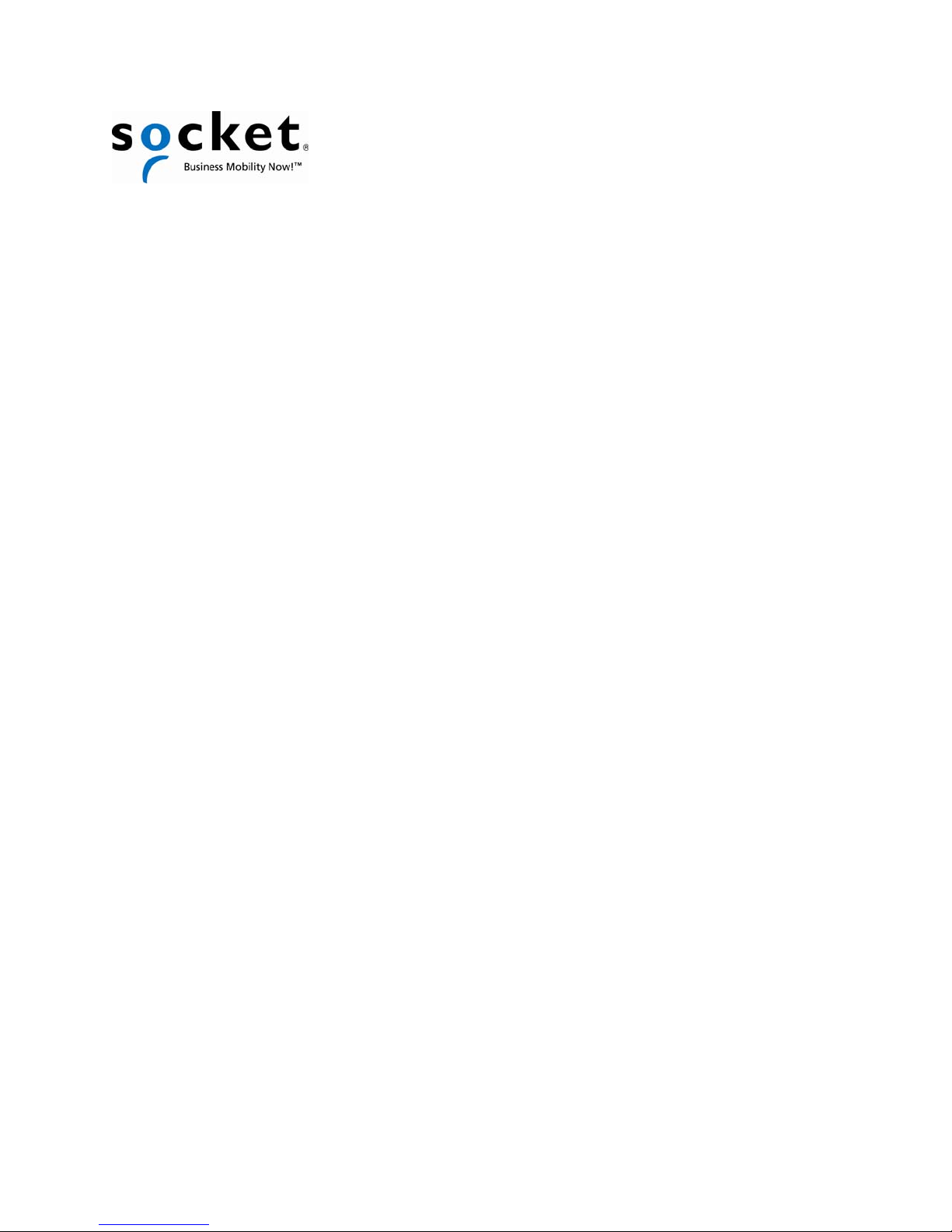
SocketScan™ Software
Advanced Programming Guide
A guide to help you program symbology and parameter settings for the
following Socket barcode scanning products:
• Secure Digital Scan Card Series 3
• CompactFlash Scan Card Series 5 and 5 Rx
• CompactFlash RFID Reader-Scan Card Series 6
• Socket Bluetooth® Cordless Hand Scanner Series 7 and 7 Rx
• Socket Bluetooth® Cordless Ring Scanner Series 9
NOTE: This guide pertains only to Socket barcode scanners made
after May 2006.
Please compare the revision letter of your product to the one listed
on page 4 to determine if this is the correct programming manual for
your product.
Page 2

9/2009 Document # 6410-00234 E
Copyright Notice
Copyright © 2009 Socket Mobile, Inc. All rights reserved.
Socket, the Socket logo, SocketScan, and Business Mobility Now! are trademarks or registered
trademarks of Socket Communications, Inc. The Bluetooth wordmark is owned by the Bluetooth SIG,
Inc., and any use of the mark by Socket Mobile, Inc. is under license. All other brand and product
names are trademarks of their respective holders.
Reproduction of the contents of this manual without the permission of Socket Communications is
expressly prohibited. Please be aware that the products described in this manual may change
without notice.
Feel free to contact Socket Mobile at:
Socket Mobile, Inc.
39700 Eureka Drive
Newark, CA 94560
USA
Other than the above, Socket Mobile can assume no responsibility for anything from the application
of information contained in this manual.
Socket Mobile requests that you refrain from any applications of this product not described in this
manual. Pleas refrain from disassembling any products. Disassembly of such devices will void the
product warranty.
You can track new product releases, software updates and technical bulletins by visiting Socket’s
website at: http://www.socketmobile.com
2
Page 3
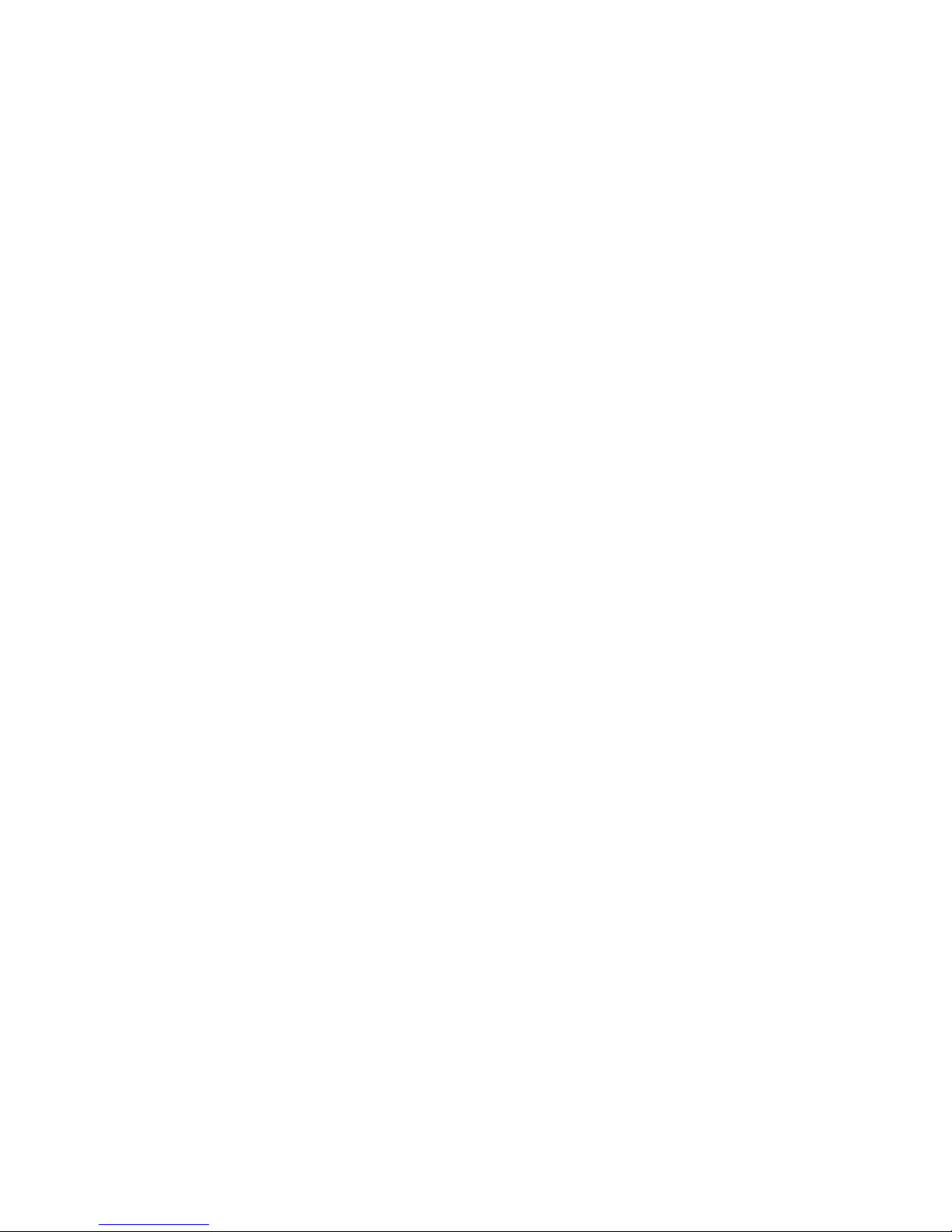
Contents
1 | Parameter Support 4
2 | Motorola SE-955 and CSE-600 7
Parameter Numbers 8
Setting Code Lengths via Serial Commands 11
Parameters (symbologies, laser on time, scan angle, etc.) 12
Numeric Barcodes 83
Setting up the EA15 (baud rate, stop bits, postamble, symbologies) 87
Optimizing Reading Performance 94
Setup Group Commands 96
Control Group Commands 107
Status Group Commands 107
Setting Code Lengths via Serial Commands 108
ytilitU ECniW smaraP nacS eht gnisU B xidneppA 110
Appendix C Using the Scan Params Palm Utility 111
68 51AE cemretnI | 3
901 821-1SG A xidneppA
3
Page 4
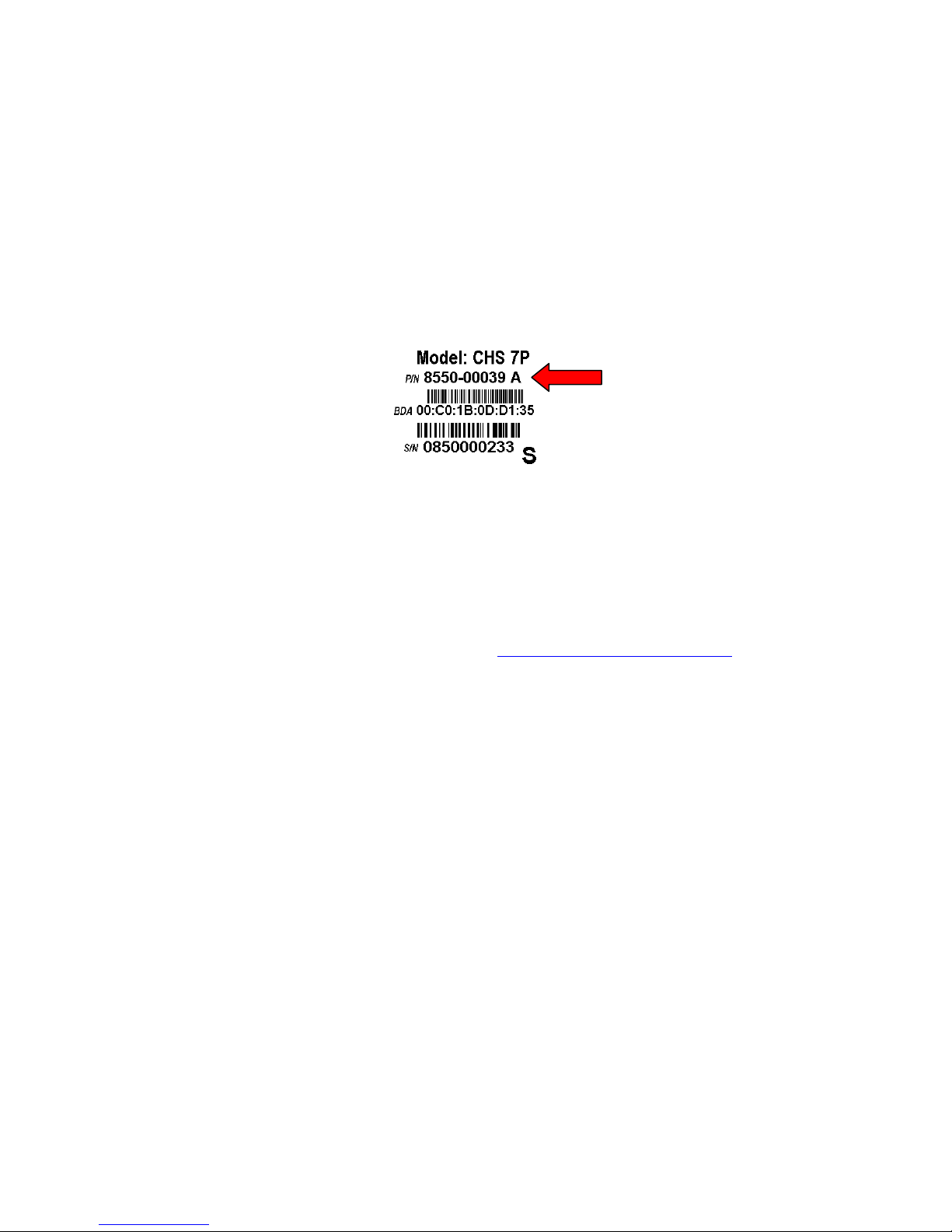
1 | Parameter Support
Socket barcode scanners are built with different scanning engines, which give them different
scanning capabilities.
How to Use this Programming Guide
1. Look at the barcode label on the back of your product and/or package to determine the
product’s Revision (Rev) letter. The Rev letter is the letter after the part number (P/N), which
appears in the format 85xx-xxxx.
The Rev Letter in this
example is “A”
2. Check Table A on the next page to see if the Rev letter of your product falls within the range
listed.
3. If your product Rev letter falls within the range listed in the table, then make a note of which
scanning engine your product has (i.e., SE-955, CES-600 or EA15).
If your product has a Rev letter previous to the one listed in the table, then do not use this
guide. Please contact Socket technical support at http://support.socketmobile.com
correct document.
4. Refer to Table B on page 6 to determine whether the scanning engine in your product supports
the symbologies you want.
5. Turn to Chapter 2 or Chapter 3, depending on which scanning engine you have, to find
barcodes and/or serial commands for programming your device.
for the
4
Page 5

Table A: Engine Type/Product Cross Reference Table
Product No. Product Name
8510-00209 Secure Digital Scan Card 3E Any X
8510-00227 CF RFID Reader-Scan Card 6M B or later X
8510-00234 CompactFlash Scan Card 5E Any X
8510-00243 CompactFlash Scan Card 5M Any X
8510-00244 CompactFlash Scan Card 5P C or later X
8510-00248 CF RFID Reader-Scan Card 6P B or later X
8510-00265 Secure Digital Scan Card 3M Any X
8510-00266 Secure Digital Scan Card 3P Any X
8510-00272 CompactFlash Scan Card 5X Any X
8510-00275 CompactFlash Scan Card 5X HD Any X
8510-00287 CompactFlash Scan Card 5XRx Any X
8510-00288 Secure Digital Scan Card 3EL Any X
8510-00289 CompactFlash Scan Card 5EL Any X
8550-00002 Bluetooth Cordless Ring Scanner 9M Any X
8550-00005 Bluetooth Cordless Hand Scanner 7M (v1) D or later X
8550-00007 Bluetooth Cordless Hand Scanner 7E Any X
8550-00015 Bluetooth Cordless Hand Scanner 7P B or later X
8550-00018 Bluetooth Cordless Ring Scanner 9P (v1) C or later X
8550-00022 Bluetooth Cordless Ring Scanner 9M Any X
8550-00024 Bluetooth Cordless Ring Scanner 9P (v2) Any X
8550-00025 Bluetooth Cordless Ring Scanner 9M Any X
8550-00027 Bluetooth Cordless Ring Scanner 9P (v3) Any X
8550-00030
8550-00032
8550-00038
8550-00041
8550-00046 Bluetooth Cordless Hand Scanner 7NRx Any X
8550-00050
8550-00051
8550-00052
Bluetooth Cordless Ring Scanner 9M Any X
Bluetooth Cordless Hand Scanner 7M (v2) Any X
Bluetooth Cordless Hand Scanner 7EL Any X
Revision
Letter
Scanning Engine Type
SE-955 CSE-600 EA15
5
Page 6
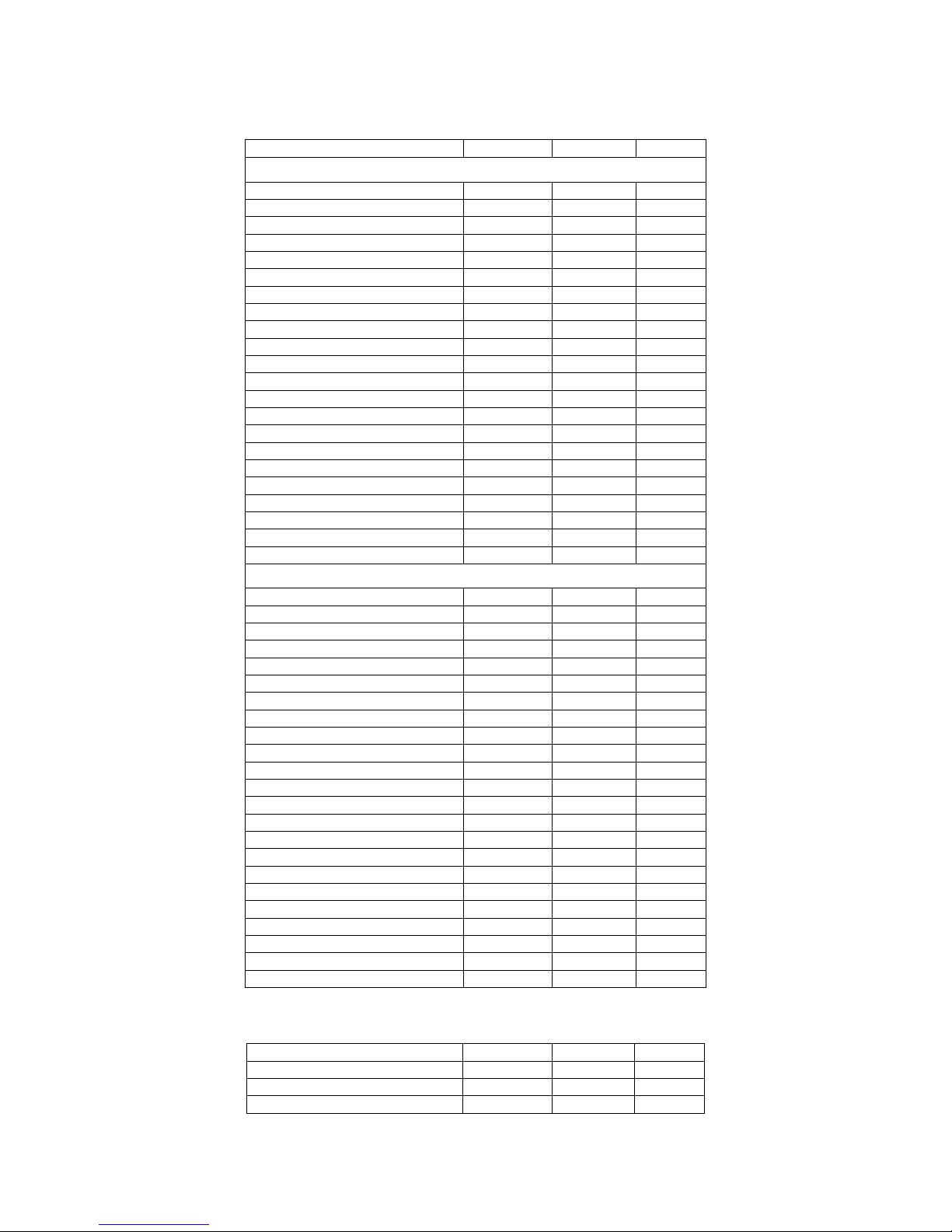
Table B: Barcode Symbologies Supported
Barcode Symbology SE-955 CSE-600 EA15
1D Symbologies
Bookland EAN (ISBN) X X
Chinese 2 of 5 X X
Codabar X X X
Code 11 X X X
Code 39 X X X
Trioptic Code 39 X X X
Code 39 Full ASCII X X X
Code 93 X X X
Code 128 X X X
Discrete 2 of 5 X X
EAN-8 X X X
EAN-13 X X X
GS1-128 (UCC/EAN-128) X X X
GS1 DataBar (RSS) X X
Industrial and Standard 2 of 5 X
Interleaved 2 of 5 X X X
ISBT-128 X X
MSI/Plessey X X X
UPC-A X X X
UPC-E X X X
UPC-E1 X X X
WebCode X
Postal/2D Symbologies
Australian Post X
Aztec/Aztec Mesa X
British Post X
BPO X
Canadian Post X
Codablock X
DataMatrix X
DutchPost X
EAN/UCC Composite X
JapanPost X
Matrix 2 of 5 X
Maxicode X
PDF417 X
MicroPDF417 X
Planet Code X
Postnet X
QR Code X
Standard 2 of 5 X
Telepen X
TCIF Linked Code (TLC)39 X
IATA 2 of 5 X
Code 49 X
OCR X
Table C: General and Data Option Parameters Supported
Parameter SE-955 CSE-600 EA15
Scan Angle X N/A
Laser On Time X N/A
Transmit Code ID X X N/A
6
Page 7

2 | Motorola SE-955 and CSE-600
This chapter provides the programmable parameters, programming barcodes, and serial commands
for the Socket barcodes scanners equipped with the Motorola (Symbol) SE-955 or CSE-600 barcode
scanning engine. Please refer to the tables in Chapter 1 to determine which scanning engine your
product uses, and which parameters/symbologies it supports.
IMPORTANT! Use the correct method to program your barcode scanner!
CSE-600: Can only be programmed with serial commands.
SE-955: Can be programmed with programming barcodes or serial commands.
To program using programming barcodes
Scan the appropriate barcodes included in this chapter. The new value permanently replaces the
existing memory value.
To program via serial commands:
Send the parameter through the scan engine’s serial port using the SSI command PARAM_SEND.
Hexadecimal parameter numbers are shown in this chapter below the parameter title, and options
appear in parentheses beneath the accompanying barcodes.
CSE-600
PC or Palm users to send serial commands to products using CSE-600. Download the utility from
Socket’s website at: http://www.socketmobile.com/support/downloads
: Socket has created a Configuration Utility (ScanParams.exe) that makes it easy for Pocket
7
Page 8

Parameter Numbers
Note: Barcodes for programming numbers (e.g., for setting barcode lengths) are on page 82.
UPC/EAN Parameter Number (Hex) Page Number
UPC-A 0x01 12
UPC-E 0x02 13
UPC-E1 0x0C 14
EAN-8 0x04 15
EAN-13 0x03 16
Bookland EAN (ISBN)* 0x53 17
Decode UPC/EAN Supplementals 0x10 18
Decode UPC/EAN Redundancy 0x50 20
Transmit UPC-A Check Digit 0x28 21
Transmit UPC-E Check Digit 0x29 22
Transmit UPC-E1 Check Digit 0x2A 23
UPC-A Preamble 0x22 24
UPC-E Preamble 0x23 25
UPC-E1 Preamble 0x24 26
Convert UPC-E to A 0x25 27
Convert UPC-E1 to A 0x26 28
EAN-8 Zero Extend 0x27 29
Convert EAN-8 to EAN-13 Type 0xE0 30
UPC/EAN Security Level 0x4D 31
UCC Coupon Extended Code 0x55 33
Code 128 Parameter Number (Hex) Page Number
Code-128 0x08 34
GS1-128 (UCC/EAN-128) 0x0E 35
ISBT 128* 0x54 36
Code 39 Parameter Number (Hex) Page Number
Code 39 0x00 37
Trioptic Code 39 0x0D 38
Convert Code 39 to Code 32 0x56 39
Code 32 Prefix 0xE7 40
Set Length(s) for Code 39
Code 39 Check Digit Verification 0x30 43
Transmit Code 39 Check Digit 0x2B 44
Code 39 Full ASCII Conversion 0x11 45
0x12
0x13
41
*
Not supported by CSE-600.
8
Page 9
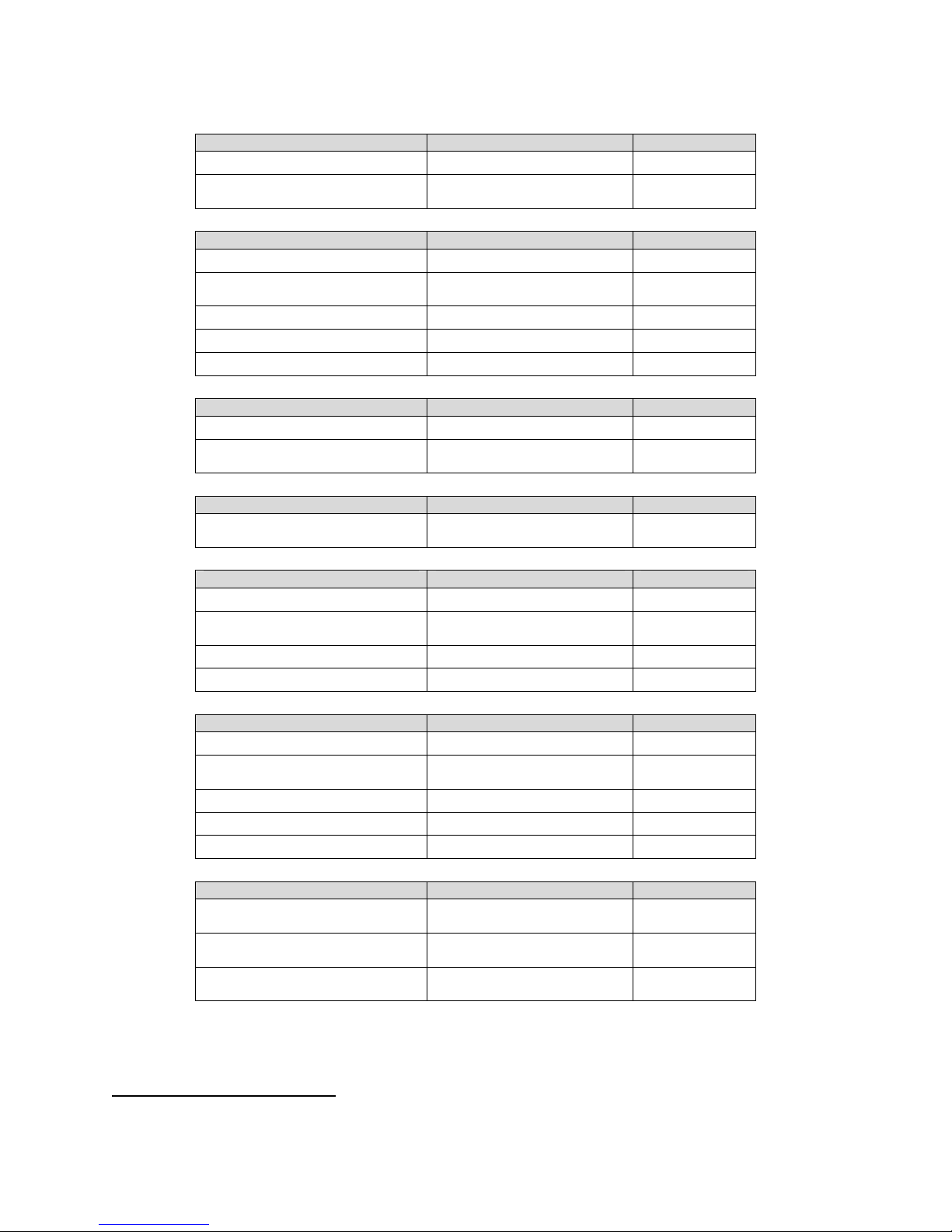
Code 93 Parameter Number (Hex) Page Number
Code-93 0x09 46
Set Length(s) for Code 93
0x1A
0x1B
47
Interleaved 2 of 5 Parameter Number (Hex) Page Number
Interleaved 2 of 5 0x06 49
Set Length(s) for I 2 of 5
I 2 of 5 Check Digit Verification 0x31 52
Transmit I 2 of 5 Check Digit 0x2C 53
Convert I 2 of 5 to EAN 13 0x52 54
0x16
0x17
50
Discrete 2 of 5 Parameter Number (Hex) Page Number
Discrete 2 of 5 0x05 55
Set Length(s) for D 2 of 5
0x14
0x15
56
Chinese 2 of 5* Parameter Number (Hex) Page Number
Chinese 2 of 5*
0xF0
0x98
58
Codabar Parameter Number (Hex) Page Number
Codabar 0x07 59
Set Length(s) for Codabar
CLSI Editing 0x36 62
NOTIS Editing
0x18
0x19
0x37 63
60
MSI Parameter Number (Hex) Page Number
MSI 0x0B 64
Set Length(s) for MSI
MSI Check Digits 0x32 67
Transmit MSI Check Digit 0x2E 68
MSI Check Digit Algorithm 0x33 69
0x1E
0x1F
65
GS1 DataBar (RSS)* Parameter Number (Hex) Page Number
RSS-14
RSS-Limited
RSS-Expanded
0xF0
0x52
0xF0
0x53
0xF0
0x54
70
71
72
*
Not supported by CSE-600
9
Page 10

Code 11 Parameter Number (Hex) Page Number
Code 11 0x0A 73
Set Length(s) for Code 11
Code 11 Check Digit Verification 0x34 75
Transmit Code 11 Check Digits 0x2F 75
0x1C
0x1D
74
Webcode** Parameter Number (Hex) Page Number
Webcode 0xF076 76
Set Length(s) for Webcode
GT Webcode 0xF079 76
0xF077
0xF078
76
General and Data Options Parameter Number (Hex) Page Number
Laser On Time 0x88 77
Scan Angle 0xBF 78
Transmit Code ID 0x2D 79
Linear Code Type Security Level 0x4E 81
Bi-directional Redundancy 0x43 82
**
Not supported by SE-955.
10
Page 11
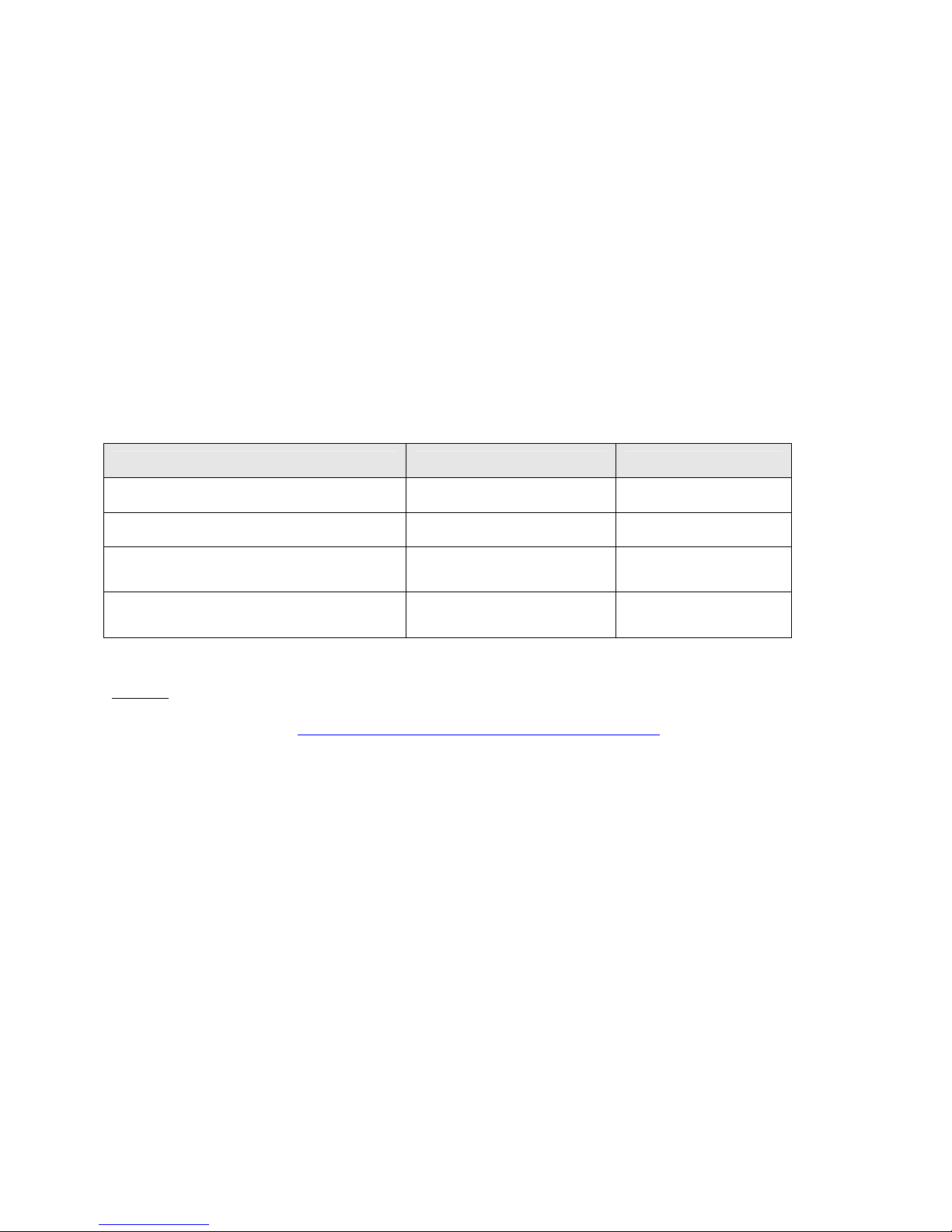
Setting Code Lengths via Serial Commands
While the length (number of characters/digits) of some barcodes is fixed (e.g., UPC, EAN, JAN), most
symbologies allow you to configure among various options for barcode length.
Depending on the option you choose, your scanner will be able to decode one of the following:
• One discrete length barcode
• Two discrete length barcodes
• Barcodes within a range of lengths within the scan engine capability
• Any length of barcodes within the scan engine capability
There are two lengths (L1 and L2) for each variable length code type. Please refer to the individual
code types in the following pages for the L1 and L2 parameter numbers for specific symbologies.
Code length option Length 1 value Length 2 value
One discrete length will be decoded Discrete length to decode 0x00
Two discrete lengths will be decoded Higher length value Lower length value
Setting Variable Code Lengths
Lengths within a range will be
decoded within the scanner capability
Any length barcode will be decoded
within the scanner capability
Lower length value Higher length value
0x00 0x00
CSE-600: Socket has created a Configuration Utility (ScanParams.exe) that makes it easy for Pocket
PC and Palm users to send serial commands to products using the CSE-600. Download the utility
from Socket’s website at: http://www.socketmobile.com/support/downloads
11
Page 12
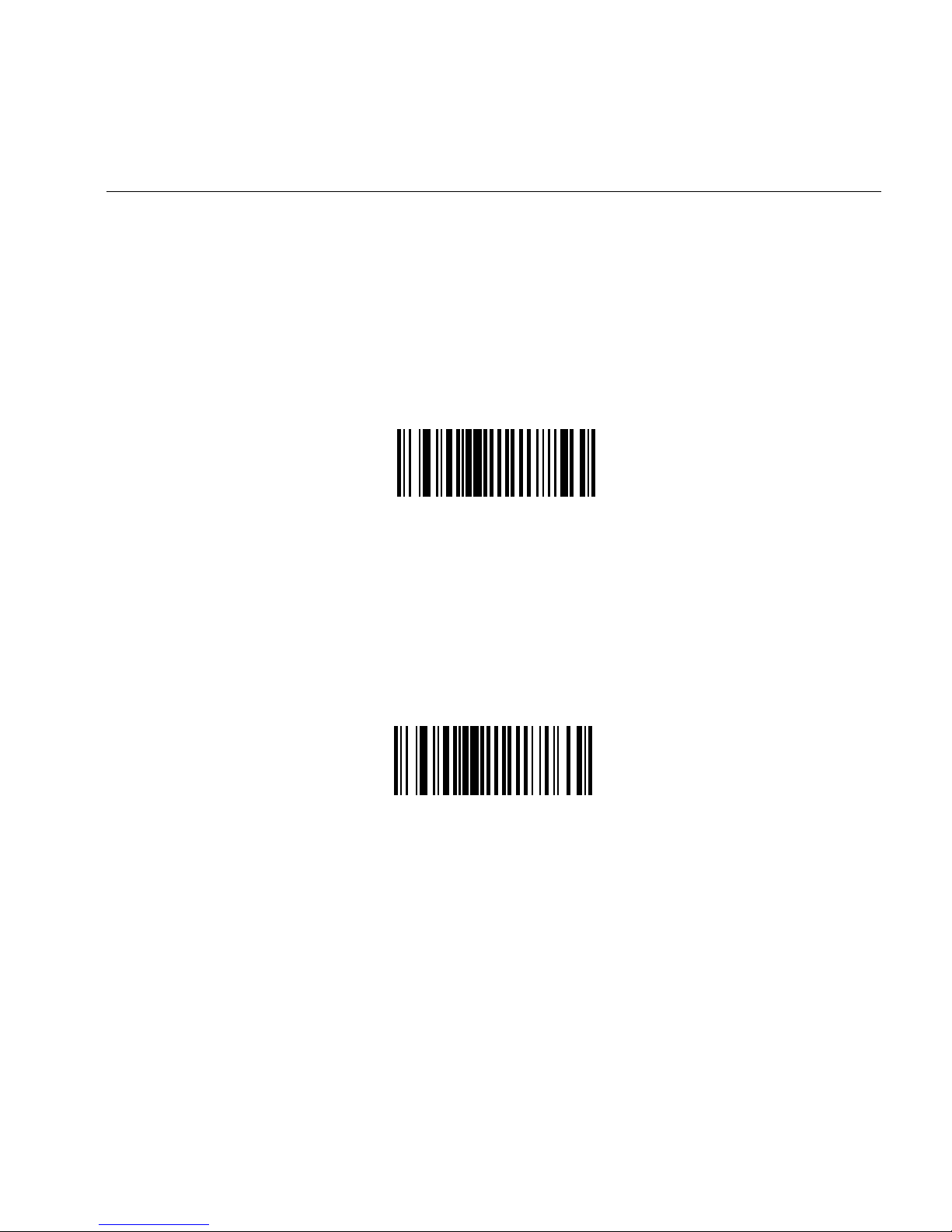
UPC/EAN
Enable/Disable UPC-A
Parameter # 0x01
To enable or disable UPC-A, scan the appropriate bar code below.
*Enable UPC-A
(0x01)
12
Disable UPC-A
(0x00)
Page 13

Enable/Disable UPC-E
Parameter # 0x02
To enable or disable UPC-E, scan the appropriate bar code below.
*Enable UPC-E
(0x01)
Disable UPC-E
(0x00)
13
Page 14
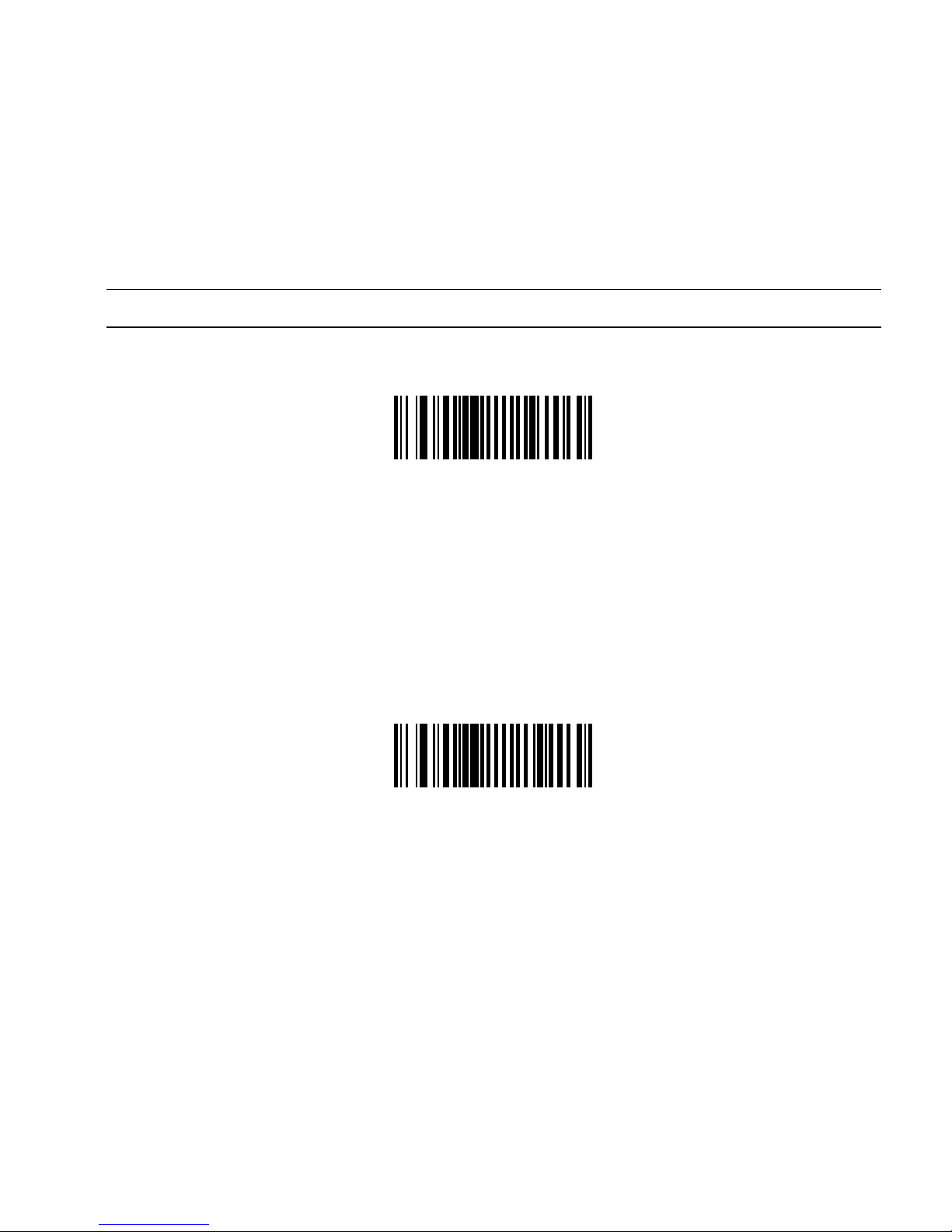
Enable/Disable UPC-E1
Parameter # 0x0C
To enable or disable UPC-E1, scan the appropriate bar code below.
Note: UPC-E1 is not a UCC (Uniform Code Council) approved symbology.
Enable UPC-E1
(0x01)
14
*Disable UPC-E1
(0x00)
Page 15
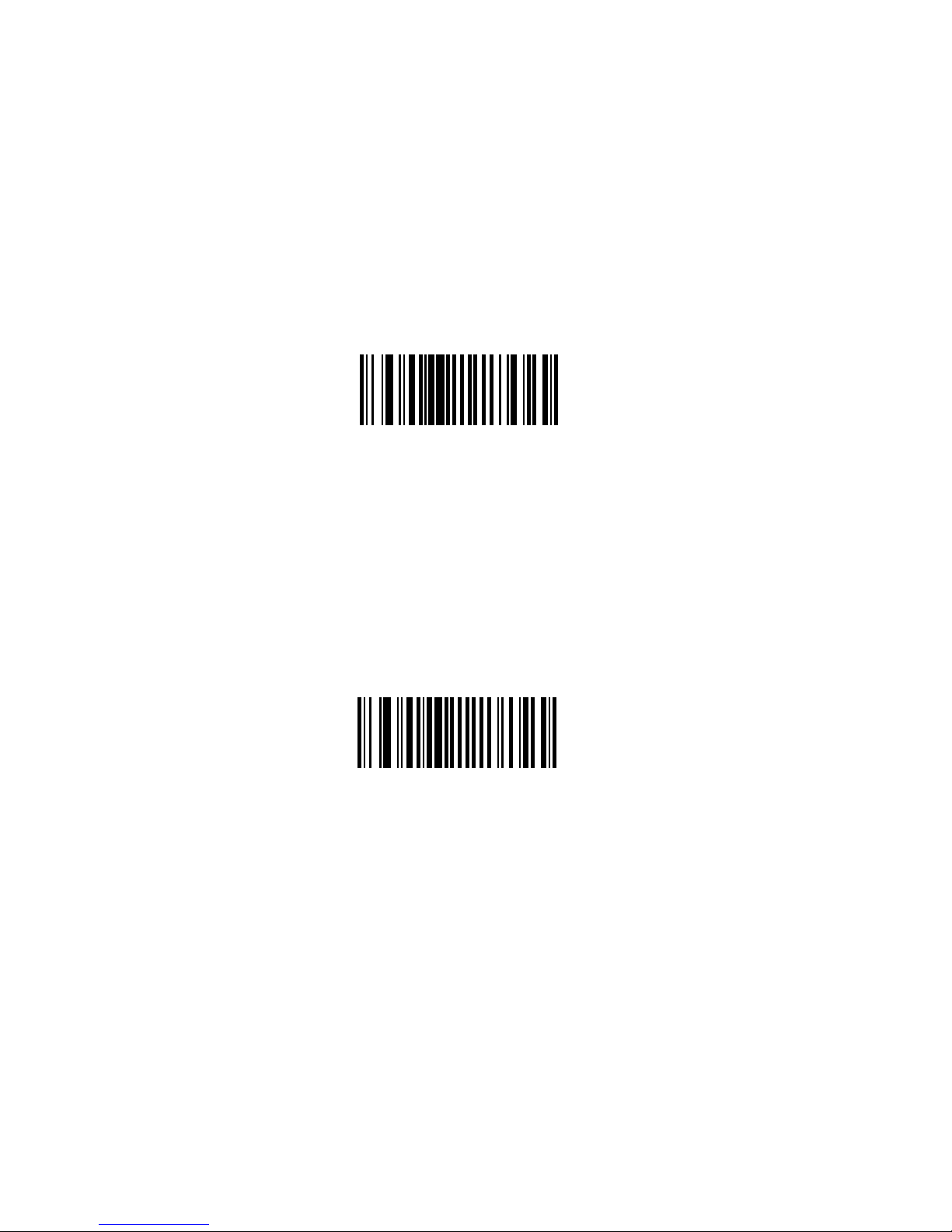
Enable/Disable EAN-8
Parameter # 0x04
To enable or disable EAN-8, scan the appropriate bar code below.
*Enable EAN-8
(0x01)
Disable EAN-8
(0x00)
15
Page 16
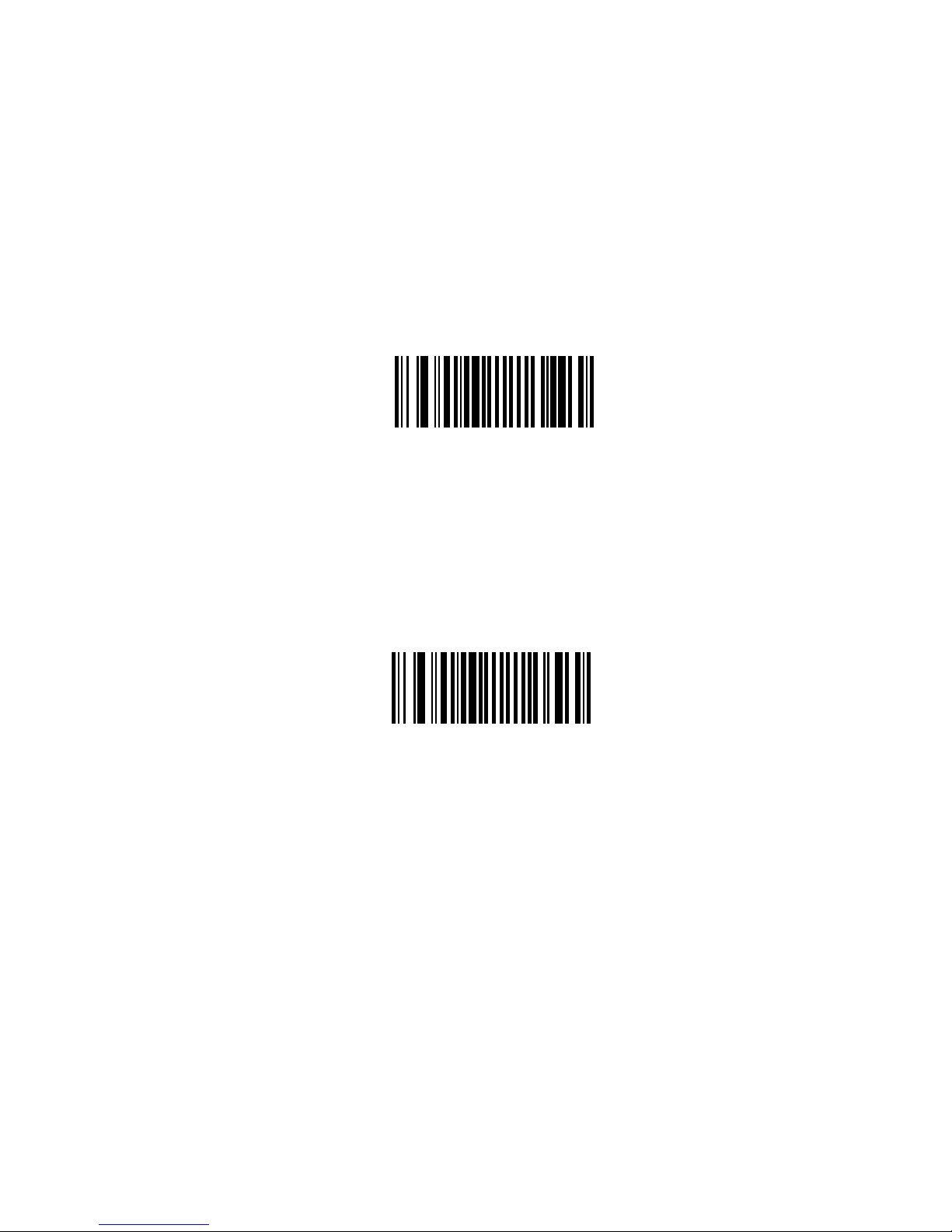
Enable/Disable EAN-13
Parameter # 0x03
To enable or disable EAN-13, scan the appropriate bar code below.
*Enable EAN-13
(0x01)
16
Disable EAN-13
(0x00)
Page 17

Enable/Disable Bookland EAN
Parameter # 0x53
To enable or disable EAN Bookland, scan the appropriate bar code below.
Enable Bookland EAN
(0x01)
*Disable Bookland EAN
(0x00)
17
Page 18
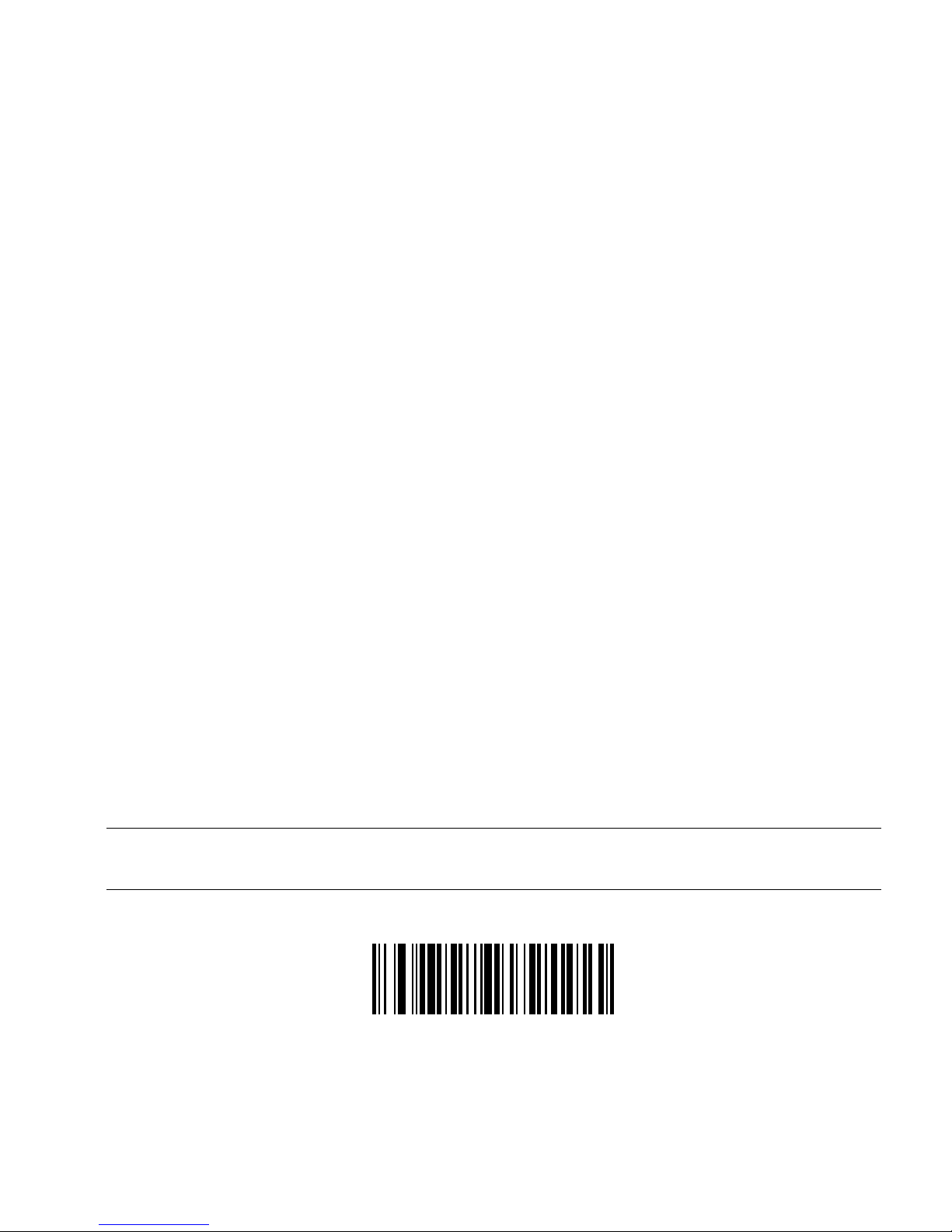
Decode UPC/EAN Supplementals
Parameter # 0x10
Supplementals are appended characters (2 or 5) according to specific code format
conventions (e.g., UPC A+2, UPC E+2). Several options are available:
• If Decode UPC/EAN with Supplemental characters is selected, the scanner does
not decode UPC/EAN symbols without supplemental characters.
• If Ignore UPC/EAN with Supplemental characters is selected, and the
SE 824 is presented with a UPC/EAN symbol with a supplemental, the scanner
decodes the UPC/EAN and ignores the supplemental characters.
• If Autodiscriminate UPC/EAN Supplementals is selected, scan Decode UPC/
EAN Supplemental Redundancy on page 20, then select a value from the
numeric bar codes beginning on page 83. A value of 5 or more is
recommended.
•Select Enable 378/379 Supplemental Mode to enable the SE 824 to identify
supplementals for EAN-13 bar codes starting with a ‘378’ or ‘379’ prefix only. All
other UPC/EAN bar codes are decoded immediately and the supplemental
characters ignored.
•Select Enable 978 Supplemental Mode to enable the SE 824 to identify
supplementals for EAN-13 bar codes starting with a ‘978’ prefix only. All other UPC/
EAN bar codes are decoded immediately and the supplemental characters
ignored.
•Select Enable Smart Supplemental Mode to enable the SE 824 to identify
supplementals for EAN-13 bar codes starting with a ‘378’, ‘379’, or ‘978’ prefix only.
All other UPC/EAN bar codes are decoded immediately and the supplemental
characters ignored.
Note: To minimize the risk of invalid data transmission, we recommend
selecting whether to read or ignore supplemental characters.
Select the desired option by scanning one of the following bar codes.
Decode UPC/EAN With Supplementals
18
(0x01)
Page 19
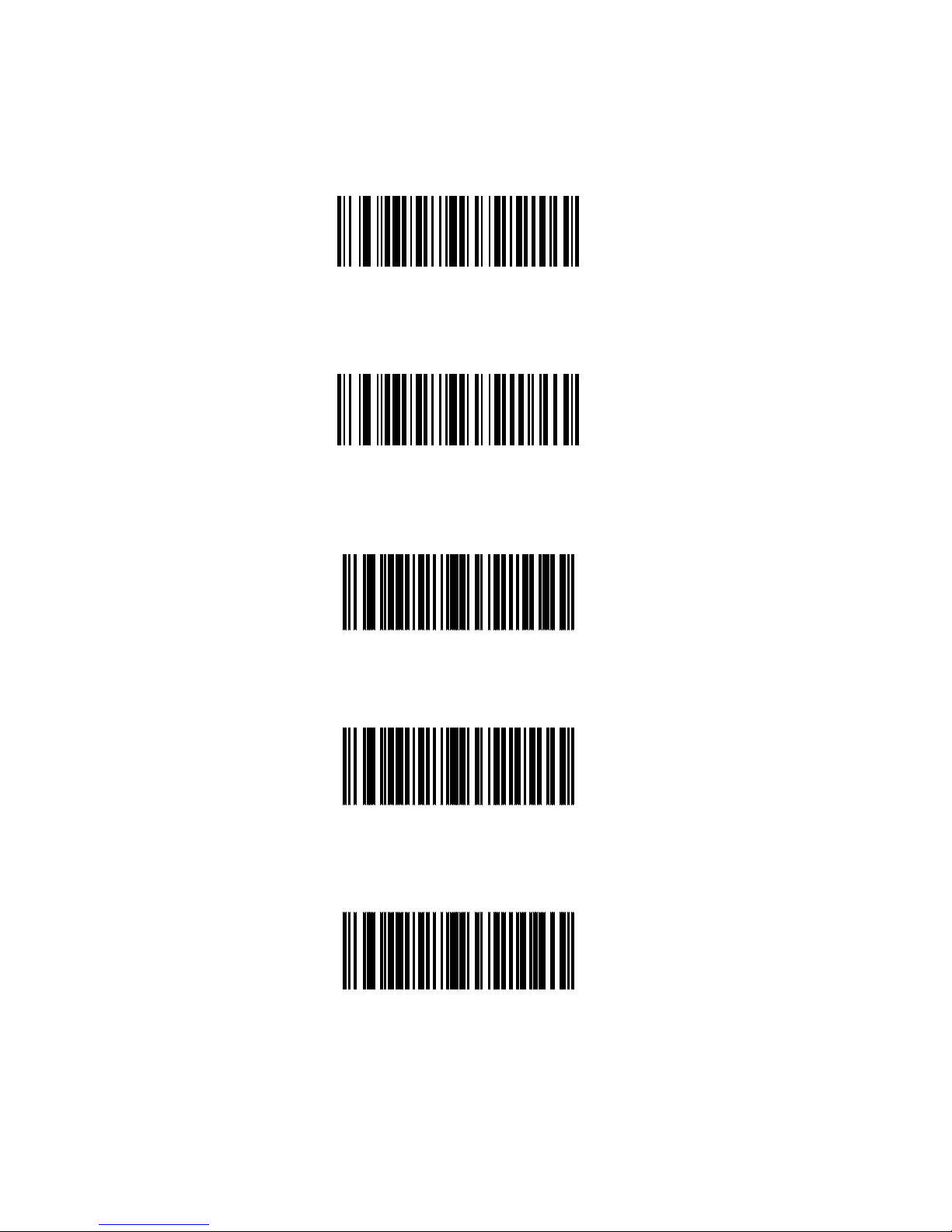
Decode UPC/EAN Supplementals (continued)
*Ignore UPC/EAN With Supplementals
(0x00)
Autodiscriminate UPC/EAN Supplementals
(0x02)
Enable 378/379 Supplemental Mode
(0x04)
Enable 978 Supplemental Mode
(0x05)
Enable Smart Supplemental Mode
(0x03)
19
Page 20

Decode UPC/EAN Supplemental Redundancy
Parameter # 0x50
With Autodiscriminate UPC/EAN Supplementals selected, this option adjusts the number
of times a symbol without supplementals will be decoded before transmission. The range
is from 2 to 20 times. Five or above is recommended when decoding a mix of UPC/EAN
symbols with and without supplementals, and the autodiscriminate option is selected.
Scan the bar code below to select a decode redundancy value. Next scan two numeric bar
codes beginning on page 82 Single digit numbers must have a leading zero. To change
the selection or cancel an incorrect entry, scan the Cancel bar code on page 84.
Decode UPC/EAN
Supplemental Redundancy
(Default: 7)
20
Page 21

Transmit UPC-A Check Digit
Parameter # 0x28
Scan the appropriate bar code below to transmit the symbol with or without the UPC-A
check digit.
*Transmit UPC-A Check Digit
(0x01)
Do Not Transmit UPC-A Check Digit
(0x00)
21
Page 22
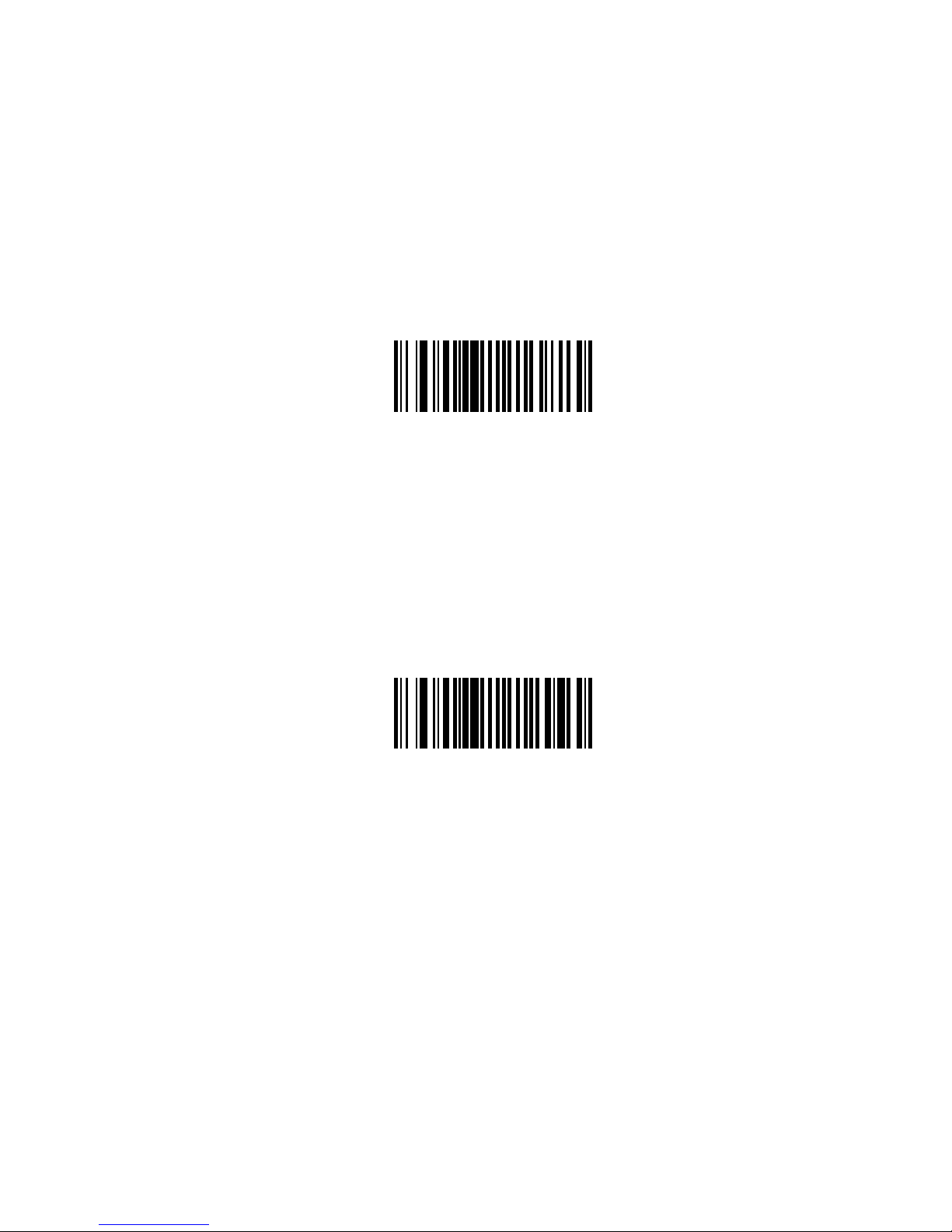
Transmit UPC-E Check Digit
Parameter # 0x29
Scan the appropriate bar code below to transmit the symbol with or without the UPC-E
check digit.
*Transmit UPC-E Check Digit
(0x01)
22
Do Not Transmit UPC-E Check Digit
(0x00)
Page 23

Transmit UPC-E1 Check Digit
Parameter # 0x2A
Scan the appropriate bar code below to transmit the symbol with or without the UPC-E1
check digit.
*Transmit UPC-E1 Check Digit
(0x01)
Do Not Transmit UPC-E1 Check Digit
(0x00)
23
Page 24

UPC-A Preamble
Parameter # 0x22
Preamble characters (Country Code and System Character) can be transmitted as part of
a UPC-A symbol. Select one of the following options for transmitting UPC-A preamble to
the host device: transmit system character only, transmit system character and country
code (“0” for USA), or transmit no preamble.
No Preamble
(<DATA>)
(0x00)
*System Character
(<SYSTEM CHARACTER> <DATA>)
(0x01)
System Character & Country Code
(< COUNTRY CODE> <SYSTEM CHARACTER> <DATA>)
(0x02)
24
Page 25
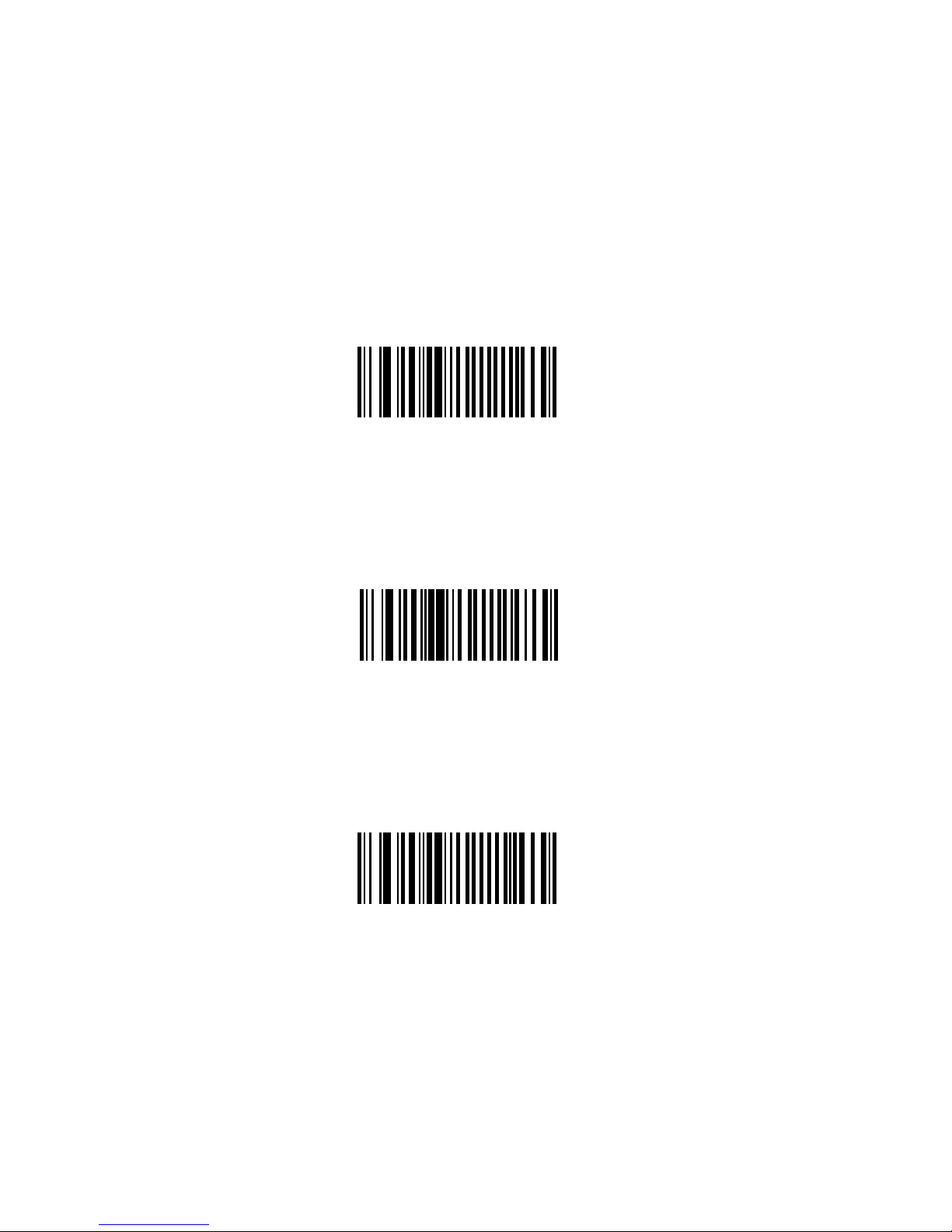
UPC-E Preamble
Parameter # 0x23
Preamble characters (Country Code and System Character) can be transmitted as part of
a UPC-E symbol. Select one of the following options for transmitting UPC-E preamble to
the host device: transmit system character only, transmit system character and country
code (“0” for USA), or transmit no preamble.
No Preamble
(<DATA>)
(0x00)
*System Character
(<SYSTEM CHARACTER> <DATA>)
(0x01)
System Character & Country Code
(< COUNTRY CODE> <SYSTEM CHARACTER> <DATA>)
(0x02)
25
Page 26
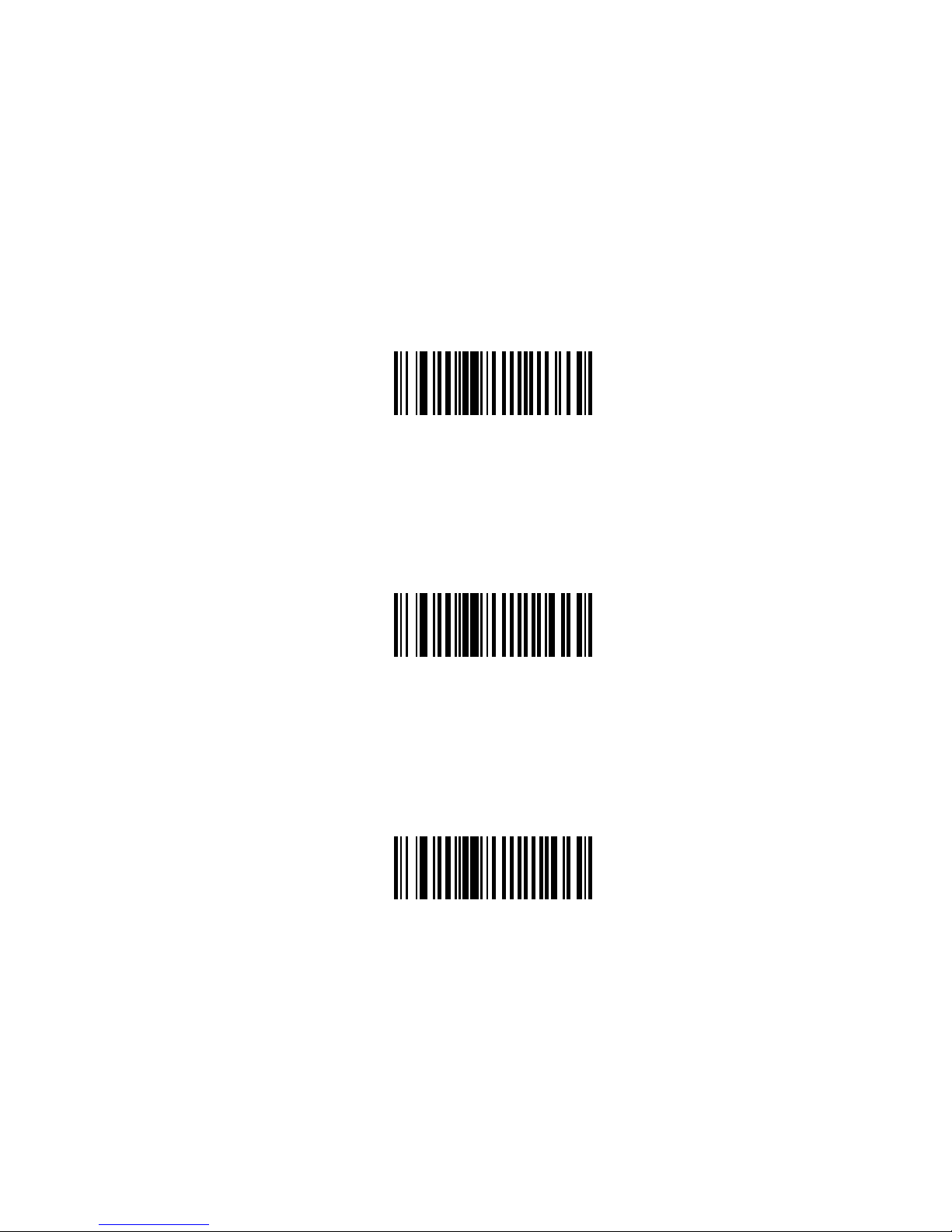
UPC-E1 Preamble
Parameter # 0x24
Preamble characters (Country Code and System Character) can be transmitted as part of
a UPC-E1 symbol. Select one of the following options for transmitting UPC-E1 preamble to
the host device: transmit system character only, transmit system character and country
code (“0” for USA), or transmit no preamble.
No Preamble
(<DATA>)
(0x00)
*System Character
(<SYSTEM CHARACTER> <DATA>)
(0x01)
System Character & Country Code
(< COUNTRY CODE> <SYSTEM CHARACTER> <DATA>)
(0x02)
26
Page 27
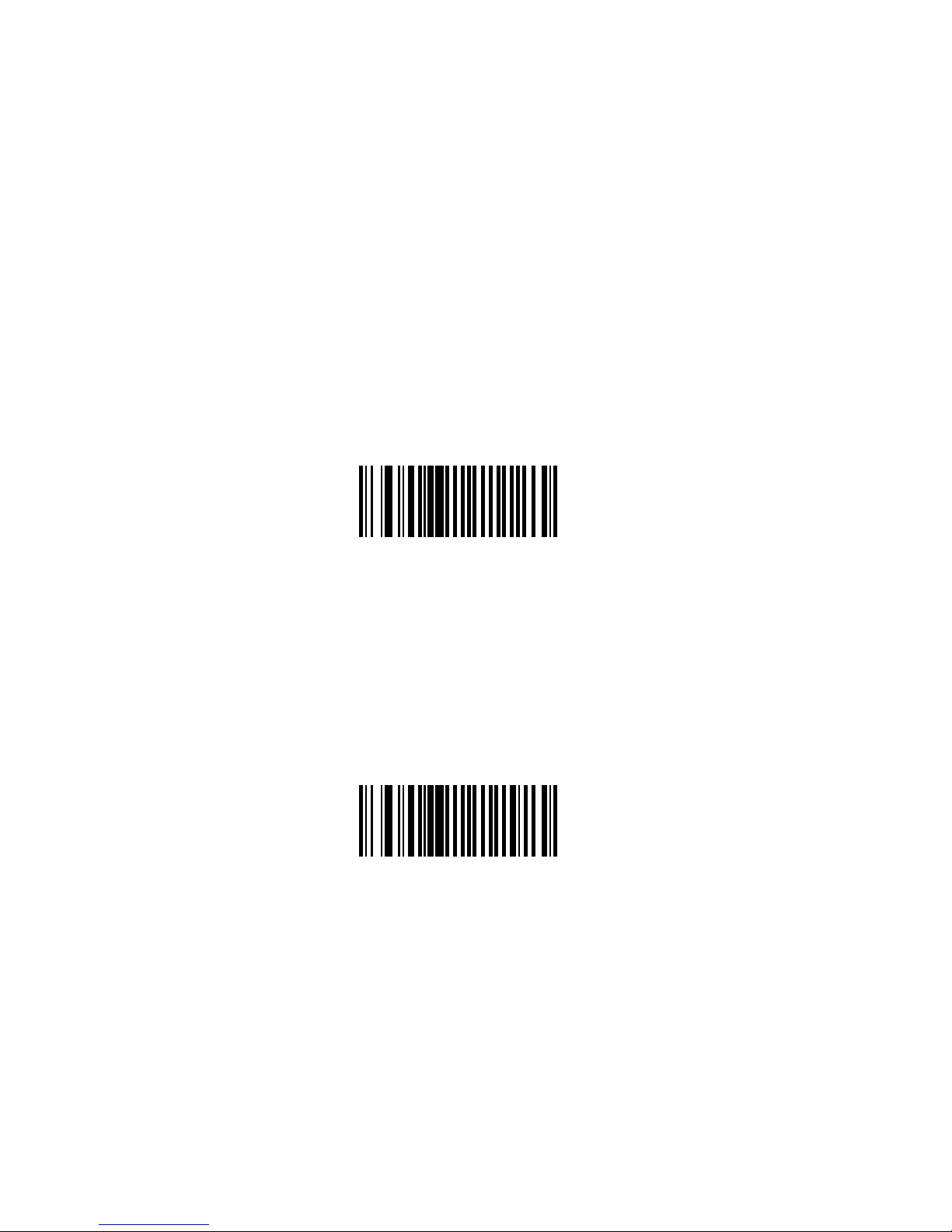
Convert UPC-E to UPC-A
Parameter # 0x25
Enable this parameter to convert UPC-E (zero suppressed) decoded data to UPC-A format
before transmission. After conversion, data follows UPC-A format and is affected by UPCA programming selections (e.g., Preamble, Check Digit).
Scan DO NOT CONVERT UPC-E TO UPC-A to transmit UPC-E (zero suppressed)
decoded data.
Convert UPC-E to UPC-A
(Enable)
(0x01)
*Do Not Convert UPC-E to UPC-A
(Disable)
(0x00)
27
Page 28
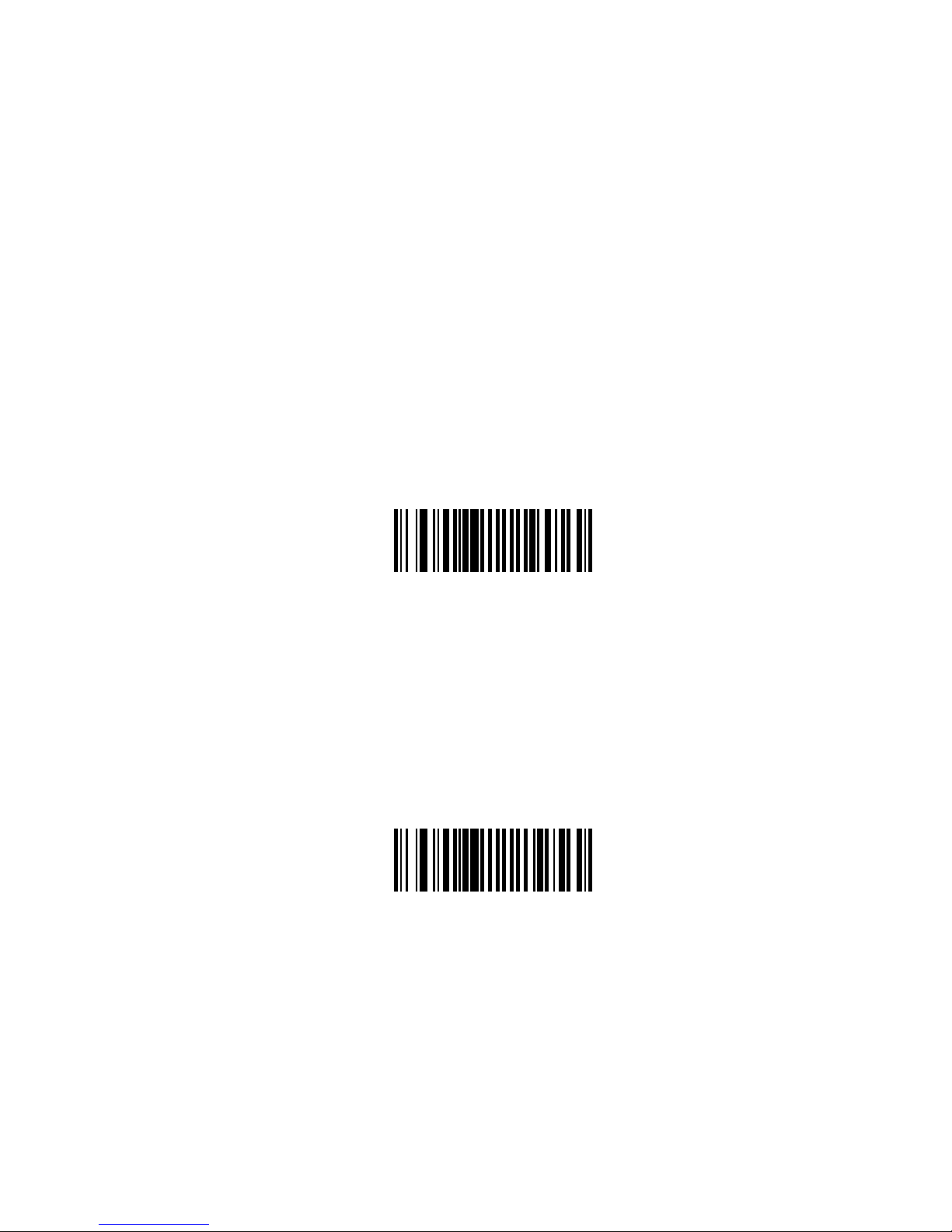
Convert UPC-E1 to UPC-A
Parameter # 0x26
Enable this parameter to convert UPC-E1 (zero suppressed) decoded data to UPC-A
format before transmission. After conversion, data follows UPC-A format and is affected by
UPC-A programming selections (e.g., Preamble, Check Digit).
Scan DO NOT CONVERT UPC-E TO UPC-A to transmit UPC-E1 (zero suppressed)
decoded data.
Convert UPC-E1 to UPC-A
(Enable)
(0x01)
*Do Not Convert UPC-E1 to UPC-A
(Disable)
(0x00)
28
Page 29
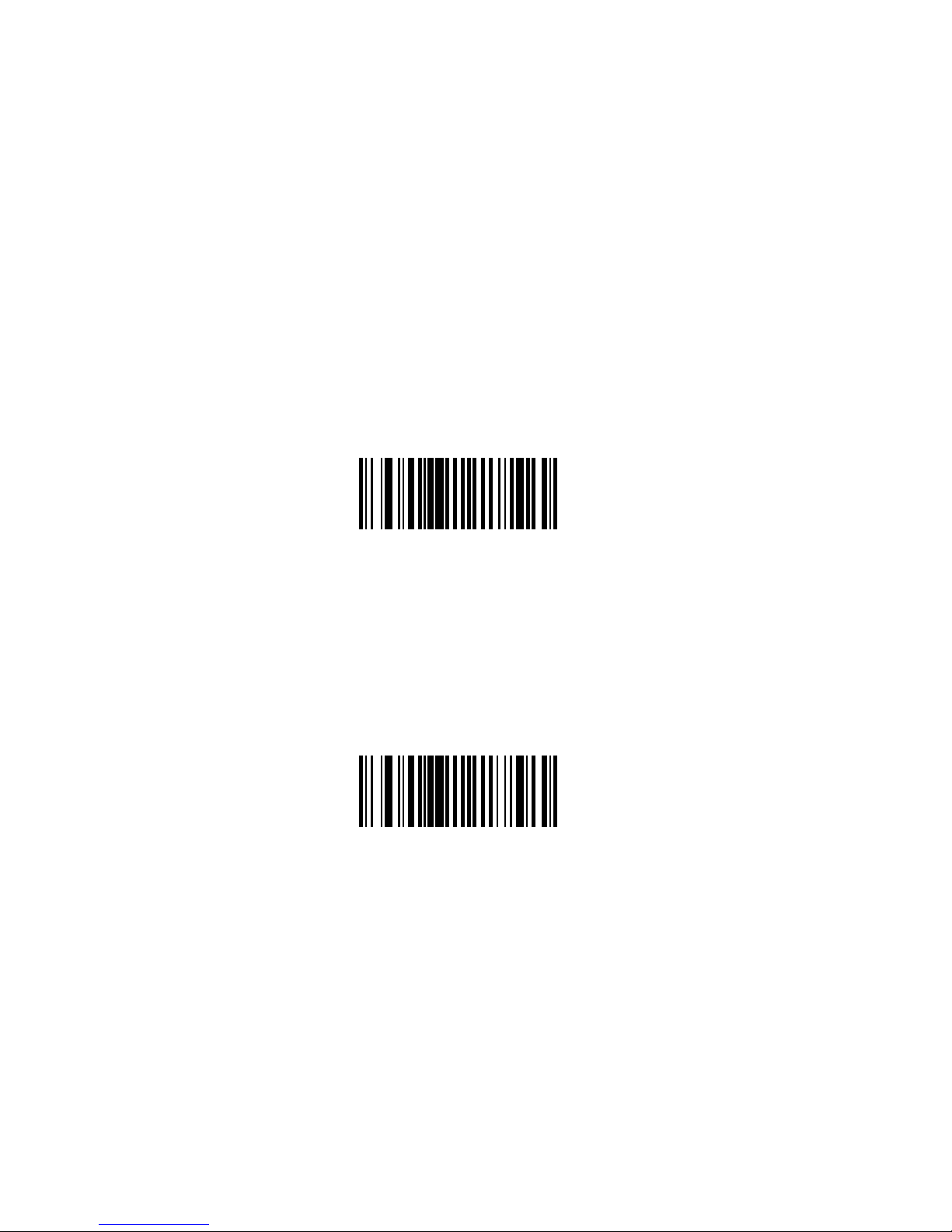
EAN Zero Extend
Parameter # 0x27
When enabled, this parameter adds five leading zeros to decoded EAN-8 symbols to make
them compatible in format to EAN-13 symbols.
Disable this parameter to transmit EAN-8 symbols as is.
Enable EAN Zero Extend
(0x01)
*Disable EAN Zero Extend
(0x00)
29
Page 30
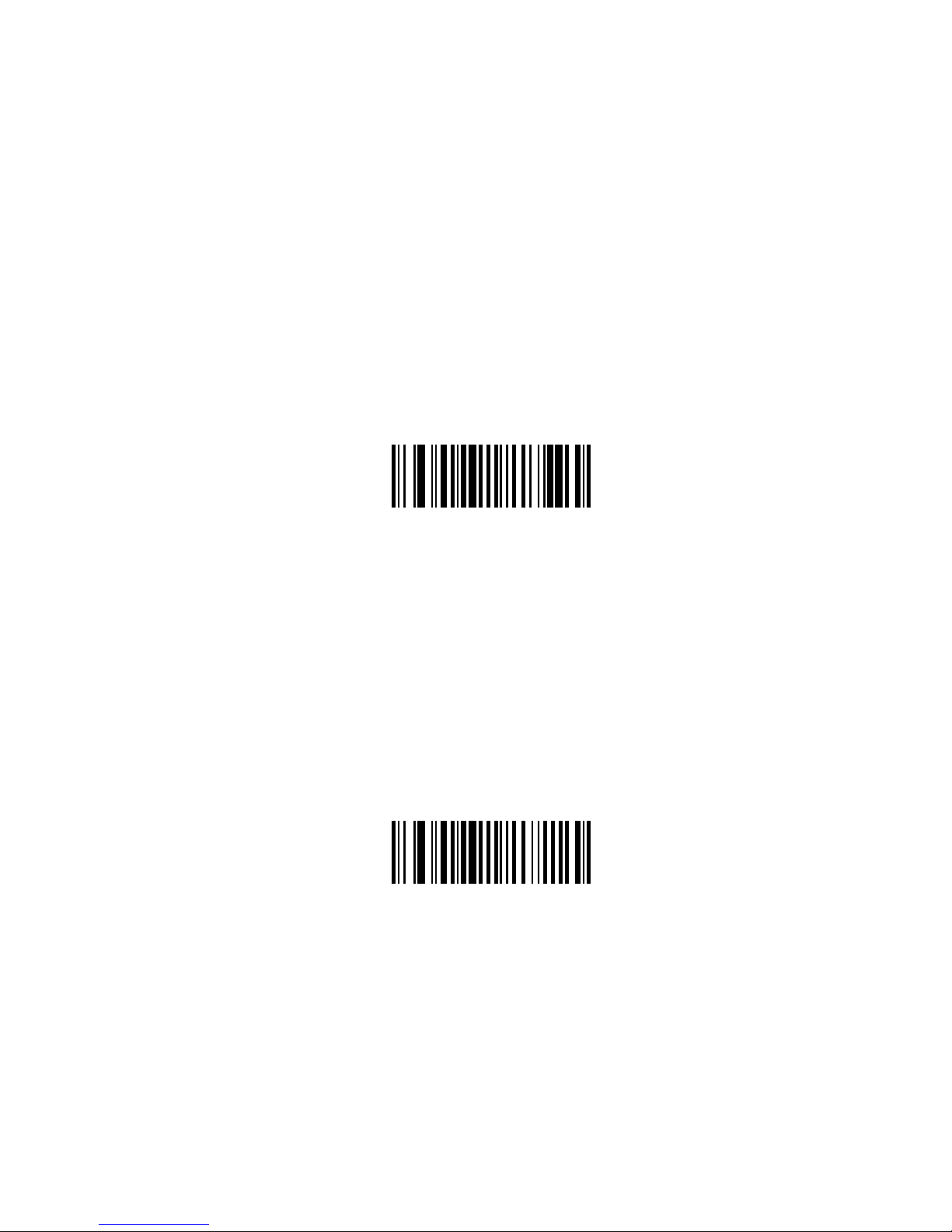
Convert EAN-8 to EAN-13 Type
Parameter # 0xE0
When EAN Zero Extend is enabled, you can label the extended symbol as either an
EAN-13 bar code, or an EAN-8 bar code.
When EAN Zero Extend is disabled, this parameter has no effect on bar code data.
*Type Is EAN-13
(0x00)
30
Type Is EAN-8
(0x01)
Page 31

UPC/EAN Security Level
Parameter # 0x4D
The SE 824 offers four levels of decode security for UPC/EAN bar codes. Increasing levels
of security are provided for decreasing levels of bar code quality. Select higher levels of
security for decreasing levels of bar code quality. Increasing security decreases the
scanner’s aggressiveness, so choose only that level of security necessary for the
application.
UPC/EAN Security Level 0
This default setting allows the scanner to operate in its most aggressive state, while
providing sufficient security in decoding most “in-spec” UPC/EAN bar codes.
*UPC/EAN Security Level 0
(0x00)
UPC/EAN Security Level 1
As bar code quality levels diminish, certain characters become prone to mis-decodes
before others (i.e., 1, 2, 7, 8). If mis-decodes of poorly printed bar codes occur, and the misdecodes are limited to these characters, select this security level.
UPC/EAN Security Level 1
(0x01)
31
Page 32

UPC/EAN Security Level 2
If mis-decodes of poorly printed bar codes occur, and the mis-decodes are not limited to
characters 1, 2, 7, and 8, select this security level.
UPC/EAN Security Level 2
(0x02)
UPC/EAN Security Level 3
If misdecodes still occur after selecting Security Level 2, select this security level. Be
advised, selecting this option is an extreme measure against mis-decoding severely out of
spec bar codes. Selection of this level of security significantly impairs the decoding ability
of the scanner. If this level of security is necessary, try to improve the quality of the bar
codes.
32
UPC/EAN Security Level 3
(0x03)
Page 33

UCC Coupon Extended Code
Parameter # 0x55
The UCC Coupon Extended Code is an additional bar code adjacent to a UCC Coupon
Code. To enable or disable UCC Coupon Extended Code, scan the appropriate bar code
below.
Enable UCC Coupon Extended Code
(0x01)
*Disable UCC Coupon Extended Code
(0x00)
33
Page 34

Code 128
Enable/Disable Code 128
Parameter # 0x08
To enable or disable Code 128, scan the appropriate bar code below.
*Enable Code 128
(0x01)
34
Disable Code 128
(0x00)
Page 35

Enable/Disable UCC/EAN-128
Parameter # 0x0E
To enable or disable UCC/EAN-128, scan the appropriate bar code below. (See Appendix
A, UCC/EAN-128 for information on this symbology.)
*Enable UCC/EAN-128
(0x01)
Disable UCC/EAN-128
(0x00)
35
Page 36

Enable/Disable ISBT 128
Parameter # 0x54
To enable or disable ISBT 128, scan the appropriate bar code below.
*Enable ISBT 128
(0x01)
Lengths for Code 128
No length setting is required for Code 128.
36
Disable ISBT 128
(0x00)
Page 37

Code 39
Enable/Disable Code 39
Parameter # 0x00
To enable or disable Code 39, scan the appropriate bar code below.
*Enable Code 39
(0x01)
Disable Code 39
(0x00)
37
Page 38

Enable/Disable Trioptic Code 39
Parameter # 0x0D
Trioptic Code 39 is a variant of Code 39 used in marking computer tape cartridges. Trioptic
Code 39 symbols always contain six characters.
To enable or disable Trioptic Code 39, scan the appropriate bar code below.
Enable Trioptic Code 39
(0x01)
Note: Trioptic Code 39 and Code 39 Full ASCII cannot be enabled
simultaneously. If an error beep sounds when enabling Trioptic Code
39, disable Code 39 Full ASCII and try again.
38
*Disable Trioptic Code 39
(0x00)
Page 39

Convert Code 39 to Code 32 (Italian Pharma Code)
Parameter # 0x56
Code 32 is a variant of Code 39 used by the Italian pharmaceutical industry. Scan the
appropriate bar code below to enable or disable converting Code 39 to Code 32.
Note: Code 39 must be enabled in order for this parameter to function.
Enable Convert Code 39 to Code 32
(0x01)
*Disable Convert Code 39 to Code 32
(0x00)
39
Page 40

Code 32 Prefix
Parameter # 0xE7
Enable this parameter to add the prefix character “A” to all Code 32 bar codes. Convert
Code 39 to Code 32 (Italian Pharma Code) must be enabled for this parameter to function.
Enable Code 32 Prefix
(0x01)
40
*Disable Code 32 Prefix
(0x00)
Page 41

Set Lengths for Code 39
Parameter # L1 = 0x12, L2 = 0x13
The length of a code refers to the number of characters (i.e., human readable characters),
including check digit(s) the code contains. Lengths for Code 39 may be set for any length,
one or two discrete lengths, or lengths within a specific range. If Code 39 Full ASCII is
enabled, Length Within a Range or Any Length are the preferred options. To set lengths
via serial commands, see Setting Code Lengths Via Serial Commands on page 10.
Note: When setting lengths, single digit numbers must always be
preceded by a leading zero.
One Discrete Length - This option limits decodes to only those Code 39 symbols
containing a selected length. Lengths are selected from the numeric bar codes beginning
on page 82. For example, to decode only Code 39 symbols with 14 characters, scan
Code 39 - One Discrete Length, then scan 1 followed by 4. To change the selection or
cancel an incorrect entry, scan Cancel on page 84.
Code 39 - One Discrete Length
Two Discrete Lengths - This option limits decodes to only those Code 39 symbols
containing either of two selected lengths. Lengths are selected from the numeric bar
codes beginning on page 82. For example, to decode only those Code 39 symbols
containing either 2 or 14 characters, select Code 39 - Two Discrete Lengths, then scan
0, 2, 1, and then 4. To change the selection or cancel an incorrect entry, scan Cancel
on page 84.
Code 39 - Two Discrete Lengths
41
Page 42

Set Lengths for Code 39 (continued)
Length Within Range - This option limits decodes to only those Code 39 symbols
within a specified range. For example, to decode Code 39 symbols containing
between 4 and 12 characters, first scan Code 39 - Length Within Range. Then scan 0, 4,
1, and 2. Numeric bar codes begin on page 82. To change the selection or cancel an
incorrect entry, scan Cancel on page 84
Code 39 - Length Within Range
Any Length - Scan this option to decode Code 39 symbols containing any number of
characters.
42
Code 39 - Any Length
Page 43

Code 39 Check Digit Verification
Parameter # 0x30
When this feature is enabled, the scanner checks the integrity of all Code 39 symbols to
verify that the data complies with specified check digit algorithm. Only those Code 39
symbols which include a modulo 43 check digit are decoded. Only enable this feature if
your Code 39 symbols contain a module 43 check digit.
Verify Code 39 Check Digit
(0x01)
*Do Not Verify Code 39 Check Digit
(0x00)
43
Page 44

Transmit Code 39 Check Digit
Parameter # 0x2B
Scan this symbol to transmit the check digit with the data.
Transmit Code 39 Check Digit
(Enable)
(0x01)
Scan this symbol to transmit data without the check digit.
*Do Not Transmit Code 39 Check Digit
(Disable)
(0x00)
44
Page 45

Enable/Disable Code 39 Full ASCII
Parameter # 0x11
Code 39 Full ASCII is a variant of Code 39 which pairs characters to encode the full ASCII
character set. To enable or disable Code 39 Full ASCII, scan the appropriate bar code
below.
Refer to Table B-3 on page B-4 for the mapping of Code 39 characters to ASCII values.
Enable Code 39 Full ASCII
(0x00)
Note: Trioptic Code 39 and Code 39 Full ASCII cannot be enabled
simultaneously. If you get an error beep when enabling Code 39 Full
ASCII, disable Trioptic Code 39 and try again.
*Disable Code 39 Full ASCII
(0x00)
45
Page 46

Code 93
Enable/Disable Code 93
Parameter # 0x09
To enable or disable Code 93, scan the appropriate bar code below.
Enable Code 93
(0x01)
46
*Disable Code 93
(0x00)
Page 47

Set Lengths for Code 93
Parameter # L1 = 0x1A, L2 = 0x1B
The length of a code refers to the number of characters (i.e., human readable characters),
including check digit(s) the code contains. Lengths for Code 93 may be set for any length,
one or two discrete lengths, or lengths within a specific range. To set lengths via serial
commands, see Setting Code Lengths Via Serial Commands on page 7.
One Discrete Length - Select this option to decode only those codes containing a selected
length. For example, select Code 93 One Discrete Length, then scan 1, 4, to limit the
decoding to only Code 93 symbols containing 14 characters. Numeric bar codes begin on
page 82. To change the selection or cancel an
on pag
e 84.
incorrect entry, scan the Cancel bar code
Code 93 - One Discrete Length
Two Discrete Lengths - Select this option to decode only those codes containing two
selected lengths. For example, select Code 93 Two Discrete Lengths, then scan 0, 2,
1, 4, to limit the decoding to only Code 93 symbols containing 2 or 14 characters.
Numeric bar codes begin on page 82. To change the selection or cancel an incorrect
entry, scan the Cancel bar code on page 84.
Code 93 - Two Discrete Lengths
47
Page 48

Set Lengths for Code 93 (continued)
Length Within Range - This option sets the unit to decode a code type within a
specified range. For example, to decode Code 93 symbols containing between 4 and
12 characters, first scan Code 93 Length Within Range, then scan 0, 4, 1 and 2 (single
digit numbers must always be preceded by a leading zero). Numeric bar codes begin on
page 82. To change the selection or cancel an incorrect entry, scan the Cancel bar code
on page 84
Code 93 - Length Within Range
Any Length - Scan this option to decode Code 93 symbols containing any number of
characters.
48
Code 93 - Any Length
Page 49

Interleaved 2 of 5
Enable/Disable Interleaved 2 of 5
Parameter # 0x06
To enable or disable Interleaved 2 of 5, scan the appropriate bar code below.
*Enable Interleaved 2 of 5
(0x01)
Disable Interleaved 2 of 5
(0x00)
49
Page 50

Set Lengths for Interleaved 2 of 5
Parameter # L1 = 0x16, L2 = 0x17
The length of a code refers to the number of characters (i.e., human readable characters),
including check digit(s) the code contains. Lengths for I 2 of 5 may be set for any length,
one or two discrete lengths, or lengths within a specific range. To set lengths via serial
commands, see Setting Code Lengths Via Serial Commands on page B-7.
Note: When setting lengths, single digit numbers must always be
preceded by a leading zero.
One Discrete Length - Select this option to decode only those codes containing a selected
length. For example, select I 2 of 5 One Discrete Length, then scan 1, 4, to decode only
I 2 of 5 symbols containing 14 characters. Numeric bar codes begin on page 82. To
change the selection or cancel an incorrect entry, scan the Cancel bar code on page 84.
I 2 of 5 - One Discrete Length
Two Discrete Lengths - Select this option to decode only those codes containing two
selected lengths. For example, select I 2 of 5 Two Discrete Lengths, then scan 0, 6, 1, 4,
to decode only I 2 of 5 symbols containing 6 or 14 characters. Numeric bar codes begin
on page 82. To change the selection or cancel an incorrect entry, scan the Cancel bar
code on page 84.
I 2 of 5 - Two Discrete Lengths
50
Page 51

Set Lengths for Interleaved 2 of 5 (continued)
Length Within Range - Select this option to decode only codes within a specified range.
For example, to decode I 2 of 5 symbols containing between 4 and 12 characters, first scan
I 2 of 5 Length Within Range, then scan 0, 4, 1 and 2 (single digit numbers must always
be preceded by a leading zero). Numeric bar codes begin on page 82. To change the
selection or cancel an incorrect entry, scan the Cancel bar code on page 84.
I 2 of 5 - Length Within Range
Any Length - Scan this option to decode I 2 of 5 symbols containing any number of
characters.
Note: Selecting this option may lead to misdecodes for I 2 of 5 codes.
I 2 of 5 - Any Length
51
Page 52

I 2 of 5 Check Digit Verification
Parameter # 0x31
When enabled, this parameter checks the integrity of an I 2 of 5 symbol to ensure it
complies with a specified algorithm, either USS (Uniform Symbology Specification), or
OPCC (Optical Product Code Council).
*Disable
(0x00)
52
USS Check Digit
(0x01)
OPCC Check Digit
(0x02)
Page 53

Transmit I 2 of 5 Check Digit
Parameter # 0x2C
Scan this symbol to transmit the check digit with the data.
Transmit I 2 of 5 Check Digit
(Enable)
(0x01)
Scan this symbol to transmit data without the check digit.
*Do Not Transmit I 2 of 5 Check Digit
(Disable)
(0x00)
53
Page 54

Convert I 2 of 5 to EAN-13
Parameter # 0x52
This parameter converts a 14 character I 2 of 5 code into EAN-13, and transmits to the host
as EAN-13. To accomplish this, I 2 of 5 must be enabled, one length must be set to 14, and
the code must have a leading zero and a valid EAN-13 check digit.
Convert I 2 Of 5 to EAN-13
(Enable)
(0x01)
54
*Do Not Convert I 2 of 5 to EAN-13
(Disable)
(0x00)
Page 55

Discrete 2 of 5
Enable/Disable Discrete 2 of 5
Parameter # 0x05
To enable or disable Discrete 2 of 5, scan the appropriate bar code below.
Enable Discrete 2 of 5
(0x01)
*Disable Discrete 2 of 5
(0x00)
55
Page 56

Set Lengths for Discrete 2 of 5
Parameter # L1 = 0x14, L2 = 0x15
The length of a code refers to the number of characters (i.e., human readable characters),
including check digit(s) the code contains. Lengths for D 2 of 5 may be set for any length,
one or two discrete lengths, or lengths within a specific range. To set lengths via serial
commands, see Setting Code Lengths Via Serial Commands on page 10.
One Discrete Length - Select this option to decode only those codes containing a selected
length. For example, select D 2 of 5 One Discrete Length, then scan 1, 4, to decode only
D 2 of 5 symbols containing 14 characters. Numeric bar codes begin on page 82. To
change
e selection or cancel an incorrect entry, scan the Cancel bar code on page 84.
th
D 2 of 5 - One Discrete Length
Two Discrete Lengths - Select this option to decode only those codes containing two
selected lengths. For example, select D 2 of 5 Two Discrete Lengths, then scan 0, 2, 1,
4, to decode only D 2 of 5 symbols containing 2 or 14 characters. Numeric bar codes
begin on page 82. To change the selection or cancel an incorrect entry, scan the
Cancel bar code on page 84.
D 2 of 5 - Two Discrete Lengths
56
Page 57

Length Within Range - Select this option to decode codes within a specified range.
For example, to decode D 2 of 5 symbols containing between 4 and 12 characters, first
scan D 2 of 5 Length Within Range, then scan 0, 4, 1 and 2 (single digit numbers must
be preceded by a leading zero). Numeric bar codes begin on page 82. To change the
selection or cancel an incorrect entry, scan the Cancel bar code on page 84.
D 2 of 5 - Length Within Range
Any Length - Scan this option to decode D 2 of 5 symbols containing any number of
characters.
Note: Selecting this option may lead to misdecodes for D 2 of 5 codes.
D 2 of 5 - Any Length
57
Page 58

SE-955 Integration Guide8-50
Chinese 2 of 5
Enable/Disable Chinese 2 of 5
Parameter # 0xF0 0x98
To enable or disable Chinese 2 of 5, scan the appropriate bar code below.
Enable Chinese 2 of 5
(0x01)
*Disable Chinese 2 of 5
(0x00)
58
Page 59

Codabar
Enable/Disable Codabar
Parameter # 0x07
To enable or disable Codabar, scan the appropriate bar code below.
Enable Codabar
(0x01)
59
*Disable Codabar
(0x00)
Page 60

Set Lengths for Codabar
Parameter # L1 = 0x18, L2 = 0x19
The length of a code refers to the number of characters (i.e., human readable characters),
including check digit(s) the code contains. Lengths for Codabar may be set for any length,
one or two discrete lengths, or lengths within a specific range. To set lengths via serial
commands, see Setting Code Lengths Via Serial Commands on page B-7.
One Discrete Length - Select this option to decode only those codes containing a selected
length. For example, select Codabar One Discrete Length, then scan 1, 4, to decode only
Codabar symbols containing 14 characters. Numeric bar codes begin on page 82 To
change the selection or cancel an incorrect entry, scan the Cancel bar code on page 84
Codabar - One Discrete Length
Two Discrete Lengths - This option sets the unit to decode only those codes containing
two selected lengths. For example, select Codabar Two Discrete Lengths, then scan 0,
2, 1, 4, to decode only Codabar symbols containing 6 or 14 characters. Numeric bar
codes begin on page 82. To change the selection or cancel an incorrect entry, scan the
Cancel bar code on page 84
Codabar - Two Discrete Lengths
60
Page 61

Length Within Range - Select this option to decode a code within a specified range.
For example, to decode Codabar symbols containing between 4 and 12 characters, first
scan Codabar Length Within Range, then scan 0, 4, 1 and 2 (single digit numbers must
always be preceded by a leading zero). Numeric bar codes begin on page 82. To
change the selection or cancel an incorrect entry, scan the Cancel bar code on page 84.
Codabar - Length Within Range
Any Length - Scan this option to decode Codabar symbols containing any number of
characters.
61
Codabar - Any Length
Page 62

CLSI Editing
Parameter # 0x36
When enabled, this parameter strips the start and stop characters and inserts a space after
the first, fifth, and tenth characters of a 14-character Codabar symbol.
Note: Symbol length does not include start and stop characters.
Enable CLSI Editing
(0x01)
*Disable CLSI Editing
(0x00)
62
Page 63

NOTIS Editing
Parameter # 0x37
When enabled, this parameter strips the start and stop characters from decoded Codabar
symbol.
Enable NOTIS Editing
(0x01)
63
*Disable NOTIS Editing
(0x00)
Page 64

MSI
Enable/Disable MSI
Parameter # 0x0B
To enable or disable MSI, scan the appropriate bar code below.
Enable MSI
(0x01)
*Disable MSI
(0x00)
64
Page 65

Set Lengths for MSI
Parameter # L1 = 0x1E, L2 = 0x1F
The length of a code refers to the number of characters (i.e., human readable characters)
the code contains, and includes check digits. Lengths for MSI can be set for any length,
one or two discrete lengths, or lengths within a specific range. See Table B-5 on page B-8
for ASCII equivalents. To set lengths via serial commands, see Setting Code Lengths Via
Serial Commands on page B-7.
One Discrete Length - Select this option to decode only those codes containing a selected
length. For example, select MSI Plessey One Discrete Length, then scan 1, 4, to decode
only MSI Plessey symbols containing 14 characters. Numeric bar codes begin on page 82.
To change the selection or cancel an incorrect entry, scan the Cancel bar code on
page 84.
MSI - One Discrete Length
Two Discrete Lengths - Select this option to decode only those codes containing two
selected lengths. For example, select MSI Plessey Two Discrete Lengths, then scan 0,
6, 1, 4, to decode only MSI Plessey symbols containing 6 or 14 characters. Numeric bar
codes begin on page 82. To change the selection or cancel an incorrect entry, scan the
Cancel bar code on page 84.
MSI - Two Discrete Lengths
65
Page 66

Length Within Range - Select this option to decode codes within a specified range. For
example, to decode MSI symbols containing between 4 and 12 characters, first scan MSI
Length Within Range, then scan 0, 4, 1 and 2 (single digit numbers must always be
preceded by a leading zero). Numeric bar codes begin on page 82. To change the
selection or cancel an incorrect entry, scan the Cancel bar code on page 84.
MSI - Length Within Range
Any Length - Scan this option to decode MSI Plessey symbols containing any number of
characters.
Note: Selecting this option may lead to misdecodes for MSI codes.
MSI - Any Length
66
Page 67

MSI Check Digits
Parameter # 0x32
These check digits at the end of the bar code verify the integrity of the data. At least one
check digit is always required. Check digits are not automatically transmitted with the data.
*One MSI Check Digit
(0x00)
If two check digits is selected, also select an MSI Check Digit Algorithm. See page 68.
Two MSI Check Digit
(0x01)
67
Page 68

Transmit MSI Check Digit
Parameter # 0x2E
Scan this symbol to transmit the check digit with the data.
Transmit MSI Check Digit
(Enable)
(0x01)
Scan this symbol to transmit data without the check digit.
*Do Not Transmit MSI Check Digit
(Disable)
(0x00)
68
Page 69

MSI Check Digit Algorithm
Parameter # 0x33
When the Two MSI check digits option is selected, an additional verification is required to
ensure integrity. Select one of the following algorithms.
MOD 10/ MOD 11
(0x00)
69
*MOD 10/ MOD 10
(0x01)
Page 70

RSS
Enable/Disable RSS-14
Parameter # 0xF0 0x52
To enable or disable RSS-14, scan the appropriate bar code below.
Enable RSS-14
(0x01)
*Disable RSS-14
(0x00)
70
Page 71

Enable/Disable RSS-Limited
Parameter # 0xF0 0x53
To enable or disable RSS-Limited, scan the appropriate bar code below.
Enable RSS-Limited
(0x01)
71
*Disable RSS-Limited
(0x00)
Page 72

Enable/Disable RSS-Expanded
Parameter # 0xF0 0x54
To enable or disable RSS-Expanded, scan the appropriate bar code below.
Enable RSS-Expanded
(0x01)
*Disable RSS-Expanded
(0x00)
72
Page 73

Code 11
Enable/Disable Code 11
Parameter # 0x0A
To enable or disable Code 11, scan the appropriate bar code below.
Enable Code 11
(0x01)
Parameter Menus8-41
*Disable Code 11
(0x00)
Set Lengths for Code 11
Parameter # L1 = 0x1C, L2 = 0x1D
The length of a code refers to the number of characters (i.e., human readable characters), including check digit(s)
the code has. Set lengths for Code 11 to any length, one or two discrete lengths, or lengths within a specic range.
• One Discrete Length - Select this option to decode only Code 11 symbols of a certain length. To select the length,
use the numeric bar codes on page 83. For example, to decode only Code 11 symbols with 14 characters, scan
Code 11 - One Discrete Length , then scan 1 followed by 4. To correct an error or to change
scan the Cancel bar code on page 85. .
• Two Discrete Lengths - Select this option to decode only Code 11 symbols containing either of two selected
lengths. Select lengths using the numeric bar codes beginning on page 83. . For example, to only decode Code 11
symbols with either 2 or 14 characters, select Code 11 - Two Discrete Lengths, then scan 0, 2, 1, and then 4.
To correct an error or to change the selection, scan the Cancel bar code on page 85. .
• Length Within Range - Select this option to decode a Code 11 symbol with a specic length range. Select
lengths using numeric barcodes on page 83. For example, to decode Code 11 symbols with 4 to 12
characters, rst scan Code 11 - Length Within Range. Then scan 0, 4, 1, and 2 (single digit numbers must
start with a leading zero). To correct an err
• Any Length - Scan this option to decode Code 11 symbols containing any number of characters within the scanner
capability.
or or change the selection, scan the Cancel barcode on page 85.
the selection,
73
Page 74

SE-955 Integration Guide8-42
Set Lengths for Code 11 (continued)
Code 11 - One Discrete Length
Code 11 - Two Discrete Lengths
Code 11 - Length Within Range
Code 11 - Any Length
Page 75

Parameter Menus 8-43
Code 11 Check Digit Verification
Parameter # 0x34
This feature allows the scanner to check the integrity of all Code 11 symbols to verify that the data complies with the specified check
digit algorithm. This selects the check digit mechanism for the decoded Code 11 bar code. The options are to check for one check
digit, check for two check digits, or disable the feature.
To enable this feature, scan the bar code below corresponding to the number of check digits encoded in your Code 11 symbols.
*Disable
(0x00)
One Check Digit
(0x01)
Two Check Digits
(0x02)
Transmit Code 11 Check Digits
Parameter # 0x2F
This feature selects whether or not to transmit the Code 11 check digit(s).
Transmit Code 11 Check Digit(s) (Enable)
(0x01)
Code 11 Check Digit Verification must be enabled for this parameter to function.
*Do Not Transmit Code 11 Check Digit(s) (Disable)
(0x00)
Page 76

WebCode
Enable/Disable WebCode
Parameter #0xF076
When enabled, the decoder decodes WebCode.
When disabled, the decoder does not recognize WebCode.
Enable: 0x01
Disable: 0x00
Set Lengths for WebCode
Length 1: Parameter # 0xF077
Length 2: Parameter # 0xF078
Lengths for WebCode may be set for any length, one or two discrete lengths, or lengths within a
specific range. The length of a code refers to the number of characters (i.e., human readable
characters), including check digit(s) the code contains. For instructions on how to set code
lengths via SSI command, please refer to “Setting Code Lengths via SSI” earlier in this chapter.
Enable/Disable GT WebCode
Parameter # 0xF079
When enabled, the decoder decodes GT Webcode.
When disabled, the decoder does not recognize GT Webcode.
Enable: 0x01
Disable: 0x00
76
Page 77

Laser On Time
Parameter # 0x88
This parameter sets the maximum time decode processing continues during a scan
attempt. It is programmable in 0.1 second increments from 0.5 to 9.9 seconds.
To set a Laser On Time, scan the bar code below. Next scan two numeric bar codes
beginning on page 82 that correspond to the desired on time. Single digit number
have a leading zero. For example, to set an on
below, then scan the “0” and “5” bar codes. To change the selection or cancel an
incorrect entry, scan the Cancel bar code on page 84.
Laser On Time
time of 0.5 seconds, scan the bar code
s must
(Default: 3.0 sec.)
Page 78

Scan Angle
Parameter # 0xBF
This parameter sets the scan angle to narrow or wide.
Narrow Angle (35°)
(0x05)
*Wide Angle (47°) default
(0x06)
Page 79

Transmit Code ID Character
Parameter # 0x2D
A code ID character identifies the code type of a scanned bar code. This can be useful
when decoding more than one code type. The code ID character is inserted between the
prefix character (if selected) and the decoded symbol.
Select no code ID character, a Symbol Code ID character, or an AIM Code ID character.
The Symbol Code ID characters are listed below.
A = UPC-A, UPC-E, UPC-E1, EAN-8, EAN-13
B = Code 39, Code 32
C = Codabar
D = Code 128, ISBT 128
E = Code 93
F = Interleaved 2 of 5
G = Discrete 2 of 5
J = MSI
K = UCC/EAN-128
L = Bookland EAN
M = Trioptic Code 39
N = Coupon Code
R = RSS-14, RSS-Limited, RSS-Expanded
Page 80

Transmit Code ID Character (continued)
Symbol Code ID Character
(0x02)
Aim Code ID Character
(0x01)
*None
(0x00)
Page 81

SE-955 Integration Guide8-16
Linear Code Type Security Level
Parameter # 0x4E
The SE-955 offers four levels of decode security for linear code types (e.g. Code 39, Interleaved 2 of 5). Select higher security levels
for decreasing levels of bar code quality. As security levels increase, the scanner’s aggressiveness decreases.
Select the security level appropriate for your bar code quality.
Linear Security Level 1
The following code types must be successfully read twice before being decoded:
Code Type Length
Codabar All
MSI 4 or less
D 2 of 5 8 or less
I 2 of 5 8 or less
*Linear Security Level 1
(0x01)
Linear Security Level 2
All code types must be successfully read twice before being decoded.
Linear Security Level 2
(0x02)
Linear Security Level 3
Code types other than the following must be successfully read twice before being decoded. The following codes must be read three
times:
Code Type Length
MSI 4 or less
D 2 of 5 8 or less
I 2 of 5 8 or less
Linear Security Level 3
(0x03)
Page 82

Parameter Menus 8-17
Linear Security Level 4
All code types must be successfully read three times before being decoded.
Linear Security Level 4
(0x04)
Bi-directional Redundancy
Parameter # 0x43
This parameter is only valid when a Linear Code Type Security Level is enabled (see page 8-16). When this parameter is
enabled, a bar code must be successfully scanned in both directions (forward and reverse) before being decoded.
Enable Bi-directional Redundancy
(0x01)
*Disable Bi-directional Redundancy
(0x00)
Page 83

Numeric Bar Codes
For parameters requiring specific numeric values, scan the appropriately numbered bar
code(s).
0
1
2
3
83
Page 84

Numeric Bar Codes (continued)
4
5
6
7
84
Page 85

Numeric Bar Codes (continued)
8
9
Cancel
To change the selection or cancel an incorrect entry, scan the bar code below.
Cancel
85
Page 86

3 | Intermec EA15
This chapter provides the programmable parameters, programming barcodes, and serial commands
for the Socket barcodes scanners equipped with the Intermec EA15 barcode scanning engine. Please
refer to the tables in Chapter 1 to determine which scanning engine your product uses, and which
parameters/symbologies it supports.
You can program parameters for the EA15 using either of two methods:
To program using programming barcodes
Scan the appropriate barcodes included in this chapter. The new value permanently replaces the
existing memory value.
To program via serial commands:
Send the parameter through the scan engine’s serial port using the SSI command PARAM_SEND.
Hexadecimal parameter numbers are shown in this chapter below the parameter title, and options
appear in parentheses beneath the accompanying barcodes.
CSE-600
PC or Palm users to send serial commands to products using EA15. Download the utility from
Socket’s website at: http://www.socketmobile.com/support/downloads
: Socket has created a Configuration Utility (ScanParams.exe) that makes it easy for Pocket
86
Page 87

Setting Up the EA15
You can set up your EA15 using one of these two methods:
• Send software commands from your host system using the Intermec
Scanner Control Protocol (ISCP). For help, see the ISCP Technical
Reference Manual available (limited access) from the Intermec web site at
www.intermec.com or through your Intermec representative.
To help you get started with ISCP, Intermec provides ISCP support
documents. These documents are available upon request from your
Intermec OEM Sales Representative:
• DLL file for implementation of ISCP
• API documentation that describes how to use the DLL file
• Sample application (Windows and DOS)
• Sample application source code
• Scan configuration bar codes created using EasySet®. EasySet is an
Intermec configuration application that is available at no charge from
the Intermec web site at www.intermec.com. For more information
about EasySet, see the EasySet software.
This section provides you with the bar codes necessary for a basic setup. For
advanced setup options, use EasySet.
Note: The default RS-232 settings are 57600 baud rate, 8 data bits, and no
parity. Data bits and parity are fixed ISCP parameters that can only be
changed when ISCP is not active. An asterisk symbol (*) indicates the
default value.
To setup your EA15
1 Scan the reset factory defaults bar code:
reset factory defaults
\60\08/55/24
87
Page 88

2 Scan one of these bar codes to set the baud rate (* = default value):
baud rate 38400
\60\02\48\40\00\18\00
baud rate 57600 (*)
\60\02\48\40\00\1A\40
3 Scan one of these bar codes to set the stop bits:
stop bits 1 (*)
\60\02\48\44\00\00\00
stop bits 2
\60\02\48\44\00\02\40
4 Scan one of these bar codes to set the postamble:
postamble none
\60\02\48\40\00\18\00
postamble Carriage Return + Line Feed(*)
\60\02\48\40\00\1A\40
5 Scan this bar code to disable all symbologies:
disable all symbologies
\60\08\55\23
88
Page 89

6 Scan one or more of these bar codes to set the bar code symbologies you
want to enable:
Note: This Step does not include bar codes for all support bar code
symbologies. To create bar codes for additional
symbologies, see the EasySet software.
Aztec
\60\02\1E\00\00\02\40
Codabar
\60\01\4B\20\00\02\40
Code 128 (*)
\60\01\53\20\00\02\40
Code 93
\60\01\4E\00\00\02\40
EAN 128 (*)
Code 39 (*)
\60\01\50\40\00\02\40
DataMatrix (*)
\60\02\20\40\00\02\40
89
\60\01\53\22\00\02\40
Page 90

MSI Code
\60\01\5B\20\00\02\40
Postnet
\60\01\20\40\00\02\40
Interleaved 2 of 5
\60\01\56\00\00\02\40
PDF417
\60\02\0B\20\00\02\40
RSS - Expanded
\60\02\13\22\00\02\40
Standard 2 of 5
\60\02\00\40\00\02\40
RSS - RSS 14
\60\02\13\20\00\02\40
RSS - Limited
\60\02\13\21\00\02\40
90
Page 91

UPC / EAN - UPC-E active (*)
\60\02\08\41\00\02\40
UPC / EAN - EAN-13 active (*)
\60\02\08\43\00\02\40
UPC / EAN - UPC-A active (*)
\60\02\08\40\00\02\40
UPC / EAN - EAN-8 active (*)
\60\02\08\42\00\02\40
UPC / EAN - UPC-E1 - active
\60\02\08\4C\00\02\40
7 Scan one or more of these bar codes to test the bar code symbologies
you enabled in Step 6:
Aztec
Codabar
123456
91
Page 92

Code 128
CODE-128
Code 93
1234567
Code 39
CODE-39
Datamatrix
EAN 13
1234567890128
MSI
1234567
Interleaved 2 of 5
12345678901234
92
Page 93

Postnet
RSS Expanded
PDF417
Intermec Technologies Corporation PDF417
RSS 14
12345678901231
12345678901231
Standard 2 of 5
123456
RSS Limited
12345678901231
UPC-A
93
Page 94

EAN 128
1234567
Optimizing Reading Performance
You can optimize the reading performance of your EA15 by adjusting
certain imager parameters. This section describes how to set these
parameters to achieve the best reading performance possible considering
the environment, application, and type of bar codes:
• Omnidirectional 2D/1D decode
• Linear 1D decode
Decode Mode
This parameter sets the imager decode mode to linear imager emulation
(1D) or 2D imager mode.
2D imager mode allows you to position the EA15 in any direction,
regardless of the orientation of the bar code, and perform a good read on
1D and 2D bar codes. The ability to read bar codes in any direction lets
you use a comfortable and ergonomic hand position. If you are installing
the EA15 in a mobile device, this mode can be helpful to the operator.
Linear imager emulation mode allows you to increase your decoding speed
while scanning 1D labels (similar to a laser scanner). But, you need to
position the aiming beam so that it falls across all bars in the 1D bar code
label. If you are installing the EA15 in a fixed device, you may want to use
this mode to maximize imaging performance.
To set Imager Decode mode
• Scan one of these bar codes:
2D imager (*)
\60\03\28\40\00\02\40
linear imager emulation
\60\03\28\40\00\00\00
94
Page 95

Extended Reading Range
The extended reading range option is supported by certain symbologies and
allows you to read bar codes from up to a distance of 90 cm (35 in) with
your EA15. If your application decodes linear bar codes and you want the
fastest possible decode rate, you should disable Extended Reading Range.
Disabling this feature improves your decode rate but reduces your overall
reading distances.
To disable Extended Reading Range
• Scan this bar code
disable all extended reading ranges
\60\08\55\25
95
Page 96

Setup Group Commands
Use these commands to set up the EA15. All GID and FID values are in
hexadecimal.
AustraliaPost, GID = 0x34
Function FID Default Parameter
activation 40 disabled
code mark 48 " * "
UDSI C0 " P3 "
Aztec, GID = 0x53
Function FID Default Parameter
activation 40 disabled
structure append mode 41 disabled
Aztec runes 42 disabled
EAN128 emulation 43 disabled
Aztec code mark 48 " * "
user defined Aztec identifier C0 " D3 "
BPO, GID = 0x32
Function FID Default Parameter
activation 40 disabled
check digit transmission 54 enabled
code mark 48 " * "
UDSI C0 " P2 "
Codabar, GID = 0x40
Function FID Default Parameter
activation 40 disabled
start stop transmission 58 not transmitted
CLSI library system 59 disabled
code mark 48 " D "
UDSI C0 " B7 "
check digit verification 4C disabled
check digit transmission 54 disabled
concatenation 5A disabled
concatenation mode 5B no restriction
length L1 50 6
length L2 51 0
length L3 52 0
length mode 53 L1 as minimum length
96
Page 97

Codablock, GID = 0x4D
Function FID Default Parameter
Codablock A activation 40 disabled
Codablock F activation 41 disabled
Codablock A code mark 48 " * "
Codablock F code mark 49 " * "
Codablock A UDSI C0 " K0 "
Codablock F UDSI C1 " K1 "
Code 11, GID = 0x4A
Function FID Default Parameter
activation 40 disabled
code mark 48 " * "
UDSI C0 " C1 "
check digit verification 4C 1 digit
check digit transmission 54 enabled
length L1 50 0 (any length)
length L2 51 0
length L3 52 0
length mode 53 L1 as minimum length
Code 39, GID = 0x42
Function FID Default Parameter
activation 40 enabled
full ASCII conversion 5A disabled
reading range 47 extended
start stop transmission 58 disabled
accepted start character 59 " * " only
code mark 48 " * "
UDSI C0 " B1 "
check digit verification 4C disabled
check digit transmission 54 disabled
reading tolerance 4F high
length L1 50 0 (any length)
length L2 51 0
length L3 52 0
length mode 53 L1 as minimum length
97
Page 98

Code 93, GID = 0x41
Function FID Default Parameter
activation 40 disabled
code mark 48 " D "
UDSI C0 " B6 "
length L1 50 1
length L2 51 0
length L3 52 0
length mode 53 L1 as minimum length
Code 128 / EAN 128, GID = 0x43
Function FID Default Parameter
Code 128 activation 40 enabled
EAN 128 activation 42 enabled
Irregular EAN 128 43 enabled
EAN 128 identifier 58 enabled
GTIN compliant 60 disabled
FNC1 conversion 59 <GS> (0x1D)
ISBT 128 41 disabled
ISBT concatenation transmission 5A disabled
concatenate any pair of ISBT codes 5B disabled
reading range 47 extended
Code 128 code mark 48 " D "
EAN 128 code mark 49 " D "
Code 128 UDSI C0 " B3 "
EAN 128 UDSI C1 " C9 "
check digit verification (French CIP) 4C disabled
reading tolerance 4F high
length L1 50 0 (any length)
length L2 51 0
length L3 52 0
length mode 53 L1 as minimum length
DataMatrix, GID = 0x54
Function FID Default Parameter
activation 40 enabled
code mark 48 " * "
UDSI C0 " D0 "
98
Page 99

DutchPost, GID = 0x36
Function FID Default Parameter
activation 40 disabled
code mark 48 " * "
UDSI C0 " P4 "
EAN/UCC Composite, GID = 0x56
Function FID Default Parameter
CC-A/B activation 40 disabled
CC-C activation 41 disabled
linear transmission only 44 disabled
composite message decoding 5E auto-discriminate
CC-A/B code mark 48 " * "
CC-C code mark 49 " * "
CC-A/B UDSI C0 " G0 "
CC-C UDSI C1 " G1 "
Interleaved 2 of 5, GID = 0x44
Function FID Default Parameter
activation 40 disabled
reading range 47 extended
code mark 48 " I "
UDSI C0 " B2 "
check digit verification 4C disabled
check digit transmission 54 disabled
length L1 50 6
length L2 51 0
length L3 52 0
length mode 53 L1 as minimum length
JapanPost, GID = 0x35
Function FID Default Parameter
activation 40 disabled
check digit transmission 54 enabled
code mark 48 " * "
UDSI C0 " P5 "
99
Page 100

Matrix 2 of 5, GID = 0x45
Function FID Default Parameter
activation 40 disabled
start stop 43 regular
code mark 48 " D "
UDSI C0 " B4 "
length L1 50 6
length L2 51 0
length L3 52 0
length mode 53 L1 as minimum length
Maxicode, GID = 0x52
Function FID Default Parameter
activation 40 disabled
mode 0 41 disabled
mode 0 header 42 regular (AIM)
code mark 48 " * "
UDSI C0 " D2 "
MSI Code, GID = 0x46
Function FID Default Parameter
activation 40 disabled
code mark 48 " D "
UDSI C0 " B8 "
check digit verification 4C Modulo 10
check digit transmission 54 enabled
length L1 50 6
length L2 51 0
length L3 52 0
length mode 53 L1 as minimum length
100
