Page 1

CF Mag Stripe Reader Card
Series 4
User’s Guide
Page 2
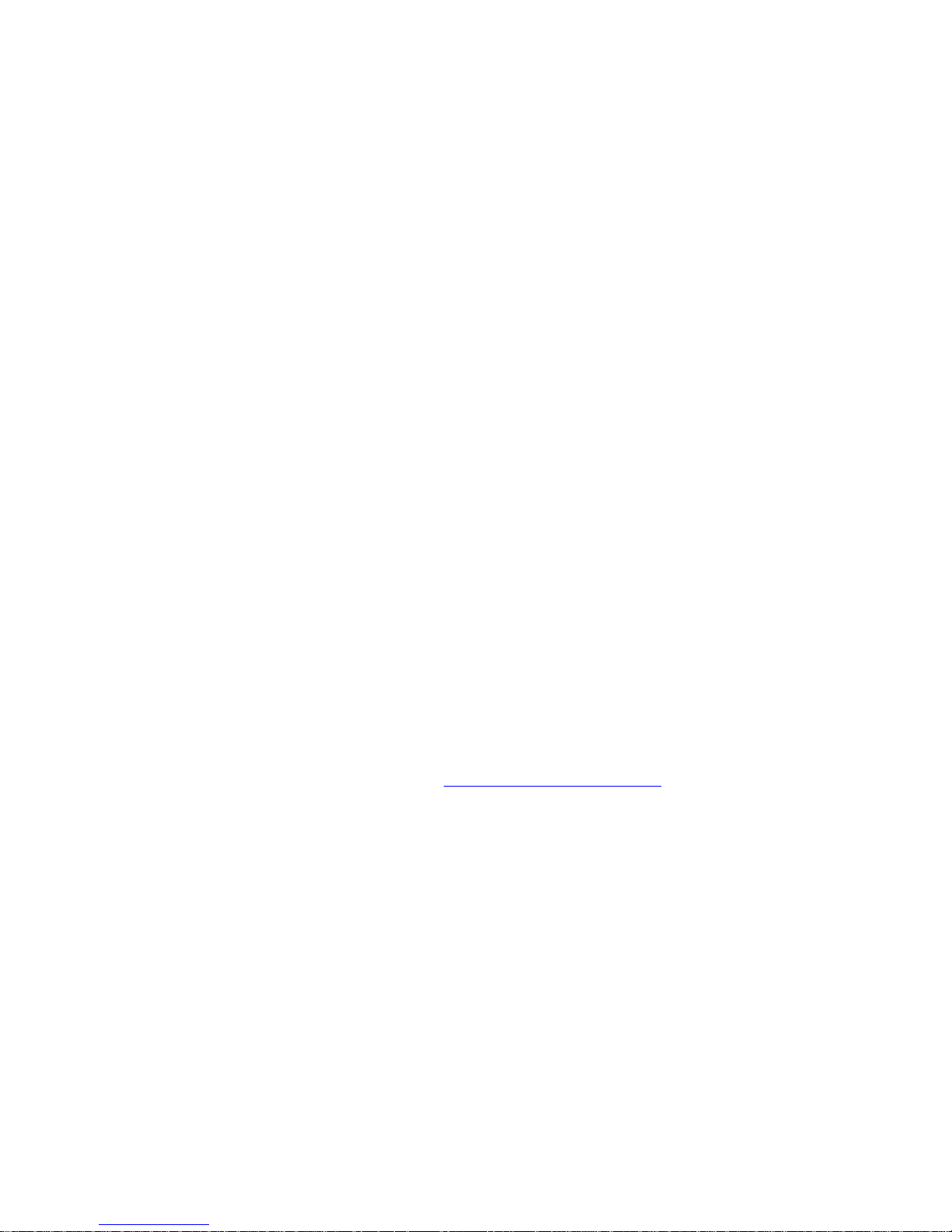
9/2009 Document # 6410-00274 K
COPYRIGHT NOTICE
Copyright © 2009 Socket Mobile, Inc. All rights reserved.
Socket, the Socket logo, Battery Friendly, SoMo, CF Mag Stripe Reader Card and
SocketScan are trademarks or registered trademarks of Socket Mobile, Inc. All other
brand and product names are trademarks of their respective holders.
The CF Mag Stripe Reader Card includes technology licensed under United States
Patent No. 5,902,991.
Reproduction of the contents of this manual without the permission of Socket
Mobile is expressly prohibited. Please be aware that the products described in this
manual may change without notice.
Feel free to contact Socket Mobile at:
Socket Mobile, Inc.
39700 Eureka Drive
Newark, CA 94560-4808
USA
Other than the above, Socket Mobile can assume no responsibility for anything
resulting from the application of information contained in this manual.
Please refrain from any applications of the CF Mag Stripe Reader Card that are not
described in this manual. Please refrain from disassembling the CF Mag Stripe
Reader Card. Disassembly of this device will void the product warranty.
You can track new product releases, software updates and technical bulletins by
visiting the Socket Mobile website at: http://www.socketmobile.com
2
Page 3
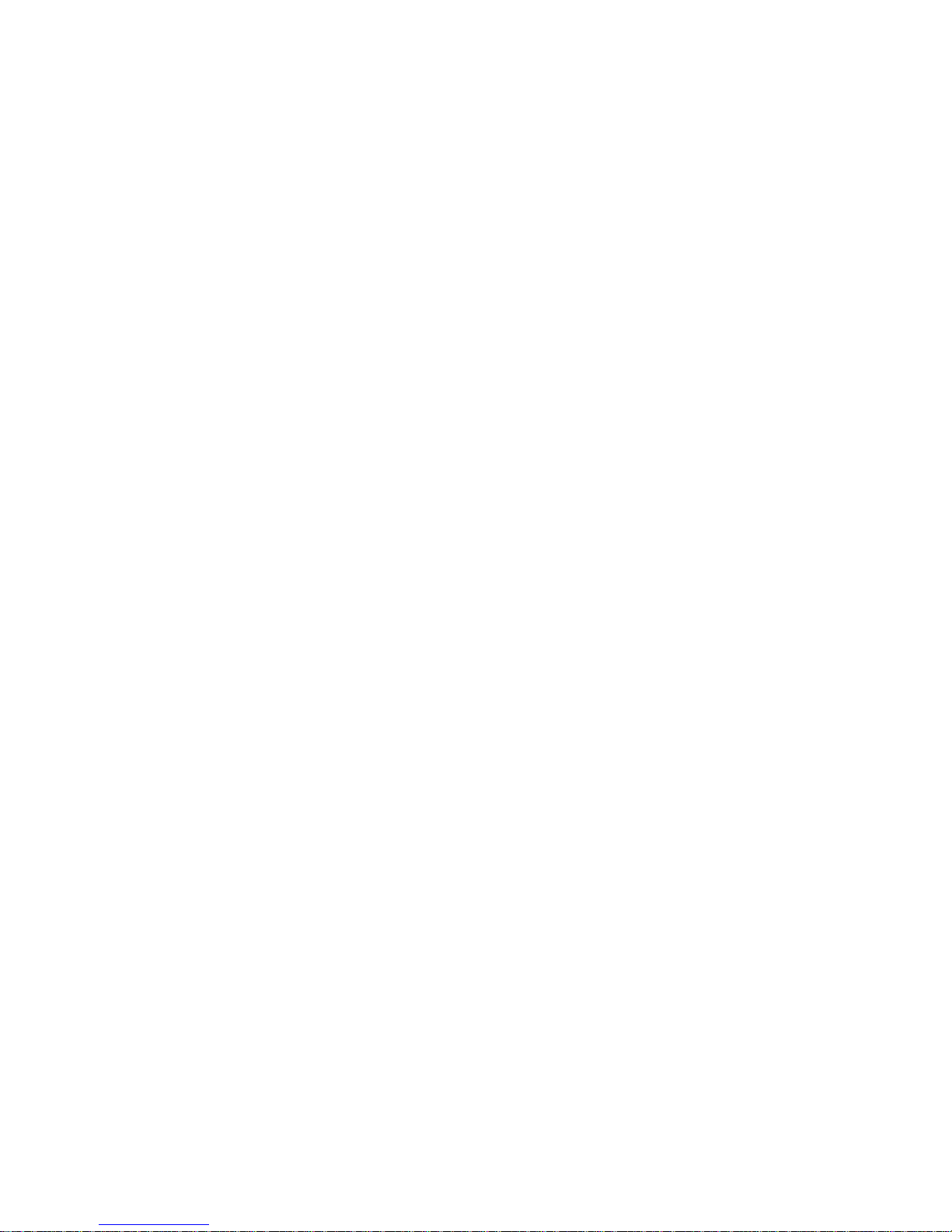
TABLE OF CONTENTS
COPYRIGHT NOTICE 2
1 | INTRODUCTION 4
About the Software 4
Package Contents 5
System Compatibility 5
Product Registration 5
Accessory 5
Software Development Kit (SDK) 6
2 | SETUP FOR THE SOMO 650 7
STEP 1: Start SocketScan 8
STEP 2: Insert the Card 9
STEP 3: Open Your Application 10
STEP 4: Swipe Data into Your Application 10
3 | SOCKETSCAN FOR WINDOWS MOBILE 11
Reader Settings 11
Dual Device Support 12
APPENDICES
A SPECIFICATIONS 13
B RESTRAINING BRACKET INSTALLATION 14
C CAB FILE INSTALLATION 16
D SETUP FOR NON SOMO PDAS 17
E SETUP FOR WINDOWS XP / VISTA 20
F SOCKETSCAN FOR WINDOWS XP / VISTA 24
G TROUBLESHOOTING 25
H TECHNICAL SUPPORT 26
LIMITED WARRANTY 27
REGULATORY COMPLIANCE 29
3
Page 4
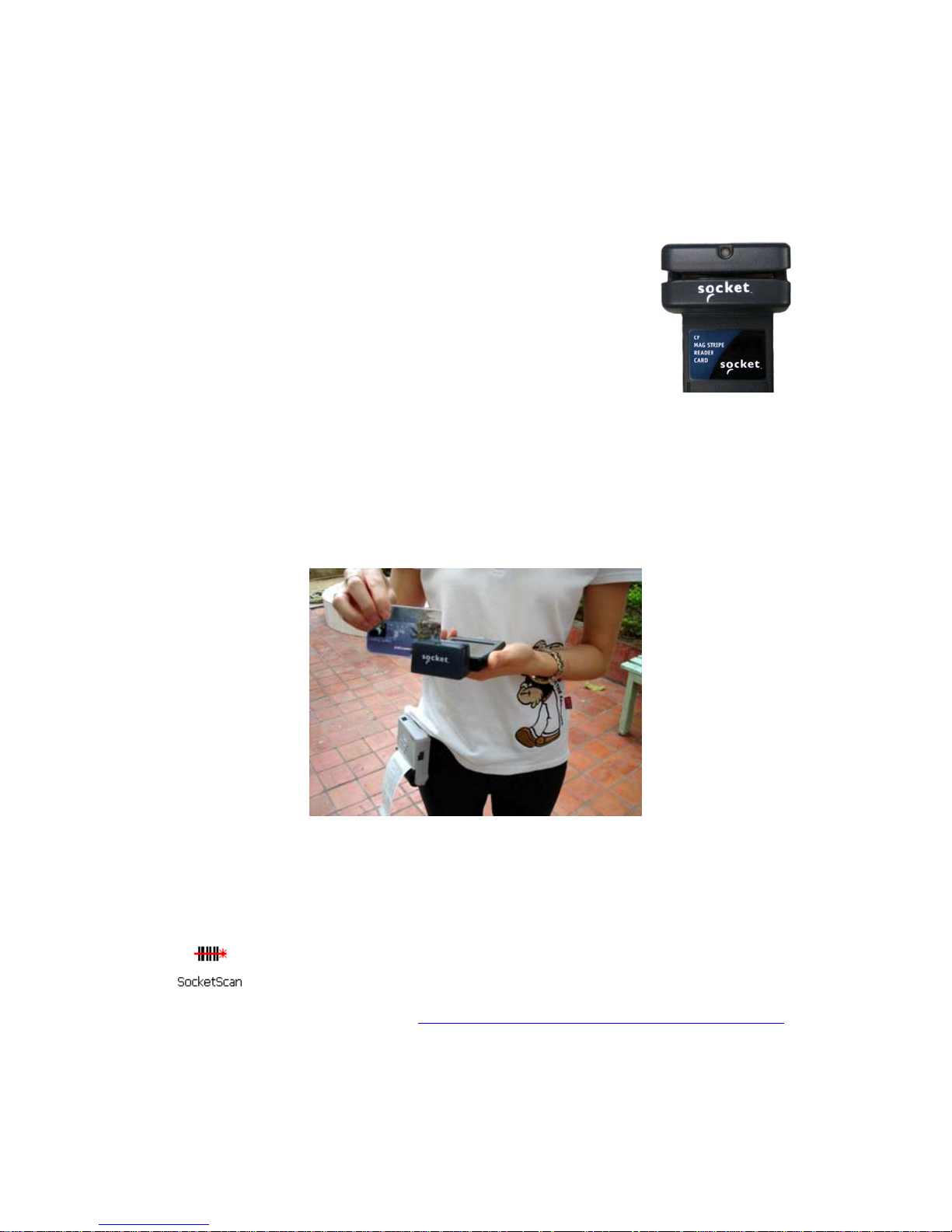
1 | INTRODUCTION
Thank you for purchasing the CF Mag Stripe Reader Card 4E. The
card reads data from one, two, or three track magnetic stripes on
ID cards, driver’s licenses, royalty cards or credit/debit cards into a
Windows Mobile, XP or Vista based computer. It’s the perfect
solution for mobile Point of Sale applications, whether you want
to eliminate long lines inside a department store or need to
process credit cards at outdoor events.
The CF Mag Stripe Reader Card is great to combine with a cellular or wireless
network to perform credit card authorizations, manage inventory and prices, and
look up credit balances and other account information on the fly. For security
applications, set up a mobile authentication system that wirelessly accesses database
records for identity verification.
The CF Mag Stripe Reader Card can also be used with voter registration cards, health
cards, and other identity documents.
Sleekly designed with no cables or batteries, the CF Mag Stripe Reader Card works in the
CompactFlash or PC Card slot of compatible mobile computers.
ABOUT THE SOFTWARE
SocketScan™ keyboard wedge software feeds swiped data directly into any
open program, as if the data were manually typed — no custom programming
is required.
For software updates, please visit: http://www.socketmobile.com/support/downloads/
4
Page 5
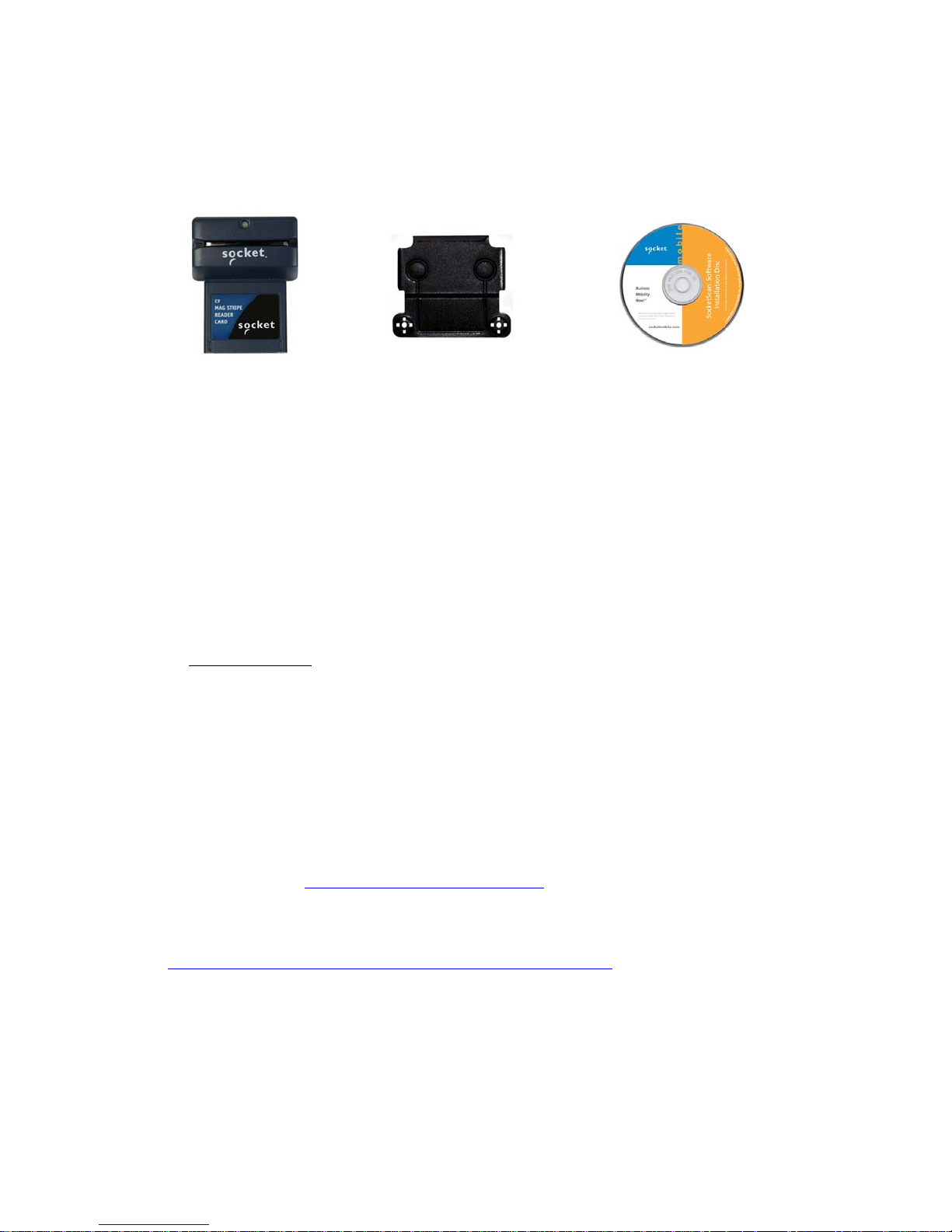
PACKAGE CONTENTS
CF Mag Stripe
Reader Card
Restraining bracket for use
with the Socket SoMo
®
650
SocketScan™ installation
CD (software & manuals)
handheld computer
SYSTEM COMPATIBILITY
The CF Mag Stripe Reader Card works with computers that satisfy these minimum
requirements:
• Any of the following operating systems:
- Windows Mobile 2003, 2003SE or 5.0 for Pocket PC
- Windows Mobile 6 Classic
- Windows XP Professional/Tablet PC (SP1, SP2, SP3)
- Windows Vista Business/Ultimate (SP1)
• Available CompactFlash or PC Card slot
(Operation in a PC Card slot requires a PC Card adapter)
• Windows Mobile: Software installation requires a Windows-based host computer
with the appropriate synchronization software (ActiveSync or the Windows Mobile
Device Center), available free on the Microsoft website.
Alternatively, advanced users can install a CAB file. See Appendix B for
instructions.
PRODUCT REGISTRATION
Socket highly recommends that all customers register their products. Registered
users benefit from priority technical support and can choose to receive special offers
for future products and product upgrades and the latest new product information
Register online at: http://support.socketmobile.com/
ACCESSORY
Socket offers a Type II CF-to-PC Card adapter, sold separately.
http://www.socketmobile.com/products/plug-in-data-capture/
CHAPTER 1: INTRODUCTION 5
Page 6
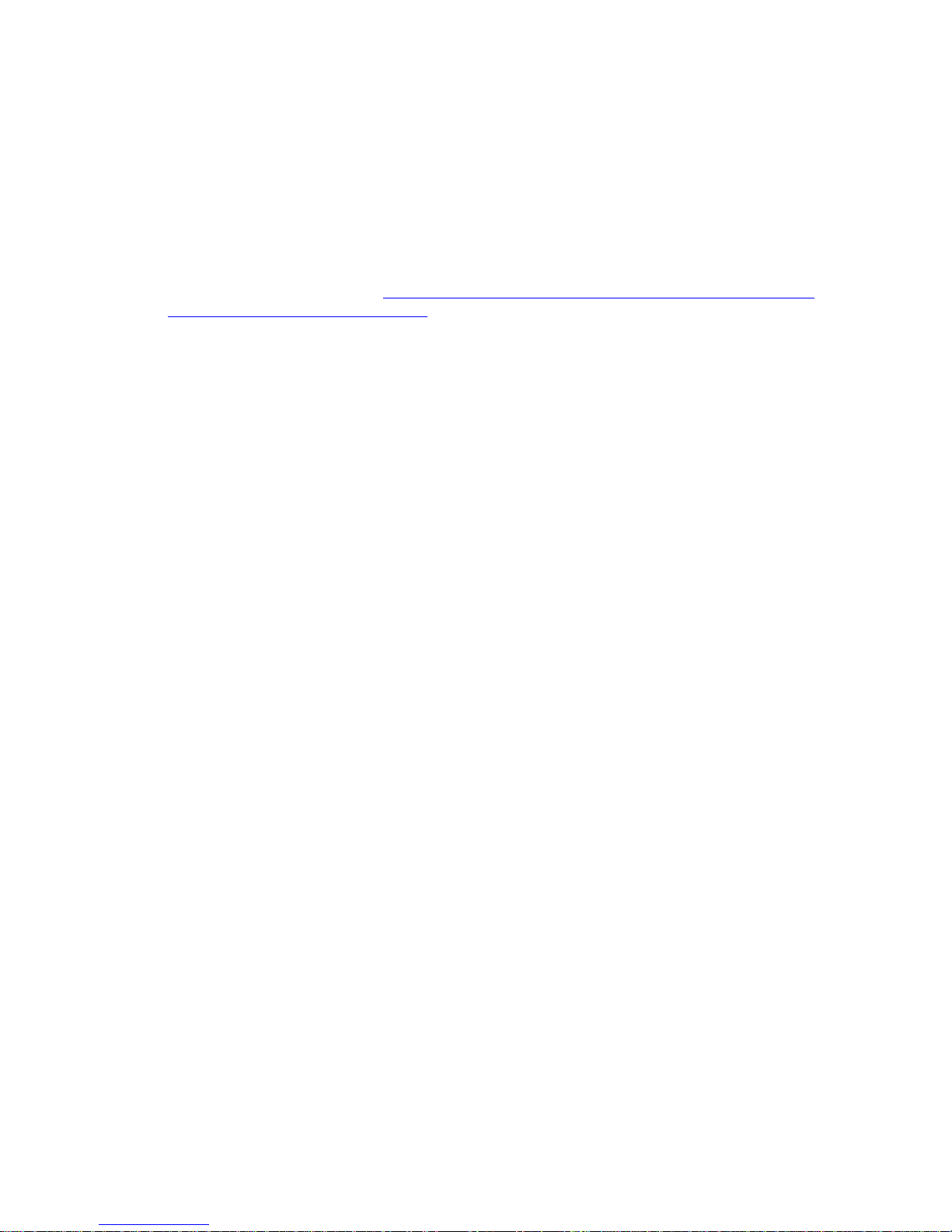
SOFTWARE DEVELOPMENT KIT (SDK)
The CF Mag Stripe Reader Card uses the same SocketScan software and SDK used
with all Socket data collection products, which also include bar code and RFID
readers. The SocketScan SDK (not included) is required for more complex
applications using parsed or encrypted data.
To learn about the SDK, visit: http://www.socketmobile.com/products/bluetooth-barcode-
scanners/software-development-kit/
6
Page 7
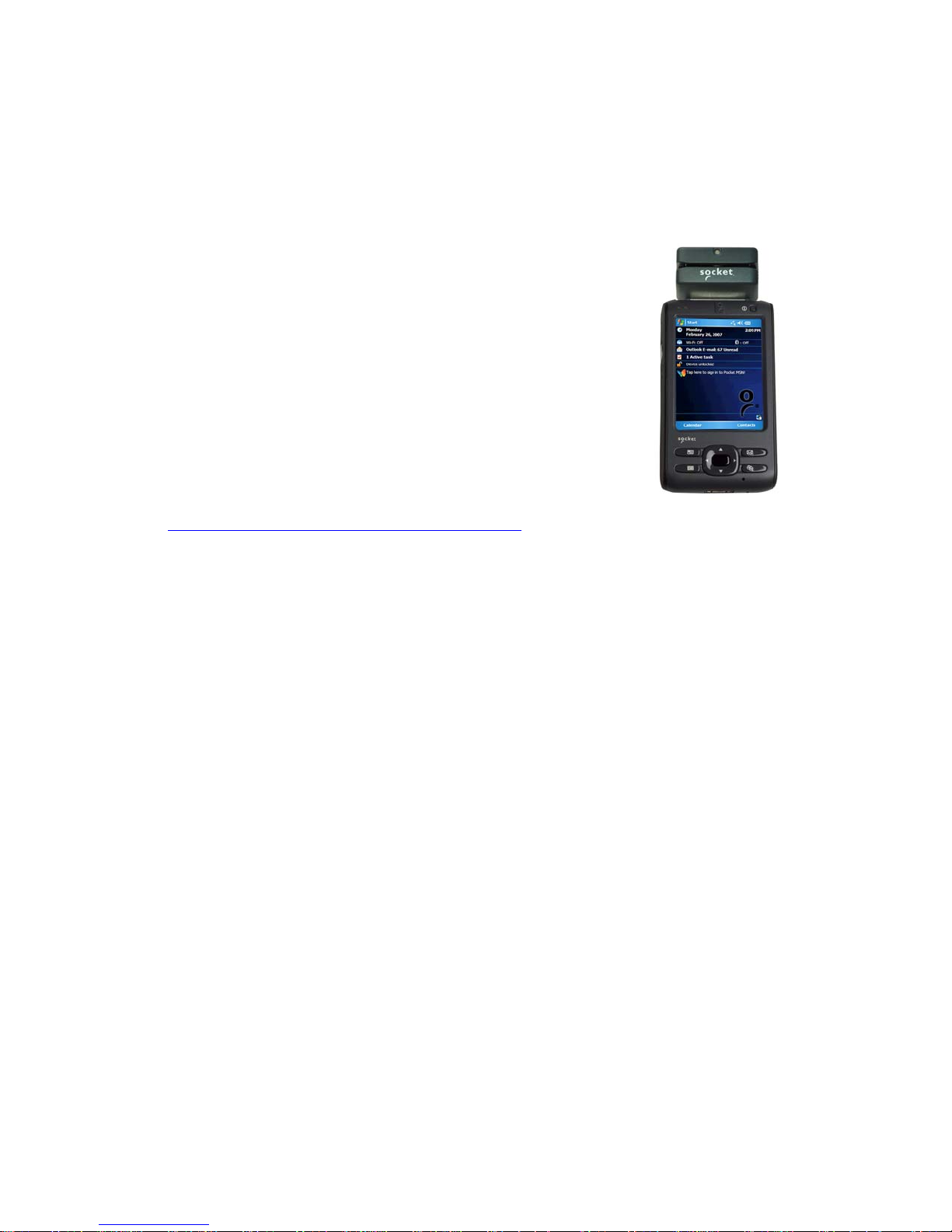
2 | SETUP FOR THE SOMO 650
This chapter shows how to install, configure, and use the CF
Mag Stripe Reader Card on the Socket SoMo 650 handheld
computer.
SETUP SUMMARY
STEP 1: Start SocketScan.
STEP 2: Insert the Card.
STEP 3: Open your application.
STEP 4: Swipe data into your application!
Note: SocketScan is pre-installed on the SoMo. You can
choose to upgrade the software if a later version is
available. Check for updates at:
http://www.socktmobile.com/support/downloads
CHAPTER 2: SETUP FOR THE SOMO 650 7
Page 8

STEP 1: START SOCKETSCAN
1. Tap Start | Programs | SocketScan folder |SocketScan.
2. Whenever SocketScan is running, either of two icons will appear appears at the
bottom of the Today screen.
Icon Meaning.
No device detected.
The CF Mag Stripe Reader Card is detected and ready to use.
8
Page 9
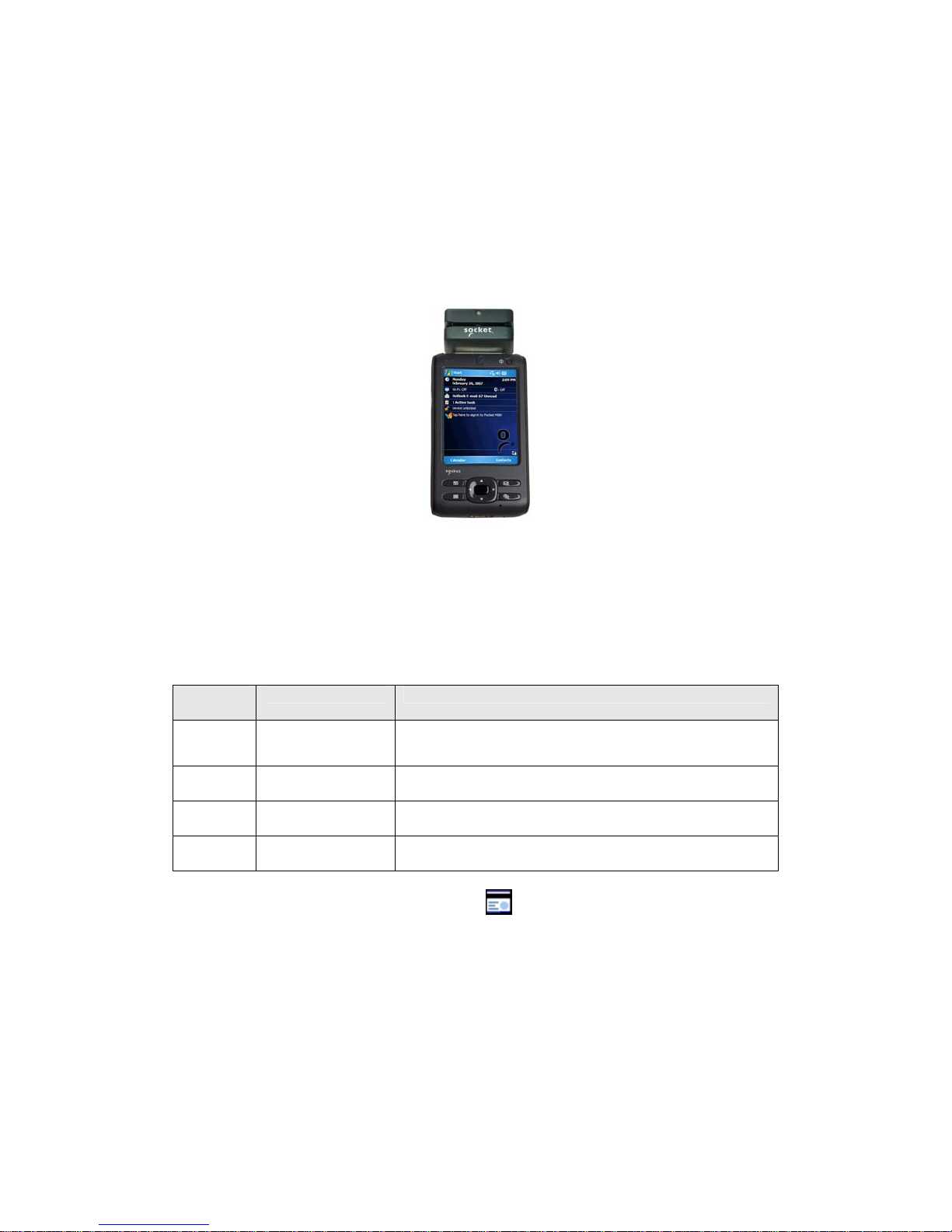
STEP 2: INSERT THE CARD
Note: If desired, you can choose to install the Restraining Bracket included in the
package. See Appendix B for instructions.
1. Open the card slot cover on the top of the SoMo and insert the CF Mag Stripe
Reader Card into the CompactFlash card slot.
Be sure to insert the card all the way into the slot.
Do not insert the card upside-down.
Do not push the card in too hard, or you can damage the card and the card slot
of your device.
Beep and LED Patterns
Note: Make sure your computer sound is turned on.
Beep
Pattern
4 Beeps
No Beep Solid Green The CF Mag Stripe Reader Card is ready to swipe data.
1 Beep Momentarily OFF Successful swipe.
3 Beeps Red Bad swipe. No data read.
LED Behavior Meaning
Blinking Green
and Red
SocketScan detects the CF Mag Stripe Reader Card.
2. Make sure the SocketScan icon changes
to indicate that the CF Mag Stripe
Reader Card is detected.
CHAPTER 2: SETUP FOR THE SOMO 650 9
Page 10

STEP 3: OPEN YOUR APPLICATION
Open the application that you want SocketScan to feed swiped data into (e.g., Excel
Mobile, Notepad, etc.). Place the cursor where you want the swiped data to go.
Note: If using Excel Mobile, you may want to increase the column width to fit the data.
STEP 4: SWIPE DATA INTO YOUR APPLICATION
1. Swipe a card through the reader, with the magnetic stripe facing the computer.
Swipe smoothly in one motion, making sure the card is pressed flush against the
slot for the entire length of the card. You can swipe the card either right-to-left
or left-to-right.
2. When data is read, the LED will turn off momentarily before turning green again,
and the Pocket PC will beep once. Additionally, data will appear in you
document.
If no data was read, the LED will turn red, and the Pocket PC will beep three
times.
3. After data is read, it should appear in your document. The cursor will
automatically advance to the next line or cell, ready for the next swipe.
10
Page 11

3 | SOCKETSCAN FOR WINDOWS MOBILE
This chapter explains the application features of SocketScan software for Windows
Mobile that are pertinent to the CF Mag Stripe Reader Card.
READER SETTINGS
The SocketScan applet lets you specify prefix and/or suffix characters to be added
automatically to swiped data, as well as sounds to indicate good reads.
1. Tap on the SocketScan icon. In the pop-up menu, tap Settings.
Note: You can configure these settings whether or not the CF Mag Stripe Reader
Card is inserted into your device.
2. In the Prefix/Suffix screen, enter the characters you want to be appended to each
swipe of data (128 character maximum).
Note: The default suffix is a carriage return.
Note: Only
printable ASCII
characters can be
used as prefixes or
suffixes.
CHAPTER 3: SOCKETSCAN FOR WINDOWS MOBILE 11
Page 12

3. Tap on the Sound tab. Select a sound for indicating successful swipes.
If you want to play a .WAV audio file, copy the file to the My Documents folder.
In the SocketScan sound settings screen, select Play .wav file and tap the
browse button (three dots). Browse to select the .WAV file in your My Documents
folder.
4. After selecting all of your settings, tap ok.
DUAL DEVICE SUPPORT
SocketScan for Windows Mobile versions 7.2.4 and later support the simultaneous
use of two Socket data collection devices with the same computer. This is ideal for
combining magnetic stripe and cordless barcode reading in a complete mobile POS
solution.
Simply connect or plug in each device you plan to use as you normally would. The
functionality of each device is the same, and no extra configuration is required. You
can configure each device separately. In the SocketScan menu, select a device to
configure its settings.
12
Page 13

APPENDIX A
S
PECIFICATIONS
Physical Characteristics:
L x W x H: 2.7 x 2.2 x 1.3 inches (69 x 55 x 34 mm)
Total Mass: Approx. 1.6 oz (43 g)
Power Consumption (with 3.3 V):
Standby: 7 mA (23.1 mW)
Maximum: 12 mA (39.6 mW)
Environmental Conditions:
Operating Temperature: +14 to +140°F (-10 to +60°C)
Operating Relative Humidity: 10-90% non-condensing
Operating System Support:
- Windows Mobile 2003, 2003SE, 5.0 for Pocket PC/Pocket PC Phone
- Windows Mobile 6 Classic/Professional
- Windows XP Professional/Tablet PC (SP1, SP2, SP3)
- Windows Vista Business/Ultimate (SP1)
Interface Standards: CompactFlash Type II
Baud Rate: 19,200 bps
Mag Stripe Reader Data Structure: STX, DATA, CR, LF
SocketScan and SDK Data Structure: DATA
Magnetic Card Format: ISO TK1&2&3
Card Swiping Speed: 3-50 ips
Card Swiping Direction: Bi-directional
Included Software:
- Installation utility
- SocketScan™ software with keyboard emulation
Warranty: One year
Certification: FCC: Part 15, Class B, CE: EN55024:1998
APPENDIX A: SPECIFICATIONS 13
Page 14

APPENDIX B
R
ESTRAINING BRACKET INSTALLATION
for the Socket SoMo 650 handheld computer
Note: Removing the screws and card slot cover of the SoMo 650 to install the
retaining bracket will not void the existing warranty on a SoMo 650 device.
1. Remove the card slot cover built into the SoMo 650. Use a flat head screwdriver
to pry off the two rubber screw caps on the back of the SoMo 650.
2. Use a Phillips screwdriver to remove the two screws.
14
Page 15

3. Remove the card slot cover.
4. Insert the CF Mag Stripe Reader Card into the CompactFlash card slot at the top
of the SoMo 650. Be sure to push the card all the way in.
5. Put on the Restraining Bracket and fasten it to the SoMo with screws.
APPENDIX B: RETAINING BRACKET INSTALLATION 15
Page 16

APPENDIX C
CAB
FILE INSTALLATION
for Windows Mobile
Advanced Users Only!
If you do not want to use the application installer to install the Socket Mobile software,
you can install a CAB (cabinet) file.
CAB files are available both on the installation CD and online at:
http://www.socketmobile.com/support/downloads/
In order to install the CAB file, you need a way to transfer the CAB file to your
Windows Mobile-based device, such as:
• Use the Windows Vista Mobile Device Center or Microsoft ActiveSync to transfer
the CAB file to your Windows Mobile device. ActiveSync 4.0 or greater is
required.
• Use a memory card reader to save the CAB file from your desktop PC to a
memory card, then insert the memory card into your Windows Mobile-based
device.
1. Transfer the correct CAB file to your Windows Mobile device. Refer to the chart
below to determine the correct CAB file for your device.
WindowsMobile Version CAB File
5.0/6.0/6.1 Output.PPC2005ARMV4I
2003/2003SE Output.PPC2203ARMV4
2. Tap Start | Programs | File Explorer.
3. Use File Explorer to browse to the CAB file. Tap on the CAB file.
4. The CAB file will start installing on your Windows Mobile device. Follow the
instructions on your device screen to install the software.
5. Your device may warn that the CAB file comes from an unknown publisher. Tap
Yes to continue installation.
6. After software installation, soft reset the device by pressing the reset button. If using
the SoMo 650, use the stylus to press the reset button on the bottom of the device.
16
Page 17

APPENDIX D
S
ETUP FOR NON SOMO PDAS
This chapter shows how to install, configure, and use the CF Mag Stripe Reader Card
on a Windows Mobile powered device other than the Socket SoMo 650.
STEP 1: UNINSTALL OTHER SCANNING SOFTWARE
Refer to your PDA manual for instructions on how to delete any barcode scanning
or keyboard wedge software already installed in your device, including previous
versions of SocketScan.
STEP 2: INSTALL SOCKETSCAN SOFTWARE
Note: If you are using the SoMo 650, software installation is not necessary.
SocketScan is pre-loaded on the device.
ADVANCED USERS: Refer to the README file for CAB installation instructions.
1. Use a serial/USB cable or cradle and the appropriate synchronization software
(ActiveSync or the Windows Mobile Device Center) to make an active connection
between your device and a host PC.
Synchronization software is available free from the Microsoft website.
2. Insert the installation CD into your host PC.
3. Use My Computer or Windows Explorer to access your CD-ROM drive. In the
CD, click on SETUP.EXE.
4. The SocketScan Setup Center will appear in your web browser. Read the first
page and click Installation in the left margin.
5. In the SocketScan Installation page, in the Windows CE section, click Install in
the first paragraph.
6. Your web browser will present a series of dialogs.
Internet Explorer:
• In the File Download –Security Warning dialog, click Run.
• In the next warning dialog, click Run. Internet Explorer will download the file.
Firefox:
• In the file opening dialog, click Save File. Firefox will download the file.
• In the Downloads list, next to SocketScanCE.exe, click Open.
• In the warning dialog, click OK to continue.
APPENDIX D: SETUP FOR NON SOMO PDAS 17
Page 18

7. The installation wizard will automatically begin. Follow the wizard to install the
software.
8. When software installation is complete, remove the device from the cradle. Soft
reset the device by pressing the reset button.
Note: After software installation, several new icons will appear in the Programs
screen.
IMPORTANT! Soft reset your device, or some icons will not appear properly.
STEP 3: START SOCKETSCAN
Tap Start | Programs | SocketScan folder |SocketScan.
Whenever SocketScan is running, either of two icons will appear appears at the
bottom of the Today screen.
Icon Meaning.
No device detected.
The CF Mag Stripe Reader Card is detected and ready to use.
STEP 4: INSERT THE CARD
1. Insert the CF Mag Stripe Reader Card into the CompactFlash card slot of the PDA.
Be sure to insert the card all the way into the slot.
Do not insert the card upside-down.
Do not push the card in too hard, or you can damage the card and the card slot
of your device.
2. Make sure the SocketScan icon changes
Reader Card is detected.
Beep and LED Patterns
Note: Make sure your computer sound is turned on.
Beep
Pattern
4 Beeps
No Beep Solid Green The CF Mag Stripe Reader Card is ready to swipe data.
1 Beep Momentarily OFF Successful swipe.
3 Beeps Red Bad swipe. No data read.
LED Behavior Meaning
Blinking Green
and Red
SocketScan detects the CF Mag Stripe Reader Card.
to indicate that the CF Mag Stripe
18
Page 19

STEP 5: OPEN YOUR APPLICATION
Open the application that you want SocketScan to feed swiped data into (e.g., Excel
Mobile, Notepad, etc.). Place the cursor where you want the swiped data to go.
Note: If using Excel Mobile, you may want to increase the column width to fit the data.
STEP 6: SWIPE DATA INTO YOUR APPLICATION
1. Swipe a card through the reader, with the magnetic stripe facing the computer.
Swipe smoothly in one motion, making sure the card is pressed flush against the
slot for the entire length of the card. You can swipe the card either right-to-left
or left-to-right.
2. When data is read, the LED will turn off momentarily before turning green again,
and the Pocket PC will beep once. Additionally, data will appear in you
document.
If no data was read, the LED will turn red, and the Pocket PC will beep three
times.
3. After data is read, it should appear in your document. The cursor will
automatically advance to the next line or cell, ready for the next swipe.
APPENDIX D: SETUP FOR NON SOMO PDAS 19
Page 20

APPENDIX E
S
ETUP FOR WINDOWS XP / VISTA
This chapter shows how to set up and use the CF Mag Stripe Reader Card for use
with a computer running any of the following operating systems:
• Windows XP Professional/Tablet PC (SP1, SP2, SP3)
• Windows Vista Business/Ultimate (SP1)
STEP 1: UNINSTALL OTHER SCANNING SOFTWARE
Uninstall any bar code scanning software already in your computer, including
previous versions of SocketScan.
1. Make sure the bar code scanning software is not running, and remove the CF
Mag Stripe Reader Card from your computer.
2. Click Start | Control Panel. For Windows Vista, click Programs and Features.
For Windows XP, click Add or Remove Programs.
3. Use the utility to uninstall the program.
STEP 2: INSTALL SOCKETSCAN SOFTWARE
1. Make sure you are logged into an administrative account.
2. Insert the SocketScan Installation CD into your computer.
3. Use My Computer or Windows Explorer to access your CD-ROM drive. In the
CD, click on SETUP.EXE.
4. The SocketScan Setup Center will appear in your web browser. Read the first
page and click Installation in the left margin.
5. In the SocketScan Installation page, scroll down to the Windows XP and Windows
Vista section. Click on the Install link there.
6. Your web browser will present a series of dialogs.
Internet Explorer:
• In the File Download –Security Warning dialog, click Run.
• In the second warning dialog, click Run.
Firefox:
• In the file opening dialog, click Save File.
• In the Downloads list, next to SocketScanCE.exe, click Open.
20
Page 21

• In the warning dialog, click OK to continue.
7. The installation wizard will automatically begin. Follow the wizard to install the
software.
8. During installation, a message will warn you about unsigned software. For
Windows XP, click Continue Anyway. For Windows Vista, click Install this
driver software anyway.
9. After completing the installation wizard, restart your computer.
10. After software installation, an icon for SocketScan will appear on your desktop.
STEP 3: INSERT THE CARD
1. Insert the CF Mag Stripe Reader Card into a CF-to-PC Card adapter.
2. Insert the combined unit into the PC Card (PCMCIA) slot of your computer.
3. After you insert the card, the computer will beep twice, and the green LED on
the MSR will turn on. A status balloon will also appear.
• Windows Vista: The balloon will report Installing device driver software, and
the drivers will automatically install.
• Windows XP
launch for you to install the drivers.
: The balloon will report Found New Hardware, and a wizard will
STEP 4: COMPLETE THE NEW HARDWARE WIZARD
Windows XP Only
Note: For Windows Vista, skip this step. Driver Installation is automatic.
1. After you insert the card into your computer, the Found New Hardware Wizard
will automatically launch.
2. In the first screen, select No, not this time and click Next.
3. In the next screen, select Install the software automatically
(Recommended). Click Next.
4. When a screen warns that the software has not passed Windows logo testing.
Click Continue Anyway.
5. Installation will begin. After installation is complete, in the last screen, click
Finish.
APPENDIX E: SETUP FOR WINDOWS XP/VISTA 21
Page 22

6. After you complete the wizard, the computer will beep twice, and the LED on
the MSR will turn off.
7. If prompted to restart your computer, please do so.
STEP 5: START SOCKETSCAN
1. Double-click on the SocketScan icon on your desktop.
2. When SocketScan starts and recognizes the MSR, the computer will beep two
times, and the LED on the MSR will turn on, indicating that it is ready for a card
swipe.
Beep and LED Patterns
Note: Make sure your computer sound is turned on.
Beep
Pattern
4 Beeps
LED Behavior Meaning
Blinking Green
and Red
SocketScan detects the CF Mag Stripe Reader Card.
No Beep Solid Green The CF Mag Stripe Reader Card is ready to swipe data.
1 Beep Momentarily OFF Successful swipe.
3 Beeps Red Bad swipe. No data read.
3. Make sure the “CF Mag Stripe Reader Card detected” icon appears in the task
tray.
Icon Meaning.
CF Mag Stripe Reader Card is detected and ready to use.
No device detected.
Note:
o If the computer does not beep, the LED does not blink and/or the SocketScan
icon indicates that no card was detected, make sure the card is correctly
inserted into the computer slot. Push it in all the way.
o If no SocketScan icon appears, start SocketScan by double-clicking on the
SocketScan shortcut icon on your desktop.
22
Page 23

STEP 6: OPEN YOUR APPLICATION
Start the Windows application that you want SocketScan to feed swiped data into
(e.g., Excel, Notepad, etc.). Place the cursor where you want swiped data to go.
Note: If using Excel, you may want to increase the width of the column to fit the
data.
STEP 7: SWIPE DATA INTO YOUR APPLICATION
1. Swipe a card through the reader, with the magnetic stripe facing the computer.
Swipe smoothly in one motion, making sure the card is pressed flush against the
slot for the entire length of the card. You can swipe the card in either direction.
2. When data is read, the LED will turn off momentarily before turning green again,
and the computer will beep once. Also, data will appear in you document. If no
data was read, the LED will turn red, and the computer will beep three times.
3. After data is read, it should appear in your document. The cursor will
automatically move to the next line or cell, ready for the next swipe.
Note: If your PC enters sleep mode, the MSR will be disabled until the PC resumes to
normal and the keyboard or mouse is used. If you have a tablet PC, using the touch
panel will NOT re-enable the MSR.
Removing the Card
1. Exit SocketScan. Click on the SocketScan icon at the bottom of the screen. In the
pop-up menu, click Exit.
2. Click on the card removal icon. For Windows XP, click Stop.
Windows Version Remove Hardware Icon
XP
Vista
3. When a message reports that it is safe to remove the card, press the card slot
eject button to eject the device.
APPENDIX E: SETUP FOR WINDOWS XP/VISTA 23
Page 24

APPENDIX F
S
OCKETSCAN FOR WINDOWS XP / VISTA
This appendix shows the application features of SocketScan for Windows XP/Vista.
READER SETTINGS
Note: The CF Mag Stripe Reader Card does not need to be inserted into the
computer in order to change the sound or prefix/suffix settings.
1. Click on the SocketScan icon. In the pop-up menu, click Settings.
2. Enter the following settings:
• Good read notification sound: Select a sound for the computer to play to
indicate that data has successfully been read. If you select Play a .WAV file,
click Browse to select the file.
• Prefix/Suffix: Enter characters that you would like to be added before and/or
after each swipe of data (128 character maximum, only printable ASCII
characters). The default suffix is a carriage return.
• Display “Settings” option in the SocketScan tray icon menu: Check this
box if you plan to use the MSR with another Socket data collection device on
this PC. The icon provides a submenu in the SocketScan pop-up menu to enable
you select which device you are configuring.
3. Click OK.
DUAL DEVICE SUPPORT
SocketScan for Windows XP and Windows Vista versions 6.4.2 and later support the
simultaneous use of two Socket data collection devices with the same computer. This
is ideal for combining magnetic stripe and cordless bar code reading capability in a
complete mobile POS solution.
Simply connect or plug in each device you plan to use as you normally would. The
functionality of each device is the same, and no extra configuration is required.
You can configure each device separately. In the SocketScan menu, click Settings. In
the dialog that appears, select the device you want to configure.
24
Page 25

APPENDIX G
T
ROUBLESHOOTING
For help on SocketScan on a Pocket PC, tap Start | Help.
SYMPTOM
any data.
POSSIBLE REASON SOLUTION
Your mobile computer does
not recognize the CF Mag
Stripe Reader Card.
SYMPTOM: When I try to swipe data, no data appears on my screen.
POSSIBLE REASON SOLUTION
The magnetic stripe is facing
up.
: I get the “No Card Detected” icon in the task tray and can’t swipe
Make sure the CF Mag Stripe Reader Card is
inserted properly. If necessary, remove and
reinsert. If using battery power on a Pocket PC, be
sure to tap Y
power.
While swiping the card, make sure the magnetic
stripe is facing down.
es if asked if you want to use battery
The magnetic stripe is
damaged.
The magnetic stripe uses an
incompatible format.
APPENDIX G: TROUBLESHOOTING 25
Try swiping another card in good condition.
The CF Mag Stripe Reader Card can only read
magnetic cards with the ISO TK1&2&3 formats.
Page 26

APPENDIX H
T
ECHNICAL SUPPORT
If you have trouble installing or using CF Mag Stripe Reader Card, Socket has two
technical support resources to help you. Please note that technical support is
available in English only.
Online Knowledge Base:
Search for articles, Frequently Asked Questions or Hot Topics any time, day or night.
http://support.socketmobile.com/faq
Online Requests:
Register your product and submit a question. http://support.socketmobile.com/
By Phone:
− USA & Canada Toll-Free: 800-279-1390
− Direct: +1-510-933-3020
Please refrain from disassembling the CF Mag Stripe Reader Card. Disassembly of
this device will void the product warranty.
26 APPENDIX D: TECHNICAL SUPPORT
Page 27

LIMITED WARRANTY
Socket Mobile, Inc. (Socket) warrants this product against defects in material and
workmanship, under normal use and service, for one (1) year from the date of purchase.
EXCLUDES: Consumables such as batteries, removable cables, cases, straps, chargers,
and CF-to-PC Card adapters (90 day coverage only)
Incompatibility is not a defect covered by the Socket warranty. During the warranty period,
Socket will, at its option, repair or replace the defective product at no charge when furnished
with proof of retail purchase, provided that you deliver the product to Socket or to an
authorized Socket Service Center.
The returned product must be accompanied by a return material authorization (RMA) number
issued by Socket or by a Socket Authorized Service Center. If you ship the product, you must
use the original container or equivalent and you must pay the shipping charges to Socket.
Socket will pay shipping surface charges back to any location in the contiguous United States.
This warranty applies only to the original retail purchaser and is not transferable.
Socket may, at its option, replace or repair the product with new or reconditioned parts and
the returned product becomes the property of Socket. Socket warrants the repaired or
replaced products to be free from defects in material or workmanship for ninety (90) days
after the return shipping date, or for the remainder of the original warranty period,
whichever is greater.
This warranty does not cover the replacement of products damaged by abuse, accident,
misuse or misapplication, nor as a result of service or modification other than by Socket unless
specifically described by Socket in product documentation.
SOCKET IS NOT RESPONSIBLE FOR INCIDENTAL OR CONSEQUENTIAL DAMAGES RESULTING
FROM BREACH OF ANY EXPRESS OR IMPLIED WARRANTY, INCLUDING DAMAGE TO
PROPERTY AND, TO THE EXTENT PERMITTED BY LAW, DAMAGES FOR PERSONAL INJURY. THIS
WARRANTY IS IN LIEU OF ALL OTHER WARRANTIES INCLUDING IMPLIED WARRANTIES OF
MERCHANTABILITY AND FITNESS FOR A PARTICULAR PURPOSE.
Some states do not allow limitation of implied warranties, or the exclusion or limitation of
incidental or consequential damages, so that the above limitations or exclusions may not
apply to you. This warranty gives you specific legal rights and you may also have other rights
which vary from state to state.
This product may contain fully tested, recycled parts, warranted as if new.
For warranty information, please visit: http://support.socketmobile.com/
DISCLAIMER
EXCEPT TO THE EXTENT EXPRESSLY WARRANTED BY SOCKET, THIS PRODUCT IS PROVIDED
"AS IS" WITHOUT WARRANTY OF ANY KIND, EXPRESS OR IMPLIED, INCLUDING WITHOUT
LIMITATION, THE IMPLIED WARRANTIES OF MERCHANTABILITY OR FITNESS FOR A
PARTICULAR PURPOSE. EXCEPT TO THE EXTENT REQUIRED BY LAW, SOCKET DOES NOT
ASSUME ANY PRODUCT LIABILITY ARISING OUT OF, OR IN CONNECTION WITH, THE
APPLICATION OR USE OF ANY PRODUCT OR APPLICATION DESCRIBED HEREIN.
27
Page 28

LIMITED SOFTWARE WARRANTY
LIMITED WARRANTY. Socket Mobile, Inc. (Socket) warrants that the original disk or CD ROM is
free from defects for 90 days from the date of delivery of the SOFTWARE.
CUSTOMER REMEDIES. The entire liability of Socket and your exclusive remedy shall be, at the
option of Socket, either (a) return of the price paid or (b) replacement of the SOFTWARE which
does not meet the Socket Limited Warranty and which is returned to Socket with a copy of
your receipt. Any replacement SOFTWARE will be warranted for the remainder of the original
warranty period or 30 days, whichever is longer. THESE REMEDIES ARE NOT AVAILABLE
OUTSIDE OF THE UNITED STATES OF AMERICA.
NO OTHER WARRANTIES. Socket disclaims all other warranties, either express or implied,
including but not limited to implied warranties of merchantability and fitness for a particular
purpose, with respect to the SOFTWARE and the accompanying written materials. This limited
warranty gives you specific legal rights. You may have others which vary from state to state.
NO LIABILITY FOR CONSEQUENTIAL DAMAGES. In no event shall Socket or its suppliers be
liable for any damages whatsoever (including, without limitation, damages for loss of business
profits, business interruption, loss of business information, or other pecuniary loss) arising out
of the use of or inability to use the SOFTWARE, even if Socket has been advised of the
possibility of such damages. Because some states do not allow the exclusion or limitation of
liability for consequential or incidental damages, the above limitation may not apply to you.
EXPORT LAW ASSURANCES. You may not use or otherwise export or reexport the SOFTWARE
except as authorized by United States law and laws of the jurisdiction in which the SOFTWARE
was obtained. In particular, but without limitation, none of the SOFTWARE may be used or
otherwise exported or reexported (a) into (or to a national or resident of) a United States
embargoed country or (b) to anyone on the U.S. Treasury Department’s list of Specially
Designated Nationals or the U.S. Department of Commerce’s Table of Denial Orders. By using
the SOFTWARE, you represent and warrant that you are not located in, under control of, or a
national or resident of any such country or on any such list.
GOVERNMENT END USERS. If the SOFTWARE is supplied to the U. S. Government, the
SOFTWARE is classified as “restricted computer software” as defined in clause 52.227-19 of the
FAR. The U. S. Government ‘s rights to the SOFTWARE are as provided in clause 52.227-19 of
the FAR.
CONTROLLING LAW AND SEVERABILITY. This License shall be governed by the laws of
the United States and the State of California. If for any reason a court of competent
jurisdiction finds any provision, or portion thereof, to be unenforceable, the
remainder of this License shall continue in full force and effect.
28
Page 29

REGULATORY COMPLIANCE
This equipment has been tested and found to comply with the limits for a Class B
digital device, pursuant to Part 15 of the FCC rules. This equipment is also CE
EN55024:1998 and C-TICK compliant. These limits are designed to provide
reasonable protection against harmful interference when the equipment is
operated in a commercial environment.
This equipment generates, uses, and can radiate radio frequency energy and, if not
installed and used in accordance with the instruction manual, may cause harmful
interference to radio communications. Operation of this equipment in a residential
area may cause harmful interference in which case the user will be required to
correct the interference at his or her own expense.
If this equipment does cause harmful interference to radio or television reception,
which can be determined by turning the equipment off and on, the user may try to
correct the interference by doing any of the following:
• Reorient or relocate the receiving antenna of the radio or television.
• Increase the distance separating the equipment and the receiver.
• Connect the equipment to an outlet on a different branch circuit than that of
the receiver.
• Consult the dealer or an experienced radio/TV technician for help.
The user may find the following booklet helpful: How to Identify and Resolve Radio-
TV Interference Problems. This booklet is available from the U.S. Government
Printing Office, Washington, D.C. 20402
PRODUCT DISPOSAL: Your device should not be placed in municipal waste. Please check local
regulations for disposal of electronic products.
.
29
Page 30

9/2009 Printed in U.S.A.
