Page 1
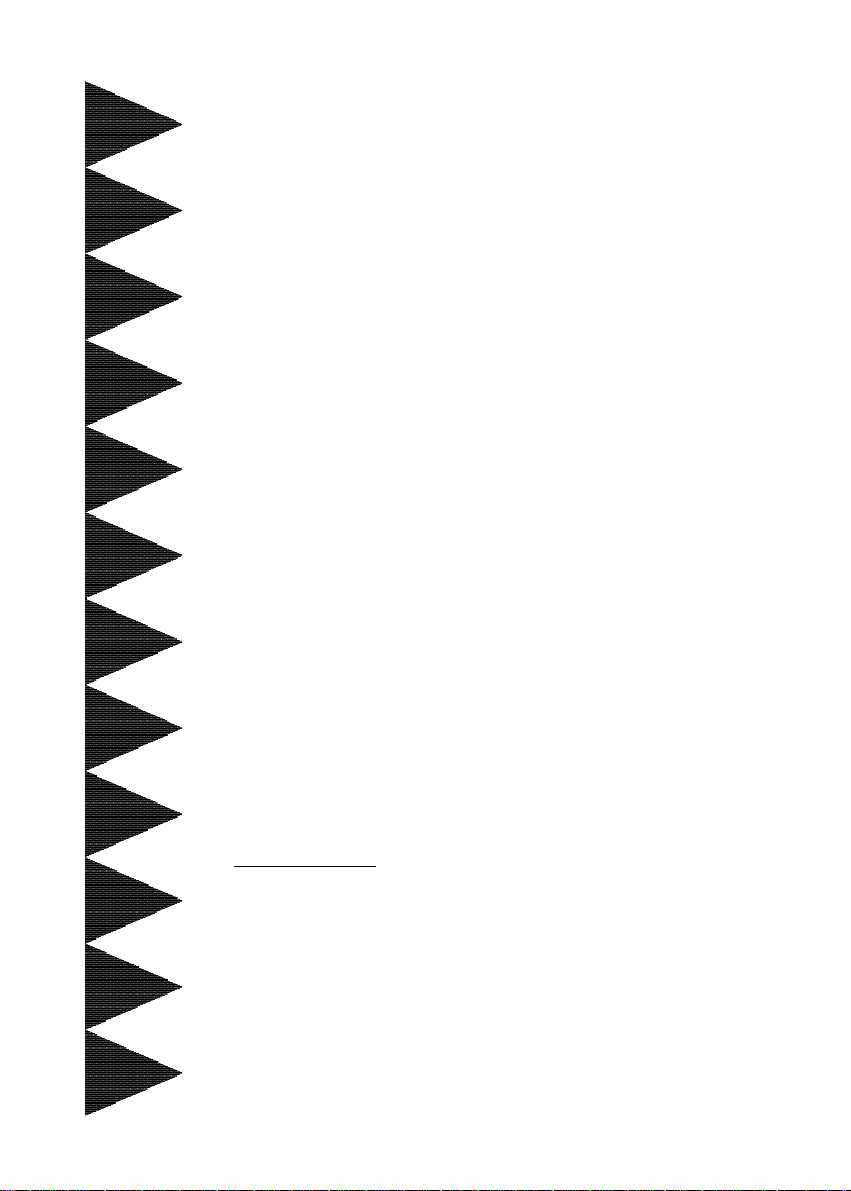
User’User’
User’
User’User’
ManualManual
Manual
ManualManual
ss
s
ss
60000023M31 10
A SocA Soc
A Soc
A SocA Soc
mainboard (100/133MHz)mainboard (100/133MHz)
mainboard (100/133MHz)
mainboard (100/133MHz)mainboard (100/133MHz)
SupporSuppor
Suppor
SupporSuppor
TRADEMARK
All products and company names are trademarks or registered
trademarks of their respective holders.
These specifications are subject to change without notice.
kk
et 370 Pret 370 Pr
k
et 370 Pr
kk
et 370 Pret 370 Pr
ts PC133 Memorts PC133 Memor
ts PC133 Memor
ts PC133 Memorts PC133 Memor
ocessor basedocessor based
ocessor based
ocessor basedocessor based
y Modulesy Modules
y Modules
y Modulesy Modules
Manual Revision 1.1
May 30, 2002
Page 2
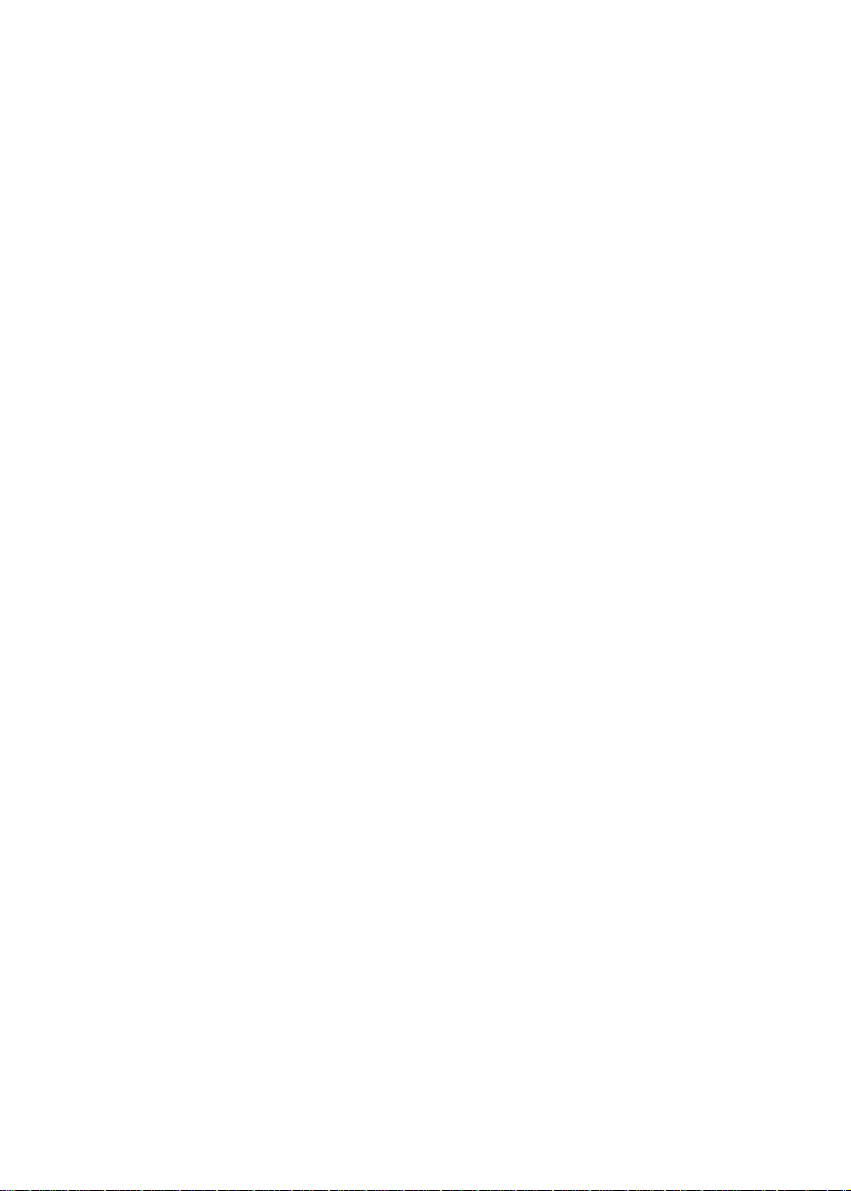
Page 3
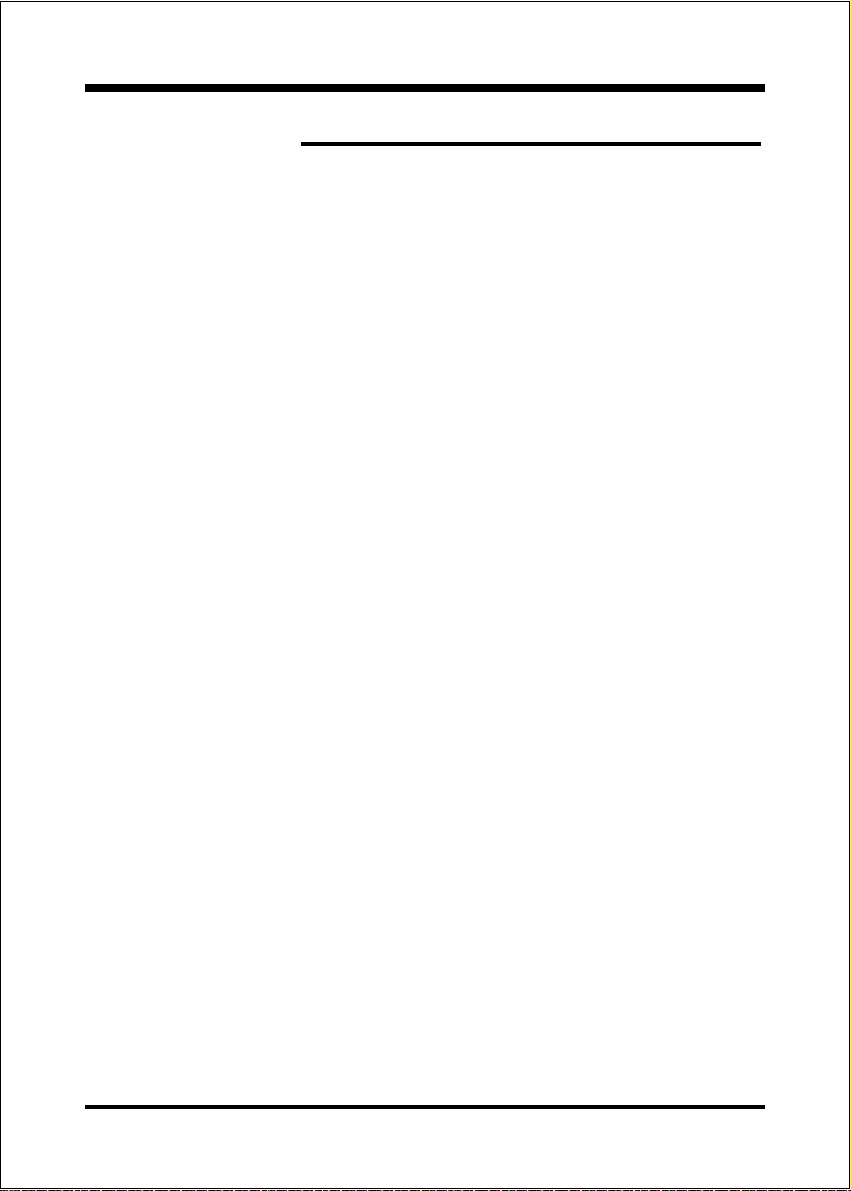
Section 1 Introduction
Components Checklist ........................................ 1-1
Overview
Mainboard Form-Factor ......................................1-2
I/O Shield Connector .......................................... 1-3
Power-On/Off (Remote) ..................................... 1-3
System Block Diagram........................................ 1-4
Section 2 Features
Mainboard Features ............................................. 2-1
Section 3 Installation
Mainboard Detailed Layout ................................. 3-2
Easy Installation Procedure
CPU Insertion ......................................................3-3
Jumper Settings ................................................... 3-5
System Memory Configuration .......................... 3-7
Device Connectors .............................................. 3-9
Keyboard Power ON Function (KBPO) ............. 3-14
STR (Suspend To RAM) Function ....................... 3-15
T able of Contents
Page
Section 4 Award BIOS Setup
BIOS Instructions................................................. 4-1
Standard CMOS Setup ......................................... 4-2
Advanced BIOS Features..................................... 4-3
Advanced Chipset Features ................................. 4-8
Integrated Peripherals ......................................... 4-11
Power Management Setup ................................... 4-16
PNP/PCI Configuration Setup ............................ 4-19
PC Health Status ..................................................4-21
Page 4
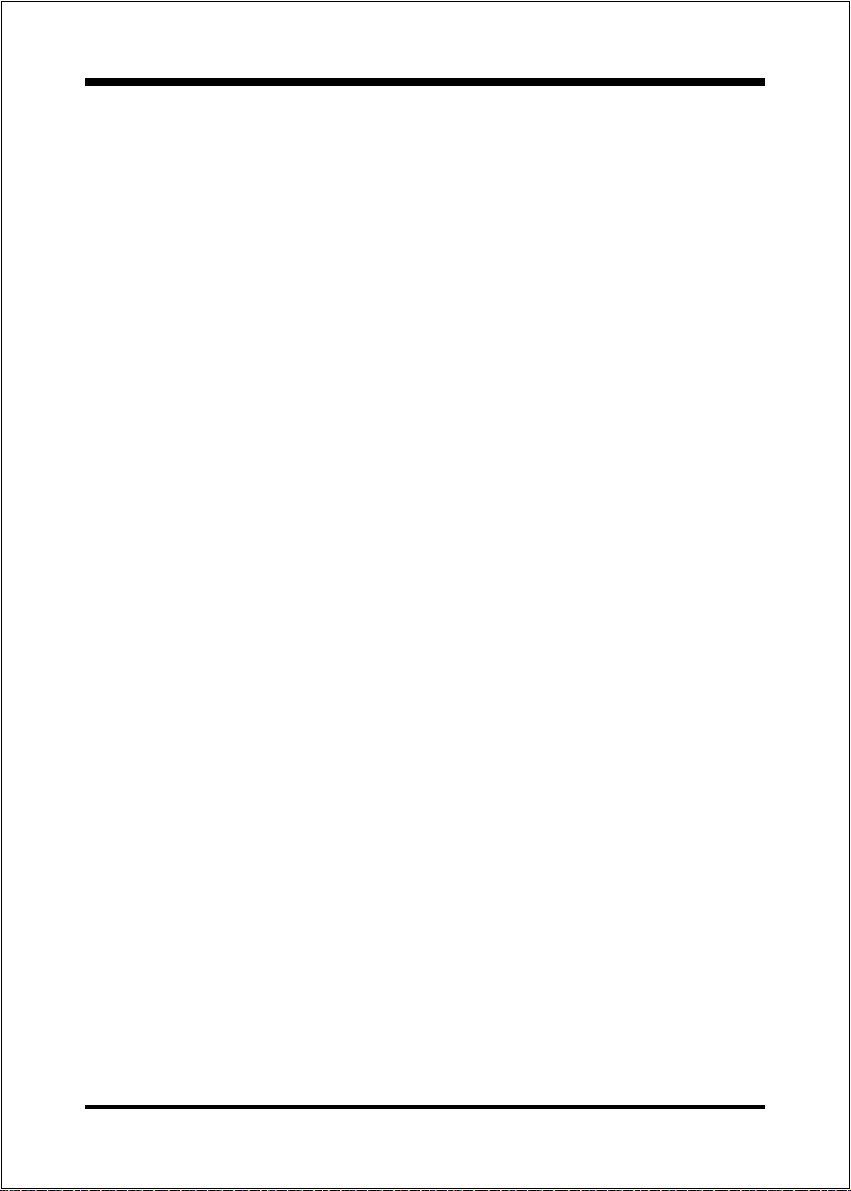
Frequency/Voltage Control ................................. 4-22
Defaults Menu ..................................................... 4-23
Supervisor/User Password Setting ..................... 4-24
Exit Selecting ...................................................... 4-25
Section 5 Driver Installation
Easy Driver Installation .......................................5-1
Appendix
Appendix A
Avance Media Player Users Guide .......................... A-1
Appendix B
Update Your System BIOS .................................. B-1
Appendix C
EEPROM BIOS Remover ................................... C-1
Appendix D
GHOST 5.1/6.03 Quick Users Guide (Optional) ... D-1
Page 5
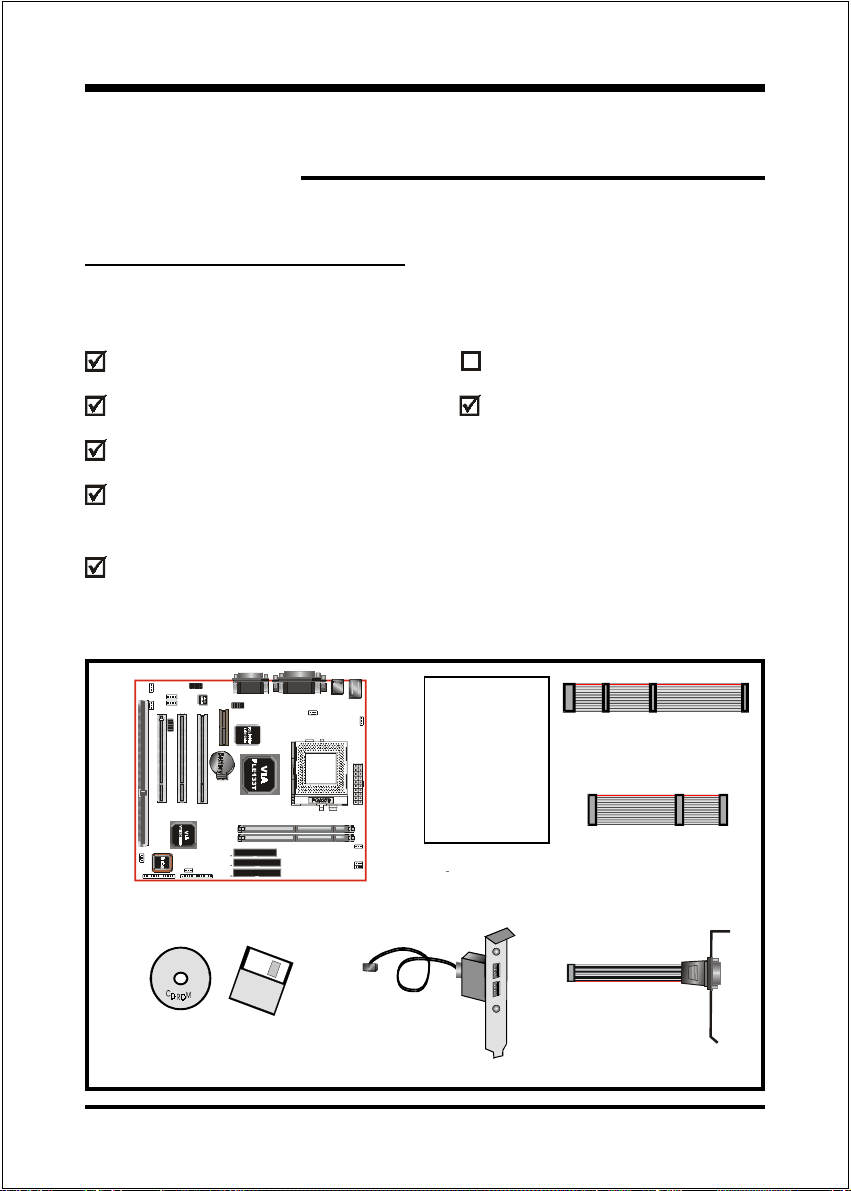
Components Checklist
Introduction
Section 1
INTRODUCTION
Package Contents
A. (1) Mainboard
B. (1) Users manual
C. (1) Floppy ribbon cable
D. (1) ATA-66/100 Hard drive ribbon
cable
E. (1) Driver and utility
Optional Item
F. (1) USB Cable
G. (1)RS232 COM2 Cable
USERS
MANUAL
B
C
D
or
A
E
F
G
Page 1-1
Page 6
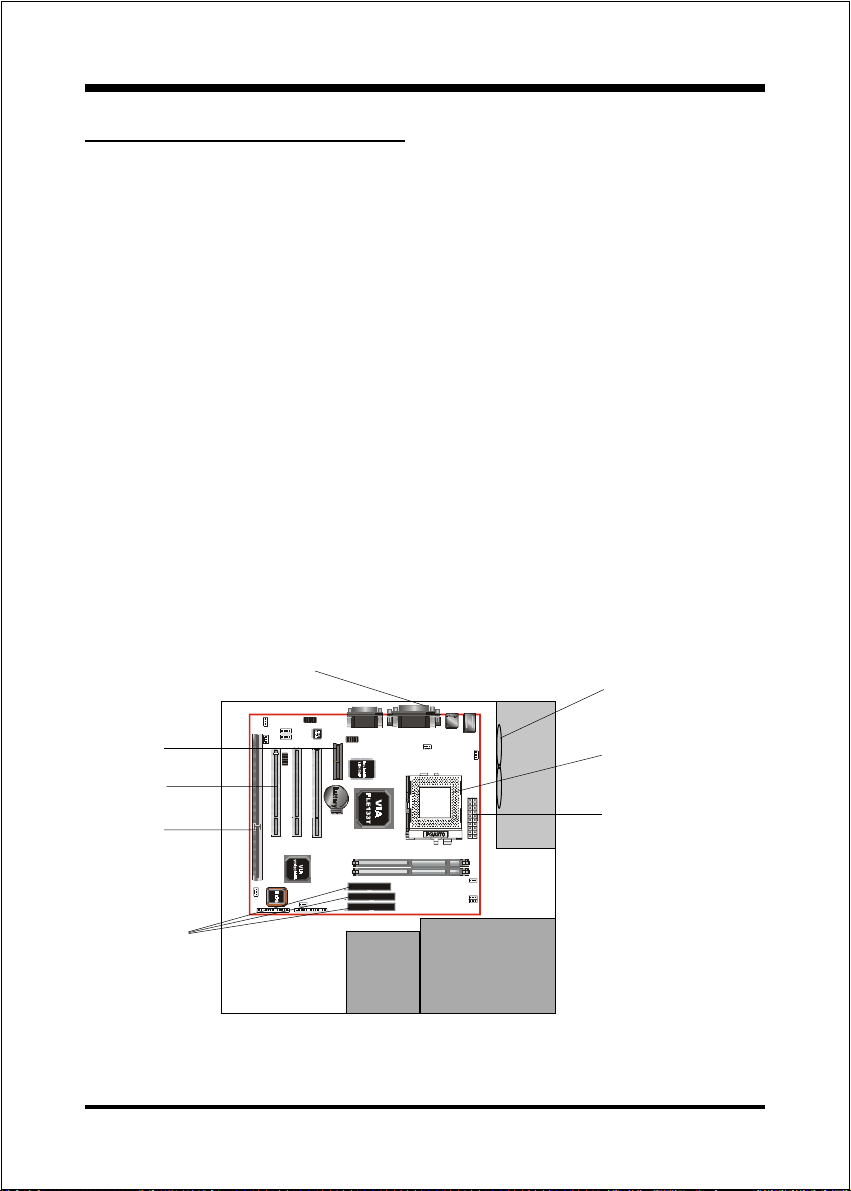
Introduction
Mainboard Form-Factor
The board is designed with Micro ATX form factor - the new industry standard of
chassis. Micro ATX form factor is essentially a Baby-AT baseboard rotated 90
degrees within the chassis enclosure and a new mounting configuration for the
power supply. With these changes the processor is relocated away from the
expansion slots, allowing them all to hold full length add-in cards. Micro ATX
defines a double height aperture to the rear of the chassis which can be used to
host a wide range of onboard I/O. Only the size and position of this aperture is
defined, allowing PC manufacturers to add new I/O features (e.g.; TV input, TV
output, joystick, modem, LAN, etc.) to systems. This will help systems integrators differentiate their products in the marketplace, and better meet your needs.
Smaller size promotes a smaller system size.
I/O shield does not need to be retooled in an ATX 2.01 or later. The
mainboard should be used in an ATX 2.01 (or later) compliant case.
A smaller power supply can be used. High integration on mainboard
reduces the system cost.
Expandable I/O
AMR slot
PCI slots
ISA slot
Floppy / IDE
connectors
Page 1-2
Single chassis
fan for system
ATX
Power
Supply
3 1/2"
Bay
Figure 2: Summary of Micro ATX chassis features
5 1/4"
Bay
CPU
ATX power connector
Page 7
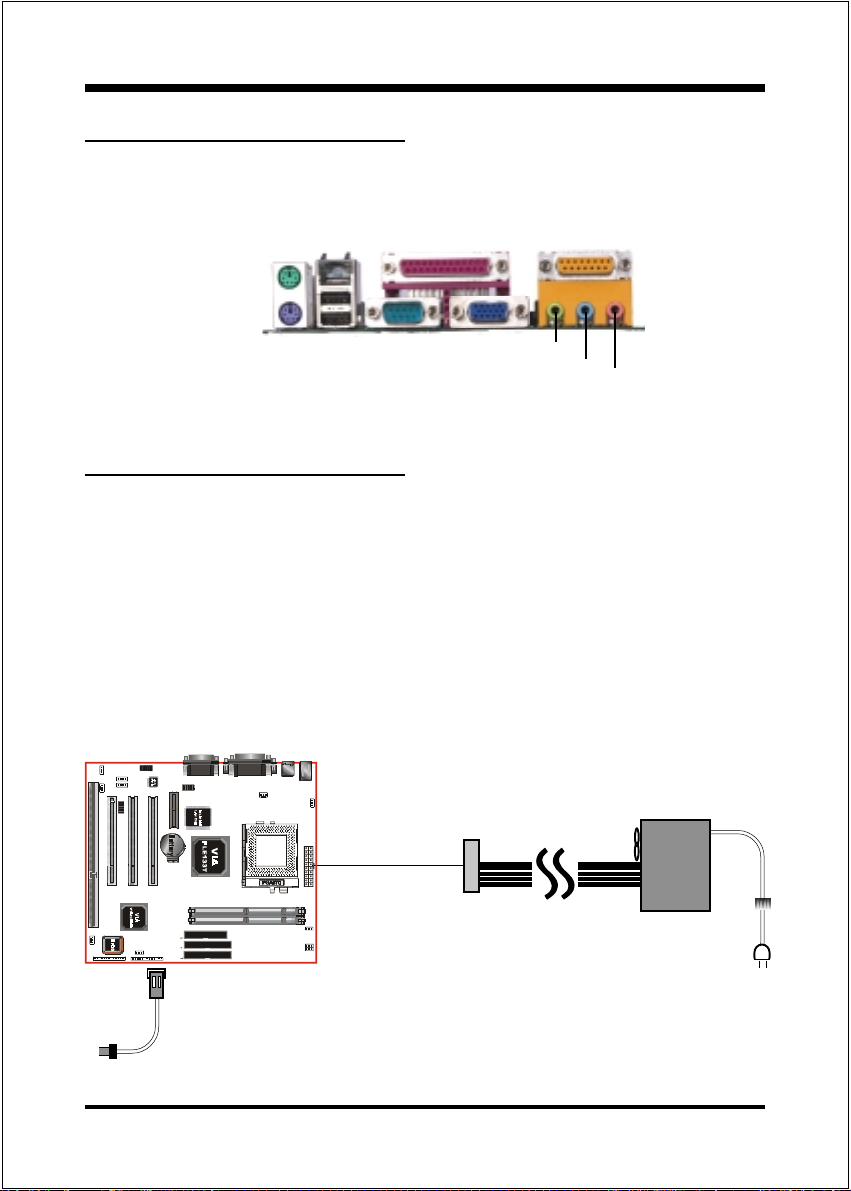
Introduction
I/O Shield Connector
The board is equipped with an I/O back panel. Please use the appropriate I/O
shield (figure 3).
PS/2 Mouse
PS/2 Keyboard
RJ45 LAN
(Optional)
USB
port
Parallel Port
COM1
Joystick/Midi port
VGA1
Speaker
Line_in
MIC
Figure 3: I/O back panel layout
Power-On/Off (Remote)
The board has a single 20-pin connector for ATX power supplies. For ATX power
supplies that support the Remote On/Off feature, this should be connected to the
systems front panel for system Power On/Off button. The systems power On/Off
button should be a momentary button that is normally open.
The board has been designed with Soft Off" functions. You can turn Off the
system from one of two sources: The first is the front panel Power On/Off
button, and the other is the "Soft Off" function (coming from the M/Bs onboard
circuit controller) that can be controlled by the operating system such
asWindows® 95/98/SE/ME or Windows®2000.
ATX
POWER SUPPLY
J3
Case (chassis) Power
ON/OFF button (J3)
Figure 4: Simple ATX Power ON/OFF Controller
Page 1-3
Page 8
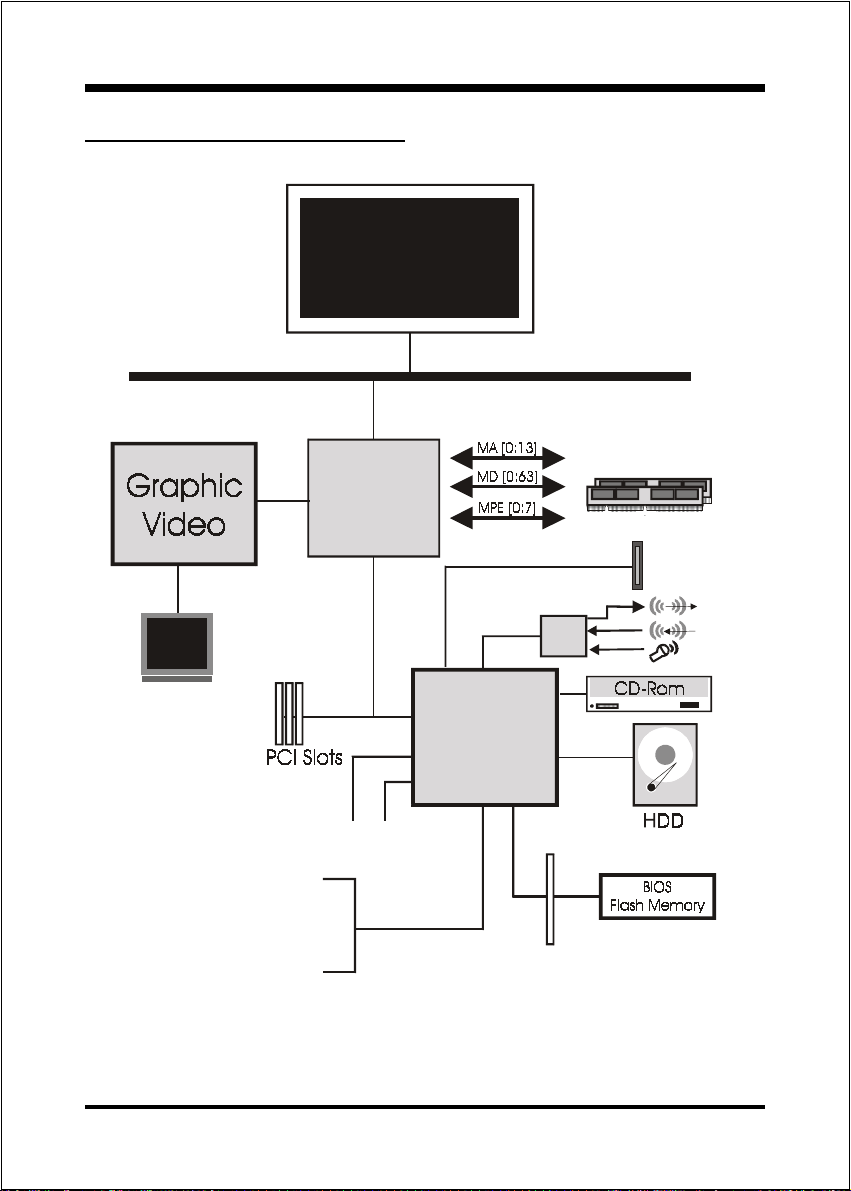
Introduction
System Block Diagram
Socket 370
Processor
133/100M Hz
PAC PC I
Bridge
and memory
controller
PLE133T
USB 0,1 USB 2,3
Serial Port 1
Serial Port 2
LPT Port
PS/2 Mouse
PS/2 Keyboard
.,,
PC133
AMR Slot
)+
'%
VT82C686B
I/O Bridge
ISA Slot
Page 1-4
Figure 5: System Block Diagram
Page 9
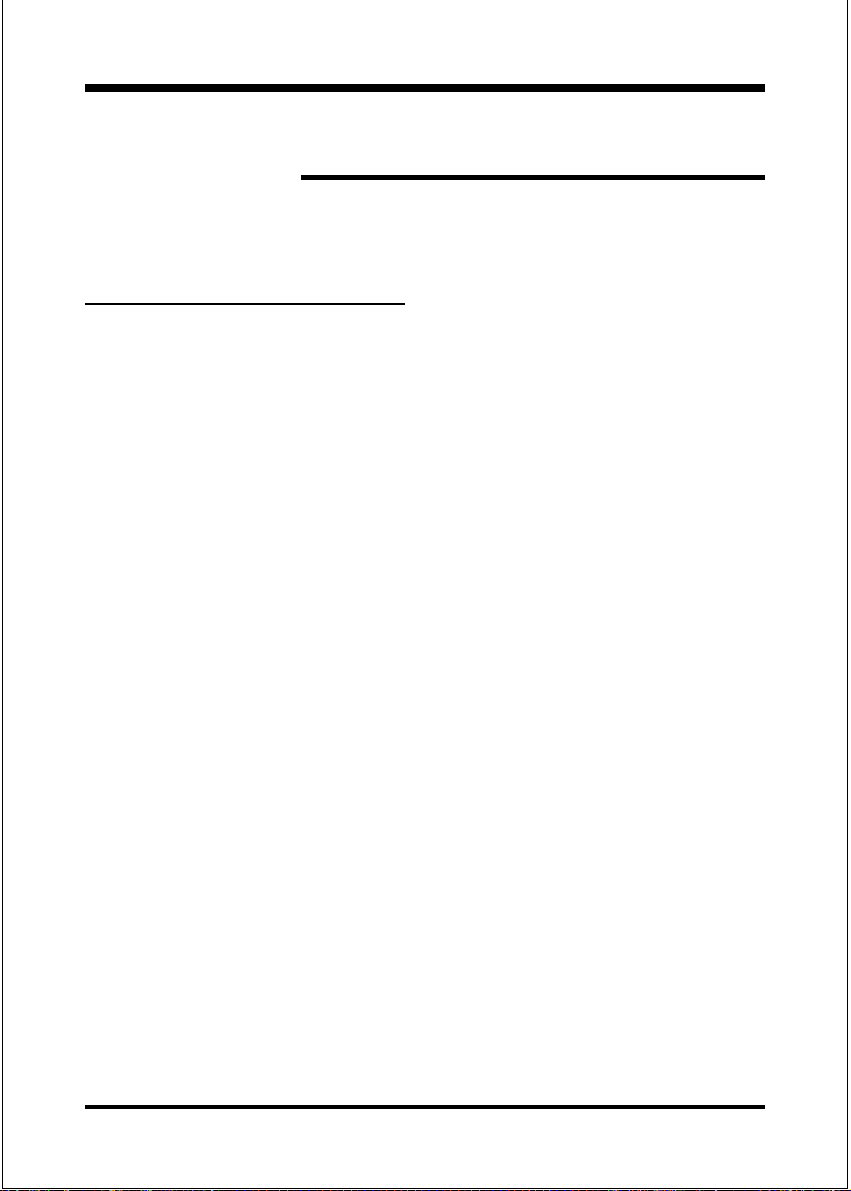
Section 2
FEATURES
Mainboard Features:
PROCESSOR
!!
!
!!
- Intel Celeron
at 533MHz ~ 1.1GHz
- Intel Pentium®III /Coppermine
socket 370 packing, operating at 500MHz ~ 1.1GHz
- Intel Pentium®III /Tualatin
packing, operating at 1.13GHz ~ 1.20GHz
- VIA C3 Samuel 1/Samuel 2 Processors with socket370 packing :
Operating at 600MHz ~ 750MHz
- VIA C3 Ezra Processor with socket370 packing : Operating at 800MHz ~
933MHz
TM
II Processor with FC-PGA socket 370 packing, operating
TM
Processors with FC-PGA/FC-PGA2
TM
Processors with FC-PGA2 socket 370
.A=JKHAI
CHIPSET
!!
!
!!
- VIA Apollo PLE133T AGPset (PLE133T + VT82C686B)
!!
! DRAM MODULE
!!
- 168pin DIMM x 2 for PC100/133 Memory
- DRAM Size: 32MB to 1GMB
Built-in VGA with Trident Blade 3D Core
!!
!
!!
EXPANSION SLOT
!!
!
!!
- PCI x 3
- ISA x 1 (Shared)
- AMR slot x 1
Page 2-1
Page 10
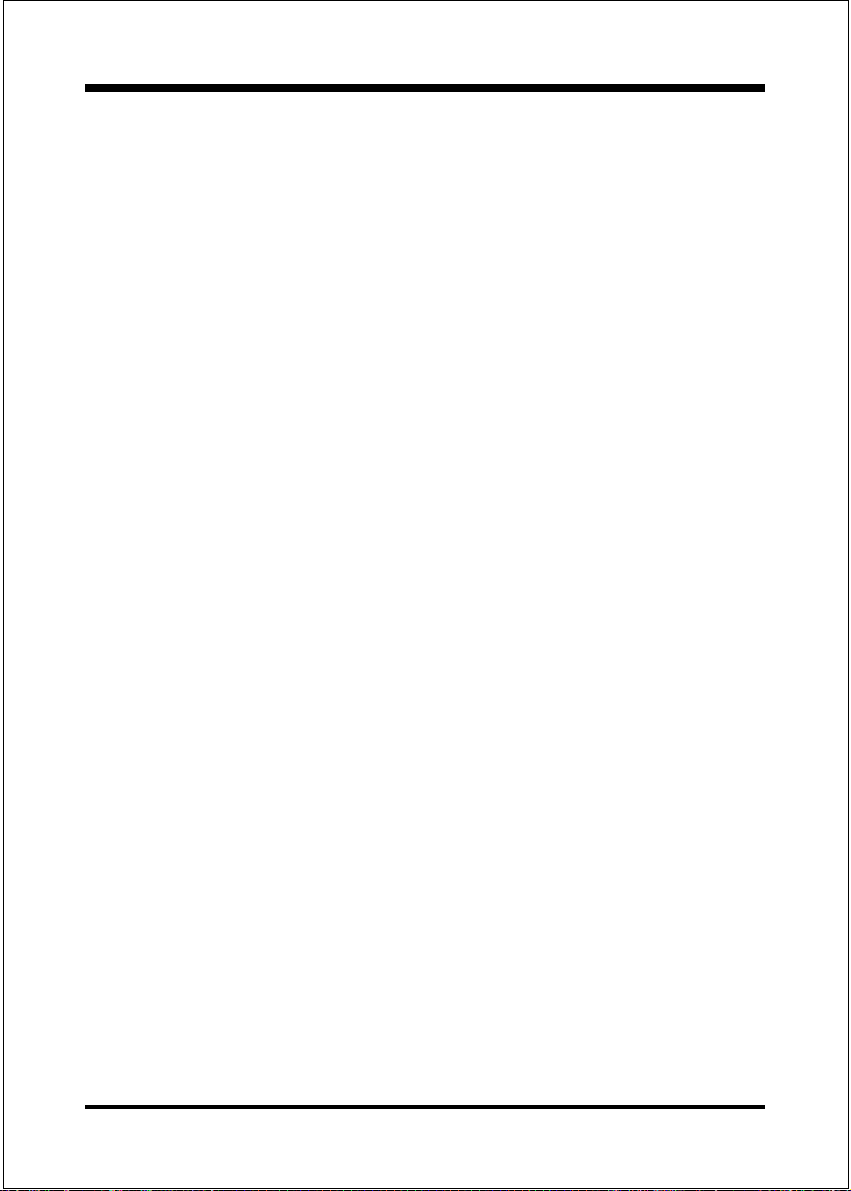
.A=JKHAI
ONBOARD I/O
!!
!
!!
- On-Chip Multi I/O integrated with K/B, mouse, FDD, Parallel and Serial,
Fast IR and Power-ON controllers
ONBOARD PCI / IDE
!!
!
!!
- PCI Bus IDE Port with PIO / Ultra DMA-66/100x 2 (Up to 4 Devices)
ONBOARD LAN
!!
!
!!
- Integrated 10/100Mb fast Ethernet controller in Realtek RTL8100B LAN
chip by RJ-45 connector
I/O CONNECTOR
!!
!
!!
- PS/2 Mouse and PS/2 style Keyboard
- COM1, COM2 by extra RS232 cable, VGA, Printer, Audio-in/out, MIC
& Game Port connectors
USB
!!
!
!!
- USB connector x 4 ( 2 for Optional)
BIOS
!!
!
!!
- Award Plug & Play BIOS
Built-in AC97 Digital Audio
!!
!
!!
- Dual full-duplex Direct Sound channels
- FM synthesis for legacy compatibility
- Supports game and MIDI port
EXTENDED FUNCTION
!!
!
!!
- Supports exclusive USDM(Unified System Diagnostic Manager) and
Hardware Monitoring Function by VT82C686B
- Supports exclusive KBPO (Keyboard Power ON) Function
- Supports STR (Suspend To RAM) power saving Function
- Supports Wake-On-LAN Function
Page 2-2
Page 11
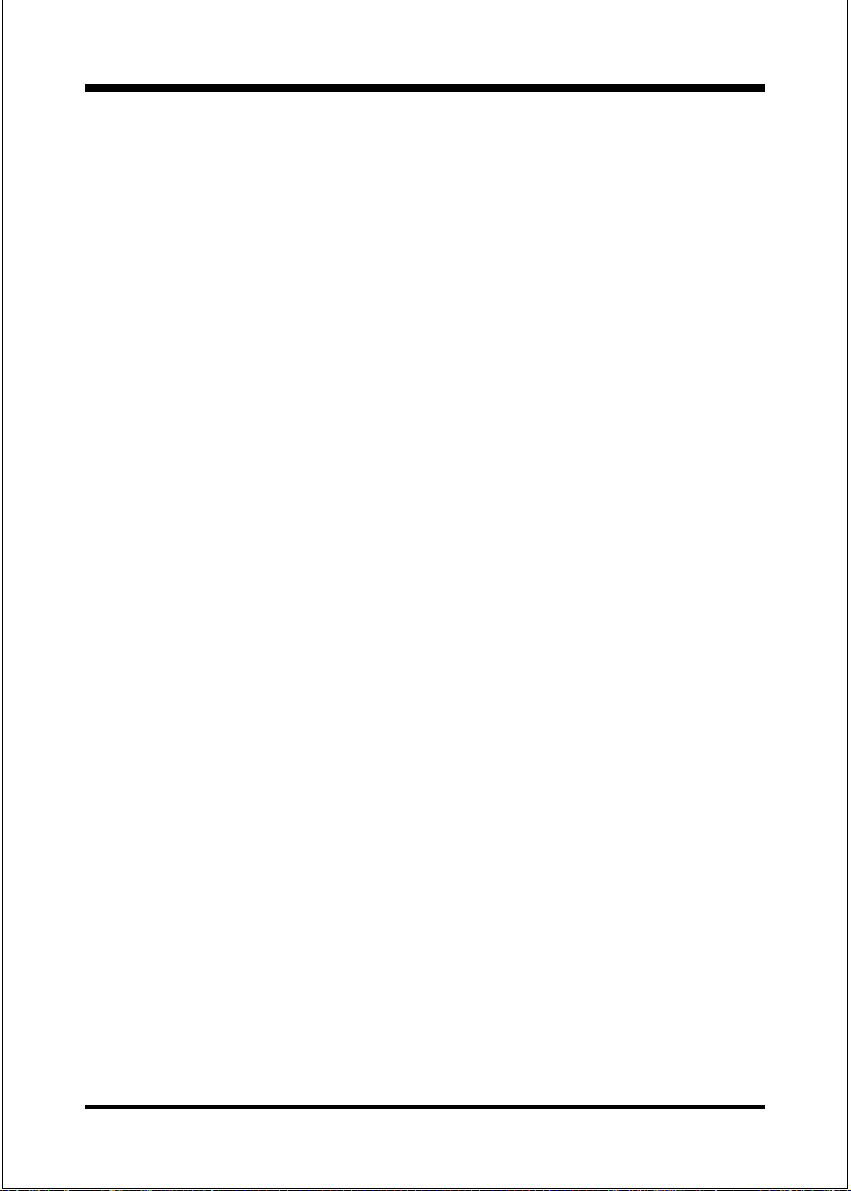
- Supports Front Panel Audio Connector (2*5 pins)
FORM FACTOR
!!
!
!!
- 245mm x 195mm Micro ATX Size
.A=JKHAI
Page 2-3
Page 12
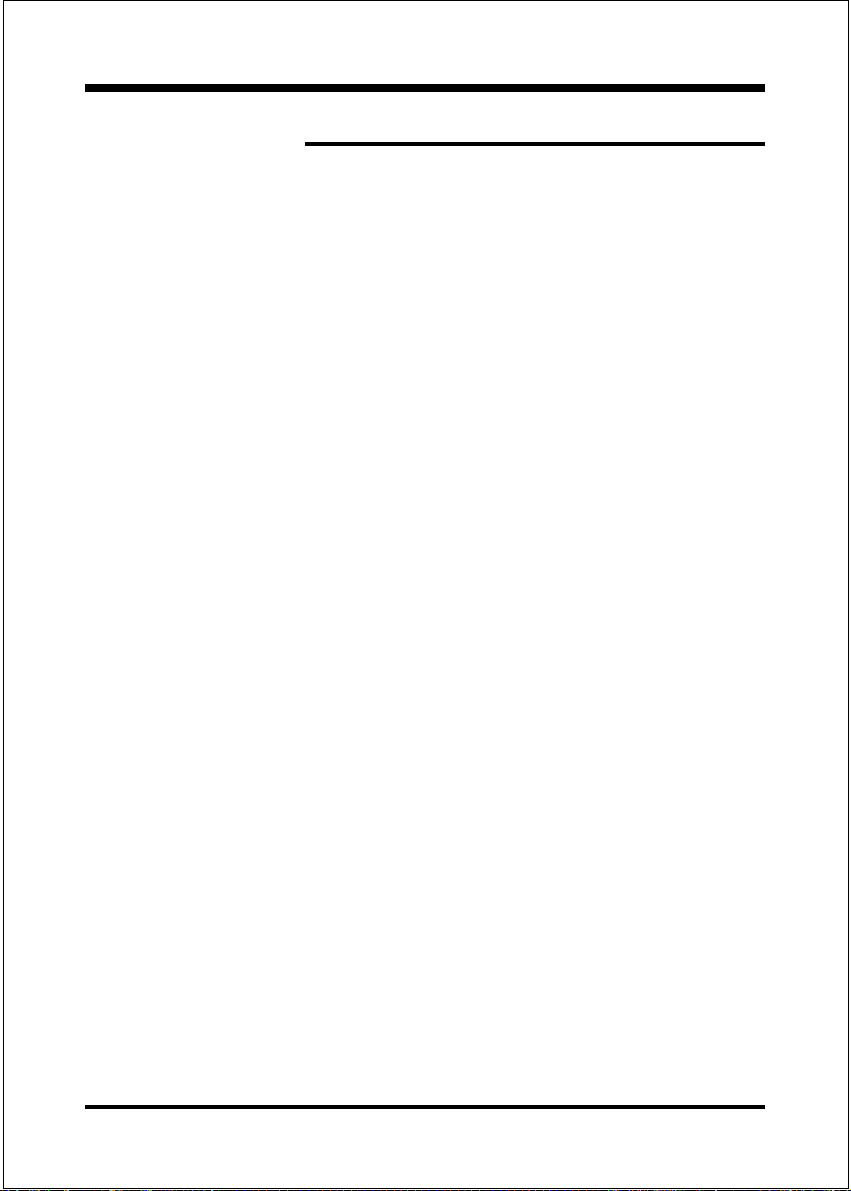
.A=JKHAI
Page Left Blank
Page 2-4
Page 13
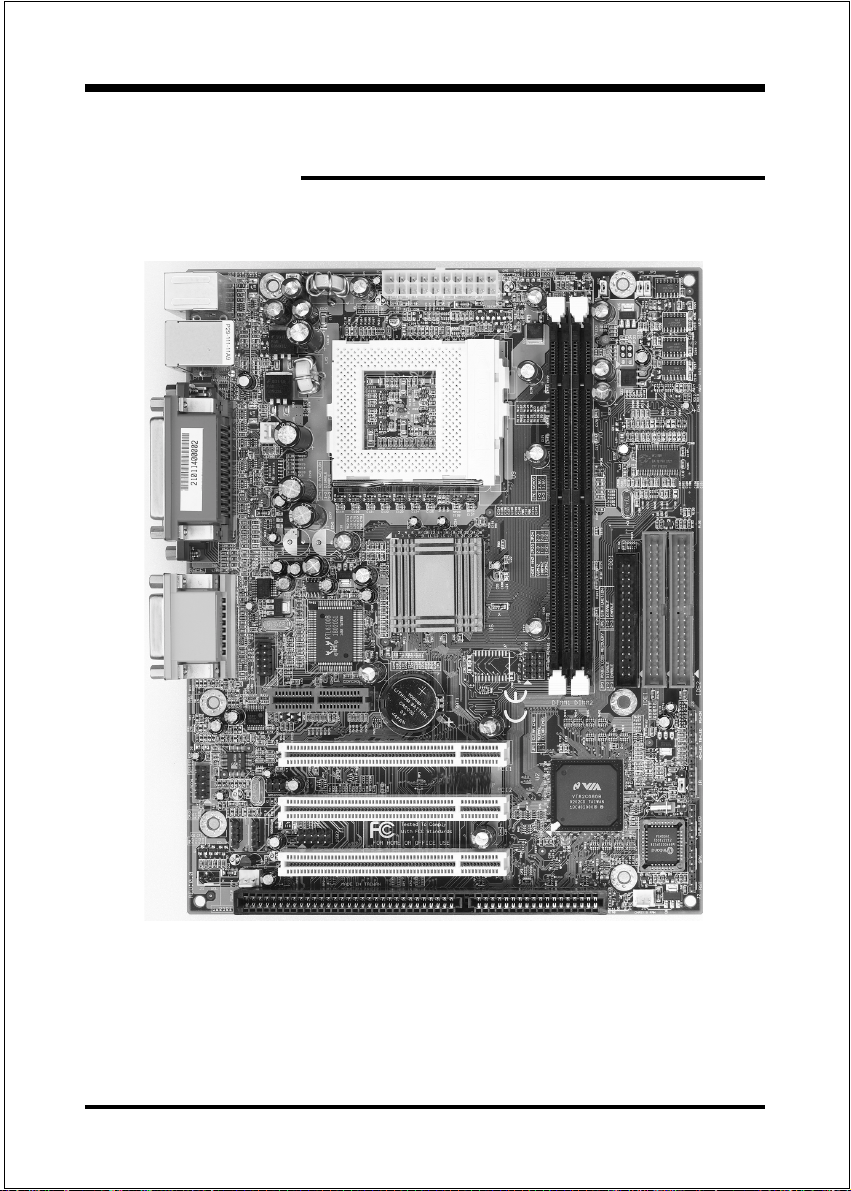
Installation
Section 3
INST ALLATION
Page 3-1
Page 14
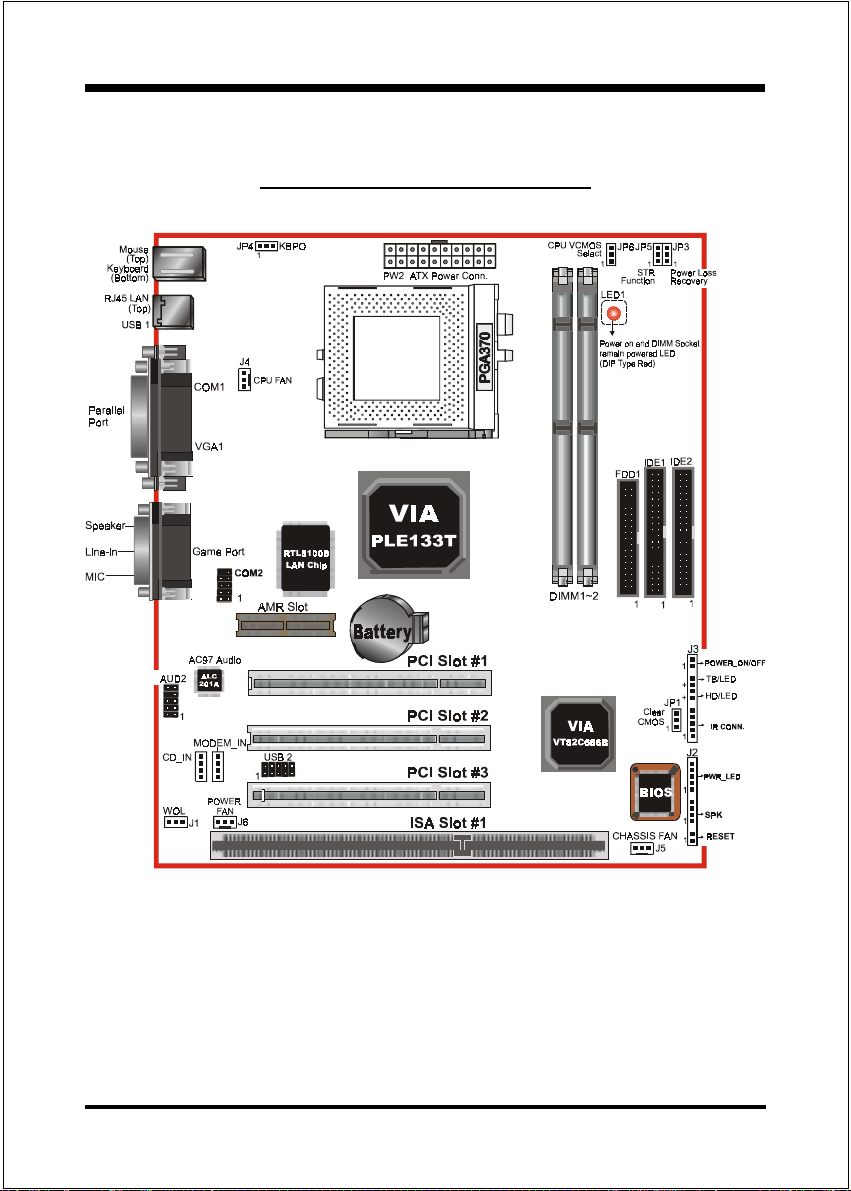
Installation
Mainboard Detailed Layout
Page 3-2
Figure 1
Page 15
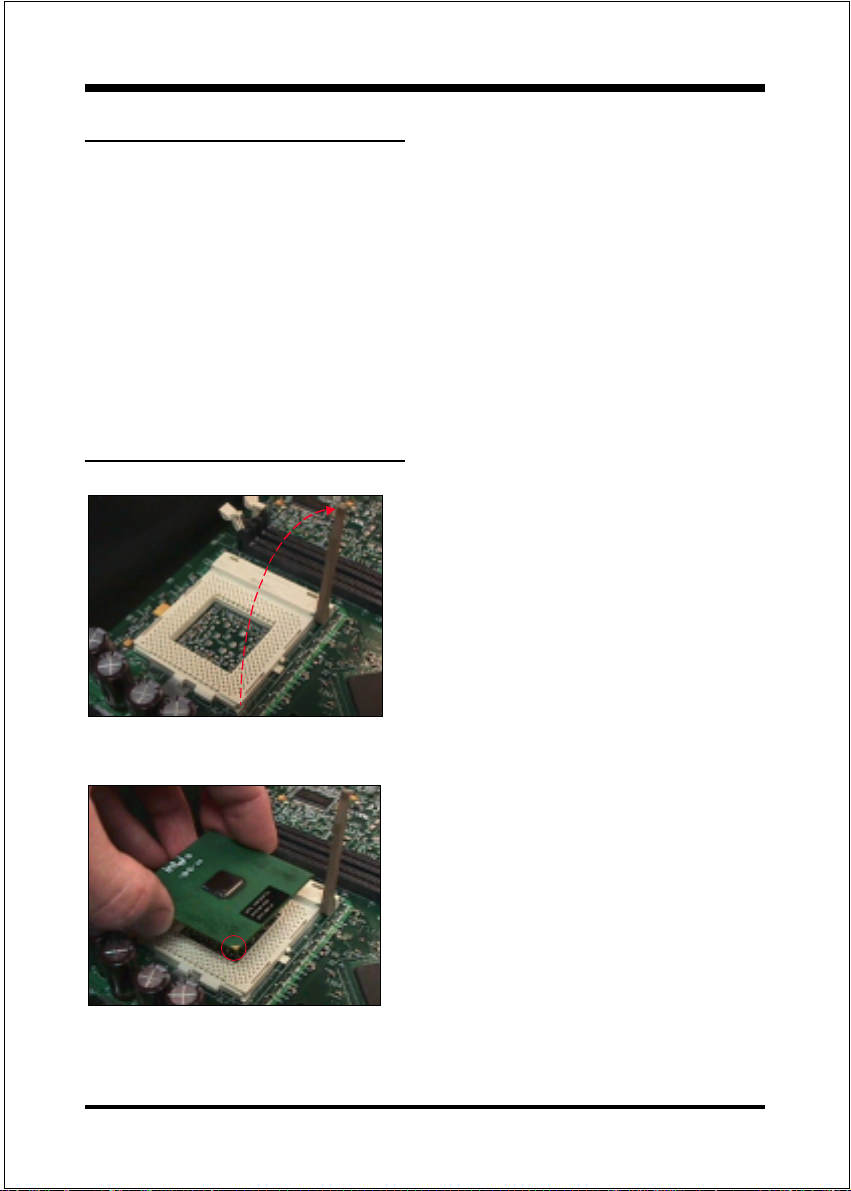
Installation
Easy Installation Procedure
The following must be completed before powering on your new system:
3-1. CPU Insertion
3-2. Jumper Settings
3-3. System memory Configuration
3-4. Device Connectors
3-5. External Modem Ring-in Power ON and Keyboard Power ON
Functions (KBPO)
3-6. STR Function
Section 3-1
CPU Insertion
CPU Insertion:
Step 1
Open the socket by raising the actuation
lever.
Figure 2
Figure 3
Step 2
Insert the processor.
Ensure proper pin 1 orientation by aligning
the FC-PGA corner marking with the
socket corner closest to the actuation arm
tip. The pin field is keyed to prevent misoriented insertion.
Dont force processor into socket. If it does
not go in easily, check for mis-orientation
and debris. Make sure the processor is fully
inserted into the socket on all sides.
Page 3-3
Page 16

Installation
Step 3
Close the socket by lowering and
locking the actuation lever.
Figure 4
Note: Intels reference design thermal solution is an active heatsink; an extruded alumi-
num heatsink based and a fan attached to the top on the fin array. (See Figure 5)
Page 3-4
Figure 5
Page 17
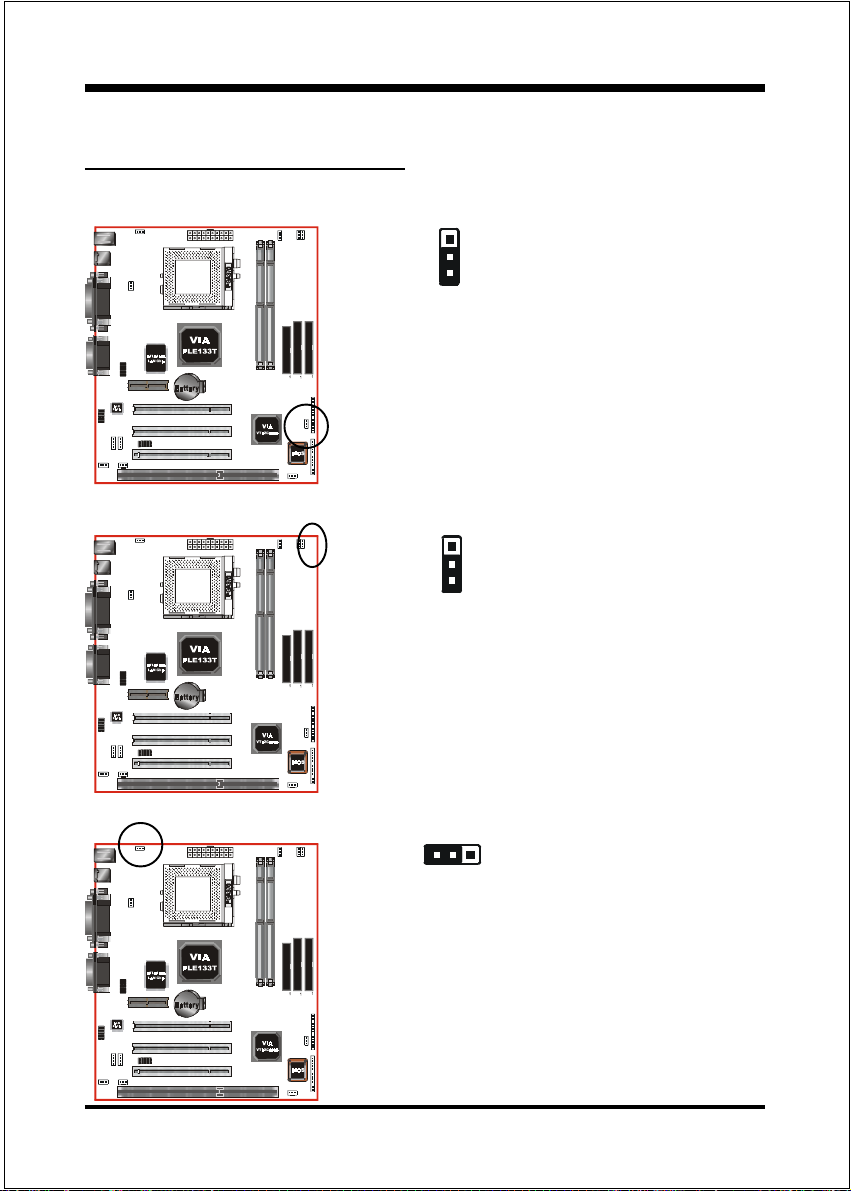
Section 3-2
Jumper Settings
Installation
JP1
JP3
CMOS Clear
JP1 = 1-2 Normal (Default)
= 2-3 Clear CMOS
Power Loss Recovery
JP3 = 1-2 Disabled (Default)
= 2-3 Enabled
JP4
Keyboard Power-ON Function
JP4 = 1-2 Disabled (Default)
= 2-3 Enabled
Page 3-5
Page 18
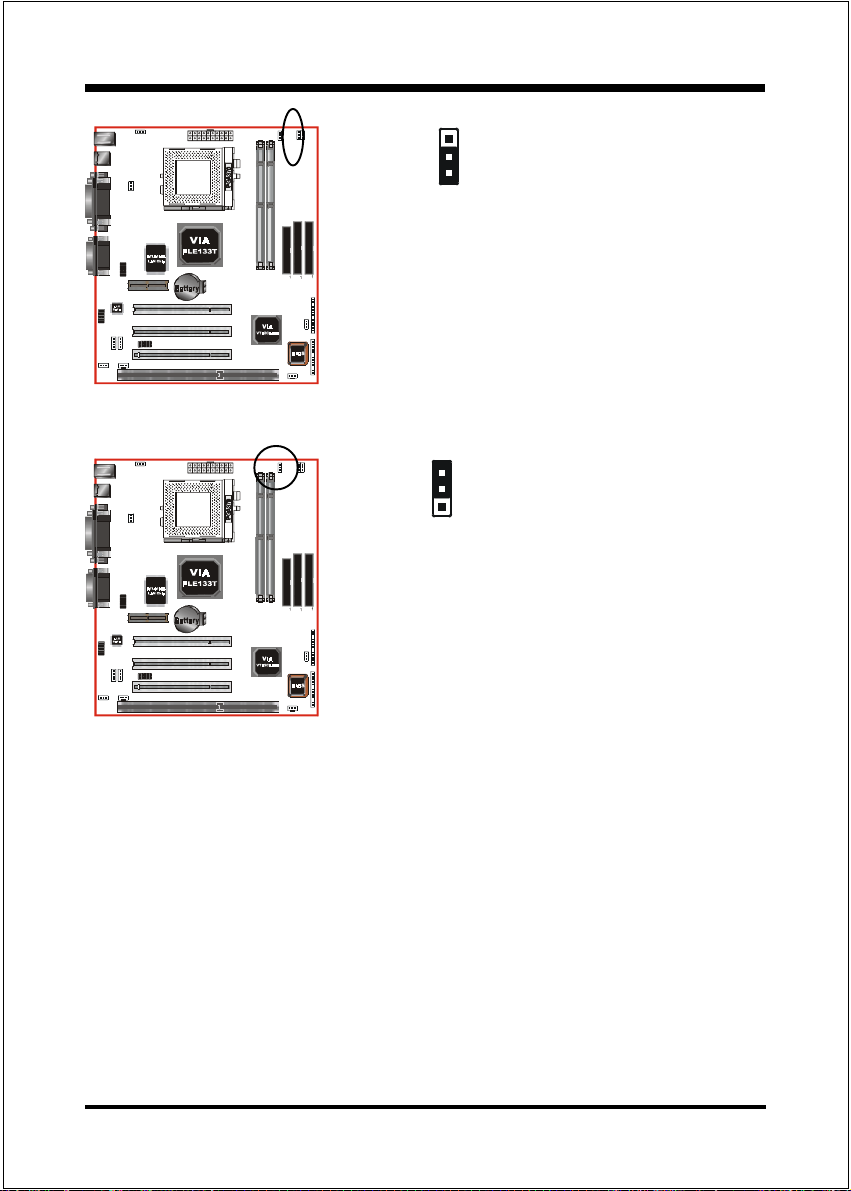
Installation
JP5
JP6
STR Function
JP5 = 1-2 Disabled (Default)
= 2-3 Enabled
CPU VCMOS Voltage Select
JP6 = 1-2 2.5V
= 2-3 1.5V (Default)
Note:
1-2 for VIA C3 Samuel 1 CPU
2-3 for VIA C3 Samuel 2 CPU,
Intel PIII, Celeron II and
Tualatin CPU
Page 3-6
Page 19
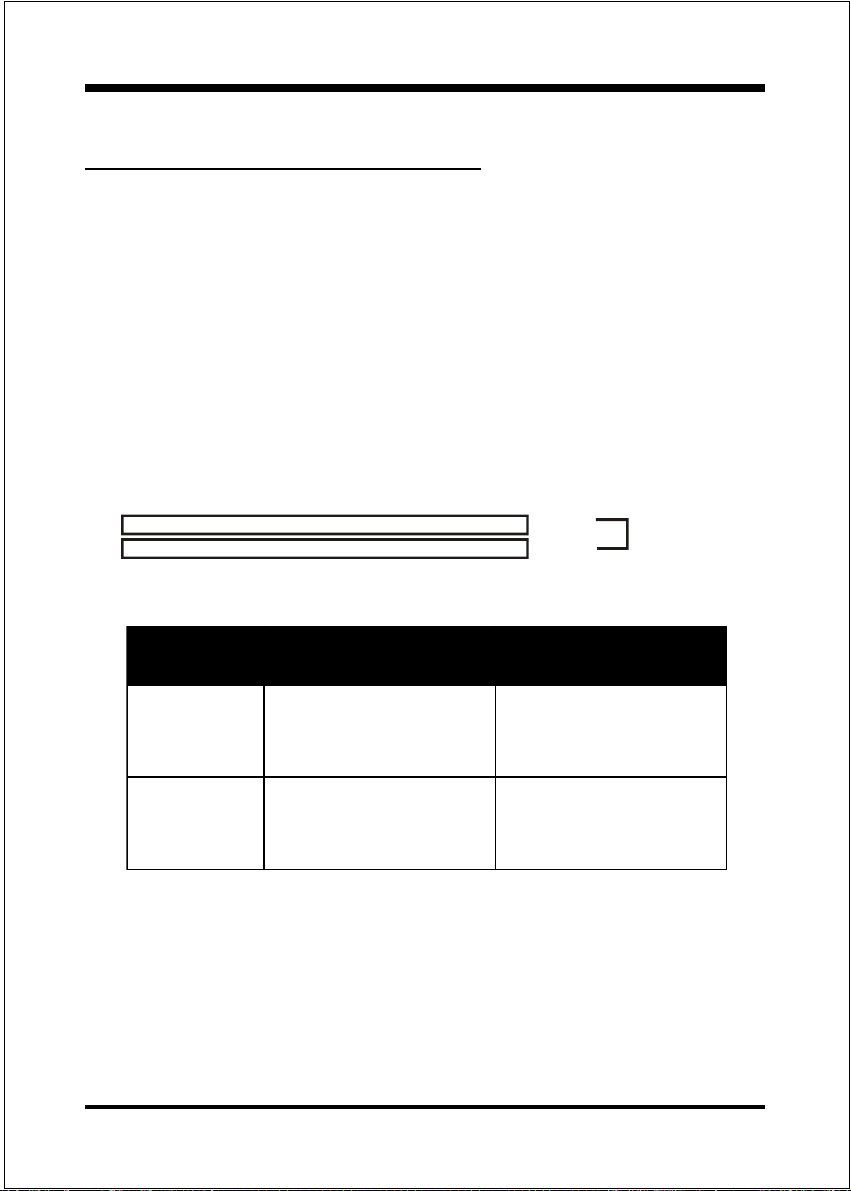
Installation
Section 3-3
System Memory Configuration
Memory Layout
The board supports (2) PC133 168-pin DIMMs (Dual In-line Memory Module).
The DIMMs is for SDRAM (Synchronous DRAM).
SDRAM may be 83MHz (12ns), 100MHz (10ns), 125MHz (8ns) or
133MHz (7.5ns) bus speed.
When using Synchronous DRAM we recommend using the 4 clock
variety over the 2 clock.
Figure 6 and Table 1 show several possible memory configurations.
DIMM 1
DIMM 2
Bank 0/1
Bank 2/3
Synchronous
DRAM
Figure 6
yromeMlatoT
BM215=
mumixaM
BG1=
mumixaM
*MARDS
*MARDS
1MMID
)1/0knaB(
,BM821,BM46,BM23
1XBM215,BM652
,BM821,BM46,BM23
1XBM215,BM652
enoN
*MARDS
2MMID
)3/2knaB(
,BM821,BM46,BM23
1XBM215,BM652
Table 1
* SDRAM supports 32, 64, 128, 256, 512MB DIMM modules.
* We recommend to use PC100 Memory Module for bus speed 100MHz
and PC133 Memory for bus speed over 100MHz.
* Using non-compliant memory with higher bus speed (over clocking) may
severely compromise the integrity of the system.
Page 3-7
Page 20
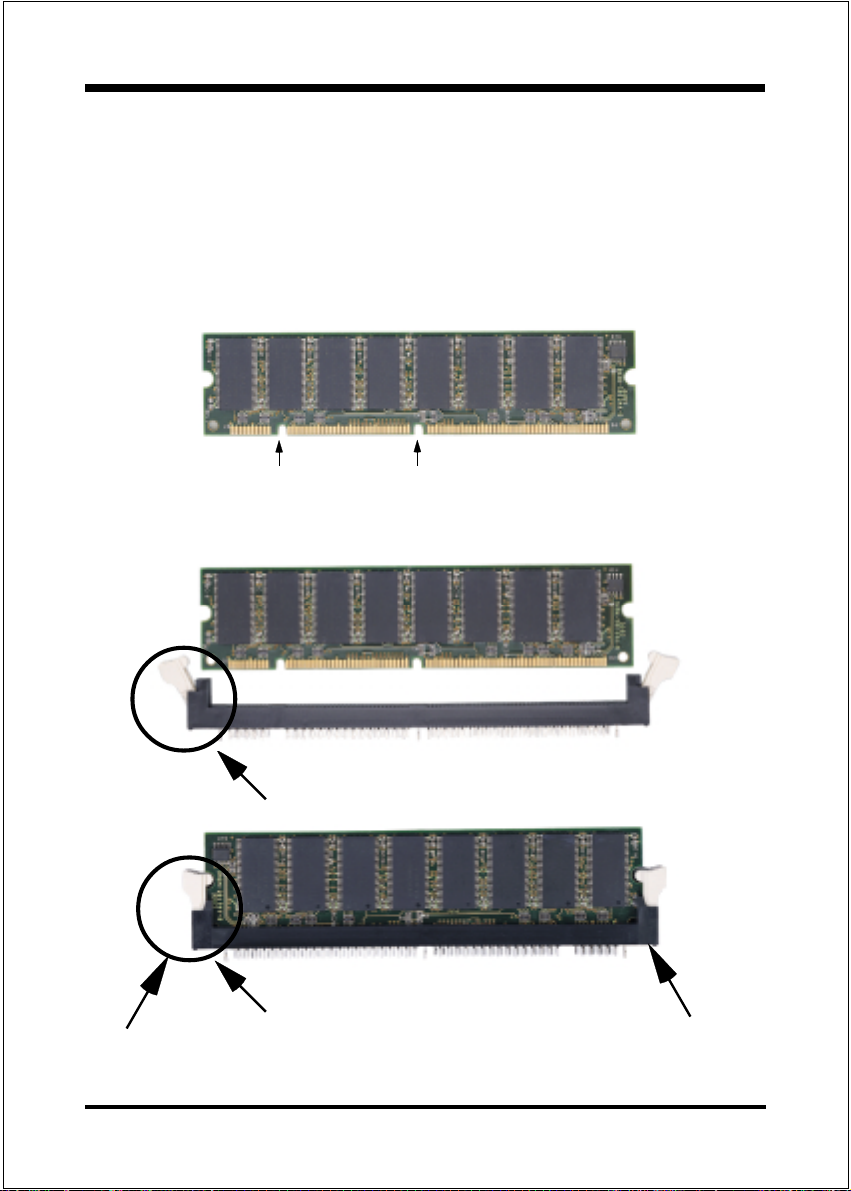
Installation
DIMM Module Installation
Figure 7 displays the notch marks and what they should look like on your DIMM
memory module.
DIMMs have 168-pins and two notches that will match with the onboard DIMM
socket. DIMM modules are installed by placing the chip firmly into the socket at
a 90 degree angle and pressing straight down (figure 8) until it fits tightly into the
DIMM socket (figure 9).
LEFT KEY ZONE
(UNBUFFERED)
DIMM Module clip before installation
DIMM Module clip after installation
To remove the DIMM module simply press down both of the white clips on either
side and the module will be released from the socket.
CENTER KEY ZONE
(3.3 V DRAM)
Figure 7
Figure 8
Figure 9
Page 3-8
Page 21
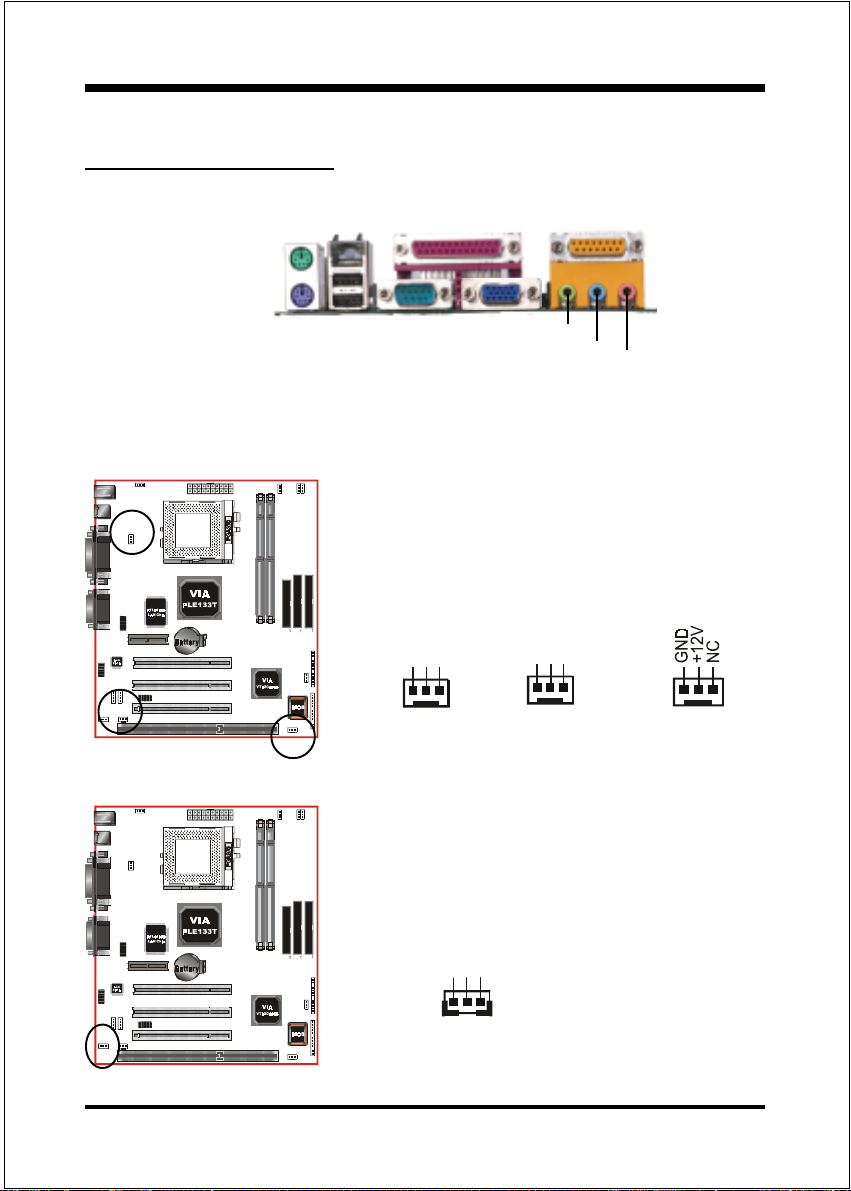
Section 3-4
Device Connectors
Installation
J4
J6
PS/2 Mouse
PS/2 Keyboard
J5
RJ45 LAN
USB
port
Parallel Port
COM1
Joystick/Midi port
VGA1
Speaker
Line_in
Figure 10
J4 / J5 / J6:
The plug-in for CPU/Chassis /Power Supply
Fan power
J4: CPU Fan
GND
+12V
GND
+12V
Rotation
Rotation
MIC
J6: POWER FanJ5: Chassis Fan
J1: WOL (Wake On LAN) Connector
Reserved for NIC (Network Interface
Card) to wake the system.
+5V Standby
GND
PME
Page 3-9
Page 22
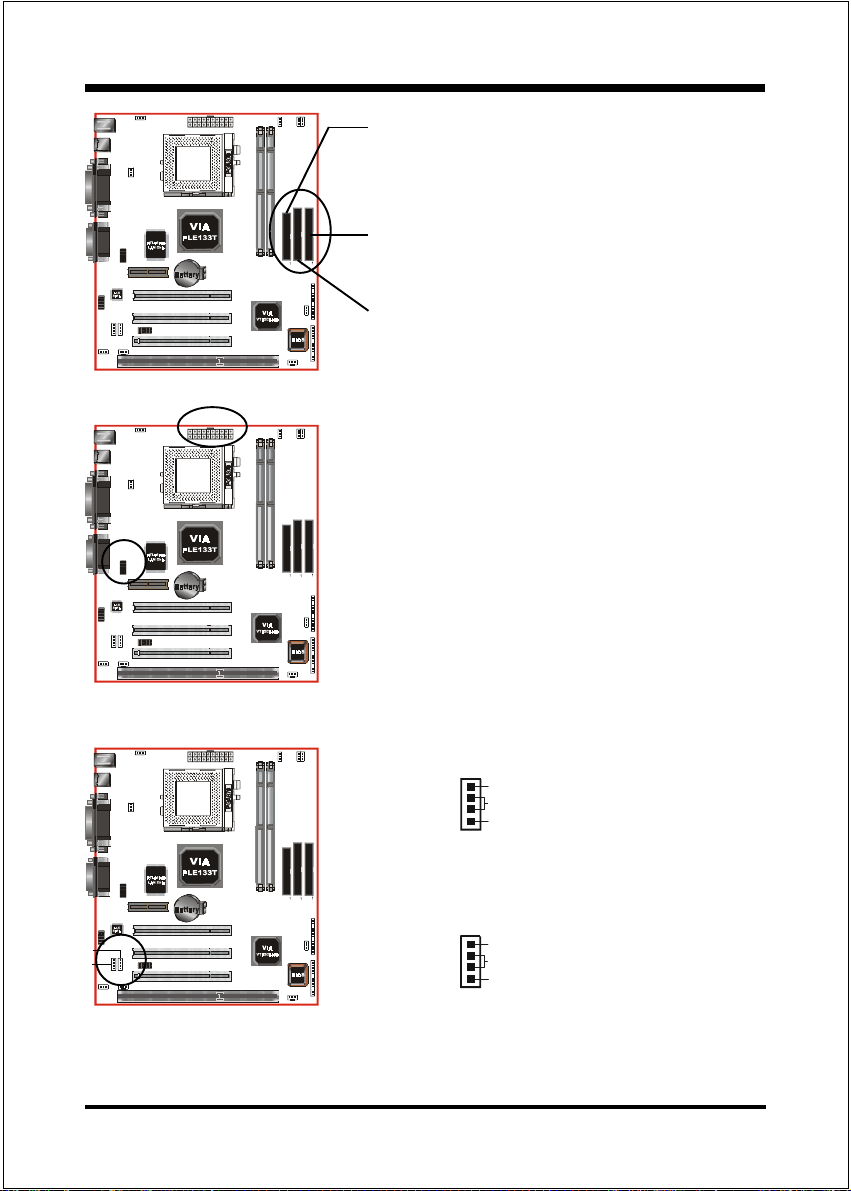
Installation
PW2
FDD1: Floppy Controller Connector (Black
color)
IDE2: Ultra ATA-66/100 Secondary IDE
Connector (Blue color)
IDE1: Ultra ATA-66/100 Primary IDE Connec-
tor (Blue color)
PW2: ATX Power Connector
20-pin power connector
COM2:RS232 COM2 ConnectorCOM2
MODEM_IN
CD_IN
Page 3-10
CD_IN: CD Audio_IN Connector
CD_IN_Right
CD_Reference
CD_IN_Left
1
MODEM_IN: Teleohony Connector for Modem
audio output
Modem-Out
GND
Modem_IN
1
Page 23
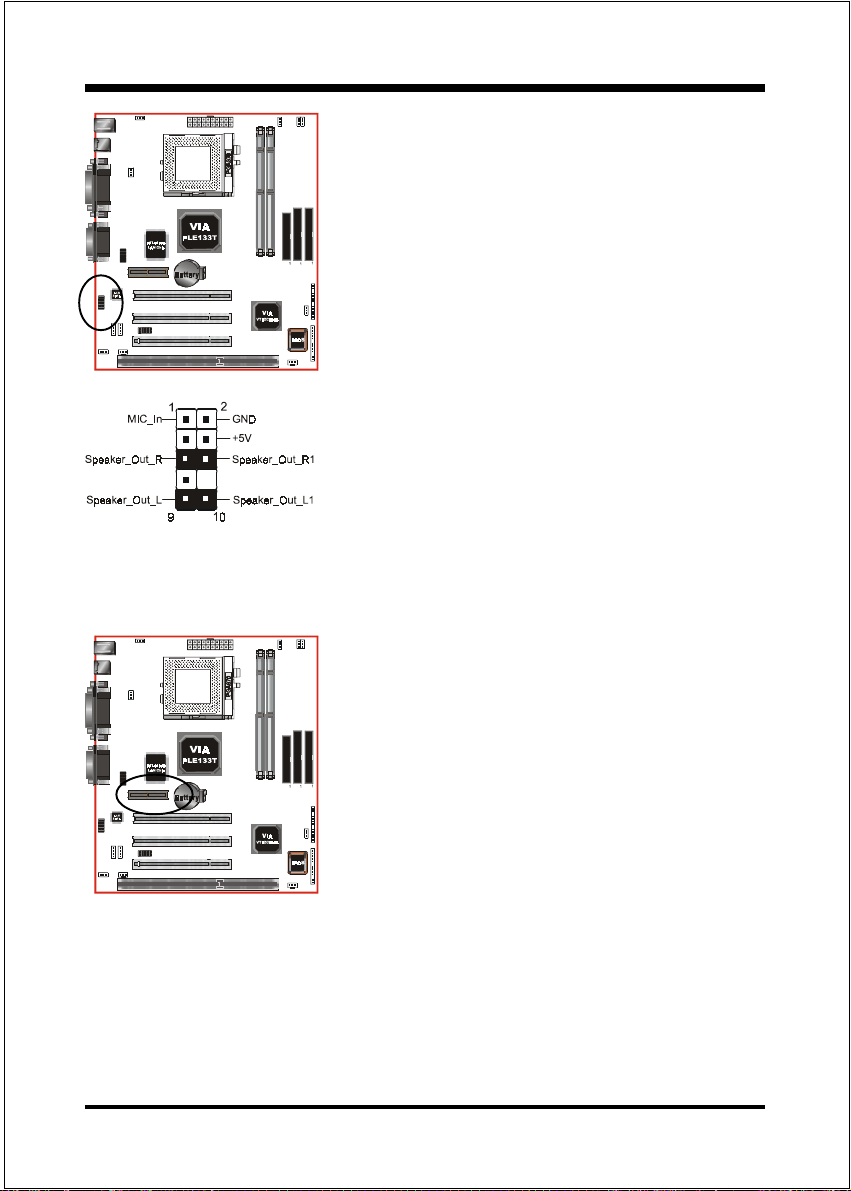
Installation
AUD2: Front Panel Audio Connector
A feature of the front panel headphone jack is
that rear panel audio output connectors are
disabled when headphone are plugged in.
If the front panel interface board is not connected to the front panel audio header, pins 5, 6,
9 and 10 should be jumpered on the front panel
audio header.
If these jumpers are not installed, the rear panel
audio connectors will be inoperative.
Note:
Pin (5-6) & (9-10) Short: Only Onboard Rear Audio (Speaker)
(Default)
Pin (5-6) & (9-10) Open: Only Front Panel Audio can be use.
AMR1: AMR Connector
The board supports one AMR connector
to provide a Modem Codec (MC) or an
Audio/Modem Codec (AMC)
configuration. Note the AMR connector
supports Modem Riser Card (MR),
Modem Codec (MC) or Audio/Modem
Codec (AMC) as secondary only.
can be use.
Page 3-11
Page 24
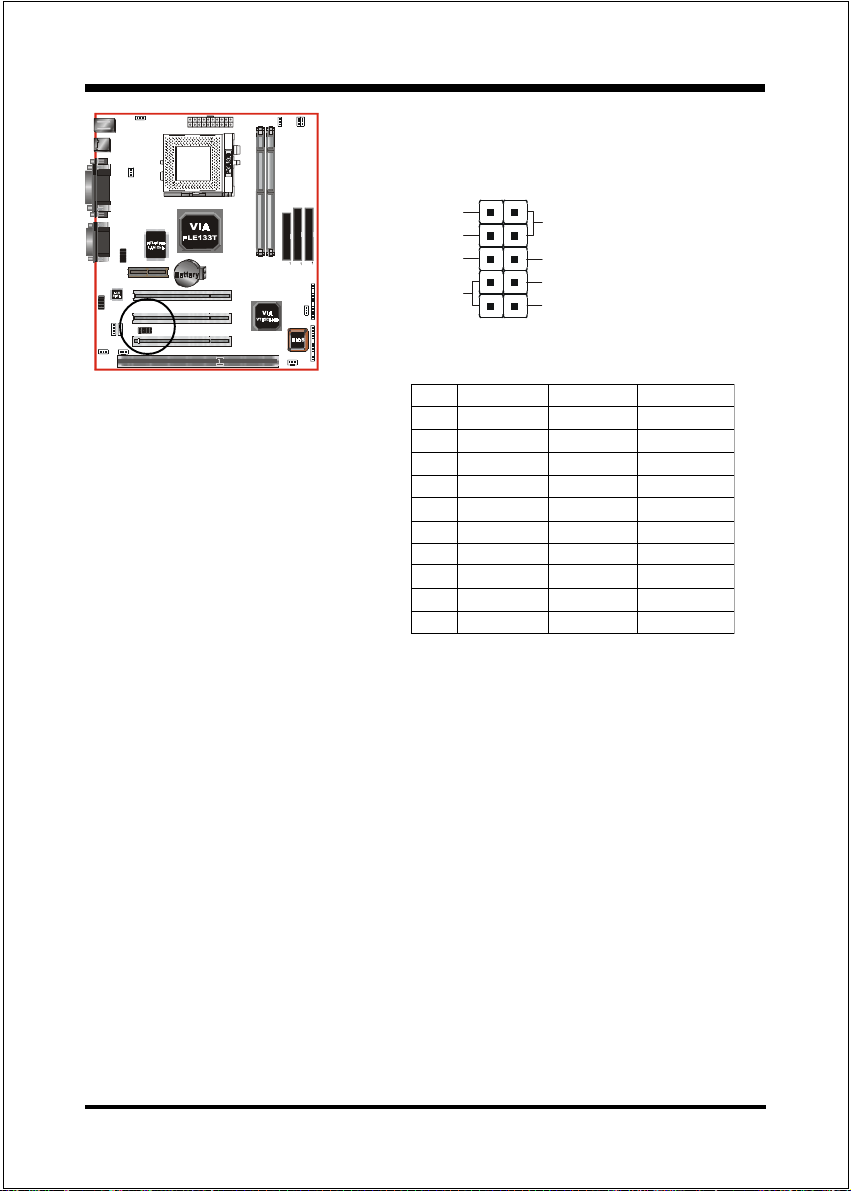
Installation
USB2: USB port header pins for share with
two USB ports.
VCC
-Data
+Data
GND
#
$
GND
+Data
-Data
VCC
USB port header pin descriptions.
#NIProloceriWemaNlangiStnemmoC
1deRccVrewoPelbaC
2etihWataD-ataD
3neerGataD+ataD
4kcalBdnuorGdnuorGelbaC
5kcalBdnuorGdnuorGesaC
6kcalBdnuorGdnuorGesaC
7kcalBdnuorGdnuorGelbaC
8neerGataD+ataD
9etihWataD-ataD
01deRccVrewoPelbaC
Page 3-12
Page 25
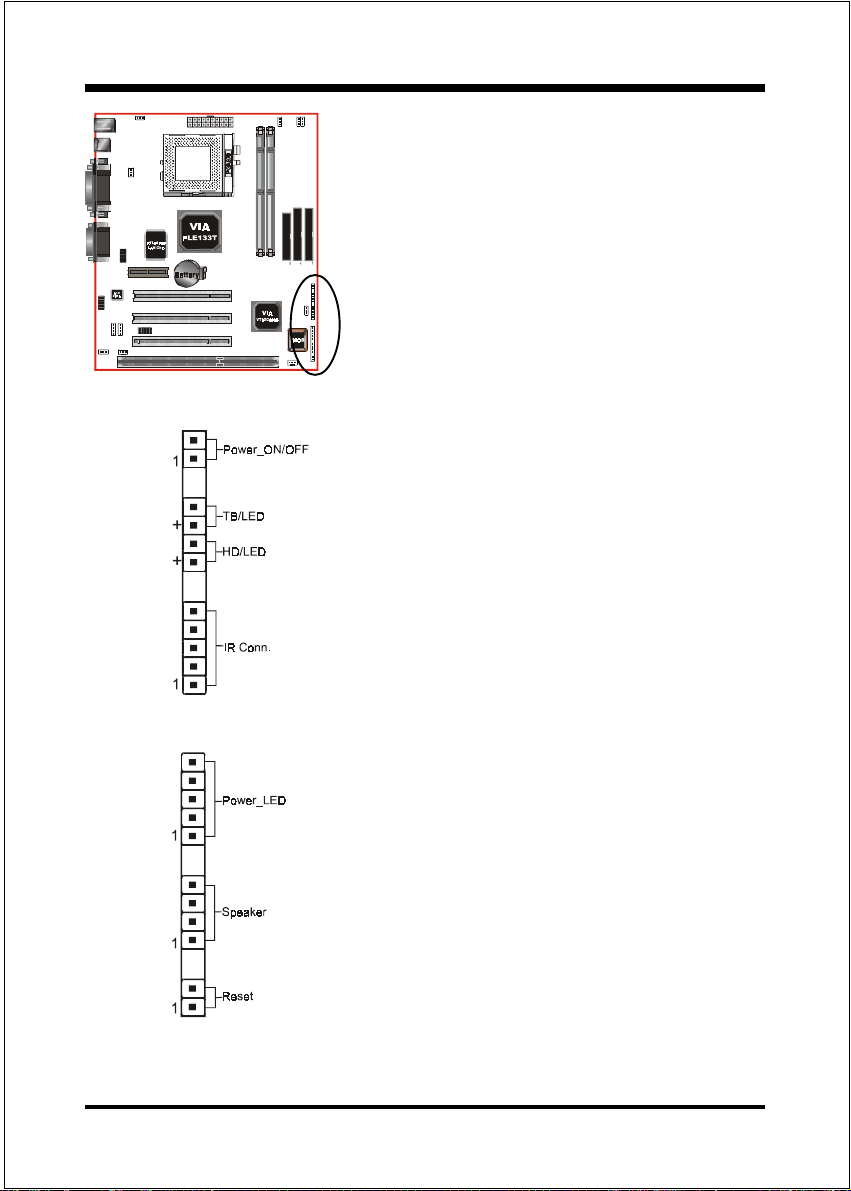
J3
Installation
!!
! Power On/Off
!!
(This is connected to the power button on the
case. Using the Soft-Off by Pwr-BTTN
feature, you can choose either Instant Off
(turns system off immediately), or 4 sec delay
(you need to push the button down for 4
seconds before the system turns off). When
the system is in 4 sec delay mode, suspend
mode is enabled by pushing the button
momentarily.)
!!
! Turbo LED indicator
!!
LED ON when higher speed is selected
!!
! IDE LED indicator
!!
LED ON when Onboard PCI IDE Hard disks is
activate
!!
! IR Connector
!!
1. VCC 4. GND
2. NC 5. IRTX
3. IRRX
J2
!!
! Power LED
!!
Power LED connector
1. Power LED(+) 4. NC
2. N/C 5. GND
3. GND
!!
! Speaker
!!
Connect to the system's speaker for beeping
1. Speaker 3. GND
2. N/C 4. GND
!!
! Reset
!!
Closed to restart system.
Page 3-13
Page 26

Installation
Section 3-5
External Modem Ring-in Power
ON and Keyboard Po w er ON
Functions (KBPO)
On the basis of bounded functions in I/O chipset, the two serial ports are able to
support the External Modem Ring-in Power ON function. Once users connect the
external modem to COM1 or COM2, the mainboard allows users to turn on their
system through the remote and host's dial-up control.
Exclusive Keyboard Power ON Function
To innovate a unique feature to benefit users, we devoted the easiest and most
convenient way to turn on your system based on the the ATX power supply.
How to work with it
Step 1: Please check JP4 at the position 2-3 after you finish the system
installation.
JP4
Step 2: In BIOS, please select Power On by Keyboard: Enabled of Wake Up
Events in the Power Management Setup menu.
Step 3: You can enjoy the Keyboard Power ON function (KBPO) by pressing any
key to turn on your system. Your system will be turned on automatically,
after releasing the keys. To power off your system, you can use the SoftOFF function under Windows
Notes: ATX version 2.0 specification recommended you use the power supply
with 0.72A(720mA) in 5.0VSB. With our mainboard, the 5.0VSB standby
power only has to be > = 0.72A (720mA) then you can enjoy this unique
benefit. However, an ATX power supply which < 0.72A (720mA) is still
usable to your system by placed JP4 at the position 1-2 to disable this
feature.
Page 3-14
Keyboard Power-ON Function
JP4 = 1-2 Disabled (Default)
= 2-3 Enabled
®
95/98/SE/ME or Windows®2000.
Page 27
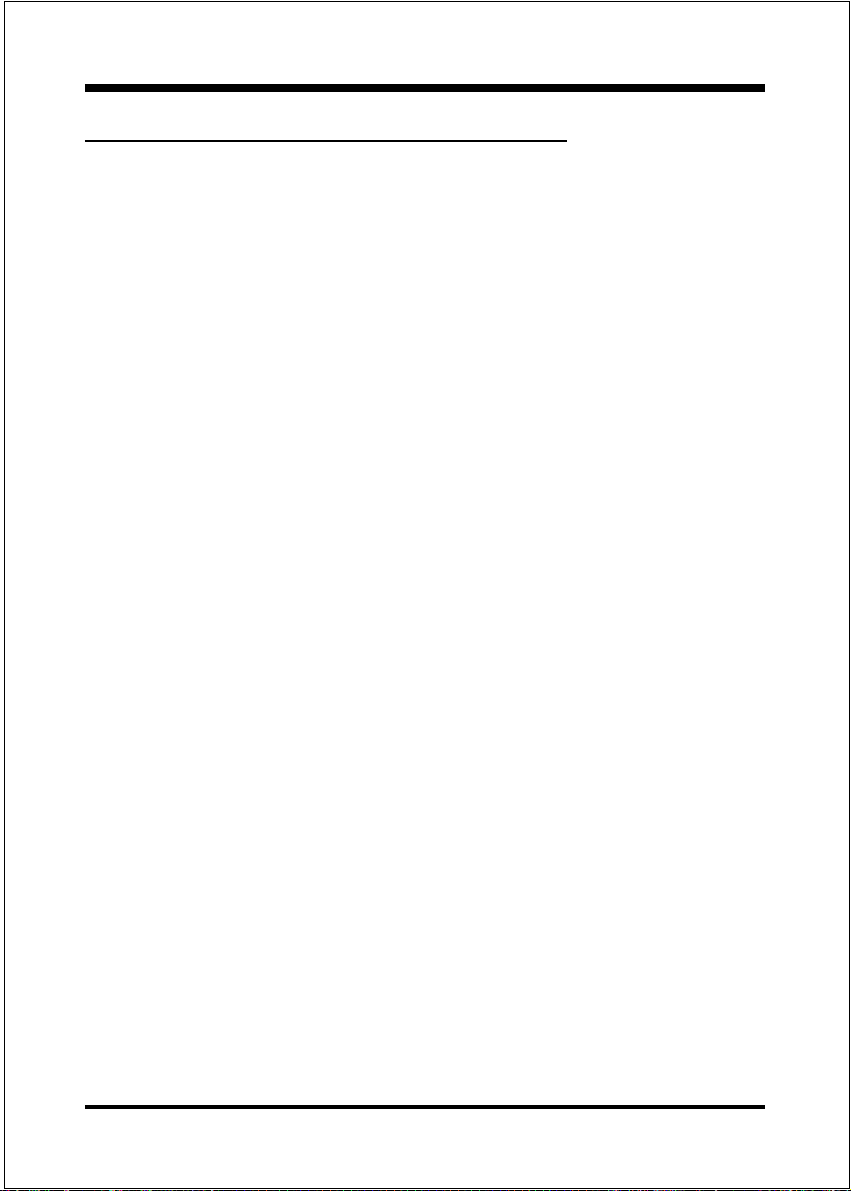
Installation
3-6 STR (Suspend To RAM) Function
The board supports the STR power management state by maintaining the
appropriate states on the SDRAM interface signals. The power source must
be kept alive to the SDRAM during STR (ACPI S3). Advanced Configuration
Power Interface (ACPI) provides more Energy Saving Features for operating
systems that supporting Instant ON and QuickStartTM function.
1. To enable the ACPI function and use the STR functionally to save your system
energy, you are recommended to confirm the following requirements:
a. Please do install all ACPI qualified add-on cards such as LAN, Modem
cards.
b. In BIOS, please select ACPI function: Enable in the Power Management
Setup menu.
c. Then, please install the Windows® 98SE/ME or Windows® 2000.
d. Restart your system.
e. Getting in to the Advanced of the Power Management icon of Control
Panel, and selecting the Stand By in the Power Buttons.
2. Getting start with STR function, please click the START button and choose
Shut Down. Then, select the Stand By option in the Shut Down Windows box
to get into STR mode.
Here are the differences between STR power saving mode and Green (or
Suspend) mode:
a. It is the most advanced Power Management mode
b. It cuts all the power supplied to peripherals except to Memory - max.
power saving
c. It saves and keeps all on-screen data including any executed applications to
SDRAM.
Page 3-15
Page 28

Installation
d. You must push the Power button connected with onboard J3 pin to wake up
your system (not to click to mouse or press keyboard to wake up the
system).
Just pushing Power button, your system will quickly back to the last screen for
you.
The LED Indicator for ACPI Status table shown below will guide you and give
you a reference for ACPI status on this mainboard.
Onboards
LED
Location
LED1
(Red LED)
J2
PW_LED
ACPI Onboards LED Status Indicator Table
Status
Plug in the ATX
Power Core
OFF ON ON ON OFF
OFF ON Blinking Blinking OFF
Power ON
J3(PW-ON)
Green Mode
(S1)
STR
(S3)
Shutdown
(Soft-OFF)
(S5)
Page 3-16
Page 29

BIOS
Section 4
AWARD BIOS SETUP
Main Menu
Awards ROM BIOS provides a built-in Setup program which allows user to
modify the basic system configuration and hardware parameters. The modified
data will be stored in a battery-backed CMOS, so that data will be retained even
when the power is turned off. In general, the information saved in the CMOS
RAM will stay unchanged unless there is a configuration change in the system,
such as hard drive replacement or a device is added.
It is possible for the CMOS battery to fail, this will cause data loss in the CMOS
only. If this does happen you will need to reconfigure your BIOS settings.
To enter the Setup Program :
Power on the computer and press the <Del> key immediately, this will bring you
into the BIOS CMOS SETUP UTILITY.
Figure 1: CMOS Setup Utility
Page 4-1
Page 30

BIOS
The menu displays all the major selection items. Select the item you need to
reconfigure. The selection is made by moving the cursor (press any direction key
) to the item and pressing the Enter key. An on-line help message is displayed at
the bottom of the screen as the cursor is moved to various items which provides a
better understanding of each function. When a selection is made, the menu of the
selected item will appear so that the user can modify associated configuration
parameters.
4-1 Standard CMOS Setup
Choose Standard CMOS Setup in the CMOS SETUP UTILITY Menu (Figure 2).
The Standard CMOS Setup allows the user to configure system settings such as
the current date and time, type of hard disk drive installed, floppy drive type, and
display type. Memory size is auto-detected by the BIOS and displayed for your
reference. When a field is highlighted (use direction keys to move the cursor and
the <Enter> key to select), the entries in the field can be changed by pressing the
<PgDn> or the <PgUp> key.
Page 4-2
Figure 2: Standard CMOS Setup
Page 31
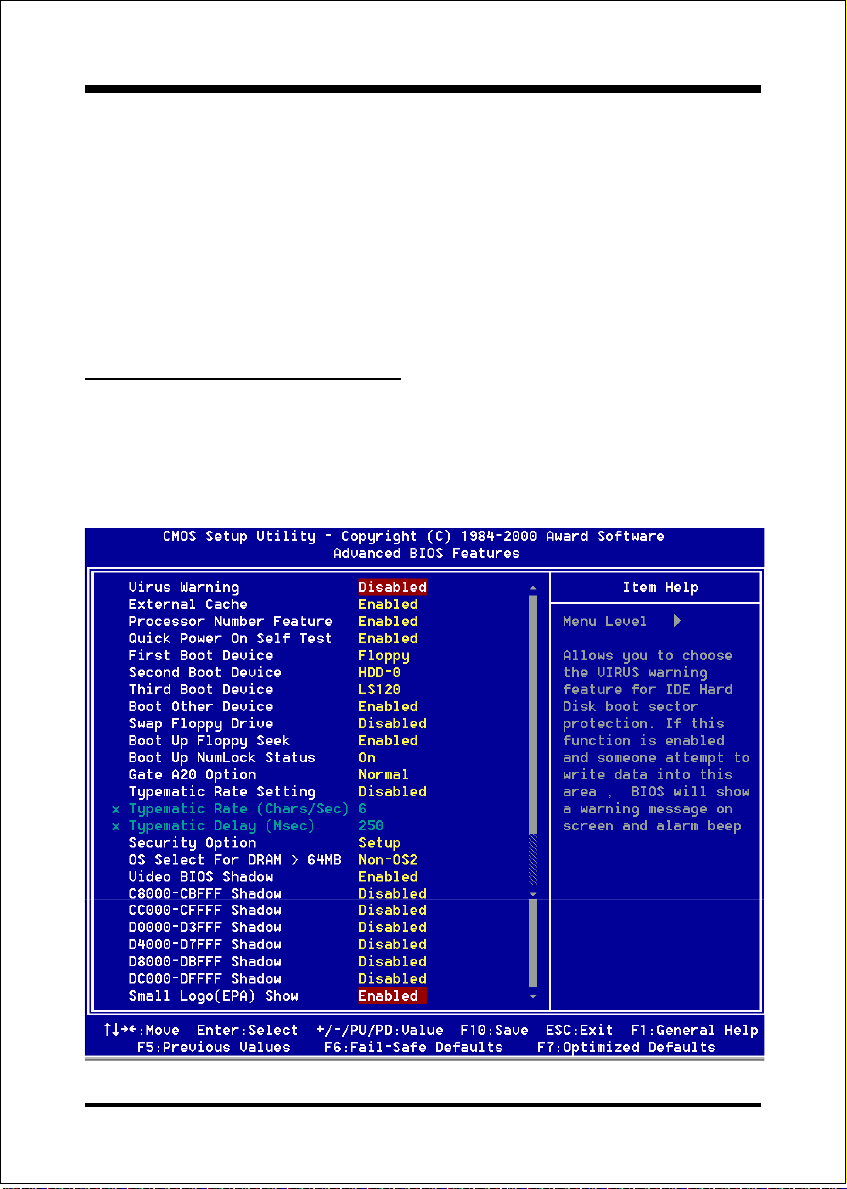
BIOS
NOTE: If the hard disk Primary Master/Slave and Secondary Master/Slave are
set to Auto, then the hard disk size and model will be auto-detected.
NOTE: The Halt On: field is used to determine when to halt the system by
the BIOS if an error occurs.
NOTE: Floppy 3 Mode support is a mode used to support a special 3.5 drive
used in Japan. This is a 3.5 disk that stores only 1.2 MB, the default
setting for this is disabled.
4-2 Advanced BIOS Features
Selecting the BIOS FEATURES SETUP option in the CMOS SETUP UTILITY
menu allows users to change system related parameters in the displayed menu.
This menu shows all of the manufacturers default values for the board.
Pressing the [F1] key will display a help message for the selected item.
Figure 3: BIOS Features Setup
Page 4-3
Page 32
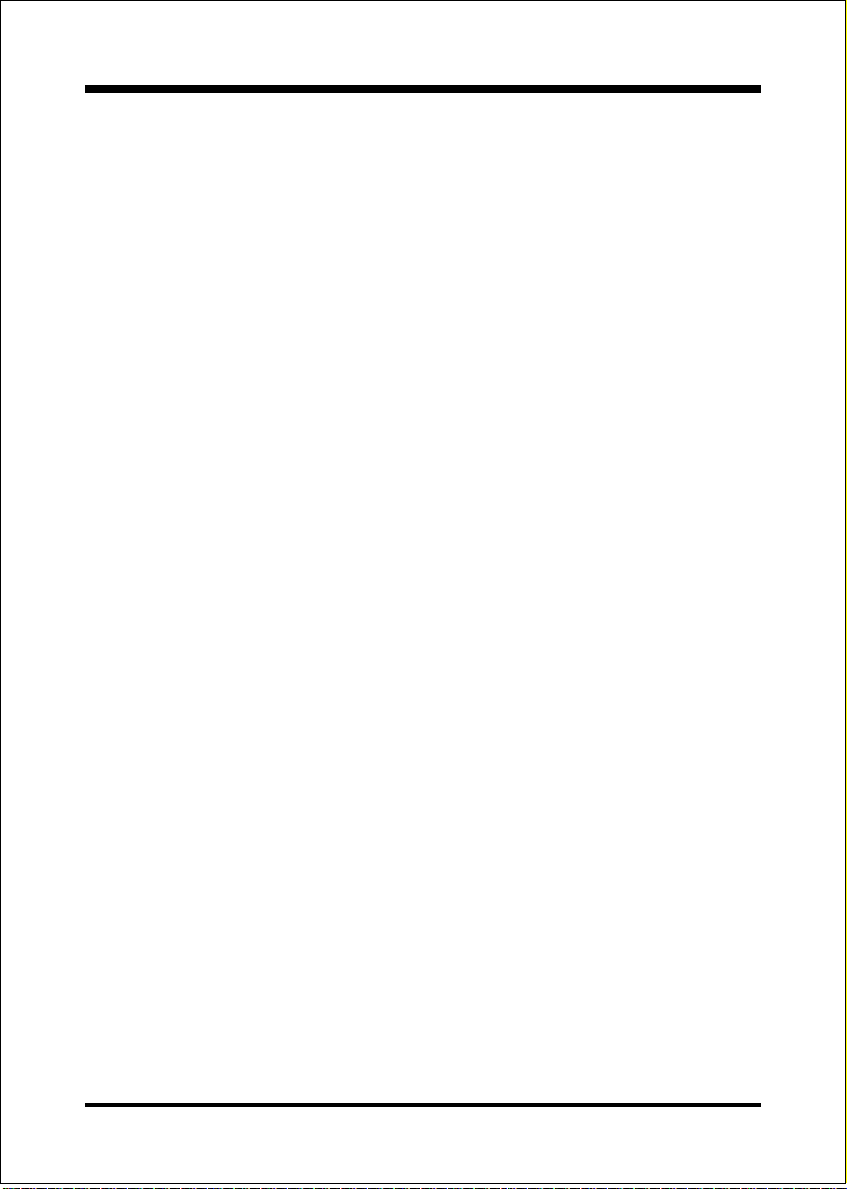
BIOS
Virus Warning: During and after the system boots up, any attempt to write to the
boot sector or partition table of the hard disk drive will halt the system and an
error message will appear.
You should then run an anti-virus program to locate the virus. Keep in mind that
this feature protects only the boot sector, not the entire hard drive.
The default value is Disabled.
Enabled: Activates automatically when the system boots up causing a warning
message to appear when anything attempts to access the boot sector.
Disabled: No warning message will appear when anything attempts to access the
boot sector.
Note: Many disk diagnostic programs that access the boot sector table
can trigger the virus warning message. If you plan to run such a
program, we recommend that you first disable the virus warning.
External (L2) Cache: This controls the status of the external (L2) cache area.
The default is Enabled.
Enabled: This activates the motherboards L2 cache thereby increasing
performance.
Disabled: This deactivates the motherboards L2 cache thereby lowering
performance.
Processor Number Feature: Pentium III or later CPU new feature. The default
is Enabled.
Enabled: Processor serial number readable.
Disabled: Processor serial number disabled.
Quick Power On Self Test: This category speeds up the Power On Self Test
(POST). The default is Enabled.
Enabled: This setting will shorten or skip of the items checked during POST.
Disabled: Normal POST.
First /Second/Third/Other Boot Device: The BIOS attempts to load the operat-
ing system from the devices in the sequence selected in these items.
The choice: Floppy, LS120, HDD-1, HDD-2, HDD-3, SCSI, CDROM, ZIP100, LAN,
Disabled.
Page 4-4
Page 33
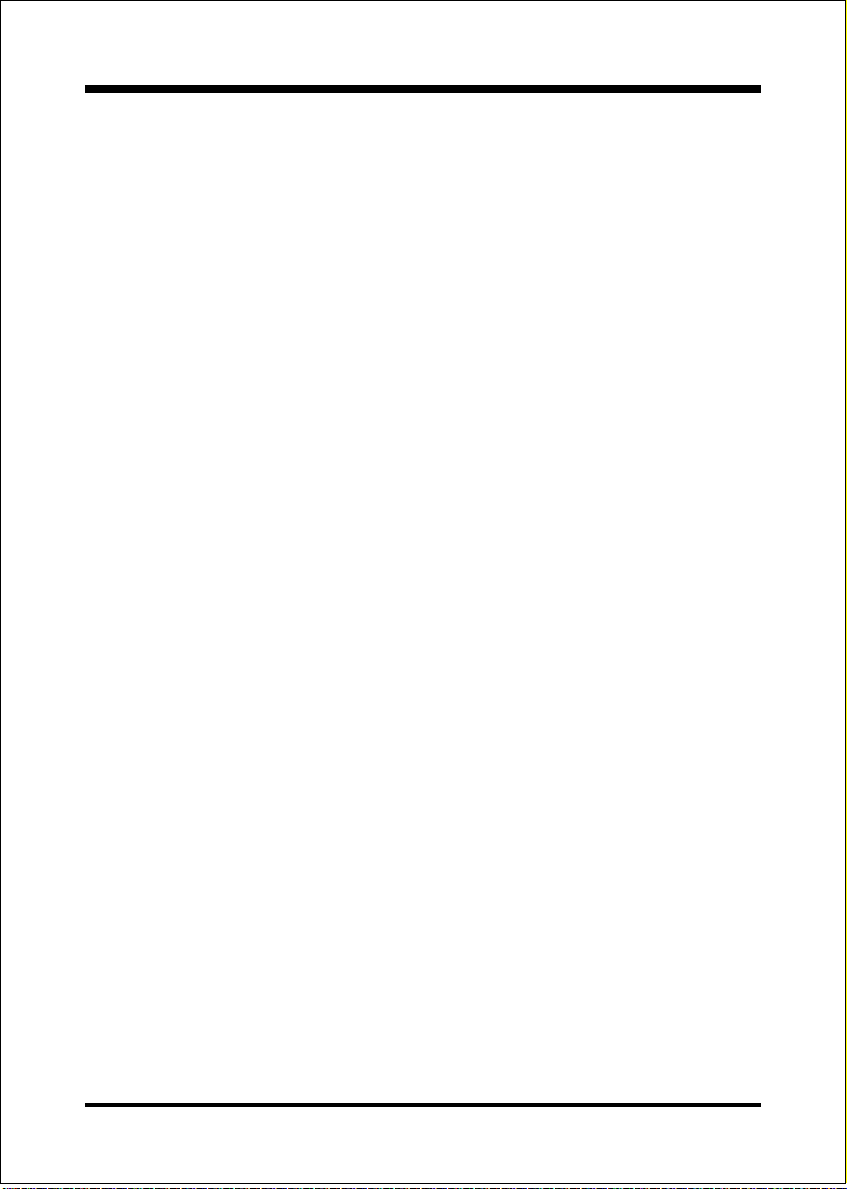
BIOS
Swap Floppy Drive: This will swap your physical drive letters A & B if you are
using two floppy disks. The default is Disabled.
Enabled: Floppy A & B will be swapped under the O/S.
Disabled: Floppy A & B will be not swapped.
Boot Up Floppy Seek: During Power-On-Self-Test (POST), BIOS will deter-
mine if the floppy disk drive installed is 40 or 80 tracks. Only 360K type is 40
tracks while 760K, 1.2MB and 1.44MB are all 80 tracks. The default is Enabled.
Enabled: The BIOS will search the floppy disk drive to determine if it is 40 or
80 tracks.
Disabled: The BIOS will not search for the type of floppy disk drive by track
number.
Note: BIOS can not tell the difference between 720K, 1.2MB and 1.44MB
drive types as they are all 80 tracks.
Boot Up NumLock Status: This controls the state of the NumLock key when the
system boots. The default is On.
On: The keypad acts as a 10-key pad.
Off: The keypad acts like the cursor keys.
Gate A20 Option: This refers to the way the system addresses memory above
1MB (extended memory). The default is Fast.
Normal: The A20 signal is controlled by the keyboard controller or chipset
hardware.
Fast: The A20 signal is controlled by Port 92 or chipset specific method.
Typematic Rate Setting: This determines the keystrokes repeat rate.
The default is Disabled.
Enabled: Allows typematic rate and typematic delay programming.
Disabled: The typematic rate and typematic delay will be controlled by the
keyboard controller in your system.
Typematic Rate (Chars/Sec): This is the number of characters that will be
repeated by a keyboard press. The default is 6.
6: 6 characters per second. 8: 8 characters per second.
10: 10 characters per second. 12: 12 characters per second.
Page 4-5
Page 34
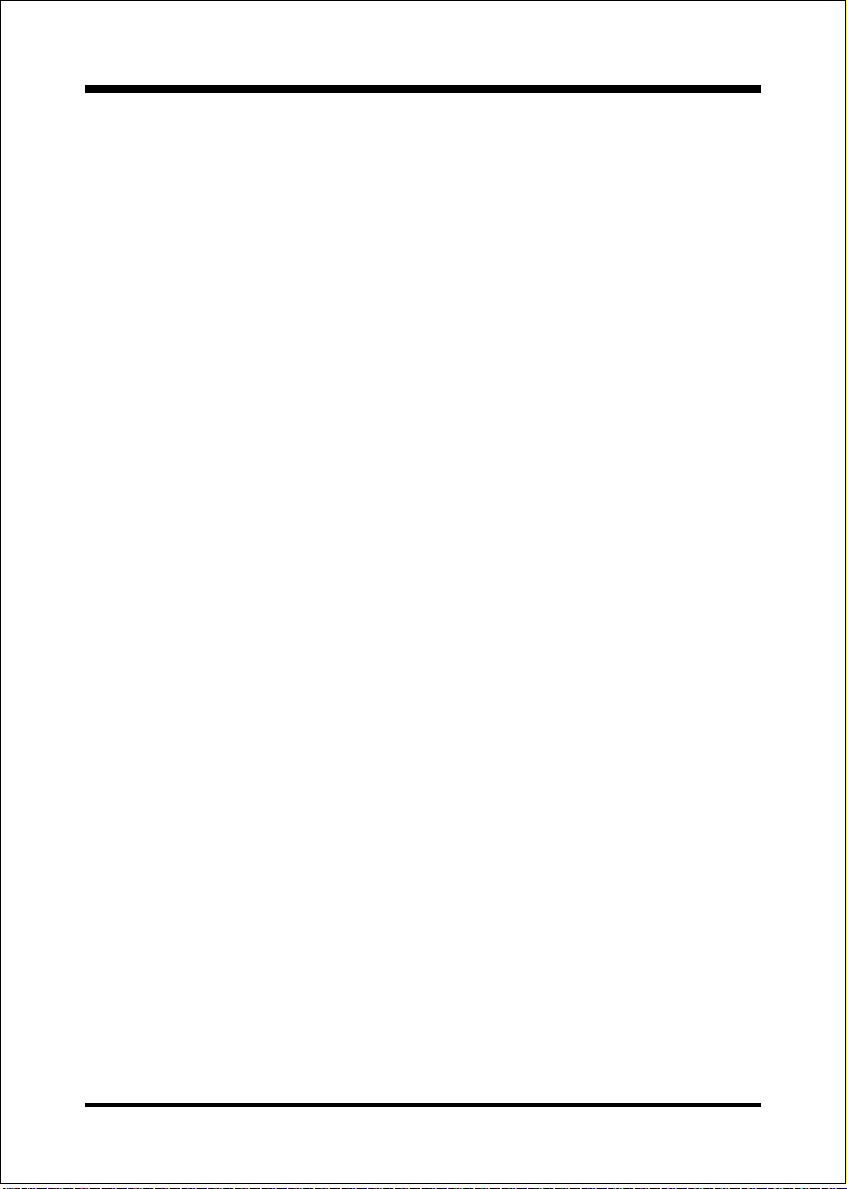
BIOS
15: 15 characters per second. 20: 20 characters per second.
24: 24 characters per second. 30: 30 characters per second.
Typematic Delay (msec): This setting controls the time between the first and
the second character displayed by typematic auto-repeat. The default is 250.
250: 250 msec.
500: 500 msec.
750: 750 msec.
1000: 1000 msec.
Security Option: This category allows you to limit access to the System and
Setup, or just to Setup. The default is Setup.
System: The system will not boot and the access to Setup will be denied if the
correct password is not entered at the prompt.
Setup: The system will boot; but the access to Setup will be denied if the
incorrect password is not entered at the prompt.
OS Select For DRAM > 64MB: Some operating systems require special
handling. Use this option only if your system has greater than 64MB of memory.
The default is Non-OS2.
OS2: Select this if you are running the OS/2 operating system with greater
than 64MB of RAM.
Non-OS2: Select this for all other operating systems and configurations.
Video BIOS Shadow: This option allows video BIOS to be copied into RAM.
Video Shadowing will increase the video performance of your system.
The default is Enabled.
Enabled: Video shadow is enabled.
Disabled: Video shadow is disabled.
C8000 - CBFFF Shadow:
CC000 - CFFFF Shadow:
D0000 - D3FFF Shadow:
D4000 - D7FFF Shadow:
D8000 - DBFFF Shadow:
DC000 - DFFFF Shadow:
Page 4-6
Page 35
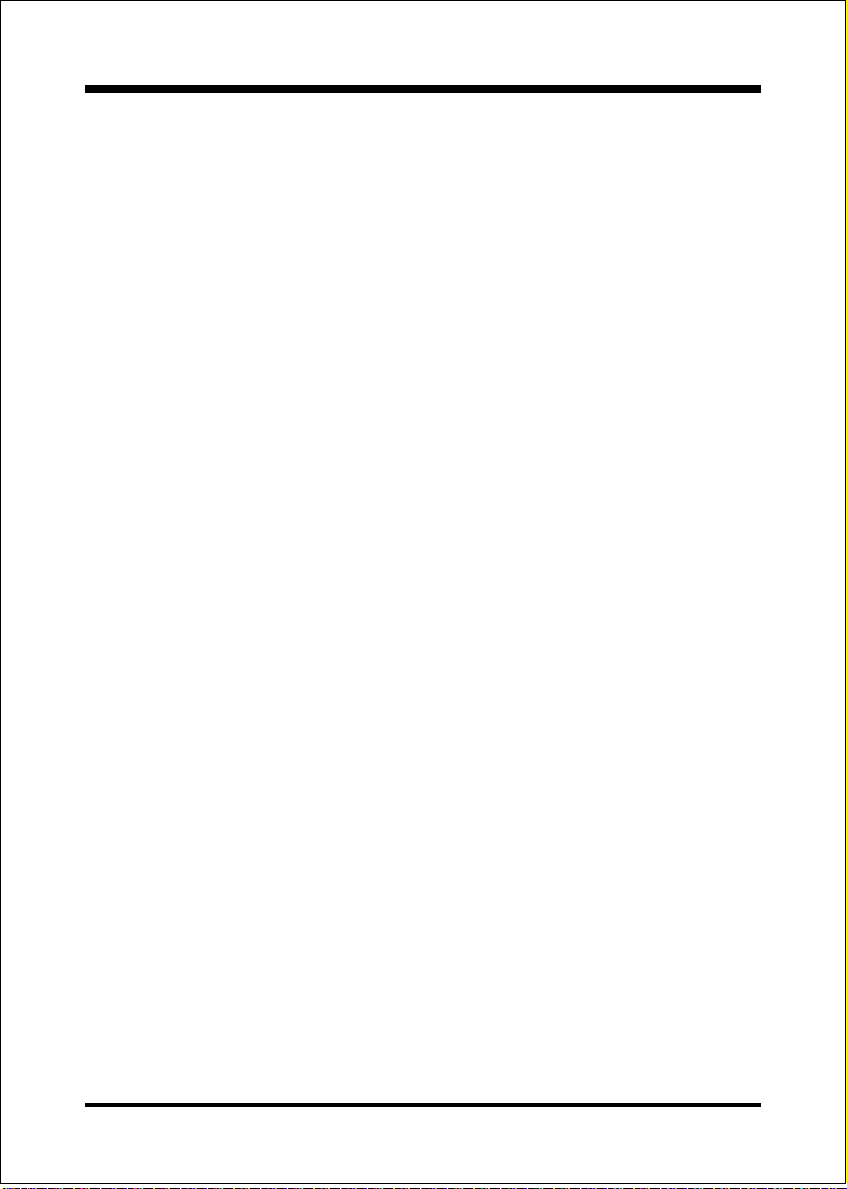
BIOS
These categories determine whether ROMs from option cards will be copied into
RAM. This will be in 16K byte or 32K byte units, and the size will depend on
chipset of the option card.
Enabled: Optional shadow is enabled.
Disabled: Optional shadow is disabled.
Small Logo (EPA) Show: If the BIOS combined a bit map file internal, this
option lets users determine it showing or not at screen top-right corner.
The Choice: Enabled, Disabled.
Page 4-7
Page 36
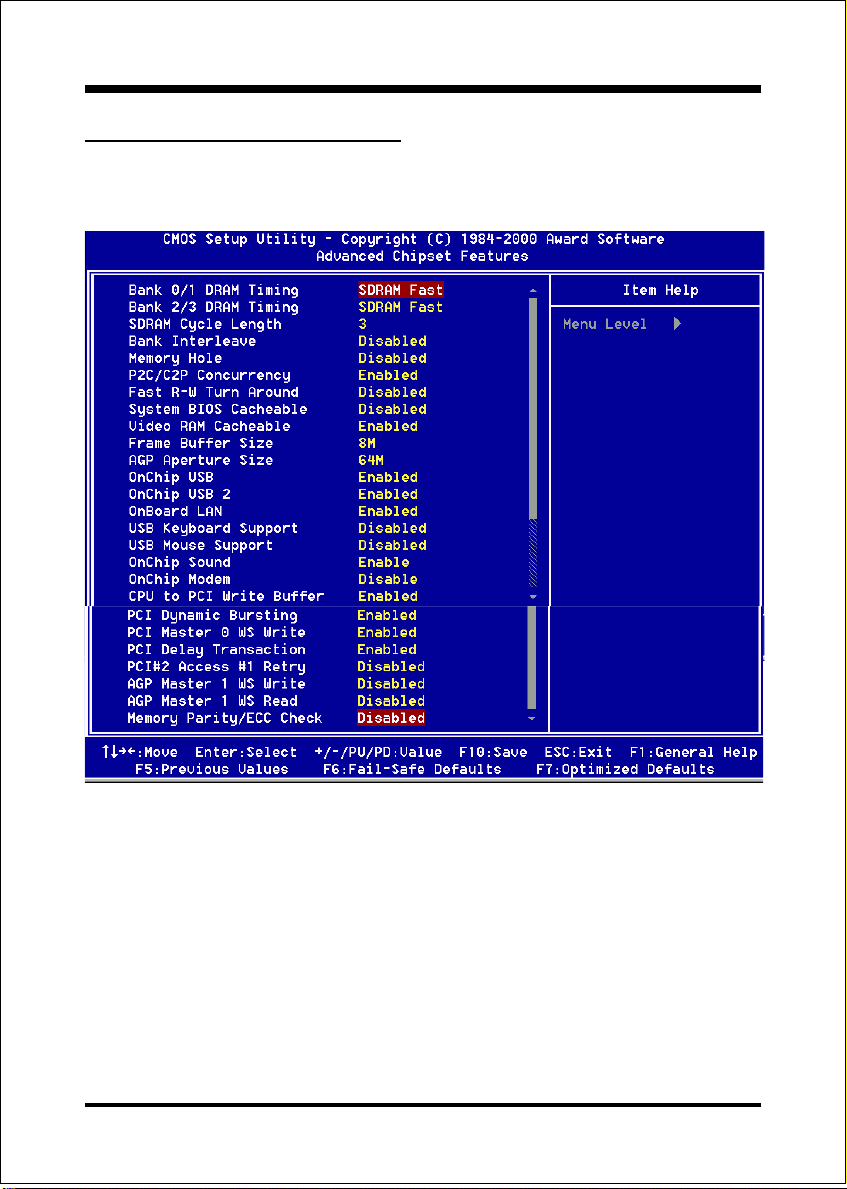
BIOS
4-3 Advanced Chipset Fea tures
Choose the CHIPSET FEATURES SETUP in the CMOS SETUP UTILITY menu
to display following menu.
Figure 4: Chipset Features Setup
Bank 0/1, 2/3 DRAM Timing: This value in this field is set by the system board
manufacturer. The default is SDRAM Fast.
The Choice: SDRAM Fast, SDRAM Normal.
SDRAM Cycle length: This setting defines the CAS timing parameter of the
SDRAM in terms of clocks. The default is 3.
2: Provides faster memory performance.
3: Provides better memory compatibility.
Page 4-8
Page 37
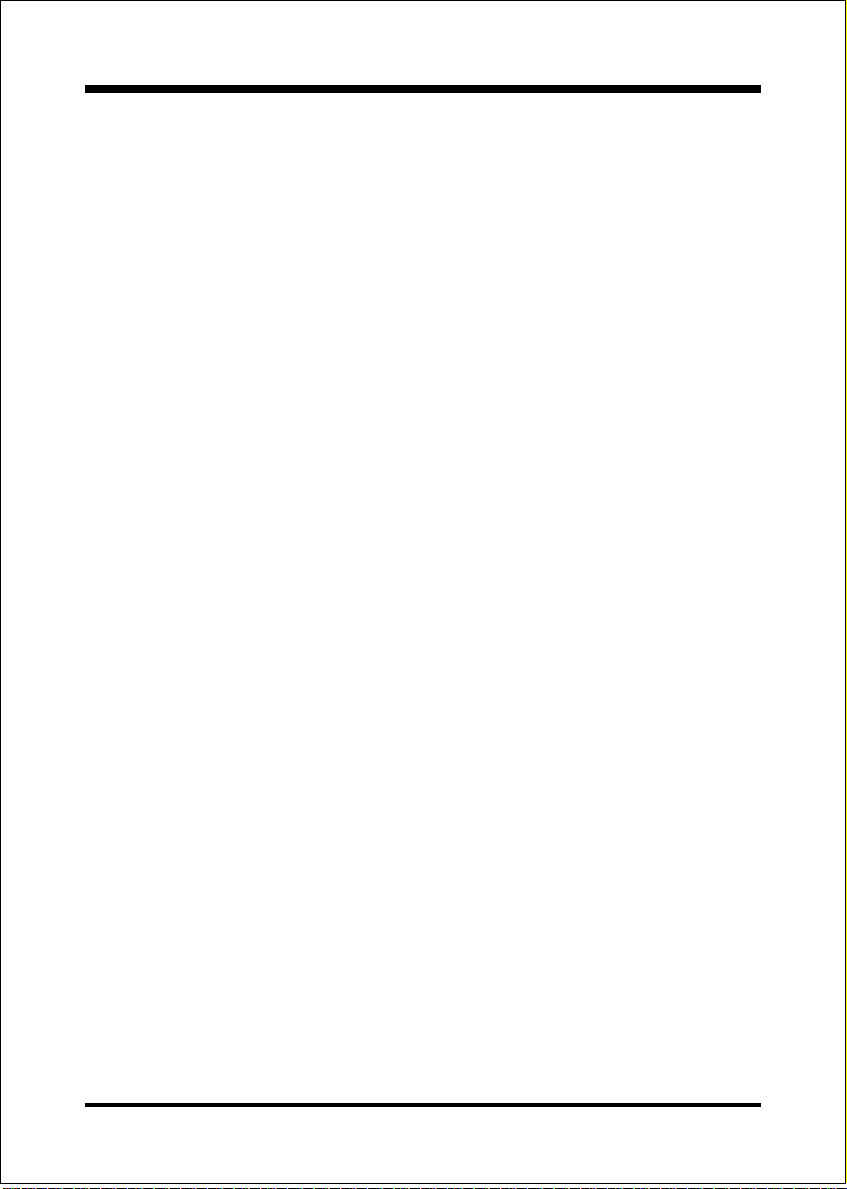
BIOS
Bank Interleave: The item allows you to set how many banks of SDRAM support
in your mainboard.
The Choice: 2 Bank, 4 Bank, Disabled.
Memory Hole : You can reserve this memory area for the use of ISA adaptor
ROMs. The default is Disabled.
Enabled: This field enables the main memory (15~16MB) to remap to ISA BUS.
Disabled:Normal Setting.
Note: If this feature is enabled you will not be able to cache this memory
segment.
System BIOS Cacheable: This allows you to copy your BIOS code from slow
ROM to fast RAM. The default is Disabled.
Enabled: The option will improve system performance. However, if any program
writes to this memory area, a system error may result.
Disabled: System BIOS non-cacheable.
Video BIOS Cacheable: This option copies the video ROM BIOS to fast RAM
(C0000h to C7FFFh). The default is Enabled.
Enabled: Enables the Video BIOS Cacheable to speed up the VGA Performance.
Disabled: Will not use the Video BIOS Cacheable function.
Video RAM Cacheable: This option allows the CPU to cache read/writes of the
video RAM. The default is Enabled.
Enabled: This option allows for faster video access.
Disabled: Reduced video performance.
Frame Buffer Size: Video Frame Buffer shared with SDRAM size selectable 4M
or 8M.
AGP Aperture Size: The amount of system memory that the AGP card is
allowed to share. The default is 64.
The choice: 4MB, 8MB, 16MB, 32MB, 64MB, 128MB.
OnChip USB/2: USB Connector (Port 0-1)(Port 2-3).
The choice Enabled, Disabled.
Page 4-9
Page 38
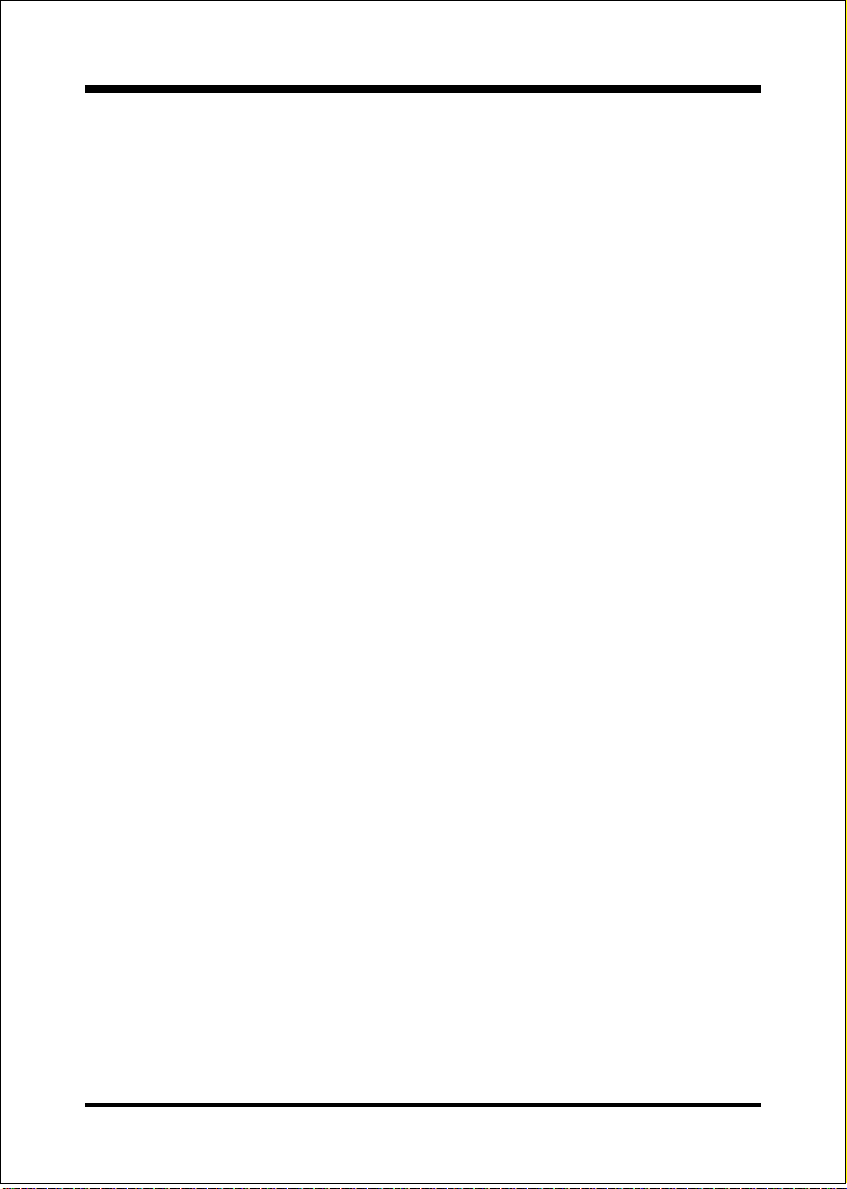
BIOS
OnBoard LAN: This item allows you to decide to enable or disable the OnBoard
LAN.
USB Keyboard/Mouse Support: This controls the activation status of an
optional USB keyboard/Mouse that may be attached. The default is disabled.
Enabled: Enable USB keyboard/Mouse support.
Disabled: Disable USB keyboard/Mouse support.
OnChip Sound: Turn on/off onchip sound device.
OnChip Modem: Turn on/off onchip software modem device.
CPU to PCI Write Buffer: When enabled, up to four D words of data can be
written to the PCI bus without interruting the CPU. When disabled, a write buffer
is not used and the CPU read cycle will not be completed until the PCI bus signals
that it is ready to receive the data.
The Choice: Enabled, Disabled.
PCI Dynamic Bursting: When Enabled, data transfers on the PCI bus, where
possible, make use of the high-performance PCI bust protocol, in which graeater
amounts of data are transferred at a single command.
The Choice: Enabled, Disabled.
PCI Master 0 WS Write: When Enabled, writes to the PCI bus are command
with zero wait states.
The Choice: Enabled, Disabled.
PCI Delay Transaction: The chipset has an embedded 32-bit posted write buffer
to support delay transactions cycles. Select Enabled to support compliance with
PCI specification version 2.1.
The Choice: Enabled, Disabled.
PCI #2 Access #1 Retry: This item allows you enabled/disable the PCI #2
Access #1 Retry.
The Choice: Enabled, Disabled.
Page 4-10
Page 39
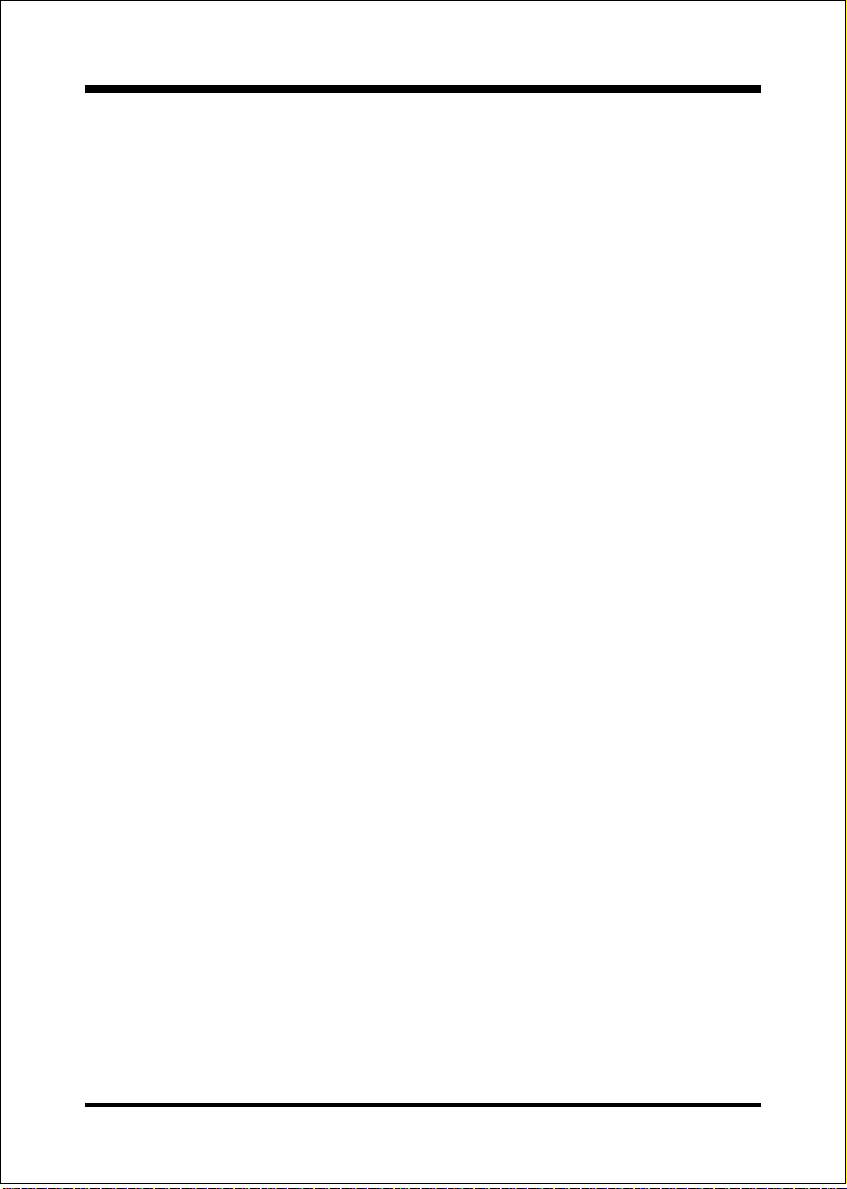
BIOS
AGP Master 1 WS Write: When Enabled, writes to the AGP (Accelerated
Graphics Port) are executed with one wait states.
The Choice: Enabled, Disabled.
AGP Master 1 WS Read: When Enabled, read to the AGP (Accelerated Graphics Port) are executed with one wait states.
The Choice: Enabled, Disabled.
Memory Parity/ECC Check: If the DRAM chip in your system support Parity/
ECC check, select Enabled.
Page 4-11
Page 40
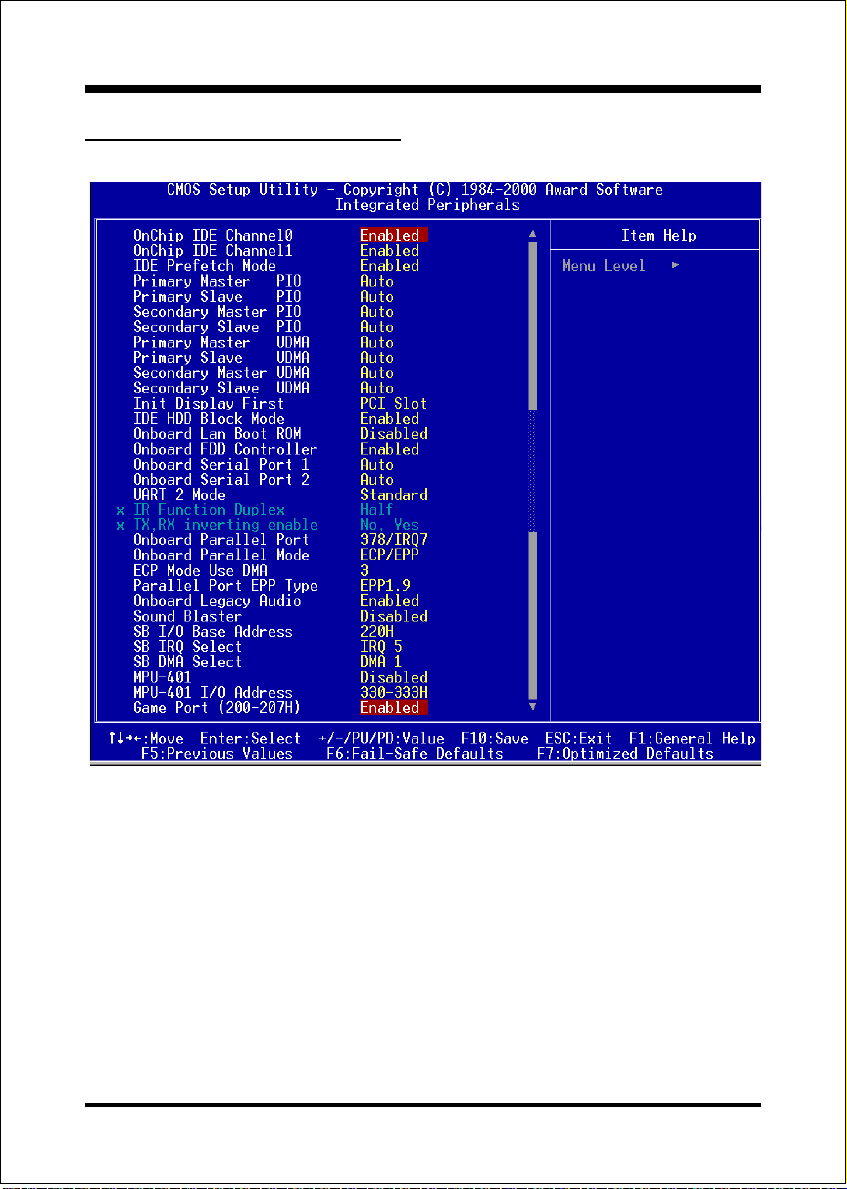
BIOS
4-4 Integrated Peripherals
Figure 5: Integrated Peripherals
Note: If you do not use the Onboard IDE connector, then you will need to set Onboard
Primary PCI IDE: Disabled and Onboard Secondary PCI IDE: Disabled
Note: The Onboard PCI IDE cable should be equal to or less than 18 inches (45
cm.).
OnChip IDE Channel0: The default value is Enabled.
Enabled: Enables Onboard IDE primary port.
Disabled: Disables Onboard IDE primary port.
Page 4-12
Page 41
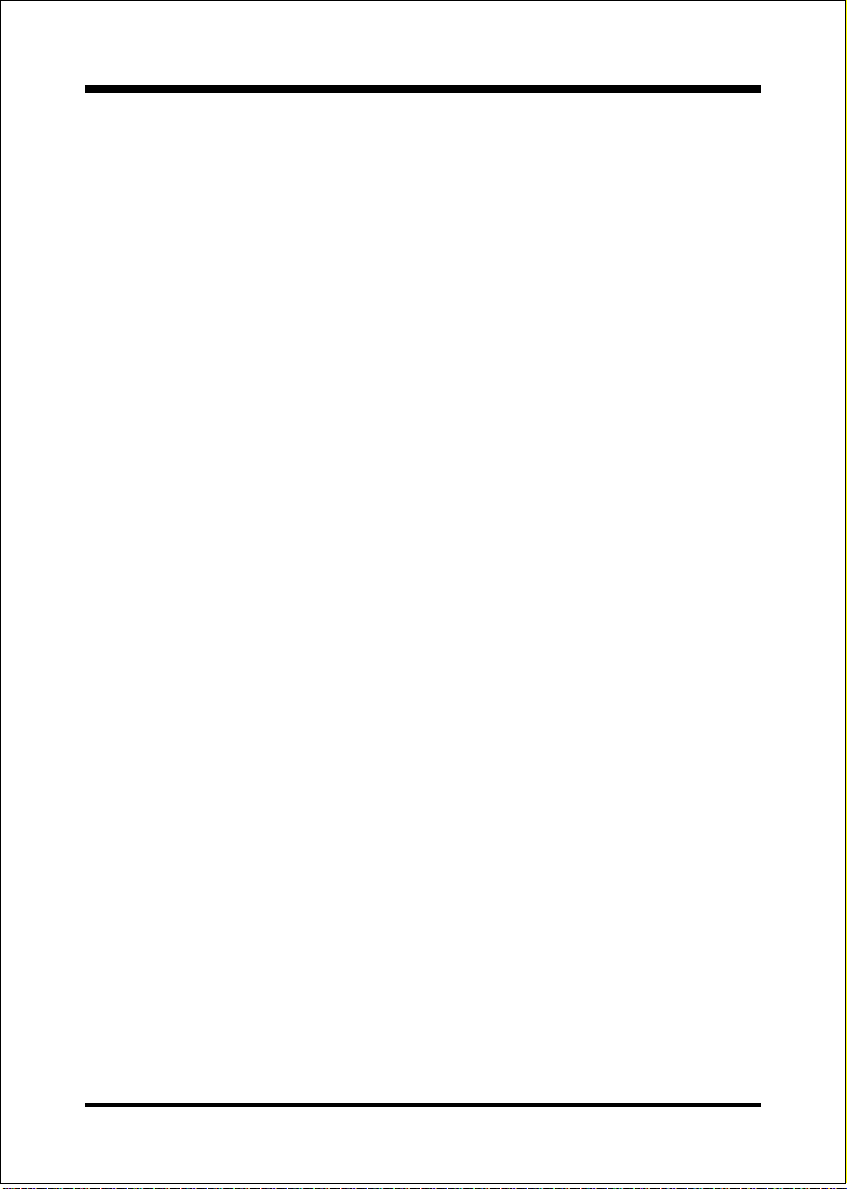
BIOS
OnChip IDE Channel1: The default is Enabled.
Enabled: Enables Onboard IDE secondary port.
Disabled: Disables Onboard IDE secondary port.
IDE Prefetch Mode: Enable prefetching for IDE drive interfaces that support its
faster drive accesses. If uou are getting disk drive errors, change the setting to
omit the drive interface where the errors occur. Depending on the configuration
of your IDE subsystem, this field may not appear, and it does not appear when the
Internal PCI/IDE field, above, is Disabled.
The Choice: Enabled, Disabled.
Primary Master PIO: The default is Auto.
Auto: BIOS will automatically detect the Onboard Primary Master PCI IDE
HDD Accessing mode.
Mode 0~4: Manually set the IDE Programmed interrupt mode.
Primary Slave PIO: The default is Auto.
Auto: BIOS will automatically detect the Onboard Primary Slave PCI IDE
HDD Accessing mode.
Mode 0~4: Manually set the IDE Programmed interrupt mode.
Secondary Master PIO: The default is Auto.
Auto: BIOS will automatically detect the Onboard Secondary Master PCI
IDE HDD Accessing mode.
Mode 0~4: Manually set the IDE Programmed interrupt mode.
Secondary Slave PIO: The default is Auto.
Auto: BIOS will automatically detect the Onboard Secondary Slave PCI
IDE HDD Accessing mode.
Mode 0~4: Manually set the IDE Programmed interrupt mode.
Primary Master UDMA: This allows you to select the mode of operation for
the hard drive. The default is Auto.
Auto: The computer will select the optimal setting.
Disabled: The hard drive will run in normal mode.
Page 4-13
Page 42

BIOS
Primary Slave UDMA: This allows you to select the mode of operation for the hard
drive. The default is Auto.
Auto: The computer will select the optimal setting.
Disabled: The hard drive will run in normal mode.
Secondary Master UDMA: This allows you to select the mode of operation for
the hard drive. The default is Auto.
Auto: The computer will select the optimal setting.
Disabled: The hard drive will run in normal mode.
Secondary Slave UDMA: This allows you to select the mode of operation for
the hard drive. The default is Auto.
Auto: The computer will select the optimal setting.
Disabled: The hard drive will run in normal mode.
Init Display First: If two video cards are used (1 AGP and 1 PCI) this specifies
which one will be the primary display adapter. The default is PCI Slot.
PCI Slots: PCI video card will be primary adapter.
AGP: AGP video card will be primary adapter.
IDE HDD Block Mode: IDE Block Mode allows the controller to access blocks
of sectors rather than a single sector at a time. The default is Enabled.
Enabled: Enabled IDE HDD Block Mode. Provides higher HDD transfer rates.
Disabled: Disable IDE HDD Block Mode.
Onboard LAN Boot ROM: This item allows you to decide whether to invoke the
boot ROM of the onboard LAN chip.
The choice: Didabled.
Onboard FDD Controller: This controls the state of the onboard floppy
controller. The default value is Enabled.
Enabled: Enable the Onboard VIA686B Chipss floppy drive interface controller.
Disabled: Disable the Onboard VIA686B Chips floppy drive interface controller.
Onboard Serial Port 1/2: This field allows the user to configure the 1st/2nd serial
port. The default is Auto.
AUTO: Enable Onboard Serial port 1 and address is Auto adjusted.
COM1: Enable Onboard Serial port 1 and address is 3F8H/IRQ4.
Page 4-14
Page 43

BIOS
COM2: Enable Onboard Serial port 1 and address is 2F8H/IRQ3.
COM3: Enable Onboard Serial port 1 and address is 3E8H/IRQ4.
COM4: Enable Onboard Serial port 1 and address is 2E8H/IRQ3.
Disabled: Disable Onboard VIA686B CHIPs Serial port 1/2.
UART 2 Mode: This item allows you to determine which Infra Red (IR) function
of onboard I/O chip.
The Choice: Standard, ASKIR, HPSIR.
Onboard Parallel port: This field allows the user to configure the LPT port.
The default is 378H / IRQ7.
378H: Enable Onboard LPT port and address is 378H and IRQ7.
278H: Enable Onboard LPT port and address is 278H and IRQ5.
3BCH: Enable Onboard LPT port and address is 3BCH and IRQ7.
Disabled: Disable Onboard VIA686B Chips LPT port.
Onboard Parallel Port Mode: This field allows the user to select the parallel
port mode.
The default is Normal.
Normal: Standard mode. IBM PC/AT Compatible bidirectional parallel port.
EPP: Enhanced Parallel Port mode.
ECP: Extended Capabilities Port mode.
EPP+ECP: ECP Mode & EPP Mode.
ECP Mode USE DMA: This field allows the user to select DMA1 or DMA3 for
the ECP mode. The default is DMA3.
DMA1: This field selects the routing of DMA1 for the ECP mode.
DMA3: This field selects the routing of DMA3 for the ECP mode.
Parallel Port EPP Type: This item allows you to determine the IR transfer
mode of onboard I/O chip.
The Choice: EPP1.9, EPP1.7.
Onboard Legacy Audio: Legacy Audio enabled/disabled.
Sound Blaster: Sound Blaster compatible device enabled/disabled.
SB I/O Base Address: Sound Blaster I/O resource selection.
Page 4-15
Page 44

BIOS
SB IRQ Select: Legacy audio device IRQ selection.
SB DMA Select: Sound Blaster DMA channel selection.
MPU-401: MPU-401 function enabled/disabled.
MPU-401 I/O Address: Built-in MPU-401 compatible MIDI I/O port selection:
300-303H
310-313H
320-323H
330-333H (default)
Game Port (200-207H): Built-in joystick port support disabled/enabled(default).
Page 4-16
Page 45

BIOS
4-5 Power Management Setup
Choose the POWER MANAGEMENT SETUP in the CMOS SETUP UTILITY to
display the following screen. This menu allows the user to modify the power
management parameters and IRQ signals. In general, these parameters should not
be changed unless its absolutely necessary.
Figure 6: Power Management Setup
ACPI Function: This option allows you to select ACPI Function.
The default is Enabled.
Enabled: Support ACPI function for new O.S
Disabled: No Support ACPI function.
You can only change the content of Doze Mode, Standby Mode, and Suspend
Mode when the Power Management is set to User Define.
Power Management: Use this to select your Power Management selection.
The default is User define.
Disabled: The system operates in NORMAL conditions (Non-GREEN), and
the Power Management function is disabled.
Page 4-17
Page 46

BIOS
Max. saving: Maximum power savings. Inactivity period is 1 minute in each mode.
Min. saving: Minimum power savings. Inactivity period is 1 hour in each mode.
User define: Allows user to define PM Timers parameters to control power
saving mode.
ACPI Suspend Type: This item allows you to select S1(POS) or S3(STR) function.
The choice: S1(POS), S3(STR).
PM controlled APM: This option shows weather or not you want the Power
Management to be controlled the Advanced Power Management (APM).
The default is Yes.
Ye s: APM controls your PM
No: APM does not control your PM
Video Off Option: Tells you what time frame that the video will be disabled
under current power management settings. The default is Suspend->Off.
All Modes-> Off: Video powers off after time shown in doze mode setting.
Suspend->Off: Video powers off after time shown in suspend mode setting.
Always On: Video power off not controlled by power management.
Video Off Method: This option allows you to select how the video will be
disabled by the power management. The default is V/H Sync + Blank
V/H Sync + Blank: System turns off vertical and horizontal synchronization
ports and writes blanks to the video buffer.
DPMS: Select this option if your monitor supports the Display
Power Management Signaling (DPMS) standard of the
Video Electronics Standards Association (VESA). Use the
software supplied for your video subsystem to select video
power management values.
Blank Screen: System only writes blanks to the video buffer.
MODEM Use IRQ: Name the interrupt request (IRQ) line assigned to the
modem (if any) on your system. Activity of the selected IRQ always awakens the
system. Default is IRQ 3.
N/A: No IRQ is used. 3: IRQ 3
Page 4-18
Page 47

BIOS
4: IRQ 4 5: IRQ 5
7: IRQ 7 9: IRQ 9
10: IRQ 10 11: IRQ 11
Soft-Off by PWRBTN: Use this to select your soft-off function.
Instant Off: Turns off the system instantly.
Delay 4 Second : Turns off the system after a 4 second delay. If momentary
press of button, the system will go into Suspend Mode. Press
the power botton again to take system out of Suspend Mode.
State After Power Failure: This field lets you determine the state that your PC
returns to after a power failure. If set to Off, the PC will not boot after a power
failure, if set to On, the PC will restart after a power failure.
Wake Up Events
VGA: When set to On (default), any event occurring at a VGA port will awaken
a system which has been powered down.
LPT & COM: When set to On (default), any event occurring at a COM
(serial)/LPT (printer) port will awaken a system which has been powered down.
HDD & FDD: When set to On (default), any event occurring at a hard or
floppy drive port will awaken a system which has been powered down.
PCI Master: When set to On (default), any event occurring to the DMA
controller will awaken a system which has been powered down.
Page 4-19
Page 48
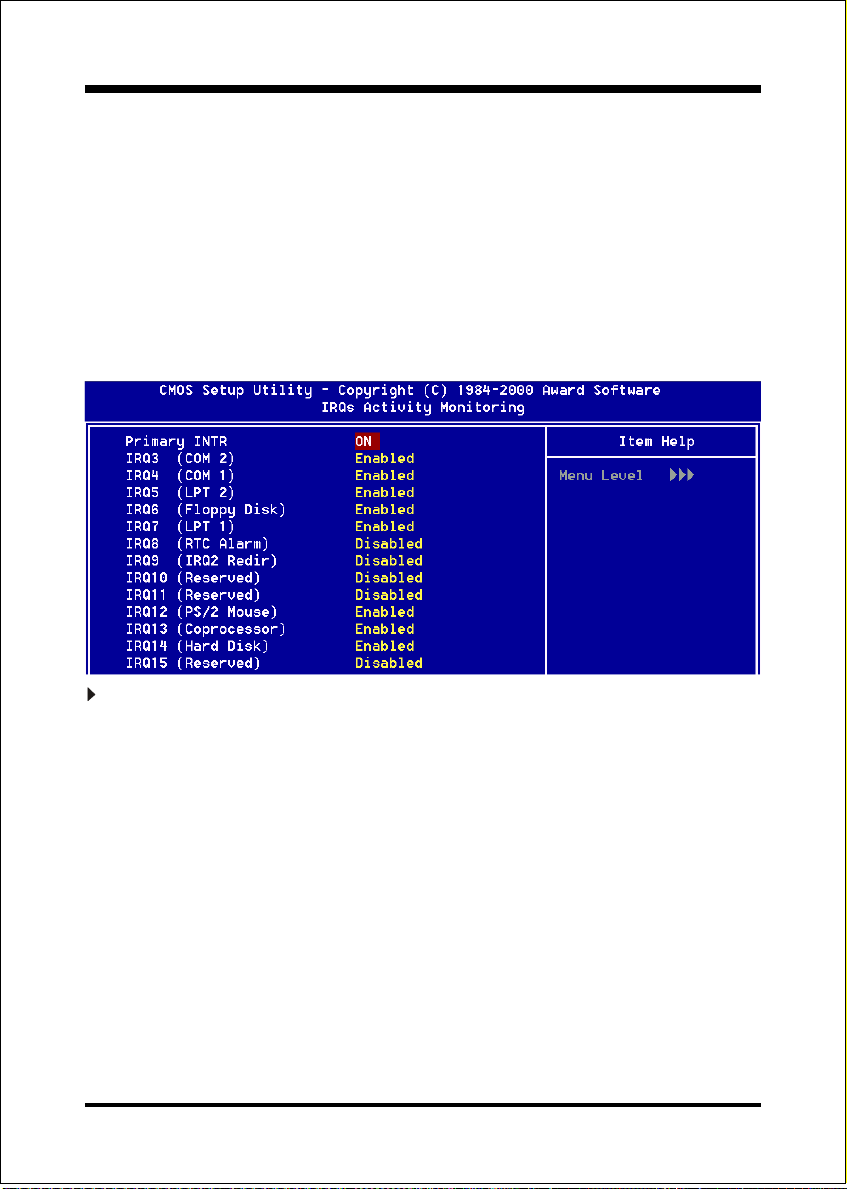
BIOS
Power On by Keyboard: This item allows you to enable or disable the
Keyboard Power On Function. The default is Disabled.
Wake Up On LAN/Ring: When set to Enabled, any event occurring to the
Modem Ring will LAN awaken a system which has been powered down.
RTC Alarm Resume: When set to Enable rtc alarm resume, you could set the
date (of month) and timer (hh:mm:ss), any event occurring at will awaken a
system which has been powered down.
IRQs Activity Monitoring
Primary INTR: When set to On (default), any event occurring at will awaken a
system which has been powered down.
Page 4-20
Page 49
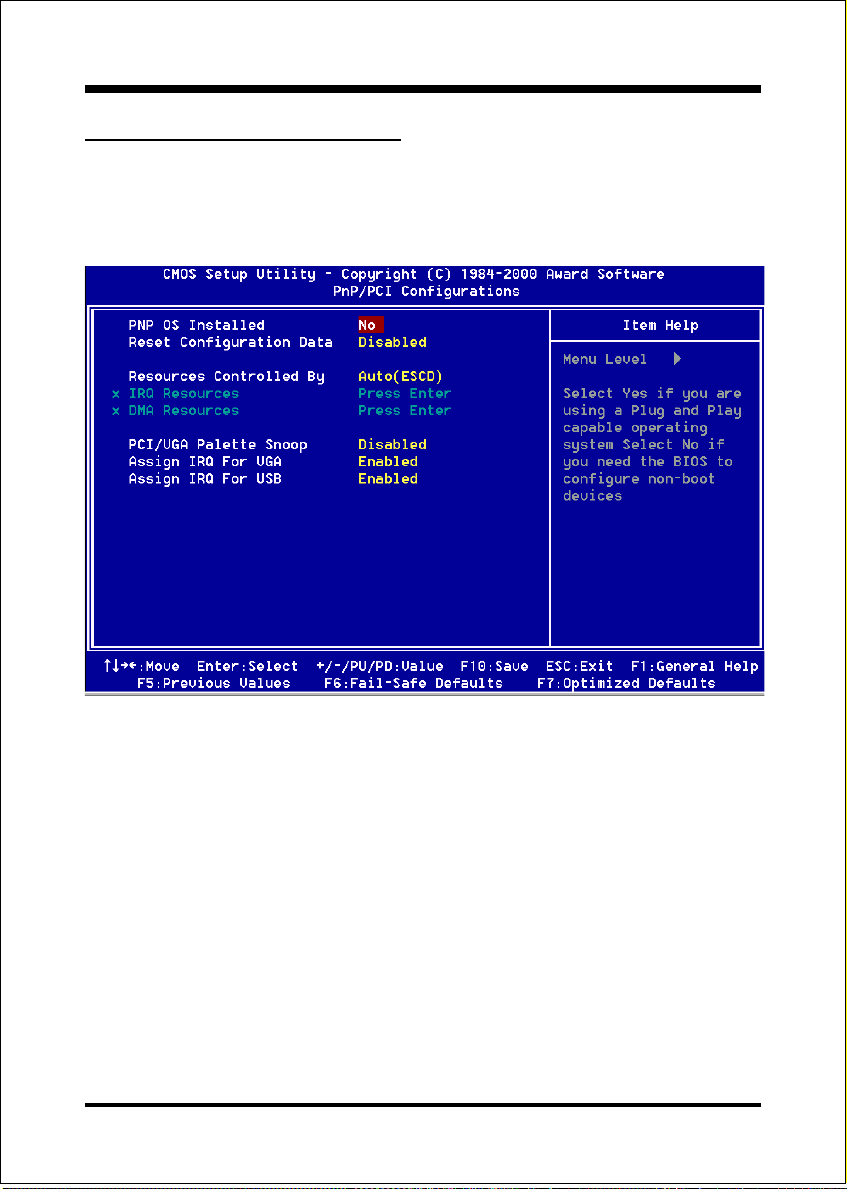
BIOS
4-6 PNP/PCI Configuration
The PNP/PCI configuration program is for the user to modify the PCI/ISA IRQ
signals when various PCI/ISA cards are inserted in the PCI or ISA slots.
WARNING: Conflicting IRQs may cause the system to not find certain devices.
Figure 7: PCI Configuration Setup
PNP OS Installed: Do you have a PNP OS installed on your system. The default
is No.
Ye s : Select if you are using a PNP OS.
No: Select if your OS does not support PNP.
Reset Configuration Data: This setting allows you to clear ESCD data.
The default is Disabled
Disabled: Normal Setting.
Enabled: If you have plugged in some Legacy cards to the system and they were
recorded into ESCD (Extended System Configuration Data), you can
set this field to Enabled in order to clear ESCD.
Page 4-21
Page 50
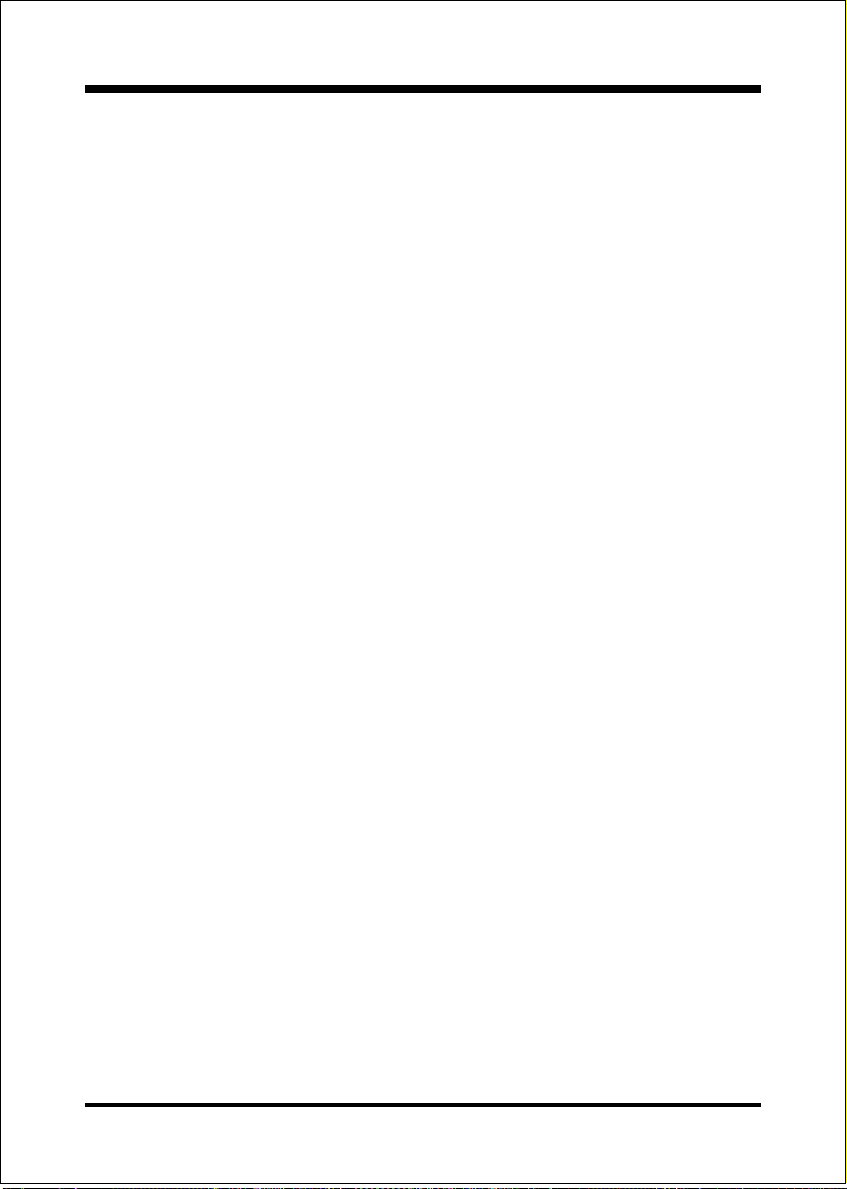
BIOS
Resources Controlled By: Who controlled the system PNP/PCI resources.
The default is Auto.
Manual: PNP Cards resources will be controlled manually. You can set which
IRQ-X and DMA-X are assigned to PCI/ISA PNP or Legacy ISA Cards.
Auto: If your ISA card and PCI card are all PNP cards, BIOS will assign the
interrupt resource automatically.
PCI/VGA Palette Snoop: Leave this field at Disabled.
The choice: Enabled, Disabled.
Assign IRQ For VGA/USB: This item allows BIOS to assign whether IRQ is
with VGA/USB or not. If you have not connect the VGA/USB device. Can
release the IRQ for other device. The default is Enabled.
Enabled: Provides IRQ for VGA/USB device.
Disabled: Release IRQ for other device.
Page 4-22
Page 51
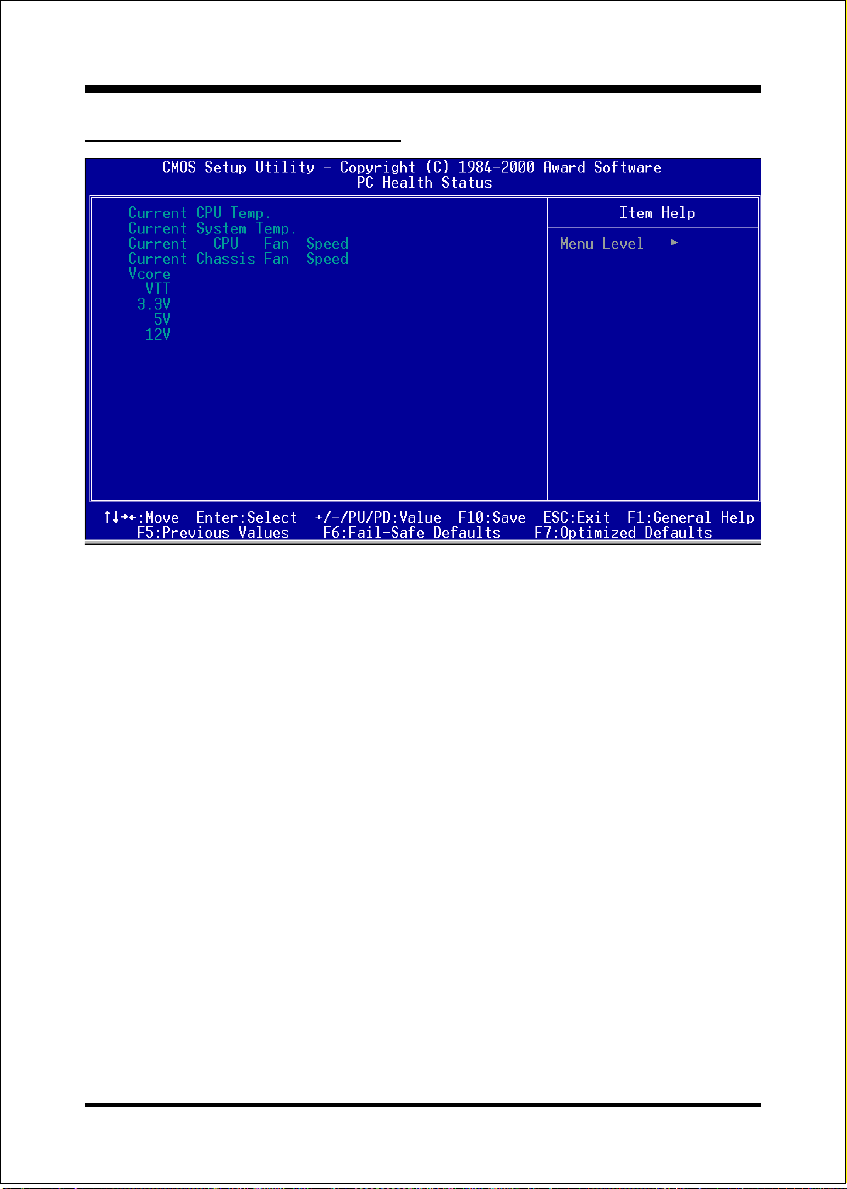
BIOS
4-7 PC Health Status
31oC/87oF
0oC/32oF
6135 RPM
0 RPM
1.62V
3.20V
3.22V
5.01V
12.12V
Current CPU Temperature: This is the current temperature of the CPU.
Current System Temperature: This is the Current temperature of the system.
Current CPU FAN Speed: The current CPU fan speed in RPMs.
Current Chassis FAN Speed: The current chassis fan speed in RPMs.
CPU(V): The voltage level of the CPU(Vcore/Vtt).
3.3V, 5V, 12V: The voltage level of the switch power supply.
Page 4-23
Page 52
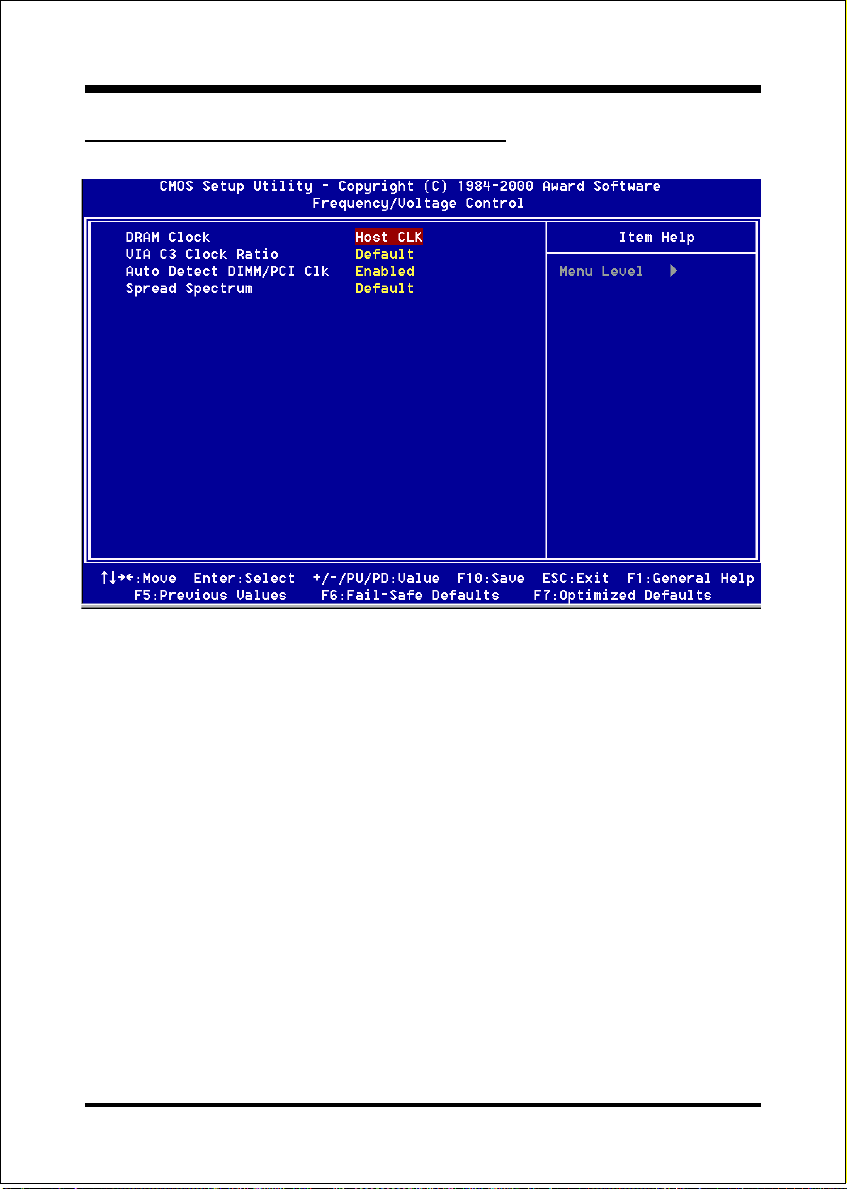
BIOS
4-8 Frequency/V oltage Control
DRAM Clock: This setting controls the memory clock. The default is Host
Clock.
Host CLK: Sets the memory to run at the same speed of the processors
front side bus. Best used when the processor has a 133MHz bus
so the memory will match it.
HCLK+ 33M: Sets the memory to run at 33MHz faster than the processors front
side bus. Best used when the processor has a 100MHz bus and you
have PC133 SDRAM that you would like to function at 133MHz.
HCLK - 33M: Sets the memory to run at 33MHz slower than the processors
front side bus. Best used when the processor has a 133MHz bus
and you are limited to using a 100MHz bus for the memory.
VIA C3 Clock Ratio: VIA C3 CPU Ratio adjustment (for VIA C3 CPU only).
The options: Default, [x3]...[x12].
Page 4-24
Page 53

BIOS
Auto Detect DIMM/PCI Clk: When enabled the motherboard will automatically
disable the clock source for a DIMM socket which does not have a module in it.
Same applies for PCI slots. This setting will reduce the EMI. The default is Enabled.
Spread Spectrum: This item allows you to set the Spread Spectrum. The default is
Default.
The choice: Default, ±0.5, -0.5.
4-9 Defaults Menu
Selecting Defaults from the main menu shows you two options which are described
below
Load Fail-Safe Defaults
When you press <Enter> on this item you get a confirmation dialog box with a
message similar to:
Load Fail-Safe Defaults (Y/N) ? N
Pressing Y loads the BIOS default values for the most stable, minimal-performance system operations.
Load Optimized Defaults
When you press <Enter> on this item you get a confirmation dialog box with a
message similar to:
Load Optimized Defaults (Y/N) ? N
Pressing Y loads the default values that are factory settings for optimal performance system operations.
Page 4-25
Page 54
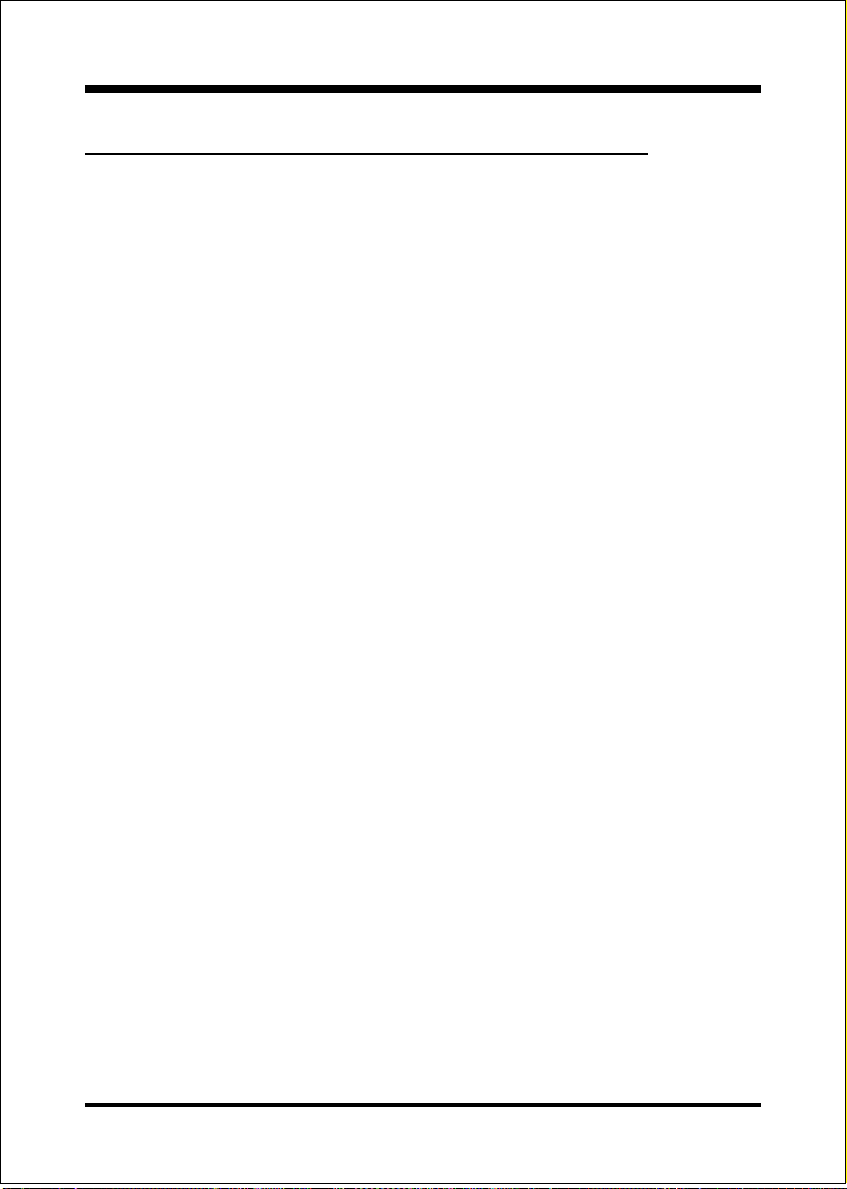
BIOS
4-10 Supervisor/User Password Setting
You can set either supervisor or user password, or both of then. The differences
between are:
supervisor password : can enter and change the options of the setup menus.
user password : just can only enter but do not have the right to change the
options of the setup menus. When you select this function, the following message
will appear at the center of the screen to assist you in creating a password.
ENTER PASSWORD:
Type the password, up to eight characters in length, and press <Enter>. The password typed now will clear any previously entered password from CMOS memory.
You will be asked to confirm the password. Type the password again and press
<Enter>. You may also press <Esc> to abort the selection and not enter a password.
To disable a password, just press <Enter> when you are prompted to enter the
password. A message will confirm the password will be disabled. Once the password is disabled, the system will boot and you can enter Setup freely.
PASSWORD DISABLED.
When a password has been enabled, you will be prompted to enter it every time you
try to enter Setup. This prevents an unauthorized person from changing any part of
your system configuration.
Additionally, when a password is enabled, you can also require the BIOS to request
a password every time your system is rebooted. This would prevent unauthorized
use of your computer.
You determine when the password is required within the BIOS Features Setup Menu
and its Security option. If the Security option is set to System, the password will
be required both at boot and at entry to Setup. If set to Setup, prompting only
occurs when trying to enter Setup.
Page 4-26
Page 55
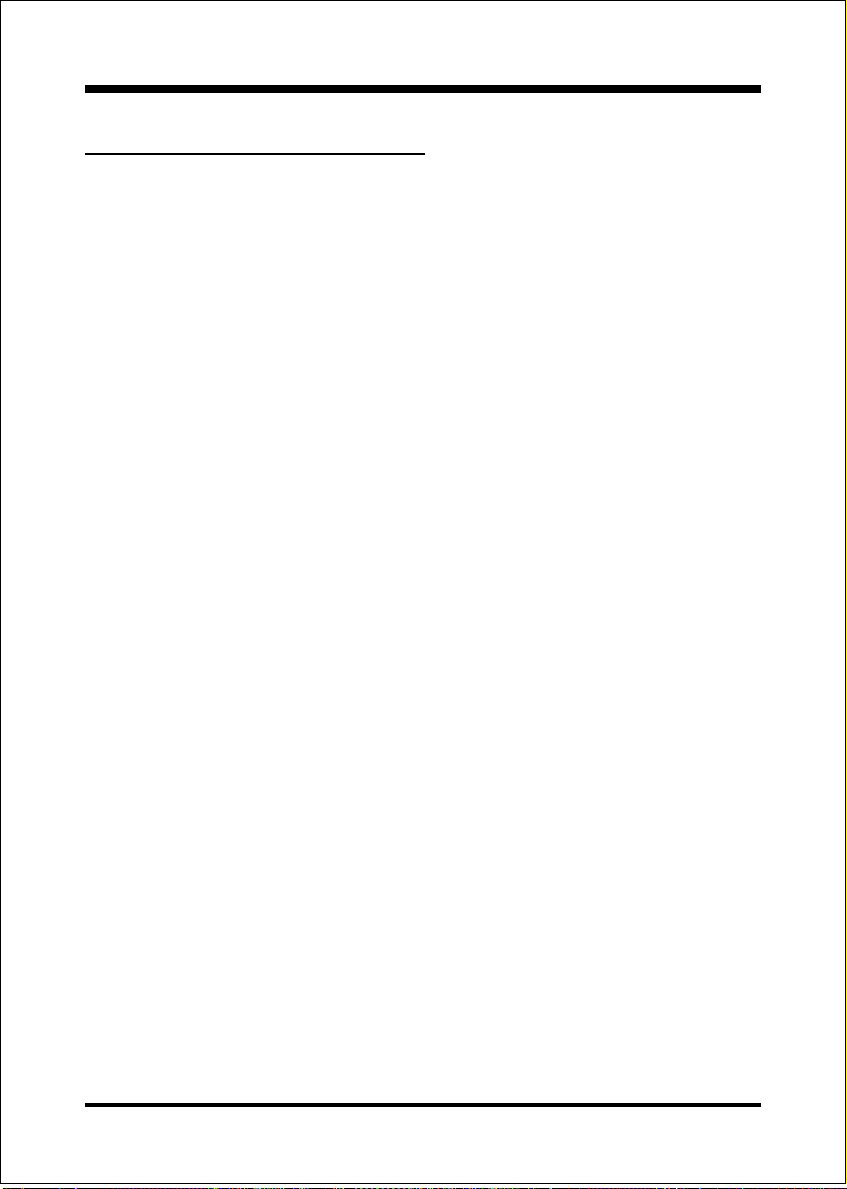
BIOS
4-11 Exit Selecting
Save & Exit Setup
Pressing <Enter> on this item asks for confirmation:
Save to CMOS and EXIT (Y/N)? ;
Pressing Y stores the selections made in the menus in CMOS a special section
of memory that stays on after you turn your system off. The next time you boot
your computer, the BIOS configures your system according to the Setup selections stored in CMOS. After saving the values the system is restarted again.
Exit Without Saving
Pressing <Enter> on this item asks for confirmation:
Quit without saving (Y/N)? ;
This allows you to exit Setup without storing in CMOS any change. The previous
selections remain in effect. This exits the Setup utility and restarts your computer.
Page 4-27
Page 56
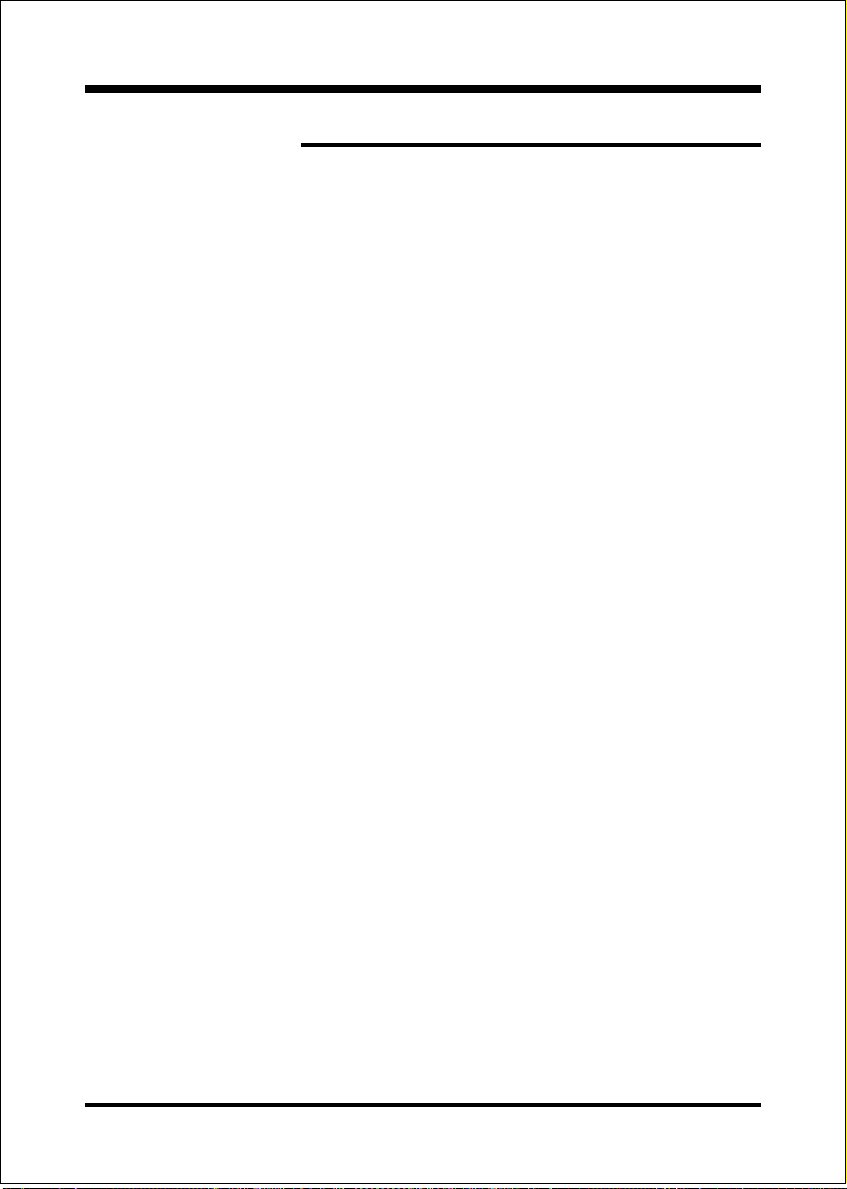
BIOS
Page Left Blank
Page 4-28
Page 57
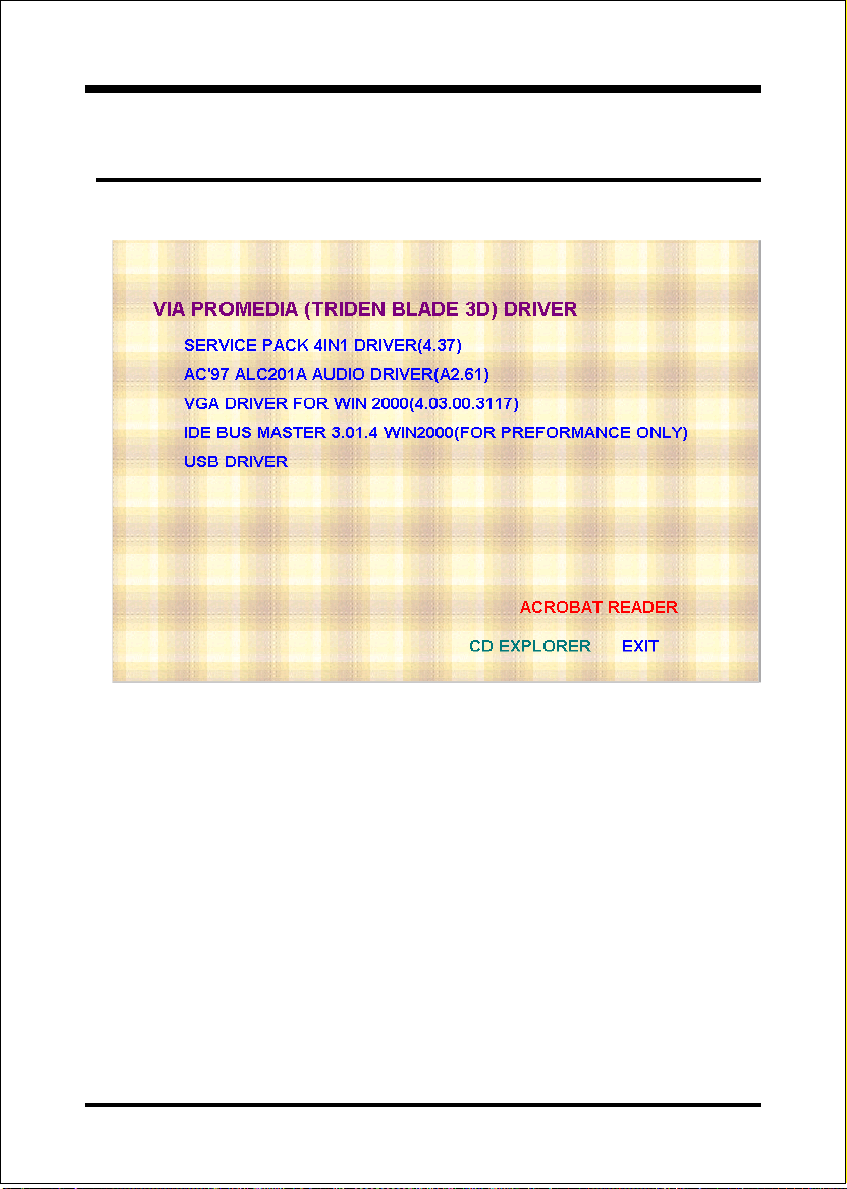
Easy Driver Installation
Drivers Installation
Section 5
Driver Installation
Insert the bundled autorun driver CD-disk.
Step 1 : Click SERVICE PACK 4IN1 DRIVER. Install all components
recommended.
Step 2 : Click VGA DRIVER to install VGA Driver.
Step 3 : Click AC97 ALC201A AUDIO DRIVER to install Audio Sound
Driver.
Step 4 : Click BUS MASTER DRIVER to install BusMaster PCI IDE. (For
performance only).
Step 5 : Click USB DRIVER to install USB Driver.
Page 5-1
Page 58

Drivers Installation
Page Left Blank
Page 5-2
Page 59
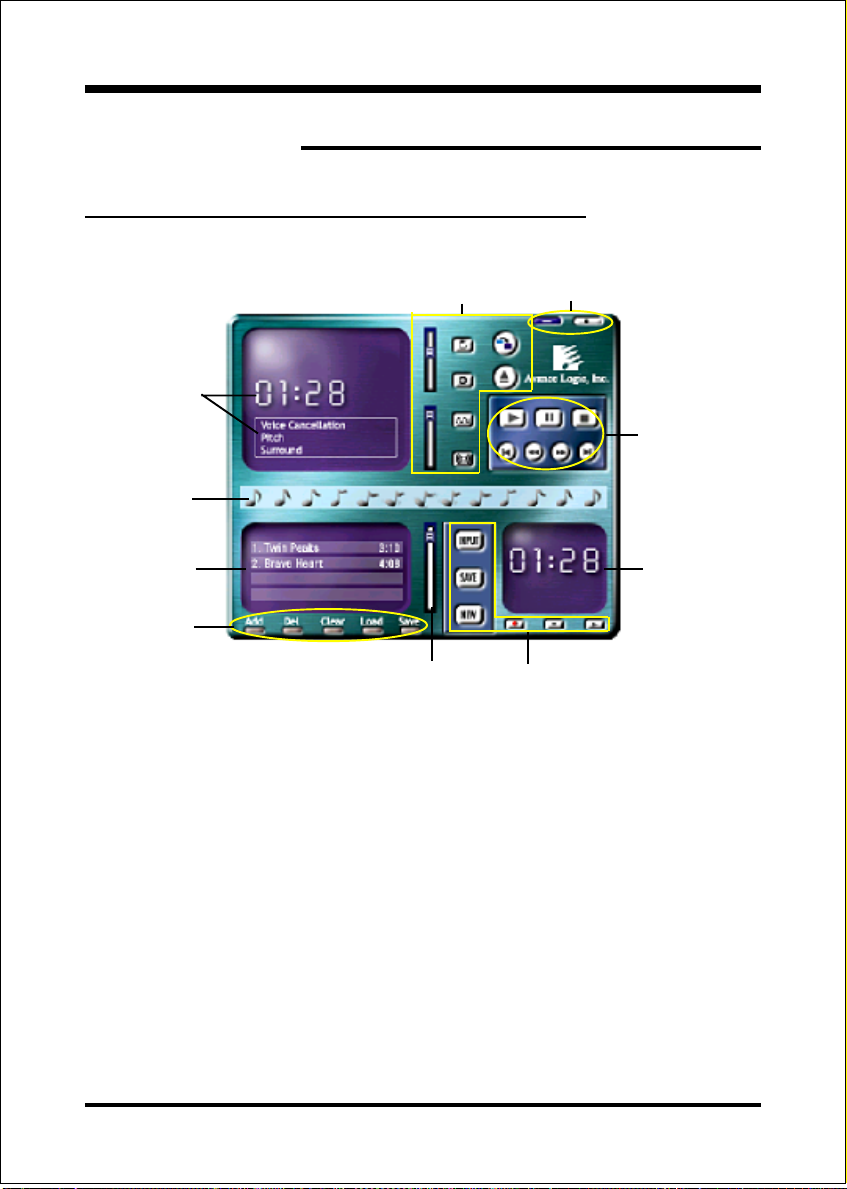
A-1 Avance® Media Player User’s Guide
®
Avance
Media Player Platform
Appendix
Appendix A
B
7
3
1
8
4
A
D
E
F
5
2
6
G
H
Functional Descriptions
A. Playback Windows Display
Playback windows displays the following mode information:
1. Playback Time Display
2. Voice Cancellation Mode Display
3. Pitch Mode Display
4. Surround Sound Mode Display
J
C
I
B. Playback Function Controls
There are 8 selectable functions for the playback:
1. Volume control High/Low Adjustment Bar.
2. Pitch control 4-step High/Low Adjustment Bar.
A-1
Page 60

Appendix
3. Repeat mode Choice of Repeat, All Repeat, Random or No
Repeat Mode.
4. Mute Mute On/Off Mode select.
5. Voice cancellation Voice Cancellation On/Off Mode select for
Karaoke.
6. Surround mode A total of 26 Surround Sound mode select as
shown in the table below.
edomdnuorruSedomdnuorruS
cireneGrodirrocenotS
deddaPyellA
mooRtserroF
moorhtaBytiC
moorgniviLniatnuoM
enotSyrrauQ
muirotiduAnialP
trecnoCtolgnikraP
evaCepipreweS
anerAretawrednU
ragnaHgurD
tepraCyzziD
yawllaHlacigolohcysP
7. Skin change Media Player Skin Type select.
8. Open Open file formats including MP3, CDA, MDI, WAV
& WMA support.
C. Playback Controls
The playback controls include “Play”, “Pause”, “Stop”, “Previous”, “Backward”,
“Forward”, & “Next”.
D. Seeking bar
Display Animated Playback Status
E. Title/Play List Windows
Display Currently Selected Title(s)
A-2
Page 61

Appendix
F. Title/Play List Edit Controls
There title/play list controls include “Add”, “Del”, “Clear”, “Load”, & “Store”.
1. Add Add to the Title/Play List.
2. Del Remove form the Title/Play List.
3. Clear Clear the Title/Play Lost.
4. Load Load Title/Play List.
5. Store Save Title/Play List.
G. Title/Play List Scroll bar
Scroll Up/Down the Title/Play List.
H. Recording Function Controls
The recording function controls include “Input”, “Save:, “New”, “Rec”, “Stop”,
& “Play”.
1. Input Input soruce select.
2. Save Save to file.
3. New Open new file & select format includes Sampling
Rate, Sampling bit, Mono or Stereo.
4. Rec Start Rec.
5. Stop Stop Rec.
6. Play Playback Rec file.
I. REC/Playback Time Display
Displays REC/Playback Time.
J. Platform Display Panel Controls
The platform display panel control include “Minimize” & “Close”.
1. Minimize Minimize Platform Display Panel.
2. Close Close/Exit Platform Display Panel.
A-3
Page 62
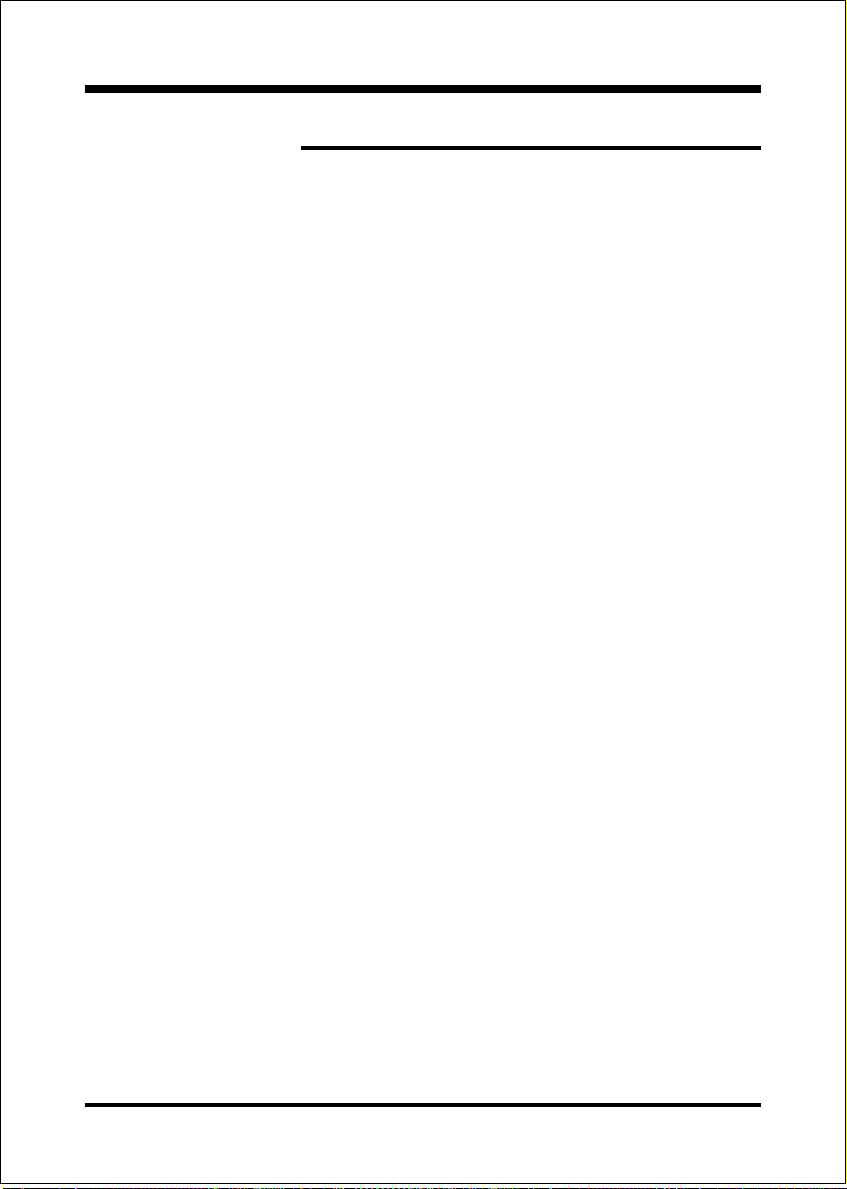
Appendix
Page Left Blank
A-4
Page 63

Appendix
Appendix B
B-1 Update Your System BIOS
Download the xxxxx.EXE file corresponding to your model form the our website to
an empty directory on your hard disk or floppy. Run the downloaded xxxxx.EXE
file and it will self extract. Copy these extracted files to a bootable DOS floppy
disk.
Note: The DOS floppy disk should contain NO device drivers or other programs.
1. Type “A:\AWDFLASH and press <Enter> Key.
2. You will see the following setup on screen.
3. Please key in the xxxxx.bin BIOS file name.
XXXX
4. If you want to save the previous BIOS data to the diskette, please key in [Y],
otherwise please key in [N].
XXXX
XXXXX
xxxxx.bin
B-1
Page 64
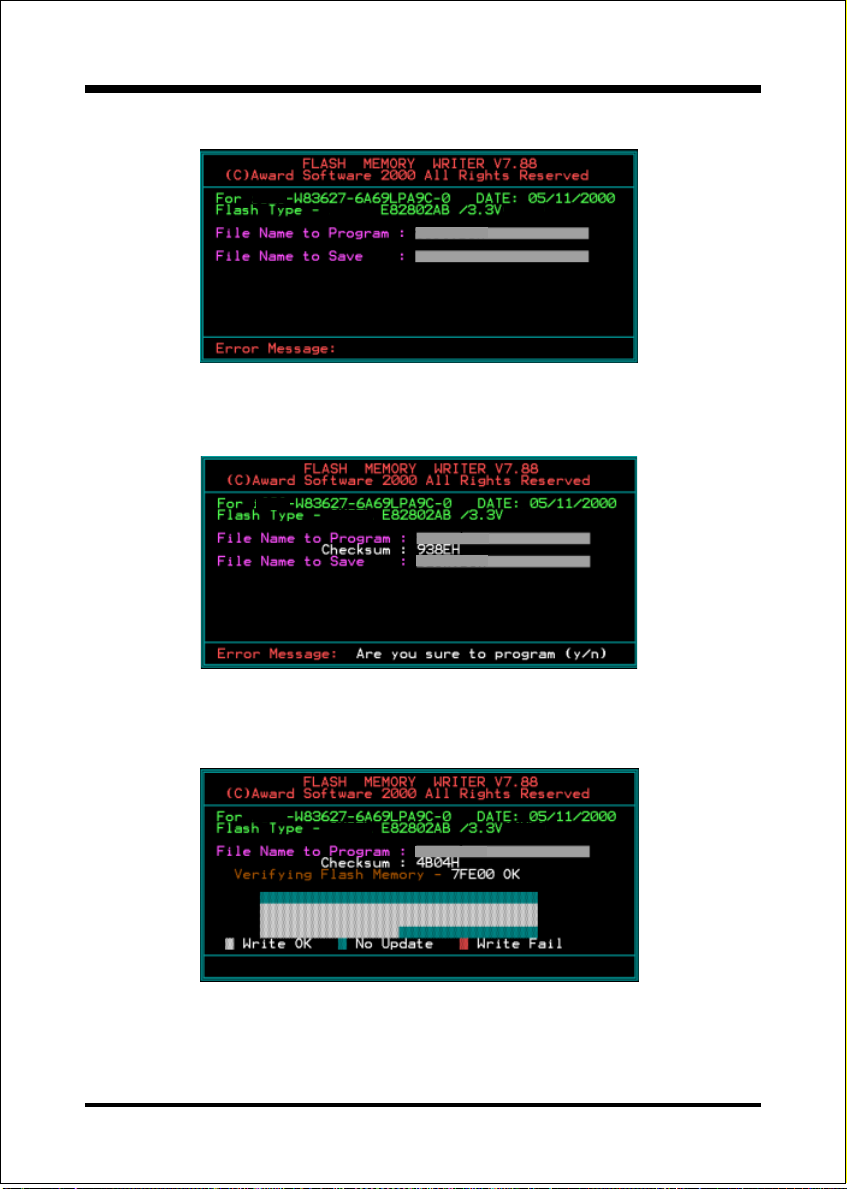
Appendix
5. Key in File Name to save previous BIOS to file.
XXXX
XXXXX
xxxxx.bin
xxxxx.bin
6. Are you sure to program (y/n), please key in [Y] to start the programming.
XXXX
XXXXX
xxxxx.bin
xxxxx.bin
7. The programming is finished.
B-2
F1 : Reset
XXXX
XXXXX
xxxxx.bin
F10 : Exit
Page 65
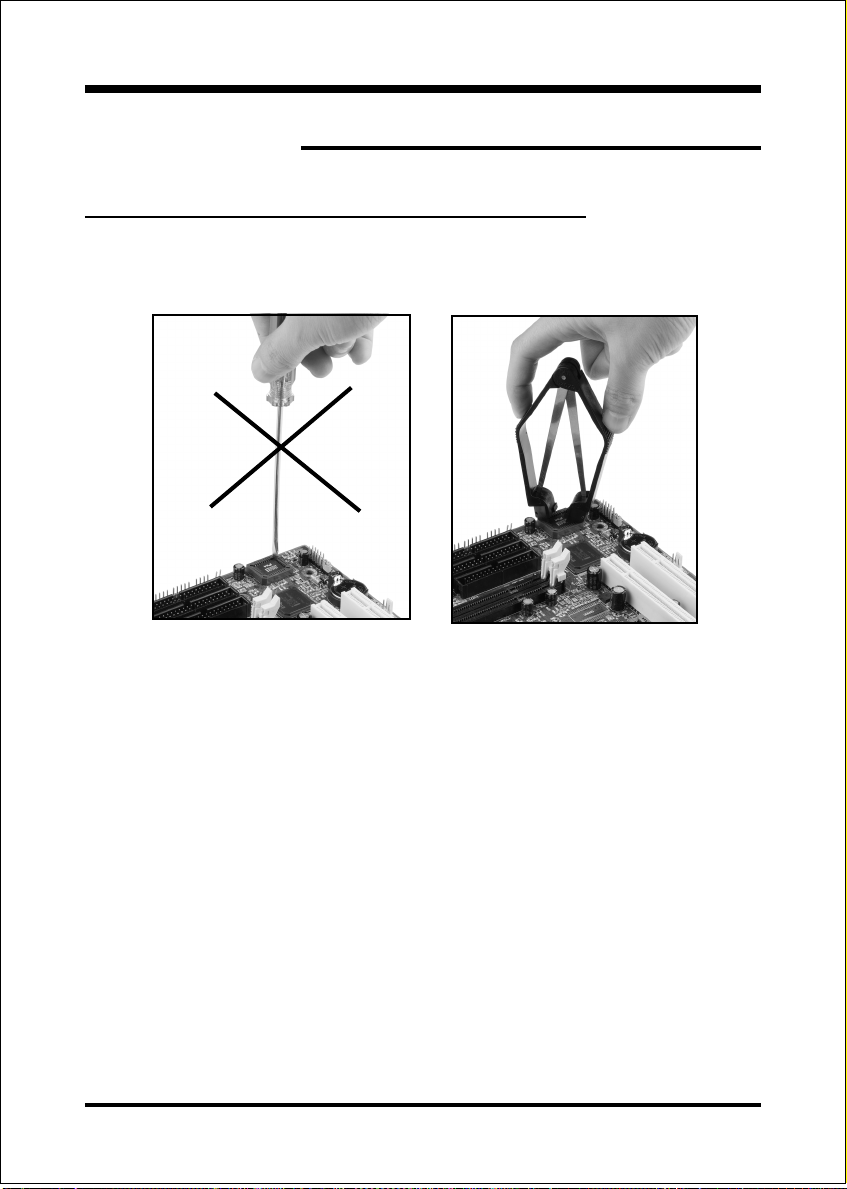
Appendix
Appendix C
C-1 EEPROM BIOS Remover
Do not remove the BIOS chip, unless instructed by a technician and only with a
PLCC IC extractor tool.
The BIOS socket may be damaged if using an improper method to
replace the BIOS chip.
C-1
Page 66
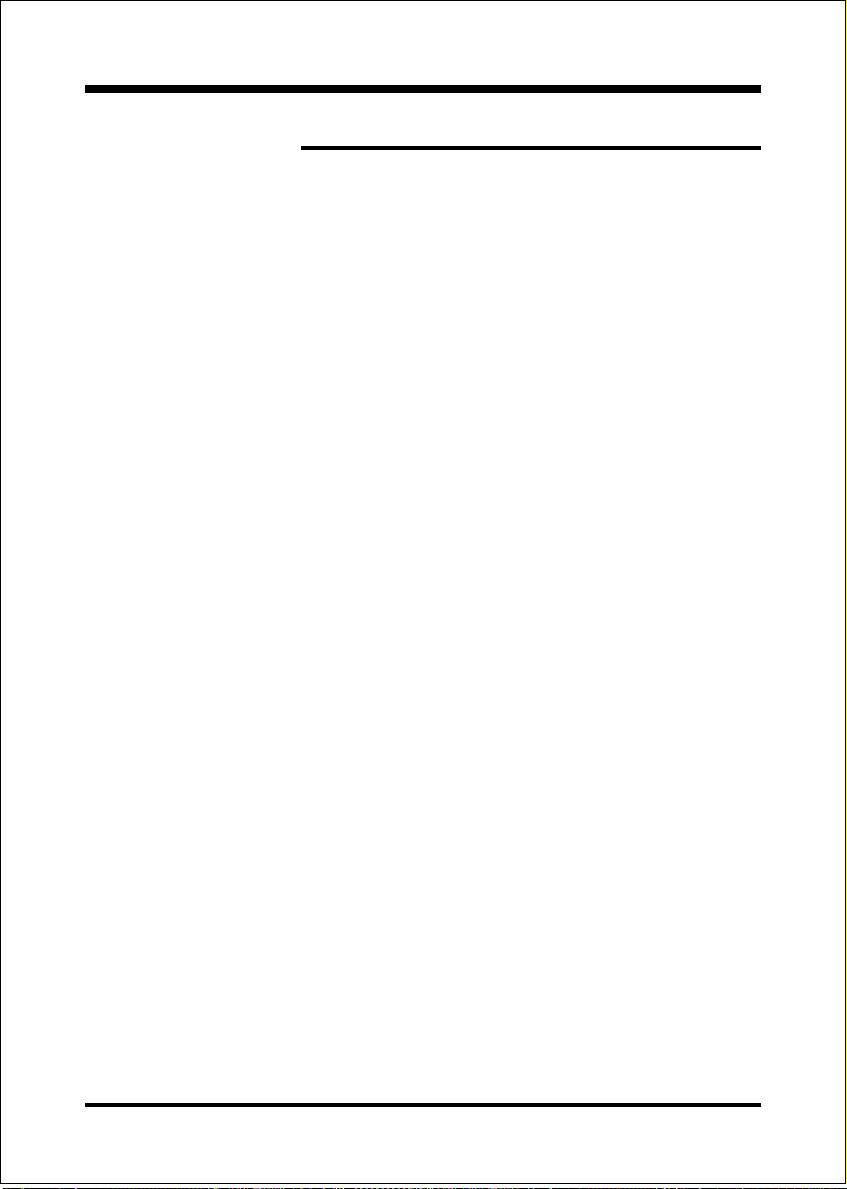
Appendix
Page Left Blank
C-2
Page 67
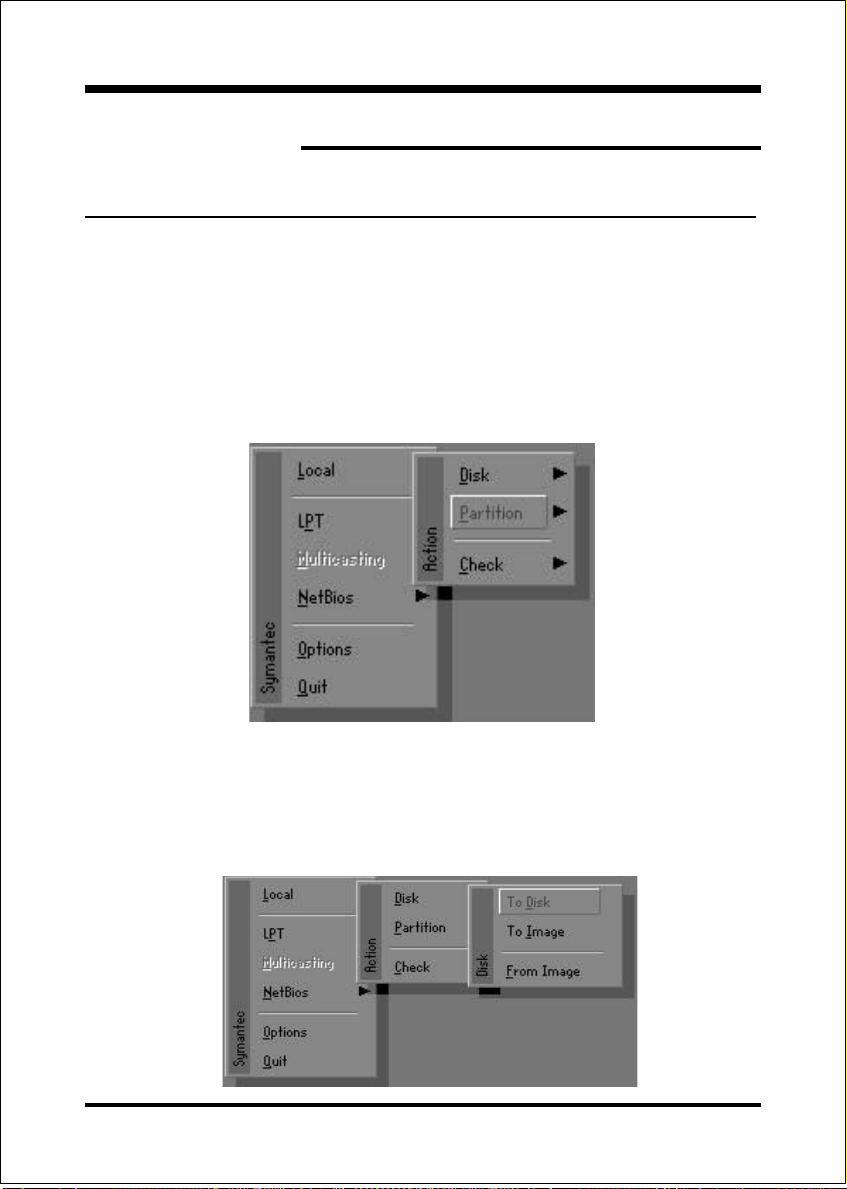
Appendix
Appendix D
D-1 GHOST 5.1/6.03 Quick User’s Guide (Optional)
Installation is very easy. You only need to copy the Ghost5 folder or
Ghost.exe to your hard disk.
The current market version is for single Client, so the LPT and NetBios
portions will not be explained further.
Description of Menus
Ghost clones and backs up Disk and Partition.
In which Disk indicates hard disk options
Partition indicates partition options
Check indicates check options
Disk
D-1
Page 68
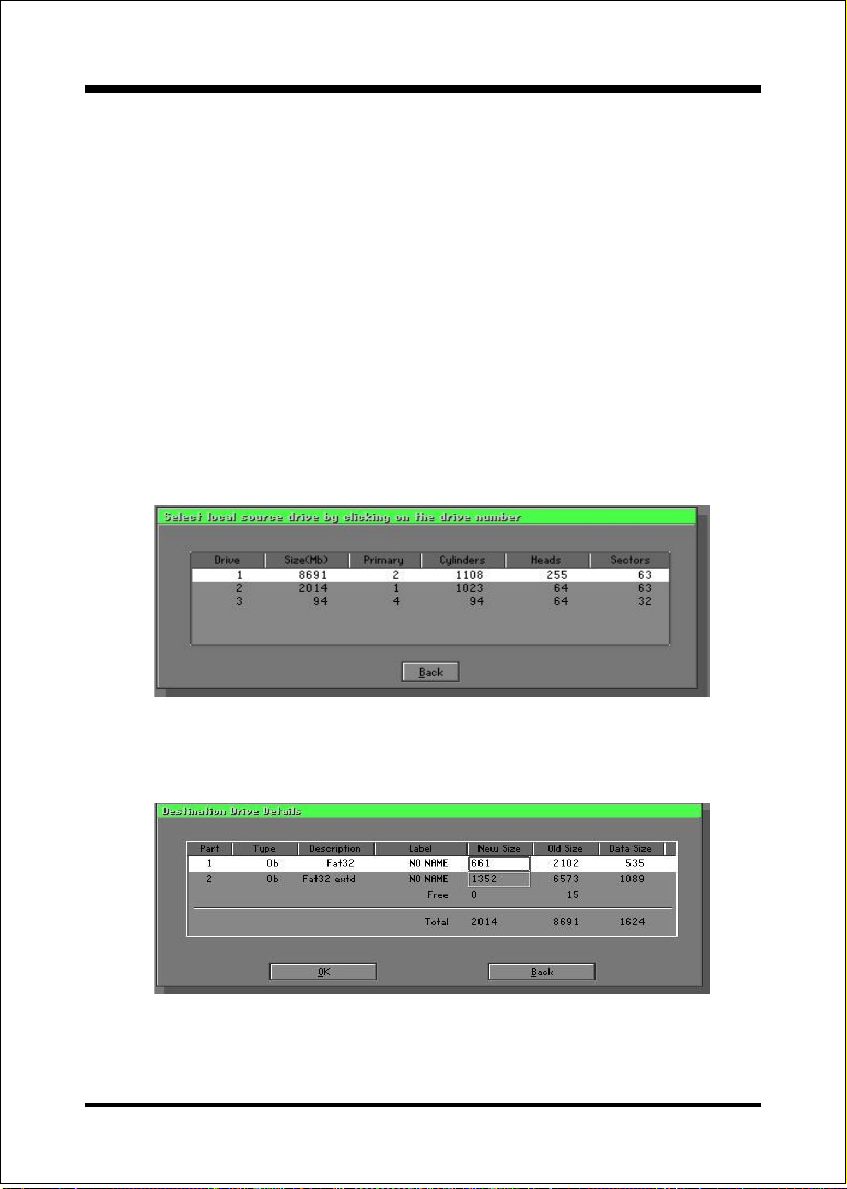
Appendix
There are 3 hard disk functions:
1. Disk To Disk (disk cloning)
2. Disk To Image (disk backup)
3. Disk From Image (restore backup)
Important!
1. To use this function, the system must have at least 2 disks. Press the
Tab key to move the cursor.
2. When restoring to a destination disk, all data in that disk will be
completely destroyed.
Disk To Disk (Disk Cloning)
1. Select the location of the Source drive.
2. Select the location of the Destination drive.
3. When cloning a disk or restoring the backup, set the required partition
size as shown in the following figure.
D-2
Page 69
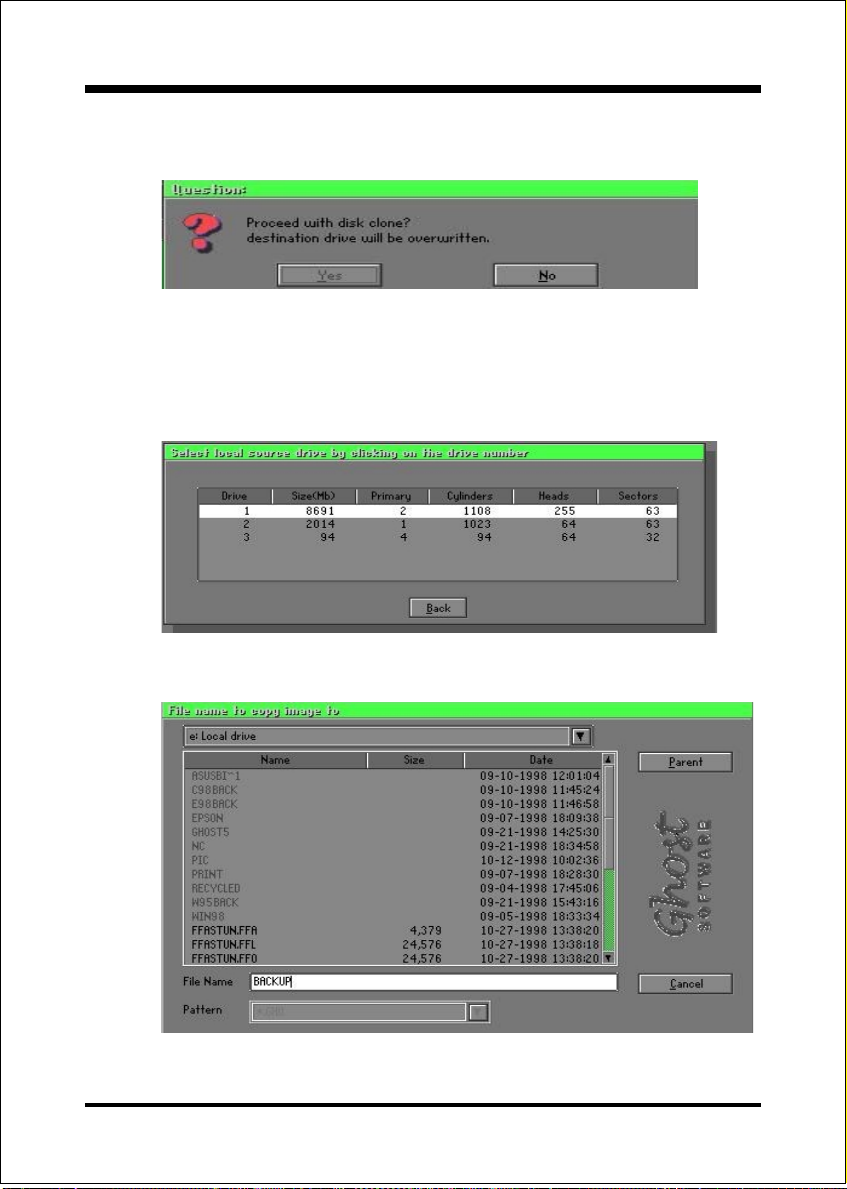
Appendix
4. Click OK to display the following confirmation screen. Select Yes to
start.
Disk To Image (Disk Backup)
1. Select the location of the Source drive.
2. Select the location for storing the backup file.
D-3
Page 70
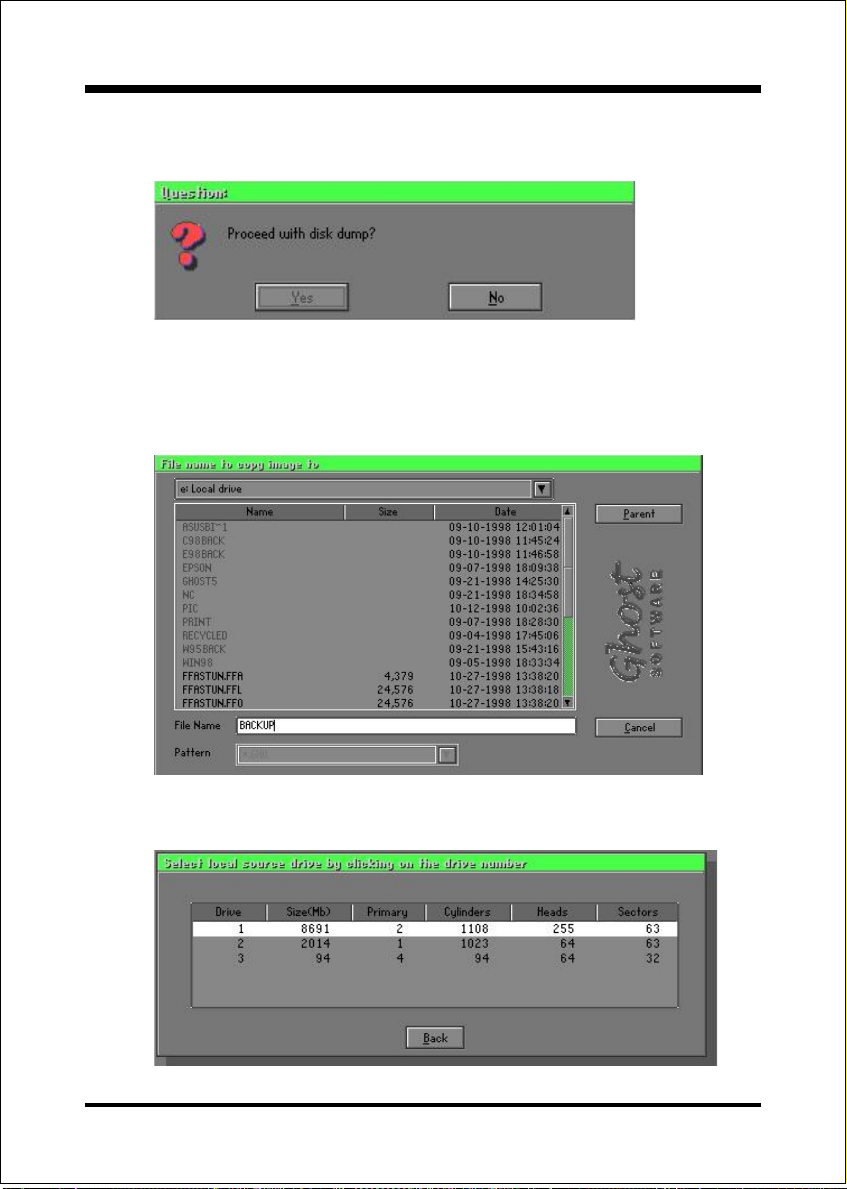
Appendix
3. Click OK to display the following confirmation screen. Select Yes to
start.
Disk From Image(Restore Backup)
1. Select the Restore file.
2. Select the Destination drive of the disk to be restored.
D-4
Page 71
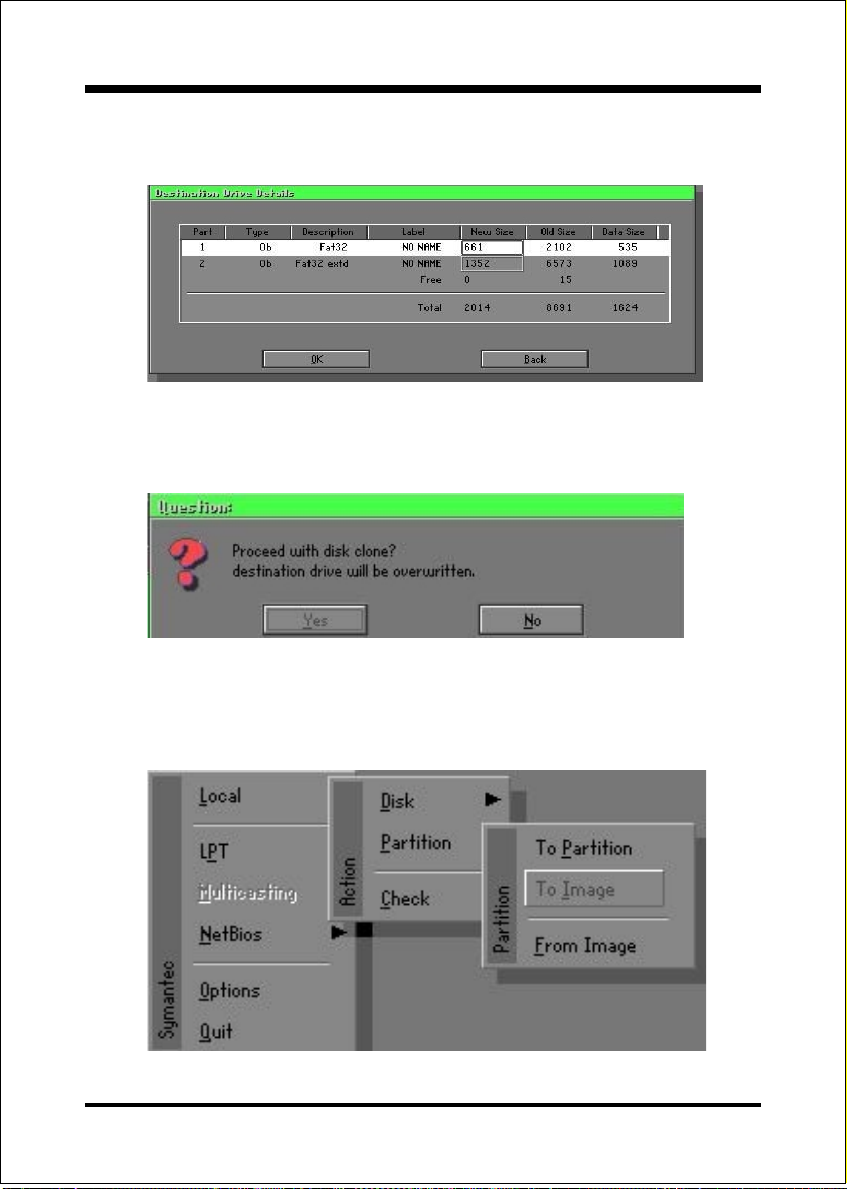
Appendix
3. When restoring disk backup, set the required partition size as shown in
the following figure.
4. Click OK to display the following confirmation screen. Select Yes to
start.
Partition
D-5
Page 72
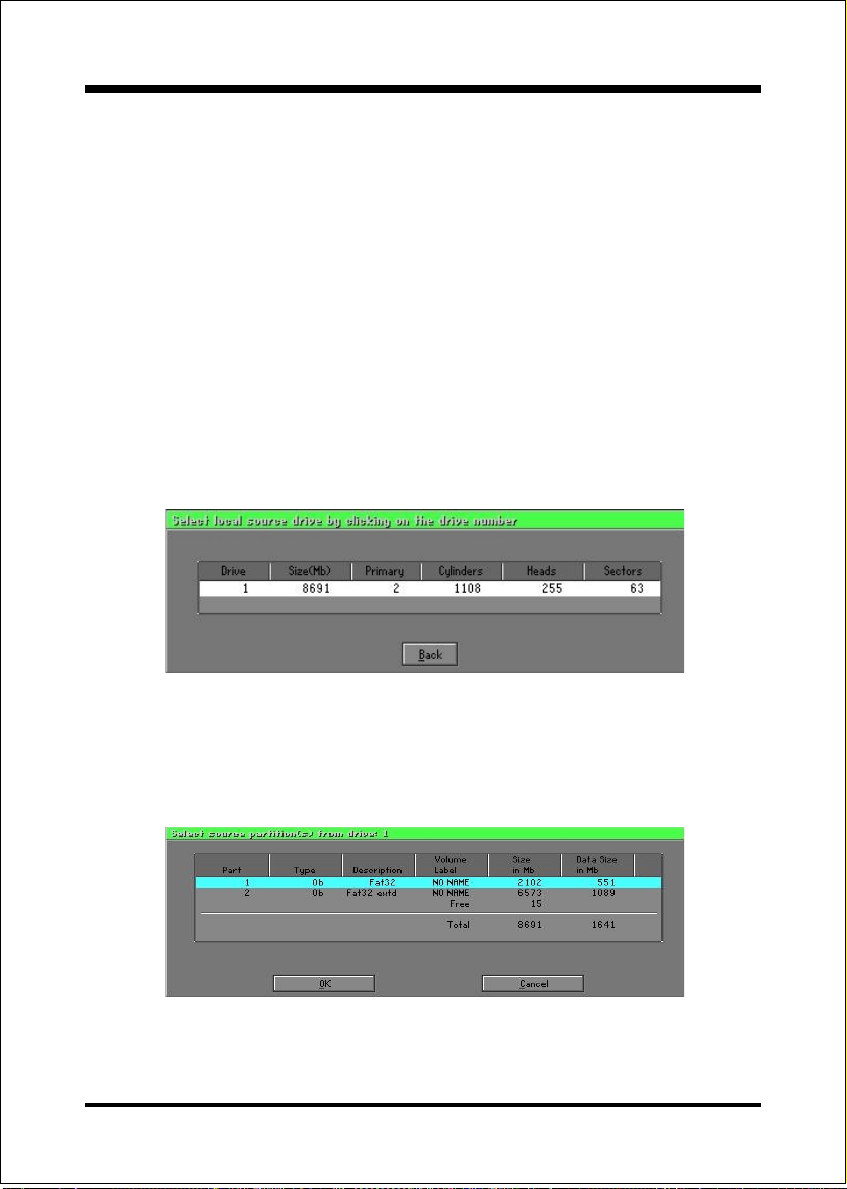
Appendix
There are 3 partition functions:
1. Partition To Partition (partition cloning)
2. Partition To Image (partition backup)
3. Partition From Image (restore partition)
Partition To Partition (Partition Cloning)
The basic unit for partition cloning is a partition. Refer to disk cloning for
the operation method.
Partition To Image (Partition Backup)
1. Select the disk to be backed up.
2. Select the first partition to be backed up. This is usually where the
operating system and programs are stored.
D-6
Page 73

3. Select the path and file name for storing the backup file.
4. Is the file compressed? There are 3 options:
(1)No: do not compress data during backup
(2)Fast: Small volume compression
Appendix
(3)High: high ratio compression. File can be compressed to its minimum,
but this requires longer execution time.
5. During confirmation, select Yes to start performing backup.
D-7
Page 74

Appendix
Partition From Image (Restore Partition)
1. Select the backup file to be restored.
2. Select the source partition.
3. Select the disk to be restored.
D-8
Page 75
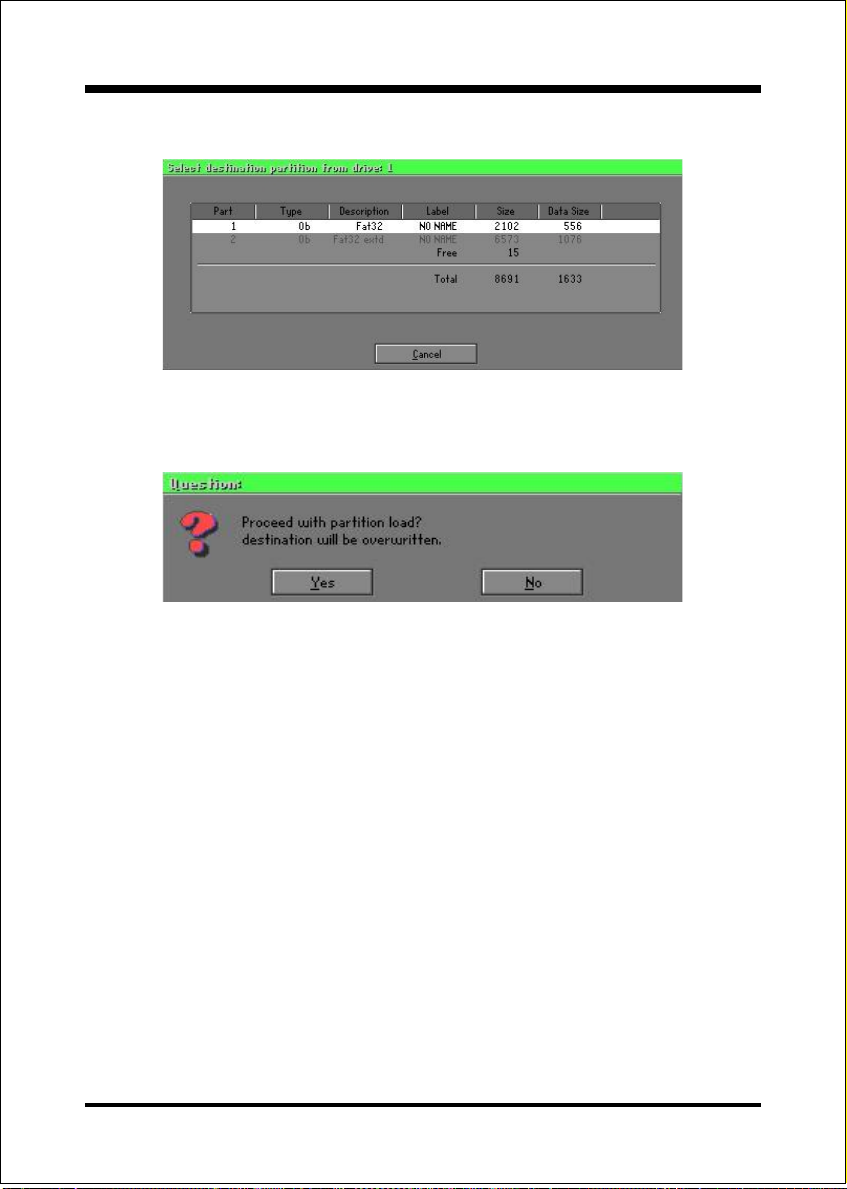
4. Select the partition to be restored.
5. Select Yes to start restoring.
Appendix
Check
This function checks the hard disk or backup file for backup or
restoration error due to FAT or track error.
D-9
Page 76

Appendix
How to Reinstall Windows in 2 Minutes
This chapter teaches you how to set your computer properly and, if
necessary, reinstall Windows in 2 minutes. Ghost can use different
methods to complete this task. The following two sections explain the
creation of the emergency Recover Floppy and Recover CD:
Emergency Recover Floppy
Divide a hard disk into two partitions. The first partition is for storing the
operating system and application programs. The second partition is for
backing up the operating system and data. The size of the partition can be
set according to the backup requirements. For example, the Windows
operating system needs 200MB of hard disk space, while the complete
Office installation requires 360MB. The remaining space can be used to
store other data.
After installing Windows, use Ghost to create a backup of the source system
and store the file (Image file) in drive D. The file is named as Original.gho.
Then, create a recover floppy disk containing:
!" Bootable files (Command.com, Io.sys, and MSDOS.SYS )
!"Config.sys (configuration setup file)
!"Autoexec.bat (auto-execution batch file)
!"Ghost.exe (Ghost execution file)
There are two ways to set the content of the recover floppy for restoration:
(1)To load Windows automatically after booting, set the Autoexec.bat
command as:
Ghost.exe clone, mode=pload, src=d:\original.gho:2,dst=1:1 -fx -sure -rb
Description: Runs the restore function automatically using the Image
File. After execution, it exits Ghost and boots the system
automatically.
Refer to the [Introducing Ghosts Functions].
D-10
Page 77

Appendix
(2) After booting, the screen displays the Menu. Select Backup or Restore:
Since the user may install other applications in the future, he/she may
design Autoexec.bat as a Menu to back up or restore the userdefined Image file as follows:
BackupBackup
Backup
BackupBackup
##
#
##
Back up Windows and application programs as a file (Recent.
gho). Command is:
Ghost clone,mode=pdump,src=1:1,dst=d:\Recent.gho -fx sure -rb
RestoreRestore
Restore
RestoreRestore
##
#
##
Restore types include [General Windows] and [Windows and
Application Programs]. If you select [General Windows],
the system is restored to the general Windows operation
condition. The command is:
Ghost.exe -clone,mode=pload,src=d:\Original.gho,dst=1:1 -fx
-sure -rb
If you select [Windows and Application Programs], the latest
backup file (Recent.gho) is restored, skipping the installation
and setup of application programs.
For description of relevant parameters, refer to [Introducing Ghosts
Functions].
For more information about menu design, refer to Config.sys and
Autoexec.bat under /Menu in the CD. You can also create a backup CD
containing Ghost.exe and these two files.
D-11
Page 78

Appendix
Recover CD
In recent years, well-known computer manufacturers (such as IBM, Acer,
Compaq, etc.) bundle Recover CDs with their computers to reduce the
cost resulting from servicing, while at the same time increasing their market
competitiveness.
The following is a simple guide to how to create a recover CD:
1. For extremely easy creation of the recover floppy disk, use the copy
program for example Easy CD Creator (Note 2). First, create a
recover floppy disk containing:
Bootable files (Command.com and Io.sys and MSDOS.SYS)
Config.sys (Configuration setup file)
Autoexec.bat (Auto-execution batch file)
Mscdex.exe (CD-Rom execution file)
Ghost.exe (Ghost execution file)
Oakcdrom.sys (ATAPI CD-ROM compatible driver)
The content of Config.sys is:
DEVICE=Oakcdrom.sys /d:idecd001
The content of Autoexec.bat includes:
MSCDEX.EXE /D:IDECD001 /L:Z
Ghost.exe clone,mode=load,src=z:\original.gho,dst=1 -sure -rb
2. Write the backup image file (original.gho) of the entire hard disk or
partition into the recover CD. Use the Recover CD to boot up the
system and restore the backup files automatically.
For description of relevant parameters, refer to [Introducing Ghosts
Functions].
Note: For more details regarding the creation program and method for
creating the recover CD, please refer to the legal software and
relevant operation manual.
D-12
Page 79

Appendix
Ghost Command Line Switches Reference
Ghost may be run in interactive or in batch mode. Batch mode is useful for automating installations for backups using Ghost. Most of the Ghost switches are used to
assist with batch mode operation. To list switches from Ghost, type ghost.exe -h.
-clone
The full syntax for this switch is:
clone,MODE={copy|load|dump|pcopy|pload|pdump},SRC=
{drive|file|drive:partition|,DST={drive|file|drive:partition},SZE{F|L|n=
{nnnnM|nnP|F|V}}
Clone using arguments. This is the most useful of the batch switches
and has a series of arguments that define:
a) MODE This defines the type of clone command to be used:
COPY disk to disk copy
LOAD file to disk load
DUMP disk to file dump
PCOPY partition to partition copy
PLOAD file to partition load
PDUMP partition to file dump
b) SRC This defines the source location for the operation:
Mode Meaning:
COPY/
DUMP Source drive (e.g, 1 for drive one)
LOAD
PCOPY/
PDUMP Source partition e.g, 1:2 indicates the second partition
PLOAD Partition image filename or device and partition
Disk image filename or device (e.g, g:\Images\system2.img)
on drive one.
number. Example: g:\images\disk1.img:2 indicates the
second partition in the Image file.
D-13
Page 80
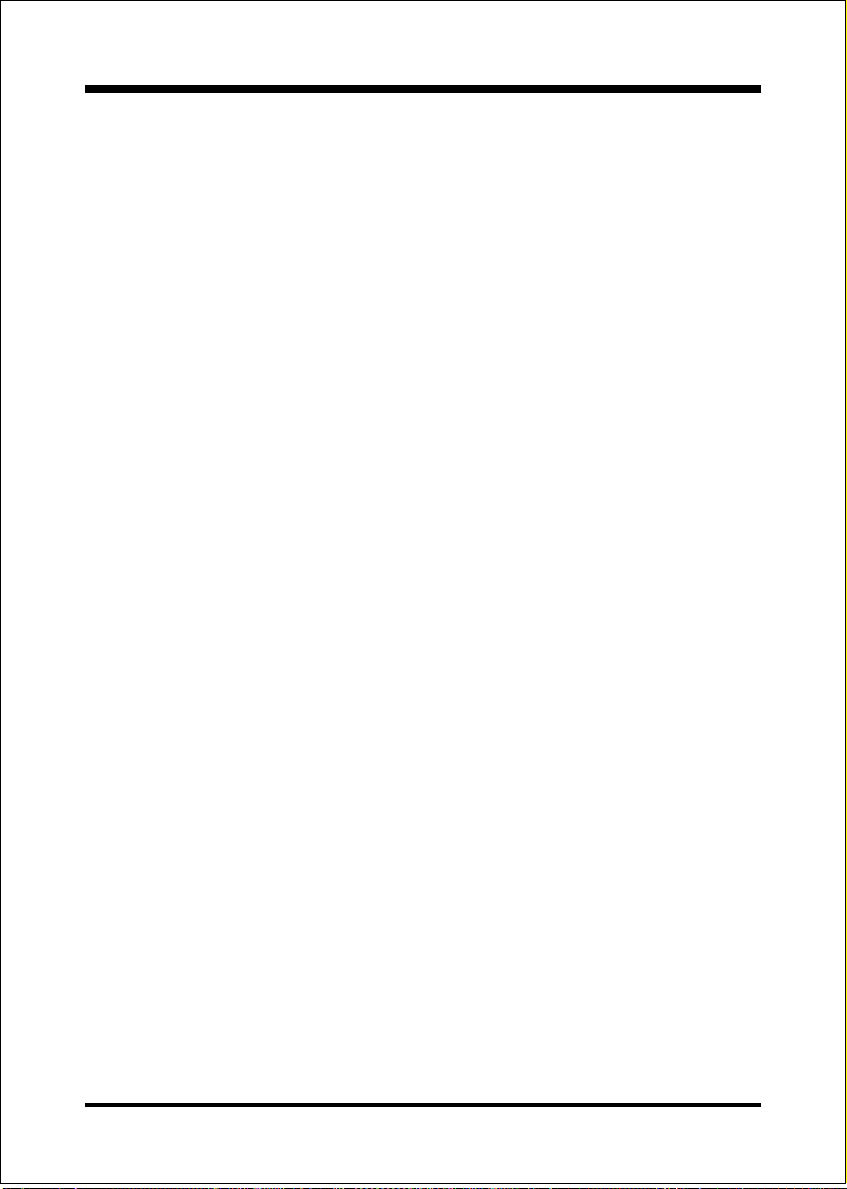
Appendix
c) DST This defines the destination location for the operation:
Mode Meaning
COPY/
LOAD Destination drive (e.g, 2 for drive two)
DUMP
PCOPY/
PLOAD Destination partition,(e.g, 2:2 indicates the second
PDUMP Partition image filename (e.g, g:\images\part1.img).
d) SZEy Used to set the size of the destination partitions for
Disk image filename or device,(e.g, g:\images\system2.img)
partition on drive two).
either a disk load or disk copy operation.
Available y Options:
F Resizes the first partition to maximum size allowed based
on file system t type.
L Resizes the last partition to maximum size allowed based on
file system type.
n=xxxxM - indicates that the n?h destination partition is to have a size
of xxxx Mb. (e.g, SZE2=800M indicates partition two is to
have 800 mb.) n=mmP - indicates that the n?h destination
partition is to have a size of mm percent of the target disk.
n=F - indicates that the n?h destination partition is to remain
fixed in size.
n=V - Indicates that the partition will be resized according to the
following rules:
Rule 1 - If the destination disk is larger than the original
source disk, then the partition(s) will be expanded to have
the maximum amount of space subject to the free space
available and the partition type (e.g, FAT16 partitions will
have a maximum size of 2048Mb.)
Rule 2 - If the destination disk is smaller than the original
source disk, (but still large enough to accommodate the
data from the source disk), the free space left over after the
D-14
Page 81
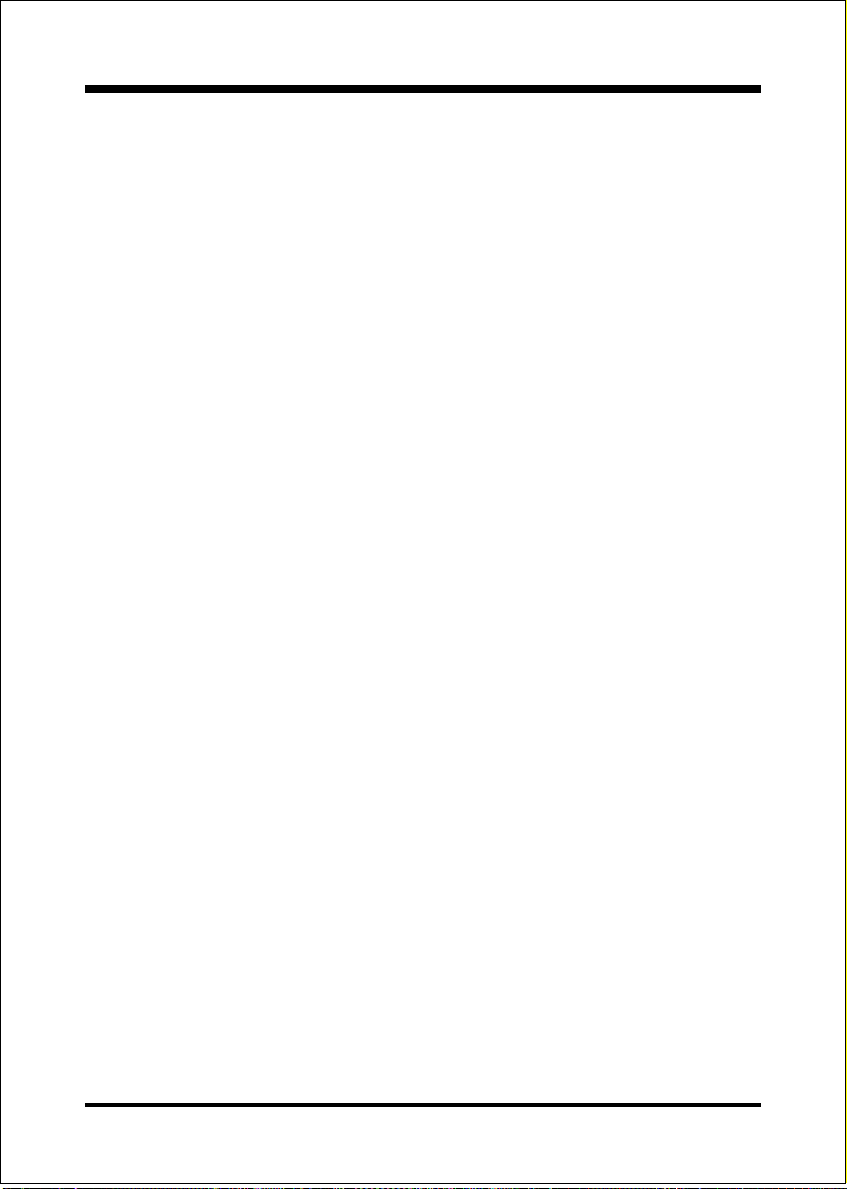
Appendix
data space has been satisfied will be distributed between the
destination partitions in proportion to the data usage in the
source partitions Someexamples follow that will help
illustrate:
-fx flag Exit. Normally when Ghost has finished copying a new
system to a disk, it prompts the user to reboot with a press
Ctrl-Alt-Del to reboot window. However, if Ghost is being
run as part of a batch file it is sometimes useful to have it
just exist back to the DOS prompt after completion so that
further batch commands may be processed. -fx enables
this. See -rb for another option on completing a clone.
-ia Image All. The Image All switch forces Ghost to do a
sector by sector copy of all partitions. When copying a
partition from a disk to an image file or to another disk,
Ghost examines the source partition and decides whether to
copy just the files and directory structure, or to do an
image (sector by sector) copy. If it understands the internal
format of the partition it defaults to copying the files and
directory structure. Generally this is the best option, but
occasionally if a disk has been set up with special hidden
security files that are in specific positions on the partition ,
the only way to reproduce them accurately on the target
partition is via an image or sector-by-sector copy.
-span enables spanning across volumes.
-split=x splits image file into x Mb? Mb spans. Use this to create a
forced size volume set. For example, if you would like to
force smaller image files from a 1024 Megabyte drive, you
could specify 200 megabyte segments.For example, ghost.
exe -split=200 will divide the image into 200 Megabyte
segments.
-sure use the -sure switch in conjunction with -clone to avoid
being prompted with the final Proceed with disk clone
destination drive will be overwritten? question. This
command is useful in batch mode.
D-15
Page 82

Appendix
Example 1:
To copy drive one to drive two on a PC, without final prompt if OK to
proceed.
ghost.exe -clone,mode=copy,src=1,dst=2 sure
Example 2:
To connect via NetBIOS to another PC running Ghost in slave mode, and
dump a disk image of local drive two to the remote file c:\drive2.gho
ghost.exe -clone,mode=dump,src=2,dst=C:\drive2.gho -nbm
Note: The slave Ghost can be started with ghost nbs
Example 3:
To copy drive one, second partition on a PC to drive two, first parti-tion
the same PC, without final prompt
ghost.exe -clone,mode=pcopy,src=1:2,dst=2:1 sure
Example 4:
To dump the second partition of drive one to an image file on a mapped
drive g:
ghost.exe -clone,mode=pdump,src=1:2,dst=g:\part2.gho
Example 5:
To load partition 2 from a two-partition image file on a mapped drive g:
onto the second partition of the local disk
ghost -clone,mode=pload,src=g:\part2.gho:2,dst=1:2
Example 6:
To load drive 2 from an image file and resize the destination partitions into a
20:40 allocation
ghost.exe -clone,mode=load,src=g:\2prtdisk.gho,dst=2,sze1=60P,
sze2=40P
D-16
