Page 1

Socket
®
Bluetooth
Cordless Hand Scanner
7X and 7XRx
2D and 1D Barcode Scanners
User’s Guide
Page 2
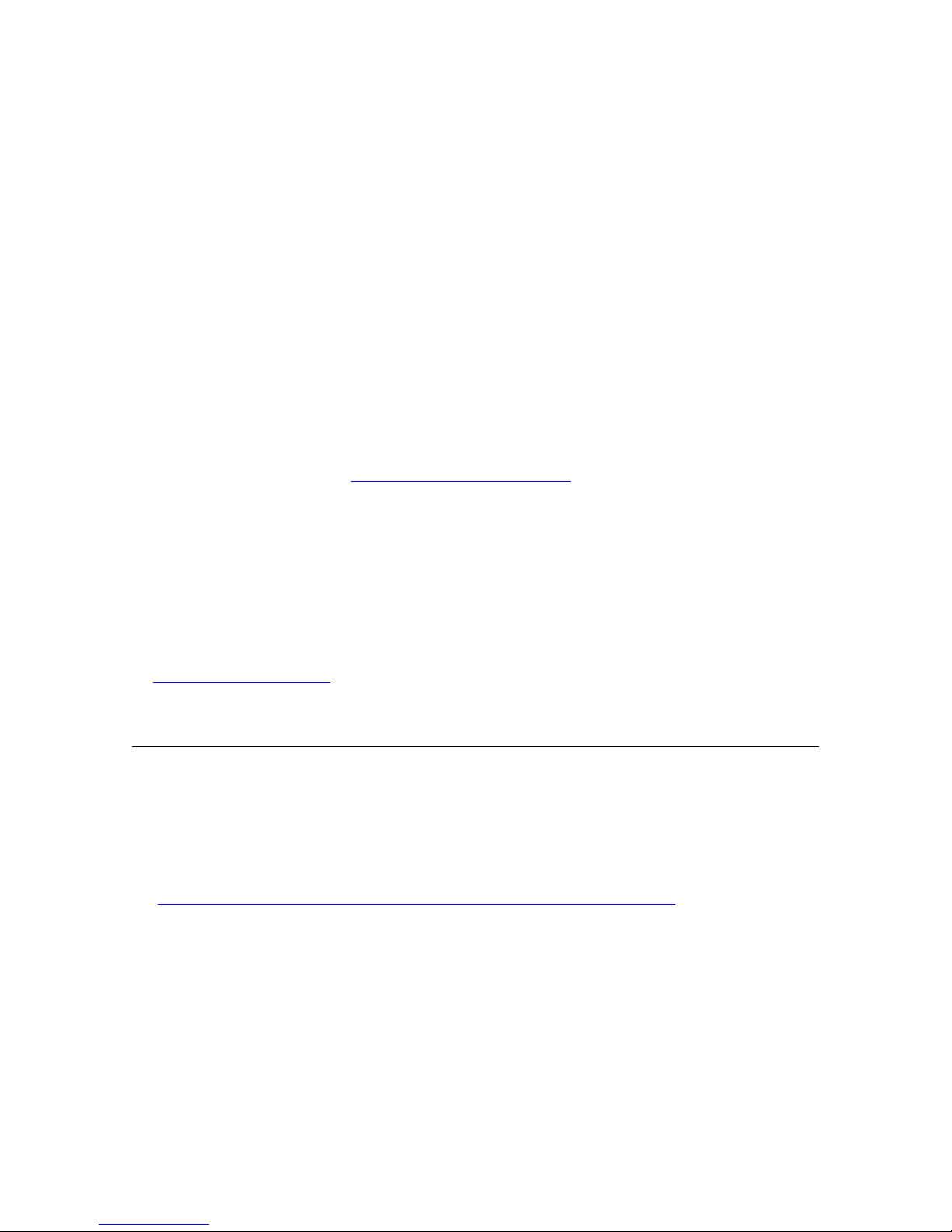
7/2011 Document # 6410-00233 E
Copyright © 2010-2011 Socket Mobile, Inc. All rights reserved.
Socket, the Socket logo, Battery Friendly, Socket Bluetooth Cordless Hand Scanner, SocketCare, Mobility Friendly, and
SoMo are trademarks or registered trademarks of Socket Mobile, Inc. Bluetooth and the Bluetooth logos are
registered trademarks owned by Bluetooth SIG, Inc., U.S.A. and licensed to Socket Mobile, Inc. All other brand and
product names are trademarks of their respective holders.
The Socket Bluetooth Cordless Hand Scanner includes technology licensed under United States Patent Numbers
5,902,991, 7,429,000 B1 and D526,320 S.
Reproduction of the contents of this manual without the permission of Socket Mobile is expressly prohibited. Please
be aware that the products described in this manual may change without notice.
Feel free to contact Socket Mobile at:
Other than the above, Socket Mobile can assume no responsibility for anything resulting from the application of
information contained in this manual.
Please refrain from any applications of the Socket Bluetooth Cordless Hand Scanner that are not described in this
manual. Please refrain from disassembling the Bluetooth Cordless Hand Scanner. Disassembly of this device will void
the product warranty.
You can track new product releases, software updates and technical bulletins by visiting the Socket Mobile website
at:
1Uhttp://www.socketmobile.comH.
Socket Mobile, Inc.
39700 Eureka Drive
Newark, CA 94560-4808
USA
http://www.socketmobile.com/contact
Direct: +510-933-3000
USA/Canada Toll-free: 1-800-552-3300
C
OPYRIGHT NOTICE
IMPORTANT!
The information in this User’s Guide pertains to 2D versions of the Socket
Bluetooth Cordless Hand Scanner, the CHS 7X and 7XRx
If you have a 1D laser version of the CHS (7E/M/P), please refer to the appropriate user’s guide
at: http://www.socketmobile.com/pdf/data-collection/chs-series7-v3_ug.pdf
Page 3
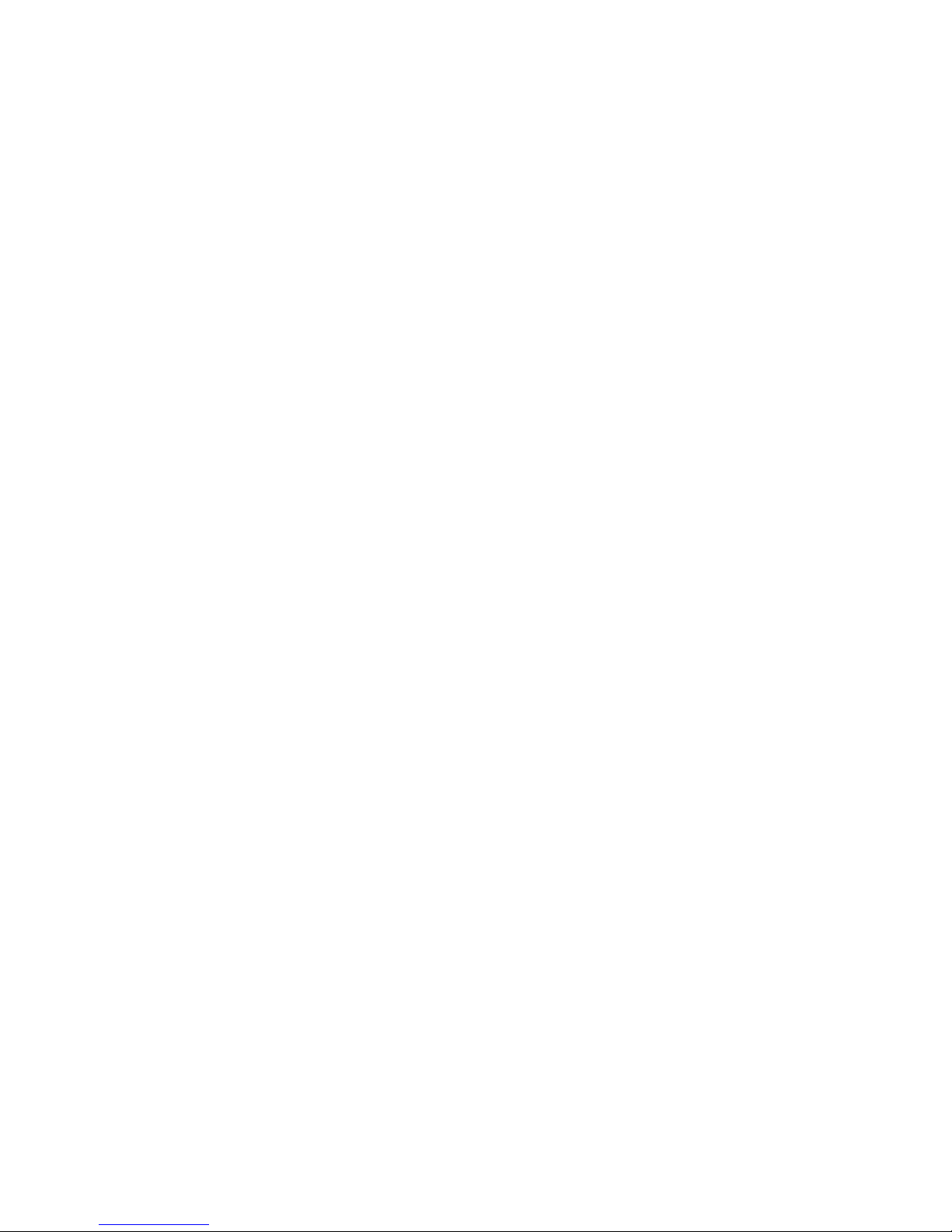
TABLE OF CONTENTS
COPYRIGHT NOTICE 2
1 | INTRODUCTION 4
2 | SCANNER SETUP 11
3 | SETUP FOR WINDOWS PC 13
4 | SETUP FOR WINDOWS MOBILE 31
5 | SETUP FOR APPLE 49
6 | SETUP FOR ANDROID 54
7 | SETUP FOR BLACKBERRY 65
APPENDICES
A SPECIFICATIONS 75
B SAFETY AND USAGE TIPS 78
C BARCODE LABEL SPECIFICATIONS 80
D DECODE ZONE 81
E COMMAND BARCODES 82
F SPECIAL BUTTON SEQUENCES 95
G CAB INSTALLATION INSTRUCTIONS 97
H TROUBLESHOOTING 98
I TECHNICAL SUPPORT 105
LIMITED WARRANTY 106
SOCKETSCAN SOFTWARE LICENSE AGREEMENT 107
REGULATORY COMPLIANCE 108
3
Page 4
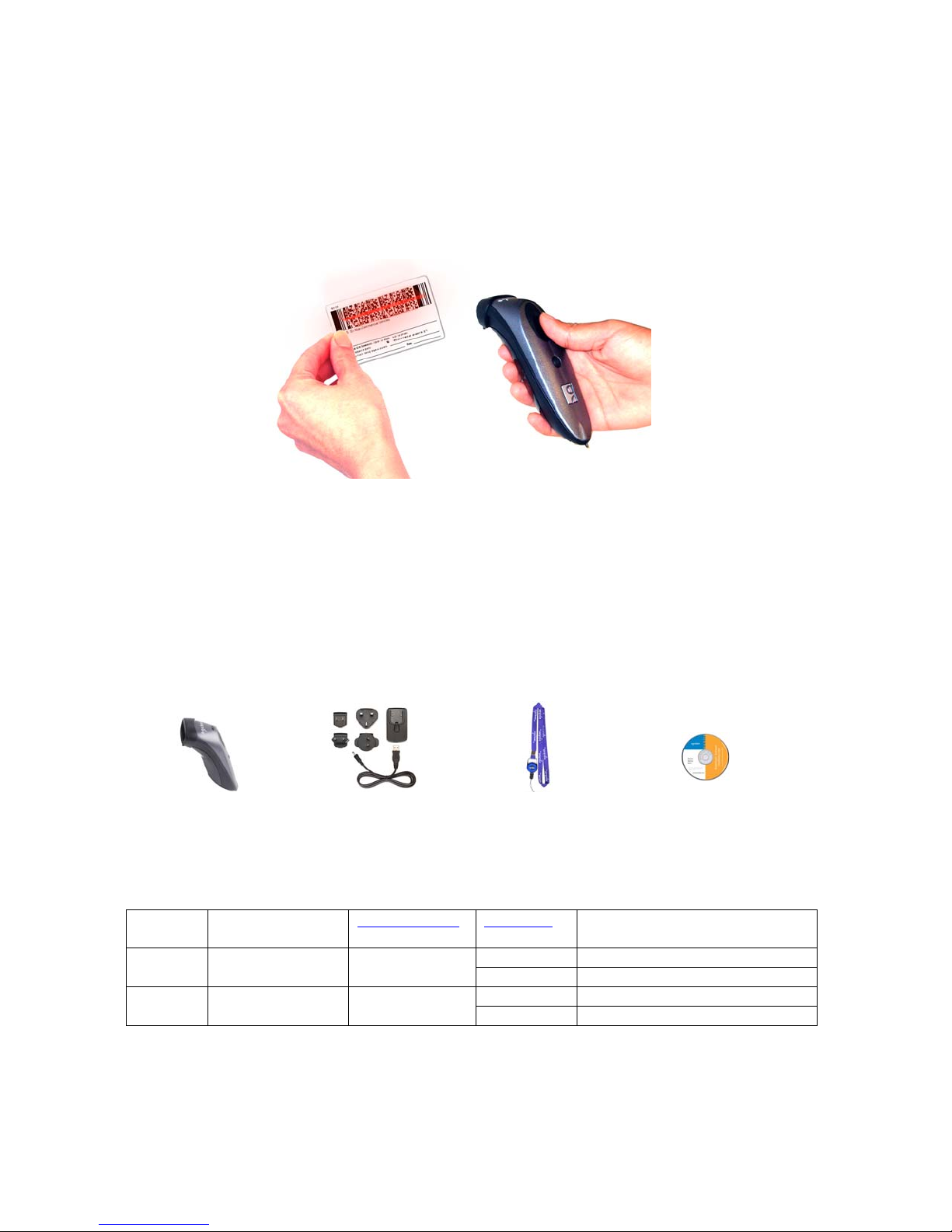
1 | INTRODUCTION
Thank you for purchasing the Socket Bluetooth Cordless Hand Scanner (CHS) 7X or 7XRx.
The CHS is a portable handheld barcode scanner that is small, light, comfortable to use
and enables you to scan data from 2D and 1D barcodes into a wide variety of computers,
smartphones and PDAs.
The CHS is ideal for mobile applications that collect high volumes of data, such as:
• Inventory management
• Asset tracking
• Medication and patient ID verification
• Sales force automation
• Vehicle pricing, fleet management
• And much more!
PACKAGE CONTENTS
Socket Bluetooth
Cordless Hand Scanner
(2D model)
Charger with
international plugs
Lanyard/Belt Clip with
retractable tether
CD with software and
documentation
SCANNER MODELS (2D VERSIONS)
Model Antimicrobial
Casing
7X No 8550-00036
7XRx Yes 8550-00047
Part Number Revision Bluetooth Profile Support
A-C HID only
D or later HID and SPP
A-C HID only
D or later HID and SPP
4
Page 5
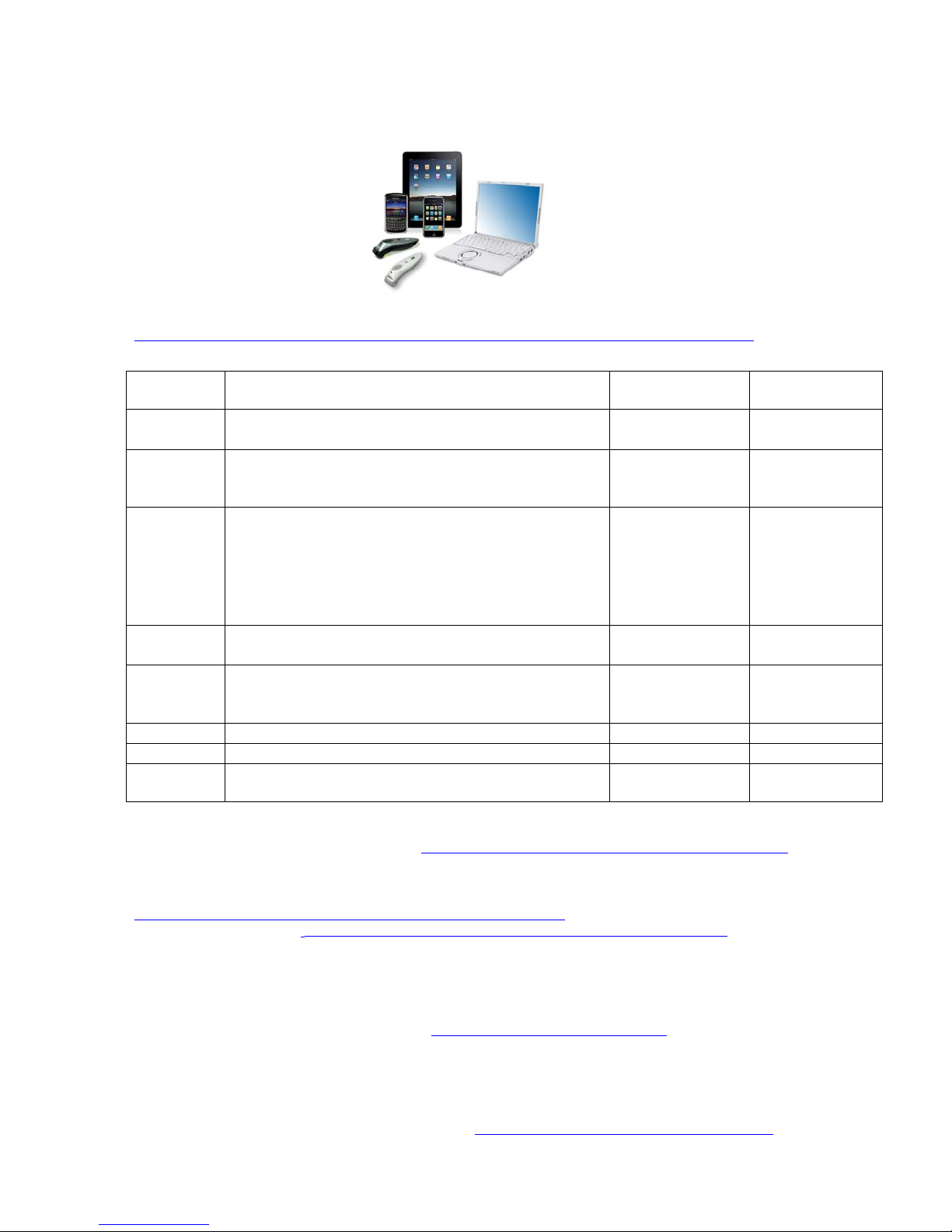
SYSTEM COMPATIBILITY REQUIREMENTS / COMPATIBLE DEVICES
For the latest list of compatible devices, please view the CHS Spec Sheet at:
http://ww1.socketmobile.com/Libraries/Documents/CHS_Series_7_Spec_Sheet.sflb.ashx
OS System Compatibility Requirements /
Compatible Devices
Windows
PC
Windows
• Windows 7, Vista, XP
• Microsoft, Toshiba or Broadcom Bluetooth stack
• Windows Mobile 6.x
Mobile
Apple iOS
• iPod touch (4
• iPod touch (3
th
generation)
rd
generation)
• iPhone 4
• iPhone 3GS (iPhone 3G not supported)
Bluetooth HID
Support
Microsoft
Bluetooth stack
• iPad 2
• iPad
Mac OS3
Android Android 2.1 to 3.x. See Spec Sheet for device list.
• Mac OS X 10.4 to 10.6.6 for Mac / MacBook
• Bluetooth driver v2.24f3 (v1965) or v2.37f1
Android 2.2
to 3.x with HID
support
BlackBerry BlackBerry OS 5.0.0.714 or later for Bold 97004
Symbian Nokia E715
Windows
Intermec CK36
CE.NET
1
For the 7X and 7XRx, only Revisions D or later support Bluetooth SPP. Revisions A-C support only HID.
2
For a list of compatible applications, please visit: http://ww1.socketmobile.com/products/bluetooth-scanners.aspx
3
Compatibility verified for latest models at time of testing. Other models or Bluetooth driver versions not tested.
4
Other devices not tested with SocketScan 10 and may require the previous software version.
5
Other devices running Symbian OS 9.1 or later may be supported. For instructions, please visit:
http://www.socketmobile.com/pdf/data-collection/chs-symbian_ug_245.pdf
6
For instructions, please visit: http://www.socketmobile.com/pdf/data-collection/chs-series7-ck30_qs.pdf
PRODUCT REGISTRATION
Socket highly recommends that all customers register their products. Registered users
receive priority for technical support and can opt in for special offers, upgrades, and new
product information. Register online at:
SocketScan 10, you can register the CHS from within the software.
SOCKETCARE
™
SERVICE PROGRAM
SocketCare is an enhanced service program that features priority technical support,
accelerated repair and replacement and more.
2Uhttp://support.socketmobile.com If you install
Uhttp://www.socketmobile.com/socketcare
Bluetooth SPP
Support
Microsoft
or Broadcom
Bluetooth stack
1
CHAPTER 1: INTRODUCTION 5
Page 6
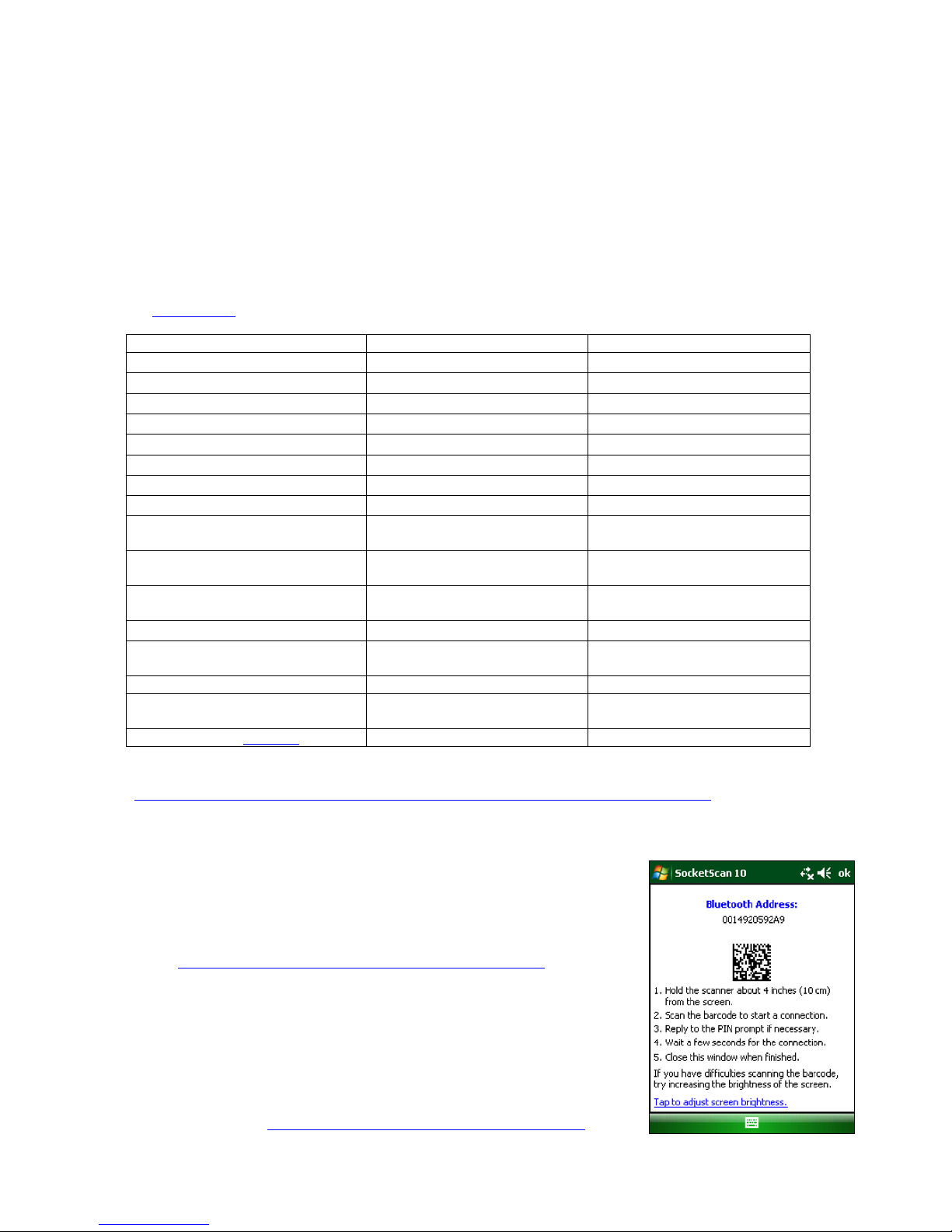
ABOUT SPP AND HID MODES
The latest versions of the CHS 7X and 7XRx support two kinds of Bluetooth connections
(known as Bluetooth profiles): SPP (Serial Port Profile) and HID (Human Interface Device),
each with its advantages and disadvantages.
By default, the CHS is set to HID mode for Keyboard devices, which requires no
software installation. For better performance with 2D barcodes, Socket highly
recommends that you use SPP if supported for your OS.
To change modes, use the Command Barcodes Sheet, included in the package as well as
in Appendix E
Feature CHS in SPP mode CHS in HID mode
Windows PC support
Windows Mobile support
Android support
BlackBerry OS support
Apple iOS / MacOS support
Symbian OS support
Windows CE.NET support
No software installation required
Supports SocketScan 10 software
with Socket EZ Pair
Non-printable ASCII, UNICODE,
international keyboard support
Parsing / data checks (with
SocketScan 10 SDK)
Binary data (with SDK)
Scanner configuration methods SocketScan 10 utility or special
Scanner configuration options Many configuration options Limited configuration options
Barcodes containing a lot of data More efficient data
Compatible CHS revisions D or later All
of this manual.
barcodes
communications
SoMo 650 only
Android 2.2 to 3.x with HID
Special barcodes
Less efficient communications
may lead to slower performance
To learn more about HID and SPP, please read our white paper:
http://www.socketmobile.com/pdf/techbrief/socketscan-10-sdk_white-paper.pdf
.
ABOUT THE SOFTWARE
SocketScan™ 10 keyboard wedge software enters scanned data
directly into any program as if the data were manually typed. It
features Socket EZ Pair, which lets you scan an onscreen barcode to
quickly pair with a device. There are also utilities for configuring
scanner and software settings. Download the latest software free
from: http://www.socketmobile.com/support/downloads/
Software for SPP (Serial Port Profile) mode only. No
software installation required for HID mode.
SocketScan 10 keyboard wedge software is designed for scanning
7 bit ASCII data. For Unicode, DoubleByte, Multibyte (e.g., for
Japanese or Chinese) or binary data, use the SocketScan 10 SDK to
convert the data before it is sent to your application. Learn more
about the SDK at: http://www.socketmobile.com/products/sdk/
6
Page 7
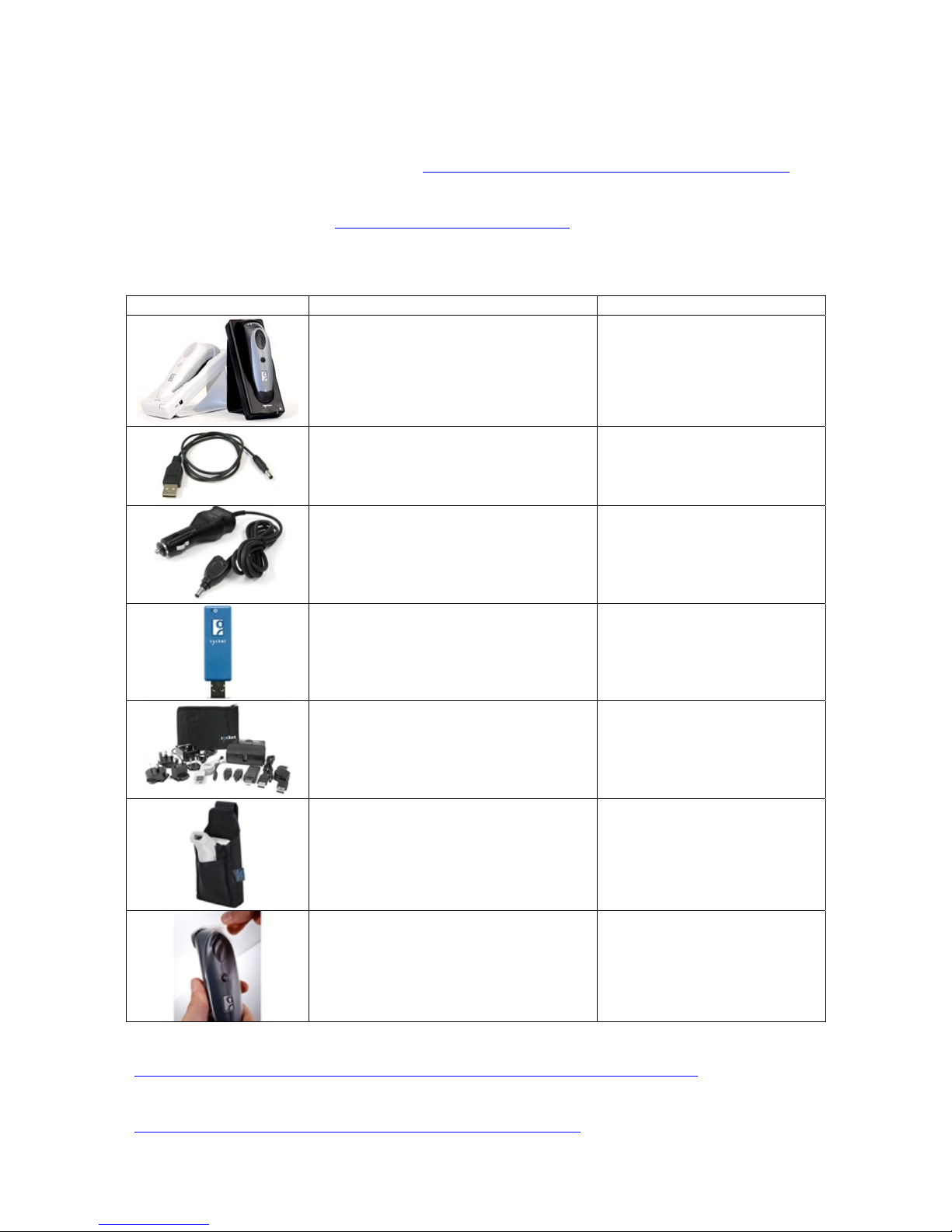
ADDITIONAL DOCUMENTATION
Download the Quick Start Guide, Command Barcodes Sheet, the SocketScan Advanced
Programming Guide or other manuals: http://www.socketmobile.com/support/downloads/
For instructions for Symbian OS (Nokia), Palm OS or Windows CE.NET, please contact
Socket technical support at http://support.socketmobile.com
ACCESSORIES
Accessory SKU Number
For 7X: SKU# AC4026-708
Charging Cradle
USB A Male to DC Plug Cable SKU# AC4051-1139
Car Charger SKU# HC1630-882
For 7XRx: SKU# AC4050-1152
Scanning Companion
USB Bluetooth Adapter
SKU# BL4543-734
SKU# AC4009-614
Mobile Power Pack
Portable Battery Pack
Available only in Americas
and Asia Pacific
Protective Carrying Case / Belt
Holster
From Taylor Made Cases
SKU# TM-HS650-KT
From Viziflex Seels
Waterproof Skin
SKU# SMS01
For more information on Socket accessories for the CHS, please visit:
http://ww1.socketmobile.com/products/bluetooth-scanners/accessories-bt.aspx
For more information on our partners’ accessories for the CHS, please visit:
http://ww1.socketmobile.com/products/star/custom-cases.aspx
CHAPTER 1: INTRODUCTION 7
Page 8
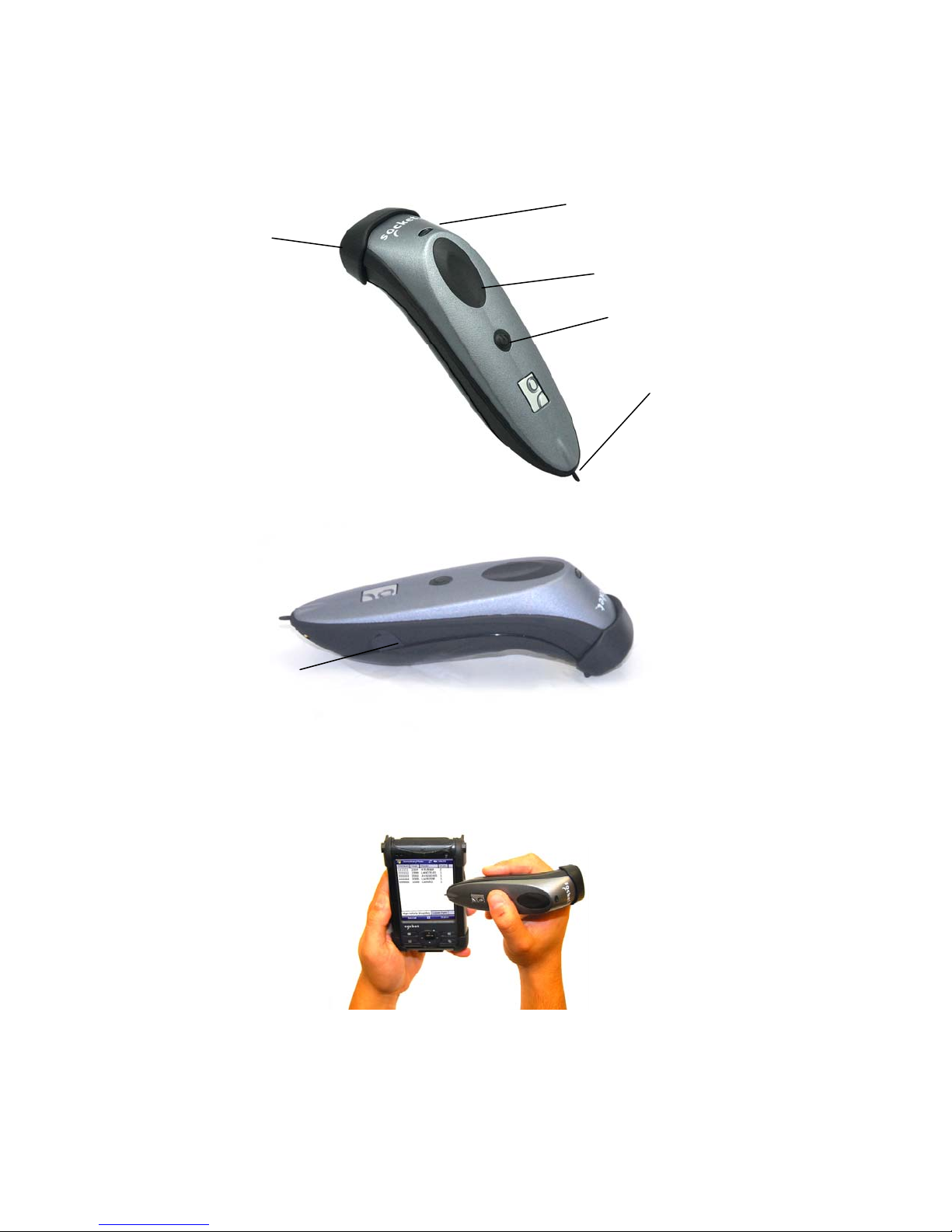
HARDWARE FEATURES
Product Diagram
Protective rubber
bumper
Status indicator LED
Trigger button
Power button
Stylus tip
Power connector
(Remove rubber cap to access)
Touch Screen Stylus
The bottom of the CHS features a stylus tip that you can use on Pocket PC and other
resistive device touch screens.
WARNING: Do not use the stylus if damaged, as it may scratch the display screen of
your computer. Do not use on iPhone, iPad, iPod touch or other capacitive screen
device.
8
Page 9
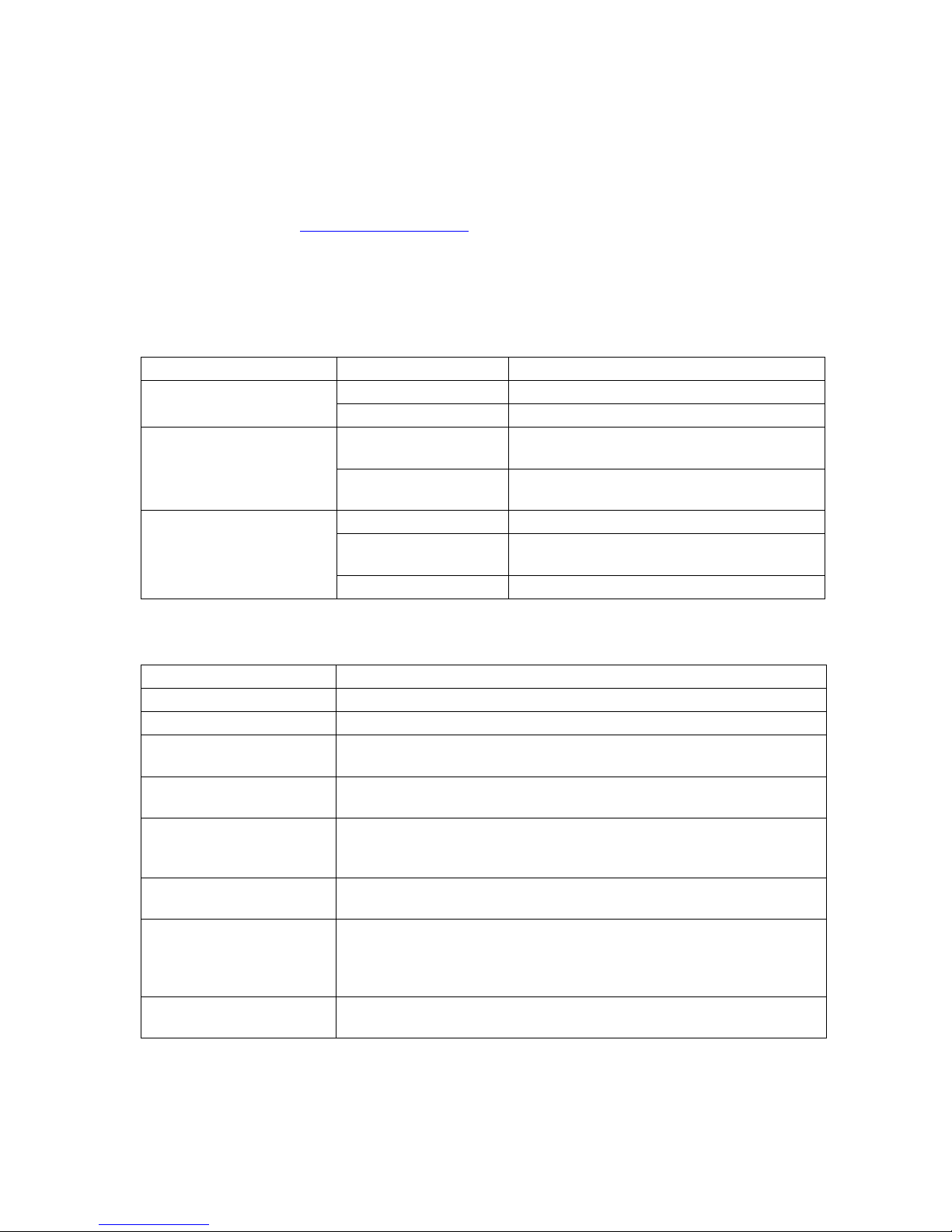
Antimicrobial Protection (CHS 7XRx only)
The CHS 7XRx is made with antimicrobial materials to provide an extra layer of
protection to the device against the multiplication and spread of potentially harmful
bacteria and microbes. Socket recommends using Sani-Cloth
®
Plus brand disposable cloth
wipes as the standard disinfectant wipe for the CHS 7XRx. For more information about
the wipes, please visit: http://www.pdipdi.com
Do not use a bleach-based or Dispatch® brand cloth wipes, as they negate all
antimicrobial properties that have been added to the device.
Status Indicator LED
LED LED Behavior Meaning
1 blink per second Bluetooth radio is on, but not connected Bluetooth Status (Blue)
1 blink per 3 seconds Scanner connected to computer
Good Read (Green)
Battery Status (Red)
Status Indicator Beeps
Beep Patterns Meaning
2 beeps (low-high) Power on
2 beeps (high-low) Power off
1 beep Scanner connected to computer and ready to scan barcodes. When
1 beep with green LED
(configurable setting)
1 beep (low) You have double-pressed the power button, and the CHS has enabled
2 beeps (same tone) Scanner disconnected from computer. When disconnected, the scanner
1 long beep Scanner unsuccessfully tried 15 times to connect to computer. After these
5 beeps The CHS detects an internal fault, will reset and power off. If connected
On Data successfully scanned and transmitted to
host device
On when connected to
charging source
1 blink per second 20% battery capacity remaining
On when connected to
charging source
Off Powered off or Good Battery status
connected, the scanner will auto power off after 2 hours of inactivity.
Data successfully scanned and sent to computer.
support for simultaneous scanning and onscreen keyboard entry for
Apple iOS
will auto power off after 5 minutes of inactivity.
attempts, the scanner will go into sleep mode. In sleep mode, if the
trigger button is pressed, the CHS will restart the connection attempts.
The CHS will automatically power off after 5 minutes of inactivity.
to a host computer, the scanner will disconnect during the reset.
Scanner is fully charged
Battery Charging (on cradle or AC power)
CHAPTER 1: INTRODUCTION 9
Page 10
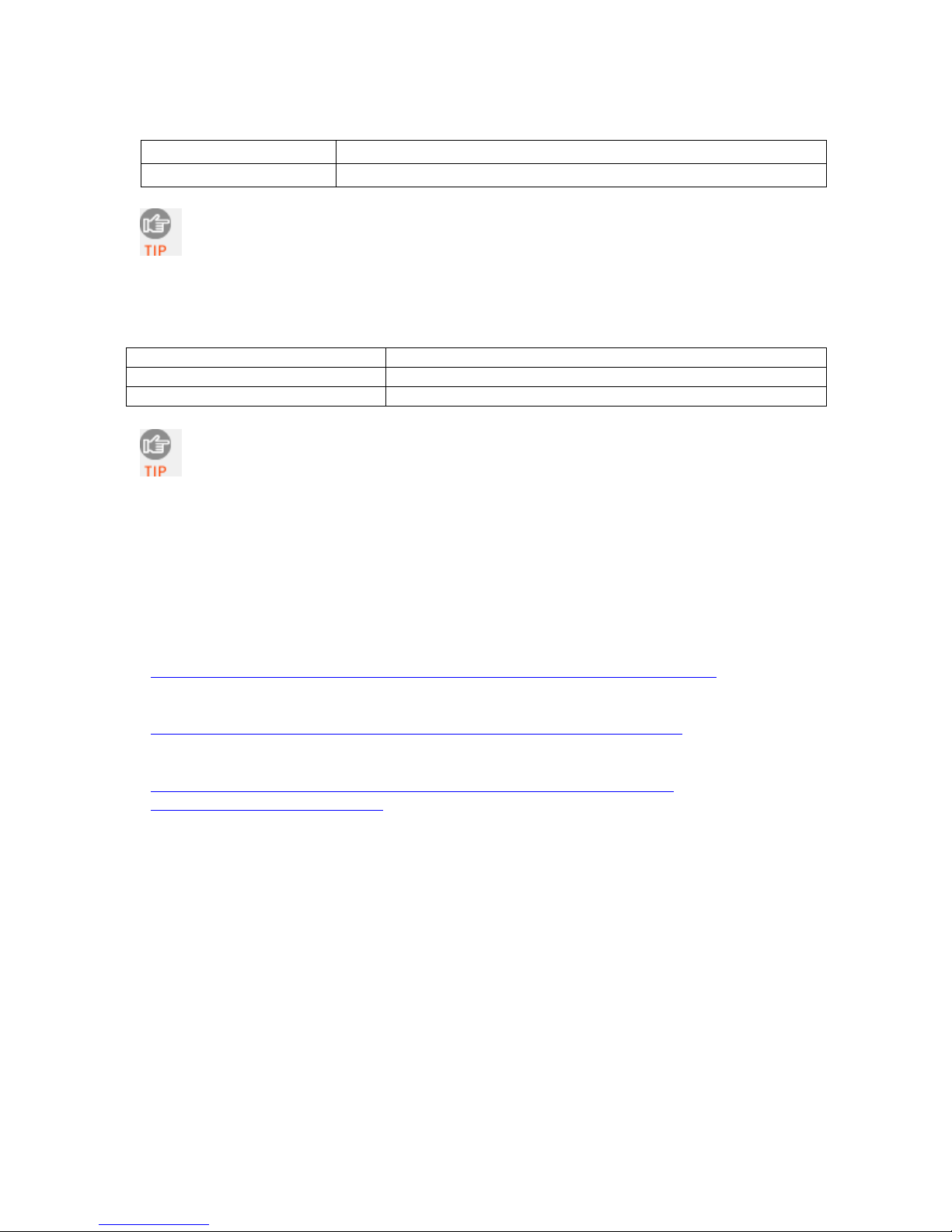
Vibrate
Vibrate Meaning
Vibrate Mode Data successfully scanned and sent to host device.
If the CHS supports SPP mode for your OS, you can modify the LED, beep and
vibrate settings, by using the Scanner Settings utility (see chapter for your OS).
Bluetooth Mode Sequence
When the CHS is powered on, its Bluetooth mode will gradually change if no connection is made.
Time after turning on CHS Bluetooth mode
0-5 minutes Discoverable and connectable
5 minutes CHS automatically powers off
If a button is pressed, but no connection is made, the CHS will stay powered on
for another 5 minutes.
Simultaneous Use of CHS and Socket Plug-in Device
You can use the CHS and a Socket plug-in barcode / RFID / magnetic stripe reader
simultaneously on the same host computer or device. However, you will need to run two
different versions of SocketScan concurrently.
• For the CHS, use SocketScan 10, which you can download from:
http://www.socketmobile.com/support/downloads/data-collection/series7/ss10/
• For Socket plug-in devices, use SocketScan 7 (or older), which you can download from:
http://www.socketmobile.com/support/downloads/data-collection/series5/
• For more information about Socket plug-in devices for data collection, please visit:
http://ww1.socketmobile.com/products/handheld-computers/accessorieshc.aspx?cat=Data%20Collection
10
Page 11
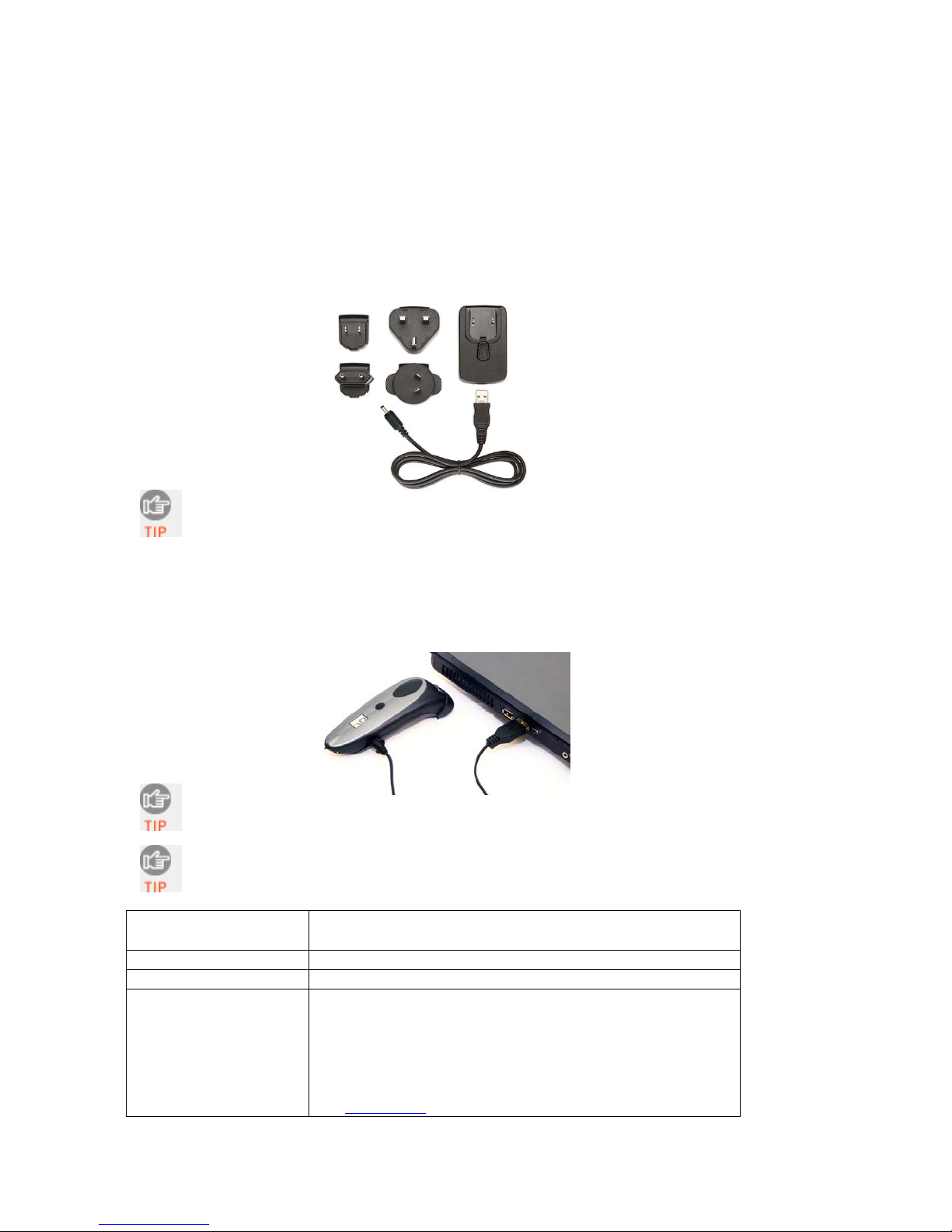
2 | SCANNER SETUP
ASSEMBLING THE AC ADAPTER
If you wish to charge the CHS with the AC adapter, the correct plug for your
region must be attached first. Four different plugs are included. Simply find the
correct plug for your region and slide it into the head of the adapter. Plug the
cable into the AC adapter head, making sure it is positioned correctly.
The charger cannot be sold in Japan.
CHARGING THE SCANNER
The CHS must be fully charged before first use. Use the AC adapter to charge
from a wall outlet, or the USB cable to charge from a PC. Optional charging
accessories are also available. Initial charging takes about 3 hours.
The LED will be solid red while charging and green when the battery is full.
If you use the USB cable, charging will cease if the PC enters suspend
mode.
Included Charging
Hardware
AC Adapter Rating 5V, 2A, positive pole center
Power Jack Connector 4 mm barrel
Optional Charging
Hardware
• AC adapter with international plugs
• USB A Male to DC Plug Cable (2A maximum)
• Charging cradle
• Car charger
• Mobile Power Pack (available in Americas/Asia Pac)
• AC or DC adapter from Socket SoMo 650
For more information, including how to purchase, please
see Accessories
.
CHAPTER 2: SCANNER SETUP 11
Page 12
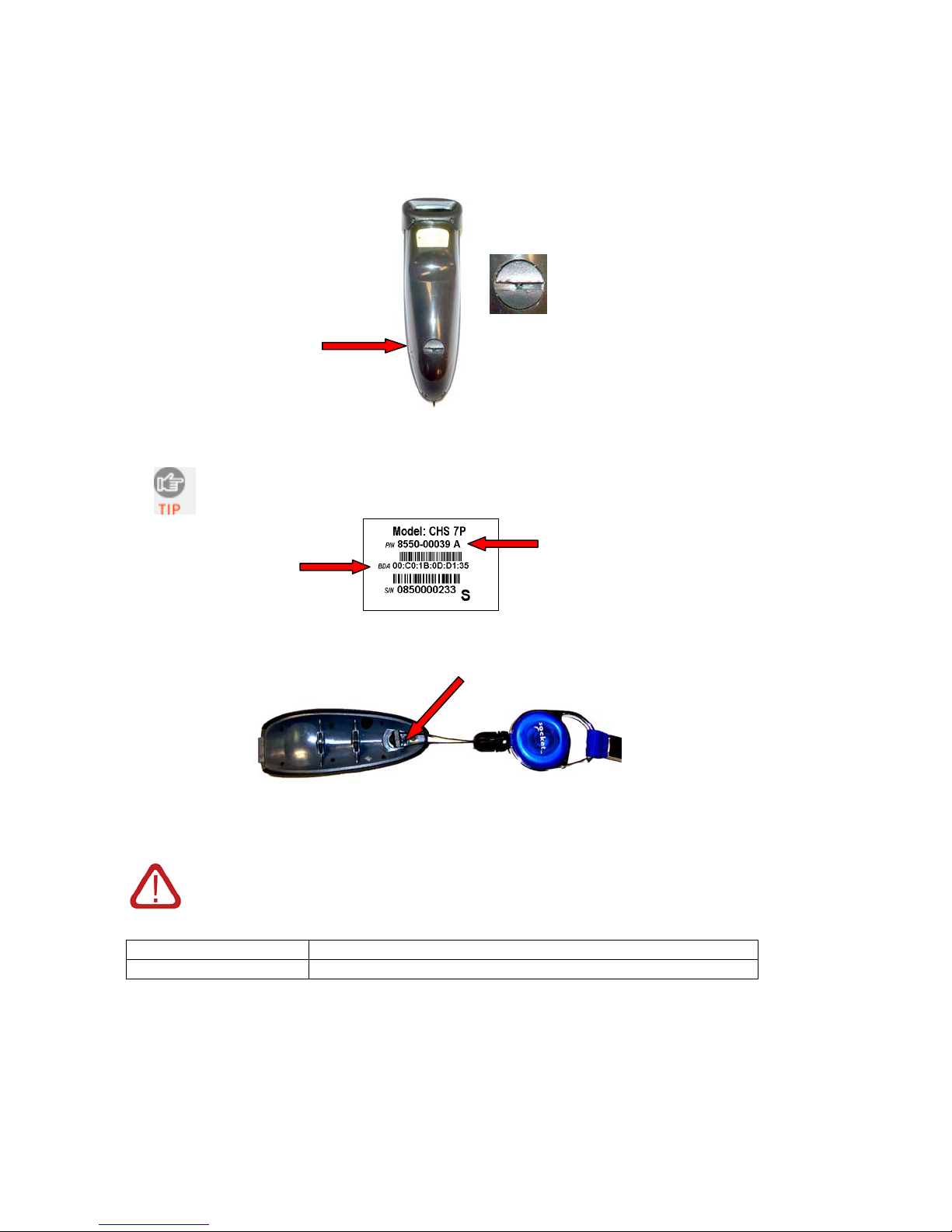
ATTACHING THE TETHER (OPTIONAL)
1. Use a coin or screwdriver to unlock and remove the battery cover. Turn the
lock underneath the scanner to a horizontal position to unlock.
2. Remove the battery cover.
The Bluetooth Device Address (BDA) is printed on a label inside the
battery compartment. The address is used to identify the CHS.
Bluetooth Device Address
(BDA)
Revision Letter - follows Part Number (P/N)
3. Attach the tether to the battery cover. Wrap the string loop around the inside
part of the lock.
4. Replace the battery cover and turn the lock to a vertical position to secure it.
WARNING: Do not remove the pre-installed battery!
Battery Type Li ion rechargeable
Battery Life 10 hours on single charge*
*Based on elapse time of 5 seconds/scan under typical usage conditions. Battery performance may vary
depending on vibrate settings and work environment
12
Page 13
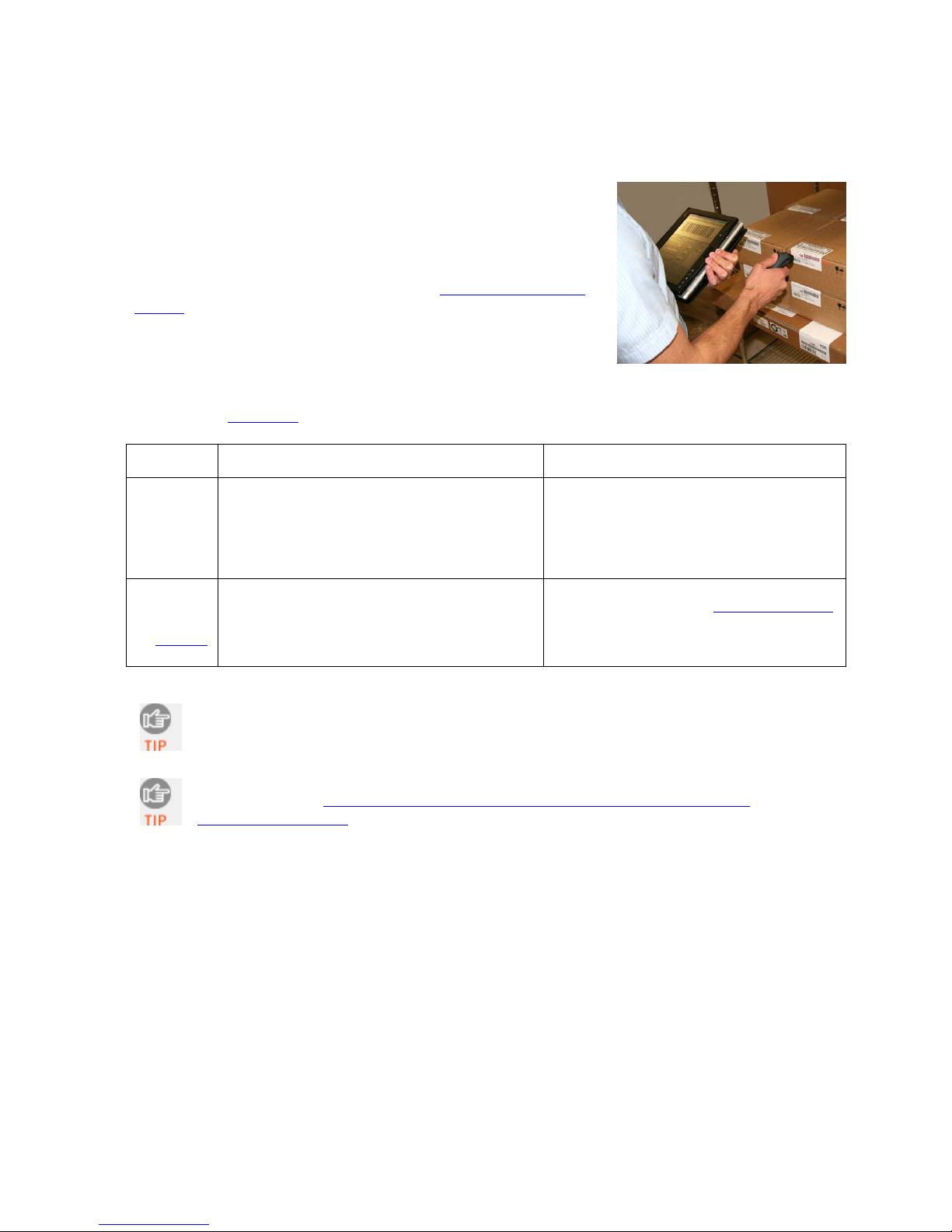
3 | SETUP FOR WINDOWS PC
This chapter explains how to install and use the Bluetooth
Cordless Hand Scanner (CHS) 7X or 7XRx with a Bluetooth
enabled computer running Windows 7, Vista or XP
Before you begin the instructions in this chapter, make sure you
have charged the scanner, as described in Chapter 2, “Scanner
Setup”
CONNECTION OPTIONS
For Windows, the CHS offers two different connection options. For more information about HID
and SPP, see Chapter 1
Bluetooth
Mode
HID
Instructions
on next
page
Pros Cons
• No software installation needed
• Compatible with all revisions of 7X and
7XRx
.
• Limited configuration options
• Limited to printable ASCII and some
non-printable characters
• Less efficient data communications for
barcodes containing lots of data
SPP
Instructions
on page 18
The CHS has been successfully tested in SPP mode with the Microsoft, Broadcom,
and Toshiba Bluetooth stacks. Due to the many device manufacturer and Bluetooth
stack combinations, the CHS might not work correctly in SPP mode on some PCs.
Socket highly recommends that you use the CHS in SPP mode. To learn more, read
our white paper: http://www.socketmobile.com/pdf/techbrief/socketscan-10-
sdk_white-paper.pdf.
• Many configuration options
• Broad character set, including non-printable
ASCII, international keyboards
• More efficient data communications for
barcodes containing lots of data
• Software installation required
• Compatible only with Revision D or later
of 7X and 7XRx
CHAPTER 3: SETUP FOR WINDOWS PC 13
Page 14

OPTION 1: USING THE CHS IN HID MODE
To pair the CHS with your computer:
1. Power on the CHS. Press and hold the small power button until the LED turns
You only need to pair the CHS with you computer the first time you try
to connect.
blue and the CHS beeps twice (low-high).
The LED blinks blue once per second to show that the Bluetooth radio is
on but not connected.
2. Scan this barcode to configure the CHS for HID mode for peripherals. Afterwards,
the CHS will beep 3 times.
3. Turn on Bluetooth on your computer. Refer to your computer’s documentation for
instructions.
4. Use your computer’s Bluetooth software to connect to the CHS (see
instructions on next page).
In the device search, the CHS will appear as Socket CHS 7x [xxxxxx]. The
characters in brackets are the last six characters of the CHS Bluetooth
Device Address (BDA), which is labeled inside the battery compartment.
To identify your type of Bluetooth stack, click Start. Right-click on My
Computer and click Properties | Hardware tab | Device Manager
and identify the manufacturer of your Bluetooth device.
Only computers running Bluetooth 2.0 will prompt for a passkey.
14
Page 15
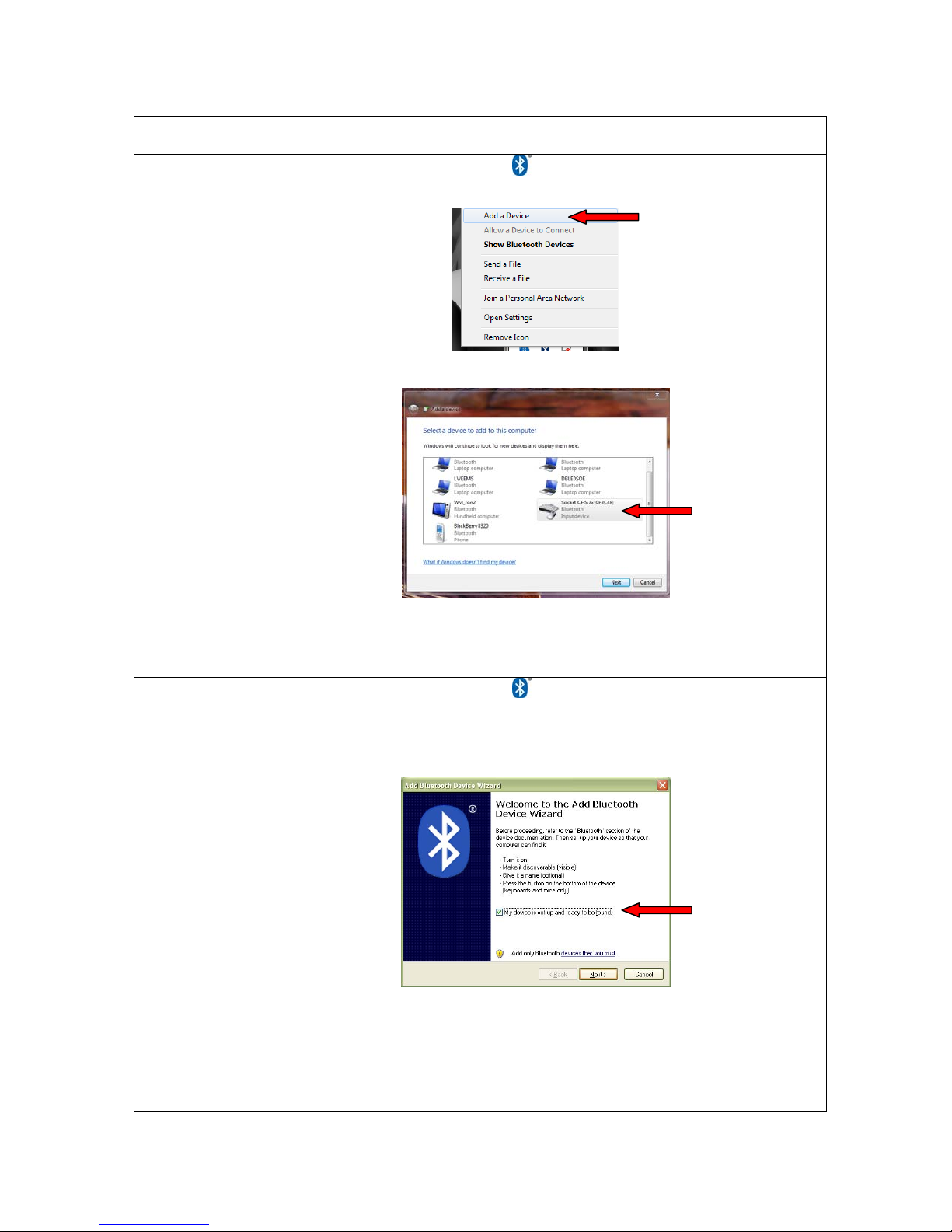
Bluetooth
Stack
Microsoft
(Windows 7)
Connection Instructions
1. Right-click on the Bluetooth icon
in the task tray. In the pop-up menu,
click Add a Device. A device search will begin.
Microsoft
(Windows
Vista / XP)
2. In the device list, select Socket CHS 7x and click Next.
3. If prompted, select Enter the device’s pairing code and enter the
passkey 0000 (four zeroes). Click Next.
4. Follow the remaining screens to complete the wizard.
1. Right-click on the Bluetooth icon
click Add a Bluetooth Device.
in the task tray. In the pop-up menu,
2. In the welcome screen, check the box My device is set up and ready to
be found. Click Next. A device search will begin.
3. In the device list, select Socket CHS 7x. Click Next.
4. If prompted, select Use the passkey found in the documentation and
enter the passkey 0000 (four zeroes). Click Next.
5. Follow the remaining screens to complete the wizard.
CHAPTER 3: SETUP FOR WINDOWS PC 15
Page 16
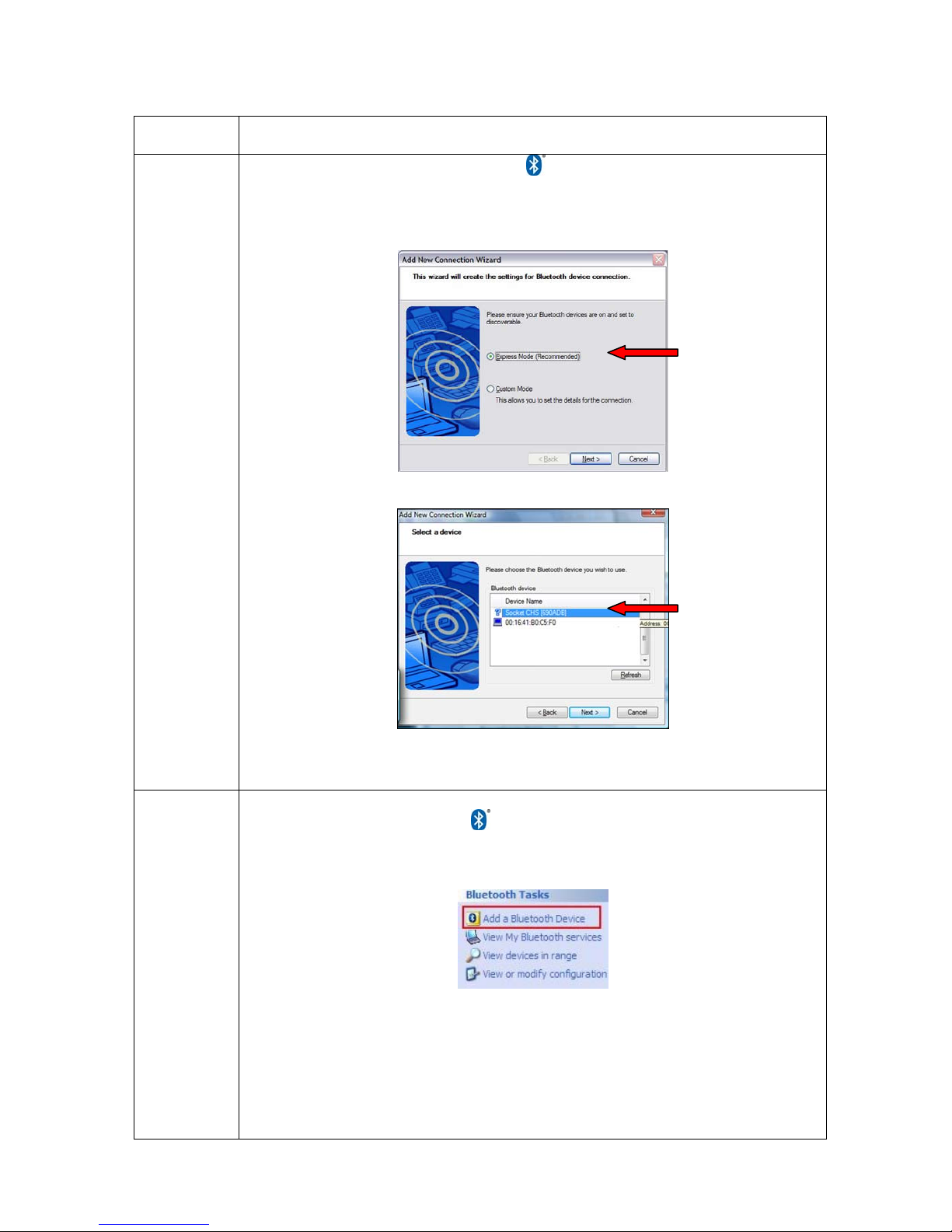
Bluetooth
Stack
Toshiba
Connection Instructions
1. Double-click on the Bluetooth icon
2. In Bluetooth Settings, click New Connection.
in the task tray.
3. In the connection wizard, select Express Mode. Click Next. A device
search will begin.
Broadcom
(Widcomm)
4. In the device list, select Socket CHS 7x. Click Next.
5. If a passkey is requested, enter 0000 (four zeroes). Click OK.
6. Follow the remaining screens to complete the wizard.
1. Click on the Bluetooth icon
in the task tray.
2. On the left side, under Bluetooth Tasks, click Add a Bluetooth Device. A
device search will begin.
3. In the device list, select Socket CHS 7x.
4. If a passkey is requested, enter 0000 (four zeroes). Click Pair Now.
5. If prompted to select a Bluetooth service, select the CHS and click Finish.
Use Bluetooth v2.1 or later for best results. Do not use Quick Connect |
Bluetooth serial devices when the CHS is in HID mode.
16
Page 17
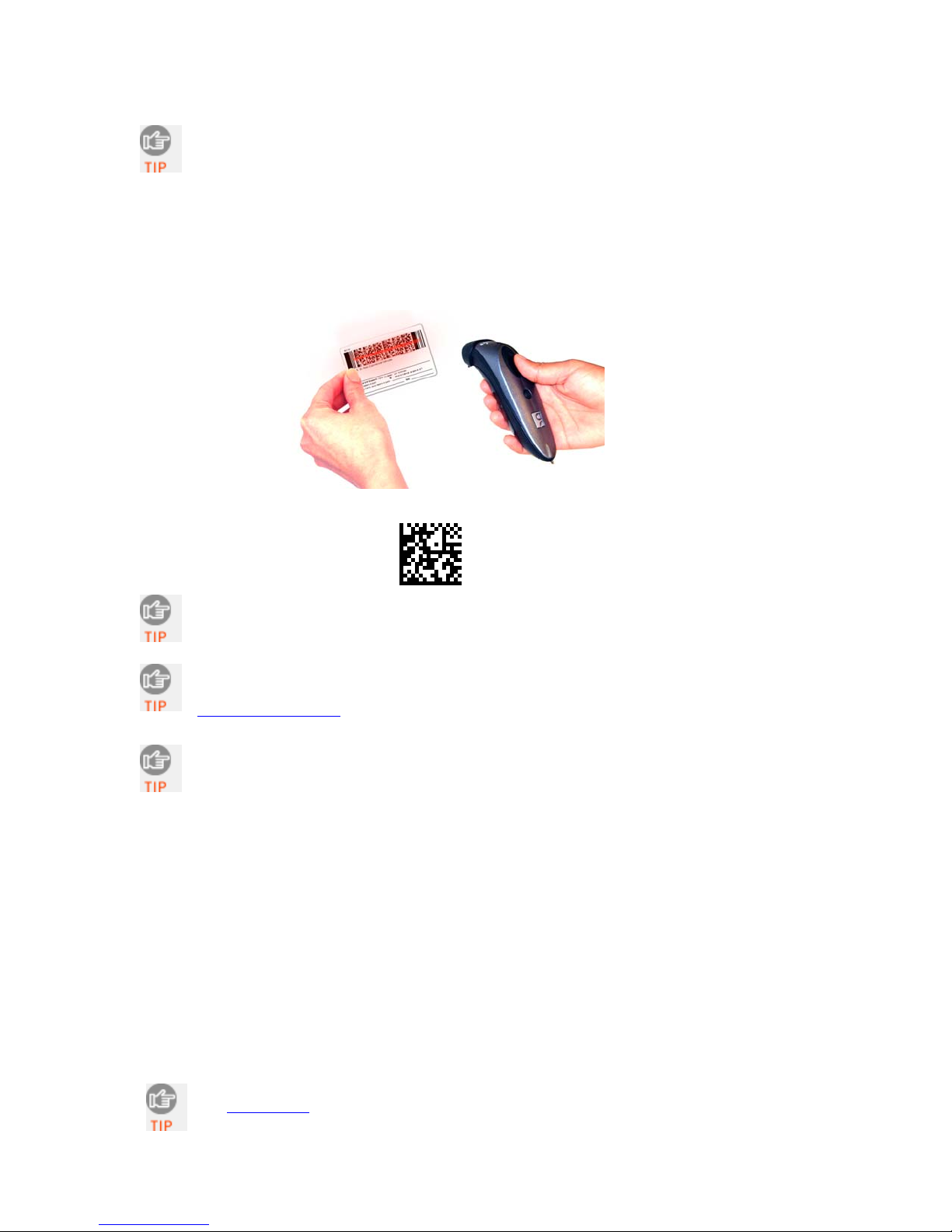
After the CHS connects and is ready to scan barcodes, it will beep once, and
the LED will blink blue once every 3 seconds.
To scan barcodes:
1. Open your application. Place the cursor where you want to enter data.
2. Hold the CHS about 4 inches (10 cm) from the barcode and press and hold the
trigger button. An aiming beam will appear for 3 seconds. Keep your hand
steady while scanning.
For example, try scanning the following barcode:
After data is read and sent to the computer, by default, the CHS will beep
once and vibrate, the LED will flash green, and the beam will turn off.
By default, a carriage return is applied after scanned barcode data is
entered. To disable the automatic carriage return, you can use the
Command Barcodes
(use the Data Editing barcode for Data As Is).
If no data is read in a few seconds, the beam will turn off, and you must try
again.
To Disconnect:
To disconnect, turn off the CHS. Press and hold the power button for at least 3
seconds, until the CHS beeps twice (high-low) and the blue LED turns off.
Automatic Reconnection:
After you power on the CHS, it will automatically try to connect to the last computer it
paired and connected to. Make sure your computer is in range with Bluetooth enabled.
If the CHS is connected to your computer and gets disconnected, it will try to reconnect
for a few minutes. Make sure the computer is on and in range. If the CHS cannot
reconnect, it will emit a long beep. Press the trigger button to restart the reconnection
process.
See Appendix F for unpairing instructions.
CHAPTER 3: SETUP FOR WINDOWS PC 17
Page 18
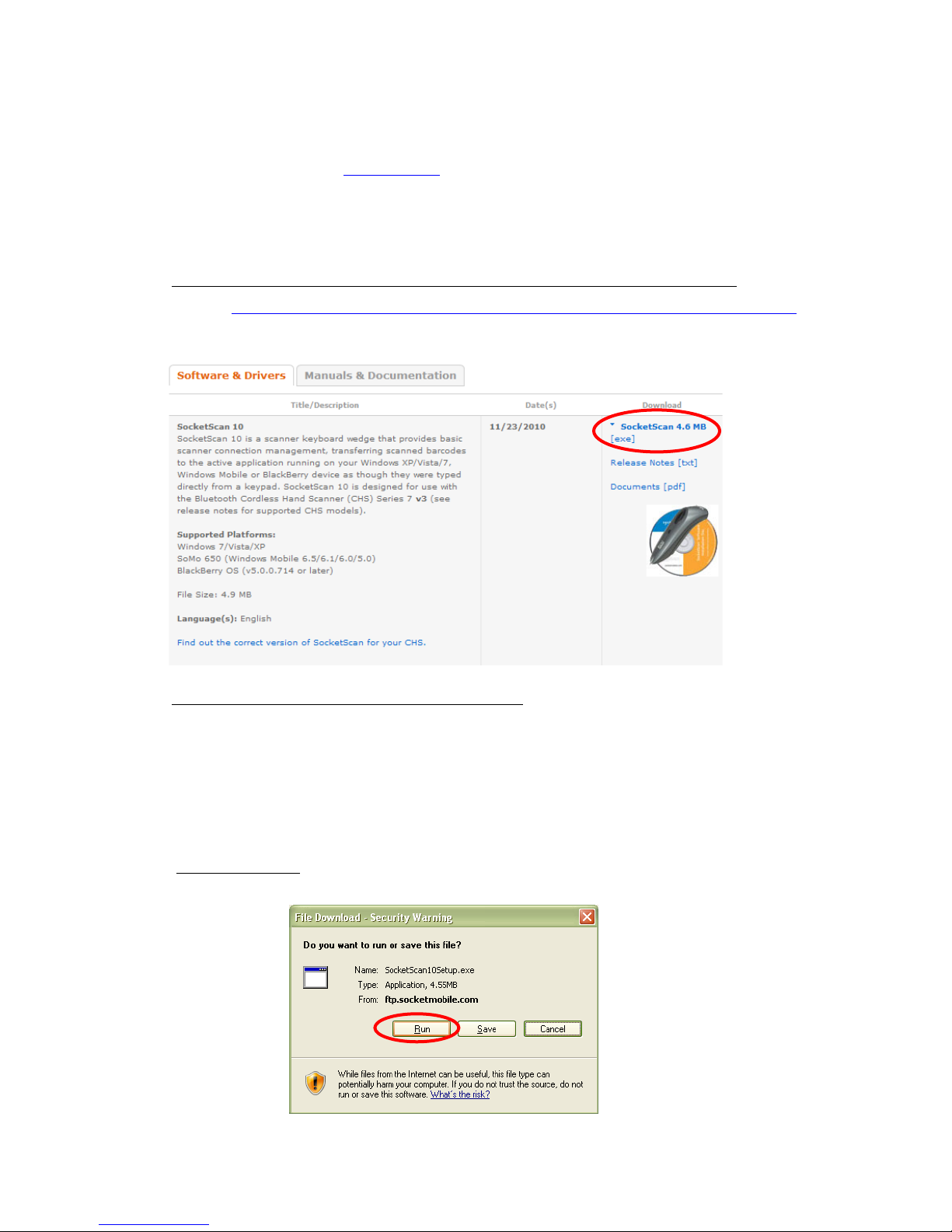
OPTION 2: USING THE CHS IN SPP MODE
Note: The HID only versions (Revisions A-C
To install SocketScan 10 software:
1. Access the SocketScan 10 installation file, either from the Socket website or the
SocketScan 10 installation CD.
• To install from a web download (recommended to ensure the latest software)
− Open: http://www.socketmobile.com/support/downloads/data-collection/series7/ss10/
− Click on the link for the exe file.
) of the CHS do not support SPP mode.
• To install from the SocketScan 10 installation CD:
− Insert the CD into the CD drive of your computer. It should auto-run.
(If the CD does not auto-run, use My Computer or File Explorer to access your
CD drive and click on setup.exe)
− In the Getting Started with SocketScan 10 wizard, click on the Installation link on
the left side. Scroll down to the section for Windows Desktop and click Install.
2. Download and run the installation file.
• Internet Explorer: In the Security Warning screens, click Run. When asked if
you want to run the file, click Run.
18
Page 19
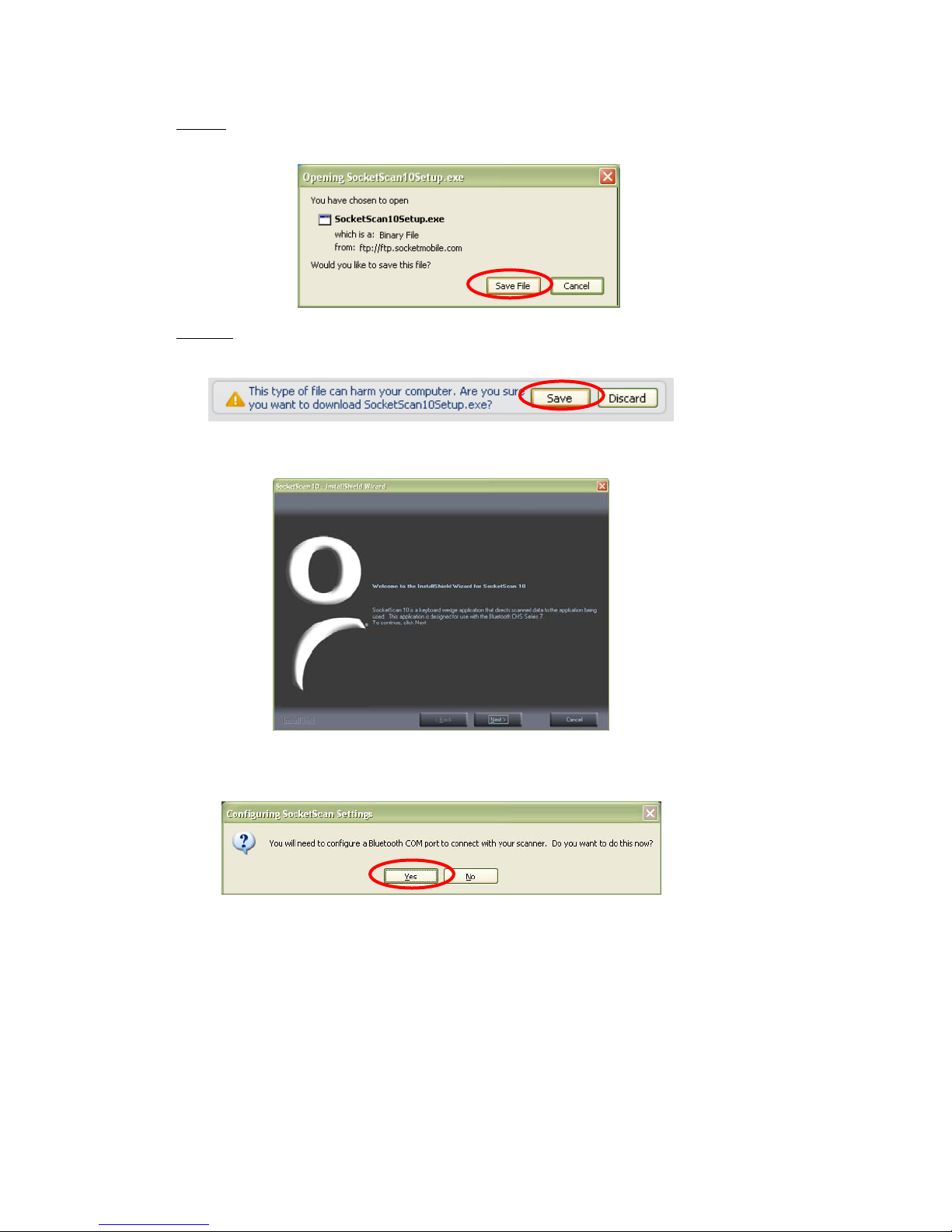
• Firefox
: Click Save File. In the Downloads list, double-click
SocketScan10Setup.exe. In the warning screen, click OK.
• Chrome: Click Save at the bottom of the screen. Click on the link for the
SocketScan10Setup.exe file. In the Security Warning screen, click Run.
3. Follow the installation wizard to install software for Windows Desktop.
4. A message will state that on the next screen, you will need to configure an
incoming Bluetooth serial COM port to connect with the CHS. Click Yes.
CHAPTER 3: SETUP FOR WINDOWS PC 19
Page 20
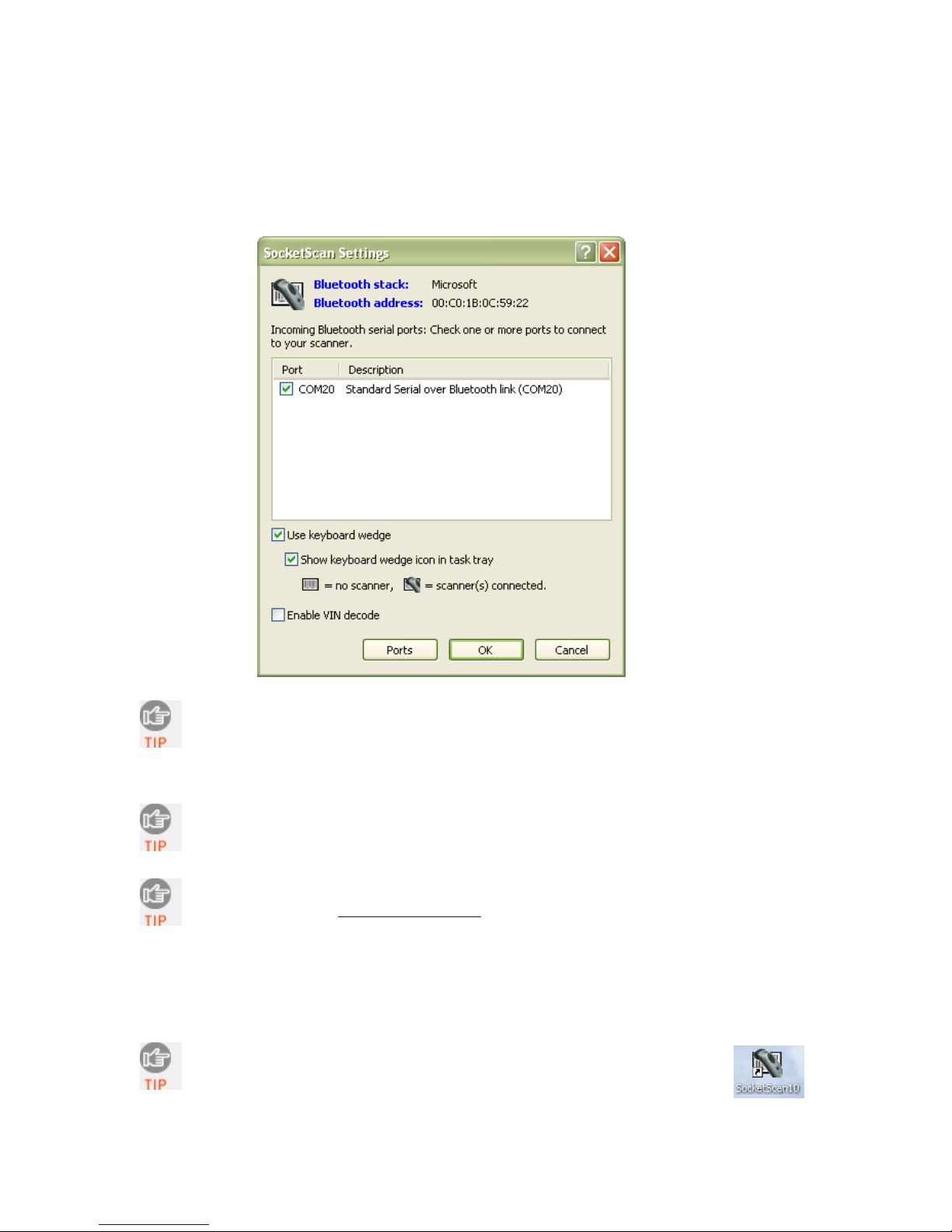
5. The SocketScan Settings screen will appear.
• Select the incoming Bluetooth serial COM port that you would like
SocketScan to use to connect to the CHS.
• In most cases, Use keyboard wedge and Show keyboard wedge icon in
tray should both be selected.
Click Ports if a suitable incoming Bluetooth COM port is not listed and
you would like to add one. Also, if SocketScan Settings lists multiple
COM ports, you can determine if any are already paired to a Socket
Bluetooth barcode scanner and/or which one is incoming.
For the Toshiba Bluetooth stack, to determine which COM port is incoming,
click Ports. Incoming COM ports will be listed as LocalCOM-Server.
For more information about the keyboard wedge and VIN decode
options, please see SocketScan Settings
.
6. After making all your selections, click OK.
7. In the last screen of the installation wizard, click Finish. If prompted, restart your
computer.
After installation, a SocketScan 10 shortcut will appear on your desktop.
Click it to quickly launch SocketScan 10.
20
Page 21
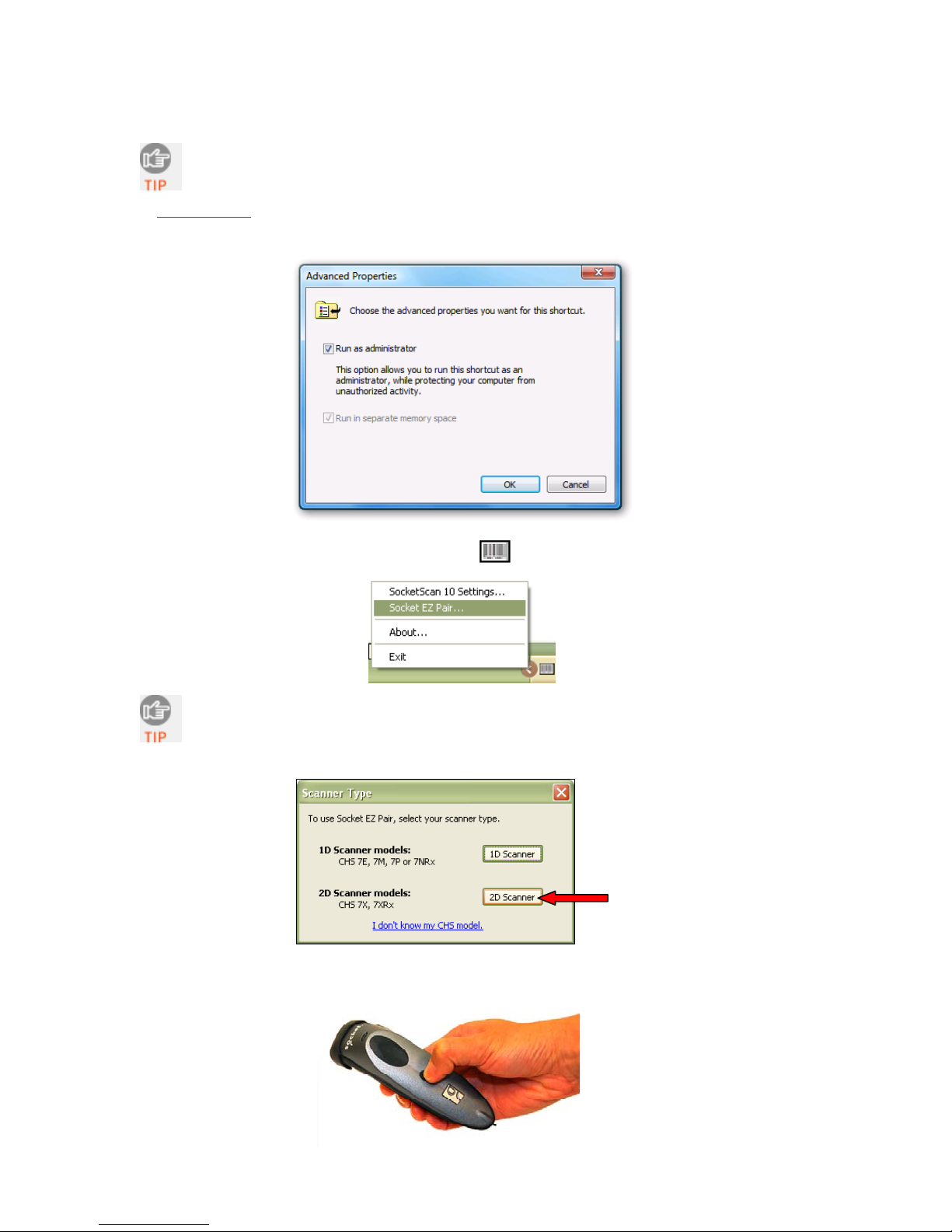
To pair the CHS with your computer:
You only need to pair the CHS with you computer the first time you try to
connect.
1. IMPORTANT! If using Windows 7 or Vista, make sure you are running SocketScan 10 with
administrative privileges. Right-click on the SocketScan 10 desktop shortcut icon. In the popup menu, click Properties. Click Advanced... Select Run as administrator and click OK.
2. Click on the SocketScan icon in the task tray
. In the pop-up menu, click Socket EZ Pair.
If the icon does not appear, click on the desktop shortcut for SocketScan 10
to launch the program.
3. Click 2D Scanner.
4. Power on the CHS. Press and hold the small power button until the LED turns
blue and the CHS beeps twice (low-high).
CHAPTER 3: SETUP FOR WINDOWS PC 21
Page 22
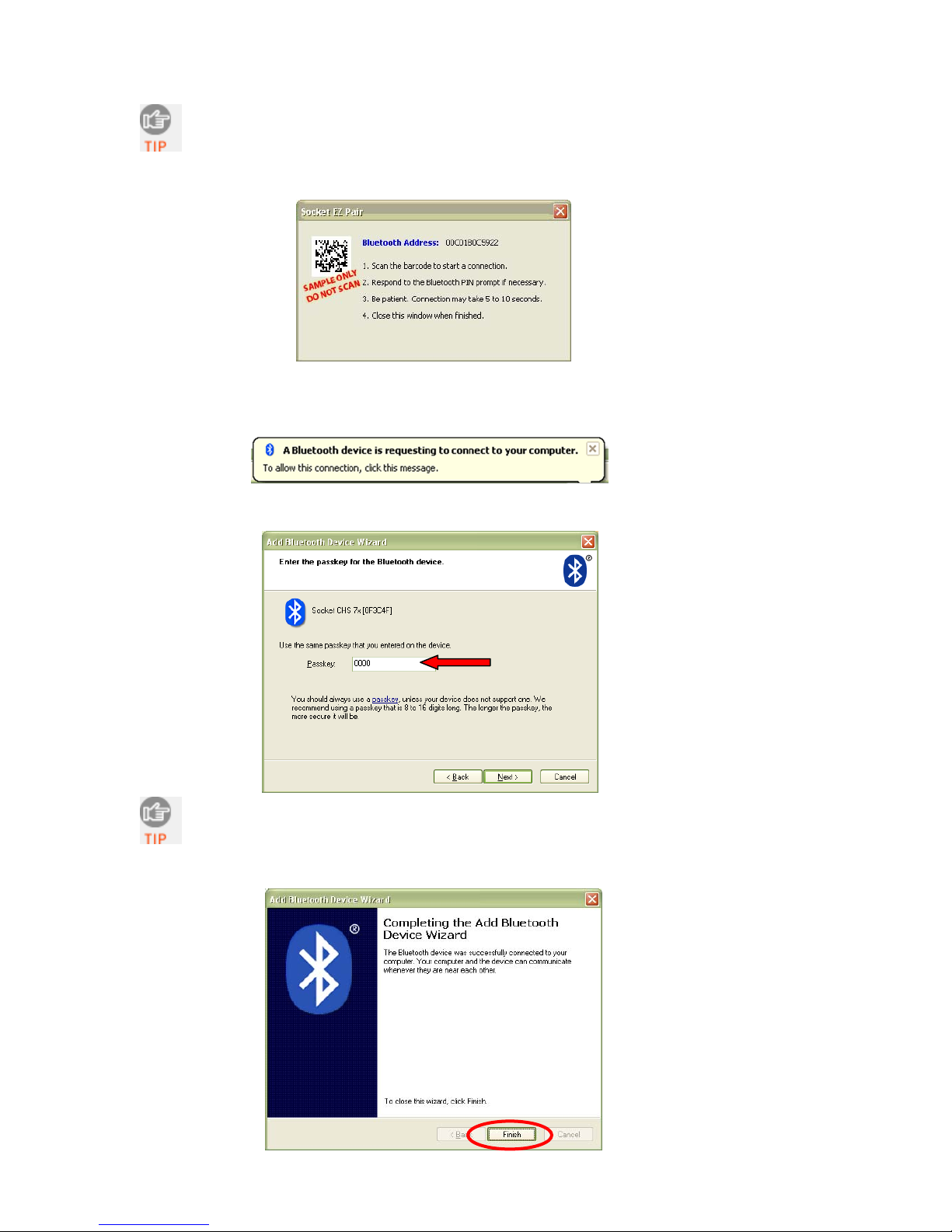
The LED blinks blue once per second to show that the Bluetooth radio is on
but not connected.
5. Scan the barcode that appears on your screen.
6. A message will report that a Bluetooth device is trying to connect to your computer.
Click on the message.
7. If prompted for a passkey, enter 0000 (four zeroes).
Only computers running Bluetooth 2.0 will prompt for a passkey.
8. After the devices connect, click Finish.
22
Page 23
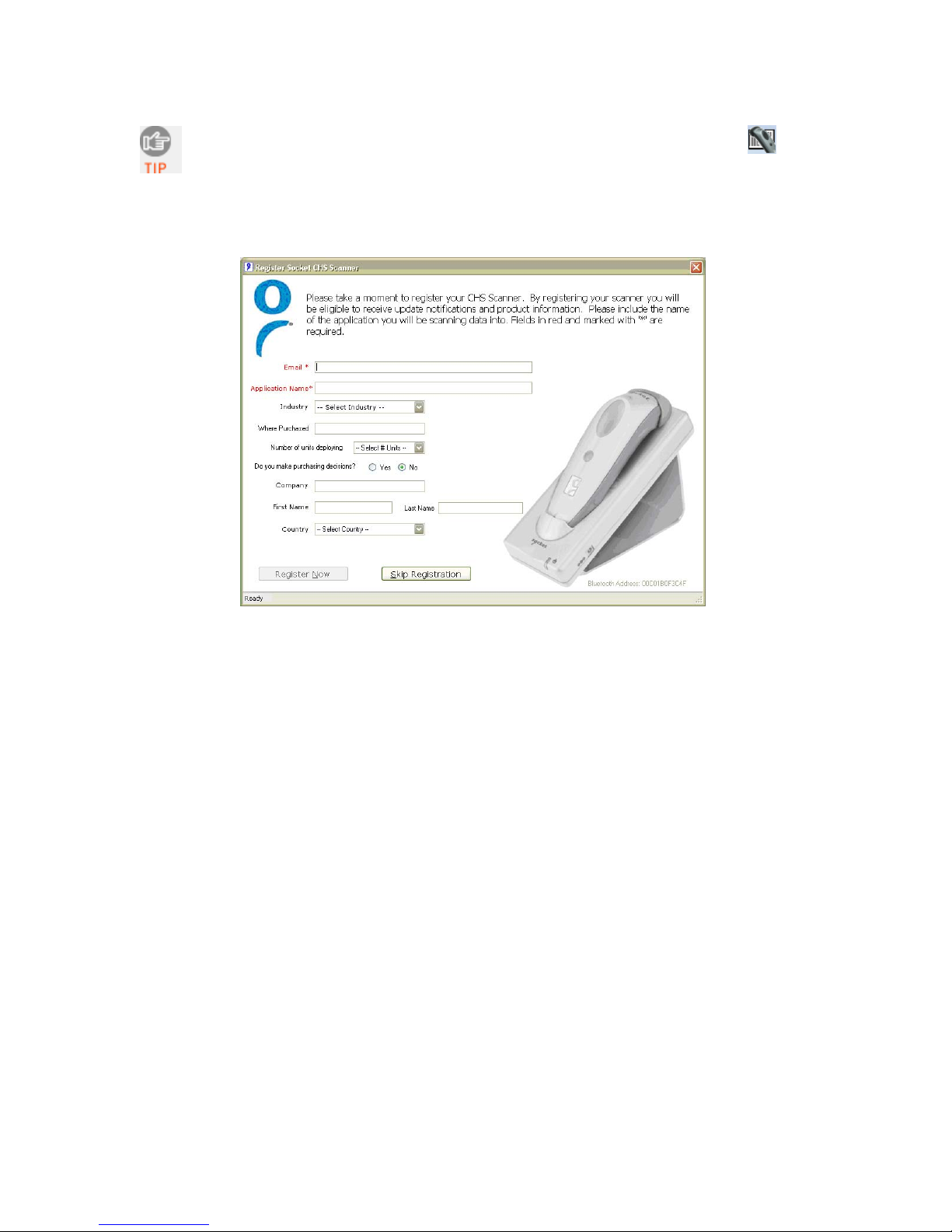
After the CHS connects and is ready to scan barcodes, it will beep once, and
the LED will blink blue once every 3 seconds. A CHS icon will also appear in
the task tray.
9. Click X to close Socket EZ Pair. The CHS registration screen will appear. If desired,
register your CHS.
CHAPTER 3: SETUP FOR WINDOWS PC 23
Page 24
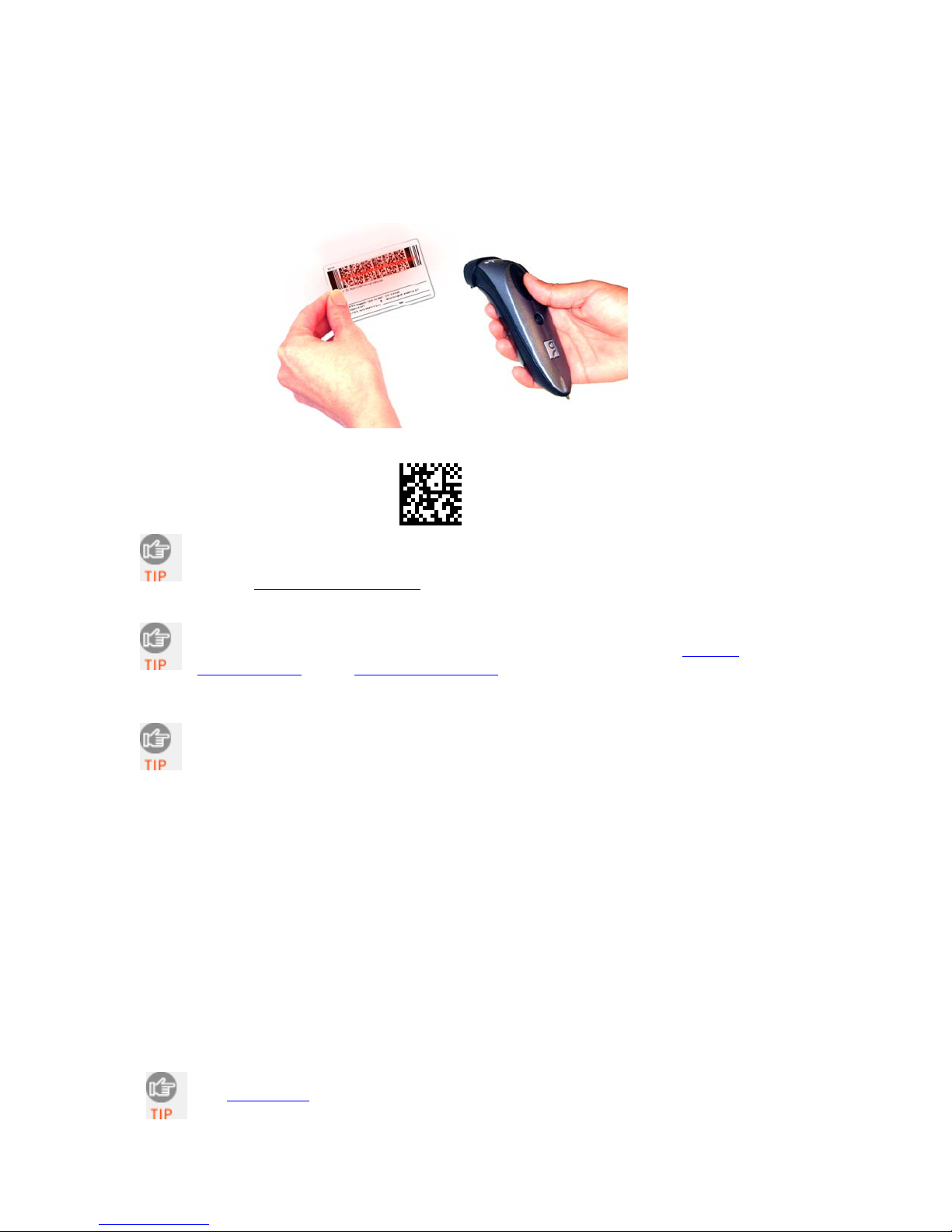
To scan barcodes:
1. Open your application. Place the cursor where you want to enter data.
2. Hold the CHS about 4 inches (10 cm) from the barcode and press and hold the
trigger button. An aiming beam will appear for 3 seconds. Keep your hand
steady while scanning.
For example, try scanning the following barcode:
After data is read and sent to the computer, by default, the CHS will beep
and vibrate, the LED will flash green, and the beam will turn off. You can
use the Scanner Settings utility
to modify the beep / LED / vibrate settings.
By default, a carriage return is applied after scanned barcode data is
entered. To disable the automatic carriage return, you can use the Scanner
Settings utility or the Command Barcodes (use the Data Editing barcode for
Data As Is).
If no data is read in a few seconds, the beam will turn off, and you must try
again.
To Disconnect:
To disconnect, turn off the CHS. Press and hold the power button for at least 3
seconds, until the CHS beeps twice (high-low) and the blue LED turns off.
Automatic Reconnection:
After you power on the CHS, it will automatically try to connect to the last computer it
paired and connected to. Make sure your computer is in range with Bluetooth enabled
and SocketScan 10 is running.
If the CHS is connected to your computer and gets disconnected, it will try to reconnect
for a few minutes. Make sure the computer is on and in range. If the CHS cannot
reconnect, it will emit a long beep. Press the trigger button to restart the reconnection
process.
See Appendix F for unpairing instructions.
24
Page 25
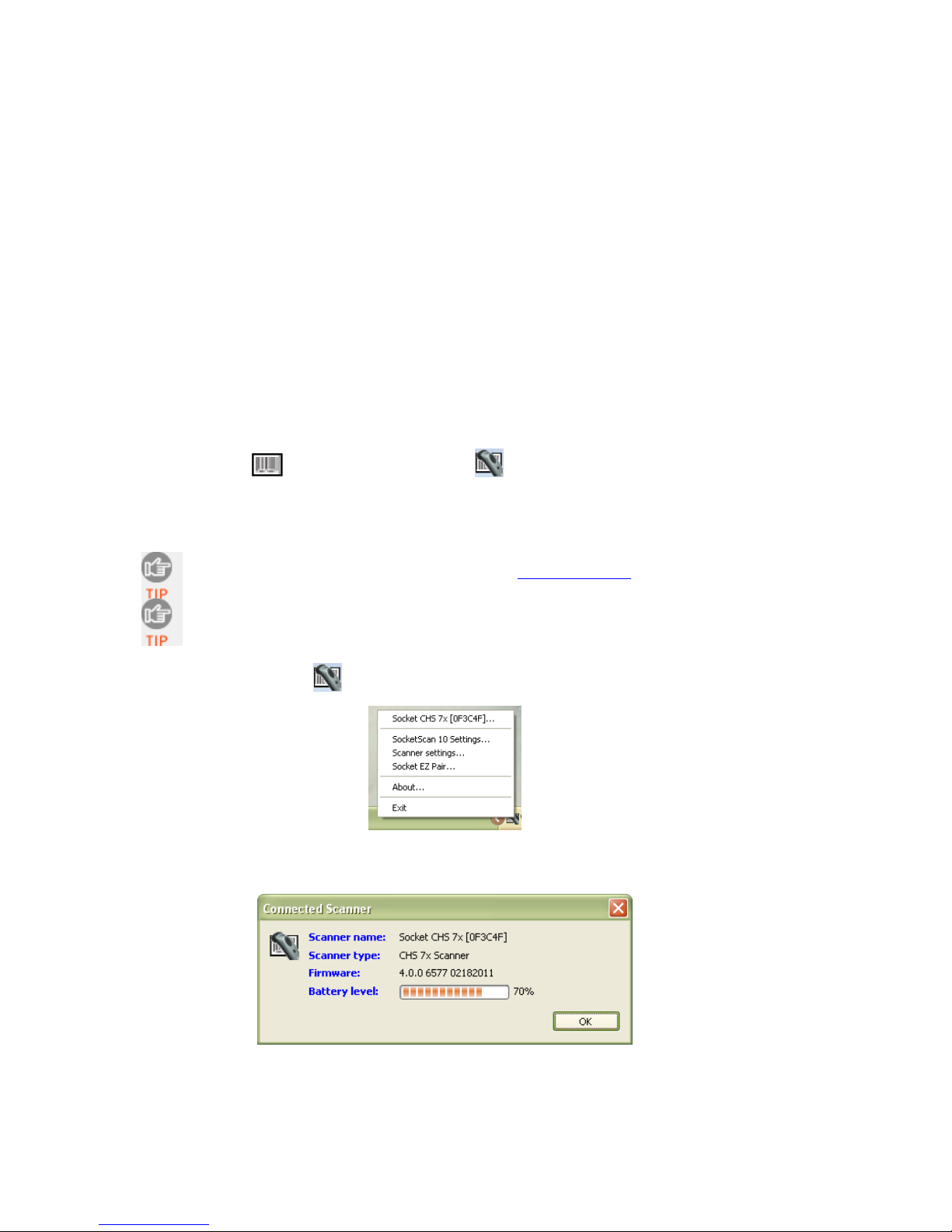
SOCKETSCAN 10 SPECIAL FEATURES (SPP MODE ONLY)
SocketScan 10 software offers a variety of special features:
• Task tray icon – Indicates CHS connection status at a glance
• Basic scanner information – Quick view of basic scanner properties
• SocketScan 10 Settings – Utility for configuring COM port, keyboard wedge,
task tray icon, and VIN mode
• Scanner settings – Utility lets you view Bluetooth properties, battery level,
adjust beep / LED / vibrate settings, test barcodes, and more
• Socket EZ Pair – Feature lets you scan an onscreen barcode to quickly pair the
CHS with your computer
• About – Software version information
Task Tray Icon
CHS not connected CHS connected
Basic Scanner Information
To view more detailed scanner properties, use Scanner Settings
You can only view Basic Scanner Properties when the CHS is connected to your
computer.
.
1. Click on the CHS icon
in the task tray. In the pop-up menu, click Socket CHS 7x.
2. A screen will appear displaying basic information about your CHS, including the
Bluetooth friendly name, scanner type, firmware, and battery level.
3. After viewing the information, click OK.
CHAPTER 3: SETUP FOR WINDOWS PC 25
Page 26
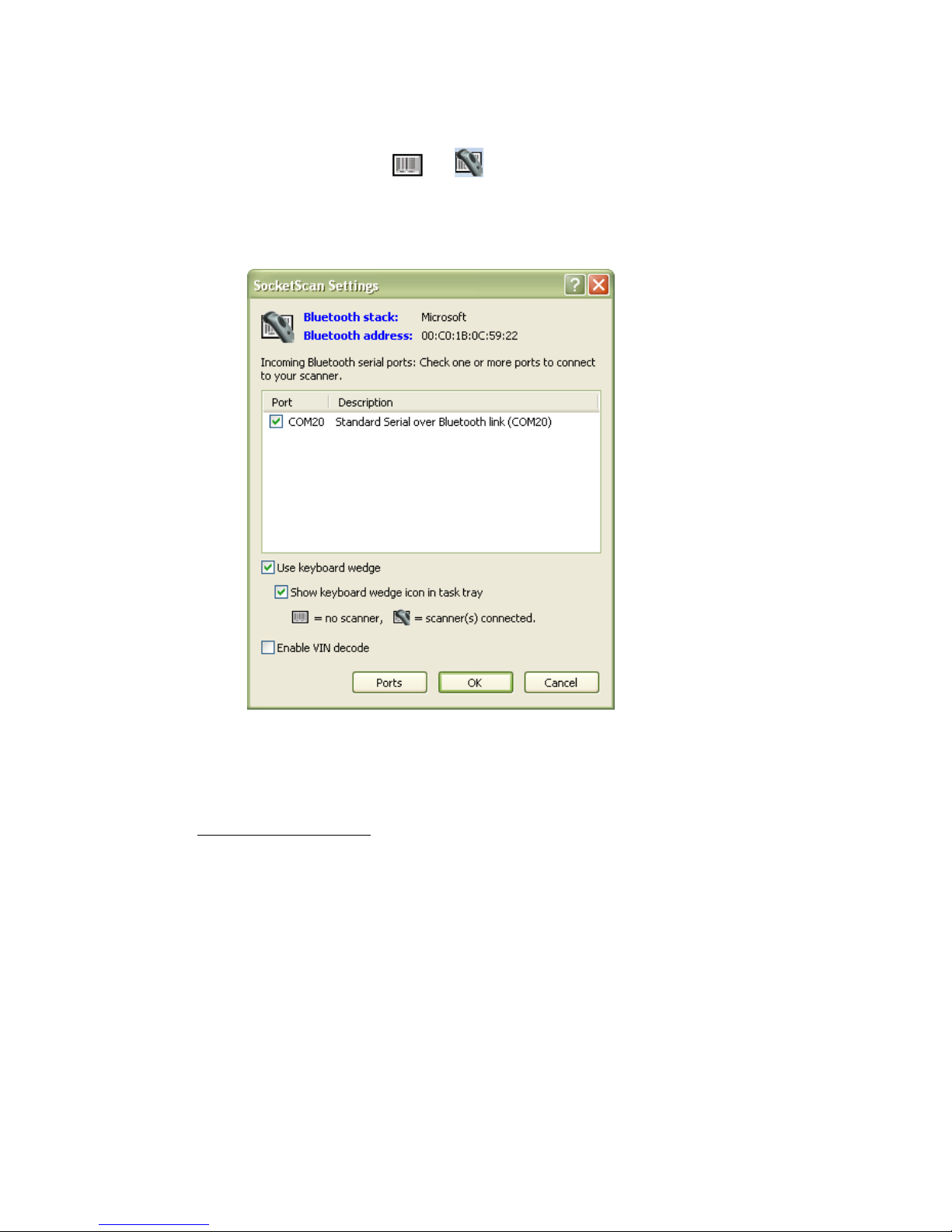
SocketScan 10 Settings
1. Click on the SocketScan 10 icon or in the task tray. In the pop-up
menu, click SocketScan 10 Settings…
2. The SocketScan Settings screen will appear, reporting the manufacturer of the
computer’s Bluetooth stack and the computer’s Bluetooth Device Address.
• Port: An incoming Bluetooth serial COM port must be selected for the CHS
connection.
o If a suitable port is not listed in SocketScan Settings, click Ports to use your
computer’s Bluetooth software to add one.
o Toshiba Bluetooth stack: To determine which port is incoming, click Ports.
In the Bluetooth software, incoming ports are noted as LocalCOM-Server.
• Use keyboard wedge: Should be selected in most cases unless you plan to use
the SDK.
• Show keyboard wedge icon in tray: Select to have a task tray icon appear
that conveniently indicates whether the CHS is connected to the PC. Should be
selected in most cases.
• Enable VIN decode: Select to have SocketScan 10 automatically remove the
VIN prefix when you scan VIN (Vehicle Identification Number) barcodes.
• Ports: Click to access your computer’s Bluetooth software to add or view
properties of Bluetooth COM ports (including which are incoming / outgoing).
3. After making changes, click OK.
26
Page 27

Scanner Settings
You can access Scanner Settings only when the CHS is connected to your
computer.
1. Click on the CHS icon
in the task tray. In the pop-up menu, click Scanner
settings…
2. The Scanner Settings screen will appear with an empty field. For the Microsoft
and Broadcom (Widcomm) Bluetooth stacks, the CHS will also beep twice when it
disconnects from SocketScan 10.
3. After a few seconds, the CHS will connect to Scanner Settings, indicated by a
beep. Your CHS will also be listed on the screen. Make sure your CHS is selected,
and click Properties.
4. The utility will read your scanner settings.
CHAPTER 3: SETUP FOR WINDOWS PC 27
Page 28
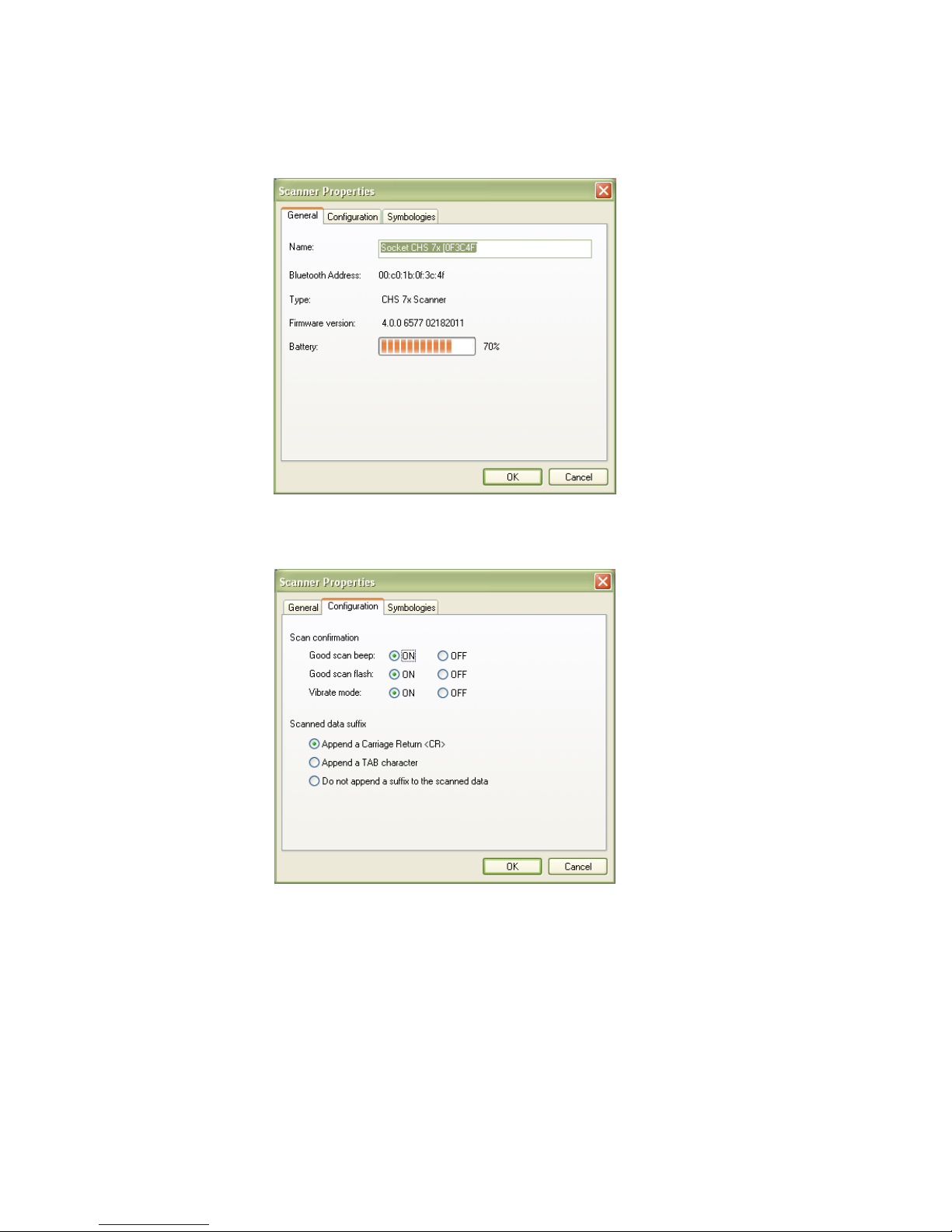
5. The General properties screen will appear, reporting the Bluetooth friendly name,
Bluetooth Device Address, Type of device, firmware version, and battery level. If
desired, you can change the Bluetooth friendly name of the CHS.
6. Click on the Configuration tab. If desired, modify how the CHS confirms a good
scan and/or select a suffix to automatically add to each instance of scanned data.
28
Page 29
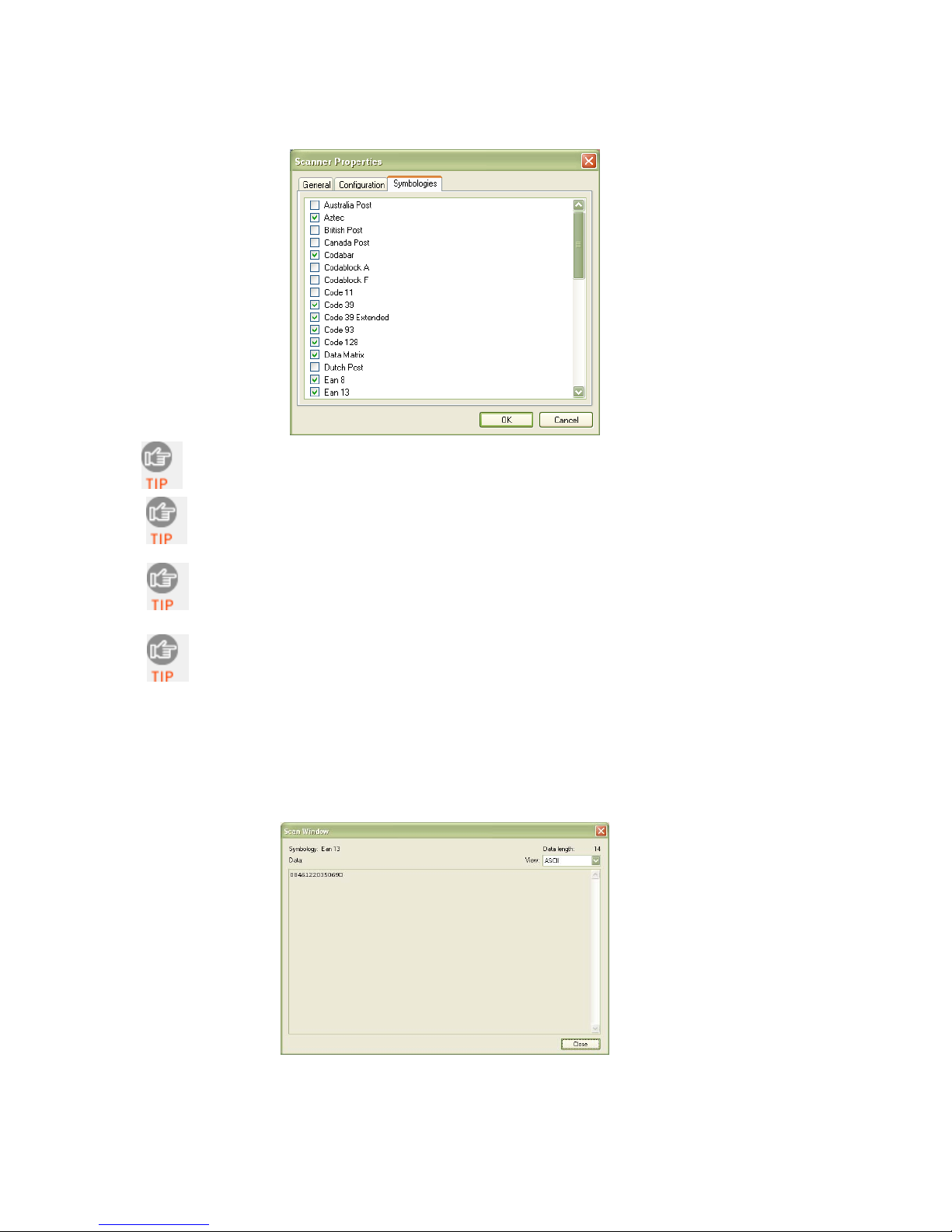
7. Click on the Symbologies tab. If desired, modify which symbologies the CHS will be
able to read.
Enabling all possible symbologies may slow the decoding process.
The RSS symbology is now known as GS1 DataBar.
If you want to read UPC-A symbols, disable the GS1 DataBar option so that
GS1 DataBar symbols don’t get mistakenly decoded.
Keep Data Matrix enabled so you can scan the onscreen barcode in Socket
EZ Pair.
8. Click OK to exit the Scanner Properties. If desired, click Test to test scanning a
barcode. The Scan Window will appear.
9. Scan a barcode that you would like information about. The Scan Window will
report the symbology, data length, and data, in your choice of ASCII or
Hexadecimal format.
10. After testing a barcode, click Close. Click OK to exit Scanner Settings.
11. The CHS will beep twice after disconnecting from Scanner Settings. A few seconds
later, the CHS will beep once after connecting to SocketScan 10.
CHAPTER 3: SETUP FOR WINDOWS PC 29
Page 30
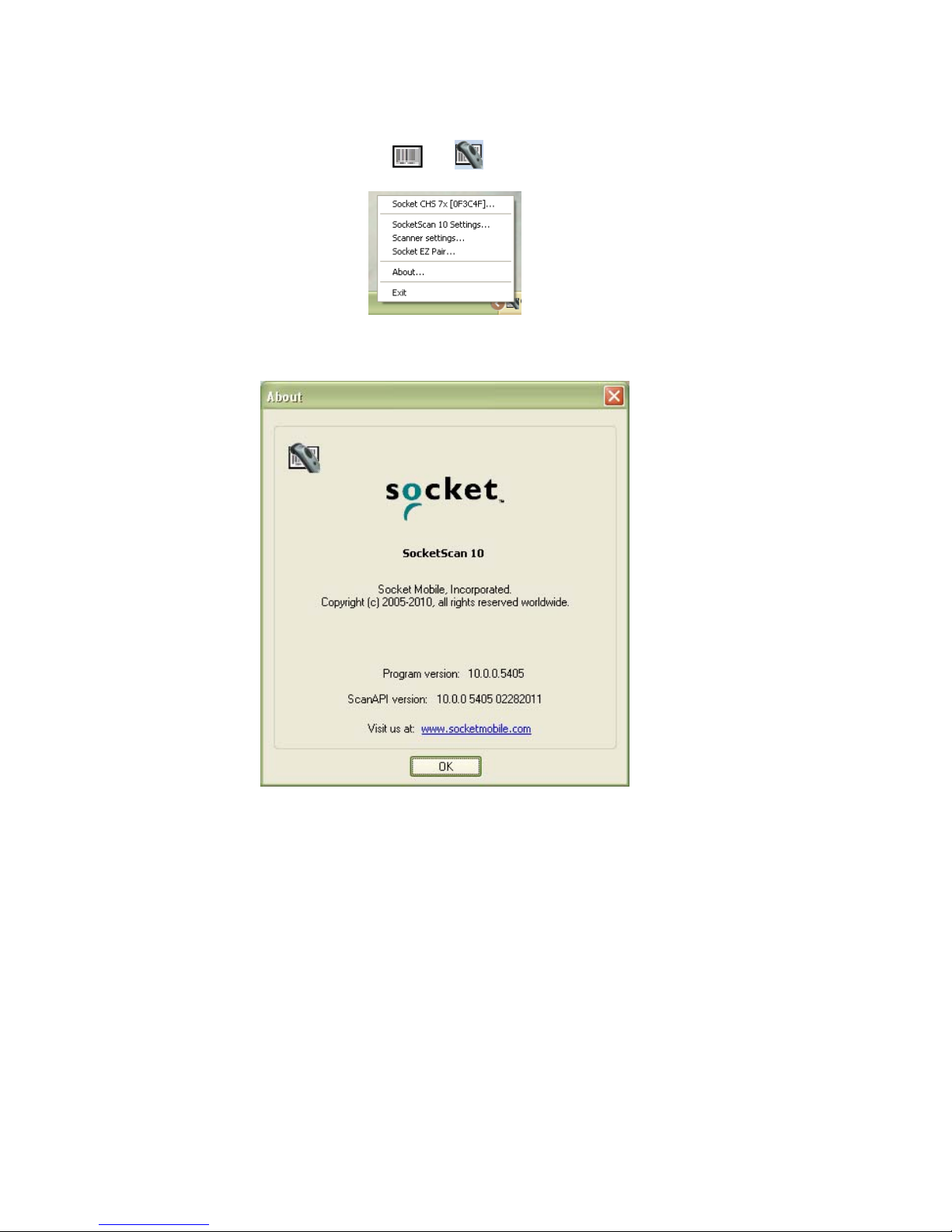
About
1. Click on the SocketScan 10 icon or in the task tray. In the pop-up
menu, click About…
2. The About screen will appear, reporting information about your version of
SocketScan 10.
3. After viewing the information, click OK to exit.
30
Page 31

4 | SETUP FOR WINDOWS MOBILE
This chapter explains how to install and use the CHS 7X or
7XRx with any of the following devices running Windows
Mobile 6 or later:
• Socket SoMo 650: HID and SPP modes supported
(Other Windows Mobile 6 devices with Microsoft Bluetooth
stack may be compatible)
• Windows Mobile 6 device with Broadcom Bluetooth stack:
only SPP mode supported
Before you begin the instructions in this chapter, make sure
you have charged the scanner, as described in Chapter 2,
“Scanner Setup”
CONNECTION OPTIONS
For Windows Mobile, the CHS offers two different connection options. For more information
about HID and SPP, please see Chapter 1
Bluetooth
Mode
HID
Instructions
on next
page
SPP
Instructions
on page 36
Pros Cons
• No software installation needed
• Compatible with all revisions of
7X and 7XRx
• Many configuration options
• Broad character set, including
non-printable ASCII, international
keyboards
• More efficient data
communications for barcodes
containing lots of data
Socket highly recommends that you use the CHS in SPP mode. To learn more, read
our white paper: http://www.socketmobile.com/pdf/techbrief/socketscan-10-
sdk_white-paper.pdf.
.
• Limited configuration options
• Limited to printable ASCII and
some non-printable characters
• Less efficient data
communications for barcodes
containing lots of data
• Compatible only with SoMo 650
• Software installation required
• Compatible only with Revision D
or later of 7X and 7XRx
CHAPTER 4: SETUP FOR WINDOWS MOBILE 31
Page 32

OPTION 1: USING THE CHS IN HID MODE
To pair the CHS with your SoMo:
1. Power on the CHS. Press and hold the small power button until the LED turns
You only need to pair the CHS with your SoMo the first time you try to
connect.
blue and the CHS beeps twice (low-high).
The LED blinks blue once per second to show that the Bluetooth radio is
on but not connected.
2. Scan this barcode to configure the CHS for HID mode for peripherals. Afterwards,
the CHS will beep 3 times.
3. In the Today screen, tap on the line that lists Wi-Fi and Bluetooth status.
Alternatively, press the button on the right side of the SoMo, which
launches the wireless manager by default.
32
Page 33
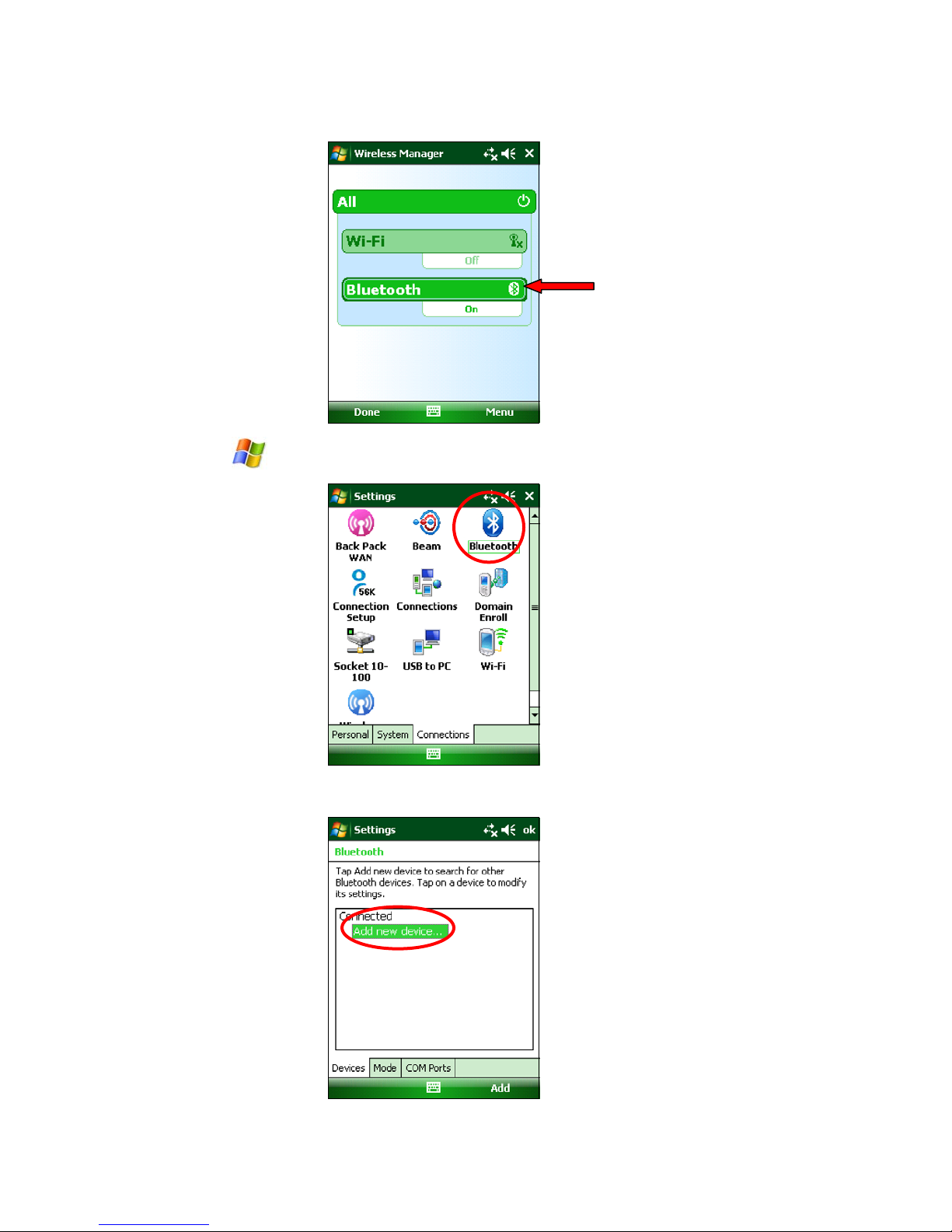
4. Use the wireless manager to enable Bluetooth.
5. Tap Start | Settings | Connections tab | Bluetooth.
6. In the Bluetooth utility, tap Add new device… Alternatively, tap Add at the
bottom of the screen.
CHAPTER 4: SETUP FOR WINDOWS MOBILE 33
Page 34

7. In the device list, tap Socket CHS 7x.
In the device search, the CHS will appear as Socket CHS 7x [xxxxxx]. The
characters in brackets are the last six characters of the CHS Bluetooth
Device Address (BDA), which is labeled inside the battery compartment.
8. When prompted for a passcode, enter 0000 (four zeroes). Tap Next.
9. After the SoMo connects to the CHS, tap Done.
After CHS connects and is ready to scan barcodes, it will beep once, and the
CHS LED will blink blue once every 3 seconds.
10. The CHS will now appear in the Bluetooth devices list. Tap ok.
11. Tap X to close the Connections screen.
34
Page 35
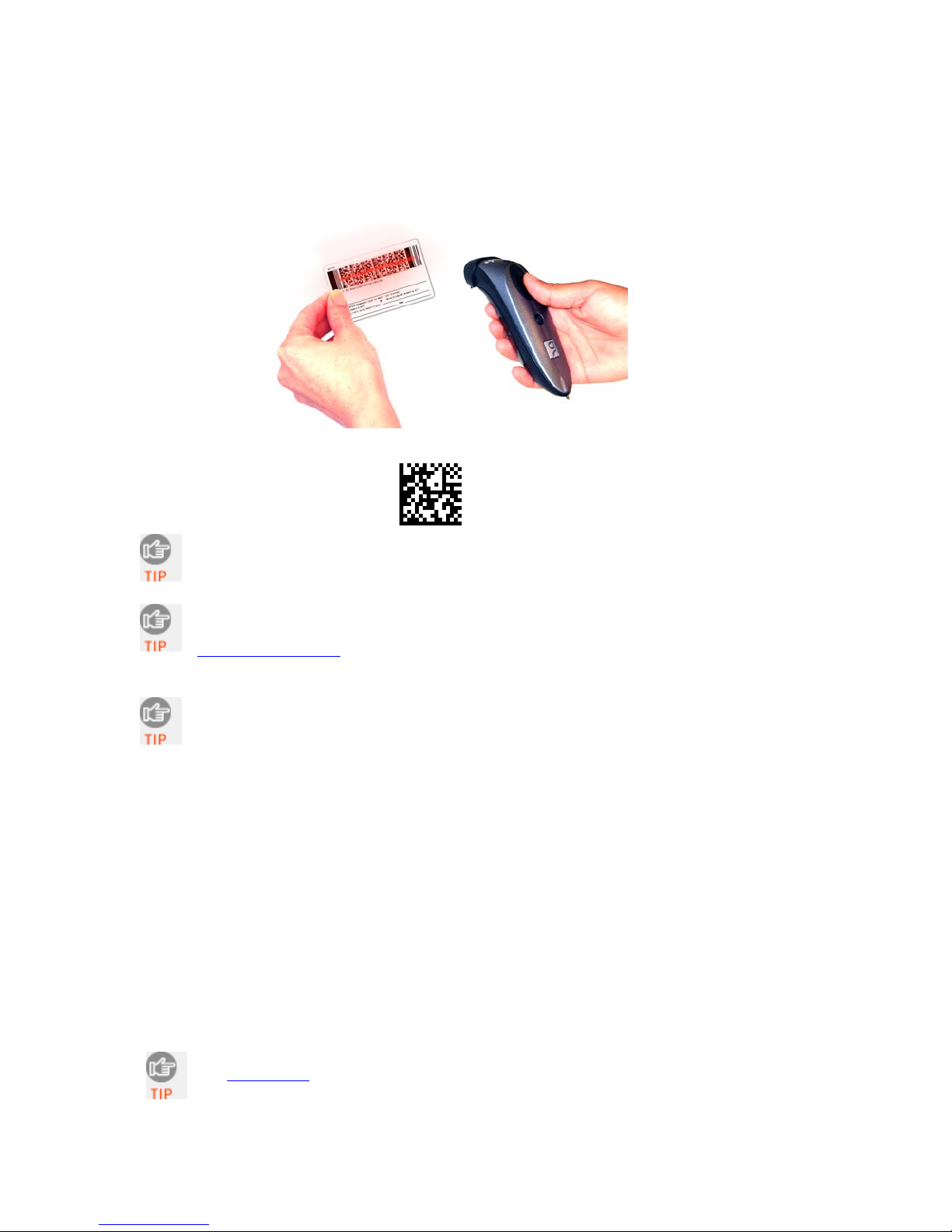
To scan barcodes:
1. Open your application. Place the cursor where you want to enter data.
2. Hold the CHS about 4 inches (10 cm) from the barcode and press and hold the
trigger button. An aiming beam will appear for 3 seconds. Keep your hand
steady while scanning.
For example, try scanning the following barcode:
After data is read and sent to the computer, by default, the CHS will beep
once and vibrate, the LED will flash green, and the beam will turn off.
By default, a carriage return is applied after scanned barcode data is
entered. To disable the automatic carriage return, you can use the
Command Barcodes
(use the Data Editing barcode for Data As Is).
If no data is read in a few seconds, the beam will turn off, and you must try
again.
To Disconnect:
To disconnect, turn off the CHS. Press and hold the power button for at least 3
seconds, until the CHS beeps twice (high-low) and the blue LED turns off.
Automatic Reconnection:
After you power on the CHS, it will automatically try to connect to the last computer it
paired and connected to. Make sure your computer is in range with Bluetooth enabled.
If the CHS is connected to your computer and gets disconnected, it will try to reconnect
for a few minutes. Make sure the computer is on and in range. If the CHS cannot
reconnect, it will emit a long beep. Press the trigger button to restart the reconnection
process.
See Appendix F for unpairing instructions.
CHAPTER 4: SETUP FOR WINDOWS MOBILE 35
Page 36
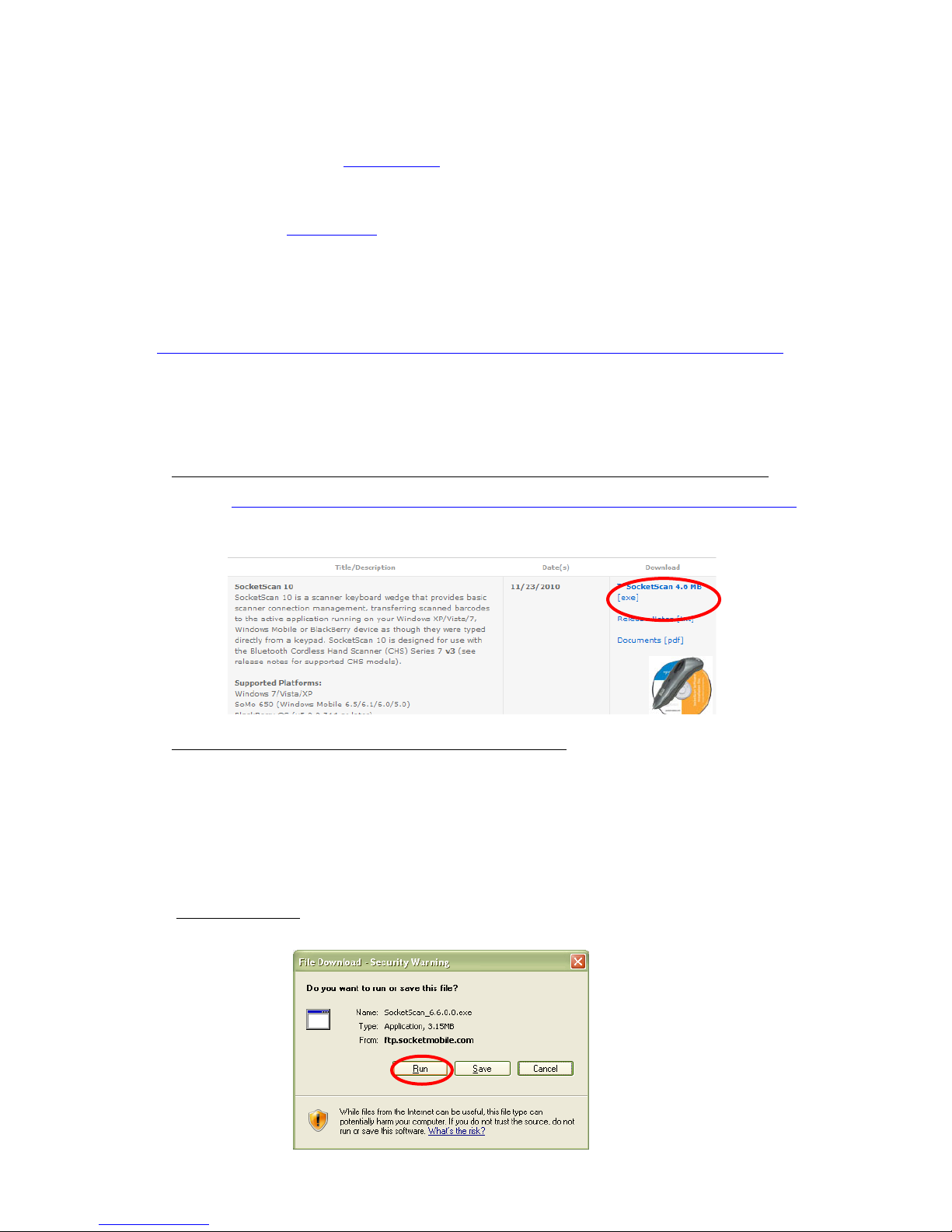
OPTION 2: USING THE CHS IN SPP MODE
Note: The HID only versions (Revisions A-C) of the CHS do not support SPP mode.
To install SocketScan 10 software:
Advanced Users: See Appendix G for CAB file installation instructions.
If you have the Socket SoMo 650 Service Pack 8 or later, SocketScan 10 is pre-loaded. To install,
in the Today screen, tap Getting Started. Select the option for installing SocketScan 10.
1. Make an active connection between your PDA and a host PC. Use a USB / serial connection
cable or cradle and Windows Mobile Device Center, free from the Microsoft website.
http://www.microsoft.com/windowsphone/en-us/howto/wp6/sync/installing-wmdc.aspx
2. Make sure Bluetooth is enabled on your PDA.
3. Access the SocketScan 10 installation file, either from the Socket website or the
SocketScan 10 installation CD.
• To install from a web download (recommended to ensure the latest software):
− Open: http://www.socketmobile.com/support/downloads/data-collection/series7/ss10/
− Click on the link for the exe file.
• To install from the SocketScan 10 installation CD
:
− Insert the CD into the CD drive of your computer. It should auto-run.
(If the CD does not auto-run, use My Computer or File Explorer to access your
CD drive and click on setup.exe)
− In the Getting Started with SocketScan wizard, click on the Installation link on
the left side. Scroll down to the section for Windows Desktop and click Install.
4. Download and run the installation file.
• Internet Explorer: In the Security Warning screens, click Run. When asked if
you want to run the file, click Run.
36
Page 37
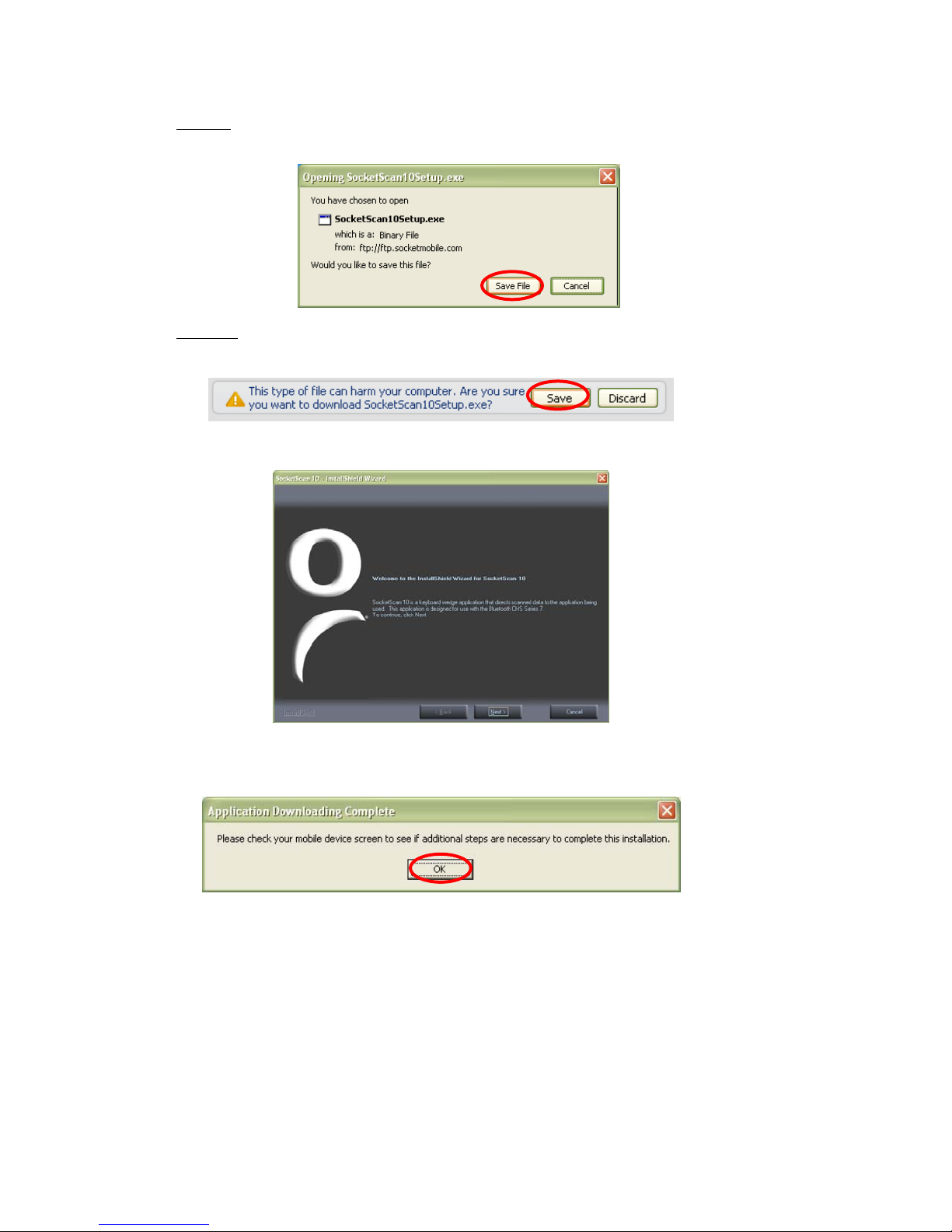
• Firefox:
Click Save File. In the Downloads list, double-click
SocketScan10Setup.exe. In the warning screen, click OK.
• Chrome: Click Save at the bottom of the screen. Click on the link for
SocketScan10Setup.exe. In the Security Warning screen, click Run.
5. Follow the installation wizard to install software for Windows Mobile.
6. Your computer will instruct you to check your mobile device for additional
installation steps. Click OK. In the last screen of the wizard, click Finish.
7. Choose where you would like to install the software. Tap Install.
8. After installation, the PDA will report a soft reset is required. Tap Yes.
CHAPTER 4: SETUP FOR WINDOWS MOBILE 37
Page 38

To pair the CHS with your PDA:
You only need to pair the CHS with your PDA the first time you try to
connect.
If using the HTC HD2 running Windows Mobile 6.5, make sure HTC Sense is
disabled. Tap Start | Settings. In the bottom right corner, tap Menu | All
Settings. Tap Today | Items tab. Uncheck HTC Sense.
1. Turn on Bluetooth on your PDA. Make sure it is Discoverable (i.e., visible to other
Bluetooth devices).
2. Tap Start | Programs | SocketScan 10 folder | SocketScan 10.
3. Tap Start
| Today.
4. Tap and hold your stylus on the SocketScan icon . In the pop-up menu, tap
SocketScan 10 Settings.
5. Make sure an incoming COM port is selected for SocketScan 10 to use. Tap ok.
38
Page 39

For more information about keyboard wedge and VIN decode options,
please see SocketScan Settings
.
6. Tap the SocketScan icon in the Today screen
Pair.
7. Tap 2D Scanner.
. In the pop-up menu, tap Socket EZ
8. Power on the CHS. Press and hold the small power button until the LED turns
blue and the CHS beeps twice (low-high).
The LED blinks blue once per second to show that the Bluetooth radio is on
but not connected.
CHAPTER 4: SETUP FOR WINDOWS MOBILE 39
Page 40

9. Scan the barcode that appears on the screen of your PDA.
If you have trouble scanning the barcode, you may need to adjust the
brightness of your PDA screen. Tap on the link at the bottom of the screen.
10. The PDA will automatically try to pair with the CHS. If prompted to allow this pairing,
tap Yes.
11. If prompted for a passkey, enter 0000 (four zeroes).
Only devices running Bluetooth 2.0 will prompt for a passkey.
40
Page 41

12. Your PDA will report that the pairing is complete. Click Done.
After the CHS connects and is ready to scan barcodes, it will beep once, and the LED
will blink blue once every 3 seconds. A CHS icon will also appear in the task tray in
the Today screen.
13. The CHS registration screen will appear. If desired, register your product.
14. Tap ok to close the EZ Pair screen.
CHAPTER 4: SETUP FOR WINDOWS MOBILE 41
Page 42

To scan barcodes:
1. Open your application. Place the cursor where you want to enter data.
2. Hold the CHS about 4 inches (10 cm) from the barcode and press and hold the trigger
button. An aiming beam will appear for 3 seconds. Keep your hand steady while scanning.
For example, try scanning the following barcode:
After data is read and sent to the PDA, by default, the CHS will beep once and
vibrate, the LED will flash green, and the beam will turn off. You can use the
Scanner Settings utility
to modify the beep / LED / vibrate settings.
By default, a carriage return is applied after scanned barcode data is entered. To
disable the automatic carriage return, you can use the Scanner Settings utility
Command Barcodes
(use the Data Editing barcode for Data As Is).
or
If no data is read in a few seconds, the beam will turn off, and you must try
again.
To Disconnect:
To disconnect, turn off the CHS. Press and hold the power button for at least 3 seconds,
until the CHS beeps twice (high-low) and the blue LED turns off.
Automatic Reconnection:
After you power on the CHS, it will automatically try to connect to the last computer it
paired and connected to. Make sure your computer is in range with Bluetooth enabled
and SocketScan 10 is running.
If the CHS is connected to your computer and gets disconnected, it will try to reconnect
for a few minutes. Make sure the computer is on and in range. If the CHS cannot
reconnect, it will emit a long beep. Press the trigger button to restart the reconnection
process.
See Appendix F for unpairing instructions.
42
Page 43

SOCKETSCAN 10 SPECIAL FEATURES (SPP MODE ONLY)
SocketScan 10 software offers a variety of special features:
• Task tray icon – Indicates CHS connection status at a glance
• Basic scanner information – Quick view of basic scanner properties
• SocketScan settings – Utility for configuring COM port, keyboard wedge, task
tray icon, and VIN mode
• Scanner settings – Utility lets you view Bluetooth properties, battery level,
adjust beep / LED / vibrate settings, test barcodes, and more
• Socket EZ Pair – Feature lets you quickly pair the CHS with your SoMo by
scanning an onscreen barcode
• About – Software version information
Task Tray Icon (visible in Today screen)
CHS not connected CHS connected
Basic Scanner Information
You can only view Basic Scanner Properties when the CHS is connected to your
PDA. To view more detailed scanner properties, use Scanner Settings
.
1. Tap on the CHS icon
in the task tray. In the pop-up menu, tap Socket CHS 7x.
2. A screen will appear displaying basic information about your CHS, including the
Bluetooth friendly name, scanner type, firmware, and battery level.
3. After viewing the information, click ok to exit.
CHAPTER 4: SETUP FOR WINDOWS MOBILE 43
Page 44

SocketScan 10 Settings
You can only view Basic Scanner Properties when the CHS is connected to your
SoMo.
1. Tap on the SocketScan 10 icon
or in the task tray. In the pop-up
menu, tap SocketScan 10 Settings…
2. A screen will appear displaying the SocketScan software settings, as well as the
Bluetooth stack manufacturer and Bluetooth Device Address.
• Port: Select the incoming Bluetooth serial COM port that you would like
SocketScan to use to connect to the CHS (REQUIRED).
• Use keyboard wedge: Should be selected in most cases unless you plan to use
the SDK.
• Show keyboard wedge icon in tray: Select to have a task tray icon appear
that conveniently indicates whether the CHS is connected to the PDA.
• Enable VIN decode: Select to have SocketScan automatically remove the VIN
prefix when you scan VIN (Vehicle Identification Number) barcodes.
3. After making any changes, tap ok to save.
44
Page 45

Scanner Settings
You can access Scanner Settings only when the CHS is connected to your PDA.
1. Tap on the CHS icon
in the task tray. In the pop-up menu, tap Scanner
settings…
2. The Scanner Settings screen will appear with an empty field, and the CHS will
beep twice.
3. After a few seconds, the CHS will beep once, and your CHS will appear in the list.
Make sure your CHS is selected, and tap Properties.
4. After the utility has read you scanner settings, the General properties screen will
appear, reporting the Bluetooth friendly name, Bluetooth Device Address, Type of
device, firmware version, and battery level.
If desired, you can change the Bluetooth friendly name of the CHS.
CHAPTER 4: SETUP FOR WINDOWS MOBILE 45
Page 46

5. Tap on the Configuration tab. If desired, modify how the CHS confirms a good scan
and/or select a data suffix to automatically add to each instance of scanned data.
6. Tap on the Symbologies tab. If desired, modify which symbologies the CHS will
be able to read.
Enabling all possible symbologies may slow the decoding process.
The RSS symbology is now known as GS1 DataBar.
If you want to read UPC-A symbols, disable the GS1 DataBar option so
that GS1 DataBar symbols don’t get mistakenly decoded.
Keep Data Matrix enabled so you can scan the onscreen barcode in
Socket EZ Pair.
46
Page 47

7. Tap ok to exit the Scanner Settings. If desired, tap Test to test scanning a
barcode.
8. Scan a barcode that you would like information about. SocketScan will report the
barcode’s symbology, data length, and data, in your choice of ASCII text or
Hexadecimal format.
9. After testing a barcode, tap ok. Click ok to exit Scanner Settings.
After you exit Scanner Settings, the CHS will beep twice, followed by a
single beep.
CHAPTER 4: SETUP FOR WINDOWS MOBILE 47
Page 48

About
1. Tap on the SocketScan 10 icon or in the task tray. In the pop-up
menu, tap About…
2. The About screen will appear, reporting information about your version of
SocketScan 10.
3. After viewing the information, click ok to exit.
48
Page 49
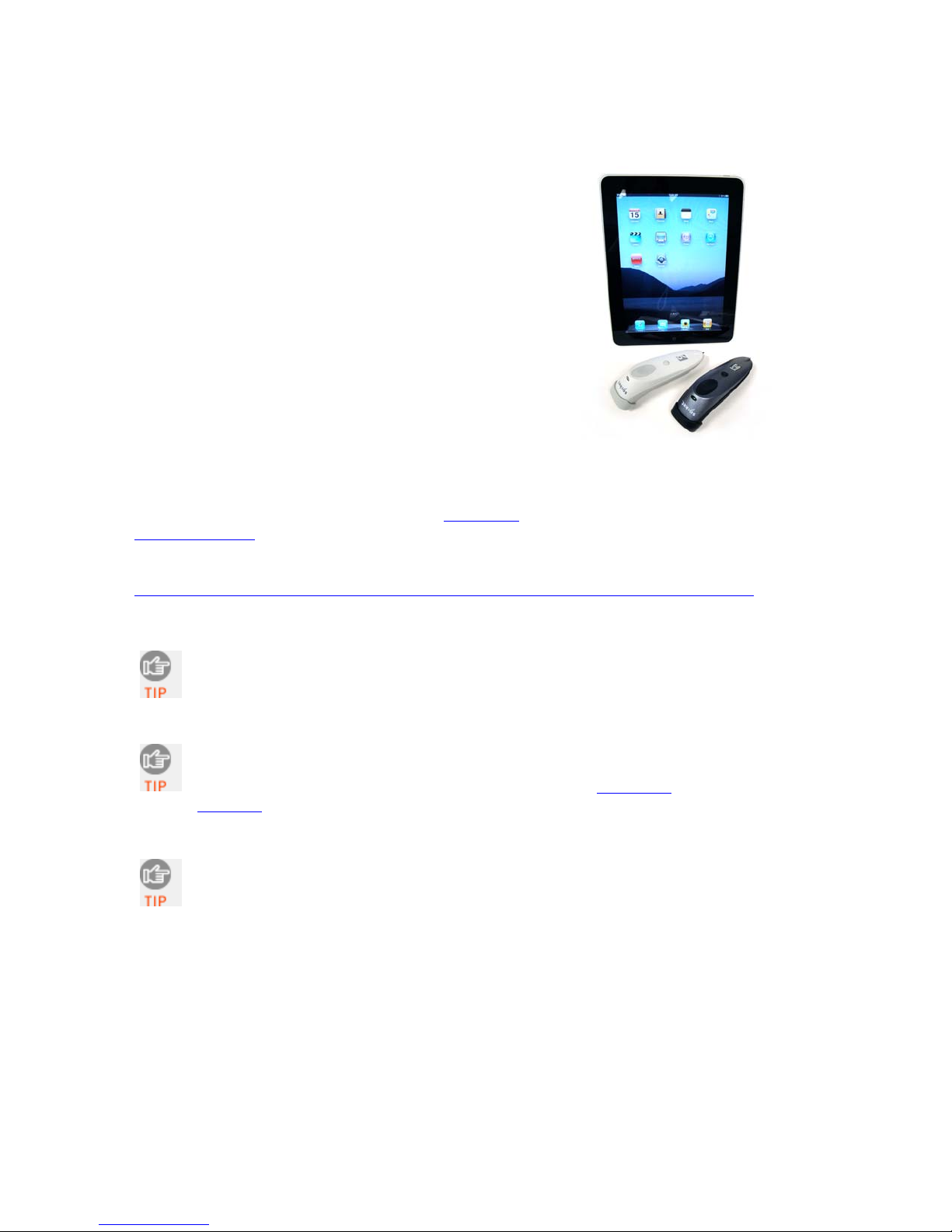
5 | SETUP FOR APPLE
This chapter explains how to install and use the Socket
Bluetooth Cordless Hand Scanner (CHS) Series 7X and 7XRx
with Apple devices / computers running iOS or Mac OS.
Compatible mobile devices include the
• iPad running iOS 3 or later
• iPhone running iOS 4 or later
• iPod touch running iOS 4 or later (3
Compatible Mac and MacBook computers run Mac OS X
10.4 to 10.6.6 with Bluetooth driver 2.2.4f3 (v1965) or
2.3.7f1 (latest versions at time of testing). Other computers
running Mac OS may be compatible but have not been
tested.
Before you begin the instructions in this chapter, make sure
you have charged the CHS, as described in Chapter 2,
“Scanner Setup”
For the latest compatibility information, please refer to the CHS Series 7 Spec Sheet at:
http://ww1.socketmobile.com/Libraries/Documents/CHS_Series_7_Spec_Sheet.sflb.ashx
Due to how Apple implemented Bluetooth in its products, you can only
use the CHS in HID mode with Apple devices, and the iPhone 3G is not
supported.
The CHS must be in HID mode for Keyboard devices to connect to an
Apple computer/device. By default, the CHS is already in this mode. If
you changed the CHS to a different mode, refer to the Command
Barcodes to change it to the correct mode.
The screenshots shown in this chapter may differ from your device
screen depending on your device type.
rd
generation or later)
CHAPTER 5: SETUP FOR APPLE 49
Page 50
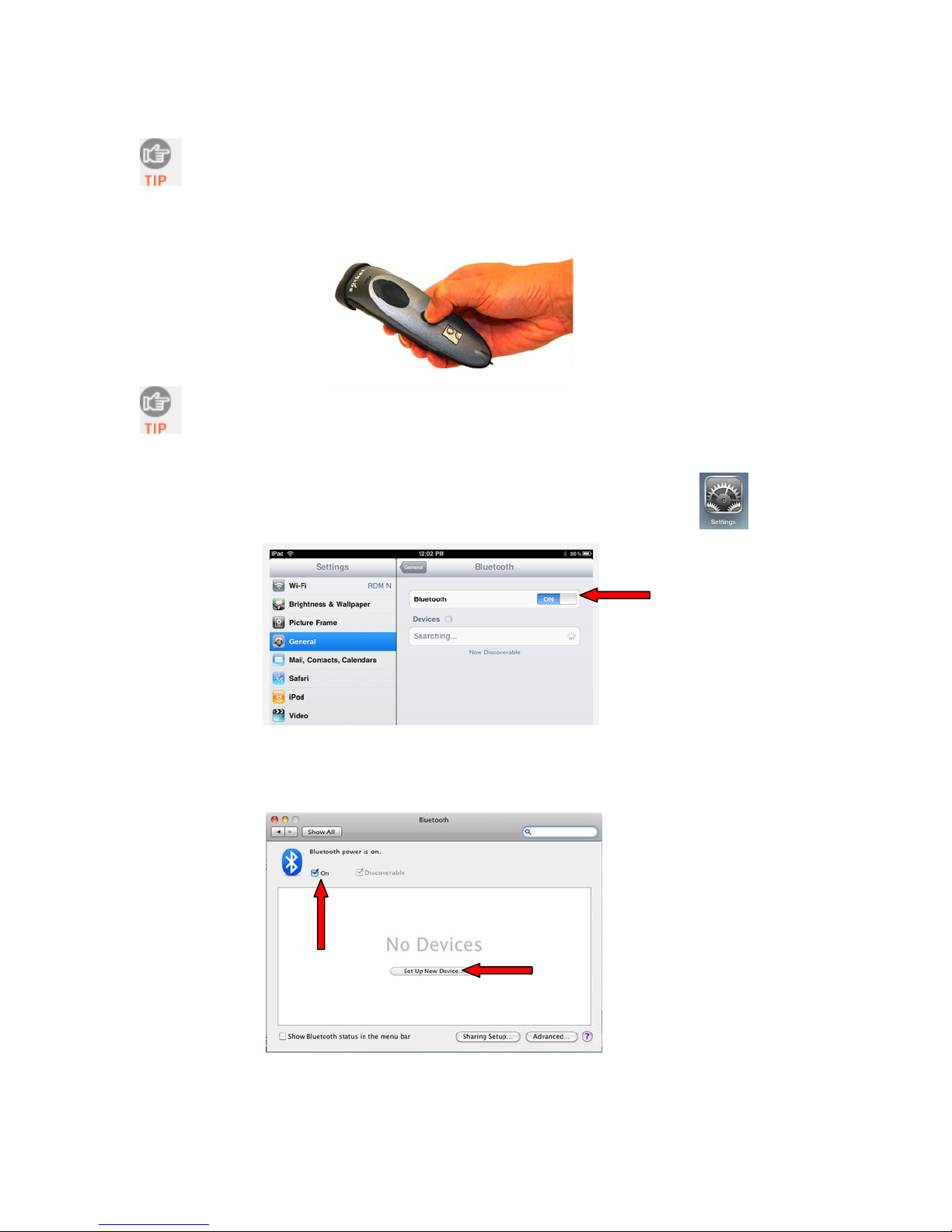
To pair the CHS with your Apple device:
You only need to pair the CHS with your Apple device the first time you
try to connect.
1. Power on the CHS. Press and hold the small power button until the LED turns
blue and the CHS beeps twice (low-high).
The LED blinks blue once per second to show that the Bluetooth radio is
on but not connected.
2. Start a Bluetooth device search.
• iOS: Tap Settings | General | Bluetooth. Turn on Bluetooth.
A Bluetooth device search will begin.
• Mac OS: Click System Preferences | Internet & Wireless | Bluetooth. In
Bluetooth preferences, select the On checkbox. Click Set up New Device… A
Bluetooth device search will begin.
50
Mac OS
Page 51
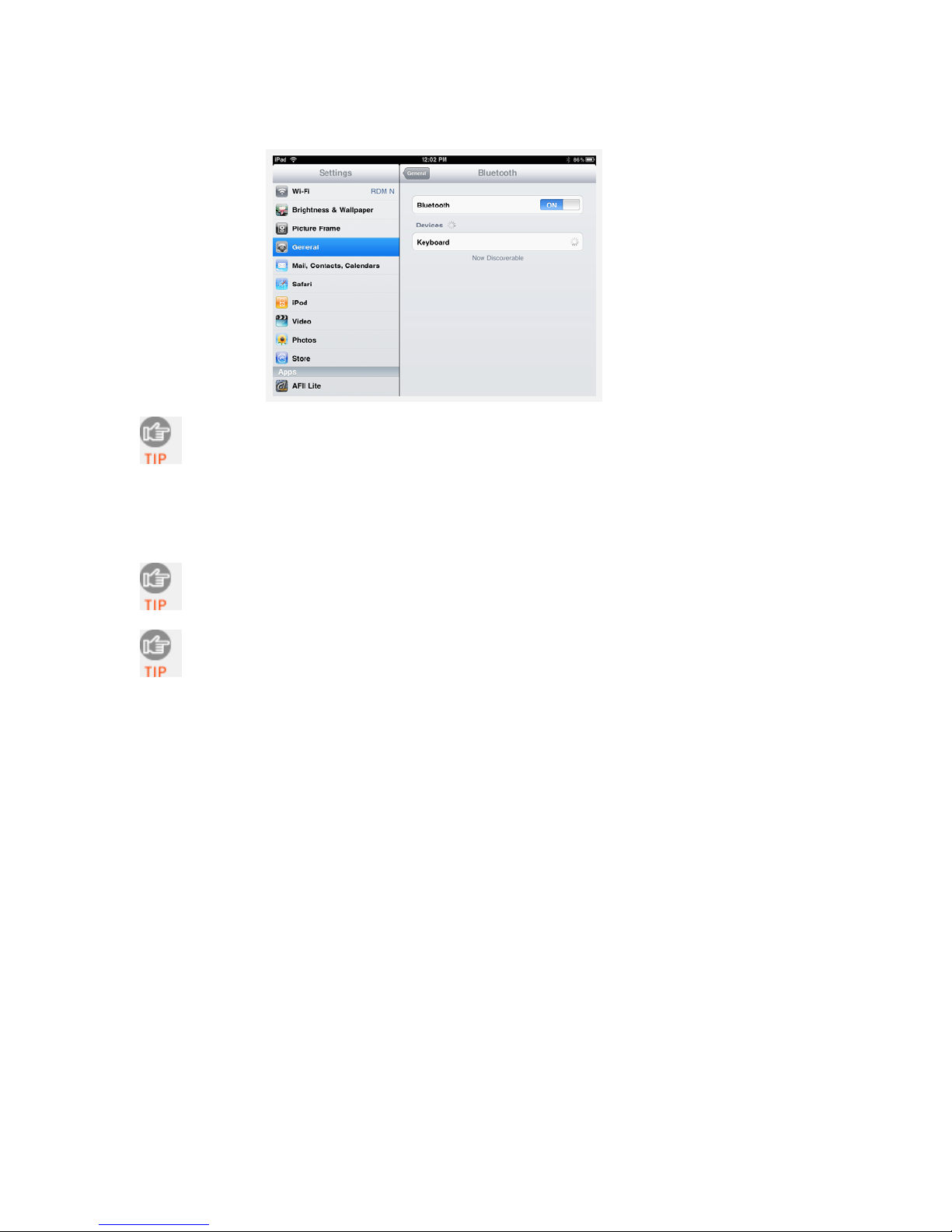
3. In the device list, tap on Socket CHS 7x (initially it will appear as Keyboard).
Tap Pair.
In the device list, the CHS will appear as Keyboard, then as Socket CHS 7x
[xxxxxx]. The characters in brackets are the last six characters of the CHS
Bluetooth Device Address (BDA), which is labeled inside the battery
compartment.
4. The CHS will connect to the Apple device. If prompted, enter the passkey 0000
(four zeroes).
After the CHS connects and is ready to scan barcodes, it will beep once, and
the CHS LED will blink blue once every 3 seconds.
For iPad, the soft keyboard will automatically disappear within a few
seconds after the CHS connects, because the CHS is detected as a Bluetooth
keyboard. To make the onscreen keyboard appear while connected to the
CHS, see instructions at the end of this chapter.
CHAPTER 5: SETUP FOR APPLE 51
Page 52
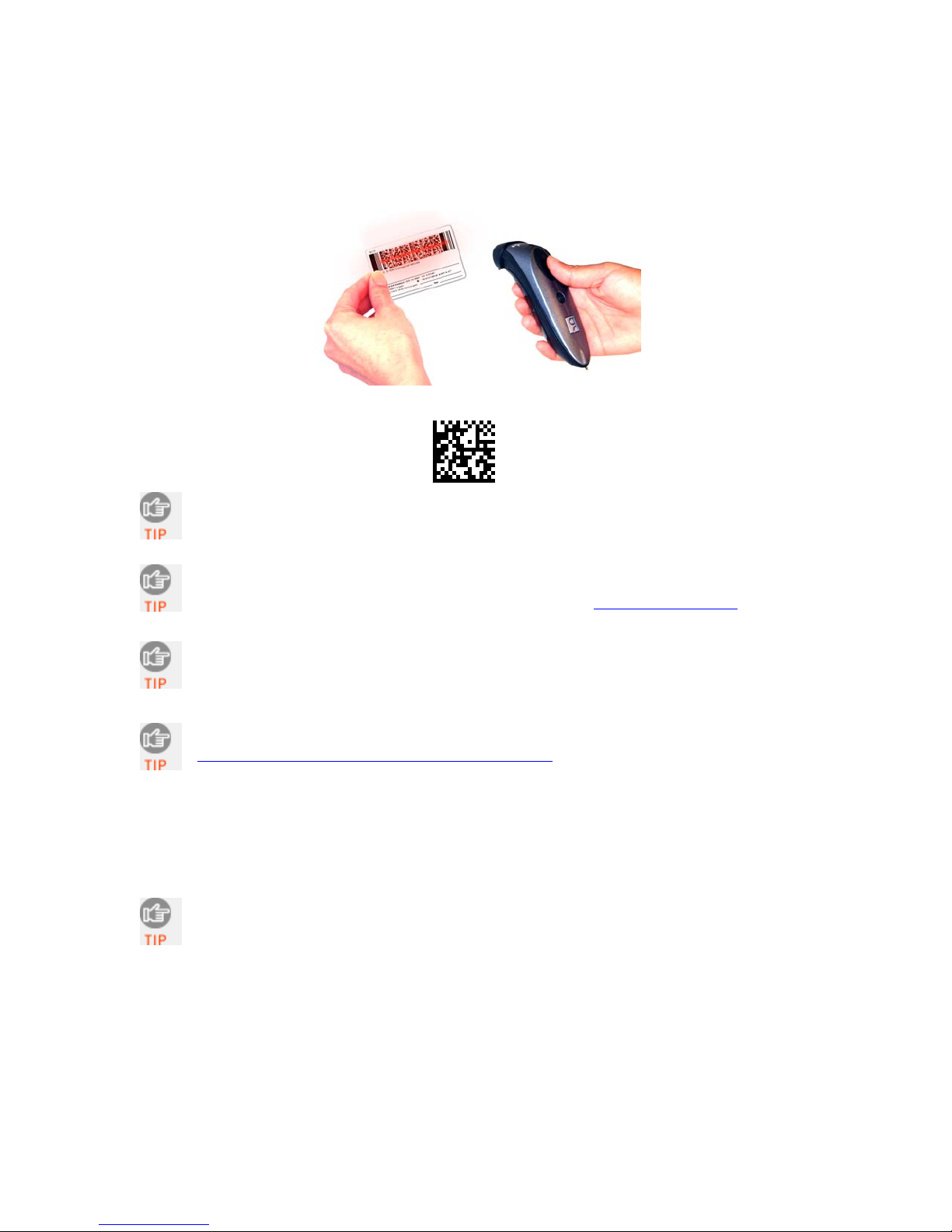
To scan barcodes:
1. Open your application. Place the cursor where you want to enter data.
2. Hold the CHS about 4 inches (10 cm) from the barcode and press and hold the trigger
button. An aiming beam will appear for 3 seconds. Keep your hand steady while scanning.
For example, try scanning the following barcode:
After data is read and sent to the Apple device, by default, the CHS will beep
once and vibrate, the LED will flash green, and the beam will turn off.
By default, a carriage return is applied after scanned barcode data is entered. To
disable the automatic carriage return, you can use the Command Barcodes
(use
theData Editing barcode for Data As Is).
If no data is read in a few seconds, the beam will turn off, and you must try
again.
To watch a video demonstration, please visit:
http://www.youtube.com/watch?v=eZqb99pAbEc
To Disconnect:
To disconnect, turn off the CHS. Press and hold the power button for at least 3 seconds,
until the CHS beeps twice (high-low) and the blue LED turns off.
After the iPad disconnects from the CHS, the soft keyboard will automatically
reappear within a few seconds.
Automatic Reconnection:
After you power on the CHS, it will automatically try to connect to the last computer it
paired and connected to. Make sure your computer is in range with Bluetooth enabled.
If the CHS is connected to your computer and gets disconnected, it will try to reconnect
for a few minutes. Make sure the computer is on and in range. If the CHS cannot
reconnect, it will emit a long beep. Press the trigger button to restart the reconnection
process.
52
Page 53
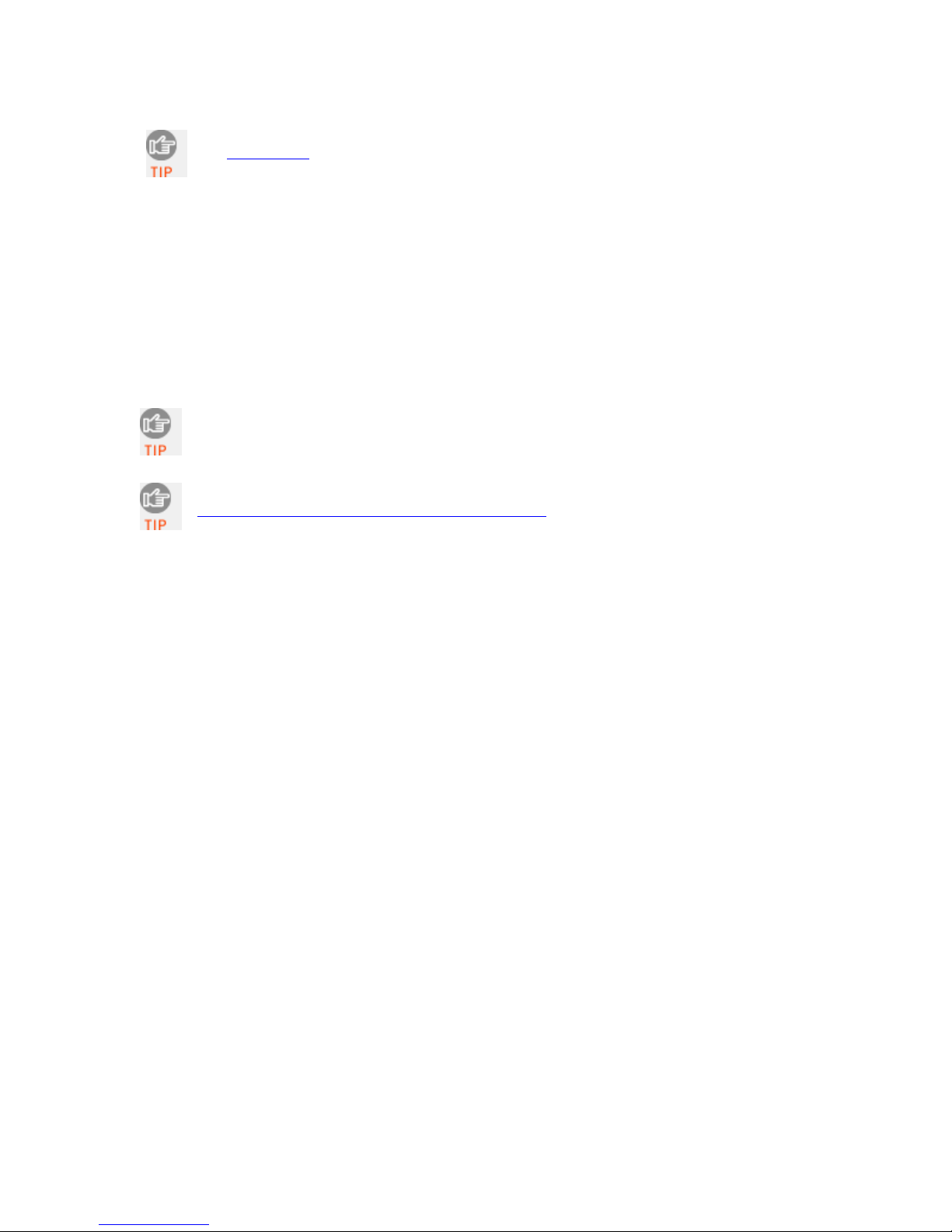
See Appendix F for unpairing instructions.
Simultaneous Scanning and Soft Keyboard Support:
Revisions G and later of the CHS 7X and 7XRx support simultaneous use of the barcode
scanner and the onscreen keyboard while entering data into an application. This feature is
enabled by default and can be modified by scanning a special command barcode.
1. Connect the CHS to your Apple device.
2. Open your application and place the cursor where you want to enter data.
3. You can begin scanning barcodes. To open or close the onscreen keyboard, quickly
double-press the CHS power button (like double-clicking a mouse).
After you double-press the power button, the CHS will beep to indicate that the
onscreen keyboard was enabled / disabled.
To view a video demonstration, please visit:
http://www.youtube.com/watch?v=VhtttoC6ROs
CHAPTER 5: SETUP FOR APPLE 53
Page 54
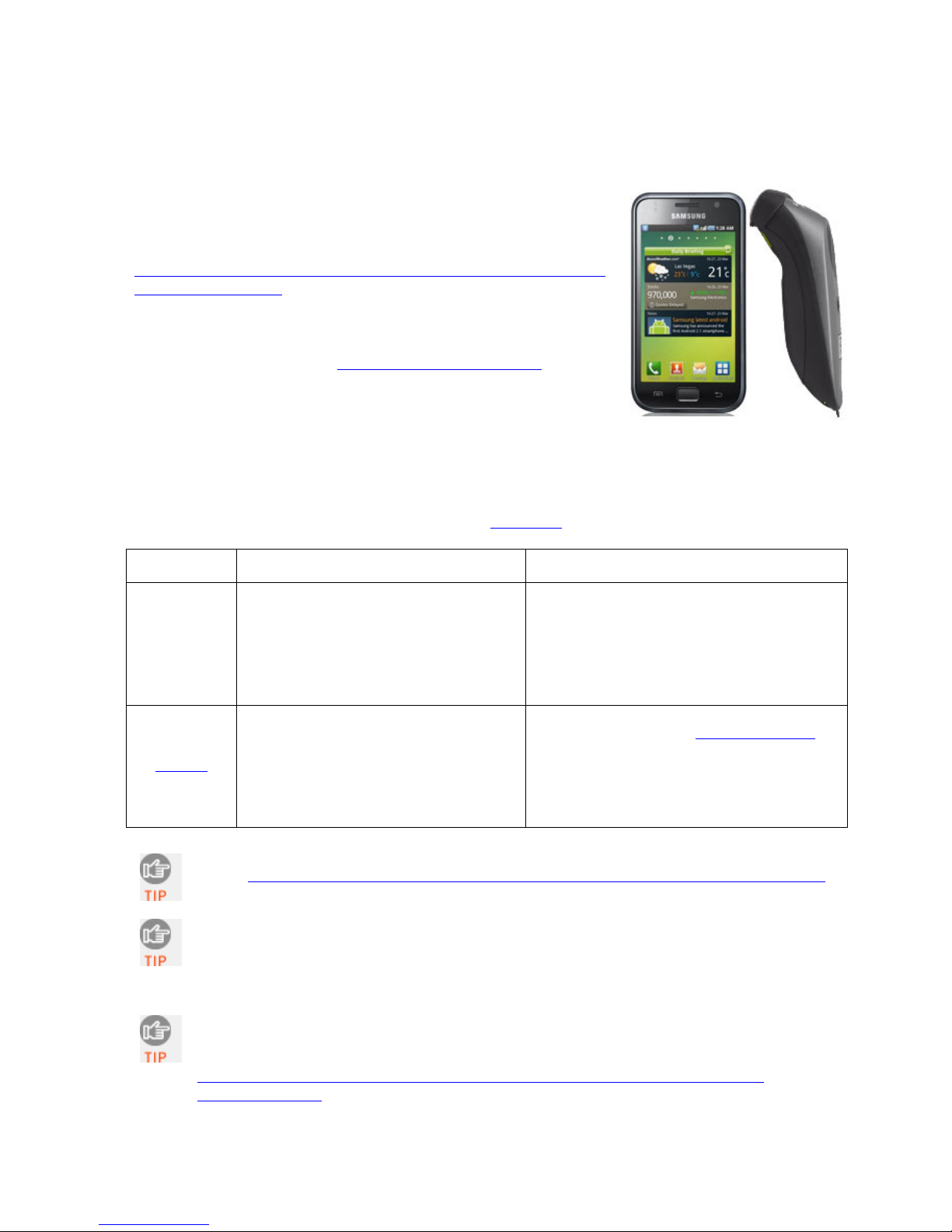
6 | SETUP FOR ANDROID
This chapter explains how to install and use the Bluetooth
Cordless Hand Scanner (CHS) 7X or 7XRx with a Bluetooth
enabled device running Android 2.1 to 3.x. For the latest list of
compatible devices, please refer to the CHS Spec Sheet at:
http://ww1.socketmobile.com/Libraries/Documents/CHS_Series_7_
Spec_Sheet.sflb.ashx
Before you begin the instructions in this chapter, make sure you
have installed the batteries (and tether, if desired), and charged
the scanner, as described in Chapter 2, “Scanner Setup.”
The instructions in this chapter are based on beta
software and are subject to change.
CONNECTION OPTIONS
For Android, the CHS offers two different connection options. For
more information about HID and SPP, please see Chapter 1
Bluetooth
Mode
HID
(Peripherals)
Instructions
on next page
SPP
Instructions
on page 57
Socket highly recommends that you use the CHS in SPP mode. To learn more, read our white
paper: http://www.socketmobile.com/pdf/techbrief/socketscan-10-sdk_white-paper.pdf
The instructions in this chapter are based on the Dell Streak running Android 2.1 in
landscape mode or Motorola Droid Pro running Android 2.2 in portrait mode. Menus
will appear differently on different devices. Some devices may require you to touch
the Menu button to open the software menu.
When SocketScan 10 is running, you can only use the keyboard provided by
SocketScan 10. You cannot use SWYPE or any custom keyboards. To enable use of
another keyboard, you can use the SocketScan 10 SDK (available separately).
http://www.socketmobile.com/products/bluetooth-barcode-scanners/softwaredevelopment-kit/
Pros Cons
• No software installation needed
• Compatible with all revisions of 7X
and 7XRx
• Many configuration options
• Broad character set, including non-
printable ASCII, international
keyboards
• More efficient data communications
for barcodes containing lots of data
• Compatible with Android 2.1 to 3.x
• Limited configuration options
• Limited to printable ASCII and some non-
• Less efficient data communications for
• Compatible only with Android 2.2 to 3.x
• Software installation required
• Compatible only with Revision D or later
.
printable characters
barcodes containing lots of data
devices with HID support
of
7X and 7XRx
.
54
Page 55

OPTION 1: USING THE CHS IN HID MODE
To pair the CHS with your Android device:
1. Power on the CHS. Press and hold the small power button until the LED turns blue and the
Compatible with Android 2.2 to 3.x devices that support HID for Peripheral devices.
You only need to pair the CHS with your Android device the first time you try to
connect.
CHS beeps twice (low-high).
The LED blinks blue once per second to show that the Bluetooth radio is on but not
connected.
2. Make sure the CHS is in HID mode for Peripheral Devices.
First scan this barcode to change the CHS to HID mode for Peripherals.
3. Touch Home
| Menu | Settings | Wireless & networks | Bluetooth settings.
CHAPTER 6: SETUP FOR ANDROID 55
Page 56
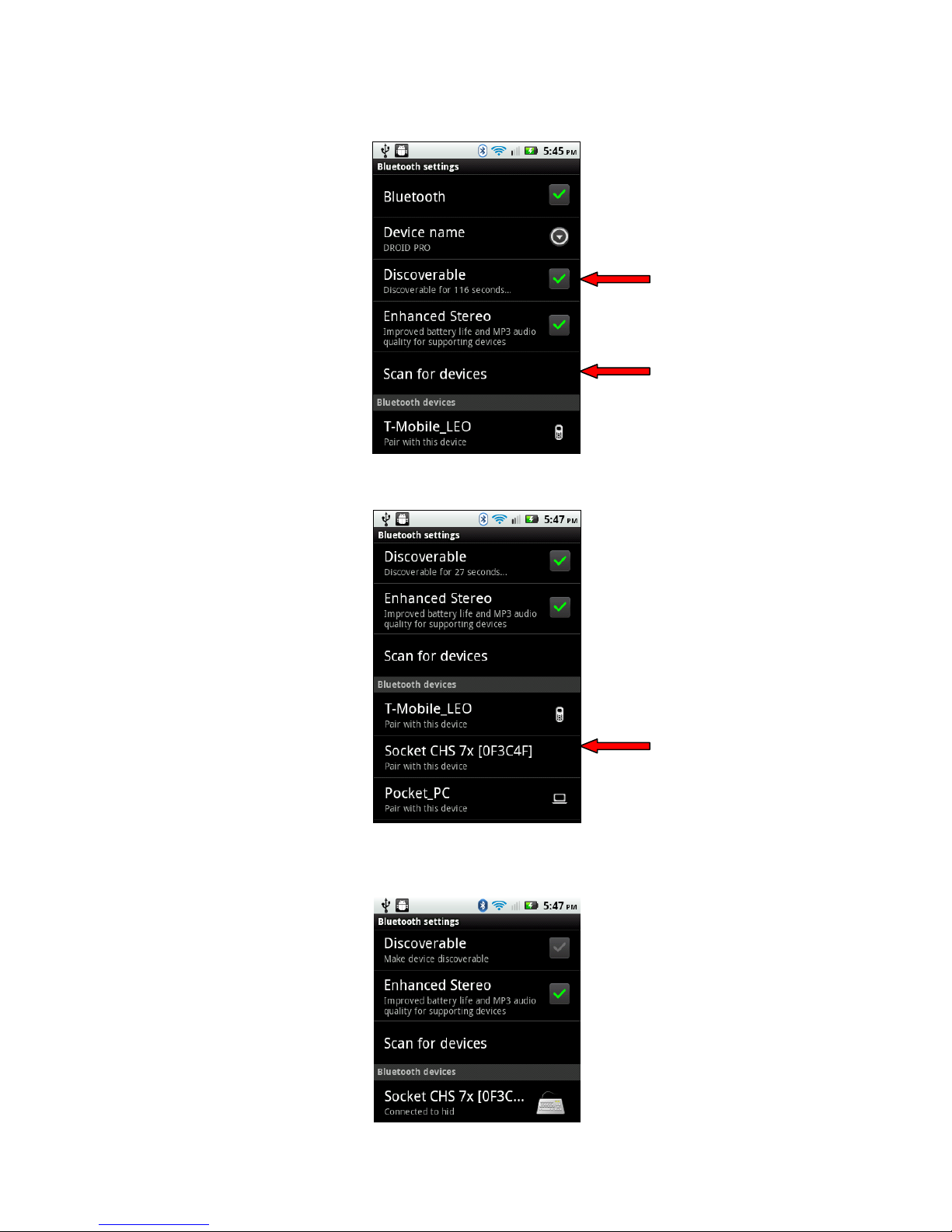
4. Make sure Discoverable is selected. Touch Scan for devices.
5. In the list of found devices, select Socket CHS 7x.
6. After they have paired and connected, the CHS will beep once, and a Keyboard icon will
appear next to the scanner listing.
56
Page 57
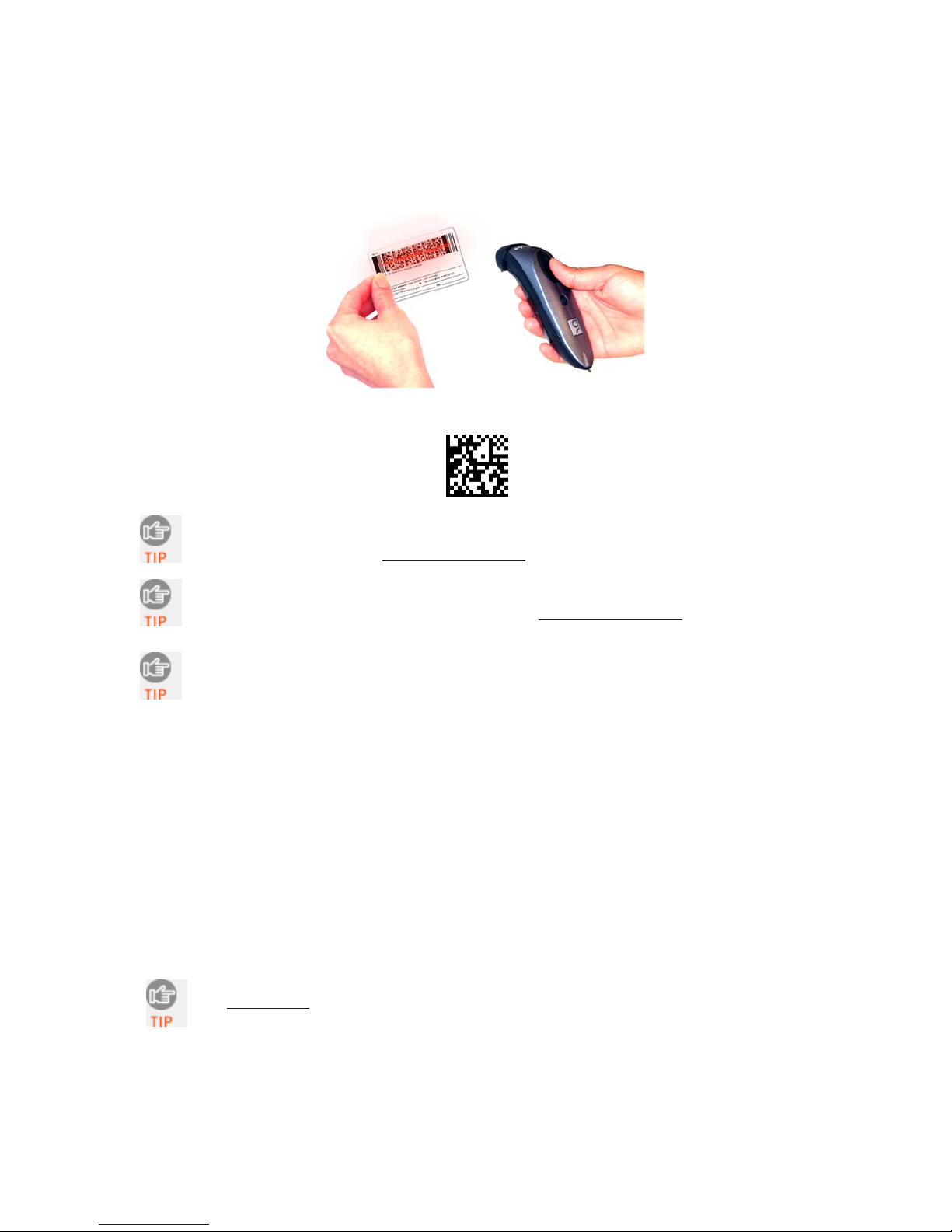
To scan barcodes:
1. Open your application. Place the cursor where you want to enter data.
2. Press the trigger button to scan a barcode. Make sure the aiming beam extends across the
entire width of the barcode.
For example, try scanning the following barcode:
After data is read and sent to the computer, by default the CHS will beep once, the LED
will flash green, and the beam will turn off. The CHS will also vibrate to indicate that
data is read. You can use Command Barcodes
to modify the beep / LED / vibrate settings.
By default, a carriage return is applied after scanned barcode data is entered. To disable
the automatic carriage return, you can use the Command Barcodes
(use the Data Editing
barcode for Data As Is).
If no data is read in a few seconds, the beam will turn off, and you must try again.
To Disconnect:
To disconnect, turn off the CHS. Press and hold the power button for at least 3 seconds, until
the CHS beeps twice (high-low) and the blue LED turns off.
Automatic Reconnection:
After you power on the CHS, it will automatically try to connect to the last computer it paired and
connected to. Make sure your computer is in range with Bluetooth enabled.
If the CHS is connected to your computer and gets disconnected, it will try to reconnect for a few
minutes. Make sure the computer is on and in range. If the CHS cannot reconnect, it will give a long
beep. Power off and on the CHS to restart the reconnection process.
See Appendix F for unpairing instructions.
CHAPTER 6: SETUP FOR ANDROID 57
Page 58

OPTION 2: USING THE CHS IN SPP MODE
1. If you installed barcode scanning software for your phone camera, scan this barcode to
launch the SocketScan 10 page in Android Market.
Alternatively, you can do one of the following:
• Open Android Market and search for SocketScan.
• In a web browser, open the Android Market SocketScan 10 page:
https://market.android.com/details?id=com.SocketMobile.SocketScan
• In a web browser, open the Amazon Appstore for Android SocketScan 10 page:
http://www.amazon.com/Socket-Mobile-SocketScan-CHS-Scanners/dp/B004X84VZA
2. In the SocketScan 10 page in Android Market, click Install. Follow the onscreen
instructions to download and install SocketScan 10 software.
If prompted, allow the application to access Bluetooth connections and settings,
and/or modify USB storage / SD card contents
To pair the CHS with your Android device:
1. Make sure your Android device has Bluetooth on and is Discoverable.
2. Touch Home | Menu | Settings.
3. Touch Language and Keyboard or Locale and Text. Make sure SocketScan 10 is selected.
You only need to pair the CHS with your Android device the first time you try to
connect.
4. If using the Motorola Droid Pro, make sure the phone has Bluetooth enabled in Discoverable
mode.
58
Page 59

5. From Home
, access the Apps or Programs list and touch SocketScan 10 .
For some devices, you may need to touch Menu before selecting Apps / Programs.
6. A message will tell you to enable SocketScan 10 as the input method. Close the message by
touching Back
.
7. In the SocketScan 10 menu, touch Input Method.
Your menu may appear different. For some devices, press the Menu button to open the
menu.
8. Make sure SocketScan10 or SocketScan 10 Keyboard is selected.
9. In the SocketScan 10 menu, touch Socket EZ Pair.
10. Touch 2D Scanner.
CHAPTER 6: SETUP FOR ANDROID 59
Page 60

11. Power on the CHS. Press and hold the small power button until the LED turns blue and the
CHS beeps twice (low-high).
The LED blinks blue once per second to show that the Bluetooth radio is on but not
connected.
12. Scan the barcode on your Android screen. The CHS will beep 3 times.
13. The Android device will automatically try to pair and connect to the CHS. If prompted for a
passkey, enter 0000 (four zeroes).
14. After the CHS connects and is ready to scan barcodes, it will beep once, and the CHS LED will blink
blue once every 3 seconds. The icon at the top of the screen will also change (see below).
Status Bar Icon
CHS not connected.
CHS connected.
15. Close Socket EZ Pair by touching Back
friendly name of the CHS.
. The SocketScan 10 screen will report the Bluetooth
16. A Socket registration icon
open the software and register the scanner.
After you have connected, you can touch Socket CHS 7x in the main screen of
SocketScan 10 to view basic scanner properties.
60
will also appear at the top of the screen. If desired, swipe it down to
Page 61

To scan barcodes:
1. Open your application. Place the cursor where you want to enter data.
2. Press the trigger button to scan a barcode. Make sure the aiming beam extends across the
entire width of the barcode.
For example, try scanning the following barcode:
After data is read and sent to the computer, by default the CHS will beep once, the LED
will flash green, and the beam will turn off. The CHS will also vibrate to indicate that
data is read. You can use the Scanner Settings utility (see next page) or Command
Barcodes to modify the beep / LED / vibrate settings.
By default, a carriage return is applied after scanned barcode data is entered. To disable
the automatic carriage return, you can use the Command Barcodes
(use the Data Editing
barcode for Data As Is).
If no data is read in a few seconds, the beam will turn off, and you must try again.
To Disconnect:
To disconnect, turn off the CHS. Press and hold the power button for at least 3 seconds, until
the CHS beeps twice (high-low) and the blue LED turns off.
Automatic Reconnection:
After you power on the CHS, it will automatically try to connect to the last computer it paired and
connected to. Make sure your computer is in range with Bluetooth enabled and SocketScan 10 is
running.
If the CHS is connected to your computer and gets disconnected, it will try to reconnect for a few
minutes. Make sure the computer is on and in range. If the CHS cannot reconnect, it will emit a long
beep. Press the trigger button to restart the reconnection process.
See Appendix F for unpairing instructions.
CHAPTER 6: SETUP FOR ANDROID 61
Page 62

SCANNER SETTINGS (SPP MODE ONLY)
The Scanner Settings application for the CHS enables you to configure scanner features and test
scanning a barcode:
• Basic Scanner Information – View some basic properties of the CHS and/or change the
Bluetooth friendly name.
• Configuration – Utility lets you adjust beep / LED / vibrate settings and configure a data
suffix.
• Symbology – Lets you enable / disable symbologies decoded by the CHS.
• Test – Reports properties of a barcode you scan.
These special features only work when the CHS is connected to your Android device.
To open Scanner Settings:
In the main screen of SocketScan 10, touch Scanner Settings.
The CHS will close SocketScan 10 Keyboard wedge, disconnect (indicated by 2 beeps
(high-low)), open Scanner Settings and reconnect (indicated by a beep). It may take
several seconds to reconnect.
Basic Scanner Information
1. In the main screen of Scanner Settings, touch Socket CHS 7x.
2. The screen will report the Bluetooth friendly name, scanner type, firmware version, and
battery level of your CHS. To change the Bluetooth friendly name, touch Socket CHS 7x.
62
Page 63

Configuration
1. In the main screen of Scanner Settings, in the menu, touch Configuration.
Your menu may appear different. For some devices, press the Menu button to open the
menu.
2. In the Configuration screen, enter any settings, as desired:
• Good scan beep: Select to have the CHS beep to indicate that data was successfully
decoded and transmitted to the Android device.
• Good scan flash: Select to have the CHS LED turn green to indicate that data was
successfully decoded and transmitted to the Android device.
• Vibrate mode: Select to have the CHS vibrate to indicate that data was successfully
decoded and transmitted to the Android device.
• Scanned data suffix: Select if you would like to automatically add a carriage return or
tab after each scan of data.
CHAPTER 6: SETUP FOR ANDROID 63
Page 64

Symbology
1. In the main screen of Scanner Settings, in the menu, touch Symbology.
2. In the Symbology screen, enable or disable any symbologies (barcode types), as desired.
Enabling all possible symbologies will make the decode process slightly longer.
The RSS symbology is now known as GS1 DataBar.
If you would like to read UPC-A symbols, be sure to disable GS1 DataBar so that GS1
DataBar symbols don’t get mistakenly decoded.
Keep Data Matrix enabled so you can scan the onscreen barcode in Socket EZ Pair.
Test
The Test feature reports the properties of a scanned barcode.
1. In the main screen of Scanner Settings, in the menu, touch Test.
2. In the Scan Window screen, select if you would like scanned data to appear as ASCII or
hexadecimal format.
3. Scan a barcode. The Scan Window will report the symbology, data length, and data.
About
To identify your version of Scanner Settings, in the Scanner Settings menu, touch About.
64
Page 65
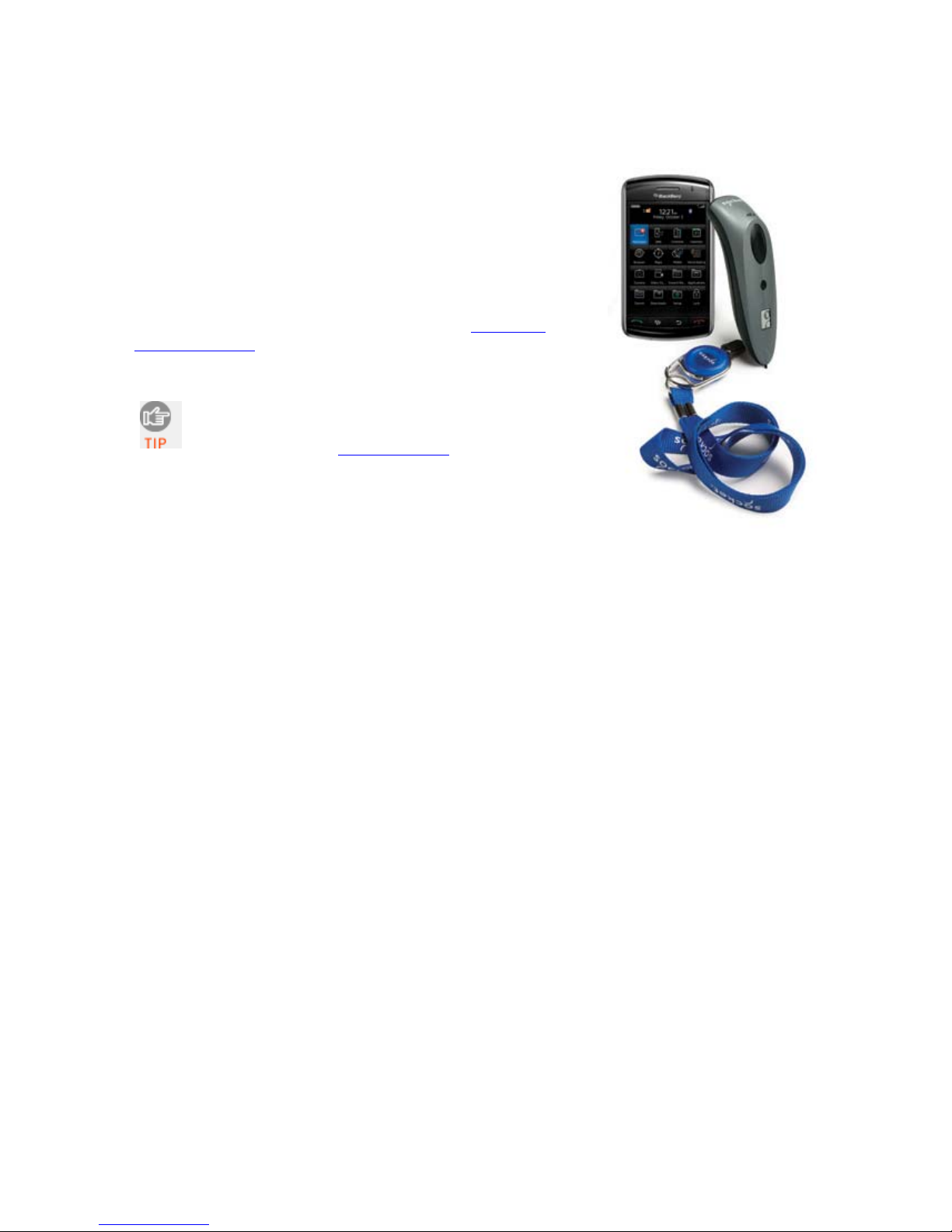
7 | SETUP FOR BLACKBERRY
This chapter explains how to install and use the Bluetooth
Cordless Hand Scanner (CHS) 7X or 7XRx with a RIM
BlackBerry® Bold 9700 Smartphone running BlackBerry OS
5.0.0.714 or later. Other models have not been tested with
SocketScan 10 and may require a previous software version.
Before you begin the instructions in this chapter, make sure
you have charged the scanner, as described in Chapter 2,
“Scanner Setup”
The CHS can only be used in SPP mode with
BlackBerry smartphones. HID only versions of
the CHS7X or 7XRx (Revisions A-C)
compatible with BlackBerry.
are not
CHAPTER 7: SETUP FOR BLACKBERRY 65
Page 66

To install the software:
You can install SocketScan 10 software either by downloading directly to the
phone or synchronizing to a host PC with BlackBerry Desktop Manager.
Downloading to the Smartphone
1. Make sure your phone is connected to the Internet.
2. Open the Browser to: http://www.socketmobile.com/blackberry
3. The SocketScan 10 for BlackBerry installation screen will appear. Read the
information in the screen. If you accept the license agreement, click I Accept.
4. The download screen will appear. Click Download. The phone will download
and install SocketScan 10.
5. After installation, a dialog will confirm successful installation. Click OK.
Synchronizing with a Desktop PC
Refer to your BlackBerry Desktop Manager manual for complete instructions.
1. Insert the SocketScan 10 installation CD into the CD drive of your computer. It
should auto-run. (If the CD does not auto-run, use My Computer or File Explorer
to access your CD drive and click on setup.exe)
2. In the Getting Started with SocketScan 10 wizard, click on the Installation link on
the left side. Scroll down to the section for BlackBerry and click Install.
3. Download and run the installation file.
• Internet Explorer: In the Security Warning screens, click Run. When asked if
you want to run the file, click Run.
• Firefox: Click Save File. In the Downloads list, double-click
SocketScan10Setup.exe. In the warning screen, click OK.
66
Page 67

• Chrome:
Click Save at the bottom of the screen. Click on the link for
SocketScan10Setup.exe. In the Security Warning screen, click Run.
4. The installation wizard will launch. Follow it to install software for BlackBerry.
5. After software installation, click Finish.
6. Use a USB connection cable/cradle to connect the smartphone to the PC.
7. Launch the BlackBerry Desktop Manager. Click Start | Programs | BlackBerry |
Desktop Manager.
8. Click Applications. In the upper right corner, click Import files. Browse to
the location of the SocketScan 10 file on your computer.
9. In the Application Summary pane, click Apply.
By default, all of the SocketScan 10 subfiles will be selected for installation. Do
not deselect any.
CHAPTER 7: SETUP FOR BLACKBERRY 67
Page 68
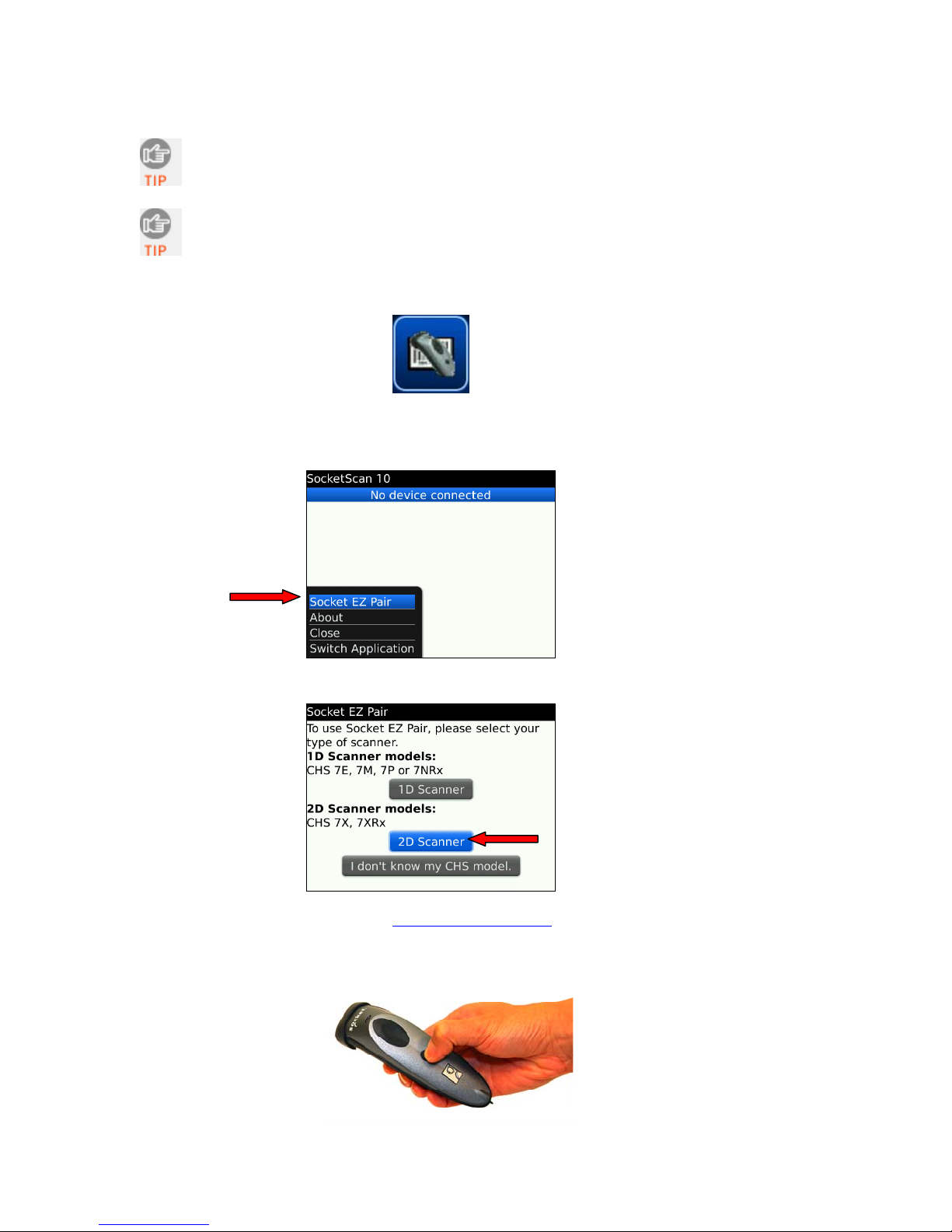
To pair the CHS with your BlackBerry smartphone:
You only need to pair the CHS with your phone the first time you try to
connect.
Data service is required.
1. In the Home screen, click Downloads | SocketScan 10.
2. If asked if you want to grant trusted application status, click Yes.
3. Click Menu | Socket EZ Pair.
4. When asked what kind of scanner you have, click 2D Scanner.
5. If asked for permission to access http://www.tec-it.com
6. Power on the CHS. Press and hold the small power button until the LED turns
blue and the CHS beeps twice (low-high).
68
, click Allow.
Page 69

The LED blinks blue once per second to show that the Bluetooth radio is
on but not connected.
7. Scan the barcode that appears on the screen. The CHS will beep three times.
8. When asked if you want to connect to the Socket CHS 7x, click Yes.
9. If prompted for a passkey, enter 0000 (four zeroes),
Only phones running Bluetooth 2.0 will prompt for a passkey.
After the CHS connects and is ready to scan barcodes, it will beep once, and
the CHS LED will blink blue once every 3 seconds.
10. Close Socket EZ Pair. Click Menu | Close.
SocketScan 10 will report the Bluetooth name of the CHS you are
connected to.
CHAPTER 7: SETUP FOR BLACKBERRY 69
Page 70

To scan barcodes:
1. Make sure the CHS is powered on, the phone has Bluetooth turned on, and
SocketScan 10 is running.
2. Open your application. Place the cursor where you want to enter data.
3. Hold the CHS about 4 inches (10 cm) from the barcode and press and hold the
trigger button. An aiming beam will appear for 3 seconds. Keep your hand
steady while scanning.
For example, try scanning the following barcode:
After data is read and sent to the phone, by default, the CHS will beep once and
vibrate, the LED will flash green, and the beam will turn off. You can use the
Scanner Settings utility (see next page) to modify the beep / LED / vibrate settings.
By default, a carriage return is applied after scanned barcode data is entered. To
disable the automatic carriage return, you can use the Scanner Settings utility (see
next page) or Command Barcodes
(use the Data Editing barcode for Data As Is).
If no data is read in a few seconds, the beam will turn off, and you must try
again.
To Disconnect:
To disconnect, turn off the CHS. Press and hold the power button for at least 3 seconds,
until the CHS beeps twice (high-low) and the blue LED turns off.
Automatic Reconnection:
After you power on the CHS, it will automatically try to connect to the last computer it
paired and connected to. Make sure your computer is in range with Bluetooth enabled.
If the CHS is connected to your computer and gets disconnected, it will try to reconnect
for a few minutes. Make sure the computer is on and in range. If the CHS cannot
reconnect, it will emit a long beep. Press the trigger button to restart the reconnection
process.
70
Page 71
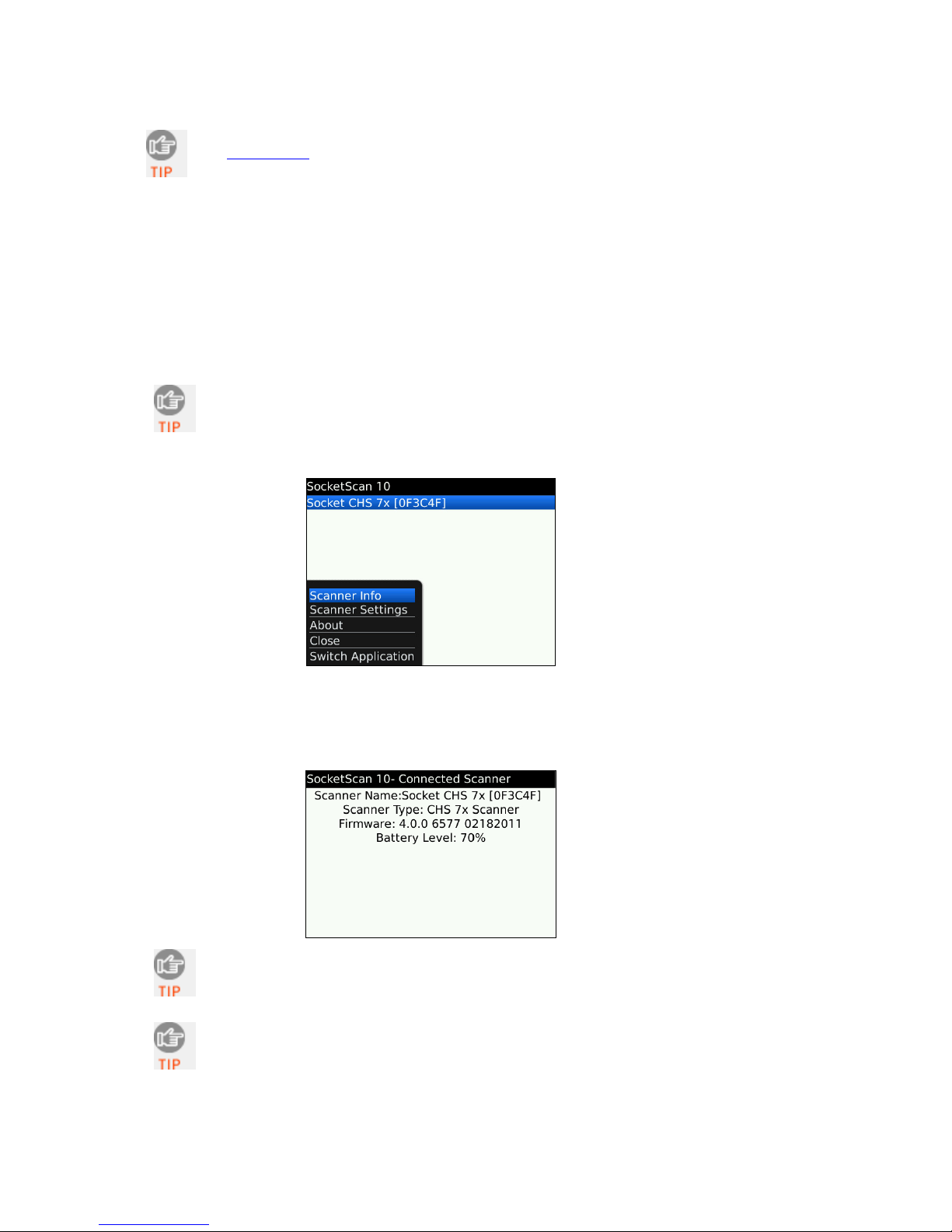
See Appendix F for unpairing instructions.
SOCKETSCAN 10 SPECIAL FEATURES
SocketScan 10 software offers a variety of special features:
• Scanner info – Provides information about your CHS.
• Scanner settings – Utility lets you view scanner info, test barcodes, configure
scanner beep / LED / vibrate behavior, configure a suffix, and enable/disable
symbologies.
Scanner Info
You can view Scanner info only when the CHS is connected to your
smartphone.
1. In SocketScan 10, click Menu | Scanner Info.
2. In the Scanner Info screen will report the Bluetooth name, scanner time,
firmware version, and battery level of the CHS. If desired, click in the Scanner
Name field to change the Bluetooth friendly name of the CHS. After making
any changes, click Menu | Save.
You can also access Scanner Info by clicking on the main screen of
SocketScan 10 when you are connected to the CHS.
To view the Bluetooth Device Address of the CHS or change its
Bluetooth friendly name, use the Scanner Settings utility (see next
page).
CHAPTER 7: SETUP FOR BLACKBERRY 71
Page 72
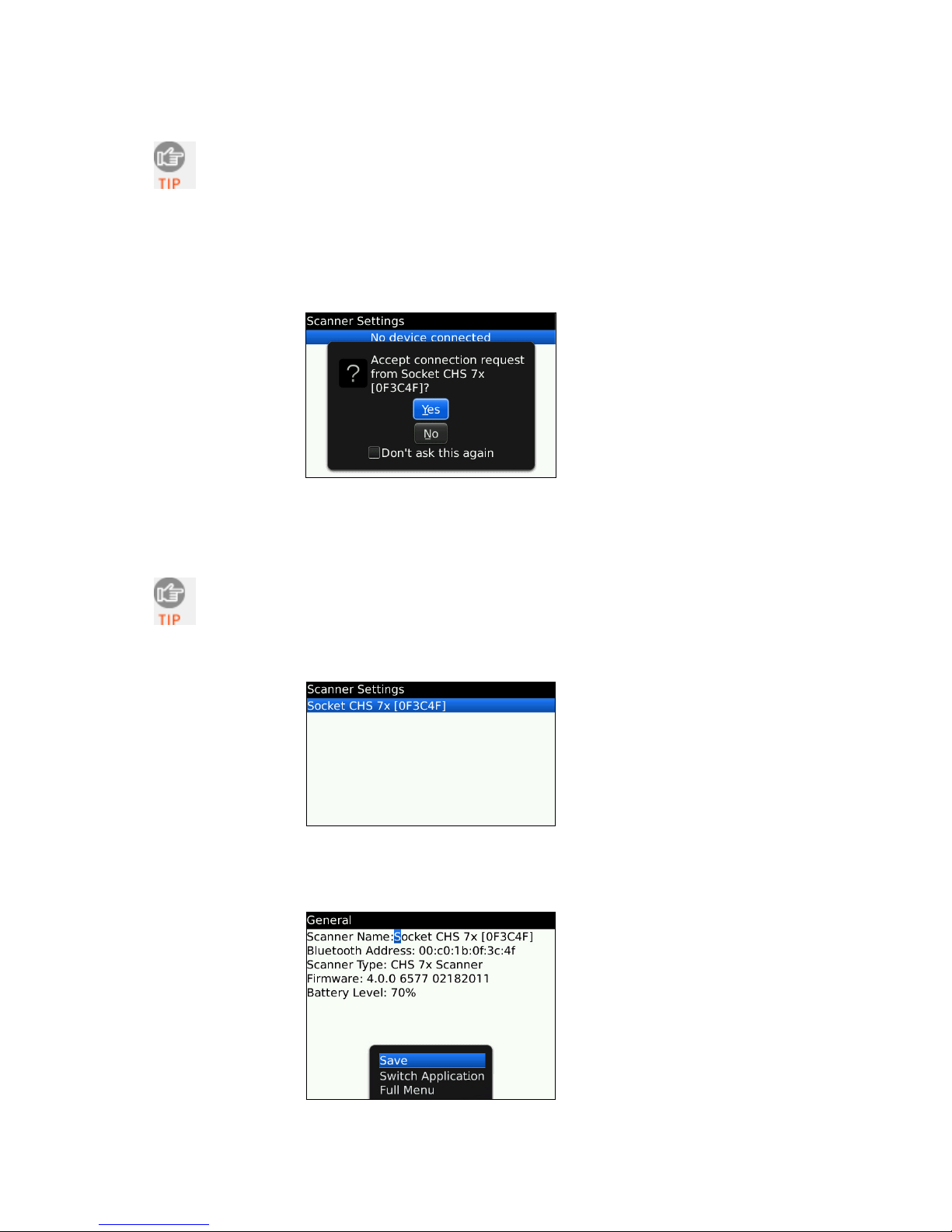
Scanner Settings
You can configure scanner settings only when the CHS is connected to
your smartphone.
1. In SocketScan 10, click Menu | Scanner Settings. The CHS will beep twice,
indicating a disconnection.
2. If prompted to connect to the Socket CHS 7x, click Yes. The CHS will beep
once, indicating it has connected to your phone.
3. The Scanner Settings screen will report the Bluetooth name of the CHS it has
connected to.
General Scanner Info
You can view Scanner info only when the CHS is connected to your
smartphone.
1. In SocketScan Settings, you can access Scanner Info by clicking on the main
screen.
2. Besides viewing general scanner properties, you can also place the cursor in
the Scanner Name field to change the Bluetooth friendly name of your CHS.
After making any changes, click Menu | Save.
72
Page 73
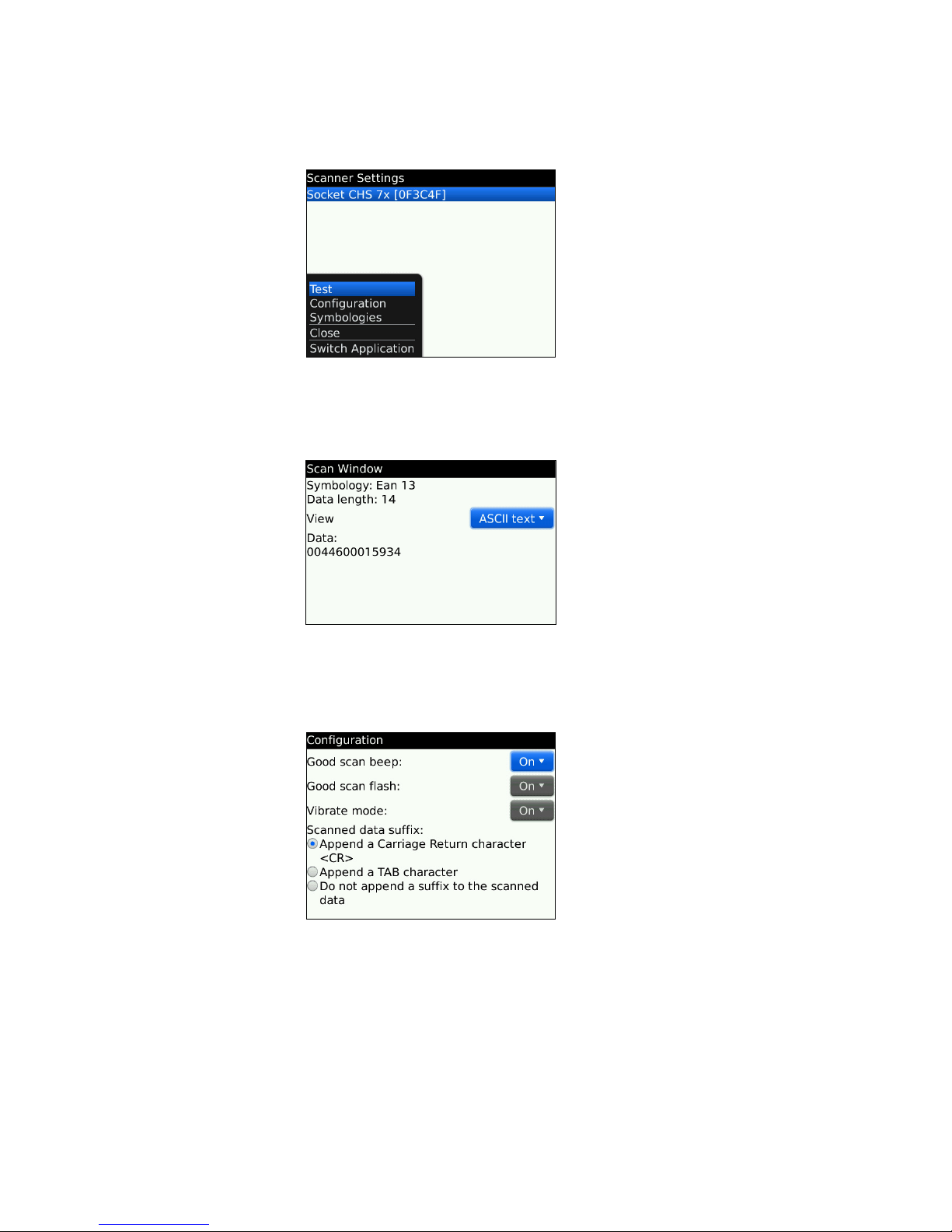
Scanner Settings - Test
1. In the Scanner Settings screen, click Menu | Test.
2. Select if you would like to receive data in ASCII or hexadecimal format.
3. Scan a barcode. The Scan Windows will report the symbology, data length,
and data content of the barcode you scanned.
Scanner Settings - Configuration
1. In the Scanner Settings screen, click Menu | Configuration.
2. Enter any settings, as desired:
• Good scan beep: Select to have the CHS beep to indicate that data was
successfully decoded and transmitted to the smartphone.
• Good scan flash: Select to have the CHS LED turn green to indicate that
data was successfully decoded and transmitted to the smartphone.
• Vibrate mode: Select to have the CHS LED turn green to indicate that data
was successfully decoded and transmitted to the smartphone.
• Scanned data suffix: Select if you would like to add a carriage return or
tab after each scan of data.
3. After entering any settings, click Menu | Save.
CHAPTER 7: SETUP FOR BLACKBERRY 73
Page 74

Scanner Settings - Symbologies
1. In the Scanner Settings screen, click Menu | Symbologies.
2. Select/deselect any symbologies you would like to enable/disable.
3. After entering any settings, click Menu | Save.
Enabling all possible symbologies may slow the decoding process.
The RSS symbology is now known as GS1 DataBar.
If you would like to read UPC-A symbols, be sure to disable GS1
DataBar so that GS1 DataBar symbols don’t get mistakenly decoded.
Keep Data Matrix enabled so you can scan the onscreen barcode in
Socket EZ Pair.
74
Page 75

APPENDIX A
S
PECIFICATION
UPhysical Characteristics:
Dimensions
Total Weight
Antimicrobial Properties for
7XRx (JIS Z2801:2000 Test)
Power Source
Expected Battery Life
UEnvironmental Characteristics:
Operating Temperature
Storage Temperature
Relative Humidity
Ambient Light
Operating System / Device and Bluetooth Profile Support:
Operating System / Compatible Device
Windows Mobile 6.x
Windows 7, Vista, XP
Mac OS X 10.4 to 10.6.6 for Mac / MacBook
with Bluetooth stack v2.2.4f3 (v1965)
(other versions not tested)
Made for the following Apple devices:
• iPod touch (4
iPod touch (3rd generation)
•
iPhone 4
•
iPhone 3GS (iPhone 3G not supported)
•
• iPad 2
•
iPad
Android OS
BlackBerry OS 5.00.714 or later for Bold
(other models not tested with SocketScan 10,
9700
may require previous software version)
Symbian OS for Nokia E71 (Other devices with
Symbian OS 9.1 or later may be supported
Windows CE.NET for Intermec CK3
*HID only versions of the CHS 7X and 7XRx (Revisions A-C) do not support SPP.
** Broadcom Bluetooth stack v1.8.0.6501 or v1.9.3
th
generation)
132(l) x 45.1(h) x 37.9(w) mm (5.20(l) x 1.77(h) x 1.49(w) inches)
approx. 68 g (2.4 oz)
on Methicillin-resistant Staphylococcus aureus (MRSA)
6.07 when cleaned with Sani-Cloth® Plus disposable cloth wipes
Contains Biosafe® HM4100 (EPA# 83019-1)
One Lithium ion battery (pre-installed, do not remove)
With Normal Operation (connected with Bluetooth):
charge
depending on vibrate settings and work environment)
(based on elapse time of 5 seconds/scan, battery performance may vary
+32 to +122°F (0 to +50°C)
-22 to +158°F (-30 to +70°C)
5% to 95% non-condensing
0 to 100,000 lux
Bluetooth HID Support Bluetooth SPP Support*
Microsoft Bluetooth
stack
Android 2.2 to 3.x with
HID support
10 hours on single
Microsoft or Broadcom
Bluetooth stack**
Android 2.1 to 3.x
CHAPTER 7: SETUP FOR BLACKBERRY 75
Page 76

Barcode Symbology Support
1D
U:
Bookland EAN, Chinese 2 of 5, Codabar (including support for ISBT 128 bit
concatenation)
, Code 11, Code 128, Code 39, Trioptic Code 39, Code 39
Full ASCII, Code 93, Discrete 2 of 5, GS1 DataBar (RSS), GS1-128
(UCC-128/EAN-128), ISBN, ISBT 128, Code 39, Interleaved 2 of 5 (ITF-
14), MSI, Standard 2 of 5, Telepen, UPC/EAN (UPC-A, UPC-E, UPC-E1,
2D / Composite
EAN-13, EAN-8, UCC/EAN-128), VIN
Aztec, Codablock, DataMatrix, GS1 Composite (EAN/UCC
Composite), GS1 DataBar – Limited, GS1 DataBar – Omnidirectional, Matrix 2 of 5, Maxicode, MSI Code, PDF417 /
Postal
MacroPDF417 / MicroPDF417, Plessey, QR Code, TLC39
AustraliaPost, BPO 4, Canada Post, Dutch Post (KIX), Infomail, Japan
Post, Planet, Postnet, RM4SCC, Sweden Post, 4 State Code
Scanner Performance:
Scanner Type
Scan Repetition
Rate
Optical Resolution
Print Contrast
Scan Angle
Decode Distance*
CMOS High-Density omni-directional area imager (2D and 1D)
2D mode : 56 images/sec, auto adaptive
Linear emulation mode : 200 images/sec, auto-adaptive
752 (H) x 480 (V) pixels, 256 gray levels
Down to 25%
Horizontal: 38.9°, Vertical: 25.4°
3.8 to 27 cm (1.5 to 10.5 inches) typical
*Depends on symbol density, symbology, W-N Ratio, label media, and scan angle
Bluetooth C
Interface Standard
haracteristics:
Bluetooth Human Interface Device (HID) and Serial Port Profile (SPP)
Default mode: HID Keyboard class device
Protocol
Radio Range
Security
RF Power
Bluetooth Stack
Support
Bluetooth 2.1 with Enhanced Data Rates (EDR)
2.45 GHz ISM band, supports Advanced Frequency Hopping (AFH)
Up to 330 ft (100 m), depending on environment
56 bit encryption
Class 1 radio; Typical Output: 12 dbm
Windows PC: Microsoft, Toshiba, Broadcom (Bluetooth 2.1 for best results)
Windows Mobile: Microsoft, Broadcom v1.8.0.6501 or v1.9.3
Mac OS: v2.2.4f3 (v1965)
Certification/Compliance:
Electrical Safety
Environmental
EMI/RFI
LED Safety
Bluetooth SIG
Certified to IEC 60950-1, UL 60950-1, CAN/CSA C22.2, EN60950-1
RoHS
FCC Part 15 Class C, RSS 210, iCES 003, C-Tick, CISPR 22, CE EN55022, EN55024
IEC 60825-1, EN 60825-1
Bluetooth QD ID B0164000
About Bluetooth Range
This product features a powerful Class 1 Bluetooth radio to provide the maximum possible
range. As with all wireless technologies, the connection range can vary widely depending on
many factors such as the brand and placement of the host device, the type and size of physical
obstacles and the presence and activity level of competing radio transmissions.
In range testing of this product while connected to a variety of typical host devices with Class
1 radios, functional connection distances from 18 to over 100 feet have been experienced
76
Page 77

depending on the environment. The following conditions appear to reduce the Bluetooth
connection range:
• The presence of soft, absorbent materials such as paper, fiberglass insulation, foam
material in office cubical walls, carpeting and, to a lesser extent, even sheetrock and wood
construction materials.
• Human bodies or containers of liquid positioned between the host and the Socket CHS.
• The presence and activity level of competing Bluetooth or 802.11 (Wi-Fi) systems using the
same 2.4 GHz frequency.
• Metal in a grid pattern, such as chain link fencing or chicken wire. This type of material
may block the Bluetooth signal completely.
CHAPTER 7: SETUP FOR BLACKBERRY 77
Page 78

APPENDIX B
S
AFETY AND USAGE TIPS
Scanning Tips
Practice to determine the best scanning distance for your type of barcode.
Scanning Distance
• The best scanning distance varies depending on barcode size, symbology, label media, W-N
Ratio, and scan angle. Check the Decode Zone in Appendix D: Decode Zone to determine
the proper distance between the scanner and barcode.
• The larger the barcode, the further away you should position the scanner.
• The tighter the bars of the barcode, the closer you should position the scanner.
About Bluetooth and Health
Bluetooth wireless technology allows you to use short-range radio signals to connect a variety
of devices, such as barcode scanners, mobile phones, Pocket PCs, notebook computers,
printers, LAN access points, and many other devices at home or work. These radio signals
replace the cables that have traditionally connected these devices.
Bluetooth products have small radio transmitters and receivers. Output power is normally
very low, only 15.75 mW. This gives a working range of approximately 10 meters.
The maximum exposure levels from Bluetooth products are far below recommended safety
guidelines. At most, typical Bluetooth devices (15.75 mW) reach only one percent of the
prescribed safety levels.
Product Care
• Do not expose your product to liquid, moisture or extreme humidity.
• Do not expose your product to extreme high or low temperatures.
• Do not expose your product to lit candles, cigarettes, or cigars, or to open flames, etc.
• Do not drop, throw or try to bend the product, as rough treatment could damage it.
• Do not paint your product, as the paint could obstruct parts and prevent normal use.
• Do not attempt to disassemble your product: a broken warranty seal will void the
warranty. The product does not contain consumer serviceable components. Should your
CHS need service, please contact technical support at:
• Treat your product with care. Keep in a clean and dust-free place.
• Changes or modifications of this product, not expressly approved by Socket, may void the
user’s authority to operate the equipment.
Antenna Care
Do not place a metallic shield around the CHS as it will reduce the radio transmission efficiency.
Efficient Use
For optimum performance, please make sure that there is no metal surrounding your CHS.
1Uhttp://support.socketmobile.com
78
Page 79

Driving
RF energy may affect some electronic systems in motor vehicles, such as car stereo, safety
equipment, etc. Check with your vehicle manufacturer to be sure that the CHS will not affect
the vehicle’s electronics.
Aircraft
• Turn off your CHS before boarding any aircraft.
• To prevent interference with communications systems, you must not use your CHS while
the plane is in the air.
• Do not use it on the ground without permission from the crew.
Radio Frequency Exposure
Your CHS contains a radio transmitter and receiver. When in operation, it communicates with
a Bluetooth enabled mobile computer by receiving and transmitting radio frequency (RF)
magnetic fields in the frequency range 2400 to 2483.5 MHz. The output power of the radio
transmitter is 15.75 mW. The CHS is designed to be in compliance with the RF exposure limits
set by national authorities and international health agencies
1
0
when installed or used
separately from other antennas or radio transmitters.
1
Examples of RF exposure standards and guidelines:
ICNIRP, “Guidelines for limiting exposure to time-varying electric, magnetic, and electromagnetic fields (up to 300
GHz)”, International Commission on Non-Ionizing Radiation Protection (ICNIRP), Health Physics, vol. 74, pp 494-533,
April 1998.
99/519/EC, EU Council Recommendation on the limitation of exposure to the general public to electromagnetic fields
0 Hz – 300 GHz, Official Journal of the European Communities, July 12, 1999.
ANSI/IEEE C95.1-1992, “Safety levels with respect to human exposure to radio frequency electromagnetic fields, 3 kHz
to 300 GHz”, The Institute of Electrical and Electronics Engineers, Inc., New York, 1991.
FCC Report and Order, ET Docket 93-62, FCC 96-326, Federal Communications Commission (FCC), August 1996.
Radiocommunications (Electromagnetic Radiation Human Exposure) Standard 1999, Australian Communications
Authority (ACA), May 1999.
APPENDIX B: SAFETY AND USAGE TIPS 79
Page 80
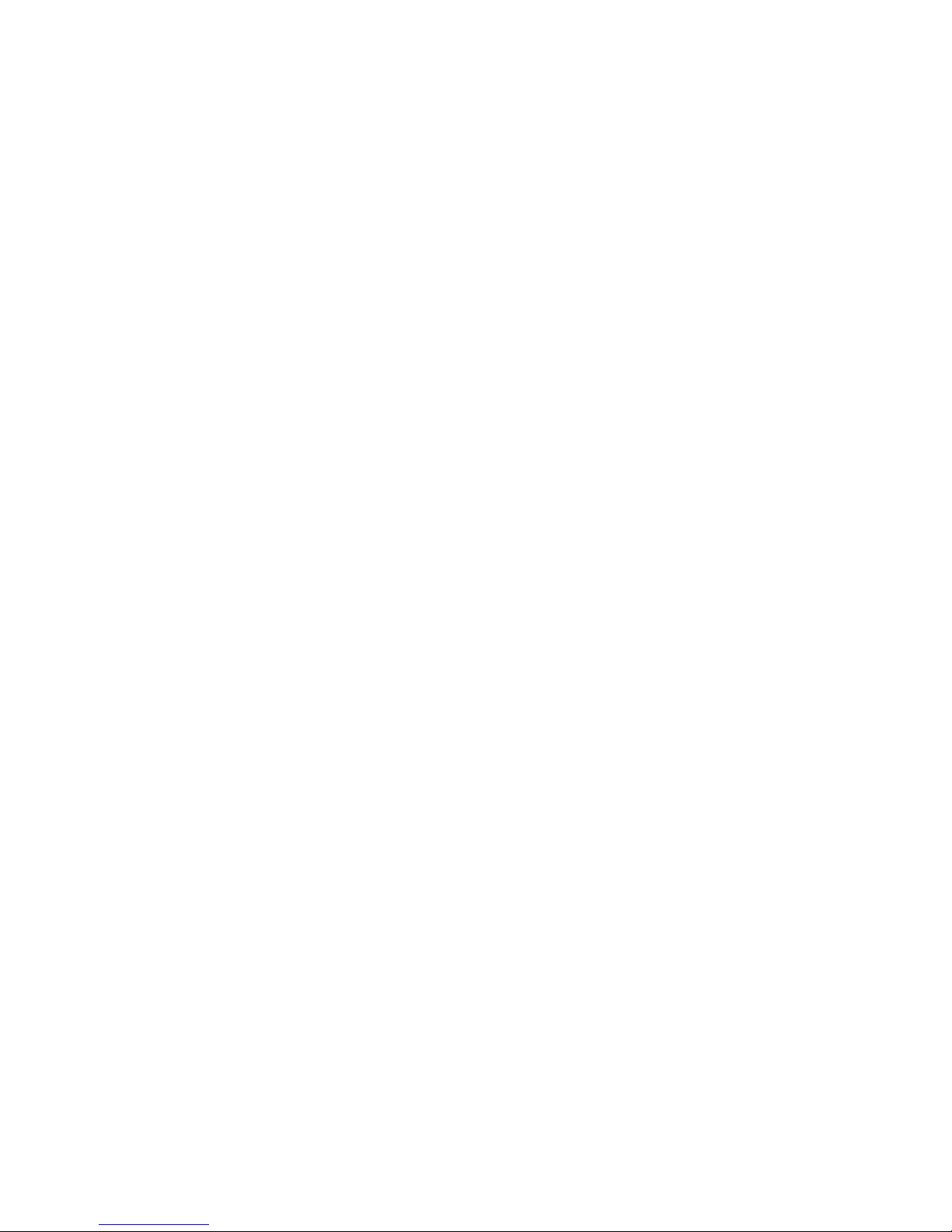
APPENDIX C
B
ARCODE LABEL SPECIFICATIONS
All barcode symbols/labels should satisfy the appropriate AIM Uniform Symbology
Specification.
Background Substrate:
The barcode symbol should be printed on material (media) that is reflective and has a matte
(not glossy) finish. A background diffuse reflectance of at least 70% to 80% is desirable for
optimum contrast. Retro-reflective media should be used to obtain decode distances greater
than 36 inches.
Ink Color and Type:
The inked bars should not exceed 25% reflectance at the wavelength that is being used for
reading, whether printed with black ink or colored ink. The reflectance value should not vary
more than 5% within the same character.
Voids and Specks:
The code should be printed clearly, free of voids, specks, blemishes and lines that could “fool”
the scanner. Specks or blemishes in the white spaces, or false or missing bar sections could be
interpreted by the reading equipment as part of the code. Generally, the width of such flaws
is more serious than the height. Code symbols/ labels should be rejected if these defects are
present.
Definition:
The bars in the barcode symbol should be well defined. Their edges should not be rough or
fuzzy, so that the bars and spaces have the proper widths intended for the barcode
symbology used.
Contrast:
Background reflectance (that of the substrate on which the codes are printed) should always
provide a good contrast relative to the ink reflectance (that of the code bars). The difference
between the two should be at least 37.5% at the wavelength used for reading.
Tolerance:
The ratio of the widths of bars and spaces in a barcode symbol must conform to the
appropriate AIM barcode specifications and can cause problems if not correct throughout the
barcode. Problems can occur when bar edges are smeared or rough, or when they exhibit
voids.
80
Page 81

APPENDIX D
D
ECODE ZONE
The decode zone for the CHS is shown below. The minimum element width (“X Dimension”
or barcode “size”) is the width in thousandths of an inch (mils) of the narrowest element (bar
or space) in the symbol. The figures shown are the typical scanning distances (depths of field)
for selected barcode sizes. The maximum usable length of a barcode symbol (Width of Field)
at any given range is also shown.
APPENDIX D: DECODE ZONE 81
Page 82
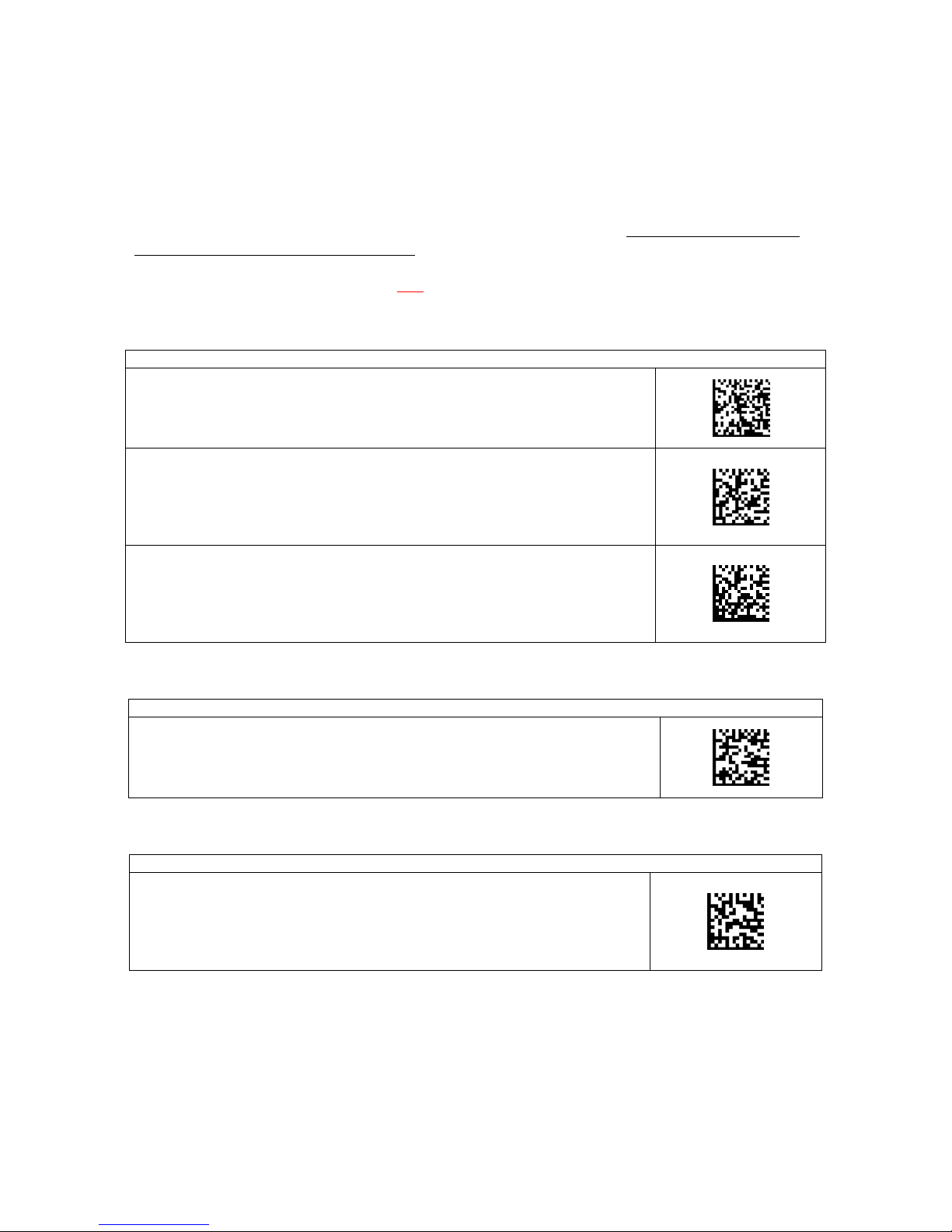
APPENDIX E
C
OMMAND BARCODES
Scan command barcode(s) to quickly configure the CHS 7X or 7XRx. By default, the CHS is
in HID mode as a Keyboard device.
IMPORTANT! Make sure the CHS is not connected to a host computer / device before
scanning a command barcode!
Bluetooth Connection Mode (General)
SPP Mode
Changes the CHS to Bluetooth Serial Port Profile (SPP) mode
(required for BlackBerry, optional for Windows and Android).
HID-Peripheral
Configures the CHS as a Peripheral class device
(optional for Windows and Android).
HID-Keyboard (default)
Configures the CHS as a Keyboard class device
(required for Apple iOS / Mac OS, Nokia E71).
Factory Defaults
Factory Reset
Configures the CHS to revert all settings to factory defaults. The CHS powers
off after scanning this barcode.
Firmware Information
Version Information
Commands the CHS to output the firmware version information into an
active application.
82
Page 83
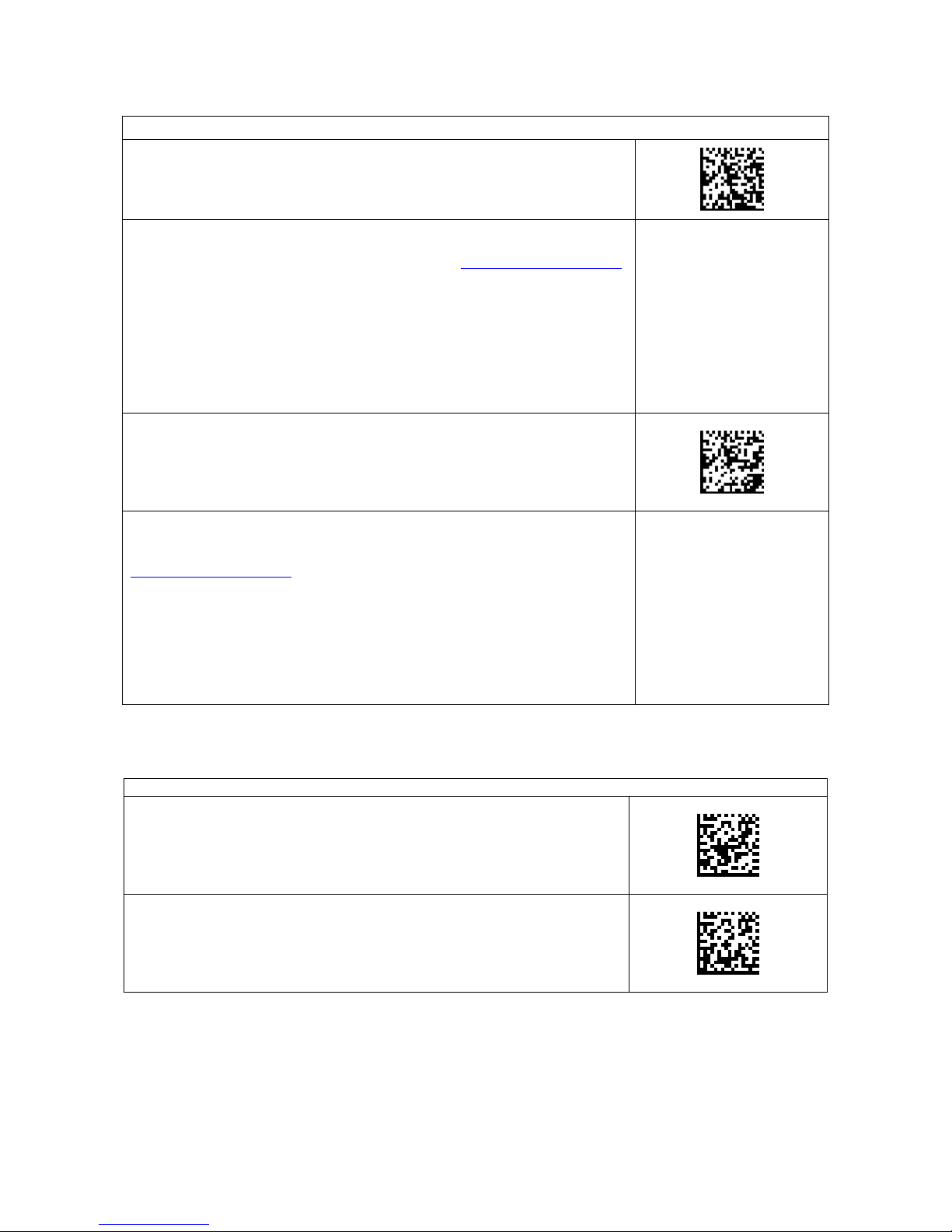
Bluetooth Connection Mode (ADVANCED Users Only)
SPP Acceptor Mode
Changes the CHS to Bluetooth Serial Port Profile (SPP)
(waits for computer / device to initiate connection).
SPP Initiator Mode
Changes the CHS to Bluetooth Serial Port Profile (SPP) mode as an initiator.
Use barcode generating software or website (e.g., http://barcode.tec-it.com)
to create a barcode with the following data:
mode as an acceptor
#FNC SPP Initiator aabbccddeeff#
Where aabbccddeeff is the Bluetooth Device Address of the computer /
device you want to connect the CHS to.
Recommended barcode (module) width: 2-3cm
n/a
HID Acceptor Mode
Changes the CHS to Bluetooth Human Interface Device (HID) mode as an
acceptor (waits for computer / device to initiate connection).
HID Initiator Mode
Changes the CHS to Bluetooth Human Interface Device (HID) mode as an
initiator. Use barcode generating software or website (e.g.,
http://barcode.tec-it.com) to create a barcode with the following data:
#FNC HID Initiator aabbccddeeff#
Where aabbccddeeff is the Bluetooth Device Address of the computer /
device you want to connect the CHS to.
Recommended barcode (module) width: 2-3 cm
Data Mode
Raw Mode
Configures the CHS to raw mode (i.e., all scan data is sent as raw
bytes instead of packets).
n/a
Packet Mode
Configures the CHS to packet mode (i.e., the CHS encapsulates scan
data into packets, with header and tail information to ensure integrity of
data when received by host).
APPENDIX E: COMMAND BARCODES 83
Page 84
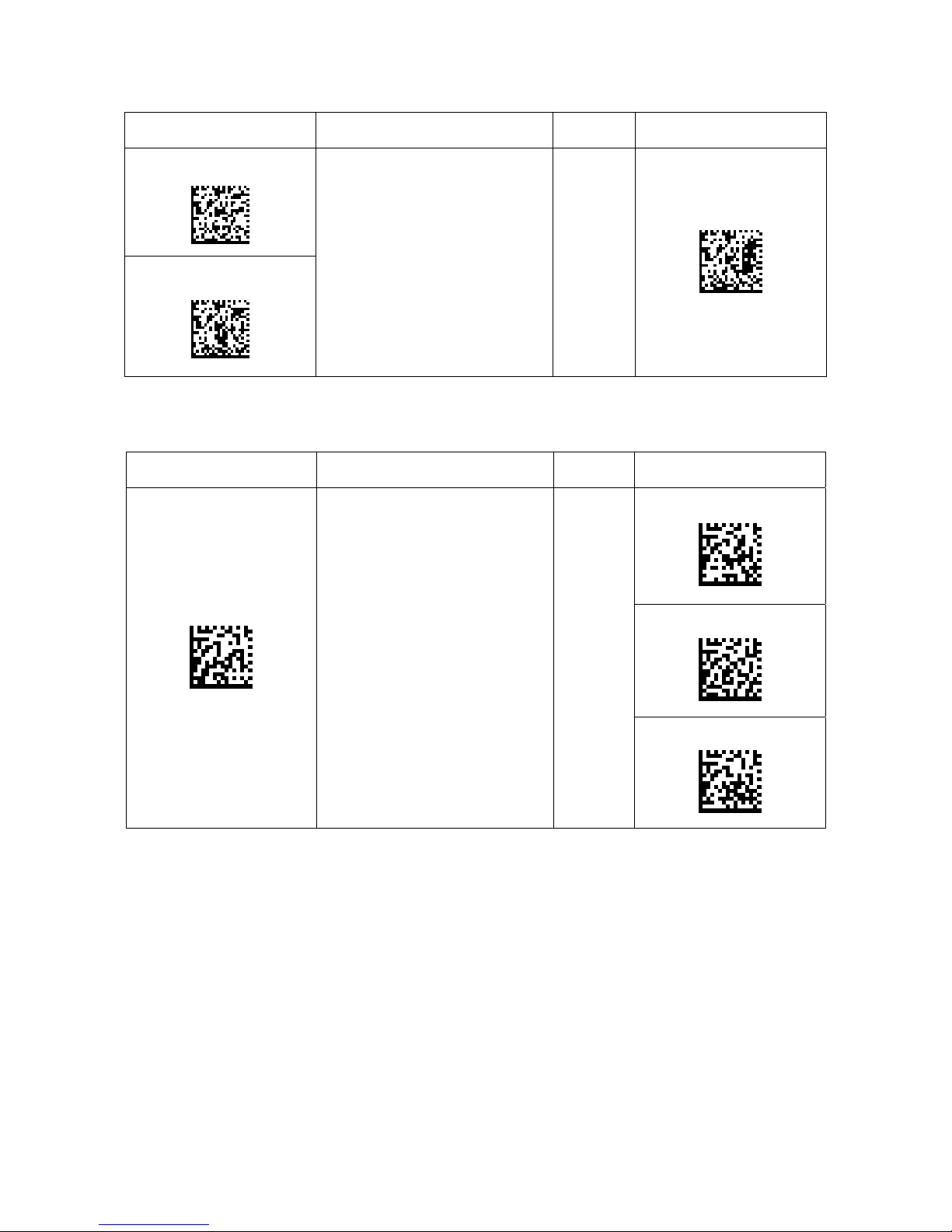
Scan to Enable
WITH BEEP
Apple iOS Onscreen Keyboard
Enabled by
Default
Scan to Disable
NO BEEP
Scan to Enable
Configures the CHS to activate
the iOS onscreen keyboard
when connected to an iOS
device and the CHS power
button is double-pressed.
Good Scan Indicators
Configures the CHS to Beep,
Flash the LED Green, and
Vibrate after successfully
decoding data
Scan only with CHS in HID
mode
Enabled
by Default
Scan to Disable
Disable Beep and
Vibrate
Disable Vibrate
84
Disable Beep
Page 85
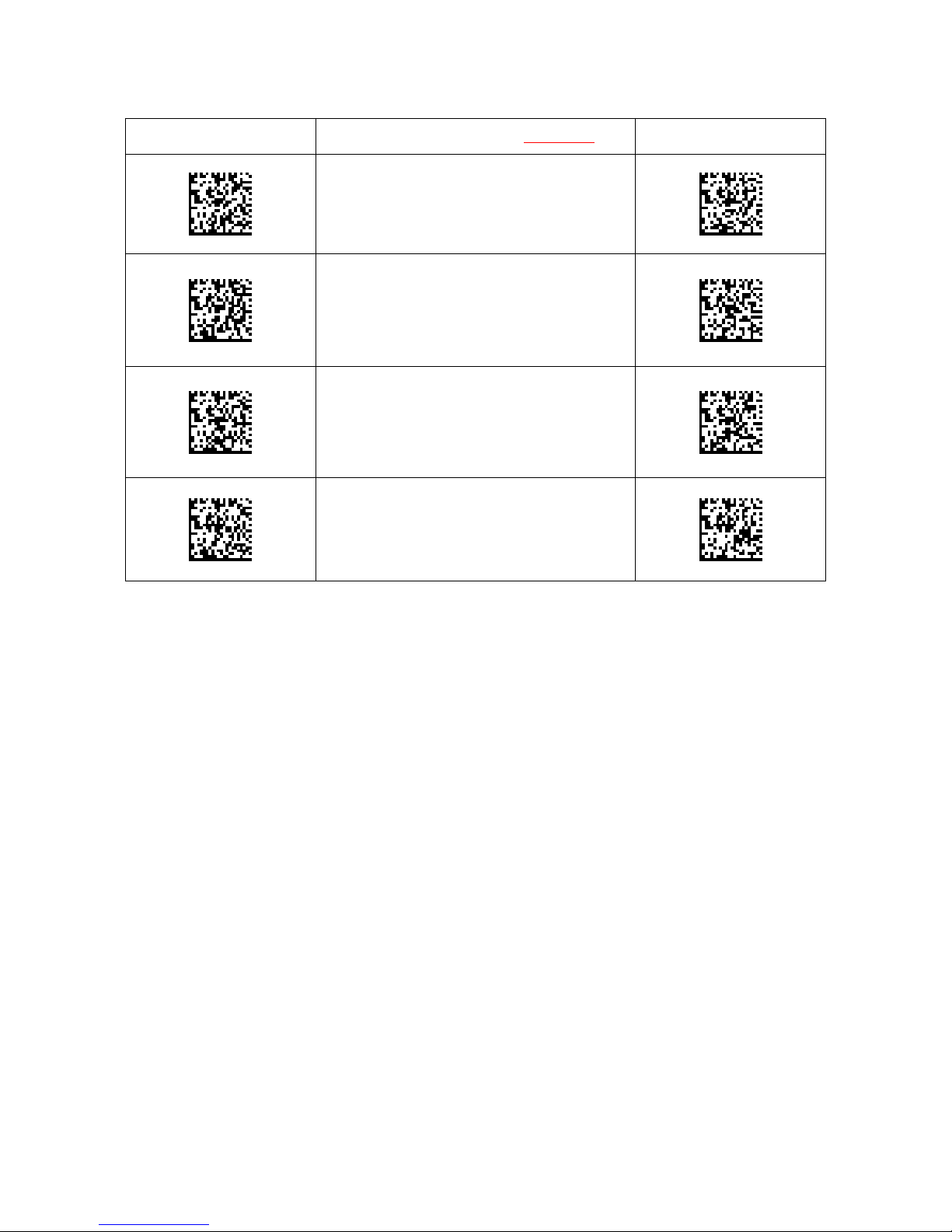
Scan to Enable WITH BEEP
Special Commands for HID Mode
Ctrl + Z
Ctrl + A
Shift + Tab
Scan to Enable NO BEEP
Ctrl + S
APPENDIX E: COMMAND BARCODES 85
Page 86
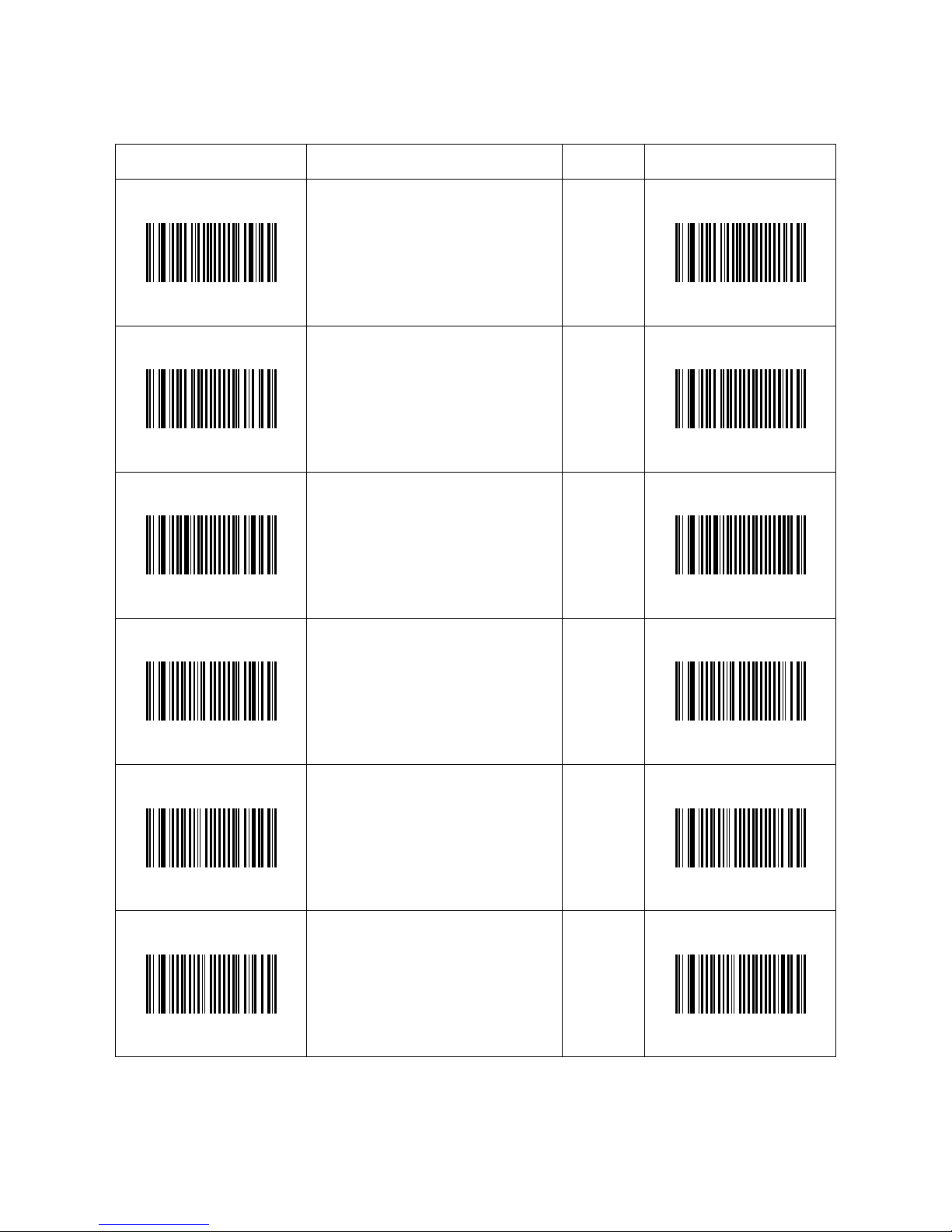
Scan to Enable Symbology Name
1D SYMBOLOGIES
Enabled by
Default
Scan to Disable
Codabar
Code 93 / Code 93i
Interleaved 2 of 5
EAN/UPC – UPC-E
86
EAN/UPC – UPC – A
EAN/UPC – UPC-E1
Page 87
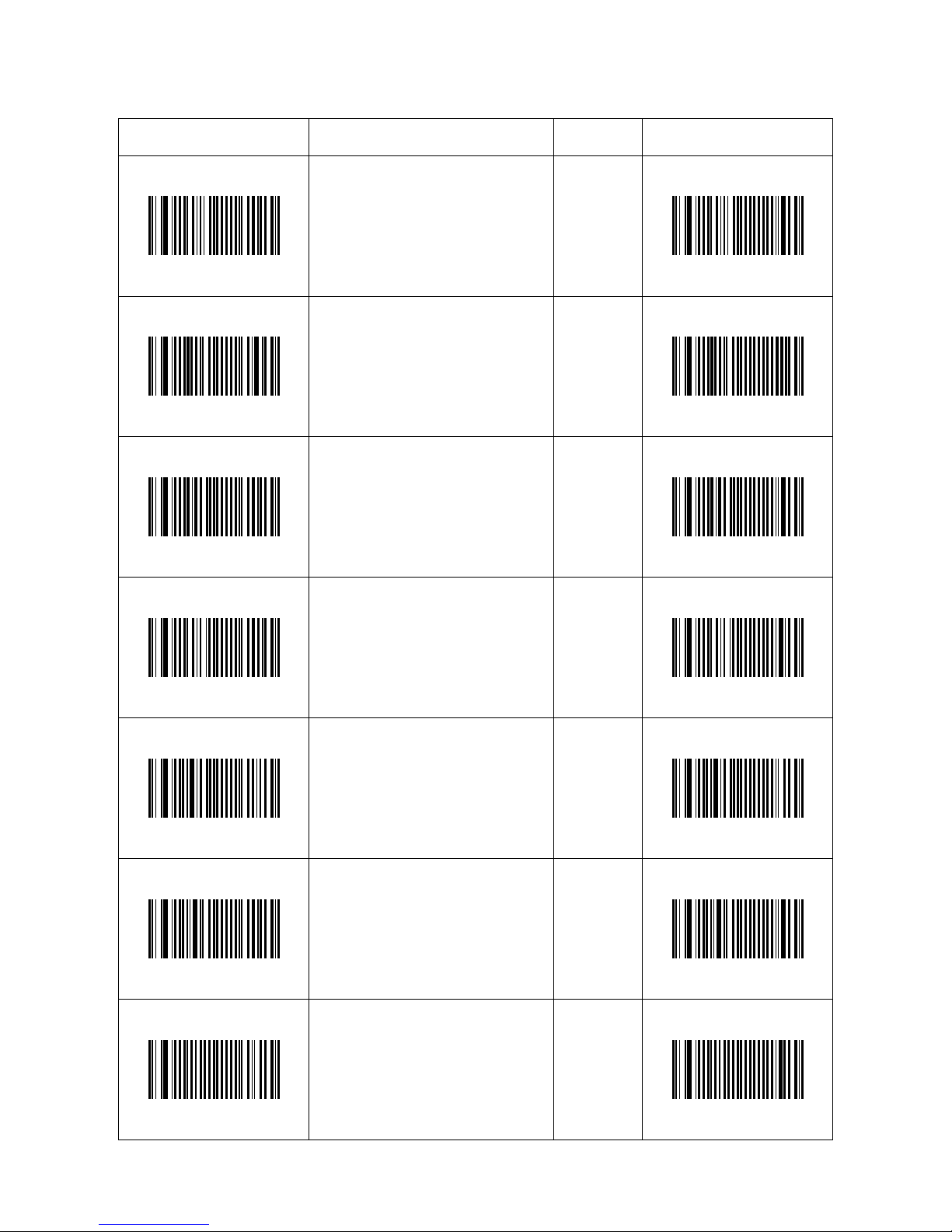
Scan to Enable Symbology Name
Enabled by
Default
Scan to Disable
EAN/UPC – EAN 8
Standard 2 of 5
GS1 DataBar (RSS)
EAN/UPC – EAN-13
Code 128 / GS1 128
Code 39
Code 11
APPENDIX E: COMMAND BARCODES 87
Page 88
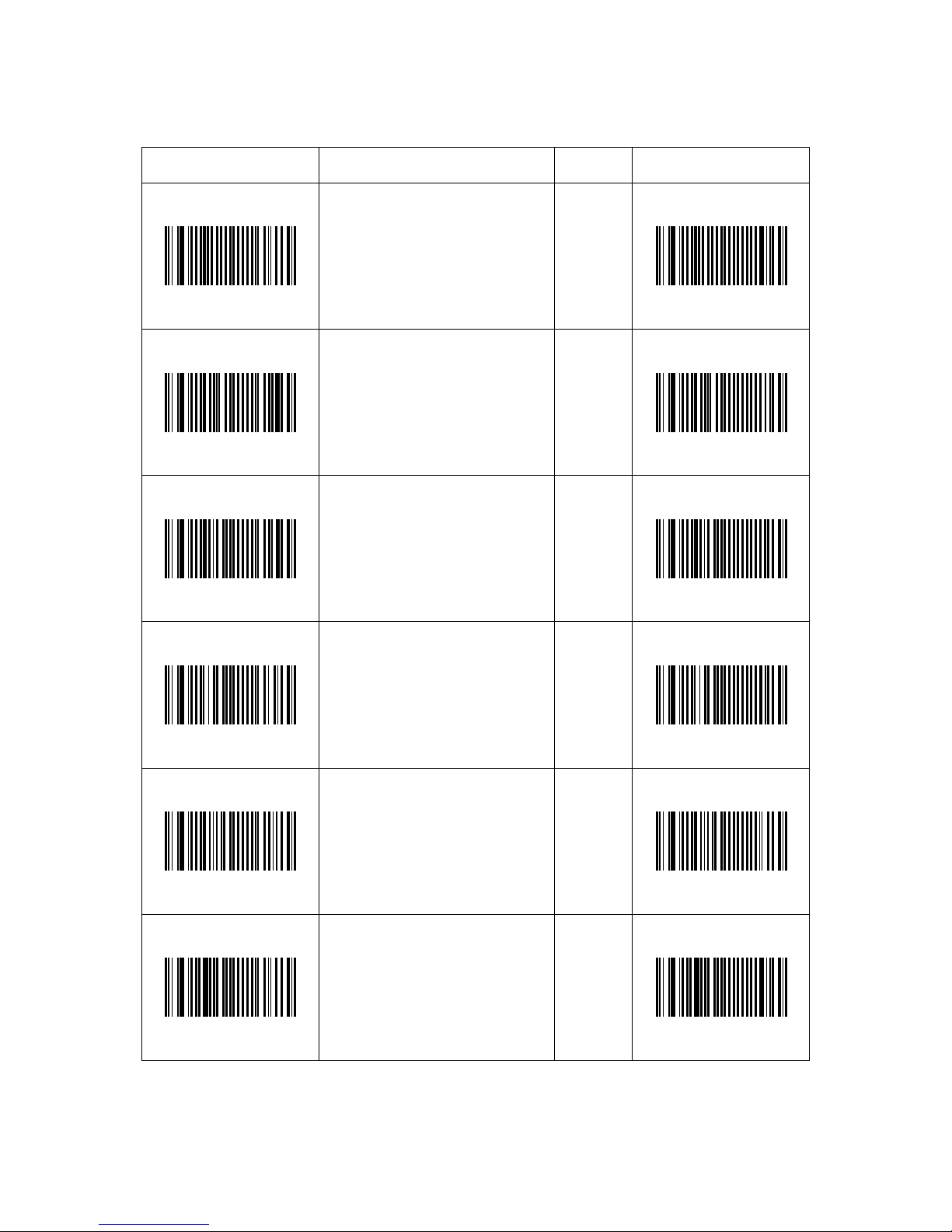
Scan to Enable Symbology Name
2D SYMBOLOGIES
Enabled
by Default
Scan to Disable
Aztec
Data Matrix
(Required to scan onscreen
barcode in Socket EZ Pair
for SPP mode)
MaxiCode
QR Code
88
MicroPDF417
MSI Code
Page 89

Scan to Enable Symbology Name
Enabled by
Default
Scan to Disable
PDF417
GS1 Composite – CC-A/B
GS1 Composite – CC-C
GS1 DataBar (RSS) Limited
GS1 DataBar (RSS)
APPENDIX E: COMMAND BARCODES 89
Page 90

Scan to Enable Symbology Name
POSTAL SYMBOLOGIES
Enabled by
Default
Scan to Disable
Australian Post
BPO 4-State
Canada Post
Dutch Post
90
Infomail
Japan Post
Page 91

Scan to Enable Symbology Name
Enabled by
Default
Scan to Disable
Planet
Postnet
Sweden Post
APPENDIX E: COMMAND BARCODES 91
Page 92

SCANNER MODES
Note: Scanning multiple commands in a single instance will overwrite (not append) the previous command.
Scan to Enable Description
Factory Reset
Configures the CHS to revert all
settings to factory defaults. The CHS
wil power off after scanning this
barcode.
Continuous Scanning Mode
Makes the CHS automatically trigger
the scanning beam every few seconds.
Presentation Mode
Makes the CHS automatically activate
the scanning beam after a barcode is
detected within scanning range.
Enabled by
Default
Scan to Disable
N/A
N/A
N/A
Aiming Beam
Makes an aiming beam appear when
the CHS trigger button is pressed.
Center Decoding
When enabled, the CHS reads only the
barcode that the scanner is aimed at.
Helpful for barcodes positioned close
together.
Decode 1D Barcodes Only
Disables CHS from decoding 2D
barcodes.
N/A
92
Page 93

Scan to Enable Description
Decode 1D and 2D Barcodes
Configures the CHS to revert all
settings to factory defaults. The CHS
wil power off after scanning this
barcode.
Decode in Bright Environment
Enables the CHS to scan 1D and 2D
barcodes in bright environment.
Decode on Reflective Surface
Enables the CHS to decode 1D and 2D
barcodes printed on shiny surfaces
Enabled by
Default
Scan to Disable
N/A
N/A
N/A
APPENDIX E: COMMAND BARCODES 93
Page 94

You can configure the CHS to automatically add a suffix and/or prefix to each scan of data.
Note: Scanning multiple commands in a single instance will overwrite (not append) the previous
command.
Character or Command to Insert
DATA EDITING – PREFIX / SUFFIX
Enabled by
Default
Scan to Enable
Carriage Return Suffix
Tab Suffix
Carriage Return & Line Feed Suffix
Data As Is – No prefix or suffix
94
Page 95

APPENDIX F
S
PECIAL BUTTON SEQUENCES
RESTORING FACTORY DEFAULTS
To restore the CHS to its factory defaults, do the following:
1. Power on the CHS.
2. While pressing the trigger button, briefly press and release the power button.
3. After about 15 seconds, the CHS will beep. Release the trigger button. If you performed the
actions correctly, the CHS will beep 5 times and power off.
4. The next time you power on the CHS, it will take longer than normal. After the CHS finishes
powering on, it will have factory default settings (HID mode for Keyboards).
UNPAIRING THE CHS
1. Power on the CHS.
2. Press and hold down the trigger button. Press and hold down the power button until
you hear 3 beeps.
3. After you hear 3 beeps, release both buttons. The CHS will unpair and automatically power
off. The next time you power on the CHS, it will be discoverable.
APPENDIX F: SPECIAL HARDWARE RESETS 95
Page 96
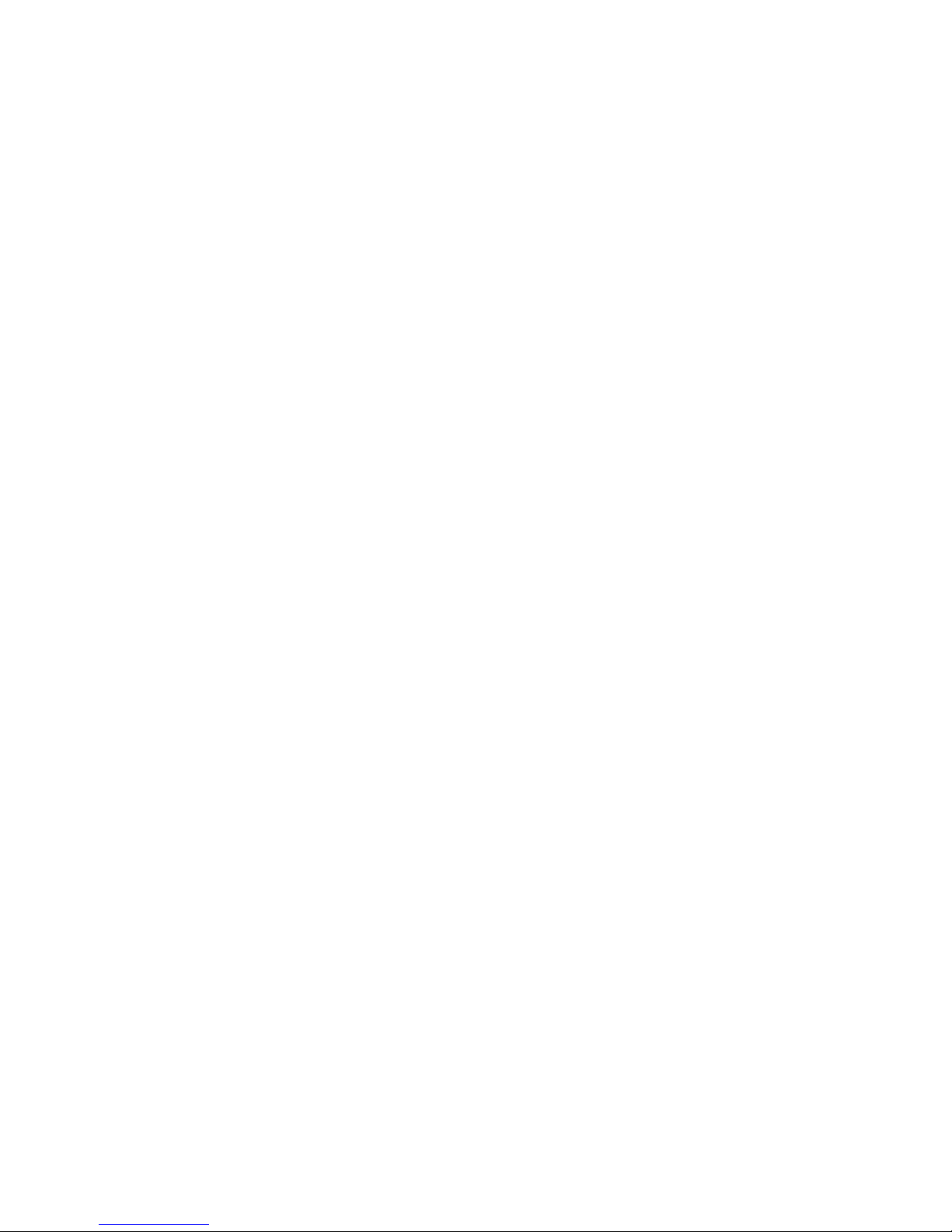
RETRIEVING SCANNER AND FIRMWARE INFORMATION
1. Power on the CHS and connect it to a computer/device.
2. Open an application like Notepad place the cursor in the application.
3. Press and hold down the trigger button for 15 seconds or until text information about the
scanner and firmware outputs to your application.
96 | APPENDIX F SPECIAL HARDWARE RESETS
Page 97
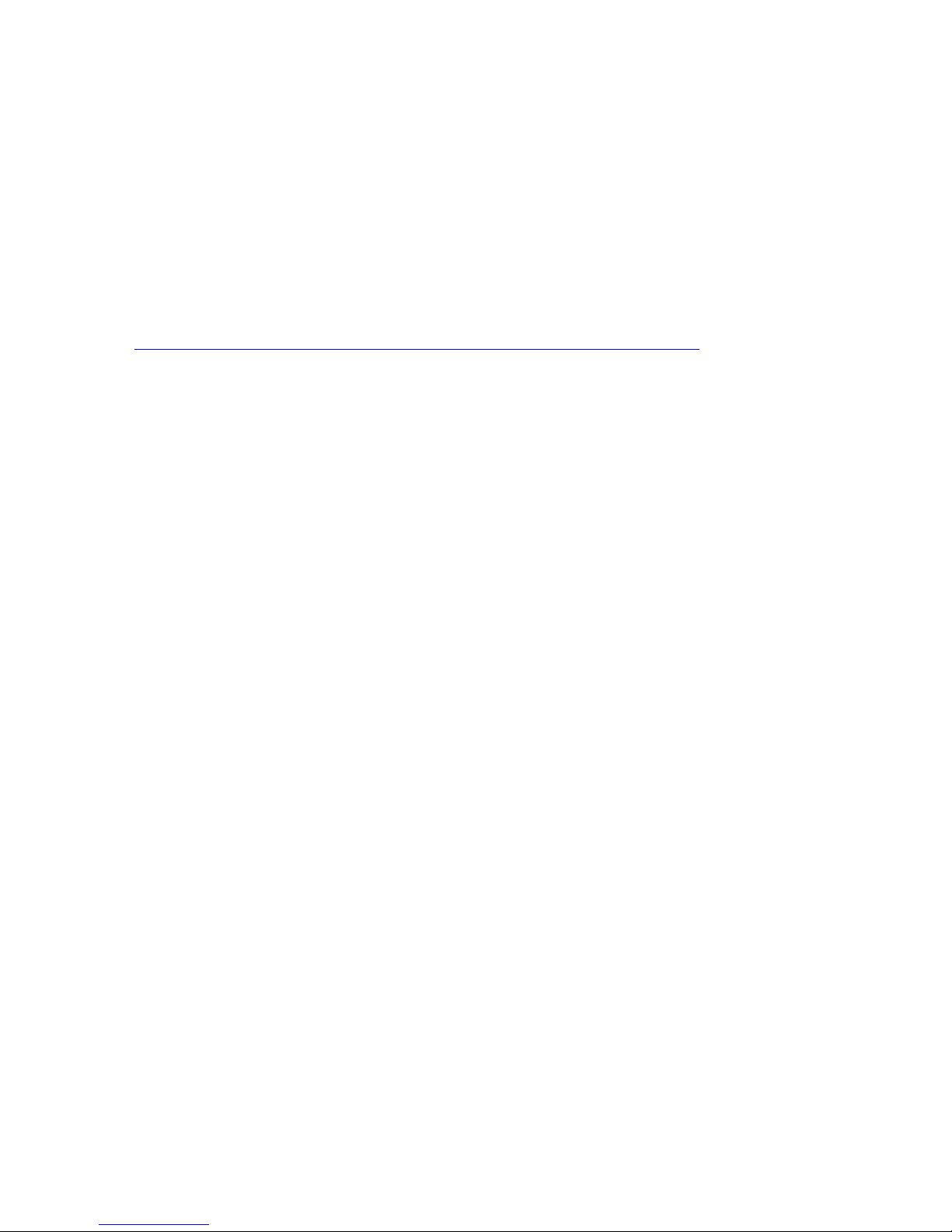
APPENDIX G
CAB
Advanced Users Only!
For Windows Mobile, you can install SocketScan 10 software directly from a CAB
(cabinet) file instead of using the installation wizard. A CAB file contains all the
software and drivers needed to install your product on a particular Pocket PC
platform. CAB files are available in the SocketScan 10 installation CD (in the CABs
folder) and coming soon online at:
http://www.socketmobile.com/support/downloads/data-collection/series7/ss10/
In order to install the CAB file, you need a way to transfer the CAB file to your
Pocket PC, such as:
• Use Windows Mobile Device Center to transfer the CAB file to your Pocket PC.
• Use a memory card reader to save the CAB file from your desktop PC to a
• If your Pocket PC has Internet access, download the CAB file directly from
1. Transfer the correct CAB file to your Pocket PC. If transferring the CAB file
2. Tap Start | Programs | File Explorer.
3. Use File Explorer to browse to the CAB file. Tap on the CAB file.
4. The CAB file will start installing on your Pocket PC. Follow the instructions on
5. Your device may warn that the CAB file comes from an unknown publisher.
6. After software installation, soft reset the device by pressing the reset button.
INSTALLATION
memory card, then insert the memory card into your Pocket PC.
Socket’s website to your Pocket PC. (coming soon)
with Windows Mobile Device Center or downloading the CAB file directly to
your Pocket PC, remember where you save the file.
your device screen to install the software.
Tap Yes to continue installation.
APPENDIX G: SETUP FOR NOKIA E71 97
Page 98
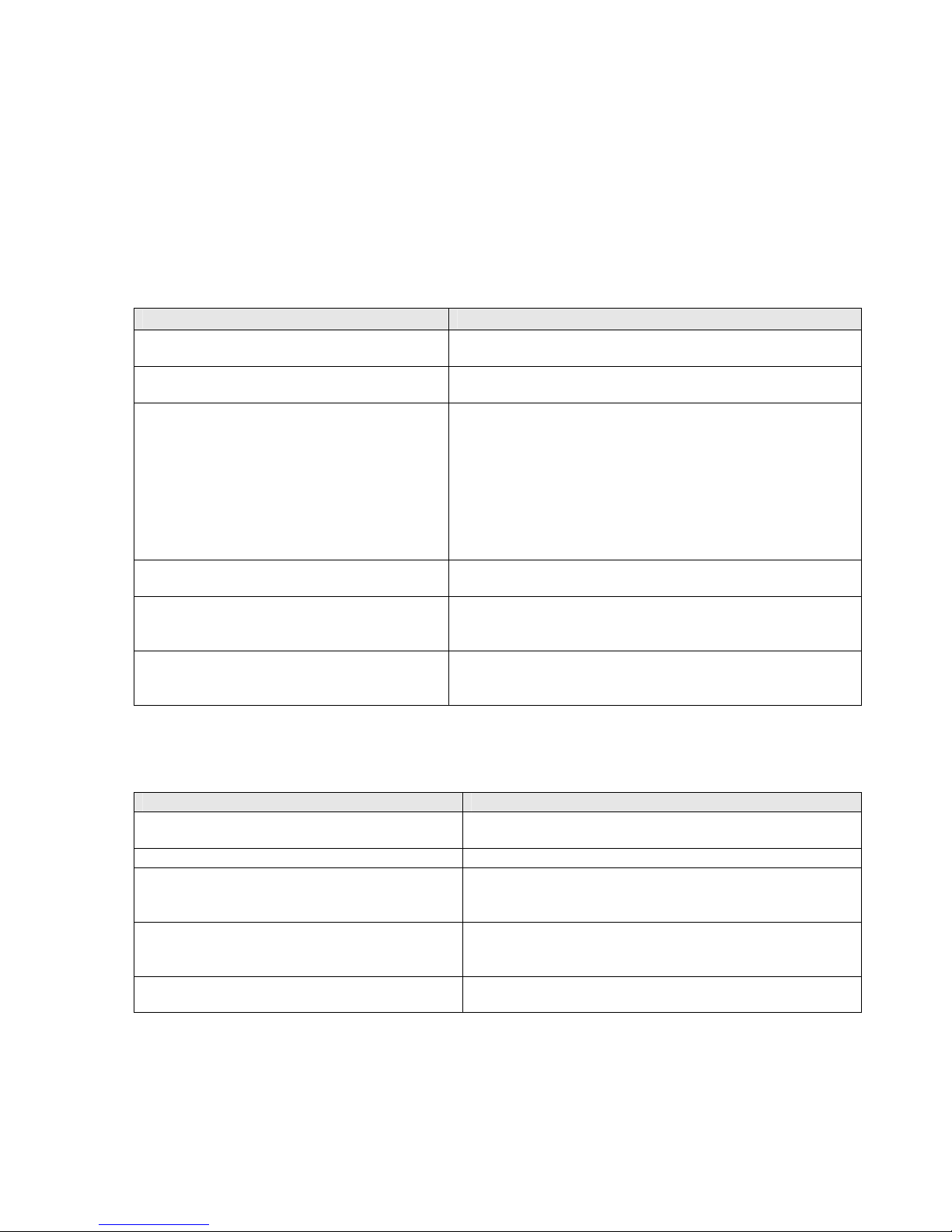
APPENDIX H
T
ROUBLESHOOTING
GENERAL TROUBLESHOOTING – ALL OS
SYMPTOM: When I try to scan, I aim the scanner beam at the barcode, but no data appears
on my screen, and the beam eventually turns off.
POSSIBLE REASON SOLUTION
The scanner is too close or too far from the
barcode or at an incorrect angle.
The barcode is incorrectly formatted,
damaged or poorly printed.
The barcode symbology may be disabled or
not supported by the CHS.
You don’t have an application open to
scan data into.
You are using the CHS in SPP mode, and
SocketScan 10 keyboard wedge is not
enabled / running.
Revision F of the CHS 7X and 7XRx will
automatically power off after you press
the trigger button if the battery is low.
SYMPTOM: My computer/device cannot find the CHS, and/or I get an error message saying
that there are connection problems.
POSSIBLE REASONS SOLUTION
The computer/device is too far from the CHS.
The CHS is not powered on. Power on the CHS.
You are using the CHS in SPP mode and have
assigned another device as your default
Bluetooth serial device.
Your computer/device does not have
Bluetooth enabled and/or the Bluetooth
software is not running.
The CHS is already paired with another
computer/device.
Practice scanning at different distances and angles so you
get accustomed the most effective position.
Try scanning a barcode that is correctly formatted,
printed clearly, and in good condition.
Enable the symbology. Use the Command Barcodes
(Appendix E). If you are using the CHS in SPP mode, you
can also use the symbology selector of SocketScan 10
software.
If you do not know the symbology of the barcode, and
the CHS works in SPP mode for your computer / device,
you can use the Scanner Settings utility to test scanning
the barcode and determine its symbology.
Open an application (e.g., a spreadsheet) and place the
cursor where you want to enter data. Try scanning again.
Make sure SocketScan 10 keyboard wedge is running.
For Windows, make sure the Use keyboard wedge option
is selected in SocketScan Settings.
Charge the CHS.
Move the devices closer together, within a range of 1015 meters.
Remove any settings that assign another device as your
favorite Bluetooth serial device.
Enable Bluetooth on your computer/device and make
sure the Bluetooth software is running.
Unpair the CHS. See Appendix F for instructions.
98
Page 99
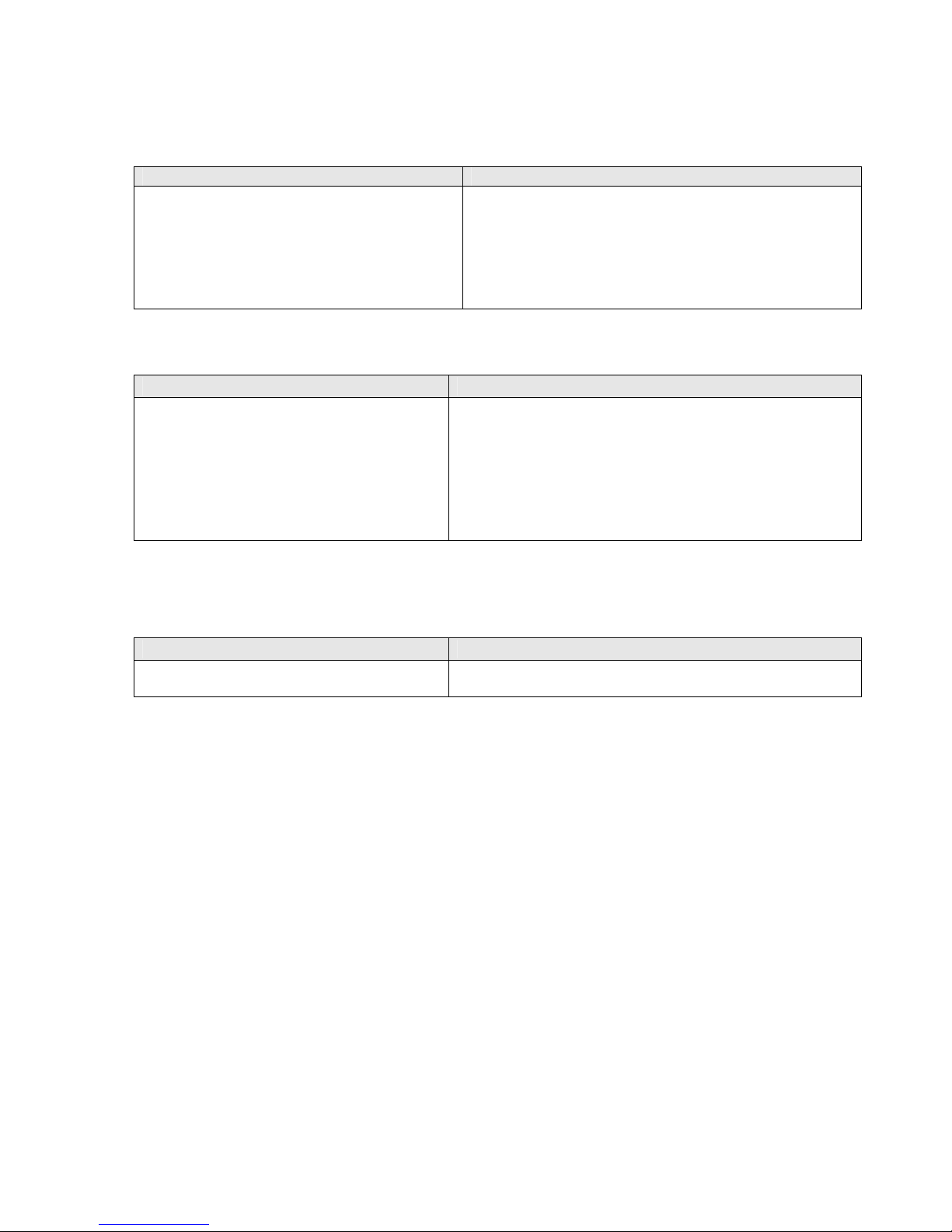
SYMPTOM
which one to choose.
: The Bluetooth device search has found multiple CHS devices, and I don’t know
POSSIBLE REASONS SOLUTION
The CHS is not paired with a host system,
and there are multiple CHS devices in range.
Power off the CHS device(s) you do not want to
connect to and restart the Bluetooth device search.
Alternatively, If the CHS works in SPP mode with your
computer/device, you can use the SocketScan Scanner
Settings utility to change the scanner’s Bluetooth
friendly name to something you can easily recognize.
SYMPTOM: When I scan a barcode, odd behaviors occur, such as different applications seem to be
invoked in my system, and/or special characters are displayed in the application unexpectedly.
POSSIBLE REASON SOLUTION
In HID mode, the CHS will only properly
read printable ASCII characters. Non-
If supported on your computer/device, use the CHS in SPP
mode to scan non-printable ASCII characters.
printable ASCII characters or extended
characters cannot be interpreted by the
scanner. Printable ASCII characters are
numbers between 0x20 and 0x7E, and any
ASCII characters that fall outside of this
scope are considered as non-printable.
SYMPTOM
: When I press the Shift, Caps Lock or Ctrl key on my keyboard, it affects the data
output from my CHS to my computer.
POSSIBLE REASON SOLUTION
You are using the CHS in HID mode as a
Keyboard class device.
Determine how your computer implements HID keyboard
devices.
APPENDIX G: TROUBLESHOOTING 99
Page 100

TROUBLESHOOTING FOR WINDOWS PC
o
SYMPTOM
task tray in the Today screen and can’t trigger the scanner or scan any barcodes.
: I am using the CHS in SPP mode and get the “Not connected” icon in the
POSSIBLE REASON SOLUTION
Your PC is not connected to the CHS.
Make sure the CHS is on, in range and has enough
battery power. Try to reconnect.
SYMPTOM: When I try to access SocketScan 10, I get an error message saying the installed
version of the application could not be determined.
POSSIBLE REASON SOLUTION
You installed SocketScan 10 while logged
into a different account.
Log into the account you used while installing
SocketScan10.
Alternatively, you can install SocketScan 10 for every user
account that plans to use the CHS.
SYMPTOM: When I try to install SocketScan 10, an error message says Access is denied, or I
have insufficient privileges to complete installation.
POSSIBLE REASON SOLUTION
You tried to install SocketScan 10 on a
Windows 7 computer while not logged
Abort the process. Log into an administrative account
and restart the installation.
into an administrative account.
SYMPTOM: The Bluetooth software indicates that the CHS has connected, but when I try to
scan data, it does not enter into my application.
POSSIBLE REASONS SOLUTION
The CHS is in SPP mode, and your PC has
multiple incoming Bluetooth serial ports
enabled.
The CHS is in SPP mode, and SocketScan 10
Is not running.
The keyboard wedge is not enabled in
SocketScan Settings.
The CHS is in SPP mode but not assigned to
an incoming Bluetooth serial COM port.
Use your Bluetooth utility to disable extra incoming
Bluetooth serial ports. In SocketScan Settings, click Ports t
access the Bluetooth utility.
Start SocketScan 10 software by clicking on the desktop
shortcut icon.
Make sure the checkbox Use keyboard wedge is
selected.
In SocketScan Settings, make sure the CHS is assigned to
an incoming Bluetooth serial COM port.
If your computer has the Toshiba Bluetooth stack, in
SocketScan Settings, click Ports and make sure the CHS is
assigned to a Bluetooth port that appears as LocalCOM-
Server.
SYMPTOM: After I try to connect, SocketScan 10 reports the Friendly Name of the last CHS
connected to the computer, and I cannot modify any advanced settings or symbologies.
POSSIBLE REASONS SOLUTION
This is a known issue in SocketScan 10 for
Close and restart SocketScan 10 and reconnect.
Windows XP and Vista.
100
