
IQCSPI SECTION 33c
IQCSPOPS 100305 www.snellwilcox.com Version 1 Issue 8 33c.1
IQCSPI Serial Port Interface
Module Description
The IQCSPI is a serial port interface for external
devices and all
RollCall compatible products.
The SPI card consists of 4 serial interfaces, 3 x
RS442, and 1 x RS232/RS422.
The IQCSPI can control many types of devices that
have serial ports, including tape machines, routers
and disk stores.
In addition the IQCSPI may receive commands
from an intelligent control panel with a serial port,
thus producing a quick customised user interface.
Each button could activate pre-defined commands
such as router switching (e.g. IQDMX8) or frame
freezing (e.g. IQDMSDA). Multiple actions from
one input can be generated, producing many predefined commands via RollTrack.
The IQCSPI can communicate with other IQCSPI
and GPI (General Purpose Interface) products.
Thus pre-defined commands can be generated
from external devices to other external devices via
the RollCall network.
A set-up program is provided for downloading
configuration information to the IQCSPI card
REAR PANEL VIEWS
IQCSPI-2
SERIAL PORTS
1
3
2
4
IQCSPI-1
SERIAL PORTS
12
C

IQCSPI SECTION 33c
IQCSPOPS 100305 www.snellwilcox.com Version 1 Issue 8 33c.2
Versions of the module cards available are:
IQCSPI-2 4 x 9 way D connectors Double width module
IQCSPI-1 2 x 9 way D connectors Single width module
IQCSPI-2A 4 x 9 way D connectors Double width module
IQCSPI-1A 2 x 9 way D connectors Single width module
Note that there are two styles of rear panels available. They are not interchangeable between the two
styles of enclosures. However, the cards may be fitted into any style of enclosure.
‘A’ Style Enclosure
Rear panels with the suffix A may only be fitted
into the ‘A’ style enclosure shown below.
IQ
(Enclosure order codes IQH3A-E-0, IQH3A-E-P,
IQH3A-0-0, IQH3A-0-P)
‘O’ Style Enclosures
Rear panels without the suffix A may only be fitted
into the ‘0’ style enclosures shown below.
setup
lock save
recall
modules help
adjust
scroll
power
previous
return
home
control
information
display
select
power
(Enclosure order codes IQH1S-RC-0, IQH1S-RCAP, IQH1U-RC-0, IQH1U-RC-AP, Kudos Plus
Products)
power
OPEN
(Enclosure order codes IQH3N-0, IQH3N-P)
(Enclosure order codes IQH3U-RC-0, IQH3U-RCP)

IQCSPI SECTION 33c
IQCSPOPS 100305 www.snellwilcox.com Version 1 Issue 8 33c.3
BLOCK DIAGRAM
Serial
Interface
Serial
Ports
Processor
RollCall™
4
FEATURES
• Enables control of products on the RollCall network via external serial events
• Interfaces external devices to RollCall i.e. tape machines, routers and disk stores
• Three RS422 serial ports
• One RS232/RS422 user-configurable port
• Multiple actions from one serial message with RollTrack
• External serial events produce RollCall logging messages
• Windows software program for function set-up
• Note: Contact sales office for a list of currently available interfaces to 3rd party equipment
TECHNICAL PROFILE
Features
Serial Ports
Up to 3 x RS422Connectors 9 way D-Type
1 x RS232/422 (Port 1) Connector
9 way D-Type
Indicators
Data Sent........................... For 4 interfaces
Data Received ................... For 4 interfaces
RS232 mode
Specifications
All Ports Speed .................. 1200 – 38400 bit/s
Power Consumption
Module Power Consumption
5.9 W max
EMC Performance Information
Environment ...................... Commercial and light industrial E2
Peak Mains Inrush Current following a 5 second mains
interruption
No mains input
Performance Information.... No performance degradations or
cable length limitations

IQCSPI SECTION 33c
IQCSPOPS 100305 www.snellwilcox.com Version 1 Issue 8 33c.4
CONNECTIONS
The IQCSPI is an interface between Serial Data
and RollCallTM.
They have either one or three configurable RS422
interfaces (ports 2, 3 and 4) and one configurable
RS422/RS232 interface (port 1)
All interfaces are bi-directional.
A 9 way D type connector interface is
implemented.
Confirgure Serial Port 1
Serial port 1 may be configured as either RS422 or
RS232 by using links.
To configure port 1 as RS422 fit links to the left
hand position.
To configure as RS232 fit links to the right hand
position.
IQCSPI-1
SERIAL PORTS
12
IQCSPI-2
SERIAL PORTS
1
3
2
4

IQCSPI SECTION 33c
IQCSPOPS 100305 www.snellwilcox.com Version 1 Issue 8 33c.5
Pin Connections for 9 way D-Type Connectors
As RS422 (ports 1 to 4)
IQCSPI
9 Way D-Type
Pin Number
Ribbon Cable
Strand Number
Description
Connect to Remote Unit
1 1 Ground Ground
6 2 Not Used
2 3 Received Data A (RxDA)(Rx-ve) Transmitted Data A (TxDA)(Tx-ve)
7 4 Received Data B (RxDB)(Rx+ve) Transmitted Data B (TxDB)(Tx+ve)
3 5 Transmitted Data B (TxDB)(Tx+ve) Received Data B (RxDB)(Rx+ve)
8 6 Transmitted Data A (TxDA)(Tx-ve) Received Data A (RxDA)(Rx-ve)
4 7 Not Used
9 8 Not Used
5 9 Not used
For reference, the A signal is at 0V at line idle, and the B signal at +5V.
As RS232 (only applies to port 1 when configured as RS232)
IQCSPI
9 Way D-Type
Pin Number
Ribbon Cable
Strand Number
Description
Connect to Remote Unit
1 1 Ground Ground
6 2 Not Used
2 3 Received Data (RxD) Transmitted Data (TxD)
7 4 +10 V
3 5 Transmitted Data (TxD) Received Data (RxD)
8 6 Not Used
4 7 +10 V
9 8 Not Used
5 9 Ground Ground

IQCSPI SECTION 33c
IQCSPOPS 100305 www.snellwilcox.com Version 1 Issue 8 33c.6
CARD EDGE FUNCTIONS
D1
This green LED indicates that the positive power
supply is present.
D2
This green LED indicates that the negative power
supply is present.
D7
When illuminated this indicates that serial port 1
has been configured to be RS232 by using the
on-card links.
D8
This indicates that data is being received via
NET 1
D9
This indicates that data is being transmitted via
NET 1
D10
This indicates that data is being received via
NET 2
D11
This indicates that data is being transmitted via
NET 2
D12
This indicates that data is being received via
NET 3
D13
This indicates that data is being transmitted via
NET 3
D14
This indicates that data is being received via
NET 4
D15
This indicates that data is being transmitted via
NET 4

IQCSPI SECTION 33c
IQCSPOPS 100305 www.snellwilcox.com Version 1 Issue 8 33c.7

IQCSPI SECTION 33c
IQCSPOPS 100305 www.snellwilcox.com Version 1 Issue 8 33c.8
OPERATION FROM AN ACTIVE CONTROL PANEL
The card may be operated with an active control panel via the RollCall™ network.
The menus available for this card are shown on the previous page and will appear in the Control display
window.
Operational details for the remote control panel will be found in SECTION 1 of the Modular System Operator's
Manual.
MENU DETAILS
(see IQCSPI Menu System on previous page)
MAIN MENU
The main, or top level menu allows various submenus to be selected by pressing the button
adjacent to the required text line.
Note that where a menu item is followed by three
dots (...) this indicates that a further sub-menu may
be selected.
Whenever a menu item is selected the parameters
of that selection will be displayed in the Information
window of the front panel. Where the selection is
purely a mode selection and does not enable a
sub-menu, the text will become reversed (white-onblack) indicating that the mode is active. If the
mode is not available for selection the text will
remain normal.
MAIN MENU
◀ Custom 1 to Custom 4 ▶
This function allows entry to any of four customized
settings to be enabled.
These functions reflect the four-customizable serial
ports. They are configured by downloading a
configuration file to the unit.
◀ Display
Basic information about the operational state of the
IQCSPI can be monitored and/or reset here.
The following functions may be selected:
◀
◀ ◀
◀ Show_Stats The information will be
displayed in the LCD
information window
◀
◀ ◀
◀ Reset_Stats Data will be reset

IQCSPI SECTION 33c
IQCSPOPS 100305 www.snellwilcox.com Version 1 Issue 8 33c.9
Setup ▶
This selection reveals a sub-menu that allows the
following functions to be enabled:
◀ RollTrack_Messages
Selecting this item will show acknowledgement
messages from RollTrack units, in the information
window and enables RollTrack failure reporting to
be displayed.
◀ Preset_Unit
Selecting this item sets all adjustment functions
that include a preset facility, to their preset values.
Note that this is a momentary action and the text
will not become reversed.
◀ Software_Version
Selecting this item reveals a display showing the
version of the software fitted in the module.
Select OK to return to the Setup Menu.
◀ Serial No
This displays the serial number of the unit.
Select OK to return to the Setup menu.
◀
◀ ◀
◀ Re_Start_Unit
This function will re-start or re-boot the unit. It has
the same action as a power-down power-up
operation but without the inconvenience.

IQCSPI SECTION 33c
IQCSPOPS 100305 www.snellwilcox.com Version 1 Issue 8 33c.10
IQCSPI Configuration File Editor User Guide
INTRODUCTION
The IQCSPI Configuration Editor is designed for use with a Serial Port Interface (SPI) card. The purpose of the
program is to provide easy creation and editing of an SPI card’s configuration file.
Functions within the IQCSPI Configuration Editor
Some of the functions of the IQCSPI Configuration File Editor are as follows:
• Output File View – The complete file within a text editor.
• Port View - A graphical (treeview) representation of how the menus will look if viewed on a IQ Modular
control panel.
• Track Parameters – Constructs a RollTrack of a selected command from a device via RollCall.
• Read/Write of SPI configuration file – Transfer of the configuration file between a drive and the SPI card.
Installation
The following pre-installation requirements exits:
• Win95 (with Internet explorer version 4.0 or later), or later.
• One of the suite of RollCall software version 3.3 or later
(Note: If RollCall software is not present then install the free copy of RollCall IQSPCE, which is included
with this package).
Once the above pre-installation requirements have been met the IQSPI Configuration Editor may be installed.

IQCSPI SECTION 33c
IQCSPOPS 100305 www.snellwilcox.com Version 1 Issue 8 33c.11
TOOLBAR FUNCTIONS
Starting from the left the icons are:
• New – File New, resets to default contents.
• Open – File Open, opens a configuration file.
• Save – File Save, saves a configuration file.
• Cut – Cut text to Clipboard (or else Commands
if in a treeview).
• Copy – Copy text to Clipboard (or else
Commands if in a treeview).
• Paste – Paste text from Clipboard (or else
Commands if in a treeview).
• Toggle Port View On/Off – Switches the editing
mode between the Output File and Commands
within a Port View.
• Download to SPI device – Transfers current
configuration file to selected SPI card.
• Upload file to Drive – Transfers configuration
file from an SPI card to a selected file
(path\name.cfg).
File Menu
Many of these are included in the toolbar (and
described within Toolbar functions) the exceptions
being:
• SaveAs – Save current file under a different
name.
• Write hardware file
• Exit – Terminates the SPI Configuration File
Editor.
• A list of the recently opened files is appended
to the bottom of this menu. Clicking on one will
open that file.
Edit Menu
• Cut, Copy and Paste are described in the
toolbar section.
• Versions – Displays the current file versions
and allows them to be edited.
• Output File – This will switch to editing the
actual output file in a text editor. (When in that
mode the menu item Port View will appear at
the bottom of the Edit menu, selecting that will
switch to editing in Port View mode.)

IQCSPI SECTION 33c
IQCSPOPS 100305 www.snellwilcox.com Version 1 Issue 8 33c.12
Tools Menu
Options
• The Tools, Options window allows the choice
of whether to generate new command
numbers when performing Cut / Paste of
commands within a treeview.
Help Menu
The Help menu has two items:
• Snell & Wilcox Website – If the computer is
connected to a modem then the Snell & W ilcox
Website will be loaded.
• About SPI Configuration File Editor – Displays
a standard about box, this contains the version
number of your installation of the IQCSPI
Configuration Editor.
About Box
The about box appears as shown opposite:

IQCSPI SECTION 33c
IQCSPOPS 100305 www.snellwilcox.com Version 1 Issue 8 33c.13
STARTING A NEW FILE
To start a new file from scratch select File, New (or
the respective toolbar icon). This will start a new
file with default contents as below:
Note this new file is held only within the IQCSPI
Configuration Editor application, so it will need to
be saved.
TRANSFERRING FILES BETWEEN DRIVE AND
SPI CARD
Note: RollCall only allows one connection at a time
to a device, so if for example a front panel is
connected to the SPI card it must be disconnected
in order to perform uploading or downloading.

IQCSPI SECTION 33c
IQCSPOPS 100305 www.snellwilcox.com Version 1 Issue 8 33c.14
Uploading (Reading)
To edit a file existing within an SPI card, first it
must be transferred to a drive, which the computer
can access. To perform an Upload the following
steps are to be undertaken:
• Select File, Upload from SPI (or the respective
toolbar icon).
• A window appears showing the RollCall
network, use this to select the SPI card you
wish to read from.
• Another window appears in which you can
select a file name (and path) to copy the SPI
configuration file to.
• A wait message appears followed by another
indicating if the upload was successful.
• The file with the name you gave is now opened
for you to edit.

IQCSPI SECTION 33c
IQCSPOPS 100305 www.snellwilcox.com Version 1 Issue 8 33c.15
DownLoading (Writing)
Once the configuration file is completed it may be
transferred to an SPI card. To perform a Download
the following steps are to be undertaken:
• Select File, Download to SPI (or the respective
toolbar icon).
• A window appears showing the RollCall
network, use this to select the SPI card you
wish to write to.
• The currently opened file is then transferred to
the SPI card. After a wait, a message will
appear indicating if the download was
successful.
• The SPI card now contains this configuration
file.
EDITING THE FILE
There are two ways to edit the file. The entire
output file may be edited or more commonly the file
will be edited using a graphical treeview of the
commands (menu) for each port.
Selecting Edit, Ports
Selecting Edit, Output File

IQCSPI SECTION 33c
IQCSPOPS 100305 www.snellwilcox.com Version 1 Issue 8 33c.16
Editing in Output File mode
The files content appears within
a text editor.
Editing Ports
Selecting Edit, Ports (or the
respective toolbar icon) will
produce the following display:
There are four ports, whose
commands are shown in a
treeview structure.

IQCSPI SECTION 33c
IQCSPOPS 100305 www.snellwilcox.com Version 1 Issue 8 33c.17
Viewing the SPI cards commands from a front panel would show:
By clicking on a tab labelled Port1, Port2, Port3 or
Port4 the respective port’s menu is shown:
Control Port 2
Port 3 Port 4
Input Config
Split Screen
Digital
Option
PAL
Input Format
SECAM
PAL N
NTSC
Recursive Y
Recursive X
8
Normal
Memory 1
Input Std

IQCSPI SECTION 33c
IQCSPOPS 100305 www.snellwilcox.com Version 1 Issue 8 33c.18
Adding a Command
To add a command select the command you wish
to appear above it and then click on the Add button
(or right click over the tree view and select Add
Menu Item from the pop up menu). A new
command appears with a default set of
parameters. It is recommended that the
command’s Style is selected before amending
other properties.
Note: Only styles of List and Tiled may have
children.
Deleting a Command
Select the desired command and then the Delete
button (or right click over tree view and select
Remove Menu Item from pop up menu). If the
command (is a list or tiled style and) has children
then these will also be deleted.
Warning box appears to indicate selected item has
children. The user may select No if they decided
not to delete this item and its children.
Substitution Strings
The IQCSPI can insert a string corresponding to
the commands numeric value. Clicking on the sub
strings button allows the user to Add/Edit/Remove
substitution strings.
Example
Whenever \$Strings%ld appears within an
outgoing payload (or the ‘ParamStg’ field) the
string ‘StudioB’ will be substituted when the
commands numeric value is 1.
Note that this can also be used within a
logmessage.
Editing a Command’s Properties
Selecting a command and clicking the Properties
button (or double clicking on a command) will
display a properties window. If the properties
window is shown and a command clicked on then
the properties of that command will be displayed.
Once the Properties box is visible, selecting
(clicking on) a command within the treeview will
allow its properties to be edited.
Test of
Sustitution
Strings
StudioA
StudioB
StudioC

IQCSPI SECTION 33c
IQCSPOPS 100305 www.snellwilcox.com Version 1 Issue 8 33c.19
The Command Tab
This consists of Style and Number.
Style
The style can be one of the following: Tiled, List,
Display, Button , CheckBox, Number, Vertical
Graph, Horizontal Graph, Edit String, Vertical
Level, Horizontal Level, Data.
Only commands with a style of Tiled or List may
have children (menu options below this level). The
default style for new commands is Tiled.
Number
This represents the RollCall command number of
this command.
Value Offset
If a menu item has, for example, Rollcall values of
min = -20 to max = 20, but the device connected
via the IQCSPI’s serial link requires values within
the range 0 → 40 then this can be achieved by
having a ValueOffset = 20.
The Parameters Tab
The contents of this will vary according to the style.
It may include: Description, ParamStg, Minimum
Value, Maximum Value, Step Size, Divide Scaling
Factor.
Parameters for Number style.
Parameters for Button style.

IQCSPI SECTION 33c
IQCSPOPS 100305 www.snellwilcox.com Version 1 Issue 8 33c.20
Parameters for CheckBox style.
The Data Tab
This contains the Command & Reply payloads and
the Comments. There are a number of format
characters, each of which will be applied to the
active textbox upon clicking on the required button.
When setting something on the device that the SPI
card is connected, a Command is sent from the
SPI card from the device. The Reply is then sent
from the device to the SPI card in response to the
Command.
Comments
Clicking the Add Comment button (or double
clicking on an existing comment) will display a
comment editor. This is used to enter new
comments or edit existing ones. To remove a
comment select it and click on the Remove
Comment button.

IQCSPI SECTION 33c
IQCSPOPS 100305 www.snellwilcox.com Version 1 Issue 8 33c.21
Payload Format Characters
These can be inserted within the payloads of the
command, reply, tally, tallyreply, request and
requestreply fields.
Note: Outgoing payloads are Command,
TallyReply, Request
Incoming payloads are Reply, Tally,
RequestReply
The payload format characters buttons and a
description follow:
From left to right each button represents:
• Single Back Slash
This button inserts two backslashes, the first of
which is ignored.
e.g. Payload = \\A
Sends = 92 65 (which is the decimal ASCII
value of \A)
• Hex value (2 characters)
This button inserts \x followed by two Hex
characters.
e.g. Payload = \xFF
Sends = 255 (which is the decimal value of
FF)
• String Value
This button inserts \s. The string parameter of the
command (up to a maximum of 20 characters) will
be sent.
e.g. Command’s String value = On
Payload = \s
Sends = 79 78 (which is the decimal ASCII
value of On)
• Offset Character
This button inserts \c followed by two Hex
characters. The Hex characters identify a particular
character from within the command’s string.
e.g. Command’s String value =
EFGHIJKLMNOPQ
Payload = \c0A
Sends = 78 (which is the decimal ASCII
value of N)
• Byte Value
This button inserts \vb. The byte value of the
commands numeric value is sent.
e.g. Command’s numeric value = 2B 71 FF A3
Payload = \vb
Sends = 163 (which is the decimal value of
A3)
• Integer (Big Endian)
This button inserts \vl. The integer value of the
command’s numeric value is sent in big endian
format.
e.g. Command’s numeric value = 2B 71 FF A3
Payload = \vl
Sends = 255 163 (which is the decimal
value of FF A3)
• Integer (Little Endian)
This button inserts \vi. The integer value of the
command’s numeric value is sent in little endian
format.
e.g. Command’s numeric value = 2B 71 FF A3
Payload = \vi
Sends = 163 255 (which is the decimal
value of A3 FF)
• Long (Big Endian)
This button inserts \vL. The long value of the
command’s numeric value is sent in big endian
format.
e.g. Command’s numeric value = 2B 71 FF A3
Payload = \vL
Sends = 43 113 255 163 (which is the
decimal value of 2B 71 FF A3)
• Long (Little Endian)
This button inserts \vI. The long value of the
command’s numeric value is sent in little endian
format.
e.g. Command’s numeric value = 2B 71 FF A3
Payload = \vI
Sends = 163 255 113 43 (which is the
decimal value of A3 FF 71 2B)
• Decimal ASCII String
This button inserts \a followed by a number 0-9.
The number indicates the minimum number of
digits sent from the commands numeric value.
e.g. Command’s numeric value = 255
Payload = \a4
Sends the string = ‘0’ ‘2’ ‘5’ ‘5’

IQCSPI SECTION 33c
IQCSPOPS 100305 www.snellwilcox.com Version 1 Issue 8 33c.22
• Hex ASCII String
This button inserts \h followed by a number 0-9.
The number indicates the minimum number of
digits sent.
e.g. Command’s numeric value = FF
Payload = \h5
Sends the string = ’00255’
Note that for incomming ASCII payloads of
unknown size ‘\a0’ and ‘\h0’ may be used.
• Pro-bel Two’s Complment
This button inserts \P.
This only applies to outgoing payloads. It
calculates the two’s complement (for Pre-bel’s
SW-P-02 General Switcher Communication
Protocol) upon everything which appears to its left
within the payload.
• Wildcard
This button inserts *.
This applies to incoming payloads only.
For example
****/x0D within a payload will
match any four characters followed by
/x0D.
• Substitution Strings
This button inserts \$String%ld$.
This may apply to outgoing payloads, logmessages
and the ‘ParamStg’ field.
Where this exists it will be substituted with a string
corresponding to the commands numeric value.
• All other characters are sent as their decimal
ASCII equivalent.
e.g. Payload = BRT7
Sends = 66 82 84 55
Note: The string value and numeric value of a
command is set by a front panel or by RollCall
control panel or by an incoming stream on the
serial port.

IQCSPI SECTION 33c
IQCSPOPS 100305 www.snellwilcox.com Version 1 Issue 8 33c.23
The Tally Tab
This contains the payloads for the Tally and the
Tally Reply.
For information on the Format Characters buttons
see the section on the Data Tab.
The SPI card sends a Request to the device it is
connected to obtain the current status of the
device. A RequestReply is then sent from the
device to the SPI card in response to the Request.
A Tally is initiated by the device and sent to the SPI
card. If for example the device is a VCR and the
play button is pressed on it, then the device will
send a Tally to the SPI card (indicating that it is
now playing). The TallyReply is sent from the SPI
card to the device in response to the Tally.
Request Poll Time is the time (in milliseconds)
between each Request payload being sent.
The Preset Tab
This contains the value, which the command will
be set to upon pressing the preset button on the
SPI card.
Note that this only applies for Number & String
styles.

IQCSPI SECTION 33c
IQCSPOPS 100305 www.snellwilcox.com Version 1 Issue 8 33c.24
The Tracks Tab
This contains the Track Actions and the Track
confirmations.
Note: To enable Tack Actions, Track_Failure or
Track_Success to be sent to other IQ modules it is
necessary to configure the IQ rack containing the
target module to allow incoming RollTracks. With
gateway software version 5.10 or later, the “Permit
Blind Control” command must be enabled.
The order in which the Track Actions appear
represent the order in which they will be executed.
To amend the order select a Track Action and then
click on either the Move Track Action Up button or
the Move Track Action Down button (these will
move the selected Track Action one position up or
down).
This view displays the Tracks Actions and
confirmation (Track_Failure, Track_Success). To
remove Track Actions, select one and press the
Delete key on the keyboard. To remove
Track_Failure or Track_Success go to the
respective text box and delete its contents. Clicking
on the Edit or Add button will generate a Track
Parameter window, where each track is
constructed.
For each command you can select when
RollTracks will be sent.

IQCSPI SECTION 33c
IQCSPOPS 100305 www.snellwilcox.com Version 1 Issue 8 33c.25
Track Parameter window
Clicking the Browse for Unit button allows the
selection of a RollCall device on the network.
Once a device is selected, clicking on the Load
New Menu button will load the selected device’s
menu. Selecting a command from within the
treeview representation of the menu loads the
command’s parameters. Upon selecting OK a
RollTrack is created and placed in the respective
area on the Tracks Tab.
Upon clicking the Load New Menu button, there will
be a pause whilst the menu loads. If it is not
possible to load a menu then a message will
appear to this effect.
Note: RollCall only allows one connection at a time
to a device, so if for example something is
connected to a device it must be disconnected in
order to load its menu.

IQCSPI SECTION 33c
IQCSPOPS 100305 www.snellwilcox.com Version 1 Issue 8 33c.26
The Logging Tab
This contains the LogMessage. There are a
number of default messages, which can be
selected and then edited.
File Versions
These can be edited by selecting the File Versions
button (or the Edit, Versions menu item).
Note the File Version dialog box can only be
accessed when editing in Port View mode.

IQCSPI SECTION 33c
IQCSPOPS 100305 www.snellwilcox.com Version 1 Issue 8 33c.27
Port Settings
The settings for each port may be edited by
clicking on the Port Settings button.
Swapping Ports
Clicking on the Swap Ports button allows two ports
to be swapped. This swaps both the commands
and the port settings of the two ports.
Cut, Copy & Paste
When using the tree structure representation of
each port cut, copy and paste work as follows:
• Cut & Copy will place a copy of the selected
command (and its sub menu) in the clipboard.
Cut will also remove the selected command.
• Paste will place a copy of the command (which
is held in the clipboard) underneath the
selected command.
Prompt to Save
If changes have occurred then the user will be
prompted to save when performing any of the
following: File New; File Open; Upload from SPI;
Download to SPI; Exit.

IQCSPI SECTION 33c
IQCSPOPS 100305 www.snellwilcox.com Version 1 Issue 8 33c.28
Example of Output File
Below is shown a section of a configuration file
from within Edit Output File mode.

IQCSPI SECTION 33c
IQCSPOPS 100305 www.snellwilcox.com Version 1 Issue 8 33c.29
SYNTAX OF THE SPI CONFIGURATION FILE
File Header
This is always [IQSPI] and appears by itself on the
first line of the file.
Versions
The file contains two version identifiers:
• AlphaVersion
• CommandVersion
AlphaVersion
This consists of:
“AlphaVersion=”letterRepresentingAlphaVersion
An example of this is: AlphaVersion=a
CommandVersion
This consists of: “CommandVersion
=”NumberRepresentingCommandVersion
An example of this is: CommandVersion=8
General Comments
A line can be designated as being a comment by
prefixing it with the hash “#” symbol.
Port Number and Port Name
The file is split up into sections one for each port.
Within each section are all the commands etc
which belong to that port.
Port Number
This is positioned (by itself) at the first line of the
port’s section within the file.
An example is [Port2]
Port Name
This is positioned (by itself) on the following line to
the port number.
This consists of “Name=”PortName
An example is Name=VTR(BETACAM)
SetUp statement
This consists of:
“SetUP =” Speed Baud, Data Bits, Parity, Stop Bits
An example of this is: Setup=38400,8,o,1
Speed Baud
The speed in Baud is selected form a predefined
list: 600, 1200, 2400, 4800, 9600, 19200, 38400
Data Bits
The number of Data Bits (to be transmitted in a
packet) is selected from a predefined list: 5, 6, 7, 8
Parity
The Parity can be set to Odd ”o”, Even ”e” Or None ”n”.
Stop Bits
This can be set to either 1 or 2.
CmdTimeOut
This is positioned on the line following the SetUp
statement.
This consists of:
“CmdTimeout=”NumberRepersentingCmdTime
Out
An example is: CmdTimeout=500
CmdBase
This is positioned by itself on the line following the
CmdTimeOut statement.
This consists of:
“CmdBase=”NumberRepresentingCmdBase
An example of this is: CmdBase=2000
RxDataTimeOut
This is positioned by itself on the line following the
CmdBase statement.
This consists of:
“RxDataTimeout=”NumberRepresentingRxData
TimeOut
An example of this is: RxDataTimeout=20
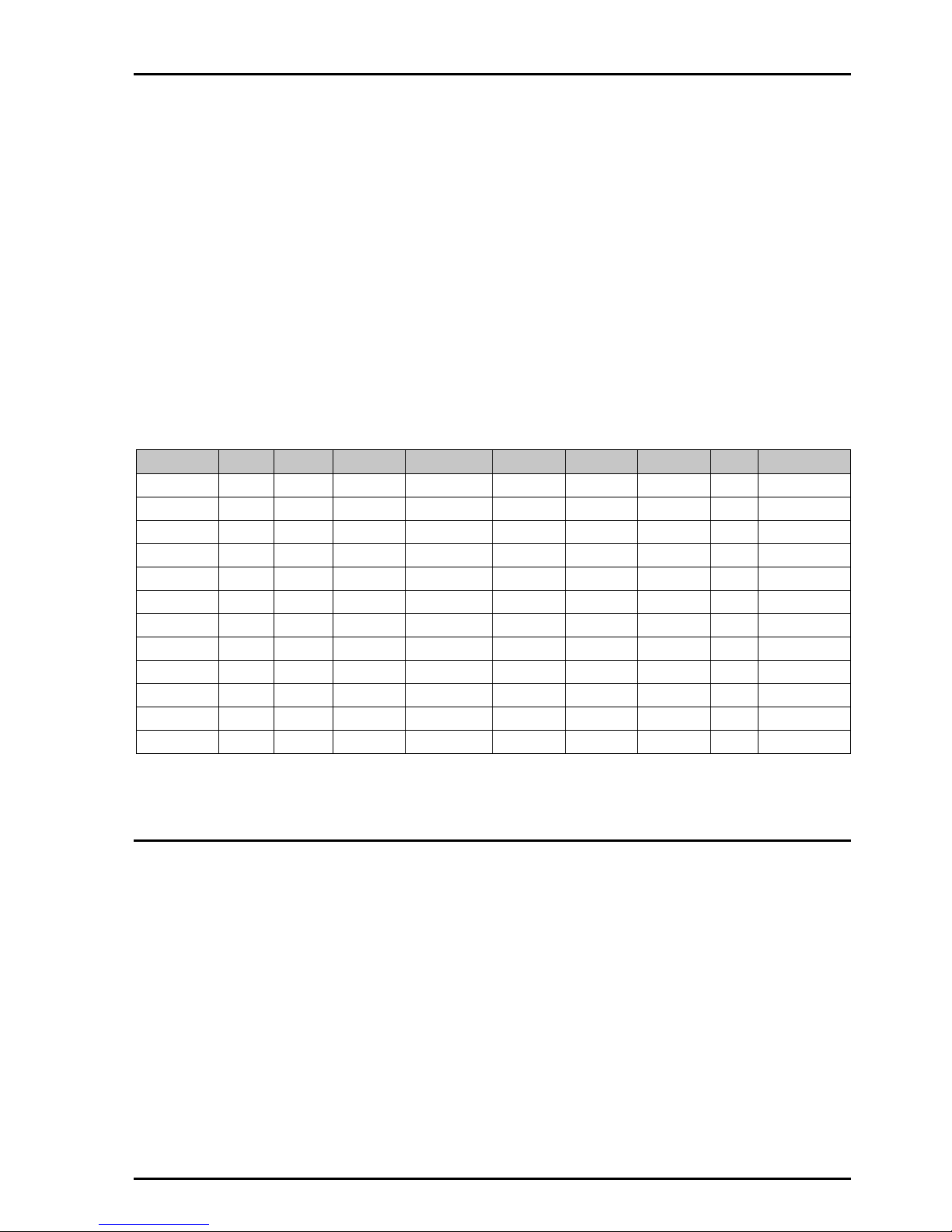
IQCSPI SECTION 33c
IQCSPOPS 100305 www.snellwilcox.com Version 1 Issue 8 33c.30
Commands
These consists of
“Cmd=”dir,style,RCCmd,minR,MaxR,Step,div,te
xt,ParamStg,PayLoad, when to send RollTracks
An example of this is:
Cmd=1,48,1,1,0,0,0,'PLAY','','\x20\x01\x21', 3
Each of the fields are separated by commas. Text
is enclosed within single quotes. Any string field
that is not used in a command shall have two
single quotes placed at its position within the Cmd
statement.
Table showing when each field is required.
(R=Required, N=NotUsed)
Style Dir Style RCCmd Min MAx Step Div Txt ParamStg
Tiled R R R N N R N R R
List RRR N NRNRR
DisplayRRR N NNNRR
Button R R R R N N N R R
CheckBox R R R R N N N R R
Number R R R R R R R R R
Vgraph R R R R R R N R N
Hgraph R R R R R R N R N
EditString R R R R R N N R R
Vlevel R R R R R R N R N
Hlevel R R R R R R N R N
Data RRR N NNNRN
Dir
The Direction is always set to Dir = 1 = Output
Style
The style is one of a set of predefined values.
The possible values for this are as follows:
0 Tiled
16 List
32 Display
48 Button
64 Checkbox
80 Number
96 Vgraph
112 Hgraph
128 EditString
144 Vlevel
160 Hlevel - horizontal level meter. No control
192 Data – binary data block

IQCSPI SECTION 33c
IQCSPOPS 100305 www.snellwilcox.com Version 1 Issue 8 33c.31
RCCmd
This is a number given to the command (in the
range 1 to 0xEFFF).
MinR
This number is defined as a signed long integer. It
represents the Minimum value allowed.
MaxR
This number is defined as a singed long integer. It
represents the Maximum value allowed.
Step
This is a number, which represents
increment/decrement steps.
For styles of List and Tiled the Step value is equal
to the total number of descendants (i.e. total
number of commands which appear under the list,
not just the immediate children)
Div
This is a number that represents the divide-scaling
factor that is applied to the commands numeric
value.
Text
This string represents the command text.
ParamStg
The printf string for parameter display.
PayLoad
This field contains the Command Payload, which is
sent from the SPI card to the device.
When to send RollTracks:
Number Description
0 Never
1 On Change
3Always
5 Immediately – On Change
7 Immediately - Always
Communication between SPI and device
Example of an SPI card connected to a VCR.
Command and Reply
• If a button is pressed on the SPI card to control
the VCR, a Command is sent from the SPI
card to the VCR.
• A Reply is sent from the VCR to the SPI card
in response to the Command.
Request and RequestReply
• For the SPI card to get the current status of the
VCR, a Request is sent from the SPI card to
the VCR.
• A RequestReply is sent from the VCR to the
SPI card in response to the Request.
Tally and TallyReply
• If a button (say the Play button) is pressed on
the VCR then a Tally is sent from the VCR to
the SPI card
• A TallyReply is sent from the SPI card to the
VCR in response to the Tally.
Remaining File Content
Reply
This is optional (however there is normally one for
each command).
This is what the device sends to the SPI card.
It has the format:
“Reply=”Number:’ReplyPayLoadString’, when
to RollTrack
An example is: Reply=1:'\x12\x11\xF0\x19\x2C'
Request
It will have the format
“Request=”’RequestPayLoadString’, when to
RollTrack
RequestReply
This will be positioned on the line following the
Request statement.
It will have the format
“RequestReply=”’RequestReplyPayLoadString’
, when to RollTrack

IQCSPI SECTION 33c
IQCSPOPS 100305 www.snellwilcox.com Version 1 Issue 8 33c.32
Request Poll Time
Every command that has a Request & Request
Reply may have a RequestPollTime entry. This is
the time is ms between each poll
Tally
It will have the format
“Tally=”’TallyPayLoadString’, when to RollTrack
Tally Reply
This will be positioned on the line following the
Tally statement.
It will have the format
“TallyReply=”’TallyReplyPayLoadString’
Preset
Each command (cmd=) can have a (optional)
Preset statement – but only if the command style
can have a preset value. When the user presses
the Preset button, the command’s value is set to
the preset value.
Eg Preset=5
Only Number(80) and String(128) may have Preset
RollTrack Actions
This is optional.
Any number of these can appear (on the lines
following the TallyReply statement if there is one).
Examples of this are:
Track=0000:00:00*24*126,1,1,''
This has the format:
Track=nnnn:aa:pp*c*ii,m1,v1,s1,o1,m2,v2,s2,o2
Where the extras o1,m2,v2,s2,o2 are all optional.
Network Address nnnn
nnnn = RollCall network address, (0000 on an
unbridged network)
Unit Address aa
aa = RollCall unit address, e.g. hex switches in an
IQ frame gateway card
Port Address pp
pp = Port address, e.g. physical slot number in an
IQ frame
Command Number c
c = RollCall command number for the particular
function/device
Unit ID ii
ii = RollCall unit ID, found in the product manual, or
from RollCall "About unit" box
Data Mode m1 and m2
m = RollCall data mode, (1 = numeric value,
2 = string value, 16 = Preset)
The rMode field can be one of a predefined list:
Value (numeric) 1, String 2, Data 4, Preset 16,
• If value then Numeric Value v contains the
current value for the command.
• If String then String value s contains a string.
• If Data then data follows within the string value
s (lengthOfData = value set in v)
• If Preset then (no numeric or string value is to
be sent as) the device being addressed will set
the menu item identified by the command
number to its Preset / default value.
Numeric value v1 and v2
v = Numeric value
String value s1 and s2
s = String value
Numeric Offset o1 and o2
o = Offset between the RollCall numeric value and
the tally numeric value.
There are four valid forms of the Track line:
Track=nnnn:aa:pp*c*ii,m1,v1,s1
This sends the value formed by m1, v1 and s1 to
command c on the unit nnnn:aa:pp with unit type ii,
and expects to receive a reply with the same data
mode and numeric value
Track=nnnn:aa:pp*c*ii,m1,v1,s1,o1
This sends the value formed by m1, v1+o1 and s1
to command c on the unit nnnn:aa:pp with unit type
ii. It expects to receive a reply with the same data
mode and numeric value.

IQCSPI SECTION 33c
IQCSPOPS 100305 www.snellwilcox.com Version 1 Issue 8 33c.33
Track=nnnn:aa:pp*c*ii,m1,v1,s1,o1,65536
This sends the value formed by m1, v1+o1 and s1
to command c on the unit nnnn:aa:pp with unit type
ii. It expects to receive a reply, but ignores the
value.
Track=nnnn:aa:pp*c*ii,m1,v1,s1,o1,m2,v2,s2,o2
This sends the value formed by m1, v1+o1 and s1
to command c on the unit nnnn:aa:pp with unit type
ii. It expects to receive a reply with data mode m2,
and the numeric value v2+o2.
The user can enter anything they want within the
LogMessageHeader and the LogMessageValue.
However there is standard list of LogMessages:
INPUT=OK, INPUT=LOST, STD=625, STD=525,
STD+PAL, STD=NTSC, STD=PAL-M,
STD=AUTO, STD=STDERR, STD=UNKNOWN,
EXTREF=OK, EXTREF=N/A, EXTREF=LOST,
EDH=OK, EDH=FAIL, EDH=NONE, EDH=RESET,
ERRSEC=n, AUDIO=1-2-3-4-5-6-7-8,
AUDIO=---------------, POWER=OK, POWER=FAIL,
SN=n, FAULT=NONE, FAULT=FAIL:description,
MSG=Restarted, MSG=Restarted at, AES=OK,
AES=LOST:description, FREQ=nn kHz,
SOUND=OK, SOUND=LOW:description,
PICTURE=OK, PICTURE=FREEZE,
PICURE=BLACK
Substitution Strings
The format for these is
Stringn = StudioA
Where n is an integer and ‘StudioA’ is the string which
is substituted when the commands value is n.
The list must start with String0 and include every
number between that and the highest numbered
string.

IQCSPI SECTION 33c
IQCSPOPS 100305 www.snellwilcox.com Version 1 Issue 8 33c.34
Payload settings
For the Payloads of the Command, Relpy, Tally,
TallyReply there are a number of formats which
can be chosen as follows:
Format Inserted String
Single Back Slash \\
Hex Value Two
Characters
\x (followed by 2 Characters)
String Value \s
Offset Character \c (followed by 2 Characters)
Byte Value \vb
Int – Big Endian \vI
Int – Little Endian \vi
Long – Big Endian \vL
Long – Little Endian \vl
Decimal Ascii String \a (representing the minimum number of printed characters)
Hex Ascii String \h (representing the minimum number of printed characters)
Literal Character (up to three characters)
Pro-Bel Checksum \P (all to the left of \P)
General Switcher Communication Protocol SW-P-02
WildCard * (matches any character)
Substitution String \$String%ld$
STRUCTURE OF SPI CONFIGURATION FILE
[IQSPI]
Alpha Version number
Command Version Number
Port number
Port Name
SetUp
CmdTimeOut
CmdBase
RxDataTimeout
Command
#Comment
Reply
PollTime
Tally
TallyReply
Request
RequestReply
Preset
Track
Track
Track
Track_Success
Track_Failure
LogMessage
Next Commands….
Next Ports…
Strings
String0=
String1=……etc.
EOF

IQCSPI SECTION 33c
IQCSPOPS 100305 www.snellwilcox.com Version 1 Issue 8 33c.35
Manual Revision Record
Date Version No. Issue No. Change Comments
250599 1 1 First issue released
140699 1 2 Link data added New manual released
020999 1 3 EMC performance data added New manual issued
300501 1 4 Many changes to Configuration
File Editor User Guide
New manual issued
120402 1 5 Now includes information for the
3A enclosure modules
New manual issued
080403 1 6 Power consumption added to
techspec
New manual issued
170504 1 7 9 way D connections corrected New manual issued
100305 1 8 For V5.8. Extends the syntax of
RollTracks
New manual issued
