
KEY:BOARD ULTRA™
Instruction Manual
Instructions d‘utilisation
Bedienungsanleitung
Manuale di istruzioni
Manual de instrucciones
Instruções de funcionamento

EN
KEY:BOARD ULTRA™ FOR PC
OPERATION INSTRUCTION
PRODUCT INFORMATION
Thank you for choosing snakebyte’s KEY:BOARD ULTRA™. Please read this guide for important
safety and health information and retain it for future reference.
OPERATING INSTRUCTION
Installing your KEY:BOARD ULTRA™ SB909795 – The snakebyte KEY:BOARD ULTRA™ is
a plug‘n‘play device. The driver software is installed automatically when the keyboard is first
connected to the computer. No further software is required for use.
1. Connect the keyboard to a free USB port on your PC or Mac.
2. Windows / MacOS detects the device. A small icon with a note about the installation
appears on the desktop.
3. Wait until the keyboard has automatically connected to the PC and the driver software has
been installed. Depending on the speed of the system, this process can take several seconds.
COMBINATION FUNCTIONS
FN + F1= Media Player FN + F2= Volume - FN + F3= Volume +
FN + F4= Mute FN + F5= Stop FN + F6= Previous Track
FN + F7= Play / Pause FN + F8= Next Track FN + F9= Mail
FN + F10= Home FN + F11= Computer FN + F12= Calculator
CONFLICT-FREE GAMING KEYS
The keyboard recognizes conflict-free gambling keys (including WASD, arrow keys) during
gameplay. This allows you to press several buttons at the same time, each button triggering
the assigned commands.
CONFIGURATION OF LED LIGHTING VIA KEYBOARD
The lighting configuration can be made by software or directly via the following key commands:
FN + : FN Lock / Unlock
FN + : Light on/off
FN + : Reset
FN + : LED continuously / pulsating speed +
FN + : LED continuously / pulsating speed -
FN + : Brightness +

FN + : Brightness -
FN + : change lighting direction
FN + : change lighting colour
INDIVIDUAL KEY COLOR CHANGE MODE (PC APPLICATION NOT REQUIRED)
1. Connect keyboard ultra to your PC or Mac.
2. Press FN + M1 to enter the individual key color change mode (2 red LED & 1 purple LED
start flashing at upper right corner).
3. Press any key to change the backlight color on it. Same color will be applied to all pressed
keys.
4. Press FN + to change the color. 8 colors are available for selection.
5. Press FN + M1 to exit the individual key color change mode. (LED at upper right corner will
turn off).
SOFTWARE
Up to three player profiles can be programmed, adapted and selected via the software. Specify
the individual lighting configuration and the polling rate (125 Hz, 250 Hz, 500 Hz, 1000 Hz)
in the profiles.
In macro management, individual keys can be used with macros and saved macros can be called. The use of macros makes it possible to execute recurring commands or key combinations
with a key press.
To customize the snakebyte KEY:BOARD ULTRA™ please download the configuration software
here:
http://mysnakebyte.com/main-menu/support/downloads/pc.html
LED LIGHTING EFFECTS
The keyboard supports numerous RGB backlighting, which can be selected by key combination.
In total, the keyboard provides 18 different types of lighting effects. The keys L1 to L6 each
comprise three different illumination modes. Press FN + FN [lock / unlock] to enter the
customization.
The following key combination allows you to switch between preset lighting modes:
FN + L1:
Mode 1: Slow breathing with color change
Mode 2: Breathing without color change
Mode 3: Spreading from the center without color change
FN + L2:
Mode 1: Press key, continuous lighting over the entire keyboard, then lighting off
Mode 2: Pressed key is lit, then lighting off
Mode 3: When the push button is pressed, the entire row lights up, then lighting off
FN + L3:
Mode 1: Lighting from the center, flashing
Mode 2: Lighting from side to center then from center to side
Mode 3: Random flashing at the same color
EN

EN
FN + L4:
Mode 1: Lighting passing through from one side, slow
Mode 2: Lighting passing through from one side, quickly
Mode 3: Lighting through the entire keyboard, fast
FN + L5:
Mode 1: Rainbow colors, change automatically
Mode 2: Rainbow colors, flashing
Mode 3: Keyboard rows light up in different colors, change automatically
FN + L6:
Mode 1: Color pass from side to side
Mode 2: Monochromatic lighting from the center, then lighting over the entire keyboard
Mode 3: Rainbow colors, pulsating from the center
SAFETY PRECAUTIONS
• Do not expose the product to extremely hot, or cold temperatures, high humidity or direct
sunlight.
• Do not use the product close to any heat sources.
• Do not subject the product to any liquids and never use it when the product is wet
• Do not put heavy objects on the product.
• Do not throw or drop the product.
• Do not attempt to take apart, open, service or modify the product. Doing so could present
the risk of electronic shock, damage, fire, or other hazard.
HEALTH PRECAUTIONS
• If you feel tired, experience any discomfort or pain in your arms, or hands, stop using the
product immediately and consult a doctor, if the conditions persist.
• Avoid prolonged use of this product and take a break about every 30 minutes.
CLEANING
• Clean only with a soft, dry cloth. Avoid cleaning solutions, solvents or other chemicals and do
not attempt to clean connectors as this may damage the product.
CUSTOMER SUPPORT / TECHNICAL SUPPORT
snakebyte distribution GmbH
Konrad-Zuse-Strasse 13
58239 Schwerte / Germany
Email: Support@mysnakebyte.com
Website: www.mysnakebyte.com

KEY:BOARD ULTRA™ FOR PC
INSTRUCTIONS DE FONCTIONNEMENT
INFORMATIONS PRODUIT
Merci d’avoir acheté la KEY:BOARD ULTRA™. Veuillez lire ce guide pour des informations
importantes relatives à la sécurité et à la santé, et le conserver pour référence ultérieure.
UTILISATION
Installation de votre snakebyte KEY:BOARD ULTRA™ SB909795 – La snakebyte KEY:BOARD
ULTRA™ est un dispositif « Plug and Play ». Le logiciel du pilote est installé automatiquement
lorsque la clavier est connectée à l‘ordinateur. Aucun autre logiciel n‘est requis pour son
utilisation.
1. Connectez la clavier à un port USB libre sur votre PC ou Mac.
2. Windows / MacOS détecte le dispositif. Une petite icône précisant l‘installation de l’appareil
apparaît sur votre bureau.
3. Attendez que la clavier soit automatiquement connectée au PC et que le logiciel du pilote
ait été installé. Selon la vitesse de votre système d’exploitation, ce processus peut prendre
plusieurs secondes.
4. L’éclairage LED s‘allume dès que la clavier est connectée et prête à l‘emploi.
FONCTIONS COMBINÉES
FN + F1= Lecteur multiméd FN + F2= Volume - FN + F3= Volume +
FN + F4= Muet FN + F5= Arrêtez FN + F6= Piste précédente
FN + F7= Jour / Pause FN + F8= piste suivante FN + F9= Mail
FN + F10= Home FN + F11= Computer FN + F12= Calculatrice
TOUCHES DE JEU SANS CONFLITS
Le clavier sait gérer les touches de jeu sans conflits (y compris WASD et les flèches) durant le
jeu. Cela vous permet d‘appuyer sur plusieurs touches à la fois, chacune d‘entre elles activant
la commande correspondante.
CONFIGURATION DE L‘ÉCLAIRAGE LED À L‘AIDE DU CLAVIER
La configuration de l‘éclairage peut être faite par un logiciel ou directement en utilisant les
touches suivantes :
FN + : Blocage / Déblocage de FN
FR
FN + : Lumière allumée / éteinte
FN + : Réinitialisation
FN + : LED en continu / vitesse de pulsation +
FN + : LED en continu / vitesse de pulsation -

FR
FN + : Luminosité +
FN + : Luminosité -
FN + : Changement de direction de l‘éclairage
FN + : Changement de couleur de l‘éclairage
MODE CHANGEMENT DE COULEUR DE TOUCHE INDIVIDUELLE (APPLICATION PC NON REQUISE)
1. Connecter Keyboard Ultra à votre PC ou Mac.
2. Appuyez sur FN + M1 pour activer le changement de couleur de touche individuelle (2 LED
rouges et 1 LED violette clignotent dans le coin supérieur droit).
3. Appuyez sur n‘importe quelle touche pour en modifier la couleur de l‘éclairage arrière. La
même couleur sera appliquée à toutes les touches sur lesquelles vous appuierez.
4. Appuyez sur FN + pour changer de couleur. Huit couleurs sont disponibles au choix.
5. Appuyez sur FN + M1 pour sortir du mode de changement de couleur de touche individuelle.
(les LED dans le coin supérieur droit s‘éteignent).
LOGICIEL
Le logiciel permet de programmer, d‘adapter et de sélectionner jusqu‘à trois profils de joueurs.
Spécifiez les configurations individuelles d‘éclairage et la fréquence de scrutation (125 Hz, 250
Hz, 500 Hz, 1000 Hz) dans les profils.
Dans la gestion des macros, il est possible d‘utiliser des touches individuelles avec des macros
et de lancer des macros sauvegardés. L‘utilisation de macros permet d‘exécuter des commandes fréquentes ou des combinaisons de touches par simple pression d‘une touche.
Pour personnaliser la snakebyte KEY:BOARD ULTRA™, veuillez télécharger le logiciel de
configuration sur le lien ci-dessous:
http://mysnakebyte.com/main-menu/support/downloads/pc.html
EFFETS D‘ÉCLAIRAGE LED
Le clavier prend en charge de nombreux rétroéclairages RVB qui peuvent être sélectionnés
par des combinaisons de touches. Au total, le clavier permet 18 différents types d‘effets
d‘éclairage. Les touches L1 à L6 comprennent trois modes d‘illumination chacune. Appuyez sur
FN + [Blocage / Déblocage de] FN pour saisir la personnalisation.
Les combinaisons de touches suivantes vous permettent de passer d‘un mode d‘éclairage
prédéfini à l‘autre :
FN + L1:
Mode 1: Respiration lente avec changement de couleur
Mode 1: Respiration sans changement de couleur
Mode 1: Écart du centre sans changement de couleur
FN + L2:
Mode 1 : Après la pression d‘une touche, le clavier entier est éclairé en continu, puis l‘éclairage
s‘éteint
Mode 2 : La touche pressée s‘éclaire, puis l‘éclairage s‘éteint
Mode 3 : Lorsque le bouton-poussoir est utilisé, toute la rangée s‘allume puis l‘éclairage

s‘éteint
FN + L3:
Mode 1 : Éclairage depuis le centre, clignotant
Mode 2 : Éclairage d‘un côté à l‘autre puis d‘un centre à l‘autre
Mode 3 : IClignotement aléatoire de la même couleur
FN + L4:
Mode 1 : Éclairage traversant le clavier depuis un côté, lent
Mode 2 : Éclairage traversant le clavier depuis un côté, rapide
Mode 3 : Éclairage traversant le clavier depuis un côté, très rapide
FN + L5:
Mode 1 : Couleurs de l‘arc-en-ciel, changement automatique
Mode 2 : Couleurs de l‘arc-en-ciel, clignotant
Mode 3 : Différentes couleurs pour chaque rangée du clavier, changement automatique
FN + L6:
Mode 1 : Couleur passant d‘un côté à l‘autre
Mode 2 : Éclairage monochrome depuis le centre, puis sur tout le clavier
Mode 3 : Couleurs de l‘arc-en-ciel, clignotant depuis le centre
MESURES DE SÉCURITE
• Ne pas exposer le produit à des températures extrêmement chaudes ou froides, à une forte
humidité ou à une lumière directe du soleil.
• Ne pas utiliser le produit près de quelconque source de chaleur.
• Ne pas soumettre le produit dans n‘importe quel liquide et ne jamais l‘utiliser lorsque le
produit est mouillé.
• Ne pas mettre d‘objets lourds sur le produit.
• Ne pas lancer ni laisser tomber le produit.
• Ne pas tenter de démonter, d‘ouvrir, de servir ou de modifier le produit. Cela pourrait présenter le risque d’un choc électronique, de dommages, d‘incendie ou d‘autres dangers.
PRÉCAUTIONS SANITAIRES
• Si vous vous sentez fatigué, un inconfort quelconque ou des douleurs au niveau de vos bras,
ou vos mains, cessez d‘utiliser le produit immédiatement et consultez un médecin, si ces
symptômes persistent.
• Évitez l‘utilisation prolongée de ce produit et faites une pause environ toutes les 30 minutes.
NETTOYAGE
• Nettoyez seulement avec un chiffon doux et sec. Évitez les solutions de nettoyage, les
solvants ou d‘autres produits chimiques et ne tentez pas de nettoyer les connecteurs car cela
pourrait endommager le produit.
SUPPORT CLIENT / SUPPORT TECHNIQUE
snakebyte distribution GmbH
Konrad-Zuse-Strasse 13
58239 Schwerte / Germany
Email: Support@mysnakebyte.com
Website: www.mysnakebyte.com
FR

DE
KEY:BOARD ULTRA™ FOR PC
BEDIENUNGSANLEITUNG
PRODUKTINFORMATION
Vielen Dank, dass Sie sich für snakebyte‘s KEY:BOARD ULTRA™ entschieden haben. Bitte lesen
Sie die folgenden Sicherheitshinweise aufmerksam durch und bewahren Sie diese auf.
BEDIENUNGSANLEITUNG
Installation des KEY:BOARD ULTRA™ SB909795 - Das snakebyte KEY:BOARD ULTRA™ ist
ein Plug’n’Play-Gerät. Die Treibersoftware wird bei der ersten Verbindung der Tastatur mit dem
Computer automatisch installiert. Zur Verwendung ist keine weitere Software nötig.
1. Schließen Sie das USB-Kabel der Tastatur an einen freien USB-Port Ihres PCs oder Macs an.
2. Windows / MacOS erkennt das Gerät. Auf dem Desktop erscheint in der Taskleiste ein
kleines Symbol mit einem Hinweis zur Installation.
3. Warten Sie bis sich die Tastatur automatisch mit dem PC verbunden hat und die Treibersoftware installiert wurde. Je nach Geschwindigkeit des Systems kann dieser Vorgang einige
Sekunden dauern.
4. Die LED-Beleuchtung der Tastatur schaltet sich ein, sobald das Gerät angeschlossen und
einsatzbereit ist.
DIE MULTIMEDIATASTEN
Die Tastatur verfügt über 12 Mediatasten, mit der sich die Audiowiedergabe ohne Spielunterbrechung steuern lässt:
FN + F1= Mediaplayer FN + F2= Laustärke - FN + F3= Lautstärke +
FN + F4= Stumm FN + F5= Stopp FN + F6= Vorheriges Stück
FN + F7= Abspielen/Pause FN + F8= Nächstes Stück FN + F9= Mail
FN + F10= Home FN + F11= Computer FN + F12= Taschenrechner
KONFLIKTFREIE GAMINGTASTEN
Die Tastatur erkennt im Spielbetrieb konfliktfreie Gamingtasten (u.a. WASD, Pfeiltasten). Dies
erlaubt ein gleichzeitiges Drücken mehrerer Tasten, wobei jede Taste die zugewiesenen Befehle
auslöst.
KONFIGURATION DER LED-BELEUCHTUNG PER TASTATUR
Die Beleuchtungskonfiguration kann per Software oder direkt über folgende Tastenbefehle
vorgenommen werden:
FN + : FN Sperren/Entsperren
FN + : Licht an/aus
FN + : Zurücksetzen
FN + : LED durchlaufend/pulsierend Geschwindigkeit erhöhen
FN + : LED durchlaufend/pulsierend Geschwindigkeit reduzieren
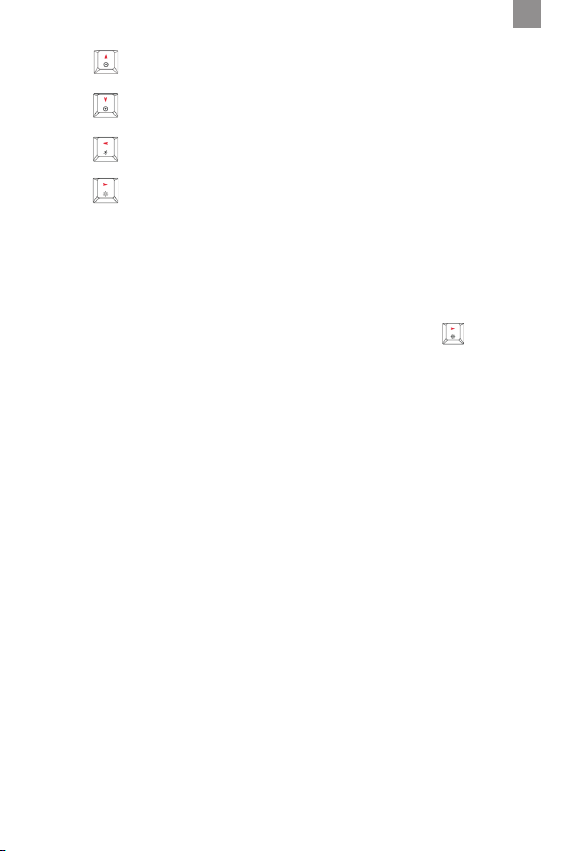
FN + : Helligkeit erhöhen
FN + : Helligkeit reduzieren
FN + : Beleuchtungsrichtung verändern
FN + : Beleuchtungsfarbe verändern
INDIVIDUELLE EINSTELLUNG DER BELEUCHTUNGSFARBE EINZELNER TASTEN (BENÖTIGT KEINE
SOFTWARE)
1. Schließen Sie das KEY:BOARD ULTRA™ an Ihren PC, oder Mac an.
2. Drücken Sie gleichzeitig die Tasten FN und M1 um den Betriebsmodus zur Einstellung
einzelner Tastenfarben zu aktivieren (2 rote und eine lilafarbene LED an der oberen, rechten
Ecke der Tastatur blinken).
3. Drücken Sie eine beliebige Taste, um deren Beleuchtungsfarbe zu ändern. Allen gedrückten
Tasten wird die gleiche Farbe zugewiesen.
4. Halten Sie die Taste FN gedrückt und betätigen Sie dann gleichzeitig die Taste um die
Farbe zu ändern. Es stehen 8 Farben zur Auswahl.
5. Drücken Sie gleichzeitig die Tasten FN und M1 um den Betriebsmodus zur Einstellung
einzelner Tastenfarben wieder auszuschalten (die farbigen LED’s an der oberen, rechten Ecke
der Tastatur erlöschen).
SOFTWARE
Über die Software können bis zu drei Spielerprofile programmiert, angepasst und ausgewählt
werden. Legen Sie in den Profilen die individuelle Beleuchtungskonfiguration und die Pollingrate
(125 Hz, 250 Hz, 500 Hz, 1000 Hz) fest.
In der Makro-Verwaltung können einzelne Tasten mit Makros belegt und gespeicherte Makros
aufgerufen werden. Die Verwendung von Makros ermöglicht es, wiederkehrende Befehle oder
Tastenkombinationen mit einem Tastendruck auszuführen.
Laden Sie die zugehörige Software auf http://mysnakebyte.com/main-menu/support/downloads/
pc.html herunter.
LED-BELEUCHTUNGSEFFEKTE
Die Tastatur unterstützt zahlreiche RGB-Hintergrundbeleuchtungen, die per Tastenkombination
ausgewählt werden können. Insgesamt bietet die Tastatur 18 verschiedene Arten von Beleuchtungseffekten. Die Tasten L1 bis L6 umfassen je drei verschiedene Beleuchtungsmodi. Drücken
Sie FN + FN [lock/unlock], um in den Anpassungsmodus zu gelangen und ihn anschließend
wieder zu verlassen.
Durch folgende Tastenkombination kann zwischen voreingestellten Beleuchtungsmodi gewechselt werden:
FN + L1:
Modus 1: Langsames pulsieren mit Farbwechsel
Modus 2: Pulsieren ohne Farbwechsel
Modus 3: Ausbreitung vom Zentrum ohne Farbwechsel
FN + L2:
Modus 1: Bei Tastendruck durchlaufende Beleuchtung über die gesamte Tastatur, anschließend
Beleuchtung aus
Modus 2: Gedrückte Taste auf der Tastatur leuchtet, anschließend Beleuchtung aus
DE

DE
Modus 3: Bei Tastendruck leuchtet die gesamte Reihe, anschließend Beleuchtung aus
FN + L3:
Modus 1: Beleuchtung von der Mitte aus, blinkend
Modus 2: Bei Tastendruck Beleuchtung durchlaufend von der Seite zum Zentrum, dann vom
Zentrum zur Seite
Modus 3: Zufälliges blinken in der selben Farbe
FN + L4:
Modus 1: Beleuchtung durchlaufend von einer Seite aus, langsam
Modus 2: Beleuchtung durchlaufend von einer Seite aus, schnell
Modus 3: Beleuchtung durchlaufend über die gesamte Tastatur, schnell
FN + L5:
Modus 1: Regenbogenfarben, Wechsel automatisch
Modus 2: Regenbogenfarben, blinkend
Modus 3: Tastaturreihen leuchten in verschiedenen Farben, Wechsel automatisch
FN + L6:
Modus 1: Farbdurchlauf von Seite zu Seite
Modus 2: Einfarbiges Aufleuchten von der Mitte aus, anschließend Beleuchtung über die
gesamte Tastatur
Modus 3: Regenbogenfarben, pulsierend von der Mitte aus
SICHERHEITSHINWEISE
• Setzen Sie das Produkt nicht sehr hohen oder kalten Temperaturen, hoher Luftfeuchtigkeit,
oder direktem Sonnenlicht aus.
• Verwenden Sie das Produkt nicht in der Nähe von Wärmequellen.
• Schützen Sie das Produkt vor Flüssigkeiten und benutzen Sie es niemals, wenn es feucht ist.
• Stellen Sie keine schweren Objekte auf dieses Produkt.
• Werfen Sie das Produkt nicht und lassen Sie es nicht fallen.
• Versuchen Sie nicht das Produkt selbst zu öffnen, auseinanderzunehmen oder zu ändern. Dies
kann zu Stromschlag, Beschädigung des Produkts, Feuer oder anderen Gefahren führen.
GESUNDHEITSHINWEISE
• Wenn Sie sich müde oder unwohl fühlen, oder Schmerzen in Armen, oder Händen spüren, unterbrechen Sie sofort die Nutzung des Produkts. Falls die Beschwerden anhalten, konsultieren
Sie bitte einen Arzt.
• Vermeiden Sie eine übermäßig lange Verwendung des Produkts und legen Sie alle 30 Minuten
eine Pause ein.
REINIGUNG
• Reinigen Sie das Produkt nur mit einem weichen, trockenen Tuch. Vermeiden Sie die Verwendung von Reinigungslösungen und Chemikalien und versuchen Sie nicht, die Kontaktstecker zu
reinigen, da dies in Beschädigungen des Produkts resultieren kann.
KUNDENSUPPORT / TECHNISCHER SUPPORT
snakebyte distribution GmbH
Konrad-Zuse-Strasse 13
58239 Schwerte / Deutschland
Telefon: +49 (0) 0800-4022300
Email: Support@mysnakebyte.com
Webseite: www.mysnakebyte.com

KEY:BOARD ULTRA™ FOR PC
INSTRUCCIONES DE USO
INFORMACIÓN DE PRODUCTO
Gracias por elegir el KEY:BOARD ULTRA™ de snakebyte. Por favor, lee esta guía para obtener
información importante de seguridad y salud y guárdala para consultas futuras.
INSTALLAZION
Instalación del snakebyte KEY:BOARD ULTRA™ SB909795 – El snakebyte KEY:BOARD
ULTRA™ es un dispositivo plug and play. El software del driver se instala automáticamente
cuando se conecta por primera vez el teclado al ordenador. No se requiere ningún software
adicional para su uso.
1. Conecte el teclado a un puerto USB libre de su PC o Mac.
2. Windows/MacOS detecta el dispositivo. Aparece un pequeño icono con una nota acerca de
la instalación en el escritorio.
3. Espere a que el teclado se conecte automáticamente al PC y a que el software del driver se
instale. Dependiendo de la velocidad del equipo, este proceso puede tardar algunos segundos.
4. La luz LED se enciende justo cuando el teclado está conectado y listo para ser usado.
FUNCIONES DE COMBINACIÓN
FN + F1= Reproductor multimedia FN + F2= Volumen - FN + F3= Volumen +
FN + F4= Mudo FN + F5= Detener FN + F6= Pista anterior
FN + F7= Reproducir / Pausa FN + F8= Siguiente pista FN + F9= Mail
FN + F10= Home FN + F11= Computer FN + F12= Calculadora
TECLAS PARA JUEGOS SIN CONFLICTOS
El teclado reconoce las teclas de juego sin conflictos (incluyendo WASD, teclas de flechas)
durante el juego. Esto te permite pulsar varias teclas a la vez y que cada tecla ejecute los
comandos asignados.
CONFIGURACIÓN DE LA ILUMINACIÓN LED A TRAVÉS DEL TECLADO
La configuración de iluminación puede realizarse por software o directamente a través de los
siguientes comandos de teclas:
FN + : Bloquear / Desbloquear FN
ES
FN + : Luz on/off
FN + : Reset
FN + : LED continua / velocidad de pulsación +
FN + : LED continua / velocidad de pulsación -
FN + : Iluminación +

ES
FN + : Iluminación -
FN + : cambiar la dirección de la iluminación
FN + : cambiar el color de la iluminación
MODO DE CAMBIO DE COLOR DE TECLA INDIVIDUAL (NO SE REQUIERE APLICACIÓN DE PC)
1. Conecte el teclado ultra a su PC o Mac.
2. Pulse FN + M1 para acceder al modo de cambio de color de tecla individual (comienzan a
parpadear 2 ledes rojos y 1 led morado en la esquina superior derecha).
3. Pulse cualquier tecla para cambiar el color de la retroiluminación. Se aplicará el mismo color
a todas las teclas presionadas.
4. Pulse FN + para cambiar el color. Hay 8 colores disponibles para su selección.
5. Pulse FN + M1 para salir del modo de cambio de color de tecla individual (se apagará el led
en la esquina superior derecha).
SOFTWARE
Se pueden programar, adaptar y seleccionar hasta tres perfiles de jugadores a través del software. Se puede especificar la configuración de iluminación individual y la velocidad de sondeo
(125 Hz, 250 Hz, 500 Hz, 1000 Hz) en los perfiles.
En la administración de macros, se pueden usar teclas individuales con macros y se pueden
llamar macros guardadas. El uso de macros permite ejecutar comandos recurrentes o combinaciones de teclas pulsando una sola tecla.
Para personalizar el KEY:BOARD ULTRA™ descargue el software de configuración aquí:
http://mysnakebyte.com/main-menu/support/downloads/pc.html
EFECTOS DE ILUMINACIÓN LED
El teclado admite una gran cantidad de retroiluminación RGB, que puede seleccionarse mediante combinación de teclas. En total, el teclado proporciona 18 tipos diferentes de efectos de
iluminación. Las teclas L1 a L6 se comprenden cada una tres modos de iluminación diferentes.
Pulsa FN + FN [bloquear / desbloquear] para introducir la personalización.
La siguiente combinación de teclas te permite cambiar entre modos de iluminación preestablecidos:
FN + L1:
Modo 1: Respiración lenta con cambio de color
Modo 2: Respiración sin cambio de color
Modo 3: Difusión desde el centro sin cambio de color
FN + L2:
Modo 1: Al pulsar la tecla, iluminación continua en el teclado y luego se apaga la iluminación
Modo 2: Ilumina la tecla pulsada y luego se apaga la iluminación
Modo 3: Cuando se pulsa la tecla, se ilumina toda la fila y luego se apaga la iluminación
FN + L3:
Modo 1: Luz desde el centro, intermitente
Modo 2: Iluminación de lado a centro y luego de centro a lado
Modo 3: Parpadeo aleatorio en el mismo color

FN + L4:
Modo 1: Iluminación que pasa a través de un lado, lenta
Modo 2: Iluminación que pasa a través de un lado, rápida
Modo 3: Iluminación a través de todo el teclado, rápida
FN + L5:
Modo 1: Colores arco iris que cambian automáticamente
Modo 2: Colores arco iris intermitentes
Modo 3: Las filas del teclado se iluminan en diferentes colores que cambian automáticamente
FN + L6:
Modo 1: Color que pasa de lado a lado
Modo 2: Iluminación monocromática desde el centro, luego iluminación en todo el teclado
Modo 3: Colores de arco iris, en pulsaciones desde el centro
ADVERTENCIAS DE SEGURIDAD
• No exponga el producto a temperaturas extremas de calor o frío, a ambientes con alta humedad o a la luz directa del sol.
• No utilice el producto cerca de una fuente de calor.
• No exponga el producto a sustancias líquidas y no lo utilice cuando esté húmedo.
• No ponga objetos pesados encima del producto.
• No tire o haga caer el producto.
• No intente separar, abrir, reparar o modificar el producto. De lo contrario, podría existir
riesgo de descarga eléctrica, lesión, incendio u otros peligros.
ADVERTENCIAS DE SALUD
• Si se siente cansado o experimenta alguna molestia o dolor en los brazos o en las manos,
deje de usar el producto inmediatamente y consulte a un médico si el dolor no remite.
• Evite un uso prolongado del producto y tome un descanso aproximadamente cada 30
minutos.
LIMPIEZA
• Limpie el producto solo con un paño suave y seco. No use productos de limpieza, disolventes
u otros productos químicos y no intente limpiar los conectores, ya que esto podría dañar el
producto.
ES
ATENCIÓN AL CLIENTE / SOPORTE TÉCNICO
snakebyte distribution GmbH
Konrad-Zuse-Strasse 13
58239 Schwerte / Germany
Email: Support@mysnakebyte.com
Website: www.mysnakebyte.com

IT
KEY:BOARD ULTRA™ FOR PC
MANUALE D‘ISTRUZIONI
INFORMAZIONI SUL PRODOTTO
Grazie per aver scelto KEY:BOARD ULTRA™ di snakebyte. Si prega di leggere questa guida per
importanti informazioni sulla sicurezza e sulla salute e di conservarla per riferimenti futuri.
OPERAZIONE
Installazione del snakebyte KEY:BOARD ULTRA™ SB909795 - Il snakebyte KEY:BOARD PRO™
è un dispositivo “plug & play”. Il software del driver viene installato automaticamente quando il
tastiera è in primo luogo collegato al computer. Nessun ulteriore software è richiesto per l‘uso.
1. Connettere il tastiera ad una porta USB libera sul vostro PC o Mac.
2. Windows / MacOS rilevano il dispositivo. Una piccola icona con una nota circa l‘installazione
viene visualizzata sul desktop.
3. Attendere fino a quando il tastiera è automaticamente collegato al PC e il software del driver
è stato installato. A seconda della velocità del sistema, questo procedimento può richiedere
alcuni secondi.
4. La luce a LED si accende non appena il tastiera è collegato e pronto per l‘uso.
FUNZIONI DI COMBINAZIONE
FN + F1= Media Player FN + F2= Volume - FN + F3= Volume +
FN + F4= Muto FN + F5= Stop FN + F6= Precedente
FN + F7= Giocare / Pausa FN + F8= Prossima traccia FN + F9= Mail
FN + F10= Home FN + F11= Computer FN + F12= Calcolatrice
TASTI DI GIOCO SENZA CONFLITTI
La tastiera riconosce i tasti di gioco senza conflitti (inclusi WASD, e frecce direzionali) durante
il gioco. Questo permette, quando vengono premuti molti tasti allo stesso tempo, ad ogni tasto
di attivare i comandi assegnatigli.
CONFIGURAZIONE DELLA RETROILLUMINAZIONE LED TRAMITE TASTIERA
La configurazione della retroilluminazione può essere effettuata tramite software o direttamente tramite i seguenti comandi su tastiera:
FN + : FN Blocca / Sblocca
FN + : retroilluminazione on/off
FN + : reimposta
FN + : velocità continua/tasto LED +
FN + : velocità continua/tasto LED -
FN + : luminosità +
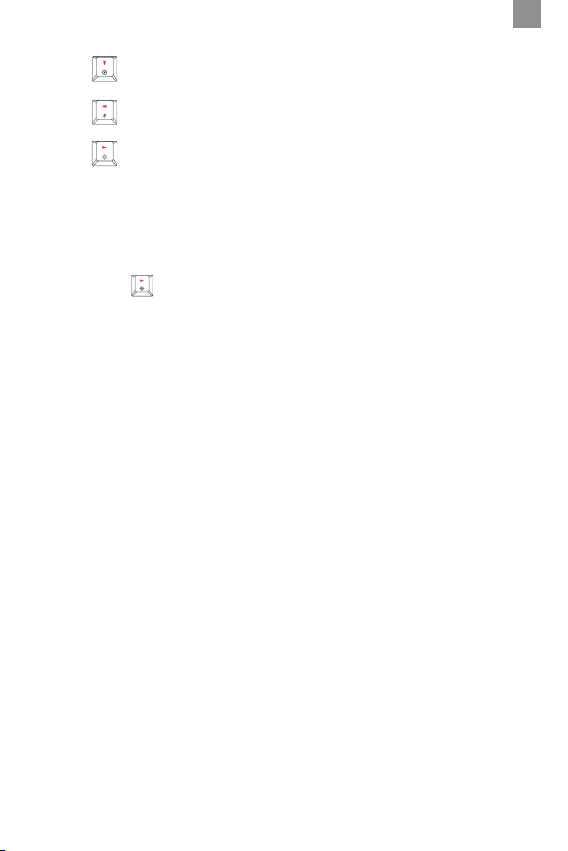
FN + : luminosità -
FN + : cambia direzione della retroilluminazione
FN + : cambia colore della retroilluminazione
MODALITÀ DI CAMBIO COLORE INDIVIDUALE DEI TASTI (APPLICAZIONE PC NON RICHIESTA)
1. Connetti la tastiera ultra al tuo PC o Mac.
2. Premi FN + M1 per attivare la modalità di cambio colore individuale dei tasti (nell‘angolo
superiore destro inizieranno ad illuminarsi 2 LED rossi e 1 viola).
3. Premi un tasto qualsiasi per cambiare il suo colore di retroilluminazione. Lo stesso colore
verrà applicato a tutti i tasti premuti.
4. Premi FN + per cambiare il colore. Sono disponibili 8 colori.
5. Premi FN + M1 per uscire dalla modalità di cambio colore individuale dei tasti. (i LED
nell‘angolo superiore destro si spegneranno).
SOFTWARE
Possono essere programmati, adattati e selezionati fino a tre profili giocatore tramite software. Specifica la configurazione di illuminazione individuale ed il tasso di polling (125 Hz, 250
Hz, 500 Hz, 1000 Hz) nei profili.
In gestione macro, i tasti individuali possono utilizzare le macro e possono richiamare le macro
salvate. L’utilizzo delle macro rende possibile eseguire comandi comuni o combinazioni di tasti
premendo un tasto singolo.
Per personalizzare il snakebyte KEY:BOARD ULTRA™, si prega di scaricare il software di
progettazione qui:
http://mysnakebyte.com/main-menu/support/downloads/pc.html
EFFETTI RETROILLUMINAZIONE LED
La tastiera supporta diversi tipi di retroilluminazione RGB, che possono essere selezionati
tramite una combinazione di tasti. In totale, la tastiera conta 18 diversi tipi di effetti di retroilluminazione. I tasti da L1 a L6 comprendono ognuno tre diversi modi di retroilluminazione.
Premi FN + FN [blocca / sblocca] per accedere alla personalizzazione,
Le seguenti combinazioni di tasti ti permettono di passare tra le diverse modalità di retroilluminazione preimpostate:
FN + L1:
Modalità 1: Respirazione lento con cambi di colore
Modalità 2: Respirare senza cambi di colore
Modalità 3:Diffondere dal centro senza cambi di colore
FN + L2:
Modalità 1: premendo il tasto, l’illuminazione continua sull’intera tastiera, poi l’illuminazione
si spegne
Modalità 2: il tasto premuto si illumina, poi l’illuminazione si spegne
Modalità 3: quando viene premuto il tasto, l’intera riga si illumina, poi l’illuminazione si spegne
FN + L3:
IT
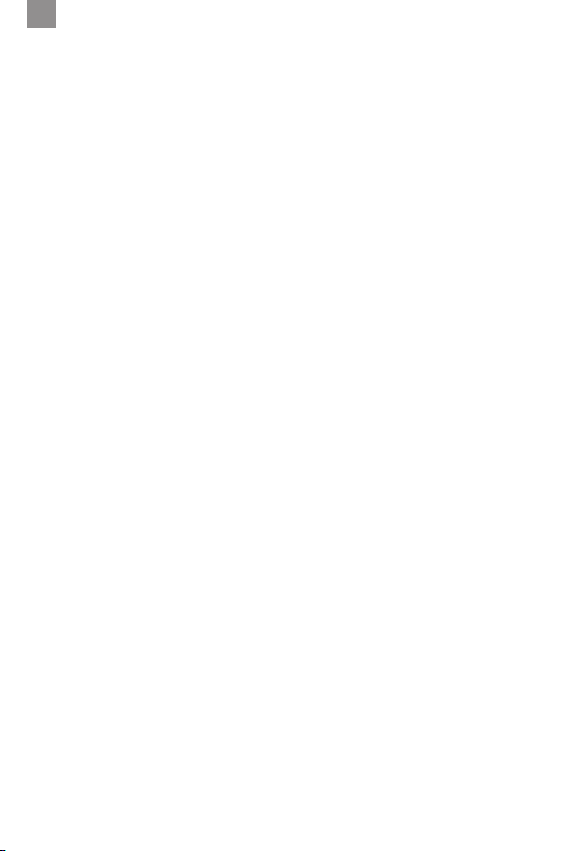
IT
Modalità 1: illuminazione dal centro, lampeggiante
Modalità 2: Illuminazione da lato a centro, quindi da centro a lato
Modalità 3: Lampeggiante casuale allo stesso colore
FN + L4:
Modalità 1: l’illuminazione scorre da un lato, lentamente
Modalità 2: l’illuminazione scorre da un lato, più veloce
Modalità 3: l’illuminazione scorre da un lato, velocissima
FN + L5:
Modalità 1: colori arcobaleno, cambiano automaticamente
Modalità 2: colori arcobaleno, lampeggianti
Modalità 3: le righe della tastiera si illuminano di colori differenti, cambiano automaticamente
FN + L6:
Modalità 1: il colore scorre da un lato all’altro
Modalità 2: illuminazione a colore singolo dal centro della tastiera, poi si estende all’intera
tastiera
Modalità 3: colori arcobaleno, pulsano dal centro
PRECAUZIONI DI SICUREZZA
• Non esporre il prodotto a temperature estremamente elevate o fredde, all‘ umidità o alla luce
solare diretta.
• Non utilizzare il prodotto vicino a fonti di calore.
• Non sottoporre il prodotto a liquidi e non utilizzarlo mai quando è bagnato
• Non mettere oggetti pesanti sul prodotto.
• Non lanciare o far cadere il prodotto.
• Non tentare di smontare, aprire, ispezionare o modificare il prodotto. Ciò potrebbe comportare il rischio di shock elettronico, danno, incendio o altri pericoli.
PRECAUZIONI DI SALUTE
• Se vi sentite stanchi, sentite fastidio o dolore tra le braccia o mani, interrompere immediatamente l‘uso del prodotto e se le condizioni persistono consultare un medico.
• Evitare l‘uso prolungato di questo prodotto e fare una pausa ogni 30 minuti circa.
PULITURA
• Pulire solo con un panno pulito e asciutto. Evitare soluzioni detergenti, solventi o altre sostanze chimiche e non tentare di pulire i connettori poiché ciò potrebbe danneggiare il prodotto.
ASSISTENZA CLIENTI / ASSISTENZA TECNICA
snakebyte distribution GmbH
Konrad-Zuse-Strasse 13
58239 Schwerte / Germany
Email: Support@mysnakebyte.com
Website: www.mysnakebyte.com
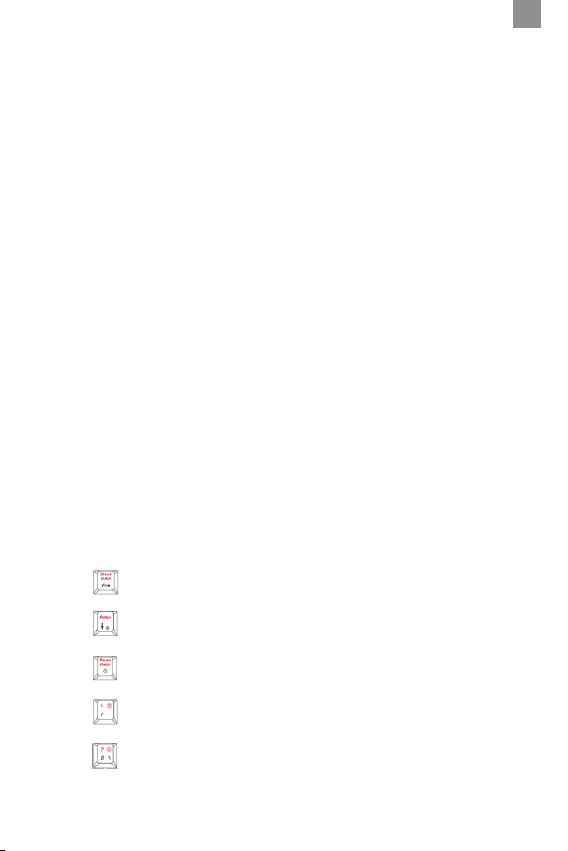
KEY:BOARD ULTRA™ FOR PC
INSTRUÇÕES DE FUNCIONAMENTO
INFORMAÇÕES SOBRE O PRODUTO
Agradecemos pela escolha do KEY:BOARD ULTRA™ da snakebyte. Leia este manual para obter
importantes informações de segurança e saúde, e guarde-o para consultas futuras.
INSTRUÇÕES DE FUNCIONAMENTO
Instalar o seu snakebyte KEY:BOARD ULTRA™ SB909795 – O snakebyte KEY:BOARD ULTRA™ é um dispositivo plug‘n‘play. O software da unidade é automaticamente instalado quando
o teclado é ligado ao computador pela primeira vez. Não é necessário mais nenhum software
para a utilização.
1. Ligue o teclado a uma porta USB livre no seu PC ou Mac.
2. Windows / MacOS detetam o dispositivo. Aparece no desktop um pequeno ícone com uma
nota sobre a instalação.
3. Aguarde até que o teclado esteja automaticamente ligado ao PC e a unidade de software
esteja instalada.Dependendo da velocidade do sistema, este processo pode demorar vários
segundos.
4. A luz LED acende assim que o teclado estiver ligado e pronto a utilizar.
FUNÇÕES COMBINADAS
FN + F1= Reprodutor de mídia FN + F2= Volume - FN + F3= Volume +
FN + F4= Mudo FN + F5= Parar FN + F6= Faixa anterior
FN + F7= Tocar / Pausa FN + F8= Faixa seguinte FN + F9= Mail
FN + F10= Home FN + F11= Delete FN + F12= Calculadora
TECLAS DE JOGO SEM CONFLITOS
O teclado reconhece teclas de jogo sem conflitos (incluindo WASD e teclas de setas) durante
o jogo. Isto permite que você pressione diversos botões ao mesmo tempo, com cada botão
ativando os comandos atribuídos.
CONFIGURAÇÃO DA ILUMINAÇÃO LED ATRAVÉS DO TECLADO
A configuração da iluminação pode ser realizada por software ou diretamente através dos
seguintes comandos de teclas:
FN + : FN Lock / Unlock
PT
FN + : Liga / Desliga Luz
FN + : Redefinir
FN + : LED continuamente / velocidade de pulso +
FN + : LED continuamente / velocidade de pulso -
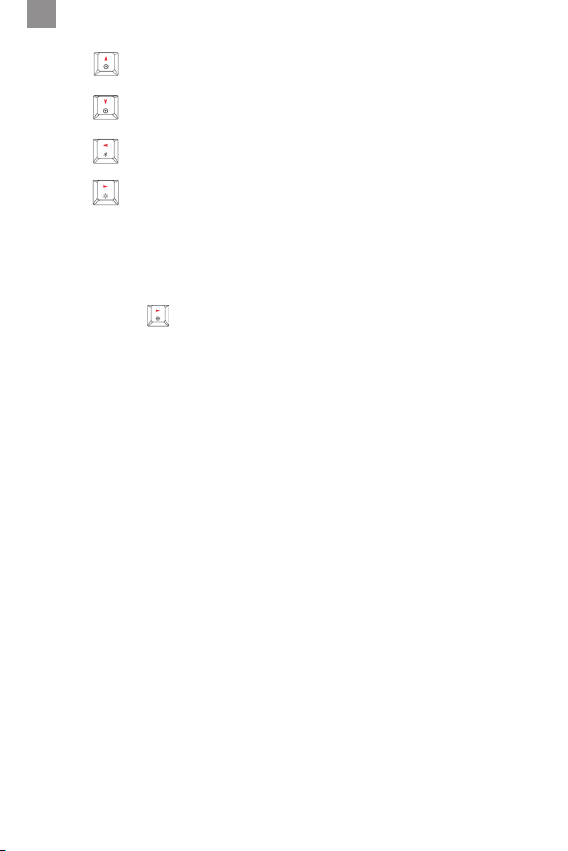
PT
FN + : Brilho +
FN + : Brilho -
FN + : Alterar direção da iluminação
FN + : Alterar cor da iluminação
MODO DE ALTERAÇÃO DE COR DE TECLA INDIVIDUAL (NÃO REQUER APLICATIVO PARA PC)
1. Conecte o teclado ultra ao seu PC ou Mac.
2. Pressione FN + M1 para entrar no modo de alteração de cor de tecla individual (2 LEDs
vermelhos e 1 LED roxo começam a piscar no canto direito superior).
3. Pressione qualquer tecla para alterar a cor da luz de fundo dela. A mesma cor será aplicada
a todas as teclas pressionadas.
4. Pressione FN + para alterar a cor. Existem 8 cores disponíveis para escolha.
5. Pressione FN + M1 para sair do modo de alteração de cor de tecla individual. (O LED no
canto direito superior irá apagar).
SOFTWARE
Até três perfis de jogador podem ser programados, adaptados e selecionados através do
software. Especifique a configuração de iluminação individual e a taxa de polling (125 Hz, 250
Hz, 500 Hz, 1000 Hz) nos perfis.
No gerenciamento de macros, teclas individuais podem ser usadas com macros e macros salvas podem ser chamadas. O uso de macros torna possível executar comandos ou combinações
de teclas recorrentes ao pressionar uma tecla.
Para personalizar o KEY:BOARD ULTRA™ baixe o software de configuração aqui:
http://mysnakebyte.com/mainmenmen/support/downloads/pc.html
EFEITOS DE ILUMINAÇÃO LED
O teclado suporta uma série de iluminações de fundo RGB, que podem ser selecionadas através de uma combinação de teclas. No total, o teclado fornece 18 diferentes tipos de efeitos
de iluminação. Cada uma das teclas L1 a L6 engloba três diferentes modos de iluminação.
Pressione FN + FN [lock / unlock] para entrar na personalização.
As seguintes combinações de teclas permitem que você troque entre modos de iluminação
predefinidos:
FN + L1:
Modo 1: Respiração lenta com mudança de cor
Modo 2: Respiração sem alteração de cor
Modo 3: Espalhando do centro sem mudança de cor
FN + L2:
Modo 1: Pressione a tecla, iluminação contínua ao longo de todo o teclado, depois desativa a
iluminação
Modo 2: A tecla pressionada é iluminada, depois desativa a iluminação
Modo 3: Quando o botão é pressionado, toda a fileira é iluminada, depois desativa a iluminação
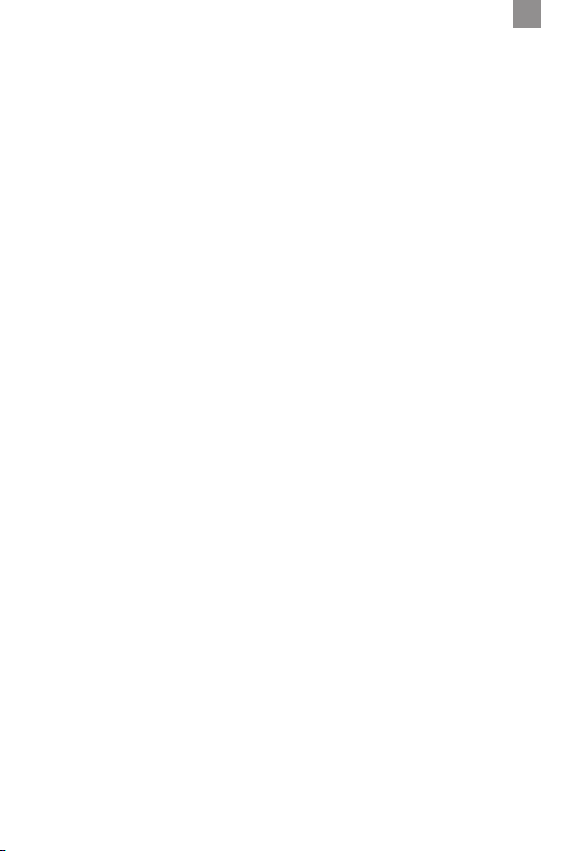
FN + L3:
Modo 1: Iluminação a partir do centro, piscando
Modo 2: Iluminação de um lado para o outro, de um lado para o outro
Modo 3: Aleatório piscando na mesma cor
FN + L4:
Modo 1: A iluminação passa a partir de um lado, lentamente
Modo 2: A iluminação passa a partir de um lado, rapidamente
Modo 3: Iluminação através de todo o teclado, rapidamente
FN + L5:
Modo 1: Cores do arco-íris, mudam automaticamente
Modo 2: Cores do arco-íris, piscando
Modo 3: As fileiras do teclado iluminam em diferentes cores, mudam automaticamente
FN + L6:
Modo 1: A cor passa de um lado para o outro
Modo 2: Iluminação monocromática a partir do centro, depois iluminação ao longo de todo o
teclado
Modo 3: Cores do arco-íris, pulsando a partir do centro
PRECAUÇÕES DE SEGURANÇA
• Não exponha o produto a temperaturas extremamente quentes ou frias, a humidade elevada
ou à luz solar direta.
• Não utilize o produto perto de quaisquer fontes de calor.
• Não sujeite o produto a quaisquer líquidos e nunca utilize o mesmo quando este estiver
molhado
• Não coloque objetos pesados sobre o produto.
• Não atire nem deixe cair o produto.
• Não tente desmontar, abrir, reparar ou modificar o produto. Fazê-lo poderá causar risco de
choque eletrónico, danos, incêndio ou outro perigo.
PRECAUÇÕES DE SAÚDE
• Se se sentir cansado, experienciar qualquer desconforto nos braços ou nas mãos, pare
imediatamente de utilizar o produto e, caso os sintomas persistam, consulte um médico.
• Evite a utilização prolongada deste produto e faça uma pausa de 30 em 30 minutos.
LIMPEZA
• Limpe apenas com um pano macio e seco. Evite soluções de limpeza, solventes ou outros
químicos e não tente limpar os conectores visto que isto pode danificar o produto.
PT
APOIO AO CLIENTE / APOIO TÉCNICO
snakebyte distribution GmbH
Konrad-Zuse-Strasse 13
58239 Schwerte / Germany
Email: Support@mysnakebyte.com
Website: www.mysnakebyte.com
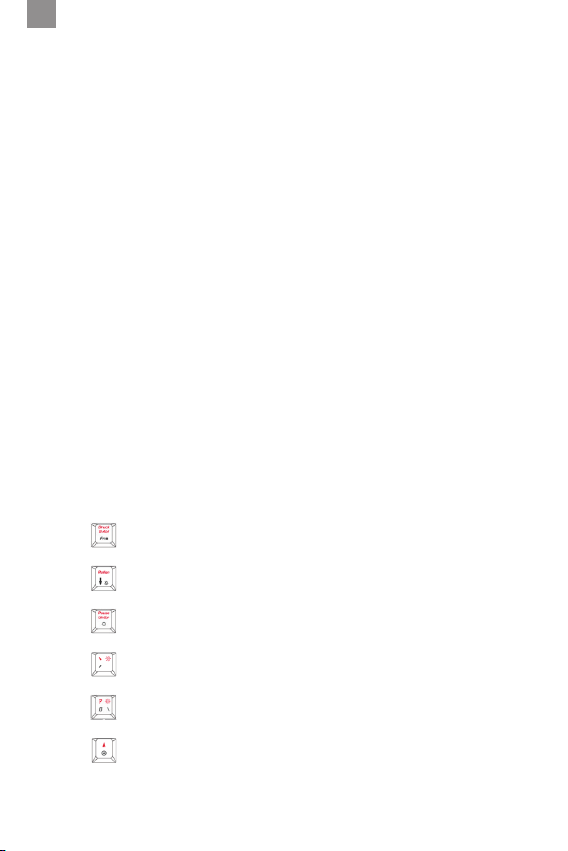
DK
KEY:BOARD ULTRA™ FOR PC
MANUAL
PRODUKTINFORMATION
Tak fordi du valgte snakebyte’s KEY:BOARD ULTRA™. Læs venligst denne guide for vigtige
sikkerheds og helbredsinformation og opbevar den for fremtidig reference.
TILSLUTNING
Installation af din snakebyte KEY:BOARD ULTRA™ SB909795 - Snakebyte KEY:BOARD
ULTRA™ er en plug-and-play enhed. Driversoftwaren installeres automatisk, når tastatur først
tilsluttes computeren. Der kræves ingen yderligere software før brug.
1. Forbind tastatur til en ledig USB-port på din pc eller Mac.
2. . Windows / MacOS registrerer enheden. Et lille ikon med en bemærkning om installationen
vises på skrivebordet.
3. Vent, indtil tastatur automatisk tilsluttes pc‘en, og driversoftwaren er installeret. Afhængig
af systemets hastighed kan denne proces tage flere sekunder.
4. LED-dioden lyser, så snart tastatur er tilsluttet og klar til brug.
KOMBINATIONSFUNKTIONER
FN + F1= Medie afspiller FN + F2= Volumen - FN + F3= Volumen +
FN + F4= Stum FN + F5= Hold op FN + F6= Forrige spor
FN + F7= Afspille / Pause FN + F8= Næste spor FN + F9= Mail
FN + F10= Home FN + F11= Delete FN + F12= Lommeregner
KONFLIKTFRIE GAMING-TASTER
Tastaturet genkender konfliktfrie gambling-taster (inklusiv WASD, piletaster) i løbet af spil.
Dette gør det muligt, at du trykker flere knapper på samme tid, hvor hver knap aktiverer en
tilhørende kommando.
KONFIGURATION AF LED-BELYSNING VIA TASTATURET
Lyset kan konfigureres igennem software eller direkte via følgende tast-kommandoer:
FN + : FN lås / lås op
FN + : Lys tændt / slukket
FN + : Nulstil
FN + : LED kontinuerlig / pulserende hastighed +
FN + : LED kontinuerlig / pulserende hastighed -
FN + : Lysstyrke +
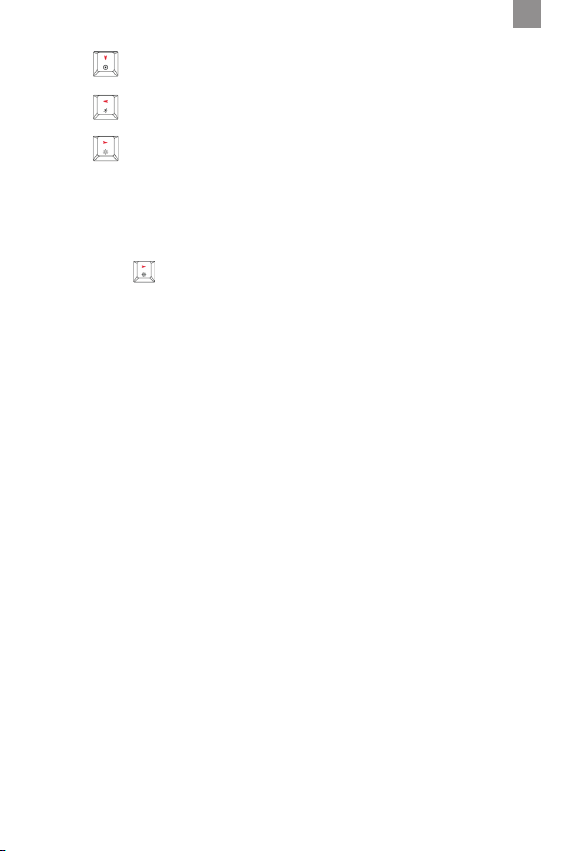
FN + : Lysstyrke -
FN + : skift lysets retning
FN + : skift lysets farve
TILSTAND TIL ÆNDRING AF DE ENKELTE TASTERS FARVE (PC-PROGRAM IKKE NØDVENDIGT)
1. Slut keyboard ultra til din pc eller Mac.
2. Tryk på FN + M1 for gå til tilstanden til ændring af de enkelte tasters farve (2 røde LED‘er
og 1 lilla LED begynder at blinke i øverste højre hjørne).
3. Tryk på en tast for at ændre baggrundslyset på den. Samme farve ændres på alle taster,
der er trykket på.
4. Tryk på FN + for at ændre farve. Du kan vælge mellem 8 farver.
5. Tryk på FN + M1 for at afslutte tilstanden til ændring af de enkelte tasters farve. (LED‘en i
øverste højre hjørne slukkes).
SOFTWARE
Via softwaren er det muligt at programmere, tilpasse og vælge op til tre spillerprofiler. Angiv
den individuelle konfiguration af lyset samt afstemningsfrekvensen (125 Hz, 250 Hz, 500 Hz,
1000 Hz) i profilerne.
I makrohåndteringen er det muligt at bruge individuelle taster med makroer og hente gemte
makroer. Brugen af makroer gør det muligt at udføre tilbagevendende kommandoer eller
tastekombinationer med et tastetryk.
For at tilpasse snakebyte KEY:BOARD ULTRA™ bedes du downloade konfigurationssoftwaren
her:
http://mysnakebyte.com/main-menu/support/downloads/pc.html
LED-LYSEFFEKTER
Tastaturet understøtter mange RGB-baggrundsbelysninger, som kan vælges vha. tastekombinationer. Tastaturet giver i alt 18 forskellige slags lyseffekter. Tasterne L1 til L6 omfatter hver tre
forskellige belysningstilstande. Tryk FN + FN [lås / lås op] for at komme ind i tilpasningen.
Den følgende tastekombination giver dig mulighed for at skifte imellem fabriksindstillede
lystilstande:
FN + L1:
Tilstand 1: Langsom vejrtrækning med farveændring
Tilstand 2: Indånding uden farveændring
Tilstand 3: Spredning fra midten uden farveændring
FN + L2:
Tilstand 1: Tryk tasten, kontinuerlig belysning over hele tastaturet, derefter slukkes lyset
Tilstand 2: Trykket tast lyser, derefter slukkes lyset
Tilstand 3: Når trykknappen trykkes, lyser hele rækken op, derefter slukkes lyset
FN + L3:
Tilstand 1: Belysning fra midten, blinker
Tilstand 2: Belysning fra side til center derefter fra midten til siden
Tilstand 3: Tilfældig blinker i samme farve
DK
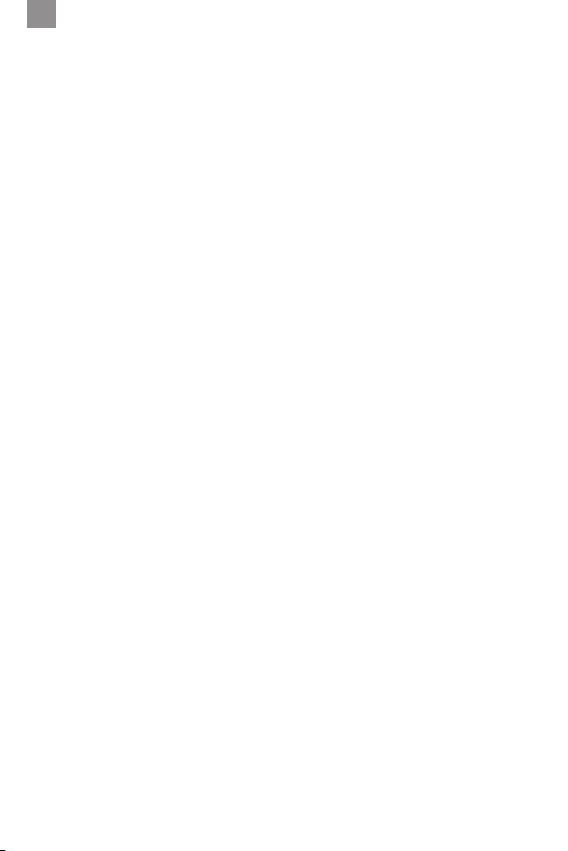
DK
FN + L4:
Tilstand 1: Belysningen passerer fra den ene side, langsom
Tilstand 2: Belysningen passerer fra den ene side, hurtig
Tilstand 3: Belysning igennem hele tastaturet, hurtig
FN + L5:
Tilstand 1: Regnbuens farver, skifter automatisk
Tilstand 2: Regnbuens farver, blinker
Tilstand 3: Tastaturets rækker lyser op i forskellige farver, skifter automatisk
FN + L6:
Tilstand 1: Farver passerer fra side til side
Tilstand 2: Monokromatisk belysning fra midten, derefter belysning af hele tastaturet
Tilstand 3: Regnbuens farver, pulserende fra midten
SIKKERHEDSFORANSTALTNINGER
• Udsæt ikke produktet for ekstrem varme eller kolde temperaturer, høj luftfugtighed eller
direkte solskin.
• Benyt ikke produktet nær nogen varmekilder.
• Underlæg ikke produktet for nogen væsker og benyt den aldrig når produktet er vådt!
• Placer ikke tunge genstande på produktet.
• Kast ikke produktet og lad det ikke falde.
• Forsøg ikke på at skille ad, åbne, servicere eller modificere produktet. Foretagelse af dette
kan udgøre en risiko for elektriske stød, skader, brand eller andre farer.
SUNDHEDSFORANSTALTNINGER
• Hvis du føler dig træt, oplever ubehag eller smerter i dine arme eller hænder, bør du stoppe
med at benytte produktet øjeblikkeligt og konsultere en læge, hvis tilstanden fortsætter
uændret.
• Undgå langvarig brug af dette produkt og tag en pause efter ca. hver 30 minutter.
RENGØRING
• Rengør kun med en blød, tør klud. Undgå rensemidler, opløsningsmidler eller andre kemikalier,
og forsøg ikke at rengøre forbindelsesstik, da dette kan skade produktet.
KUNDESUPPORT / TEKNISK SUPPORT
snakebyte distribution GmbH
Konrad-Zuse-Strasse 13
58239 Schwerte / Germany
Email: Support@mysnakebyte.com
Website: www.mysnakebyte.com
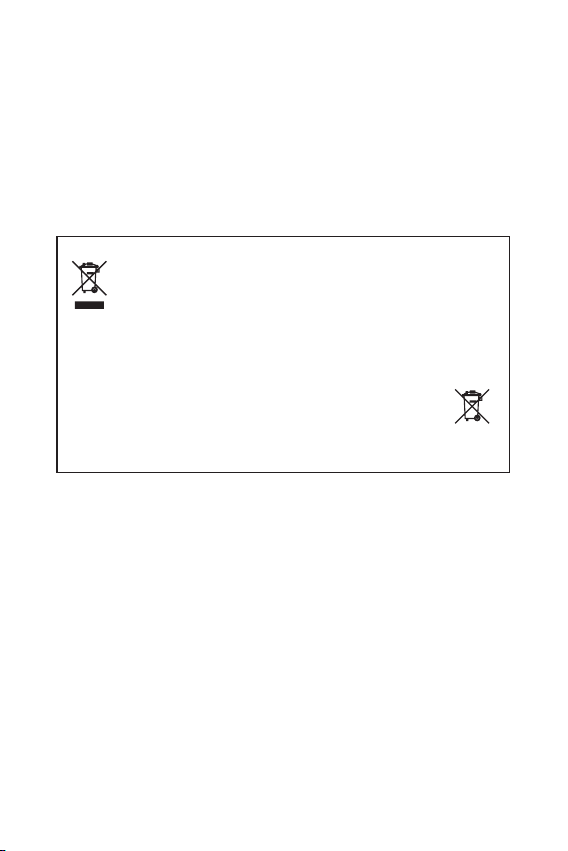
COPYRIGHT INFORMATION
©2017. All rights reserved. This document may not in whole or in part be reproduced, stored
in a retrieval system, transmitted in any form or by any means, electronic, mechanical, photocopying, recording, or otherwise, or reduced to any electronic medium or machine-readable
form without prior consent, in writing, from snakebyte distribution GmbH.
snakebyte is a registered trademark of snakebyte distribution GmbH.
WEEE (Waste Electrical and Electronic Equipment Directive)
If you eventually want to dispose of this product at a later time, please observe the
following instructions:
Electronic equipment should not be disposed of together with household waste. Please
recycle the device if the appropriate recycling ways are available to you. Please contact
your local authority or retailer and ask them for advice on recycling.
RoHS
This product has been certified as RoHS compliant in accordance with Directive 2014/53/EU.
Disposal of batteries/rechargeable batteries
Please follow regional guidelines for the disposal of rechargeable batteries or contact
local authorities, your household waste disposal service or the shop where you purchased
the product. Batteries/rechargeable batteries must not be disposed of into the normal
household garbage. Please use a rechargeable battery disposal in your neighborhood or
community, if available.
LI-ION
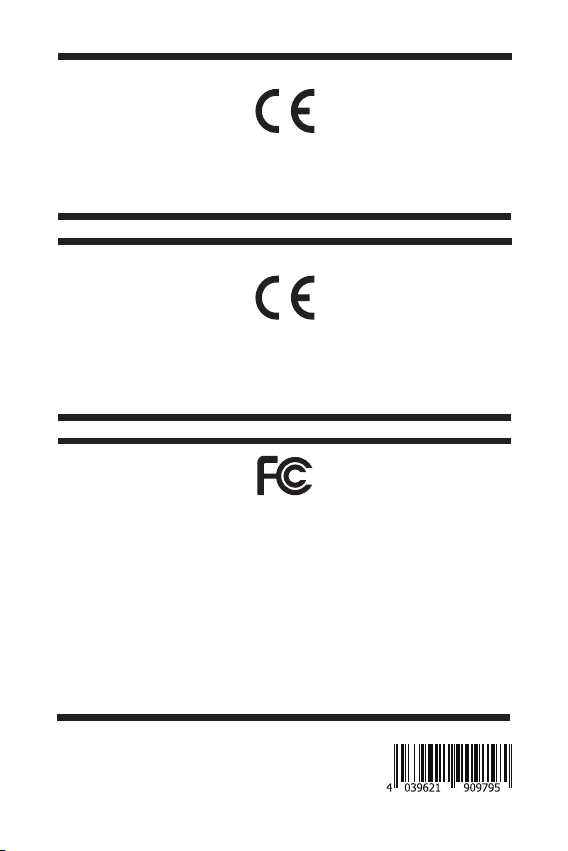
EU DECLARATION OF CONFORITY
Hereby we guarantee that snakebyte distribution GmbH, located at 13 Konrad-Zuse-Str., Schwerte 58239 Germany, is marketing this device under the brand name KEY:BOARD ULTRA™ and complies with the legal requirements
and the requirements of Directive 2014/53/EU. This notification is listed under:
http://mysnakebyte.com/main-menu/support/downloads.html
KONFORMITÄTSERKLÄRUNG
Hiermit erklärt snakebyte distribution GmbH, Konrad-Zuse-Str. 13, Schwerte 58239 Germany, dass dieses Produkt den grundlegenden Anforderungen und anderen relevanten Auflagen der Richtlinien 2014/53/EU entspricht,
soweit zutreffend. Die gemäß dem Konformitätsbewertungsverfahren erforderlichen technischen Unterlagen
können an folgender Stelle eingesehen werden:
http://mysnakebyte.com/main-menu/support/downloads.html
Warning: Changes or modifications to this unit not expressly approved by the party responsible for compliance
could void the user’s authority to operate the equipment.
NOTE: This equipment has been tested and found to comply with the limits for Class B digital device, pursuant to
Part 15 of the FCC Rules. These limits are designed in a residential installation. This equipment generates, uses,
and can radiate radio frequency energy and, if not installed and used in accordance with the instructions, may
cause harmful interference to radio communications. However, there is no guarantee that interference will not
occur in a particular installation. If this equipment does cause harmful interference to radio or television
reception, which can be determined by turning the equipment off and on, the user is encouraged to try to
correct the interference by one or more of the following measure:
- Reorient or relocate the receiving antenna.
- Increase the separation between the equipment and receiver.
- Connect the equipment into an outlet on a circuit different from that to which the receiver is connected.
- Consult the dealer or an experienced radio TV technician for help.
Shielded cables must be used with this unit to ensure compliance with the Class B FCC limits.
Item Number: SB909795
