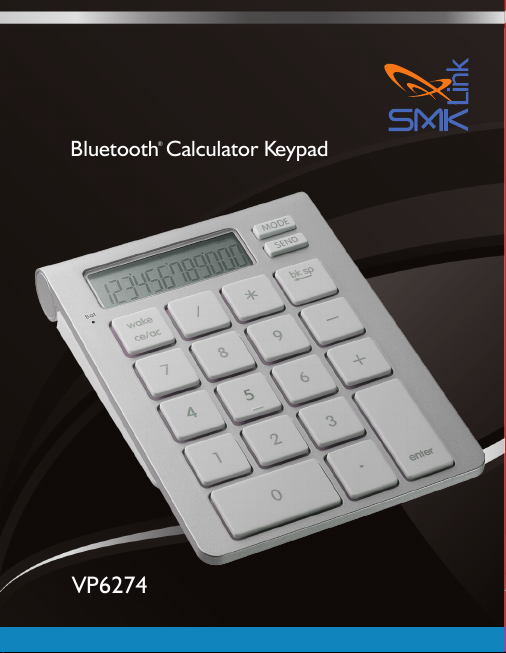
RemotePoint
Sapphire Presenter
VP4585
iCalc
Bluetooth
®
Calculator Keypad
™
VP6274
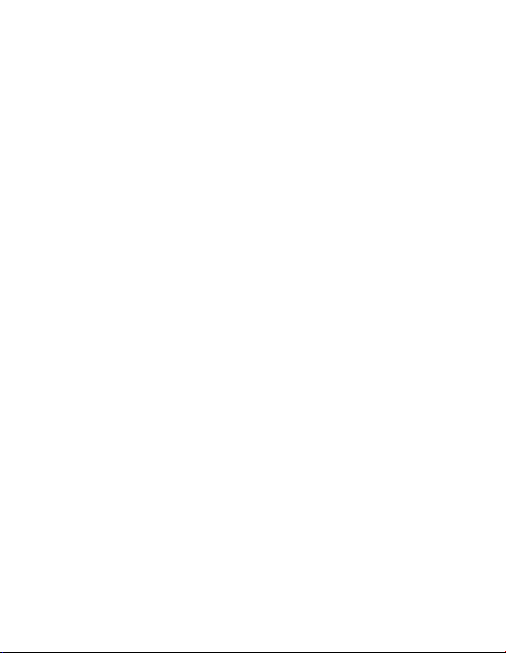
System Requirements
Hardware:
• Bluetooth-enabled
computer (with
either built-in
Bluetooth wireless
capability or external
Bluetooth dongle)
• Optional for the iCalc
attachment: Apple®
Wireless Keyboard,
the Bluetooth model
Operating System:
• Mac® OS X
v10.4.6 or later
• Windows® 2000,
XP®,Vista®, 7 or 8
Page 1
Package Contents:
• iCalc™ Bluetooth
Calculator Keypad
• Magnetic Alignment
Wedge
• 2 x AAA Batteries
• Quick Reference
Guide
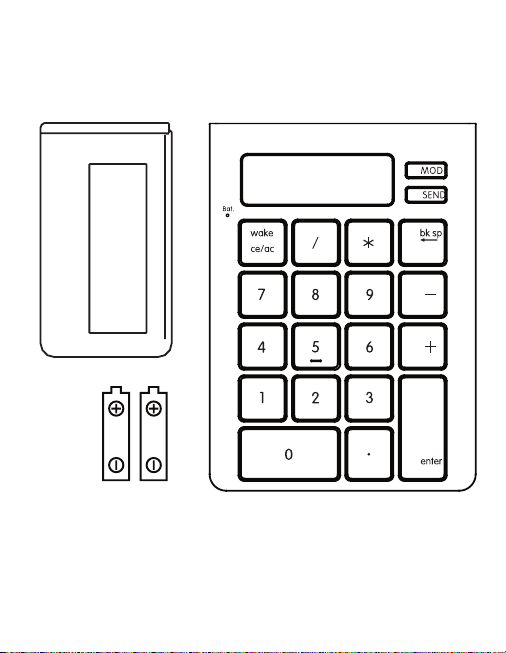
Magnetic
Alignment Wedge
2x AAA
Batteries
(supplied)
iCalc™ Bluetooth
Calculator Keypad
Page 2

Step 1
Install Batteries (Supplied)
• Remove the battery cover from
the bottom of the iCalc.
• Insert the 2 AAA batteries (supplied) into the
battery slots. Make sure the positive (+) and
negative (-) ends of the batteries match the polarity
markings inside the battery compartment.
• Snap the battery cover back into position.
• Turn on the power by sliding the ON/
OFF switch located at the bottom of
the iCalc to the ON position.
Page 3
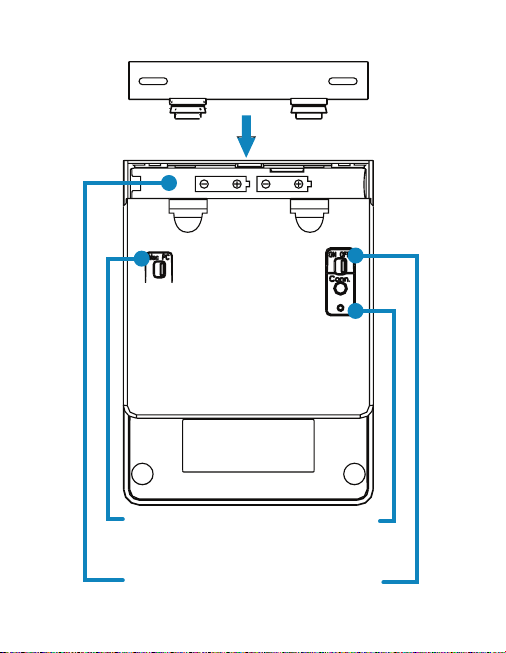
Battery Door
Mac / PC
Switch
Battery
Compartment
Conn.
Button
On/Off
Switch
Page 4
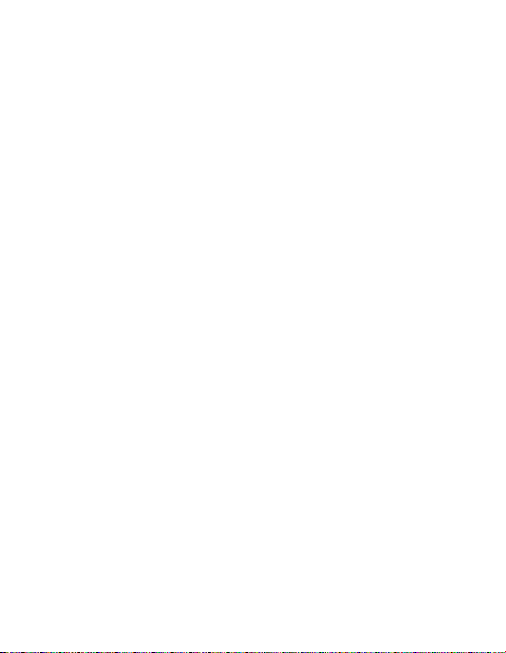
Step 2
(Optional - For Magnetically Aligning the
iCalc to the Apple Wireless Keyboard)
This step is optional if
you wish to magnetically
align the iCalc to the
Apple Wireless Keyboard.
The iCalc works with,
or without, the Apple
Wireless Keyboard.
• Turn the Apple Wireless
Keyboard upside down.
• Remove the sticker
from the back of
the wedge.
• Position the wedge to
the left-hand corner
of the keyboard so
that the edge of the
wedge aligns with the
Page 5
side of the keyboard.
• Affix the wedge to
the Apple Wireless
Keyboard and
press firmly.
Note: It’s not
recommended to remove
and reattach the wedge
to the keyboard once
this step is completed.
• Place the iCalc to
the right side of the
keyboard. The iCalc
should attach to the
keyboard via the built-in
magnets when placed
near the keyboard.

Remove the
Sticker
Place the iCalc to the right
Afx the wedge to the keyboard
(Edge of the wedge aligns with the side of
the keyboard)
of the keyboard
Page 6

Step 3
Connect the iCalc to Your
Bluetooth Computer
• Make sure the power is on and the OS Selector
at the bottom of the keypad is switched to
the correct OS. The LCD display should
say “On Keypad” and a “0” is displayed.
• Before you can use Bluetooth devices for the first
time, you must connect your devices through
a standard discovery and pairing process.
• The iCalc Bluetooth Calculator Keypad is designed
to work with Bluetooth-enabled systems.
Please review the documentation that comes
with your computer system for any specifics
regarding your Bluetooth system and/or consult
with your system vendor if you cannot find
the Bluetooth connectivity in your system.
Important: During the process of connecting
your iCalc to your Bluetooth system, you must
set the iCalc Calculator Keypad to Keypad
Page 7

Mode by tapping on the Mode key until the
word “Keypad” appears on the LCD display.
Note: The iCalc defaults to Keypad Mode
when you turn the power on. If it was switched
to Calculator Mode, you must press the
Mode key to switch it to Keypad Mode before
connecting to your Bluetooth computer.
Device Pairing on MAC
• Click on the Apple icon and select
“System Preferences.”
• Click on the Bluetooth icon.
• Click on “Set Up New Device….”
• Click on “Continue”
• Press the Connect button “Conn” at the bottom
of the iCalc, the Pairing indicator LED light will
flash green indicating it’s ready to be discovered.
• Select “Keyboard” on your Mac
Page 8

and click “Continue.”
• Select “Bluetooth Calculator Keypad”
and click on “Continue.”
• On your iCalc Bluetooth Calculator Keypad,
type the passkey (numbers) provided on your
computer screen, followed by “enter” key on
the keypad. Please note that the numbers will
not be displayed on the keypad’s LCD screen
as you type them in. At this point, the pairing
process is complete. Click on “Continue.”
• On the conclusion screen, click on
“Quit.” The keypad is ready to use.
Device Pairing on Windows
• Make sure the power is on and the OS Selector
at the bottom of the keypad is switched
to PC. The LCD display should say “On
Keypad” and a “0” should be displayed.
• Press the “Conn” button on the back
Page 9

of the keypad. The battery indicator
LED will begin flashing green.
• Click on the Bluetooth icon on your computer
screen, or access the Control Panel of your
computer and select “Devices and Printers”.
Click on “Add a Device”. The computer will
display Bluetooth devices within range.
• Select the iCalc Bluetooth Calculator
Keypad and click on “Next.”
• On your iCalc Bluetooth Calculator Keypad,
type the passkey (numbers) provided on your
computer screen, followed by “enter” key on
the keypad. Please note that the numbers will
not be displayed on the keypad’s LCD screen
as you type them in. At this point, the pairing
process is complete. Click on “Next.”
• When the connection / pairing is
successfully completed, click on “Close”
to finish and exit this process.
Page 10

Step 4
Using the iCalc Bluetooth
Calculator Keypad
Function Keys
MODE Switch between Keypad
(communicating with your computer)
and Calculator (offline) modes.
SEND Send the calculation result displayed
on the keypad LCD to the computer
when the device is in Calculator Mode.
WAKE Press once to wake the
keypad from sleep mode.
Operation Status
KEYPAD Allows for Bluetooth pairing and
key entry on your computer files.
CALC Allows simple arithmetic
operations such as “+”, “-”, “x”,
“/”, “grand total” and “ce/ac.”
Page 11

Operation Status
CALC GT Allows for cumulative
arithmetic operations.
• Your iCalc Bluetooth Calculator Keypad is designed
with a power-saving feature which goes into
sleep mode with the LCD display shuting off after
approximately 30 minutes of inactivity. To wake up
the keypad from sleep mode, press the “WAKE”
key. Note: You don’t need to reconnect the
Bluetooth keypad to your computer after waking
up the keypad as the keypad stays connected to
the computer during sleep mode.
Important: In some Mac systems the sleep mode
triggers a “Connection Loss” warning message.
Please ignore the message and tap on the
“WAKE“ key to resume. This warning message is
a standard feature of some Mac OS and it doesn’t
impact your Bluetooth keypad connection.
Page 12

Warranty
SMK-Link Electronics Corporation (SMK-Link) warrants to the
original end-user purchaser of the Product (“you”) that the
Product, excluding batteries, will be free from defects in materials
and workmanship under normal use and service for one-year
from date of purchase. If the Product becomes defective in
materials or workmanship during the warranty period, SMK-Link
will, at its option, either repair or replace it. The replacement
unit may be a more current or upgraded model if the originally
purchased model is not available. Any Product repaired or
replaced under the terms of the warranty is covered for the
remainder of the original warranty period or ninety (90) days
from the date of return shipment, whichever is longer. This
warranty does not cover Products which have been subjected to
misuse, accident, physical damage, improper installation, abnormal
operation or handling, neglect, inundation or fire or when
Product regulatory label has been removed, altered or rendered
illegible; nor does it cover accessory or consumable items.
SMK-Link shall not be liable for any indirect special, incidental,
or consequential damages. SMK-Link’s total liability for damages
for any cause related to, or arising out of, the use or inability to
use the Product shall not exceed the original price paid for the
Product even if SMK-Link has been informed of such possibility.
If your Product requires service under warranty, you
must first contact SMK-Link product support to receive
an RMA number. Shipping of defective units back to SMK-
Page 13
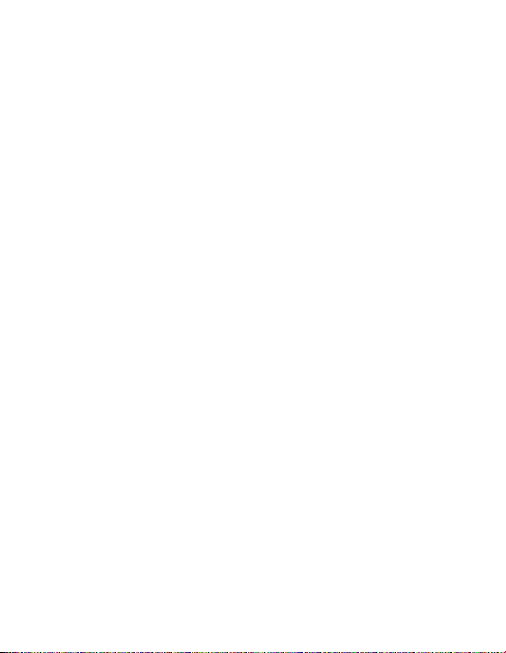
Link is at your expense. The contact information can be
found on the SMK-Link website: www.smklink.com.
The warranty does not affect your statutory rights and you may
have other rights which vary from state to state and country
to country. This warranty is understood to be the complete
and exclusive agreement between the parties, superseding all
prior agreements, oral or written, and all other communications
between the parties relating to the matter of this warranty.
The above warranty does not apply to Products sold in
Australia. Products sold in Australia by an authorized reseller
will contain an Australia specific warranty statement.
Regulatory Compliance
FCC Certification
This device complies with Part 15 of the FCC Rules.
Operation is subject to the following two conditions: (1)
This device may not cause harmful interference, and (2)
This device must accept any interference received, including
interference that may cause undesired operation.
This equipment has been tested and found to comply with the
limits for a CLASS B digital device, pursuant to Part 15 of the FCC
rules. These limits are designed to provide reasonable protection
Page 14
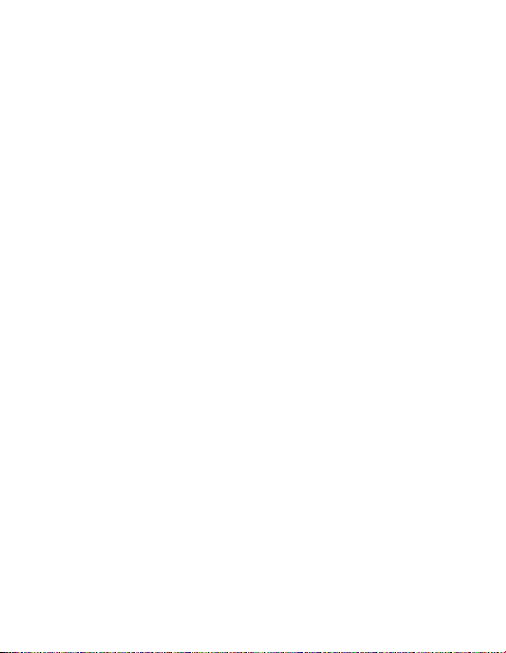
against harmful interference when the equipment is operated in
a residential installation. This equipment generates, uses, and can
radiate radio frequency energy. If not installed correctly and used
in accordance with the instruction guide, it may cause harmful
interference to radio communications. However, there is no
guarantee that this radio interference will not occur in a particular
installation. If this equipment does cause harmful interference
to radio or t elevi sion reception, which can be determined by
turning the equipment on and off, the user is encouraged to try to
correct the interference by one or more of the following measures:
• Re-orient or relocate the receiving antenna.
• Increase the separation between the
equipment and the receiver.
• Connect the equipment into an outlet on a circuit
different from that to which the receiver is connected.
• Consult the dealer or an experienced
Radio-TV technician for help.
Notice: Any changes or modications not expressly approved
by the party responsible for compliance could void the
user’s authority to operate the equipment. Extension
cables are not recommended, if used, they must be shielded
in order to comply with the emission limits. This device
and its antenna(s) must not be co-located or operating
in conjunction with any other antenna or transmitter.
Page 15

IC Certication
The term “IC” before the certification/registration number only
signifies that the Industry Canada technical specifications were met.
Declaration of Conformity
Manufacturer:
SMK-Link Electronics Corporation
3601-B Calle Tecate
Camarillo, CA 93012
Hereby, SMK-Link declares that the VP4585 is in
compliance with the essential requirements and other
relevant provisions of Directive 1999/5/EC.
EMC/EMI/Safety Standards
EN 300 440-2 V1.1.1 (2001-09)
EN 301 489-1 V1.4.1 (2002-08)
EN 301 489-3 V1.4.1 (2002-08)
EN 60825-1 (1994, A11:1996, A2:2001)
Page 16

Thank You
Congratulations on your purchase of the iCalc Bluetooth
Calculator Keypad. We thank you for choosing SMKLink Electronics to meet your wireless needs and look
forward to serving you in the future. To learn about new
SMK-Link products as they become available, and to
ensure the best possible customer support, please register
your product online at www.smklink.com/register.
Support
SMK-Link Electronics Corporation
3601-B Calle Tecate
Camarillo, CA 93012
TEL: (888) 696-3500
FAX: (805) 987-6665
Email: pcsupport@smkusa.com
www.smklink.com
Page 17

©2013 SMK-Link Electronics Inc. SMK-Link, the SMK-Link
logo, and iCalc are trademarks of SMK-Link Electronics, Inc.
Bluetooth® is a registered trademark of Bluetooth SIG, Inc.
Apple, MacBook, and iMac are registered trademarks of Apple
Inc. Windows is a registered trademark of Microsoft Corporation
in the United States and other countries. All other trademarks are
properties of their respective owners. iCalc Bluetooth Calculator
Keypad not manufactured in coordination with Apple Inc.
Made in China.
Canada, Industry Canada (IC) Notices
This Class B digital apparatus complies with Canadian ICES003 and RSS-210. Operation is subject to the following two
conditions: (1) this device may not cause interference, and (2)
this device must accept any interference, including interference
that may cause undesired operation of the device.
Page 18

