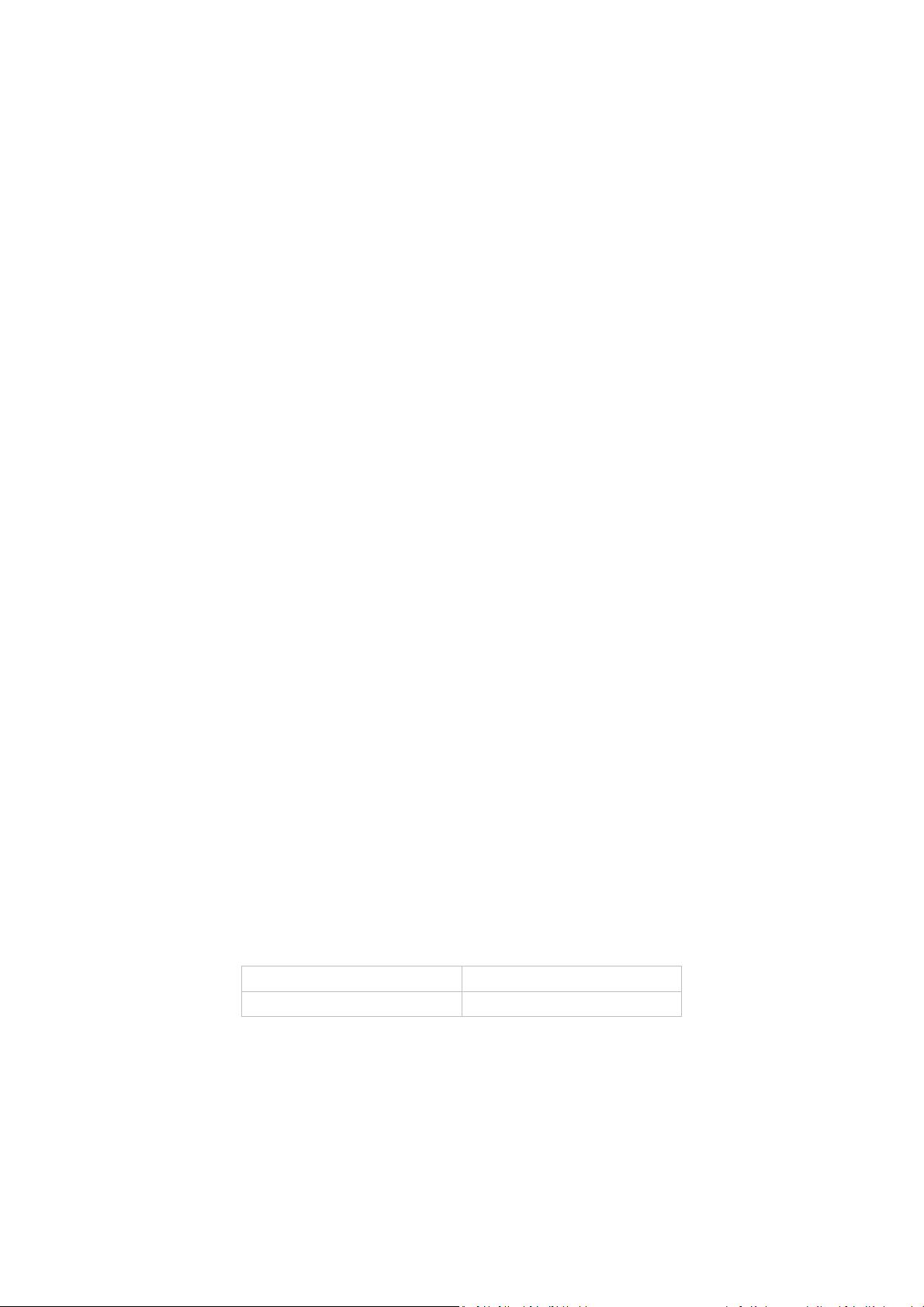
SOFT-LOG
ORIGINAL INSTRUCTIONS
19 390 5106 04 08/03/2017
Ed. 03 Date
The information in this manual is provided for guidance only. The contents, the images and the equipment described
may be subject to change without notice.
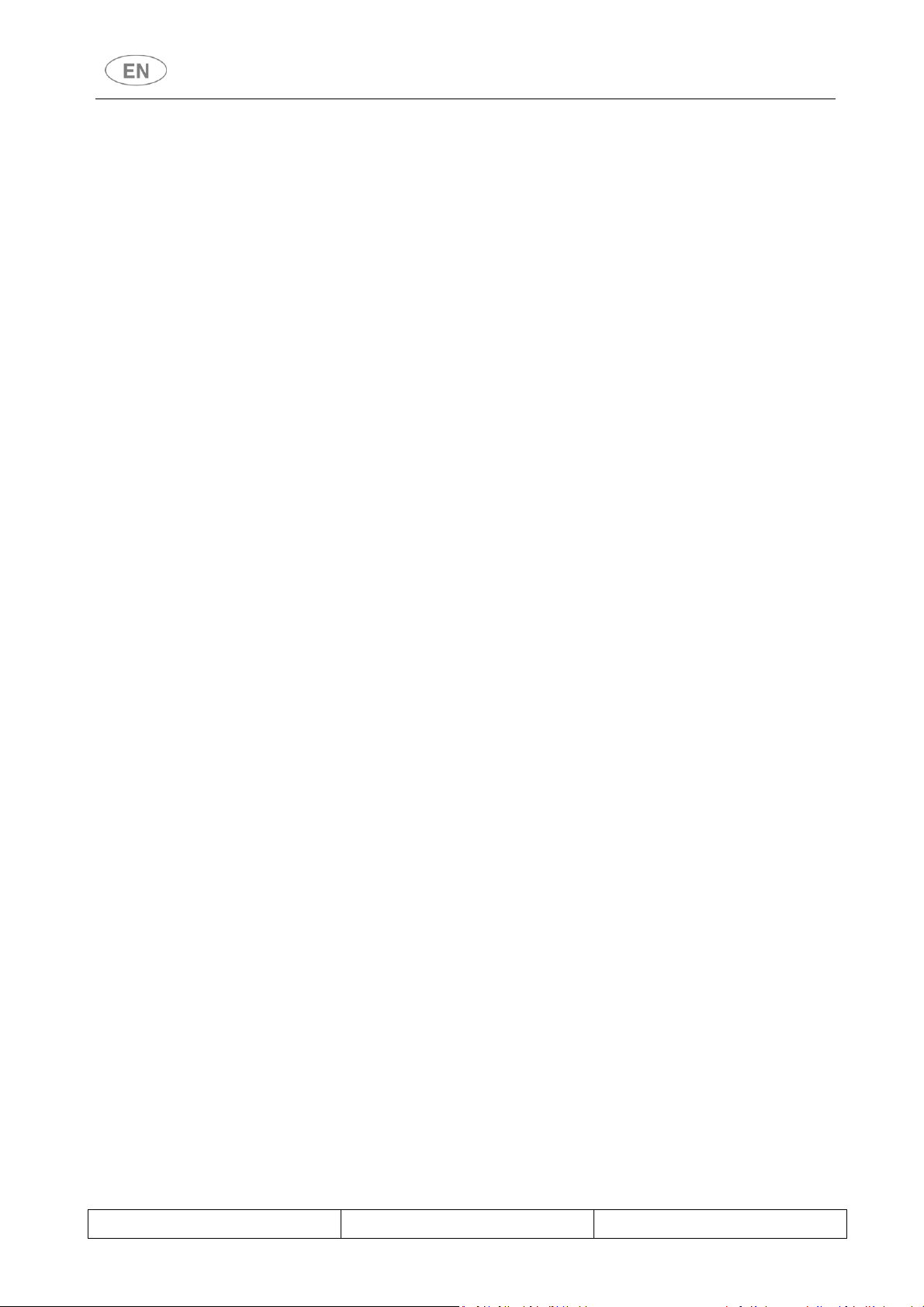
TABLE OF CONTENTS
1 ESSENTIAL SYSTEM PREREQUISITES ..................................................................................... 3
2 INTRODUCING SOFT-LOG .................................................................................................... 3
2.1 Program access screen .......................................................................................................... 3
3 “HOME” SCREEN ................................................................................................................. 4
3.1 Selecting the user profile ...................................................................................................... 5
3.2 Communication with the device ........................................................................................... 6
3.2.1 Manual ........................................................................................................................... 7
3.2.1.1 Setting the “serial” port .......................................................................................... 7
3.2.1.2 Setting the “TcpIp” port .......................................................................................... 7
3.2.2 Automatic ....................................................................................................................... 8
3.3 SW/FW version information .................................................................................................. 9
3.4 SOFT-LOG version information .............................................................................................. 9
4 “WINDOWS” SECTION: GENERAL FUNCTIONS .................................................................... 10
4.1 Archive Management Section ............................................................................................. 10
4.1.1 Windows - > Upload memory archive – “Upload Archive” ......................................... 10
4.1.2 Windows -> Read memory archive – “Read archive files” .......................................... 11
4.1.3 Processing archive data ............................................................................................... 13
4.2 Updating the FW ................................................................................................................. 14
4.2.1 On device with serial number ...................................................................................... 14
4.2.2 On device with blank board (only BOOT included) ...................................................... 17
5 PASSWORD CHANGE ......................................................................................................... 18
Rev. 03 SOFT-LOG HELP Page 2 - 20
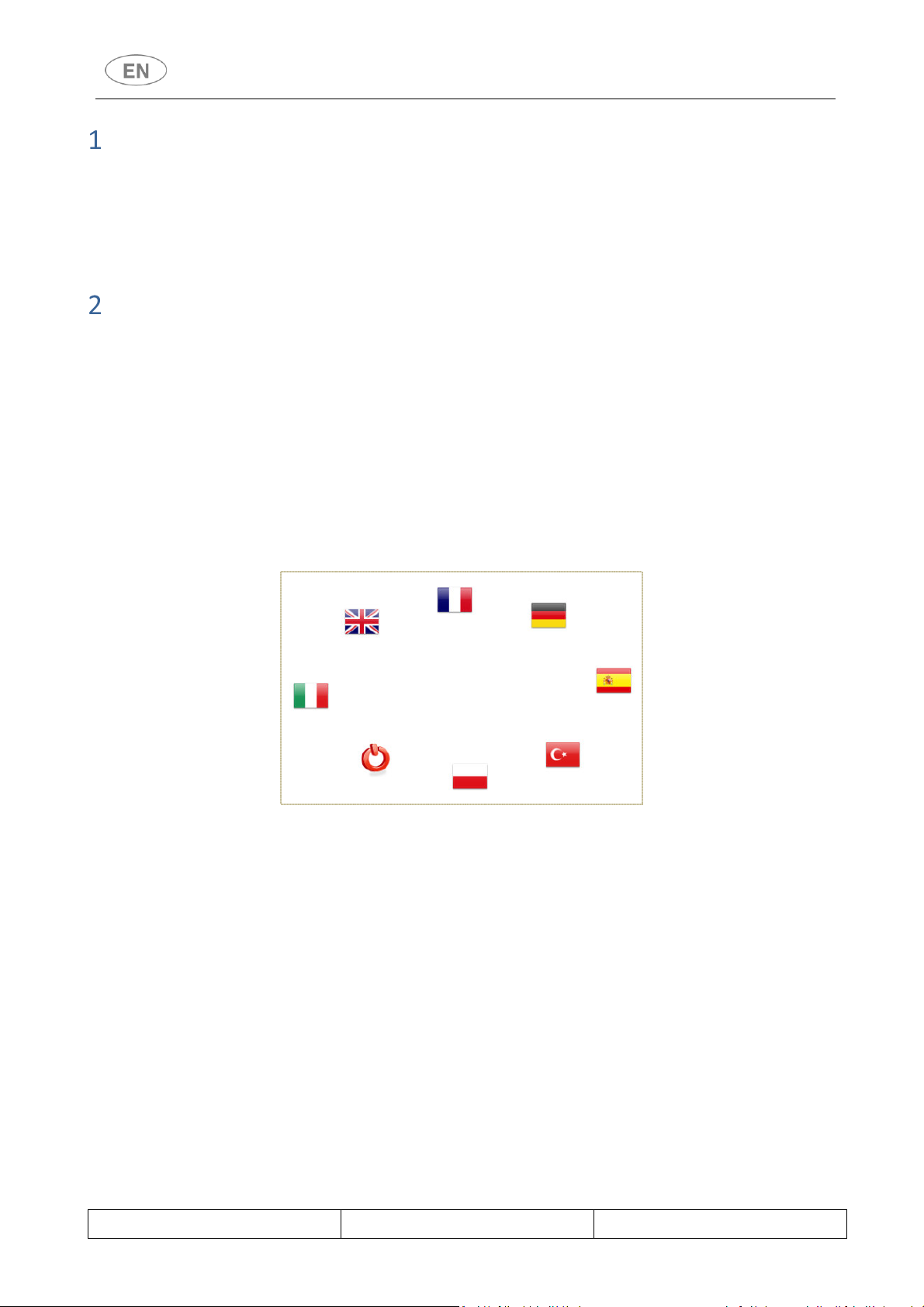
ESSENTIAL SYSTEM PREREQUISITES
• Microsoft Windows 32 or 64bit, or Win XP or higher operating system with up-to-date
Framework 4.0 installed.
• Serial port or USB-serial adapter in good working order with up-to-date drivers.
INTRODUCING SOFT-LOG
The TRACE-LOG software enables the user to communicate with “WD” , “GW” and “PW” series
instrument , glassware and die washers.
Once the connection has been made, the user can:
- Keep a record of the disinfection cycles performed.
- Download new versions of the device’s software (action permitted to authorised staff only)
2.1 Program access screen
Fig. 1 – SOFT-LOG access screen
The language of choice can be connected from the access screen, after which the system switches
to the Home screen.
Rev. 03 SOFT-LOG HELP Page 3 - 20

If the Soft-Log software is used on models with firmware versions prior to 2.0.xx.yy, the following
update prompt will appear when the user logs in.
The software can still be used to access the device’s archive.
“HOME” SCREEN
Fig. 2 – “HOME” screen, providing access to the program settings and basic information.
If the application is started with a connected device, this is immediately recognized; otherwise,
continue as described at § “COMMUNICATION WITH THE DEVICE”.
When the application is started, you are automatically connected as STANDARD USER.
Starting from the “Home” section the user can:
1. Select his user profile.
2. Change the password (see details at the dedicated § “PASSWORD CHANGE”)
3. Set the correct port for communications with the device (as an alternative to the
“automatic connection” button)
4. Obtain information about the FW version installed on the connected device.
5. Obtain information about the soft-log version in use;
6. Access the on-line help function.
Rev. 03 SOFT-LOG HELP Page 4 - 20

3.1 Selecting the user profile
To change the user profile, select the “Change User” option
Fig. 3 – Changing the user profile.
Select the option required from the “User” drop down list and enter the correct password if
prompted to do so.
This password is provided by the central After-Sales Service for the fw versions higher than 6.10,
being it variable according to the serial number and date.
NOTE:
Given that the technical password changes according to the serial number and the date on the
device, before entering the password make sure that both date and serial number match with the
communication given by the After-Sales about the password generation.
For versions prior to 6.10, the current passwords remain valid, they are provided by the After-Sales
as well.
Rev. 03 SOFT-LOG HELP Page 5 - 20

3.2 Communication with the device
To set the connection port, select the “Set” function on the “HOME” screen.
From firmware version 4.4.xx.yy, apart from the “SERIAL” port, communications with the device
are also possible by means of “TcpIp_Client”.
Fig. 4 – Communication port setting window.
Rev. 03 SOFT-LOG HELP Page 6 - 20

3.2.1 Manual
3.2.1.1 Setting the “serial” port
After setting “serial” port type, select the correct communication port (e.g. “COM1”) from the
pull-down menu. The “Save as
default” function can be used to save the communication port currently being used, so that the
parameter does not have to be set again next time the connection is made.
(The communication ports available on your PC can be checked using the operating system, e.g.
using the Control Panel -> Devices -> Ports functions).
Once the Port has been selected, the “Open door” command establishes the connection with the
device.
Fig. 5 – Serial communication port setting window
3.2.1.2
Setting the “TcpIp” port
After setting “TcpIp_Client” port type, type the “Ip” address assigned to the “LAN” module. Once
the “Open door” command has been given and the connection to the device has been made, its
serial number will appear.
If you are using more than one “Ip” address, the addresses can be selected from the “Recent IPs”
menu.
A description can be associated to the device and changed as preferred.
All associations will be saved and can be consulted from the menu.
Fig. 6 – “TcpIp” communication port setting window
Rev. 03 SOFT-LOG HELP Page 7 - 20

3.2.2 Automatic
To start communication with the device in automatic mode, use the “Automatic Connection”
button.
Fig. 7 – Automatic connection window
The software will analyse all the ports available for connecting to the device.
If no port is found to be available, or no device connected, the following message will appear
Automatic connection mode is only possible when using connection by means of the “SERIAL”
port; manual mode must be used for connection by means of “TcpIP”.
Rev. 03 SOFT-LOG HELP Page 8 - 20

3.3 SW/FW version information
The “Firmware Information” function displays the FW version installed on the device (glassware or
instrument washer) to which it is connected; this function is only active with the connection made.
Fig. 8 – Device firmware information window.
3.4 SOFT-LOG version information
The “Info on Softlog” function informs the user of the version of the software being used.
Fig. 9 – Window - information about the software version being used
Rev. 03 SOFT-LOG HELP Page 9 - 20

“WINDOWS” SECTION: GENERAL FUNCTIONS
Fig. 10 – ”Windows” screen for accessing the program functions.
4.1 Archive Management Section
First of all, it must be remembered that the device’s memory is only able to contain a fairly small
number of instrument treatment cycles, normally about 100-120 cycles. To avoid losing data, the
“log” memory of washing cycle reports must be emptied regularly.
The first step is to upload the entire contents of the memory into a file (“Upload archive” function).
Once the archive has been uploaded, the detailed information it contains can be accessed to extract
the contents relating to each individual instrument treatment cycle (“Read archive files” function).
4.1.1
Windows - > Upload memory archive – “Upload Archive”
Fig. 11 – “Upload Archive” screen for uploading the memory archive onto a file.
Rev. 03 SOFT-LOG HELP Page 10 - 20

Procedure for uploading the archive onto a PC
1
Select the destination folder for the archive file on your PC
2
Warning: The exported archive consists of several files: store the archive files
carefully for future consultation.
Use the “Start” button to begin the export process.
Once the process has been completed you may decide whether or
not to delete the copy of the archive in the device’s memory.
4.1.2 Windows -> Read memory archive – “Read archive files”
File reading procedure
1
2
3
4
-
Press the “Read archive files” button: this opens the “Loading files”
screen.
Use the “folder” icon to select the folder that contains the file
required on your PC (file format: “.dat”).
Confirm the file required by selecting it and pressing the “Load”
button.
The preview of the data of the cycle selected appears in the
“Loading files” screen.
Rev. 03 SOFT-LOG HELP Page 11 - 20

Fig. 12 – ”Loading files” screen. The preview of the cycle data appears in the bottom half of the second screen.
Rev. 03 SOFT-LOG HELP Page 12 - 20

4.1.3 Processing archive data
1 Select the “List of cycles” window – a specific cycle of interest can be chosen
2 Display the graph of the temperatures (“Display Graph button”)
3 Print the detailed data for the cycle (“Print Cycle” button).
Rev. 03 SOFT-LOG HELP Page 13 - 20

4.2 Updating the FW
Preliminary statement:
From this version of TRACELOG it is possible to download higher FWs than 6.10; therefore,
whenever a FW prior to this version is selected, the following message will be displayed:
Asking to download the latest FW.
Access to the download FW function is protected by a password, since only the authorised
engineer can carry out this operation.
4.2.1 On device with serial number
Firmware updating procedure
Warning: this procedure MUST be carried out by competent staff; mistakes during this procedure
may render the device unusable.
All information must be exported using the specific procedures – refer to the previous points.
Make sure that the correct .S19 update file has been selected, do not shut down the power
supply to the device and do not interrupt the download in any circumstances.
Press the “Download” button. The firmware file selection screen opens.
The selection may be made from a database or a folder containing the
.S19 files.
Rev. 03 SOFT-LOG HELP Page 14 - 20

1
Rev. 03 SOFT-LOG HELP Page 15 - 20

After selecting “File”, press the “File S19” button and select
the file containing the update.
Confirm by pressing “Open”.
2
3
4
5
Press the “Download” button again to proceed.
Confirm the process by pressing ‘SI’ [‘YES’] in the
confirmation prompt window.
Wait for the procedure to be
completed (progress is visible
in the two prog-bars below,
the partial one in the middle
of the screen and the global
one underneath).
Warning: Do not shut down
the power supply to the PC
and/or disconnect it during
the update.
Rev. 03 SOFT-LOG HELP Page 16 - 20

6 When done, a message will indicate that the procedure has been completed.
7 Wait for the device to conclude the reset (beep sounds) and then shut down and reconnect
the power supply to it.
FW update completed.
4.2.2 On device with blank board (only BOOT included)
In case it is necessary to upload a firmware on a device with a blank board, when it is connected,
the following message will be displayed:
Only after entering the serial number and password provided by the central After-Sales, you can
download the fw as described above.
Once the download has completed successfully, the device will be equipped with the serial
number and system date/time.
Rev. 03 SOFT-LOG HELP Page 17 - 20

N.B.:
If the download is not completed correctly, the following message will be displayed:
Fig. 13 – Download “failed” screen”
Check the connections between the PC and the device and restart the procedure.
PASSWORD CHANGE
From the fw version after the 6.10, it is possible to assign a specific password to the device, with
the same functions of the one given by the After-Sales.
The new password must be a four-digit number equal to or greater than 3000.
Rev. 03 SOFT-LOG HELP Page 18 - 20

NB: The new password will stay active and will be valid until a later fw download.
Rev. 03 SOFT-LOG HELP Page 19 - 20

Instruments Division
Via Leonardo da Vinci, 4 – 42016 Guastalla (RE) Italy
Tel. +39 0522 8211 – +39 0522 184 85 95
Fax +39 0522 821 592
E-Mail: : instruments@smeg.it - service.instruments@smeg.it - assistenza.instruments@smeg.it
www.smeg-instruments.com
Rev. 03 SOFT-LOG HELP Page 20 - 20
