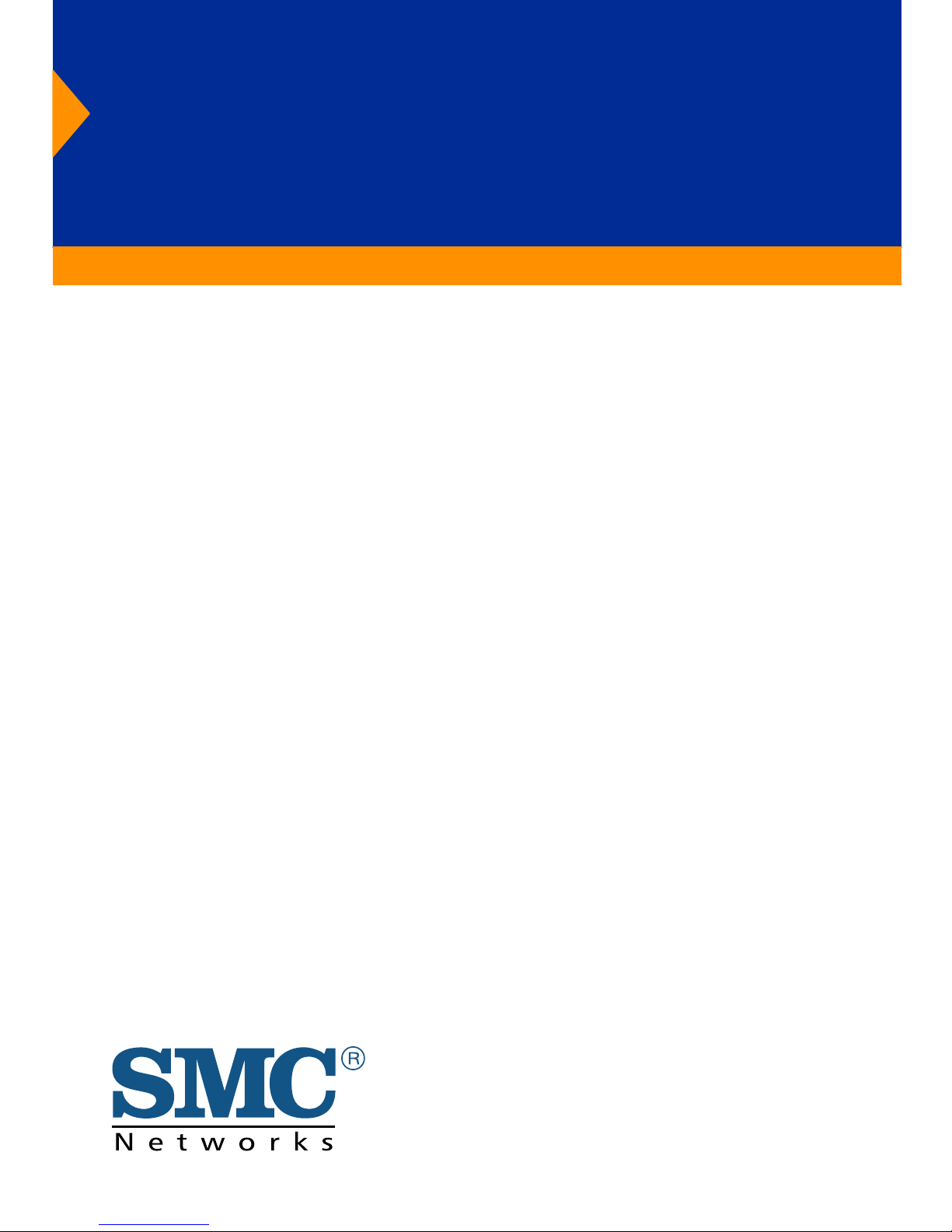
TigerSwitch 1000
Gigabit Ethernet Switch
◆ 8 1000BASE- SX ports
◆ 16 Gbps of aggregate bandwidth
◆ Fail-s afe re dundant power unit support
◆ Spanning Tre e P rot ocol
◆ B roa dcast st orm s uppression
◆ Port mirr oring for non-intrusi ve ana lysis
◆ QoS s upport for two priori ty queues
◆ Full s upport f or IEEE 802. 1Q VLANs
◆ IGM P snooping and multicast f iltering
◆ M anagea ble vi a console, Web, SNMP/RMON
Management Guide
SMC8608SX
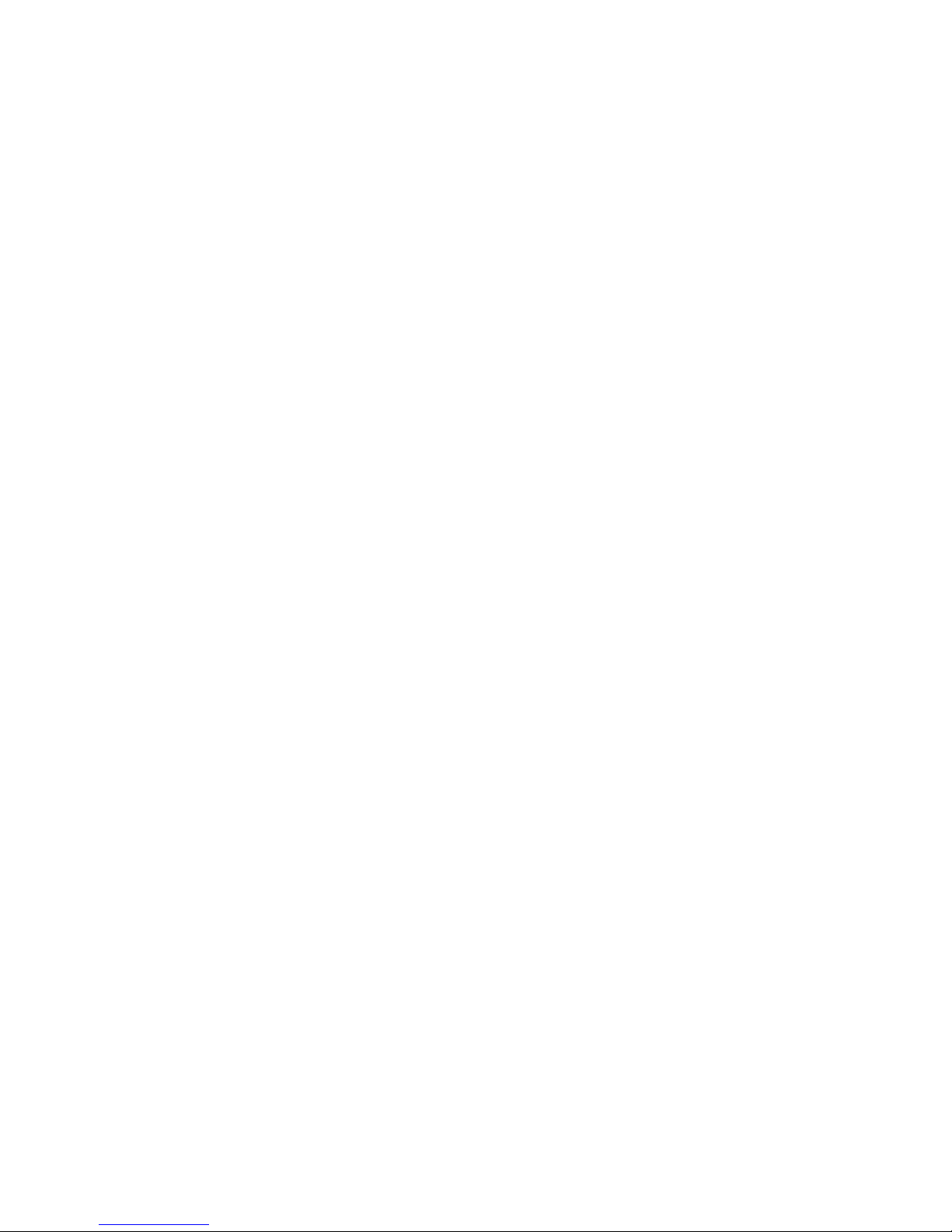
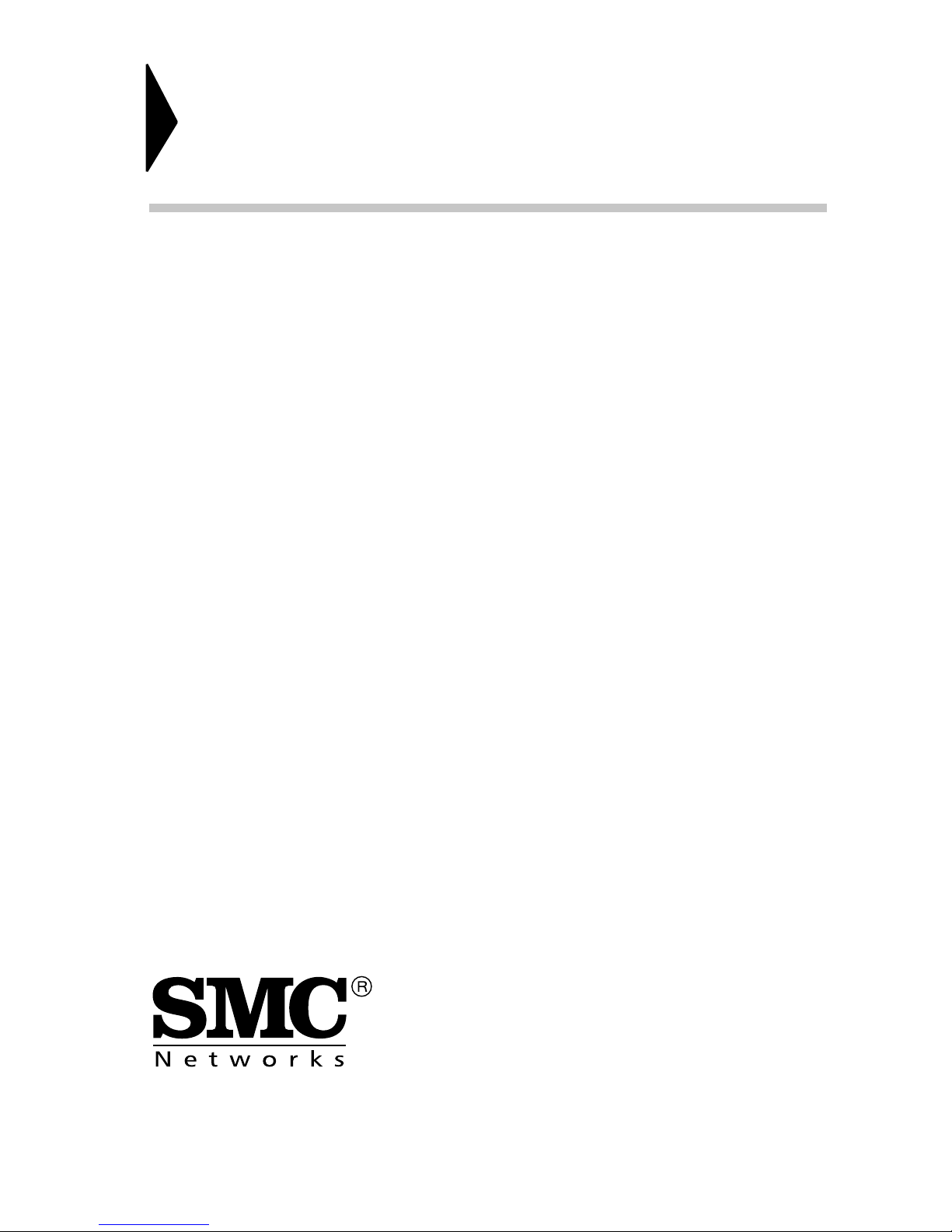
6 Hughes
Irvine , CA 92618
P hone: (949) 707-2400
TigerSwitch 1000
Management Guide
F rom SMC’s Tige r line of fea ture -rich workgroup LAN solutions
Febr ua ry 2000
Pub. # 150169-102 R01
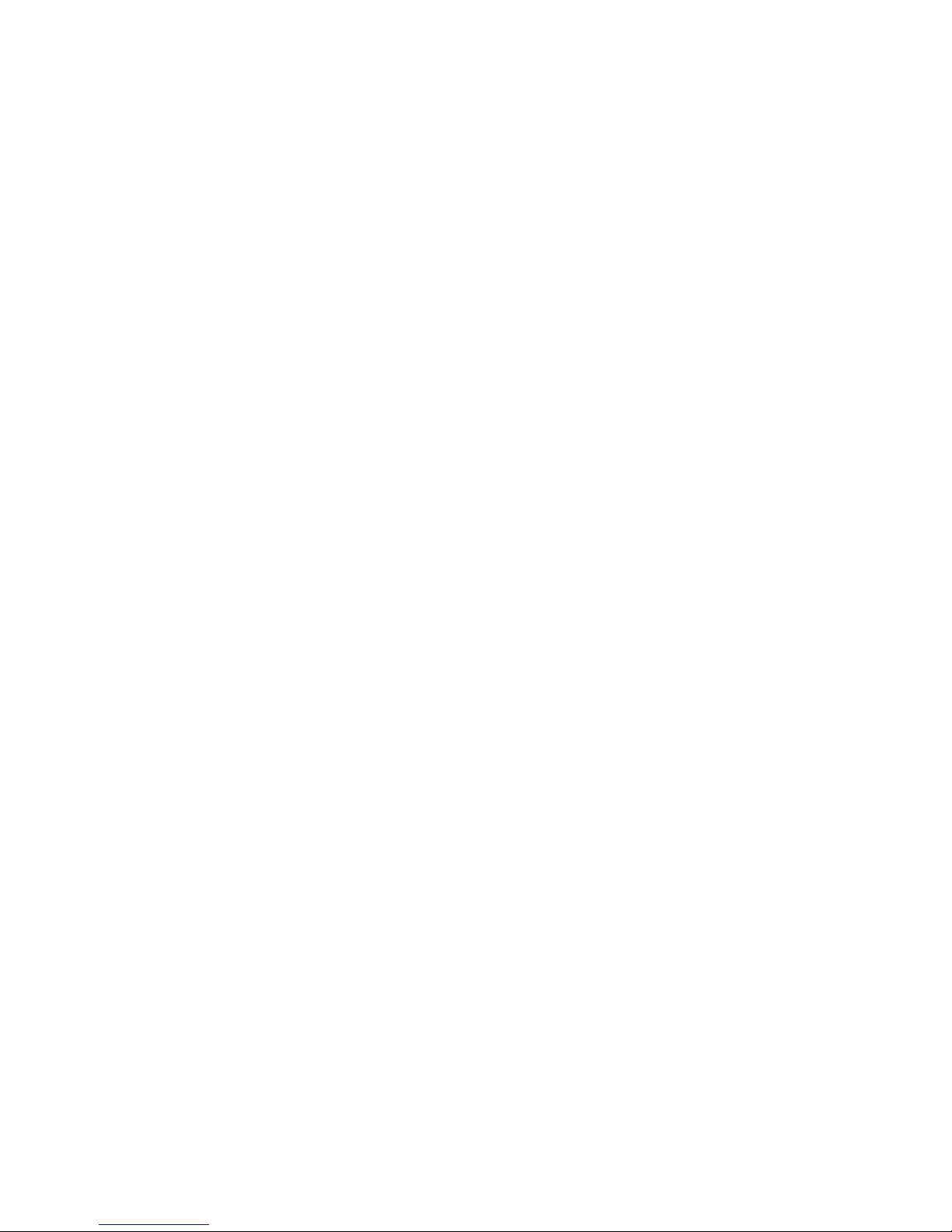
Information furnished by SMC Networks, Inc. (SMC) is believed to
be accurate and reliable. However, no responsibility is assumed by
SMC for its use, nor for any infringements of patents or other rights
of third parties which may result from its use. No license is granted
by implic ation or otherwise un der any patent or patent ri ghts of
SMC. SMC reserves the right to change specifications at any time
without notice.
Copyright © 2000 by
SMC Networks, Inc.
6 Hughes
Irvine, CA 92618
All rights reserved. Printed in Taiwan
Trademarks:
SMC is a re gis ter ed tr adema rk; and EZ S witch, Tiger Stac k and Tige rS witch a re t rade m ark s of
SMC Networks, Inc. Other product and company names are trademarks or registered trademarks of their respective holders.
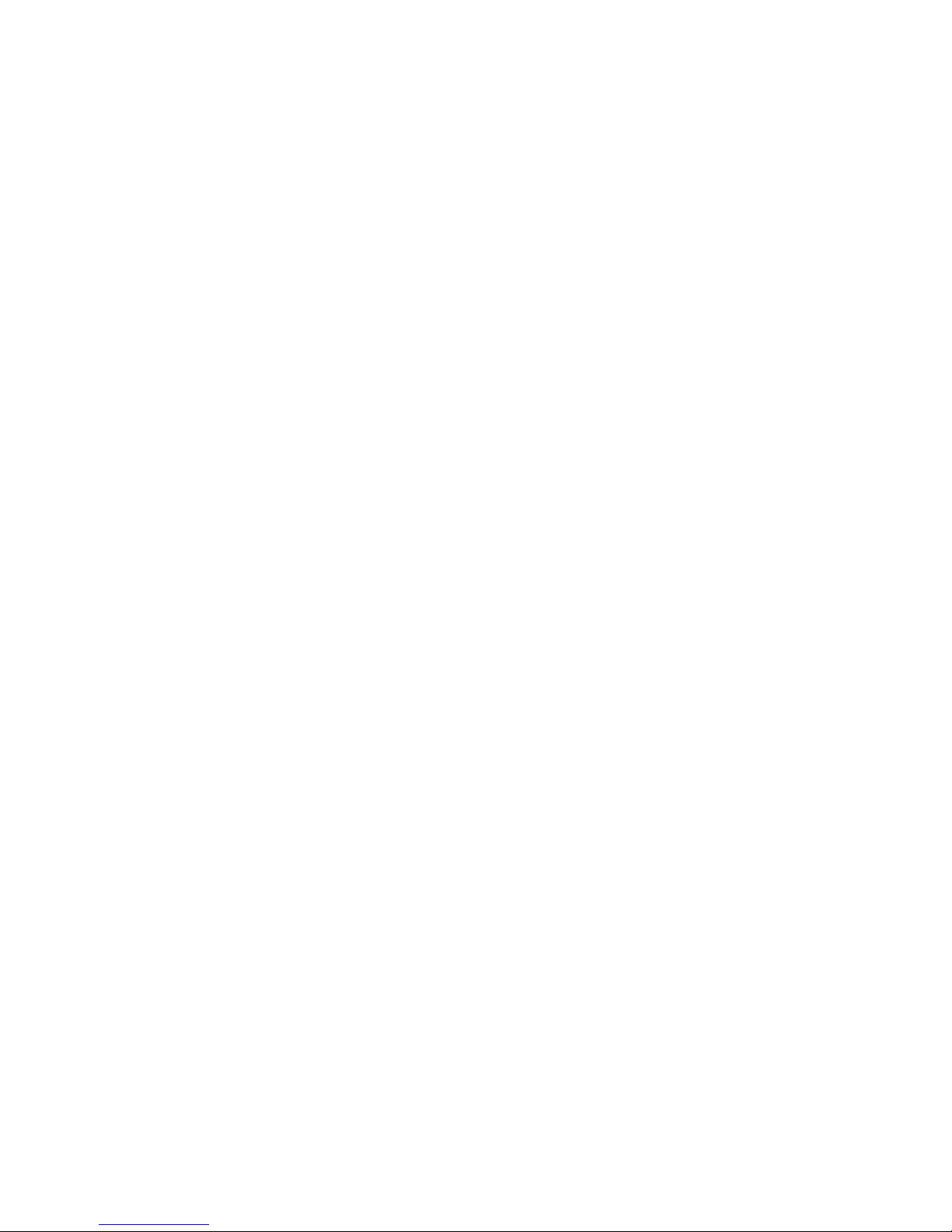
L
IM IT ED
W
ARRANTY
Limited Warranty
SOFTWARE: SMC warran ts that the s oftware programs licensed from it wi ll perf orm
in substantial conformance to the program specifications for a period of ninety (90)
days fr om the date of p urc ha se fro m SM C o r its Au th or ized Resell er. SMC warrants
the ma gn etic medi a c ont ainin g so ft wa re a gainst fail ur e d uring th e w arranty per io d.
No updates are pro vided. SMCís s ole ob ligation hereunder shall be (at SM C’s
discretion) to refund the purchase price paid by Customer for any defective
software products or to replace any d efective media w ith software which
substantially conforms to SMC’s applicable published specifications. Customer
assumes responsibility for the selection of the appropriate applications program
and associated reference m aterials. SM C makes no warranty th at its so ft ware
pro ducts will work in combination wit h any hardware or applications software
pro ducts provided by t hird parties , that the operat ion of the sof tware products will
be uninterrupted o r error f ree, or that all defects in the software products will be
corrected. F or any third party pro ducts lis ted in the SMC so ftw are product
documentation or specifications as being compatible, SMC will make reasonable
efforts to prove compatibility, except where the non-compatibility is caused by a
ìbugî or defect in the third partyís product.
STANDA RD WAR RANTY SERVIC E: Standard warranty service for hardware
produ cts may b e o btain ed by deliverin g t he defect ive p rodu ct, accom pan ied by a
cop y o f the da ted proo f of p urchase, to S MC’ s Service Center or t o an A uth or iz ed
SMC Service Center during the applicable warranty period. Standard warranty
service for software products may be obtained by telephoning SMC’s Service Center
or an Authorized SM C Service Cen ter, within th e warran ty period. Products retu rned
to SMC’s Service Center must be pre-authorized by SMC w ith a R eturn Material
Authorization (RMA) number marked on the outside of the package, and sent
prepaid, insured, and pack aged appropriately for s afe s hipment. The repaired or
replaced item wi ll be shipped t o Customer, at SMC’s expense, no t later than thirty
(30) days after receipt by SMC.
WA RRA NTIES EX CLUSIVE: IF AN SMC PRODUCT DOES NOT OPERATE AS
WARRANTED ABOVE, CUSTOMERíS SOLE REMEDY SHALL BE REPAIR,
REPLACEME NT OR RE FUN D O F T HE PU RCHASE P RICE PAID, AT SMC’S O PT IO N.
THE FOREGOING WARRANTIES AND REMEDIES ARE EXCLUSIVE AND ARE IN
LIEU OF ALL OTHER WARRANTIES OR CONDITIONS, EXPRESS OR IMPLIED,
EITHER IN FACT OR BY OPERATION OF LAW, STATUTORY OR OTHERWISE,
INCLUDING WARRANTIES OR CONDITIONS OF MERCHANTABILITY AND
FITNESS FOR A PARTICULAR PURPOSE. SMC NEITHER ASSUMES NOR
AUTHORIZES ANY OTHER PERSON TO ASSUME FOR IT ANY OTHER LIABILITY
IN CONNECTION WITH THE SALE, INSTALLATION, MAINTENANCE OR USE OF
ITS P RO DUCT S.
SMC SHALL NOT BE LIABLE UNDER THIS WARRANTY IF ITS TESTING AND
EXAMINATION DISCLOSE THE ALLEGED DEFECT IN THE PRODUCT DOES NOT
EXIST OR WAS CAUSED BY CUSTOMERíS OR A NY THIRD PERSON’S MISUSE,
NEGLECT, IMPROPER INSTALLATION OR TESTING, UNAUTHORIZED ATTEMPTS
TO REPAIR, OR A NY OTHER CA USE BE YOND T HE RA NGE OF T HE INTEN DED
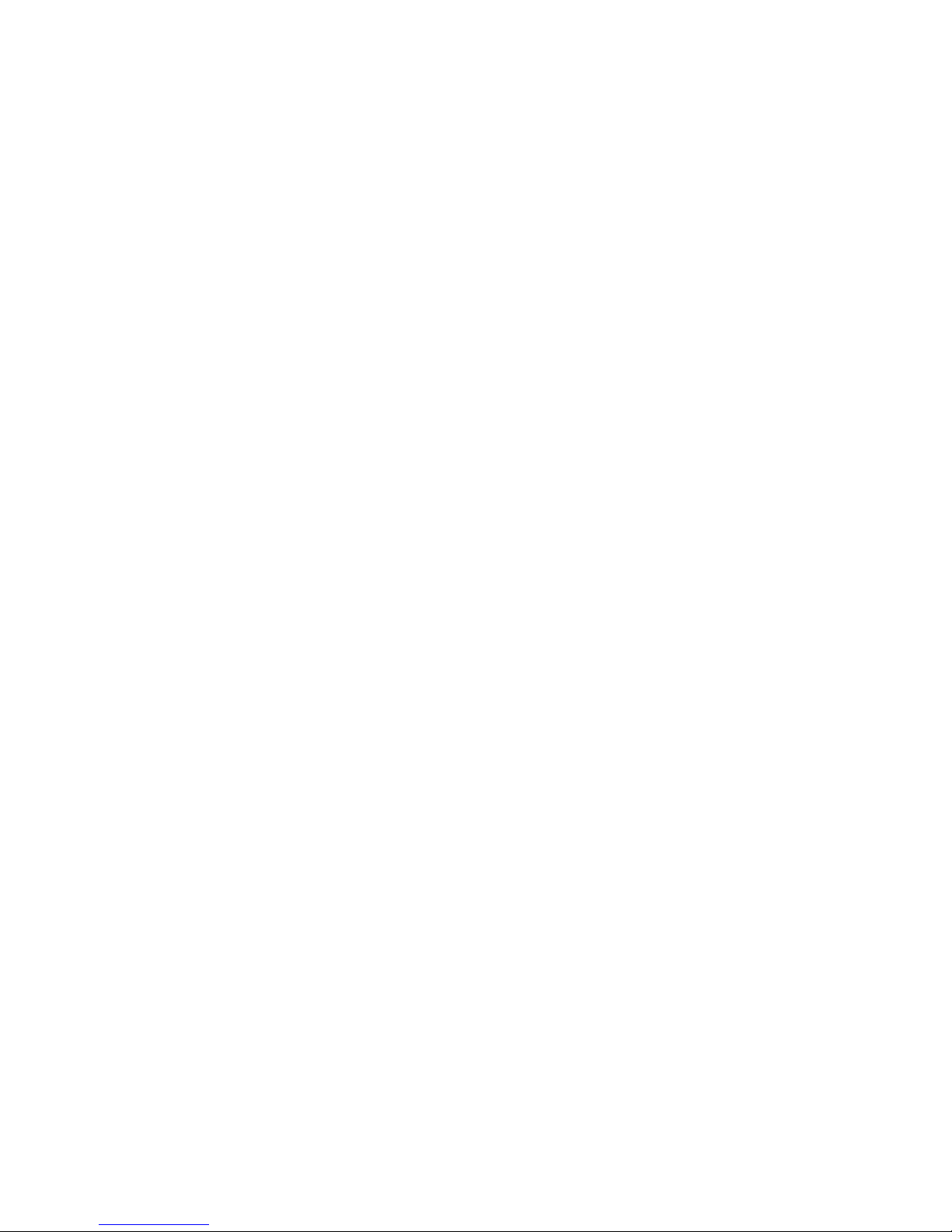
L
IM IT ED
W
ARRANTY
USE, O R BY ACCIDENT, FIRE, LIGHTNING, OR OTHER HAZARD.
LIMITATION OF LIABILITY: IN NO EVENT, WHETHER BASED IN CONTRACT OR
TO RT (INCLUDING NEGLIGENCE) SHALL SMC BE LIABLE FOR INCIDENTAL,
CONSEQUENTIAL, INDIRECT, SPECIAL, OR PUNITIVE DAMAGES OF ANY KIND,
OR FOR LOSS OF REVENUE, LOSS OF BUSINESS, OR OTHER FINANCIAL LOSS
ARISING OUT OF OR IN CONNECTION WITH THE SALE, INSTALLATION,
MAINTENANCE, USE, PERFORMANCE, FAILURE, OR INTERRUPTION OF ITS
PRODUCTS, EVEN IF SMC OR I TS AUTHORIZED RESELLER HAS BEEN ADVISED
OF THE POSSIBILITY OF SUCH DAMAGES NOTHING HEREIN SHALL HAV E THE
EFFECT OF LIMITING OR EXCLUDING SMCíS LIABILITY FOR DEATH OR
PE RSON AL INJURY CAUSED BY NE GLIGEN CE.
Some st at es do not allow the exclusion of implied w arranties or the limitation of
inc id ental or co nseq uential da ma ges f or con su mer pr od uc ts, so th e above
limi tations and exclusions may not apply to you. This warranty gives you specif ic
legal rights which may vary from state to state. Nothing in this w arranty shall be
taken to affect your statutory rights.
SMC Networks, Inc.
6 Hughes
Irvine, CA 92618
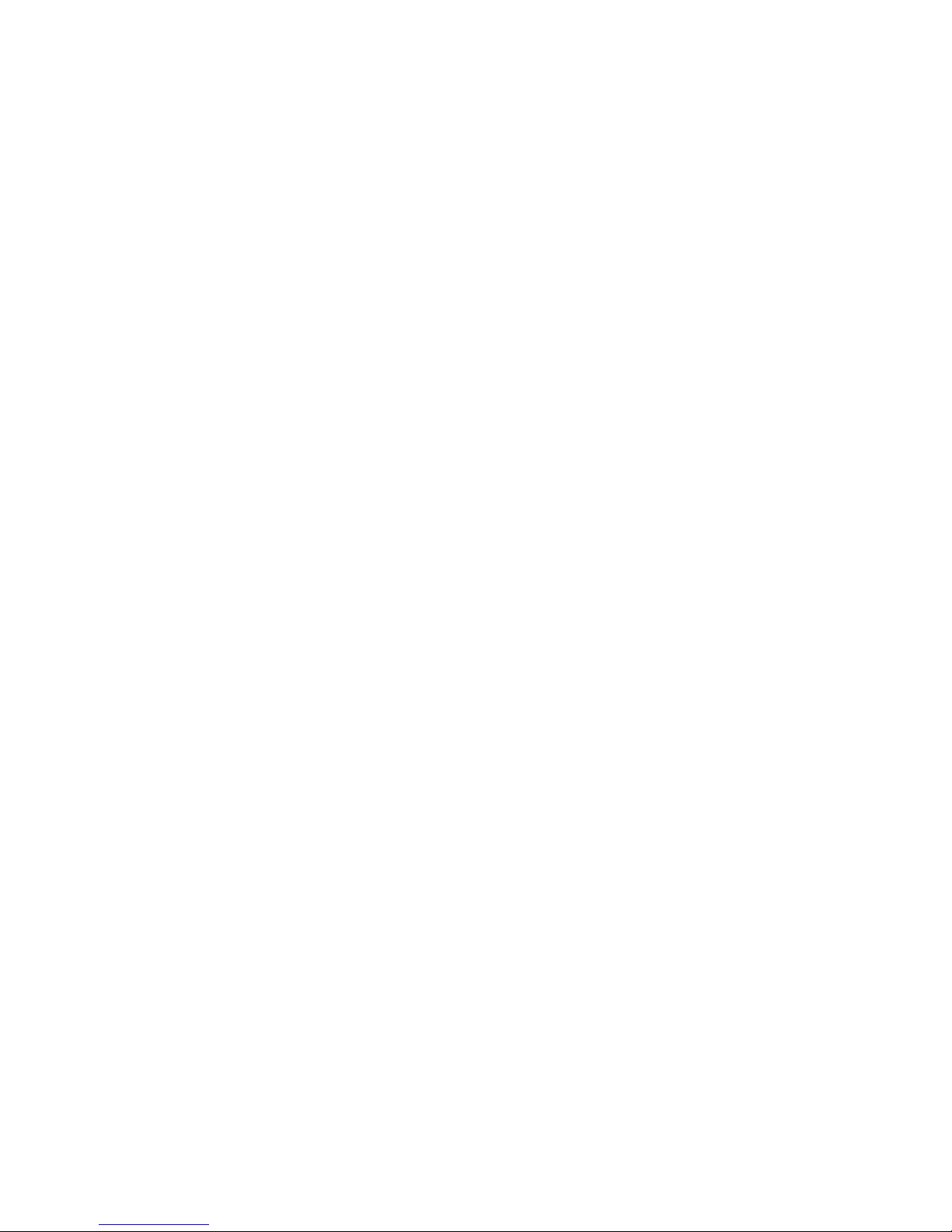
i
T
ABLE OF
C
ONTENTS
1 Switch Ma nagement . . . . . . . . . . . . . . . . . . . . . . 1-1
Configuration Options . . . . . . . . . . . . . . . . . . . . . . . . . . . . . . 1-1
Required Connections . . . . . . . . . . . . . . . . . . . . . . . . . . . . . .1-2
Console Port (Out-of-Band) Connections . . . . . . . . . . . . 1-2
Remote Management via the Console Port . . . . . . . . . . . 1-2
Configure the Switch Site . . . . . . . . . . . . . . . . . . . . 1-2
Configure the Remote Site . . . . . . . . . . . . . . . . . . . 1-3
In-Band Connections . . . . . . . . . . . . . . . . . . . . . . . . . . 1-3
Telnet Connection . . . . . . . . . . . . . . . . . . . . . . . . . 1-3
In-Band Network Connection . . . . . . . . . . . . . . . . . 1-4
2 Using the System Configuration Program . . . . . 2-1
Login Screen . . . . . . . . . . . . . . . . . . . . . . . . . . . . . . . . . . . . . 2-1
Main Menu . . . . . . . . . . . . . . . . . . . . . . . . . . . . . . . . . . . . . . 2-3
System Information Menu . . . . . . . . . . . . . . . . . . . . . . . . . . . 2-6
Displaying System Information . . . . . . . . . . . . . . . . . . . 2-7
Displaying Switch Version Information . . . . . . . . . . . . . 2-8
Management Setup Menu . . . . . . . . . . . . . . . . . . . . . . . . . . . . 2-9
Changing the Network Configuration . . . . . . . . . . . . . 2-10
IP Configuration . . . . . . . . . . . . . . . . . . . . . . . . . . 2-11
IP Connectivity Test (Ping) . . . . . . . . . . . . . . . . . . 2-13
Access Host Configuration . . . . . . . . . . . . . . . . . . 2-14
HTTP Configuration . . . . . . . . . . . . . . . . . . . . . . . 2-15
Configuring the Serial Port . . . . . . . . . . . . . . . . . . . . . 2-16
Assigning SNMP Parameters . . . . . . . . . . . . . . . . . . . . 2-18
Configuring Community Names . . . . . . . . . . . . . . 2-19
Configuring IP Trap Managers . . . . . . . . . . . . . . . 2-20
Console Login Configuration . . . . . . . . . . . . . . . . . . . . 2-21
Downloading System Software . . . . . . . . . . . . . . . . . . 2-22
Using TFTP Protocol to Download
Over the Network . . . . . . . . . . . . . . . . . . . . 2-22
Configuring the Switch . . . . . . . . . . . . . . . . . . . . . . . . . . . . . 2-24
Configuring Port Parameters . . . . . . . . . . . . . . . . . . . . 2-26
Viewing the Current Port Configuration . . . . . . . . . . . . 2-27
Using the Spanning Tree Algorithm . . . . . . . . . . . . . . . 2-28
Configuring Bridge STA . . . . . . . . . . . . . . . . . . . . 2-29
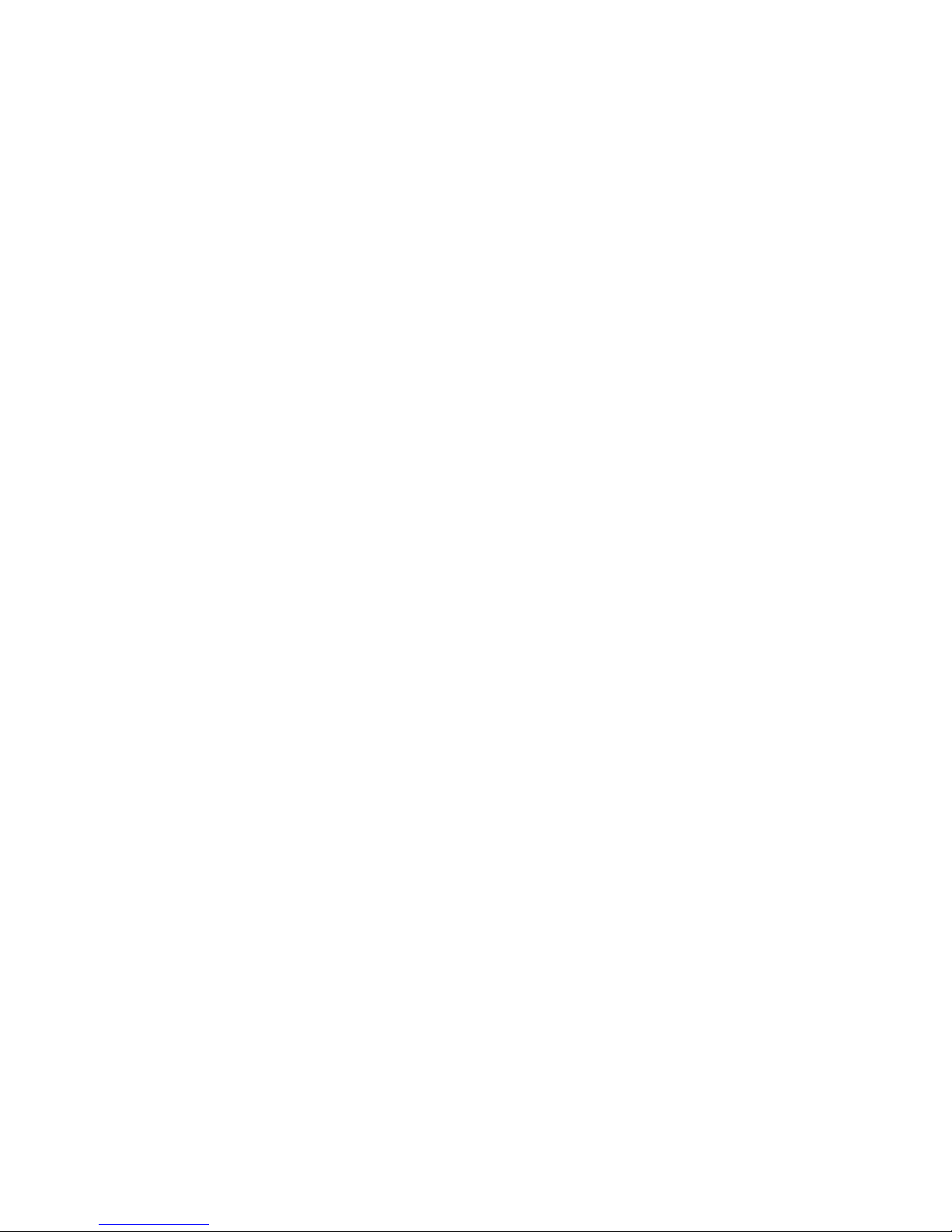
T
ABLE OF CONT ENT S
ii
Configuring STA for Ports . . . . . . . . . . . . . . . . . . 2-31
Viewing the Current Spanning Tree Information . . . . . 2-32
Displaying the Current Bridge STA . . . . . . . . . . . . 2-33
Displaying the Current STA for Ports . . . . . . . . . . 2-34
Using a Mirror Port for Analysis . . . . . . . . . . . . . . . . . 2-36
IGMP Multicast Filtering . . . . . . . . . . . . . . . . . . . . . . . 2-37
Configuring IGMP . . . . . . . . . . . . . . . . . . . . . . . . 2-38
Broadcast Storm Control . . . . . . . . . . . . . . . . . . . 2-39
Configuring Bridge MIB Extensions . . . . . . . . . . . . . . 2-40
Configuring Traffic Classes . . . . . . . . . . . . . . . . . . . . . 2-42
Port Priority Configuration . . . . . . . . . . . . . . . . . . 2-43
802.1p Port Traffic Class Information . . . . . . . . . . 2-44
Configuring Virtual LANs . . . . . . . . . . . . . . . . . . . . . 2-45
802.1Q VLAN Base Information . . . . . . . . . . . . . . 2-45
802.1Q VLAN Current Table Information . . . . . . . 2-46
802.1Q VLAN Static Table Configuration . . . . . . . . 2-48
802.1Q VLAN Port Configuration . . . . . . . . . . . . . 2-50
Monitoring the Switch . . . . . . . . . . . . . . . . . . . . . . . . . . . . . 2-51
Displaying Port Statistics . . . . . . . . . . . . . . . . . . . . . . 2-52
Displaying RMON Statistics . . . . . . . . . . . . . . . . . . . . 2-54
Displaying the Unicast Address Table . . . . . . . . . . . . . 2-56
Displayi ng the IP Mult ica st Registration Tab le . . . . . . . 2-57
Configuring Static Unicast Addresses . . . . . . . . . . . . . 2-58
Resetting the System . . . . . . . . . . . . . . . . . . . . . . . . . . . . . . 2-60
Logging Off the System . . . . . . . . . . . . . . . . . . . . . . . . . . . . 2-60
3 Web-Based Manage ment . . . . . . . . . . . . . . . . . . . 3-1
Web-Based Configuration and Monitoring . . . . . . . . . . . . . . . 3-1
Navigating the Web Browser Interface . . . . . . . . . . . . . . . . . . 3-2
Home Page . . . . . . . . . . . . . . . . . . . . . . . . . . . . . . . . . 3-2
Configuration Options . . . . . . . . . . . . . . . . . . . . . . . . . 3-3
Panel Display . . . . . . . . . . . . . . . . . . . . . . . . . . . . . . . . . . . . 3-4
Console Configuration . . . . . . . . . . . . . . . . . . . . . . . . . 3-4
Main Menu . . . . . . . . . . . . . . . . . . . . . . . . . . . . . . . . . . . . . . 3-6
System Information . . . . . . . . . . . . . . . . . . . . . . . . . . . . . . . 3-8
Switch Information . . . . . . . . . . . . . . . . . . . . . . . . . . . . . . . 3-9
Network Configuration . . . . . . . . . . . . . . . . . . . . . . . . . . . . 3-10
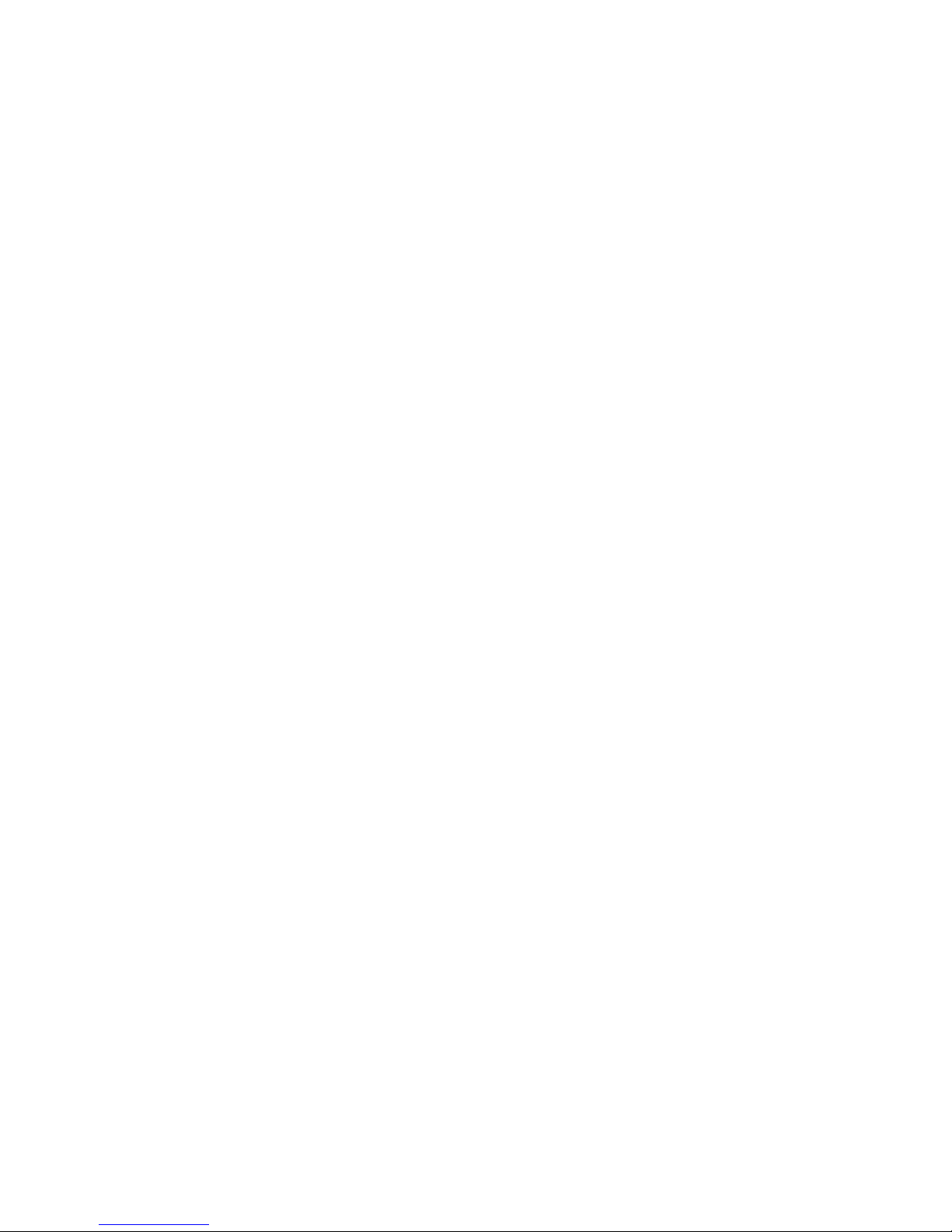
T
ABLE OF CONTENTS
iii
IP Configuration . . . . . . . . . . . . . . . . . . . . . . . . . . . . 3-10
Access Host . . . . . . . . . . . . . . . . . . . . . . . . . . . . . . . . 3-12
SNMP Configuration . . . . . . . . . . . . . . . . . . . . . . . . . . . . . . 3-13
SNMP Administration Enable . . . . . . . . . . . . . . . . . . . . 3-13
SNMP Community . . . . . . . . . . . . . . . . . . . . . . . . . . . 3-14
Trap Managers . . . . . . . . . . . . . . . . . . . . . . . . . . . . . . 3-15
Security Configuration . . . . . . . . . . . . . . . . . . . . . . . . . . . . . 3-16
Change Password . . . . . . . . . . . . . . . . . . . . . . . . . . . . 3-16
Firmware Upgrade Options . . . . . . . . . . . . . . . . . . . . . . . . . 3-17
Web Upload Management . . . . . . . . . . . . . . . . . . . . . 3-17
TFTP Download Management . . . . . . . . . . . . . . . . . . . 3-18
Address Table Configuration . . . . . . . . . . . . . . . . . . . . . . . . 3-19
STA (Spanning Tree Algorithm) . . . . . . . . . . . . . . . . . . . . . . 3-20
Spanning Tree Information . . . . . . . . . . . . . . . . . . . . . 3-20
Spanning Tree . . . . . . . . . . . . . . . . . . . . . . . . . . . 3-20
Ports . . . . . . . . . . . . . . . . . . . . . . . . . . . . . . . . . . 3-22
Spanning Tree Configuration . . . . . . . . . . . . . . . . . . . 3-24
Switch . . . . . . . . . . . . . . . . . . . . . . . . . . . . . . . . . 3-24
When the Switch Becomes Root . . . . . . . . . . . . . . 3-24
STA Port Configuration . . . . . . . . . . . . . . . . . . . . . . . . 3-25
Configuring Bridge MIB Extensions . . . . . . . . . . . . . . . . . . . 3-27
Bridge Capability . . . . . . . . . . . . . . . . . . . . . . . . . . . . 3-27
Bridge Settings . . . . . . . . . . . . . . . . . . . . . . . . . . . . . . 3-28
Priority . . . . . . . . . . . . . . . . . . . . . . . . . . . . . . . . . . . . . . . . 3-29
Port Priority Configuration . . . . . . . . . . . . . . . . . . . . . 3-29
Port Traffic Class Information . . . . . . . . . . . . . . . . . . . 3-30
Configuring Virtual LANs . . . . . . . . . . . . . . . . . . . . . . . . . . 3-31
VLAN Basic Information . . . . . . . . . . . . . . . . . . . . . . . 3-31
VLAN Current Table . . . . . . . . . . . . . . . . . . . . . . . . . . 3-32
VLAN Static List . . . . . . . . . . . . . . . . . . . . . . . . . . . . . 3-33
VLAN Static Table . . . . . . . . . . . . . . . . . . . . . . . . . . . . 3-34
VLAN Static Membership by Port . . . . . . . . . . . . . . . . . 3-36
VLAN Port Configuration . . . . . . . . . . . . . . . . . . . . . . 3-37
IGMP Multicast Filtering . . . . . . . . . . . . . . . . . . . . . . . . . . . . 3-38
Configuring IGMP . . . . . . . . . . . . . . . . . . . . . . . . . . . 3-39
IP Multicast Registration Table . . . . . . . . . . . . . . . . . . 3-40
Port Menus . . . . . . . . . . . . . . . . . . . . . . . . . . . . . . . . . . . . . 3-41
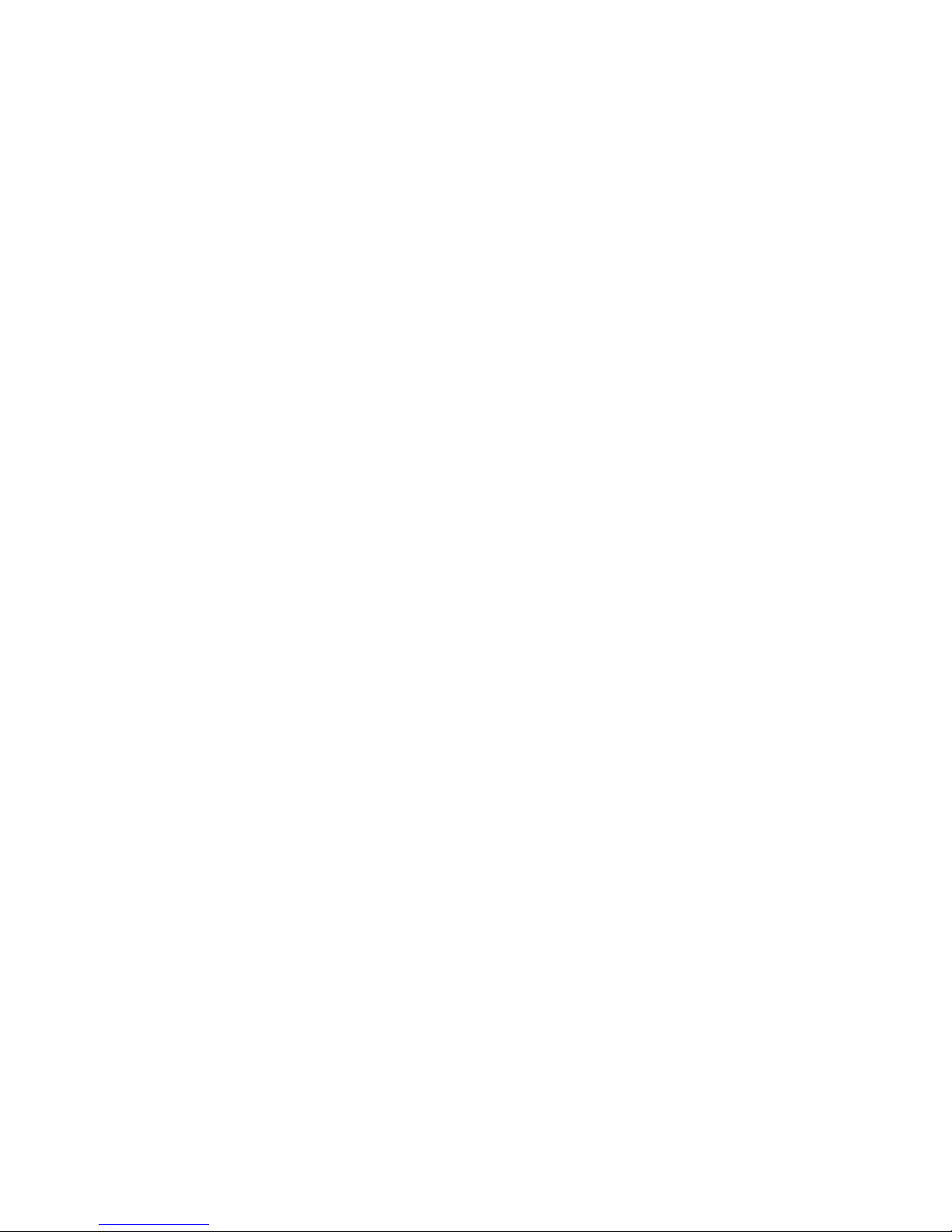
T
ABLE OF CONT ENT S
iv
Port Information . . . . . . . . . . . . . . . . . . . . . . . . . . . . 3-41
Port Configuration . . . . . . . . . . . . . . . . . . . . . . . . . . . 3-42
Using a Port Mirror for Analysis . . . . . . . . . . . . . . . . . . . . . . 3-43
Port Statistics . . . . . . . . . . . . . . . . . . . . . . . . . . . . . . . . . . . 3-44
Etherlike Statistics . . . . . . . . . . . . . . . . . . . . . . . . . . . 3-44
RMON Statistics . . . . . . . . . . . . . . . . . . . . . . . . . . . . . 3-46
Broadcast Storm Control . . . . . . . . . . . . . . . . . . . . . . . . . . . 3-49
4 Advanced To pics . . . . . . . . . . . . . . . . . . . . . . . . .4-1
Spanning Tree Algorithm . . . . . . . . . . . . . . . . . . . . . . . . . . . 4-1
Virtual LANs . . . . . . . . . . . . . . . . . . . . . . . . . . . . . . . . . . . . . 4-3
Assigning Ports to VLANs . . . . . . . . . . . . . . . . . . . . . . . 4-4
VLAN Classification . . . . . . . . . . . . . . . . . . . . . . . . 4-4
Port Overlapping . . . . . . . . . . . . . . . . . . . . . . . . . . 4-5
Forwarding Tagged/Untagged Frames . . . . . . . . . . . . . 4-5
Forwarding Traffic with Unknown VLAN Tags . . . . . . . 4-6
Class-of-Service (CoS) Support . . . . . . . . . . . . . . . . . . . . . . . 4-6
IGMP Snooping and IP Multicast Filtering . . . . . . . . . . . . . . . 4-6
SNMP Management Software . . . . . . . . . . . . . . . . . . . . . . . . . 4-8
Remote Monitoring . . . . . . . . . . . . . . . . . . . . . . . . . . . . . . . . 4-8
A Troubleshooting . . . . . . . . . . . . . . . . . . . . . . . . . .A-1
Troubleshooting Chart . . . . . . . . . . . . . . . . . . . . . . . . . . . . . A-1
Upgrading Firmware via the Serial Port . . . . . . . . . . . . . . . . . A-2
B Pin Assignments . . . . . . . . . . . . . . . . . . . . . . . . . .B-1
Console Port Pin Assignments . . . . . . . . . . . . . . . . . . . . . . . . B-1
DB-9 Port Pin Assignments . . . . . . . . . . . . . . . . . . . . . B-2
Console Port to 9-Pin COM Port on PC . . . . . . . . . . . . . B-2
Console Port to 25-Pin DCE Port on Modem . . . . . . . . . B-2
Console Port to 25-Pin DTE Port on PC . . . . . . . . . . . . B-3
C Glossary . . . . . . . . . . . . . . . . . . . . . . . . . . . . . . . .C-1
Index . . . . . . . . . . . . . . . . . . . . . . . . . . . . . . . Index-1
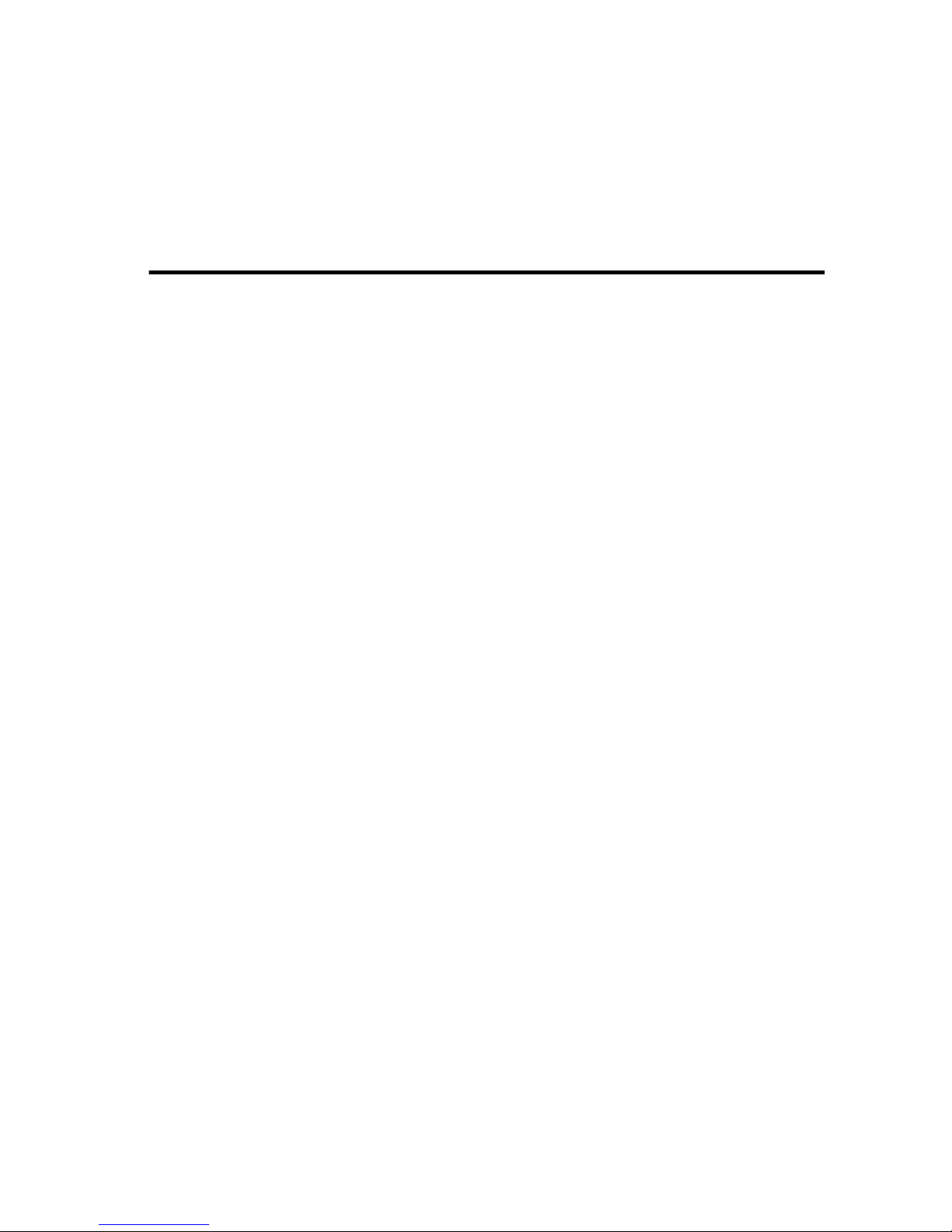
1-1
C
HAPTER
1
S
WITCH
M
ANAGEMENT
Configuration Options
For advanced management capability, the TigerSwitch 1000
management agent provides a menu-driven system configuration
program. This program can be accessed by a direct or modem
connection to the serial port on the rear panel (out-of-band), or by
a Telnet connection over the network (in-band).
The management agent is based on SNMP (Simple Network
Management Protocol). This SNMP agent permits the switch to be
managed from any PC in the network using in-band management
software (such as SMC’s EliteView).
The management agent also includes an embedded HTTP Web
agent. This Web agent can be accessed using a standard Web
browser from any computer attached to the network.
The system configuration program and the SNMP agent support
managem ent func tio ns such as:
• Enable/disable any port
• Set the communication mode for any port
• Configure SNMP parameters
• Display system information or statistics
• Configure the switch to join a Spanning Tree
• Download system firmware
• Restart the system
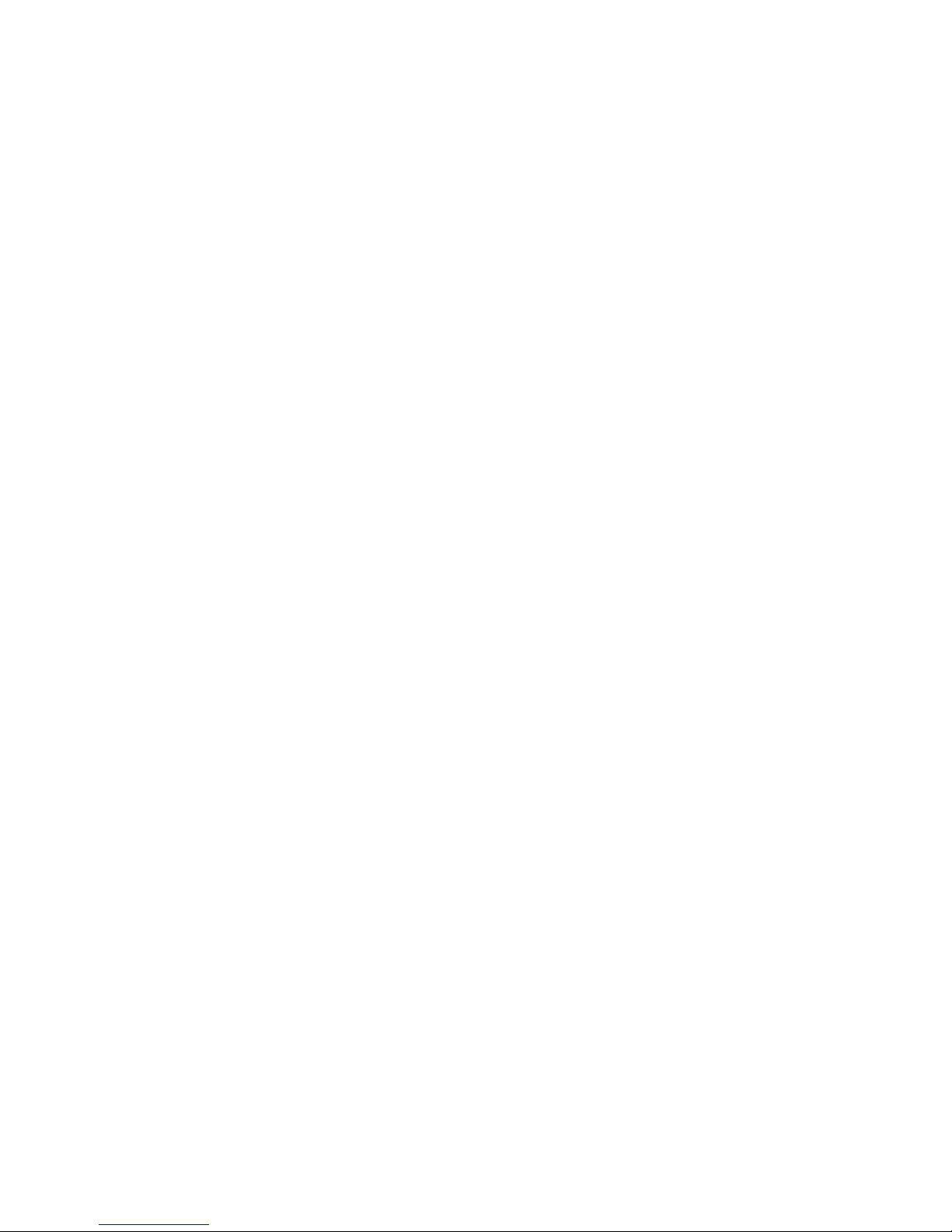
S
WITCH MANAGEMENT
1-2
Required Connections
Console Port (Out-of-Band) Connections
Attach a VT100 compatible terminal or a PC running a terminal
emulation program to the serial port on the switch’s rear panel.
Use the null-modem cable provided with this package, or use a
null modem connection that complies with the wiring assignments
shown in Appendix B of this guide.
When attaching to a PC, set terminal emulation type to VT100,
specify the port used by your PC (i.e., COM 1~4), and then set
communications to 8 data bits, 1 stop bit, no parity, and 19200 bps
(for initial configuration). Also be sure to set flow control to
“none.” (Refer to “Configuring the Serial Port” on page 2-14 for a
complete description of configuration options.)
Remote Management via the Console Port
Configure the Switch Site
Connect the switch’s DB9 serial port to the modem’s serial port
using standard cabling. For most modems which use a 25-pin port,
you will have to provide an RS232 cable with a 9-pin connector on
one en d an d a 25- pin co nnector on the other end. Set th e mo dem
at the switch’s site to force auto-answer mode. The following is a
sample initialization string: “ATQ1S0=1&D0&K0&W” as defin ed
belo w:
Q1 : Inhibit result codes to DTE
S0=1 : Auto answer on first ring
D0 : Don’t care DTR
K0 : Disables DTE/DCE flow control
W : Write command to modem memory
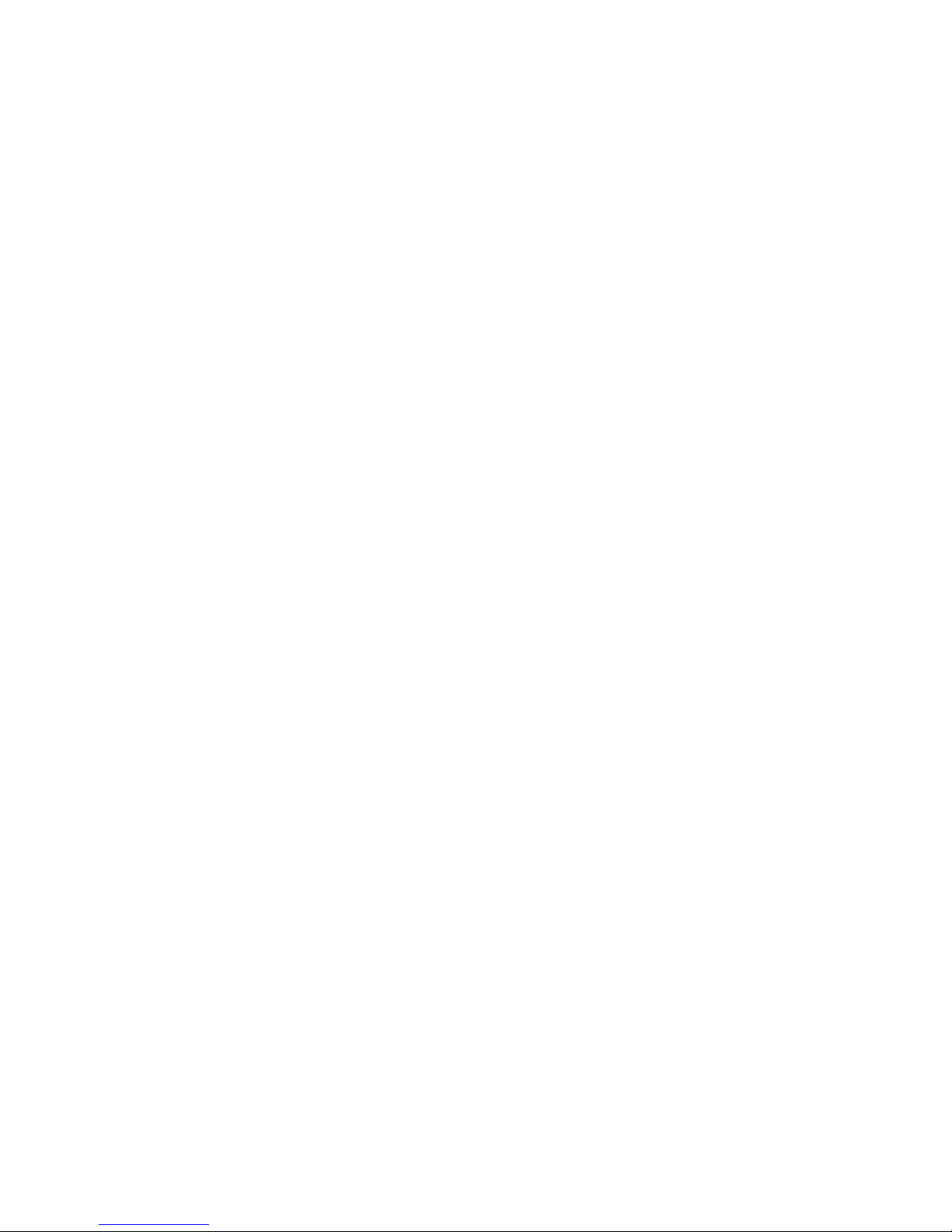
S
WITCH MANAGEMENT
1-3
Configure the Remote Site
At the remote site, connect the PC’s COM port (COM 1~4) to the
modem’s serial port. Set terminal emulation type to VT100, specify
the port used by your PC (i.e., COM 1~4), and then set
communications to 8 data bits, 1 stop bit, no parity, 19200 bps and
no flow control.
In-Band Connections
Prior to accessing the management agent via a network
connection, you must first configure it with a valid IP address,
subnet mask, and default gateway using an out-of-band
connection or the BOOTP protocol.
Note: By default BOOTP is disabled. To enable BOOTP, see “IP
Configuration” on page 2-11.
Telnet Connection
Prior to accessing the management agent via an in-band Telnet
connection, you must first configure it with a valid IP address,
subnet mask, and default gateway using an out-of-band
connection or BOOTP protocol. After configuring the switch’s IP
parameters, you can access the on-board configuration program
from anywhere within the attached network.
Note: Use the Network Configuration menu to specify the
maximum number of simultaneous Telnet sessions that are
supported by the system (up to four).
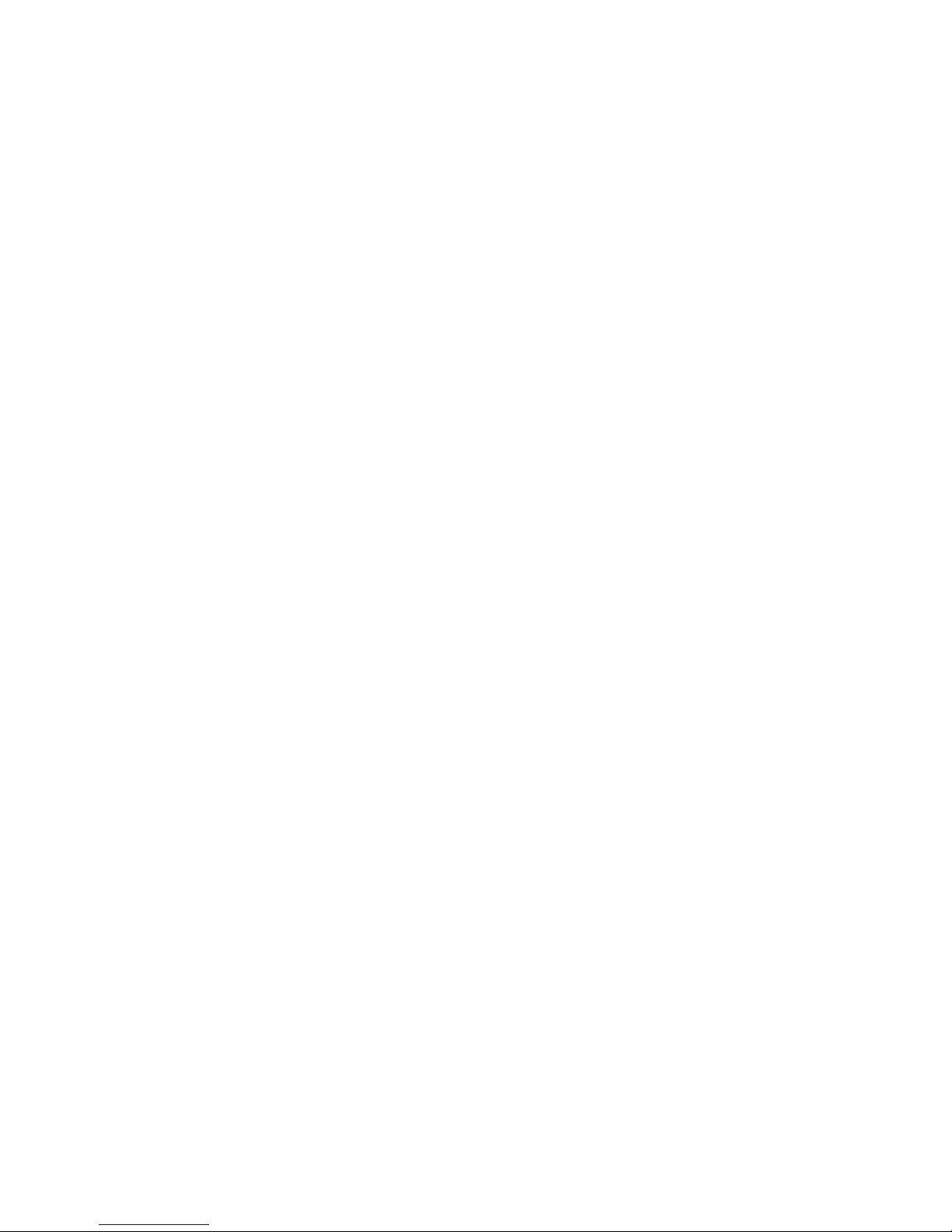
S
WITCH MANAGEMENT
1-4
In-Band Network Connection
The on-board configuration program can be accessed using Telnet
from any computer attached to the network. The switch can also
be managed by any computer using a Web browser (Internet
Explorer 4.0 or above, or Netscape Navigator 4.0 or above), or
from a network computer using network management software
such as EliteView.
Note: The on-board program only provides access to basic
configuration functions. To access the full range of SNMP
management functions, you must use SNMP-based network
management software, such as SMC’s free EliteView
software.
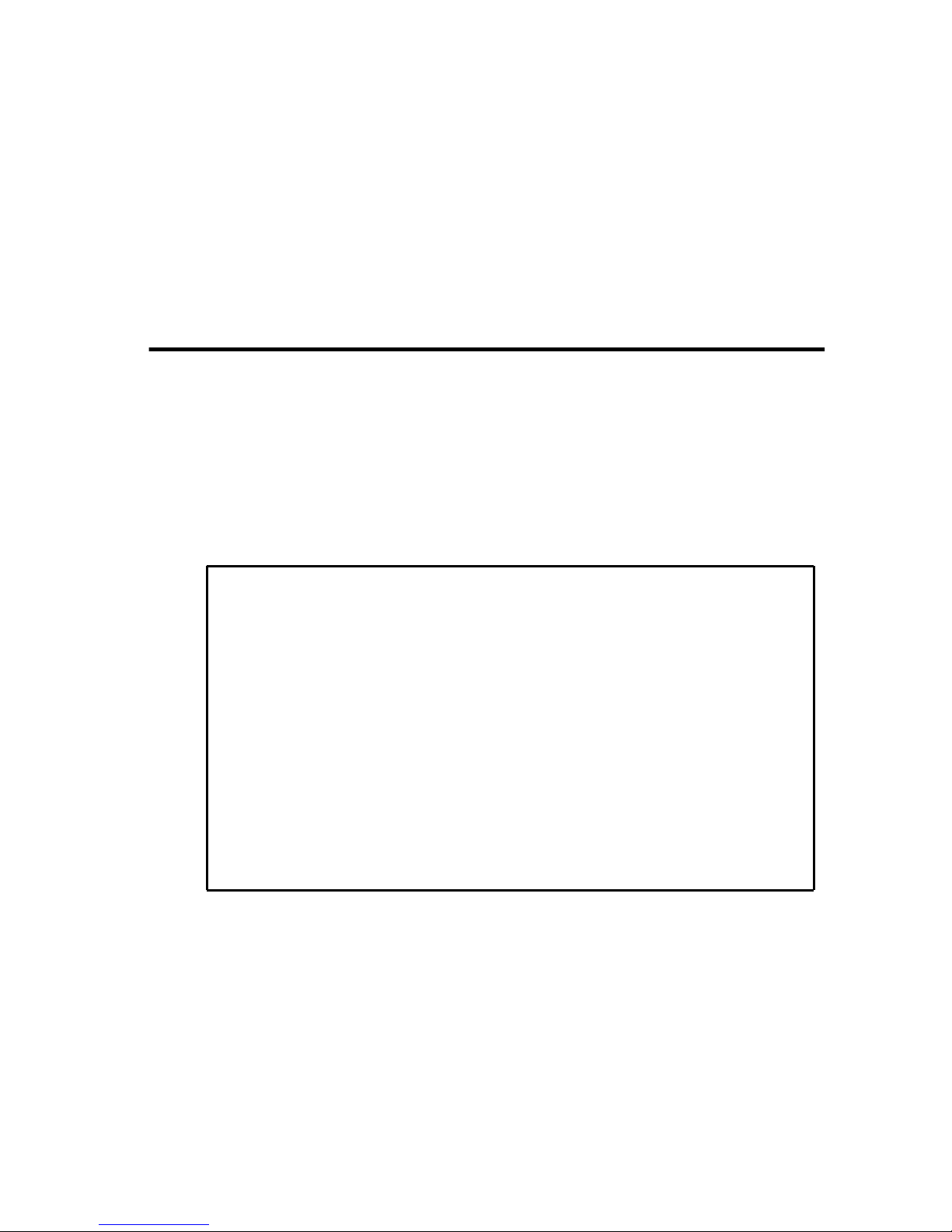
2-1
C
HAPTER
2
U
SING THE
S
YSTEM
C
ONFIGURATION
P
ROGRAM
Login Screen
Once a direct connection to the serial port or a Telnet connection
is established, the login screen for the on-board configuration
program appears as shown below.
If this is your first time to log into the configuration program, then
the default user names are “admi n” and “guest,” with no passwor d.
The administrator has Read/Write access to all configuration
parameters and statistics. While the guest has Read Only access to
the management program.
SSSSSSSSSS SSSSS MMMMM MMMMM CCCCCCCC CCCCCC
SSSSSSSSSSS SSSSSS MM MM CCCCCCCCC CCCCCCC
SS S MMM MMM CCC CC
SS MMMM MMMM CCC
SSSSSSSSSS SSSSSS MM M M MM MM CCC
SS MM MM MM MM CCC CC
S SS MM MM M M MM CCC CC
SSSSSSSSSSS SSSSSS MM MMM MM CCCCCCCCC CCCCCCC
SSSSSSSSSS SSSSS MMMM MMMMM MMMM CCCCCCCCCCCCCC
TigerSwitc h 1000 SMC8608SX
V01.00.02 01-14-2000 (c)Copyright 20 00, SMC Network s Inc.
Userna me :
Passwo rd :
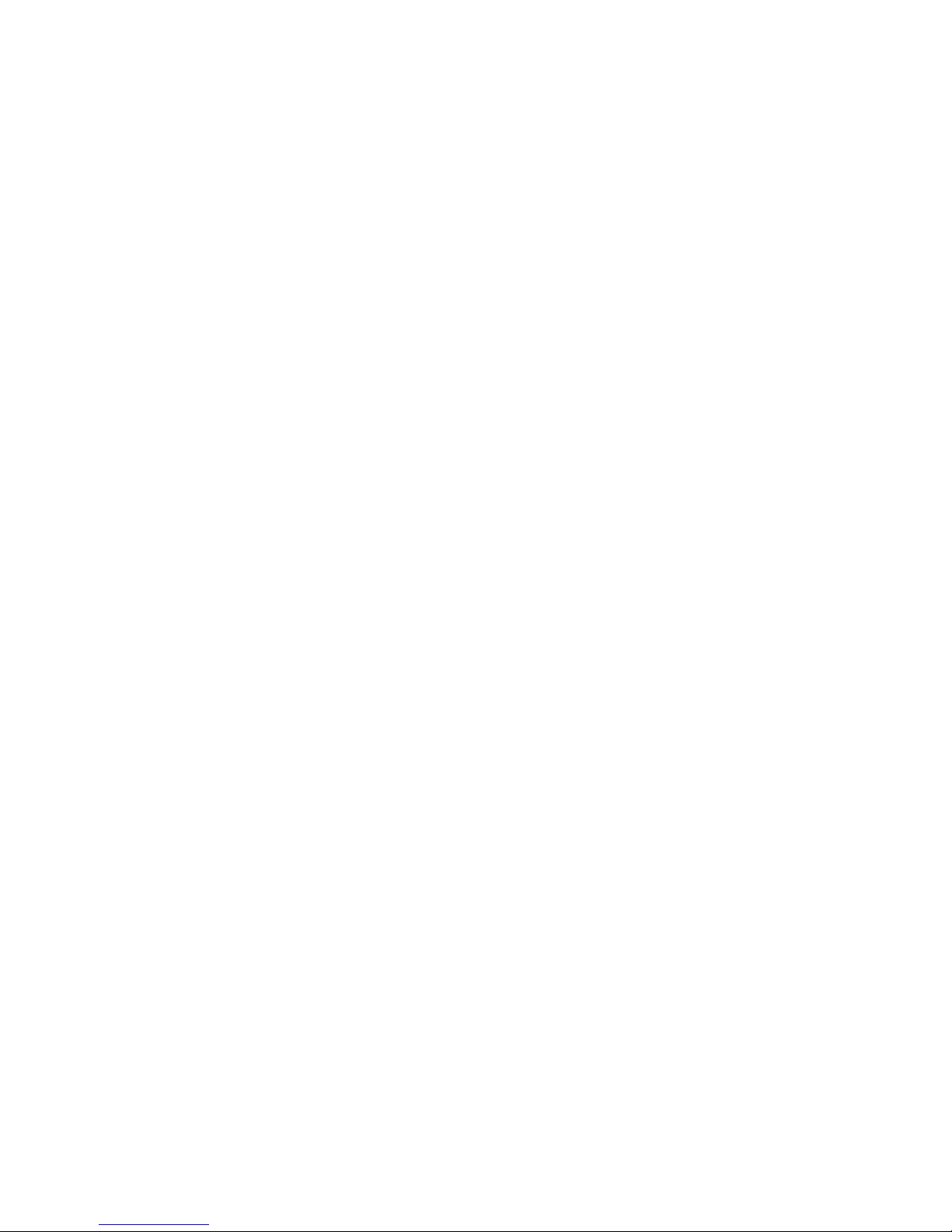
U
SING THE SYSTEM CONFIGURATION PROGRAM
2-2
You should define a new administrator password, record it and put
it in a safe place. Select Console Login Configuration from the
Managemen t S etup Men u an d enter a new p asswor d fo r the
administrator. Note that passwords can consist of up to 15
alphanumeric characters and are not case sensitive.
Note: Based on the default configuration, a user is allowed three
attempts to enter the correct password; on the third failed
attempt the current connection is terminated.
After you enter the user name and password, you will have access
to the system configuration program Main Menu:
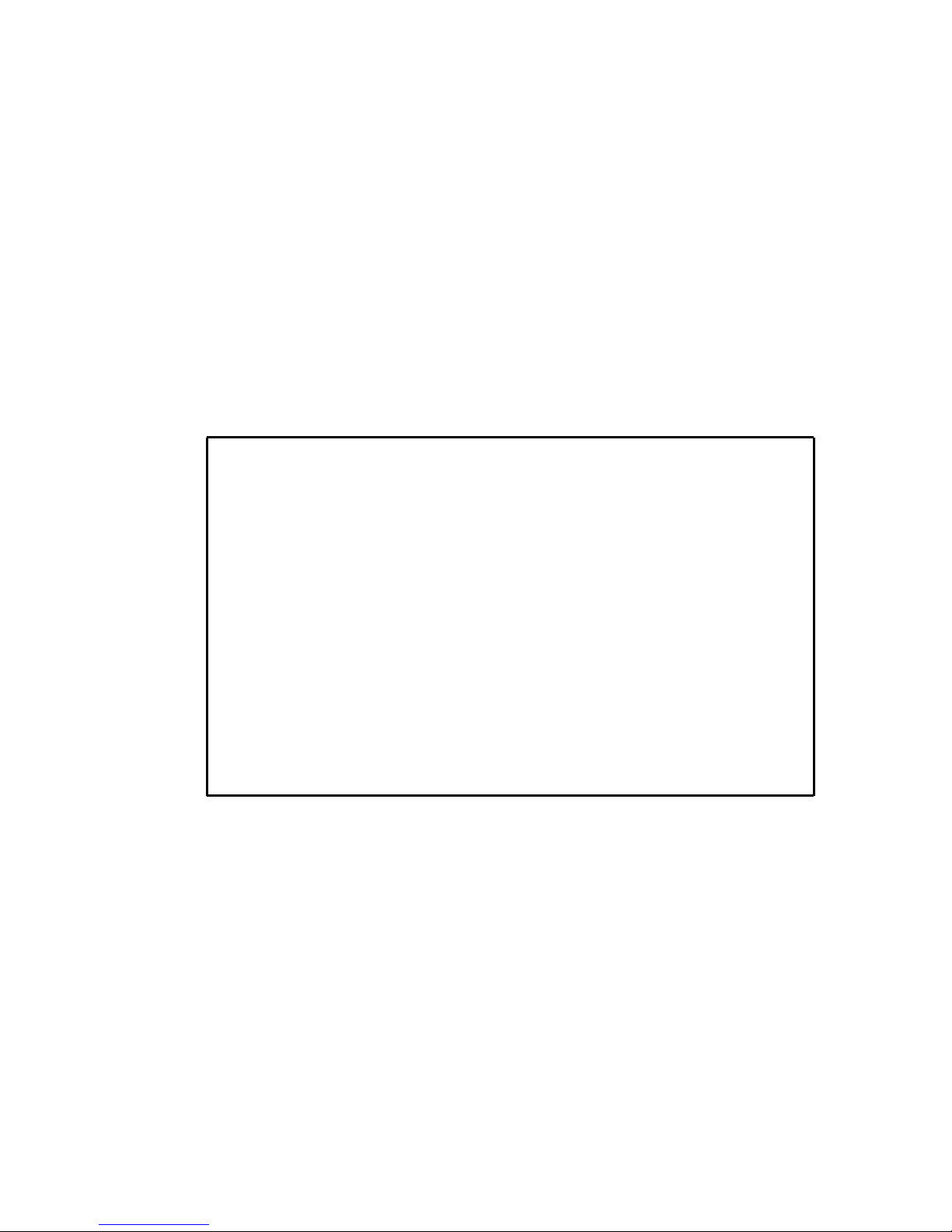
U
SI NG THE SYS TE M CONFIGURATION PROGRAM
2-3
Main Menu
With the system configuration program you can define system
parameters, ma nage and co ntr ol the switch and all its po rt s, or
mo nitor network cond iti ons. The fi gure bel ow o f the Main Menu
and the following table briefly describe the selections available
from this program.
Note: Options for the currently selected item are displayed in the
highlighted area at the bottom of the interface screen.
TigerSw itch 1000 SMC8608SX
Main Menu
System Inform ation Menu...
Manageme nt Setup Menu...
Device Contro l Menu...
Network Monitor Me nu...
Restart System Men u...
Exit
Use < TAB> or arrow keys to move. <En ter> to select.
Menu Descriptio n
System Information Menu
System Information Provides b asic system description, including
contact information.
Switch Information Shows hardware/firmware version nu mbers
and power status.
Management Setup Menu
Network Configur ation Inc ludes IP setup, Ping facility, Access Host
confi guration, HTTP (Web agent) setup,
Telnet configuration, and MAC address.
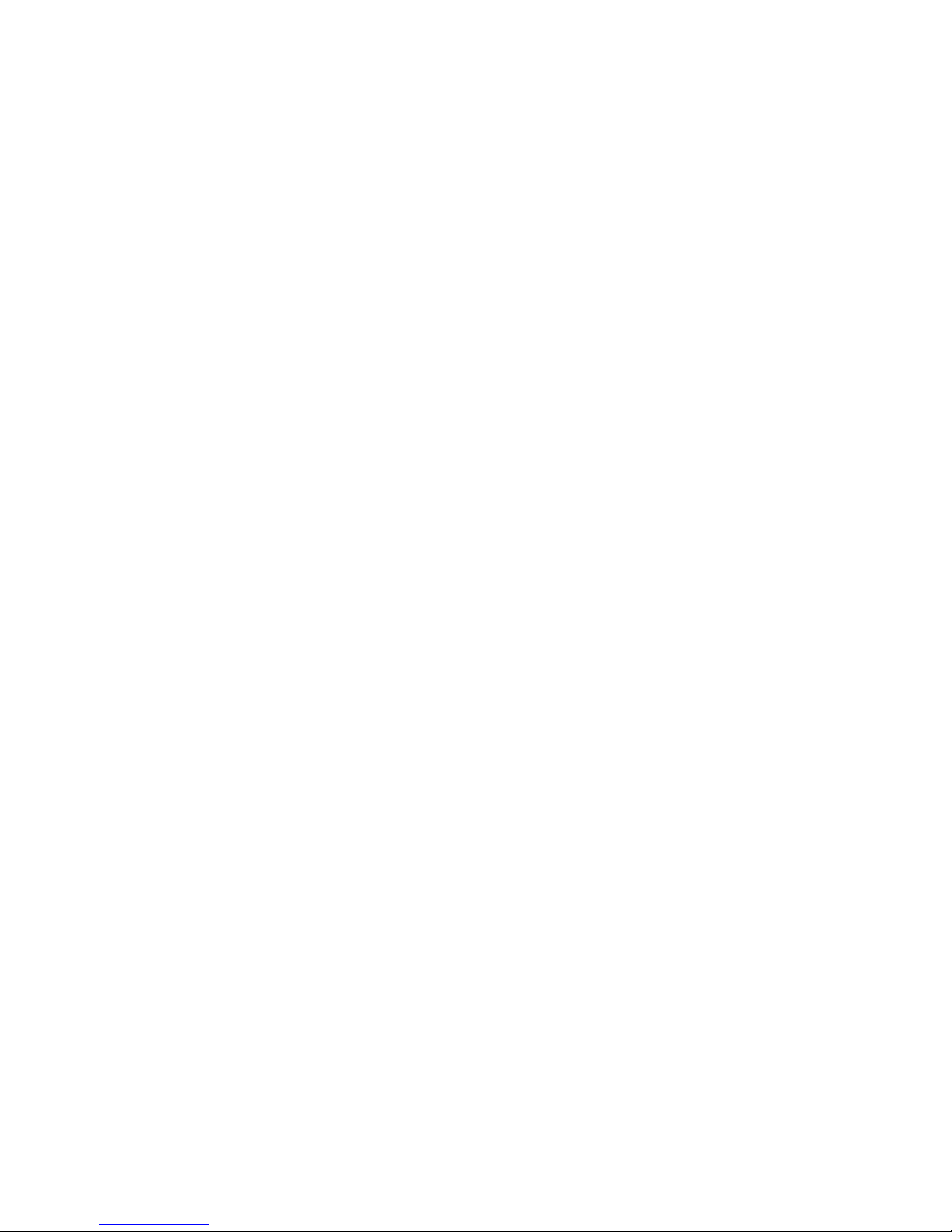
U
SING THE SYSTEM CONFIGURATION PROGRAM
2-4
Serial Port Configuration Sets communication parameters for the serial
port, including m anagement mode, baud rate,
console time-out, and screen da ta r efresh
interval.
SNMP Configuration Activates traps; and configures communities
and tra p managers.
Console Login
Configura tion
Sets user names and passwords for system
acce ss, as well as the invalid password
threshold and lockout time.
TFTP Download Downloads n ew version of firmware to update
your system (in-band).
Devi ce Co ntro l Menu
Port Configuration Enables any port, enables/disables flow
control, and sets communication mode to
auto-negotiation, full duplex or half duplex.
Port Informati on Displays operational status, including link
state, flow control method, and duplex mode.
Spanning Tree
Configura tion
Enables Spanning Tree Algorithm; also sets
parameters for hello time, maximum message
age, switch prio rity, an d forwa rd delay; as well
as p ort priority and path cost.
Spanning Tree
Information
Displays full listing of parameters for the
Spanni ng Tree Algorithm.
Port Mirror Confi guration Sets the source and target ports for mirroring.
IGM P Configuration Configures IGMP multicast filtering.
Broadcast Storm Control Sets the broadcast-rate threshold at which
broadcast p ackets are discarded.
Extented Bridge
Configura tion
Displays/configures extended bridge
capabilities provided by this switch.
802.1P Configuration Configures default port priorities and queue
assignments.
802. 1Q VLAN
Base Information
Displays basic VLAN information, such as
VL AN version number and maximum VLANs
supported.
802. 1Q VLAN C urrent
Table Information
Displays VLAN groups and port members.
Menu Descriptio n
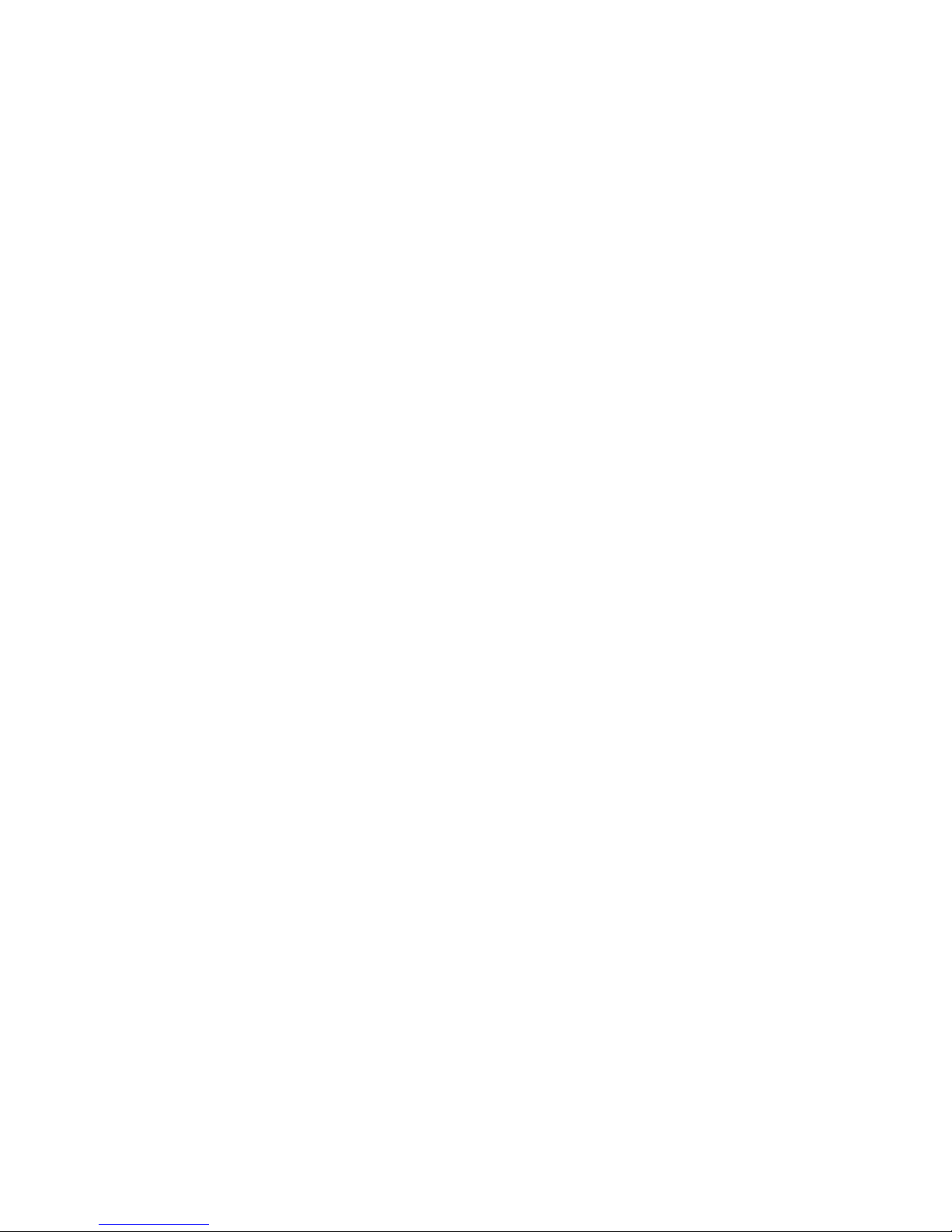
U
SI NG THE SYS TE M CONFIGURATION PROGRAM
2-5
802. 1Q VL AN S tatic Table
Configura tion
Configures VLAN groups via static
assignments.
802. 1Q VLAN
Port Configuration
Displays/configures port-specific VLAN
settings, including PVID and ingress filtering.
Network Mon itor Menu
Port Statistics Displays statistics on network traffic passing
through the selected port.
RMON Stati stics Displays detaile d statisti cal informat ion for t he
selected port such as packe t type and frame
size counters.
Unicast Address Table Provides full address listing, as well as search
and clear functions.
IP Multica st Registra tion
Table
Displays a ll the multicast groups active on this
switch, including multicast IP addresses and
corresponding VLAN IDs.
Static Uni cast Address
Table Configurati on
Used to manually c onfigure host MAC
addresses in the unicast table.
Restart System Restarts system with options to restore factory
defaults.
Exit Exits the c onfiguration program.
Menu Descriptio n
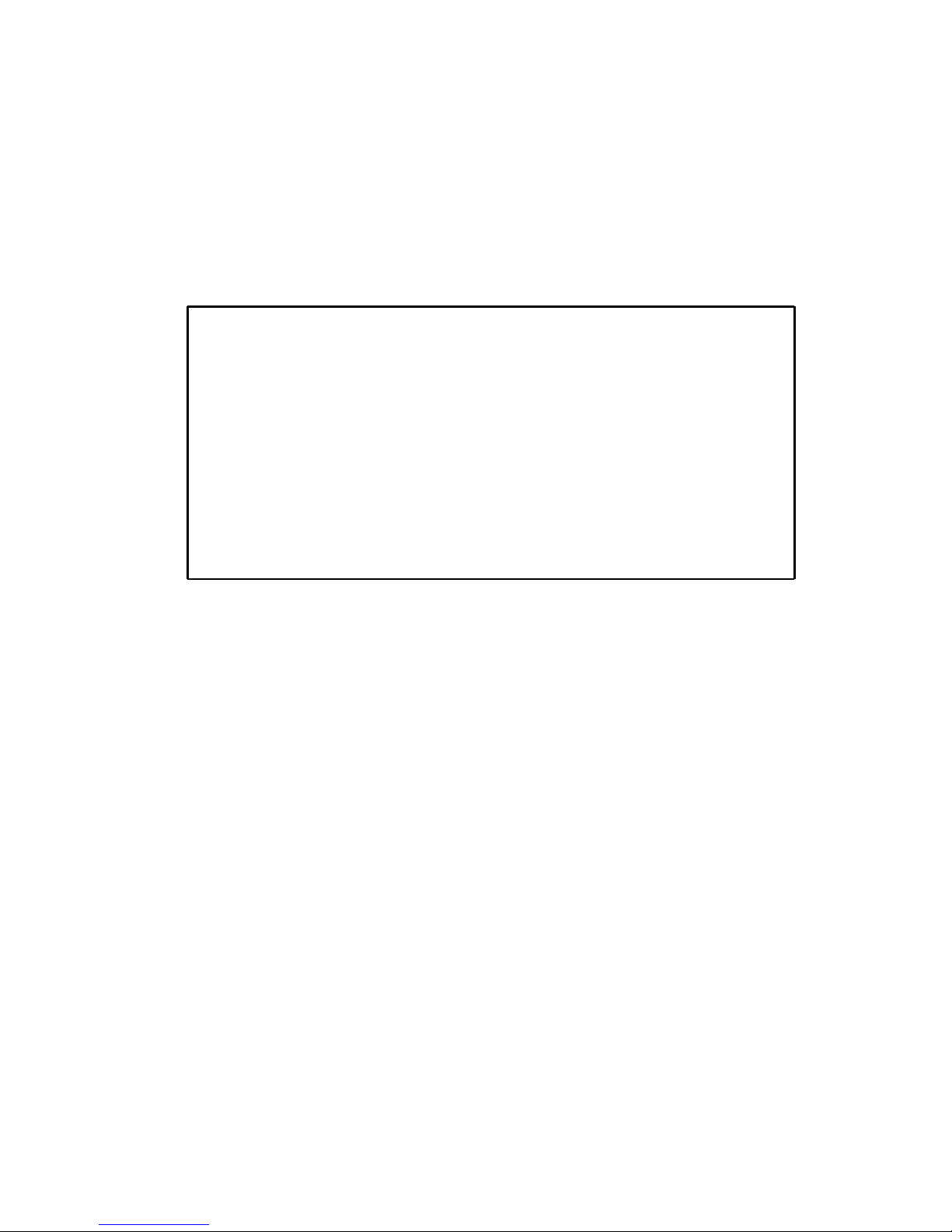
U
SING THE SYSTEM CONFIGURATION PROGRAM
2-6
System Information Menu
Use the System Information Menu to display a basic description of
the swi tch , incl uding contact infor mation , an d hard ware/firmw are
versions.
TigerSwit ch 1000 SMC8608SX
System Informa tion Menu
System Inform ation ...
Switch Inform ation ...
<OK>
Use <T AB> or arrow keys to move . <Enter> to select
Men u Des cri pti on
System Information Provides basic system description, includi ng
contact information.
Switch Information Shows hardware/firmware version numbers,
and power status.
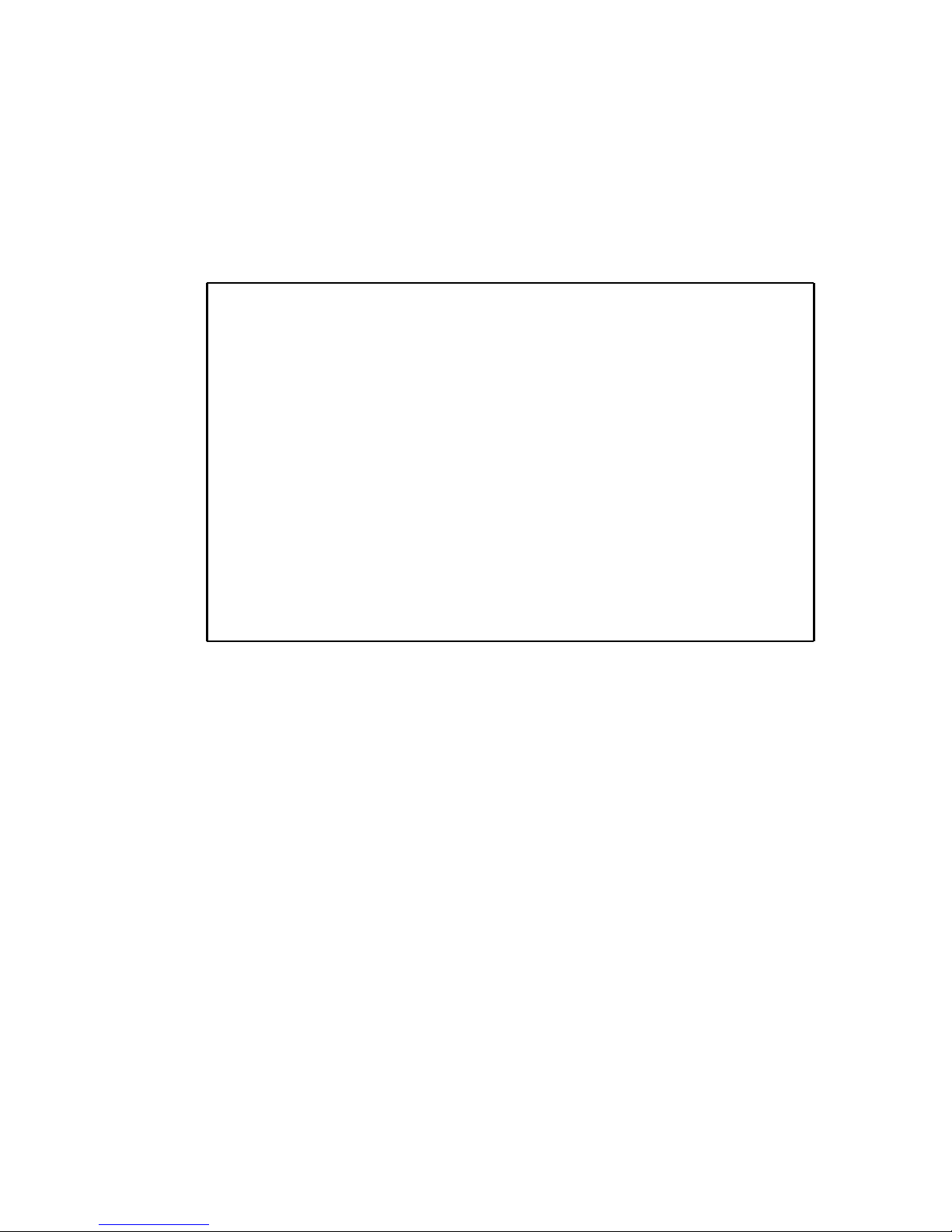
U
SI NG THE SYS TE M CONFIGURATION PROGRAM
2-7
Displaying System Information
Use the System Information screen to display descriptive
information about the switch, or for quick system identification as
shown in the following figure and table.
TigerSw itch 1000 SMC8608SX
System Informa tion
System Descript ion : Tige rSwitch 10 00 SMC8608S X
System Object ID : 1.3.6.1.4.1.20 2.20.6
System Up Time : 4806 7 (0 day, 1 hr, 2min, 34 sec)
System Name : Engineering Te st Unit
System Contact : Chris
System Location : R&D Division II
<APPLY> <OK> <CANCEL>
Use <TAB> or arrow keys to mo ve, other keys to make changes.
Parameter Description
System Description System hardware description.
Sy stem Obje ct ID MIB II objec t ide ntifi er for switch’s network
management subsystem.
System Up Time Length of time the current management
agent has been running. (Note that the first
value is 1/100 seconds.)
System N ame
*
Name assigned to the switch system.
System Contact
*
Contact person for the system.
System L ocation
*
Spe cifies the a rea or location whe re th e
system resides.
*
Maximum string length is 255, but the screen only displays 45 characters.
You can use the arrow keys to browse the whole string.
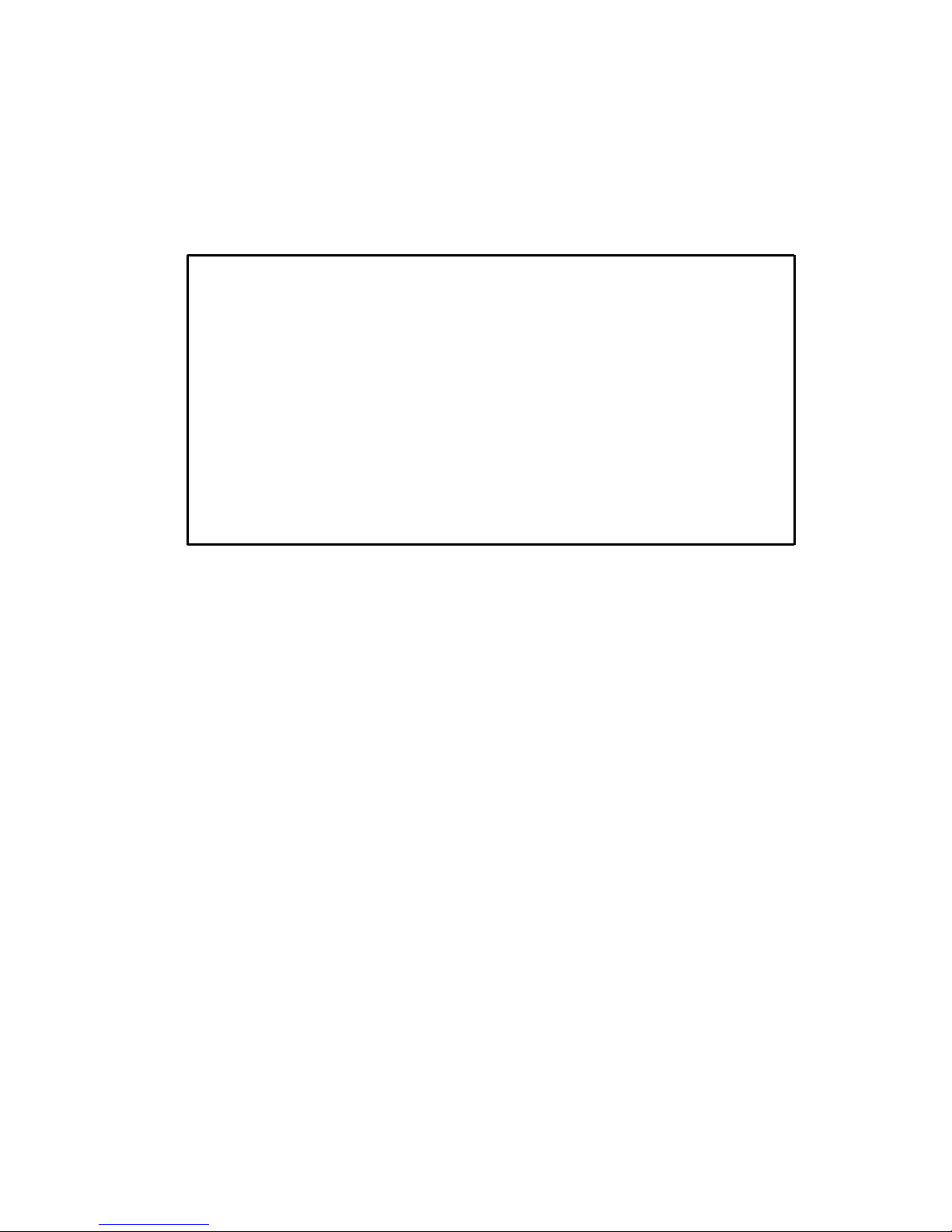
U
SING THE SYSTEM CONFIGURATION PROGRAM
2-8
Displaying Switch Version Information
Use the Switch Information screen to display hardware/firmware
version numbers for the main board, as well as the power status.
* These parameters are no t supported by the current hardware version.
TigerSw itch 1000 SMC8608SX
Switch Informa tion
Hardware Version : V1.0
POST ROM Versi on : V01.00.01
Firmware Version : V01.00.02
Serial Number :
Port Number : 8
Internal Power Status :
Redundant Power Sta tus :
<OK>
Use <TAB> or arrow keys to m ove. <Enter > to selec t
Parameter Description
Hardware Version Hardware version of the main board.
POST ROM Version Power-On Self-Test version number.
Firmware Version System firmware version in ROM.
Serial Number* The serial number o f the ma in board.
Port Number Number of built-in ports.
Internal Power Status* Indicates if the primary power i s active or
ina cti ve.
Redundant Power Statu s* Indicates if the redundant power is active or
ina cti ve.
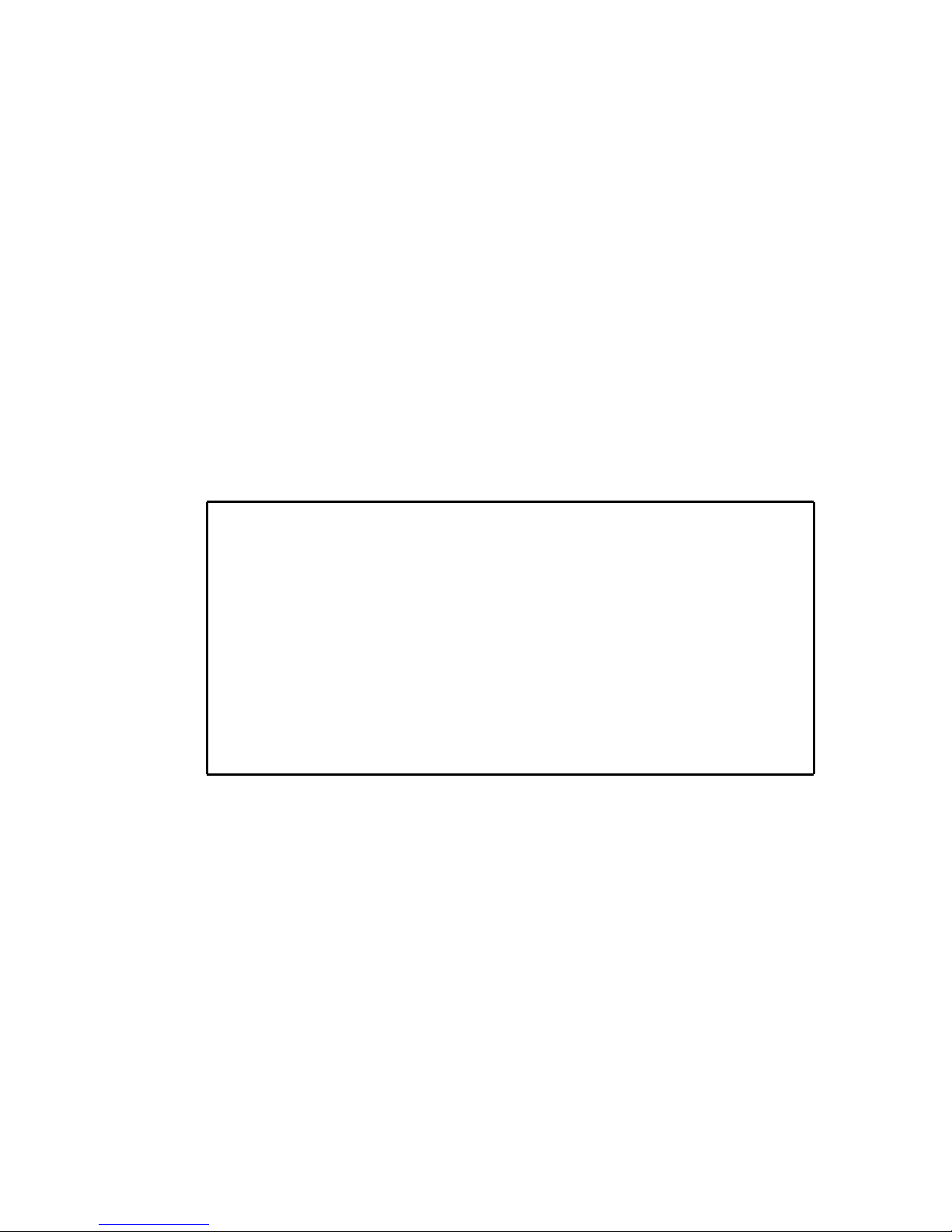
U
SI NG THE SYS TE M CONFIGURATION PROGRAM
2-9
Management Setup Menu
After initially logging onto the system, adjust the communication
parameters for your console to ensure a reliable connection (Serial
Port Configuration). Specify the IP addresses for the switch
(Network Configuration / IP Configuration), and then set the
Administrator and User passwords (Console Login Configuration).
Remember to record them in a safe place. Also set the community
string which controls access to the on-board SNMP agent via
in-band management software (SNMP Configuration). The items
provided by the Management Setup Menu are described in the
following sections.
TigerSw itch 1000 SMC8608SX
Management Setup Menu
Networ k Configuration ...
Serial Port Configurat ion ...
SNMP Config uration ...
Consol e Login Configuration ...
TFTP Downlo ad ...
<OK>
Use <TAB> or arrow keys to mo ve. <Enter> to select.
Men u Des cri pti on
Network Con fi guration Includes IP setup, Ping facility, Access Host
configuration, HTTP (Web agent) setup,
Telnet configuration, and MAC address.
Serial P ort Configuration Sets communication parameters for the serial
port, including management mode, baud
rate, console time-out, and screen data
refresh interval.
SNMP Configuration Enables/disables SNMP access, activates
traps; and configures communities and trap
managers.
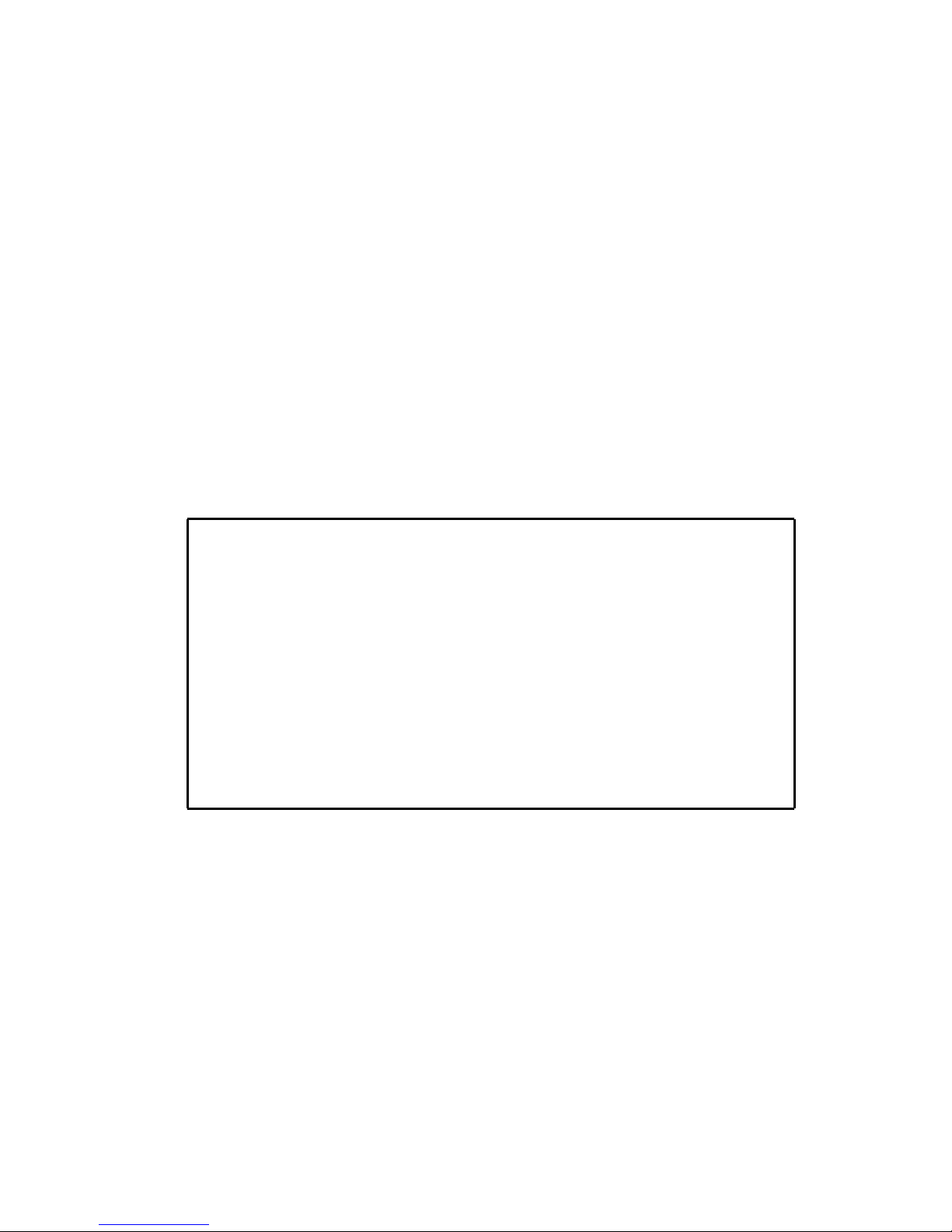
U
SING THE SYSTEM CONFIGURATION PROGRAM
2-10
Changing the Network Configuration
Use the Network Configuration menu to set the bootup option,
configure the switch’s Internet Protocol (IP) parameters, enable the
on-board Web agent, or to set the number of concurrent Telnet
sessions allowed. The screen shown below is described in the
following table.
Console Login Configuration Sets user names and passwords for system
acc ess, a s we ll as the invali d passwor d
threshold and lockout time.
TFTP Download Downloads new version of firmware to
update your system (in-band).
TigerS witch 1000 SMC8608SX
Network Configu ration
IP Configuration . ..
IP Connectivity Te st (Ping) ...
Access Host Config uration ...
HTTP Configur ation ...
MAX Number of allo wed Telnet sessions (1 -4) : 4
MAC Address : 00-E 0-29-52-28-00
<APPLY> <OK> <CANCEL>
Use <TAB> or arrow keys to m ove. <Enter > to selec t.
Parameter Description
IP Configuration Screen used to set the bootup option, or
configure the switch’s IP parameters.
IP Connectivity Test (Ping) Screen used to test IP connectivity to a
specified device.
Access Host Configuration Screen used to restrict management access
to the host switch to specified subnets.
HTTP Configuration Screen used to enable the Web agent.
Men u Des cri pti on

U
SI NG THE SYS TE M CONFIGURATION PROGRAM
2-11
IP Configuration
Use the IP Configuration screen to set the bootup option, or
configure the switch’s IP parameters. The screen shown below is
described in the following table.
MAX Number o f Allowed
Telnet Sessions
The maximum number of Telnet sessions
allowed to si mult aneousl y access the
on-board management agent.
MAC Address Physical address of the on-board agent.
TigerSwitc h 1000 SMC8608SX
Network Config uration: I P Configura tion
Interface Type : Et herne t
IP A ddres s : 10.1.113.29
Subnet Mask : 255.255 .0.0
Gateway IP : 10.1.0. 254
IP S tate : USER-CO NFIG
<APPLY> <OK> <CANCEL>
Use <TAB> or arrow keys to mo ve, other keys to make changes.
Parameter Description
Interface Type Indicates IP over Ethernet.
IP Address* IP address of the switch you are managing. The switch
supports SNMP over UDP/IP transport protocol. In
thi s e nvironm ent, all sys tems on the Inte rnet , su ch a s
network interconnection devices and any PC
accessing the on-board management agent (or
running EliteView) must have an IP address.
Valid IP addresses c onsist of four numbers, of 0 to
255, and separated by periods. Anything outside of
this format will not be accepted by the configuration
program .
Subnet Mask* Subnet mask of the switch you have selected. This
mask identifi es the host address bits used for routing
to specific subnets.
Parameter Description
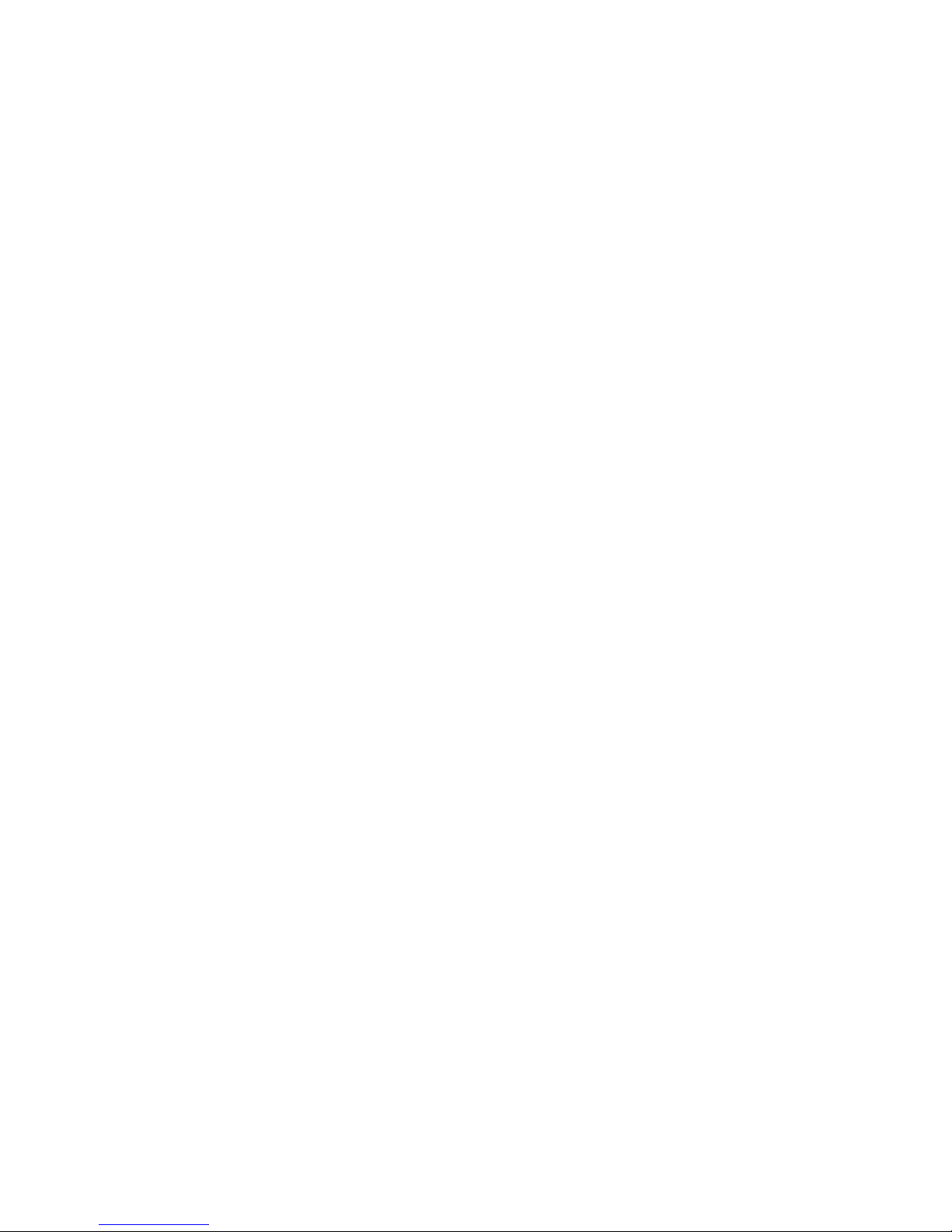
U
SING THE SYSTEM CONFIGURATION PROGRAM
2-12
Default Ga teway* Gateway used t o pas s trap messages from the switch’s
agent to the management station. Note that the
gateway must be defined if the management station is
located in a different IP segment.
IP State Specifies whether IP functionality is enabled via
manual configuration, or set by Boot Protocol
(BOOTP). Options include:
USER-CONFIG -IP functionality is enabled based on
the default or user specified IP Configuration. (This is
the default setting.)
BOOTP Get IP - IP is enabled but will n ot function
until a BOOTP reply has been received. BOOTP
requests will be periodically broadcast by the switch
in an effort to learn its IP address. (BOOTP values can
include the IP address, default gateway, subnet mask,
and TFTP server IP.)
* The default value is null.
Parameter Description
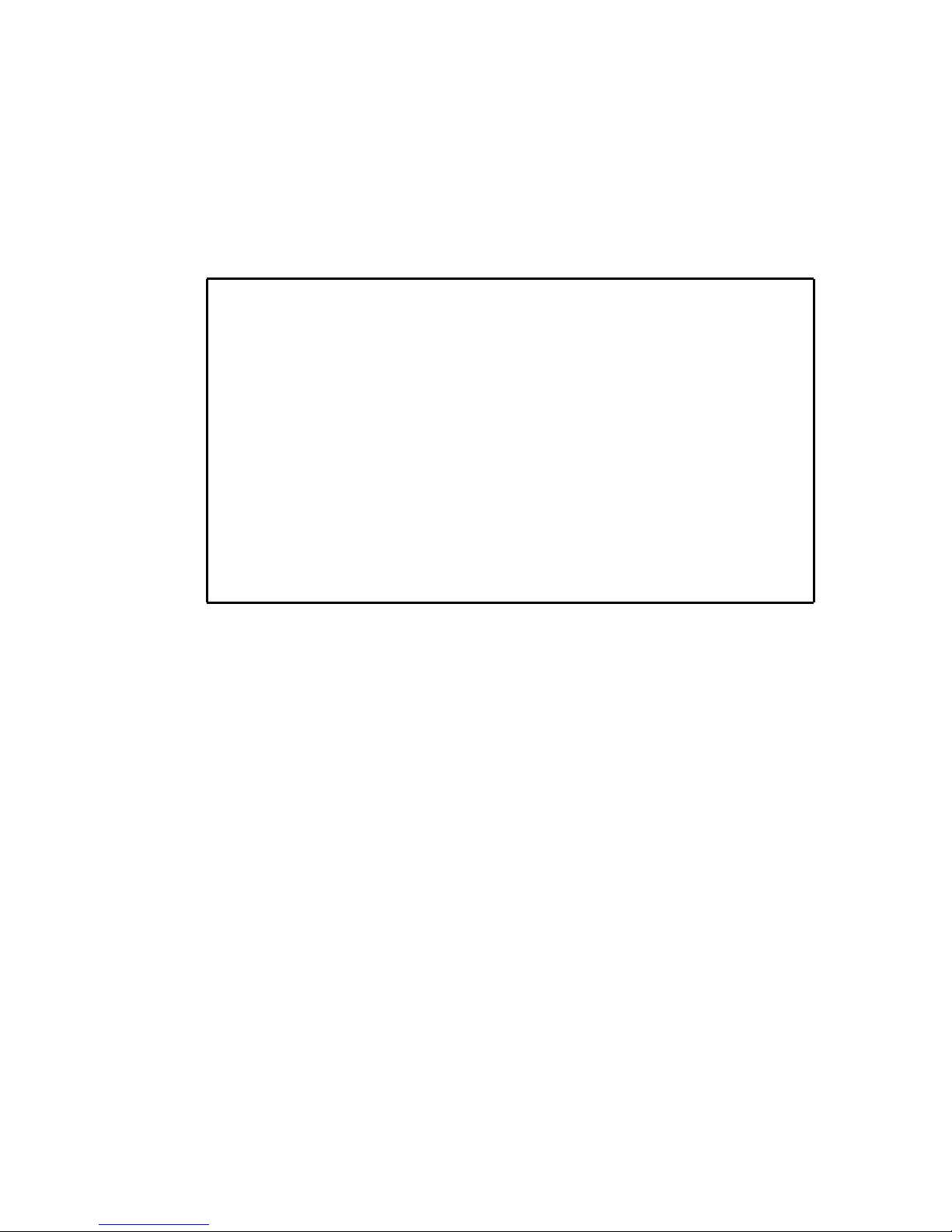
U
SI NG THE SYS TE M CONFIGURATION PROGRAM
2-13
IP Connectivity Test (Ping)
Use the IP Connectivity Test to see if another site on the Internet
can be reached. The screen shown below is described in the
following table.
TigerSwit ch 1000 SMC8608SX
Network Config uration: I P Connectiv ity Test (Ping)
IP Ad dress : 200.123.211. 109
Test Times : 1 Interva l : 3
Success : 0 Failure : 0
[Start]
<APPLY> <OK> <CANCEL>
Use <TAB> or arrow keys to mo ve, other keys to make changes.
Parameter Description
IP Address IP address of the site you want to ping.
Test T imes The number of ICMP echo requests to send
to the specified site.
Range: 1~255
Interval The interval (in seconds) between pinging
the specified site.
Range: 1~10 seconds
Success/Failure The number of times the specified site has
responded or not to pinging.
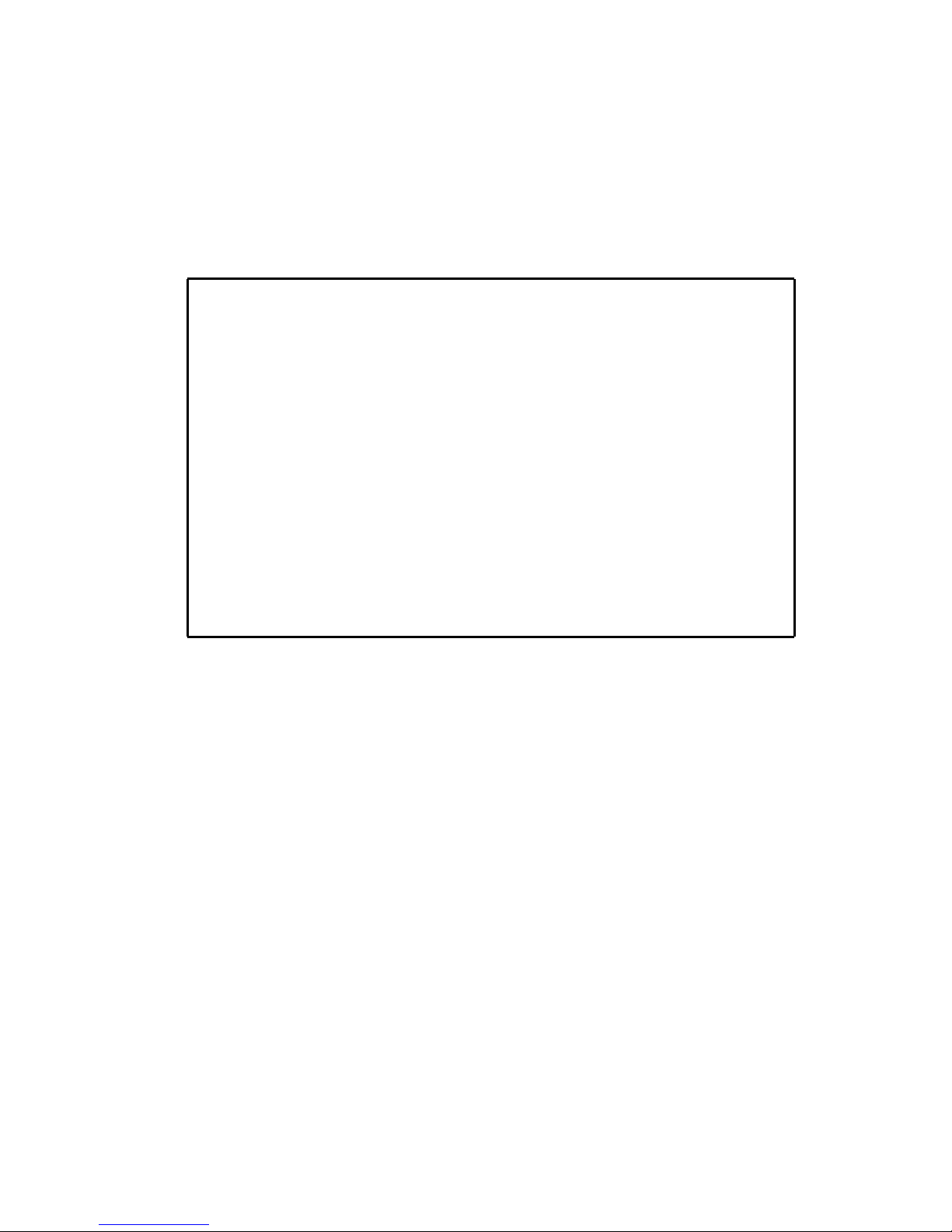
U
SING THE SYSTEM CONFIGURATION PROGRAM
2-14
Acce ss Hos t C onfig urat ion
Use the Access Host Configuration screen to restrict management
access to the host switch to specified subnets. The screen shown
below is described in the following table.
TigerSwitc h 1000 SMC8608SX
Securit y Configuration: Access Host Configu ration
IP Address Match IP M ask
1.10.1. 10.0 255.255.2 55.0
2.
3.
4.
5.
<APPLY > <OK> <CANCE L>
Use <TAB> or arrow keys to move, other keys to make changes.
Parameter Description
IP Address Match IP address of a subnet that is allowed
management access to the host switch. Up to
five sub net s can be sp eci fi ed.
IP Mask The IP mask that iden tifies the subnet.
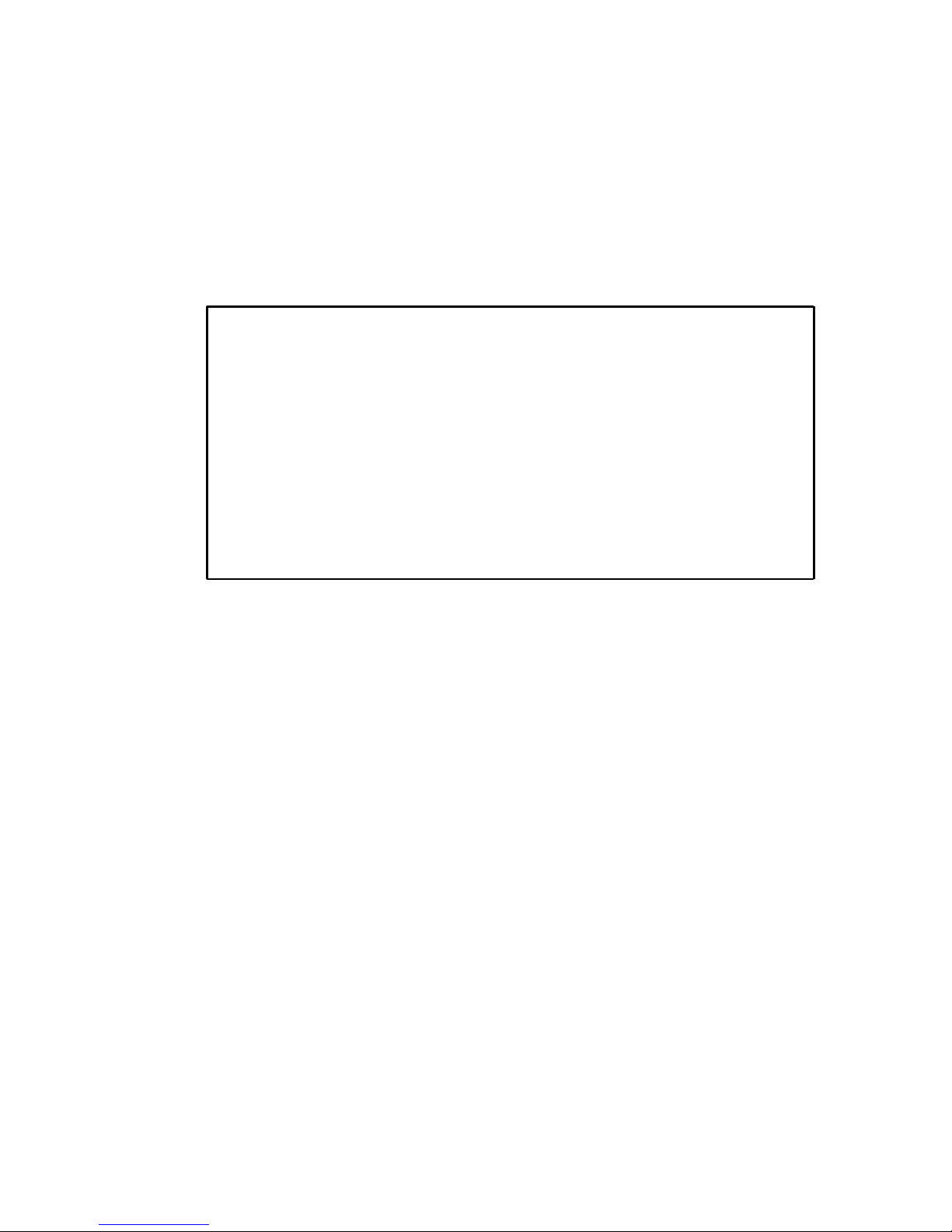
U
SI NG THE SYS TE M CONFIGURATION PROGRAM
2-15
HTTP Configuration
Use the HTTP Configuration screen to enable/disable the on-board
Web agent, and to specify the TCP port that will provide HTTP
service. The screen shown below is described in the following
table.
TigerSwitc h 1000 SMC8608SX
Networ k Configuration: HTTP Configura tion
HTTP Server : ENABLED
HTTP Port Number : 80
<APPLY> <OK> <CANCEL>
Use <TAB> or arrow keys to mo ve, <Space> to scroll options.
Parameter Description
HTTP Server Enables/disables access to the on-board
Web agent.
HTTP Port Number Specifies the TCP port that will provide
HTTP service.
Range : 0~65535
Default : Port 80
(Telnet Port 23 is prohibited.)
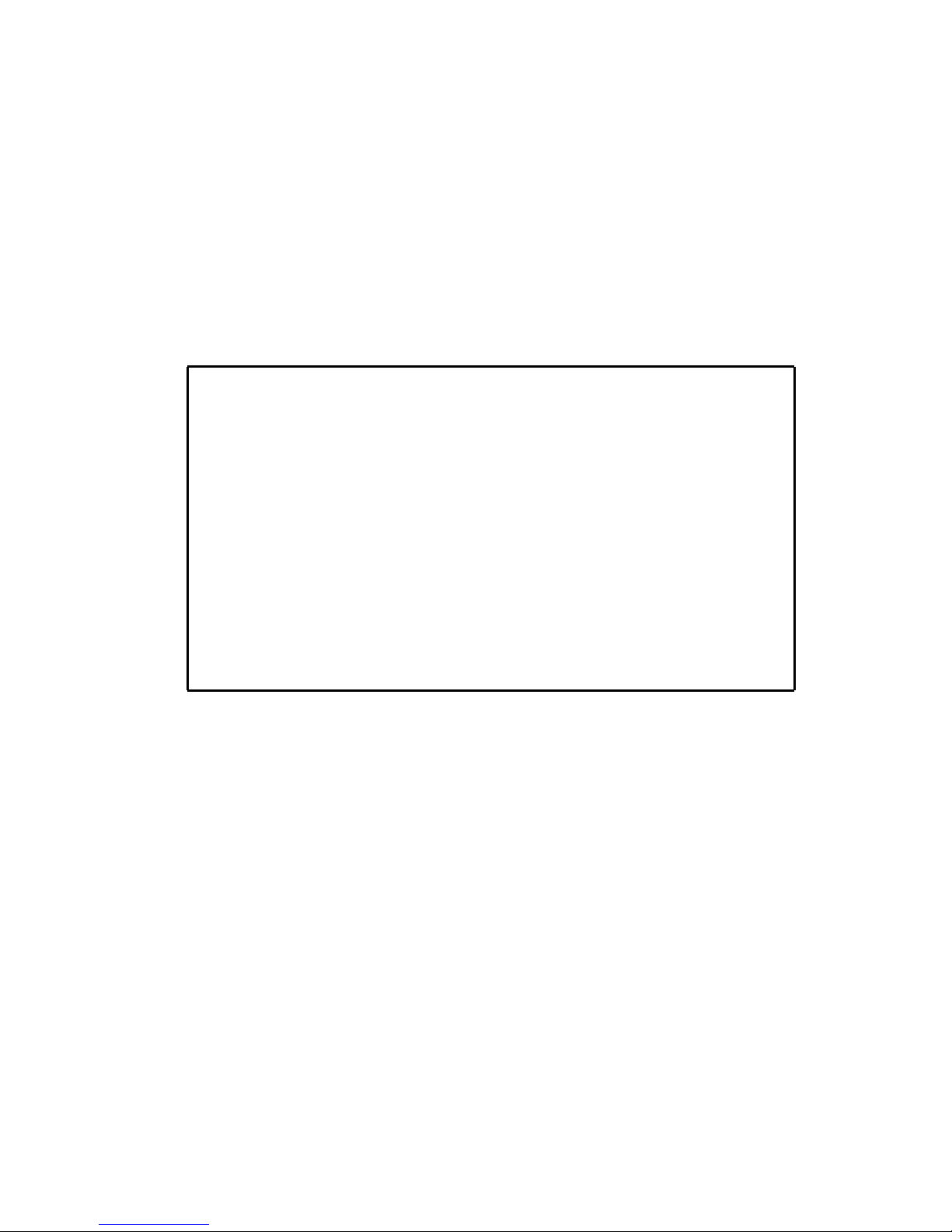
U
SING THE SYSTEM CONFIGURATION PROGRAM
2-16
Configuring the Serial Port
You can access the on-board configuration program by attaching a
VT100 compatible device to the switch’s serial port. (For more
information on connecting to this port, see “Required
Co nnections” on page 1-2 .) The communication parameters for
this port can be accessed from the Seral Port Configuration screen
shown bel ow and described in the foll owi ng table.
TigerSw itch 1000 SMC8608SX
Serial Port Configurati on
Manage ment Mode : CONSOLE MODE
Baudra te : 19200
Databi ts : 8
Stopbi ts : 1
Parity : NONE
Time-O ut (in minutes) : 10
Auto Refres h (in seco nds) : 180
<APPLY> <OK> <CANCEL>
Use <TAB> or arrow keys to move. <Space> to scro ll options
Parameter Default Description
Management
Mode
Console Mode Indicates that the console port settings are
for direct console connection.
Baud Rate 19200 bps The rate at which data is sent between
devices.
Options : 2400, 4800, 9600, 19200, 38400,
5760 0, 11 5200 b ps, and auto detect ion.
Note that when auto detection is selected,
you need to first press the Enter key once to
set t he da ta ra te and initialize the
connection.
Databits 8 bits Sets the data bits of the RS-232 port.
Options : 7, 8

U
SI NG THE SYS TE M CONFIGURATION PROGRAM
2-17
Stopbits 1 bit Sets the stop bits of the RS-232 port.
Options : 1, 2
Parity none Sets the parity of the RS-232 port.
Options : none/odd/even
Time-Out 0 minutes If no input is received from the attached
device a fter this interval, the current session
is aut omat ica lly closed.
Ran ge : 0 - 10 0 m inutes ; where 0 i ndicates
disabled
Auto Refresh 0 seconds Sets the interval before a console session
will auto refresh the console information,
such as Spanning Tree Information, Port
Configura tion, Port Statistics, and RMON
Statistics.
Range : 0, or 5-255 seconds; where 0
indicates disabled
Parameter Default Description

U
SING THE SYSTEM CONFIGURATION PROGRAM
2-18
Assigning SNMP Pa rameters
Use the SNMP Configuration screen to display and modify
parameters for the Simple Netw or k Mana gem ent Pr oto col (SNMP).
The switch includes an on-board SNMP agent which monitors the
status of its hardware, as well as the traffic passing through its
ports. A computer attached to the network, called a Network
Management Station (NMS), can be used to access this
information. Access rights to the on-board agent are controlled by
community strings. To communicate with the switch, the NMS
must first submit a valid community string for authentication. The
opti ons for con figur ing c om munity strin gs and related trap
functions are described in the following sections.
TigerSwi tch 1000 SMC8608SX
SNMP Configuration
SNMP Administration : ENABLED
Send Authentication Fail Traps : ENABLED
Send Link Up/L ink Down Traps : ENABLED
SNMP Communities .. .
IP T rap Manage rs ...
<APPLY> <OK> <CANCEL>
Use <TAB> or arrow keys to move, <Space> to scroll options.
Parameter Description
SNMP Administration Enables/disables the SNMP function of the agent.
Send Authentication Fail
Traps
Issue a trap message to specified IP trap managers
whenever authentication of an SNMP request fails.
(The default is disabled.)
Send Link Up/Link
Down T raps
Issue a trap message to specified IP trap managers
whenever a link changes its up/down state. (The
defa ult is enabled.)

U
SI NG THE SYS TE M CONFIGURATION PROGRAM
2-19
Configuring Community Names
The following figure and table describe how to configure the
community strings authorized for management access. Up to 5
community names may be entered.
Note: The default community strings are “public” wi t h Rea d Only
access and “pr iva te” with Read/Write access.
SNMP Communities Assigns SNMP access based on specified strings.
IP Trap Managers Specifies management stations that will receive
authentication failure messages or other trap
messages from the switch.
TigerSwi tch 1000 SMC8608SX
SNMP Configur ation: SNM P Communiti es
Commun ity Name Access S tatus
1. public READ ONLY ENABLE D
2. private READ/WRITE ENABLE D
3.
4.
5.
<APPLY> <OK> <CANCEL>
Use <TAB> or arrow keys to move, other keys to make changes .
Parameter Description
Community Name A community entry authorized for management
ac cess.
Ma ximum stri ng l ength : 20 c haracters
Access Management access is restricted to Read Only or
Read/Write.
Status Sets adm inistr ative stat us of ent ry to enabl ed or
disabl ed.
Parameter Description

U
SING THE SYSTEM CONFIGURATION PROGRAM
2-20
Configuring IP Trap Managers
The following figure and table describe how to specify
management stations that will receive authentication failure
messages or other trap messages from the switch. Up to 5 trap
managers may be entered.
TigerSw itch 1000 SMC8608SX
SNMP Configur ation: IP Trap Manage rs
IP Add ress C ommun ity Name St atus
1. 10.1.0.23 Public DI SABLED
2.
3.
4.
5.
<APPLY> <OK> <CANCEL>
Use <TAB> or ar row keys to move, other keys to make changes.
Parameter Description
IP Address IP address of the trap manager.
Community Name A community specifi ed for trap management
ac cess.
Status Sets adm inis trati ve status of sele cted entry to
enabled or disabled.

U
SI NG THE SYS TE M CONFIGURATION PROGRAM
2-21
Console Login Configuration
Use the Management Setup: Console Login Configuration to restrict
management access based on specified user names and
passwords, or to set the invalid password threshold and timeout.
There are two user types, Administrator and Guest. Only the
Administrator has write access for parameters governing the SNMP
agent. You should therefore assign a user name and password to
the Administrator as soon as possible, and store it in a safe place.
(If for some reason your password is lost, or you cannot gain
access to the System Configuration Program, contact SMC
Technical Support for assistance.) The parameters shown on this
screen are indicated in the following figure and table.
TigerSw itch 1000 SMC8608SX
Console Login Configurat ion
Password Threshold : 3
Lock-out Time (in minutes) : 0
User Type User Name Password
-------- ---------------- ----------ADMIN : admin
GUEST : guest
<APPLY> <OK> <CANCEL>
Use <TAB> or arrow keys to move, other keys to make changes .
Parameter Default Description
Password
Threshold
3 Sets the password intrusion threshold
which limits the number of failed logon
at temp ts.
Range : 0~65535
Lock-out Time 0 The time (in seconds) the management
console will be disabled due to an
excessive number of failed logon attempts.
Range : 0~65535 (0 indicates disabled)

U
SING THE SYSTEM CONFIGURATION PROGRAM
2-22
Downloading System Software
Using TFTP Protocol to Download Over the Network
Use the TFTP Download menu to load software updates into the
switch. The download file should be an SMC 8608SX file from SMC;
otherwise the agent will not accept it. The success of the
download operation depends on the accessibility of the TFTP
server and the quality of the network connection. After
downloading the new software, the agent will automatically restart
itself. Parameters shown on this screen are indicated in the
following figure and table.
Admin* name : admin
password: null
Administrator has access privilege of
Read/Write for all screens.
Guest* name: guest
password: null
Guest has access privilege of Read Only
for all screens.
* Passwords can consist of up to 15 alphanumeric characters and are n ot
case sensitive.
TigerSw itch 1000 SMC8608SX
TFTP Downlo ad
Download Server IP : 0.0.0 .0
Download Filena me : agent-v1.08
Download Mode : PERMANENT
[Process TFTP Downlo ad]
<APPLY> <OK> <CANCEL>
Use <TAB> or arrow keys to move. Other keys to make changes .
Parameter Description
Download Server IP IP address of a TFTP server.
Parameter Default Description

U
SI NG THE SYS TE M CONFIGURATION PROGRAM
2-23
Note: Yo u can also download fi rmware usi ng the Web agent or
by a dir ect co nsole co nnect ion after a r estart.
Download Filename The binary file to download.
Download Mode You can download to permanent flash ROM or
temporary storage in RAM (for test purposes).
However, if you download to temporary memory,
this firmware will be lost upon power off.
Parameter Description

U
SING THE SYSTEM CONFIGURATION PROGRAM
2-24
Configuring the Switch
The Device Control menu is used to control a broad range of
functions, including port configuration, Spanning Tree support for
redundant switches, port mirroring, multicast filtering, and Virtual
LANs. Each of the setup screens provided by these configuration
menus is described in the following sections.
TigerSwitch 1000 SMC8608 SX
Device Control Menu
Port Configuration ... Extended Bridge Configuration ...
Port Information ... 802.1P Configuration ...
Spanning Tree Configuration ... 802.1Q VLAN Base Information ...
Spanning Tree Information ... 802.1Q VLAN Current Table Information ..
Mirror Port Configuration ... 802.1Q VLAN Static Table Configuration ..
Port Trunking Configuration ... 802.1Q VLAN Port Configuration ...
IGMP Configuration ... Port GARP Configuration ...
Broadcast Storm Control ... Port GMRP Configuration ...
<OK>
Use <TAB> or arrow keys to move. <Enter> to select.
Menu Description
Port Configuration Sets communication p arameters for ports.
Port Information Displays current port settings and p ort status.
Spanning Tree
Configuration
Configu res the switch and its ports to participate
in a local Spann ing T ree.
Spanning Tree
Information
Displays the current Spanning Tree configuration
for the switch and its ports.
Mirror Port
Configuration
Sets the source and target ports for mirroring.
IGMP Configuration Configu res IGMP multicast filtering.
Broadcast Storm
Control
Configu res the p acket-per-second theshold at
which broadcast packets are discarded.
Extended Bridge
Configuration
Displays/configures extended bridge capabilities
provided by this
switch.

U
SI NG THE SYS TE M CONFIGURATION PROGRAM
2-25
Note: This switch does not support trunking, GVRP or GMRP.
Therefore, the Port Trunking, Port GARP, and Port GMRP
configuration menus are not accessible from this screen.
802.1P Configuration Configures default port priorities a nd queue
assignments.
802. 1Q VLAN
Base Information
Displays basic VLAN information, such as VLAN
version number and maximum VLAN s supported.
802. 1Q VLAN C urrent
Table Information
Displays VLAN groups and port members.
802. 1Q VLAN St at ic
Table Configuration
Configu res VLAN groups via static assignments,
including setting port member s.
802. 1Q VLAN Port
Configuration
Displays/configures port-specific VLAN settings,
including PVID and ingress filtering.
Menu Description

U
SING THE SYSTEM CONFIGURATION PROGRAM
2-26
Configuring Port Parameters
Use the Port Configuration menus to set or display communication
parameters for any port on the switch.
TigerSw itch 1000 SMC8608SX
Port Configuration : Port 1 - 8
Port Type Admin F low Speed an d
Control Duplex
------- --------------- ---------------- --------
1. 1000SX ENABLED ON 1000-FUL L
2. 1000SX ENABLED OFF 100 0-FULL
3. 1000SX ENABLED ON 1000-FUL L
4. 1000SX ENABLED OFF 100 0-FULL
5. 1000SX ENABLED ON 1000-FUL L
6. 1000SX ENABLED OFF 100 0-FULL
7. 1000SX ENABLED OFF 100 0-FULL
8. 1000SX ENABLED ON 1000-FUL L
<APPLY> <OK> <CANCEL>
Use <TAB> or arrows keys to move. <Space> to scroll options.
Parameter Default Description
Type Shows port type as 1000SX: 1000BASE-SX
Admin ENABLED Allows you to disable a port due to
abnormal behavior (e.g., excessive
collisions), and then re-enable it after the
problem has been resolved. You may also
disable a port for security reasons.
Flow Control ON Used to enable or disable flow control. Flow
control can elim inate fram e loss by
“blocking” traffic fro m end stations or
segments connected directly to the switch
when its buffers fill. IEEE 802.3x flow
control is used for full duplex.
Speed an d
Dup lex
1000-FULL Indicates the current port speed and duplex
mode (1000-FULL or AUTO). Although ports
on the switch can be set for
auto-negotiation, operation is restricted to
1000 Mbps, full duplex.

U
SI NG THE SYS TE M CONFIGURATION PROGRAM
2-27
Viewing the Current Port Configuration
The Port Information screen displays the port type, status, link
state, and flow control in use, as well as the communication speed
and duplex mode. To change any of the port settings, use the Port
Co nfigu ration menu .
TigerSw itch 1000 SMC8608SX
Port Information : Port 1 - 8
Port Type Operational Link FlowCont rol Speed and
InUse Duplex InU se
-------- --------------- ---------------- --------------- -------
1. 1000SX YES DOWN 802.3x 1000-FULL
2. 1000SX YES DOWN NONE 1000-FULL
3. 1000SX YES UP 802.3x 1000- FULL
4. 1000SX YES DOWN NONE 1000-FULL
5. 1000SX YES DOWN 802.3x 1000-FULL
6. 1000SX YES UP NONE 1000- FULL
7. 1000SX YES DOWN NONE 1000-FULL
8. 1000SX YES UP 802.3x 1000- FULL
<OK>
Use <TAB> or arrows keys to move . <Space> to scroll options.
Parameter Description
Type Shows port type as 1000SX: 1000BASE-SX
Operational Shows if the port is functioning o r no t.
Link Indicates if the port has a valid connection to an
exte rnal devi ce.
FlowControl InUse Shows the flow control type in use. IEEE 802.3x
is used for the Gigabit ports, which are fixed at
1Gbps, full duplex. Flow control can eliminate
fra me l oss by “blocking” traffic from end stations
connected directly to the switch.
Speed and DuplexInUse Displays the current port speed and duplex
mode used.

U
SING THE SYSTEM CONFIGURATION PROGRAM
2-28
Using the Spanning Tree Algorithm
The Spanning Tree Algorithm can be used to detect and disable
network loops, and to provide backup links between switches,
bridges or routers. This allows the switch to interact with other
bridging devices (that is, an STA-compliant switch, bridge or
router) in your network to ensure that only one route exists
between any two stations on the network. For a more detailed
description of how to use this algorithm, refer to “Spanning Tree
Algorithm” in Chapter 4.
TigerSw itch 1000 SMC8608SX
Spannin g Tree Configuration: Selection Menu
STA Bridge Config uration ...
STA Port Configur ation ...
<OK>
Use <T AB> or arrow keys to move . <Enter> to select.

U
SI NG THE SYS TE M CONFIGURATION PROGRAM
2-29
Configuring Bridge STA
The following figure and table describe Bridge STA configuration.
TigerSw itch 1000 SMC8608SX
Spanning Tree Configurat ion: Bridge STA Confi guration
Spannin g Tree Protocol : ENABLED
Hello Time (in seconds ) : 2
Max Age (in secon ds) : 20
Priorit y : 32768
Forward Delay (in seco nds): 15
<APPLY> <OK> <CANCEL>
Use <TAB> or arrow keys to move, <Space> to scroll options,
Parameter Default Descriptio n
Spanning Tre e
Protocol
Enabled Enable this parameter to participate i n an STA
compliant network.
Hello Time 2 Time interval (in seconds) at which the root
device transmits a configuration message.
The minimum value is1.
The m aximum val ue is
the lower of 10 or [(Max. Message Age / 2) -1].

U
SING THE SYSTEM CONFIGURATION PROGRAM
2-30
Max
(Message)
Age
20 The maximum time (in seconds) a device can
wait witho ut receiving a configuration
message before attempting to reconfigure. All
device p orts (except for designated ports)
should r eceive configuration messages at
regular intervals. Any port that ages out STA
information (provi ded in the last configuration
message) becomes the designated port for the
attached LAN. If it is a root port, a new root
port is selected from among the device ports
attached to the network.
The minimum value is
the h igher of 6 or [2 x (Hel lo Tim e + 1)].
The m aximum val ue is
the lower of 40 or [2 x (Forward Delay - 1)].
Priority 32,768 Device priority is used in selecting the ro ot
device, root port, and designated port. The
device with the highest priority becomes the
STA root device. However, if all devices have
the same priority, the device with the lowest
MAC address will then become the root
device.
Enter a value from 0 - 65535.
Remember that the lower the numeric value,
the h ig her th e prio rity.
For ward
De la y
15 The maximum time (in seconds) the root
device will wa it before changing states (i .e.,
listening to learning to forwarding). This delay
is required because every device must receive
information about topology changes before it
starts to forward frames. In addition, each port
needs time to listen for conflicting information
that would make it return to a blocking state;
otherwise, temporary data loops might result.
The m aximum val ue is 30 .
The minimum value is
the higher of 4 or [(Max. Message Age / 2) + 1].
Parameter Default Descriptio n

U
SI NG THE SYS TE M CONFIGURATION PROGRAM
2-31
Configuring STA for Ports
The following figure and table describe port STA configuration.
TigerSwitc h 1000 SMC8608SX
Spanning Tree Port Config uration : Port 1 - 8
Port Type P riority Cost Fast STA Mode
------- --------------- ---------------- --------------1 1000SX 128 4 DISABLED
2 1000SX 128 4 DISABLED
3 1000SX 128 4 DISABLED
4 1000SX 128 4 DISABLED
5 1000SX 128 4 DISABLED
6 1000SX 128 4 DISABLED
7 1000SX 128 4 DISABLED
8 1000SX 128 4 DISABLED
<APPLY> <OK> <CANCEL>
Use <T AB> or arrow keys to move , other keys to make chang es.
Parameter Default Description
Type Shows 1000SX port.
Priori ty 128 Defi nes the p riority for t he us e of a port i n the
S TA al gor ithm . If the pa th cost for all p orts on a
switch are the same, the port with the highest
p riority (i. e., lowest v alue ) wi ll be configured a s
an active link in the Spanning Tree. Where more
than one port i s as signed t he highest p riori ty,
the po rt wit h lowe st numeric identifier wil l be
enabled. The range is 0 - 255.
(Path) Cost 4 This parameter is used by the STA algorithm to
determine the best path between devices.
Therefore, lower values should be assigned to
ports attached to faster media, and higher values
assigned to ports with slower media.
(Path cost takes precedence over port pr iority.)
The default and recommended range i s:
Et hern et : 10 0 (5 0~6 00 )
Fast Ethernet: 19 (10~60)
Gigabit Ethernet: 4 (3~10)
T he full ra nge is 0 - 6553 5.

U
SING THE SYSTEM CONFIGURATION PROGRAM
2-32
Note: The Fast STA Mode enables end-node workstations and
servers to overcome time-out problems when the Spanning
Tree Algorithm is implemented in a network. Therefore, the
Fast STA Mode should only be enabled for ports that are
connected to an end-node device.
Viewing the Current Spanning Tree Information
The Spanning Tree Information screen displays a summary of the
STA information for the overall bridge or for a specific port. To
make any changes to the parameters for the Spanning Tree, use
the Spanning Tree Configuration menu.
Fa st STA
Mode
DISABLED T his p aram eter is used to e nable/disable d the
Fast Spanning Tree mode for the port. In this
mode, p orts skip the Blocked, Listening and
Learning states and proceed straight to
Forwarding.
TigerSwit ch 1000 SMC8608SX
Spanning Tree Inform ation : Sel ectio n Menu
STA Bridge Inform ation ...
STA Port Informat ion ...
<OK>
Use < TAB> or arrow keys to move. <En ter> to select.
Parameter Default Description

U
SI NG THE SYS TE M CONFIGURATION PROGRAM
2-33
Di sp lay ing th e Cur rent Bridg e STA
The parameters shown in the following figure and table describe
the current Bridge STA Information.
TigerSwit ch 1000 SMC8608SX
Spannin g Tree Information : Bridg e STA Info rmation
Priority : 32768
Hello Time (in secon ds) : 2
Max Age (i n seconds) : 20
Forward Delay (in seconds ): 15
Hold Time (in second s) : 2
Designated Root : 128.0000E800E 800
Root Cost : 0
Root Port : 1
Reconfig Counts : 2
Topology Up Time : 48069 (0 day, 1 hr, 2mi n, 34 sec)
<OK>
Use < Tab> or arrow keys to move, <En ter> to select.
Parameter Description
Priority Device priori ty is used in select ing the root de vice,
root port, and designated port. The device with
the highest priority b ecomes the STA root device.
However, if all devi ces have the same priori ty, the
device with the lowest MAC address will then
become the root device.
Hello Time The time interval (in seconds) at which the root
device transmits a configuration message.
Max Age The maximum time (in seconds) a device can wait
without receiving a configuration message before
attempting to reconfigure.
Forward Delay The maximum time (in seconds) the root device
will wait before changing states (i.e., listening to
learning to for warding).
Hold Time The minimum interval between the transmission
of consecutive Configuration BPDUs.

U
SING THE SYSTEM CONFIGURATION PROGRAM
2-34
Di sp lay ing th e Cur rent STA for Ports
The parameters shown in the following figure and table are for
port STA Information.
Design ated Root The priority and MAC address of the device in the
Spanning Tr ee that this switch has accepted as the
root device.
Root Cost The path cost from the root p ort on this switch to
the root device.
Root Port The number of the port on this switch that is
closest to the r oot. This switch communicates with
the root device through this port. If there is no
root port, then this switch has been accepted as
the root device of the Spanning Tree network.
Reconfig Count The number of times the Spanning Tree has been
reconfigured.
Topol ogy Up Time The time since the Spanning Tree was l ast
reconfigured.
TigerSw itch 1000 SMC8608SX
Spannin g Tree Information
Port Type Status Designated Desig nated Designated
Cost Bridge Port
---------- --------------- ---------------- --------------- ---
1. 1000SX FORWARDING 0 128.0000E 800E800 128.3
2. 1000SX FORWARDING 4 32768.00E 029522800 128.1
3. 1000SX FORWARDING 4 32768.00E 029522800 128.1
4. 1000SX FORWARDING 4 32768.00E 029522800 128.5
5. 1000SX LISTENING 4 32768.00E 029522800 128.6
6. 1000SX LEARNING 4 327 68.00E02952 2800 128.3
7. 1000SX FORWARDING 4 32768.00E 029522800 128.3
8. 1000SX FORWARDING 4 32768.00E 029522800 128.3
<OK>
Use <T AB> or arrows keys to move. <Enter> to se lect.
Parameter Description

U
SI NG THE SYS TE M CONFIGURATION PROGRAM
2-35
Parameter Description
Type Shows port type as 1000SX: 1000BASE-SX
Status Di splays the current state of this port within the Spanning
Tree:
Disabl ed Port has been disabled by the user or has
failed diagnostics.
Bl ocking Port r eceives STA configuration messages,
but does no t forward packets.
Listening Port will leave blocking state due to
top ology cha nge, star ts trans mi tt ing
configuration messages, but does not yet
forward packets.
Lea rning Has transmitted configuration messages for
an i nterval se t by the Forwa rd De lay
parameter without receiving contradictory
information. Port address table is cleared,
and the port begins learning addresses.
Forwarding The port forwards packets, and continues
learning addresses.
The rules defining port status are:
• A port on a network segment with no other STA
compliant bridging device is always forwarding.
• If two ports of a switc h are connected to the same
segment and there is no other STA device attached to
thi s s egme nt, the port wi th the s mal ler ID fo rwards
packets and the other is blocked.
• All ports are blocked when the switch is booted, then
some of them change state to listening, to learning,
and then to forwarding.
De si gn ate d
Cost
The cost for a packet to travel from this port to the root
in the current Spanning Tree configuration. The slower
the media, the higher the cost.
De si gn ate d
Bridge (ID)
The priority and MAC address of the device through
which this port must communicate to reach the root of the
Spanni ng Tree.
De si gn ate d
Port (ID)
The priority and number of the port on the designated
bridging device through which this switch must
commun icate with the root of the Spanning Tree.

U
SING THE SYSTEM CONFIGURATION PROGRAM
2-36
Using a Mirror Port for Analysis
You c an mirr or traffic fr om any source por t to a target port for
real-time analysis. You can then attach a logic analyzer or RMON
probe to the target port and study the traffic crossing the source
port in a completely unobtrusive manner. When mirroring port
traffic, note that the target port must be included in the same VLAN
as the source port. (See “C on fig ur in g Virtual LANs” on page 2-45.)
You can use the Mirror Port Configuration screen to designate a
single Gigabit port pair for mirroring as shown below.
TigerSw itch 1000 SMC8608SX
Mirror Port Configurati on
Analyze r Port : 1
Monitor ed Port : 2
Analyze r Port Status : DISAB LED
<APPLY> <OK> <CANCEL>
Use <TAB> or arrow keys to mo ve, other keys to make changes.
Parameter Description
Analyzer Port The port that will duplicate or “mirror” a ll t he
traffic happening on the monitored port.
Monitored Port The port wh ose traffic will be monitored.
Analyzer Port Status Enables or disables the mirror function.

U
SI NG THE SYS TE M CONFIGURATION PROGRAM
2-37
IGMP Multicast Filtering
Multicasting is used to support real-time applications such as video
conferencing or streaming audio. A multicast server does not have
to establish a separate connection with each client. It merely
broadcasts its service to the network, and any hosts which want to
receive the multicast register with their local multicast switch/
router. Although this approach reduces the network overhead
required by a multicast server, the broadcast traffic must be
carefully pruned at every multicast switch/router it passes through
to ensure that traffic is only passed on the hosts which subscribed
to this service.
This switch uses IGMP (Internet Group Management Protocol) to
query for any attached hosts who want to receive a specific
multicast service. The switch looks up the IP Multicast Group used
for this service and adds any port which received a similar request
to that group. It then propagates the service request on to any
neighboring multicast switch/router to ensure that it will continue
to receive the multicast service. (For more information, see “IGMP
Snooping and IP Multicast Filtering” on page 4-6.)

U
SING THE SYSTEM CONFIGURATION PROGRAM
2-38
Configuring IGMP
This protocol allows a host to inform its local switch/router that it
wants to receive transmissions addressed to a specific multicast
group. You can use the IGMP Configuration screen to configure
mu lti cast filtering shown bel ow.
Note: The default values are indicated in the sample screen.
TigerS witch 1000 SMC8608SX
IGMP Configuration
IGMP Status : ENABLED
Act as IG MP Querier : DISABLED
IGMP Query Count : 5
IGMP Report Delay (Minutes) : 5
<APPLY> <OK> <CANCEL>
Use <TAB> or arrow keys to move. <Space> to scroll option.
Parameter Description
IGMP S tatus If enabled, the switch will monito r network traffic
to determine which hosts want to receive
multicast traffic.
Act as IGM P Querie r If enabl ed, t he swit ch can se rv e as t he “querier,”
which is responsible for asking hosts is they want
to receiv e multi cast tr affic. (No t avail able for the
current firmware release.)
IGMP Query Count The maximum number of queries issued for
which there has been no response before the
swit ch takes a cti on to s olici t report s.
IGMP R eport Delay The time (in minutes) between receiving an IGMP
Report for an IP multicast address on a port
before the switch sends an IGMP Query out that
port and removes the entry from its list.

U
SI NG THE SYS TE M CONFIGURATION PROGRAM
2-39
Broadcast Storm Control
Use the Broadcast Storm Control menu to enable/disable broadcast
suppression on a per-port basis. You can also set the
packet-per-second threshold at which broadcast packets will be
discarded. The parameters are shown in the following figure and
table.
TigerSwit ch 1000 SMC8608SX
Broadcast Storm Con trol : Port 1 - 8
Port Filtering Filter ing
Status Threshold
------- --------------- ---------------- --1 DISABLED 1 0240
2 DISABLED 1 0240
3 DISABLED 1 0240
4 DISABLED 1 0240
5 DISABLED 1 0240
6 DISABLED 1 0240
7 DISABLED 1 0240
8 DISABLED 1 0240
<APPLY > <OK> <CANCE L>
Use <T AB> or arrow keys to move , <Space> to scroll option s.
Parameter Description
Filtering Status Enables/disables broadcast suppression for the
port. When enabled, broadcast packets are
discarded if the threshold rate is exceeded. (The
defa ult is disabled.)
Filtering Threshold The threshold rate at which broadcast packets are
discarded. The default is 10240 packets per
second. (Range is 1024 - 353,422 pps.)

U
SING THE SYSTEM CONFIGURATION PROGRAM
2-40
Configuring Bridge MIB Extensions
The Bridge MIB includes extensions for managed devices that
support Traffic Classes and Virtual LANs. To display and configure
these extensions, use the Extended Bridge Configuration screen as
shown below.
TigerSw itch 1000 SMC8608SX
Extended Bridge Configuration
Bridge Capability : (R ead Only)
Extende d Multicast Fil tering Services : NO
Traffic Classes : YES
Static Entry Individua l Port : YES
VLAN Learnin g : IVL
Configu rable PVID Tagging : YES
Local VLAN Capabl e : NO
Bridge Settings :
Traffic Class : FALSE
GMRP : DISABL ED
GVRP : DISABL ED
<APPLY> <OK> <CANCEL>
Use <TAB> or arrow keys to move. <Space> to scroll option.
Parameter Description
Br idge C ap abi l it y
Extended Multicast
Filteri ng S ervices
This switch does not support filtering of
individual multicast addresses based on GMRP
(GARP Multicast Registration Protocol).
Traffic Classes This switch provides mapping of user priorities to
multiple traffic classes. (Refer to 802.1P
Configu ration.)
Static Entry Individual
Port
Thi s swit ch allows static fi ltering for unicas t and
m ulti cast ad dres ses. (Re fer to Ne twork Moni tor
Menu / Static Unicast Address Table
Configu ration and Static Multicast Address Table
Configu ration.)

U
SI NG THE SYS TE M CONFIGURATION PROGRAM
2-41
Note: This switch does not support GVRP or GMRP. Therefore,
the GVRP and GMRP parameters are always disabled.
VLAN Learning This switch uses Independent VLAN L earning
(IVL), whereby each port maintains its own VLAN
filtering database.
Configura ble
PVID Tagging
This switch allows you to override the default
PVID setting (Port VLAN ID used in frame tags)
and its egress status (VLAN-Tagged or Untagged)
on each port. (Refer to 802.1Q VLAN Port
Configu ration.)
Local VLAN Capabl e This switch does not support mult iple l ocal
bridges (that is, multiple Spanning Trees).
Bridge S ettings
Traffic Class Multiple traffic classes are supported by this
switch as indicated under Bridge Capabilities.
However, the switch supports just two priority
queues and only the default port priority can be
configured. The switch does not support the
configuration of traffic class mapping. Th erefore,
this parameter under Bridge Settings is set to False
and c annot be enabled.
Parameter Description

U
SING THE SYSTEM CONFIGURATION PROGRAM
2-42
Configuring Traffic Classes
IEEE 802.1p defines up to 8 separate traffic classes. This switch
supports Quality of Service (QoS) by using two priority queues,
with Weighted Fair Queuing for each port. You can use the 802.1P
Configuration menu to configure the default priority for each port,
or to display the mapping for the traffic classes as described in the
following sections. Also, refer to “Class-of-Service (CoS) Support”
on page 4-6.
TigerS witch 1000 SMC8608SX
802.1P Configuration : Selection Menu
802.1P Port Priority Configuration ...
802.1P Port Traffic Class Inform ation ...
<OK>
Use < TAB> or arrows keys to move. <Enter> to select .

U
SI NG THE SYS TE M CONFIGURATION PROGRAM
2-43
Port Priority Configuration
The default priority for all ingress ports is zero. Therefore, any
inbound frames that do not have priority tags will be placed in the
low priority output queue. Default priority is only used to
determine the output queue for the current port; no priority tag is
actually added to the frame. You can use the 802.1P Port Priority
Co nfigu ration menu to adjust default pr iority for any port as
shown below.
TigerS witch 1000 SMC8608SX
802.1P Port Priority Config uration : Port 1 - 8
Port Default Ingress Number of Egress
User Priori ty Traffic C lass
--------- --------------- --------------10 2
20 2
30 2
40 2
50 2
60 2
70 2
80 2
<APPLY> <OK> <CANCEL>
Use <TAB> or arrow keys to move, other keys to make changes .
Parameter Description
Port Numeric identifier for switch port.
De fault I ngre ss Us er
Priority
Default priority can be set to any value from 0~7,
where 0~3 specifi es the low priority queue and
4~7 specifies the high priority queue.
Number of Egress
Traffic Classes
Indic ate s that this switc h supp orts two pri orit y
output queues.

U
SING THE SYSTEM CONFIGURATION PROGRAM
2-44
802.1p Port Traffic Class Information
This switch provides two priority levels with Weighted Fair
Queuing for port egress. This means that any frames with a default
or user priority from 0~3 are sent to the low priority queue “0”
while those from 4~7 are sent to the high priority queue “1” as
shown in the following screen.
TigerS witch 1000 SMC8608SX
802.1P Port Traffic Class Inf ormati on : Port 1 - 8
Port Use r Priority
01234567
-------- --------------- -------------1 00001111
2 00001111
3 00001111
4 00001111
5 00001111
6 00001111
7 00001111
8 00001111
<APPLY> <OK> <CANCEL>
Use <TAB> or arrow keys to mo ve, other keys to make changes.
Parameter Description
Port Numeric identifier for switch port.
User Prio rity Sho ws that us er p riorit ie s 0~3 s pec ify the low
priority queue and 4~7 specify the high priority
queue.

U
SI NG THE SYS TE M CONFIGURATION PROGRAM
2-45
Configuring Virtual LANs
You can use the VLAN configuration menu to assign any port on
the switch to any of up to 16 LAN groups. In conventional
networks with routers, broadcast traffic is split up into separate
domains. Switches do not inherently support broadcast domains.
This can lead to broadcast storms in large networks that handle
traffic such as IPX or NetBeui. By using IEEE 802.1Q compliant
VLANs, yo u ca n or gani ze any group of netw or k n odes in to
separate broadcast domains, confining broadcast traffic to the
originating group. This also provides a more secure and cleaner
netwo rk envi ro nm ent. For mo re in for ma tio n on h ow to use
VLANs, see “Vi rtual LANs” on page 4-3. The VLAN configuration
screens are described in the following sections.
802.1Q VLAN Base Information
The 802.1Q VLAN Base Information screen displays basic
information on the VLAN type supported by this switch.
TigerSw itch 1000 SMC8608SX
802.1Q VLAN Base Informat ion
VLAN Version Number : 1
MAX VLAN ID : 2 048
MAX Supported VLANs : 1 6
Current Number of 802.1Q VLANs Configured : 1
<OK>
Use < TAB> or arrow keys to move, <En ter> to select.
Parameter Description
VLAN Version Number The VLAN version used by this switch as specified
in the IEEE 802.1Q standard.
MAX VLAN ID Maximum VLAN ID recognized by this switch.

U
SING THE SYSTEM CONFIGURATION PROGRAM
2-46
802.1Q VLAN Current Table Information
This screen shows the current port members of each VLAN and
whether or not the port supports VLAN tagging. Ports assigned to a
large VLAN group that crosses several switches should use VLAN
tagging. However, if you just want to create a small port-based
VLAN for one or two switches, you can assign ports to the same
untagged VLAN. The current configuration is shown in the
following screen.
MAX Supported VLANs Maximum number of VLANs that can be
configured on this switch.
Current Number of
VLANs Configured
The number of VLANs currently configured on
this switch.
Parameter Description
Deleted VLAN Entry
Counts
The number of times a VL AN entry has been
deleted from this table.
VID The ID for the VLAN currently displayed.
Parameter Description
TigerSw itch 1000 SMC8608SX
802.1Q VLAN Curren t Table Information
Deleted VLAN Entry Counts : 0
VID Cr eatio n Time Statu s
---------- --------------- ---------------- --------1 0 ( 0 day 0 hr 0 mi n 0 s ec) Perman ent
Current Egress Ports Current Untagged P orts
0000000 11111111
Sorted by VID : 1
[Show] [Mor e]
<OK>
Use < TAB> or arrow keys to move. <En ter> to select.
Port 1

U
SI NG THE SYS TE M CONFIGURATION PROGRAM
2-47
Creation Time The value of sysUpTime (System Up Time) when
t his VL AN w as cre at ed.
Status Sho ws that this VLAN was a dded to the switch a s
a sta ti c entry (Pe rma nent ).
Current Egress Ports Shows the ports which have been added to the
displayed VLAN group, where “1” indicates that a
port is a member and “0” that it is not.
Current Untagged Ports If a port has been added to the displayed VLAN
(s ee Cur rent E gress Ports), i ts ent ry i n this field
will be “1” if the port is untagged or “0” if tagged.
Sorted by VID The VLAN ID number from which the display will
start.
[Show] Displays the members for the VLAN indicated by
the “Sorted by VID” fi el d.
[More] Displays any subsequent VLANs if configured.
Parameter Description

U
SING THE SYSTEM CONFIGURATION PROGRAM
2-48
802.1Q VLAN Static Table Configuration
Use this screen to create a new VLAN or modify the settings for an
existing VLAN. Note that all ports can only belong to one untagged
VLAN. This is set to VLAN 1 by default, but can be changed via the
802.1Q VLAN Port Configuration screen.
TigerSw itch 1000 SMC8608SX
802.1Q VLAN Static Table Conf igura tion
VID VLAN Name Status
------ --------------- -------------
Ingress Ports Forbidden Egress Ports
VID : 0
[Show]
[More]
[New]
<APPLY> <OK> <CANCEL>
Use <TAB> or arrow keys to move, other keys to make changes .
Parameter Description
VID The ID for the VLAN currently displayed.
Range: 1-2048
VLAN Name A user-specified symbolic name for this VLAN.
String length: Up to 8 a lphanumeric characters
Status Sets the current editi ng status for this VLAN as:
Not in Service, Destroy, or Active.
Egress Ports Set the entry for any port in this field to “1” to add
it to the dis pla yed VLAN, or “0” to rem ove it from
the VLAN.
Forbidden Egress Ports Prevents a port from being automatically added
to this VLAN via GVRP. Note that GVRP is not
supported by this switch.
[Show] Displays settings for the specifi ed VLAN.
[More] Displays consecutively numbered VLANs.
[New] Sets up the screen for configuring a new VLAN.

U
SI NG THE SYS TE M CONFIGURATION PROGRAM
2-49
For example, the following screen displays settings for VLAN 2,
which includes tagged ports 1-6, and forbidden port 8.
TigerSw itch 1000 SMC8608SX
802.1Q VLAN Static Table Conf igura tion
VID VLAN Name Status
------ --------------- -------------
Ingress Ports Forbidden Egress Ports
11111100 00000001
VID : 2
[Show]
[More]
[New]
<APPLY> <OK> <CANCEL>
Use <TAB> or arrow keys to move, other keys to make changes .

U
SING THE SYSTEM CONFIGURATION PROGRAM
2-50
802.1Q VLAN Port Configuration
Use this screen to configure port-specific settings for IEEE 802.1Q
VLAN features.
Note: This switch does not support GVRP. Therefore, the GVRP
Status parameter is set to disabled and cannot be enabled.
The other GVRP parameters will always display zeros.
TigerSwitc h 1000 SMC8608SX
802.1Q VLAN Port Configuration : Port 1 - 8
Port PVID Acceptable Ingress GVRP GVRP Failed GVRP Last
Frame Type Filtering Status Registrations PDU Origin
--------------------------------------------------------------------1 1 All FALSE DISABLED 0 00-00-00-00-00-00
2 1 All FALSE DISABLED 0 00-00-00-00-00-00
3 1 All FALSE DISABLED 0 00-00-00-00-00-00
4 1 All FALSE DISABLED 0 00-00-00-00-00-00
5 1 All FALSE DISABLED 0 00-00-00-00-00-00
6 1 All FALSE DISABLED 0 00-00-00-00-00-00
7 1 All FALSE DISABLED 0 00-00-00-00-00-00
8 1 All FALSE DISABLED 0 00-00-00-00-00-00
<APPLY> <OK> <CANCEL>
Use <TAB> or arrow keys to move, other keys to make changes.
Parameter Description
PVID The VLAN ID assigned to untagged frames
received on this port. Use the PVID to assign
ports to the same untagged VLAN.
Acceptable Frame Type Thi s switch accepts “All” frame types, i ncluding
VLAN tagged or VL AN untagged frames. Note
that all VLAN untagged frames received on this
port are assigned to the PVID for this port.
Ingress Filteri ng If set to “True,” incoming frames for VLANs which
do not include this port in their member set will
be discarded a t the inbo und p ort.

U
SI NG THE SYS TE M CONFIGURATION PROGRAM
2-51
Monitoring the Switch
The Network Monitor Menu provides access to port statistics,
RMON statistics, IP multicast addresses, and the static (unicast)
address table. Each of the screens provided by these menus is
described in the following sections.
Note: This switch does not support GMRP. Therefore, both the
Multicast Address Registration Table and the Static Multicast
Address Table Configuration items are not accessible.
TigerSwi tch 1000 SMC8608SX
Network Monitor Menu
Port Statist ics ...
RMON Statist ics ...
Unicast Address T able ...
Multica st Address Registrati on Table ...
IP Multicast Registrat ion Table ...
Static Unicast Ad dress Table Configura tion ...
Static Multicast Address Table Configuration...
<OK>
Use <TAB> or arrow keys to mo ve. <Enter> to select.
Menu Description
Port Statistics Displays statistics on network traffic passing
through the selected port.
RMON Statisti cs Displa ys detail ed statis tical i nfor mat ion for the
selected port such as packet type and frame size
counters.
Unicast Address Table Provides full listing of all unicast addresses stored
in the swit ch, as wel l as sort , search and clear
functions.
IP Multica st Regi stration
Table
Dis pla ys t he ports that be long to eac h IP M uti cas t
group.
Static Unic ast Address
Table Configuration
Allows you to display or configure static unicast
add resse s.

U
SING THE SYSTEM CONFIGURATION PROGRAM
2-52
Displaying Po rt Statis tics
Port Statistics display key statistics from the Ethernet-like MIB for
each port. Error statistics on the traffic passing through each port
are displayed. This information can be used to identify potential
problems with the switch (such as a faulty port or unusually heavy
loading). The values displayed have been accumulated since the
last system reboot.
Select the required port. The statistics displayed are indicated in
the following figure and table.
TigerS witch 1000 SMC8608SX
Port Statis tics : Port 1
EtherLike Counter:
Alignment Errors :0 Late Collisions :0
FCS Errors :0 Excessive Collis ions :0
Single Collisio n Frames :0 Internal MAC Transmit Errors :0
Multiple Collis ion Frames :0 Carrier Sen se Errors :0
SQE Test E rrors :0 Frames Too Long :0
Deffered Transm issions :0 Internal MA C Receive Errors :0
[Refres h Counters] [Reset Counters]
<OK> <PREV PAGE> <NEXT PAGE>
Use <TAB> or arrow keys to mo ve. <Enter> to select.
Menu Description
Alignment Errors The number of alignment errors
(mis-synchronized data packets).
FCS Errors The number of frames rec eived t hat are an int egral
number of octets in length but do not pass the FCS
check.
Single Collision Frames* The number of successfully transmitted frames for
which transmission is inhibited by exactly one
collision.

U
SI NG THE SYS TE M CONFIGURATION PROGRAM
2-53
Mult ipl e Colli sion
Fra me s*
A count of successfully transmitted frames for
which transmission is inhibited by more th at one
collision.
SQE Test Errors* A count of times that the SQE TEST ERROR
message is generated by the PLS sublayer.
Deferred Transmissions* A c ount of frames for which the first transmission
attempt on a particular interface is delayed
because the medium was busy.
Late Collisions The number of times that a collision is detected
later than 512 bit-times into the transmission of a
packet.
Excessive Collisions* The number of frames for which transmission
failed due to excessiv e col lisions .
Internal Mac
Transmit Errors*
The number of frames for which transmission
failed due to an internal M AC subl ayer transmit
error.
Carrier Sense Errors* The number of times that the carrier sense
condition was lost or never asserted when
attemp ting to transmi t a frame.
Frames Too Long The number of frames received that exceed the
maximum permitted frame size.
Internal Mac
Receive Errors*
The number of frames for which recepti on fa iled
due to an internal MAC sublayer receive error.
* The reported v alu es wi ll alway s be zero because t hese s ta tistics are not
support ed by t he i nternal chip set .
Menu Description

U
SING THE SYSTEM CONFIGURATION PROGRAM
2-54
Displaying RMON Statistics
Use the RMON Statistics screen to display key statistics for each
port from RMON group 1. (RMON groups 2, 3 and 9 can only be
accessed using SNMP management software such as EliteView.)
The following screen displays the overall statistics on traffic
passing through each port. RMON statistics provide access to a
broad ran ge of sta tistic s, incl uding a total coun t o f differ ent frame
types and sizes passing through each port. Values displayed have
been accumulated since the last system reboot.
TigerS witch 1000 SMC8608SX
RMON Statis tics : Port 1
Drop Events :0 Jabbers :0
Received Bytes :199 299 Coll isions :0
Received Frames :157 46 64 Byte Frames :37837
Broadcast Frames :3249 65-1 27 Byte Frames :674356
Multicast Frames :0 128_255 Byte Frames :45 430
CRC/Alignm ent Errors :0 256-511 Byte Frames :20 447
Undersize Frames :0 512-1023 Byte Frames :37 40
Oversize Frames :0 1024_1518 Byte Frame s :35696
Fragments :0
[Refres h Counters] [Reset Counters]
<OK> <P REV PAGE> <NEXT PAGE >
Use <TAB> or arrow keys to mo ve. <Enter> to select.
Menu Description
Drop Events The total number of even ts in which packets were
dropped due to lack o f resources.
Received Bytes Total nu mber of bytes of data received on th e
network. This statistic can be used as a reasonable
indication of Ethernet utilization.
Received Frames The total number of frames (bad, broadcast and
multicast) received.
Broadcast Frames The total number of good frames received that
were directed to the broadcast a ddress. Note that
this does not include multicast packets.

U
SI NG THE SYS TE M CONFIGURATION PROGRAM
2-55
Multicast Frames The total number of good frames received that
were directed to this multicast address.
CRC/Alignment Errors The number of CRC/alignment errors (FCS or
alignment errors).
Undersize Frames The total number of frames received that were less
than 64 octets long (excluding framing bits, but
including FCS oc tets) and were otherwise well
formed.
Oversize Frames The total number of frames received that were
longer than 1518 octets ( excluding framing bits,
but including FCS octets) and were otherwise well
formed.
Fragments The total number of frames received that were less
than 64 octets in length (excluding framing bits,
but including FCS octets) and had either an FCS or
alignment error.
Jabbers The total number of frames received that were
longer than 1518 octets ( excluding framing bits,
but including FCS octets), and had either an FCS
or alignment error.
Collisions The best estimate of the total number of collisions
on this Ethernet segment.
64 Byte Frames The total number of frames (including bad
packets) received and transmitted that wer e 64
octets in length (excluding framing bits but
including FCS octets).
65-127 Byte Frames The total number of frames (including bad
packets) received and transmitted that wer e
between 65 and 127 octets in length inclusive
(excluding framing bits but including FCS octets).
128-255 Byte Frames The total number of packets (including bad
packets) received and transmitted that wer e
between 128 and 255 octets in length inclusive
(excluding framing bits but including FCS octets).
1024-1518 Byte Frames The total number of packets (including bad
packets) received and transmitted that wer e
between 1024 and 1518 octets in length inclusive
(excluding framing bits but including FCS octets).
Menu Description

U
SING THE SYSTEM CONFIGURATION PROGRAM
2-56
Displaying the Unicast Address Table
The Address Table contains the MAC addresses and VLAN
identifier associated with each port (that is, the source port
associated with the address and VLAN), sorted by MAC address or
VLAN ID. You can search for a specific address, clear the entire
address table, or information associated with a specific address, or
set the aging time for deleting inactive entries. The information
displayed in the Address Table is indicated in the following figure
and table.
TigerSwitch 1000 SMC8608 SX
Unicast Address Table
Aging Time : 300 Dynamic Count : 244 Static Count : 0
MAC VID Port Status MAC VID Port Status
---------------------------------------------------------------------------
00-00-24-B3-28-83 1 2 D 00-00-E8-00-00-96 1 2 D
00-00-E2-12-F9-F8 1 2 D 00-00-E8-00-01-01 1 2 D
00-00-E2-16-C5-82 1 2 D 00-00-E8-02-A0-E6 1 2 D
00-00-E2-20-C3-D5 1 2 D 00-00-E8-07-12-5E 1 2 D
00-00-E2-21-74-D0 1 2 D 00-00-E8-10-00-AB 1 2 D
00-00-E8-00-00-02 1 2 D 00-00-E8-11-11-33 1 2 D
00-00-E8-00-00-18 1 2 D 00-00-E8-12-00-69 1 2 D
00-00-E8-00-00-1A 1 2 D 00-00-E8-12-24-60 1 2 D
Sorted by : MAC + VID Cleared by : MAC + VID
VLAN ID : 1 VLAN ID : 1
MAC : 00-00-00-00-00-00 MAC : 00-00-00-00-00-00
[Show] [More] [Clear] [Clear ALL]
<APPLY> <OK> <CANCEL>
Use <TA B> or a r ro w key s to mo ve , oth e r key s to ma ke chan g es .
Menu Description
Aging Time Time-out period in seconds for aging out
dynamically learned forwarding information.
Range: 10 - 65534 seconds; Default: 300 seconds
Dynamic Count The number of dynamically learned addresses in
the table.
Static Count The number of static addresses in the table.
MAC The MAC address of a node.
VID The VLAN(s) associated with this address or port.

U
SI NG THE SYS TE M CONFIGURATION PROGRAM
2-57
Displaying the IP Multicast Registration Table
Use the IP Multicast Registration Table to display all the multicast
groups active on this switch, including multicast IP addresses and
the corresponding VLAN ID.
Port The port wh ose address table includes this MAC
add ress.
Status Indicates address status as:
D: Dynamically learned, or
P: Fixed permanently by SNMP network
management software.
Sort ed/Cl ea red by Selects the prim ary key used to sort/ clear the
table: MAC or VID.
[Show] Displays the address table based on specified
VLAN ID, and sorted by primary key MAC or VID.
[More] Sc rolls through the entries in the address table.
[Clea r] Clears the specifie d MAC address.
[Clea r All] C lears a ll MAC addresses in th e table.
TigerS witch 1000 SMC8608SX
IP M ultic ast Registration Tabl e
VID Mult icast IP Dynamic Port Lists Learned by
-------- --------------- ---------------- --------------- ------1 225. 1.1.1 1001011 0
5 225. 1.1.2 1100100 1
Sorted by : VID + Multicast IP
VID : 1
Multicast IP :
[Show] [More]
<OK>
Use <TAB> or arrow keys to m ove, <Enter > to selec t.
Menu Description

U
SING THE SYSTEM CONFIGURATION PROGRAM
2-58
Configuring Static Unicast Addresses
Use the Static Unicast Address Table Configuration screen to
manually configure host MAC addresses in the unicast table. You
can use this screen to associate a MAC address with a specific
VLAN ID an d switch por t as shown below.
Menu Description
VID VLAN ID assigne d t o thi s multicast group.
Mult ica st IP IP addre ss for specific m ult icast se rvic es.
Dynamic Port Lists The switch ports registered for the indicated
multicast service .
Learned by Indicates the manner in which this address was
learned: Dynamic or IGMP.
Sorted by Selects the primary sort key for displaying table
entries. Note that only VID+Multicast IP is
implemented in the current firmware release.
[Show] Displays the address table sorted on VID and then
Multicast IP.
[More] Sc rolls through the entries in the address table.
TigerSwitch 1000 SMC8608SX
Static Unicast Addreeess Table Configuration
VID MAC Address Port Status
-----------------------------------------------------------1 00-00-00-E8-43-12 1 Permanent
Sorted by : VID + MAC VID : 1 MAC : 00-00-00-00-00-00
VID : 1 Port : 1
MAC : 00-00-00-00-00-00 Status : Permanent
[Show] [More] [Set]
<OK>
Use <TAB> or arrow keys to move, <Enter> to select.

U
SI NG THE SYS TE M CONFIGURATION PROGRAM
2-59
Menu Description
VID The VLAN group this port is assigned to.
MAC Address The MAC address of a host device attached to this
switch.
Port The port the host device is attached to.
Status The status for an entry can be set to:
Permanent: This entry is currently in use
and wi ll remain so a fter the
next reset of the switch.
DeleteOnRe set: This entry is c urrently in use
and wi ll remain so until t he
next reset.
Invalid: Removes the corresponding
entry.
DeleteOnTi meOut: T his entry is curre ntly in use
and wi ll remain so until i t is
aged out. ( Refer to Address
Table Aging Tim e on page
2-49.)
Ot her: Thi s entry is c urrently in use
but the conditions under which
it will rema in s o differ from the
preceding values.
Sorted by Selects the primary sort key for displaying table
entries. Note that only VID+MAC is implemented
in the current firmware release.
[Show] Displays the static address table sorted on VID as
the primary key and MAC add ress as secondary
key.
[More] Scrolls through entries in the static address table.
[Set] Adds the specified entry to the static address table,
such as shown in the following example:
VID : 1 MAC : 00-00-0 0-e 8-34-22
Port : 1 Status : Permanent

U
SING THE SYSTEM CONFIGURATION PROGRAM
2-60
Resetting the System
Use the Restart command under the Main Menu to reset the
management agent. The reset screen includes options as shown in
the following figure and table.
Logging Off the System
Use the Exit command under the Main Menu to exit the
configuration program and terminate communications with the
switch for the current session.
TigerS witch 1000 SMC8608SX
System Restart Men u
Restart Option :
POST : N O
Reload Factory Def aults : NO
Keep IP Setting : NO
Keep User Authenti cation : NO
[Restar t]
<OK>
Use <T AB> or arrow keys to move , <Space> to scroll option s.
Menu Description
POST Runs the Power-On Self-Test
Reload Factory Defaults Reloads the factory defaults
Keep IP Setting Retains the settings defined in the IP
Configu ration menu.
Keep User
Authe ntic ati on
Retains the user names and passwords defin ed in
the Console Login Configuration menu.
[Restart] Restarts the switch.

3-1
C
HAPTER
3
W
EB
-B
ASED
M
ANAGEMENT
Web-Based Configuration and Monitoring
As well as the menu-driven system configuration program, the
switch provides an embedded HTTP Web agent. This agent can be
accessed by any computer on the network using a standard Web
browser (Internet Explorer 4.0 or above, or Netscape Navigator 4.0
or above).
Using the Web browser management interface you can configure a
switch and view statistics to monitor network activity. The Web
interface also provides access to a range of SNMP management
func tio ns wi th i ts MIB and RMON br owser utilities.
Prior to accessing the switch from a Web browser, be sure you
have first performed the following tasks:
1. Configure it with a valid IP address, subnet mask, and default
gateway using an out-of-band serial connection or BOOTP
pro toc ol.
2. Set the Administrator user name and password using an
out-of-band serial connection. Access to the Web agent is
controlled by the same Administrator user name and password
as the on-board configuration program.

WEB-B
ASED MANAGEMENT
3-2
Navigating the Web Browser Interface
To access the Web-browser interface you must first enter a user
name and password. The default user name is “admin,” with no
password. The administrator has Read/Write access to all
configuration parameters and statistics.
Home Pa ge
When your Web browser connects with the switch’s Web ag ent,
the home page is displayed as shown below. The home page
displays the Main Menu on the left-hand side of the screen and
System Information on the right-hand side. The Main Menu links
are used to navigate to other menus and display configuration
parameters and statistical data.

WEB-B
ASED MANAGEMENT
3-3
If this is your first time to access the switch, you should define a
new A dm in istr ato r passwor d, r ecord it and put it in a safe pla ce.
From the Main Menu, select Security and enter a new password for
the A dm in istr ato r. No te tha t passwor ds can consi st o f up to 15
alphanumeric characters and are not case sensitive.
Note: Based on the default configuration, a user is allowed three
attempts to enter the correct password; on the third failed
attempt the current connection is terminated. See “Console
Logi n C on fig ur ati on” on page 2-21.
Configuration Options
Web pages that include selection options have a drop-down list
with a “Sel ect” button to confirm the selection. Configurable
parameters have a dialog box or a drop-down list. Once a
configuration change has been made on a page, be sure to click
on the “Apply” button at the bottom of the page to confirm the
new setting. The following table summarizes the Web page
configuration buttons.
Note: To ensure proper screen refresh after a command entry, be
sure that Internet Explorer 5.0 is configured as follows:
Under the menu “Tools / Internet Options / General /
Temporary Internet Files / Settings,” the setting for item
“Check for newer versions of stored pages” should be
“Every visit to the page.”
Web Page Configuration Buttons
Button Action
Selelct Sets the selected option from a drop -down list.
Apply S ets spec ified valu es in the SNMP a gent.
Revert Cancels specified values prior to pressing the “Apply”
button.
Refre sh Im medi ately updat es va lue s from the SN MP agent .
Help Provides help on using the Web management interfa ce.

WEB-B
ASED MANAGEMENT
3-4
Panel Display
The Web agent displays an image of the switch’s ports, showing
port link and activity. Clicking on the image of a port displays
statistics and configuration information for the port. Clicking on
the image of the serial port (labeled “Mgmt”) displays the Console
Configuration screen.
Console Configuration
Click on the serial port icon in the switch image to display and
configure the out-of-band serial port connection, as shown in the
following figure and table.
Parameter Default Description
Baudrate 19200 bps The rate at which data is sent between
devices.
Options : 2400, 4800, 9600, 19200, 38400,
5760 0, 11 5200 b ps, and auto detect ion.
Note tha t wh en AU TO is selec ted, you ne ed
to first press the Enter key once to set the
data rate and initialize the c onnection.

WEB-B
ASED MANAGEMENT
3-5
Time-Out 10 minutes If no input is received from the attached
device a fter this interval, the current session
is aut omat ica lly closed.
Range : 0 - 60 minu tes; 0: disabled
Databits 8 bits Sets the data bits of the RS-232 port.
Options : 7, 8
Stopbits 1 bit Sets the stop bits of the RS-232 port.
Options : 1, 2
Parity none Sets the parity of the RS-232 port.
Options : none/odd/even
Auto Refresh 180 seconds Sets the interval before a console session
will auto refresh the console information,
such as Spanning Tree Information, Port
Configura tion, Port Statistics, and RMON
Statistics.
Range : 0-180 seconds; 0: disabled
Parameter Default Description

WEB-B
ASED MANAGEMENT
3-6
Main Menu
Using the on-board Web agent, you can define system parameters,
manage and control the switch, the connected stack and all its
ports, or monitor network conditions. The following table briefly
describes the selections available from this program.
Menu Description
System Provides basic system description, including contact
informa tion .
Switch Shows hardware/firmware version numbers, p ower
status, and expansion modules in use.
IP Includes boot state, IP address, and Telnet session
count.
SNMP Configures communities and trap managers; and
activates traps.
Security Sets password for system access.
Upgrade Downloads new version of firmware to update your
syst em .
Address Table Provides full listing or unicast addresses, sorted by
address or VLAN.
STA Enables Spanning Tree Algorithm; also sets
parameters for switch priority, hello time, maximum
message age , and forward de lay; as well as port
priori ty and path cost.
Bridge Extension Displays/configures extended b ridge capabilities
provided by this switch, including support for traffi c
classes and VLAN extensions.
Priority Configures default p ort priorities and queue
as si gnm ent s.
VLAN Configures VLAN group members and other
port-specific VLAN settings.
IGMP Configures IGMP multicast filtering.
Port Enables any port, sets communication mode to
auto-negotiation, full duplex or half duplex, and
ena bles/disable s flow control.
Analyzer Sets the source and target ports for mirroring.

WEB-B
ASED MANAGEMENT
3-7
Statistics Displays statistics on network traffic passing through
the selected port.
Broadcast Storm
Control
Sets the p acket-per-second threshold above which
broadcast packets are discarded.
Menu Description

WEB-B
ASED MANAGEMENT
3-8
System Information
Use the System Information screen to display descriptive
information about the switch, or for quick system identification as
shown in the following figure and table.
Parameter Description
System N ame
1
Name assigned to the switch system.
Object ID MIB II object identifier for switch’s network
management subsystem.
IP Address
2
IP address of the a gent you are managing. T he agent
supports SNMP over UDP /IP transport protocol. In
thi s env ironm ent, all sys tems on the Inte rnet , such as
network interconnection devices and any PC
accessing the agent (or running EliteView) must have
an IP address. Valid IP addresses consi st of four
numbers, of 0 to 255, separated by periods. Anything
outside of this format w ill not be accepted by the
configuration program.
Loca tion
1
Spe cifies t he ar ea or l ocation where the sy stem
resides.
Contact
1
Contact person for the system.
System Up Time Length of time the current management a gent has
been running.
1
Maximum string length is 255, but the screen only displays 45 characters.
You can use th e arrow keys to browse the whole string.
2
The default value is null.

WEB-B
ASED MANAGEMENT
3-9
Switch Information
Use the Switch Information screen to display hardware/firmware
version numbers for the main board, as well as the power status of
the system.
Parameter Description
Hardware Version Hardware version of the main board.
POST ROM Version Power-on Self-test version.
Firmware Version System firmware version in ROM.
Port Number Number of built-in ports.
Serial N umber* Serial n umber of th e ma in board.
Internal Power
Status*
Power status for the switch.
Redundant Power
Status*
Redundant power status for the switch.
* These parameters are not supported by the current hardware version.

WEB-B
ASED MANAGEMENT
3-10
Network Configuration
Use the IP Configuration screen to set the bootup option,
configure the Ethernet IP addresses for the agent, or set the
number or concurrent Telnet sessions allowed. The Access Host
screen can be used to limit access to the management agent to
specified subnet groups.
IP Configuration
Use the IP Configuration screen to set the bootup option,
configure the Ethernet IP address for the on-board management
agent, or set the number or concurrent Telnet sessions allowed.
The screen shown below is described in the following table.
Parameter Description
IP State Specifies whether IP functionality is enabled via
manual configuration, o r set by Boot Protocol
(BOOTP). Op tions include:
USER-CONFIG - IP functiona lity is enabled based on
the default or user specified IP Configuration. (This is
the default setting.)
BOOTP Get IP - IP is enabled but will not function
until a BOOTP reply has been received. BOOTP
requests will be per iodically broadcast by the switch
in an effort to learn its IP address. (BOOTP values
include the IP address, default gateway, subnet mask,
and TFTP server IP.)

WEB-B
ASED MANAGEMENT
3-11
IP Address* IP address of the switch you are mana ging. The
switch supports SNMP over UDP/IP transport
protocol. In this environment, all systems on the
Internet, such as network interconnection devices and
any PC accessing the on-board agent (or r unning
EliteView) are assigned an IP address. Valid IP
addresses consist of four numbers, of 0 to 255,
separated by periods. Anything outside of this format
will not be accepted by the configuration program.
Subnet Mask* Subnet mask of the switch you have selected. This
mask identifies the host address bits used for routing
to specific subnets.
Gateway IP* Gateway used to pass trap messages from the switch
to the ma nagement station. Note that the gateway
must be defined if the management station is located
in a different IP segment.
MAC Address Physical address of the switch’s on-board
mana gement agent.
Numbe r of Telnet
sess ions
Sets the number of concurrent Telnet sessions
allowed to access the on-board management agent.
Default: 4 sessions
* The default value is null.
Parameter Description

WEB-B
ASED MANAGEMENT
3-12
Access H ost
Use the Access Host screen to specify subnet groups from which
the switch’s management agent can be accessed. The screen
shown below is described in the following table.
Parameter Description
Access IP Net An IP address of a subnet author ized for management
access to the host switch.
Access IP Mask A subnet mask that identifies the host address bits of
the subnet.
Add/Remove Add/remove strin gs from the active list.

WEB-B
ASED MANAGEMENT
3-13
SNMP Configuration
Use the SNMP Configuration screen to display and modify
parameters for the Simple Netw or k Mana gem ent Pr oto col (SNMP).
The switch includes an on-board SNMP agent which monitors the
status of its hardware, as well as the traffic passing through its
ports. A computer attached to the network, called a Network
Management Station (NMS), can be used to access this
information. Access rights to the on-board agent are controlled by
community strings. To communicate with the switch, the NMS
must first submit a valid community string for authentication. The
opti ons for con figur ing c om munity strin gs and related trap
functions are described in the following figures and table.
SNMP Administration Enable
Access to the management agent from SNMP-based network
management software can be enabled/disabled from this screen.
Clearing the checkbox next to “SNMP Administration” disables the
SNMP protocol in the agent so that the switch can only be
managed through the Web-based interface or a direct connection
to the serial port. Note that even when SNMP Administration is
disabled, the agent will continue to issue SNMP trap messages.

WEB-B
ASED MANAGEMENT
3-14
SNMP Community
The following figure and table describe how to configure the
community strings authorized for management access. Up to 5
community names may be entered.
Parameter Description
SNMP Community
Capabilit y
Up to 5 community strings may be used.
Add/Remove Add/remove strin gs from the active list.
Community String A community entry authorized for management
access.
(The maximum string length is 20 characters).
Access Mode Management access is restricted to Read On ly or
Read/Write.

WEB-B
ASED MANAGEMENT
3-15
Trap Managers
The following figure and table describe how to specify
management stations that will receive authentication failure
messages or other trap messages from the switch. Up to 5 trap
managers may be entered.
Parameter Description
Trap M anager
Capabilit y
Up to 5 trap managers may be used.
Trap M anager
IP Address
IP address of the trap manager.
Trap M anager
Community String
A c ommuni ty autho rized to rec eiv e t rap m es sa ges.
Add/Remove Add/remove strin gs from the active list.
Enable
Authe ntic ati on
Traps
Issues a trap message to specified IP trap managers
whenever authentication of an SNMP request fails.
De fault : en able d

WEB-B
ASED MANAGEMENT
3-16
Security Configuration
Use the Security Configuration screen to restrict management
access based on a specified password. The Administrator has write
access for parameters governing the SNMP agent. You should
therefore assign a password to the Administrator as soon as
possible, and store it in a safe place. (If for some reason your
password is lost, or you cannot gain access to the system’s
configuration program, contact your SMC distributor for
assistance.)
Change Password
This password is for the system Administrator, with access
privilege of Read/Write for all screens. Passwords can consist of up
to 15 alphanumeric characters and are not case sensitive. (User
name: admin; defau lt passwor d: null. )

WEB-B
ASED MANAGEMENT
3-17
Firmware Upgrade Options
You can upgrade system firmware via a Web browser, a TFTP
server, or a direct connection to the console port.
Web Upload Management
Use the Web Upload Management menu to load software updates
into the switch. The upload file should be an SMC8608SX binary
file from SMC; otherwise the agent will not accept it. The success
of the upload operation depends on the quality of the network
connection. After uploading the new software, the agent will
automatically restart itself. Parameters shown on this screen are
indicated in the following figure and table.
Parameter Description
Upload Mode You can upload to permanent flash R OM or
temporary storage in RAM (for test purposes).
However, if you upload to temporary memory, this
firmware will be lost upon power off.
File Name The SMC8608SX binary file to download. Use th e
browse button to locate the file on your local
network.
Start W eb Up load St arts uploading the file o ver the network.

WEB-B
ASED MANAGEMENT
3-18
TFTP Download Management
Use the TFTP Download Manag ement menu to load software
updates into the switch. The download file should be an
SMC8608SX binary file from SMC; otherwise the agent will not
accept it. The success of the download operation depends on the
accessibility of the TFTP server and the quality of the network
connection. After downloading the new software, the agent will
automatically restart itself. Parameters shown on this screen are
indicated in the following figure and table.
Parameter Description
Download Mode You can download to permanent flash ROM or
temporary storage in RAM (for test purposes).
However, if you download to temporary memory,
this firmware will be lost upon power off.
Server IP Address IP address of a TFTP server.
File Name The SMC8608SX binary file to download.
Start T FTP
Downl oad
Issues request to TFTP server to download the
specified file.

WEB-B
ASED MANAGEMENT
3-19
Address Table Configuration
The Address Table contains the unicast MAC addresses and VLAN
identifier associated with each port (that is, the source port
associated with the address and VLAN), sorted by MAC address or
VLAN. You can also clear the entire address table, or information
associated with a specific address; or set the aging time for
deleting inactive entries. The information displayed in the Address
Table is indicated in the following figure and table.
Parameter Description
Aging Time Time-out period in seconds for aging out dynamically
lea rned forwarding information.
Range: 10 - 458 secs; default: 300 secs.
Address Table All entries, sorted by address or VLAN ID.
Address Table
Sort by
The system displays the MAC address of each node, and
the port whose address table includes this MAC address,
the associated VLAN(s), and the address status (i.e.,
dynam ic or static).
New Static
Address
Use the “MAC Address,” “VLAN” and “Port” fields to add
a static entry to the address table.
Add/Remove Adds/removes th e selected address.
Clear Table Removes all addresses from the address table.

WEB-B
ASED MANAGEMENT
3-20
STA (Spanning Tree Algorithm)
The Spanning Tree Algorithm can be used to detect and disable
network loops, and to provide backup links between switches,
bridges or routers. This allows the switch to interact with other
bridging devices (that is, STA compliant switch, bridge or router)
in your network to ensure that only one route exists between any
two statio ns on the network. Fo r a mo re detailed descriptio n of
how to use this algorithm, refer to “Spanning Tree Algorithm” on
page 4-1.
Spanning T ree Information
The Spanning Tree Information screen displays a summary of the
STA information for the overall bridge or for a specific port. To
make any changes to the parameters for the Spanning Tree, use
the Spanning Tree Configuration menu.
Spanning Tree
The parameters shown in the following figure and table describe
the current bridge STA Information.
Parameter Description
Spanning Tree State Shows if the switch is enabled to participate in an
STA compli ant network.
Bridge ID A unique identifier for this bridge, consisting of
bridge priority plus M AC address (where the
address is normally taken from the agent).

WEB-B
ASED MANAGEMENT
3-21
Max Age The maximum time (in seconds) a device can wait
without receiving a c onfiguration message before
attempting to reconfigure.
Hello Time The time interval (in seconds) at which the root
device transmits a configuration message.
Forward Delay The maximum time (in seconds) the root device
will wait before changing states (i.e., listening to
learning to forwa rding).
Root Por t The number of the port on this switch that is closest
to the root. This switch communicates with the root
device through this p ort. If there is no root port,
then this switch has been accepted as the root
device of the spanning tree network.
Design ated Root The priority and MAC address of the device in the
spanning tree that this switch has accepted as the
root device.
Root Path Cost The path cost from the root port on this switch to
the root device.
Configuration
Cha nges
The number of times the spanning tree has been
reconfigured.
Las t Top olog y Cha nge The tim e s ince the spa nning tree was la st
reconfigured.
Parameter Description

WEB-B
ASED MANAGEMENT
3-22
Ports
The parameters shown in the following figure and table are for
port STA Information.
Parameter Description
Port Status Displays the current state of this port within the
spanning tree:
Disabled Port has been disabled by the user or has
failed diagnostics.
Blocked Port receives STA configuration messages,
but does not forward packets.
Listening Port will leave blocking state due to
topology ch ange, sta rts tra nsm itting
configuration messages, but does not yet
forward packets.
Learning Has transmitted configuration messages
for an interval set by the Forward Delay
parameter without receiving contradictory
information. Port address table is cleared,
and the port begins learning addresses.
Forwarding The port forwards packets, and continues
learning addresses.

WEB-B
ASED MANAGEMENT
3-23
The rules defining port status are:
• A port on a network segment with no other STA
compliant bridging device is always forwarding.
• If two ports of a switc h are connected to the same
segment and there is no other STA device attached to
thi s s egme nt, the port wi th the s mal ler ID fo rwards
packets and the other is blocked.
• All ports are blocked when the switch is booted, then
some of them change state to listening, to learning,
and then to forwarding.
For ward
Transitions
The number of times the port has changed status to
forwarding state.
Designated Cost The cost for a packet to travel from this port to the root
in the current spanning tree configuration. The slower
the media, the higher the cost.
De si gn ate d
Bridge
The priority and MAC address of the device through
which this port must communicate to reac h the root of
the spanning tree.
Design ated Port The pr iority and number of the port on the d esignated
bridging device through which this switch must
communicate with the root of the spanning tree.
Parameter Description

WEB-B
ASED MANAGEMENT
3-24
Spanning Tree Configuration
The following figures and tables describe Bridge STA
configuration.
Switch
When the Switch Becomes Root
Parameter Default Description
Usage Enabled Enable this parameter to participate in an STA
compliant network.
Priority 3 2,768 Device prior ity is used in selecting the root
device, root port, and designated port. The
de vi ce with th e highest p riorit y becomes t he
STA root device. (Remember that the lower the
num eri c val ue, the h igher the pri ority.)
However, if all device s have t he same priori ty,
the devi ce wit h the lowest MA C addr ess wil l
then become the root device.
Range: 0 - 65535
Pa rameter Def ault Des crip tion
Hello Time 2 The time interval (in seconds) at which the root
device transmits a configuration message.
The mini mum value is 1.
The maxim um va lue i s the lower of
10 or [(Max. Message Age / 2) -1].

WEB-B
ASED MANAGEMENT
3-25
STA Port Configuration
The following figur e and table describe STA c onfigur ation for ports
or mo dules.
Max
(Message)
Age
20 The maximum time (in seconds) a device can wait
without receiving a c onfiguration message before
attempting to reconfigure. All device ports (except
for designated ports) should receive configuration
messages at re gular intervals. Any port that ages out
STA information (provided in the last configuration
me ssag e) becom es the des ig nated port for the
attached LAN. If it is a root port, a new root port is
selected from among the device ports attached to
the network.
The minimum value is the higher of
6 or [2 x (Hello Time + 1)].
The maxim um va lue i s the lower of
40 or [2 x (Forward Delay - 1)].
For ward
De la y
15 The maximum time (in seconds) the root device
will wait before changing states (i.e., listening to
learning to forwarding). This delay is required
because every device must receive information
about topology changes before it starts to forwa rd
frames. In addition, each port needs time to listen
for conflicting information that would make it
return to a blocking state; otherwise, temporary
data loops might result.
Maximum value is 30.
Min imum va lue is the hig her of 4 or [( Max. Mes sage
Age / 2) + 1].
Pa rameter Def ault Des crip tion

WEB-B
ASED MANAGEMENT
3-26
Parameter Default Description
Priori ty 128 De fines the p riority for the us e of a p ort in t he STA
algorithm. If the path cost for all ports on a switch
are the same, the port with the highest priority (i.e.,
lowest value) will be configured as an active link
in the spanning tree. Where more than one port is
assigned the highest priority, the port with lowest
numeric identifier will be enabled.
The range is 0 - 255.
(Path) Cost 100/19/4 This parameter is used by the STA algorithm to
de te rmi ne t he best path be tween devi ces.
Therefore, lower values should be assigned to
ports attached to faster media, and higher values
assigned to ports with slower media.
The default and recommended range i s:
Standard Ethernet: 100 (50~600)
Fast Ethernet: 19 (10~60)
Gigabit Ethernet: 4 (3~10)
T he full ra nge is 0 - 6553 5.
N ote: Pat h cos t takes prec ede nce over por t priorit y.
Fa st STA
Mode
Disabled This enables/disables the Fast STA Mode for the
port. In this mode, ports skip the Blocked,
Listening and Learning states and p roceed straight
to Fo rwarding. The Fast STA Mode enables
end-node workstations and servers to overcome
time-out problems when the Spanning Tree
Algorithm is implemented in a network. Therefore,
the Fast STA Mode should only be enabled for
ports that are connected to an end-node device.
