Page 1
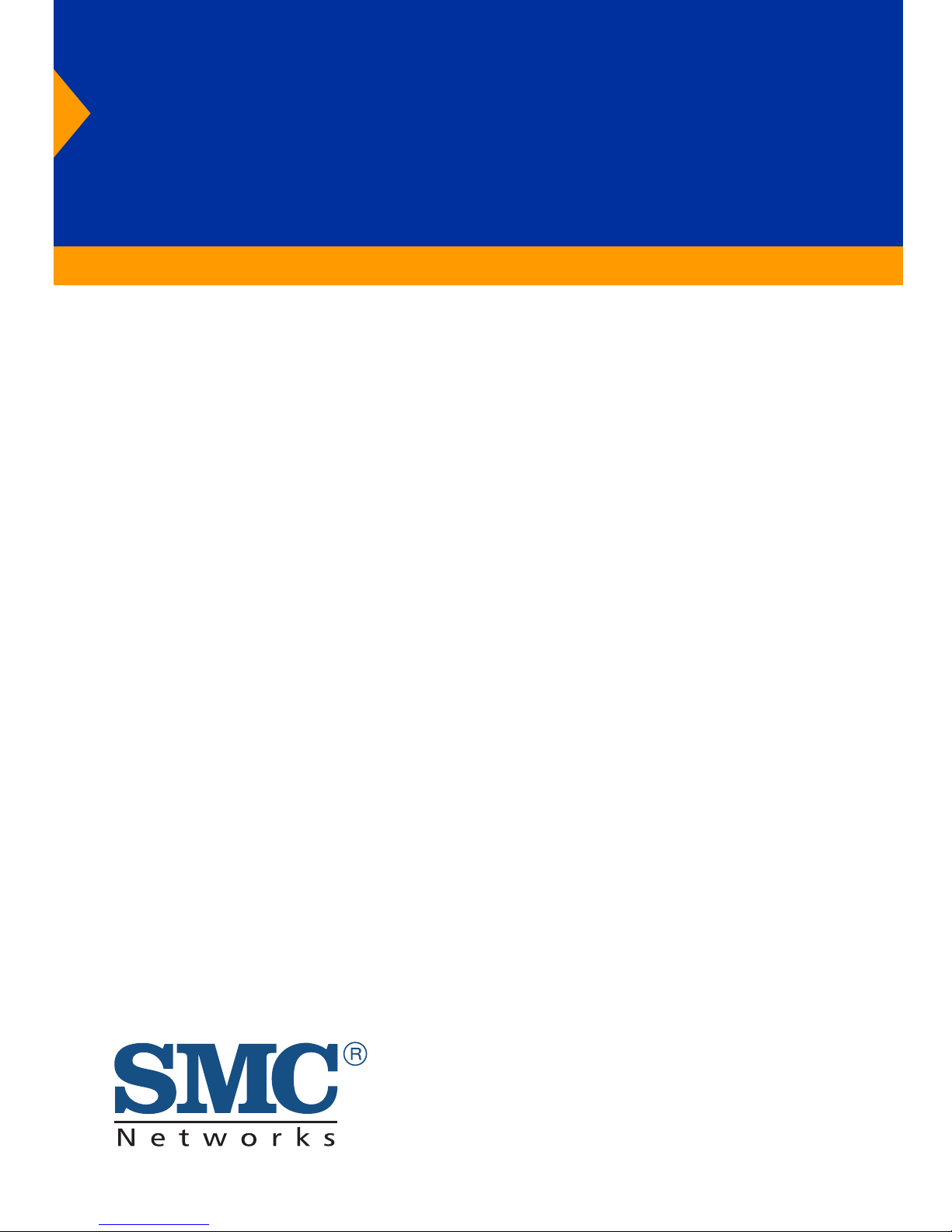
Stackable Fast Ethernet Switch
◆ 24 100BASE-FX MT-RJ ports
◆ Optional 100BASE-FX or 1000BASE-X modules
◆ Optional stack module for linking up to four units
◆ 8.8 Gbps of aggregate switch bandwidth
◆ Support for redundant power unit
◆ Up to five port trunks per switch
◆ Port mirroring for non-intrusive analysis
◆ QoS support for two-level priority
◆ Full support for IEEE 802.1Q VLANs
◆ IP Multicasting with IGMP Snooping
◆ Manageable via console, Web, SNMP/RMON
TigerStack 100
Management Guide
SMC6924MT
Page 2
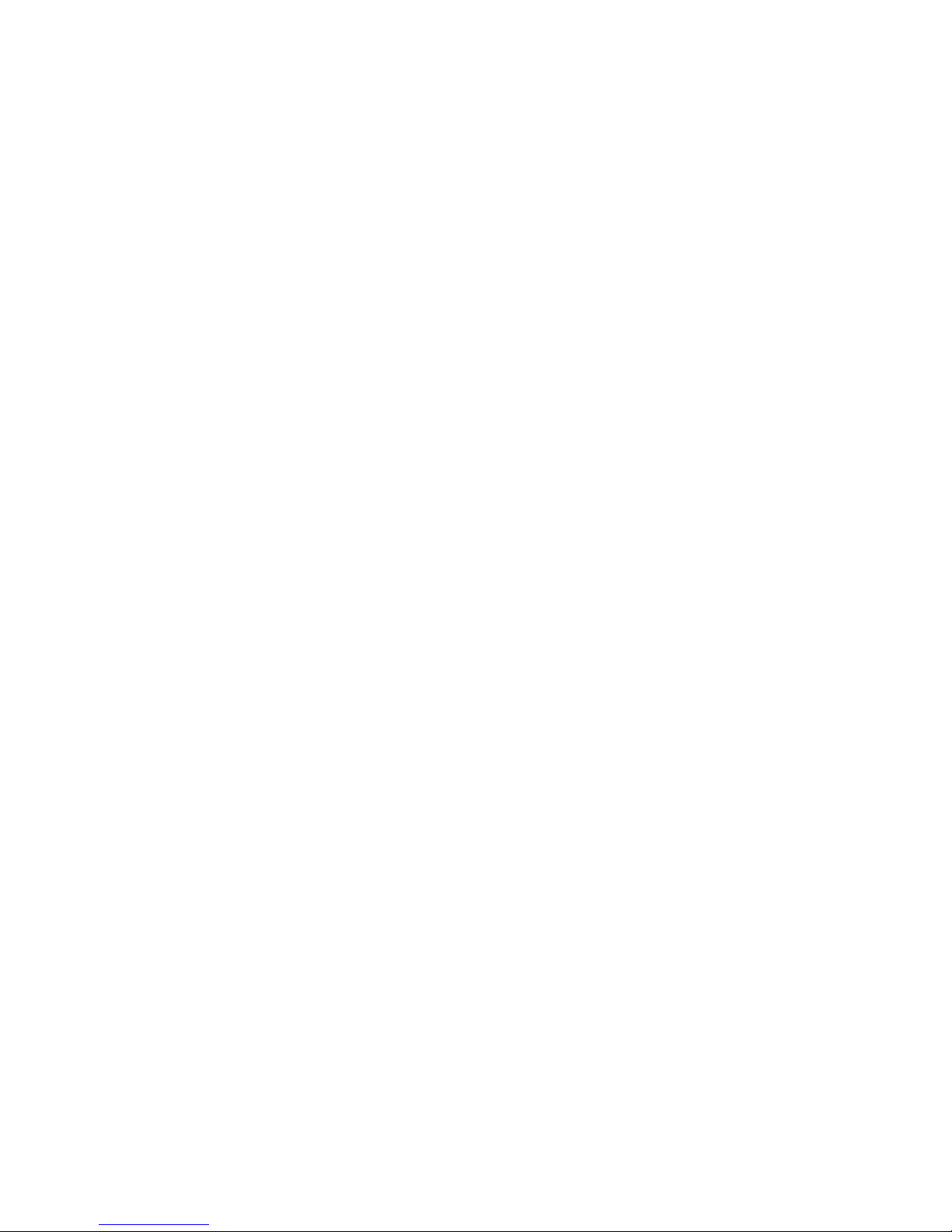
Page 3
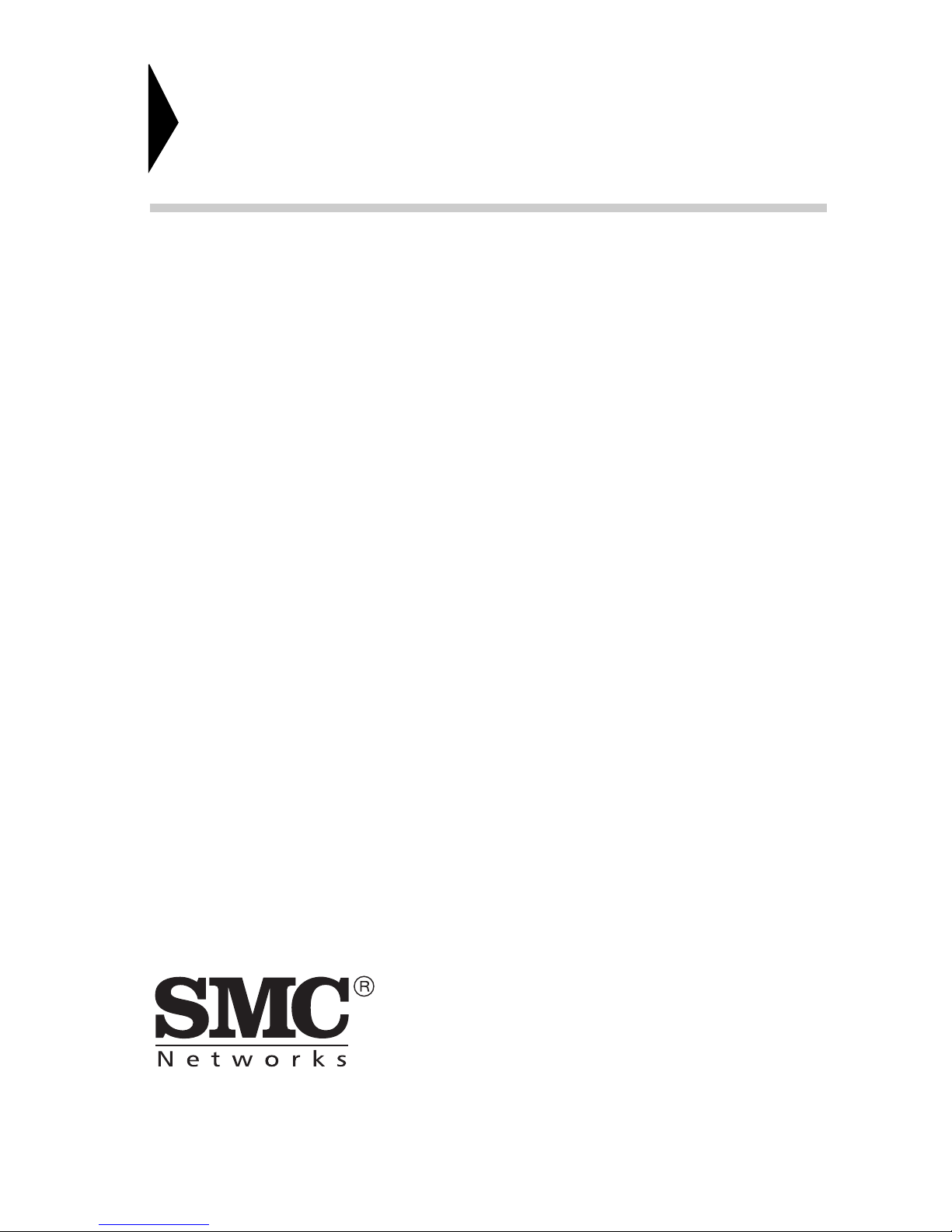
38 Tesla
Irvine, CA 92618
Phone: (949) 679-8000
TigerStack 100
Management Guide
From SMC’s Tiger line of feature-rich workgroup LAN solutions
November 2002
Pub. # F2.47 150200025700A R01
Page 4
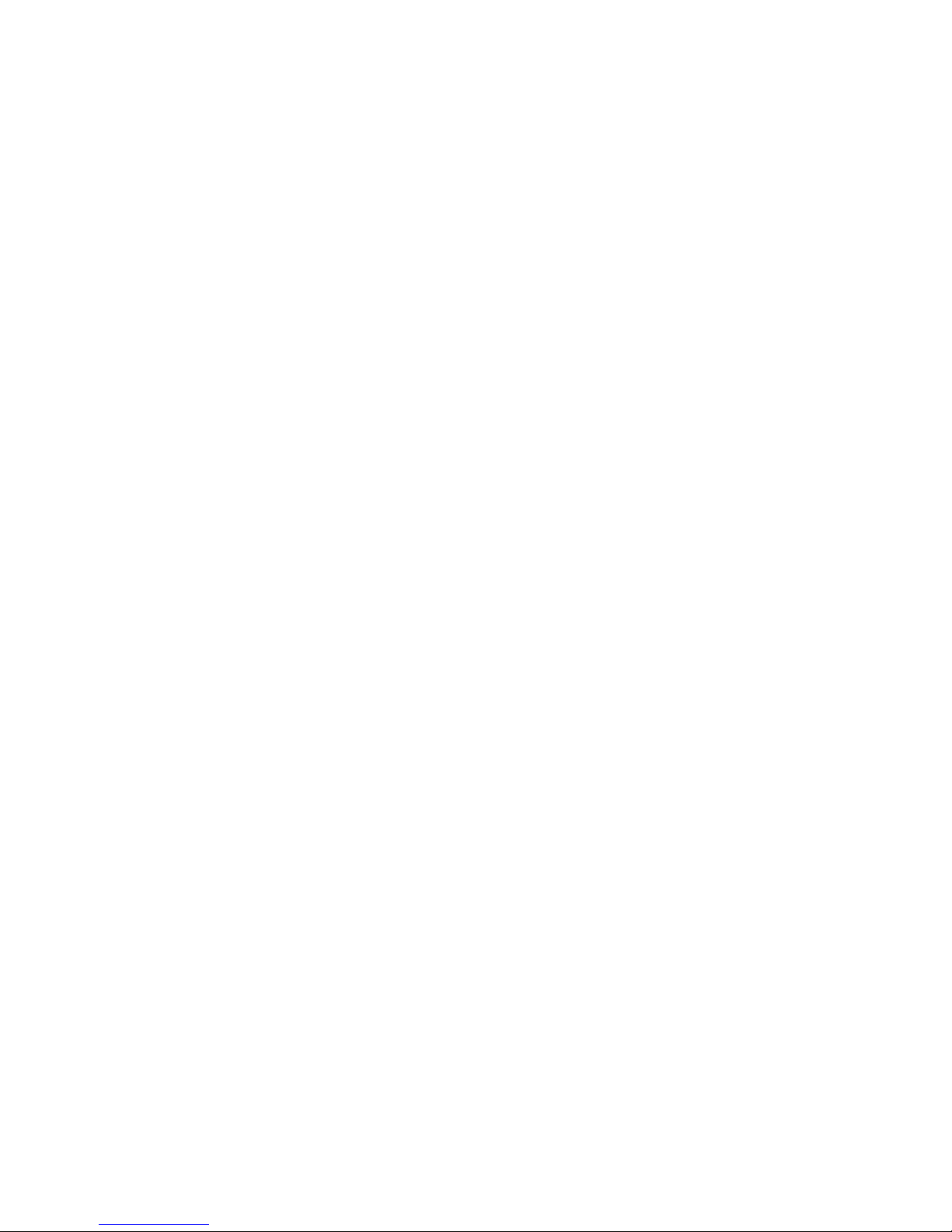
Information furnished by SMC Networks, Inc. (SMC) is believed to be
accurate and reliable. However, no responsibility is assumed by SMC for its
use, nor for any infringements of patents or other rights of third parties
which may result from its use. No license is granted by implication or
otherwise under any patent or patent rights of SMC. SMC reserves the right
to change specifications at any time without notice.
Copyright © 2002 by
SMC Networks, Inc.
38 Tesla
Irvine, CA 92618
All rights reserved. Printed in Taiwan
Trademarks:
SMC is a registered trademark; and EZ Switch and TigerStack are trademarks of SMC Networks, Inc.
Other product and company names are trademarks or registered trademarks of their respective holders.
Page 5
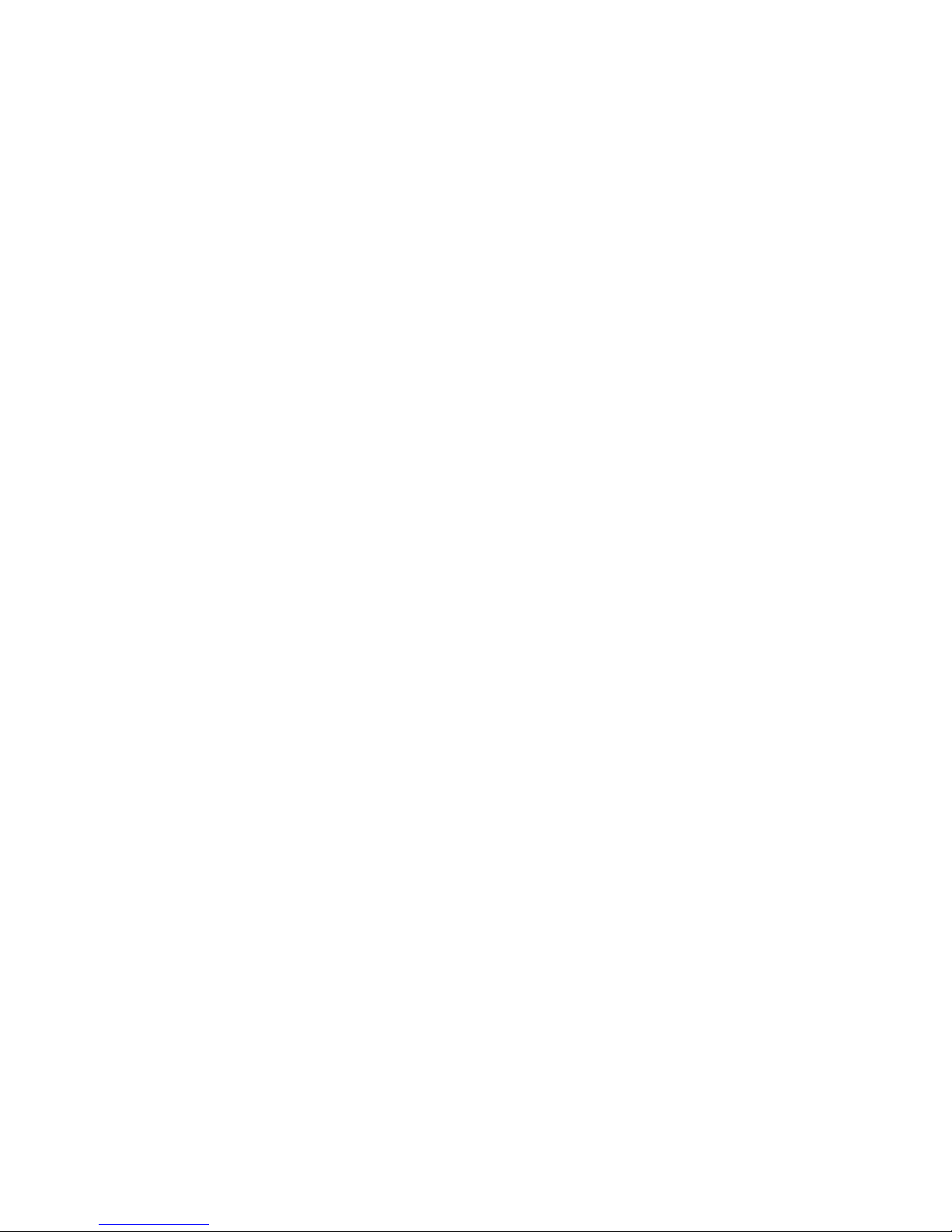
i
L
IMITED
W
ARRANTY
Limited Warranty Statement: SMC Networks, Inc. (“SMC”) warrants its products to be
free from defects in workmanship and materials, under normal use and service, for the
applicable warranty term. All SMC products carry a standard 90-day limited warranty from
the date of purchase from SMC or its Authorized Reseller. SMC may, at its own discretion,
repair or replace any product not operating as warranted with a similar or functionally
equivalent product, during the applicable warranty term. SMC will endeavor to repair or
replace any product returned under warranty within 30 days of receipt of the product.
The standard limited warranty can be upgraded to a Limited Lifetime* warranty by registering
new products within 30 days of purchase from SMC or its Authorized Reseller. Registration
can be accomplished via the enclosed product registration card or online via the SMC web
site. Failure to register will not affect the standard limited warranty. The Limited Lifetime
warranty covers a product during the Life of that Product, which is defined as the period of
time during which the product is an “Active” SMC product. A product is considered to be
“Active” while it is listed on the current SMC price list. As new technologies emerge, older
technologies become obsolete and SMC will, at its discretion, replace an older product in its
product line with one that incorporates these newer technologies. At that point, the obsolete
product is discontinued and is no longer an “Active” SMC product. A list of discontinued
products with their respective dates of discontinuance can be found at:
http://www.smc.com/index.cfm?action=customer_service_warranty.
All products that are replaced become the property of SMC. Replacement products may be
either new or reconditioned. Any replaced or repaired product carries either a 30-day limited
warranty or the remainder of the initial warranty, whichever is longer. SMC is not responsible
for any custom software or firmware, configuration information, or memory data of
Customer contained in, stored on, or integrated with any products returned to SMC pursuant
to any warranty. Products returned to SMC should have any customer-installed accessory or
add-on components, such as expansion modules, removed prior to returning the product for
replacement. SMC is not responsible for these items if they are returned with the product.
Customers must contact SMC for a Return Material Authorization number prior to returning
any product to SMC. Proof of purchase may be required. Any product returned to SMC
without a valid Return Material Authorization (RMA) number clearly marked on the outside
of the package will be returned to customer at customer’s expense. For warranty claims within
North America, please call our toll-free customer support number at (800) 762-4968.
Customers are responsible for all shipping charges from their facility to SMC. SMC is
responsible for return shipping charges from SMC to customer.
WARRANTIES EXCLUSIVE: IF AN SMC PRODUCT DOES NOT OPERATE AS
WARRANTED ABOVE, CUSTOMER’S SOLE REMEDY SHALL BE REPAIR OR
REPLACEMENT OF THE PRODUCT IN QUESTION, AT SMC’S OPTION. THE
FOREGOING WARRANTIES AND REMEDIES ARE EXCLUSIVE AND ARE IN
LIEU OF ALL OTHER WARRANTIES OR CONDITIONS, EXPRESS OR IMPLIED,
EITHER IN FACT OR BY OPERATION OF LAW, STATUTORY OR OTHERWISE,
INCLUDING WARRANTIES OR CONDITIONS OF MERCHANTABILITY AND
FITNESS FOR A PARTICULAR PURPOSE. SMC NEITHER ASSUMES NOR
AUTHORIZES ANY OTHER PERSON TO ASSUME FOR IT ANY OTHER
Page 6
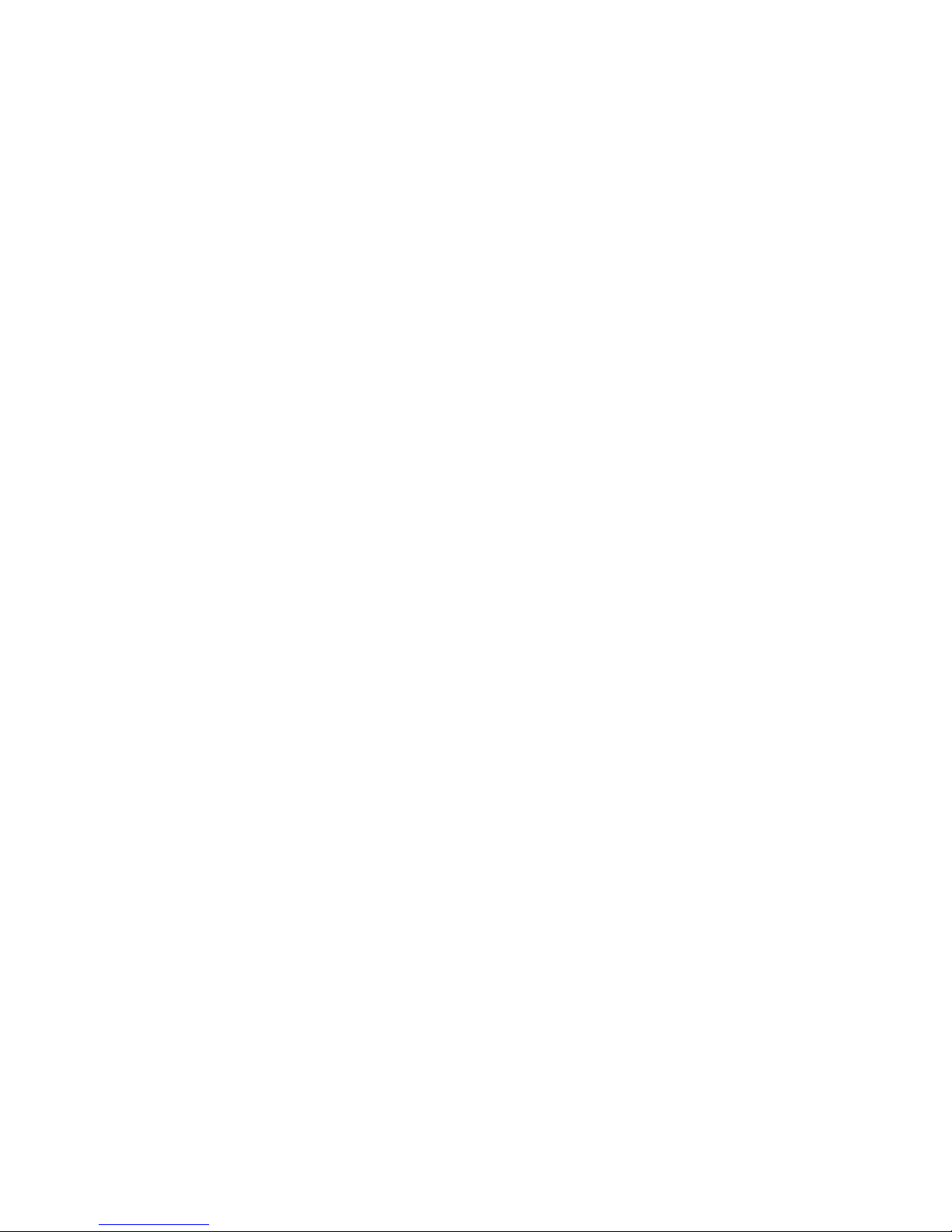
L
IMITED WARRANTY
ii
LIABILITY IN CONNECTION WITH THE SALE, INSTALLATION,
MAINTENANCE OR USE OF ITS PRODUCTS. SMC SHALL NOT BE LIABLE
UNDER THIS WARRANTY IF ITS TESTING AND EXAMINATION DISCLOSE THE
ALLEGED DEFECT IN THE PRODUCT DOES NOT EXIST OR WAS CAUSED BY
CUSTOMER’S OR ANY THIRD PERSON’S MISUSE, NEGLECT, IMPROPER
INSTALLATION OR TESTING, UNAUTHORIZED ATTEMPTS TO REPAIR, OR
ANY OTHER CAUSE BEYOND THE RANGE OF THE INTENDED USE, OR BY
ACCIDENT, FIRE, LIGHTNING, OR OTHER HAZARD.
LIMITATION OF LIABILITY: IN NO EVENT, WHETHER BASED IN CONTRACT
OR TORT (INCLUDING NEGLIGENCE), SHALL SMC BE LIABLE FOR
INCIDENTAL, CONSEQUENTIAL, INDIRECT, SPECIAL, OR PUNITIVE
DAMAGES OF ANY KIND, OR FOR LOSS OF REVENUE, LOSS OF BUSINESS, OR
OTHER FINANCIAL LOSS ARISING OUT OF OR IN CONNECTION WITH THE
SALE, INSTALLATION, MAINTENANCE, USE, PERFORMANCE, FAILURE, OR
INTERRUPTION OF ITS PRODUCTS, EVEN IF SMC OR ITS AUTHORIZED
RESELLER HAS BEEN ADVISED OF THE POSSIBILITY OF SUCH DAMAGES.
SOME STATES DO NOT ALLOW THE EXCLUSION OF IMPLIED WARRANTIES
OR THE LIMITATION OF INCIDENTAL OR CONSEQUENTIAL DAMAGES FOR
CONSUMER PRODUCTS, SO THE ABOVE LIMITATIONS AND EXCLUSIONS
MAY NOT APPLY TO YOU. THIS WARRANTY GIVES YOU SPECIFIC LEGAL
RIGHTS, WHICH MAY VARY FROM STATE TO STATE. NOTHING IN THIS
WARRANTY SHALL BE TAKEN TO AFFECT YOUR STATUTORY RIGHTS.
* SMC will provide warranty service for one year following discontinuance from the active
SMC price list. Under the limited lifetime warranty, internal and external power supplies, fans,
and cables are covered by a standard one-year warranty from date of purchase.
SMC Networks, Inc.
38 Tesla
Irvine, CA 92618
Page 7
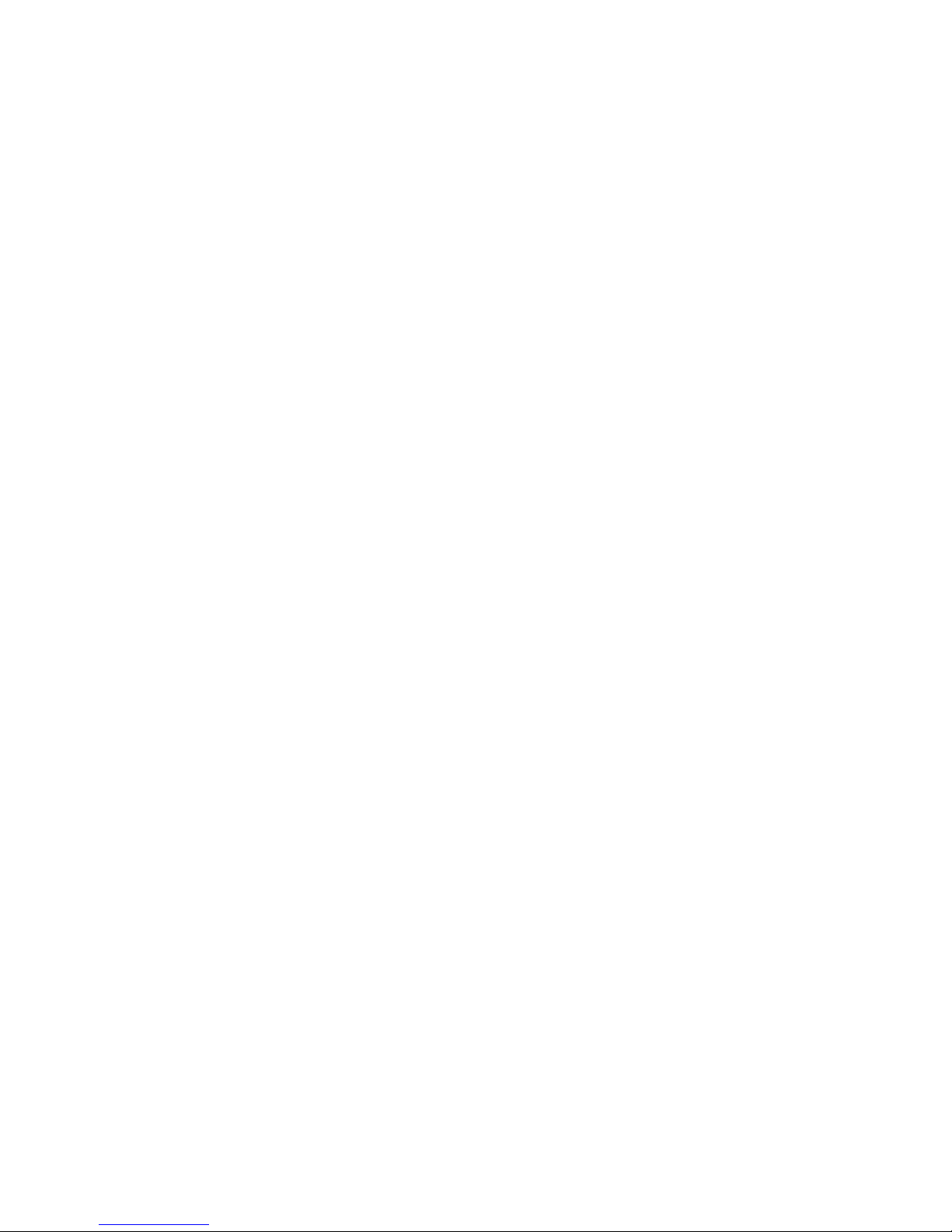
iii
T
ABLE OF
C
ONTENTS
1 Switch Management . . . . . . . . . . . . . . . . . . . . . . . . . . .1-1
Configuration Options . . . . . . . . . . . . . . . . . . . . . . . . . . . . . . . . . . . . . . . 1-1
Factory Defaults . . . . . . . . . . . . . . . . . . . . . . . . . . . . . . . . . . . . . . . . . . . . 1-2
Required Connections . . . . . . . . . . . . . . . . . . . . . . . . . . . . . . . . . . . . . . . 1-4
Console Port (Out-of-Band) Connections . . . . . . . . . . . . . . . . . 1-4
In-Band Connections . . . . . . . . . . . . . . . . . . . . . . . . . . . . . . . . . . 1-5
2 Using the System Configuration Program . . . . . . . . . 2-1
Login Screen . . . . . . . . . . . . . . . . . . . . . . . . . . . . . . . . . . . . . . . . . . . . . . . 2-1
Main Menu . . . . . . . . . . . . . . . . . . . . . . . . . . . . . . . . . . . . . . . . . . . . . . . . 2-3
System Information Menu . . . . . . . . . . . . . . . . . . . . . . . . . . . . . . . . . . . . 2-7
Displaying System Information . . . . . . . . . . . . . . . . . . . . . . . . . . 2-8
Displaying Switch Version Information . . . . . . . . . . . . . . . . . . . 2-9
Management Setup Menu . . . . . . . . . . . . . . . . . . . . . . . . . . . . . . . . . . . 2-11
Changing the Network Configuration . . . . . . . . . . . . . . . . . . . . 2-12
IP Configuration . . . . . . . . . . . . . . . . . . . . . . . . . . . . . . . . . 2-13
IP Connectivity Test (Ping) . . . . . . . . . . . . . . . . . . . . . . . . 2-15
HTTP Configuration . . . . . . . . . . . . . . . . . . . . . . . . . . . . . 2-16
Configuring the Serial Port . . . . . . . . . . . . . . . . . . . . . . . . . . . . . 2-17
Assigning SNMP Parameters . . . . . . . . . . . . . . . . . . . . . . . . . . . 2-19
Configuring Community Names . . . . . . . . . . . . . . . . . . . . 2-20
Configuring IP Trap Managers . . . . . . . . . . . . . . . . . . . . . . 2-21
Console Login Configuration . . . . . . . . . . . . . . . . . . . . . . . . . . . 2-22
Downloading System Software . . . . . . . . . . . . . . . . . . . . . . . . . 2-24
Using TFTP to Download Over the Network . . . . . . . . . 2-24
Saving the System Configuration . . . . . . . . . . . . . . . . . . . . . . . . 2-25
Configuring Management Access . . . . . . . . . . . . . . . . . . . . . . . 2-27
Configuring the Switch . . . . . . . . . . . . . . . . . . . . . . . . . . . . . . . . . . . . . 2-28
Configuring Port Parameters . . . . . . . . . . . . . . . . . . . . . . . . . . . 2-30
Viewing the Current Port Configuration . . . . . . . . . . . . . . . . . . 2-32
Using the Spanning Tree Algorithm . . . . . . . . . . . . . . . . . . . . . 2-34
Configuring Bridge STA . . . . . . . . . . . . . . . . . . . . . . . . . . . 2-34
Configuring STA for Ports . . . . . . . . . . . . . . . . . . . . . . . . . 2-37
Viewing the Current Spanning Tree Information . . . . . . . . . . . 2-39
Displaying the Current Bridge STA . . . . . . . . . . . . . . . . . . 2-39
Displaying the Current STA for Ports . . . . . . . . . . . . . . . . 2-41
Page 8
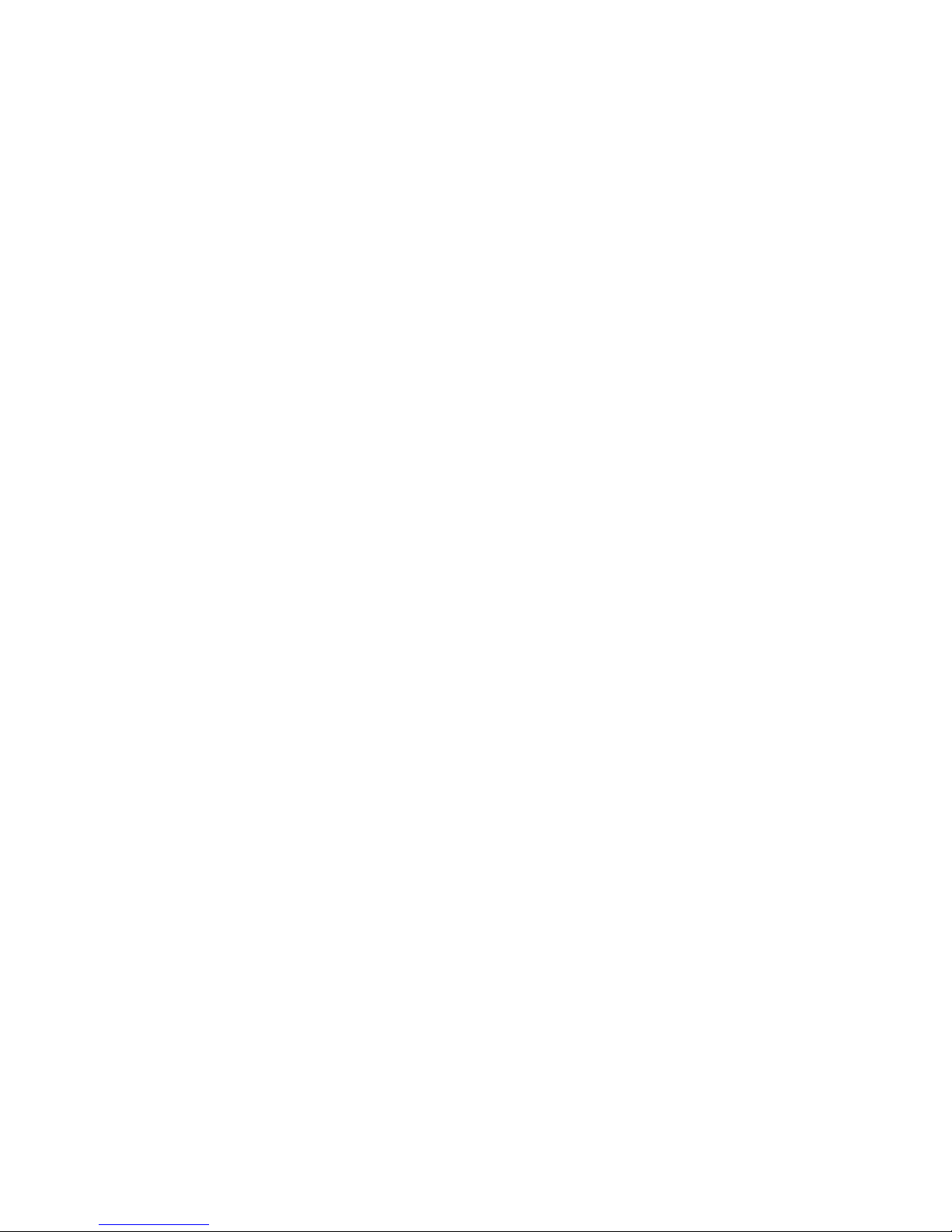
T
ABLE OF CONTENTS
iv
Using a Mirror Port for Analysis . . . . . . . . . . . . . . . . . . . . . . . . 2-44
Configuring Port Trunks . . . . . . . . . . . . . . . . . . . . . . . . . . . . . . 2-45
IGMP Multicast Filtering . . . . . . . . . . . . . . . . . . . . . . . . . . . . . . 2-48
Configuring IGMP . . . . . . . . . . . . . . . . . . . . . . . . . . . . . . . 2-49
Configuring Broadcast Storm Control . . . . . . . . . . . . . . . . . . . . 2-50
Configuring Bridge MIB Extensions . . . . . . . . . . . . . . . . . . . . . 2-51
Configuring Traffic Classes . . . . . . . . . . . . . . . . . . . . . . . . . . . . 2-53
Port Priority Configuration . . . . . . . . . . . . . . . . . . . . . . . . 2-54
802.1p Port Traffic Class Information . . . . . . . . . . . . . . . . 2-55
Configuring Virtual LANs . . . . . . . . . . . . . . . . . . . . . . . . . . . . 2-56
802.1Q VLAN Base Information . . . . . . . . . . . . . . . . . . . 2-56
802.1Q VLAN Current Table Information . . . . . . . . . . . . 2-57
802.1Q VLAN Static Table Configuration . . . . . . . . . . . . 2-59
802.1Q VLAN Port Configuration . . . . . . . . . . . . . . . . . . 2-62
Port Security Configuration . . . . . . . . . . . . . . . . . . . . . . . . . . . . 2-64
Monitoring the Switch . . . . . . . . . . . . . . . . . . . . . . . . . . . . . . . . . . . . . . 2-66
Displaying Port Statistics . . . . . . . . . . . . . . . . . . . . . . . . . . . . . . 2-67
Displaying RMON Statistics . . . . . . . . . . . . . . . . . . . . . . . . . . . 2-69
Displaying the Unicast Address Table . . . . . . . . . . . . . . . . . . . . 2-71
Displaying the IP Multicast Registration Table . . . . . . . . . . . . . 2-73
Configuring Static Unicast Addresses . . . . . . . . . . . . . . . . . . . . 2-74
Resetting the System . . . . . . . . . . . . . . . . . . . . . . . . . . . . . . . . . . . . . . . 2-76
Logging Off the System . . . . . . . . . . . . . . . . . . . . . . . . . . . . . . . . . . . . . 2-76
3 Web-Based Management . . . . . . . . . . . . . . . . . . . . . . . 3-1
Web-Based Configuration and Monitoring . . . . . . . . . . . . . . . . . . . . . . . 3-1
Navigating the Web Browser Interface . . . . . . . . . . . . . . . . . . . . . . . . . . 3-2
Home Page . . . . . . . . . . . . . . . . . . . . . . . . . . . . . . . . . . . . . . . . . . 3-2
Configuration Options . . . . . . . . . . . . . . . . . . . . . . . . . . . . . . . . . 3-3
Panel Display . . . . . . . . . . . . . . . . . . . . . . . . . . . . . . . . . . . . . . . . . . . . . . 3-4
Port State Display . . . . . . . . . . . . . . . . . . . . . . . . . . . . . . . . . . . . . 3-4
Console Configuration . . . . . . . . . . . . . . . . . . . . . . . . . . . . . . . . . 3-5
Main Menu . . . . . . . . . . . . . . . . . . . . . . . . . . . . . . . . . . . . . . . . . . . . . . . . 3-7
System Information . . . . . . . . . . . . . . . . . . . . . . . . . . . . . . . . . . . . . . . . 3-8
Switch Information . . . . . . . . . . . . . . . . . . . . . . . . . . . . . . . . . . . . . . . . . 3-9
Main Board . . . . . . . . . . . . . . . . . . . . . . . . . . . . . . . . . . . . . . . . . . 3-9
Agent Module . . . . . . . . . . . . . . . . . . . . . . . . . . . . . . . . . . . . . . . 3-10
Page 9
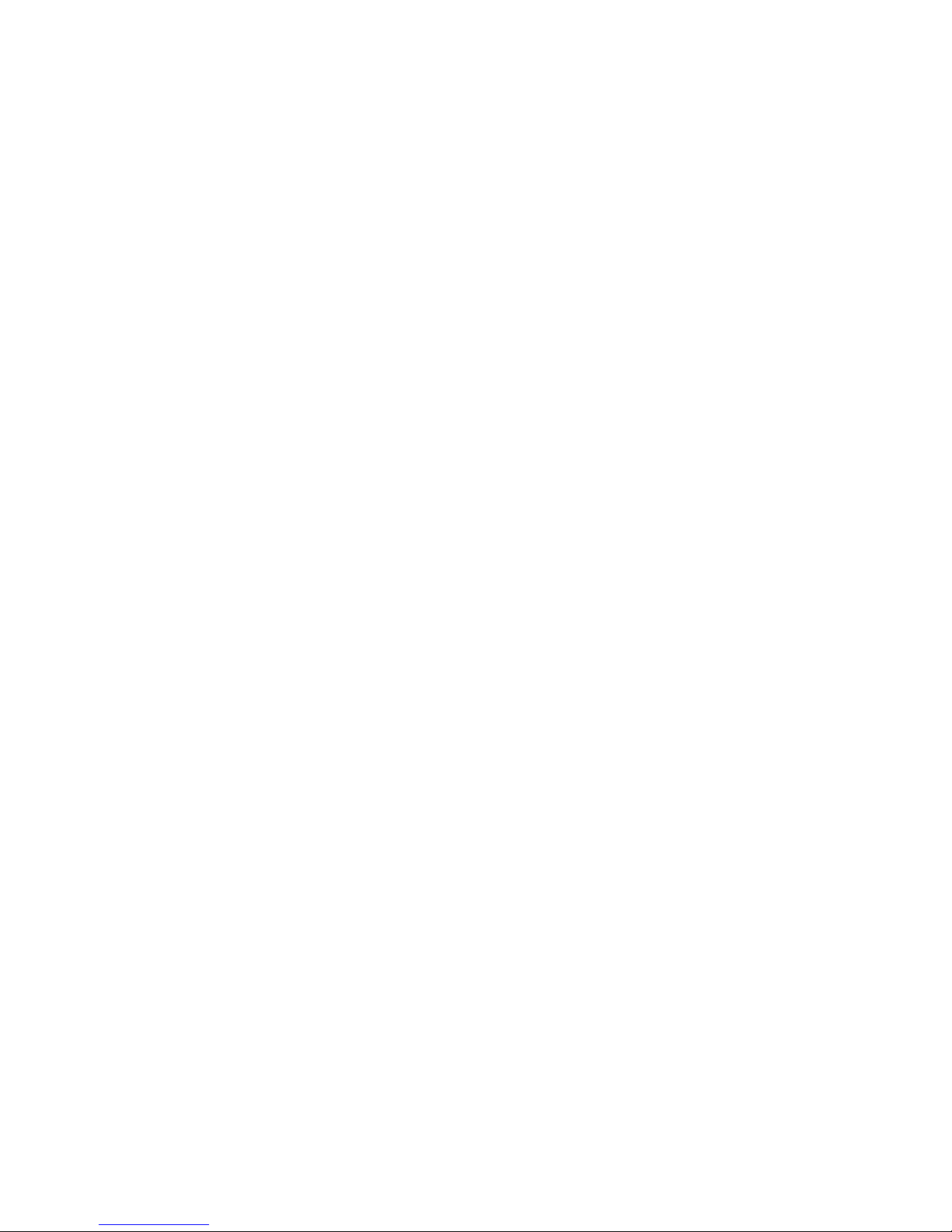
T
ABLE OF CONTENTS
v
Expansion Slot . . . . . . . . . . . . . . . . . . . . . . . . . . . . . . . . . . . . . . 3-10
IP Configuration . . . . . . . . . . . . . . . . . . . . . . . . . . . . . . . . . . . . . . . . . . 3-11
SNMP Configuration . . . . . . . . . . . . . . . . . . . . . . . . . . . . . . . . . . . . . . . 3-13
SNMP Community . . . . . . . . . . . . . . . . . . . . . . . . . . . . . . . . . . . 3-13
Trap Managers . . . . . . . . . . . . . . . . . . . . . . . . . . . . . . . . . . . . . . 3-14
Security Configuration . . . . . . . . . . . . . . . . . . . . . . . . . . . . . . . . . . . . . . 3-15
Change Password . . . . . . . . . . . . . . . . . . . . . . . . . . . . . . . . . . . . 3-15
Firmware Upgrade Options . . . . . . . . . . . . . . . . . . . . . . . . . . . . . . . . . 3-16
Web Upload Management . . . . . . . . . . . . . . . . . . . . . . . . . . . . . 3-16
TFTP Download Management . . . . . . . . . . . . . . . . . . . . . . . . . 3-17
Configuration Save and Restore . . . . . . . . . . . . . . . . . . . . . . . . . . . . . . 3-18
Configuration Upload Management . . . . . . . . . . . . . . . . . . . . . 3-18
Configuration Download Management . . . . . . . . . . . . . . . . . . . 3-19
Address Table Configuration . . . . . . . . . . . . . . . . . . . . . . . . . . . . . . . . 3-20
Spanning Tree Algorithm (STA) . . . . . . . . . . . . . . . . . . . . . . . . . . . . . . 3-21
Spanning Tree Information . . . . . . . . . . . . . . . . . . . . . . . . . . . . 3-21
Spanning Tree . . . . . . . . . . . . . . . . . . . . . . . . . . . . . . . . . . . 3-22
Ports . . . . . . . . . . . . . . . . . . . . . . . . . . . . . . . . . . . . . . . . . . . 3-23
Spanning Tree Configuration . . . . . . . . . . . . . . . . . . . . . . . . . . . 3-25
Switch . . . . . . . . . . . . . . . . . . . . . . . . . . . . . . . . . . . . . . . . . 3-25
When the Switch Becomes Root . . . . . . . . . . . . . . . . . . . . 3-25
STA Port Configuration . . . . . . . . . . . . . . . . . . . . . . . . . . . . . . . 3-27
Configuring Bridge MIB Extensions . . . . . . . . . . . . . . . . . . . . . . . . . . . 3-29
Bridge Capability . . . . . . . . . . . . . . . . . . . . . . . . . . . . . . . . . . . . . 3-29
Bridge Settings . . . . . . . . . . . . . . . . . . . . . . . . . . . . . . . . . . . . . . 3-30
Priority . . . . . . . . . . . . . . . . . . . . . . . . . . . . . . . . . . . . . . . . . . . . . . . . . . 3-31
Port Priority Configuration . . . . . . . . . . . . . . . . . . . . . . . . . . . . 3-31
Port Traffic Class Information . . . . . . . . . . . . . . . . . . . . . . . . . . 3-32
VLAN Management . . . . . . . . . . . . . . . . . . . . . . . . . . . . . . . . . . . . . . . . 3-33
Configuring Virtual LANs . . . . . . . . . . . . . . . . . . . . . . . . . . . . . . . . . . 3-34
VLAN Basic Information . . . . . . . . . . . . . . . . . . . . . . . . . . . . . . 3-34
VLAN Current Table . . . . . . . . . . . . . . . . . . . . . . . . . . . . . . . . . 3-35
VLAN Static List . . . . . . . . . . . . . . . . . . . . . . . . . . . . . . . . . . . . 3-36
VLAN Static Table . . . . . . . . . . . . . . . . . . . . . . . . . . . . . . . . . . . 3-37
VLAN Static Membership by Port . . . . . . . . . . . . . . . . . . . . . . 3-40
VLAN Port Configuration . . . . . . . . . . . . . . . . . . . . . . . . . . . . . 3-41
IGMP Multicast Filtering . . . . . . . . . . . . . . . . . . . . . . . . . . . . . . . . . . . . 3-42
Page 10
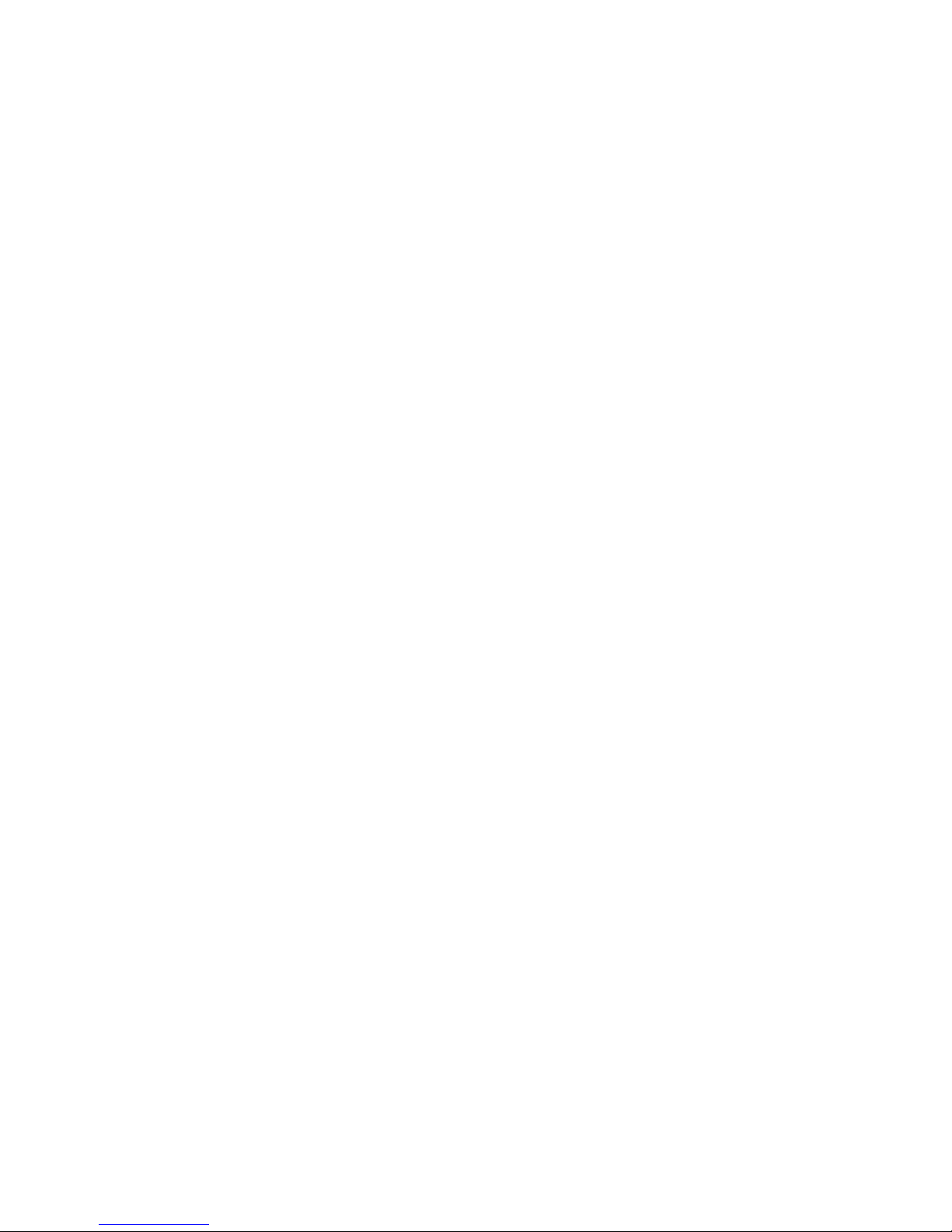
T
ABLE OF CONTENTS
vi
Configuring IGMP . . . . . . . . . . . . . . . . . . . . . . . . . . . . . . . . . . . 3-43
IP Multicast Registration Table . . . . . . . . . . . . . . . . . . . . . . . . . 3-44
Port Menus . . . . . . . . . . . . . . . . . . . . . . . . . . . . . . . . . . . . . . . . . . . . . . . 3-45
Port Information . . . . . . . . . . . . . . . . . . . . . . . . . . . . . . . . . . . . 3-45
Port Configuration . . . . . . . . . . . . . . . . . . . . . . . . . . . . . . . . . . . 3-46
Port Broadcast Storm Protect Configuration . . . . . . . . . . . . . . 3-48
Port Security Configuration . . . . . . . . . . . . . . . . . . . . . . . . . . . . 3-49
Using a Port Mirror for Analysis . . . . . . . . . . . . . . . . . . . . . . . . . . . . . . 3-50
Port Trunk Configuration . . . . . . . . . . . . . . . . . . . . . . . . . . . . . . . . . . . 3-51
Port Statistics . . . . . . . . . . . . . . . . . . . . . . . . . . . . . . . . . . . . . . . . . . . . . 3-54
Etherlike Statistics . . . . . . . . . . . . . . . . . . . . . . . . . . . . . . . . . . . 3-54
RMON Statistics . . . . . . . . . . . . . . . . . . . . . . . . . . . . . . . . . . . . . 3-56
4 Advanced Topics . . . . . . . . . . . . . . . . . . . . . . . . . . . . . 4-1
Layer 2 Switching . . . . . . . . . . . . . . . . . . . . . . . . . . . . . . . . . . . . . . . . . . . 4-1
Spanning Tree Algorithm . . . . . . . . . . . . . . . . . . . . . . . . . . . . . . . 4-2
Virtual LANs . . . . . . . . . . . . . . . . . . . . . . . . . . . . . . . . . . . . . . . . . . . . . . 4-3
Assigning Ports to VLANs . . . . . . . . . . . . . . . . . . . . . . . . . . . . . 4-4
Port Overlapping . . . . . . . . . . . . . . . . . . . . . . . . . . . . . . . . . 4-5
Forwarding Tagged/Untagged Frames . . . . . . . . . . . . . . . . . . . . 4-5
Connecting VLAN Groups . . . . . . . . . . . . . . . . . . . . . . . . . . . . . 4-6
Multicast Filtering . . . . . . . . . . . . . . . . . . . . . . . . . . . . . . . . . . . . . . . . . . 4-6
IGMP Snooping . . . . . . . . . . . . . . . . . . . . . . . . . . . . . . . . . . . . . . 4-6
IGMP Protocol . . . . . . . . . . . . . . . . . . . . . . . . . . . . . . . . . . . . . . . 4-7
Class-of-Service (CoS) Support . . . . . . . . . . . . . . . . . . . . . . . . . . . . . . . . 4-7
Port Trunks . . . . . . . . . . . . . . . . . . . . . . . . . . . . . . . . . . . . . . . . . . . . . . . 4-8
SNMP Management Software . . . . . . . . . . . . . . . . . . . . . . . . . . . . . . . . . 4-9
Remote Monitoring . . . . . . . . . . . . . . . . . . . . . . . . . . . . . . . . . . . . . . . . . 4-9
A Troubleshooting . . . . . . . . . . . . . . . . . . . . . . . . . . . . . .A-1
Troubleshooting Chart . . . . . . . . . . . . . . . . . . . . . . . . . . . . . . . . . . . . . . . A-1
Upgrading Firmware via the Serial Port . . . . . . . . . . . . . . . . . . . . . . . . . A-2
Page 11
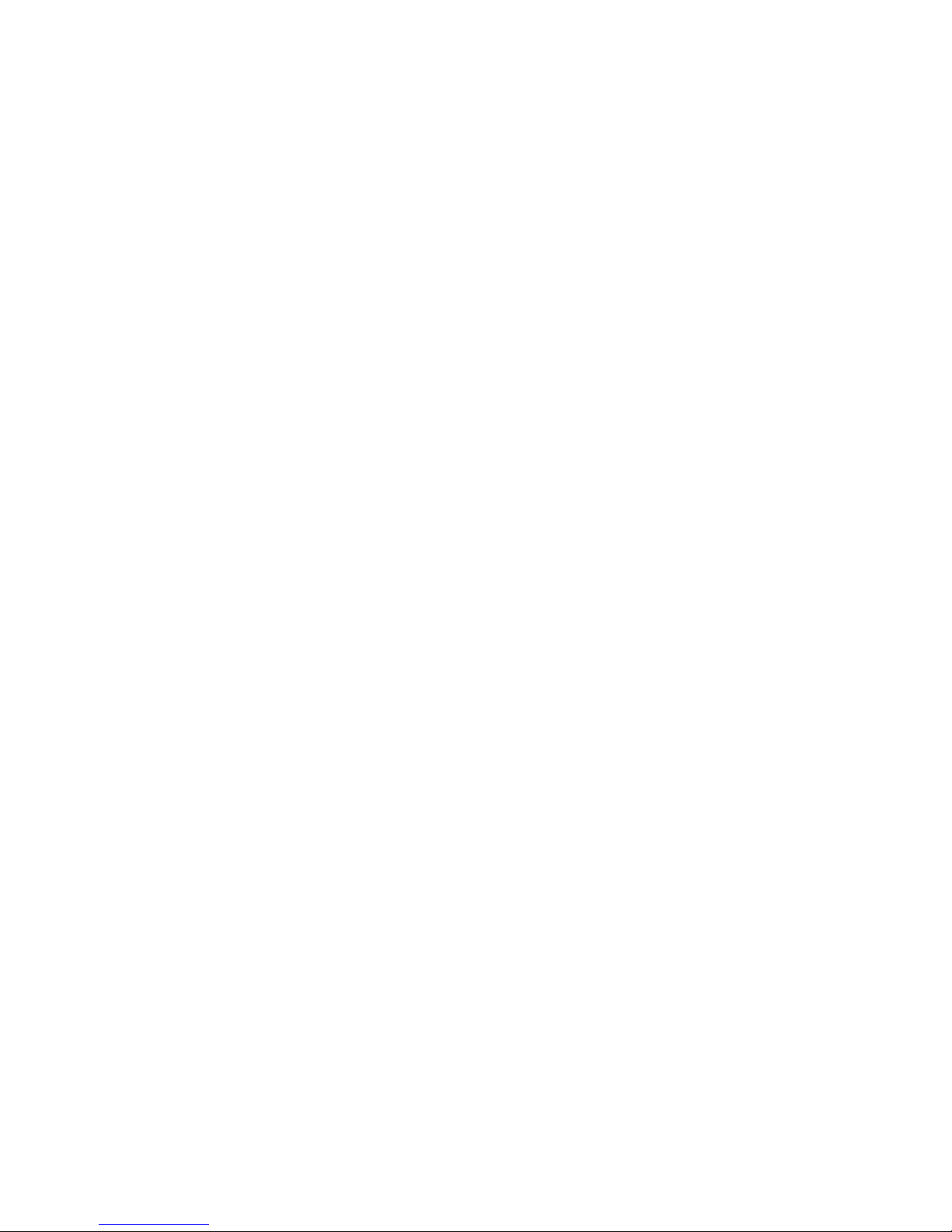
T
ABLE OF CONTENTS
vii
B Pin Assignments . . . . . . . . . . . . . . . . . . . . . . . . . . . . . B-1
Console Port Pin Assignments . . . . . . . . . . . . . . . . . . . . . . . . . . . . . . . . B-1
DB-9 Port Pin Assignments . . . . . . . . . . . . . . . . . . . . . . . . . . . . . B-1
Console Port to 9-Pin COM Port on PC . . . . . . . . . . . . . . . . . . B-2
Console Port to 25-Pin DTE Port on PC . . . . . . . . . . . . . . . . . . B-2
Glossary
Index
Page 12
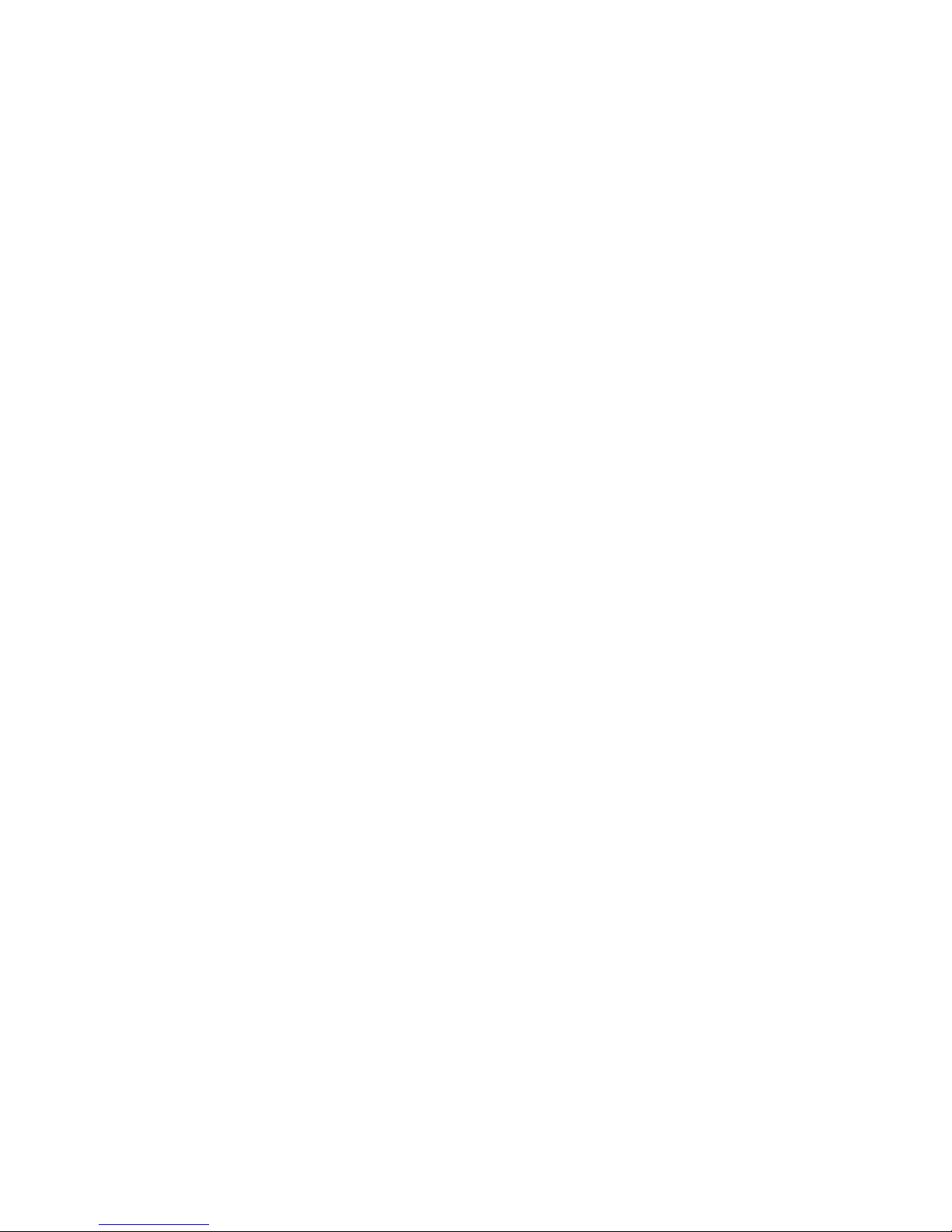
T
ABLE OF CONTENTS
viii
Page 13
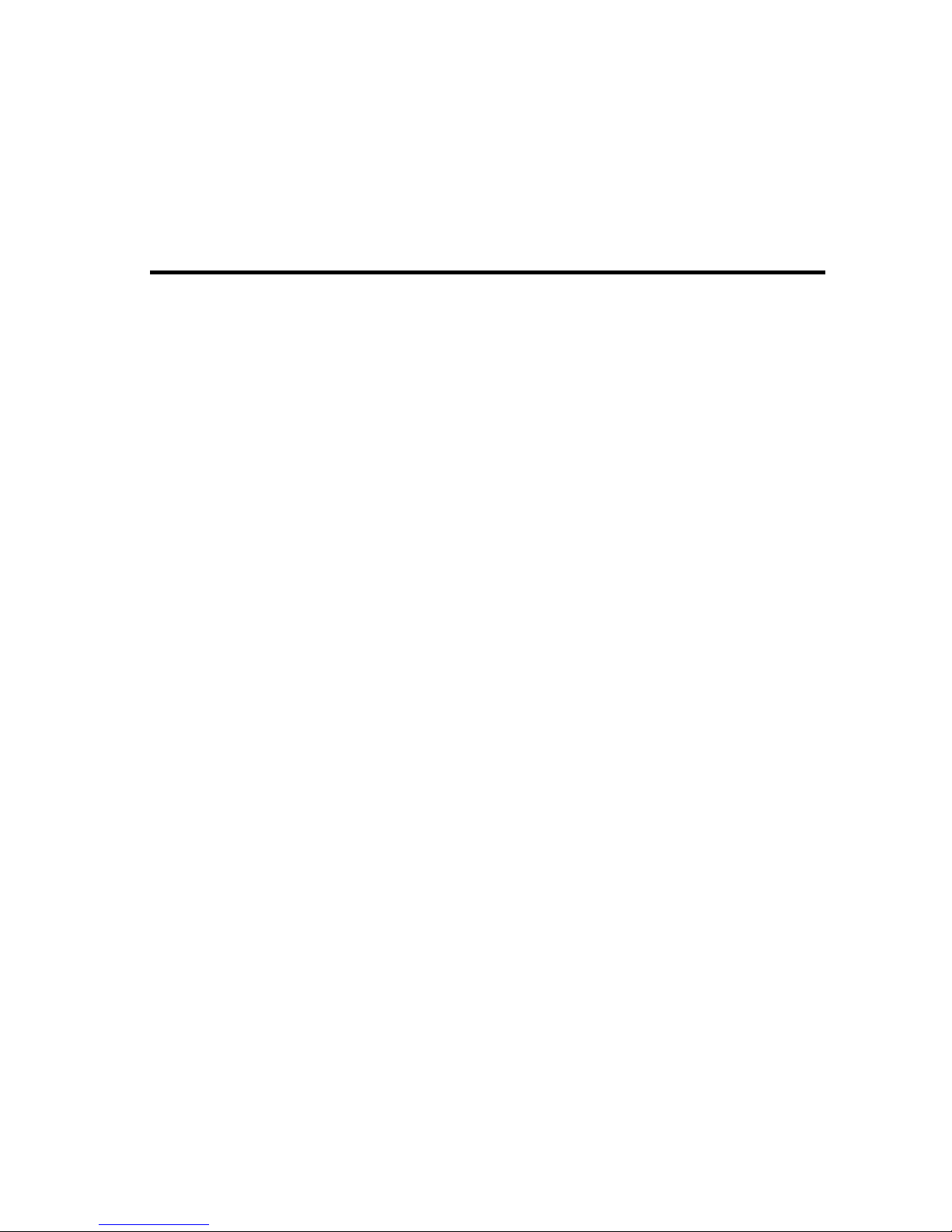
1-1
C
HAPTER
1
S
WITCH
M
ANAGEMENT
Configuration Options
For advanced management capability, the TigerStack 100 management
agent provides a menu-driven system configuration program. This
program can be accessed by a direct or modem connection to the serial
port on the rear panel (out-of-band), or by a Telnet connection over the
network (in-band).
The management agent is based on SNMP (Simple Network Management
Protocol). This SNMP agent permits the switch to be managed from any
PC in the network using in-band management software (such as SMC’s
EliteView).
The management agent also includes an embedded HTTP Web agent. This
Web agent can be accessed using a standard Web browser from any
computer attached to the network.
The system configuration program and the SNMP agent support
management functions such as:
• Enable/disable any port
• Set the communication mode for any port
• Configure SNMP parameters
• Configure VLANs or multicast filtering
• Display system information or statistics
• Configure the switch to join a Spanning Tree
• Download system firmware
• Restart the system
Page 14
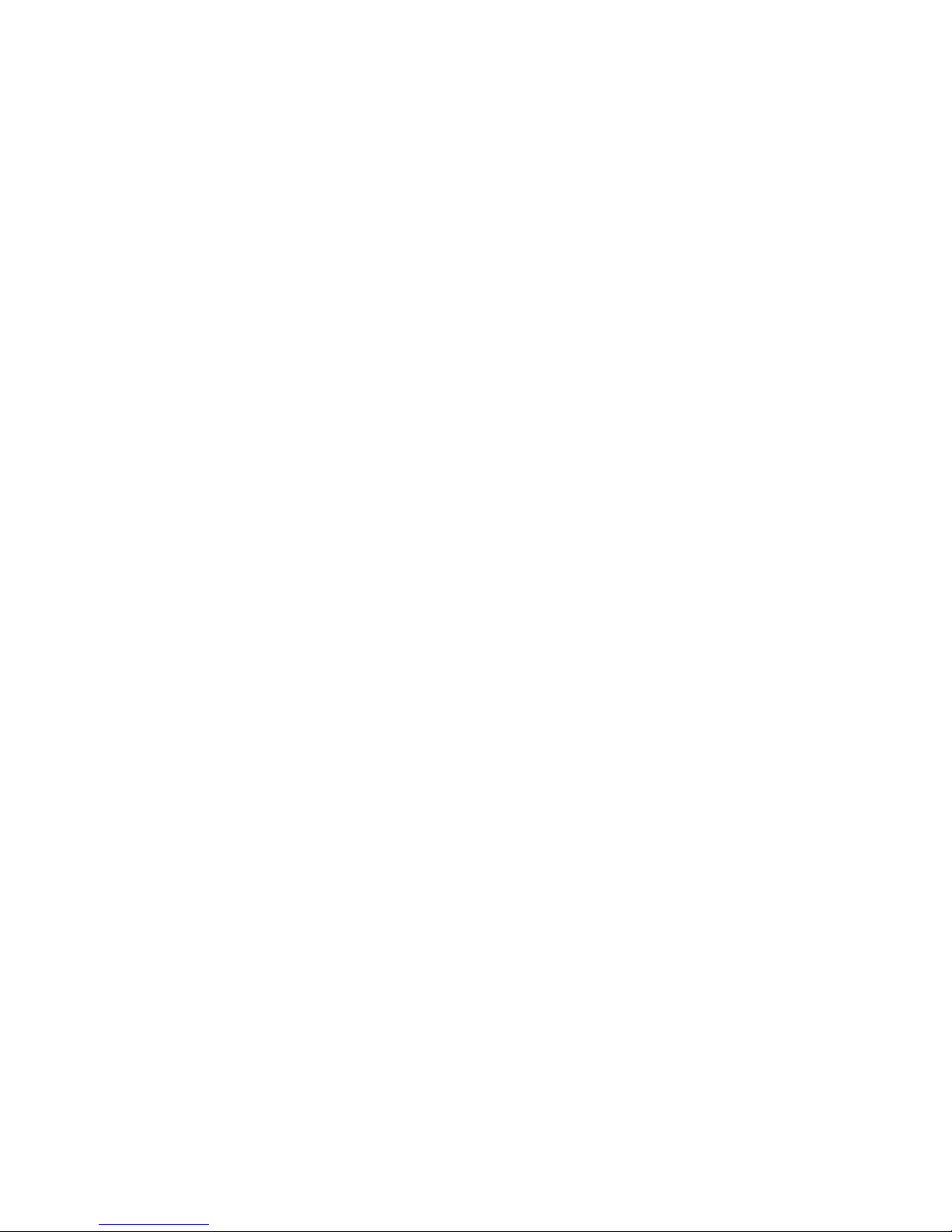
S
WITCH MANAGEMENT
1-2
Required Connections
Console Port (Out-of-Band) Connections
Attach a VT100 compatible terminal or a PC running a terminal emulation
program to the serial port on the switch’s rear panel. Use the null-modem
cable provided with this package, or use a null modem connection that
complies with the wiring assignments shown in Appendix B of this guide.
When attaching to a PC, set terminal emulation type to VT100, specify the
port used by your PC (i.e., COM 1~4), and then set communications to 8
data bits, 1 stop bit, no parity, and 19200 bps (for initial configuration).
Also be sure to set flow control to “none.” (Refer to “Configuring the
Serial Port” on page 2-17 for a complete description of configuration
options.)
Note: If the default settings for the management agent’s serial port have
been modified and you are having difficulty making a console
connection, you can display or modify the current settings using a
Web browser as described under “Console Configuration” on page
3-5.
Page 15
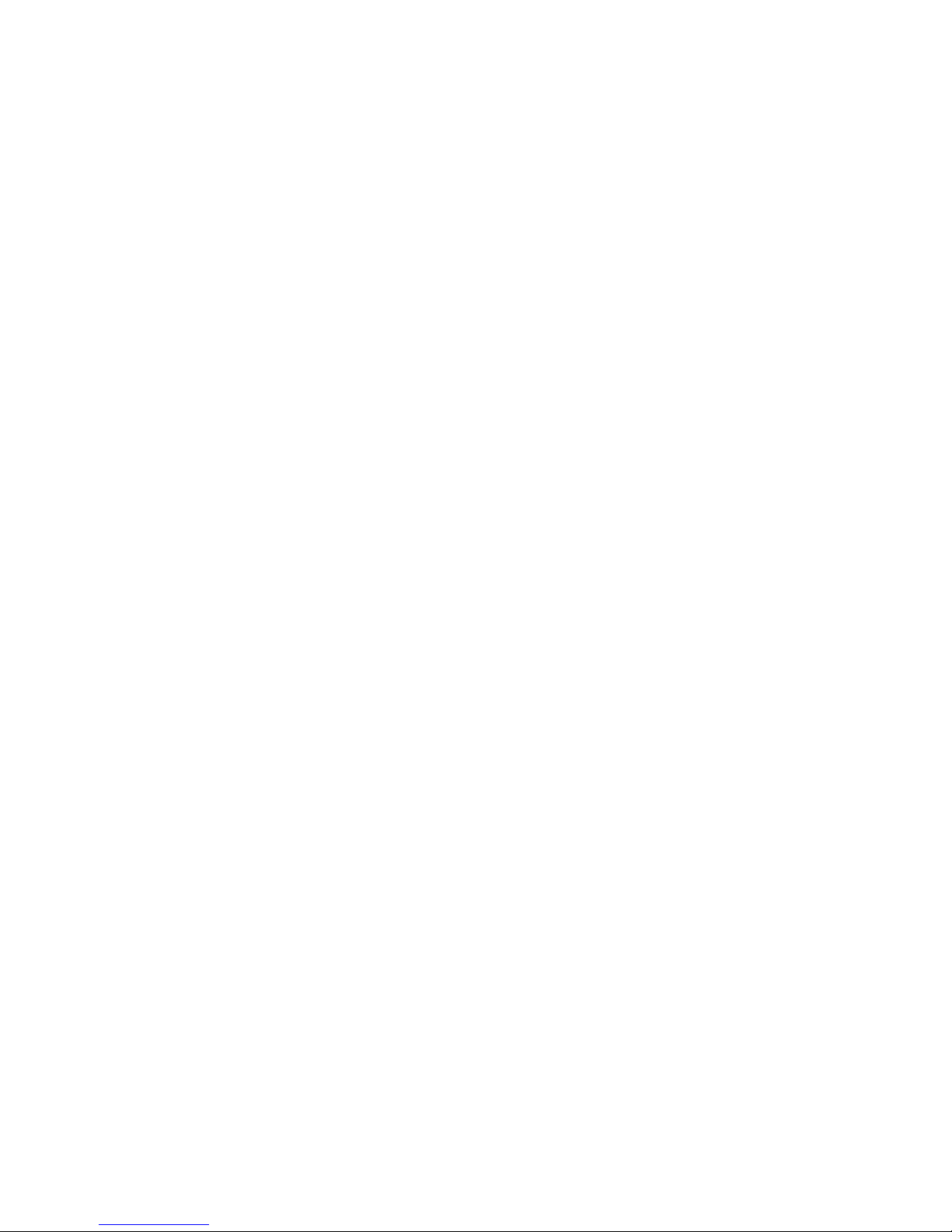
R
EQUIRED CONNECTIONS
1-3
In-Band Connections
Prior to accessing the Network Management Module via a network
connection, you must first configure it with a valid IP address, subnet
mask, and default gateway using an out-of-band connection or the
BOOTP protocol.
After configuring the switch’s IP parameters, you can access the on-board
configuration program from anywhere within the attached network. The
on-board configuration program can be accessed using Telnet from any
computer attached to the network. The switch and stack can also be
managed by any computer using a Web browser (Internet Explorer 4.0, or
Netscape Navigator 4.0 or above), or from a network computer using
network management software such as EliteView.
Notes: 1. By default BOOTP is disabled. To enable BOOTP, see “IP
Configuration” on page 2-13.
2. Use the Network Configuration menu to specify the maximum
number of simultaneous Telnet sessions that are supported by
the system (up to four).
3. The on-board program only provides access to basic
configuration functions. To access the full range of SNMP
management functions, you must use SNMP- based network
management software, such as SMC’s free EliteView software.
Page 16
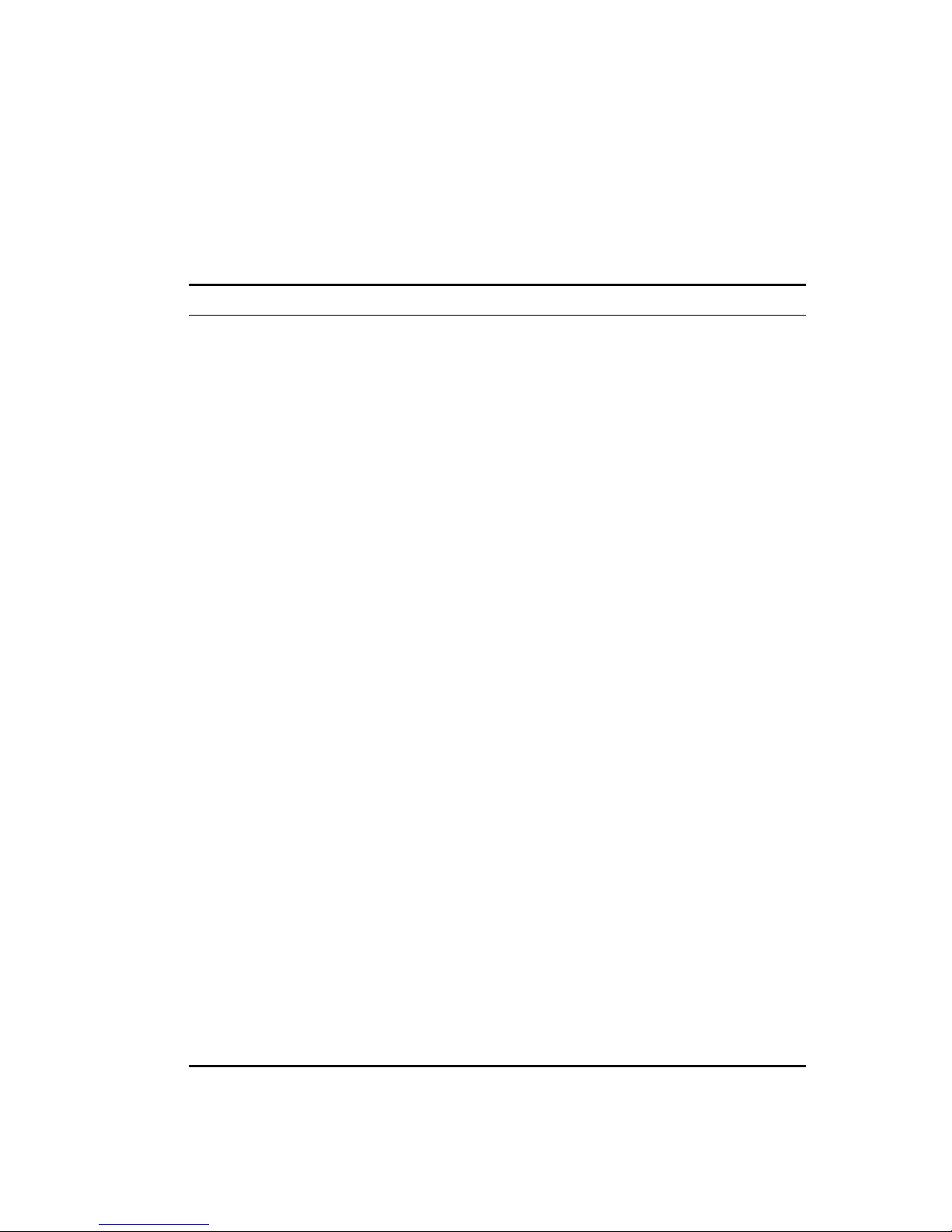
S
WITCH MANAGEMENT
1-4
Factory Defaults
The default settings for switch configuration parameters. Each parameter
can be changed via the console menus or Telnet.
Parameter Default Value
System Configuration
Management VLAN All
IP State USER-CONFIG
IP Address 10.1.0.1
NetMark 255.255.0.0
Default Gateway Null
User Names admin, guest
Password <none>
Screen Timeout 10 min
Send Authentication Fail Traps Enabled
SNMP Community Name public, private
Terminal Baud Rate 19200
Port Configuration
Flow Control Disabled
Speed and Duplex Auto
Admin Enabled
Broadcast Storm Control Enabled - 500 pps
Port Priority
Default Ingress User Priority 0
Spanning Tree Algorithm
Aging Time 300
Bridge Priority 32768
Forward Delay 15
Hello Time 2
Max Age 20
Page 17
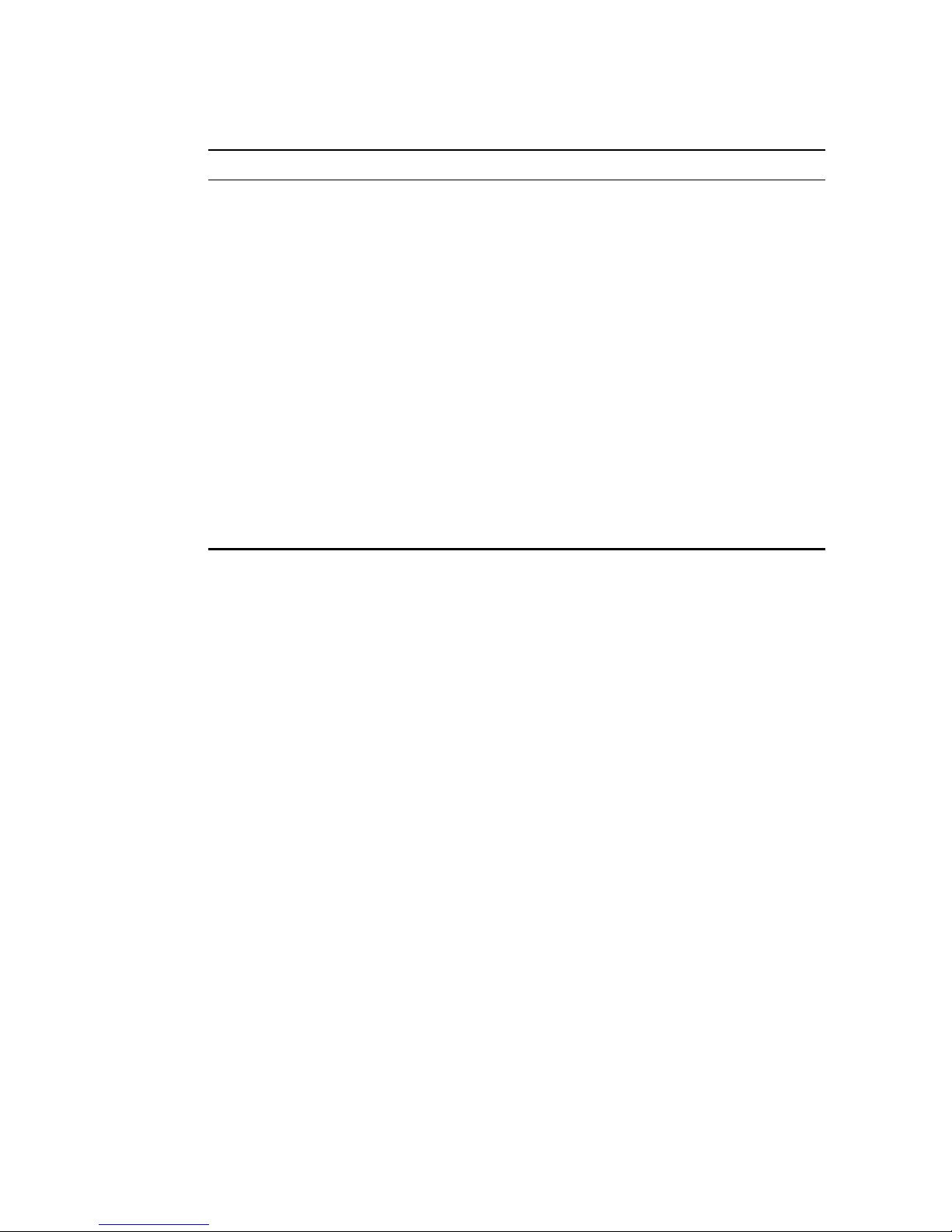
F
ACTORY DEFAULTS
1-5
Path Cost 4 - 1000Mbps ports
19 - 100Mbps ports
100 - 10Mbps ports
Port Priority 128
Spanning Tree Protocol Enabled
Spanning Tree Fast Forwarding 10/100
Mbps ports
Enabled
Virtual LANs
Acceptable VLAN Frame Type All
Configurable PVID Tagging Yes
Untagged VLAN Group Assignment 1
VLAN Ingress Filtering False
VLAN Learning SVL
Parameter Default Value
Page 18
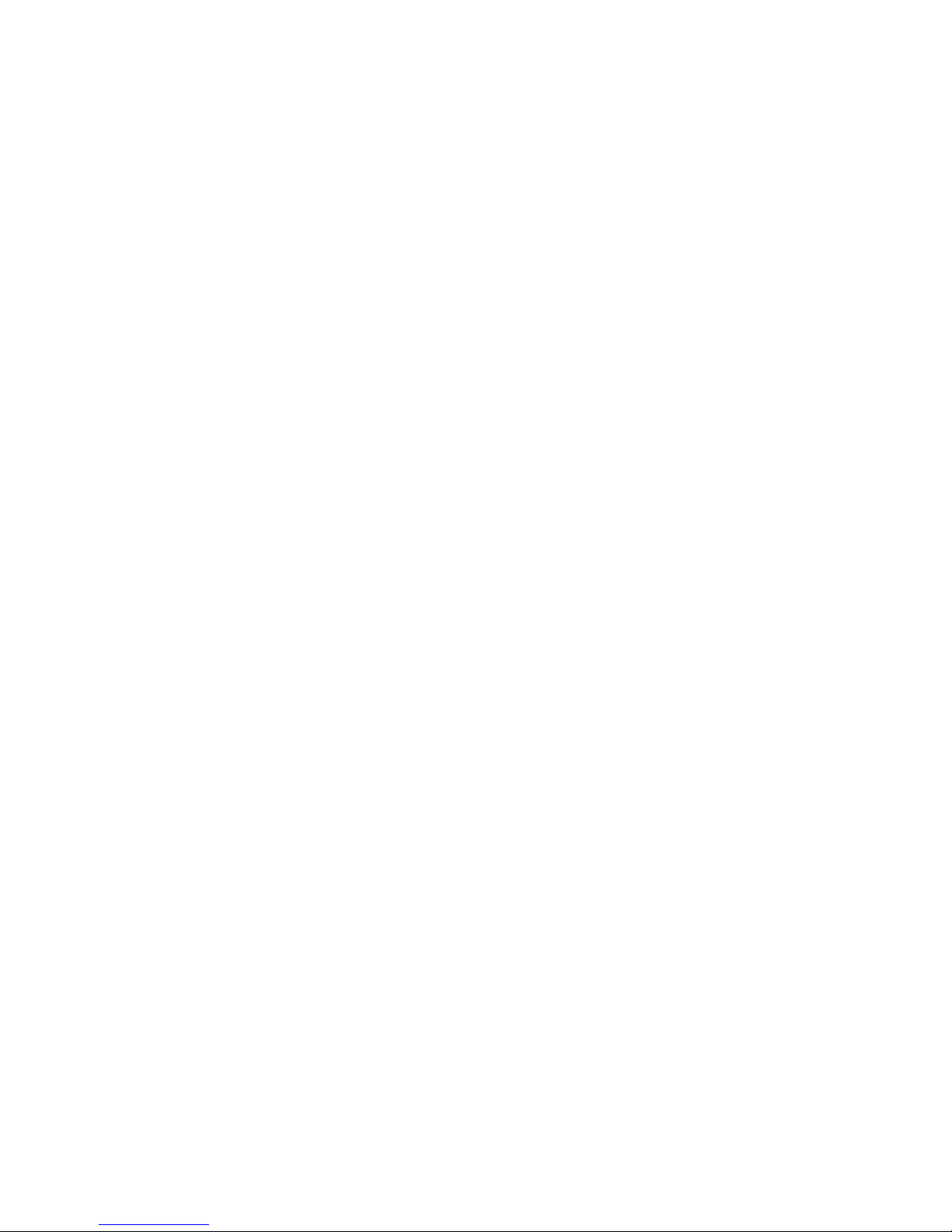
S
WITCH MANAGEMENT
1-6
Page 19
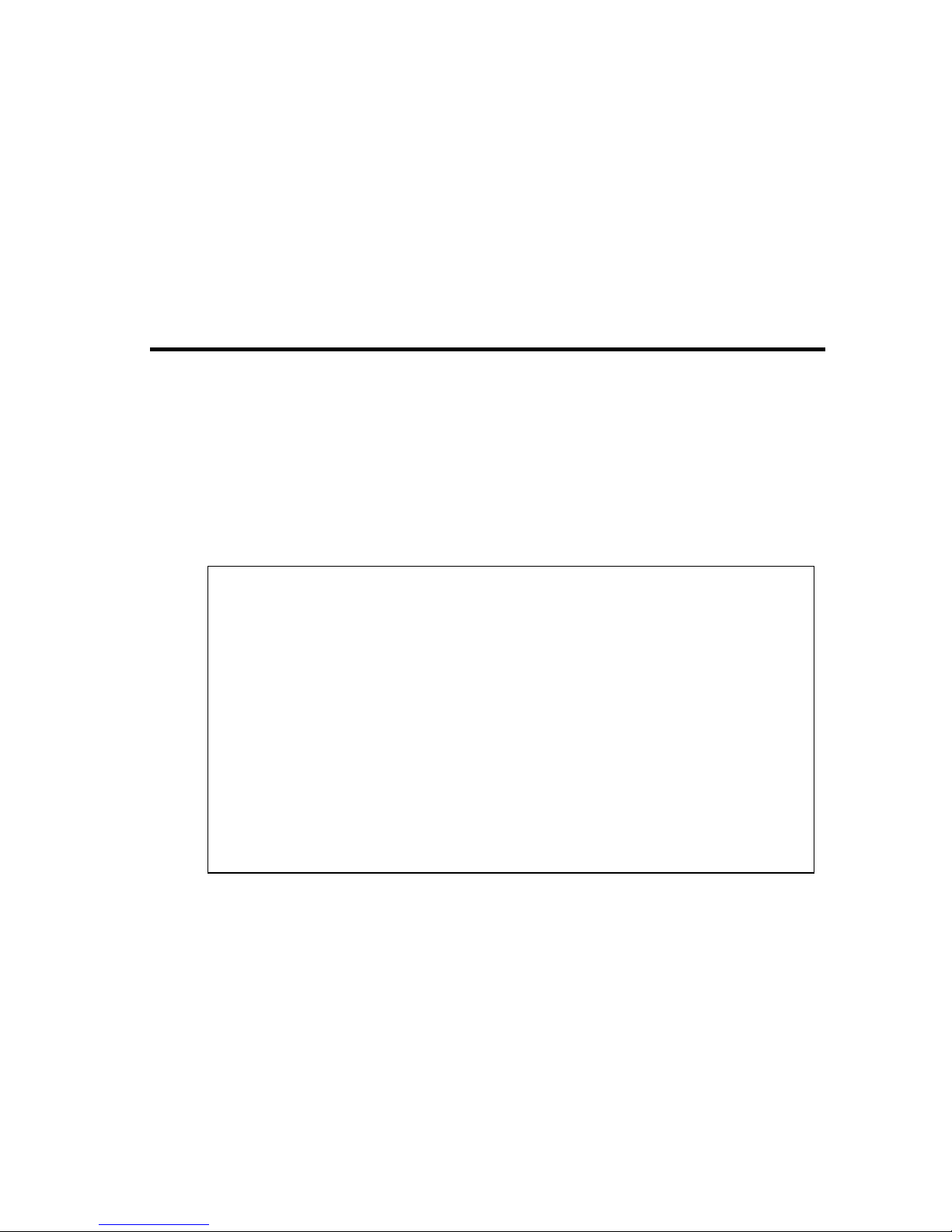
2-1
C
HAPTER
2
U
SING THE
S
YSTEM
C
ONFIGURATION
P
ROGRAM
Login Screen
Once a direct connection to the serial port or a Telnet connection is
established, the login screen for the on-board configuration program
appears as shown below.
If this is your first time to log into the configuration program, then the
default user names are “admin” and “guest,” with no password. The
administrator has Read/Write access to all configuration parameters and
statistics. While the guest has Read Only access to the management
program.
SSSSSSSSSSSSSSS MMMMM MMMMM CCCCCCCCCCCCCC
SSSSSSSSSSSSSSSSS MM MM CCCCCCCCCCCCCCCC
SS S MMM MMM CCC CC
SS MMMM MMMM CCC
SSSSSSSSSSSSSSSS MM MM MM MM CCC
SS MM MM MM MM CCC CC
SSSMMMMMMMMCCCCC
SSSSSSSSSSSSSSSSS MM MMM MM CCCCCCCCCCCCCCCC
SSSSSSSSSSSSSSS MMMM MMMMM MMMM CCCCCCCCCCCCCC
TigerStack 100 SMC6924MT
V2.04.07 08-23-2002 (c)Copyright 2002, SMC Networks Inc.
User name :
Password :
Page 20
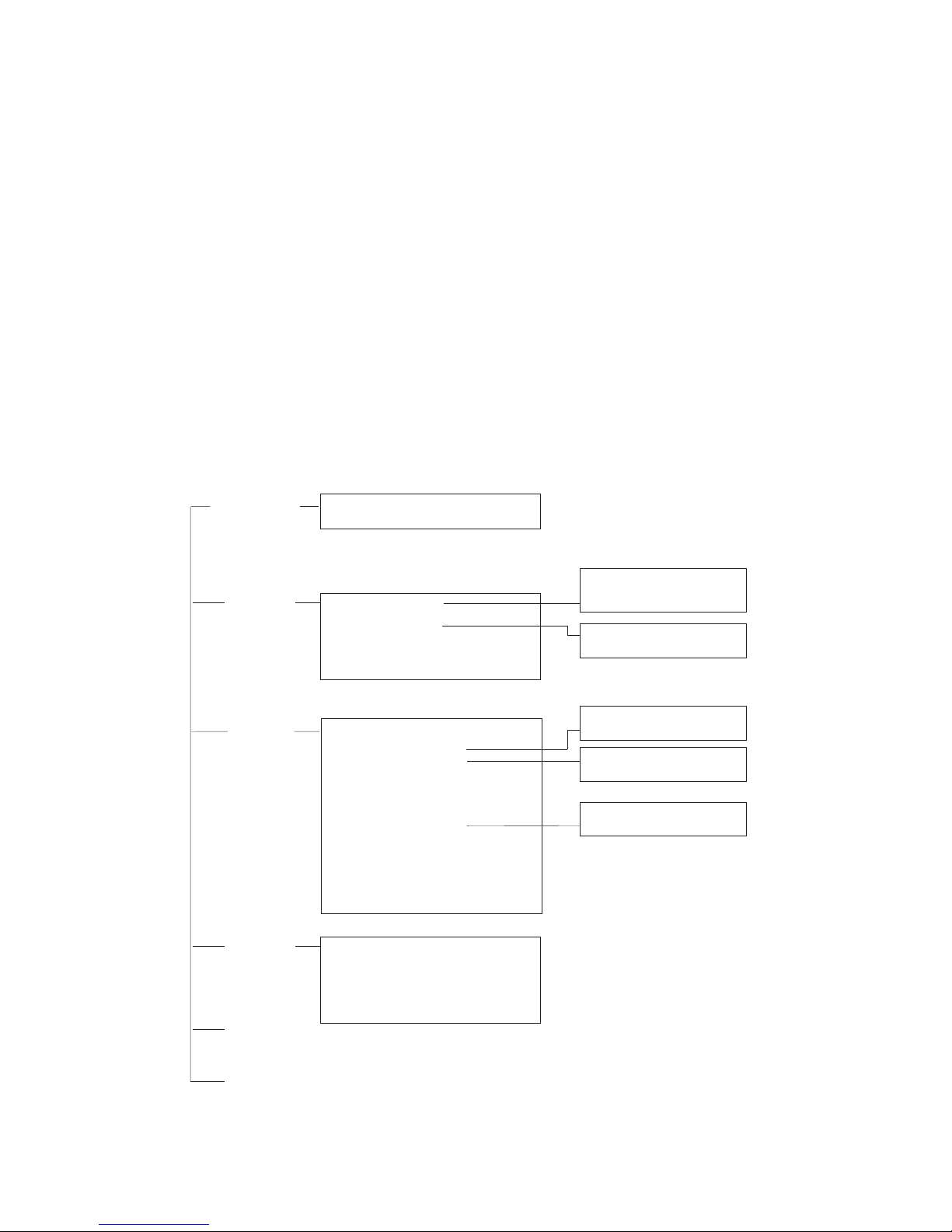
U
SING THE SYSTEM CONFIGURATION PROGRAM
2-2
You should define a new administrator password, record it and put it in a
safe place. Select Console Login Configuration from the Management
Setup Menu and enter a new password for the administrator. Note that
passwords can consist of up to 11 alphanumeric characters and are not
case sensitive.
Note: Based on the default configuration, a user is allowed three attempts
to enter the correct password; on the third failed attempt the
current connection is terminated.
After you enter the user name and password, you will have access to the
system configuration program as illustrated by the following menu
hierarchy:
* Not implemented in this firmware release.
System
Information Menu
System Information
Switch Information
Device
Control Menu
Port Configuration
Port Information
Spanning Tree Configuration
Spanning Tree Information
Port Configuration
Port Trunking Configuration
IGMP Configuration
BStorm Control Configuration
Extented Bridge Configuration
802.1P Configuration
802.1Q VLAN Base Information
802.1Q VLAN Current Table Information
802.1Q VLAN Static Table Configuration
802.1Q VLAN Port Configuration
Port Security Configuration
Port GARP Configuration*
Port GMRP Configuration*
Mirror
Management
Setup Menu
Network Configuration
Serial Port Configuration
SNMP Configuration
Console Login Configuration
TFTP Download
Configuration Save & Restore
Management Configuration
Network
Monitor Menu
Port Statistics
RMON Statistics
Unicast Address Table
Multicast Address Registration Table*
IP Multicast Registration Table
Static Unicast Address Table Configuration
Static Multicast Address Table Configuration*
SNMP Communities
IP Trap Managers
STA Bridge Configuration
STA Port Configuration
STA Bridge Information
STA Port Information
802.1P Port Priority Configuration
802.1P Port Traffic Class Information
IP Configuration
IP Connectivity Test(Ping)
HTTP Configuration
System
Restart Menu
Exit
Page 21
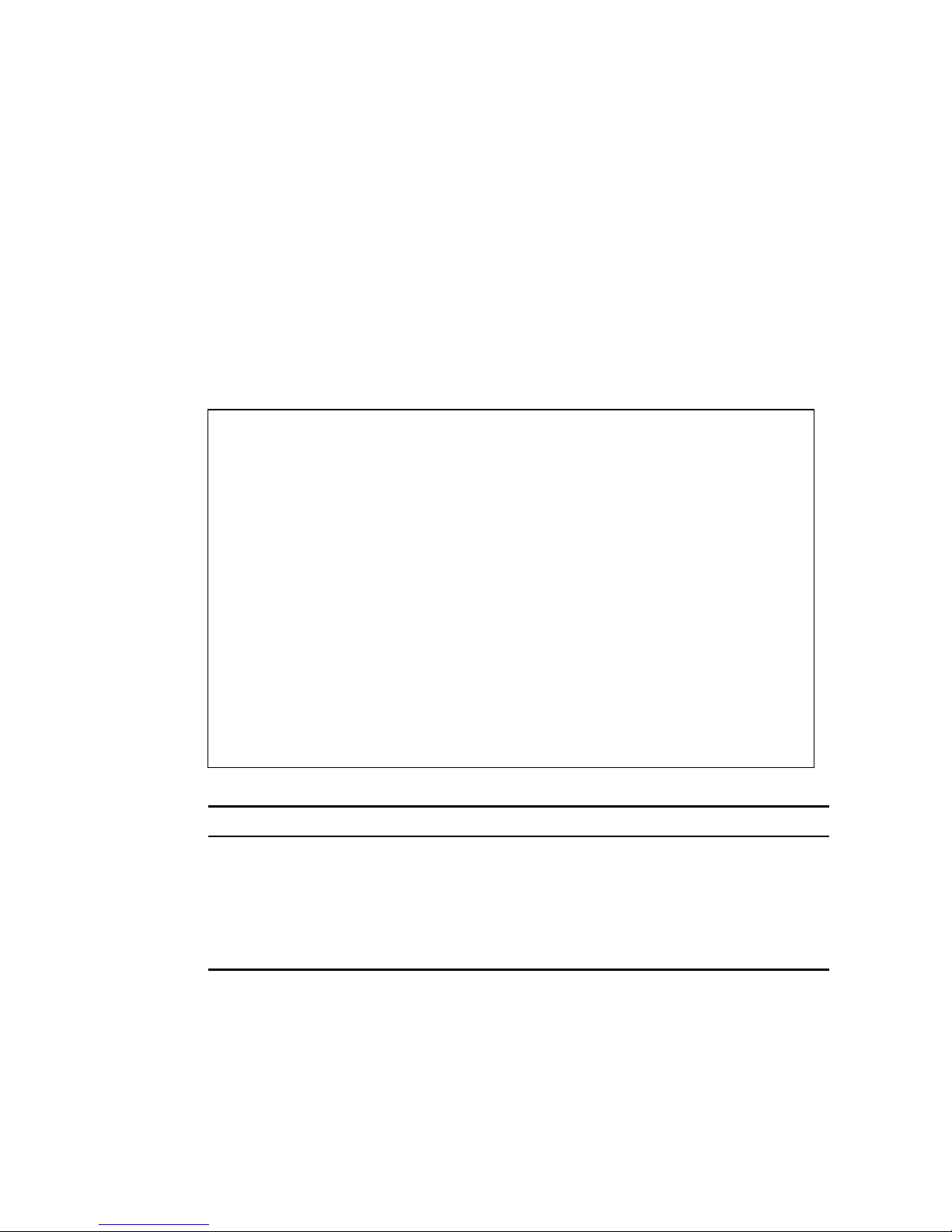
M
AIN MENU
2-3
Main Menu
With the system configuration program you can define system parameters,
manage and control the switch, the connected stack and all its ports, or
monitor network conditions. The figure below of the Main Menu and the
following table briefly describe the selections available from this program.
Note: Options for the currently selected item are displayed in the
highlighted area at the bottom of the interface screen.
Main Menu
=========
System Information Menu...
Management Setup Menu...
Device Control Menu...
Network Monitor Menu...
Restart System Menu...
Exit
Use <TAB> or arrow keys to move. <Enter> to select.
Menu Description
System Information Menu
System Information Provides basic system description, including
contact information.
Switch Information Shows hardware/firmware version numbers, power
status, and expansion modules used in the stack.
Page 22
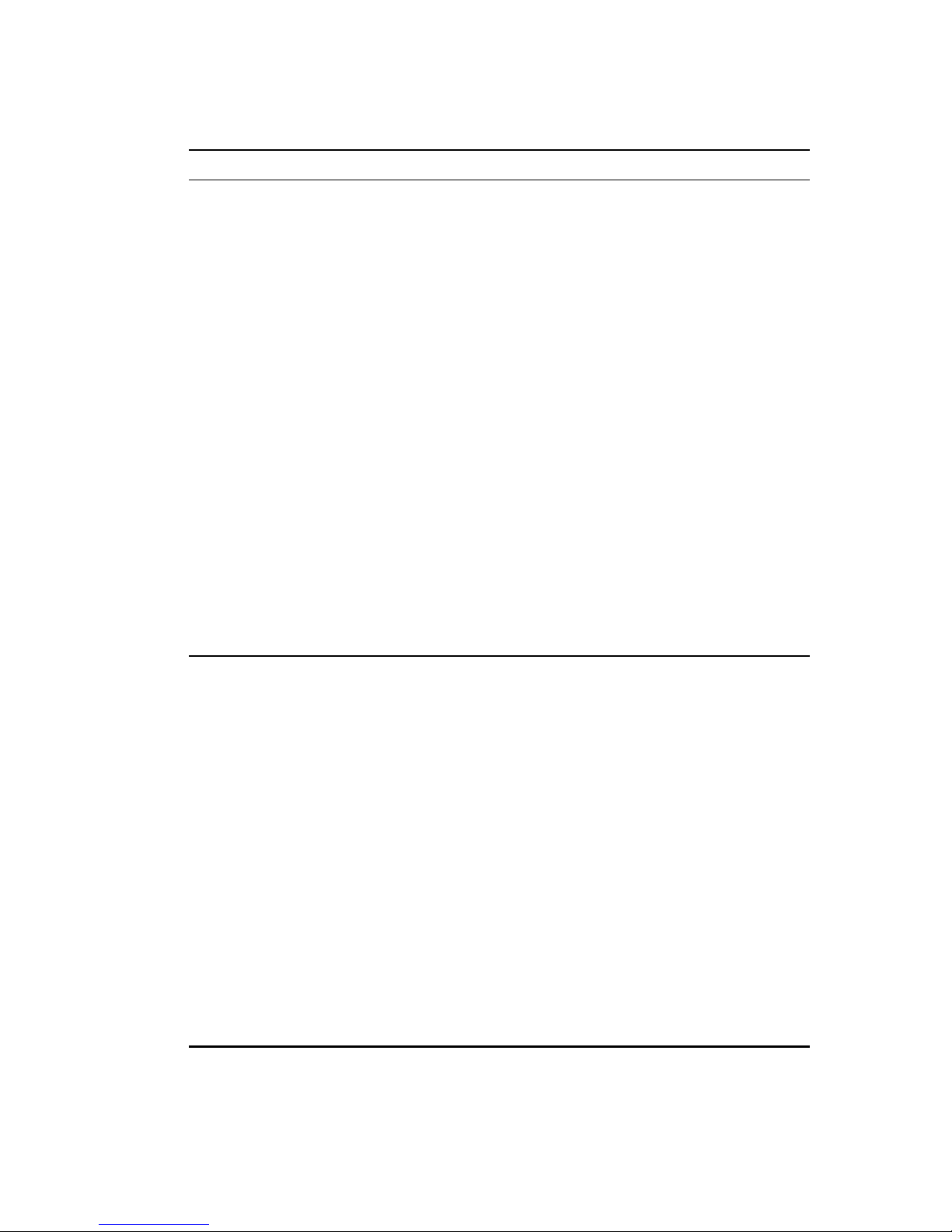
U
SING THE SYSTEM CONFIGURATION PROGRAM
2-4
Management Setup Menu
Network Configuration Includes IP setup, Ping facility, HTTP (Web agent)
setup, Telnet configuration, and MAC address.
Serial Port Configuration Sets communication parameters for the serial port,
including management mode, baud rate, console
time-out, and screen data refresh interval.
SNMP Configuration Activates traps; and configures communities and
trap managers.
Console Login
Configuration
Sets user names and passwords for system access, as
well as the invalid password threshold and lockout
time.
TFTP Download Downloads new version of firmware to update your
system (in-band).
Configuration Save
& Restore
Saves the switch configuration to a file on a TFTP
server. This file can be later downloaded to restore
the configuration.
Management Configuration Specifies if management access to the switch is
available from all VLANs or restricted to one
VLAN.
Device Control Menu
Port Configuration Enables any port, enables/disables flow control,
and sets communication mode to auto-negotiation,
full duplex or half duplex.
Port Information Displays operational status, including link state,
flow control method, and duplex mode.
Spanning Tree Configuration Enables Spanning Tree Algorithm; also sets
parameters for hello time, maximum message age,
switch priority, and forward delay; as well as port
priority, path cost, and fast forwarding.
Spanning Tree Information Displays full listing of parameters for the Spanning
Tree Algorithm.
Port Mirror Configuration Sets the source and target ports for mirroring.
Port Trunking Configuration Specifies ports to group into aggregate trunks.
IGMP Configuration Configures IGMP multicast filtering.
Menu Description
Page 23
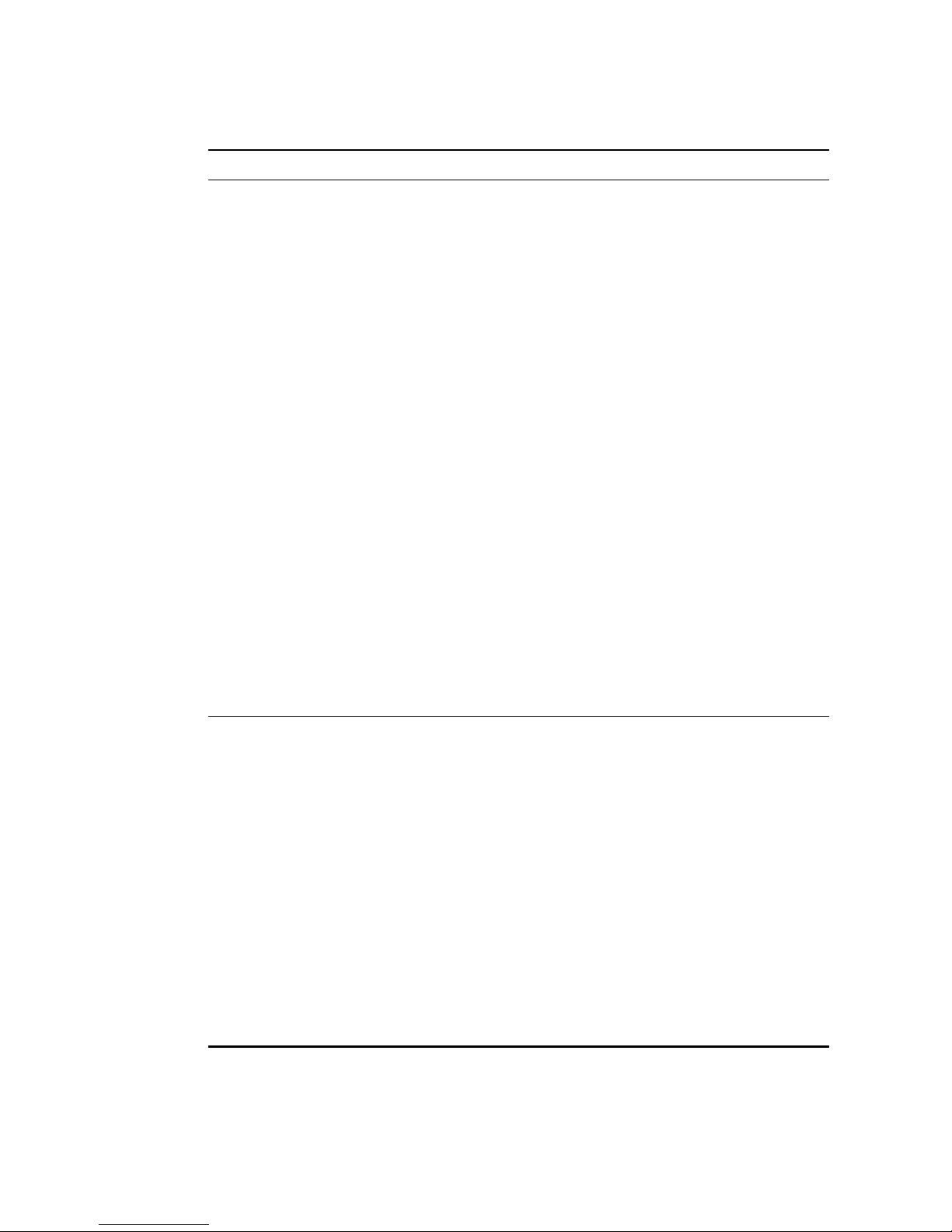
M
AIN MENU
2-5
BStorm Control
Configuration
Allows you to enable/disable broadcast storm
control on a per-port basis and set the
packet-per-second threshold.
Extended Bridge
Configuration
Displays/configures extended bridge capabilities
provided by this switch.
802.1P Configuration Configures default port priorities and queue
assignments.
802.1Q VLAN
Base Information
Displays basic VLAN information, such as VLAN
version number and maximum VLANs supported.
802.1Q VLAN Current
Table Information
Displays VLAN groups and port members.
802.1Q VLAN Static Table
Configuration
Configures VLAN groups via static assignments,
including setting port members, or restricting ports
from being dynamically added to a port by the
GVRP protocol.
802.1Q VLAN
Port Configuration
Displays/configures port-specific VLAN settings,
including PVID, ingress filtering, and GVRP.
Port Security Configuration Allows you to enable and configure port security for
the switch.
Port GARP Configuration* Configures settings used in multicast filtering.
Port GMRP Configuration* Configures GMRP multicast filtering.
Network Monitor Menu
Port Statistics Displays statistics on network traffic passing
through the selected port.
RMON Statistics Displays detailed statistical information for the
selected port such as packet type and frame size
counters.
Unicast Address Table Provides full listing for unicast addresses, as well as
search and clear functions.
Multicast Address
Registration Table*
Provides full listing for multicast addresses, as well
as search and clear functions.
IP Multicast Registration
Table
Displays all the multicast groups active on this
switch, including multicast IP addresses and
corresponding VLAN IDs.
*
Not implemented in this firmware release.
Menu Description
Page 24
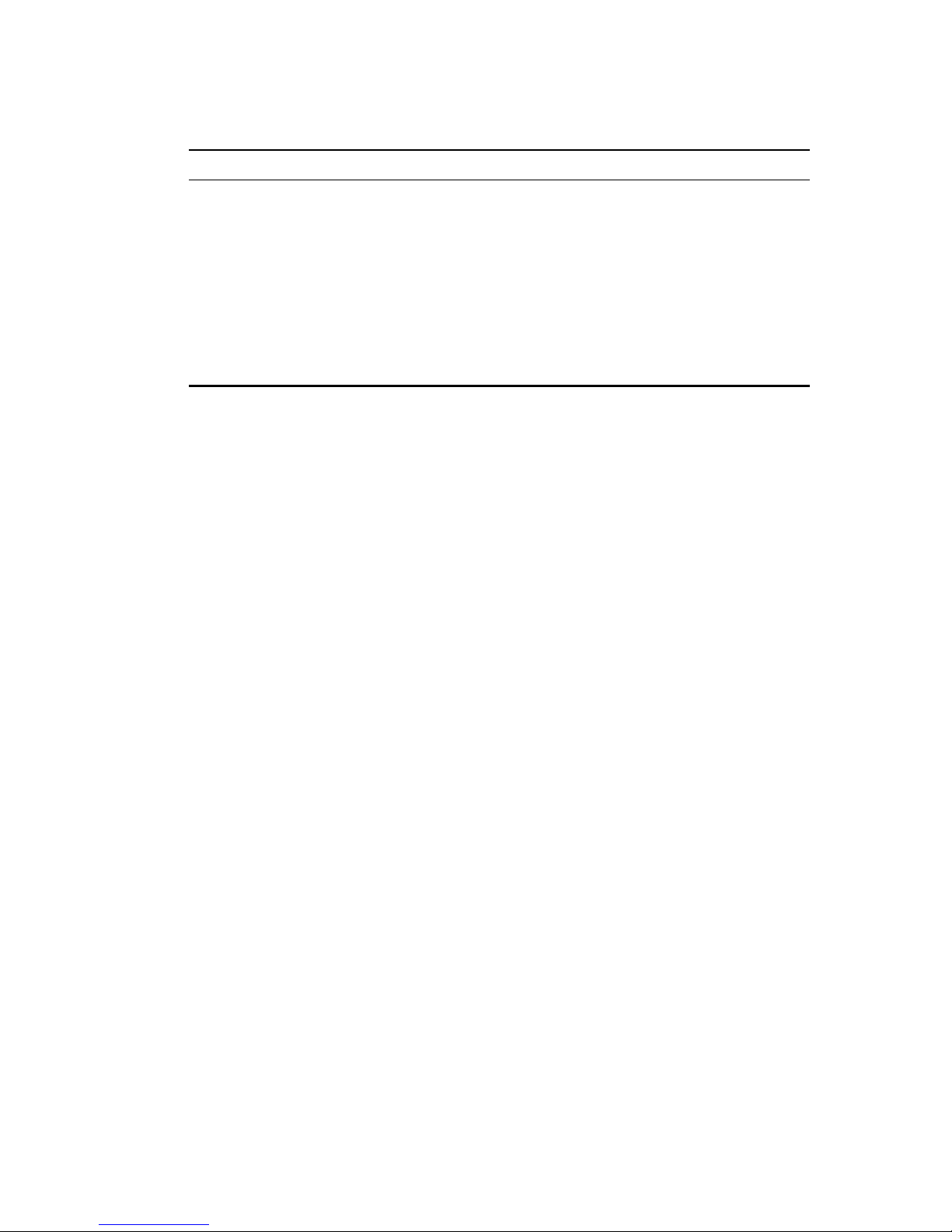
U
SING THE SYSTEM CONFIGURATION PROGRAM
2-6
Static Unicast Address Table
Configuration
Used to manually configure host MAC addresses in
the unicast table.
Static Multicast Address
Table Configuration*
Used to manually configure host MAC addresses in
the multicast table.
Restart System Restarts system with options to use POST, or to
retain factory defaults, IP settings, or user
authentication settings.
Exit Exits the configuration program.
*
Not implemented in this firmware release.
Menu Description
Page 25
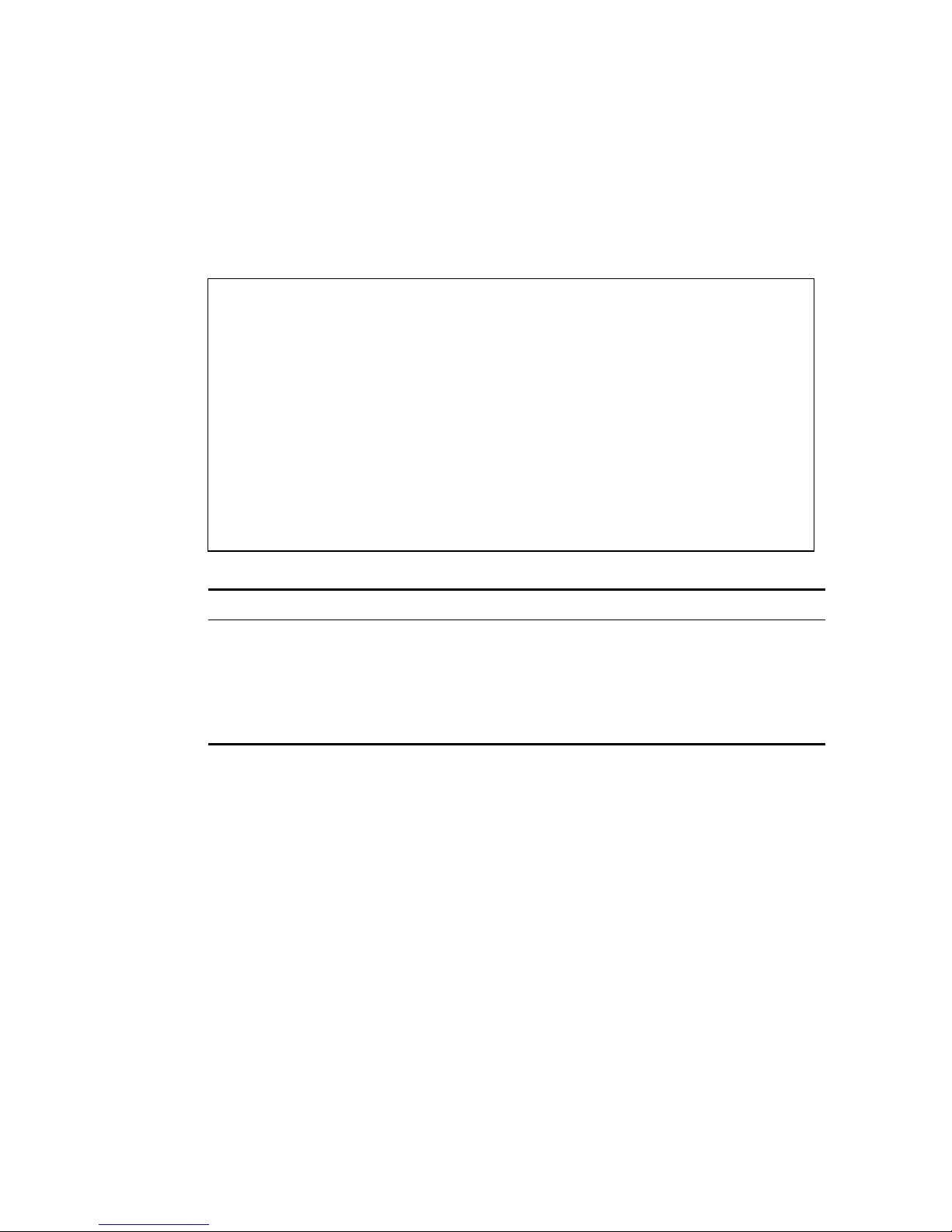
S
YSTEM INFORMATION MENU
2-7
System Information Menu
Use the System Information Menu to display a basic description of the
switch, including contact information, and hardware/firmware versions.
System Information Menu
=======================
System Information ...
Switch Information ...
<OK>
Use <TAB> or arrow keys to move. <Enter> to select
Menu Description
System Information Provides basic system description, including
contact information.
Switch Information Shows hardware/firmware version numbers,
power status, and expansion modules used in the
stack.
Page 26
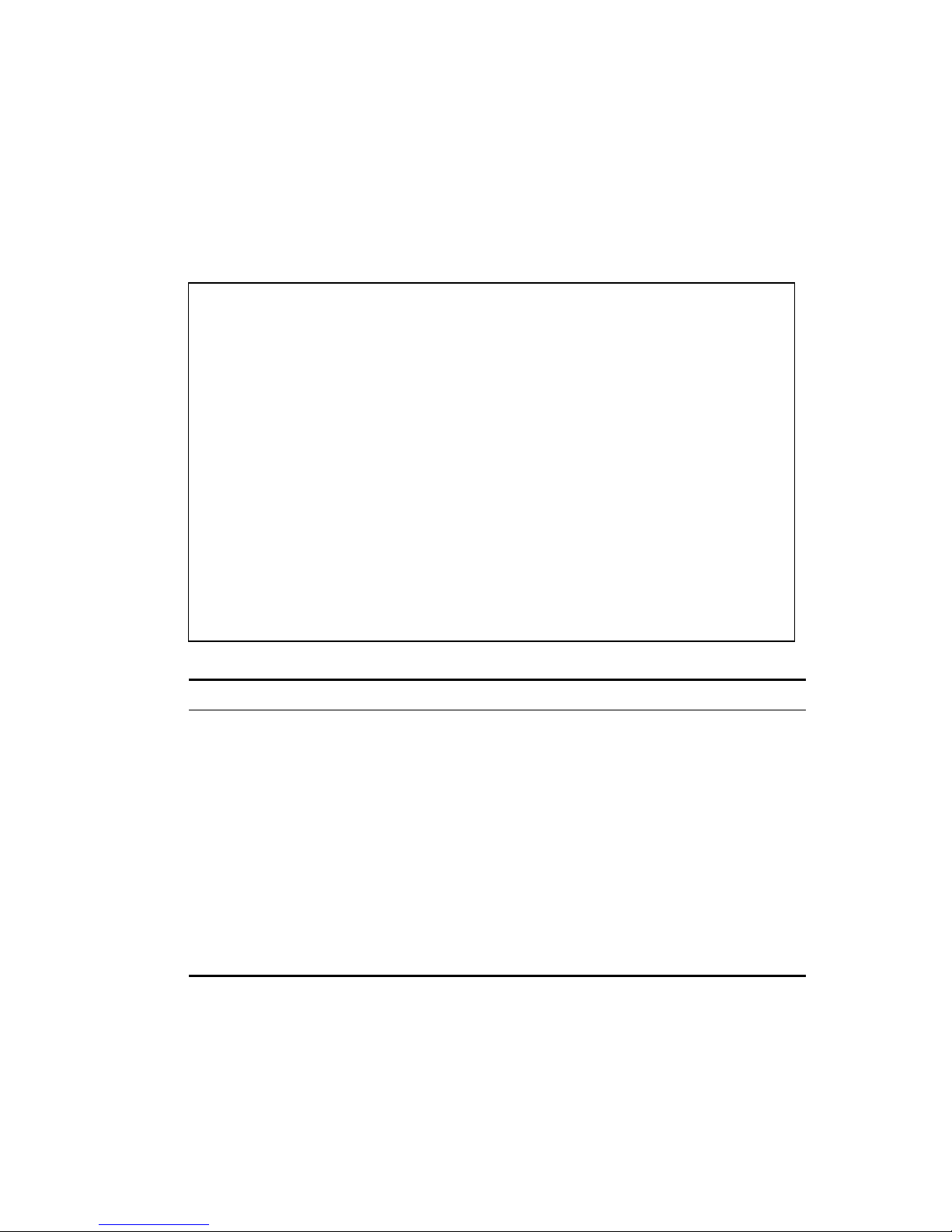
U
SING THE SYSTEM CONFIGURATION PROGRAM
2-8
Displaying System Information
Use the System Information screen to display descriptive information
about the switch, or for quick system identification as shown in the
following figure and table.
System Information
==================
System Description : TigerStack 100 SMC6924MT
System Object ID : 1.3.6.1.4.1.202.20.6
System Up Time : 48067 (0 day, 1 hr, 2min, 34 sec)
System Name : DEFAULT SYSTEM NAME
System Contact : DEFAULT SYSTEM CONTACT
System Location : DEFAULT SYSTEM LOCATION
<APPLY> <OK> <CANCEL>
Use <TAB> or arrow keys to move, other keys to make changes.
Parameter Description
System Description System hardware description.
System Object ID MIB II object identifier for switch’s network
management subsystem.
System Up Time Length of time the current management agent has
been running. (Note that the first value is 1/100
second.)
System Name* Name assigned to the switch system.
System Contact* Contact person for the system.
System Location* Specifies the area or location where the system
resides.
*
Maximum string length is 255, but the screen only displays 45 c haracters . You can
use the arrow keys to browse the whole string.
Page 27
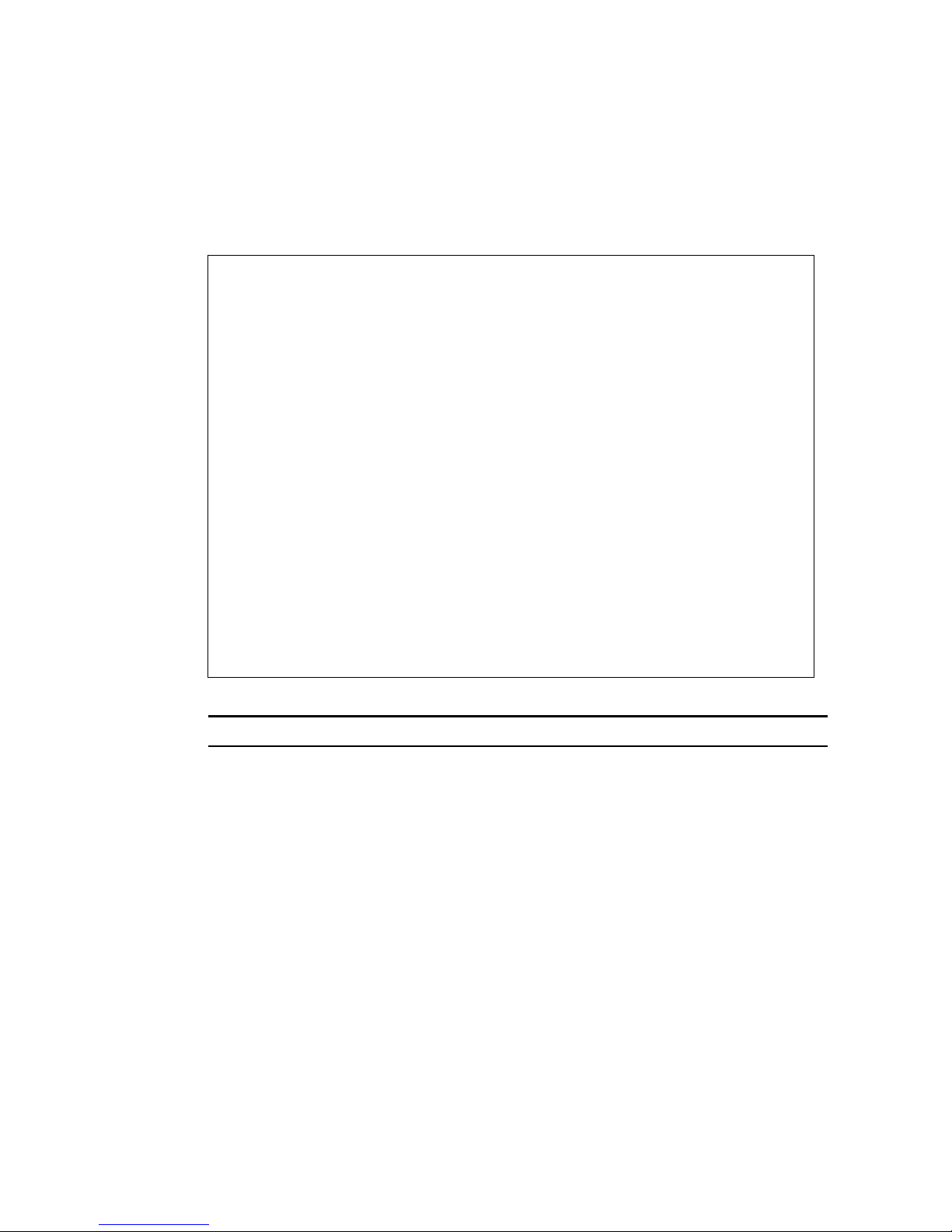
S
YSTEM INFORMATION MENU
2-9
Displaying Switch Version Information
Use the Switch Information screen to display hardware/firmware version
numbers for the main board, as well as the power status.
Switch Information : Unit 1
==================
Main Board
Hardware Version : V5.0
Firmware Version : V1.21
Serial Number : 00-CB-00-00-00-00
Port Number : 25
Internal Power Status : Active
Redundant Power Status : Inactive
Expansion Slot 1 : --------------------Expansion Slot 2 : 1000Base-SX
Agent Module
Hardware Version : V2.0 (850 CPU)
POST ROM Version : V1.02
Firmware Version : V2.47
SNMP Agent : Master
<OK> <PREV UNIT> <NEXT UNIT>
Use <TAB> or arrow keys to move. <Enter> to select
Parameter Description
Main Board
Hardware Version Hardware version of the main board.
Firmware Version System firmware version in ROM.
Serial Number The serial number of the main board.
Port Number Number of ports (including modules).
Internal Power Status Indicates if the primary power is active or inactive.
Redundant Power Status Indicates if the redundant power is active or
inactive.
Expansion Slot 1 Shows module type if inserted:
100BASE-FX (MMF or SMF), 1000BASE-SX,
1000BASE-LX or 1000BASE-T.
Page 28
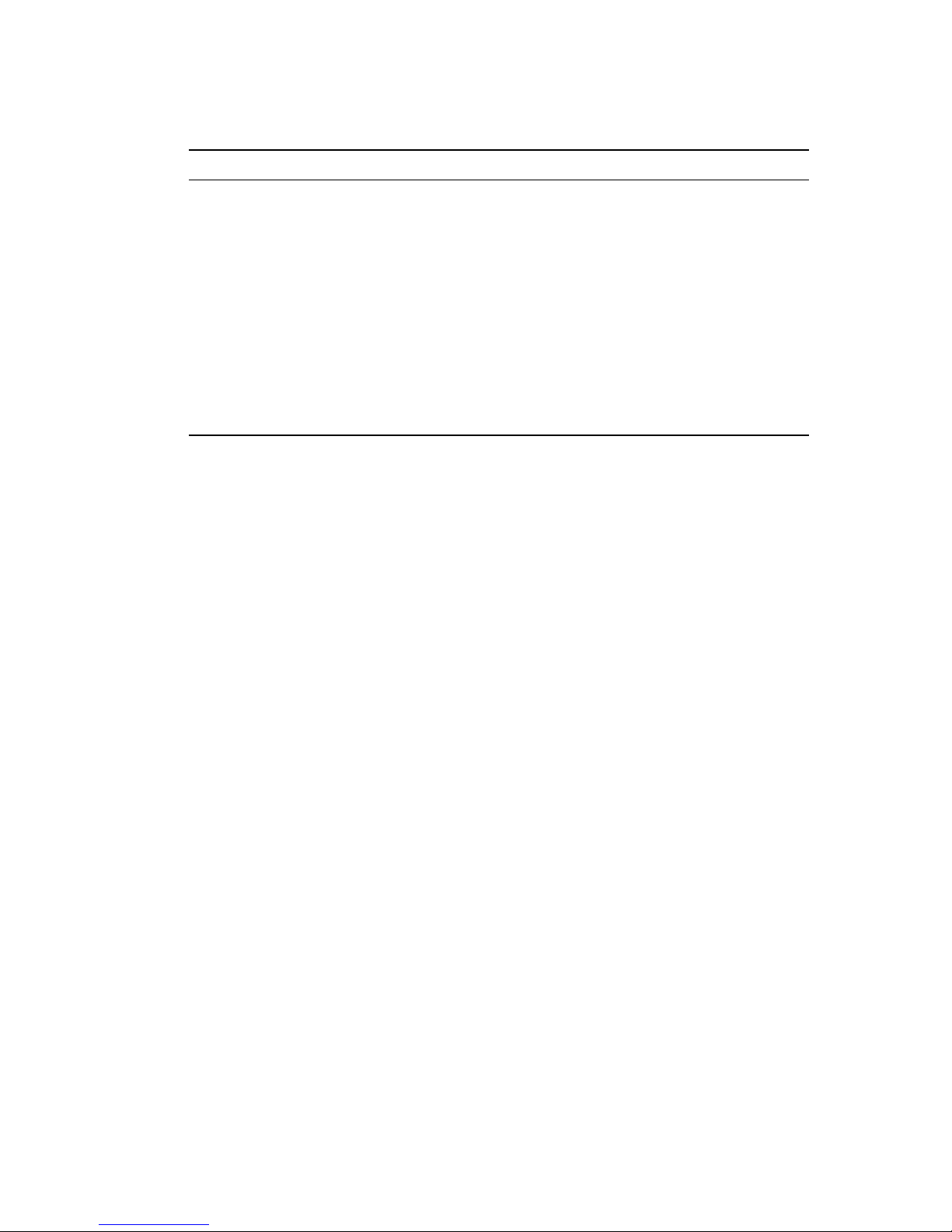
U
SING THE SYSTEM CONFIGURATION PROGRAM
2-10
Expansion Slot 2 Shows module type if inserted:
100BASE-FX (MMF or SMF), 1000BASE-SX,
1000BASE-LX, 1000BASE-T, or Stacking.
Agent Module
Hardware Version Hardware version of the agent module.
POST ROM Version Power-On Self-Test version number.
Firmware Version Firmware version of the agent module.
SNMP Agent Shows that the agent module is operating as
Master.
Parameter Description
Page 29

M
ANAGEMENT SETUP MENU
2-11
Management Setup Menu
After initially logging onto the system, adjust the communication
parameters for your console to ensure a reliable connection (Serial Port
Configuration). Specify the IP addresses for the switch (Network
Configuration / IP Configuration), and then set the Administrator and
User passwords (Console Login Configuration). Remember to record
them in a safe place. Also set the community string which controls access
to the on-board SNMP agent via in-band management software (SNMP
Configuration). The items provided by the Management Setup Menu are
described in the following sections.
Management Setup Menu
=====================
Network Configuration ...
Serial Port Configuration ...
SNMP Configuration ...
Console Login Configuration ...
TFTP Download ...
Configuration Save & Restore ...
<OK>
Use <TAB> or arrow keys to move. <Enter> to select.
Menu Description
Network Configuration Includes IP setup, Ping facility, HTTP (Web
agent) setup, Telnet configuration, and MAC
address.
Serial Port Configuration Sets communication parameters for the serial
port, including management mode, baud rate,
console time-out, and screen data refresh interval.
SNMP Configuration Activates traps; and configures communities and
trap managers.
Console Login
Configuration
Sets user names and passwords for system access,
as well as the invalid password threshold and
lockout time.
Page 30
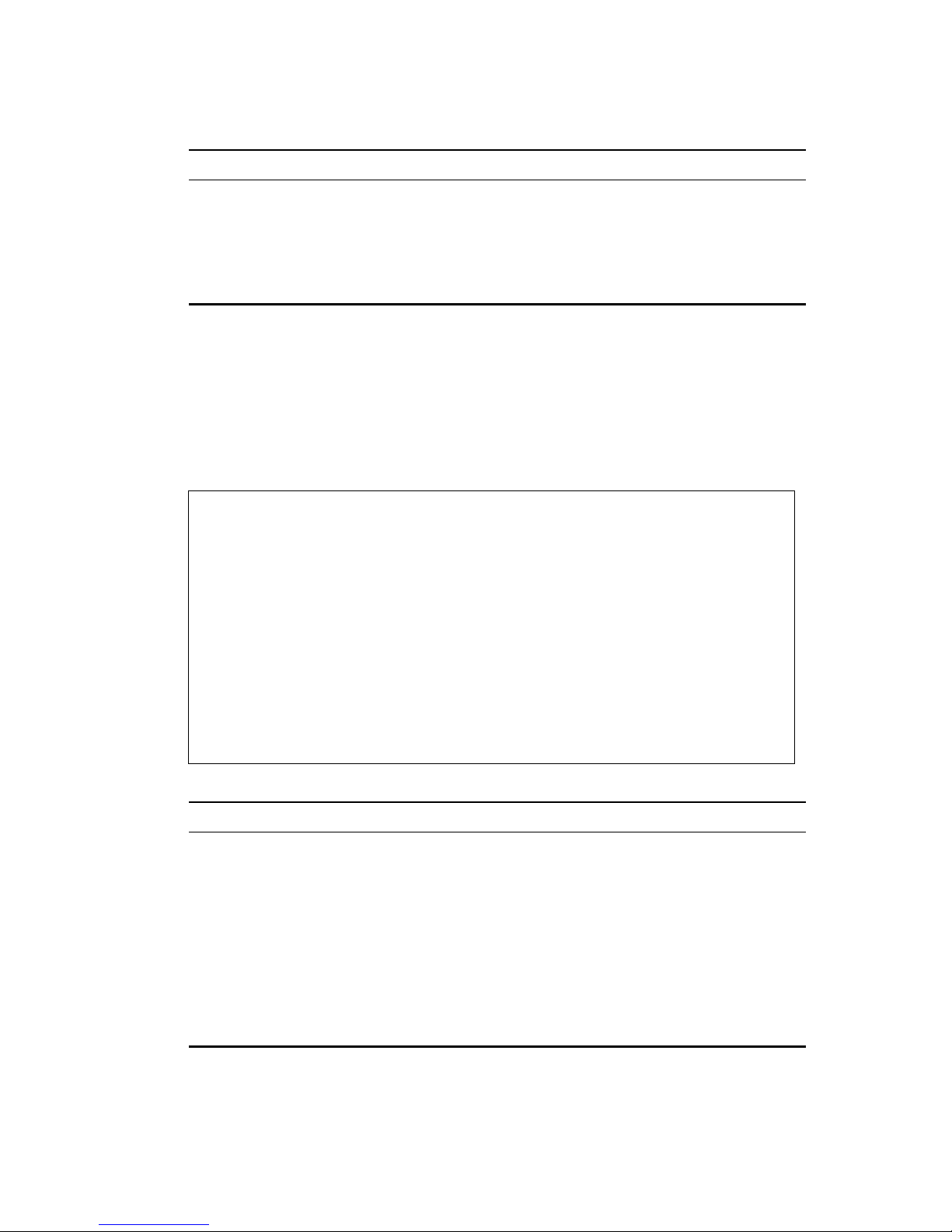
U
SING THE SYSTEM CONFIGURATION PROGRAM
2-12
Changing the Network Configuration
Use the Network Configuration menu to set the bootup option, configure
the switch’s Internet Protocol (IP) parameters, enable the on-board Web
agent, or to set the number of concurrent Telnet sessions allowed. The
screen shown below is described in the following table.
TFTP Download Downloads new version of firmware to update
your system (in-band).
Configuration Save
& Restore
Saves the switch configuration to a file on a TFTP
server. This file can be later downloaded to
restore the configuration.
Network Configuration
=====================
IP Configuration ...
IP Connectivity Test (Ping) ...
HTTP Configuration ...
MAX Number of allowed Telnet sessions (1 -4) : 4
MAC Address : 00-E0-29-52-28-00
<APPLY> <OK> <CANCEL>
Use <TAB> or arrow keys to move. <Enter> to select.
Parameter Description
IP Configuration Screen used to set the bootup option, or
configure the switch’s IP parameters.
IP Connectivity Test (Ping) Screen used to test IP connectivity to a specified
device.
HTTP Configuration Screen used to enable the Web agent.
MAX Number of Allowed
Telnet Sessions
The maximum number of Telnet sessions allowed
to simultaneously access the agent module.
MAC Address Physical address of the agent module.
Menu Description
Page 31

M
ANAGEMENT SETUP MENU
2-13
IP Configuration
Use the IP Configuration screen to set the bootup option, or configure the
switch’s IP parameters. The screen shown below is described in the
following table.
Network Configuration : IP Configuration
========================================
Interface Type : Ethernet
IP Address : 10.1.113.29
Subnet Mask : 255.255.0.0
Gateway IP :
IP State : USER-CONFIG
<APPLY> <OK> <CANCEL>
Use <TAB> or arrow keys to move, other keys to make changes.
Parameter Description
Interface Type Indicates IP over Ethernet.
IP Address IP address of the stack you are managing. The system
supports SNMP over UDP/IP transport protocol. In this
environment, all systems on the Internet, such as network
interconnection devices and any PC accessing the agent
module (or running EliteView) must have an IP address.
Valid IP addresses consist of four numbers, 0 to 256,
separated by periods. Anything outside of this format will
not be accepted by the configuration program.
Subnet Mask Subnet mask of the switch you have selected. This mask
identifies the host address bits used for routing to specific
subnets.
Page 32

U
SING THE SYSTEM CONFIGURATION PROGRAM
2-14
Default Gateway Gateway used to pass trap messages from the system’s agent
to the management station. Note that the gateway must be
defined if the management station is located in a different IP
segment. The default value is null.
IP State Specifies whether IP functionality is enabled via manual
configuration, or set by Boot Protocol (BOOTP). Options
include:
USER-CONFIG - IP functionality is enabled based on the
default or user specified IP Configuration. (This is the
default setting.)
BOOTP Get IP - IP is enabled but will not function until a
BOOTP reply has been received. BOOTP requests will be
periodically broadcast by the switch in an effort to learn its
IP address. (BOOTP values can include the IP address,
default gateway, subnet mask, and TFTP server IP.)
Parameter Description
Page 33

M
ANAGEMENT SETUP MENU
2-15
IP Connectivity Test (Ping)
Use the IP Connectivity Test to see if another site on the Internet can be
reached. The screen shown below is described in the following table.
Network Configuration : IP Connectivity Test (Ping)
===================================================
IP Address :
Test Times : 1 Interval : 3
Success : 0 Failure : 0
[Start]
<APPLY> <OK> <CANCEL>
Use <TAB> or arrow keys to move, other keys to make changes.
Parameter Description
IP Address IP address of the site you want to ping.
Test Times The number of ICMP echo requests to send to
the specified site.
Range: 1~1000
Interval The interval (in seconds) between pinging the
specified site.
Range: 1~10 seconds
Success/Failure The number of times the specified site has
responded or not to pinging.
Page 34

U
SING THE SYSTEM CONFIGURATION PROGRAM
2-16
HTTP Configuration
Use the HTTP Configuration screen to enable/disable the on-board Web
agent, and to specify the TCP port that will provide HTTP service. The
screen shown below is described in the following table.
Network Configuration : HTTP Configuration
==========================================
HTTP Server : ENABLED
HTTPPortNumber:80
<APPLY> <OK> <CANCEL>
Use <TAB> or arrow keys to move, <Space> to scroll options.
Parameter Description
HTTP Server Enables/disables access to the on-board Web
agent.
HTTP Port Number Specifies the TCP port that will provide HTTP
service.
Range : 0~65535
Default : Port 80
(Telnet Port 23 is prohibited.)
Page 35

M
ANAGEMENT SETUP MENU
2-17
Configuring the Serial Port
You can access the on-board configuration program by attaching a VT100
compatible device to the switch’s serial port. (For more information on
connecting to this port, see “Required Connections” on page 1-2.) The
communication parameters for this port can be accessed from the Serial
Port Configuration screen shown below and described in the following
table.
Serial Port Configuration
=========================
Management Mode : CONSOLE MODE
Baud rate : 19200
Data bits : 8
Stop bits : 1
Parity : NONE
Time-Out (in minutes) : 10
Auto Refresh (in seconds) : 5
<APPLY> <OK> <CANCEL>
Use <TAB> or arrow keys to move. <Space> to scroll options
Parameter Default Description
Management
Mode
Console
Mode
Indicates that the console port settings are for
direct console connection.
Baud rate 19200 The rate at which data is sent between devices.
Options : 2400, 4800, 9600, 19200 and auto
detection.
Note that when Auto is selected, you need to first
press the Enter key once to set the data rate and
initialize the connection.
Data bits 8 bits Sets the data bits of the RS-232 port.
Options : 7, 8
Stop bits 1 bit Sets the stop bits of the RS-232 port.
Options : 1, 2
Page 36

U
SING THE SYSTEM CONFIGURATION PROGRAM
2-18
Parity None Sets the parity of the RS-232 port.
Options : none/odd/even
Time-Out 10 minutes If no input is received from the attached device
after this interval, the current session is
automatically closed.
Range : 0 - 100 minutes; where 0 indicates
disabled
Auto Refresh 5 seconds Sets the interval before a console session will auto
refresh the console information, such as Spanning
Tree Information, Port Configuration, Port
Statistics, and RMON Statistics.
Range : 0, or 5-255 seconds; where 0 indicates
disabled
Parameter Default Description
Page 37

M
ANAGEMENT SETUP MENU
2-19
Assigning SNMP Parameters
Use the SNMP Configuration screen to display and modify parameters for
the Simple Network Management Protocol (SNMP). The switch includes
an on-board SNMP agent which monitors the status of its hardware, as
well as the traffic passing through its ports. A computer attached to the
network, called a Network Management Station (NMS), can be used to
access this information. Access rights to the on-board agent are controlled
by community strings. To communicate with the switch, the NMS must
first submit a valid community string for authentication. The options for
configuring community strings and related trap functions are described in
the following sections.
SNMP Configuration
==================
Send Authentication Fail Traps : ENABLED
SNMP Communities ...
IP Trap Managers ...
<APPLY> <OK> <CANCEL>
Use <TAB> or arrow keys to move, <Space> to scroll options.
Parameter Description
Send Authentication Fail
Traps
Issue a trap message to specified IP trap managers
whenever authentication of an SNMP request fails. (The
default is disabled.)
SNMP Communities Assigns SNMP access based on specified strings.
IP Trap Managers Specifies management stations that will receive
authentication failure messages or other trap messages
from the switch.
Page 38

U
SING THE SYSTEM CONFIGURATION PROGRAM
2-20
Configuring Community Names
The following figure and table describe how to configure the community
strings authorized for management access. Up to 5 community names may
be entered.
Note: The default community string is “public” with Read/Write access.
SNMP Configuration : SNMP Communities
=====================================
Community Name Access Status
1. public READ/WRITE ENABLED
2.
3.
4.
5.
<APPLY> <OK> <CANCEL>
Use <TAB> or arrow keys to move, other keys to make changes.
Parameter Description
Community Name A community entry authorized for management access.
Maximum string length : 20 characters
Access Management access is restricted to Read Only or Read/
Write.
Status Sets administrative status of entry to enabled or
disabled.
Page 39

M
ANAGEMENT SETUP MENU
2-21
Configuring IP Trap Managers
The following figure and table describe how to specify management
stations that will receive authentication failure messages or other trap
messages from the switch. Up to 5 trap managers may be entered.
SNMP Configuration : IP Trap Managers
=====================================
IP Address Community Name Status
1. 10.1.0.23 Public DISABLED
2.
3.
4.
5.
<APPLY> <OK> <CANCEL>
Use <TAB> or arrow keys to move, other keys to make changes.
Parameter Description
IP Address IP address of the trap manager.
Community Name A community specified for trap management access.
Status Sets administrative status of selected entry to enabled or
disabled.
Page 40

U
SING THE SYSTEM CONFIGURATION PROGRAM
2-22
Console Login Configuration
Use the Management Setup: Console Login Configuration to restrict
management access based on specified user names and passwords, or to
set the invalid password threshold and time-out. There are only two user
types defined, ADMIN (Administrator) and GUEST, but you can set up to
five different user names and passwords. Only Administrators have write
access for parameters governing the switch. You should therefore assign a
user name and password to the default Administrator as soon as possible,
and store it in a safe place. (If for some reason your password is lost, or
you cannot gain access to the System Configuration Program, contact
SMC Technical Support for assistance.) The parameters shown on this
screen are indicated in the following figure and table.
Console Login Configuration
===========================
Password Threshold : 3
Lock-out Time (in minutes) : 0
User Type User Name Password
----------------------------------------
1. ADMIN admin
2. GUEST guest
3.
4.
5.
<APPLY> <OK> <CANCEL>
Use <TAB> or arrow keys to move, other keys to make changes.
Page 41

M
ANAGEMENT SETUP MENU
2-23
Parameter Default Description
Password
Threshold
3 Sets the password intrusion threshold which
limits the number of failed logon attempts.
Range : 0~65535
Lock-out Time 0 The time (in seconds) the management console
will be disabled due to an excessive number of
failed logon attempts.
Range : 0~65535 (0 indicates disabled)
Admin* name: admin
password: null
Administrator has access privilege of Read/
Write for all screens.
Guest* name: guest
password: null
Guest has access privilege of Read Only for all
screens.
* Passwords can consist of up to 11 alphanumeric characters and are not case
sensitive.
Page 42

U
SING THE SYSTEM CONFIGURATION PROGRAM
2-24
Downloading System Software
Using TFTP to Download Over the Network
Use the TFTP Download menu to load software updates into the switch.
The download file should be an SMC6924MT binary file from SMC;
otherwise the agent will not accept it. The success of the download
operation depends on the accessibility of the TFTP server and the quality
of the network connection. After downloading the new software, the agent
will automatically restart itself. Parameters shown on this screen are
indicated in the following figure and table.
Note: You can also download firmware using the Web agent (page 3-16)
or by a direct console connection after a restart (page A-2).
TFTP Download
=============
Download Server IP :
Agent Software Upgrade : ENABLED
Download Filename :
Download Mode : PERMANENT
[Process TFTP Download]
Download status : Complete
<APPLY> <OK> <CANCEL>
Use <TAB> or arrow keys to move. Other keys to make changes.
Parameter Description
Download Server IP IP address of a TFTP server.
Agent Software Upgrade
Download Filename The binary file to download.
Download Mode Download to permanent flash ROM.
Page 43

M
ANAGEMENT SETUP MENU
2-25
Saving the System Configuration
Use the Configuration Save & Restore menu to save the switch
configuration settings to a file on a TFTP server. The file can be later
downloaded to the switch to restore the switch’s settings. The success of
the operation depends on the accessibility of the TFTP server and the
quality of the network connection. Parameters shown on this screen are
indicated in the following figure and table.
Configuration Upload
====================
Upload Server IP :
Upload Filename :
[Process TFTP Upload]
Upload status : Complete
Configuration Download
======================
Download Server IP :
Download Filename :
[Process TFTP Download]
Download status : Complete
<APPLY> <OK> <CANCEL>
Use <TAB> or arrow keys to move, other keys to make changes.
Parameter Description
Configuration Upload
Upload Server IP IP address of a TFTP server.
Upload Filename The name of the file to contain the switch
configuration settings.
[Process TFTP Upload] Issues a request to upload the configuration settings
to the specified file on the TFTP server.
Upload Status Indicates if an upload is “Complete” or “In
Progress.”
Page 44

U
SING THE SYSTEM CONFIGURATION PROGRAM
2-26
Configuration Download
Download Server IP IP address of a TFTP server.
Download Filename The name of the file that contains the switch
configuration settings you wish to restore.
[Process TFTP Download] Issues a request to the TFTP server to download the
specified file.
Download Status Indicates if a download is “Complete” or “In
Progress.”
Parameter Description
Page 45

M
ANAGEMENT SETUP MENU
2-27
Configuring Management Access
Use the Management Configuration menu to define which VLAN has
management access to the switch. Parameters shown on this screen are
indicated in the following figure and table.
Management Configuration
=========================
Management VLAN : ALL
VLAN : 1
<APPLY> <OK> <CANCEL>
Use <TAB> or arrow keys to move, <Space> to scroll options.
Parameter Default Description
Management
VLAN
All Select ALL to give all VLANs access to switch
management, or ONE to restrict access to a
specified VLAN. If you select just one VLAN,
you must specify its VLAN ID on the following
line.
VLAN 1 Specifies the VLAN ID that has access to
switch management.
Page 46

U
SING THE SYSTEM CONFIGURATION PROGRAM
2-28
Configuring the Switch
The Device Control menu is used to control a broad range of functions,
including port configuration, Spanning Tree, port mirroring, multicast
filtering, and Virtual LANs. Each of the setup screens provided by these
configuration menus is described in the following sections.
Device Control Menu
===================
Port Configuration ... Extended Bridge Configuration ...
Port Information ... 802.1P Configuration ...
Spanning Tree Configuration ... 802.1Q VLAN Base Information ...
Spanning Tree Information ... 802.1Q VLAN Current Table Information ...
Mirror Port Configuration ... 802.1Q VLAN Static Table Configuration ...
Port Trunking Configuration ... 802.1Q VLAN Port Configuration ...
IGMP Configuration ... Port Security Configuration ...
BStorm Control Configuration ... Port GARP Configuration ...
Port GMRP Configuration ...
<OK>
Use <TAB> or arrow keys to move. <Enter> to select.
Menu Description
Port Configuration Sets communication parameters for ports.
Port Information Displays current port settings and port status.
Spanning Tree
Configuration
Configures the switch and its ports to participate in a
local Spanning Tree.
Spanning Tree
Information
Displays the current Spanning Tree configuration for
the switch and its ports.
Mirror Port Configuration Sets the source and target ports for mirroring.
Port Trunking
Configuration
Specifies ports to group into aggregate trunks.
IGMP Configuration Configures IGMP multicast filtering.
BStorm Control
Configuration
Allows you to enable/disable broadcast storm control
on a per-port basis and set the packet-per-second
threshold.
Page 47

C
ONFIGURING THE SWITCH
2-29
Extended Bridge
Configuration
Displays/configures extended bridge capabilities
provided by this
switch.
802.1P Configuration Configures default port priorities and queue
assignments.
802.1Q VLAN
Base Information
Displays basic VLAN information, such as VLAN
version number and maximum VLANs supported.
802.1Q VLAN Current
Table Information
Displays VLAN groups and port members.
802.1Q VLAN Static
Table Configuration
Configures VLAN groups via static assignments,
including setting port members.
802.1Q VLAN Port
Configuration
Displays/configures port-specific VLAN settings,
including PVID and ingress filtering.
Port Security
Configuration
Allows you to enable and configure port security for the
switch.
Port GARP
Configuration*
Configures generic attribute settings used in the
spanning tree protocol, VLAN registration, multicast
filtering.
Port GMRP
Configuration*
Configures GMRP multicast filtering.
* Not implemented in this firmware release.
Menu Description
Page 48

U
SING THE SYSTEM CONFIGURATION PROGRAM
2-30
Configuring Port Parameters
Use the Port Configuration menus to set or display communication
parameters for any port or module in the stack.
Port Configuration : Unit 1 Port 1 - 12
==================
Flow Control on all ports : [Enable] [Disable]
Port Type Admin Flow Control Speed and Duplex
-------------------------------------------------------1 100FX ENABLED DISABLED 100_FULL
2 100FX ENABLED DISABLED 100_FULL
3 100FX ENABLED DISABLED 100_FULL
4 100FX ENABLED DISABLED 100_FULL
5 100FX ENABLED DISABLED 100_FULL
6 100FX ENABLED DISABLED 100_FULL
7 100FX ENABLED DISABLED 100_FULL
8 100FX ENABLED DISABLED 100_FULL
9 100FX ENABLED DISABLED 100_FULL
10 100FX ENABLED DISABLED 100_FULL
11 100FX ENABLED DISABLED 100_FULL
12 100FX ENABLED DISABLED 100_FULL
<APPLY> <OK> <CANCEL> <PREV UNIT> <NEXT UNIT> <PREV PAGE> <NEXT PAGE>
Use <TAB> or arrows keys to move. <Space> to scroll options.
Parameter Default Description
Flow Control
on all ports
Disabled See “Flow Control” in this table.
Type Shows port type as:
100FX : 100BASE-FX
1000SX : 1000BASE-SX
1000LX : 1000BASE-LX
1000T : 1000BASE-T
Admin Enabled Allows you to disable a port due to abnormal behavior
(e.g., excessive collisions), and then re-enable it after
the problem has been resolved. You may also disable
a port for security reasons.
Page 49

C
ONFIGURING THE SWITCH
2-31
Note: MT-RJ ports operate at 100 Mbps and support full- and
half-duplex mode. 100BASE-FX module ports operate at
100 Mbps, full-duplex only. 1000BASE-SX and 1000BASE-LX
ports are fixed at 1000 Mbps, but auto-negotiate duplex mode and
flow control. 1000BASE-T ports auto-negotiate speed
(1000/100/10 Mbps), duplex mode and flow control.
Flow Control Disabled Used to enable or disable flow control. Flow control
can eliminate frame loss by “blocking” traffic from
end stations or segments connected directly to the
switch when its buffers fill. IEEE 802.3x flow control
is used for full duplex. Note that flow control should
not be used if a port is connected to a hub.
Speed and
Duplex
100_FULL Used to set the current port speed and duplex mode.
The MT-RJ ports have a default setting of 100_FULL.
Auto-negotiation is the default setting for
1000BASE-T, 1000BASE-SX and 1000BASE-LX;
but is not available for 100BASE-FX.
Parameter Default Description
Page 50

U
SING THE SYSTEM CONFIGURATION PROGRAM
2-32
Viewing the Current Port Configuration
The Port Information screen displays the port type, status, link state, and
flow control in use, as well as the communication speed and duplex mode.
To change any of the port settings, use the Port Configuration menu.
Port Information : Unit 1 Port 1 - 12
================
Port Type Operational Link FlowControl Speed and
InUse Duplex InUse
----------------------------------------------------------------
1. 100FX YES UP NONE 100-FULL
2. 100FX YES UP NONE 100-FULL
3. 100FX YES UP NONE 100-FULL
4. 100FX YES UP NONE 100-FULL
5. 100FX YES UP NONE 100-FULL
6. 100FX YES UP NONE 100-FULL
7. 100FX YES UP NONE 100-FULL
8. 100FX YES UP NONE 100-FULL
9. 100FX YES UP NONE 100-FULL
10. 100FX YES UP NONE 100-FULL
11. 100FX YES UP NONE 100-FULL
12. 100FX YES UP NONE 100-FULL
<APPLY> <OK> <CANCEL> <PREV UNIT> <NEXT UNIT> <PREV PAGE> <NEXT PAGE>
Use <TAB> or arrow keys to move. <Enter> to select.
Parameter Description
Type Shows port type as:
100FX : 100BASE-FX
1000SX : 1000BASE-SX
1000LX : 1000BASE-LX
1000T : 1000BASE-T
Operational Shows if the port is functioning or not.
Link Indicates if the port has a valid connection to an
external device.
Page 51

C
ONFIGURING THE SWITCH
2-33
FlowControl InUse Shows the flow control type in use. Flow control can
eliminate frame loss by “blocking” traffic from end
stations connected directly to the switch. Back
pressure is used for half duplex and IEEE 802.3x for
full duplex. Note that flow control should not be used
if a port is connected to a hub.
Speed and Duplex InUse Displays the current port speed and duplex mode
used. (Note that auto-negotiation is not available for
100BASE-FX ports.)
Parameter Description
Page 52

U
SING THE SYSTEM CONFIGURATION PROGRAM
2-34
Using the Spanning Tree Algorithm
The Spanning Tree Algorithm can be used to detect and disable network
loops, and to provide backup links between switches, bridges or routers.
This allows the switch to interact with other bridging devices (that is, an
STA-compliant switch, bridge or router)
in your network to ensure that only
one route exists between any two
stations on the network. For a more
detailed description of how to use this algorithm, refer to
“Spanning Tree
Algorithm” on page 4-2.
Configuring Bridge STA
The following figure and table describe Bridge STA configuration.
Spanning Tree Configuration : Selection Menu
============================================
STA Bridge Configuration ...
STA Port Configuration ...
<OK>
Use <TAB> or arrow keys to move. <Enter> to select.
Spanning Tree Configuration : Bridge STA Configuration
======================================================
Spanning Tree Protocol : ENABLED
Priority : 32768
Hello Time (in seconds) : 2
Max Age (in seconds) : 20
Forward Delay (in seconds): 15
<APPLY> <OK> <CANCEL>
Use <TAB> or arrow keys to move, <Space> to scroll options,
other keys to make changes.
Page 53

C
ONFIGURING THE SWITCH
2-35
Parameter Default Description
Spanning Tree
Protocol
Enabled Enable this parameter to participate in a STA
compliant network.
Priority 32,768 Device priority is used in selecting the root device,
root port, and designated port. The device with the
highest priority becomes the STA root device.
However, if all devices have the same priority, the
device with the lowest MAC address will then
become the root device.
Enter a value from 0 - 65535.
Remember that the lower the numeric value, the
higher the priority.
Hello Time 2 Time interval (in seconds) at which the root device
transmits a configuration message.
The minimum value is 1.
The maximum value is
the lower of 10 or [(Max. Message Age / 2) -1].
Page 54

U
SING THE SYSTEM CONFIGURATION PROGRAM
2-36
Max (Message)
Age
20 The maximum time (in seconds) a device can wait
without receiving a configuration message before
attempting to reconfigure. All device ports (except
for designated ports) should receive configuration
messages at regular intervals. Any port that ages out
STA information (provided in the last configuration
message) becomes the designated port for the
attached LAN. If it is a root port, a new root port is
selected from among the device ports attached to
the network.
The minimum value is
the higher of 6 or [2 x (Hello Time + 1)].
The maximum value is
the lower of 40 or [2 x (Forward Delay - 1)].
Forward Delay 15 The maximum time (in seconds) the root device will
wait before changing states (i.e., listening to learning
to forwarding). This delay is required because every
device must receive information about topology
changes before it starts to forward frames. In
addition, each port needs time to listen for
conflicting information that would make it return to
a blocking state; otherwise, temporary data loops
might result.
The maximum value is 30.
The minimum value is
the higher of 4 or [(Max. Message Age / 2) + 1].
Parameter Default Description
Page 55

C
ONFIGURING THE SWITCH
2-37
Configuring STA for Ports
The following figure and table describe port STA configuration.
Spanning Tree Port Configuration : Unit 1 Port 1 - 12
================================
Fast forwarding on all ports : [Enable] [Disable]
Port Type Priority Cost FastForwarding
----------------------------------------------------1 100FX 128 19 ENABLED
2 100FX 128 19 ENABLED
3 100FX 128 19 ENABLED
4 100FX 128 19 ENABLED
5 100FX 128 19 ENABLED
6 100FX 128 19 ENABLED
7 100FX 128 19 ENABLED
8 100FX 128 19 ENABLED
9 100FX 128 19 ENABLED
10 100FX 128 19 ENABLED
11 100FX 128 19 ENABLED
12 100FX 128 19 ENABLED
<APPLY> <OK> <CANCEL> <PREV UNIT> <NEXT UNIT> <PREV PAGE> <NEXT PAGE>
other keys to make changes.
Parameter Default Description
Fast forwarding
on all ports
Enabled See “FastForwarding” in this table.
Type Shows port type as:
100FX : 100BASE-FX
1000SX : 1000BASE-SX
1000LX : 1000BASE-LX
1000T : 1000BASE-T
Priority 128 Defines the priority for the use of a port in the STA
algorithm. If the path cost for all ports on a switch are
the same, the port with the highest priority (i.e., lowest
value) will be configured as an active link in the
Spanning Tree. Where more than one port is assigned
the highest priority, the port with lowest numeric
identifier will be enabled. The range is 0 - 255.
Page 56

U
SING THE SYSTEM CONFIGURATION PROGRAM
2-38
Note: Fast Forwarding enables end-node workstations and servers to
overcome time-out problems when the Spanning Tree Algorithm
is implemented in a network. Therefore, Fast Forwarding should
only be enabled for ports connected to an end-node device.
(Path) Cost 100/19/4 This parameter is used by the STA algorithm to
determine the best path between devices. Therefore,
lower values should be assigned to ports attached to
faster media, and higher values assigned to ports with
slower media.
(Path cost takes precedence over port priority.)
The default and recommended range is:
Ethernet: 100 (50~600)
Fast Ethernet: 19 (10~60)
Gigabit Ethernet: 4 (3~10)
The full range is 1 - 65535.
Fast
Forwarding
Enabled This parameter is used to enable/disabled the Fast
Spanning Tree mode for the selected port. In this
mode, ports skip the Blocked, Listening and Learning
states and proceed straight to Forwarding.
Parameter Default Description
Page 57

C
ONFIGURING THE SWITCH
2-39
Viewing the Current Spanning Tree Information
The Spanning Tree Information screen displays a summary of the STA
information for the overall bridge or for a specific port. To make any
changes to the parameters for the Spanning Tree, use the Spanning Tree
Configuration menu.
Displaying the Current Bridge STA
The parameters shown in the following figure and table describe the
current Bridge STA Information.
Spanning Tree Information : Selection Menu
==========================================
STA Bridge Information ...
STA Port Information ...
<OK>
Use <TAB> or arrow keys to move. <Enter> to select.
Spanning Tree Information : Bridge STA Information
==================================================
Priority : 32768
Hello Time (in seconds) : 2
Max Age (in seconds) : 20
Forward Delay (in seconds): 5
Hold Time (in seconds) : 1
Designated Root : 128.0000E800E800
Root Cost : 501
Root Port : 1
Reconfig Counts : 3
Topology Up Time : 48069 (0 day, 1 hr, 2min, 34 sec)
<OK>
Use <Tab> or arrow keys to move, <Enter> to select.
Page 58

U
SING THE SYSTEM CONFIGURATION PROGRAM
2-40
Parameter Description
Priority Device priority is used in selecting the root device, root
port, and designated port. The device with the highest
priority becomes the STA root device. However, if all
devices have the same priority, the device with the lowest
MAC address will then become the root device.
Hello Time The time interval (in seconds) at which the root device
transmits a configuration message.
Max Age The maximum time (in seconds) a device can wait without
receiving a configuration message before attempting to
reconfigure.
Forward Delay The maximum time (in seconds) the root device will wait
before changing states (i.e., listening to learning to
forwarding).
Hold Time The minimum interval between the transmission of
consecutive Configuration BPDUs.
Designated Root The priority and MAC address of the device in the
Spanning Tree that this switch has accepted as the root
device.
Root Cost The path cost from the root port on this switch to the root
device.
Root Port The number of the port on this switch that is closest to the
root. This switch communicates with the root device
through this port. If there is no root port, then this switch
has been accepted as the root device of the Spanning Tree
network.
Reconfig Count The number of times the Spanning Tree has been
reconfigured.
Topology Up Time The time since the Spanning Tree was last reconfigured.
Page 59

C
ONFIGURING THE SWITCH
2-41
Displaying the Current STA for Ports
The parameters shown in the following figure and table are for port STA
Information.
Spanning Tree Port Information : Unit 1 Port 1 - 12
==============================
Port Type Status Designated Designated Designated
Cost Bridge Port
----------------------------------------------------------------------1
100FX NO LINK 19 32768.0010B54C1EB6 128.1
2
100FX NO LINK 19 32768.0010B54C1EB6 128.2
3
100FX NO LINK 19 32768.0010B54C1EB6 128.3
4
100FX NO LINK 19 32768.0010B54C1EB6 128.4
5
100FX NO LINK 19 32768.0010B54C1EB6 128.5
6
100FX NO LINK 19 32768.0010B54C1EB6 128.6
7
100FX FORWARDING 0 32768.000011114321 128.5
8
100FX NO LINK 19 32768.0010B54C1EB6 128.8
9
100FX NO LINK 19 32768.0010B54C1EB6 128.9
10
100FX NO LINK 19 32768.0010B54C1EB6 128.10
11
100FX NO LINK 19 32768.0010B54C1EB6 128.11
12
100FX NO LINK 19 32768.0010B54C1EB6 128.12
<OK> <PREV UNIT> <NEXT UNIT> <PREV PAGE> <NEXT PAGE>
Use <TAB> or arrow keys to move. <Enter> to select.
Page 60

U
SING THE SYSTEM CONFIGURATION PROGRAM
2-42
Parameter Description
Type Shows port type as:
100FX : 100BASE-FX
1000SX : 1000BASE-SX
1000LX : 1000BASE-LX
1000T : 1000BASE-T
Status
Displays current state of this port within the Spanning Tree:
No Link No link has been established on this port.
Disabled Port has been disabled by the user or has failed
diagnostics.
Blocking Port receives STA configuration messages, but
does not forward packets.
Listening Port will leave blocking state due to topology
change, starts transmitting configuration
messages, but does not yet forward packets.
Learning Port has transmitted configuration messages for
an interval set by the Forward Delay parameter
without receiving contradictory information. Port
address table is cleared, and the port begins
learning addresses.
Forwarding The port forwards packets, and continues
learning addresses.
The rules defining port status are:
• A port on a network segment with no other STA compliant
bridging device is always forwarding.
• If two ports of a switch are connected to the same segment
and there is no other STA device attached to this segment,
the port with the smaller ID forwards packets and the other
is blocked.
• All ports are blocked when the switch is booted, then some
of them change state to listening, to learning, and then to
forwarding.
Designated
Cost
The cost for a packet to travel from this port to the root in the
current Spanning Tree configuration. The slower the media, the
higher the cost.
Page 61

C
ONFIGURING THE SWITCH
2-43
Designated
Bridge (ID)
The priority and MAC address of the device through which this
port must communicate to reach the root of the Spanning Tree.
Designated
Port (ID)
The priority and number of the port on the designated bridging
device through which this switch must communicate with the
root of the Spanning Tree.
Parameter Description
Page 62

U
SING THE SYSTEM CONFIGURATION PROGRAM
2-44
Using a Mirror Port for Analysis
You can mirror traffic from any source port to a target port for real-time
analysis. You can then attach a logic analyzer or RMON probe to the target
port and study the traffic crossing the source port in a completely
unobtrusive manner. When mirroring port traffic, note that the target port
must be included in the same VLAN as the source port. (See “Configuring
Virtual LANs” on page 2-56.)
You can use the Mirror Port Configuration screen to designate a single
port pair for mirroring as shown below.
Mirror Port Configuration
=========================
Mirror Source Port : Unit 1
Port 1
Mirror Target Port : Unit 1
Port 2
Status : DISABLED
<APPLY> <OK> <CANCEL>
Use <TAB> or arrow keys to move, other keys to make changes.
Parameter Description
Mirror Source Port The port whose traffic will be monitored.
Mirror Target Port The port that will duplicate or “mirror” all the traffic
happening on the monitored port.
Status Enables or disables the mirror function.
Page 63

C
ONFIGURING THE SWITCH
2-45
Configuring Port Trunks
Port trunks can be used to increase the bandwidth of a network
connection or to ensure fault recovery. You can configure up five trunk
connections (combining 2~4 ports into a fat pipe) between any two
standalone SMC6924MT switches, or up to 12 for an entire stack.
However, before making any physical connections between devices, use
the Trunk Configuration menu to specify the trunk on the devices at both
ends. When using a port trunk, note that:
• The ports used in a trunk must all be of the same media type (MT-RJ,
100 Mbps fiber, 1000 Mbps fiber, or 10/100/1000 Mbps RJ-45). The
ports that can be assigned to the same trunk have certain other
restrictions as described on page 2-47.
• Ports can only be assigned to one trunk.
• The ports at both ends of a connection must be configured as trunk
ports.
• The ports at both ends of a trunk must be configured in an identical
manner, including speed, duplex mode, and VLAN assignments.
• None of the ports in a trunk can be configured as a mirror source port
or mirror target port.
• All the ports in a trunk have to be treated as a whole when moved
from/to, added or deleted from a VLAN.
• The Spanning Tree Algorithm will treat all the ports in a trunk as a
whole.
• Enable the trunk prior to connecting any cable between the switches
to avoid creating a loop.
• Disconnect all trunk port cables or disable the trunk ports before
removing a port trunk to avoid creating a loop.
Page 64

U
SING THE SYSTEM CONFIGURATION PROGRAM
2-46
You can use the Port Trunking Configuration screen set up port trunks as
shown below:
Port Trunking Configuration
===========================
Trunk ID Status Member List
1234
--------- -------- ----------- ----------- ----------- -----------
-- -------- Unit : - Unit : - Unit : - Unit : Port : -- Port : -- Port : -- Port : --
-- -------- Unit : - Unit : - Unit : - Unit : Port : -- Port : -- Port : -- Port : --
-- -------- Unit : - Unit : - Unit : - Unit : Port : -- Port : -- Port : -- Port : --
Trunk ID : 1 Trunk ID : 1 Member Unit : 1
Member Port : 1
[Show] [More]
[Enable] [Disable] [Add] [Delete]
<OK>
Use <TAB> or arrow keys to move, other keys to make changes.
Parameter Description
Trunk ID Configure up to five trunks per switch.
Status Shows if the selected trunk is enabled or disabled.
Unit Specifies a switch unit in the stack (1~4).
Port Select from 2 ~ 4 ports per trunk.
[Show] Displays trunk settings, where the first trunk listed is
specified by “Trunk ID.”
[More] Scrolls through the list of configured trunks.
[Enable] [Disable] Enables/disables the selected trunk.
[Add] [Delete] Adds/deletes the port specified by
Trunk ID / Member Unit / Member Port.
Page 65

C
ONFIGURING THE SWITCH
2-47
The MT-RJ ports used for one side of a trunk must all be on the same
internal switch chip. The port groups permitted include:
The 100BASE-FX fiber ports used for one side of a trunk must all be on
the same module. However, the 1000BASE-X ports used for one side of a
trunk may be on any switch in the stack, or both on the same switch if
used standalone.
For example, when using Gigabit ports to form a trunk within a stack, the
Gigabit ports will all be at Port 25. In this case, you could specify a trunk
group consisting of:
(Unit1-Port25, Unit2-Port25, Unit3-Port25, Unit4-Port25),
or two trunks consisting of:
(Unit1-Port25, Unit2-Port25) and (Unit3-Port25, Unit4-Port25).
Group 1 Group 2 Group 3
1,2,3,4,
13,14,15,16
5,6,7,8,
17,18,19,20
9,10,11,12,
21,22,23,24
Media Module
100BASE-FX Any ports on a single module.
1000BASE-X Up to four Gigabit ports from any switch in the stack, or both
Gigabit ports on two modules installed in a standalone switch.
Page 66

U
SING THE SYSTEM CONFIGURATION PROGRAM
2-48
IGMP Multicast Filtering
Multicasting is used to support real-time applications such as video
conferencing or streaming audio. A multicast server does not have to
establish a separate connection with each client. It merely broadcasts its
service to the network, and any hosts which want to receive the multicast
register with their local multicast switch/router. Although this approach
reduces the network overhead required by a multicast server, the broadcast
traffic must be carefully pruned at every multicast switch/router it passes
through to ensure that traffic is only passed on the hosts which subscribed
to this service.
This switch uses IGMP (Internet Group Management Protocol) to query
for any attached hosts who want to receive a specific multicast service. The
switch looks up the IP Multicast Group used for this service and adds any
port which received a similar request to that group. It then propagates the
service request on to any neighboring multicast switch/router to ensure
that it will continue to receive the multicast service. (For more
information, see “IGMP Protocol” on page 4-7.)
Page 67

C
ONFIGURING THE SWITCH
2-49
Configuring IGMP
This protocol allows a host to inform its local switch/router that it wants
to receive transmissions addressed to a specific multicast group. You can
use the IGMP Configuration screen to configure multicast filtering shown
below.
Note: The default values are indicated in the sample screen.
IGMP Configuration
==================
IGMP Status : ENABLED
IGMP Query Count : 2
IGMP Report Delay (Seconds) : 10
<APPLY> <OK> <CANCEL>
Use <TAB> or arrow keys to move. <Space> to scroll option.
Parameter Description
IGMP Status If enabled, the switch will monitor network traffic to
determine which hosts want to receive multicast traffic.
This is also referred to as IGMP Snooping.
IGMP Query Count The maximum number of queries issued for which
there has been no response before the switch takes
action to solicit reports.
IGMP Report Delay The time (in seconds) between receiving an IGMP
Report for an IP multicast address on a port before the
switch sends an IGMP Query out that port and
removes the entry from its list.
Page 68

U
SING THE SYSTEM CONFIGURATION PROGRAM
2-50
Configuring Broadcast Storm Control
Use the Broadcast Storm Control Configuration screen to enable
broadcast storm control for any port on the switch, as shown below.
Broadcast Storm Control Configuration : Unit 1 Port 1 - 12
======================================
Broadcast control on all ports : [Enable] [Disable]
Port Threshold Broadcast Control
------------------------------------------------------1 500 ENABLED
2 500 ENABLED
3 500 ENABLED
4 500 ENABLED
5 500 ENABLED
6 500 ENABLED
7 500 ENABLED
8 500 ENABLED
9 500 ENABLED
10 500 ENABLED
11 500 ENABLED
12 500 ENABLED
<APPLY> <OK> <CANCEL> <PREV UNIT> <NEXT UNIT> <PREV PAGE> <NEXT PAGE>
Use <TAB> or arrow keys to move. <Enter> to select
Parameter Description
Broadcast control on all
ports
Allows you to enable/disable broadcast storm control for
all ports on the switch.
Threshold The packet-per-second threshold at which broadcast
control will be employed on the port.
(Default is 500 pps.)
Broadcast Control Enables/disables broadcast control for the port. When
enabled, the switch will employ a broadcast- control
mechanism if the packet-per-second threshold is
exceeded. This mechanism limits the amount of
broadcasts passed by the port to half of the received
packet-per-second count. The control mechanism
remains in effect until the number of received broadcasts
falls back below the packet-per-second threshold.
(Default is Enabled.)
Page 69

C
ONFIGURING THE SWITCH
2-51
Configuring Bridge MIB Extensions
The Bridge MIB includes extensions for managed devices that support
Traffic Classes and Virtual LANs. To display and configure these
extensions, use the Extended Bridge Configuration screen as shown below.
Extended Bridge Configuration
=============================
Bridge Capability : (Read Only)
Extended Multicast Filtering Services : NO
Traffic Classes : YES
Static Entry Individual Port : YES
VLAN Learning : SVL
Configurable PVID Tagging : YES
Local VLAN Capable : NO
Bridge Settings :
Traffic Class : TRUE
GMRP : DISABLED
GVRP : DISABLED
<APPLY> <OK> <CANCEL>
Use <TAB> or arrow keys to move. <Space> to scroll option.
Parameter Description
Bridge Capability
Extended Multicast
Filtering Services
This switch does not support filtering of individual
multicast addresses based on GMRP (GARP Multicast
Registration Protocol).
Traffic Classes This switch provides mapping of user priorities to
multiple traffic classes. (Refer to “802.1p Port Traffic
Class Information” on page 2-55.)
Static Entry Individual
Port
This switch allows static filtering for unicast and
multicast addresses. (Refer to Network Monitor Menu
/ Static Unicast Address Table Configuration and Static
Multicast Address Table Configuration.)
VLAN Learning This switch uses Shared VLAN Learning (SVL),
whereby the VLAN filtering database is shared among
all ports.
Page 70

U
SING THE SYSTEM CONFIGURATION PROGRAM
2-52
Configurable
PVID Tagging
This switch allows you to override the default PVID
(Port VLAN ID) assigned to untagged incoming frames
under “802.1Q VLAN Port Configuration” on page
2-62.)
Local VLAN Capable This switch does not support multiple local bridges (that
is, multiple Spanning Trees).
Bridge Settings
Traffic Class* Multiple traffic classes are supported by this switch as
indicated under Bridge Capabilities. However, you can
disable this function by setting this parameter to False.
GMRP* GARP Multicast Registration Protocol (GMRP) allows
network devices to register endstations with multicast
groups.
IGMP Snooping is currently used by this switch to
provide multicast filtering.
GVRP* GARP VLAN Registration Protocol (GVRP) defines a
way for switches to exchange VLAN information in
order to register necessary VLAN members on ports
across the network. This function should be enabled to
permit VLANs groups which extend beyond the local
switch.
* Not enabled in this firmware release.
Parameter Description
Page 71

C
ONFIGURING THE SWITCH
2-53
Configuring Traffic Classes
IEEE 802.1p defines up to 8 separate traffic classes. This switch supports
Quality of Service (QoS) by using two priority queues, with Weighted Fair
Queuing for each port. You can use the 802.1P Configuration menu to
configure the default priority for each port, or to display the mapping for
the traffic classes as described in the following sections. Also, refer to
“Class-of-Service (CoS) Support” on page 4-7.
802.1P Configuration : Selection Menu
====================
802.1P Port Priority Configuration ...
802.1P Port Traffic Class Information ...
<OK>
Use <TAB> or arrows keys to move. <Enter> to select.
Page 72

U
SING THE SYSTEM CONFIGURATION PROGRAM
2-54
Port Priority Configuration
Inbound frames that do not have any VLAN tags are tagged with the input
port’s default VLAN ID (PVID) and the Default Ingress User Priority as
shown in the following menu, and then sorted into the appropriate priority
queue at the output port. (Note that if the output port is an untagged
member of the associated VLAN, these frames are stripped of all VLAN
tags prior to transmission.)
The default priority for all ingress ports is zero. Therefore, any inbound
frames that do not have priority tags will be placed in the low priority
queue of the output port. You can use the following
menu to adjust default
ingress priority for any port as shown below.
802.1P Port Priority Configuration : Unit 1 Port 1 - 12
==================================
Port Default Ingress Number of Egress
User Priority Traffic Class
--------------------------------------10 2
20 2
30 2
40 2
50 2
60 2
70 2
80 2
90 2
10 0 2
11 0 2
12 0 2
<APPLY> <OK> <CANCEL> <PREV UNIT> <NEXT UNIT> <PREV PAGE> <NEXT PAGE>
Use <TAB> or arrow keys to move, other keys to make changes.
Page 73

C
ONFIGURING THE SWITCH
2-55
802.1p Port Traffic Class Information
This switch provides two priority levels with Weighted Fair Queuing for
port egress. This means that any frames with a priority tag from 0~3 are
sent to the low priority queue “0” while those from 4~7 are sent to the
high priority queue “1” as shown in the following screen.
Parameter Description
Port Numeric identifier for switch port.
Default Ingress User
Priority
Default ingress priority can be set to any value from
0~7, where 0~3 specifies the low priority queue and
4~7 specifies the high priority queue.
Number of Egress Traffic
Classes
Indicates that this switch supports two priority output
queues.
802.1P Port Traffic Class Information : Unit 1 Port 1 - 12
=====================================
Port User Priority
01234567
------------------------------------1 00001111
2 00001111
3 00001111
4 00001111
5 00001111
6 00001111
7 00001111
8 00001111
9 00001111
10 00001111
11 00001111
12 00001111
<APPLY> <OK> <CANCEL> <PREV UNIT> <NEXT UNIT> <PREV PAGE> <NEXT PAGE>
Use <TAB> or arrow keys to move, other keys to make changes.
Parameter Description
Port Numeric identifier for switch port.
User Priority Shows that user priorities 0~3 specify the low priority
queue and 4~7 specify the high priority queue.
Page 74

U
SING THE SYSTEM CONFIGURATION PROGRAM
2-56
Configuring Virtual LANs
You can use the VLAN configuration menu to assign any port on the
switch to any of up to 256 LAN groups. In conventional networks with
routers, broadcast traffic is split up into separate domains. Switches do not
inherently support broadcast domains. This can lead to broadcast storms
in large networks that handle traffic such as IPX or NetBeui. By using
IEEE 802.1Q compliant VLANs, you can organize any group of network
nodes into separate broadcast domains, confining broadcast traffic to the
originating group. This also provides a more secure and cleaner network
environment. For more information on how to use VLANs, see “Virtual
LANs” on page 4-3. The VLAN configuration screens are described in the
following sections.
802.1Q VLAN Base Information
The 802.1Q VLAN Base Information screen displays basic information
on the VLAN type supported by this switch.
802.1Q VLAN Base Information
============================
VLAN Version Number : 1
MAX VLAN ID : 2048
MAX Supported VLANs : 256
Current Number of 802.1Q VLANs Configured : 1
<OK>
<Enter> to select.
Parameter Description
VLAN Version Number The VLAN version used by this switch as specified in
the IEEE 802.1Q standard.
MAX VLAN ID Maximum VLAN ID recognized by this switch.
Page 75

C
ONFIGURING THE SWITCH
2-57
802.1Q VLAN Current Table Information
This screen shows the current port members of each VLAN and whether
or not the port supports VLAN tagging. Ports assigned to a large VLAN
group that crosses several switches should use VLAN tagging. However, if
you just want to create a small port-based VLAN for one or two switches,
you can assign ports to the same untagged VLAN. The current
configuration is shown in the following screen.
MAX Supported VLANs Maximum number of VLANs that can be configured
on this switch.
Current Number of
VLANs Configured
The number of VLANs currently configured on this
switch.
Parameter Description
Deleted VLAN Entry
Counts
The number of times a VLAN entry has been deleted
from this table.
VID The ID for the VLAN currently displayed.
Parameter Description
802.1Q VLAN Current Table Information
=====================================
Deleted VLAN Entry Counts : 0
VID Creation Time Status
-------------------------------------------------1 0 (0 day 0 hr 0 min 0 sec) Permanent
Unit Current Egress Ports Current Untagged Ports
1. 111111111111 111111111111 ---- 111111111111 111111111111 ----
2. ------------ ------------ ---- ------------ ------------ ----
3. ------------ ------------ ---- ------------ ------------ ----
4. ------------ ------------ ---- ------------ ------------ ----
5. ------------ ------------ ---- ------------ ------------ ----
6. ------------ ------------ ---- ------------ ------------ ----
Sorted by VID : 1
[Show] [More]
<OK>
Use <TAB> or arrow keys to move. <Enter> to select.
Port 1 Port 13 Port 25
Page 76

U
SING THE SYSTEM CONFIGURATION PROGRAM
2-58
Creation Time The value of sysUpTime (System Up Time) when this
VLAN was created.
Status Shows how this VLAN was added to the switch.
Dynamic GVRP: Automatically learned via GVRP.
Permanent: Added as a static entry.
Unit Stack unit.
Current Egress Ports Shows the ports which have been added to the
displayed VLAN group, where “1” indicates that a port
is a member and “0” that it is not.
Current Untagged Ports If a port has been added to the displayed VLAN (see
Current Egress Ports), its entry in this field will be “1”
if the port is untagged or “0” if tagged.
Sorted by VID The VLAN ID number from which the display will
start.
[Show] Displays the members for the VLAN indicated by the
“Sorted by VID” field.
[More] Displays any subsequent VLANs if configured.
Parameter Description
Page 77

C
ONFIGURING THE SWITCH
2-59
802.1Q VLAN Static Table Configuration
Use this screen to create a new VLAN or modify the settings for an
existing VLAN. You can add/delete port members for a VLAN from any
unit in the stack as a tagged or untagged member. Or you can prevent a
port from being automatically added to a VLAN by the GVRP protocol.
The switch supports an overlapping VLAN feature that allows any port to
be configured as a member of multiple VLANs. This enables inter-switch
links to carry traffic from VLANs that cross the network. Also, shared
resources, such as servers, can be connected to a port that is configured as
a tagged member of multiple VLANs.
Note: Overlapping VLANs on a port connected to another device
requires that device, switch or server, including network card and
operating system, to be VLAN tag aware.
802.1Q VLAN Static Table Configuration
======================================
VID VLAN Name Status
-----------------------------1 Active
Unit Egress Ports Forbidden Egress Ports
1. 111111111111 111111111111 ---- 000000000000 000000000000 ----
2. ------------ ------------ ---- ------------ ------------ ----
3. ------------ ------------ ---- ------------ ------------ ----
4. ------------ ------------ ---- ------------ ------------ ----
5. ------------ ------------ ---- ------------ ------------ ----
6. ------------ ------------ ---- ------------ ------------ ----
Unit Untagged Ports
1. 111111111111 111111111111 ---- VID : 1
2. ------------ ------------ ---- [Show]
3. ------------ ------------ ---- [More]
4. ------------ ------------ ---- [New]
5. ------------ ------------ ----
6. ------------ ------------ ---<APPLY> <OK> <CANCEL>
Use <TAB> or arrow keys to move, other keys to make changes.
Page 78

U
SING THE SYSTEM CONFIGURATION PROGRAM
2-60
Parameter Description
VID The ID for the VLAN currently displayed.
Range: 1-2048
VLAN Name A user-specified symbolic name for this VLAN.
String length: Up to 8 alphanumeric characters
Status Sets the current editing status for this VLAN as: Not in
Service, Destroy or Active.
Unit Stack unit.
Egress Ports Set the entry for any port in this field to “1” to add it to
the displayed VLAN, or “0” to remove it from the
VLAN.
Forbidden Egress Ports Prevents a port from being automatically added to this
VLAN via GVRP. Note that GVRP is not supported in
the current firmware release.
Untagged Ports You can add a port to the displayed VLAN as an
untagged port by setting this field to “1” or as a tagged
port by setting it to “0.” This field is only enabled if the
corresponding port has been added to the displayed
VLAN as an “Egress Port.”
[Show] Displays settings for the specified VLAN.
[More] Displays consecutively numbered VLANs.
[New] Sets up the screen for configuring a new VLAN.
Page 79

C
ONFIGURING THE SWITCH
2-61
For example, the following screen displays settings for VLAN 2, which
includes tagged ports 1-6, and forbidden port 8.
Notes: 1. To allow this switch to participate in a VLAN group that
extends beyond this switch, you must add the VLAN ID for
the required external groups.
2. If a removed port is no longer assigned to any other group as
an untagged port, it will automatically be assigned to VLAN
group 1 as untagged.
802.1Q VLAN Static Table Configuration
======================================
VID VLAN Name Status
-----------------------------2 Active
Unit Egress Ports Forbidden Egress Ports
1. 111111000000 000000000000 ---- 000000010000 000000000000 ----
2. ------------ ------------ ---- ------------ ------------ ----
3. ------------ ------------ ---- ------------ ------------ ----
4. ------------ ------------ ---- ------------ ------------ ----
5. ------------ ------------ ---- ------------ ------------ ----
6. ------------ ------------ ---- ------------ ------------ ----
Unit Untagged Ports
1. 111111000000 000000000000 ---- VID : 2
2. ------------ ------------ ---- [Show]
3. ------------ ------------ ---- [More]
4. ------------ ------------ ---- [New]
5. ------------ ------------ ----
6. ------------ ------------ ---<APPLY> <OK> <CANCEL>
Use <TAB> or arrow keys to move, other keys to make changes.
Page 80

U
SING THE SYSTEM CONFIGURATION PROGRAM
2-62
802.1Q VLAN Port Configuration
Use this screen to configure port-specific settings for IEEE 802.1Q
VLAN features.
802.1Q VLAN Port Configuration : Unit 1 Port 1 - 12
===============================
Port PVID Acceptable Ingress GVRP GVRP Failed GVRP Last
Frame Type Filtering Status Registrations PDU Origin
--------------------------------------------------------------------1 1 All FALSE DISABLED 0 00-00-00-00-00-00
2 1 All FALSE DISABLED 0 00-00-00-00-00-00
3 1 All FALSE DISABLED 0 00-00-00-00-00-00
4 1 All FALSE DISABLED 0 00-00-00-00-00-00
5 1 All FALSE DISABLED 0 00-00-00-00-00-00
6 1 All FALSE DISABLED 0 00-00-00-00-00-00
7 1 All FALSE DISABLED 0 00-00-00-00-00-00
8 1 All FALSE DISABLED 0 00-00-00-00-00-00
9 1 All FALSE DISABLED 0 00-00-00-00-00-00
10 1 All FALSE DISABLED 0 00-00-00-00-00-00
11 1 All FALSE DISABLED 0 00-00-00-00-00-00
12 1 All FALSE DISABLED 0 00-00-00-00-00-00
<APPLY> <OK> <CANCEL> <PREV UNIT> <NEXT UNIT> <PREV PAGE> <NEXT PAGE>
Use <TAB> or arrow keys to move, other keys to make changes.
Parameter Description
PVID The VLAN ID assigned to untagged frames received
on this port.
Acceptable
Frame Type*
This switch accepts “All” frame types, including VLAN
tagged or VLAN untagged frames. Note that all VLAN
untagged frames received on this port are assigned to
the PVID for this port.
Ingress Filtering* If set to “True,” incoming frames for VLANs which do
not include this ingress port in their member set will be
discarded at the ingress port.
* These controls do not affect VLAN independent BPDU frames, such as GVRP
or STP. However, they do affect VLAN dependent BPDU frames, such as
GMRP.
Page 81

C
ONFIGURING THE SWITCH
2-63
GVRP Status* Enables or disables GVRP for this port. When
disabled, any GVRP packets received on this port will
be discarded and no GVRP registrations will be
propagated from other ports.
Note that GVRP must be enabled for the switch before
this setting can take effect. (See Device Control Menu
/ Extended Bridge Configuration.)
GVRP Failed
Registrations*
The total number of failed GVRP registrations, for any
reason, on this port.
GVRP Last
PDU Origin*
The Source MAC Address of the last GVRP message
received on this port.
* Not available for the current firmware release.
Parameter Description
Page 82

U
SING THE SYSTEM CONFIGURATION PROGRAM
2-64
Port Security Configuration
Use the Port Security Configuration screen to enable and configure port
security for the switch. Port Security allows you to configure each port
with a list of MAC addresses of devices that are authorized to access the
network through that port.
Port Security Configuration
===========================
MAC Address MAC Address
-------------------------------------------------00-00-11-11-43-29 00-00-E8-00-00-07
00-00-86-45-C5-A3 00-00-E8-00-00-18
00-00-86-45-F3-0C 00-00-E8-00-00-96
00-00-E2-16-C5-82 00-00-E8-18-09-6B
00-00-E2-20-C3-D5 00-00-E8-1A-4A-4D
00-00-E2-21-74-D0 00-00-E8-24-79-F7
00-00-E2-2E-FD-F6 00-00-E8-2F-73-B4
00-00-E8-00-00-02 00-00-E8-2F-E2-E6
Secure address count : 138
Unit : 1 Port : 7 MAC : 00-00-00-00-00-00
[Show] [More] [Add] [Delete]
Mode:LEARNING [Apply] [Clear]
<OK>
Use <TAB> or arrow keys to move. <Enter> to select
Parameter Description
MAC Address A list of the authorized MAC addresses that can access the
network through the specified port.
Secure Address
Count
The number of authorized MAC addresses for the specified
port.
Unit The stack unit ID.
Port The port number on the unit.
[Show] Displays authorized MAC addresses for the specified port.
[More] Displays more MAC addresses for the port.
Page 83

C
ONFIGURING THE SWITCH
2-65
Mode Port security can be set to three states; Static, Disable, or
Learning. When set to Static, the switch will drop packets
from the port if the source MAC address does not match one
of the addresses in the MAC Address list. If set to Learning,
the switch will add the source MAC address of all packets
received on the port to the authorized MAC Address list.
[Apply] Applies a change of Mode to the port.
MAC A specific MAC address to be added or deleted from the list.
A MAC address must be entered as 12 hexadecimal digits in
the format “00-00-00-00-00-00”, otherwise the entry will not
be accepted by the system.
[Add] Adds a new MAC address to the current list.
[Delete] Removes a MAC address from the current list.
[Clear] Clears all the MAC addresses for the current port.
Parameter Description
Page 84

U
SING THE SYSTEM CONFIGURATION PROGRAM
2-66
Monitoring the Switch
The Network Monitor Menu provides access to port statistics, RMON
statistics, IP multicast addresses, and the static address table. Each of the
screens provided by these menus is described in the following sections.
Network Monitor Menu
====================
Port Statistics ...
RMON Statistics ...
Unicast Address Table ...
Multicast Address Registration Table ...
IP Multicast Registration Table ...
Static Unicast Address Table Configuration ...
Static Multicast Address Table Configuration...
<OK>
Use <TAB> or arrow keys to move. <Enter> to select.
Menu Description
Port Statistics Displays statistics on network traffic passing through
the selected port.
RMON Statistics Displays detailed statistical information for the selected
port such as packet type and frame size counters.
Unicast Address Table Provides full listing of all unicast addresses stored in the
switch, as well as sort, search and clear functions.
Multicast Address
Registration Table*
Displays the ports that belong to each GMRP Multicast
group.
IP Multicast
Registration Table
Displays the ports that belong to each IP Multicast
group.
Static Unicast Address
Table Configuration
Allows you to display or configure static unicast
addresses.
Static Multicast Address
Table Configuration*
Allows you to display or configure static GMRP
multicast addresses.
* Not implemented in this firmware release.
Page 85

M
ONITORING THE SWITCH
2-67
Displaying Port Statistics
Port Statistics display key statistics from the Ethernet-like MIB for each
port. Error statistics on the traffic passing through each port are displayed.
This information can be used to identify potential problems with the
switch (such as a faulty port or unusually heavy loading). The values
displayed have been accumulated since the last system reboot.
Select the required port. The statistics displayed are indicated in the
following figure and table.
Port Statistics : Unit 1 Port 1
===============
Ether Like Counter:
Alignment Errors :0 Late Collisions :9
FCS Errors :0 Excessive Collisions :0
Single Collision Frames :0 Internal Mac Transmit Errors :0
Multiple Collision Frames :0 Carrier Sense Errors :0
SQE Test Errors :0 Frames Too Long :0
Deferred Transmissions :0 Internal Mac Receive Errors :0
[Refresh Statistics] Show port : 1
[Reset Counters] [Show]
<OK> <PREV UNIT> <NEXT UNIT> <PREV PORT> <NEXT PORT>
Use <TAB> or arrow keys to move. <Enter> to select.
Menu Description
Alignment Errors The number of alignment errors (mis-synchronized data
packets).
FCS Errors The number of frames received that are an integral
number of octets in length but do not pass the FCS
check.
Single Collision
Frames*
The number of successfully transmitted frames for
which transmission is inhibited by exactly one collision.
Multiple Collision Frames* A count of successfully transmitted frames for which
transmission is inhibited by more than one collision.
Page 86

U
SING THE SYSTEM CONFIGURATION PROGRAM
2-68
SQE Test Errors* A count of times that the SQE TEST ERROR message
is generated by the PLS sublayer.
Deferred
Transmissions*
A count of frames for which the first transmission
attempt on a particular interface is delayed because the
medium was busy.
Late Collisions The number of times that a collision is detected later
than 512 bit-times into the transmission of a packet.
Excessive Collisions* The number of frames for which transmission failed
due to excessive collisions.
Internal Mac
Transmit Errors*
The number of frames for which transmission failed
due to an internal MAC sublayer transmit error.
Carrier Sense Errors* The number of times that the carrier sense condition
was lost or never asserted when attempting to transmit
a frame.
Frames Too Long The number of frames received that exceed the
maximum permitted frame size.
Internal Mac
Receive Errors*
The number of frames for which reception failed due to
an internal MAC sublayer receive error.
* The reported values will always be zero because these statistics are not supported
by the internal chip set.
Note: Statistics are automatically refreshed every five seconds (see page 2-17).
Menu Description
Page 87

M
ONITORING THE SWITCH
2-69
Displaying RMON Statistics
Use the RMON Statistics screen to display key statistics for each port from
RMON group 1. (RMON groups 2, 3 and 9 can only be accessed using
SNMP management software such as EliteView.) The following screen
displays the overall statistics on traffic passing through each port. RMON
statistics provide access to a broad range of statistics, including a total
count of different frame types and sizes passing through each port. Values
displayed have been accumulated since the last system reboot.
RMON Statistics : Unit 1 Port 1
===============
Drop Events :0 Jabbers :0
Received Bytes :199299 Collisions :0
Received Frames :15746 64 Byte Frames :37837
Broadcast Frames :3249 65-127 Byte Frames :674356
Multicast Frames :0 128_255 Byte Frames :45430
CRC/Alignment Errors :0 256-511 Byte Frames :20447
Undersize Frames :0 512-1023 Byte Frames :3740
Oversize Frames :0 1024_1518 Byte Frames :35696
Fragments :0
[Refresh Statistics] Show port : 1
[Reset Counters] [Show]
<OK> <PREV UNIT> <NEXT UNIT> <PREV PORT> <NEXT PORT>
Use <TAB> or arrow keys to move. <Enter> to select.
Menu Description
Drop Events The total number of events in which packets were
dropped due to lack of resources.
Received Bytes Total number of bytes of data received on the network.
This statistic can be used as a reasonable indication of
Ethernet utilization.
Received Frames The total number of frames (bad, broadcast and
multicast) received.
Broadcast Frames The total number of good frames received that were
directed to the broadcast address. Note that this does
not include multicast packets.
Page 88

U
SING THE SYSTEM CONFIGURATION PROGRAM
2-70
Multicast Frames The total number of good frames received that were
directed to this multicast address.
CRC/Alignment Errors The number of CRC/alignment errors (FCS or
alignment errors).
Undersize Frames The total number of frames received that were less than
64 octets long (excluding framing bits, but including
FCS octets) and were otherwise well formed.
Oversize Frames The total number of frames received that were longer
than 1518 octets (excluding framing bits, but including
FCS octets) and were otherwise well formed.
Fragments The total number of frames received that were less than
64 octets in length (excluding framing bits, but including
FCS octets) and had either an FCS or alignment error.
Jabbers The total number of frames received that were longer
than 1518 octets (excluding framing bits, but including
FCS octets), and had either an FCS or alignment error.
Collisions The best estimate of the total number of collisions on
this Ethernet segment.
64 Byte Frames The total number of frames (including bad packets)
received and transmitted that were 64 octets in length
(excluding framing bits but including FCS octets).
65-127 Byte Frames The total number of frames (including bad packets)
received and transmitted that were between 65 and 127
octets in length inclusive (excluding framing bits but
including FCS octets).
128-255 Byte Frames The total number of packets (including bad packets)
received and transmitted that were between 128 and 255
octets in length inclusive (excluding framing bits but
including FCS octets).
1024-1518 Byte Frames The total number of packets (including bad packets)
received and transmitted that were between 1024 and
1518 octets in length inclusive (excluding framing bits
but including FCS octets).
Note: Statistics are automatically refreshed every five seconds (see page 2-17).
Menu Description
Page 89

M
ONITORING THE SWITCH
2-71
Displaying the Unicast Address Table
The Address Table contains the MAC addresses and VLAN identifier
associated with each port (that is, the source port associated with the
address and VLAN), sorted by MAC address or VLAN ID. You can search
for a specific address, clear the entire address table, or information
associated with a specific address, or set the aging time for deleting inactive
entries. The information displayed in the Address Table is indicated in the
following figure and table.
Unicast Address Table
=====================
Aging Time : 300 Dynamic Counts : 244 Static Counts : 0
MAC VID Unit Port Status MAC VID Unit Port Status
--------------------------------------------------------------------00-00-24-B3-28-83 1 1 2 D 00-00-E8-00-00-96 1 1 2 D
00-00-E2-12-F9-F8 1 1 2 D 00-00-E8-00-01-01 1 1 2 D
00-00-E2-16-C5-82 1 1 2 D 00-00-E8-02-A0-E6 1 1 2 D
00-00-E2-20-C3-D5 1 1 2 D 00-00-E8-07-12-5E 1 1 2 D
00-00-E2-21-74-D0 1 1 2 D 00-00-E8-10-00-AB 1 1 2 D
00-00-E8-00-00-02 1 1 2 D 00-00-E8-11-11-33 1 1 2 D
00-00-E8-00-00-18 1 1 2 D 00-00-E8-12-00-69 1 1 2 D
00-00-E8-00-00-1A 1 1 2 D 00-00-E8-12-24-60 1 1 2 D
Sorted by : MAC + VID Cleared by : MAC + VID
VLAN ID : 1 VLAN ID : 1
MAC : 00-00-00-00-00-00 MAC : 00-00-00-00-00-00
[Show] [More] [Clear] [Clear Dynamic]
<APPLY> <OK> <CANCEL>
Use <TAB> or arrow keys to move, other keys to make changes.
Menu Description
Aging Time Time-out period in seconds for aging out dynamically
learned forwarding information.
Range: 10 - 415 seconds; Default: 300 seconds
Dynamic Count The number of dynamically learned addresses in the
table.
Static Count The number of static addresses in the table.
MAC The MAC address of a node.
VID The VLAN(s) associated with this address or port.
Page 90

U
SING THE SYSTEM CONFIGURATION PROGRAM
2-72
Unit Switch unit in the stack (1~6).
Port The port whose address table includes this MAC
address.
Status Indicates address status as:
D: Dynamically learned, or
P: Fixed permanently by SNMP network management
software.
Sorted/Cleared by Selects the primary key used to sort/clear the table:
MAC or VID.
[Show] Displays the address table based on specified VLAN
ID, and sorted by primary key MAC or VID.
[More] Scrolls through the entries in the address table.
[Clear] Clears the specified MAC address.
[Clear Dynamic] Clears all dynamically learned MAC addresses in the
table.
Menu Description
Page 91

M
ONITORING THE SWITCH
2-73
Displaying the IP Multicast Registration Table
Use the IP Multicast Registration Table to display all the multicast groups
active on this switch, including multicast IP addresses and the
corresponding VLAN ID.
IP Multicast Registration Table
===============================
VID Multicast IP Unit Multicast Group Port Lists Learned by
-------------------------------------------------------------------1 225.1.1.1 1. 000000001100 110000000000 00 IGMP
2. 000000001100 110000000000 00 IGMP
3. 000000001100 110000000000 00 IGMP
4. 000000001100 110000000000 00 IGMP
5. 000000001100 110000000000 00 IGMP
6. 000000001100 110000000000 00 IGMP
Sorted by : VID + Multicast IP
VID : 1
Multicast IP :
[Show] [More]
<OK>
Use <TAB> or arrow keys to move, <Enter> to select.
Menu Description
VID VLAN ID assigned to this multicast group.
Multicast IP IP address for specific multicast services.
Unit Stack unit.
Dynamic Port Lists The switch ports registered for the indicated multicast
service.
Learned by Indicates the manner in which this address was learned:
Dynamic or IGMP.
Sorted by Selects the primary sort key for displaying table entries.
Note that only VID+Multicast IP is implemented in the
current firmware release.
[Show] Displays the address table sorted on VID and then
Multicast IP.
[More] Scrolls through the entries in the address table.
Page 92

U
SING THE SYSTEM CONFIGURATION PROGRAM
2-74
Configuring Static Unicast Addresses
Use the Static Unicast Address Table Configuration screen to manually
configure host MAC addresses in the unicast table. You can use this screen
to associate a MAC address with a specific VLAN ID and switch port as
shown below.
Static Unicast Address Table Configuration
==========================================
VID MAC Address Unit Port Status
-----------------------------------------------------------1 00-00-00-E8-43-12 1 1 Permanent
Sorted by : VID + MAC VID : 1 MAC : 00-00-00-00-00-00
VID : 1 Port : 1
MAC : 00-00-00-00-00-00 Status : Permanent
[Show] [More] [Set]
<OK>
Use <TAB> or arrow keys to move, <Enter> to select.
Menu Description
VID The VLAN group this port is assigned to.
MAC Address The MAC address of a host device attached to this
switch.
Unit The switch unit the host device is attached to.
Port The port the host device is attached to.
Page 93

M
ONITORING THE SWITCH
2-75
Status The status for an entry can be set to:
Permanent This entry is currently in use and
will remain so after the next reset
of the switch.
DeleteOnReset This entry is currently in use and
will remain so until the next reset.
Invalid Removes the corresponding entry.
DeleteOnTimeOut
This entry is currently in use and
will remain so until it is aged out.
(Refer to “Aging Time” on page
2-71.)
Other This entry is currently in use but
the conditions under which it will
remain so differ from the
preceding values.
Sorted by Selects the primary sort key for displaying table entries.
Note that only VID+MAC is implemented in the
current firmware release.
[Show] Displays the static address table sorted on VID as the
primary key and MAC address as secondary key.
[More] Scrolls through entries in the static address table.
[Set] Adds the specified entry to the static address table, such
as shown in the following example:
VID : 1 MAC : 00-00-00-e8-34-22
Unit : 1 Port: 1
Status : Permanent
Menu Description
Page 94

U
SING THE SYSTEM CONFIGURATION PROGRAM
2-76
Resetting the System
Use the Restart command under the Main Menu to reset the management
agent. The reset screen includes options as shown in the following figure
and table.
Logging Off the System
Use the Exit command under the Main Menu to exit the configuration
program and terminate communications with the switch for the current
session.
System Restart Menu
===================
Restart Option :
POST : YES
Reload Factory Defaults : NO
Keep IP Setting : NO
Keep User Authentication : NO
[Restart]
<APPLY> <OK> <CANCEL>
Use <TAB> or arrow keys to move, <Space> to scroll options.
Menu Description
POST Runs the Power-On Self-Test
Reload Factory Defaults Reloads the factory defaults
Keep IP Setting Retains the settings defined in the IP Configuration
menu.
Keep User Authentication Retains the user names and passwords defined in the
Console Login Configuration menu.
[Restart] Restarts the switch.
Page 95

3-1
C
HAPTER
3
W
EB
-B
ASED
M
ANAGEMENT
Web-Based Configuration and Monitoring
As well as the menu-driven system configuration program, the agent
module provides an embedded HTTP Web agent. This agent can be
accessed by any computer on the network using a standard Web browser
(Internet Explorer 4.0 or above, or Netscape Navigator 4.0 or above).
Using the Web browser management interface you can configure a switch
and view statistics to monitor network activity. The Web interface also
provides access to a range of SNMP management functions with access to
the switch’s MIB and RMON database.
Prior to accessing the switch from a Web browser, be sure you have first
performed the following tasks:
1. Configure it with a valid IP address, subnet mask, and default gateway
using an out-of-band serial connection or BOOTP protocol.
2. Set the Administrator user name and password using an out-of-band
serial connection. Access to the Web agent is controlled by the same
Administrator user name and password as the on-board configuration
program.
Page 96

WEB-B
ASED MANAGEMENT
3-2
Navigating the Web Browser Interface
To access the Web-browser interface you must first enter a user name and
password. The default user name is “admin,” with no password. The
administrator has Read/Write access to all configuration parameters and
statistics.
Home Page
When your Web browser connects with the switch’s Web agent, the home
page is displayed as shown below. The home page displays the Main Menu
on the left-hand side of the screen and System Information on the
right-hand side. The Main Menu links are used to navigate to other menus
and display configuration parameters and statistical data.
Page 97

N
AVIGATING THE WEB BROWSER INTERFACE
3-3
If this is your first time to access the management agent, you should define
a new Administrator password, record it and put it in a safe place. From
the Main Menu, select Security and enter a new password for the
Administrator. Note that passwords can consist of up to 11 alphanumeric
characters and are not case sensitive.
Note: Based on the default configuration, a user is allowed three attempts
to enter the correct password; on the third failed attempt the
current connection is terminated. See “Console Login
Configuration” on page 2-22.
Configuration Options
Configurable parameters have a dialog box or a drop-down list. Once a
configuration change has been made on a page, be sure to click on the
“Apply” button at the bottom of the page to confirm the new setting. The
following table summarizes the Web page configuration buttons.
Notes: 1. To ensure proper screen refresh, be sure that Internet
Explorer 5.0 is configured as follows: Under the menu
“Tools / Internet Options / General / Temporary Internet
Files / Settings,” the setting for item “Check for newer
versions of stored pages” should be “Every visit to the page.”
2. When using Internet Explorer 5.0, you may have to manually
refresh the screen after making configuration changes by
pressing the browser’s refresh button.
Web Page Configuration Buttons
Button Action
Apply Sets specified values in the SNMP agent.
Revert Cancels specified values prior to pressing the “Apply” button.
Refresh Immediately updates values from the SNMP agent.
Help Provides help on using the Web management interface.
Page 98

WEB-B
ASED MANAGEMENT
3-4
Panel Display
The Web agent displays an image of the switch’s ports, showing port links
and activity. Clicking on the image of a port displays statistics and
configuration information for the port. Clicking on the image of the serial
port (labeled “Mgmt”) displays the Console Configuration screen. Clicking
on any other part of the front panel displays “Switch Information” as
described on page 3-9.
Port State Display
Click on any port to display a summary or port status as shown below, as
well as Etherlike statistics (page 3-54) and RMON statistics (page 3-56).
Parameter Description
Type Shows port type as:
100BASE-FX
1000BASE-SX
1000BASE-LX
1000BASE-T
Admin Status Shows if the port is enabled, or has been disabled due to
abnormal behavior or for security reasons. See “Port
Configuration” on page 3-46.
Link Status Indicates if the port has a valid connection to an external
device.
Page 99

P
ANEL DISPLAY
3-5
Console Configuration
If you are having difficulties making an out-of-band console connection to
the serial port on the agent module, you can display or modify the current
settings for the serial port through the Web agent. Click on the serial port
icon in the switch image to display or configure these settings, as shown
below.
Speed Status Indicates the current port speed.
Duplex Status Indicates the port’s current duplex mode.
Flow Control Status Shows the flow control type in use. Flow control can
eliminate frame loss by “blocking” traffic from end stations
connected directly to the switch.
VLAN The VLAN ID assigned to untagged frames received on this
port. Use the PVID to assign ports to the same untagged
VLAN.
Parameter Default Description
Baud rate 19200 bps The rate at which data is sent between devices.
Options : 2400, 4800, 9600, 19200, and auto
detection.
Note that when AUTO is selected, you need to
first press the Enter key once to set the data rate
and initialize the connection.
Time-Out 10 minutes If no input is received from the attached device
after this interval, the current session is
automatically closed.
Range : 0 - 100 minutes; 0: disabled
Parameter Description
Page 100

WEB-B
ASED MANAGEMENT
3-6
Data bits 8 bits Sets the data bits of the RS-232 port.
Options : 7, 8
Stop bits 1 bit Sets the stop bits of the RS-232 port.
Options : 1, 2
Parity none Sets the parity of the RS-232 port.
Options : none/odd/even
Auto-Refresh
Time
5 seconds Sets the interval before a console session will auto
refresh the console information, such as Spanning
Tree Information, Port Configuration, Port
Statistics, and RMON Statistics.
Range : 5-255 seconds; 0: disabled
Parameter Default Description
