Page 1
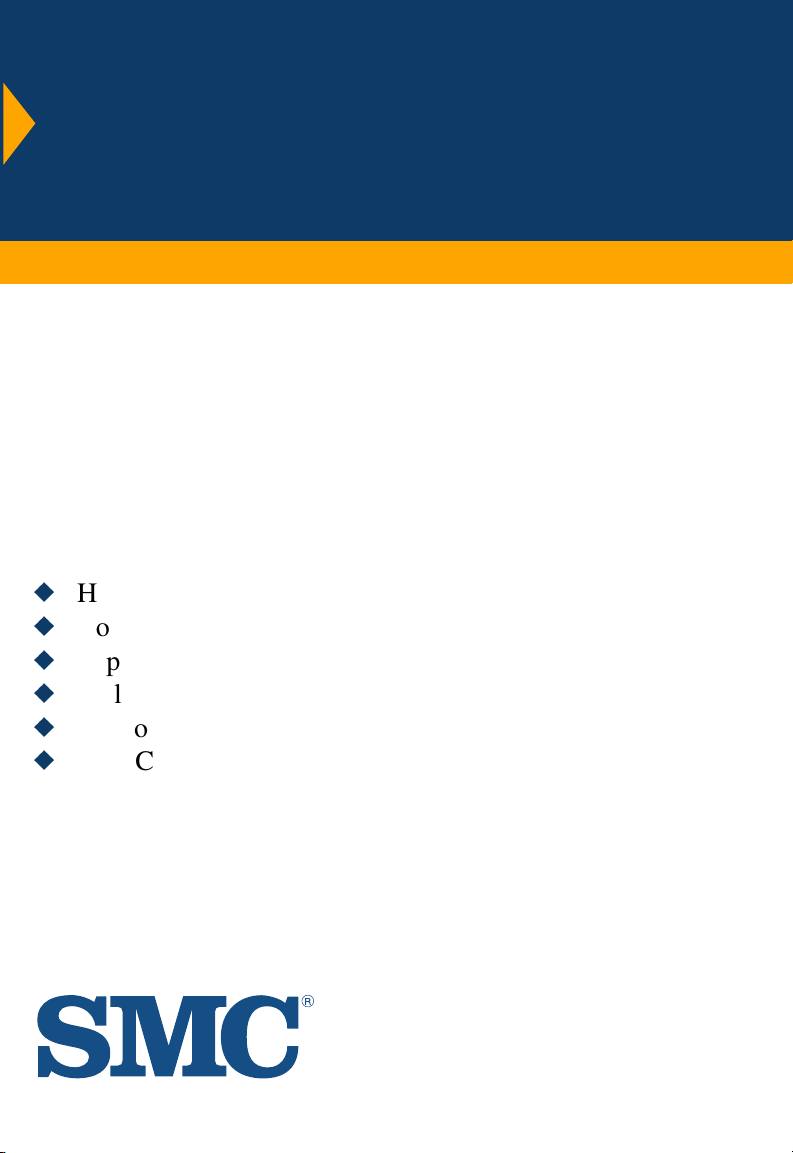
TigerCard 1000
1000 Mbps Gigabit Ethernet
PCI Network Card
u
High performance for instant access to network resources
u
Conforms to IEEE 802.3z 1000BASE-SX
u
Supports PCI 32- and 64-bit bus-master architectures
u
Full-duplex operation for up to 2 Gbps of bandwidth
u
Support for VLAN tagging with eight levels of priority
u
IP, TCP and UDP checksum off-loading capability
reduces CPU overhead
User Guide
SMC9462SX
Page 2
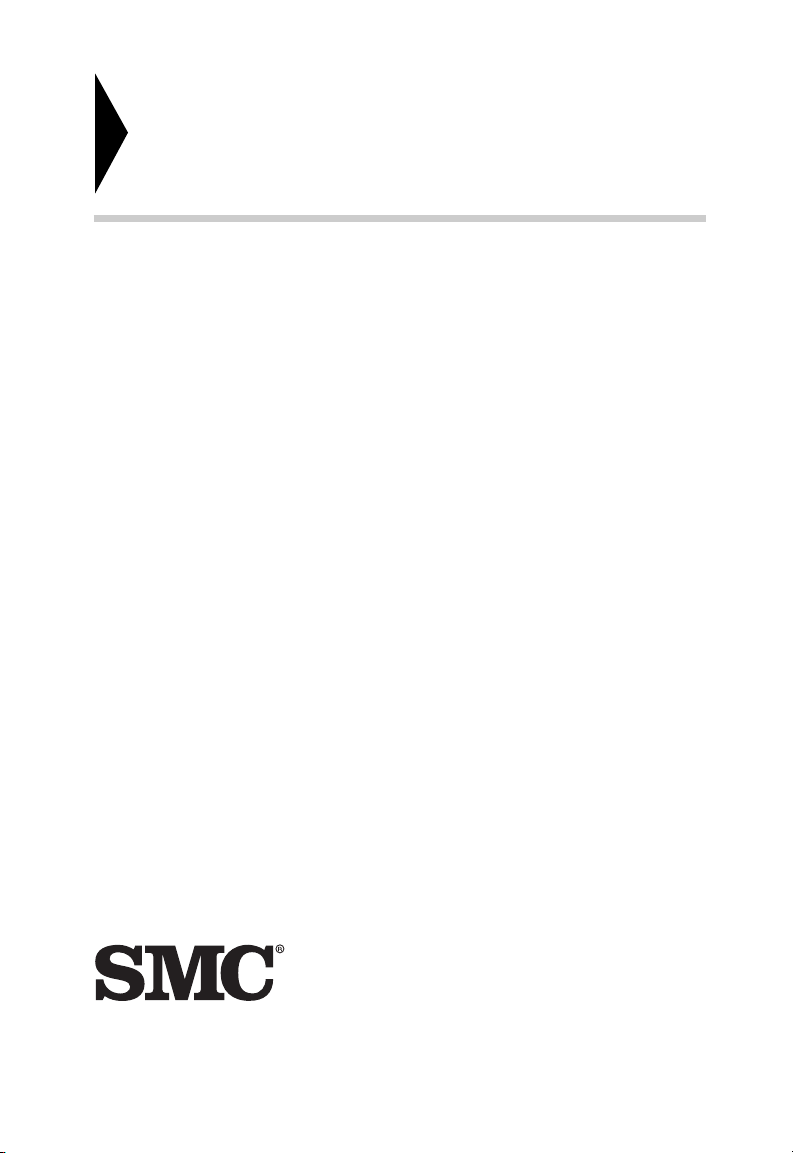
TigerCard 1000
User Guide
From SMC’s Tiger line of feature-rich workgroup LAN solutions
6 Hughes
Irvine, CA 92618
Phone: (949) 707-2400
August 1999
Pub. # 150017-102 R02
Page 3
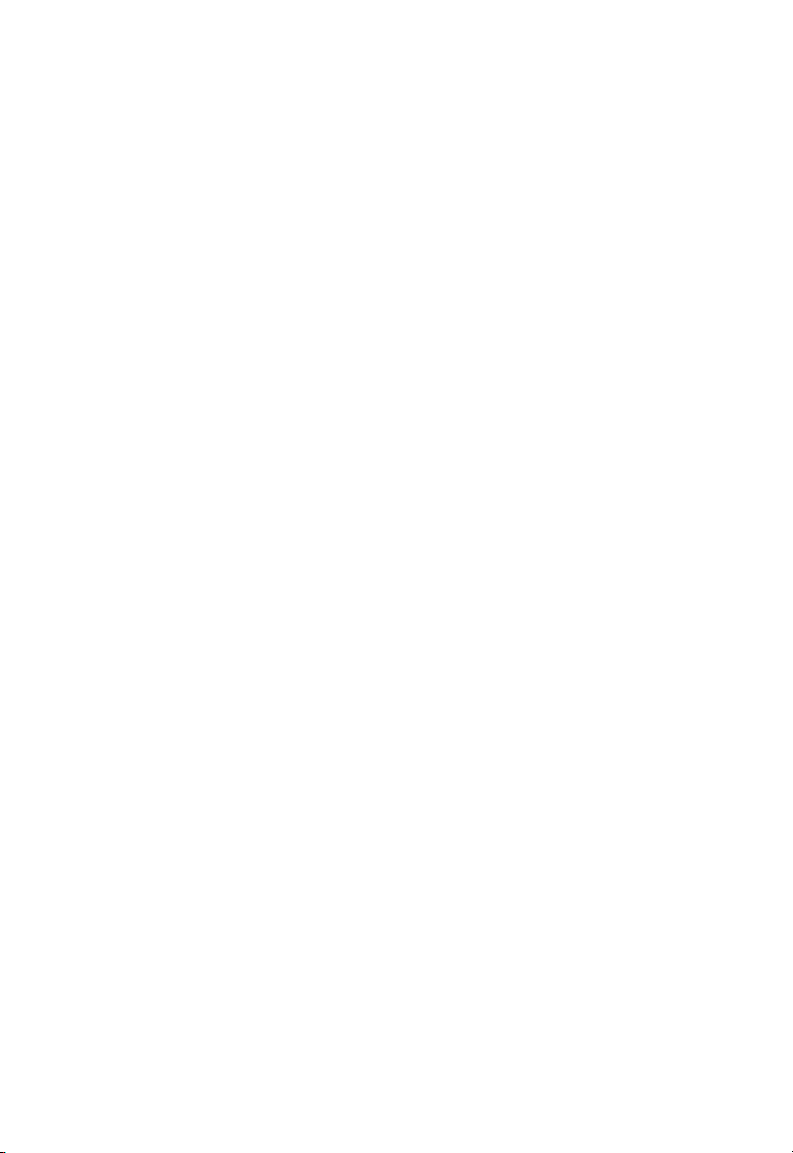
Information furnished by SMC Networks, Inc. (SMC) is believed to
be accurate and reliable. However, no responsibility is assumed
by SMC for its use, nor for any infringements of patents or other
rights of third parties which may result from its use. No license is
granted by implication or otherwise under any patent or patent
rights of SMC. SMC reserves the right to change specifications at
any time without notice.
Copyright © 1999 by
SMC Networks, Inc.
6 Hughes, Irvine, California
All rights reserved. Printed in Taiwan
Trademarks:
SMC is a registered trademark; and EtherPower and SuperDisk are trademarks of SMC
Networks, Inc. Other product and company names are trademarks or registered trademarks
of their respective holders.
Page 4
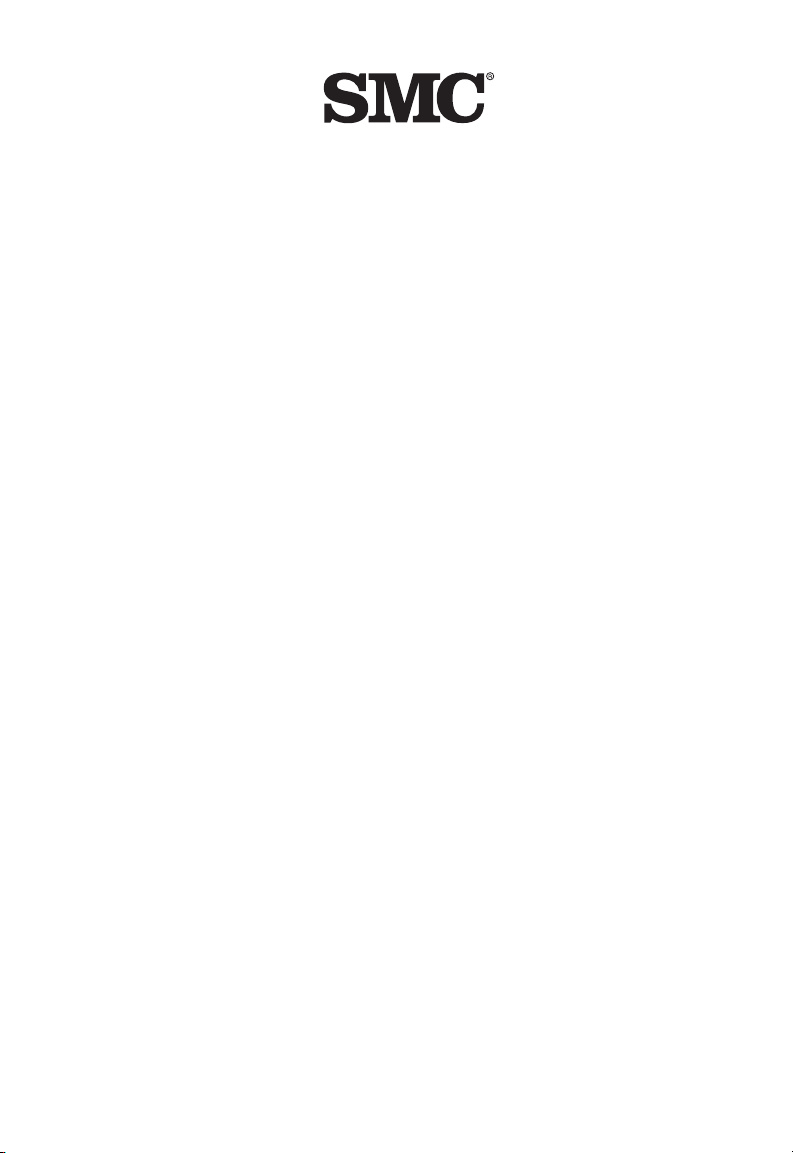
Limited Warranty
HARDWARE: SMC Networks, Inc. (“SMC”) warrants its TigerCard 1000
Network Cards to be free from defects in workmanship and materials, under
normal use and service, for the following lengths of time from the date of
purchase from SMC or its Authorized Reseller:
TigerCard 1000 Network Cards ................................................ Limited Lifetime
Driver Software ......................................................................................... 90 days
If a product does not operate as warranted during the applicable warranty
period, SMC shall, at its option and expense, repair the defective product or
part, deliver to Customer an equivalent product or part to replace the
defective item, or refund the purchase price paid for the defective product.
All products that are replaced will become the property of SMC. Replacement products may be new or reconditioned. Any replaced or repaired
product or part has a ninety (90) day warranty or the remainder of the
initial warranty period, whichever is longer.
SMC shall not be responsible for any custom software or firmware, configuration information, or memory data of Customer contained in, stored on, or
integrated with any products returned to SMC pursuant to any warranty.
LIMITED LIFETIME: TigerCard 1000 Network Cards have a standard threeyear warranty. If you wish to extend your three-year warranty on these
cards to a lifetime warranty, please complete and return the enclosed
product registration card within 90 days of purchase from SMC or its Authorized Reseller. Failure to complete and return this card does not affect the
standard three-year warranty. After registration, any defective EtherPower
10/100 Network Cards will be repaired or replaced at SMC’s option.
SOFTWARE: SMC warrants that the software programs licensed from it will
perform in substantial conformance to the program specifications for a period
of ninety (90) days from the date of purchase from SMC or its Authorized
Reseller. SMC warrants the magnetic media containing software against
failure during the warranty period. No updates are provided. SMC’s sole
obligation hereunder shall be (at SMC’s discretion) to refund the purchase
price paid by Customer for any defective software products or to replace
any defective media with software which substantially conform to SMC’s
applicable published specifications. Customer assumes responsibility for the
selection of the appropriate applications program and associated reference
materials. SMC makes no warranty that its software products will work in
combination with any hardware or applications software products provided
by third parties, that the operation of the software products will be
uninterrupted or error free, or that all defects in the software products will
be corrected. For any third party products listed in the SMC software
product documentation or specifications as being compatible, SMC will make
reasonable efforts to provide compatibility, except where the noncompatibility is caused by “bug” or defect in the third party’s product.
STANDARD WARRANTY SERVICE: Standard warranty service for hardware
products may be obtained by delivering the defective product, accompanied
Page 5
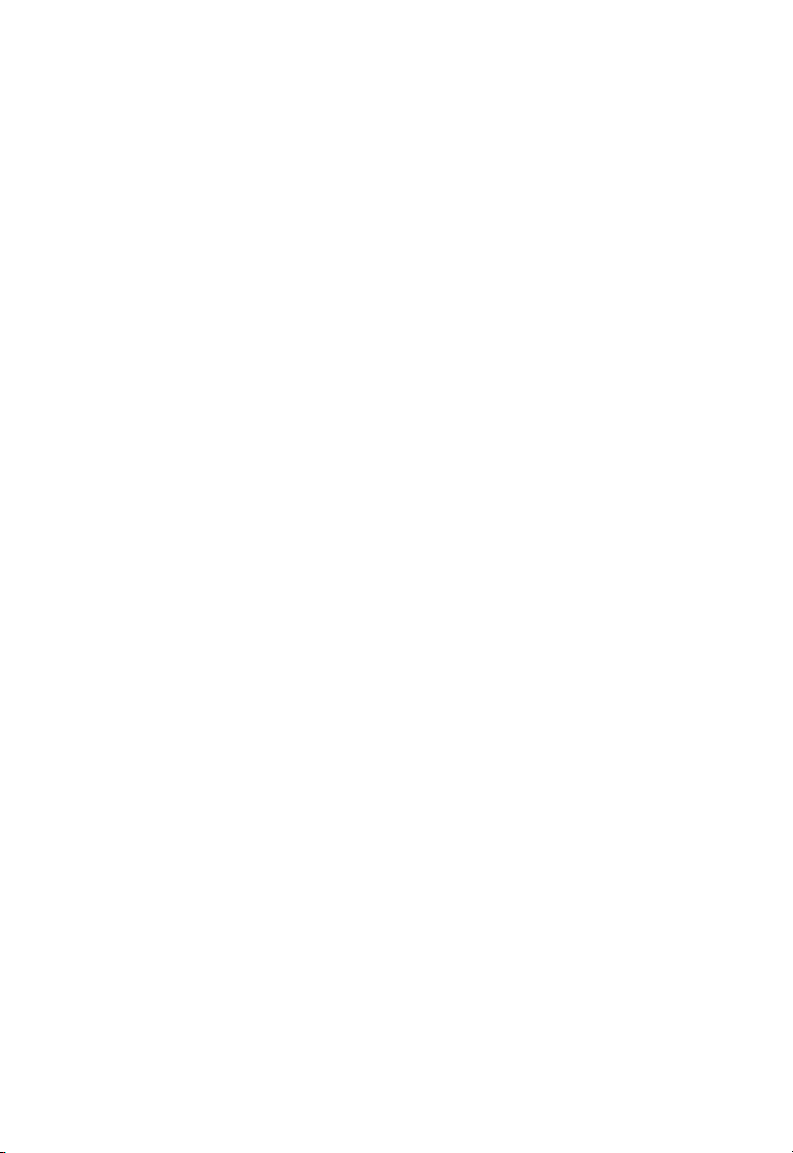
L
IMITED WARRANTY
by a copy of the dated proof of purchase, to SMC’s Service Center or to an
Authorized SMC Service Center during the applicable warranty period.
Standard warranty service for software products may be obtained by
telephoning SMC’s Service Center or an Authorized SMC Service Center.
Products returned to SMC’s Service Center must be pre-authorized by SMC
with a Return Material Authorization (RMA) number marked on the outside
of the package, and sent prepaid, insured, and packaged appropriately for
safe shipment. The repaired or replaced item will be shipped to Customer,
at SMC’s expense, not later than thirty (30) days after receipt by SMC.
WARRANTIES EXCLUSIVE: IF AN SMC PRODUCT DOES NOT OPERATE
AS WARRANTED ABOVE, CUSTOMER’S SOLE REMEDY SHALL BE REPAIR,
REPLACEMENT, OR REFUND OF THE PURCHASE PRICE PAID, AT SMC’S
OPTION. THE FOREGOING WARRANTIES AND REMEDIES ARE EXCLUSIVE
AND ARE IN LIEU OF ALL OTHER WARRANTIES, EXPRESSED OR IMPLIED,
EITHER IN FACT OR BY OPERATION OF LAW, STATUTORY OR
OTHERWISE, INCLUDING WARRANTIES OF MERCHANTABILITY AND
FITNESS FOR A PARTICULAR PURPOSE. SMC NEITHER ASSUMES NOR
AUTHORIZES ANY OTHER PERSON TO ASSUME FOR IT ANY OTHER
LIABILITY IN CONNECTION WITH THE SALE, INSTALLATION,
MAINTENANCE OR USE OF ITS PRODUCTS.
SMC SHALL NOT BE LIABLE UNDER THIS WARRANTY IF ITS TESTING
AND EXAMINATION DISCLOSE THAT THE ALLEGED DEFECT IN THE
PRODUCT DOES NOT EXIST OR WAS CAUSED BY CUSTOMER’S OR ANY
THIRD PERSON’S MISUSE, NEGLECT, IMPROPER INSTALLATION OR
TESTING, UNAUTHORIZED ATTEMPTS TO REPAIR, OR ANY OTHER
CAUSE BEYOND THE RANGE OF INTENDED USE, OR BY ACCIDENT,
FIRE, LIGHTNING, OR OTHER HAZARD.
LIMITATION OF LIABILITY: IN NO EVENT, WHETHER BASED IN
CONTRACT OR TORT (INCLUDING NEGLIGENCE) SHALL SMC BE LIABLE
FOR INCIDENTAL, CONSEQUENTIAL, INDIRECT, SPECIAL OR PUNITIVE
DAMAGES OF ANY KIND, OR FOR LOSS OF REVENUE, LOSS OF
BUSINESS, OR OTHER FINANCIAL LOSS ARISING OUT OF OR IN
CONNECTION WITH THE SALE, INSTALLATION, MAINTENANCE, USE,
PERFORMANCE, FAILURE, OR INTERRUPTION OF ITS PRODUCTS, EVEN
IF SMC OR ITS AUTHORIZED RESELLER HAS BEEN ADVISED OF THE
POSSIBILITY OF SUCH DAMAGES. NOTHING HEREIN SHALL HAVE THE
EFFECT OF LIMITING OR EXCLUDING SMC’S LIABILITY FOR DEATH OR
PERSONAL INJURY CAUSED BY NEGLIGENCE.
Some states do not allow the exclusion of implied warranties or the
limitation of incidental or consequential damages for consumer products, so
the above limitations and exclusions may not apply to you. This warranty
gives you specific legal rights which may vary from state to state.
SMC Networks, Inc.
6 Hughes
Irvine, CA 92618
Page 6
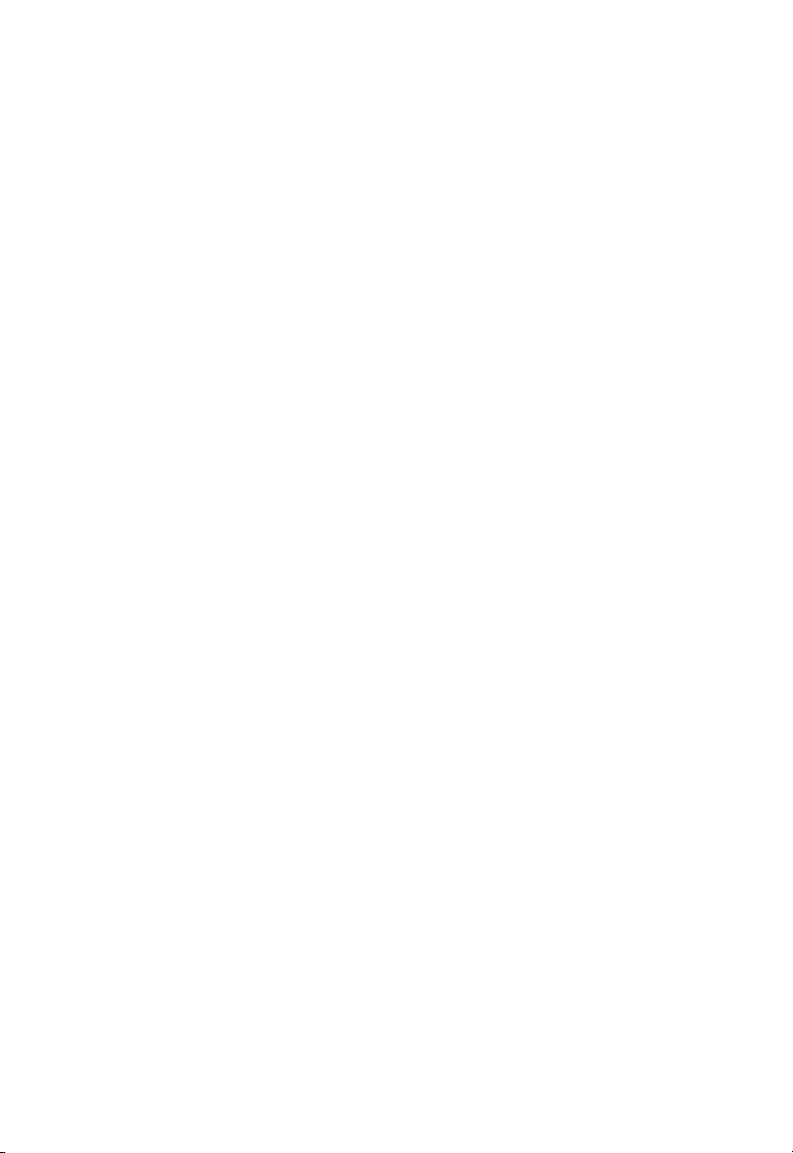
TABLE OF CONTENTS
1 Installing the Network Card ............................. 1-1
Introduction ................................................................................. 1-1
Hardware Description ..............................................................1-2
LED Indicators .......................................................................... 1-3
Package Contents ........................................................................ 1-4
SuperDisk Contents ..................................................................... 1-4
System Requirements ..................................................................1-5
Inserting the Network Card ......................................................... 1-6
PCI Configuration......................................................................... 1-8
Connection Guidelines ................................................................1-8
Connecting a Fiber Cable ............................................................1-9
2 Installing Network Drivers ............................... 2-1
Windows NT 4.0 Installation ........................................................2-1
First-Time Installation ...............................................................2-1
Secondary installation ............................................................... 2-3
Further Configuration ............................................................... 2-4
Novell NetWare Installation .........................................................2-5
NetWare Server 5.0 ..................................................................2-5
NetWare Server 4.11 ................................................................2-6
NetWare Server 3.12 and 3.2 ...................................................2-8
Linux 2.0.35 or Later Installation................................................ 2-10
Manual Loading and Configuration .........................................2-10
Automatic Installation .............................................................2-11
Windows 98 Installation .............................................................2-13
Other Installations ......................................................................2-15
Latest Drivers .............................................................................2-15
i
Page 7
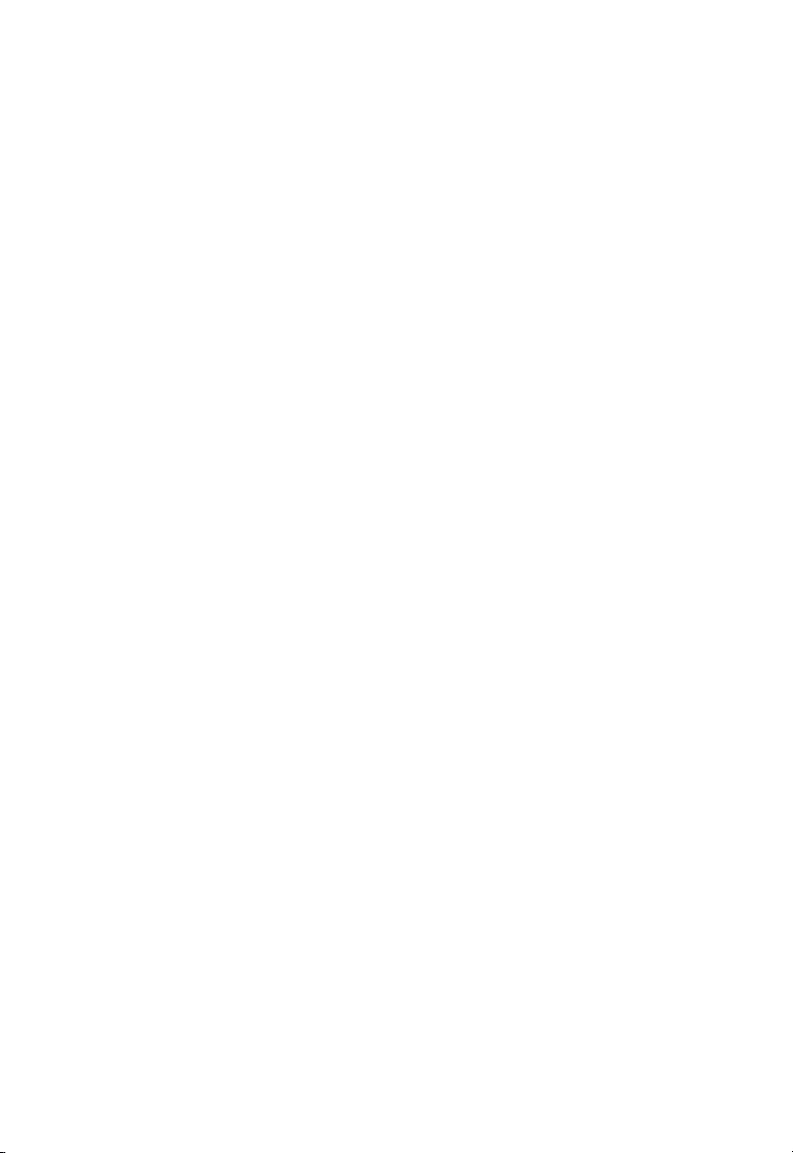
T
ABLE OF CONTENTS
3 Configuring and Testing
the Network Card ......................................... 3-1
Introduction ................................................................................. 3-1
How to Run the Windows NT Utility .......................................3-2
Network Card Information ...........................................................3-3
Locally Administered Network Address .................................... 3-3
Advanced Properties .................................................................... 3-4
Link Parameters ........................................................................3-4
Packet Propulsion .....................................................................3-5
Jumbo Frame Support ..............................................................3-5
VLAN Properties ..........................................................................3-6
Using VLANs............................................................................. 3-6
Traffic Priority ...........................................................................3-7
VLAN Table Maintenance .........................................................3-8
VLAN Capabilities ..................................................................... 3-8
Network Card Diagnostics ........................................................... 3-9
Local Tests................................................................................ 3-9
Send and Receive Test .......................................................... 3-10
A Troubleshooting ............................................... A-1
PCI Compatibility ........................................................................ A-1
Solutions for Common Problems ................................................ A-3
Network Card Installation Problems ........................................ A-3
Network Connection Problems ............................................... A-4
B Cables ................................................................. B-1
Cable Specifications .................................................................... B-1
C Specifications ..................................................... C-1
General Specifications ................................................................ C-1
Index
ii
Page 8
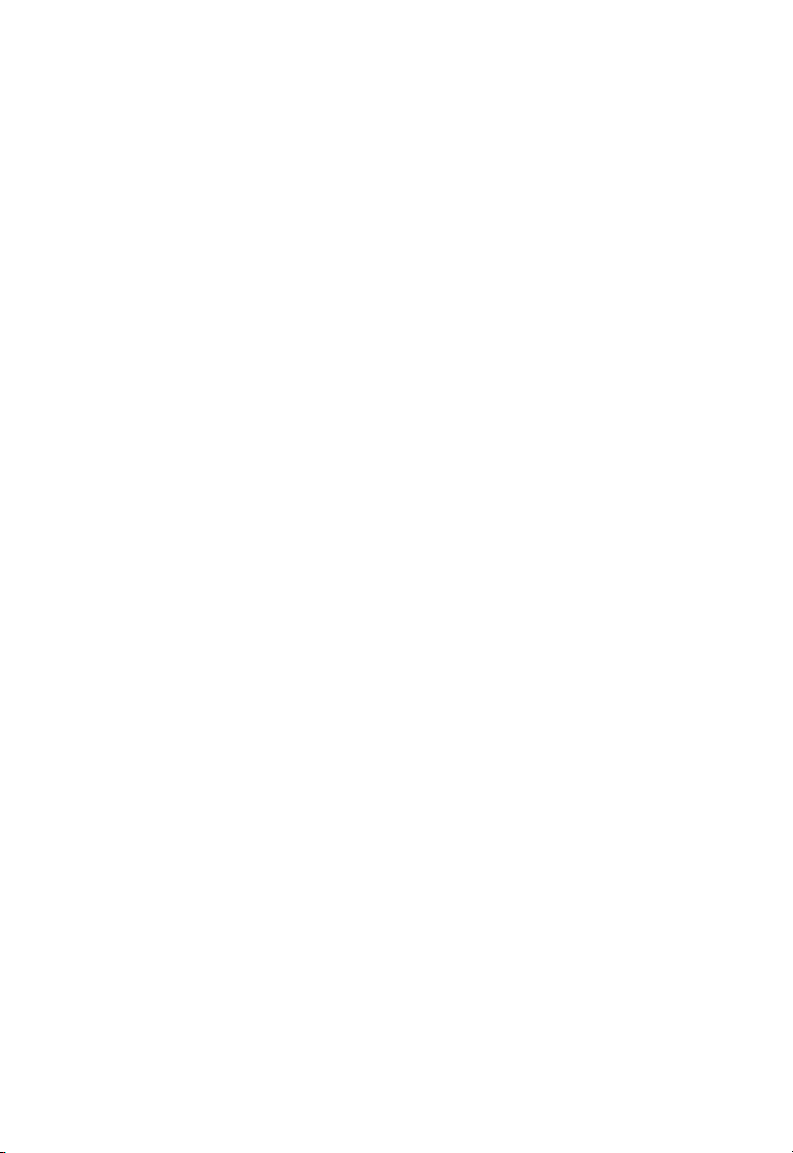
COMPLIANCES
FCC - Class B
This equipment has been tested and found to comply with the limits for a
Class B digital device, pursuant to Part 15 of the FCC Rules. These limits
are designed to provide reasonable protection against harmful interference
in a residential installation. This equipment generates, uses and can radiate
radio frequency energy and, if not installed and used in accordance with
instructions, may cause harmful interference to radio communications.
However, there is no guarantee that the interference will not occur in a
particular installation. If this equipment does cause harmful interference to
radio or television reception, which can be determined by turning the
equipment off and on, the user is encouraged to try to correct the interference by one or more of the following measures:
• Reorient the receiving antenna
• Increase the separation between the equipment and receiver
• Connect the equipment into an outlet on a circuit different from that to
which the receiver is connected
• Consult the dealer or an experienced radio/TV technician for help
Industry Canada - Class B
This digital apparatus does not exceed the Class B limits for radio noise
emissions from digital apparatus as set out in the interference-causing
equipment standard entitled “Digital Apparatus”, ICES-003 of Industry
Canada.
Cet appareil numérique respecte les limites de bruits radioélectriques
applicables aux appareils numériques de Classe B prescrites dans la norme
sur le matérial brouilleur: “Appareils Numériques”, NMB-003 édictée par
l’Industrie.
EN55022 (CISPR-22) - Class B
This unit was tested and found to comply with the Class B limits of EN55022
(CISPR 22) and the immunity requirements of EN50082-1.
EC Conformance Declaration
This information technology product was found to comply with the
requirements of the Low Voltage Directive 73/23/EEC and the EMC
Directive 89/336/EEC and carries the CE Mark accordingly. An EC
Declaration of Conformity was issued for this product by:
SMC (Europe) Limited
1st Floor, Pyramid House, Easthampstead Road,
Bracknell, Berkshire RG12 1NS, United Kingdom
iii
Page 9
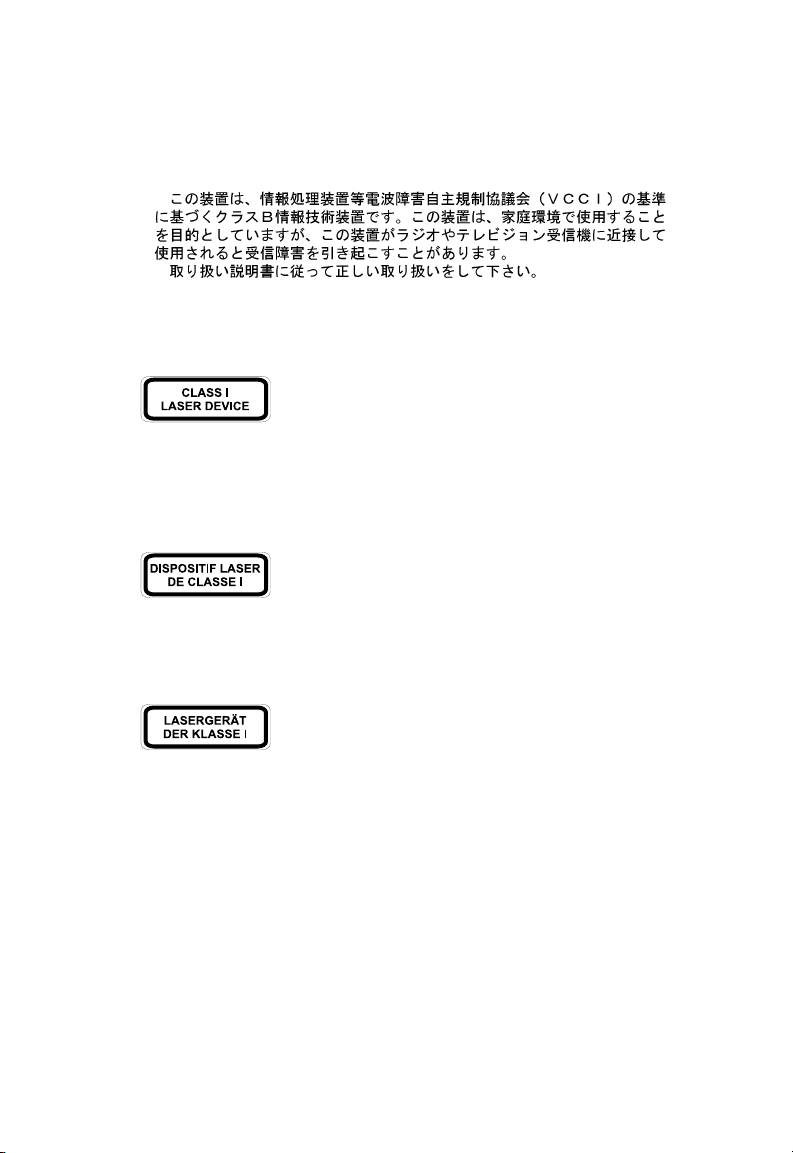
C
OMPLIANCES
Japan VCCI Class B
Class I Laser Safety Compliance
Warning: Fiber Optic Port Safety
Never look at the transmit laser while it is powered on. Also, never look
directly at the fiber TX port and fiber cable ends when they are powered
on.
Avertissment: Ports pour fibres optiques - sécurité sur le
plan optique
Ne regardez jamais le laser tant qu'il est sous tension. Ne regardez jamais
directement le port TX (Transmission) à fibres optiques et les embouts de
câbles à fibres optiques tant qu'ils sont sous tension.
Warnhinweis: Faseroptikanschlüsse - Optische Sicherheit
Niemals ein Übertragungslaser betrachten, während dieses eingeschaltet ist.
Niemals direkt auf den Faser-TX-Anschluß und auf die Faserkabelenden
schauen, während diese eingeschaltet sind.
iv
Page 10
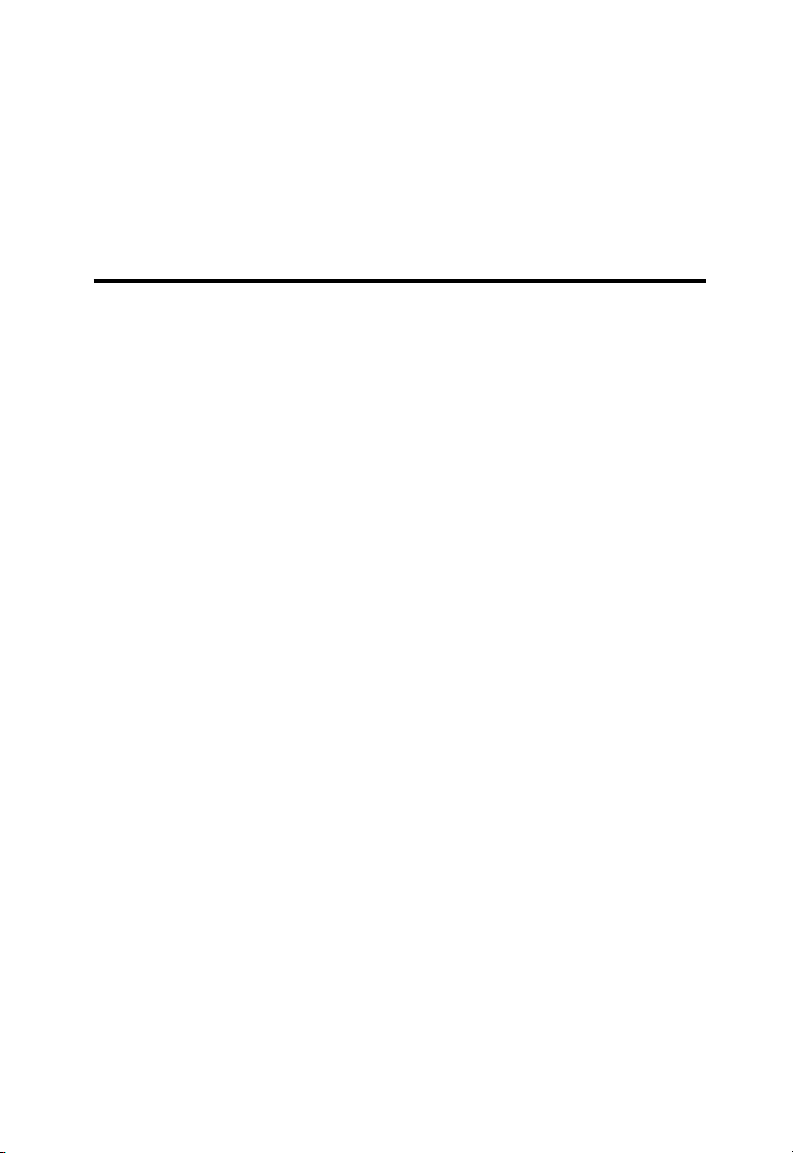
CHAPTER 1
INSTALLING THE NETWORK CARD
Introduction
SMC’s TigerCard 1000 network interface card is a Gigabit Ethernet
card for PCI local bus compliant computers. Operating under the
1000BASE-SX short-wavelength laser specification, this adapter
provides up to ten times the bandwidth of Fast Ethernet over
multimode fiber links. A true plug-and-play device, this card is
auto-configurable upon power up and supports advanced features
such as VLAN tagging, QoS priority queuing, and full-duplex flow
control. Leading-edge ASIC technology and performanceenhancing techniques maximize throughput and minimize CPU
utilization. The result is a network card that delivers the
performance and reliability demanded by today’s high-end servers
and workstations.
1-1
Page 11

INSTALLING THE NETWORK CARD
Hardware Description
The TigerCard 1000 is a Gigabit Ethernet network card designed
for 32-bit and 64-bit PCI-bus computers. The SC fiber connector
enables the network card to support 1000 Mbps transmissions at
half and full duplex over 62.5/125 and 50/125 micron multimode
fiber cable.
Figure 1-1. The TigerCard 1000
1-2
Page 12
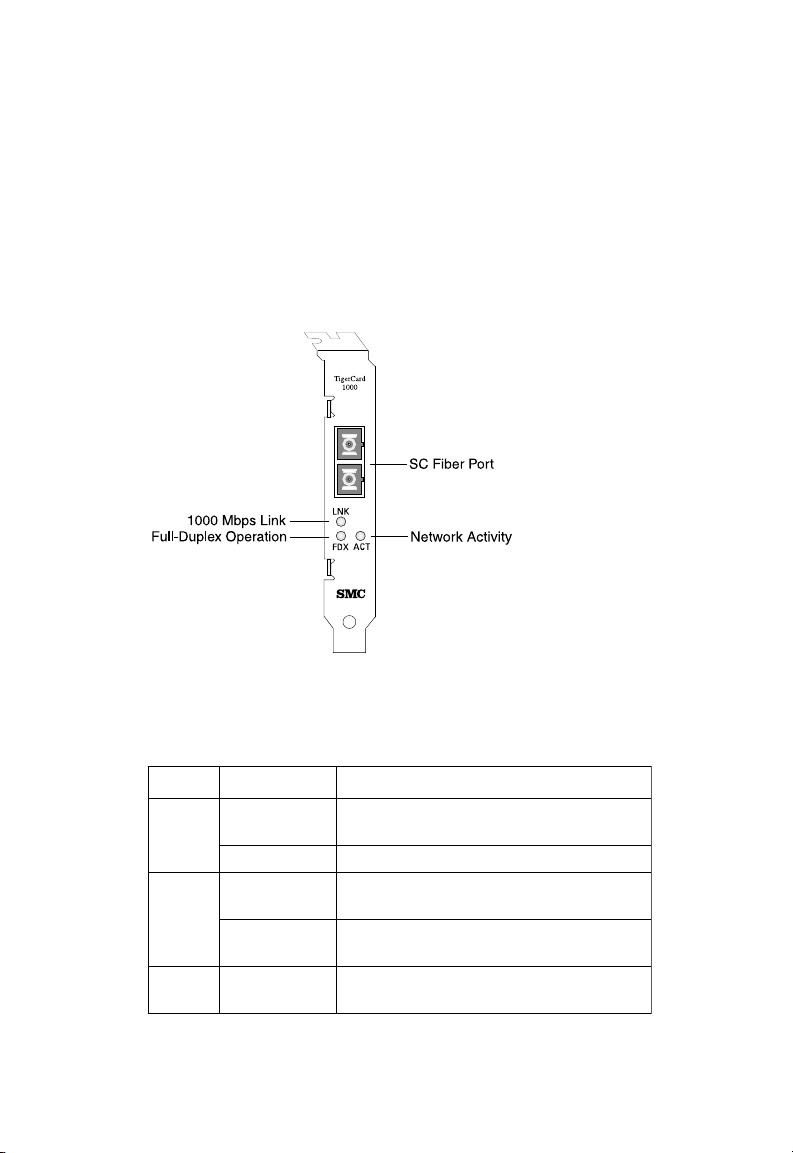
INSTALLING THE NETWORK CARD
LED Indicators
The TigerCard 1000 network card includes three status LED
indicators. The “LNK,” “FDX” and “ACT” LEDs are grouped
together below the SC fiber port on the card’s bracket. All the LED
indicators are as described in the following figure and table.
Figure 1-2. Status LEDs
DELnoitidnoCsutatS
KNLneerGXS-ESAB0001dilavasetacidnI
ffO.dilavnisinoitcennocroffosirewoP
XDF
TCAgnihsalF
neerGsidrackrowtenehtsetacidnI
ffOsidrackrowtenehtsetacidnI
neerG
.troprebifehtnonoitcennoc
.edomxelpud-llufnignitarepo
.edomxelpud-flahnignitarepo
sidrackrowtenehttahtsetacidnI
.atadgniviecerrognittimsnart
1-3
Page 13
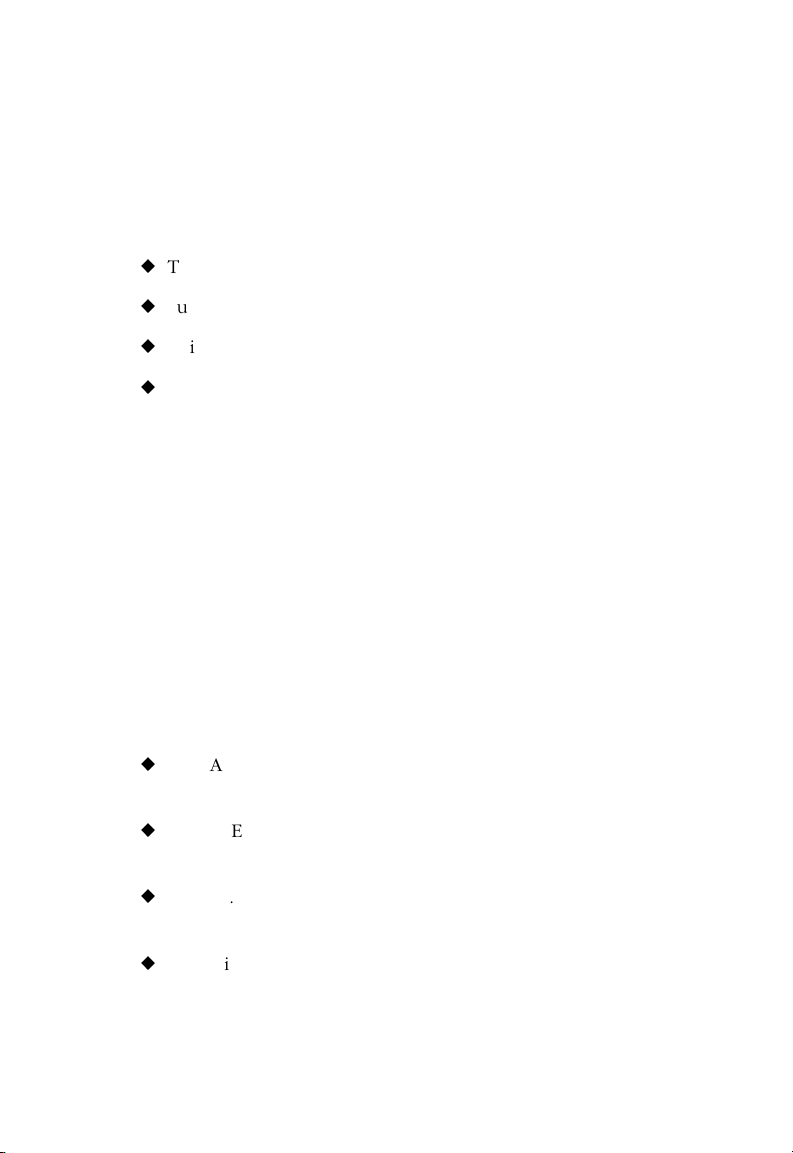
INSTALLING THE NETWORK CARD
Package Contents
After unpacking the TigerCard 1000, check the contents of the
box to be sure you’ve received the following components:
u
TigerCard 1000 network card SMC9462SX
u
SuperDisk™ network drivers diskette
u
This User Guide
u
SMC Warranty Registration Card
Immediately inform your dealer in the event of any incorrect,
missing or damaged parts. If possible, please retain the carton and
original packing materials in case there is a need to return the
product.
Please fill out and return the Warranty Registration Card to SMC or
register on SMC’s Web site. The TigerCard 1000 is covered by a
limited lifetime warranty.
SuperDisk Contents
The SuperDisk contains drivers and other files to make network
card configuration, testing, and driver installation easy.
u
RELEASE.HTM—a summary of the contents of the driver
diskette in HTML format for viewing using a Web browser.
u
README.TXT—contains basic information and instructions for
installing and using the network card.
u
SMCcfg.EXE—the properties page DLL file that includes
configuration and diagnostic utilities under Windows NT 4.0.
u
Driver-installation “TXT” files—contain installation instructions
for a particular driver.
1-4
Page 14
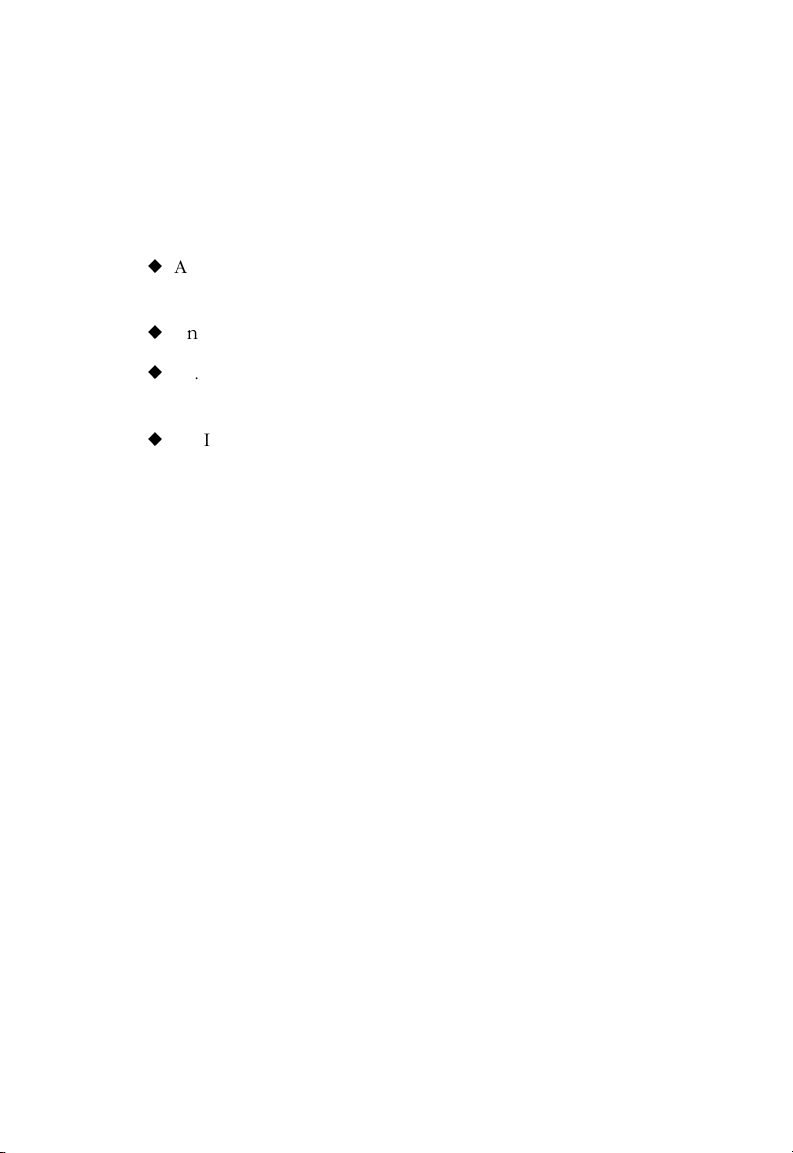
INSTALLING THE NETWORK CARD
System Requirements
Before you install the TigerCard 1000 card, check your system for
the following requirements:
u
A PC and BIOS that support the PCI Local Bus Specification
v2.0 or later
u
An available bus-mastering 32-bit or 64-bit PCI slot
u
62.5/125 or 50/125 micron multimode fiber cable (refer to the
tables in Appendix B)
u
An IEEE 802.3z-compliant Gigabit Ethernet switch or buffered
repeater installed in your network
1-5
Page 15
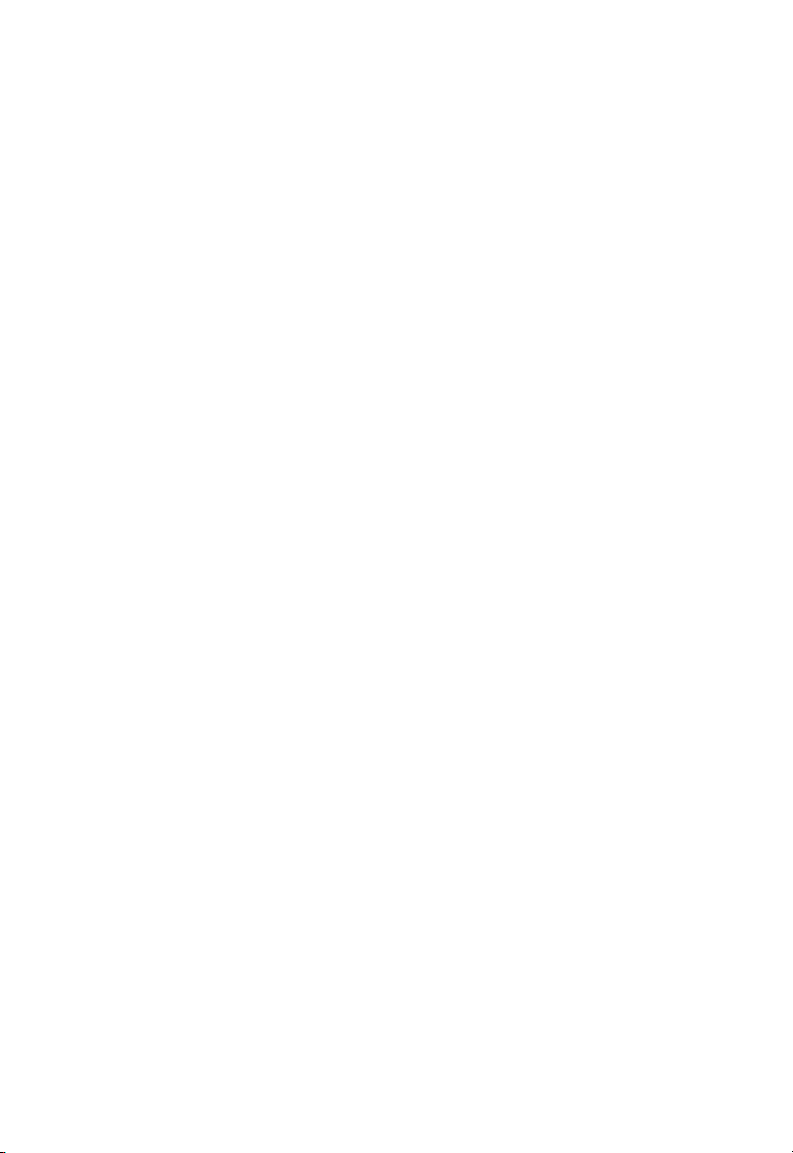
INSTALLING THE NETWORK CARD
Inserting the Network Card
WARNINGS:
• Network cards are sensitive to static electricity. To protect the
card, avoid touching its electrical components and always touch
the metal chassis of your computer before handling the card.
• Backup your SuperDisk driver diskette and use the copy as the
working diskette to protect the original from accidental
damage.
1. Switch off the computer, unplug the power cord, and remove
the computer’s cover.
2. Select an available 32-bit or 64-bit bus-mastering PCI slot and
remove the cover bracket.
• Use a 64-bit PCI slot if your PC supports this standard.
• If using a 32-bit PCI slot, the end of the card’s edge
connector will be exposed. Be careful that it does not touch
any conducting parts on the PC motherboard.
Note: Some PC motherboard designs may not provide
adequate space behind all 32-bit PCI slots to properly
install the network card.
3. Install the network card into the slot so that it is firmly seated.
Then, screw the card’s bracket securely into the PC’s chassis.
1-6
Page 16
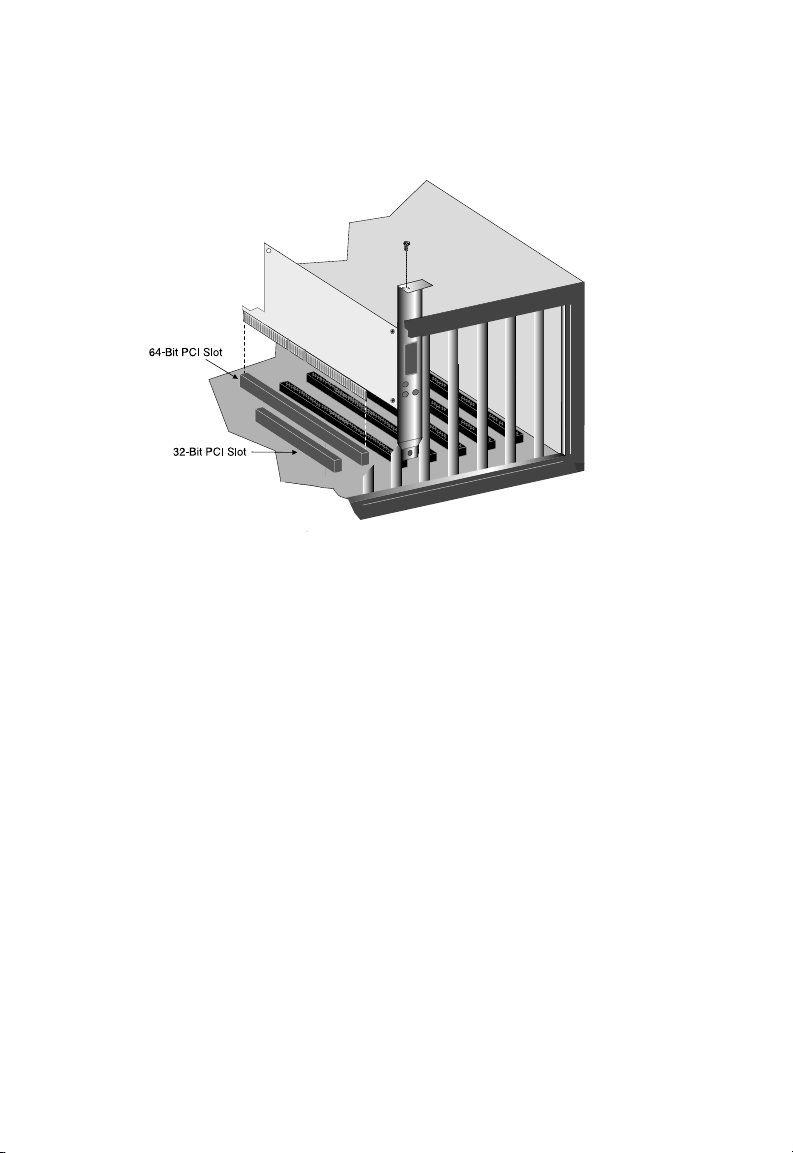
INSTALLING THE NETWORK CARD
Figure 1-3. Inserting the Network Card
4. Replace the chassis cover on your PC and power it on.
5. The TigerCard 1000 card should be automatically configured
by the host computer’s BIOS. However, if you have an older
computer, you may have to manually configure the
computer’s BIOS settings.
6. The SMC SuperDisk that accompanies the TigerCard 1000
contains all the network operating system drivers supported by
this card. Please read the “RELEASE.TXT” file on the diskette
for a list of all drivers. Refer to Chapter 2 in this guide for
instructions on installing drivers. Also, a text file is included
with each driver to detail the proper installation procedure.
Any new or updated drivers can be downloaded from SMC’s
Web site (see the back cover of this guide).
1-7
Page 17
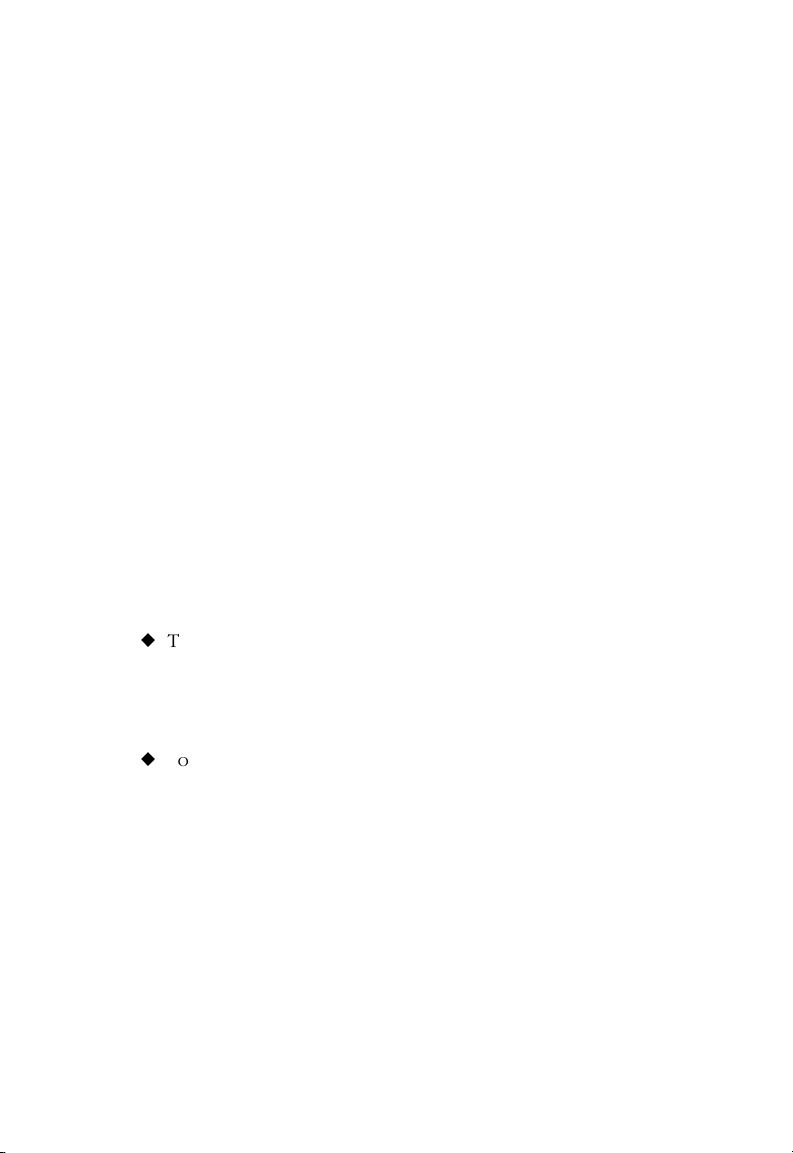
INSTALLING THE NETWORK CARD
PCI Configuration
In most cases, your network card is automatically configured when
you power-up your computer. In certain computers, however, you
must modify PCI settings by running your computer’s BIOS Setup
program. For more information, refer to “PCI Compatibility” on
page A-2.
Connection Guidelines
To connect to a 1000BASE-SX Gigabit Ethernet device, use the
SC connector on the network card and 62.5/125 or 50/125 micron
multimode fiber optic cable. Note that for 62.5/125 micron cable
with ST connectors, SMC provides an optional SC to ST plug
converter (SC-ST Converter, P/N 99-012034-091).
The attached device must be within the distance limitations
specified by the IEEE 802.3z 1000BASE-SX specification. Observe
the following guidelines for 1000BASE-SX operation:
u
The maximum length of a fiber segment is 270 meters for
62.5/125 micron cable and 550 meters for 50/125 micron
cable. For additional information on cable lengths, refer to
Appendix B.
1-8
u
For 1000 Mbps operation, the TigerCard 1000 card must be
connected to a 1000BASE-SX compliant switch or buffered
repeater.
Page 18
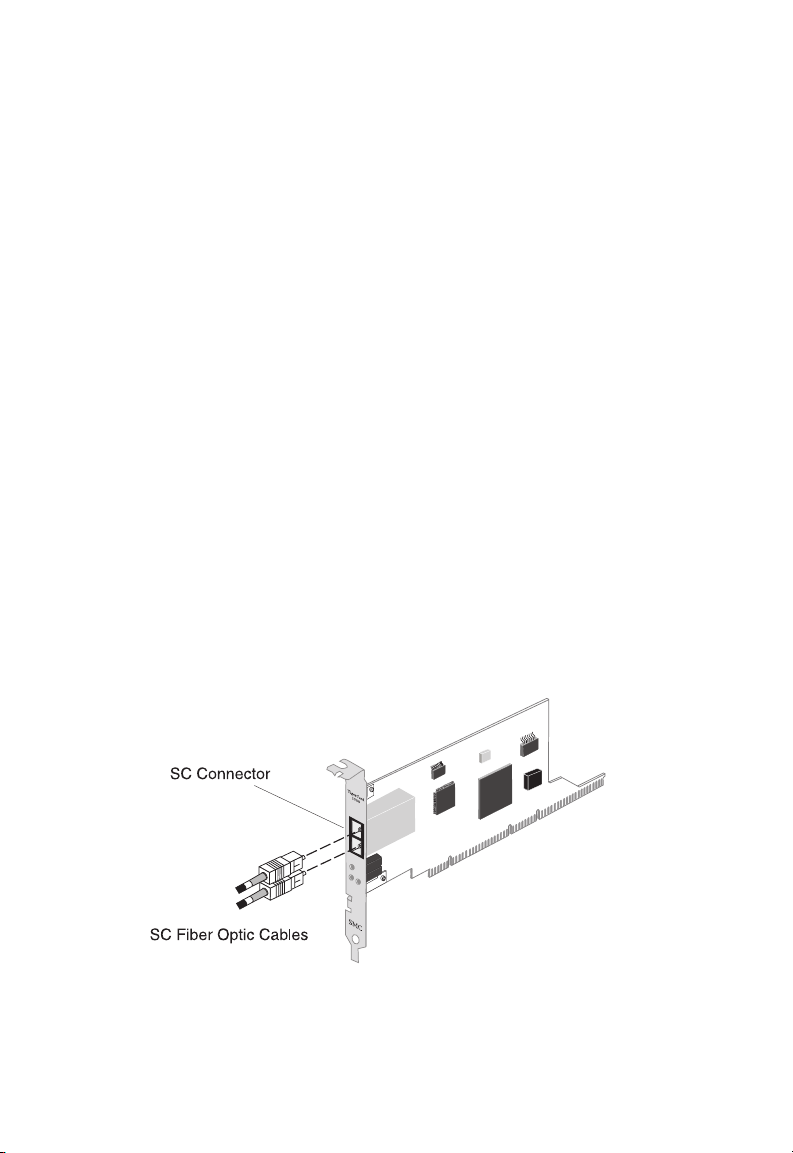
INSTALLING THE NETWORK CARD
Connecting a Fiber Cable
Use the following procedure to make an SC connection to the
network. Note that because SC connectors are keyed, they can
only be attached in one orientation.
Caution: This network card uses lasers to transmit signals over
fiber optic cable. The lasers are compliant with the
requirements of a Class 1 Laser Product and are
inherently eye safe in normal operation. However, you
should never look directly at the transmit port when it is
powered on.
1. Remove and keep the SC connector’s rubber cover. When not
connected to a fiber cable, the rubber cover should be
replaced to protect the optics.
2. Connect one end of the cable to the card’s SC connector (see
Figure 2-4) and the other end of the cable to the fiber
connector on the network switch or buffered repeater.
3. Make certain that the network device you are connecting to is
compliant with IEEE 802.3z 1000BASE-SX.
Figure 2-4. Connecting Fiber Cable
1-9
Page 19

INSTALLING THE NETWORK CARD
1-10
Page 20
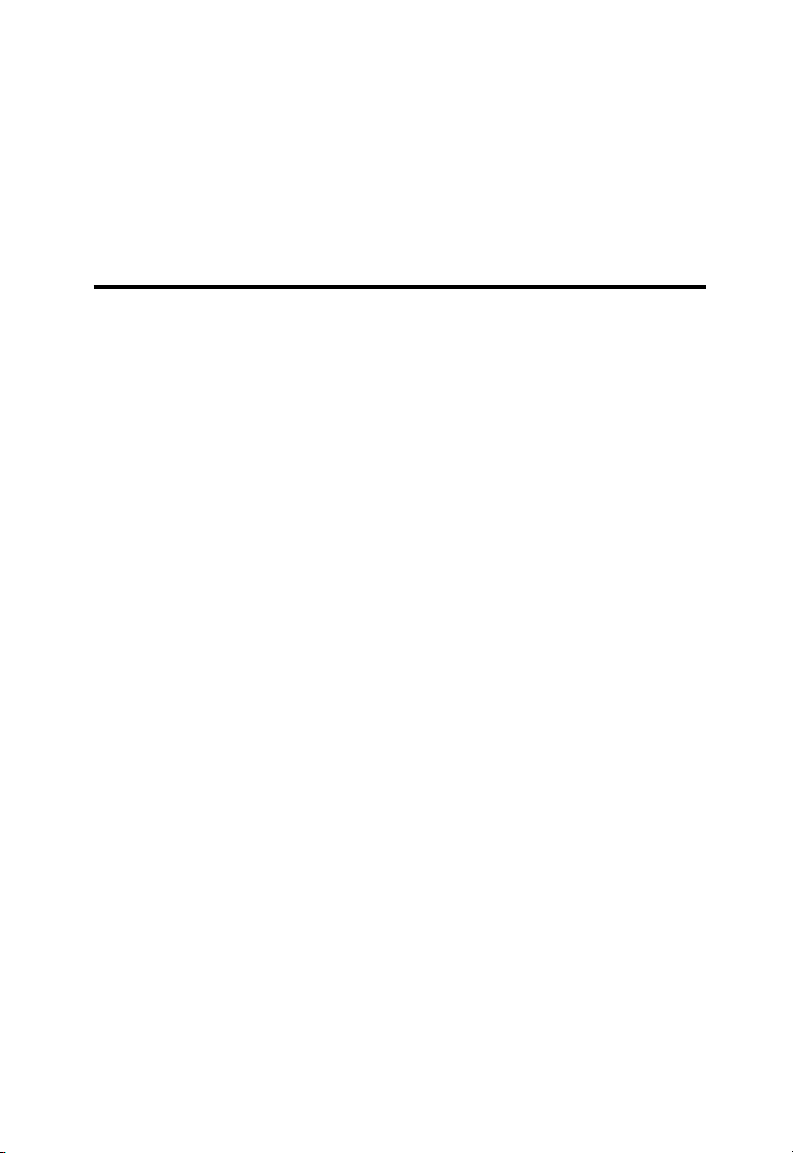
CHAPTER 2
INSTALLING NETWORK DRIVERS
This chapter describes how to install and configure network
drivers for the TigerCard 1000 network card. The drivers for this
TigerCard 1000 network card are not compatible with those on
previous SuperDisks. Therefore, use only the drivers on the
SuperDisk supplied with this network card.
Windows NT 4.0 Installation
Caution: Prior to installing the driver, make sure you have
upgraded to NT Service Pack 3 or later. Also, if you are
installing on an older PC model (Pentium or earlier),
upgrade the BIOS to the latest version.
First-Time Installation
If you’ve already installed a network card, configured Windows NT
Networking, or configured a network driver, refer to the procedure
titled “Secondary Installation” on page 2-3.
1. If Windows NT is already installed on your computer, proceed
to Step 2. Otherwise, complete a first-time Windows NT
installation without the SMC network card installed. Be sure to
also install NT Service Packet 3 or later.
2. Shut down your PC, install the SMC network card, and attach
the network cable. Restart Windows NT.
2-1
Page 21

I
NSTALLING NETWORK DRIVERS
3. Double-click on the “My Computer,” “Control Panel,” and
“Network” icons. The “Network Configuration” window
appears, prompting you to install Windows NT Networking.
Select “Yes.” Windows NT invokes the “Network Setup
Wizard.” Click on “Next.”
4. When prompted to “Search for a Network Adapter,” click on
“Select from List.”
5. When prompted to “Select a Network Adapter,” click on “Have
Disk.” Insert the SuperDisk when prompted and click on “OK.”
6. You are presented with the “Select OEM Option” window.
Highlight “TigerCard 1000” and click on “OK.”
7. When prompted to “Search for an Adapter,” click on “Next.”
8. Select network protocols when prompted and click “Next.”
Note: To complete a TCP/IP installation, you will need to know
your IP Address and Subnet Mask. For further information,
contact your network administrator or Internet service
provider.
9. Click on “Next” and then “Next” again when prompted to
“Install Network Components.” When prompted for Windows
NT files, type the path to your Windows NT CD-ROM
installation files (e.g., D:\WINNT), and click on “OK.”
10. You are presented with the “Network Card Setup” window
where you can specify the network card data rate.
“AUTONEGOTIATE” is the recommended setting for the
TigerCard 1000 network card. Select “Continue” after verifying
the network card settings.
11. Click on “Next” and then “Next” again when prompted to
“Start the Network.”
2-2
Page 22

I
NSTALLING NETWORK DRIVERS
12. Enter the “Workgroup” or “Domain” names (optional) when
prompted and click on “Next.”
13. Select “Finish” when prompted, and click on “Yes” when
prompted to reboot. Remove the SuperDisk.
Secondary Installation
Follow this procedure if you have already installed another
network card or loaded another driver.
1. Be sure to install Windows NT Service Packet 3 or later if it is
not already installed.
2. Install the SMC network card (if not already installed), attach
the network cable, and boot Windows NT.
3. Double-click on the “My Computer,” “Control Panel,” and
“Network” icons. From the “Network” window, select the
Adapter tab.
4. Do not select any of the network cards listed. Select “Add.”
5. You are presented with the “Select Network Adapter” window.
Click on “Have Disk.”
6. You are presented with the “Insert Disk” window. Specify the
path to the root directory of the SuperDisk (e.g., A:\) and click
on “OK.”
7. You are presented with the “Select OEM Option” window.
Highlight “TigerCard 1000” and click on “OK.”
8. You are presented with the “Network Card Setup” window
where you can specify the network card data rate.
“AUTONEGOTIATE” is the recommended setting for the
TigerCard 10/100 network card. Select “OK” after verifying the
network card settings.
2-3
Page 23

I
NSTALLING NETWORK DRIVERS
9. You are presented with the “Network” window where the SMC
network card is now listed as an installed adapter. At this point
you can select “Close” to exit the Network applet and follow
the prompts to restart Windows NT.
10. When prompted, select “Yes” to reboot and initiate the
changes.
Further Configuration
You can modify card settings, install additional protocols and other
network components via the Windows NT “Network” applet.
1. Double-click on the “My Computer,” “Control Panel,” and
“Network” icons. The “Network” dialog box appears. If the
correct network protocols are not installed in the “Protocols”
tab list box, click on the “Add” button and follow the on-screen
directions to select network protocols.
2. Click on the appropriate tab, “Identification,” “Services” or
“Bindings,” to add or modify other network components, as
needed.
3. To modify other network card properties, click on the
“Adapters” tab and select the TigerCard 1000 in the list box.
Then click on the “Properties” button to run the card’s
configuration utility. Refer to Chapter 3 for a description of the
card’s configuration utility and its options.
2-4
Page 24

I
NSTALLING NETWORK DRIVERS
Novell NetWare Installation
NetWare Server 5.0
Installing the LAN driver is part of the NetWare installation process.
Use the following instructions with those in the NetWare
installation manual to install the driver. You will need the SMC
SuperDisk during this procedure.
1. Shutdown your computer and install the TigerCard 1000
network card in a PCI slot. Connect the card to the network
using fiber optic cable.
2. Turn your computer on and boot it to the NetWare 5.0 console
prompt.
3. At the NetWare console prompt enter the command “load
nwconfig” to start the install utility. The Installation Options
dialog box is displayed.
4. Select the Driver Options menu item and press enter. The
Driver Options dialog box is displayed.
5. Select the Configure Network Drivers menu item and press
enter. The Additional Driver Actions dialog box is displayed.
6. Insert the SMC SuperDisk driver diskette into the “A” drive.
7. Select the “Load an additional driver” menu item option and
press Enter. The “Select a driver” dialog box is displayed. Press
the “Ins” key to Install an unlisted driver. A dialog box
indicating the A drive will be scanned for drivers is displayed.
Press Enter to continue.
8. Press Enter to select the SMC9462.LAN from the “Select a
driver” to install dialog box. A message asking if you want to
copy the driver is displayed. Select “Yes” to continue. The
device driver is copied.
2-5
Page 25

I
NSTALLING NETWORK DRIVERS
9. A screen with three dialog boxes is displayed. To change the
driver configuration, tab to the “SMC9462_1 Parameters” dialog
box and modify the driver parameters. Depending on the
network that the card is attached to, the Link, Speed, Duplex
Mode, and Phy Type parameters might need to be changed
from their default values. If you are not sure what values are
required for your network, contact your network administrator.
10. Tab to the “SMC9462_1 Protocols” and select the desired
protocols.
11. Tab to the “Board SMC9462_1 Actions” dialog box. Select the
“Save Parameters and Load Driver” option and press Enter to
continue.
12. Perform protocol specific configuration as required.
13. Select “No” when asked if you want to load additional drivers.
14. On the “Additional Driver Actions” dialog box, select “Return to
previous menu” and press Enter to continue.
15. On the “Driver Options” dialog box, select “Return to previous
menu” and press Enter to continue.
16. On the “Installation Options” dialog box, select “Exit” to return
to the NetWare console prompt.
NetWare Server 4.11
Installing the LAN driver is part of the NetWare installation process.
Use the following instructions with those in the NetWare
installation manual to install the driver. You will need the SMC
SuperDisk during this procedure.
1. Shutdown your computer and install the TigerCard 1000
network card in a PCI slot. Connect the card to the network
using fiber optic cable.
2-6
Page 26

I
NSTALLING NETWORK DRIVERS
2. Turn your computer on and boot it to the NetWare 4.11
console prompt.
3. At the NetWare console prompt Enter the command “load
install” to start the install utility. The Installation Options dialog
box is displayed.
4. Select the “Driver Options” menu item and press enter. The
“Driver Options” dialog box is displayed.
5. Select the “Configure Network Drivers” menu item and press
Enter. The “Additional Driver Actions” dialog box is displayed.
6. Insert the SMC SuperDisk driver diskette into the “A” drive.
7. Select the “Load an additional driver” menu item option and
press Enter. The “Select a driver” dialog box is displayed. Press
the “Ins” key to install an unlisted driver. A dialog box is
displayed indicating that the A drive will be scanned for
drivers. Press Enter to continue.
8. Press Enter to select the SMC9462.LAN from the “Select a
driver to install” dialog box. A message asking if you want to
copy the driver is displayed. Select “Yes” to continue. The
device driver is copied.
9. A screen with three dialog boxes is displayed. To change the
driver configuration, tab to the “SMC9462_1 Parameters”
dialog box and modify the driver parameters. Depending on
the network that the card is attached to, the Link, Speed,
Duplex Mode, and Phy Type parameters might need to be
changed from their default values. If you are not sure what
values are required for your network, contact your network
administrator.
10. Tab to the “SMC9462_1 Protocols” and select the desired
protocols.
2-7
Page 27

I
NSTALLING NETWORK DRIVERS
11. Tab to the “Board SMC9462_1 Actions” dialog box. Select the
“Save Parameters and Load Driver” option and press Enter.
12. Perform protocol specific configuration as required.
13. Select “No” when asked if you want to load additional drivers.
14. On the “Additional Driver Actions” dialog box, select “Return
to previous menu” and press Enter to continue.
15. On the “Driver Options” dialog box, select “Return to previous
menu” and press Enter to continue.
16. On the “Installation Options” dialog box, select “Exit” to return
to the NetWare console prompt.
NetWare Server 3.12 and 3.2
Installing the LAN driver is part of the NetWare installation process.
Use the following instructions with those in the NetWare installation
manual to install the driver. You will need the SMC SuperDisk
during this procedure.
Caution: Prior to installing the SMC9462.LAN ODI driver, you
should upgrade to patch kit D (312ptd.exe, see Novell
Document No:2936137) or later, or install the NetWare
3.2 Enhancement Pack.
Next you need the patch ODI33f.exe or a later program
(see Novell document No:2943476) to support Novell’s
latest automated services.
Finally, you should install the loader patch. The
following commands can be used to install the loader
patch (assuming NetWare server is in “c:\nwserver” and
“312ptd” has been extracted into directory “c:\312ptd”).
copy c:\312ptd\native\loader\*.* c:\nwserver
cd c:\nwserver
lswap loader.exe server.exe
2-8
Page 28

I
NSTALLING NETWORK DRIVERS
To install the driver:
1. Insert SMC’s SuperDisk driver diskette in your PC’s floppy
drive (A:).
2. Change to the NetWare Server directory (for example:
CD\NWSERVER).
3. Copy the following files from Driver Diskette to the NetWare
Server directory.
\NETWARE\ODI\SERVER\SMC9462.LAN
4. Sample AUTOEXEC.NCF for NetWare Server 3.12
AUTOEXEC.NCF
LOAD C:SMC9462 slot=3 FRAME=ETHERNET_802.2
NAME=E_8022
BIND IPX to E_8022 NET=10
LOAD C:SMC9462 slot=3 FRAME=ETHERNET_II NAME=E_II
BIND IPX to E_II NET=30
LOAD C:SMC9462 slot=3 FRAME=ETHERNET_802.3
NAME=E_8023
BIND IPX to E_8023 NET=20
LOAD C:SMC9462 slot=3 FRAME=ETHERNET_SNAP
NAME=E_SNAP
BIND IPX to E_SNAP NET=40
5. Reboot the NetWare Server, and the TigerCard 1000 driver
will launch automatically for NetWare Server 3.12.
2-9
Page 29

I
NSTALLING NETWORK DRIVERS
Linux 2.0.35 or Later Installation
This section describes the procedure for manual and automatic
loading and configuration of the TigerCard 1000 Unix stream
driver for Linux 2.0.35 or later. The Linux driver can be found in
the “\linux” directory on the SMC SuperDisk driver diskette.
Manual Loading and Configuration
Note: In the following sections that describe the driver
configuration it is suggested that these instructions be
carried out in a single-user environment.
1. Log into the Unix system as supervisor (root) and enter
Maintenance mode. Make sure that the current directory is “/”
using the Unix command “pwd.”
2. Use the following steps to uncompress the package file:
# cd /tmp (and insert the floppy in the proper
# mcopy a:/linux/smc9462.o ./smc9462
# cd smc9462
Now the installation directory is ready for use.
3. Load the SMC9462SX device driver module by simply running
the command:
# insmod smc9462.o
You can also specify command line parameters for the driver,
such as:
insmod smc9462.o mtu=9014 tx_threshold=700
The following command line parameters are supported:
mtu: packet size
tx_mode: transmission method, 1 pio, 2 busmaster (default)
tx_threshold: PDL/PDC threshold, default 700
rx_mode: 1 pio, 2 PDL (default), 4 PDC
drive, i.e. a:)
2-10
Page 30

I
NSTALLING NETWORK DRIVERS
speed: connection speed, 0 auto-negotiate (default)
duplex: duplex mode, 0 auto-negotiate (default), “half” half
duplex, “full” full duplex
3. Assuming the card has been assigned the device name “eth1,”
the following command brings the card into an operational
state:
# ifconfig eth1 up
4. Next the driver must be bound to an active protocol, almost
always TCP/IP, using the following command:
# ifup eth1
Note that this is meaningful only if the system can find a
configuration script that contains the necessary network info. A
sample is given below.
DEVICE=eth0
USERCTL=no
ONBOOT=yes
BOOTPROTO=none
BROADCAST=207.200.5.255
NETWORK=207.200.5.0
NETMASK=255.255.255.0
IPADDR=207.200.5.2
Automatic Installation
This section describes how to install the Linux driver so that it is
automatically loaded and configured at boot time. The following
description is based on the Red Hat 5.1 distribution, but it can be
easily ported to other distributions as well.
Note: Before automatically loading the driver at boot time, be
sure that the system will function correctly after the driver
has been loaded manually.
2-11
Page 31

I
NSTALLING NETWORK DRIVERS
1. Log into the Unix system as supervisor (root) and enter
Maintenance mode. Make sure that the current directory is “/”
using Unix command “pwd.”
2. Use the following steps to uncompress the package file:
# cd /tmp (and insert the floppy in the proper
# mcopy a:/linux/smc9462.o ./smc9462
# cd smc9462
drive, i.e. a:)
Now the installation directory is ready for use.
3. Copy the smc9462.o file to the network modules directory,
typically /lib/modules/2.0.x/net.
# cp ./smc9462.o /lib/modules/2.0-x/net
4. Locate the boot module configuration file, most commonly
“conf.modules” in the “/etc” directory. Add the following line:
alias ethx smc9462
where “ethx” will be “eth0” if you don’t have any other
adapters, “eth1” if you already have one, and so on. The
parameters are the ones discussed in the previous paragraph.
5. Find where the network configuration scripts are, normally the
“/etc/sysconfig/network-scripts” directory, and create a
configuration script (sample discussed above) named
“ifcfg-ethx” that contains network information.
# cd /etc/sysconfig/network-scripts
# vi ifcfg-ethx (make a configuration script
file)
6. Reboot the Unix system to initialize the driver function.
# reboot
2-12
Page 32

I
NSTALLING NETWORK DRIVERS
Windows 98 Installation
The TigerCard 1000 driver for Windows 98 conforms to the
Network Driver Interface Specification (NDIS) 5.0 and can be
found in the “\Win98” directory on the SMC SuperDisk driver
diskette.
Note: For users of Windows 95 and Windows 95 OSR2 there is
an NDIS 3.1 driver provided on the SMC SuperDisk in the
“\Win95” directory. The installation procedure for
Windows 95 is slightly different than that described here.
Refer to the “Win95.txt” driver installation document on
the SMC SuperDisk for more information.
1. If Windows 98 is already installed on your computer, proceed
to Step 2. Otherwise, complete a first-time Windows 98
installation without the SMC network card installed.
2. Shut down your PC, install the SMC network card, and attach
network cable.
3. Power on your PC and boot into Windows 98.
4. When Windows 98 prompts with “PCI Ethernet Controller” in
the “New Hardware Found” dialog box, click the “Next”
button.
5. Select “Search for the best driver for your device
(Recommended)” from the “Add New Hardware Wizard”
dialog box, then click the “Next” button.
6. Insert the SMC9462SX Driver Diskette in your floppy drive.
7. Select “Specify a location” and type path “A:\Win98” in the
“Add New Hardware Wizard” dialog box, then click the “Next”
button.
8. Click the “Next” button in the “Add New Hardware Wizard”
dialog box.
2-13
Page 33

I
NSTALLING NETWORK DRIVERS
9. Windows 98 will prompt with “SMC9462SX TigerCard 1000
Adapter” in the “Add New Hardware Wizard” dialog box.
10. Click the “Next” button in the “Add New Hardware Wizard”
dialog box, then Windows 98 will copy the driver
(smc9462.sys) from “A:\Win98” to the
“C:\WINDOWS\SYSTEM” directory and the “SMCNET5.INF”
file from “A:\Win98” to the “C:\WINDOWS\INF” directory.
11. When Windows prompts with “SMC9462SX TigerCard 1000
adapter” in the “Add New Hardware Wizard” dialog box, click
the “Finish” button.
12. Remove the SMC SuperDisk driver diskette from your floppy
drive.
13. Restart your computer to initialize the network function.
Note: “C:\WINDOWS” is the directory where your Windows 98
system is located.
2-14
Page 34

I
NSTALLING NETWORK DRIVERS
Other Installations
Refer to the installation documents on SMC’s SuperDisk for
instructions on installing drivers for use with other operating
systems.
Please note that new releases of SMC drivers and operating
systems may result in procedures slightly different than those
described in this chapter.
Latest Drivers
The SMC SuperDisk contains the latest drivers available at
shipping time. If more recent versions of these drivers are
available, you can download them from SMC’s Web site. Refer to
the back cover of this user guide.
2-15
Page 35

I
NSTALLING NETWORK DRIVERS
2-16
Page 36

CHAPTER 3
CONFIGURING AND TESTING
THE
NETWORK CARD
Introduction
This chapter describes the configuration and diagnostic utility
available when using the TigerCard 1000 network card in a
Windows NT 4.0 environment.
When you install the TigerCard 1000 Windows NT 4.0 driver, the
advanced configuration utility is also installed. This utility runs
when you click on the “Properties” button for the card in the
“Network” control panel applet. Using this utility you can perform
the following procedures:
u
View the network card’s status and PCI setup information.
See page 3-3.
u
Configure the card’s advanced properties, such as link
parameters, Packet Propulsion threshold, and Jumbo Frame
support. See page 3-4.
u
Configure VLAN tag capabilities and edit the VLAN ID table.
See page 3-6.
u
Perform diagnostics to test the card’s basic functions.
See page 3-9.
3-1
Page 37

C
ONFIGURING AND TESTING THE NETWORK CARD
How to Run the Windows NT Utility
Follow these steps from the Windows NT 4.0 desktop.
1. Double-click on the “My Computer,” “Control Panel,” and
“Network” icons. The “Network” dialog box appears.
2. Click on the “Adapters” tab and select the TigerCard 1000 card
in the list box.
3. Click on the “Properties” button to run the utility.
3-2
Page 38

C
ONFIGURING AND TESTING THE NETWORK CARD
Network Card Information
Select the “Properties” tab in the utility window to view the
network card status information and to set a locally administered
network address.
Locally Administered Network Address
This field lets you set a local network MAC address to override the
“Permanent Network Address.” This feature is useful if the
TigerCard 1000 card is being used in a test environment.
However, for normal use it is recommended to retain the factoryset “Permanent” MAC address.
3-3
Page 39

C
ONFIGURING AND TESTING THE NETWORK CARD
Advanced Properties
Select the “Advanced Properties” tab in the utility window to view
the network card’s configuration options. This window is shown
below and the various items are described in the following table.
Link Parameters
The network card’s link speed, PHY type (physical connection to
the network) and duplex mode can all be set from this page.
However, if the “AutoNegotiate Link Parameters” box is checked
these parameters are automatically determined and the
configuration options greyed out. For most Gigabit Ethernet
devices it is recommended to use Auto-Negotiation to set the link
parameters. (Note that network card’s link speed can only be
1000 Mbps and the PHY type is always G/MII.)
3-4
Page 40
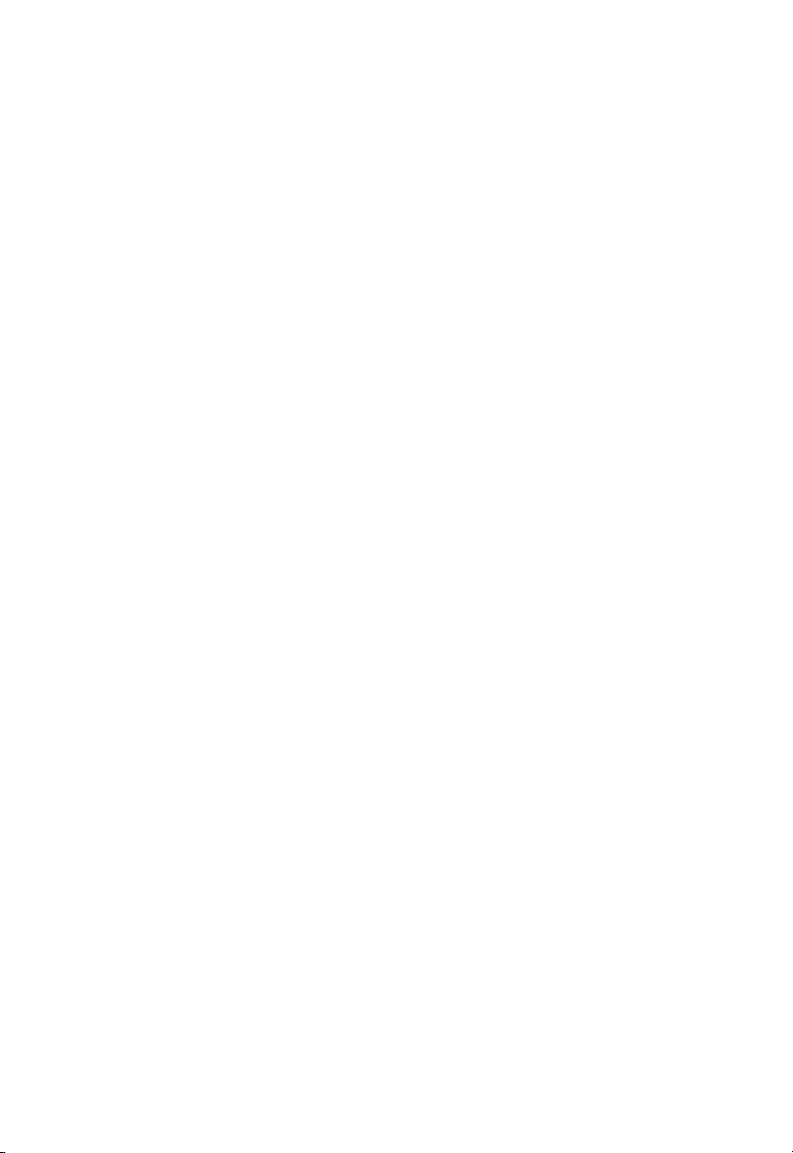
C
ONFIGURING AND TESTING THE NETWORK CARD
Packet Propulsion
The Packet Propulsion configuration option sets the packet-size
threshold at which Propulsion technology is used to burst packets
across the PCI bus. Propulsion increases the throughput of small
packets by coalescing transfers across the PCI bus. This minimizes
host CPU interrupts and bus arbitrations.
Use the slider control or edit box to set the packet-size threshold
level in bytes (from 0 to 1514, or 9014 if Jumbo Frames is
selected). Packets of sizes below this threshold use the Propulsion
technique, packets above use the normal scatter-gather method.
There is a trade off between the Packet Propulsion and scattergather methods. Packet Propulsion uses more bus resources
whereas scatter-gather uses more CPU resources. The optimum
setting of the threshold level for a particular environment depends
on various factors, such as the PC hardware, other devices on the
PCI bus, and the applications being run. Considering all the
variables involved, it is recommended to experiment with the
Packet Propulsion threshold to find the setting that maximizes the
performance of the TigerCard 1000 in your system.
Jumbo Frame Support
The TigerCard 1000 network card can be configured to use Jumbo
Frames. This increases the maximum Ethernet frame size from
1514 bytes up to 9014 bytes. Using Jumbo Frames greatly
reduces the packet processing overhead for the host CPU and can
boost throughput by up to 300% for bulk data transfers.
Note that to use Jumbo Frames, both communicating computers
must have network cards that support this feature. Also at full
duplex, all switches in the network between the two end
computers must be able to accept the extended frame size. With
half-duplex connections, all devices in the collision domain would
need to support Jumbo Frames. LAN partitioning, either physical
3-5
Page 41

C
ONFIGURING AND TESTING THE NETWORK CARD
or logical using VLAN tags, can be implemented to allow
computers to simultaneously support standard and Jumbo frame
sizes.
VLAN Properties
Select the “VLAN Properties” tab in the utility window to configure
the card’s VLAN options and to edit the 16-entry VLAN ID table.
Using VLANs
The TigerCard 1000 network card supports the IEEE 802.1Q
VLAN standard and can be configured to participate in a network
with other devices that use VLANs.
3-6
Page 42

C
ONFIGURING AND TESTING THE NETWORK CARD
An IEEE 802.1Q VLAN is a group of ports that can be located
anywhere in the network, but communicate as though they
belong to the same physical segment. VLANs help to simplify
network management by allowing you to move devices to a new
VLAN without having to change any connections. VLANs can be
easily organized to reflect departmental groups (such as Marketing
or R&D) or usage groups (such as e-mail or video conferencing).
VLANs provide greater network efficiency by reducing broadcast
traffic, but also allow you to make network changes without
having to update IP addresses or IP subnets. VLANs inherently
provide a high level of network security, since traffic must pass
through a router or a Layer 3 switch to reach a different VLAN.
Usually VLANs are configured within IEEE 802.1Q VLAN-enabled
switches in the network where ports are assigned to specific
VLAN IDs. The TigerCard 1000 allows up to 16 VLAN IDs to be
configured directly within the card, so a network server can share
its resources with up to 16 VLANs through just one switch link.
This avoids the expense of having multiple adapters in a server,
and significantly reduces the latency between clients and the
server.
Note: The VLAN IDs configured within the card must match
those in the IEEE 802.1Q-compliant switches throughout
the network. Also, the card must be attached to a switch
port that permits overlapping VLANs.
Traffic Priority
The TigerCard 1000 network card supports the IEEE 802.1p
Quality of Service standard. Each VLAN is assigned a priority level
in the VLAN ID table. Defining priority levels in the network card
allows it to work with other network devices to deliver higher
priority packets first.
3-7
Page 43

C
ONFIGURING AND TESTING THE NETWORK CARD
Note that the IEEE 802.1p standard must be supported by the
other devices in the network. Refer to the documentation of your
network devices for configuration options on handling frames with
priority tags.
VLAN Table Maintenance
The TigerCard 1000’s VLAN configuration features a 16-entry
VLAN ID table. Just click on the “Insert” button to add an entry to
the table. Each entry requires a VLAN ID number in the range of 0
to 4095 and a user priority level of 0 (lowest) to 7 (highest). The
“Modify” and “Delete” buttons can be used to edit or remove
entries from the table.
The first entry at the top of the table is the VLAN ID that is used
in outbound VLAN tagged frames from the network card. All
entries in the table are used for filtering inbound frames with
unlisted VLAN IDs. Note that the switch port the network card is
connected to should be assigned to the VLAN groups specified in
the table or permit automatic VLAN registration with GVRP.
VLAN Capabilities
Three check-box options at the bottom of the VLAN Properties
page provide control of the VLAN tagging. “Enable VLAN
Filtering” must be checked for the card’s VLAN features to
operate. If “Strip Inbound VLAN Tags” is checked, all incoming
frames are processed as normal frames. When “Insert Outbound
VLAN Tags” is checked, the VLAN ID from the top entry in the
table will be appended onto every frame sent from the card.
Note that when you make a change to the VLAN Capabilities you
must reboot the computer for the changes to take effect.
3-8
Page 44

C
ONFIGURING AND TESTING THE NETWORK CARD
Network Card Diagnostics
Select the “Diagnostics” tab in the utility window to test the basic
functions of the network card and its ability to communicate over
the network with another card.
Local Tests
These tests can be used to test the basic functions of the network
card. Select the “Run Loopback Tests” and “Run Internal Tests”
check boxes either together or separately. The tests to be
performed will show “Ready” as the status in the test list box.
Then click on the “Run Local Tests” button to start the tests. The
progress of each test is shown by the “Test Progress” status bar.
When the tests are complete, click on the “View Test Results”
button to display the test results.
3-9
Page 45

C
ONFIGURING AND TESTING THE NETWORK CARD
Send and Receive Test
This test verifies that the network cable is connected correctly, so
that the network card can transmit and receive data.
The test requires two computers with the TigerCard 1000
network card installed. One computer generates and sends test
messages, the other computer receives the test messages and
transmits them back to the sender.
Note: You should run the Local Tests before running the Send
and Receive Test to ensure that the card’s basic functions
are working properly.
To run the test, on one computer be sure the configuration utility
is running to enable it as the receiver. On the other computer,
simply click on the “Run” button to start sending test messages.
The progress of the test is shown by the “Server Activity” status
bar. You can view the test results by clicking on the “View Test
Results” button.
3-10
Page 46

APPENDIX A
TROUBLESHOOTING
PCI Compatibility
Early PCI BIOS versions do not properly support the PCI
specification and may “hang” when a network card driver tries to
load. If this occurs, make sure your BIOS correctly supports the PCI
Local Bus Specification (v2.0 or later) and upgrade your computer
BIOS to the latest version.
Some PCI computers are not self-configuring and require you to
perform some or all of the following functions by changing
motherboard jumpers and/or configuring the BIOS Setup program:
u
Verify that the PCI slot is an enabled busmaster slot and not a
slave PCI slot. The TigerCard 1000 card must be installed in a
PCI busmaster slot. In some computers the PCI slot must be
configured to enable bus mastering. Refer to your PC’s manual
and check the PCI BIOS Setup program to be sure the PCI slot
is an enabled busmaster slot.
u
In some computers, you may be required to disable Plug ‘n
Play (PnP) in the BIOS Setup program if resources are not
properly assigned between the network card and other
installed cards.
u
Some computers may require you to reserve interrupts and
memory addresses for installed ISA cards to prevent PCI cards
from using the same settings. Refer to your PC’s manual and
check the PCI BIOS Setup program configuration options for
ISA cards.
A-1
Page 47

T
ROUBLESHOOTING
u
Make sure the PCI slot is configured to support INTA.
u
Be sure that INTA for the slot is assigned to a free interrupt
(IRQ) number.
u
Check the BIOS Setup program’s PCI parameters for the slot
where the TigerCard 1000 network card is installed. Be sure
the slot is configured for level-triggered interrupts instead of
edge-triggered interrupts. An example of typical PCI
parameters follows:
PCI Slot #:
Master: Enabled
Slave: Enabled
Latency Timer: 40
Interrupt Type: Level-Triggered
Interrupt Number:
(slot number where the network
card is installed)
(range is 20 to 255)
(choose any number the BIOS
Setup supplies that does not
conflict with another
installed card)
Note that the wording of these parameters varies with different
computers, and not all parameters may be configurable.
Always consult your computer manual for information on changing
motherboard jumper settings and BIOS Setup program parameters
for use with PCI network cards. If you set a motherboard jumper
and modify the computer’s BIOS Setup, make sure the jumper and
BIOS settings match.
A-2
Page 48

T
Solutions for Common Problems
Problems are often caused by cabling errors, conflicts with other
devices installed in the same computer, or software that has been
configured incorrectly. If you encounter a problem with the
TigerCard 1000 network card, use the following checklists to
identify and correct the problem.
Network Card Installation Problems
If your computer can’t find the TigerCard 1000 card or the
network driver doesn’t install correctly, check the following items
before contacting SMC Technical Support.
u
Make sure the card is securely seated in the PCI slot. Check for
any hardware problems, such as physical damage to the card’s
edge connector.
u
Try the card in another PCI busmaster slot. If all fails, test with
another TigerCard 1000 card that is known to operate
correctly.
ROUBLESHOOTING
u
Check for resource conflict in the PCI configuration. See
section “PCI Compatibility” in this chapter.
u
Make sure your computer is using the latest BIOS available.
u
If there are other network cards in the computer, they may be
causing conflict. Remove all other cards from the computer
and test the TigerCard 1000 separately.
u
Check for a defective computer or PCI bus by trying the
network card in another computer that is know to operate
correctly.
u
Make sure your computer is using the latest BIOS available.
A-3
Page 49

T
ROUBLESHOOTING
Network Connection Problems
There may be a network connection problem if the Link LED on
the card’s bracket does not light, or if you can’t access any
network resources from the computer. Check the following items
before contacting SMC Technical Support.
u
Make sure the cable is within the IEEE 802.3z 1000BASE-SX
standard for Gigabit Ethernet. Check the rating of the fiber
cable and make sure its length is within the requirements
specified in Appendix B.
u
Inspect all network cables and connections. Make sure the
network cable is securely attached to the card’s connector.
u
Make sure the correct network card driver is installed for your
operating system. If necessary, try reinstalling the driver.
u
Make sure the computer and other network devices are
receiving power.
u
Make sure the network card is connected to a Gigabit Ethernet
switch or buffered repeater port that is configured for AutoNegotiation. If the card’s duplex mode has been configured
manually, check that it matches that of the network device
port.
A-4
u
The port on the network device that the card is attached to
may be defective. Try using another port on the device.
u
If you cannot access a Windows or NetWare service on the
network, check that you have enabled and configured the
service correctly. If you cannot connect to a particular server,
be sure that you have access rights and a valid ID and
password.
u
If you cannot access the Internet, be sure you have configured
your system for TCP/IP.
Page 50

APPENDIX B
Cable Specifications
epyTelbaCrotcennoC
erocnorcim521/05ro521/5.26CS
* If using the SC-ST Converter, use only 62.5/125 micron fiber cable
retemaiDeroChtdiwdnaBladoMhtgneLmumixaM
snorcim521/5.26mk/zHM061)tf227(m022
mk/zHM002)tf209(m572
snorcim521/05mk/zHM004)tf1461(m005
CABLES
elbaC)XS-ESAB0001(rebiFedomitluM
shtgneLelbaCrebiFXS-ESAB0001
mk/zHM005)tf5081(m055
B-1
Page 51

C
ABLES
B-2
Page 52

General Specifications
Network Interface
1000BASE-SX; multimode fiber cable
SC connector (62.5/125 or 50/125 micron core)
Optical Wavelength:
Transmitter; 840 nm to 860 nm
Receiver; 770 nm to 860 nm
Data Rate
1 Gbps, half and full duplex
Bus Interface
32-bit and 64-bit bus master, PCI
Interrupt
INTA
APPENDIX C
SPECIFICATIONS
Cabling
62.5/125 microns: maximum 220 m (722 ft)
50/125 microns: maximum 550 m (1804 ft)
Configuration
16-entry VLAN table, 8 priority levels
Optional Jumbo Frame support
Packet Propulsion threshold level
LED Indicators
Link
Full/half duplex
Activity
C-1
Page 53

S
PECIFICATIONS
Size (without bracket)
3.11 x 6.50 in (7.9 x 16.5 cm)
Weight
2.8 oz (80g)
Operating Voltage
+5 VDC @ 900 mA maximum
Temperature
Operating 32 to 140°F (0 to 60°C)
Storage -40 to 185°F (-40 to 85°C)
Humidity
5% to 95% (non-condensing)
Standards
IEEE 802.3z Gigabit Ethernet
IEEE 802.3x Full-Duplex flow control
IEEE 802.1Q VLANs
IEEE 802.1p Quality of Service
PCI v2.1
Compliances
CE Mark
Emissions
Safety
Warranty
Limited lifetime
C-2
FCC Class B
VCCI Class B
Industry Canada Class B
EN55022 (CISPR 22) Class B
UL 1950
CSA 22.2 No. 950
EN60950 (TÜV)
Page 54

INDEX
A
Auto-Negotiation 2-2, 3-4
B
BIOS settings 1-8, A-1
C
cable
fiber 1-5, 1-9
Gigabit Ethernet 1-5
guidelines 1-8
maximum length 1-8
requirements 1-8
compliances iii
configuration
Linux 2-10
NetWare Server 3.12 and 3.2 2-8
NetWare Server 4.11 2-6
NetWare Server 5.0 2-5
PCI 1-8, 3-3
Windows 98 2-13
Windows NT 2-1
Windows NT utility 3-1
configuring
Jumbo Frames 3-5
link parameters 3-4
Packet Propulsion threshold 3-5
VLAN ID table 3-6
VLAN tagging 3-8
connections
fiber cable 1-9
guidelines 1-8
to Gigabit Ethernet devices 1-8
contents
package 1-4
SuperDisk 1-4
D
diagnostic tests 3-9
driver diskette 1-4
driver files 1-4, 1-7, 2-1, 2-15
drivers
installation 2-1
new or updated 1-7
Release.TXT file 1-7
E
EC conformance iii
emissions iii
F
fiber cable 1-2, 1-5, 1-9
G
Gigabit Ethernet 1-1
Gigabit Ethernet cabling 1-5
I
indicators 1-3
installation
Linux 2-10
NetWare Server 3.12 and 3.2 2-8
NetWare Server 4.11 2-6
NetWare Server 5.0 2-5
E-1
Page 55

I
NDEX
other 2-15
Windows 98 2-13
Windows NT 2-1
installation instructions 1-6
installation problems A-3
internal tests 3-9
J
Jumbo Frames 3-5
L
laser safety 1-9
latest drivers 2-15
LEDs
activity 1-3
full duplex 1-3
link 1-3
status 1-3
levels of priority 3-8
link parameters 3-4
Linux driver installation 2-10
loopback tests 3-9
M
multimode fiber cable 1-2
O
optimizing performance 3-5
P
package contents 1-4
Packet Propusion 3-5
PCI
BIOS settings 1-8, A-1
configuration 1-8, A-1
settings 3-1
PCI bus specification 1-5, A-1
performance, optimizing 3-5
priority levels 3-8
problems
common A-3
network connections A-4
PCI settings A-1
Q
Quality of Service levels 3-8
R
read-me files 1-7
regulatory information iii
N
NetWare installation 2-5
network card
configuration utility 3-1
information 3-3
installing 1-6
network drivers 1-7, 2-1
Index-2
S
send and receive tests 3-10
solutions for problems A-3
specifications
general C-1
static electricity 1-6
SuperDisk 1-4, 1-7, 2-1
system requirements 1-5
Page 56

T
tags, VLAN 3-8
testing the network card 3-9
troubleshooting
basic A-3
hardware problems A-3
network connections A-4
PCI compatibility A-1
two-node test 3-10
U
utility, diagnostic 3-1
V
VLAN configuration 3-6
W
Windows 95 drivers 2-13
Windows 98 installation 2-13
Windows NT installation 2-1, 3-1
I
NDEX
Index-3
Page 57

I
NDEX
Index-4
Page 58

FOR TECHNICAL SUPPORT, CALL:
From U.S.A. and Canada (8:30 AM - 8:00 PM Pacific Time)
(800) SMC-4-YOU; (949) 707-2400; (949) 707-2460 (Fax)
From Europe (8:00 AM - 5:30 PM UK Greenwich Mean Time)
44 (0) 1344 420068; 44 (0) 1344 418835 (Fax)
INTERNET
E-mail addresses:
techsupport@smc.com
Driver updates:
http://www.smc.com/support.html
SMC Forum on CompuServe:
At the prompt (!) type: GO SMC
World Wide Web:
http://www.smc.com/
FTP Site:
ftp.smc.com
FOR LITERATURE OR ADVERTISING RESPONSE, CALL:
U.S.A. and Canada: (800) SMC-4-YOU; Fax (94 9) 707-2460
Spain: 34-9 3 - 477-4920; Fax 34-93-477-3774
UK: 44 (0) 1344 418819; Fax 44 (0) 1344 418826
Southern Europe: 33 (1) 41.18.68. 68; Fax 33 (1) 41.18.68.69
Central/Eastern Europe: 49 (0) 89 92861-2 00; Fax 49 (0) 89 92861-230
Nordic: 46 (8) 564 33145; Fax 46 (8) 87 62 62
Middle East: 971-4818410; Fax 971-4817993
South Africa: 27 (0) 11-3936491; Fax 27 (0) 11-3936491
PRC: 86-10-6235-4958; Fax 86-10-6235-4962
Taiwan: 886-2-2747-4780; Fax 886-2-2747-9220
Asia Pacific: (65) 338 8916; Fax (65) 337 7391
Korea: 8 2 -2-553-0860; Fax 82-2-553-7202
Japan: 81-45-224-2332; Fax 81-45-224-2331
Australia: 61-2-9416-0437; Fax 61-2-9416-0474
India: 91-22-8204437; Fax 91-22-8204443
6 Hughes
Irvine, CA 92618
Phone: (949) 707-2400
Publication Number: 150017-102 E0899-R02
