Page 1
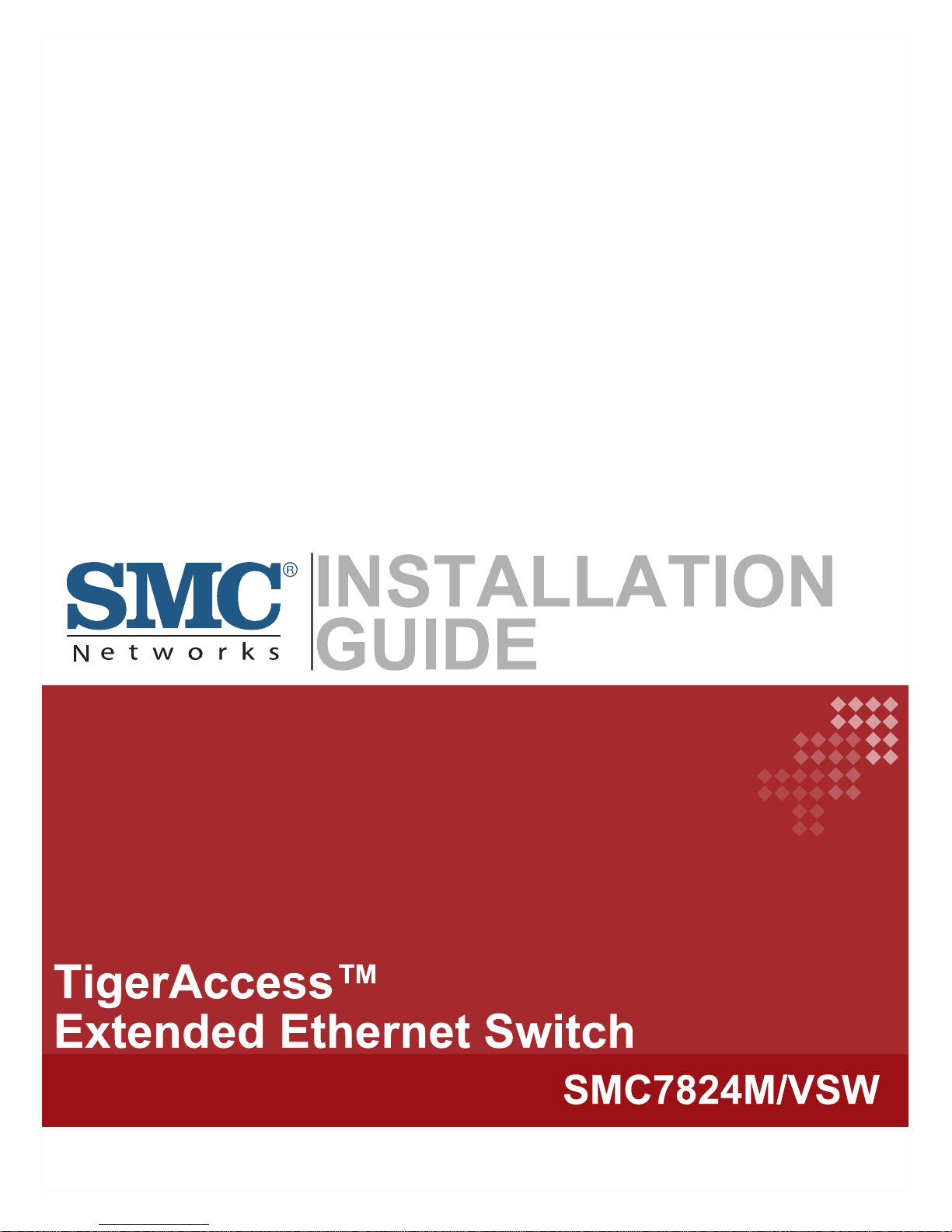
Page 2
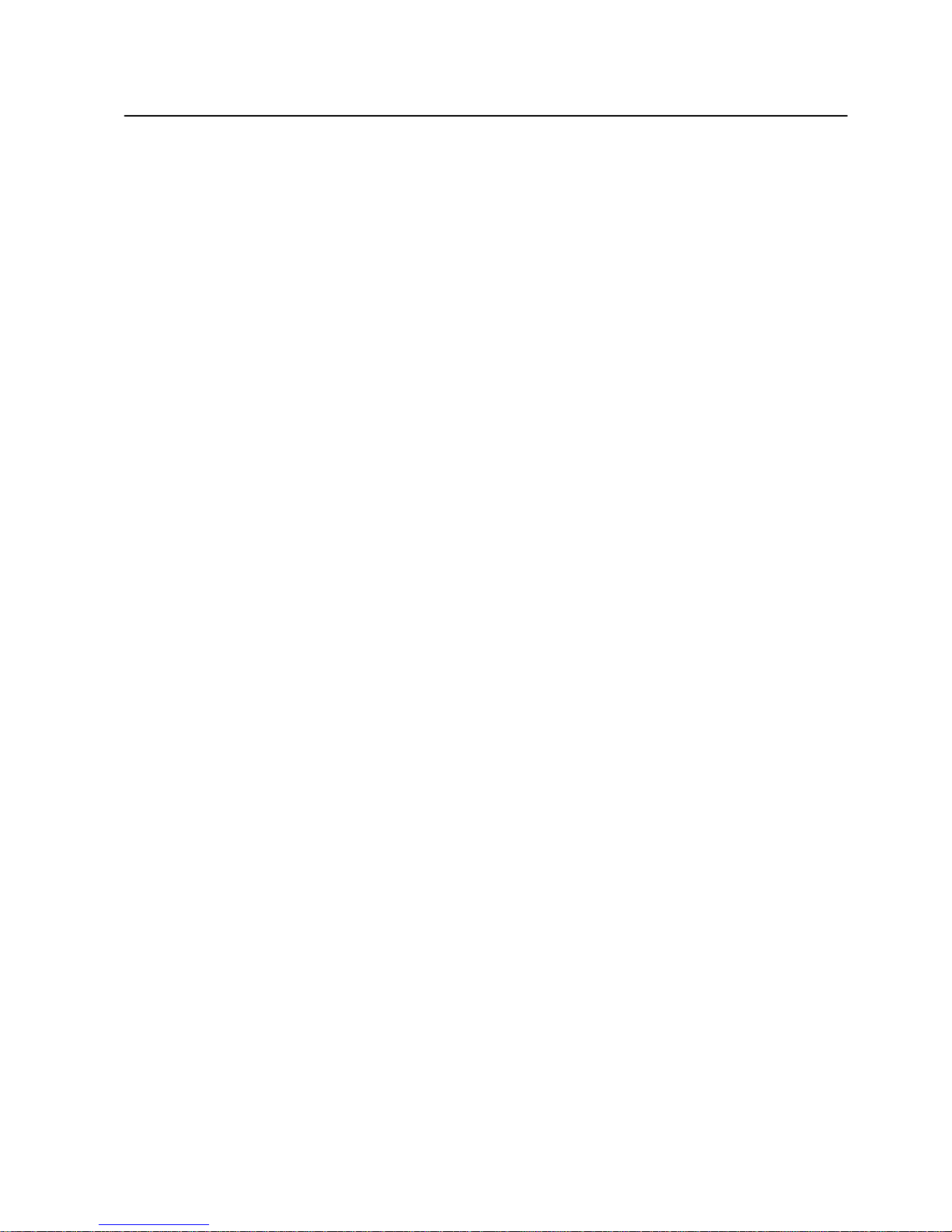
Installation Manual IMN
TigerAccess™ EE
SMC7824M/VSW 1
Information furnished by SMC Networks, Inc. (SMC) is believed to be accurate and reliable. However,
no responsibility is assumed by SMC for its use, nor for any infringements of patents or other rights of
third parties which may result from its use. No license is granted by implication or otherwise under
any patent or patent rights of SMC. SMC reserves the right to change specifications at any time without notice.
Copyright (C) 2009 by
SMC Networks, Inc.
20 Mason
Irvine, CA 92618
All rights reserved. Printed in Taiwan
Trademarks:
SMC is a registered trademark; and EZ Switch, TigerAccess, TigerStack and TigerSwitch are trademarks of SMC Networks, Inc. Other product and company names are trademarks or registered
trademarks of their respective holders.
Page 3
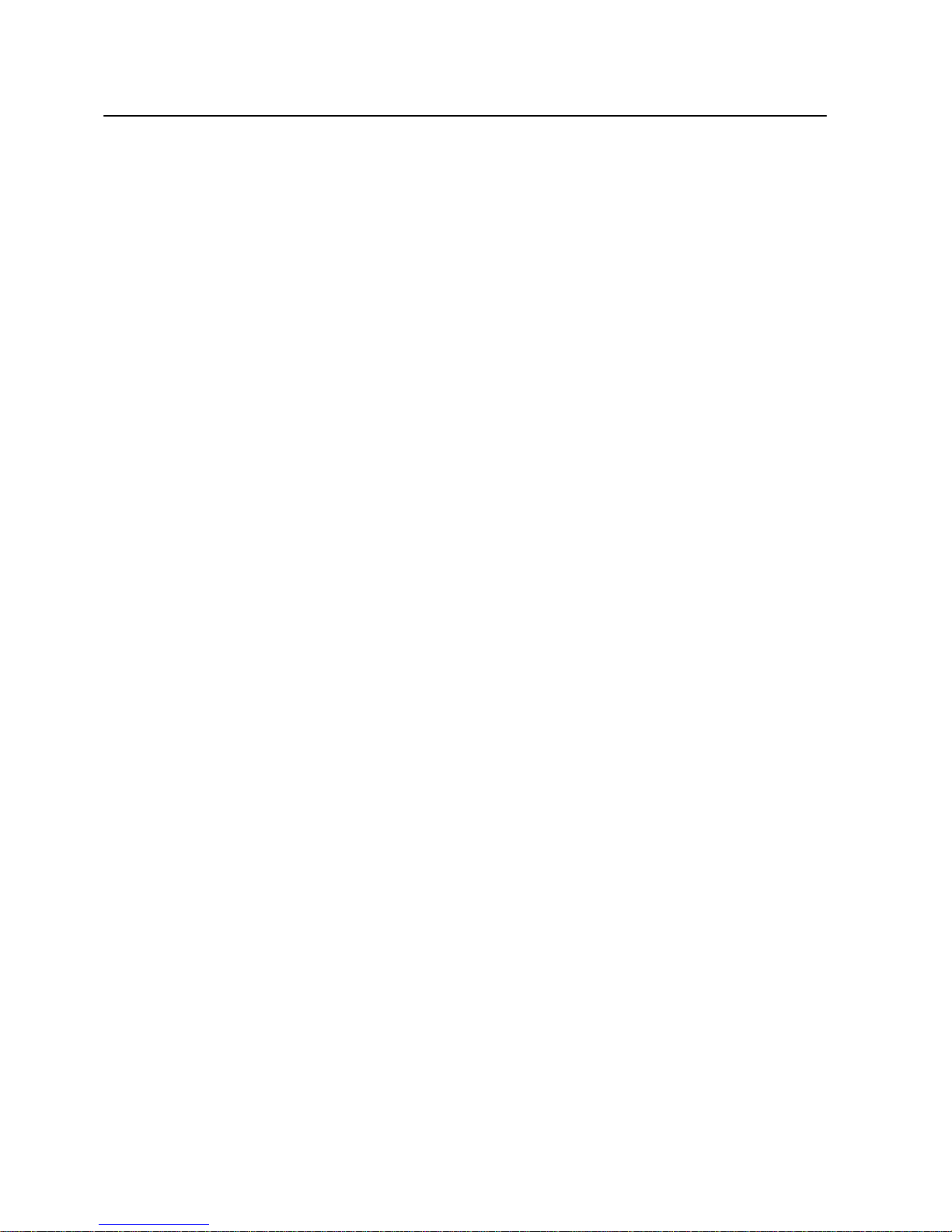
IMN Installation Manual
TigerAccess™ EE
2 SMC7824M/VSW
Warranty and Product Registration
To register SMC products and to review the detailed warranty statement, please refer to
the Support Section of the SMC Website at http://www.smc.com
Page 4

Installation Manual IMN
TigerAccess™ EE
SMC7824M/VSW 3
Reason for Update
Summary: Initial release
Details:
Chapter/Section Reason for Update
All Initial release
Issue History
Issue
Number
Date of Issue Reason for Update
01 05/2009 Initial release
Page 5

IMN Installation Manual
TigerAccess™ EE
4 SMC7824M/VSW
Contents
1 Protective Measures........................................................................................... 7
1.1 General Notes..................................................................................................... 7
1.2 Protection against Excessive High Contact Voltage........................................... 8
1.3 Protection against Escaping Laser Light ............................................................ 8
1.4 Protection against Fire in Racks or Housings .................................................... 9
1.5 Components Subject to Electrostatic Discharge ................................................ 9
1.6 Handling Modules (General)............................................................................... 9
1.7 Handling Optical Connectors and Fiber Optic Lines ........................................ 10
1.8 Rack Mount Instructions ................................................................................... 10
1.9 FCC Registration .............................................................................................. 10
1.10 UL Safety Compliance.......................................................................................11
1.11 Declaration of RoHS Conformity .......................................................................11
2 Overview........................................................................................................... 12
2.1 Product Specification........................................................................................ 13
2.1.1 System.............................................................................................................. 13
2.1.2 Functionalities................................................................................................... 14
2.1.3 Physical Specification ....................................................................................... 15
2.2 Operating Status LEDs..................................................................................... 16
2.3 Items Supplied .................................................................................................. 18
3 Setting Up the Rack.......................................................................................... 19
3.1 Rack Installation ............................................................................................... 19
3.2 Constructing the Rack ...................................................................................... 19
3.3 Installing the System......................................................................................... 21
3.3.1 Equipping the Rack........................................................................................... 21
3.3.2 Mounting on a Wall........................................................................................... 22
3.3.3 Grounding the System...................................................................................... 24
4 Equipping the System....................................................................................... 25
4.1 Installing Uplink Module.................................................................................... 25
5 Cabling the System........................................................................................... 26
5.1 Connecting Uplink Interface ............................................................................. 27
5.1.1 Installing Optical Connection ............................................................................ 27
5.1.2 Installing GE-PON Connection ......................................................................... 28
5.1.3 Installing Electrical Connection......................................................................... 29
5.2 Connecting VDSL Interface .............................................................................. 30
5.2.1 Connecting the System to the Main Distribution Frame ................................... 30
5.2.2 Connecting Narrowband Services .................................................................... 31
5.3 Connecting Console Access............................................................................. 32
5.4 Connecting MGMT Interface ............................................................................ 33
5.5 Connecting Power Supply ................................................................................ 34
6 Appendix........................................................................................................... 35
A1 Abbreviations .................................................................................................... 35
A2 Ordering Information......................................................................................... 36
Page 6
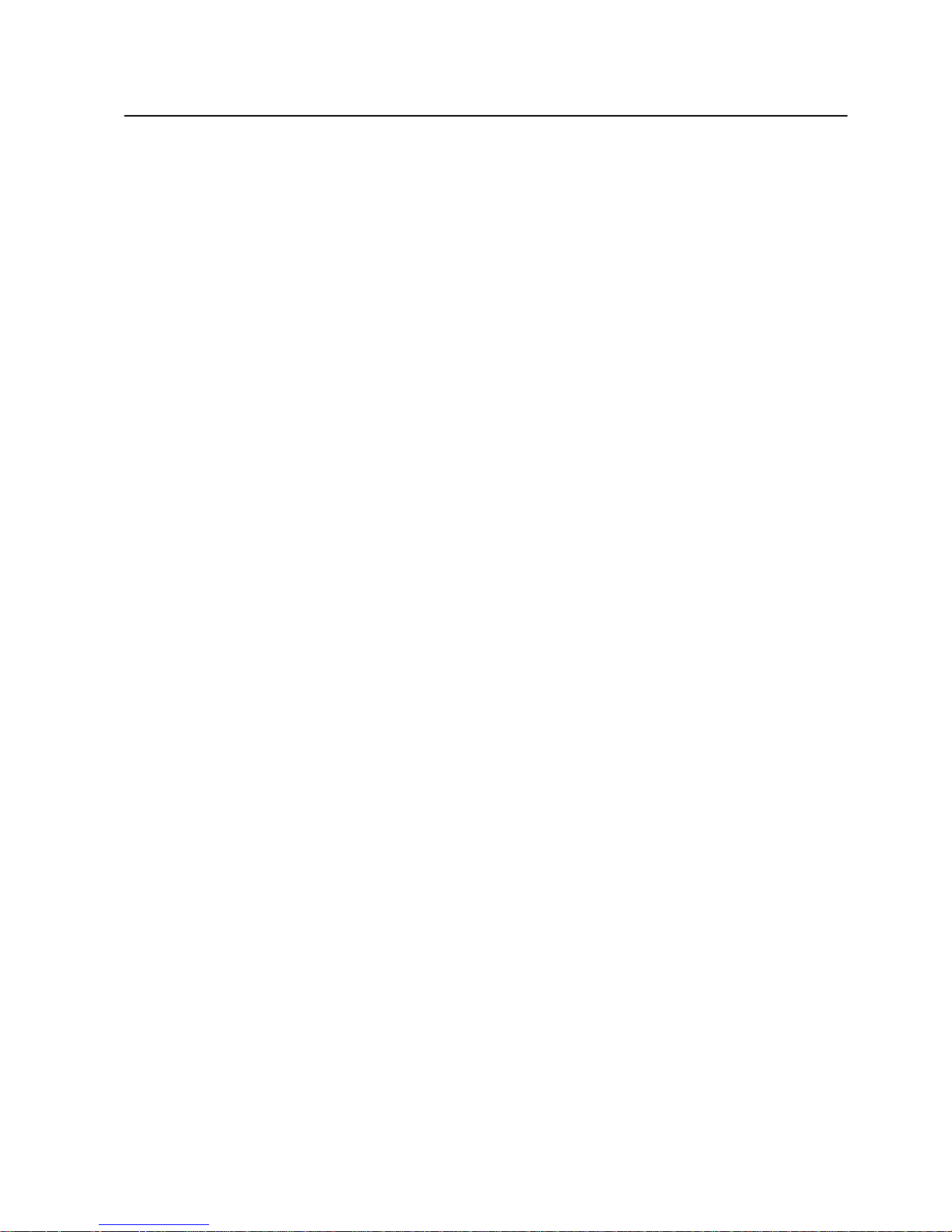
Installation Manual IMN
TigerAccess™ EE
SMC7824M/VSW 5
Illustrations
Fig. 1.1 Laser Symbol ...................................................................................................8
Fig. 2.1 Product View ..................................................................................................12
Fig. 2.2 Front Interfaces of the switch .........................................................................13
Fig. 2.3 LEDs of the Switch.........................................................................................16
Fig. 2.4 LEDs of the Option Uplink Modules ...............................................................18
Fig. 3.1 Grounding Symbol..........................................................................................19
Fig. 3.2 19” Rack (Sectional View)..............................................................................20
Fig. 3.3 19” Rack (Front View) ....................................................................................20
Fig. 3.4 Attaching the Rack Brackets ..........................................................................21
Fig. 3.5 Attaching the System to the Rack..................................................................21
Fig. 3.6 Attaching the Wall Mounting Brackets............................................................22
Fig. 3.7 The switch mounted on a wall........................................................................23
Fig. 3.8 Grounding the System ...................................................................................24
Fig. 4.1 Installing Uplink Option Modules....................................................................25
Fig. 5.1 Installing the Optical Connection with SFP Module .......................................27
Fig. 5.2 Connecting the GE-PON Interface.................................................................28
Fig. 5.3 RJ45 Connector .............................................................................................29
Fig. 5.4 Installing the Electrical Connection ................................................................29
Fig. 5.5 Connecting the VDSL Interface......................................................................30
Fig. 5.6 Connecting the Console Access ....................................................................32
Fig. 5.7 Connecting MGMT Interface ..........................................................................33
Fig. 5.8 Connecting the AC Power Cable....................................................................34
Page 7
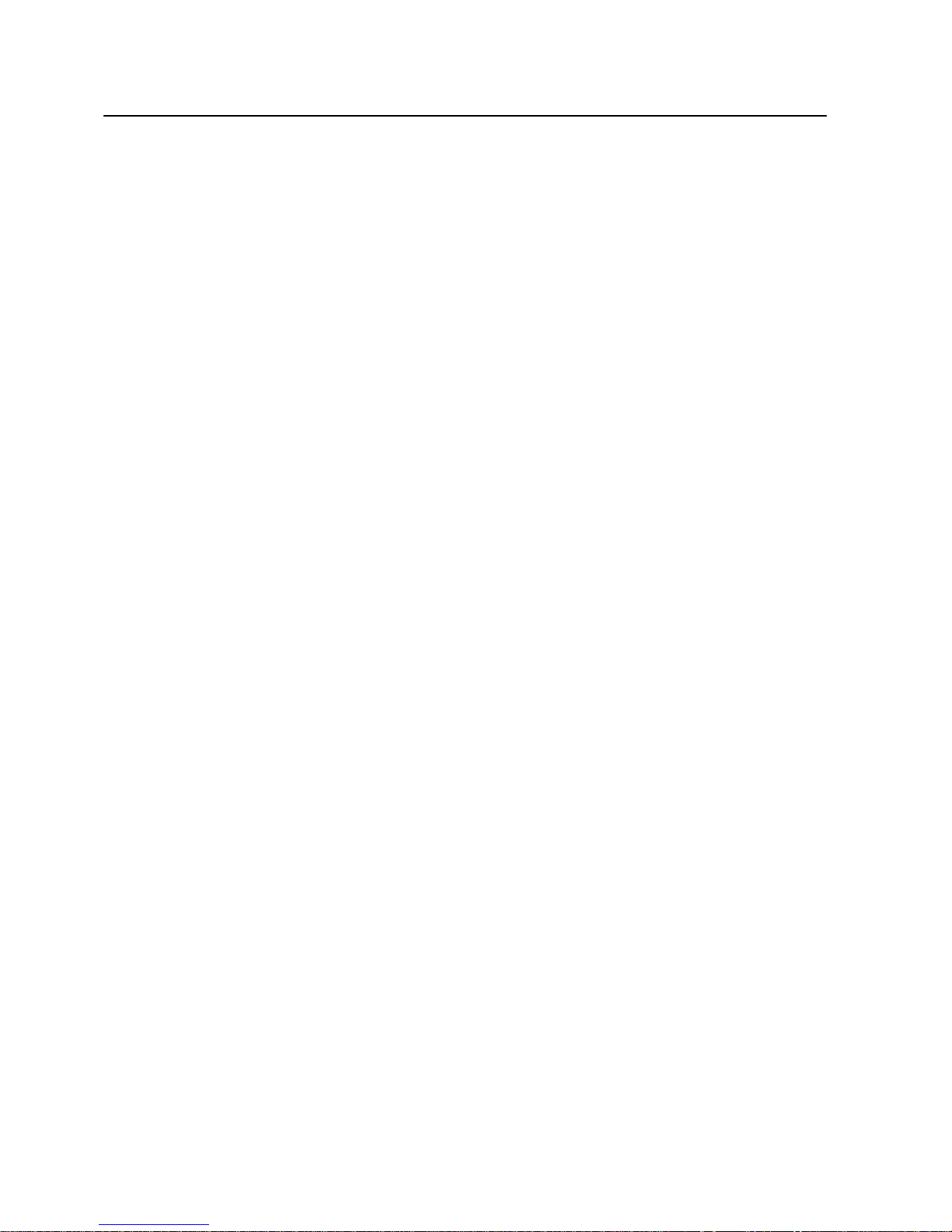
IMN Installation Manual
TigerAccess™ EE
6 SMC7824M/VSW
Tables
Tab. 2.1 Front Access Interfaces of the switch............................................................ 13
Tab. 2.2 Operating Status LEDs on the switch............................................................ 16
Tab. 2.3 Status LEDs for VDSL Interfaces .................................................................. 17
Tab. 2.4 Status LEDs on Console Interface ................................................................ 17
Tab. 2.5 Status LEDs on MGMT Interface................................................................... 17
Tab. 2.6 Status LEDs for Uplink Interfaces.................................................................. 18
Tab. 2.7 Status LEDs for GE-PON Interfaces ............................................................. 18
Tab. 3.1 Rack Type Measures..................................................................................... 19
Tab. 5.1 RJ21 Connector Pin Assignment .................................................................. 31
Tab. 6.1 Base Options ................................................................................................. 36
Tab. 6.2 CPE Options.................................................................................................. 36
Tab. 6.3 Uplink Interface Options ................................................................................ 36
Page 8
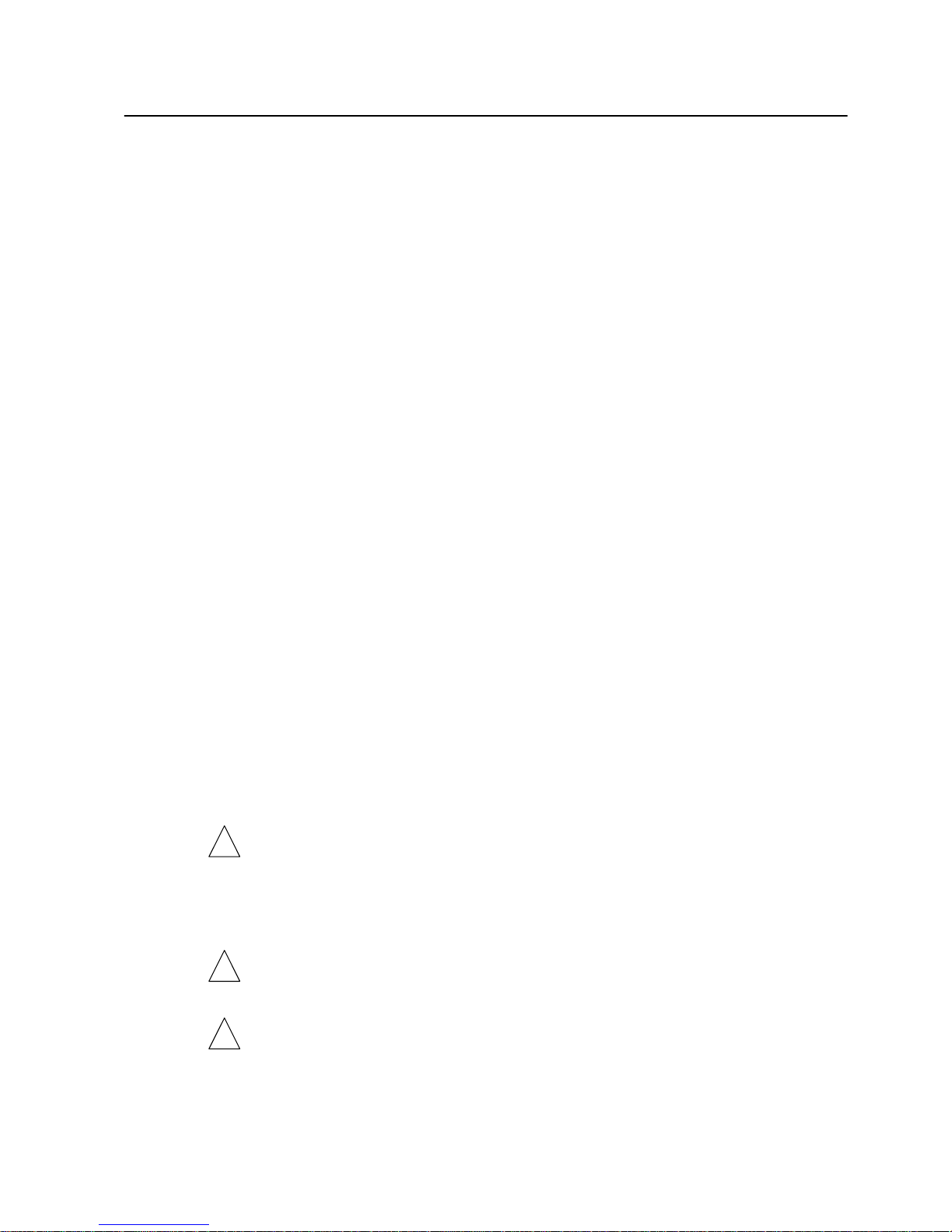
Installation Manual IMN
TigerAccess™ EE
SMC7824M/VSW 7
1 Protective Measures
This section includes the following topics:
•
General Notes
•
Protection against Excessive High Contact Voltage
•
Protection against Escaping Laser Light
•
Protection against Fire in Racks or Housings
•
Components Subject to Electrostatic Discharge
•
Handling Modules (General)
•
Handling Optical Connectors and Fiber Optic Lines
•
Rack Mount Instructions
•
FCC Registration
•
UL Safety Compliance
•
Declaration of RoHS Conformity
1.1 General Notes
This section contains a summary of the most important requirements with regard to protection of people and equipment. It lays no claim to completeness. The installation instructions listed are shown in detail in this document.
All assembly, installation, operation and repair work may only be undertaken by properly
trained and qualified personnel. In the event of any injury (e.g. burns and acid burns) being sustained, seek medical help immediately.
This switch is designed for indoor operation only and must be installed in temperaturecontrolled locations (for example the exchange). A maximum operating temperature of
this product is 55°C. The system is intended for operation according to EN 300 019-1-3
class 3.1E.
In order to prevent product damage or accidents, do not install or operate the product at
the place of bad condition: such as too high or low temperature, well ventilation or airtight,
high humidity, much dust, or much mechanical vibration.
The system is intended for installation locations with access authorization.
The system may be multiple power supplied:
For completely disconnection from the power supply, note to disconnect also the redundant power supply. Switch off all concerning disconnect devices!
The operating voltages are routed via the fuse panel which is located in the terminal panel of the rack. The fuse panel contains the circuit breakers.
Make sure that the circuit breakers are switched OFF throughout installation!
Pay attention also to the high leakage current:
Earth connection is essential before connecting the system with the telecommunication
network.
There is a risk of explosion if battery is replaced by an incorrect type. Dispose of used
batteries according to the instructions.
!
!
!
Page 9

IMN Installation Manual
TigerAccess™ EE
8 SMC7824M/VSW
1.2 Protection against Excessive High Contact Voltage
When dealing with the power supply or working on it, observe the provisions of VDE 0105
(operation of high-voltage equipment) Part 1, Section 9.3 (safety measures to be carried
out) and the specifications of the European Norm EN 50110, Part 1 and Part 2 (Operation
of electrical systems) at all times. Be sure to follow local national provisions regarding the
handling of high-voltage equipment.
The limit description for input voltage and load current is located near the power connector on the rear panel of the system. Check the description for the actual value.
1.3 Protection against Escaping Laser Light
In order to avoid health risks, take care to ensure that any laser light escaping is not directed towards the eyes. Plug-in units equipped with laser light units may carry the laser
symbol, but it is not required, see
Fig. 1.1.
Fig. 1.1 Laser Symbol
To guard against any possible hazards, all optical transmitters are equipped with an automatic laser shutdown circuit. This trips if an input signal is missing at the relevant optical receiver, e.g. if the connection is interrupted.
Note that the laser safety shutdown must be always activated.
This preventive measure should also be followed to avoid any damage to health by making sure that escaping laser light is not directed towards the eye.
When breaking laser connections, the following procedure should be followed, despite
the presence of the laser shutdown circuit:
1. Pull out the plug-in unit about 5 cm.
2. Disconnect the optical fiber.
3. Pull out the plug-in unit completely.
!
Page 10
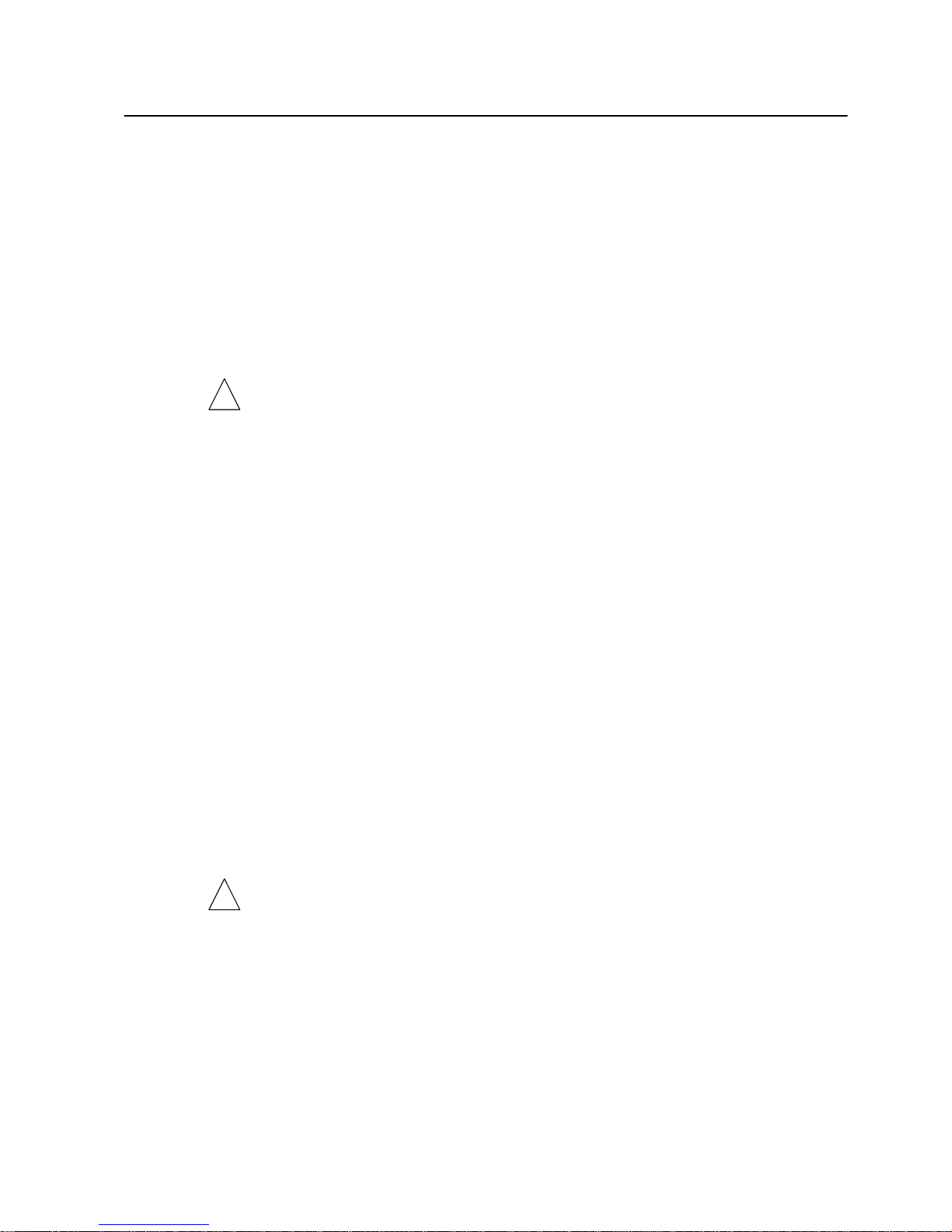
Installation Manual IMN
TigerAccess™ EE
SMC7824M/VSW 9
1.4 Protection against Fire in Racks or Housings
If the system is used in housing, the system must comply with the conditions for fire protection housing according to DIN EN 60950-1.
To comply with fire protection standards as defined in DIN EN 60950-1, a protective plate
(C42165-A320-C684) must be fitted into the floor of ETSI and 19-inch standard racks.
The rack must also meet the requirements of a fire-resistant housing as defined in DIN
EN 60950-1.
1.5 Components Subject to Electrostatic Discharge
Plug-in units are equipped with components subject to electrostatic discharge. Adhere to
the relevant safety provisions.
When packing, unpacking, touching, pulling out, or plugging in plug-in units, it is essential
to wear a grounding bracelet. This ensures that the plug-in units are not subject to electrostatic discharge.
Under no circumstances should you touch the printed conductors or components of plugin units. Take hold of plug-in units by the edge only.
Once removed, place the plug-in units in the conductive plastic sleeves intended for them.
Keep or dispatch them in the special boxes or transport cases.
Treat defective plug-in units with the same degree of care as new ones in order to avoid
further damage.
Plug-in units in a closed and intact housing are protected in any case.
European Norm EN 50082-1 provides information on the proper handling of components
which are subject to electrostatic discharge.
1.6 Handling Modules (General)
When working with modules (plug-in units, subracks and shelters), the following points
should be noted:
• Existing ventilation equipment must not be changed. The sufficient air circulation
must not be obstructed.
Beware of rotating parts.
• All slide-in units can be removed or inserted with the power still applied. To remove
and insert the units you should use the two levers fitted to the front of the unit. A type
label is fixed to one of the two levers providing information on the hardware and
software version of the unit.
• A label with the words “HOT AREA” is fixed to hot surfaces. This indicates a severe
danger of injury.
• Shelters with a front door may only be operated when this door is closed. You should
therefore remove the front door before doing the necessary work and replace it once
you have finished your work.
!
!
Page 11
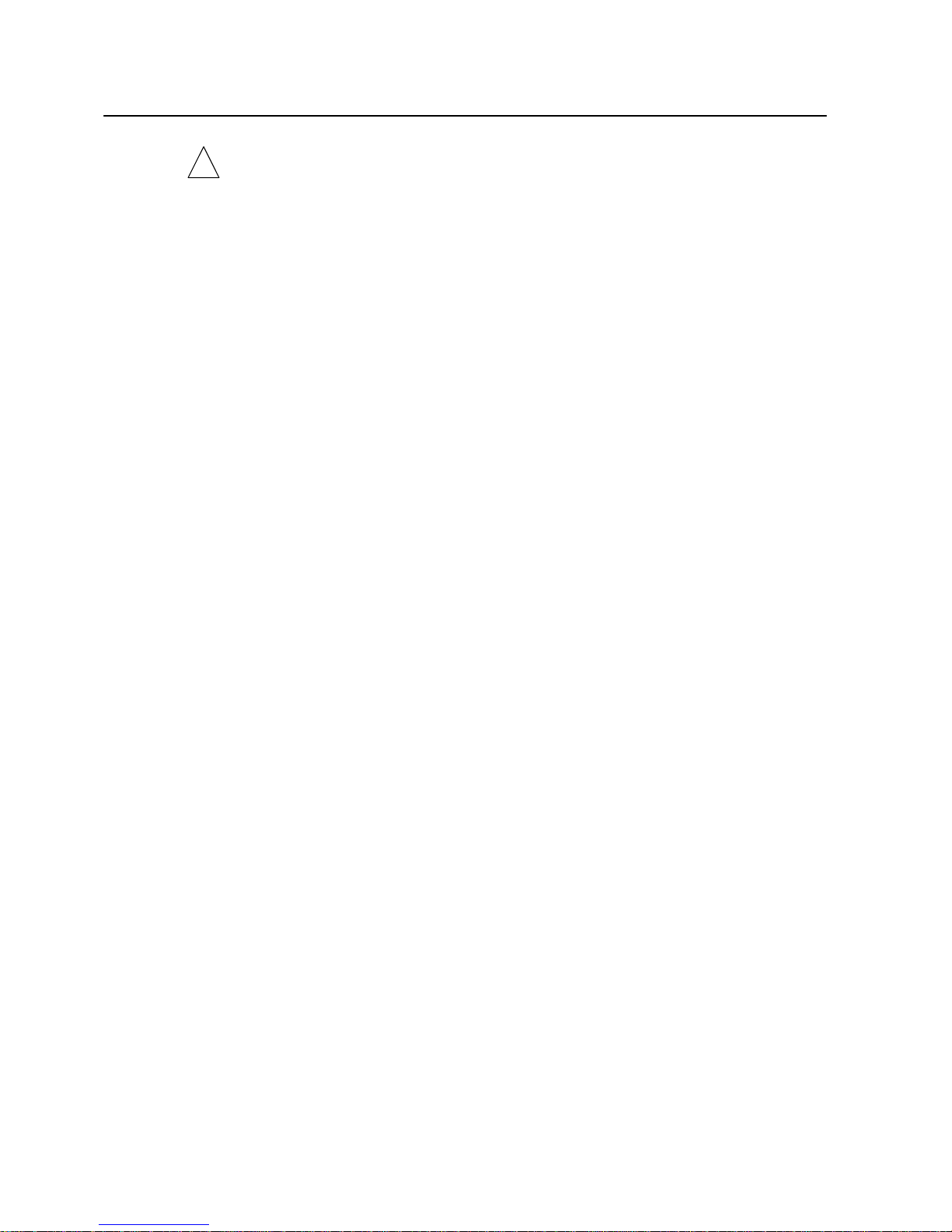
IMN Installation Manual
TigerAccess™ EE
10 SMC7824M/VSW
There is a danger of injury if the door is left open.
• When inserting and removing shelves and when transporting them, take their weight
into consideration.
• Cables may never be disconnected by pulling on the cable. Disconnec tion/connection may only be undertaken by pushing in/pulling out the connector in volved.
1.7 Handling Optical Connectors and Fiber Optic Lines
Optical connectors are precision components, and must be handled accordingly. In order
to guarantee that the optical connectors function without problem:
• Open optical connections must use a protective cap under all circumstances to pro tect against physical damage and dirt.
• Before making connections, use isopropyl alcohol and non-fibrous cellulose to clean
the faces of the connectors.
• Avoid impact stresses when handling connectors.
Physical damage to the faces of optical connections impair transmission quality
(higher attenuation).
• Avoid a bend radius in excess of 30 mm for fiber optic links.
1.8 Rack Mount Instructions
Rack-mount instructions are included with the installation instructions:
• Elevated Operating Ambient - If installed in a closed or multi-unit rack assembly, the
operating ambient temperature of the rack environment may be greater than room
ambient. Therefore, consideration should be given to installing the equipment in an
environment compatible with the maximum ambient temperature (Tma) specified by
the manufacturer.
• Reduced Air Flow - Installation of the equipment in a rack should be such that the
amount of air flow required for safe operation of the equipment is not compromised.
• Mechanical Loading - Mounting of the equipment in the rack should be such that a
hazardous condition is not achieved due to uneven mechanical loading.
• Circuit Overloading - Consideration should be given to the connection of the equip ment to the supply circuit and the effect that overloading of the circuits might have on
overcurrent protection and supply wiring. Appropriate consideration of equipment
nameplate ratings should be used when addressing this concern.
• Reliable Earthing - Reliable earthing of rack-mounted equipment should be main
tained. Particular attention should be given to supply connections other than direct
connections to the branch circuit (e.g. use of power strips).
1.9 FCC Registration
The installation manual for an intentional or unintentional radiator shall caution the user
that changes or modifications not expressly approved by the party responsible for compliance could void the user’s authority to operate the equipment.
!
Page 12
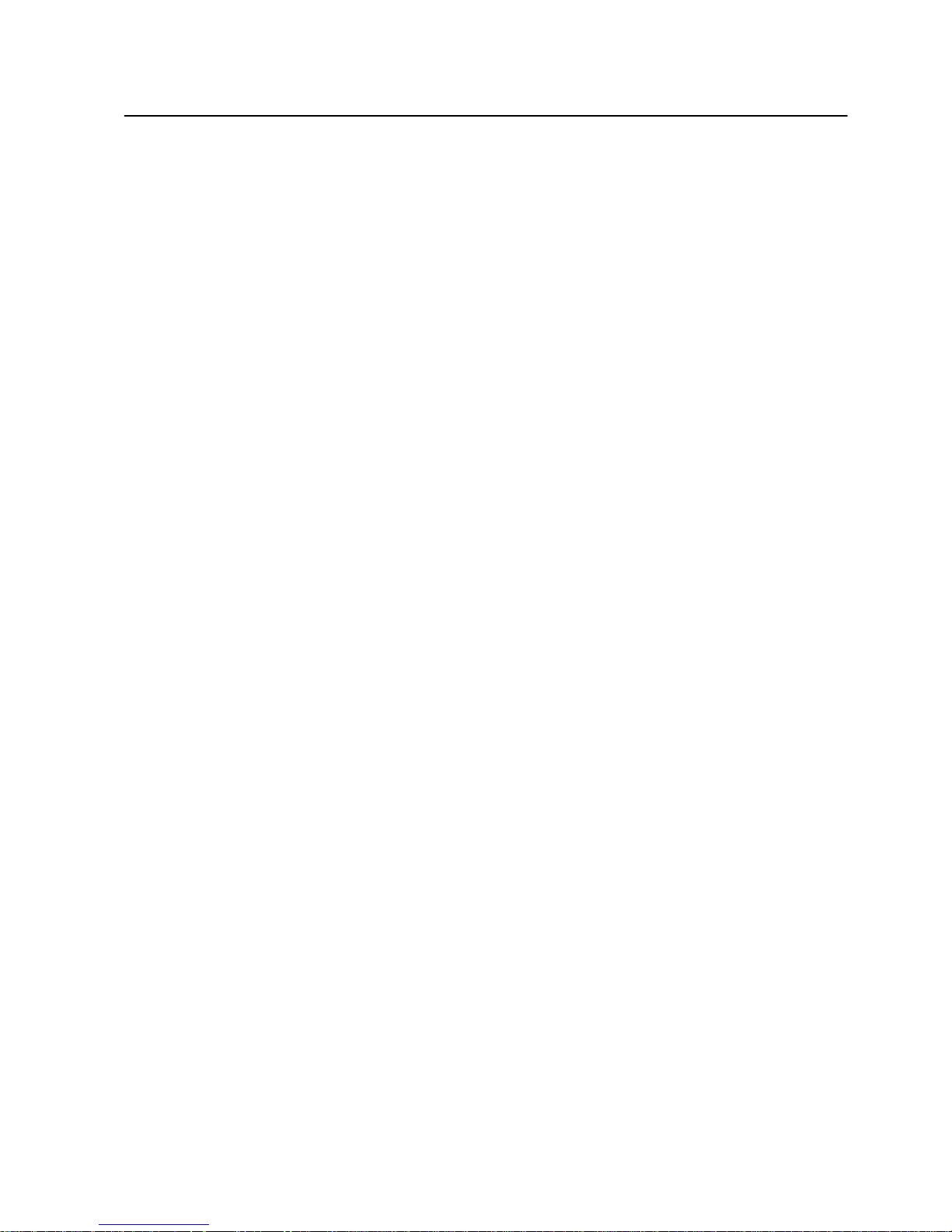
Installation Manual IMN
TigerAccess™ EE
SMC7824M/VSW 11
This equipment has been tested and found to comply with the limits for a Class B digital
device, pursuant to Part 15/68 of the FCC rules. These limits are designed to provide
reasonable protection against harmful interference in a residential installation. This
equipment generates, uses, and can radiate radio frequency energy and, if not installed
and used in accordance with the instruction, may cause harmful interference to radio
communications. However, there is no guarantee that interference will not occur in a particular installation. If this equipment does cause harmful interference to radio or television
reception, which can be determined by turning the equipment off and on, the user is encouraged to try to correct the interference by one or more of the following measures:
− Reorient or relocate the receiving antenna
− Increase the separation between the equipment and receiver
− Connect the equipment into an outlet on a circuit different from that to which
the receiver in connected.
− Consult the dealer or an experienced radio/TV technician for help.
1.10 UL Safety Compliance
This switch has been tested and found to comply with the requirements of UL. This
equipment is intended to be powered from a limited power source output of a previously
certified power supply.
1.11 Declaration of RoHS Conformity
SMC Networks considers the protection of the environment and the preservation of natural resources as a major duty and thus undertakes great efforts to design its products to
be environmental friendly.
Therefore, as of July 1st, 2006, all contract products of SMC Networks
• to which the RoHS (the Restriction on the use of certain Hazardous Substances in
electrical and electronic equipment) directive applies to
• and which are put on the market within the countries where the RoHS requirements
are transposed into national law
are in compliance with the requirements of the RoHS.
SMC Networks reserves the right to apply the exemptions to the RoHS requirements as
set out in the Annex to the RoHS directive, in particular lead in solders for network infrastructure equipment for switching, signaling, transmission as well as network management for telecommunication.
Page 13

IMN Installation Manual
TigerAccess™ EE
12 SMC7824M/VSW
2 Overview
SMC7824M/VSW is a 1.25U height single-board IP-DSLAM. It has been designed as
compact-sized customer premise equipment for VDSL2 networks.
The switch offers 24-Port VDSL2 service interface and fixed 2-Port 10/100/1000Base-T
and 1-slot for option uplink module. The option module for uplink interface is also availale.
NOTE – Module is not used in the first release.
It means that this switch provides 24 subscriber interfaces for VDSL lines supporting the
data rate of up to 100 Mbps both in upstream and downstream direction, and also provides up to 4 uplink interfaces (both optical and electrical type) for the connection to the
IP network with consolidating the traffic from subscribers. The voice bandwidth can still
be separated from the data traffic using the internal splitter for POTS.
The switch is designed to be used in indoor racks only and installed either in ETSI or 19”
racks. This document basically describes installation with the switch in a 19” rack, but deploying the system in an ETSI rack is not so different. But this switch cannot be installed
in an ETSI rack with 300mm depth. For more information about deploying the system in
your rack, refer to your rack configuration plan.
Fig. 2.1 Product View
Page 14

Installation Manual IMN
TigerAccess™ EE
SMC7824M/VSW 13
The interfaces of the switch are to find in Fig. 2.2 and Tab. 2.1.
VDSL/POTS (1-24)
Optional Expansion Slots
Console
Access
System LED
GTX Uplink Ports
MGMTLEDs of VDSL i/f
Fig. 2.2 Front Interfaces of the switch
Name Function Connector Type
GTX uplink fixed type: Connection to the IP network
with electrical type interfaces
RJ45 Uplink i/f
Optional Expansion slot:
Blank slot for optional uplink module
• 2-port 1000Base-X
• 1-port GE-PON + 1-port 1000Base-X
SFP (1000Base-X)
SC, SFF package (GE-PON)
VDSL Connection to the VDSL subscribers RJ21
POTS Connection to the PBX or PSTN RJ21
CONSOLE CLI access to configure the functions for system
operation
RJ45 (RS232)
MGMT Outband TMN-OS Interface RJ45
Tab. 2.1 Front Access Interfaces of the switch
2.1 Product Specification
2.1.1 System
The switch supports the following system features:
• Non-blocking wire speed performance switching fabric (12.8 Gbps)
• 24-port VDSL2 interfaces
• Integrated splitters for narrowband services
• 2-port fixed 10/100/1000Base-T Gigabit Ethernet uplink interfaces
• 1-slot for uplink interface (modular type)
- 2-port 1000Base-X SFP type module
- 1-port GE-PON SFF (10km or 20km) + 1-port 1000Base-X SFP type module
• LED indicator
• Fixed fans for internal cooling
Page 15

IMN Installation Manual
TigerAccess™ EE
14 SMC7824M/VSW
2.1.2 Functionalities
The switch provides the following functionalities:
Advanced VDSL2 Function
• Configuration of xDSL line rate
• Provision of different band plans and profiles for xDSL interfaces
• VDSL2 interface according to ITU-T G.993.2
• Band plans 997, 998 and profiles 8a, 8b, 12a, 12b and 17a configurable per port
• Support of 30a profile according VDSL2 standard
• Number of band-plans and PSD shape fully programmable
• Support of Impulse Noise Protection
• Voice and data communication can be shared on the existing telephone wire simulta-
neously
Layer 2
• Standard Ethernet Bridging
• 16K MAC entries
• 4K active VLANs for 802.1q tagged frame
• VLAN stacking/translation
• Spanning tree protocols
• Jumbo frame 9K
• Link Aggregation (LAG) on uplink I/F
• 802.1x port/MAC based authentication
• Port/protocol based VLAN association
• Private VLAN (port isolation)
• VLAN Stacking (QinQ)
• Service multiplexing based on VLANs
• Loop detection
• DHCP Server
• DHCP relay agent (incl. Option 82)
• Simplified DHCP relay agent
Multicast
• IGMPv1/v2/v3
• 256 L2 multicast groups
• IGMP snooping for IP multicasting
QoS
• Traffic scheduling (SP, DWRR)
• Port rate limit with the ingress/egress shaping
• Conditional rate limiting
• Queue mapping according to ingress/egress port, MAC, 802.1q, 802.1p, ToS/DSCP,
IP SA/DA, TCP/UDP
• Access control lists based on port, MAC address, Ether type, IP SA/DA, IP multicast
address, TCP/UDP
Page 16

Installation Manual IMN
TigerAccess™ EE
SMC7824M/VSW 15
Security
• 802.1x MAC/port based authentication
• Storm control for broadcast, multicast and unknown unicast packets
• DoS protection
• Outband management
• IP source guard
• Secure Shell (SSH)
Management
• Serial/Telnet (CLI)
• SNMPv1/v2/v3
• Single IP management
• RMON
• sFlow Monitoring
2.1.3 Physical Specification
Mechanics
Dimensions (W x H x D) 440 mm x 55 mm x 310 mm
Weight 5.0 Kg
Heat transfer
Air inlet − on the right side of the system
Air outlet − on the left side of the system
Environmental Conditions
Operating temperature 0 to +50 °C
Storage temperature −40 to +70 °C
Operating humidity 0 to 95 % (non-condensing)
Interface Parameter
VDSL subscriber i/f RJ21
Splitter for narrowband services RJ21
Ethernet i/f (modular, optical) 2-Port 100/1000Base-X (SFP type)
1-Port GE-PON + 1-Port 1000Base-X
Ethernet i/f (fixed, electrical) 10/100/1000Base-T
Ethernet i/f for local management 10/100Base-TX
Serial i/f, Console RS232
Page 17

IMN Installation Manual
TigerAccess™ EE
16 SMC7824M/VSW
Power Supply
AC power voltage 100-240VAC, 50/60Hz
Maximum power consumption 85W (with 2-Port SFP option module)
88W (with 1-Port GE-PON + 1-Port SFP
option module)
Operating Indicators
System LEDs RUN / FAN / PWR
VDSL i/f LEDs L/A
Uplink i/f LEDs L/A, 1G (1000Base-X, SFP)
LNK (GE-PON)
Console RX / TX
MGMT LNK / ACT
2.2 Operating Status LEDs
Fig. 2.3 LEDs of the Switch
You can easily find product condition through LEDs that indicate operating state of the
equipment on the front panel. And you need to know how to operate this product. The
LED indicators show an error or a normal operation of the system. Basically, the following
table provides the description of all LEDs of the switch.
Label Color Status Description
On The system is starting up or frozen.
Blinking The system is running with no errors.
Green
Off The system detects an error.
RUN
Amber Blinking CPU load is high.
Off The fan is working. FAN Amber
Blinking The fan is not working.
On Power voltage is currently fed to the system. PWR Green
Off Power voltage is not fed to the system.
Tab. 2.2 Operating Status LEDs on the switch
Page 18

Installation Manual IMN
TigerAccess™ EE
SMC7824M/VSW 17
Status LEDs for VDSL Interfaces
Label Color Status Description
On The interface is connected to a CPE.
Blinking The interface is starting to be connected to a CPE.
1-24 Green
Off The interface is not connected to a CPE.
Tab. 2.3 Status LEDs for VDSL Interfaces
Status LEDs for Co nsole Interface
Label Color Status Description
Blinking A transmit activity is present on the console. TX Green
Off No transmit activity is present on the console.
Blinking A receive activity is present on the console. RX Green
Off No receive activity is present on the console.
Tab. 2.4 Status LEDs on Console Interface
Status LEDs for MGMT Interface
Label Color Status Description
On Link Up LNK Green
Off Link Down
Blinking A transmit or receive activity is present on the MGMT interface. ACT Amber
Off No transmit or receive activity is present on the MGMT interface.
Tab. 2.5 Status LEDs on MGMT Interface
Page 19

IMN Installation Manual
TigerAccess™ EE
18 SMC7824M/VSW
Fig. 2.4 LEDs of the Option Uplink Modules
Status LEDs for Uplink Interface s
Label Color Status Description
On/Blinking The interface is connected to a network. L/A Green
Off The interface is not connected to a network.
On The transmit rate is 1 Gbps. 1G Amber
Off The transmit rate is not 1 Gbps.
Tab. 2.6 Status LEDs for Uplink Interfaces
Status LEDs for GE-PON Uplink Interfaces
Label Color Status Description
On The GE-PON interface is connected to OLT. LNK Green
Off The GE-PON interface is not connected to OLT.
Tab. 2.7 Status LEDs for GE-PON Interfaces
2.3 Items Supplied
The items supplied comprise the system components. Please verify the delivered items
with the following package contents. If any item is missing or damaged, contact your
dealer immediately.
The following items indicate the package contents of the switch:
• TigerAccess EE Switch (SMC7824M/VSW)
• RJ45-to-DB9 console cable for console access (2 meters)
• Category 5 Ethernet UTP cable
• Power cord
• Rack brackets or Wall mounting bracket
• Installation Manual
• User Manual CD
Page 20

Installation Manual IMN
TigerAccess™ EE
SMC7824M/VSW 19
3 Setting Up the Rack
When setting up the rack, you must first install the rack and then the system. Refer to the
assembly documents.
3.1 Rack Installation
The switch is designed for indoor operation in the central office or collocation room with
controlled environmental conditions. The network equipment is located in a central office.
Each type of location is characterized by a typical technical infrastructure.
Doors and rear panels are not provided. Additional components are needed to adapt the
network equipment on the existing infrastructure.
The technical infrastructure of a central office is characterized by:
• Power supply 100-240VAC, 50/60Hz
• Indoor conditions: (see environmental conditions in the system description)
• Short interconnections to other equipment
The dimensions of the racks are shown in
Tab. 3.1.
Rack Type Height Width Depth
19” 2200 mm (86.6 in) 600 mm (23.6 in) 400 mm (15.7 in)
ETSI1) 2200 mm 600 mm 300 or 600 mm
1) ETSI rack mount kit is needed (See Tab. 6.1).
Tab. 3.1 Rack Type Measures
3.2 Constructing the Rack
To construct the rack:
1. Erect and secure the rack.
Use the assembly documents for installing the rack.
Be sure to consult your rack configuring documentation when positioning and securing
the rack.
2. Ground the rack.
The rack and the system must always be grounded. In unmeshed buildings, the rack
is grounded by attaching it to a secure grounding source where indicated with the
symbol in
Fig. 3.1. Be sure that it is tightly fastened with the screws provided.
Fig. 3.1 Grounding Symbol
i
Page 21

IMN Installation Manual
TigerAccess™ EE
20 SMC7824M/VSW
After the rack has been constructed, you can equip it.
Fig. 3.2 19” Rack (Sectional View)
600
465.1
2200
2000.25 (45U)
Fig. 3.3 19” Rack (Front View)
Page 22

Installation Manual IMN
TigerAccess™ EE
SMC7824M/VSW 21
3.3 Installing the System
3.3.1 Equipping the Rack
1. Attach the rack brackets to the edge sides of the system as Fig. 3.4.
Fig. 3.4 Attaching the Rack Brackets
2. Attach the system by inserting the cage nuts in the rack uprights in accordance with
your rack configuring plan.
Fig. 3.5 Attaching the System to the Rack
Page 23

IMN Installation Manual
TigerAccess™ EE
22 SMC7824M/VSW
For equipping the system in ETSI rack, use the ETSI rack mount kit.
3.3.2 Mounting on a Wall
You can use the wall mounting brackets for mounting the switch on a wall. To mount the
switch on a wall, follow these steps:
1. Attach the wall mounting brackets to the edge sides of the system as Fig 3.6.
2. Ensure that no electrical wires. Gas pipes or other utilities will be damaged by drilling.
3. Mark the holes at the wall where the switch is to be installed.
4. Attach the switch vertically to the wall and two holes of the wall mounting brackets
should be laid over the marked holes at the wall.
5. Drill the marked locations and insert the mounting screws appropriate for the moun ting surface and the weight of the switch.
6. Make sure that the switch is suspended firmly on the screws.
Fig. 3.6 Attaching the Wall Mounting Brackets
i
Page 24

Installation Manual IMN
TigerAccess™ EE
SMC7824M/VSW 23
Fig. 3.7 The switch mounted on a wall
Page 25

IMN Installation Manual
TigerAccess™ EE
24 SMC7824M/VSW
3.3.3 Grounding the System
The system must always be grounded. Following grounding method is used for the
switch:
• In a rack, as the only installation variant, the switch is grounded by screw con nection with the grounded rack. Pay attention to strong screw connections.
The system should be grounded with permanent connection to the protective earthing
terminal.
Fig. 3.8 Grounding the System
i
Page 26

Installation Manual IMN
TigerAccess™ EE
SMC7824M/VSW 25
4 Equipping the System
4.1 Installing Uplink Module
The switch provides the reserved slot for the uplink option module. The system will be delivered without the option module.
When installing the uplink option module, note the followings:
• When inserting the option module, observe the ESD requirements for protecting the
units (see
1.5 Components Subject to Electrostatic Discharge).
• When inserting the option module into the slot, be sure to insert it inside the slot
guides.
• Fasten the option module using the fixing screw on it.
• Install the blank panel in case of not using the option module. It is necessary to keep
EMC.
The option module is hot-swappable, so you can equip and unequip the option module
without power down. For safety reasons, however, working on the option module with
power down is recommended.
Fig. 4.1 shows how to install the uplink option module.
Fig. 4.1 Installing Uplink Option Modules
!
Page 27

IMN Installation Manual
TigerAccess™ EE
26 SMC7824M/VSW
5 Cabling the System
Complete the following connections:
1.
Connecting Uplink Interface
2.
Connecting VDSL Interface
3.
Connecting Console Access
4.
Connecting MGMT Interface
5.
Connecting Power Supply
Use the cable sets appropriate to your application, and consult your cabling plan for the
required cable types for the various connecting cables:
• Category 5 Ethernet UTP cable
• Optical waveguide (OWG) cable
• Cable with connectors attached
The necessary steps for wiring are described in the following sections.
Page 28

Installation Manual IMN
TigerAccess™ EE
SMC7824M/VSW 27
5.1 Connecting Uplink Interface
5.1.1 Installing Optical Connection
The switch provides uplink 1-slot which requires its own additional optical module. You
can select the proper module in
Tab. 6.3. In this section, the case of installing an optical
connection with the LC type SFP module is described.
Use the following procedure when installing the optical connection with the LC type SFP
module.
1. Cut the optical cables with LC connector to length.
2. Attach the LC connectors.
3. Label and mark the cables.
4. Route and stow the cable in the rack.
5. Insert the SFP module into the service slot for optical connection.
6. Install the cables in accordance with your cabling plan.
7. Connect the fiber optic cable to SFP module.
Fig. 5.1 shows how to install SFP module and fiber optic cable.
Fig. 5.1 Installing the Optical Connection with SFP Module
Page 29

IMN Installation Manual
TigerAccess™ EE
28 SMC7824M/VSW
5.1.2 Installing GE-PON Connection
The switch provides 1-slot for an uplink module which has 1-port of 1000Base-X and 1port of GE-PON interface. Use the following procedure when installing the GE-PON connection on uplink modular unit.
1. Cut the cables to length.
2. Attach the SC connectors.
3. Label and mark the cables.
4. Route and stow the cable in the rack.
5. Install the cables according to your cabling plan.
6. Connect the cable to the GE-PON interface.
Be sure to check the connector type when cabling PON lines. SC/APC type (green) connector should be connected to OLT side, and SC/PC type (blue) connector should be
connected to PON uplink port on the switch.
Fig.5.2 shows how to connect the cable to GE-PON interface.
Fig. 5.2 Connecting the GE-PON Interface
i
Page 30

Installation Manual IMN
TigerAccess™ EE
SMC7824M/VSW 29
5.1.3 Installing Electrical Connection
According to the network or installation environment, you can use 10/100/1000Base-T interface instead of the optical connection. The switch automatically recognizes MDI/MDIX
connectors defined in IEEE 802.3.
Fig. 5.3 RJ45 Connector
Use the following procedure when installing an electrical connection.
1. Cut the cables to length.
2. Label and mark the cables.
3. Route and stow the cable in the rack.
4. Install the cables in accordance with your cabling plan.
5. Connect the cable to a suitable electrical port.
Fig. 5.4 describes how to connect the cable to 10/100/1000Base-T interface.
Fig. 5.4 Installing the Electrical Connection
Page 31

IMN Installation Manual
TigerAccess™ EE
30 SMC7824M/VSW
5.2 Connecting VDSL Interface
The switch provides 24 VDSL ports as a subscriber interface. To enable broadband services to the subscriber, connect the copper cable to the Main Distribution Frame (MDF).
5.2.1 Connecting the System to the Main Distribution Frame
Use this procedure when installing VDSL connections between the system and the MDF.
Use the pre-assembled cables or adjust the cable lengths.
1. Cut the cables to length.
2. Attach the connectors to the cables.
3. Label and mark the cables.
4. Route and stow the cable in the rack.
5. Install the cables in accordance in accordance with your cabling plan.
6. Connect the cables depending on your application.
– If your application is to provide broadband services only, connect the cables to the
VDSL interface on the front panel of the switch and the MDF.
– If your application is to provide broadband and narrowband services, connect the
additional cables between the POTS interface and the PSTN switch.
Fig. 5.5 shows how to connect the cable to VDSL interface.
Fig. 5.5 Connecting the VDSL Interface
Page 32

Installation Manual IMN
TigerAccess™ EE
SMC7824M/VSW 31
5.2.2 Connecting Narrowband Services
Use this procedure when connecting narrowband services.
1. Cut the cables to length.
2. Attach the connectors to the cables.
3. Label and mark the cables.
4. Install the cables to the POTS interfaces on the front panel of the switch in ac cordance with your cabling plan.
5. Route and stow the cable in the rack.
6. Connect the cables to the PSTN switch.
Tab. 5.1 shows pin assignments for the RJ21 connectors.
Pin Signal Pin Signal
1 TIP_1 26 RING_1
2 TIP_2 27 RING_2
3 TIP_3 28 RING_3
4 TIP_4 29 RING_4
5 TIP_5 30 RING_5
6 TIP_6 31 RING_6
7 TIP_7 32 RING_7
8 TIP_8 33 RING_8
9 TIP_9 34 RING_9
10 TIP_10 35 RING_10
11 TIP_11 36 RING_11
12 TIP_12 37 RING_12
13 TIP_13 38 RING_13
14 TIP_14 39 RING_14
15 TIP_15 40 RING_15
16 TIP_16 41 RING_16
17 TIP_17 42 RING_17
18 TIP_18 43 RING_18
19 TIP_19 44 RING_19
20 TIP_20 45 RING_20
21 TIP_21 46 RING_21
22 TIP_22 47 RING_22
23 TIP_23 48 RING_23
24 TIP_24 49 RING_24
25 Not used 50 Not used
Tab. 5.1 RJ21 Connector Pin Assignment
Page 33

IMN Installation Manual
TigerAccess™ EE
32 SMC7824M/VSW
5.3 Connecting Console Access
The switch provides the console access to configure the system locally with command
line interface (CLI). The RJ45-to-DB9 console cable will be delivered as a basic delivery
package.
1. Connect DB9 connector of the supplied RJ45-to-DB9 console cable to the serial in terface of the PC.
2. Connect RJ45 connector of the cable to the console interface on the front panel of
the switch.
Fig. 5.6 shows how to connect the RJ45-to-DB9 console cable to the console interface.
Fig. 5.6 Connecting the Console Access
Page 34

Installation Manual IMN
TigerAccess™ EE
SMC7824M/VSW 33
5.4 Connecting MGMT Interface
Use this procedure when connecting the 100Base-T outband MGMT interface.
1. Cut the cables to length.
2. Attach the RJ45 connector to the cable.
3. Label and mark the cables.
4. Route and stow the cable with the RJ45 connector in the rack.
5. Connect the cable to the MGMT interface on the front panel of the switch.
Fig. 5.7 shows how to connect the outband MGMT interface.
Fig. 5.7 Connecting MGMT Interface
Page 35

IMN Installation Manual
TigerAccess™ EE
34 SMC7824M/VSW
5.5 Connecting Power Supply
To connect the operating voltage line to AC power supply and to the system:
1. Connect the provided AC power cable to AC power connector on the front panel of
the switch.
2. Connect the other end of the power cable to AC power supply.
Fig. 5.8 describes how to connect the AC power cable.
Fig. 5.8 Connecting the AC Power Cable
Make sure the power switch is in the OFF position before connecting.
Organize the wires downward from the terminal block to avoid interference with the on/off
switch.
You are now ready to commission the system. For more information, see your network
configuring documentation.
!
!
Page 36

Installation Manual IMN
TigerAccess™ EE
SMC7824M/VSW 35
6 Appendix
A1 Abbreviations
CE Communauté européenne, European Community
CPE Customer Premises Equipment
DSLAM Digital Subscriber Line Access Multiplexer
EN European Norm
ETSI European Telecommunications Standards Institute
FE Fast Ethernet (100 Mbps)
GE Gigabit Ethernet (1 Gbps)
IEC International Electrotechnical Commission
IEEE Institute of Electrical and Electronic Engineers
IP Internet Protocol
LED Light Emitting Diode
MDF Main Distribution Frame
MDI Medium Dependent Interface
MDIX Medium Dependent Interface Crossover
MGMT Management
OWG Optical Waveguide
POTS Plain Old Telephone System
PSTN Plain Switched Telephone Network
RJ21 Registered Jack 21
RJ45 Registered Jack 45
SFP Small Form-factor Pluggable
TMN-OS Telecommunications Management Network Operating System
UTP Unshielded Twisted Pair
VDE Association for Electrical, Electronic & Information Technologies
WEEE Waste Electrical and Electronic Equipment
Page 37

IMN Installation Manual
TigerAccess™ EE
36 SMC7824M/VSW
A2 Ordering Information
Bases
Name Description
SMC7824M/VSW IKANOS CO5 FX100100-5 + Marvell based system
-. 100M Symmetric VDSL2 (All profile support)
-. Fixed 24 port VDSL interface (RJ-21)
-. Fixed 2-Port 10/100/1000Base-Tx uplink & 1-slot option module
-. 600 Ohm POTS Splitter without billing tone.
-. Fan : Fixed Type
-. Front access with 1.25U height
-. UL certification product
-. SMC specific product / Silk: SMC
Tab. 6.1 Base Options
CPE options
Name Description
SMC7801A/VCP
IKANOS FX100100S-5 based system
-. 100M Symmetric + LR service interface (All profile support)
-. POTS 600 Ohm Splitter (Interal Splitter)
-. UL certification product
-. SMC specific product / Silk: SMC
Tab. 6.2 CPE Options
Uplink Interface options – Not supported at first release
Name Description Maximum
quantity
2SFPM 2-port/module SFP uplink blank module
- Hot swappable
-. UL safety compliance product
1
1GEP/1SFPM-10 1-port GE-PON & 1-port SFP (Blank)/module uplink module.
- GE-PON(PX10U, IEEE 802.3ah, Internal splicing)
- Marvell based system
- Hot swappable.
1
1GEP/1SFPM-20 1-port GE-PON & 1-port SFP (Blank)/module uplink module.
- GE-PON(PX20U, IEEE 802.3ah, Internal splicing)
- Marvell based system
- Hot swappable.
1
1BP Uplink Blank Panel for switch
-. UL safety compliance product
1
Tab. 6.3 Uplink Interface Options
Page 38

Installation Manual IMN
TigerAccess™ EE
SMC7824M/VSW 37
Page 39

FOR TECHNICAL SUPPORT, CALL:
From U.S.A. and Canada (24 hours a day, 7 days a week)
(800) SMC-4-YOU; (949) 679-8000; Fax: (949) 679-1481
From Europe: Contact details can be found on
www.smc.com
INTERNET
E-mail addresses:
techsupport@smc.com
Driver updates:
http://www.smc.com/index.cfm?action=tech_support_drivers_downloads
World Wide Web:
http://www.smc.com
FOR LITERATURE OR ADVERTISING RESPONSE, CALL:
U.S.A. and Canada: (800) SMC-4-YOU; Fax (949) 679-1481
Spain: 34-91-352-00-40; Fax 34-93-477-3774
UK: 44 (0) 1932 866553; Fax 44 (0) 118 974 8701
France: 33 (0) 41 38 32 32; Fax 33 (0) 41 38 01 58
Italy: 39 (0) 335 5708602; Fax 39 02 739 14 17
Benelux: 31 33 455 72 88; Fax 31 33 455 73 30
Central Europe: 49 (0) 89 92861-0; Fax 49 (0) 89 92861-230
Nordic: 46 (0) 868 70700; Fax 46 (0) 887 62 62
Eastern Europe: 34 -93-477-4920; Fax 34 93 477 3774
Sub Saharian Africa: 216-712-36616; Fax 216-71751415
North West Africa: 34 93 477 4920; Fax 34 93 477 3774
CIS: 7 (095) 7893573; Fax 7 (095) 789 35 73
PRC: 86-10-6235-4958; Fax 86-10-6235-4962
Taiwan: 886-2-8797-8006; Fax 886-2-8797-6288
Asia Pacific: (65) 6 238 6556; Fax (65) 6 238 6466
Korea: 82-2-553-0860; Fax 82-2-553-7202
Japan: 81-45-224-2332; Fax 81-45-224-2331
Australia: 61-2-8875-7887; Fax 61-2-8875-7777
India: 91-22-8204437; Fax 91-22-8204443
If you are looking for further contact information, please visit www.smc.com, www.smceurope.com, or www.smc-asia.com.
20 Mason
Irvine, CA 92618
Phone: (949) 679-8000
Page 40

