SMC Networks SMCKF01Z User Manual
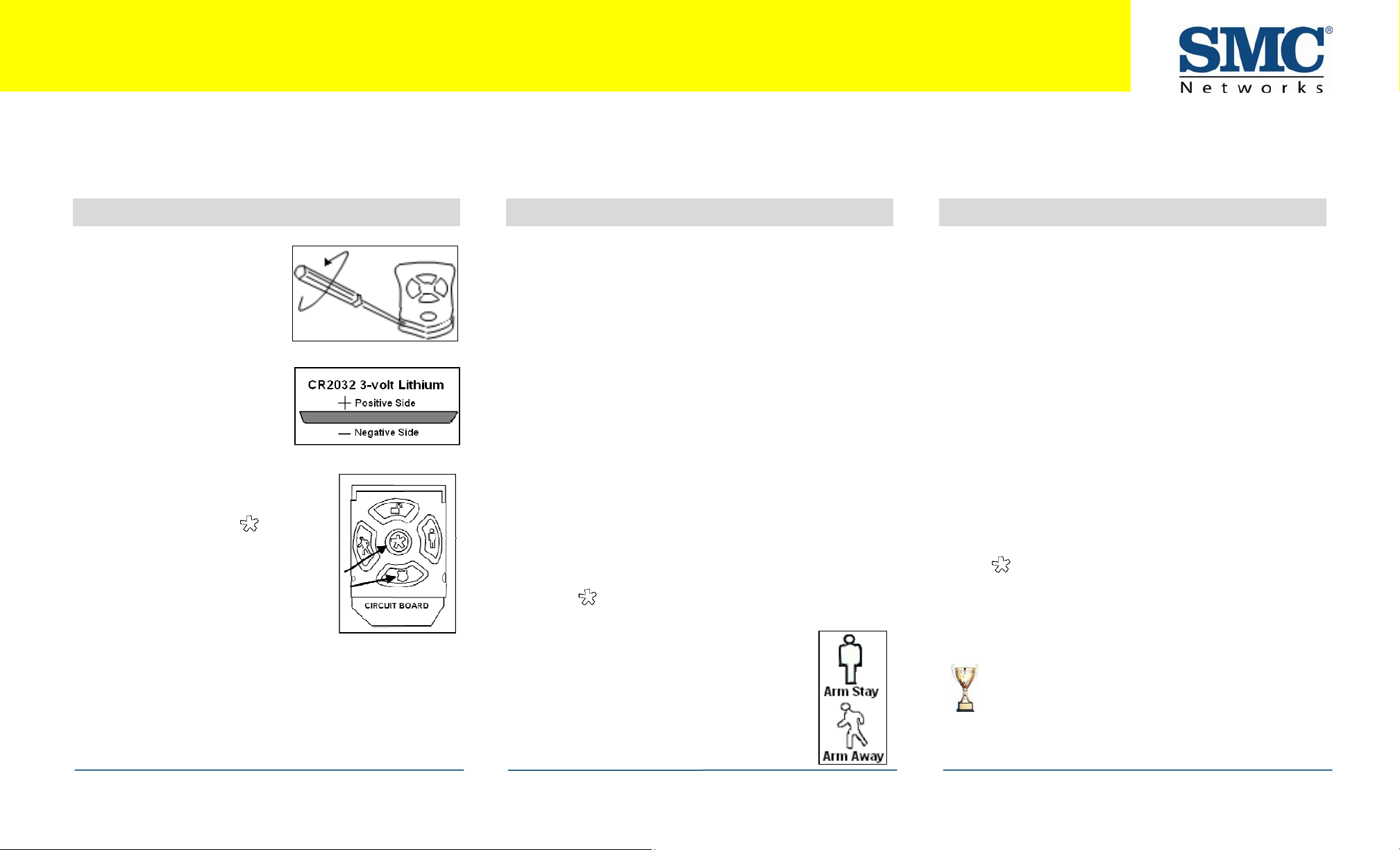
SMCWF01-Z Key Fob Quick Start Guide
Congratulations on purchasing your SMCWF01-Z Key Fob.
The SMCMT02-Z Key Fob is a professional state-of-the-art device that allows you to arm and disarm your system from anywhere within or just outside your home. Disarming your security
system with your key fob does not skip the Entry Delay period and does not require entering a key pad code. The SMCMT02-Z also provides an emergency alarm function anywhere within
range of the TouchScreen.
1 Pre-Installation Guidelines
A. Holding the key fob in one
hand, carefully insert the
tip of a flat-head
screwdriver into the casing
seam.
B. Push lightly and twist the
screwdriver handle.
C. Find the supplied CR2032 3-
volt lithium battery.
D. Remove the circuit board
and rubber button pad from
the key fob casing.
E. Place the rubber button pad
on the circuit board so the shield
icon is nearest the beveled end of
the circuit board.
F. Hold down the center button
and any other button while slowly
inserting the battery in the battery
slot (positive side away from the
circuit board).
G. When the LED flashes green,
release the buttons immediately.
The LED flashes green three times every five seconds.
The device is defaulted and in Search mode. The key fob
is now ready to be added to the TouchScreen.
H. Replace the circuit board in the key fob casing.
SMCWF01-Z 08172010
8/17/10
2I Adding a Key Fob
. From the Home screen, touch the Settings widget.
J. When the Keypad screen appears, touch the numbers
enter your keypad code.
K. When the Settings menu appears, use the keypad to
enter the Installer Code (this code is the same for all
TouchScreens installed by your company).
L.
When the Technician keyboard pad appears, enter your
Technician ID an
d touch Done.
M. When the Technician Settings menu appears, select Key
Fobs & Pads > Add a Key Fob. The Locating Key Fobs
screen appears.
N. Touch Next . The system scans the premises for key
that can be added. Key fobs must meet the followin
requirements:
- Defaulted
- Not currently paired with another TouchScreen.
O.
Follow the system prompts to complete the add process
and pair the key fob with the TouchScreen.
P. When the system finds the key fob, press
center
Note: If no available key fobs are found or
fewer are found than expected touch Cancel
Key
Fob Add to return to the Technician
Settings menu.
button to pair it with the TouchScreen.
and hold the
Q. Press and hold the Arm Away or Arm Stay
buttons to test the key fob’s connectivity
to the TouchScreen.
to
fobs
g
3 Deleting a Key Fob
Deleting a key fob from the premises removes it from being
used to perform actions in your security system. You should
delete a key fob:
¾ If the key fob is being relinquished by the customer.
¾ To reset the key fob to factory default settings by
deleting the key fob and re-adding it to the TouchScreen
immediately.
To delete a key fob from the TouchScreen:
A. Perform steps A through D in step 2, “Adding a Key Fob
to the TouchScreen”.
B. When the Technician Settings menu appears, select Key
Fobs & Pads > Delete a Key Fob. The Remove Key Fob
screen appears.
C. Touch the key fob icon that you want to delete.
D. When a confirmation dialog appears, touch Yes to delete
the key fob from the TouchScreen.
E. After deleting the key fob from the TouchScreen, press
the
default and place it in Search mode so it can be added
to a TouchScreen again.
button on the key fob to reset the device to
Congratulations!
You have successfully your added key fobs.
continued on next page
Page 1
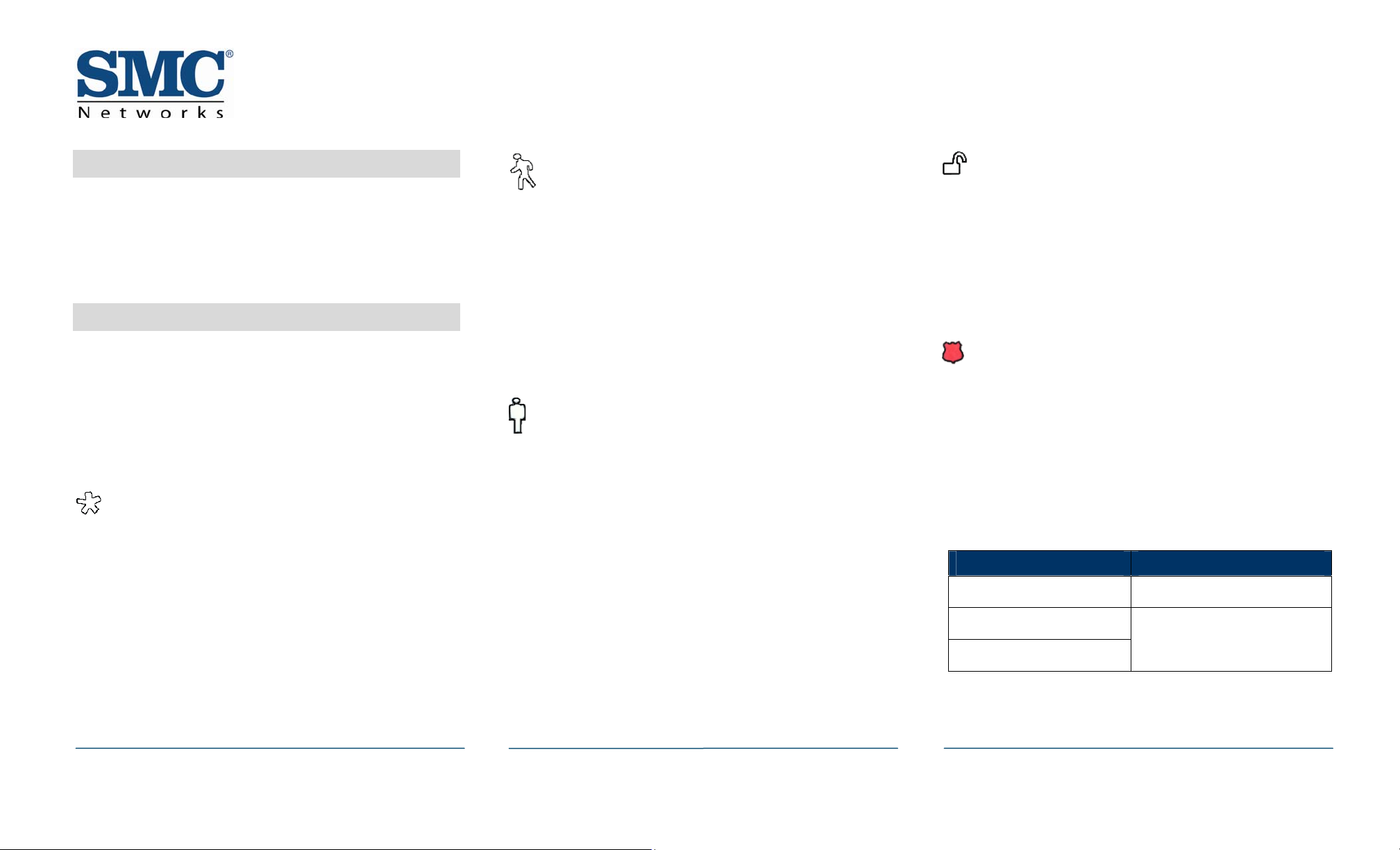
SMCWF01-Z Key Fob Quick Start Guide
4 Troubleshooting
If a key fob does not appear to be working properly or is not
being located by the TouchScreen during the Add process:
¾ Verify that a new battery has been properly installed
(see step 1, “ Pre-Installation Guidelines.”
¾ Confirm that the key fob has been defaulted.
5 Control Buttons
With your key fob, you can arm your system (in Arm Away or
Arm Stay modes), disarm it, or send an Emergency alarm for
police assistance.
Note: When a key fob button is pressed, the LED flashes
red once to show it has contacted the TouchScreen. If the
key fob is out of range of the TouchScreen, the LED flashes
red three times quickly.
System Status
Press the System Status button 1.5 seconds to light the LED
and show the current status of the security system.
The LED flashes red once to show it has contacted the
system and then:
¾ Lights green for 3 seconds if the system is disarmed.
¾ Lights red for 3 seconds if the system is armed.
¾ Lights orange for 3 seconds if the system is not ready to
be armed (for example, if a door is open).
¾ Flashes 3 times every 5 seconds if the key fob has been
defaulted and is ready to pair to the TouchScreen.
Arm Away
Press the Arm Away button 1.5 seconds to arm the system in
Arm Away mode (no one is in the premises). For information
about arming mode, refer to the TouchScreen User Guide.
The LED flashes red once to show it has contacted the
system, then lights red for 1 second. The Exit Delay starts
(default 30 seconds—TouchScreen beeps during this period).
If the system is not ready for arming, such as when a door or
window is open, the LED flashes orange 7 times.
Arm Stay
Press the Arm Stay button 1.5 seconds to arm the system in
Arm Stay mode (people are in the premises). For information
about arming mode, refer to the TouchScreen User Guide.
The LED flashes red once to show it has contacted the
system, then lights red for 1 second. The Exit Delay starts—
twice as long as the period configured for Arm Away (up to
120 seconds, with no beeping from the TouchScreen).
If the system is not ready for arming, such as when a door or
window is open, the LED flashes orange 7 times.
Disarm
Press the Disarm button for 1.5 seconds to disarm the system
without entering the premises.
The LED flashes green once to show it has contacted the
system, then lights green for 1 second. The Exit Delay
starts—twice as long as the period configured for Arm Away
(up to 120 seconds, with no beeping from the TouchScreen).
Panic
Press the Panic button for about 2.25 seconds to send a
silent alarm to central monitoring for police assistance. The
TouchScreen does not react in any way; however, the
History tab on the Security widget shows an alarm was sent.
Also, contact persons will receive email and SMS
notifications if they are configured to do so.
The LED flashes red once to show it has contacted the
system, then flashes red 7 times.
Key Fob Action LED Display
Arming Red
Disarming Green
System Not Ready to Arm Orange
continued on next page
SMCWF01-Z 8/17/10
Copyright
All Rights Reserved
©
2010 SMC Networks Page 2
