Page 1

USER GUIDE
EZ SwitchTM 10/100/1000
5/8-Port Gigabit Ethernet Switches
SMCGS501/SMCGS801
Page 2
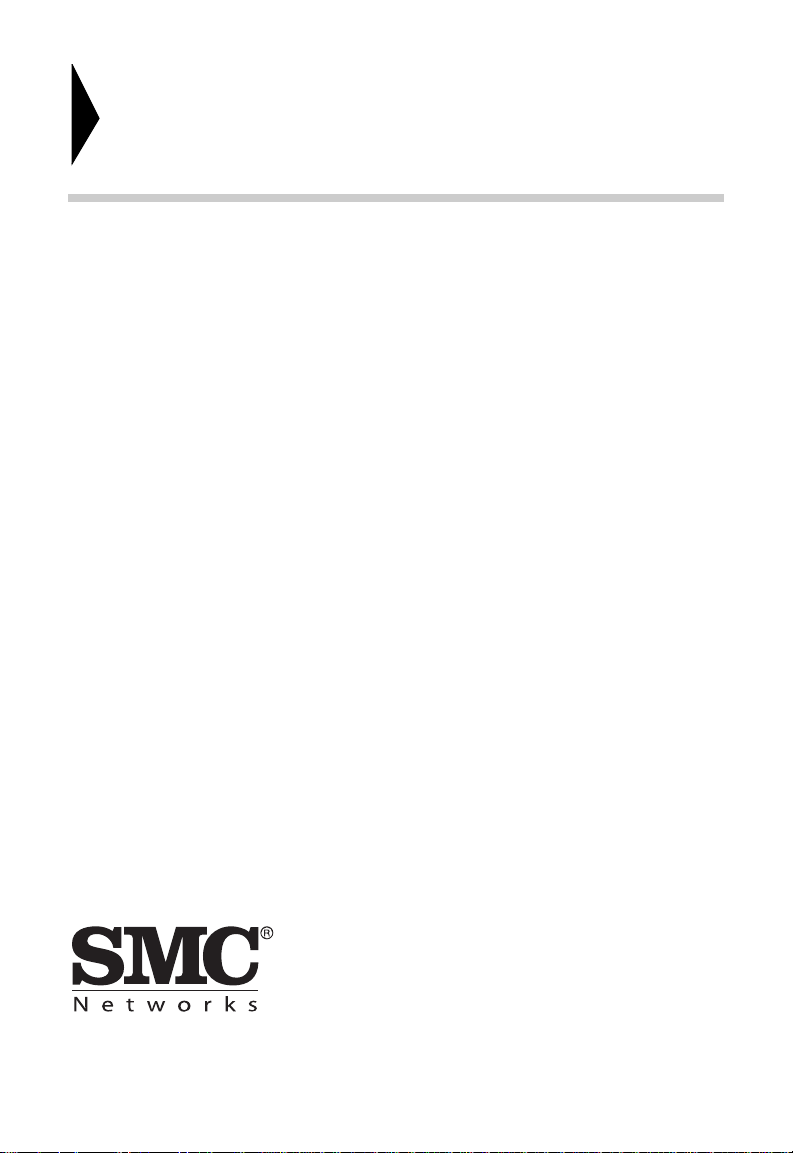
EZ Switch
TM
10/100/1000
User Guide
From SMC’s EZ line of low-cost workgroup LAN solutions
20 Mason
Irvine, CA 92618
Phone: (949) 679-8000
May 2011
SMC-UG-0511-01
Page 3
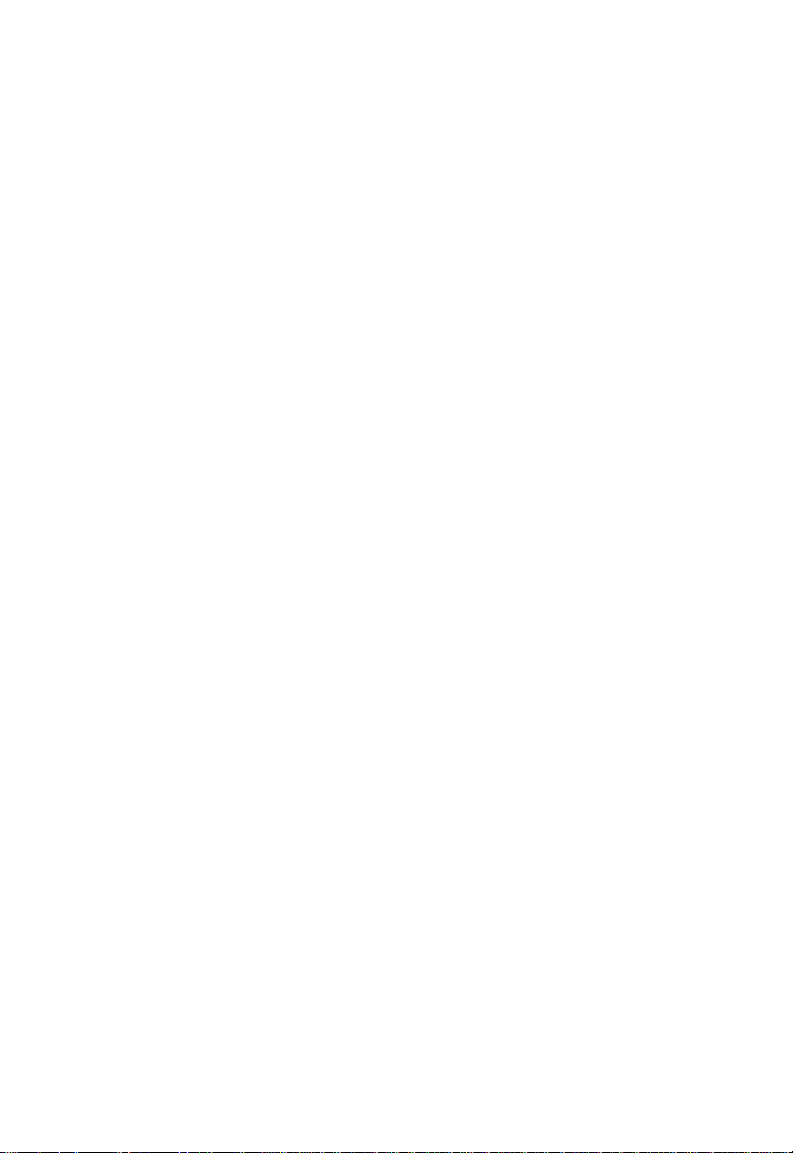
Information furnished by SMC Networks, Inc. (SMC) is believed to be accurate
and reliable. However, no responsibility is assumed by SMC for its use, nor for
any infringements of patents or other rights of third parties which may result
from its use. No license is granted by implication or otherwise under any patent
or patent rights of SMC. SMC reserves the right to change specifications at any
time without notice.
Copyright © 2011 by
SMC Networks, Inc.
20 Mason
Irvine, CA 92618
All rights reserved
Trademarks:
SMC is a registered trademark; and EZ Switch, TigerStack and TigerSwitch are
trademarks of SMC Networks, Inc. Other product and company names are
trademarks or registered trademarks of their respective holders.
Page 4
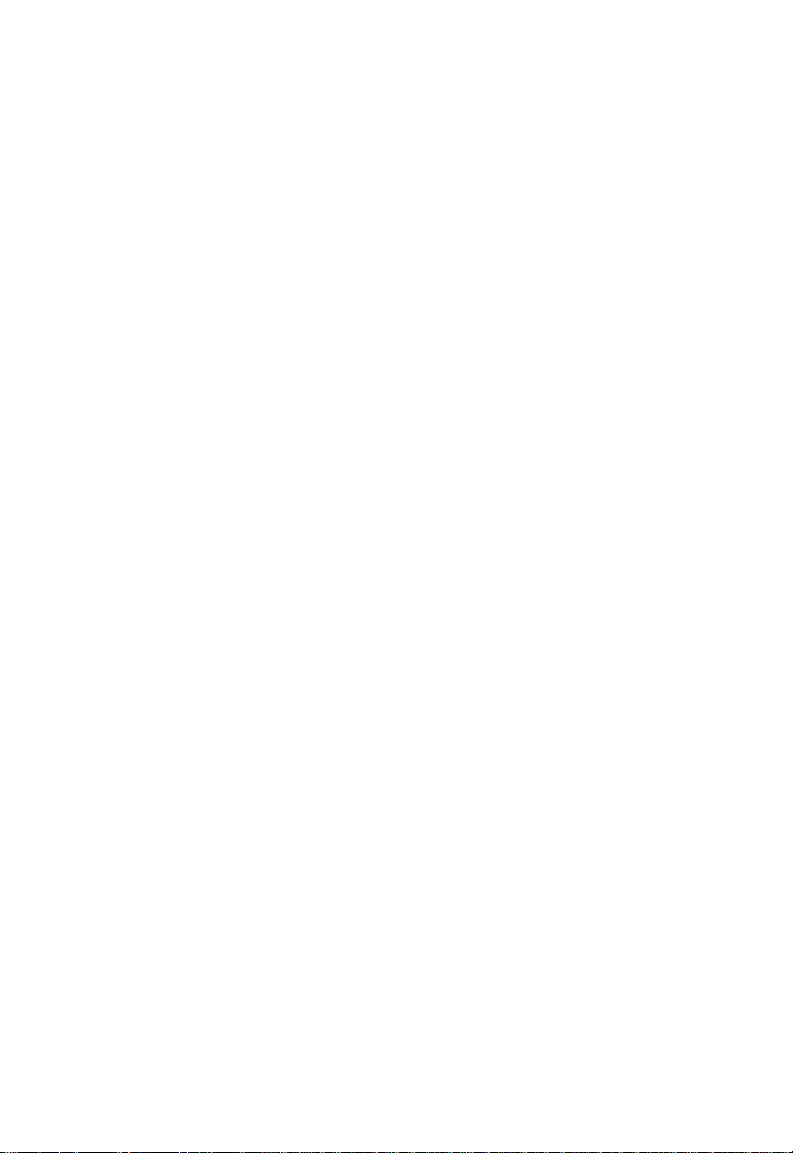
W
ARRANTY AND PRODUCT REGISTRATION
To register SMC products and to review the detailed warranty statement, please
refer to the Support Section of the SMC Website at http://www.smc.com.
– 4 –
Page 5
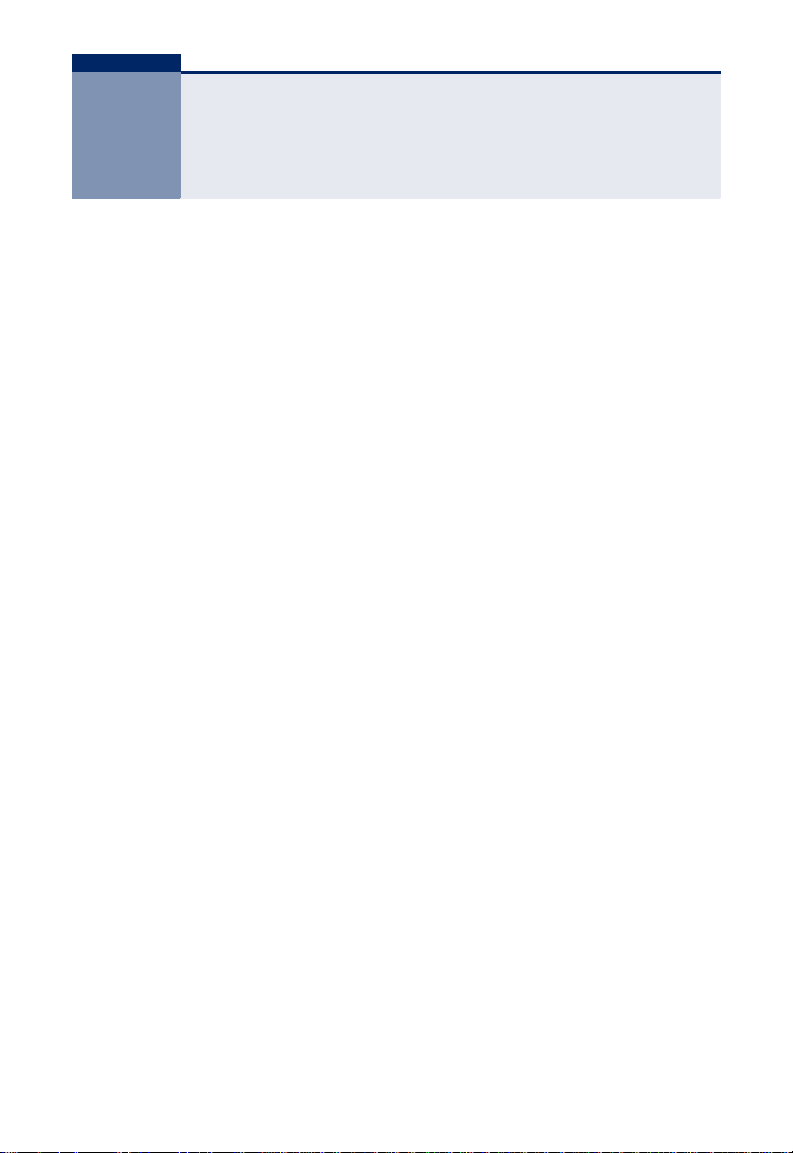
COMPLIANCES AND SAFETY
STATEMENTS
FEDERAL COMMUNICATION COMMISSION INTERFERENCE STATEMENT
This equipment has been tested and found to comply with the limits for a Class A
digital device, pursuant to Part 15 of the FCC Rules. These limits are designed to
provide reasonable protection against harmful interference when the equipment
is operated in a commercial environment. This equipment generates, uses, and
can radiate radio frequency energy and, if not installed and used in accordance
with the instruction manual, may cause harmful interference to radio
communications. Operation of this equipment in a residential area is likely to
cause harmful interference, in which case the user will be required to correct the
interference at his own expense.
Properly shielded and grounded cables and connectors must be used in order to
meet FCC emission limits. SMC is not responsible for any radio or television
interference caused by using other than recommended cables and connectors or
by unauthorized changes or modifications to this equipment. Unauthorized
changes or modifications could void the user's authority to operate the
equipment.
This device complies with Part 15 of the FCC rules. Operation is subject to the
following two conditions:
◆ This device may not cause harmful interference.
◆ This device must accept any interference received, including interference
that may cause undesired operation.
CE MARK DECLARATION OF CONFORMANCE FOR EMI AND SAFETY (EEC)
SMC contact for these products in Europe is:
SMC Networks Europe,
C/Fructuós Gelabert 6-8, 2o, 2a,
Edificio Conata II,
08970 - Sant Joan Despí, Barcelona, Spain.
– 5 –
Page 6
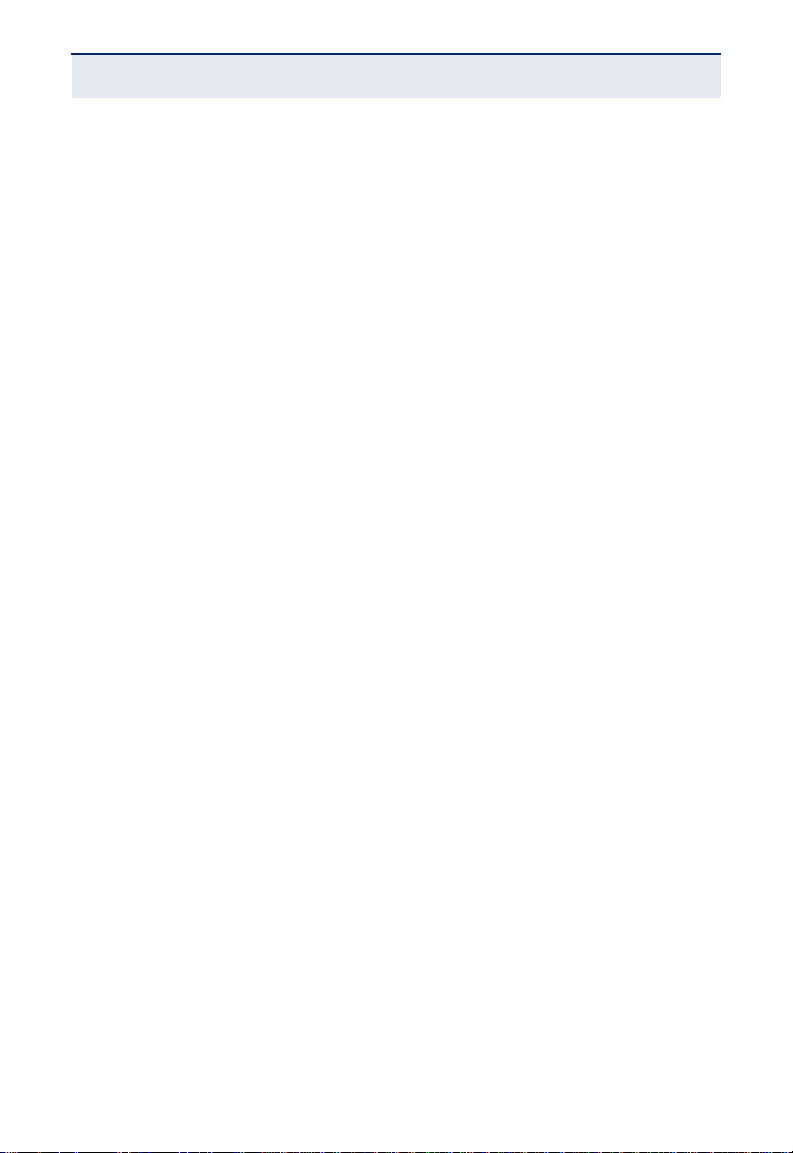
C
OMPLIANCES AND SAFETY STATEMENTS
This information technology equipment complies with the requirements of the
Council Directive 2004/108/EC on the Approximation of the laws of the Member
States relating to Electromagnetic Compatibility and 2006/95/EC for electrical
equipment used within certain voltage limits and the Amendment Directive
2006/95/EC. For the evaluation of the compliance with these Directives, the
following standards were applied:
RFI Emission:
◆ Limit class A according to EN 55022: 2006 (EMC)
◆ Limit class A for harmonic current emission according to EN 61000-3-2/
2000+A2:2005
◆ Limitation of voltage fluctuation and flicker in low-voltage supply system
according to EN 61000-3-3/1995+A1:2001+A2:2005
Immunity:
◆ Product family standard according to EN 55024:1998+A1:2001+A2:2003
◆ Electrostatic Discharge according to EN 61000-4-2: 2001 ED.1.2
(Contact Discharge: ±4 kV, Air Discharge: ±8 kV)
◆ Radio-frequency electromagnetic field according to EN 61000-4-3: 2006
ED.3.0 (80 - 1000 MHz with 1 kHz AM 80% Modulation: 3 V/m)
◆ Electrical fast transient/burst according to EN 61000-4-4: 2004 ED.2.0 (AC/
DC power supply: ±1 kV, Data/Signal lines: ±0.5 kV)
◆ Surge immunity test according to EN 61000-4-5: 2005 ED.2.0 (AC/DC Line
to Line: ±1 kV, AC/DC Line to Earth: ±2 kV)
◆ Immunity to conducted disturbances, Induced by radio-frequency fields: EN
61000-4-6: 2006 ED.2.2 (0.15 - 80 MHz with 1 kHz AM 80% Modulation: 3
V/m)
◆ Power frequency magnetic field immunity test according to EN 61000-4-8:
2001 ED.1.1 (1 A/m at frequency 50 Hz)
◆ Voltage dips, short interruptions and voltage variations immunity test
according to EN 61000-4-11: 2004 ED.2.0 (>95% Reduction @10 ms, 30%
Reduction @500 ms, >95% Reduction @5000 ms)
– 6 –
Page 7
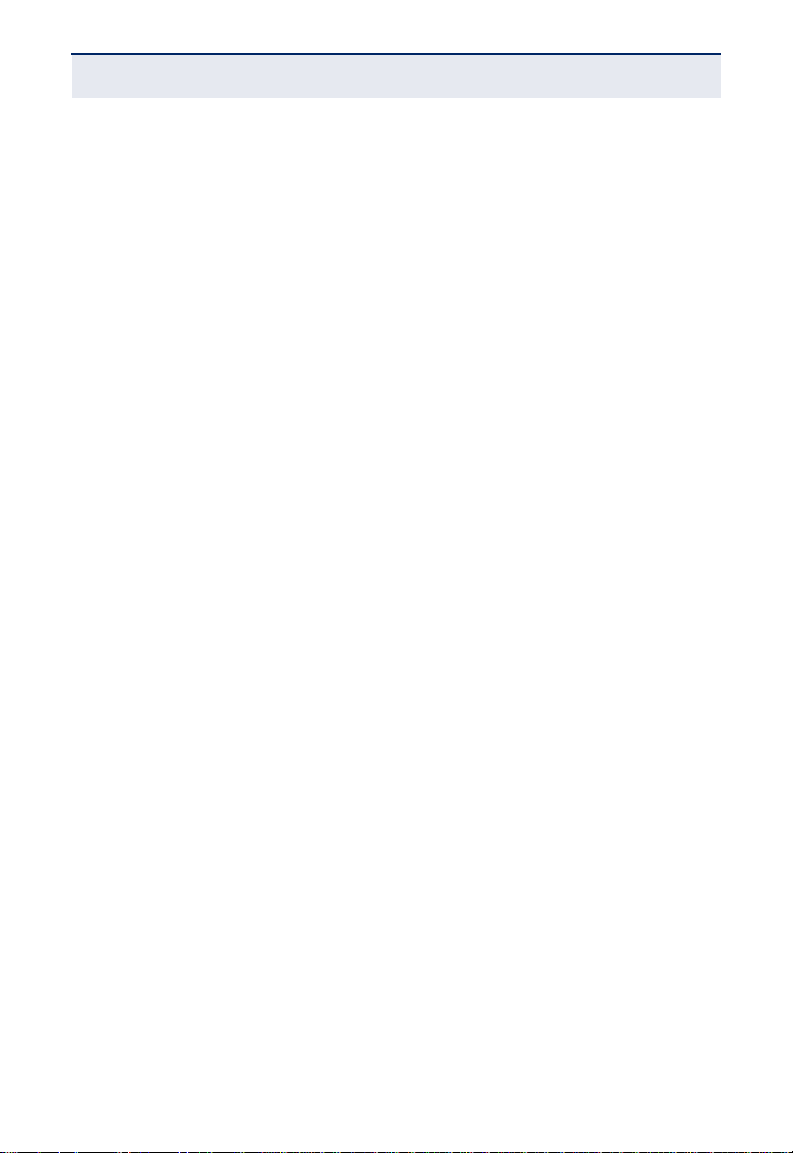
C
OMPLIANCES AND SAFETY STATEMENTS
LVD:
◆ EN 60950-1:2006
CE MARK WARNING
This equipment complies with the requirements relating to electromagnetic
compatibility, EN 55022 class A for ITE, the essential protection requirement of
Council Directive 2004/108/EC on the approximation of the laws of the Member
States relating to electromagnetic compatibility.
Company has an on-going policy of upgrading its products and it may be
possible that information in this document is not up-to-date. Please check with
your local distributors for the latest informati on. No par t of this docume nt can be
copied or reproduced in any form without written consent from the company.
– 7 –
Page 8
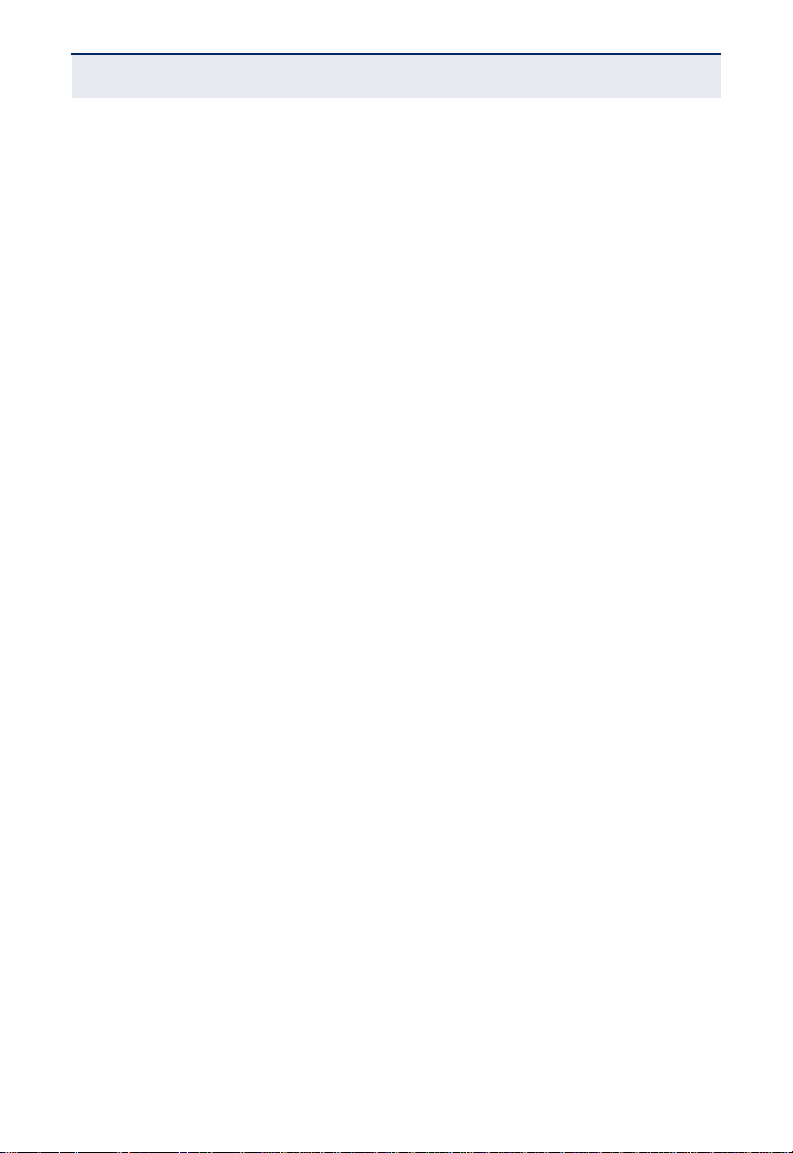
C
OMPLIANCES AND SAFETY STATEMENTS
– 8 –
Page 9

ABOUT THIS GUIDE
PURPOSE
This guide details the hardware features of the switch, including the physical and
performance-related characteristics, and how to install the switch.
AUDIENCE
The guide is intended for use by network administrators who are responsible for
installing and setting up network equipment; consequently, it assumes a basic
working knowledge of LANs (Local Area Networks).
CONVENTIONS
The following conventions are used throughout this guide to show information:
N
OTE
:
Emphasizes important information or calls your attention to
related features or instructions.
C
AUTION
:
Alerts you to a potential hazard that could cause loss of data,
or damage the system or equipment.
W
ARNING
:
Alerts you to a potential hazard that could cause personal
injury.
REVISION HISTORY
This section summarizes the changes in each revision of this guide.
MAY 2011 REVISION
This is the first revision of this guide.
– 9 –
Page 10

A
BOUT THIS GUIDE
– 10 –
Page 11

CONTENTS
WARRANTY AND PRODUCT REGISTRATION 4
C
OMPLIANCES AND SAFETY STATEMENTS 5
A
BOUT THIS GUIDE 9
C
ONTENTS 11
1I
NTRODUCTION 13
Overview 13
Package Contents 13
Features 14
IEEE 802.1p QoS 14
2HARDWARE DESCRIPTION 17
Port and System Status LEDs 17
Installation 18
PC Connections 18
Switch Connections 18
ATROUBLESHOOTING 19
Diagnosing Switch Indicators 19
The POWER LED is Off 19
The LINK/ACT LED is Off when a Device is Connected to the Corresponding Port 19
Power and Cooling Problems 19
Installation 20
BSPECIFICATIONS 21
Physical Characteristics 21
– 11 –
Page 12

C
ONTENTS
– 12 –
Page 13

1 INTRODUCTION
OVERVIEW
The EZ Switch 10/100/1000, SMCGS501 and SMCGS801, are powerful, highperformance Gigabit Ethernet switches with 5 or 8 ports. The switches support
auto-negotiation on all ports, which means they automatically negotiate with
connected partners to determine the network speed (10/100/1000 Mbps) and
duplex mode (full or half duplex).
The auto-sensing ability of the ports provides an easy way to migrate from 10/
100 Mbps to a 1000 Mbps network. The switches also support Auto-MDI/ MDIX,
so each port can be connected to PCs or other switches using only straitthrough cables. Crossover cables are not needed.
Store-and-forward switching provides low latency while eliminating error
packets on the network. Also, the switches support pre-standard IEEE 802.3az
Energy Efficient Ethernet that saves power consumption.
PACKAGE CONTENTS
Before installing the switch, verify that you have all the items listed in the
package contents. If any of the items are missing or damaged, contact your
local SMC distributor. Also be sure you have all the necessary tools and cabling
before installing the switch.
The following contents should be found in your package:
◆ One SMCGS501 or SMCGS801 switch
◆ One external power adapter
◆ Four rubber foot pads
◆ This User Guide
– 13 –
Page 14

C
HAPTER
1
Package Contents
| Introduction
◆ SMC Warranty Card
◆ Quick Install Guide
FEATURES
◆ Complies with 10BASE-T specifications of the IEEE 802.3 standard
◆ Complies with 100BASE-TX specifications of the IEEE 802.3u standard
◆ Complies with 1000BASE-T specifications of the IEEE 802.3ab standard
◆ 5 or 8 10/100/1000 Mbps RJ-45 ports
◆ Supports MDI/MDI-X auto crossover
◆ Supports full- and half-duplex operation on all ports
◆ Supports back-pressure (half duplex) and full-duplex flow control (IEEE
802.3x)
◆ Wire-speed packet filtering and forwarding rate
◆ Store-and-forward architecture filters fragment & CRC error packets
◆ Supports LED indicators for network diagnostics
◆ Supports IEEE 802.1p QoS
◆ Supports pre-standard IEEE 802.3az
– 14 –
Page 15

C
HAPTER
1
| Introduction
Package Contents
IEEE 802.1P QOS
The SMCGS501 and SMCGS801 switches support 802.1p priority queuing
Quality of Service, which is an implementation of the IEEE 802.1p standard.
With the 802.1p QoS function, you can reserve bandwidth for important
functions that require a lot of bandwidth or have a high priority, such as VoIP
(Voice-over Internet Protocol), web browsing applications, or video
conferencing. The Switches have separate hardware queues on on each physical
port to which packets from various applications are mapped and priorities
assigned.
The illustration below shows how 802.1p priority queuing is implemented on the
switches.
Figure 1: Mapping QoS on the Switches
Tag untag 0 1 2 3 4 5 6 7
Priority Queue
Weight Value 1 2 4 8
TC0 TC1 TC2 TC3
There are four priority queues labeled TC0, TC1, TC2 and TC3. The untagged
packets and the eight IEEE 802.1p priority values (defined by the standard) are
mapped to the four priority queues on the switch. TC3 has the highest priority of
the four priority queues, while TC0 has the lowest priority. The untagged packets
and eight priority values, specified in IEEE 802.1p, are mapped to the switch’s
priority queues as follows:
◆ Untagged packets, and packets with priority 1 and 2 are assigned to the
switch’s TC0 queue.
◆ Packets with priority 0 and 3 are assigned to the switch’s TC1 queue.
◆ Packets with priority 4 and 5 are assigned to the switch’s TC2 queue.
◆ Packets with priority 6 and 7 are assigned to the switch’s TC3 queue.
The switches use Weighted Robin Round (WRR) for scheduling. The WRR queuescheduling algorithm schedules all the queues in turn with every queue assured
a certain service time. For WRR mode, the default weight values of TC0, TC1,
TC2 and TC3 are 1:2:4:8.
– 15 –
Page 16

C
HAPTER
1
Package Contents
| Introduction
– 16 –
Page 17

2 HARDWARE DESCRIPTION
802.az
5-Port EZ Switch 10/100/1000 Mbps
SMCGS501
8-Port EZ Switch 10/100/1000 Mbps
SMCGS801
802.az
PORT AND SYSTEM STATUS LEDS
The switch contains one power LED for the device and LINK/ACT LEDs for each
port.
Please refer to the following table for LEDs definition:
Figure 2: Front Panels
Table 1: System and Port Status LEDs
LED Condition Status
POWER On Green The internal power supply is operating normally.
Off The unit has no power connected.
LINK/ACT On Green Port has established a valid network connection.
Flashing Green The port is transmitting or receiving data.
Off There is no valid link on the port.
– 17 –
Page 18

C
HAPTER
2
Installation
| Hardware Description
INSTALLATION
When installing the switch, follow these guidelines:
◆ Place the switch with appropriate ventilation environment. A minimum of 25
mm space around the unit is recommended.
◆ Place the switch and connected cables away from sources of electrical noise,
such as radios, transmitters, and broadband amplifiers.
◆ Be sure the switch is placed away from moisture and locations that are
beyond its recommended environmental specifications.
PC CONNECTIONS
Connect each PC to the switch using twisted-pair Ethernet cables with RJ-45
connectors at each end. Plug one RJ-45 connector into an RJ-45 port on the
switch, and plug the other RJ-45 connector into a PC's network port.
SWITCH CONNECTIONS
When making switch interconnections, you can use any port on the switch to
connect to another switch using straight-through or crossover cable. As all ports
on the switch support Auto MDI/MDIX, you can use straight-through cables for
all connections.
For cable selection, refer to the following table
Table 2: LED Indicators
Network Speed Cable Type Max. Length
10 Mbps Cat. 3, 4, 5 UTP/STP 100 meters
100 Mbps Cat. 5 UTP/STP 100 meters
1000 Mbps Cat. 5e, 6 UTP/STP 100 meters
– 18 –
Page 19

A TROUBLESHOOTING
DIAGNOSING SWITCH INDICATORS
THE POWER LED IS OFF
◆ Make sure the AC power cord is connected to the switch and power source
properly.
◆ Make sure the power source is ON.
THE LINK/ACT LED IS OFF WHEN A DEVICE IS CONNECTED TO THE
C
ORRESPONDING PORT
◆ Make sure that the cable connectors are firmly plugged into the switch and
the device.
◆ Make sure the connected device is turned on and working properly.
◆ The cable must be less than 100 meters long (328 feet).
◆ Check the port on the attached device and cable connections for possible
defects. Replace the defective cable if necessary.
POWER AND COOLING PROBLEMS
If the power indicator does not turn on when the power cord is plugged in, you
may have a problem with the power outlet, power cord, or internal power
supply. However, if the unit powers off after running for a while, check for loose
power connections, power losses or surges at the power outlet. If you still
cannot isolate the problem, the internal power supply may be defective.
– 19 –
Page 20

A
PPENDIX
Installation
A
| Troubleshooting
INSTALLATION
Verify that all system components have been properly installed. If one or more
components appear to be malfunctioning (such as the power cord or network
cabling), test them in an alternate environment where you are sure that all the
other components are functioning properly.
– 20 –
Page 21

B SPECIFICATIONS
PHYSICAL CHARACTERISTICS
STANDARDS
IEEE802.3 10BASE-T
IEEE802.3u 100BASE-TX
IEEE802.3ab 1000BASE-T
IEEE802.3x full duplex flow control
IEEE 802.3az
IEEE 802.1p QoS
INTERFACE
SMCGS501: 5 10/100/1000BASE-T RJ-45 ports
SMCGS801: 8 10/100/1000BASE-T RJ-45 ports
NETWORK DATA RATE
10/100/1000 Mbps Auto-negotiating
TRANSMISSION MODE
10/100 Mbps: Full-duplex, Half-duplex
1000 Mbps: Full-duplex
SWITCHING CAPACITY
SMCGS501: 10 Gbps
SMCGS801: 16 Gbps
THROUGHPUT
SMCGS501: 7.4 Mpps
SMCGS801: 11.9 Mpps
– 21 –
Page 22

A
PPENDIX
Physical Characteristics
B
| Specifications
POWER SAVING
SMCGS501: up to 68% Power Saving
SMCGS801: up to 75% Power Saving
BUFFER MEMORY
128K bytes
MAC ADDRESS TABLE
8K
JUMBO FRAME
9K bytes
TEMPERATURE
Operating: 0 °C to 40 °C (32 °F to 104 °F)
HUMIDITY
Operating: 10% to 90% (non-condensing)
LED INDICATIONS
System: Power
Ports: Link/Act
POWER SUPPLY
External power adapter 5V/1A
DIMENSIONS
SMCGS501: 121.0 x 75.0 x 26.0 mm (4.84 x 3.0 x 1.0 in.)
SMCGS801: 154.5 x 85.0 x 26.0 mm (6.18 x 3.4 x 1.0 in.)
– 22 –
Page 23

WEIGHT
SMCGS501: 253 g (0.12 lbs)
SMCGS801: 355 g (0.16 lbs)
EMISSIONS
FCC, CE
A
PPENDIX
B
| Specifications
Physical Characteristics
– 23 –
Page 24

www.edge-core.com/ www.smc.com
www.smcnetworks.co.kr
www.smc-asis.com
su www.smc.com
SMC NETWORKS TECHNICAL SUPPORT
From Singapore in English and (Mon.-Fri. 9AM to 5 PM)
Tel: +65-63387667, Ext. 4
From the United Arab Emirates in English (Sun.-Thu. 9AM to 6 PM)
Tel: +971 800 222866/+971 4 3564810
From U.S.A. and Canada (24 hours a day, 7 days a week)
Tel: +1 (800) SMC-4-YOU/+1 (949) 679-8000 Fax: +1 (949) 679-1481
150200062800A R02
SMCGS501/SMCGS801
20 Mason • Irvine, CA 92618 • Phn: 949-679-8000 • www.smc.com
