Page 1
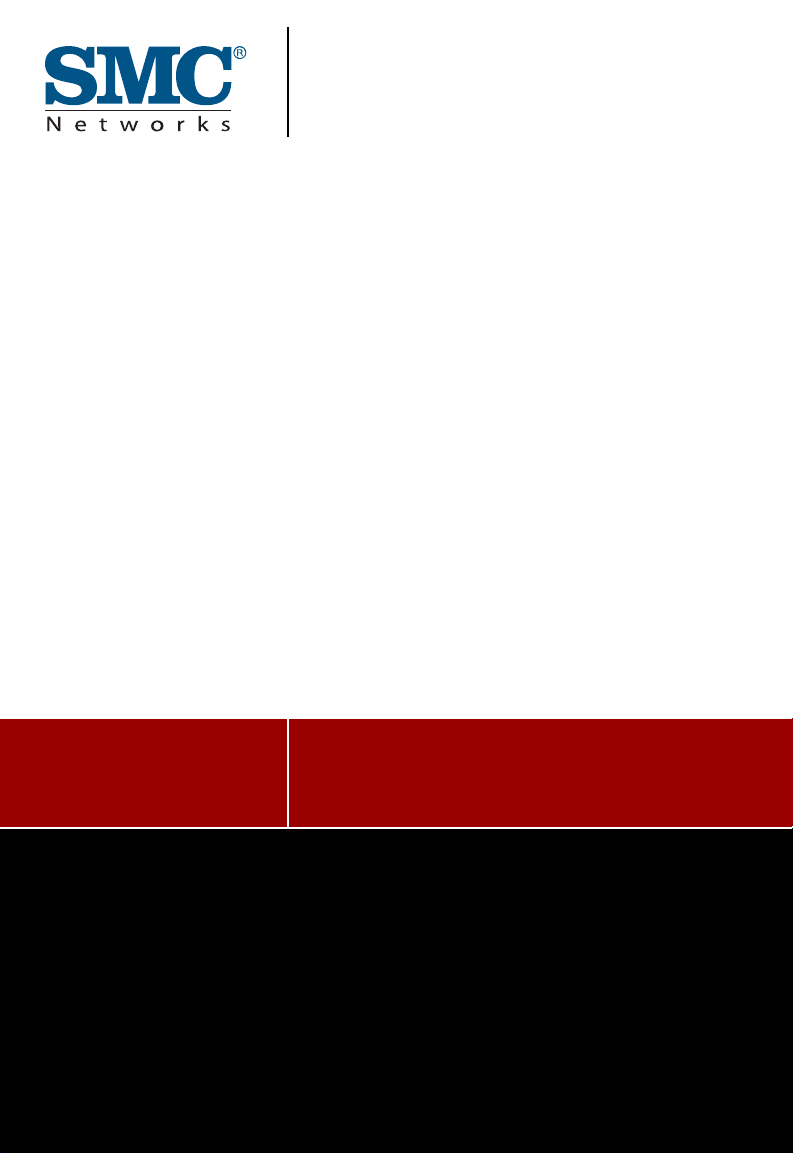
USER GUIDE
ta
SMCGS24C-Smart
EZ SwitchTM 10/100/1000
24-Port Smart Switch
Page 2
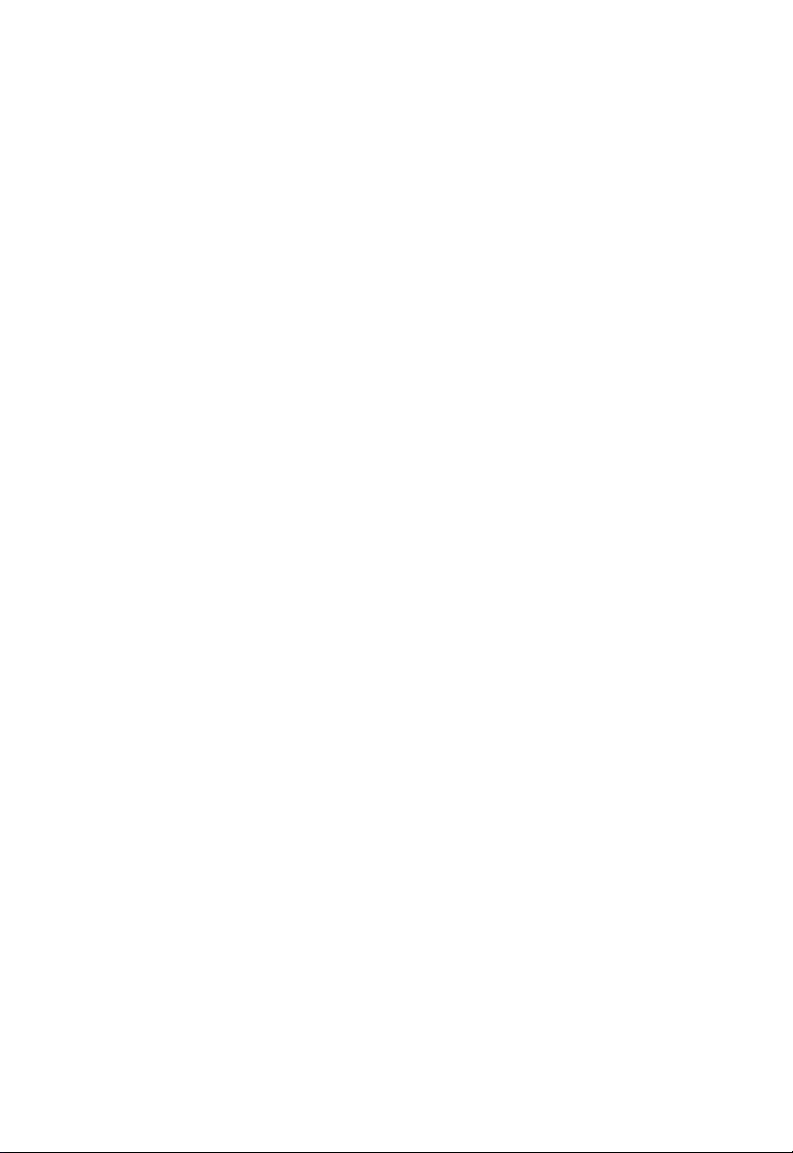
Page 3
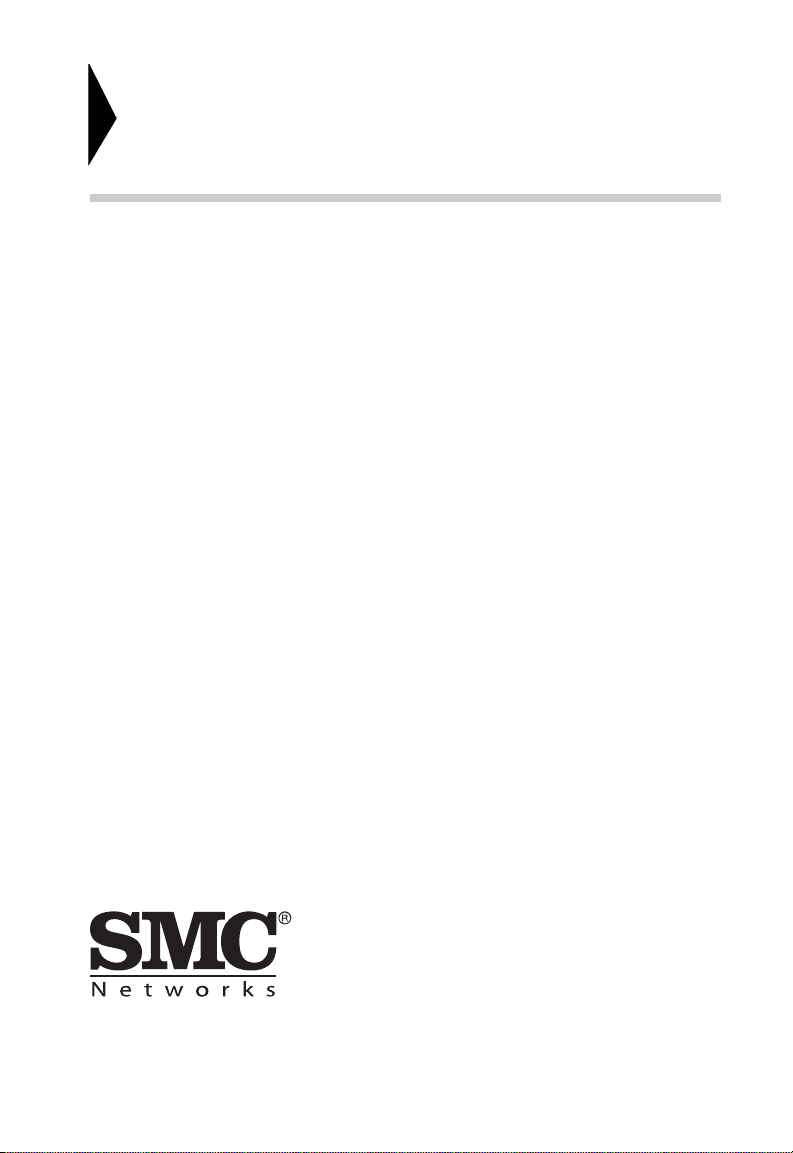
EZ Switch 10/100/1000
User Guide
From SMC’s EZ line of cost-effective workgroup LAN solutions
20 Mason
Irvine, CA 92618
Phone: (949) 679-8000
Pub. # 149100009500H
March 2008
E032008-AP-R04
Page 4
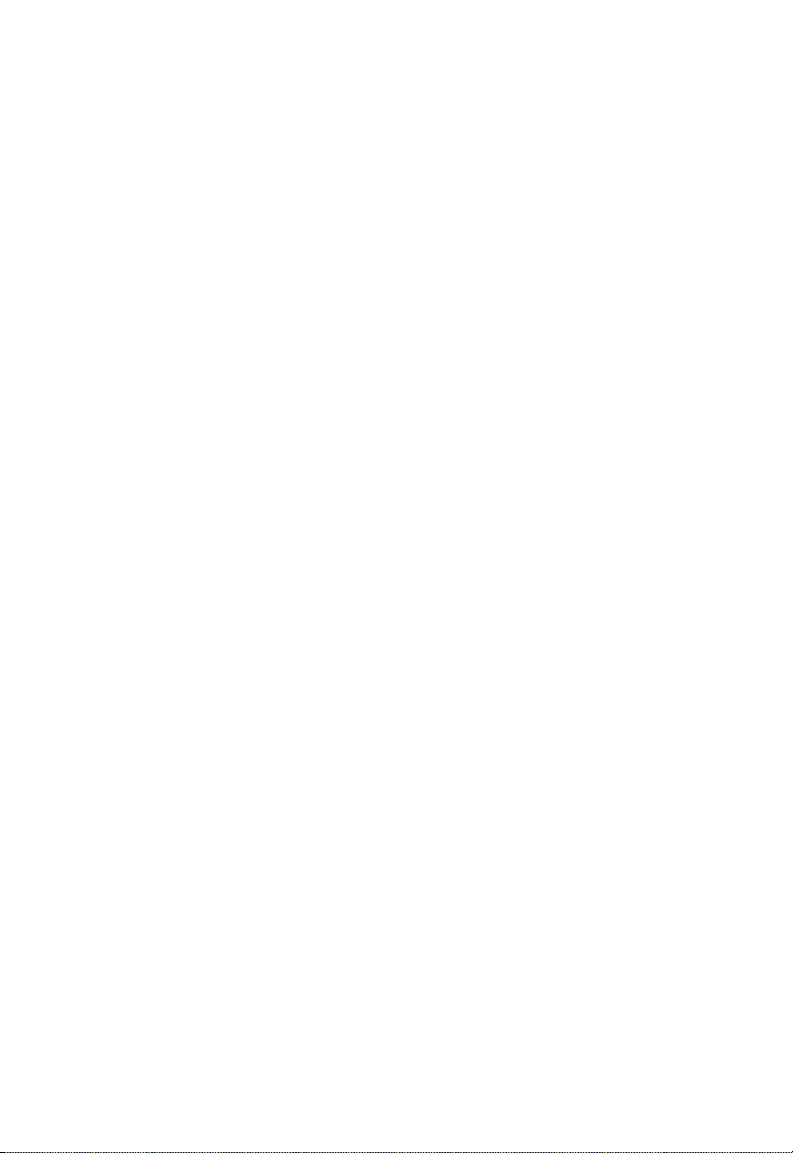
Information furnished by SMC Networks, Inc. (SMC) is believed to be accurate and
reliable. However, no responsibility is assumed by SMC for its use, nor for any
infringements of patents or other rights of third parties which may result from its use. No
license is granted by implication or otherwise under any patent or patent rights of SMC.
SMC reserves the right to change specifications at any time without notice.
Copyright © 2008 by
SMC Networks, Inc.
20 Mason
Irvine, CA 92618
All rights reserved. Printed in Taiwan
Trademarks:
SMC is a registered trademark; and EZ Switch, TigerStack and TigerSwitch are
trademarks of SMC Networks, Inc. Other product and company names are trademarks or
registered trademarks of their respective holders.
Page 5
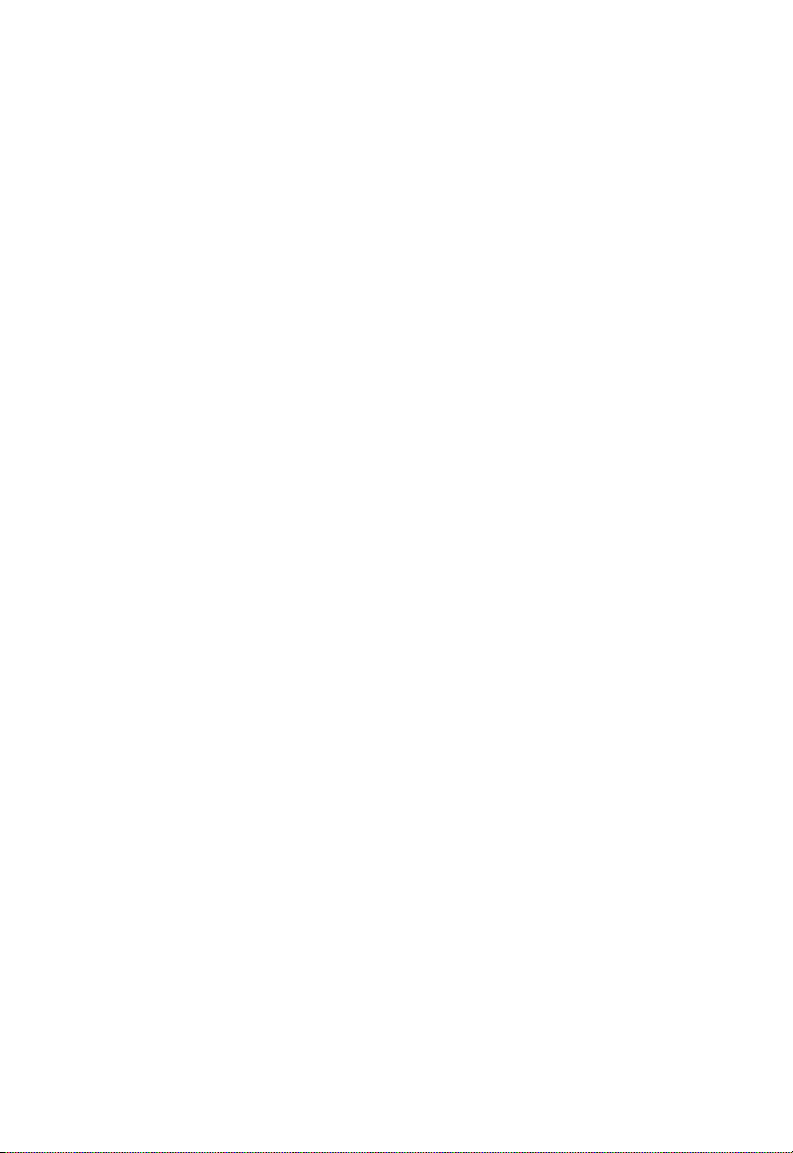
L
IMITED
Limited Warranty Statement: SMC Networks, Inc. (“SMC”) warrants its products to be free
from defects in workmanship and materials, under normal use and service, for the applicable
warranty term. All SMC products carry a standard 90-day limited warranty from the date of
purchase from SMC or its Authorized Reseller. SMC may, at its own discretion, repair or replace
any product not operating as warranted with a similar or functionally equivalent product, during
the applicable warranty term. SMC will endeavor to repair or replace any product returned under
warranty within 30 days of receipt of the product.
The standard limited warranty can be upgraded to a Limited Lifetime* warranty by registering
new products within 30 days of purchase from SMC or its Authorized Reseller. Registration can
be accomplished via the enclosed product registration card or online via the SMC web site.
Failure to register will not affect the standard limited warranty. The Limited Lifetime warranty
covers a product during the Life of that Product, which is defined as the period of time during
which the product is an “Active” SMC product. A product is considered to be “Active” while it is
listed on the current SMC price list. As new technologies emerge, older technologies become
obsolete and SMC will, at its discretion, replace an older product in its product line with one that
incorporates these newer technologies. At that point, the obsolete product is discontinued and is
no longer an “Active” SMC product. A list of discontinued products with their respective dates
of discontinuance can be found at:
http://www.smc.com/index.cfm?action=customer_ser vice_warranty.
All products that are replaced become the property of SMC. Replacement products may be
either new or reconditioned. Any replaced or repaired product carries either a 30-day limited
warranty or the remainder of the initial warranty, whichever is longer. SMC is not responsible for
any custom software or firmware, configuration information, or memory data of Customer
contained in, stored on, or integrated with any products returned to SMC pursuant to any
warranty. Products returned to SMC should have any customer-installed accessory or add-on
components, such as expansion modules, removed prior to returning the product for
replacement. SMC is not responsible for these items if they are returned with the product.
Customers must contact SMC for a Return Material Authorization number prior to returning
any product to SMC. Proof of purchase may be required. Any product returned to SMC without
a valid Return Material Authorization (RMA) number clearly marked on the outside of the
package will be returned to customer at customer’s expense. For warranty claims within North
America, please call our toll-free customer support number at (800) 762-4968. Customers are
responsible for all shipping charges from their facility to SMC. SMC is responsible for return
shipping charges from SMC to customer.
W
ARRANTY
i
Page 6
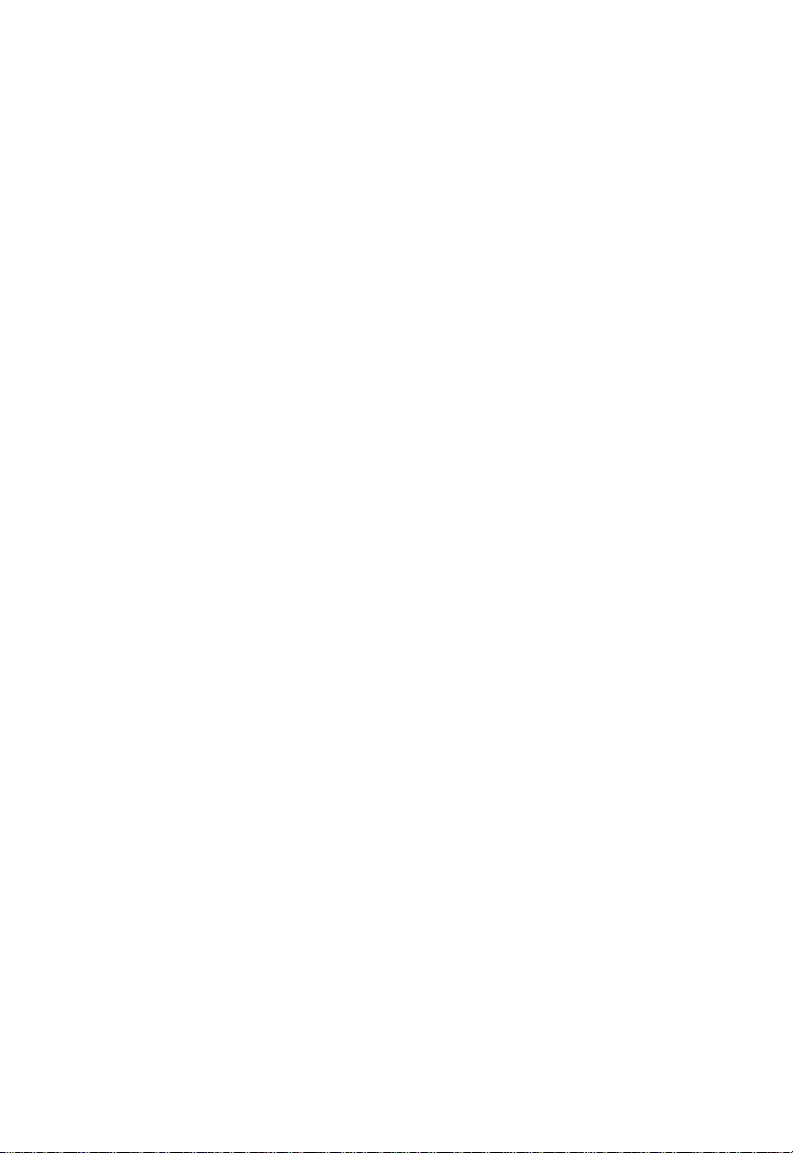
L
IMITED WARRANTY
WARRANTIES EXCLUSIVE: IF AN SMC PRODUCT DOES NOT OPERATE AS
WARRANTED ABOVE, CUSTOMER’S SOLE REMEDY SHALL BE REPAIR OR
REPLACEMENT OF THE PRODUCT IN QUESTION, AT SMC’S OPTION. THE
FOREGOING WARRANTIES AND REMEDIES ARE EXCLUSIVE AND ARE IN LIEU
OF ALL OTHER WARRANTIES OR CONDITIONS, EXPRESS OR IMPLIED, EITHER
IN FACT OR BY OPERATION OF LAW, STATUTORY OR OTHERWISE, INCLUDING
WARRANTIES OR CONDITIONS OF MERCHANTABILITY AND FITNESS FOR A
PARTICULAR PURPOSE. SMC NEITHER ASSUMES NOR AUTHORIZES ANY OTHER
PERSON TO ASSUME FOR IT ANY OTHER LIABILITY IN CONNECTION WITH
THE SALE, INSTALLATION, MAINTENANCE OR USE OF ITS PRODUCTS. SMC
SHALL NOT BE LIABLE UNDER THIS WARRANTY IF ITS TESTING AND
EXAMINATION DISCLOSE THE ALLEGED DEFECT IN THE PRODUCT DOES
NOT EXIST OR WAS CAUSED BY CUSTOMER’S OR ANY THIRD PERSON’S MISUSE,
NEGLECT, IMPROPER INSTALLATION OR TESTING, UNAUTHORIZED
ATTEMPTS TO REPAIR, OR ANY OTHER CAUSE BEYOND THE RANGE OF THE
INTENDED USE, OR BY ACCIDENT, FIRE, LIGHTNING, OR OTHER HAZARD.
LIMITATION OF LIABILITY: IN NO EVENT, WHETHER BASED IN CONTRACT OR
TORT (INCLUDING NEGLIGENCE), SHALL SMC BE LIABLE FOR INCIDENTAL,
CONSEQUENTIAL, INDIRECT, SPECIAL, OR PUNITIVE DAMAGES OF ANY KIND,
OR FOR LOSS OF REVENUE, LOSS OF BUSINESS, OR OTHER FINANCIAL LOSS
ARISING OUT OF OR IN CONNECTION WITH THE SALE, INSTALLATION,
MAINTENANCE, USE, PERFORMANCE, FAILURE, OR INTERRUPTION OF ITS
PRODUCTS, EVEN IF SMC OR ITS AUTHORIZED RESELLER HAS BEEN ADVISED
OF THE POSSIBILITY OF SUCH DAMAGES.
SOME STATES DO NOT ALLOW THE EXCLUSION OF IMPLIED WARRANTIES OR
THE LIMITATION OF INCIDENTAL OR CONSEQUENTIAL DAMAGES FOR
CONSUMER PRODUCTS, SO THE ABOVE LIMITATIONS AND EXCLUSIONS MAY
NOT APPLY TO YOU. THIS WARRANTY GIVES YOU SPECIFIC LEGAL RIGHTS,
WHICH MAY VARY FROM STATE TO STATE. NOTHING IN THIS WARRANTY
SHALL BE TAKEN TO AFFECT YOUR STATUTORY RIGHTS.
* SMC will provide warranty service for one year following discontinuance from the active SMC
price list. Under the limited lifetime warranty, internal and external power supplies, fans, and
cables are covered by a standard one-year warranty from date of purchase.
SMC Networks, Inc.
20 Mason
Irvine, CA 92618
ii
Page 7
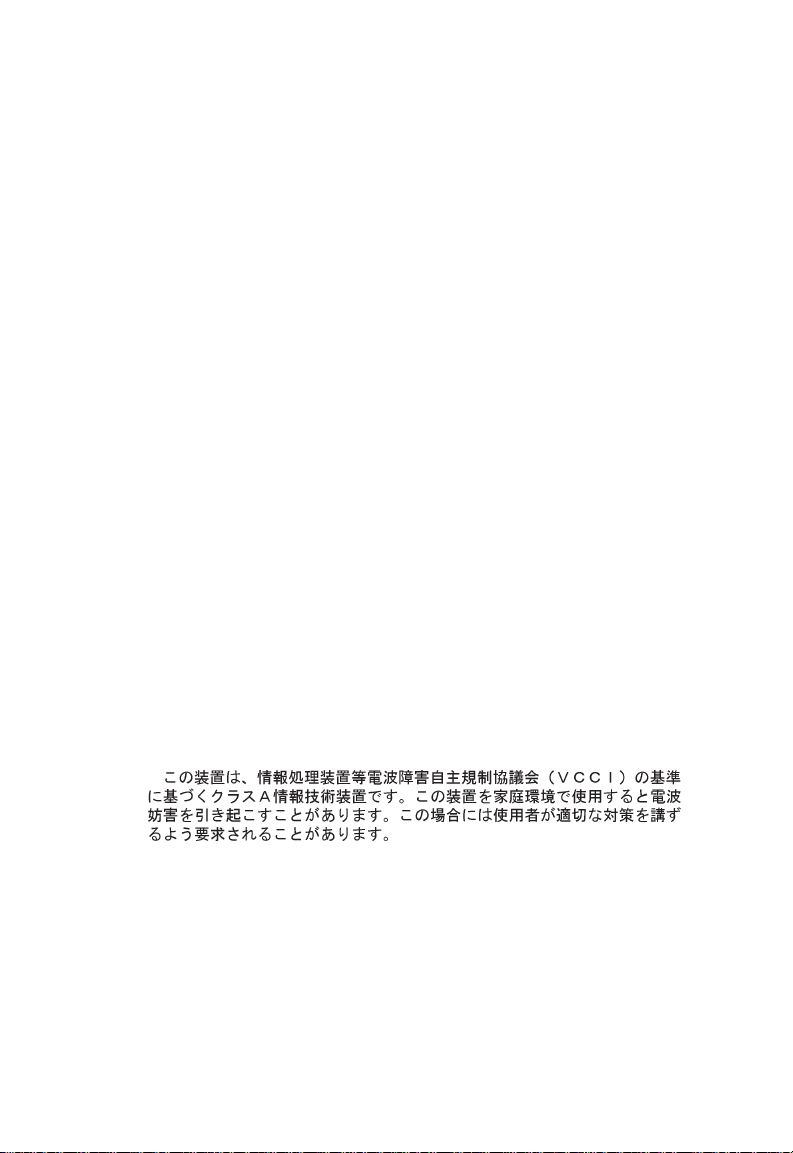
COMPLIANCES
FCC - Class A
This equipment has been tested and found to comply with the limits for a Class A digital
device, pursuant to part 15 of the FCC Rules. These limits are designed to provide reasonable
protection against harmful interference when the equipment is operated in a commercial
environment. This equipment generates, uses, and can radiate radio frequency energy and, if
not installed and used in accordance with the instruction manual, may cause harmful
interference to radio communications. Operation of this equipment in a residential area is
likely to cause harmful interference in which case the user will be required to correct the
interference at his own expense.
You are cautioned that changes or modifications not expressly approved by the party
responsible for compliance could void your authority to operate the equipment.
You may use unshielded twisted-pair (UTP) for RJ-45 connections - Category 3 or better for
10 Mbps connections, Category 5 or better for 100 Mbps connections, Category 5, 5e, or 6
for 1000 Mbps connections. For fiber optic connections, you may use 50/125 or 62.5/125
micron multimode fiber or 9/125 micron single-mode fiber.
Industry Canada - Class A
This digital apparatus does not exceed the Class A limits for radio noise emissions from
digital apparatus as set out in the interference-causing equipment standard entitled “Digital
Apparatus,” ICES-003 of the Department of Communications.
Cet appareil numérique respecte les limites de bruits radioélectriques applicables aux appareils
numériques de Classe A prescrites dans la norme sur le matériel brouilleur: “Appareils
Numériques,” NMB-003 édictée par le ministère des Communications.
Japan VCCI Class A
iii
Page 8
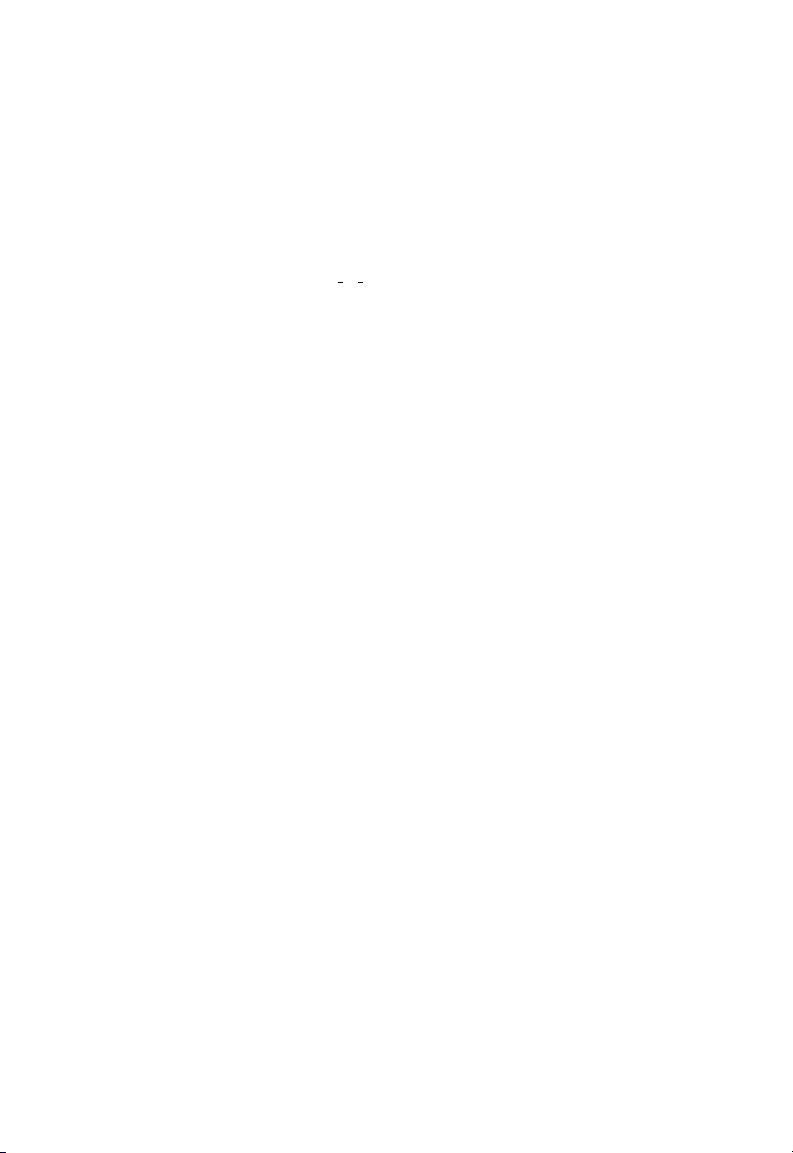
C
OMPLIANCES
CE Mark Declaration of Conformance for EMI and
Safety (EEC)
SMC contact for these products in Europe is:
SMC Networks Europe,
Edificio Conata II,
Calle Fructuós Gelabert 6-8, 2
08970 - Sant Joan Despí, Barcelona, Spain.
This information technology equipment complies with the requirements of the Council
Directive 89/336/EEC on the Approximation of the laws of the Member States relating to
Electromagnetic Compatibility and 73/23/EEC for electrical equipment used within certain
voltage limits and the Amendment Directive 93/68/EEC. For the evaluation of the
compliance with these Directives, the following standards were applied:
RFI Emission:
Immunity:
LVD:
• Limit class A according to EN 55022:1998
• Limit class A for harmonic current emission according to
EN 61000-3-2/1995
• Limitation of voltage fluctuation and flicker in low-voltage supply
system according to EN 61000-3-3/1995
• Product family standard according to EN 55024:1998
• Electrostatic Discharge according to EN 61000-4-2:1995
(Contact Discharge: ±4 kV, Air Discharge: ±8 kV)
• Radio-frequency electromagnetic field according to EN 61000-4-3:1996
(80 - 1000 MHz with 1 kHz AM 80% Modulation: 3 V/m)
• Electrical fast transient/burst according to EN 61000-4-4:1995 (AC/
DC power supply: ±1 kV, Data/Signal lines: ±0.5 kV)
• Surge immunity test according to EN 61000-4-5:1995
(AC/DC Line to Line: ±1 kV, AC/DC Line to Earth: ±2 kV)
• Immunity to conducted disturbances, Induced by radio-frequency
fields: EN 61000-4-6:1996 (0.15 - 80 MHz with
1 kHz AM 80% Modulation: 3 V/m)
• Power frequency magnetic field immunity test according to
EN 61000-4-8:1993 (1 A/m at frequency 50 Hz)
• Voltage dips, short interruptions and voltage variations immunity test
according to EN 61000-4-11:1994 (>95% Reduction @10 ms, 30%
Reduction @500 ms, >95% Reduction @5000 ms)
• EN 60950-1:2001
o
, 4a,
War ni ng :
Attention: Les raccordeurs ne sont pas utilisés pour le système téléphonique!
Do not plug a phone jack connector in the RJ-45 port. This may damage this device.
iv
Page 9
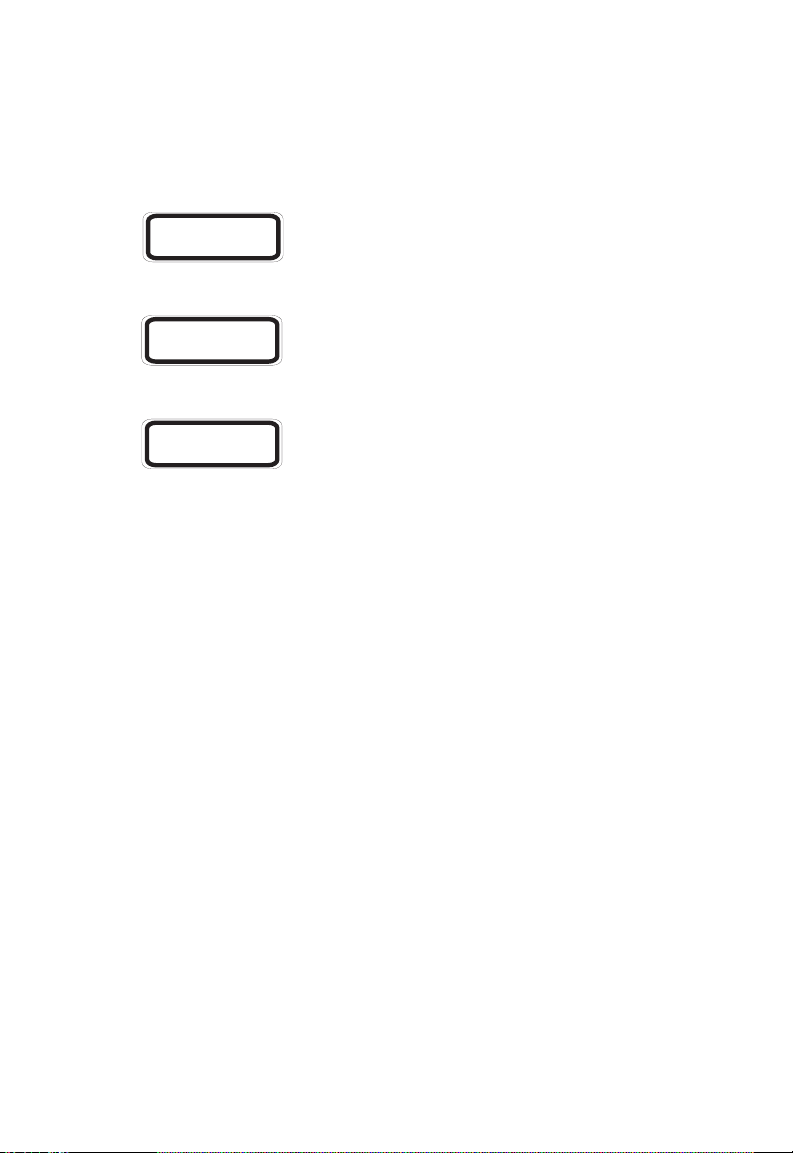
C
OMPLIANCES
Safety Compliance
Warning: Fiber Optic Port Safety
CLASS I
LASER DEVICE
When using a fiber optic port, never look at the transmit laser while
it is powered on. Also, never look directly at the fiber TX port and
fiber cable ends when they are powered on.
Avertissment: Ports pour fibres optiques - sécurité sur le plan optique
DISPOSITIF LASER
DE CLASSE I
Ne regardez jamais le laser tant qu’il est sous tension. Ne regardez
jamais directement le port TX (Transmission) à fibres optiques et les
embouts de câbles à fibres optiques tant qu’ils sont sous tension.
Warnhinweis: Faseroptikanschlüsse - Optische Sicherheit
LASERGER
DER KLASSE I
Niemals ein Übertragungslaser betrachten, während dieses
ÄT
eingeschaltet ist. Niemals direkt auf den Faser-TX-Anschluß und auf
die Faserkabelenden schauen, während diese eingeschaltet sind.
Power Cord Safety
Please read the following safety information carefully before installing this switch:
War ni ng :
• The unit must be connected to an earthed (grounded) outlet to comply with international
• Do not connect the unit to an A.C. outlet (power supply) without an earth (ground)
• The appliance coupler (the connector to the unit and not the wall plug) must have a
• The socket outlet must be near to the unit and easily accessible. You can only remove power
• This unit operates under SELV (Safety Extra Low Voltage) conditions according to
Installation and removal of the unit must be carried out by qualified personnel only.
safety standards.
connection.
configuration for mating with an EN 60320/IEC 320 appliance inlet.
from the unit by disconnecting the power cord from the outlet.
IEC 60950. The conditions are only maintained if the equipment to which it is connected
also operates under SELV conditions.
France and Peru only
This unit cannot be powered from IT
be powered by 230 V (2P+T) via an isolation transformer ratio 1:1, with the secondary
connection point labelled Neutral, connected directly to earth (ground).
†
Impédance à la terre
†
supplies. If your supplies are of IT type, this unit must
v
Page 10
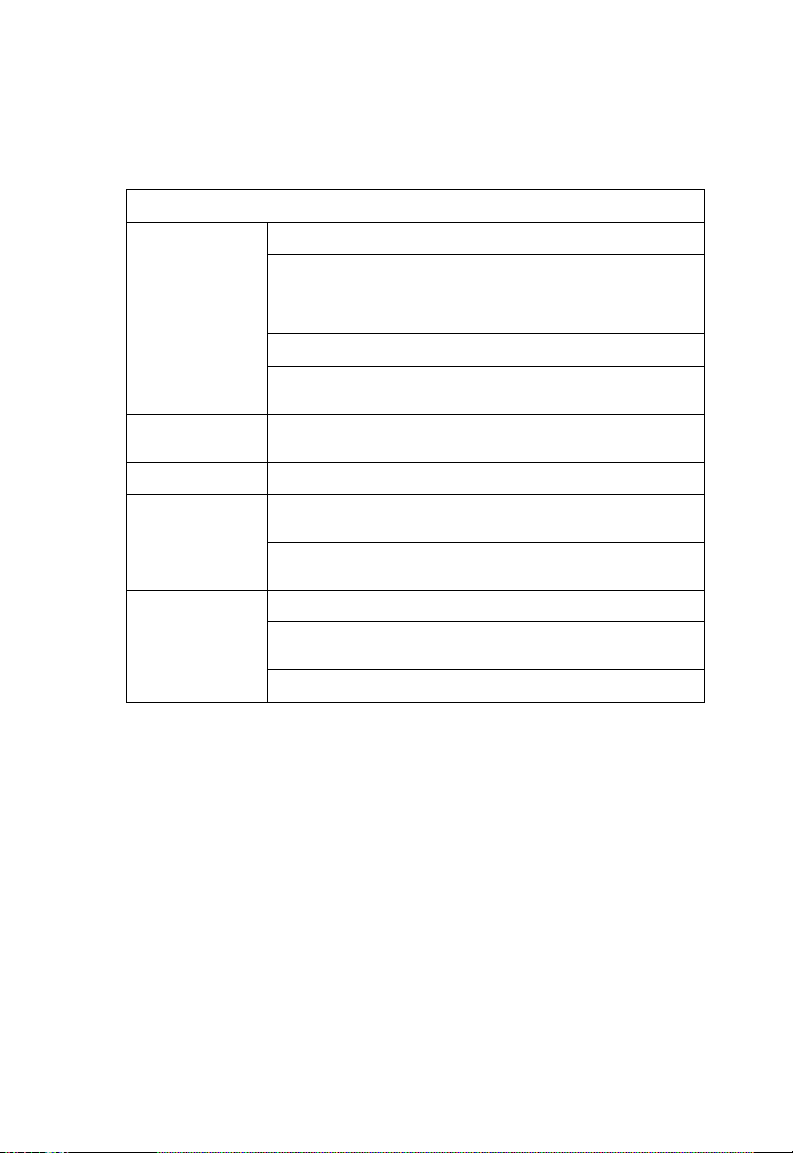
C
OMPLIANCES
Important! Before making connections, make sure you have the correct cord set. Check it
(read the label on the cable) against the following:
Power Cord Set
U.S.A. and Canada The cord set must be UL-approved and CSA certified.
The minimum specifications for the flexible cord are:
- No. 18 AWG - not longer than 2 meters, or 16 AWG.
- Type SV or SJ
- 3-conductor
The cord set must have a rated current capacity of at least 10 A
The at tach ment plug must b e an earth-grounding type with NEMA
5-15P (15 A, 125 V) or NEMA 6-15P (15 A, 250 V) configuration.
Denmark The supply plug must comply with Section 107-2-D1, Standard
Switzerland The supply plug must comply with SEV/ASE 1011.
U.K. The supply plug must comply with BS1363 (3-pin 13 A) and be
Europe The supply plug must comply with CEE7/7 (“SCHUKO”).
DK2-1a or DK2-5a.
fitted with a 5 A fuse which complies with BS1362.
The mains cord must be <HAR> or <BASEC> marked and be of
type HO3VVF3GO.75 (minimum).
The mains cord must be <HAR> or <BASEC> marked and be of
type HO3VVF3GO.75 (minimum).
IEC-320 receptacle.
vi
Page 11
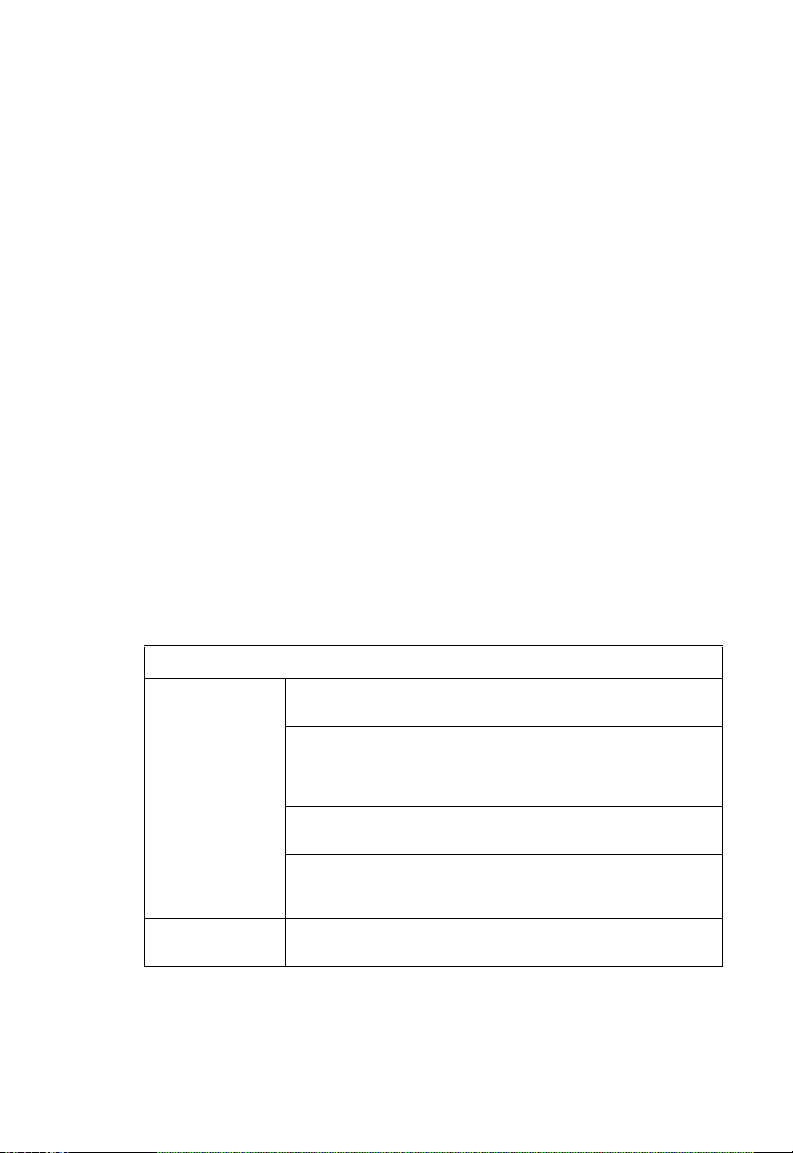
C
OMPLIANCES
Veuillez lire à fond l'information de la sécurité suivante avant
d'installer le Switch:
AVERTISSEMENT: L’installation et la dépose de ce groupe doivent être confiés à un
personnel qualifié.
• Ne branchez pas votre appareil sur une prise secteur (alimentation électrique) lorsqu'il n'y a
pas de connexion de mise à la terre (mise à la masse).
• Vous devez raccorder ce groupe à une sortie mise à la terre (mise à la masse) afin de
respecter les normes internationales de sécurité.
• Le coupleur d’appareil (le connecteur du groupe et non pas la prise murale) doit respecter
une configuration qui permet un branchement sur une entrée d’appareil EN 60320/IEC
320.
• La prise secteur doit se trouver à proximité de l’appareil et son accès doit être facile. Vous
ne pouvez mettre l’appareil hors circuit qu’en débranchant son cordon électrique au niveau
de cette prise.
• L’appareil fonctionne à une tension extrêmement basse de sécurité qui est conforme à la
norme IEC 60950. Ces conditions ne sont maintenues que si l’équipement auquel il est
raccordé fonctionne dans les mêmes conditions.
France et Pérou uniquement:
Ce groupe ne peut pas être alimenté par un dispositif à impédance à la terre. Si vos
alimentations sont du type impédance à la terre, ce groupe doit être alimenté par une tension
de 230 V (2 P+T) par le biais d’un transformateur d’isolement à rapport 1:1, avec un point
secondaire de connexion portant l’appellation Neutre et avec raccordement direct à la terre
(masse).
Cordon électrique - Il doit être agréé dans le pays d’utilisation
Etats-Unis et
Canada:
Danemark: La prise mâle d’alimentation doit respecter la section 107-2 D1 de
Le cordon doit avoir reçu l’homologation des UL et un cert ificat de
la CSA.
Les spécifications minimales pour un cable flexible sont AWG No.
18, ouAWG No. 16 pour un cable de longueur inférieure
- type SV ou SJ
- 3 conducteurs
Le cordon doit être en mesure d’acheminer un courant nominal
d’au moins 10 A.
La prise femelle de branchement doit être du type à mise à la terre
(mise à la masse) et respecter la configuration NEMA 5-15P (15 A,
125 V) ou NEMA 6-15P (15 A, 250 V).
la norme DK2 1a ou DK2 5a.
à
2 métres.
vii
Page 12
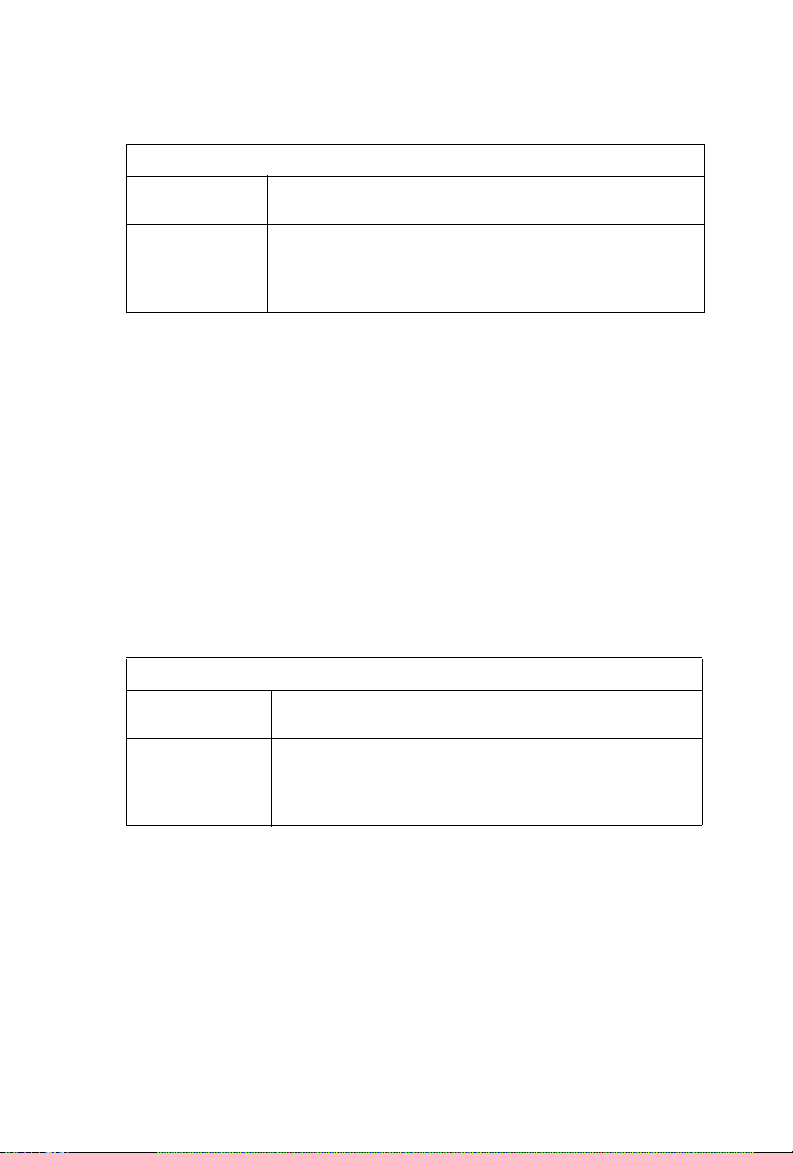
C
OMPLIANCES
Cordon électrique - Il doit être agréé dans le pays d’utilisation
Suisse: La prise mâle d’alimentation doit respecter la norme SEV/ASE
Europe La prise secteur doit être conforme aux normes CEE 7/7
1011.
(“SCHUKO”)
LE cordon secteur doit porter la mention <HAR> ou <BASEC>
et doit être de type HO3VVF3GO.75 (minimum).
Bitte unbedingt vor dem Einbauen des Switches die folgenden
Sicherheitsanweisungen durchlesen:
WARNUNG: Die Installation und der Ausbau des Geräts darf nur durch Fachpersonal
erfolgen.
• Das Gerät sollte nicht an eine ungeerdete Wechselstromsteckdose angeschlossen werden.
• Das Gerät muß an eine geerdete Steckdose angeschlossen werden, welche die
internationalen Sicherheitsnormen erfüllt.
• Der Gerätestecker (der Anschluß an das Gerät, nicht der Wandsteckdosenstecker) muß
einen gemäß EN 60320/IEC 320 konfigurierten Geräteeingang haben.
• Die Netzsteckdose muß in der Nähe des Geräts und leicht zugänglich sein. Die
Stromversorgung des Geräts kann nur durch Herausziehen des Gerätenetzkabels aus der
Netzsteckdose unterbrochen werden.
• Der Betrieb dieses Geräts erfolgt unter den SELV-Bedingungen
(Sicherheitskleinstspannung) gemäß IEC 60950. Diese Bedingungen sind nur gegeben,
wenn auch die an das Gerät angeschlossenen Geräte unter SELV-Bedingungen betrieben
werden.
viii
Stromkabel. Dies muss von dem Land, in dem es benutzt wird geprüft werden:
Schweiz Dieser Stromstecker muß die SEV/ASE 1011Bestimmungen
Europe Das Netzkabel muß vom Typ HO3VVF3GO.75
einhalten.
(Mindestanforderung) sein und die Aufschrift <HAR> oder
<BASEC> tragen.
Der Netzstecker muß die Norm CEE 7/7 erfüllen (”SCHUKO”).
Page 13
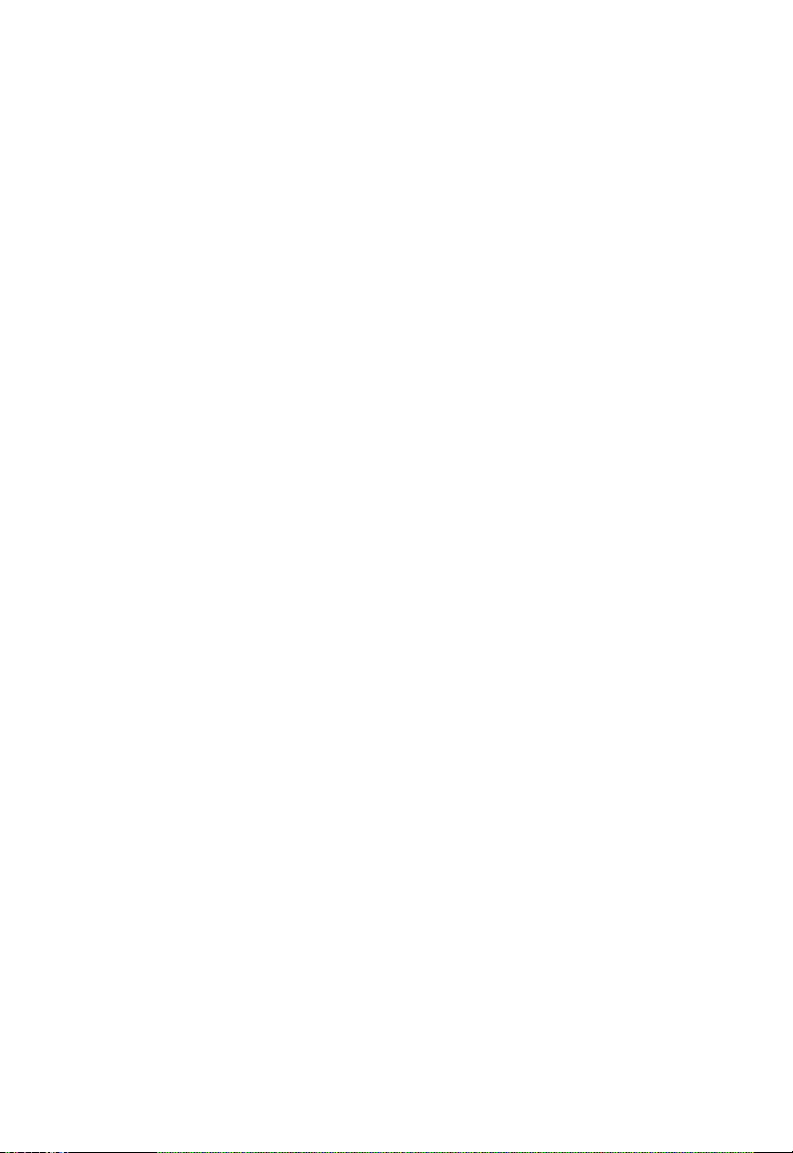
C
OMPLIANCES
Warnings and Cautionary Messages
Warning: This product does not contain any serviceable user parts.
Warning: Installation and removal of the unit must be carried out by qualified personnel
Warning: When connecting this device to a power outlet, connect the field ground lead
Warning: This switch uses lasers to transmit signals over fiber optic cable. The lasers are
Caution: Wear an anti-static wrist strap or take other suitable measures to prevent
Caution: Do not plug a phone jack connector in the RJ-45 port. This may damage this
Caution: Use only twisted-pair cables with RJ-45 connectors that conform to FCC
only.
on the tri-pole power plug to a valid earth ground line to prevent electrical
hazards.
compliant with the requirements of a Class 1 Laser Product and are inherently
eye safe in normal operation. However, you should never look directly at a
transmit port when it is powered on.
electrostatic discharge when handling this equipment.
device. Les raccordeurs ne sont pas utilisé pour le système téléphonique!
standards.
Warnings (in German)
Achtung: Dieses Produkt enthält keine Teile, die eine Wartung vom Benutzer benötigen.
Achtung: Installation und Deinstallation des Gerätes müssen von qualifiziertem
Achtung: Wenn das Gerät an eine Steckdose angeschlossen wird, muß der Masseanschluß
Achtung: Dieses Gerät nutzt Laser zur Signalübertragung über Glasfasern. Die Laser
Servicepersonal durchgeführt werden.
am dreipoligen Netzstecker mit Schutzerde verbunden werden, um elektrische
Gefahren zu vermeiden.
entsprechen den Anforderungen an eine Lasereinrichtung der Klasse 1 und sind
durch ihre Bauart im normalen Betrieb sicher für die Augen. Trotzdem sollte
niemals direkt in den einen Übertragungskanal geblickt werden, wenn er
eingeschaltet ist.
Environmental Statement
The manufacturer of this product endeavours to sustain an environmentally-friendly policy
throughout the entire production process. This is achieved though the following means:
• Adherence to national legislation and regulations on environmental production standards.
• Conservation of operational resources.
• Waste reduction and safe disposal of all harmful un-recyclable by-products.
• Recycling of all reusable waste content.
• Design of products to maximize recyclables at the end of the product’s life span.
• Continual monitoring of safety standards.
ix
Page 14
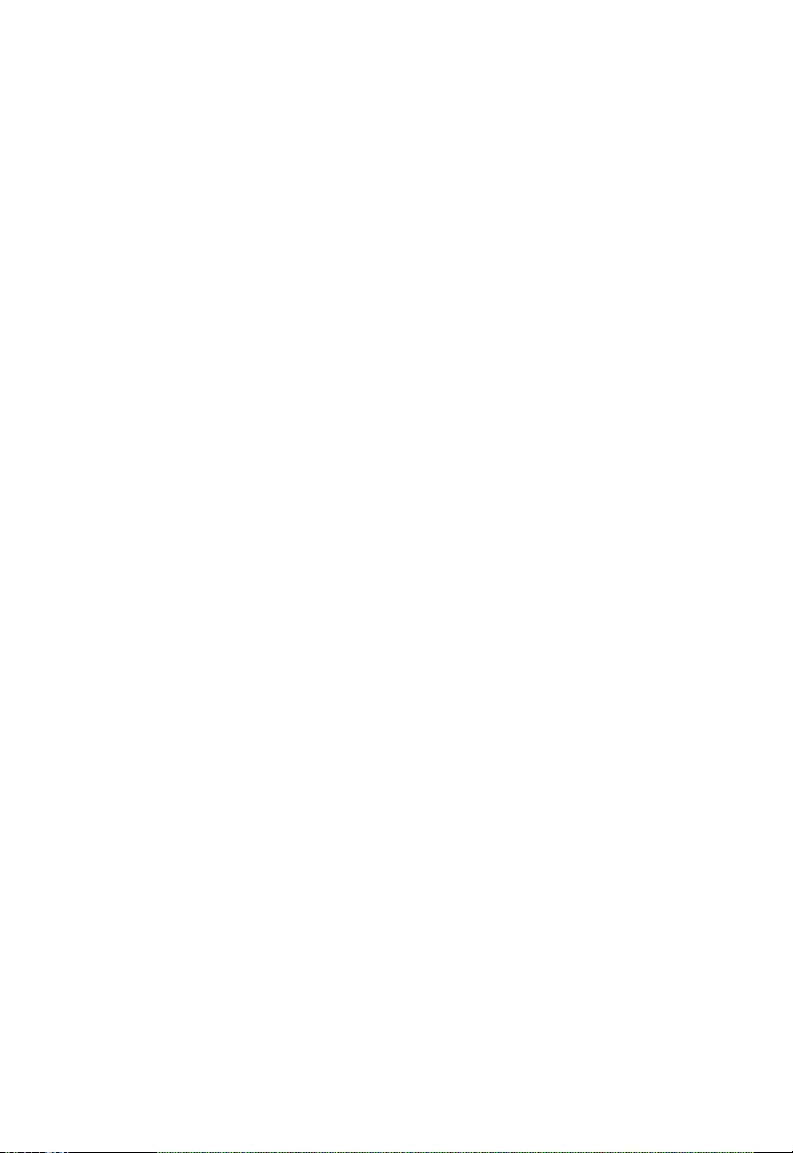
C
OMPLIANCES
End of Product Life Span
This product is manufactured in such a way as to allow for the recovery and disposal of all
included electrical components once the product has reached the end of its life.
Manufacturing Materials
There are no hazardous nor ozone-depleting materials in this product.
Documentation
All printed documentation for this product uses biodegradable paper that originates from
sustained and managed forests. The inks used in the printing process are non-toxic.
Purpose
This guide details the hardware features of this switch, including Its physical and
performance-related characteristics, and how to install the switch.
Audience
This guide is for system administrators with a working knowledge of network management.
You should be familiar with switching and networking concepts.
Zielgruppe Dieser Anleitung ist fuer Systemadministratoren mit Erfahrung im
Netzwerkmangement. Sie sollten mit Switch- und Netzwerkkonzepten vertraut sein.
Related Publications
As part of the switch firmware, there is an online web-based help that describes all
management related features.
x
Page 15
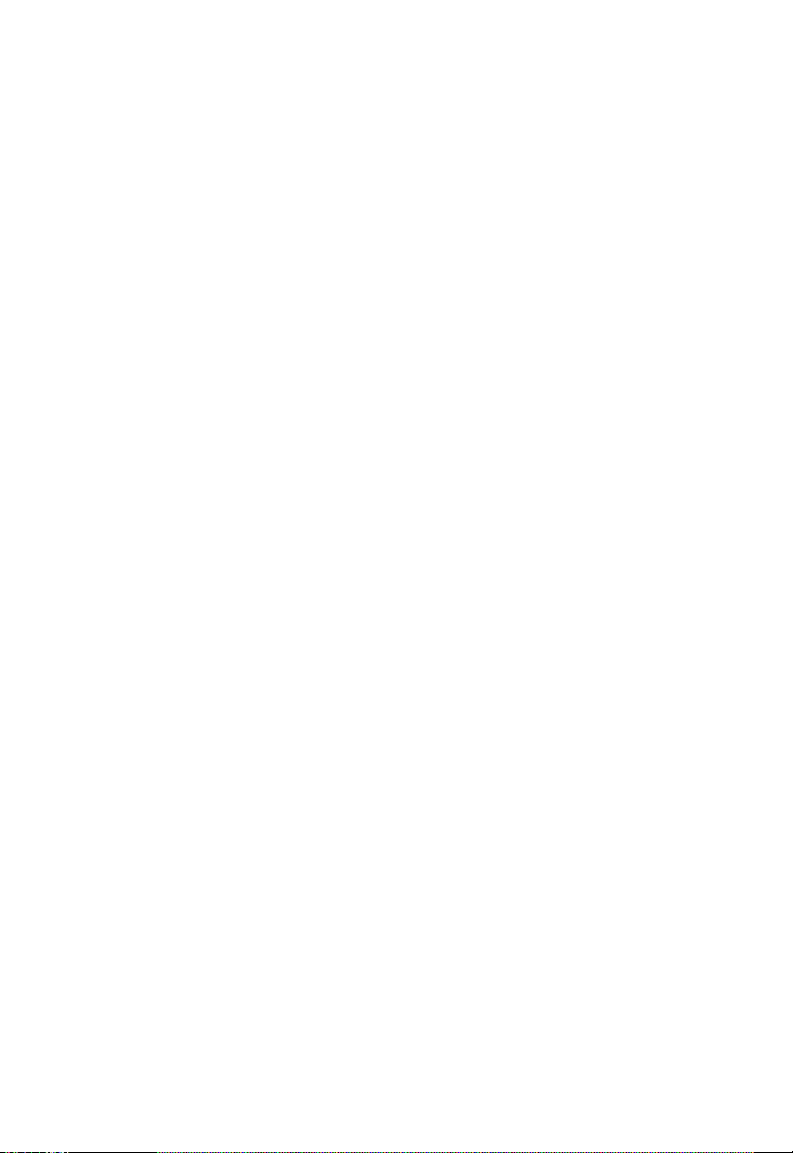
T
ABLE OF
C
ONTENTS
1 About the EZ Switch 10/100/1000 . . . . . . . . . . . . . . . . 1-1
Overview . . . . . . . . . . . . . . . . . . . . . . . . . . . . . . . . . . . . . . . . . . . . . . . . . 1-1
Switch Architecture . . . . . . . . . . . . . . . . . . . . . . . . . . . . . . . . . . . 1-2
Network Management Options . . . . . . . . . . . . . . . . . . . . . . . . . . 1-2
Description of Hardware . . . . . . . . . . . . . . . . . . . . . . . . . . . . . . . . . . . . . 1-3
10/100/1000BASE-T Ports . . . . . . . . . . . . . . . . . . . . . . . . . . . . 1-3
SFP Slots . . . . . . . . . . . . . . . . . . . . . . . . . . . . . . . . . . . . . . . . . . . . 1-3
Port and Power Status LEDs . . . . . . . . . . . . . . . . . . . . . . . . . . . . 1-3
Power Supply Socket . . . . . . . . . . . . . . . . . . . . . . . . . . . . . . . . . . 1-5
Features and Benefits . . . . . . . . . . . . . . . . . . . . . . . . . . . . . . . . . . . . . . . . 1-5
Connectivity . . . . . . . . . . . . . . . . . . . . . . . . . . . . . . . . . . . . . . . . . 1-5
Expandability . . . . . . . . . . . . . . . . . . . . . . . . . . . . . . . . . . . . . . . . 1-6
Performance . . . . . . . . . . . . . . . . . . . . . . . . . . . . . . . . . . . . . . . . . 1-6
Management . . . . . . . . . . . . . . . . . . . . . . . . . . . . . . . . . . . . . . . . . 1-6
2 Network Planning . . . . . . . . . . . . . . . . . . . . . . . . . . . . 2-1
Introduction to Switching . . . . . . . . . . . . . . . . . . . . . . . . . . . . . . . . . . . . 2-1
Application Examples . . . . . . . . . . . . . . . . . . . . . . . . . . . . . . . . . . . . . . . 2-2
Collapsed Backbone . . . . . . . . . . . . . . . . . . . . . . . . . . . . . . . . . . . 2-2
Central Wiring Closet . . . . . . . . . . . . . . . . . . . . . . . . . . . . . . . . . . 2-3
Remote Connections with Fiber Cable . . . . . . . . . . . . . . . . . . . . 2-4
Making VLAN Connections . . . . . . . . . . . . . . . . . . . . . . . . . . . . 2-5
Application Notes . . . . . . . . . . . . . . . . . . . . . . . . . . . . . . . . . . . . . . . . . . 2-6
3 Installing the Switch . . . . . . . . . . . . . . . . . . . . . . . . . . . 3-1
Selecting a Site . . . . . . . . . . . . . . . . . . . . . . . . . . . . . . . . . . . . . . . . . . . . . 3-1
Ethernet Cabling . . . . . . . . . . . . . . . . . . . . . . . . . . . . . . . . . . . . . . . . . . . 3-2
Equipment Checklist . . . . . . . . . . . . . . . . . . . . . . . . . . . . . . . . . . . . . . . . 3-3
Package Contents . . . . . . . . . . . . . . . . . . . . . . . . . . . . . . . . . . . . . 3-3
Optional Rack-Mounting Equipment . . . . . . . . . . . . . . . . . . . . . 3-3
Mounting . . . . . . . . . . . . . . . . . . . . . . . . . . . . . . . . . . . . . . . . . . . . . . . . . 3-3
Rack Mounting . . . . . . . . . . . . . . . . . . . . . . . . . . . . . . . . . . . . . . . 3-4
Desktop or Shelf Mounting . . . . . . . . . . . . . . . . . . . . . . . . . . . . . 3-6
Installing an SFP Transceiver . . . . . . . . . . . . . . . . . . . . . . . . . . . . . . . . . 3-7
Connecting to a Power Source . . . . . . . . . . . . . . . . . . . . . . . . . . . . . . . . 3-8
xi
Page 16
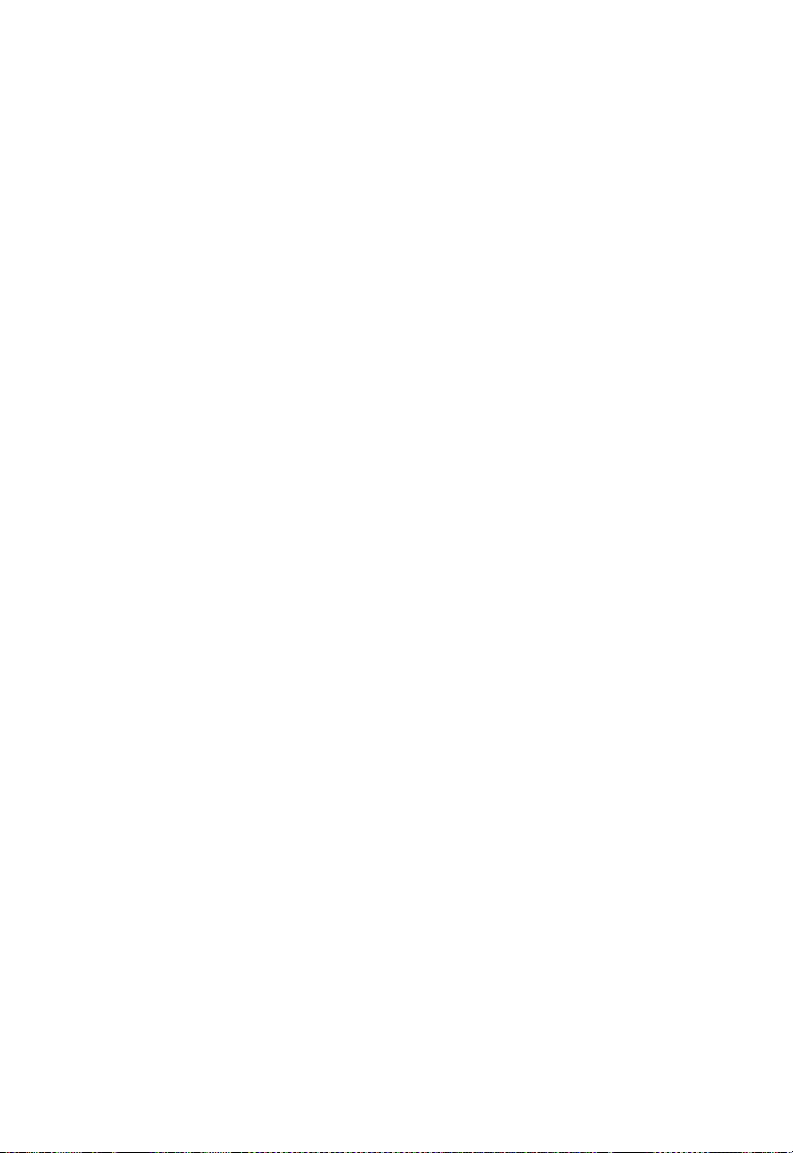
T
ABLE OF CONTENTS
4 Making Network Connections . . . . . . . . . . . . . . . . . . . 4-1
Connecting Network Devices . . . . . . . . . . . . . . . . . . . . . . . . . . . . . . . . . 4-1
Twisted-Pair Devices . . . . . . . . . . . . . . . . . . . . . . . . . . . . . . . . . . . . . . . . 4-1
Cabling Guidelines . . . . . . . . . . . . . . . . . . . . . . . . . . . . . . . . . . . . 4-1
Connecting to PCs, Servers, Hubs and Switches . . . . . . . . . . . . 4-2
Network Wiring Connections . . . . . . . . . . . . . . . . . . . . . . . . . . . 4-3
Fiber Optic SFP Devices . . . . . . . . . . . . . . . . . . . . . . . . . . . . . . . . . . . . . 4-4
Connectivity Rules . . . . . . . . . . . . . . . . . . . . . . . . . . . . . . . . . . . . . . . . . . 4-6
1000BASE-T Cable Requirements . . . . . . . . . . . . . . . . . . . . . . . 4-6
1000 Mbps Gigabit Ethernet Collision Domain . . . . . . . . . . . . . 4-6
100 Mbps Fast Ethernet Collision Domain . . . . . . . 4-7
10 Mbps Ethernet Collision Domain . . . . . . . . . . . . . . . . . . . . . 4-7
Cable Labeling and Connection Records . . . . . . . . . . . . . . . . . . . . . . . . 4-8
5 Configuring the Switch . . . . . . . . . . . . . . . . . . . . . . . . 5-1
Using the Web Interface . . . . . . . . . . . . . . . . . . . . . . . . . . . . . . . . . . . . . 5-1
Navigating the Web Browser Interface . . . . . . . . . . . . . . . . . . . . . . . . . . 5-2
Home Page . . . . . . . . . . . . . . . . . . . . . . . . . . . . . . . . . . . . . . . . . . 5-2
Configuration Options . . . . . . . . . . . . . . . . . . . . . . . . . . . . . . . . . 5-3
Panel Display . . . . . . . . . . . . . . . . . . . . . . . . . . . . . . . . . . . . . . . . 5-3
Main Menu . . . . . . . . . . . . . . . . . . . . . . . . . . . . . . . . . . . . . . . . . . 5-4
Web Configuration . . . . . . . . . . . . . . . . . . . . . . . . . . . . . . . . . . . . . . . . . . 5-6
Displaying Status Overview . . . . . . . . . . . . . . . . . . . . . . . . . . . . . 5-6
Showing Port Statistics . . . . . . . . . . . . . . . . . . . . . . . . . . . . . . . . . 5-9
Displaying System Name . . . . . . . . . . . . . . . . . . . . . . . . . . . . . . 5-12
Setting the Switch’s IP Address . . . . . . . . . . . . . . . . . . . . . . . . 5-13
Configuring the Logon Password . . . . . . . . . . . . . . . . . . . . . . . 5-14
Tools . . . . . . . . . . . . . . . . . . . . . . . . . . . . . . . . . . . . . . . . . . . . . . 5-15
Register Product . . . . . . . . . . . . . . . . . . . . . . . . . . . . . . . . . . . . . 5-18
Static MAC . . . . . . . . . . . . . . . . . . . . . . . . . . . . . . . . . . . . . . . . . 5-18
Counter Config . . . . . . . . . . . . . . . . . . . . . . . . . . . . . . . . . . . . . . 5-19
Port Configuration . . . . . . . . . . . . . . . . . . . . . . . . . . . . . . . . . . . 5-20
Configuring Rate Limits . . . . . . . . . . . . . . . . . . . . . . . . . . . . . . . 5-21
Storm Control . . . . . . . . . . . . . . . . . . . . . . . . . . . . . . . . . . . . . . . 5-23
Port Mirroring . . . . . . . . . . . . . . . . . . . . . . . . . . . . . . . . . . . . . . . 5-24
Cable Diagnostic . . . . . . . . . . . . . . . . . . . . . . . . . . . . . . . . . . . . . 5-25
Trunks Membership . . . . . . . . . . . . . . . . . . . . . . . . . . . . . . . . . . 5-26
xii
Page 17
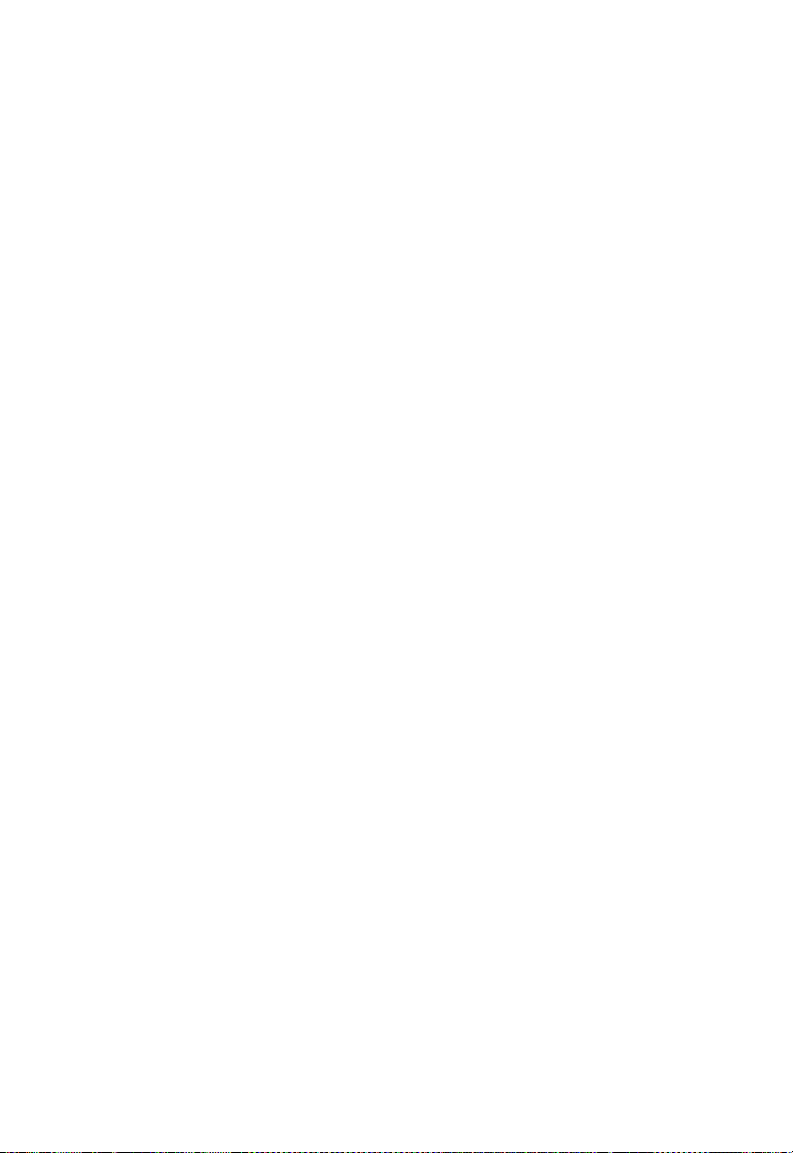
T
ABLE OF CONTENTS
Trunk Configuration . . . . . . . . . . . . . . . . . . . . . . . . . . . . . . . . . . 5-27
Trunk Rate Limit . . . . . . . . . . . . . . . . . . . . . . . . . . . . . . . . . . . . 5-28
VLAN Settings . . . . . . . . . . . . . . . . . . . . . . . . . . . . . . . . . . . . . . 5-29
QOS Settings . . . . . . . . . . . . . . . . . . . . . . . . . . . . . . . . . . . . . . . 5-32
Security . . . . . . . . . . . . . . . . . . . . . . . . . . . . . . . . . . . . . . . . . . . . 5-34
IGMP Snoop . . . . . . . . . . . . . . . . . . . . . . . . . . . . . . . . . . . . . . . 5-39
A Troubleshooting . . . . . . . . . . . . . . . . . . . . . . . . . . . . . .A-1
Diagnosing Switch Indicators . . . . . . . . . . . . . . . . . . . . . . . . . . . . . . . . . A-1
Power and Cooling Problems . . . . . . . . . . . . . . . . . . . . . . . . . . . . . . . . . A-2
Installation . . . . . . . . . . . . . . . . . . . . . . . . . . . . . . . . . . . . . . . . . . . . . . . . A-2
In-Band Access . . . . . . . . . . . . . . . . . . . . . . . . . . . . . . . . . . . . . . . . . . . . A-2
B Cables . . . . . . . . . . . . . . . . . . . . . . . . . . . . . . . . . . . . . .B-1
Twisted-Pair Cable and Pin Assignments . . . . . . . . . . . . . . . . . . . . . . . . B-1
10BASE-T/100BASE-TX Pin Assignments . . . . . . . . . . . . . . . . B-2
Straight-Through Wiring . . . . . . . . . . . . . . . . . . . . . . . . . . . . . . . B-3
Crossover Wiring . . . . . . . . . . . . . . . . . . . . . . . . . . . . . . . . . . . . . B-4
1000BASE-T Pin Assignments . . . . . . . . . . . . . . . . . . . . . . . . . . B-5
Cable Testing for Existing Category 5 Cable . . . . . . . . . . . . . . . B-5
Adjusting Existing Category 5 Cabling to Run 1000BASE-T . . B-6
Fiber Standards . . . . . . . . . . . . . . . . . . . . . . . . . . . . . . . . . . . . . . . . . . . . . B-6
C Specifications . . . . . . . . . . . . . . . . . . . . . . . . . . . . . . . .C-1
Physical Characteristics . . . . . . . . . . . . . . . . . . . . . . . . . . . . . . . . . . . . . . C-1
Switch Features . . . . . . . . . . . . . . . . . . . . . . . . . . . . . . . . . . . . . . . . . . . . C-2
Management Features . . . . . . . . . . . . . . . . . . . . . . . . . . . . . . . . . . . . . . . C-2
Standards . . . . . . . . . . . . . . . . . . . . . . . . . . . . . . . . . . . . . . . . . . . . . . . . . C-3
Compliances . . . . . . . . . . . . . . . . . . . . . . . . . . . . . . . . . . . . . . . . . . . . . . . C-3
Warranty . . . . . . . . . . . . . . . . . . . . . . . . . . . . . . . . . . . . . . . . . . . . . . . . . . C-3
D Ordering Information . . . . . . . . . . . . . . . . . . . . . . . . . D-1
Glossary
Index
xiii
Page 18
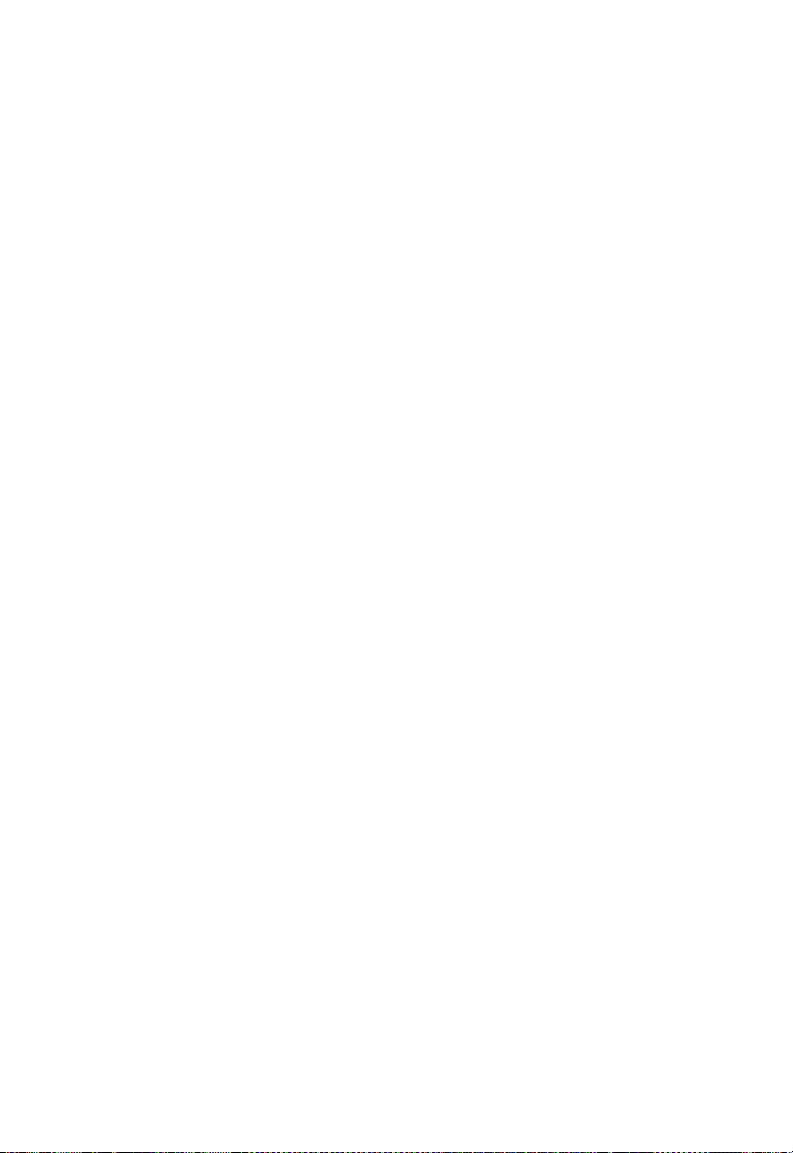
T
ABLE OF CONTENTS
xiv
Page 19
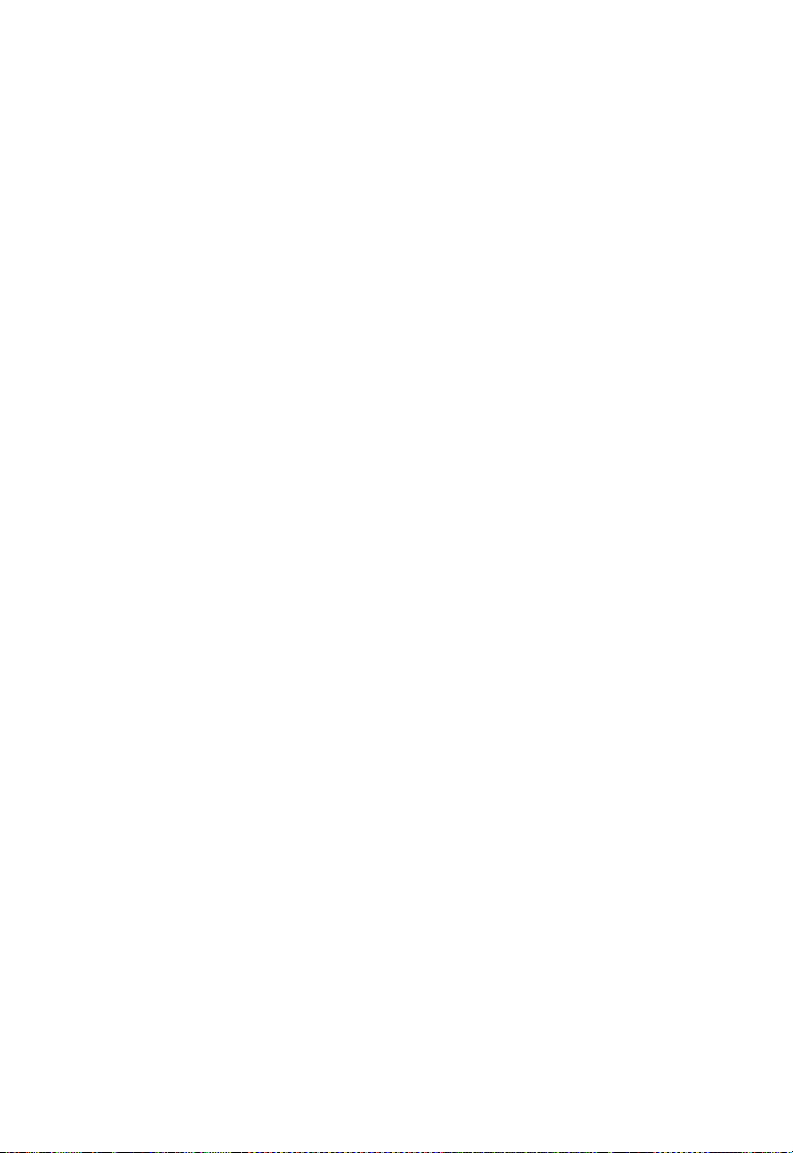
T
ABLES
Table 1-1 Port Status LEDs . . . . . . . . . . . . . . . . . . . . . . . . . . . . . . . . . . . 1-4
Table 1-2 Power Status LED . . . . . . . . . . . . . . . . . . . . . . . . . . . . . . . . . . 1-4
Table 4-1 Maximum 1000BASE-T Gigabit Ethernet Cable Length . . . . 4-6
Table 4-2 Maximum 1000BASE-SX Fiber Optic Cable Length . . . . . . . 4-6
Table 4-3 Maximum 1000BASE-LX Fiber Optic Cable Length . . . . . . . 4-7
Table 4-4 Maximum 1000BASE-ZX Fiber Optic Cable Length . . . . . . 4-7
Table 4-5 Maximum Fast Ethernet Cable Length . . . . . . . . . . . . . . . . . . 4-7
Table 4-6 Maximum Ethernet Cable Length . . . . . . . . . . . . . . . . . . . . . . 4-7
Table 5-1 Web Page Configuration Buttons . . . . . . . . . . . . . . . . . . . . . . 5-3
Table 5-2 Switch Main Menu . . . . . . . . . . . . . . . . . . . . . . . . . . . . . . . . . . 5-4
Table 5-3 Port Statistics . . . . . . . . . . . . . . . . . . . . . . . . . . . . . . . . . . . . . . . 5-9
Table A-1 Troubleshooting Chart . . . . . . . . . . . . . . . . . . . . . . . . . . . . . . .A-1
Table B-1 10/100BASE-TX MDI and MDI-X Port Pinouts . . . . . . . . . B-2
Table B-2 1000BASE-T MDI and MDI-X Port Pinouts . . . . . . . . . . . . . B-5
Table D-1 EZ Switch 10/100/1000 Products and Accessories . . . . . . . .D-1
xv
Page 20
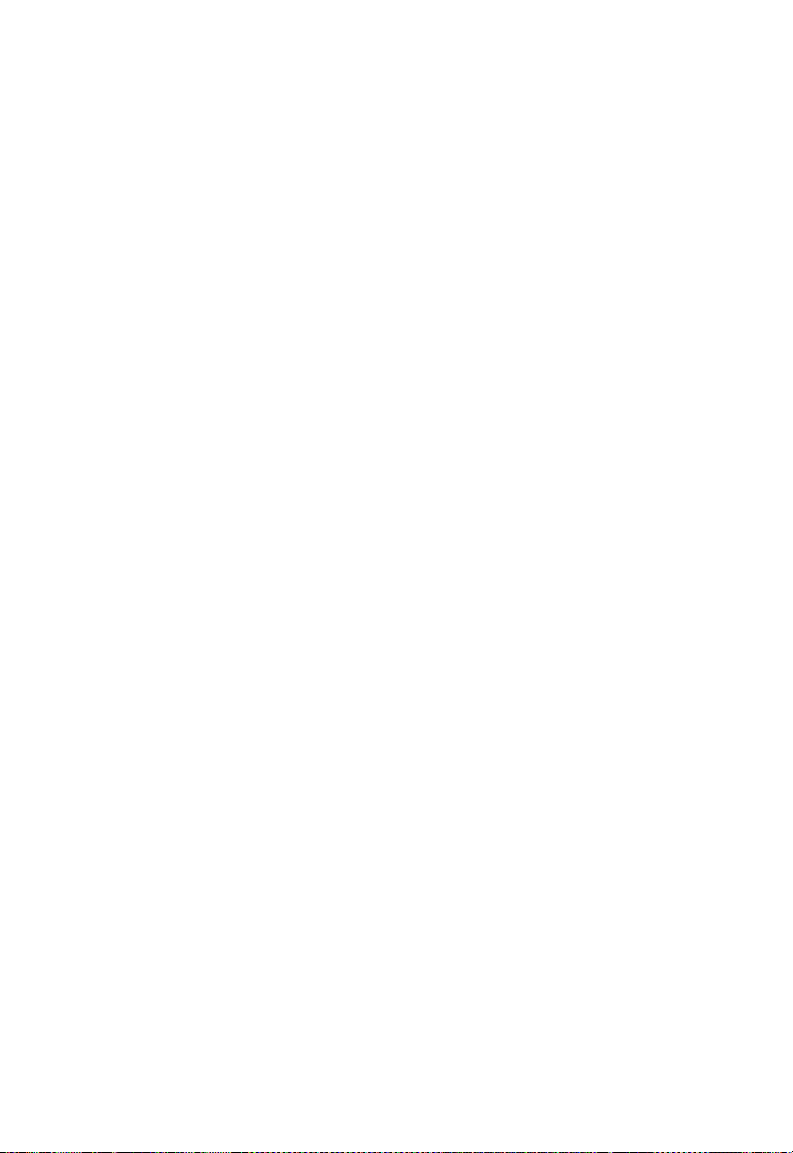
F
IGURES
Figure 1-1 Front Panel . . . . . . . . . . . . . . . . . . . . . . . . . . . . . . . . . . . . 1-1
Figure 1-2 Rear Panel . . . . . . . . . . . . . . . . . . . . . . . . . . . . . . . . . . . . . 1-1
Figure 1-3 Port LEDs and Power LED . . . . . . . . . . . . . . . . . . . . . . . 1-4
Figure 1-4 Power Supply Socket . . . . . . . . . . . . . . . . . . . . . . . . . . . . 1-5
Figure 2-1 Collapsed Backbone . . . . . . . . . . . . . . . . . . . . . . . . . . . . . 2-2
Figure 2-2 Central Wiring Closet . . . . . . . . . . . . . . . . . . . . . . . . . . . . 2-3
Figure 2-3 Remote Connections with Fiber Cable . . . . . . . . . . . . . . 2-4
Figure 2-4 Making VLAN Connections . . . . . . . . . . . . . . . . . . . . . . . 2-5
Figure 3-1 RJ-45 Connections . . . . . . . . . . . . . . . . . . . . . . . . . . . . . . 3-2
Figure 3-2 Attaching the Brackets . . . . . . . . . . . . . . . . . . . . . . . . . . . 3-5
Figure 3-3 Installing the Switch in a Rack . . . . . . . . . . . . . . . . . . . . . 3-5
Figure 3-4 Attaching the Adhesive Feet . . . . . . . . . . . . . . . . . . . . . . 3-6
Figure 3-5 Inserting an SFP Transceiver into a Slot . . . . . . . . . . . . . 3-7
Figure 3-6 Power Socket . . . . . . . . . . . . . . . . . . . . . . . . . . . . . . . . . . . 3-8
Figure 4-1 Making Twisted-Pair Connections . . . . . . . . . . . . . . . . . . 4-2
Figure 4-2 Wiring Closet Connections . . . . . . . . . . . . . . . . . . . . . . . . 4-3
Figure 4-3 Making Connections to SFP Transceivers . . . . . . . . . . . . 4-5
Figure 5-1 Home Page . . . . . . . . . . . . . . . . . . . . . . . . . . . . . . . . . . . . 5-2
Figure 5-2 Front Panel Indicators . . . . . . . . . . . . . . . . . . . . . . . . . . . 5-3
Figure 5-3 Switch Information . . . . . . . . . . . . . . . . . . . . . . . . . . . . . . 5-8
Figure 5-4 Port Statistics . . . . . . . . . . . . . . . . . . . . . . . . . . . . . . . . . . 5-12
Figure 5-5 System Name . . . . . . . . . . . . . . . . . . . . . . . . . . . . . . . . . . 5-13
Figure 5-6 LAN Settings . . . . . . . . . . . . . . . . . . . . . . . . . . . . . . . . . . 5-14
Figure 5-7 Password Settings . . . . . . . . . . . . . . . . . . . . . . . . . . . . . . 5-15
Figure 5-8 Reset to Factory Defaults . . . . . . . . . . . . . . . . . . . . . . . . 5-16
Figure 5-9 Upgrade Firmware . . . . . . . . . . . . . . . . . . . . . . . . . . . . . 5-16
Figure 5-10 Restart Switch . . . . . . . . . . . . . . . . . . . . . . . . . . . . . . . . . 5-17
Figure 5-11 Restart Switch . . . . . . . . . . . . . . . . . . . . . . . . . . . . . . . . . 5-17
Figure 5-12 Register Product . . . . . . . . . . . . . . . . . . . . . . . . . . . . . . . 5-18
Figure 5-13 Static MAC Address Configuration . . . . . . . . . . . . . . . . 5-19
Figure 5-14 Counter Configuration . . . . . . . . . . . . . . . . . . . . . . . . . . 5-20
Figure 5-15 Port Configuration . . . . . . . . . . . . . . . . . . . . . . . . . . . . . 5-21
Figure 5-16 Rate Limiting . . . . . . . . . . . . . . . . . . . . . . . . . . . . . . . . . . 5-22
Figure 5-17 Port Broadcast Control . . . . . . . . . . . . . . . . . . . . . . . . . . 5-24
Figure 5-18 Port Mirroring . . . . . . . . . . . . . . . . . . . . . . . . . . . . . . . . . 5-25
Figure 5-19 Cable Diagnostics . . . . . . . . . . . . . . . . . . . . . . . . . . . . . . 5-26
xvi
Page 21
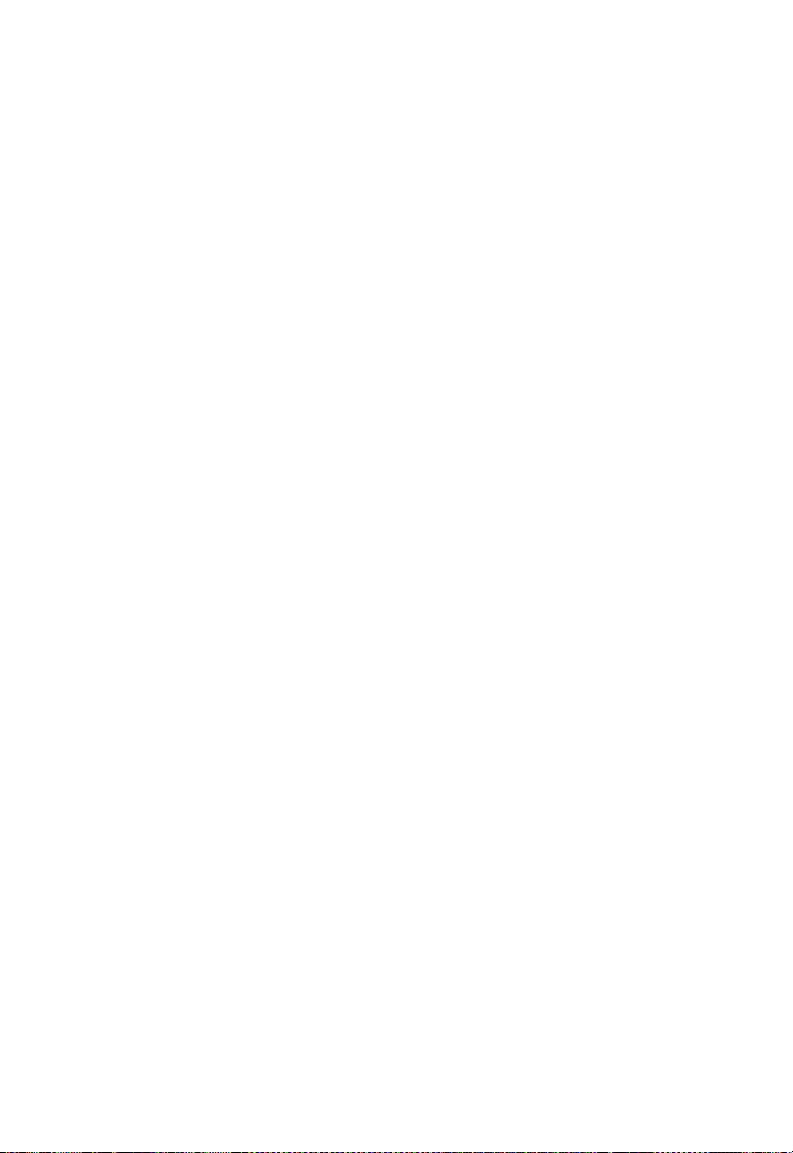
F
IGURES
Figure 5-20 Trunk Membership . . . . . . . . . . . . . . . . . . . . . . . . . . . . . 5-27
Figure 5-21 Trunk Configuration . . . . . . . . . . . . . . . . . . . . . . . . . . . . 5-28
Figure 5-22 Trunk Rate Limiting . . . . . . . . . . . . . . . . . . . . . . . . . . . . 5-29
Figure 5-23 VLAN Settings . . . . . . . . . . . . . . . . . . . . . . . . . . . . . . . . 5-32
Figure 5-24 QoS Settings . . . . . . . . . . . . . . . . . . . . . . . . . . . . . . . . . . 5-34
Figure 5-25 IP Filter Configuration . . . . . . . . . . . . . . . . . . . . . . . . . . 5-35
Figure 5-26 Port Security . . . . . . . . . . . . . . . . . . . . . . . . . . . . . . . . . . 5-37
Figure 5-27 Management Access Filter Configuration . . . . . . . . . . . 5-38
Figure 5-28 IGMP Snooping Configuration . . . . . . . . . . . . . . . . . . . 5-40
Figure 5-29 IGMP Snoop Status . . . . . . . . . . . . . . . . . . . . . . . . . . . . 5-41
Figure B-1 RJ-45 Connector Pin Numbers . . . . . . . . . . . . . . . . . . . . B-1
Figure B-2 Straight-through Wiring . . . . . . . . . . . . . . . . . . . . . . . . . . B-3
Figure B-3 Crossover Wiring . . . . . . . . . . . . . . . . . . . . . . . . . . . . . . . . B-4
xvii
Page 22
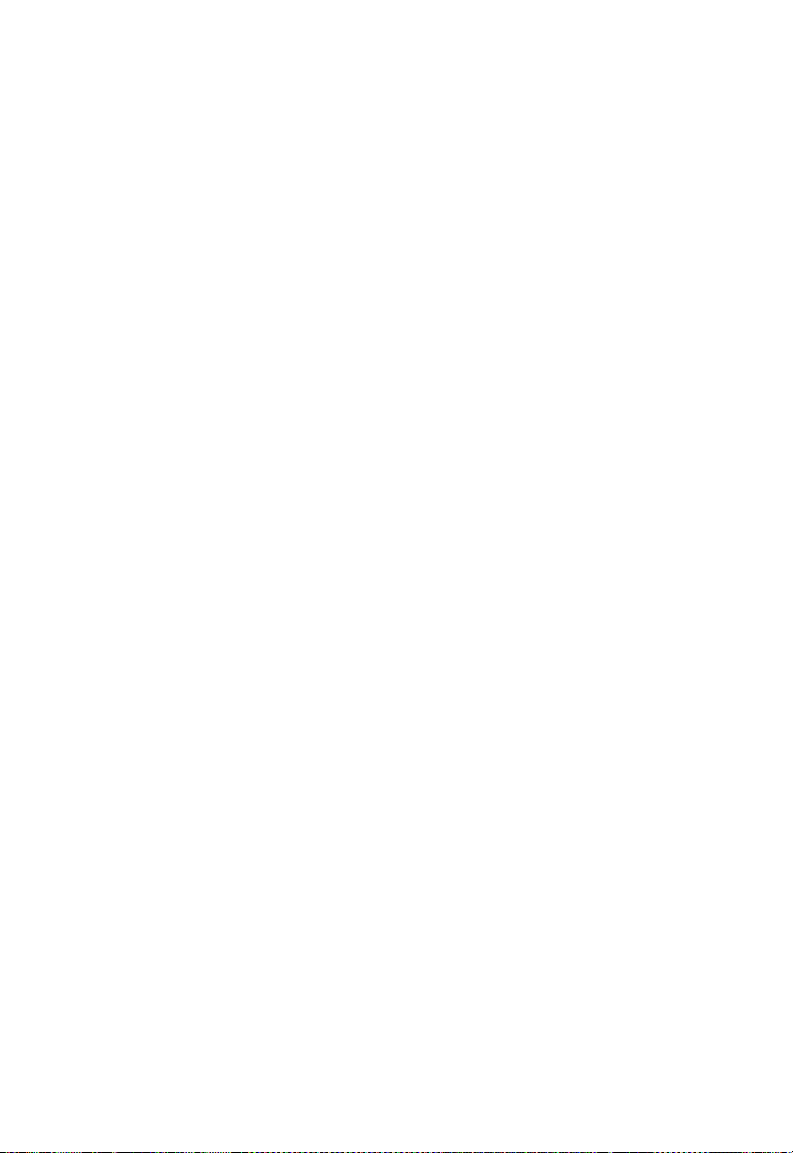
F
IGURES
xviii
Page 23
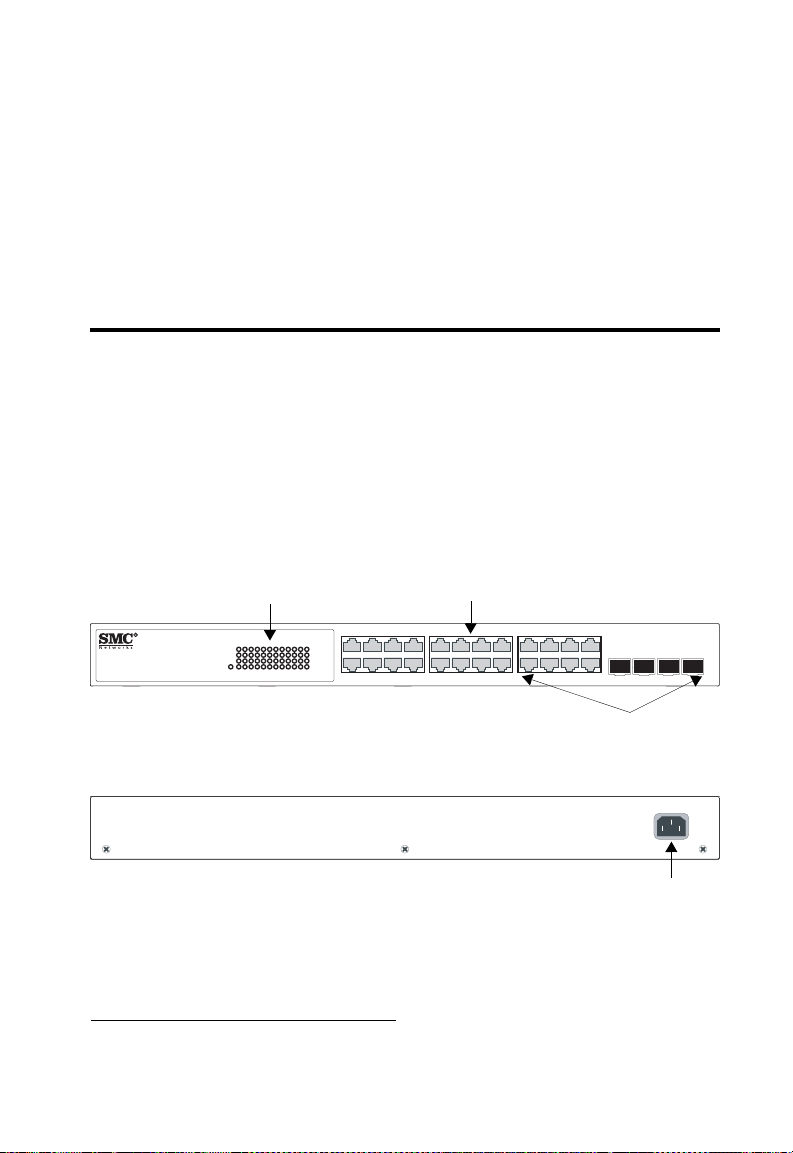
C
10/100/1000 Mb
HAPTER
A
BOUT THE
1
EZ S
WITCH
10/100/1000
Overview
SMC’s EZ Switch 10/100/1000 SMCGS24C-Smart is a web managed
switch with 24 10/100/1000BASE-T ports, four of which are combination
*
ports
that are shared with four SFP transceiver slots (see Figure 1-1, Ports
21-24).
ps RJ-45 PortsPort Status Indicators
5
678
17 18 19 20
9101112
21 22 23 24
1000BASE-T/SFP Ports
SMCGS24C-Smart
EZ Switch 10/100/1000
11
12
1000
Link/Act
1000
Link/Act
1234
13 14 15 16
5
78
6910
3
12
4
18 19
131415 16
20
17
Power
21 222324
Figure 1-1 Front Panel
21 22
23
100-240V~50-60Hz 0.8A
24
Figure 1-2 Rear Panel
* If an SFP transceiver is plugged in, the corresponding RJ-45 port is disabled for ports 21-24.
Power Socket
1-1
Page 24
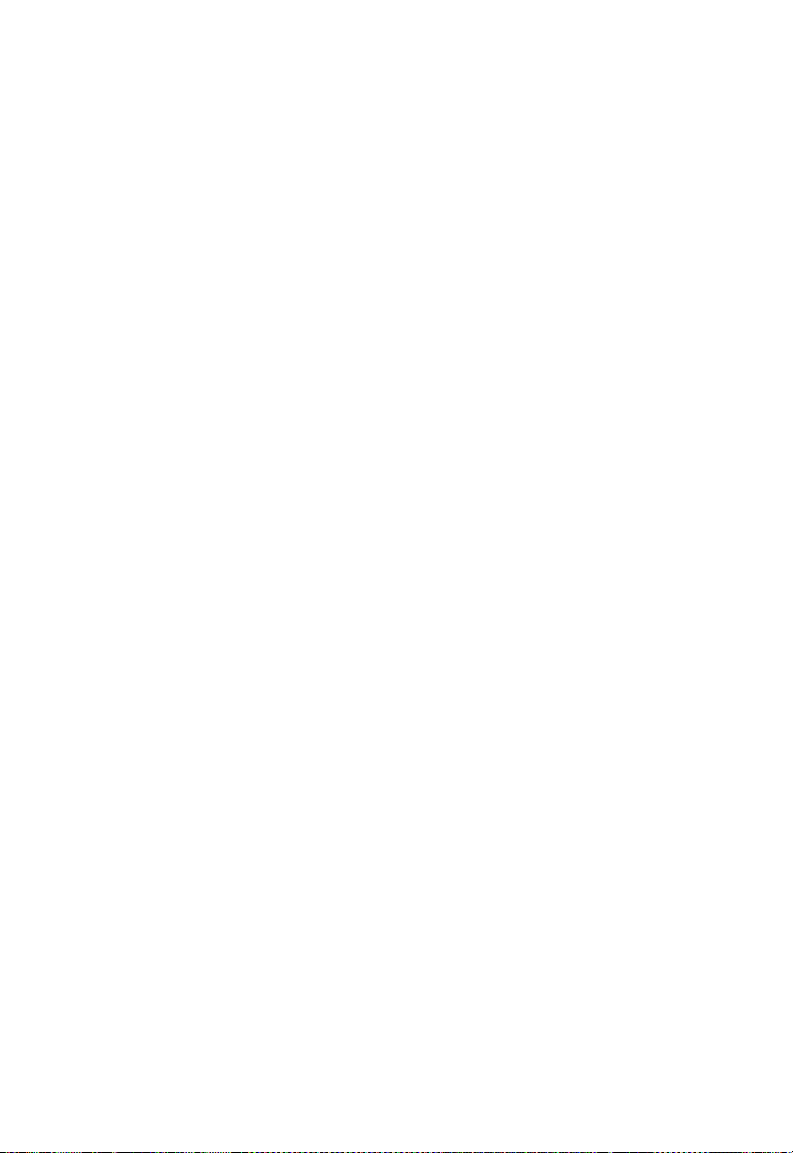
A
BOUT THE
EZ S
WITCH
10/100/1000
Switch Architecture
The switch employs a wire-speed, non-blocking switching fabric. This
permits simultaneous wire-speed transport of multiple packets at low
latency on all ports. The switch also features full-duplex capability on all
ports, which effectively doubles the bandwidth of each connection.
The switch uses store-and-forward switching to ensure maximum data
integrity. With store-and-forward switching, the entire packet must be
received into a buffer and checked for validity before being forwarded.
This prevents errors from being propagated throughout the network.
Network Management Options
The switch contains a comprehensive array of LEDs for “at-a-glance”
monitoring of network and port status. They also include a management
agent that allows you to configure or monitor the switch using its
embedded management software.
1-2
Page 25
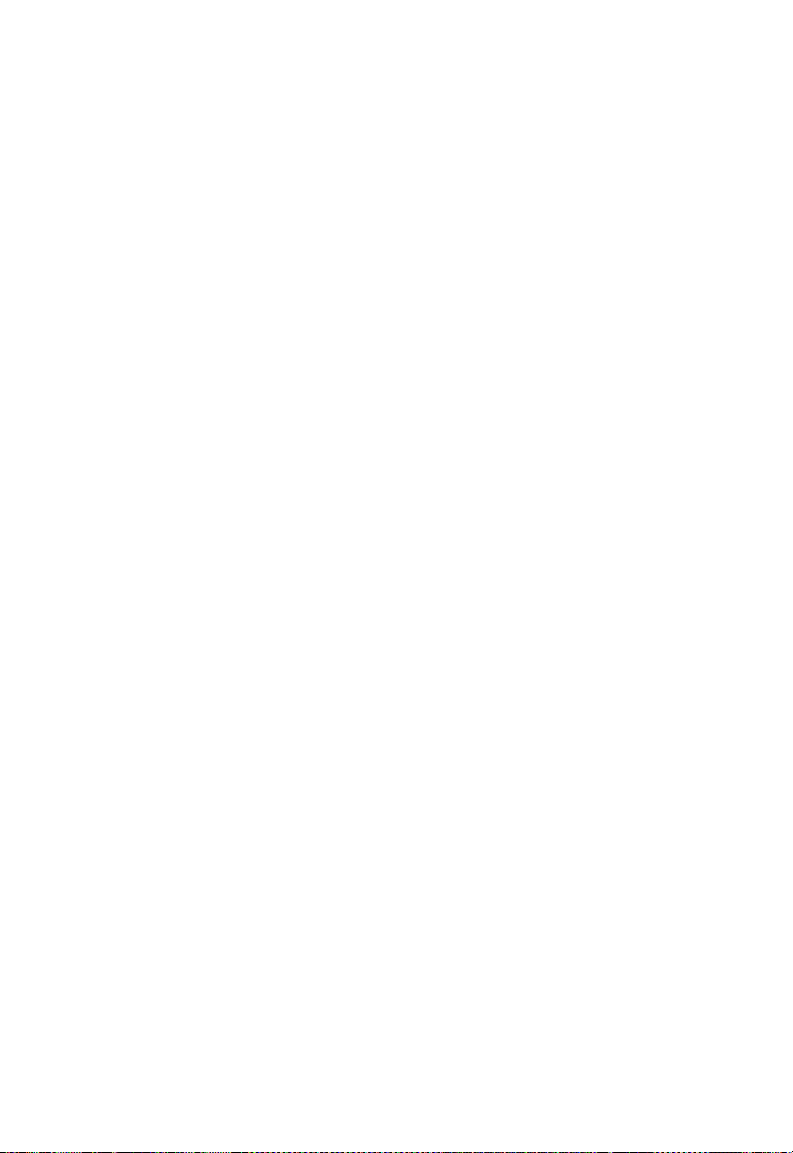
D
ESCRIPTION OF HARDWARE
Description of Hardware
10/100/1000BASE-T Ports
The switch contains 24 RJ-45 ports that operate at 10 Mbps or 100 Mbps,
half or full duplex, or at 1000 Mbps, full duplex. Because all ports on the
switch support automatic MDI/MDI-X operation, you can use
straight-through cables for all network connections to PCs or servers, or to
other switches or hubs. (See “1000BASE-T Pin Assignments” on page
B-5.)
Each of these ports support auto-negotiation, so the optimum
transmission mode (half or full duplex), and data rate (10, 100, or
1000 Mbps) can be selected automatically. If a device connected to one of
these ports does not support auto-negotiation, the communication mode
of that port can be configured manually.
SFP Slots
The Small Form Factor Pluggable (SFP) transceiver slots are shared with
four of the RJ-45 ports (ports 21-24). In its default configuration, if an SFP
transceiver (purchased separately) is installed in a slot and has a valid link
on its port, the associated RJ-45 port is disabled and cannot be used. The
switch can also be configured to force the use of an RJ-45 port or SFP slot,
as required.
Port and Power Status LEDs
The switch includes a display panel for key system and port indications
that simplify installation and network troubleshooting. The LEDs, which
are located on the front panel for easy viewing, are shown below and
described in the following tables.
1-3
Page 26
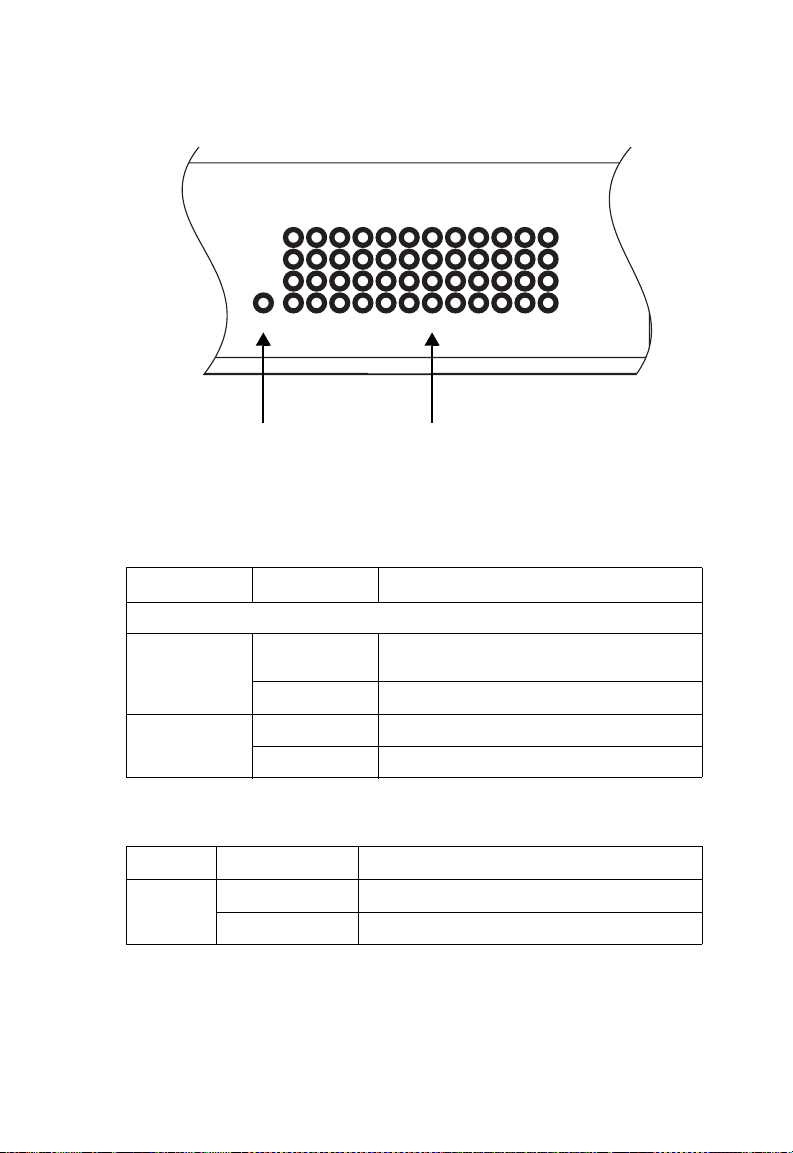
A
0/1000
12
78
12
3
4
5
6
9
10
11
131415 16
17
18 19
20
21 222324
Link/Act
Link/Act
Power
1000
1000
BOUT THE
EZ S
WITCH
10/100/1000
Port Status LEDsPower Status LED
Figure 1-3 Port LEDs and Power LED
Table 1-1 Port Status LEDs
LED Condition Status
Gigabit Ethernet Ports (Ports 1-24)
Link/Act
(Link/Activity)
1000 Mbps On Green Port is operating at 1000 Mbps.
On/Flashing
Green
Port has established a valid network connection.
Flashing indicates activity.
Off There is no valid link on the port.
Off Port is operating at 10 or 100 Mbps.
1-4
Table 1-2 Power Status LED
LED Condition Status
Power Green Internal power is operating normally.
Off Power off.
Page 27
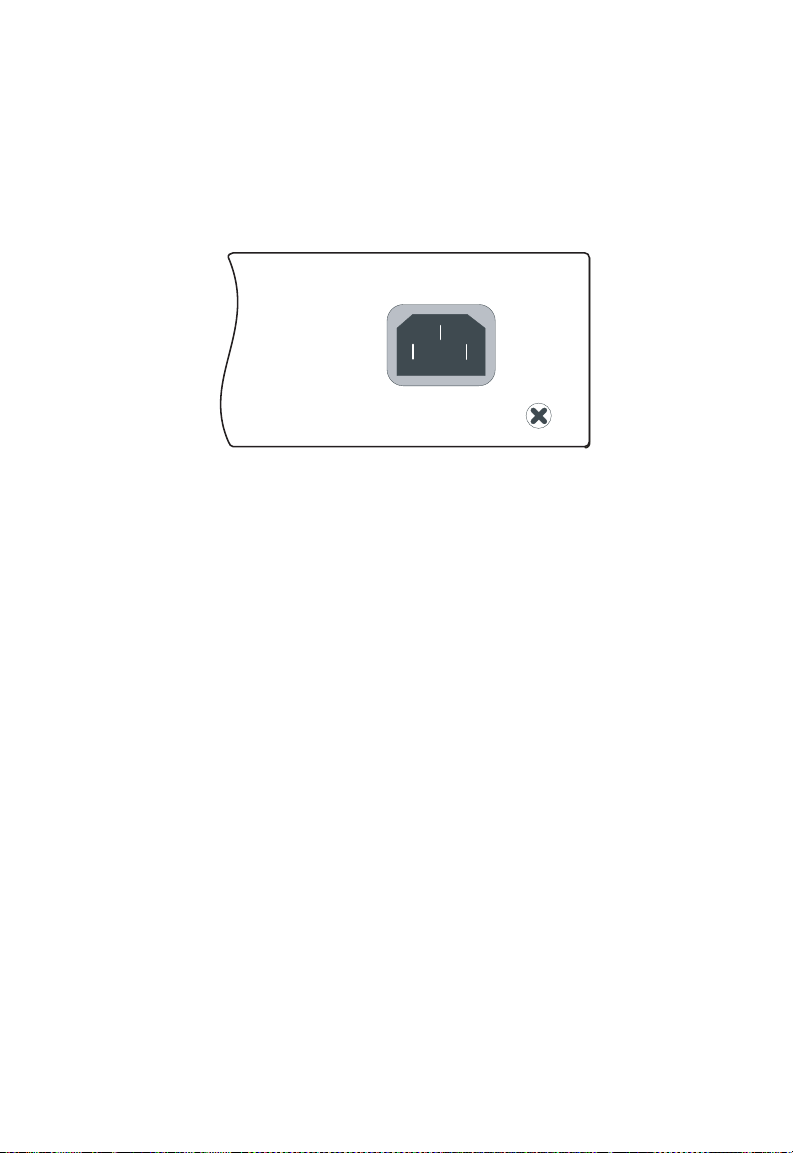
F
EATURES AND BENEFITS
Power Supply Socket
The power socket is located on the rear panel of the switch. The standard
power socket is for the AC power cord.
100-240V ~50-60Hz 0.8A
Figure 1-4 Power Supply Socket
Features and Benefits
Connectivity
• 24 10/100/1000 Mbps ports for easy Gigabit Ethernet integration and
for protection of your investment in legacy LAN equipment.
• Auto-negotiation enables each RJ-45 port to automatically select the
optimum communication mode (half or full duplex) if this feature is
supported by the attached device; otherwise the port can be configured
manually.
• RJ-45 10/100/1000BASE-T ports support auto MDI/MDI-X pinout
selection.
• Unshielded (UTP) cable supported on all RJ-45 ports: Category 3 or
better for 10 Mbps connections, Category 5 or better for 100 Mbps
connections, and Category 5, 5e, 6 or better for 1000 Mbps
connections.
• IEEE 802.3-2005 Ethernet, Fast Ethernet, and Gigabit Ethernet.
1-5
Page 28
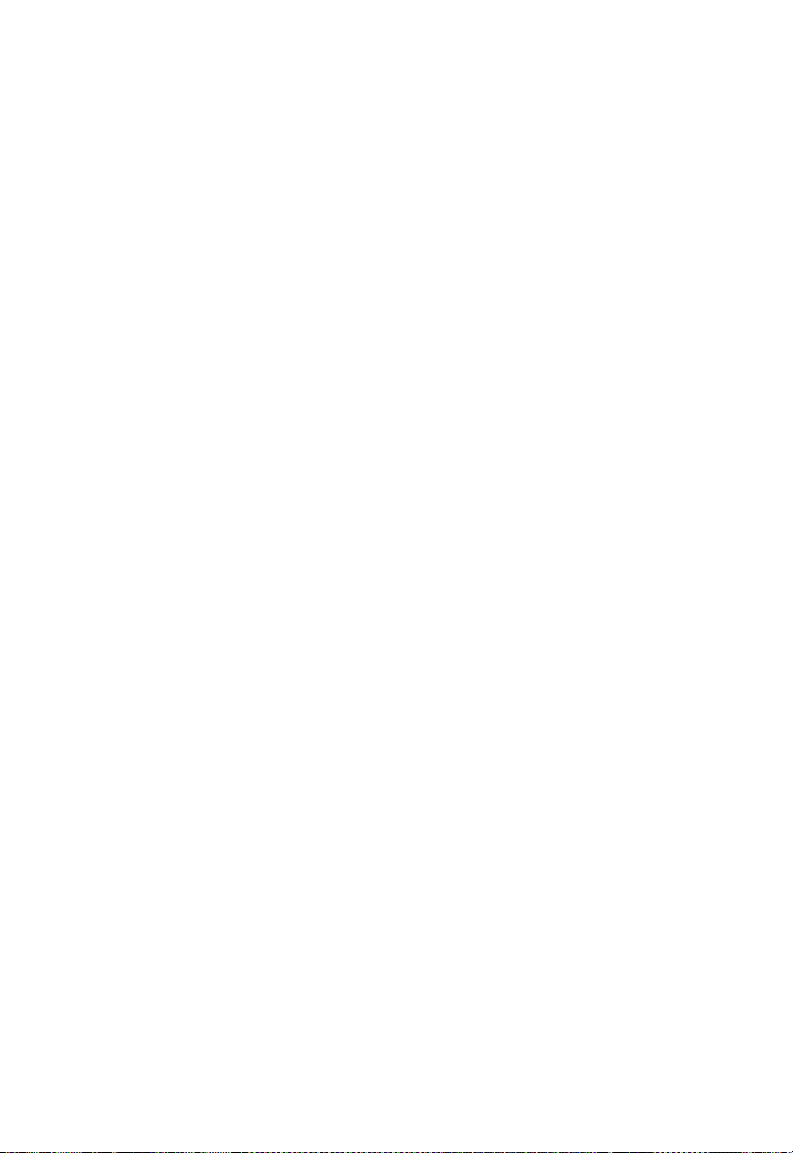
A
BOUT THE
EZ S
WITCH
10/100/1000
Expandability
• 4 Small Form Factor Pluggable (SFP) transceiver slots (shared with
1000BASE-T ports)
• Supports 1000BASE-SX, 1000BASE-LX and 1000BASE-LH SFP
transceivers.
Performance
• Transparent bridging.
• Provides store-and-forward switching
• Supports Jumbo frames up to 9.6 Kbytes
• Supports flow control
• Broadcast storm control
Management
• “At-a-glance” LEDs for easy troubleshooting.
• Network management agent
• Manages switch in-band or out-of-band
• Supports web-based interface
1-6
Page 29
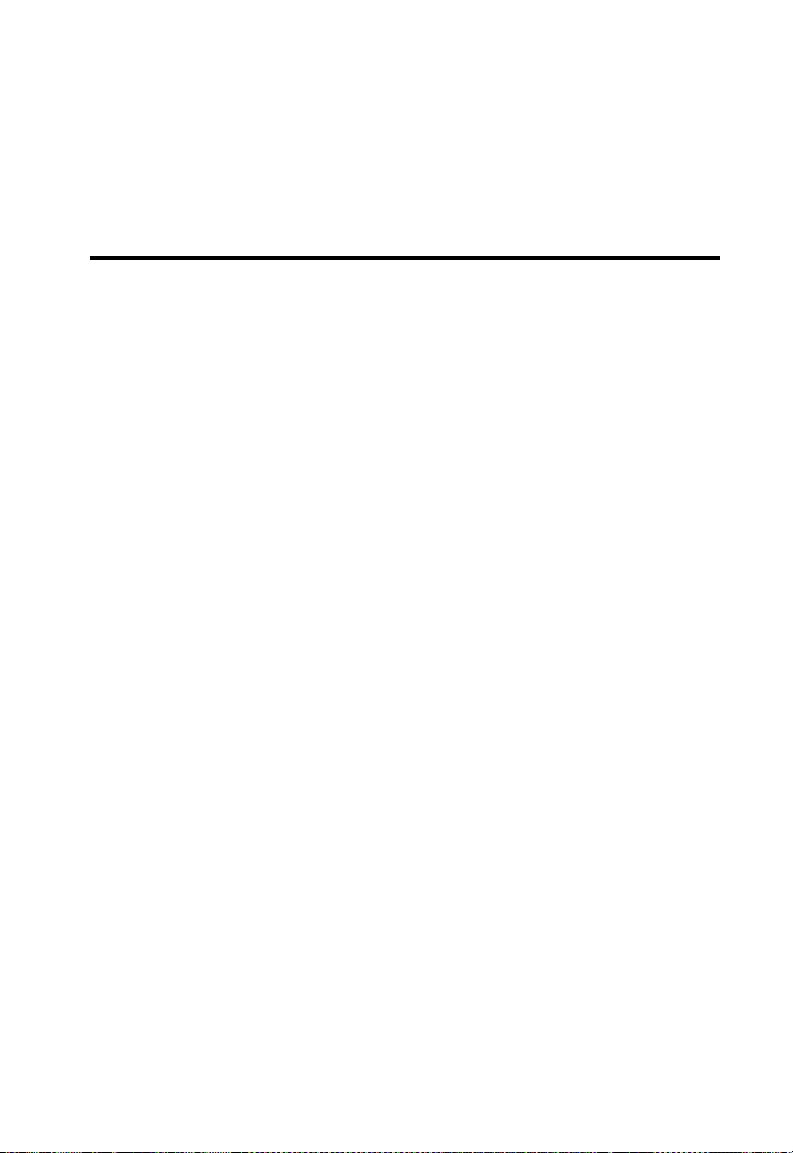
C
HAPTER
N
ETWORK
P
LANNING
Introduction to Switching
A network switch allows simultaneous transmission of multiple packets via
non-crossbar switching. This means that it can partition a network more
efficiently than bridges or routers. Switches have, therefore, been
recognized as one of the most important building blocks for today’s
networking technology.
When performance bottlenecks are caused by congestion at the network
access point (such as the network card for a high-volume file server), the
device experiencing congestion (server, power user or hub) can be attached
directly to a switched port. And, by using full-duplex mode, the bandwidth
of the dedicated segment can be doubled to maximize throughput.
When networks are based on repeater (hub) technology, the distance
between end stations is limited by a maximum hop count. However, a
switch turns the hop count back to zero. So subdividing the network into
smaller and more manageable segments, and linking them to the larger
network by means of a switch, removes this limitation.
2
A switch can be easily configured in any Ethernet, Fast Ethernet, or
Gigabit Ethernet, network to significantly boost bandwidth while using
conventional cabling and network cards.
2-1
Page 30

N
ETWORK PLANNING
Application Examples
The EZ Switch 10/100/1000 is not only designed to segment your
network, but also to provide a wide range of options in setting up network
connections. Some typical applications are described below.
Collapsed Backbone
The EZ Switch 10/100/1000 is an excellent choice for mixed Ethernet,
Fast Ethernet, and Gigabit Ethernet installations where significant growth
is expected in the near future. In a basic stand-alone configuration, it can
provide direct full-duplex connections for up to 24 workstations or
servers. You can easily build on this basic configuration, adding direct fullduplex connections to workstations or servers. When the time comes for
further expansion, just connect to another hub or switch using one of the
Gigabit Ethernet ports built into the front panel, or a Gigabit Ethernet
port on a plug-in SFP transceiver.
In the figure below, the 24-port switch is operating as a collapsed backbone
for a small LAN. It is providing dedicated 10 Mbps full-duplex
connections to workstations, 100 Mbps full-duplex connections to power
users, and 1 Gbps full-duplex connections to servers.
2-2
SMCGS24C-Smart
...
Servers
1 Gbps
5
EZSwitch 10/100/1000
1234
5
6910
12781234
11
1000
Link/Act
1000
Link/Act
18 19
131415 16
20
17
21 222324
Power
13 14 15 16
678
17 18 19 20
...
Workstations
100 Mbps
Figure 2-1 Collapsed Backbone
9101112
21 22 23 24
21 222324
...
Workstations
10 Mbps
Page 31

A
PPLICATION EXAMPLES
Central Wiring Closet
With 24 parallel bridging ports (i.e., 24 distinct collision domains), this
switch can collapse a complex network down into a single efficient bridged
node, increasing overall bandwidth and throughput.
In the figure below, the 1000BASE-T RJ-45 ports on the switch are
providing 1 Gbps full-duplex connections for up to 24 local segments. In
addition, the switch is also connecting remote servers over fiber optic
cable at 1 Gbps.
10/100/1000 Switch
5
SMCGS24C-Smart
EZSwitch 10/100/1000
5
6910
12781234
18 19
131415 16
20
17
Power
10/100 Mbps Segments
1234
11
1000
Link/Act
1000
Link/Act
21 222324
13 14 15 16
678
17 18 19 20
9101112
21 22 23 24
21 222324
Server Farm
...
...
Figure 2-2 Central Wiring Closet
2-3
Page 32

N
ETWORK PLANNING
Remote Connections with Fiber Cable
Fiber optic technology allows for longer cabling than any other media type.
A 1000BASE-SX (MMF) link can connect to a site up to 550 meters away,
a 1000BASE-LX (SMF) link up to 5 km, and a 1000BASE-ZX link up to
100 km. This allows a switch stack to serve as a collapsed backbone,
providing direct connectivity for a widespread LAN.
A 1000BASE-SX SFP transceiver can be used for a high-speed connection
between floors in the same building, and a 1000BASE-LX transceiver can
be used for high-bandwidth core connections between buildings in a
campus setting. For long-haul connections, a 1000BASE-ZX SFP
transceiver can be used to reach another site up to 100 kilometers away.
The figure below illustrates three EZ Switch 10/100/1000 switch stacks
interconnecting multiple segments with fiber cable.
Headquarters
5
SMCGS24C-Smart
EZSwitch 10/100/1000
1234
5
6910
12781234
11
1000
Link/Act
1000
Link/Act
18 19
20
131415 16
21 222324
17
Power
13 14 15 16
678
17 18 19 20
9101112
21 22 23 24
21 222324
1000BASE-SX MMF
(500 m)
Server Farm
Remote Switch Remote Switch
5
678
1234
TigerSwitch10/100/1000
5
6910
12781234
SMC8024L2
1314151617181920
Power
9101112
11
1000
Link/Act
1000
Link/Act
21222324
13 14 15 16
17 18 19 20
21 22 23 24
21 222324
10/100 Mbps Segments
...
Figure 2-3 Remote Connections with Fiber Cable
2-4
1000BASE-LX SMF
(5 kilometers)
5
678
1234
TigerSwitch10/100/1000
5
6910
12781234
SMC8024L2
1819
20
13141516
17
Power
9101112
11
1000
Link/Act
1000
Link/Act
21222324
13 14 15 16
17 18 19 20
21 22 23 24
21 222324
...
Page 33

A
PPLICATION EXAMPLES
Making VLAN Connections
The switch supports VLANs that can be used to organize any group of
network nodes into separate broadcast domains. VLANs confine
broadcast traffic to the originating group, and can eliminate broadcast
storms in large networks. This provides a more secure and cleaner network
environment.
VLANs can be based on untagged port groups, or traffic can be explicitly
tagged to identify the VLAN group to which it belongs. Untagged VLANs
can be used for small networks attached to a single switch. However,
tagged VLANs should be used for larger networks, and all the VLANs
assigned to the inter-switch links.
R&D
Testing
VLAN 1
VLAN 2
EZSwitch 10/100/1000
5
6910
12781234
11
1000
Tagged
Ports
Finance
VLAN 3
SMC8024L2
Untagged Ports
Marketing
VLAN 4
Power
131415 16
17
VLAN
unaware
switch
Link/Act
1000
Link/Act
1819
20
21222324
Figure 2-4 Making VLAN Connections
1234
13 14 15 16
5
17 18 19 20
Finance
VLAN 3
678
9101112
21 22 23 24
Tagged Port
21 222324
VLAN 1
R&D
VLAN 2
VLAN
aware
switch
Testing
Note: When connecting to a switch that does not support IEEE 802.1Q
VLAN tags, use untagged ports.
2-5
Page 34

N
ETWORK PLANNING
Application Notes
1. Full-duplex operation only applies to point-to-point access (such as
when a switch is attached to a workstation, server or another switch).
When the switch is connected to a hub, both devices must operate in
half-duplex mode.
2. For network applications that require routing between dissimilar
network types, you can attach the switch directly to a multi-protocol
router.
3. As a general rule, the length of fiber optic cable for a single switched
link should not exceed:
• 1000BASE-SX: 550 m (1805 ft) for multimode fiber
• 1000BASE-LX: 5 km (3.1 miles) for single-mode fiber
• 1000BASE-ZX: 100 km (62.1 miles) for single-mode fiber
However, power budget constraints must also be considered when
calculating the maximum cable length for your specific environment.
2-6
Page 35

C
HAPTER
I
NSTALLING THE
S
WITCH
Selecting a Site
EZ Switch 10/100/1000 units can be mounted in a standard 19-inch
equipment rack or on a flat surface. Be sure to follow the guidelines below
when choosing a location.
• The site should:
- be at the center of all the devices you want to link and near a power
outlet.
- be able to maintain its temperature within 0 to 40 °C (32 to 104 °F) and
its humidity within 10% to 90%, non-condensing
- provide adequate space (approximately five centimeters or two inches)
on all sides for proper air flow
- be accessible for installing, cabling and maintaining the devices
- allow the status LEDs to be clearly visible
3
• Make sure twisted-pair cable is always routed away from power lines,
fluorescent lighting fixtures and other sources of electrical interference,
such as radios and transmitters.
• Make sure that the unit is connected to a separate grounded power outlet
that provides 100 to 240 VAC, 50 to 60 Hz, is within 2 m (6.6 feet) of
each device and is powered from an independent circuit breaker. As with
any equipment, using a filter or surge suppressor is recommended.
3-1
Page 36

I
NSTALLING THE SWITCH
Ethernet Cabling
To ensure proper operation when installing the switches into a network,
make sure that the current cables are suitable for 10BASE-T,
100BASE-TX or 1000BASE-T operation. Check the following criteria
against the current installation of your network:
• Cable type: Unshielded twisted pair (UTP) or shielded twisted pair (STP)
cables with RJ-45 connectors; Category 3 or better for 10BASE-T,
Category 5 or better for 100BASE-TX, and Category 5, 5e or 6 for
1000BASE-T.
• Protection from radio frequency interference emissions
• Electrical surge suppression
• Separation of electrical wires (switch related or other) and
electromagnetic fields from data based network wiring
• Safe connections with no damaged cables, connectors or shields
RJ-45 Connector
3-2
Figure 3-1 RJ-45 Connections
Page 37

E
QUIPMENT CHECKLIST
Equipment Checklist
After unpacking the EZ Switch 10/100/1000 unit, check the contents to
be sure you have received all the components. Then, before beginning the
installation, be sure you have all other necessary installation equipment.
Package Contents
• EZ Switch 10/100/1000 unit, SMCGS24C-Smart
• Four adhesive foot pads
• Bracket Mounting Kit containing two brackets and eight screws for
attaching the brackets to the switch
• Power cord—either US, Continental Europe or UK
•User Guide CD
• SMC Warranty Registration Card—be sure to complete and return to
SMC
Optional Rack-Mounting Equipment
If you plan to rack-mount the switches, be sure to have the following
equipment available:
• Four mounting screws for each device you plan to install in a rack—these
are not included
• A screwdriver (Phillips or flathead, depending on the type of screws used)
Mounting
The EZ Switch 10/100/1000 unit can be mounted in a standard 19-inch
equipment rack or on a desktop or shelf. Mounting instructions for each
type of site follow.
3-3
Page 38

I
NSTALLING THE SWITCH
Rack Mounting
Before rack mounting the switch, pay particular attention to the following
factors:
• Temperature: Since the temperature within a rack assembly may be
higher than the ambient room temperature, check that the
rack-environment temperature is within the specified operating
temperature range (see page C-2).
• Mechanical Loading: Do not place any equipment on top of a
rack-mounted unit.
• Circuit Overloading: Be sure that the supply circuit to the rack assembly
is not overloaded.
• Grounding: Rack-mounted equipment should be properly grounded.
Particular attention should be given to supply connections other than
direct connections to the mains.
3-4
Page 39
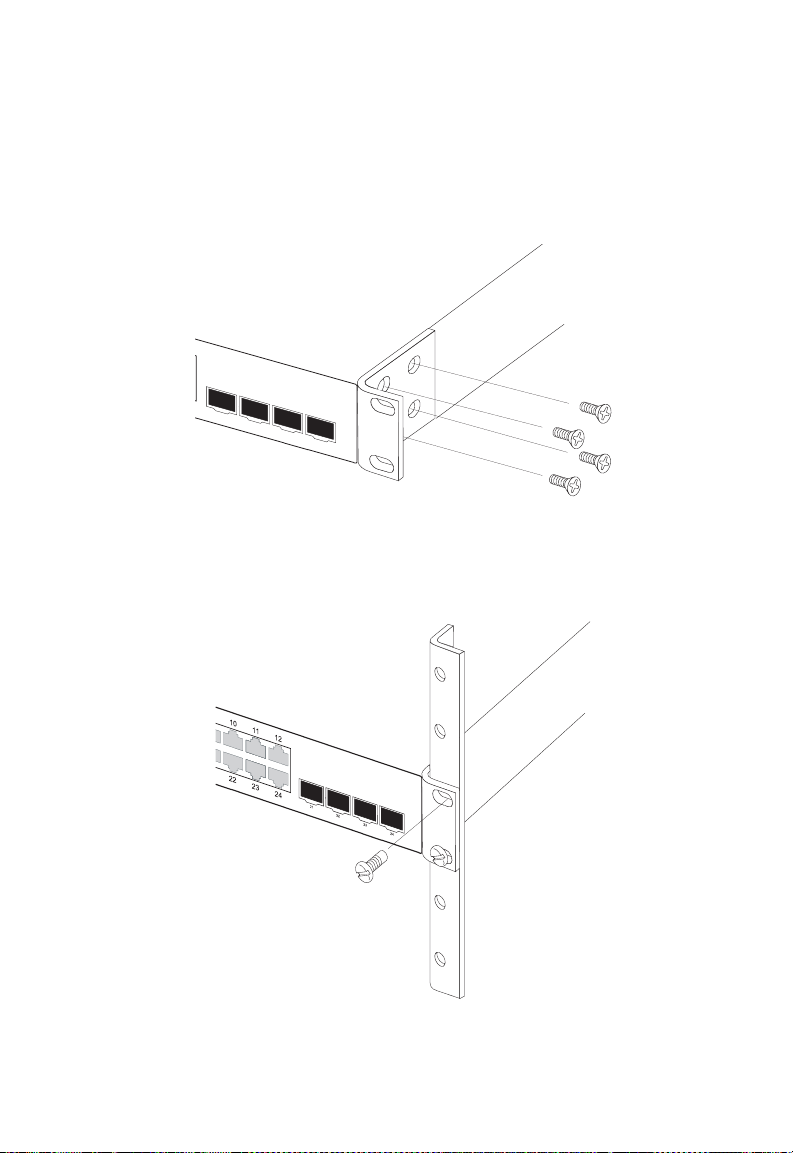
M
OUNTING
To rack-mount devices:
1. Attach the brackets to the device using the screws provided in the
Bracket Mounting Kit.
21
22
23
24
Figure 3-2 Attaching the Brackets
2. Mount the device in the rack, using four rack-mounting screws (not
provided).
Figure 3-3 Installing the Switch in a Rack
3-5
Page 40

I
NSTALLING THE SWITCH
3. If installing a single switch only, turn to “Connecting to a Power
Source” at the end of this chapter.
4. If installing multiple switches, mount them in the rack, one below the
other, in any order.
Desktop or Shelf Mounting
1. Attach the four adhesive feet to the bottom of the first switch.
24
23
21 22
21 22 23 24
17 18 19 20
9101112
678
Figure 3-4 Attaching the Adhesive Feet
13 14 15 16
5
4
t
2
c
/A
3
k
2
in
2
L
2
1
2
0
0
2
0
0
9
1
1
8
t
1
c
7
/A
1
k
in
6
L
1
5
1
4
0
1
0
0
3
1
1
r
e
w
o
1234
P
2
1
11
0
1
9
78
6
5
4
3
12
10/100/1000
h
t
r
a
m
-S
C
4
2
S
G
C
M
S
Switc
EZ
2. Set the device on a flat surface near an AC power source, making sure
there are at least two inches of space on all sides for proper air flow.
3. If installing a single switch only, go to “Connecting to a Power Source”
at the end of this chapter.
4. If installing multiple switches, attach four adhesive feet to each one.
Place each device squarely on top of the one below, in any order.
3-6
Page 41

I
NSTALLING AN
Installing an SFP Transceiver
8
9101112
20
21 22 23 24
21 22
23
24
Figure 3-5 Inserting an SFP Transceiver into a Slot
The switch supports the following optional transceivers:
• 1000BASE-SX (SMCBGSLCX1)
• 1000BASE-LX (SMCBGLLCX1
• 1000BASE-ZX (SMCBGZLCX1)
SFP T
RANSCEIVER
To install an SFP transceiver, do the following:
1. Consider network and cabling requirements to select an appropriate
transceiver type. Refer to “Connectivity Rules” on page 4-6.
2. Insert the transceiver with the optical connector facing outward and
the slot connector facing down. Note that SFP transceivers are keyed
so they can only be installed in one orientation.
3. Slide the transceiver into the slot until it clicks into place.
Note: SFP transceivers are hot-swappable. The switch does not need to
be powered off before installing or removing a transceiver.
However, always first disconnect the network cable before
removing a transceiver.
Note: SFP transceivers are not provided in the switch package.
3-7
Page 42

I
NSTALLING THE SWITCH
Connecting to a Power Source
To connect a device to a power source:
1. Insert the power cable plug directly into the socket located at the back
of the device.
100-240V ~50-60Hz 0.8A
Figure 3-6 Power Socket
2. Plug the other end of the cable into a grounded, 3-pin, AC power
source.
Note: For international use, you may need to change the AC line
cord. You must use a line cord set that has been approved for
the socket type in your country.
3. Check the front-panel LEDs as the device is powered on to be sure
the Power LED is on. If not, check that the power cable is correctly
plugged in.
3-8
Page 43

C
HAPTER
M
AKING
C
N
ETWORK
ONNECTIONS
Connecting Network Devices
The EZ Switch 10/100/1000 units are designed to interconnect multiple
segments (or collision domains). It can be connected to network cards in
PCs and servers, as well as to hubs, switches or routers. It may also be
connected to devices using optional SFP transceivers.
Twisted-Pair Devices
Each device requires an unshielded twisted-pair (UTP) cable with RJ-45
connectors at both ends. Use Category 5, 5e or 6 cable for 1000BASE-T
connections, Category 5 or better for 100BASE-TX connections, and
Category 3 or better for 10BASE-T connections.
4
Cabling Guidelines
The RJ-45 ports on the switch support automatic MDI/MDI-X pinout
configuration, so you can use standard straight-through twisted-pair cables
to connect to any other network device (PCs, servers, switches, routers, or
hubs).
See Appendix B “Cables” for further information on cabling.
Caution: Do not plug a phone jack connector into an RJ-45
port. This will damage the switch. Use only twisted-pair cables
with RJ-45 connectors that conform to FCC standards.
4-1
Page 44

M
AKING NETWORK CONNECTIONS
Connecting to PCs, Servers, Hubs and Switches
1. Attach one end of a twisted-pair cable segment to the device’s RJ-45
connector.
Figure 4-1 Making Twisted-Pair Connections
2. If the device is a PC card and the switch is in the wiring closet, attach
the other end of the cable segment to a modular wall outlet that is
connected to the wiring closet. (See “Network Wiring Connections”
on page 4-3.) Otherwise, attach the other end to an available port on
the switch.
Make sure each twisted pair cable does not exceed 100 meters (328 ft)
in length.
3. As each connection is made, the Link LED (on the switch)
corresponding to each port turns on to indicate that the connection is
valid.
4-2
Page 45

T
witch10/100
6724L3
WISTED-PAIR DEVICES
Network Wiring Connections
Today, the punch-down block is an integral part of many of the newer
equipment racks. It is actually part of the patch panel. Instructions for
making connections in the wiring closet with this type of equipment
follows.
1. Attach one end of a patch cable to an available port on the switch, and
the other end to the patch panel.
2. If not already in place, attach one end of a cable segment to the back
of the patch panel where the punch-down block is located, and the
other end to a modular wall outlet.
3. Label the cables to simplify future troubleshooting. See “Cable
Labeling and Connection Records” on page 4-8.
Equipment Rack
(side view)
Network Switch
5
678
1234
EZSwitch10/100/1000
SMCGS24C-Smart
9101112
5
6910
12781234
11
1000
Link/Act
1000
Link/Act
1819
13141516
20
17
21222324
Power
21 222324
17 18 19 20
13 14 15 16
21 22 23 24
4
S
E
4
2
5
C
Punch-Down Block
Patch Panel
Wall
Figure 4-2 Wiring Closet Connections
4-3
Page 46

M
AKING NETWORK CONNECTIONS
Fiber Optic SFP Devices
An optional Gigabit SFP transceiver (1000BASE-SX, 1000BASE-LX or
1000BASE-ZX) can be used for a backbone connection between switches,
or for connecting to a high-speed server.
Each single-mode fiber port requires 9/125 micron single-mode fiber
optic cable with an LC connector at both ends. Each multimode fiber optic
port requires 50/125 or 62.5/125 micron multimode fiber optic cabling
with an LC connector at both ends.
Warning: the switch use lasers to transmit signals over fiber optic cable.
The lasers are compliant with the requirements of a Class 1
Laser Product and are inherently eye safe in normal operation.
However, you should never look directly at a transmit port
when it is powered on.
Note: When selecting a fiber SFP device, considering safety, please make
sure that it can function at a temperature that is not less than the
recommended maximum operational temperature of the product.
You must also use an approved Laser Class 1 SFP transceiver.
Hinweis: Bei der Wahl eines Glasfasertransceivers muß für die
Beurteilung der Gesamtsicherheit beachtet werden, das die
maximale Umgebungstemperatur des Transceivers für den
Betrieb nicht niedriger ist als die für dieses Produkts. Der
Glasfasertransceiver muß auch ein überprüftes Gerät der Laser
Klasse 1 sein.
1. Remove and keep the LC port’s rubber cover. When not connected to
a fiber cable, the rubber cover should be replaced to protect the optics.
2. Check that the fiber terminators are clean. You can clean the cable
plugs by wiping them gently with a clean tissue or cotton ball
moistened with a little ethanol. Dirty fiber terminators on fiber cables
will impair the quality of the light transmitted through the cable and
lead to degraded performance on the port.
4-4
Page 47

F
IBER OPTIC
SFP D
EVICES
3. Connect one end of the cable to the LC port on the switch and the
other end to the LC port on the other device. Since LC connectors are
keyed, the cable can be attached in only one orientation.
8
9101112
20
21 22 23 24
21 22
23
24
Figure 4-3 Making Connections to SFP Transceivers
4. As a connection is made, check the Link LED on the switch
corresponding to the port to be sure that the connection is valid.
The 1000BASE-SX, 1000BASE-LX and 1000BASE-ZX fiber optic ports
operate at 1 Gbps full duplex. The maximum length for fiber optic cable
operating at Gigabit speed will depend on the fiber type as listed under
“1000 Mbps Gigabit Ethernet Collision Domain” on page 4-6.
4-5
Page 48

M
AKING NETWORK CONNECTIONS
Connectivity Rules
When adding hubs (repeaters) to your network, please follow the
connectivity rules listed in the manuals for these products. However, note
that because switches break up the path for connected devices into
separate collision domains, you should not include the switch or connected
cabling in your calculations for cascade length involving other devices.
1000BASE-T Cable Requirements
All Category 5 UTP cables that are used for 100BASE-TX connections
should also work for 1000BASE-T, providing that all four wire pairs are
connected. However, it is recommended that for all critical connections, or
any new cable installations, Category 5e (enhanced Category 5) or
Category 6 cable should be used. The Category 5e specification includes
test parameters that are only recommendations for Category 5. Therefore,
the first step in preparing existing Category 5 cabling for running
1000BASE-T is a simple test of the cable installation to be sure that it
complies with the IEEE 802.3-2005 standards.
1000 Mbps Gigabit Ethernet Collision Domain
Table 4-1 Maximum 1000BASE-T Gigabit Ethernet Cable Length
Cable Type Maximum Cable
Length
Category 5, 5e, 6 100-ohm UTP or STP 100 m (328 ft) RJ-45
Table 4-2 Maximum 1000BASE-SX Fiber Optic Cable Length
Fiber Diameter Fiber
62.5/125 micron
multimode fiber (MMF)
50/125 micron
multimode fiber (MMF)
Bandwidth
160 MHz/km 2-220 m (7-722 ft) LC
200 MHz/km 2-275 m (7-902 ft) LC
400 MHz/km 2-500 m (7-1641 ft) LC
500 MHz/km 2-550 m (7-1805 ft) LC
Cable Length
Range
4-6
Connector
Connector
Page 49

C
ONNECTIVITY RULES
Table 4-3 Maximum 1000BASE-LX Fiber Optic Cable Length
Fiber Diameter Fiber
9/125 micron
single-mode fiber
Bandwidth
N/A 2 m - 5 km
Cable Length
Range
(7 ft - 3.2 miles)
Table 4-4 Maximum 1000BASE-ZX Fiber Optic Cable Length
Fiber Diameter Fiber
9/125 micron
single-mode fiber
* For link spans exceeding 70 km, you may need to use premium single mode fiber or
dispersion shifted single mode fiber
Bandwidth
N/A 70* - 100 km
Cable Length
Range
(43.5 - 62.1 miles)
100 Mbps Fast Ethernet Collision Domain
Table 4-5 Maximum Fast Ethernet Cable Length
Type Cable Type Maximum Cable
100BASE-TX Category 5 or better
100-ohm UTP or STP
Length
100 m (328 ft) RJ-45
Connector
LC
Connector
LC
Connector
10 Mbps Ethernet Collision Domain
Table 4-6 Maximum Ethernet Cable Length
Type Cable Type Maximum Length Connector
10BASE-T Categories 3, 4, 5 or
better 100-ohm UTP
100 m (328 ft) RJ-45
4-7
Page 50

M
AKING NETWORK CONNECTIONS
Cable Labeling and Connection Records
When planning a network installation, it is essential to label the opposing
ends of cables and to record where each cable is connected. Doing so will
enable you to easily locate inter-connected devices, isolate faults and
change your topology without need for unnecessary time consumption.
To best manage the physical implementations of your network, follow
these guidelines:
• Clearly label the opposing ends of each cable.
• Using your building’s floor plans, draw a map of the location of all
network-connected equipment. For each piece of equipment, identify the
devices to which it is connected.
• Note the length of each cable and the maximum cable length supported
by the switch ports.
• For ease of understanding, use a location-based key when assigning
prefixes to your cable labeling.
• Use sequential numbers for cables that originate from the same
equipment.
• Differentiate between racks by naming accordingly.
• Label each separate piece of equipment.
• Display a copy of your equipment map, including keys to all
abbreviations at each equipment rack.
4-8
Page 51

C
HAPTER
C
ONFIGURING THE
S
WITCH
Using the Web Interface
This switch provides an embedded HTTP web agent. Using a web browser
you can configure the switch and view statistics to monitor network
activity. The web agent can be accessed by any computer on the network
using a standard web browser (Internet Explorer 5.5 or above, or Mozilla
Firefox 1.0 or above).
Prior to accessing the switch from a web browser, be sure you have first
performed the following tasks:
1. Configure the switch with a valid IP address, subnet mask, and default
gateway. (Defaults: IP address 192.168.2.10; Subnet mask
255.255.255.0; Gateway 0.0.0.0)
2. Set a new password using the web interface. (Default: “smcadmin”).
Access to the web interface is controlled by the password. See
“Configuring the Logon Password” on page 5-14.
5
Note: If you cannot remember the switch's IP address, you can restore
the original settings by following the procedure described in the
“Troubleshooting” section.
5-1
Page 52

C
ONFIGURING THE SWITCH
Navigating the Web Browser Interface
To access the web-browser interface you must first enter a password. The
user has read/write access to all configuration parameters and statistics.
The default password for the switch is “smcadmin.”
Note: If user input is not detected within five minutes, the current
session is terminated.
Home Page
When your web browser connects with the switch’s web agent, the home
page is displayed as shown below. The home page displays the Main Menu
on the left side of the screen and System Information on the right side.
The Main Menu links are used to navigate to other menus, and display
configuration parameters and statistics..
5-2
Figure 5-1 Home Page
Page 53

N
AVIGATING THE WEB BROWSER INTERFACE
Configuration Options
Configurable parameters have a dialog box or a drop-down list. Once a
configuration change has been made on a page, be sure to click on the
Apply button to confirm the new setting. The following table summarizes
the web page configuration buttons.
Table 5-1 Web Page Configuration Buttons
Button Action
Apply Sets specified values to the system.
Cancel Discards all changes and restores current values.
Help Links directly to web help.
Notes: To ensure proper screen refresh, be sure that Internet Explorer
is configured as follows: Under the menu “Tools / Internet
Options / General / Temporary Internet Files / Settings,” the
setting for item “Check for newer versions of stored pages”
should be “Every visit to the page.”
Panel Display
The web interface displays an image of the switch's ports. A port turns
green when the corresponding front-panel port is connected to another
device. To show port numbers, place the mouse pointer over the port.
Figure 5-2 Front Panel Indicators
5-3
Page 54

C
ONFIGURING THE SWITCH
Main Menu
Using the onboard web agent, you can define system parameters, manage
and control the switch, and all its ports, or monitor network conditions.
The following table briefly describes the selections available from the
web-browser interface.
Table 5-2 Switch Main Menu
Menu Description Page
STATUS 5-6
Overview Provides a basic system description, including
system name, IP address, port, trunk, and
VLAN information.
Statistics Shows statistics for port, interface, and
RMON.
SYSTEM 5-12
Name Shows the name of the switch. 5-12
LAN Settings Sets the LAN IP address, subnet mask, and
gateway IP address.
Password Changes the password. 5-14
Tools 5-15
Restore to Factory
Defaults
Upgrade Firmware Upgrade the switch system firmware using a
Restart Restarts the switch. 5-17
Register Product Enables you to connect to the SMC web site
Static MAC Adds static MAC addresses to the switch
Counter Config Selects traffic statistics you want to monitor. 5-19
Force the switch to perform a power reset and
restore the original factory settings.
file provided by SMC.
to register your switch.
MAC address table.
5-6
5-9
5-13
5-15
5-16
5-18
5-18
5-4
Page 55

N
AVIGATING THE WEB BROWSER INTERFACE
Table 5-2 Switch Main Menu (Continued)
Menu Description Page
PORTS 5-21
Settings Configure the speed and duplex mode of the
port.
Rate Limiting Sets the rate limiting parameters for ports. 5-22
Storm Control Sets the broadcast storm control parameters. 5-24
Port Mirroring Sets up the port mirroring features of the
switch to enable traffic monitoring.
Cable Diagnostic Diagnoses cable faults. 5-26
TRUNKS 5-27
Membership Specifies ports to group into static trunks 5-28
Settings Configures trunk connection settings 5-28
Rate Limiting Sets the rate limiting parameters for trunks. 5-29
VLANS 5-30
VLAN Membership Configure VLAN port groups. 5-30
VLAN Port Config Configures VLAN behavior for individual
ports and trunks.
QOS 5-33
Settings Sets the priority of packets forwarded through
the switch.
Security 5-35
IP Filter Sets up port IP control filters. 5-35
Port Security Sets security policy for port. 5-37
ACL Sets up management access filter. 5-39
IGMP Snoop 5-40
Settings Sets up IGMP Snooping configuration 5-41
Status Shows IGMP Snooping instances and port
states.
LOGOUT Quits to the Login page.
5-21
5-25
5-30
5-33
5-41
5-5
Page 56

C
ONFIGURING THE SWITCH
Web Configuration
Displaying Status Overview
You can easily identify the system by displaying the device name, location
and contact information.
Field Attributes
System Information
• System Name – Name assigned to the switch system.
• Number of Ports – Number of built-in ports.
• Hardware Version – Hardware version of the main board.
• Code Version – Version number of the code.
• Serial Number – The serial number of the switch.
Address Information
• Management VLAN – ID of the configured VLAN (this is set to 1 and
cannot be changed) all ports on the unit are members of VLAN 1. The
management station must always be attached to a port on VLAN 1.
• IP Address – Address of the VLAN to which the management station
is attached. (Note that the management station must always be on
VLAN 1. Valid IP addresses consist of four decimal numbers, 0 to 255,
separated by periods.
• Subnet Mask – This mask identifies the host address bits used for
routing to specific subnets. (Default: 255.255.255.0)
• Gateway IP Address – IP address of the gateway router between the
switch and management stations that exist on other network segments.
(Default: 0.0.0.0)
•MAC Address – The physical layer address of the switch.
Port Information
•Type – Indicates the port type.
•Link Status – Indicates if the link is Up or Down.
5-6
Page 57

WEB C
ONFIGURATION
• Speed/Duplex Status – Shows the current speed and duplex mode.
• 10hdx: 10 Mbps half duplex.
• 10fdx: 10 Mbps full duplex.
• 100hdx: 100 Mbps half duplex.
• 100fdx: 100 Mbps full duplex.
• 1000fdx: 1000 Mbps full duplex.
•Flow Control Status – Indicates whether flow control is enabled or
disabled. (IEEE 802.3x, or Back-Pressure)
• Autonegotiation – Shows if auto-negotiation is enabled or disabled.
• Frame Type – Either “Tagged” or “All.” “Tagged” means that the port
will only send and receive VLAN-tagged packets. When set to “All,” the
port will also send and receive untagged packets.
•PVID – The VLAN ID assigned to untagged frames received on the
interface. (Default: 1)
Trunk Information
• Trunk – The trunk label. “T1” through “T8” are used as trunk labels.
•Type – All trunks and ports on this switch are 10/100/1000Mbps
• Trunk Status – Indicates the speed and duplex setting of the trunk. This
can be changed on the TRUNKS > Settings page.
• 10hdx: 10 Mbps half duplex.
• 10fdx: 10 Mbps full duplex.
• 100hdx: 100 Mbps half duplex.
• 100fdx: 100 Mbps full duplex.
• 1000fdx: 1000 Mbps full duplex.
•Ports – The ports that are members of the trunk.
VLAN Inoformation
•VLAN ID – A number in the range 1 - 4094 which identifies the VLAN.
• VLAN Member – A list of the ports that are members of the VLAN.
By default, all ports are members of VLAN 1.
5-7
Page 58

C
ONFIGURING THE SWITCH
Web – Click STATUS, Overview.
5-8
Figure 5-3 Switch Information
Page 59

WEB C
Showing Port Statistics
You can display statistics on network traffic from the ports. These statistics
can be used to identify potential problems with the switch (such as a faulty
port or unusually heavy loading). All values displayed have been
accumulated since the last system reboot, but can be reset to zero by
clicking the CLEAR button. The current statistics are not displayed until
you click the REFRESH button.
Table 5-3 Port Statistics
Parameter Description
Interface Statistics
Received Octets The total number of octets received on the interface,
including framing characters.
Received Unicast Packets The number of subnetwork-unicast packets delivered
to a higher-layer protocol.
Received Errors The number of inbound packets that contained errors
preventing them from being deliverable to a
higher-layer protocol.
Transmitted Multicast
Packets
Transmitted Broadcast
Packets
Received High Priority
Packets
Transmitted High Priority
Packets
Received Multicast Packets The number of packets, delivered by this sub-layer to
The total number of packets that higher-level
protocols requested be transmitted, and which were
addressed to a multicast address at this sub-layer,
including those that were discarded or not sent.
The total number of packets that higher-level
protocols requested be transmitted, and which were
addressed to a broadcast address at this sub-layer,
including those that were discarded or not sent.
The total number of received packets that set as High
Priority in the QoS settings.
The total number of transmitted packets that set as
High Priority in the QoS settings.
a higher (sub-)layer, which were addressed to a
multicast address at this sub-layer.
ONFIGURATION
5-9
Page 60

C
ONFIGURING THE SWITCH
Parameter Description
Received Broadcast
Packets
Transmitted Octets The total number of octets transmitted out of the
Transmitted Unicast
Packets
Transmitted Errors The number of outbound packets that could not be
Received Normal Priority
Packets
Transmitted Normal
Priority Packets
RMON Statistics
Drop Events The total number of events in which packets were
Received Frames The total number of frames (bad, broadcast and
Multicast Frames The total number of good frames received that were
Undersize Frames The total number of frames received that were less
Fragments The total number of frames received that were less
Collisions The best estimate of the total number of collisions on
Table 5-3 Port Statistics (Continued)
The number of packets, delivered by this sub-layer to
a higher (sub-)layer, which were addressed to a
broadcast address at this sub-layer.
interface, including framing characters.
The total number of packets that higher-level
protocols requested be transmitted to a
subnetwork-unicast address, including those that
were discarded or not sent.
transmitted because of errors.
The total number of received packets that set as High
Priority in the QoS settings.
The total number of transmitted packets that set as
High Priority in the QoS settings.
dropped due to lack of resources.
multicast) received.
directed to this multicast address.
than 64 octets long (excluding framing bits, but
including FCS octets) and were otherwise well
formed.
than 64 octets in length (excluding framing bits, but
including FCS octets) and had either an FCS or
alignment error.
this Ethernet segment.
5-10
Page 61

WEB C
ONFIGURATION
Table 5-3 Port Statistics (Continued)
Parameter Description
Received Bytes Total number of bytes of data received on the
network. This statistic can be used as a reasonable
indication of Ethernet utilization.
Broadcast Frames The total number of good frames received that were
directed to the broadcast address. Note that this does
not include multicast packets.
CRC/Alignment Errors The number of CRC/alignment errors (FCS or
alignment errors).
Oversize Frames The total number of frames received that were longer
than 1518 octets (excluding framing bits, but
including FCS octets) and were otherwise well
formed.
Jabbers The total number of frames received that were longer
than 1518 octets (excluding framing bits, but
including FCS octets), and had either an FCS or
alignment error.
64 Bytes Frames The total number of frames (including bad packets)
received and transmitted that were 64 octets in length
(excluding framing bits but including FCS octets).
65-127 Byte Frames
128-255 Byte Frames
256-511 Byte Frames
512-1023 Byte Frames
1024-1518 Byte Frames
The total number of frames (including bad packets)
received and transmitted where the number of octets
fall within the specified range (excluding framing bits
but including FCS octets).
5-11
Page 62

C
ONFIGURING THE SWITCH
Web – Click STATUS, Statistics.
Figure 5-4 Port Statistics
Displaying System Name
You can easily identify the system by displaying the device name.
Field Attributes
• Switch Name – Name assigned to the switch system.
5-12
Page 63

WEB C
Web – Click System, Name.
Figure 5-5 System Name
Setting the Switch’s IP Address
This section describes how to configure an IP interface for management
access over the network. The IP address for this switch is 192.168.2.10 by
default. To manually configure an address, you need to change the switch’s
default settings (IP address 192.168.2.10 and netmask 255.255.255.0) to
values that are compatible with your network. You may also need to a
establish a default gateway between the switch and management stations
that exist on another network segment.
Field Attributes
ONFIGURATION
•DHCP Enabled – Check the box to enable DHCP. (default: enabled)
• LAN IP Address – Address of the VLAN interface that is allowed
management access. Valid IP addresses consist of four numbers, 0 to
255, separated by periods. (Default : 192.168.2.10)
• Subnet Mask – This mask identifies the host address bits used for
routing to specific subnets. (Default: 255.255.255.0)
• Gateway IP Address – IP address of the gateway router between this
device and management stations that exist on other network segments.
(Default: 0.0.0.0)
Note: If, at any point, you cannot remember the switch's IP address,
you can restore the original settings by following the procedure
described in the "Troubleshooting" section.
5-13
Page 64

C
ONFIGURING THE SWITCH
Manual Configuration
Web – Click System, LAN Settings. Enter the IP address, subnet mask and
gateway, then click APPLY. Note that if you change the switch IP address,
you must close the web interface and start a new session using the new IP
address.
Figure 5-6 LAN Settings
Configuring the Logon Password
The administrator has write access for all parameters governing the
onboard agent. You should therefore assign a new administrator password
as soon as possible, and store it in a safe place.
Field Attributes
• Password – Specifies the user password.
(Range: 1-16 characters plain text, case sensitive)
Note: If you cannot remember the password, you can restore the
original settings by following the procedure described in the
“Troubleshooting” on page 61.
5-14
Page 65

WEB C
Web – Click System, Password. To change the password for the
administrator, enter current password, the new password, confirm it by
entering it again, then click APPLY.
Figure 5-7 Password Settings
Tools
On the Tools page, you can restore the switch to default settings, upgrade
the firmware of the switch, or restart the switch.
ONFIGURATION
Restore to Factory Defaults
Force the switch to restore the original factory settings. To reset the
switch, select "Reset to Factory Defaults" from the drop-down list and
click APPLY. The LAN IP Address, Subnet Mask and Gateway IP Address
will not be reset.
5-15
Page 66

C
ONFIGURING THE SWITCH
Web – Click System, Tools, Reset to Factory Defaults.
Figure 5-8 Reset to Factory Defaults
Upgrade Firmware
Upgrades the switch system firmware using a file provided by SMC. Select
“Upgrade Firmware” from the Tools drop-down list then click on the
“Browse” button to select the firmware file. Click the APPLY button to
upgrade the selected switch firmware file. You can download firmware
files for your switch from the Support section of the SMC web site at
www.smc.com.
Web – Click System, Tools, Upgrade Firmware.
5-16
Figure 5-9 Upgrade Firmware
Page 67

WEB C
ONFIGURATION
Upload/Download Configuration
Web – Click SYSTEM, Tools, Upload/Download Configuration. To
upload or download the configuration file, select "Upload/Download
Configuration" from the Tools drop-down list, then click "Upload" or
"Download", and then click on the "Browse" button to select the file.
Figure 5-10 Upload/Download configuration
Restart Switch
Web – Click SYSTEM, Tools, Restart Switch. To restart the switch, select
from the Tools drop-down list, and then click APPLY. The reset will be
complete when the user interface displays the login page.
Figure 5-11 Restart Switch
5-17
Page 68

C
ONFIGURING THE SWITCH
Register Product
SMC request that you register your switch online, if you have not already
done so. The Register Product page provides a convenient link to the SMC
web site for this purpose.
Web – Click System, Register Product. Click the Register Now button to
access the SMC web site and register your switch.
Figure 5-12 Register Product
Static MAC
Switches store the MAC addresses for all known devices in the attached
network. This information is used to forward traffic directly between the
inbound and outbound ports. All the MAC addresses learned by
monitoring traffic are stored in a dynamic address table, which removes
(ages out) any addresses that are not “seen” for a specified time period .
You can also manually configure static MAC addresses that are assigned to
specific ports on the switch. A static MAC address is bound to a specific
port and will not be moved or aged out. You can define up to 24 static
MAC addresses on the switch.
Add Static MAC
Type the static MAC address and associated VLAN ID (1-4095) into
corresponding fields in the Add Static MAC table. After clicking the ADD
button, a new page opens to configure the Destination Mask for this MAC
entry. Only one static MAC address can be added at a time.
5-18
Page 69

WEB C
Static MAC Address Configuration
This table shows the stored static MAC entries in MAC table.
Web – Click System, Static MAC. Enter the MAC address, VLAN ID, then
click ADD button to add a new static MAC address.
Figure 5-13 Static MAC Address Configuration
Counter Config
This page allows specific statistics to be selected for monitoring. It is
possible to monitor up to five transmit counters and five receive counters,
as well as 1 transmit byte counter and receive byte counter.
ONFIGURATION
Please also note the following restrictions.
• Received Unicast Packets can be enabled after Received Multicast
Packets and Received Broadcast Packets are enabled.
• Received Multicast Packets and Received Broadcast Packets can be
disabled after Received Unicast Packets is disabled.
The above 2 rules are also applied to Transmitted Multicast Packets,
Transmitted Unicast Packets and Transmitted Broadcast Packets.
5-19
Page 70

C
ONFIGURING THE SWITCH
Web – Click SYSTEM, Counter Config.
5-20
Figure 5-14 Counter Configuration
Page 71

WEB C
Port Configuration
You can use the Port Configuration page to manually fix the speed, duplex
mode, and flow control.
Field Attributes
• Speed/Duplex – Allows you to manually set the port speed and duplex
mode.
•Flow Control – Allows flow control to be enabled or disabled. When the
box is checked, flow control is enabled.
• Trunk – Indicates if a port is a member of a trunk.
Web – Click PORTS, Settings.
ONFIGURATION
Figure 5-15 Port Configuration
5-21
Page 72

C
ONFIGURING THE SWITCH
Configuring Rate Limits
This function allows the network manager to control the maximum rate
for traffic transmitted or received on an interface. Rate limiting is
configured on interfaces at the edge of a network to limit traffic into or out
of the switch. Traffic that falls within the rate limit is transmitted or
received, while packets that exceed the acceptable amount of traffic are
dropped.
Rate limiting can be applied to individual ports or trunks. When an
interface is configured with this feature, the traffic rate will be monitored
by the hardware to verify conformity. Non-conforming traffic is dropped,
conforming traffic is forwarded without any changes.
The Input/Output Bandwidth Limit field is a type-in box which accepts an
integer number in the range 1 to 100. The number specifies the percentage
of the total bandwidth of the port that can be used before packets are
dropped or flow-control starts.
5-22
Page 73

WEB C
ONFIGURATION
Web – Click PORTS, Rate Limiting. This page enables you to set the rate
limiting parameters for each port on the switch.
Figure 5-16 Rate Limiting
5-23
Page 74

C
ONFIGURING THE SWITCH
Storm Control
Broadcast storms may occur when a device on your network is
malfunctioning, or if application programs are not well designed or
properly configured. If there is too much broadcast traffic on your
network, performance can be severely degraded or everything can come to
complete halt.
You can protect your network from broadcast storms by setting a
threshold for broadcast traffic for each port. Any broadcast packets
exceeding the specified threshold will then be dropped.
Field Attributes
• Type – List the type of traffic which can be rate limited, including ICMP,
learn frames, broadcast, multicast and flooded unicast frames.
• Enable Storm Control – Click the check box to enable storm control
for the specific frame type.
• Rate(number of frames per second) – The Rate field is set by a single
drop-down list. The same threshold is applied to every port on the
switch. When the threshold is exceeded, packets are dropped,
irrespective of the flow-control settings.
5-24
Page 75

WEB C
Web – Click PORTS, Storm Control. This page enables you to set the
broadcast storm control parameters for every port on the switch.
Figure 5-17 Port Broadcast Control
Port Mirroring
You can mirror traffic from any source port to a target port for real-time
analysis. You can then attach a logic analyzer or RMON probe to the target
port and study the traffic crossing the source port in a completely
unobtrusive manner.
ONFIGURATION
Field Attributes
Ports to Mirror
Select the ports that you want to mirror from this section of the page. A
port will be mirrored when the"Mirroring Enabled" check-box is checked.
• Port to Mirror to – The port that will “duplicate” or “mirror” the traffic
on the source port. Only incoming packets can be mirrored. Packets will
be dropped when the available egress bandwidth is less than ingress
bandwidth.
5-25
Page 76

C
ONFIGURING THE SWITCH
Note: If the total ingress bandwidth exceeds the mirror port’s egress
bandwidth, packets will eventually be dropped on ingress to the
switch, which means they will not reach the mirror port or their
intended destination port. Input rate-limiting in conjunction with
port flow-control should be used to ensure that the total ingress
bandwidth never exceeds the egress bandwidth.
Web – Click PORTS, Port Mirroring.
Figure 5-18 Port Mirroring
Cable Diagnostic
You can perform cable diagnostics for all ports or selected ports to
diagnose any cable faults (short, open etc..) and feedback a distance to the
fault.
Field Attributes
•Cable Diagnostics – Cable diagnostics is performed on a per-port
basis. Select the port number from the drop-down list.
5-26
Page 77

WEB C
ONFIGURATION
• Cable Status – Shows the cable length, operating conditions and isolates
a variety of common faults that can occur on Category 5 twisted pair
cabling.
Web – Click PORTS, Cable Diagnostics.
Figure 5-19 Cable Diagnostics
Trunks Membership
This page allows you to create a maximum of eight trunks of up to eight
ports each. The Membership Table has one row for each port and ten
columns. Each row contains nine radio buttons which are used to indicate
which trunk (if any) the port belongs to.
Field Attributes
•Port – The front panel port number.
• Not a Trunk Member – If the radio button in this column is selected,
the port is not a member of any trunks. This is the default state.
5-27
Page 78

C
ONFIGURING THE SWITCH
• Trunk T1-T8 – These columns correspond to the eight trunks that are
supported by the switch. To assign a port to a trunk, click on the radio
button in the corresponding column, then click APPLY.
Web – Click TRUNKS, Membership. To assign a port to a trunk, click the
required trunk number, then click APPLY.
Figure 5-20 Trunk Membership
Trunk Configuration
Field Attributes
• Trunk – Indicates trunk identification.
• Speed/Duplex – Allows you to manually set the port speed and duplex
mode for all ports in the trunk.
5-28
Page 79

WEB C
•Flow Control – Allows flow control to be enabled or disabled. When the
box is checked, flow control is enabled.
•Ports – Indicates which ports belong to the trunk.
Web – Click TRUNKS, Settings.
Figure 5-21 Trunk Configuration
Trunk Rate Limit
This page allows you to change the maximum input and output data rate
for each each trunk on the switch.
Field Attributes
• Trunk – Indicates trunk identification.
• Trunk Speed – Indicates the trunk speed.
• Enable Input Rate Limiting - Click to select the box to enable the
Input Rate Limiting function.
• Input Limit – Enter the desired limit. (percentage of port speed)
• Enable Output Rate Limiting – Click to select the box to enable the
Output Rate Limiting function.
• Output Limit – Enter the desired limit. (percentage of port speed)
•Ports – Indicates which ports belong to the trunk.
ONFIGURATION
5-29
Page 80

C
ONFIGURING THE SWITCH
Web – Click TRUNKS, Rate Limiting.
Figure 5-22 Trunk Rate Limiting
VLAN Settings
This page allows you to create and delete VLANs (Virtual LANs) and to
change the VLAN membership and behaviour of individual ports. VLANs
are powerful, but can be difficult to set up properly. Each row of the table
corresponds to one port or trunk; trunked ports cannot be configured
individually.
Introduction to VLANs
VLANs are logical partitions of the physical LAN. You can use VLANs to
increase network performance or improve internal network security.
If the network has adequate performance and security for your current
needs, it is recommended that you leave the VLAN settings in the default
configuration. The default configuration is as follows:
• All ports are members of VLAN 1
• The switch management interface is on VLAN 1 (this cannot be
changed)
• All ports have a Port VLAN ID (PVID) of 1
• All ports can send and receive both VLAN-tagged and untagged packets
(that is, they are hybrid ports)
5-30
Page 81

WEB C
ONFIGURATION
In the default configuration, any port is able to send traffic to any other
port and a PC connected to any port will be able to access the
management interface. Broadcast traffic, for example, will be flooded to all
ports on the switch.
There are three different parameters that can be configured for each port
on the switch; VLAN ID (VLAN membership), PVID and Packet Type.
Note that the ports within a trunk cannot be configured individually;
configure the trunk instead (trunks are labelled T1 to T8).
IEEE 802.1Q Tunneling (QinQ) is designed for service providers carrying
traffic for multiple customers across their networks. QinQ tunneling is
used to maintain customer-specific VLAN configurations even when
different customers use the same internal VLAN IDs. This is
accomplished by inserting Service Provider VLAN (SPVLAN) tags into
the customer’s frames when they enter the service provider’s network, and
then stripping the tags when the frames leave the network. QinQ tunneling
expands VLAN space by using this VLAN-in-VLAN hierarchy, preserving
the customer’s original tagged packets, and adding SPVLAN tags to each
frame (also called double tagging). Ports on the switch can be set to
support QinQ when providing a direct link to a service provider's network.
Field Attributes
• Port/Trunk – The port-number of the port or the ID of a trunk. This
cannot be changed.
• VLAN Awareness – VLAN aware ports will strip the VLAN tag from
received frames and insert the tag in transmitted frames (except PVID).
VLAN unaware ports will not strip the tag from received frames or insert
the tag in transmitted frames.
For QinQ operation, a customer port should be set to VLAN unaware
and a provider port (trunk port) should be set to VLAN aware.
•QinQ – A QinQ enabled port will accept packets up to 1526 bytes in
length, which means double tag header frames can be accepted.
QinQ should be enabled for provider ports but not for customer ports.
5-31
Page 82

C
ONFIGURING THE SWITCH
Note: QinQ “customer” ports are those ports that are connected to
normal VLAN aware switches in the customer’s network. QinQ
“network” ports are those which are connected to the service
provider's network. To tunnel packets through a service
provider’s metro network, QinQ needs to be enabled on the
network port.
•Packet Type – Sets the interface to accept all frame types, including
tagged or untagged frames, or only tagged frames. When set to receive
all frame types, any received frames that are untagged are assigned to the
default VLAN. PCs should be connected to ports with Packet Type set
to “All.” PCs cannot, in general, send or receive tagged packets. Switches
should be connected to each other with Packet Type set to “Tagged.” If
the Packet Type is set to “All,” the port can accept incoming tagged and
untagged packets. Untagged packets will be associated with the VLAN
identified by the PVID. Tagged packets will be dropped unless the port
is a member of the VLAN identified by the VLAN tag in the packet.
Outgoing packets will be tagged unless the packet’s VLAN ID is the
same as the PVID. If the Packet Type is set to “Tagged,” the port will
drop untagged packets and will only send and receive tagged packets.
Tagged packets will be dropped unless the port is a member of the
VLAN identified by the VLAN tag in the packet. The PVID has no
effect in this case.(Option: All, Tagged; Default: All)
• PVID –
interface. The PVID (Port VLAN ID) is the VLAN ID that is associated
with untagged, ingress packets. It is not possible to remove a port from
VLAN 1 unless its PVID has been changed to something other than 1.
The PVID has no effect on ports that have Packet Type set to Tagged.
(Default: 1)
VLAN ID assigned to untagged frames received on the
5-32
Page 83

WEB C
Web – Click VLANS, VLAN Port Configuration. Fill in the required
settings for each interface, click Apply.
Figure 5-23 VLAN Settings
QOS Settings
QoS (Quality of Service) is a mechanism that is used to prioritize certain
traffic as it is forward through the switch. Traffic can be classified as High
or Normal priority and, when the switch is heavily loaded, it is the Normal
priority packets that are dropped first. You can select how traffic is
prioritized by using one of the four QoS modes, which are selected using
the QoS Mode drop-down list.
ONFIGURATION
Note: Only one QoS mode can be active at one time. It is not possible,
for example, to prioritize traffic using the DSCP value and 802.1p
tag.
QoS Disabled
QoS is turned off and all packets have equal priority.
5-33
Page 84

C
ONFIGURING THE SWITCH
802.1p
Packets are prioritzed using the content of the VLAN-tag. The 802.1p field
is held within the VLAN-tag of a packet. The field is three bits long so can
hold eight values; 0 - 7 inclusive. When QoS Mode is set to 802.1p, the
802.1p Configuration table appears which allows a priority (normal or
high) to be set for each of the eight values.
You can use the Prioritize Traffic drop-down list to quickly set the values
in the 802.1p Configuration table. Select All Normal Priority to set all
values to normal priority or select All High Priority to set all values to high
priority. Use Custom if you want to set each value individually.
Note: Because end-stations, like PCs, are not usually VLAN aware, they
do not create VLAN-tagged frames. As a result, this method of
prioritization is not ideal when there are a lot of PCs connected to
the switch.
DSCP
Packets are prioritized using the DSCP (Differentiated Services Code
Point) value.
The Differentiated Services Code Point (DSCP) is a six-bit field that is
contained within an IP (TCP or UDP) header. The six bits allow the DSCP
field to take any value in the range 0 - 63 inclusive. When QoS Mode is set
to DSCP, the DSCP Configuration table is displayed, which allows a
priority (normal or high) to be set for each of the DSCP values.
You can use the Prioritize Traffic drop-down list to quickly set the values
in the DSCP Configuration table. Select All Normal Priority to set all
values to normal priority or select All High Priority to set all values to high
priority. Use Custom if you want to set each value individually.
5-34
Page 85

WEB C
Web – Click QOS, Settings. In QoS Mode, select QoS Diabled, 802.1p, or
DSCP to configure the related parameters.
Figure 5-24 QoS Settings
Security
ONFIGURATION
IP Filter
On this page, you can set up a source IP Filter on all or some ports. It is
used to block unwanted access and provide access to the network for
either a specific source IP address or a specific subnet. The IP Filter
Configuration table has one row for each port and five columns.
Field Attributes
• Port - The front-panel port-number of the port. This cannot be changed.
• Mode - Select the IP filter mode for this port.
• Disabled - Disable the source IP filter.
5-35
Page 86

C
ONFIGURING THE SWITCH
• Static - Enable the IP filter with configured values in the Address
and IP Mask fields.
• DHCP - The IP address for the device connected to this port will
be automatically assigned by DHCP server and only frames with
the assigned IP address are allowed to access the network. The IP
Address and IP Mask fields will be filled with the assigned IP
address and 255.255.255.255 individually by software.
• IP Address - Set up IP addresses to allow access. Frames with IP
address outside the allowed range will be dropped.
• IP Mask - Sets an IP mask to allow access for a specific subnet. To allow
frames with a specific IP address, set the mask to 255.255.255.255.
• DHCP Sever Allowed - Enables or disables access to a DHCP server
on a port. When DHCP Server Allowed is selected on a port, the port is
allowed to be linked to a DHCP server. This can prevent the access of
unwanted or unsolicited DHCP servers.
Web – Click Security, IP Filter.
5-36
Figure 5-25 IP Filter Configuration
Page 87

WEB C
ONFIGURATION
Port Security
Port security is a feature that allows you to configure a port with one or
more MAC addresses that are authorized to access the network through
that port. The Port Security table has one row for each port and five
columns.
When port security is enabled on a port, the switch stops learning new
MAC addresses on the specified port when it has reached a configured
maximum number. Only incoming traffic with source addresses already
stored in the dynamic or static address table will be accepted as authorized
to access the network through that port. If a device with an unauthorized
MAC address attempts to use the switch port, the intrusion will be
detected and the switch can automatically take action as specified by
Intrusion Action.
Field Attributes
• Port - The front-panel port-number of the port. This cannot be changed.
• Allowed number of Learned MAC addresses - Set the maximum of
MAC addresses that can be learned by this port. The Mode settings for
the port are set by a single drop-down list.
• No Limit - No limitation on the number of dynamcally learned MAC
address. This means port security is disabled.
• 8/7/6/5/4/3/2/1 - The maximum number of dynamically learned
MAC address.
• 0 - No dynamically learned MAC address is allowed on this port. This
does not affect any static MAC addresses that are configured for the
port.
Note: Port security only handles dynamically learned MAC addresses
and has no limitations on static MAC addresses. On this switch,
24 static MAC address can be configured by System > Static
MAC.
5-37
Page 88

C
ONFIGURING THE SWITCH
• The MAC addresses already in the address table will be retained and will
not age out. Any other device that attempts to use the port will be
prevented from accessing the switch.
• Number of Learned MAC addresses - Displays the number of
currently learned MAC addresses. The string ‘-’ is displayed if a port is
set with “No Limit” mode in the Allowed number of Learned MAC
addresses field.
• Intrusion Action - Action to be carried out if unauthorized MAC
addresses are detected.
• Deny New Stations - The station with unauthorized MAC address
will be denied to access the port.
• Send Trap and Deny New Stations - Besides denying the new
station, a trap message is sent by the switch to report an intrusion
action.
• Trunk - Display the trunk ID if the port is member of a trunk group.
Web – Click Security, Port Security.
5-38
Figure 5-26 Port Security
Page 89

WEB C
ONFIGURATION
ACL
This page enables you to set up a management access filter on the switch.
With the Management Access Filter Configuration table, you can create a
list of up to 8 IP addresses or IP address groups that are allowed
management access to the switch through the web interface or SNMP. The
management interfaces are open to all IP addresses by default. Once you
add an entry to a filter list, access to that interface is restricted to the
specified addresses. If anyone tries to access a management interface on
the switch from an invalid address, the switch will reject the connection.
Note: Invalid frames will not be able to access management interface,
but normal forwarding is not impacted.
Web – Click Security, ACL.
Figure 5-27 Management Access Filter Configuration
5-39
Page 90
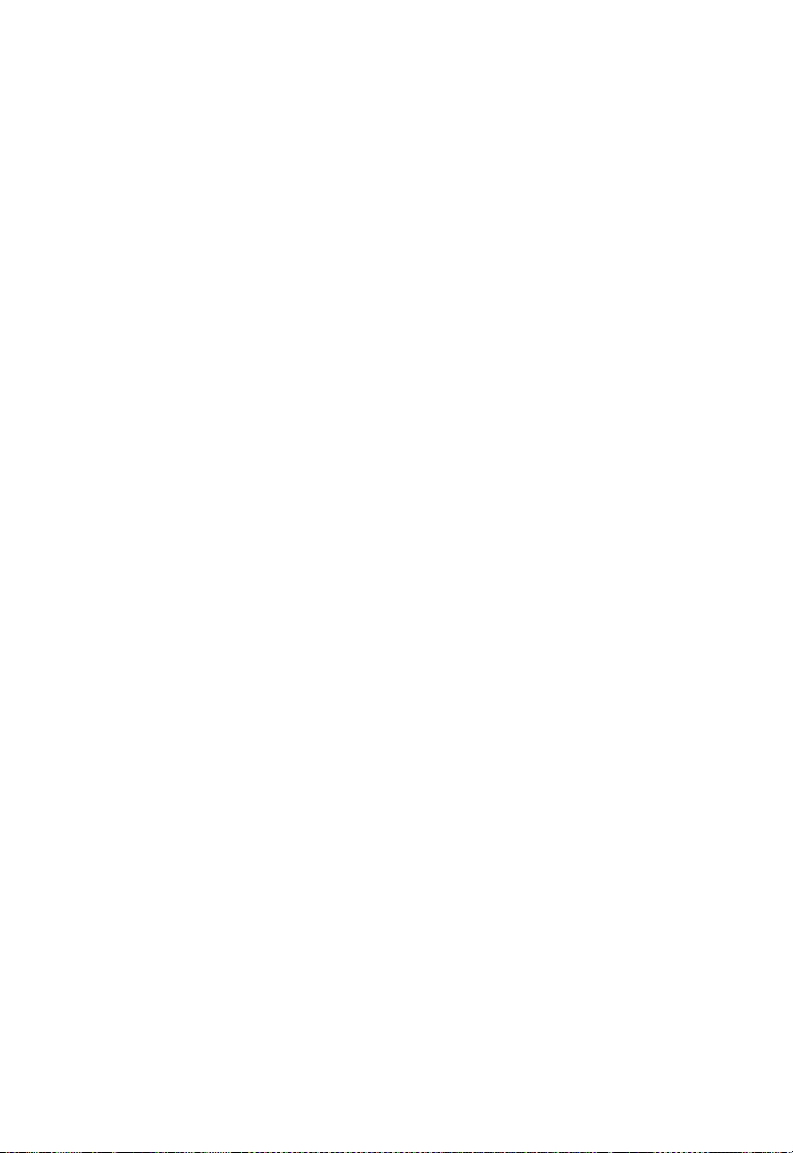
C
ONFIGURING THE SWITCH
IGMP Snoop
The switch can use Internet Group Management Protocol (IGMP) to filter
multicast traffic. IGMP Snooping monitors IGMP service requests passing
between multicast clients and servers, and dynamically configures the ports
which need to recieve the mulitcast traffic.
Note: For IGMPV3, the switch incudes basic support for reports only,
Source Multicast is not supported.
Settings
Field Attributes
IGMP Snooping Configuration
• IGMP Enabled - When enabled, the switch will monitor network traffic
to determine which hosts want to receive multicast traffic.
• Router Ports - Set if ports are conneting to the IGMP administrative
routers.
• Unregistered IPMC Flooding enabled - Set the forwarding mode for
unregistered (not-joined) IP multicast traffic. The traffic will flood when
enabled, and forward to router-ports only when disabled.
IGMP Snooping VLAN Configuration
• VLAN ID - The VLAN ID. This cannot be changed.
• IGMP Snooping Enabled -When enabled, the port will monitor
network traffic to determine which hosts want to receive the multicast
traffic.
• IGMP Querying Enabled - When enabled, the port can serve as the
Querier, which is responsible for asking hosts if they want to receive
multicast traffic.
5-40
Page 91

WEB C
Web – Click IGMP Snoop, Settings.
Figure 5-28 IGMP Snooping Configuration
IGMP Status
Show the IGMP Snooping statistics for the whole switch
ONFIGURATION
Field Attributes
• VLAN ID - VLAN ID number.
• Querier - Show whether Querying is enabled.
• Queries transmitted - Show the number of transmitted Query packets.
• Queries received - Show the number of received Query packets.
• v1 Reports - Show the number of received v1 Report packets.
• v2 Reports - Show the number of received v2 Report packets.
• v3 Reports - Show the number of received v2 Report packets.
• v3 Leave - Show the number of v3 leave packets received.
5-41
Page 92

C
ONFIGURING THE SWITCH
Web – Click IGMP Snoop, Status.
Figure 5-29 IGMP Snoop Status
5-42
Page 93

A
PPENDIX
T
ROUBLESHOOTING
A
Diagnosing Switch Indicators
Table A-1 Troubleshooting Chart
Symptom Action
Power LED is Off • Check connections between the switch, the power
cord, and the wall outlet.
• Contact your dealer for assistance.
• Contact SMC Technical Support.
Link LED is Off • Verify that the switch and attached device are powered
on.
• Be sure the cable is plugged into both the switch and
corresponding device.
• If the switch is installed in a rack, check the
connections to the punch-down block and patch panel.
• Verify that the proper cable type is used and its length
does not exceed specified limits.
• Check the adapter on the attached device and cable
connections for possible defects. Replace the defective
adapter or cable if necessary.
A-1
Page 94

T
ROUBLESHOOTING
Power and Cooling Problems
If the power indicator does not turn on when the power cord is plugged in,
you may have a problem with the power outlet, power cord, or internal
power supply. However, if the unit powers off after running for a while,
check for loose power connections, power losses or surges at the power
outlet, and verify that the fans on the unit are unobstructed and running
prior to shutdown. If you still cannot isolate the problem, then the internal
power supply may be defective.
Installation
Verify that all system components have been properly installed. If one or
more components appear to be malfunctioning (such as the power cord or
network cabling), test them in an alternate environment where you are sure
that all the other components are functioning properly.
In-Band Access
You can access the management agent in the switch from anywhere within
the attached network using a Web browser, or other network management
software tools. However, you must first configure the switch with a valid
IP address, subnet mask, and default gateway. If you have trouble
establishing a link to the management agent, check to see if you have a
valid network connection. Then verify that you entered the correct IP
address. Also, be sure the port through which you are connecting to the
switch has not been disabled. If it has not been disabled, then check the
network cabling that runs between your remote location and the switch.
A-2
Page 95

A
PPENDIX
C
ABLES
Twisted-Pair Cable and Pin Assignments
For 10BASE-T/100BASE-TX connections, a twisted-pair cable must have
two pairs of wires. For 1000BASE-T connections the twisted-pair cable
must have four pairs of wires. Each wire pair is identified by two different
colors. For example, one wire might be green and the other, green with
white stripes. Also, an RJ-45 connector must be attached to both ends of
the cable.
Caution: Each wire pair must be attached to the RJ-45 connectors in a
specific orientation.
Caution: DO NOT plug a phone jack connector into any RJ-45 port.
Use only twisted-pair cables with RJ-45 connectors that
conform with FCC standards.
Figure B-1 illustrates how the pins on the RJ-45 connector are numbered.
Be sure to hold the connectors in the same orientation when attaching the
wires to the pins.
B
8
1
Figure B-1 RJ-45 Connector Pin Numbers
8
1
B-1
Page 96

C
ABLES
10BASE-T/100BASE-TX Pin Assignments
Use unshielded twisted-pair (UTP) or shielded twisted-pair (STP) cable for
RJ-45 connections: 100-ohm Category 3 or better cable for 10 Mbps
connections, or 100-ohm Category 5 or better cable for 100 Mbps
connections. Also be sure that the length of any twisted-pair connection
does not exceed 100 meters (328 feet).
The RJ-45 ports on the switch base unit support automatic MDI/MDI-X
operation, so you can use straight-through cables for all network
connections to PCs or servers, or to other switches or hubs. In
straight-through cable, pins 1, 2, 3, and 6, at one end of the cable, are
connected straight through to pins 1, 2, 3, and 6 at the other end of the
cable. When using any RJ-45 port on the switch, you can use either
straight-through or crossover cable.
Table B-1 10/100BASE-TX MDI and MDI-X Port Pinouts
Pin MDI Signal Name MDI-X Signal Name
1 Transmit Data plus (TD+) Receive Data plus (RD+)
2 Transmit Data minus (TD-) Receive Data minus (RD-)
3 Receive Data plus (RD+) Transmit Data plus (TD+)
6 Receive Data minus (RD-) Transmit Data minus (TD-)
4,5,7,8 Not used Not used
Note: The “+” and “-” signs represent the polarity of the wires that
make up each wire pair.
B-2
Page 97

T
WISTED-PAIR CABLE AND PIN ASSIGNMENTS
Straight-Through Wiring
If the twisted-pair cable is to join two ports and only one of the ports has
an internal crossover (MDI-X), the two pairs of wires must be
straight-through. (When auto-negotiation is enabled for any RJ-45 port on
the switch, you can use either straight-through or crossover cable to
connect to any device type.)
You must connect all four wire pairs as shown in the following diagram to
support Gigabit Ethernet connections.
EIA/TIA 568B RJ-45 Wiring Standard
10/100BASE-TX Straight-through Cable
White/Orange Stripe
Orange
End A
1
2
3
4
5
6
7
8
White/Green Stripe
Blue
White/Blue Stripe
Green
White/Brown Stripe
Brown
1
2
3
4
5
6
7
8
End B
Figure B-2 Straight-through Wiring
B-3
Page 98

C
ABLES
Crossover Wiring
If the twisted-pair cable is to join two ports and either both ports are
labeled with an “X” (indicating MDI-X) or neither port is labeled with an
“X” (which indicates MDI), a crossover must be implemented in the
wiring. (When auto-negotiation is enabled for any RJ-45 port on the
switch, you can use either straight-through or crossover cable to connect
to any device type.)
You must connect all four wire pairs as shown in the following diagram to
support Gigabit Ethernet connections.
EIA/TIA 568B RJ-45 WiringStandard
10/100BASE-TX Crossover Cable
White/Orange Stripe
Orange
End A
1
2
3
4
5
6
7
8
White/Green Stripe
Blue
White/Blue Stripe
Green
White/Brown Stripe
Brown
1
2
3
4
5
6
7
8
End B
B-4
Figure B-3 Crossover Wiring
Page 99

T
WISTED-PAIR CABLE AND PIN ASSIGNMENTS
1000BASE-T Pin Assignments
All 1000BASE-T ports support automatic MDI/MDI-X operation, so you
can use straight-through cables for all network connections to PCs or
servers, or to other switches or hubs.
The table below shows the 1000BASE-T MDI and MDI-X port pinouts.
These ports require that all four pairs of wires be connected. Note that for
1000BASE-T operation, all four pairs of wires are used for both transmit
and receive.
Use 100-ohm Category 5, 5e or 6 unshielded twisted-pair (UTP) or
shielded twisted-pair (STP) cable for 1000BASE-T connections. Also be
sure that the length of any twisted-pair connection does not exceed 100
meters (328 feet).
Table B-2 1000BASE-T MDI and MDI-X Port Pinouts
Pin MDI Signal Name MDI-X Signal Name
Bi-directional Data One Plus (BI_D1+) Bi-directional Data Two Plus (BI_D2+)
1
Bi-directional Data One Minus (BI_D1-) Bi-directional Data Two Minus (BI_D2-)
2
Bi-directional Data Two Plus (BI_D2+) Bi-directional Data One Plus (BI_D1+)
3
Bi-directional Data Three Plus (BI_D3+) Bi-directional Data Four Plus (BI_D4+)
4
Bi-directional Data Three Minus (BI_D3-) Bi-directional Data Four Minus (BI_D4-)
5
Bi-directional Data Two Minus (BI_D2-) Bi-directional Data One Minus (BI_D1-)
6
Bi-directional Data Four Plus (BI_D4+) Bi-directional Data Three Plus (BI_D3+)
7
Bi-directional Data Four Minus (BI_D4-) Bi-directional Data Three Minus (BI_D3-)
8
Cable Testing for Existing Category 5 Cable
Installed Category 5 cabling must pass tests for Attenuation, Near-End
Crosstalk (NEXT), and Far-End Crosstalk (FEXT). This cable testing
information is specified in the ANSI/TIA/EIA-TSB-67 standard.
Additionally, cables must also pass test parameters for Return Loss and
Equal-Level Far-End Crosstalk (ELFEXT). These tests are specified in the
ANSI/TIA/EIA-TSB-95 Bulletin, “The Additional Transmission
Performance Guidelines for 100 Ohm 4-Pair Category 5 Cabling.”
B-5
Page 100

C
ABLES
Note that when testing your cable installation, be sure to include all patch
cables between switches and end devices.
Adjusting Existing Category 5 Cabling to Run 1000BASE-T
If your existing Category 5 installation does not meet one of the test
parameters for 1000BASE-T, there are basically three measures that can be
applied to try and correct the problem:
1. Replace any Category 5 patch cables with high-performance Category
5e or Category 6 cables.
2. Reduce the number of connectors used in the link.
3. Reconnect some of the connectors in the link.
Fiber Standards
The current TIA (Telecommunications Industry Association) 568-A
specification on optical fiber cabling consists of one recognized cable type
for horizontal subsystems and two cable types for backbone subsystems.
Horizontal 62.5/125 micron multimode (two fibers per outlet).
Backbone 62.5/125 micron multimode or single mode.
TIA 568-B will allow the use of 50/125 micron multimode optical fiber in
both the horizontal and backbone in addition to the types listed above. All
optical fiber components and installation practices must meet applicable
building and safety codes.
B-6
