SMC Networks SMC EZ Connect Wireless Bluetooth USB Adapter SMCBT-EDR, SMCBT-EDR, BT-EDR, EZ Connect SMCBT-EDR User Manual
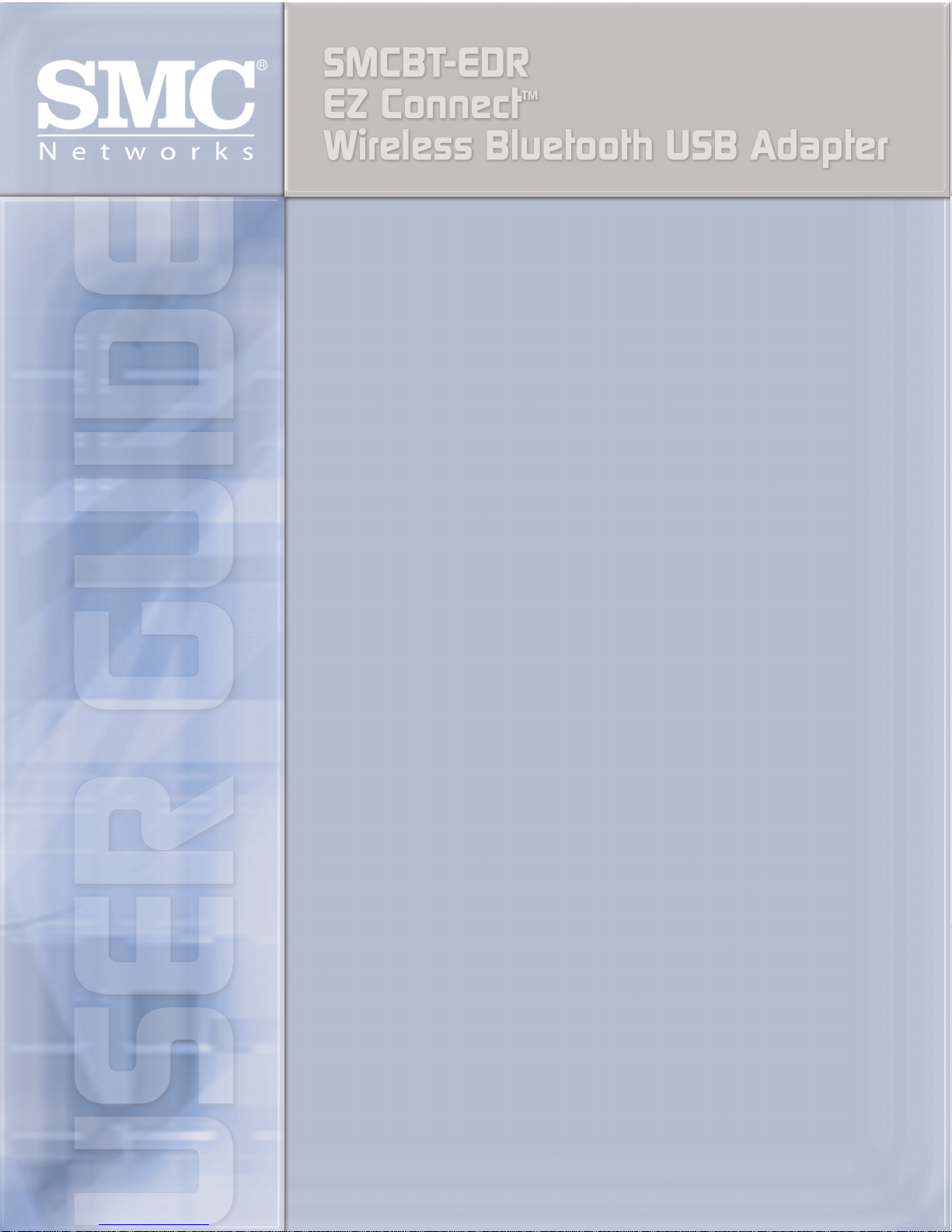

IVT BlueSoleil™
User Manual
Version: 1.6.0
For SMCBT-EDR Bluetooth USB Dongle with EDR Technology
This document describes how to use IVT
BlueSoleil™.
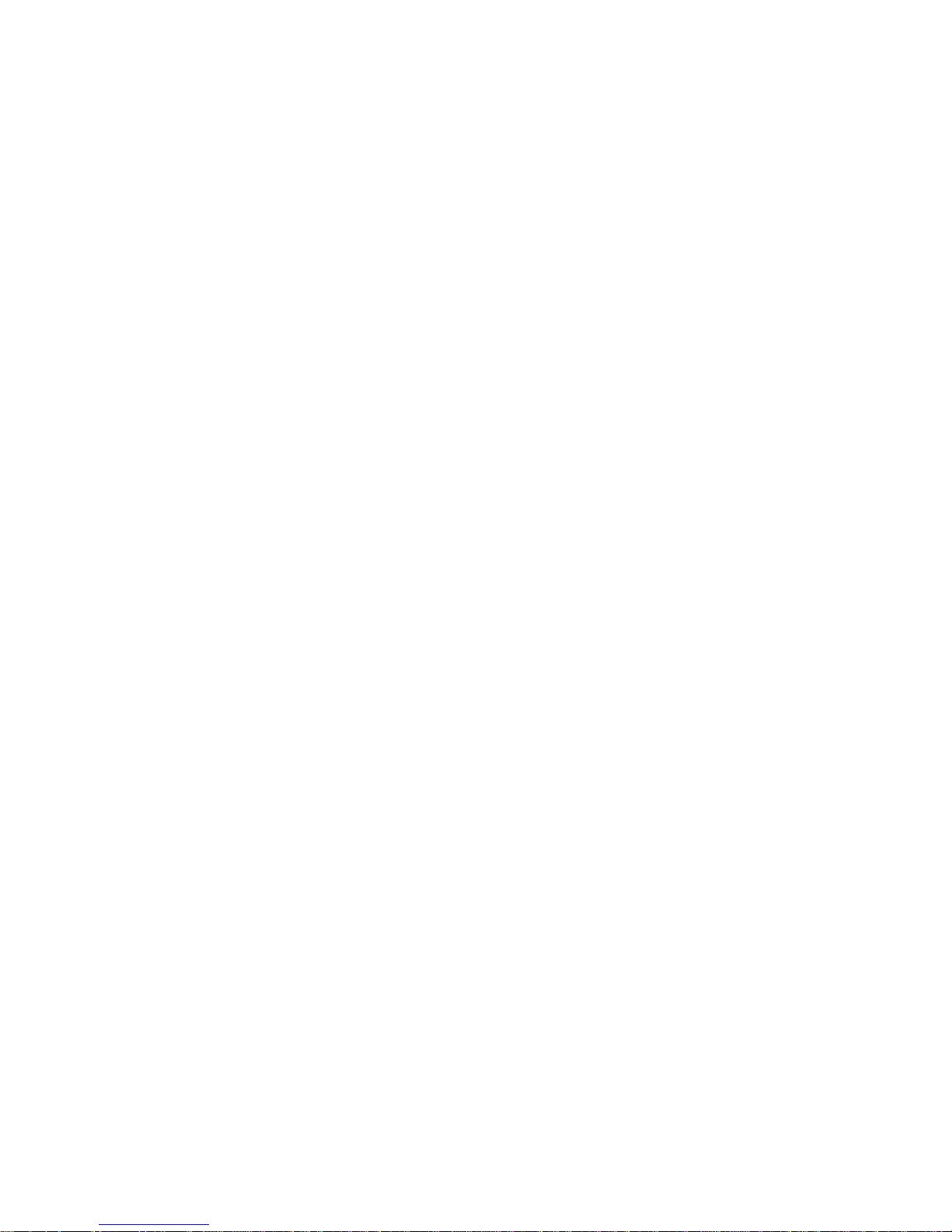
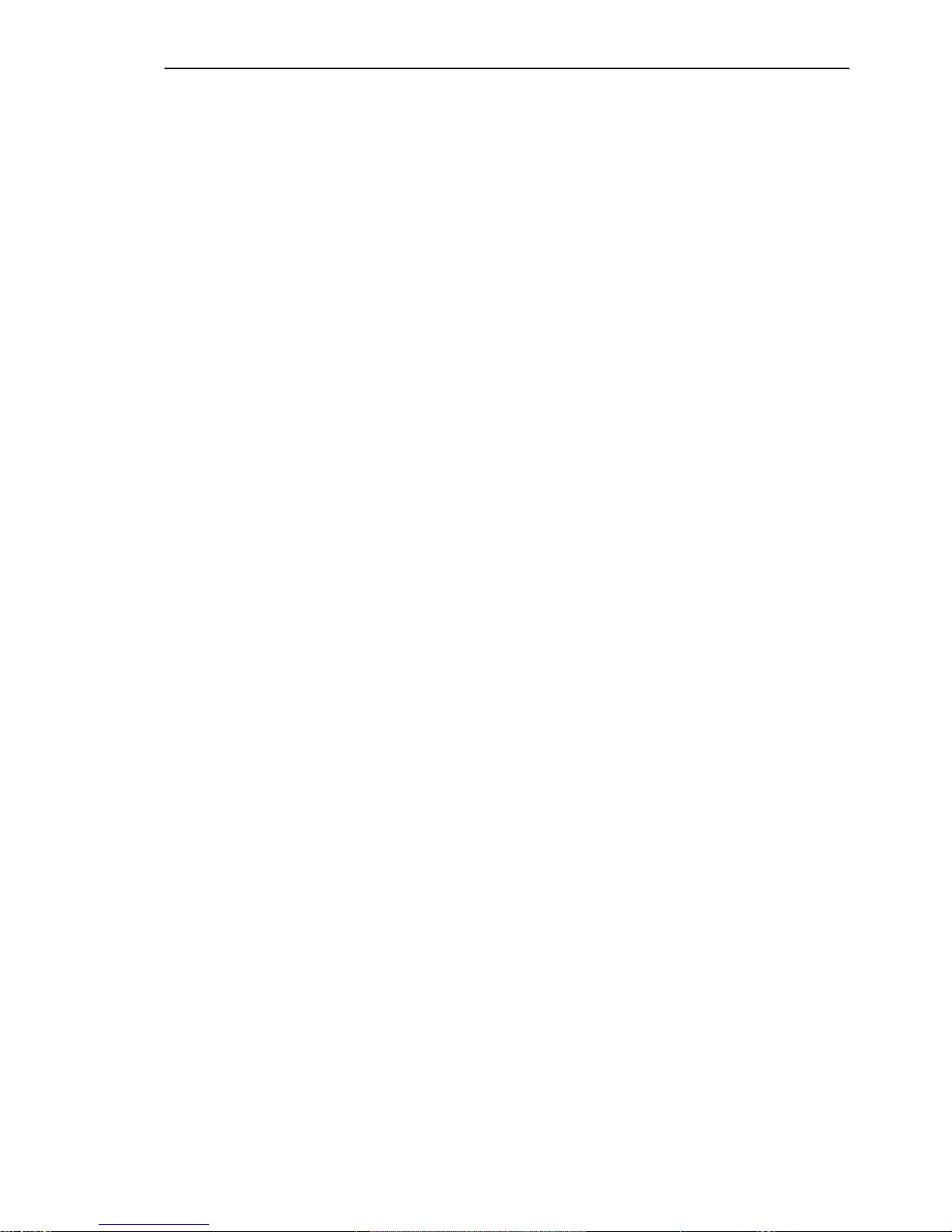
SMC Networks - IVT BlueSoleil™ User Manual
Contents
1
BlueSoleil™ Introduction............................................................ ...............3
2 BlueSoleil™ Graphical User Interface.........................................................4
2.1 Start BlueSoleil™ ...................................................................................... 4
2.2 Exit BlueSoleil™ ........................................................................................ 4
2.3 BlueSoleil™ Main Window ........................................................................... 5
2.3.1 My Device Icon............................................................................... ............................ ........................5
2.3.2 Remote Bluetooth Device Icons ................................................ .. ..... ... .. .. ... .... ... .. .. ..... .. ... .. .. ..... .. ........6
2.3.3 Bluetooth Service Icons................................. .. ... .... ... .. .. ... .... ... .. .. ... .... ... .. .. ... ..... .. .. ... .... ... .. .. ...............7
2.4 Service Window......................................................................................... 8
2.4.1 My Service Icons........................................................................................................... ....................10
3 Personal Area Networking.......................................................................12
3.1 Introduction ........................................................................................... 12
3.2 Connect Two Computers........................................................................... 12
3.3 Computer with PAN acting as a TCP/IP Gateway .......................................... 18
3.3.1 Connect to the Internet using ICS................................................................ ............................ ........19
3.3.2 Settings on the PAN server.......................... ............................ ............................ .............................20
3.4 PAN Configuration ................................................................................... 22
3.4.1 My PAN Service.......................................................................................................................... ......22
4 Dial-Up Networking................................................................. ................23
4.1 Introduction ........................................................................................... 23
4.2 Connect to a Dial-up Gateway from a Computer........................................... 23
5 Bluetooth Serial Port...............................................................................27
5.1 Introduction ........................................................................................... 27
5.2 Connect Two Computers........................................................................... 27
5.3 Use SPP to Print a Document..................................................................... 30
5.4 SPP Configuration.................................................................................... 32
5.4.1 My SPP Service .................................................................... ......................................................... ...32
6 Bluetooth File Transfer............................................................................33
6.1 Introduction ........................................................................................... 33
6.2 Transfer files to/from a Computer .............................................................. 33
6.3 FTP Configuration .................................................................................... 39
6.3.1 My FTP Service................................................................................................................................39
7 LAN Access................................................................. .............................40
7.1 Introduction ........................................................................................... 40
7.2 Access a Local Area Network (LAN) ............................................................ 40
8 Object Push....................................................................................... ......46
8.1 Introduction ........................................................................................... 46
8.2 Transfer Objects from a Computer to a Bluetooth Cellular Phone .................... 46
8.3 Transfer Objects from a Bluetooth Cellular Phone to a Computer .................... 51
8.4 Transfer Objects between Two Computers................................................... 55
8.5 Configure OPP Service.............................................................................. 56
8.5.1 My OPP Service ........................................................................ .......................................................56
9 Synchronization ............................. .........................................................57
9.1 Introduction ........................................................................................... 57
9.2 Exchange PIM Data with a Cellular Phone.................................................... 57
1
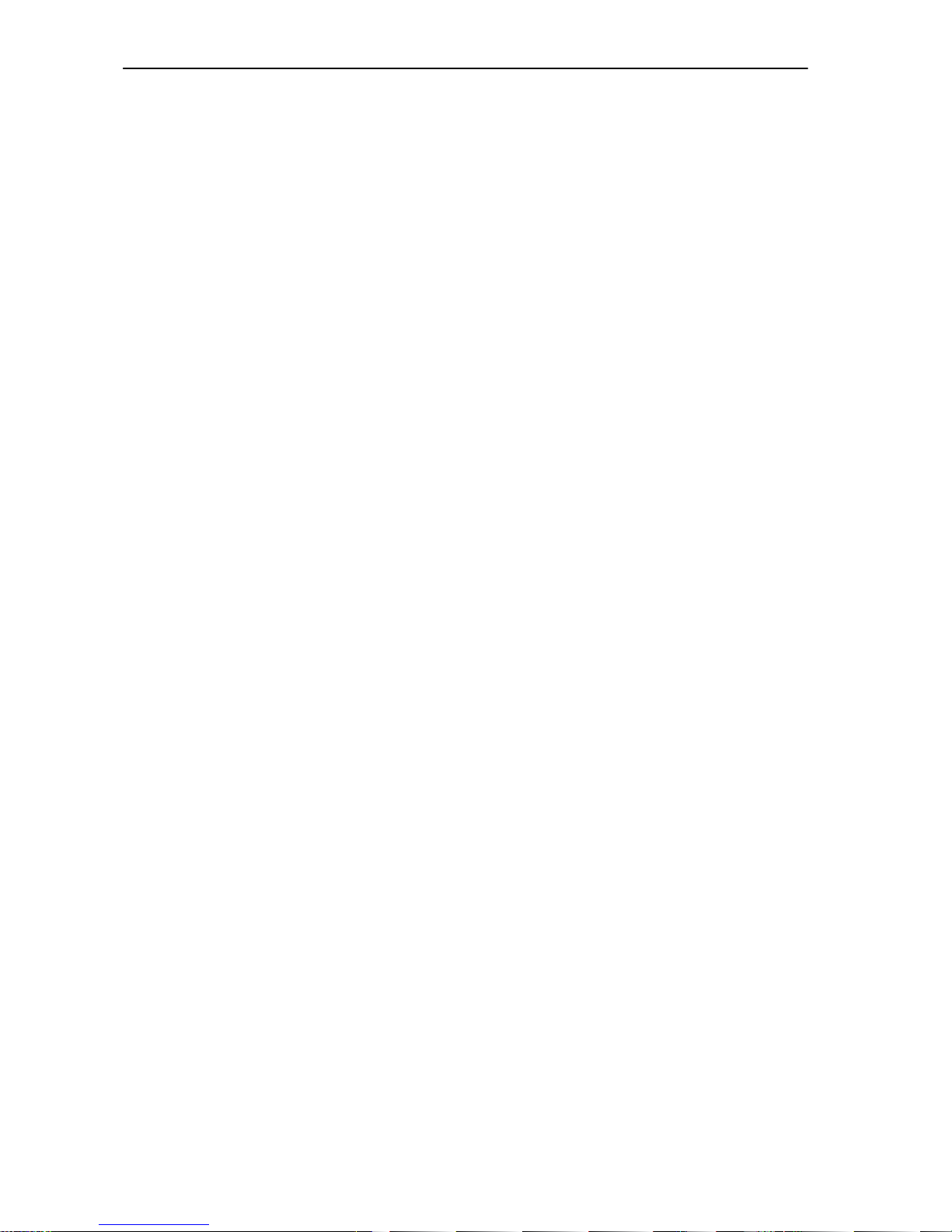
SMC Networks - IVT BlueSoleil™ User Manual
9.3 Set up SYNC Connection between Two Computers ....................................... 59
9.4 Synchronization Configuration................................................................... 63
9.4.1 My Synchronization Service ..................................... .......................... ..............................................63
10 Hardcopy Cable Replacement ....................................................... ........64
10.1 Introduction......................................................................................... 64
10.2 Print a Document Using a Bluetooth Printer .............................................. 64
11 Human Interface Device.............. ............................... ..........................67
11.1 Introduction......................................................................................... 67
11.2 Connect a Computer to a Bluetooth Mouse ............................................... 67
11.3 Connect a Computer to a Bluetooth Keyboard........................................... 70
12 Connection Shortcut.............................................................................73
12.1 Introduction......................................................................................... 73
12.2 How to use Connection Shortcut ............................................................. 73
13 Bluetooth Glossary...............................................................................75
2
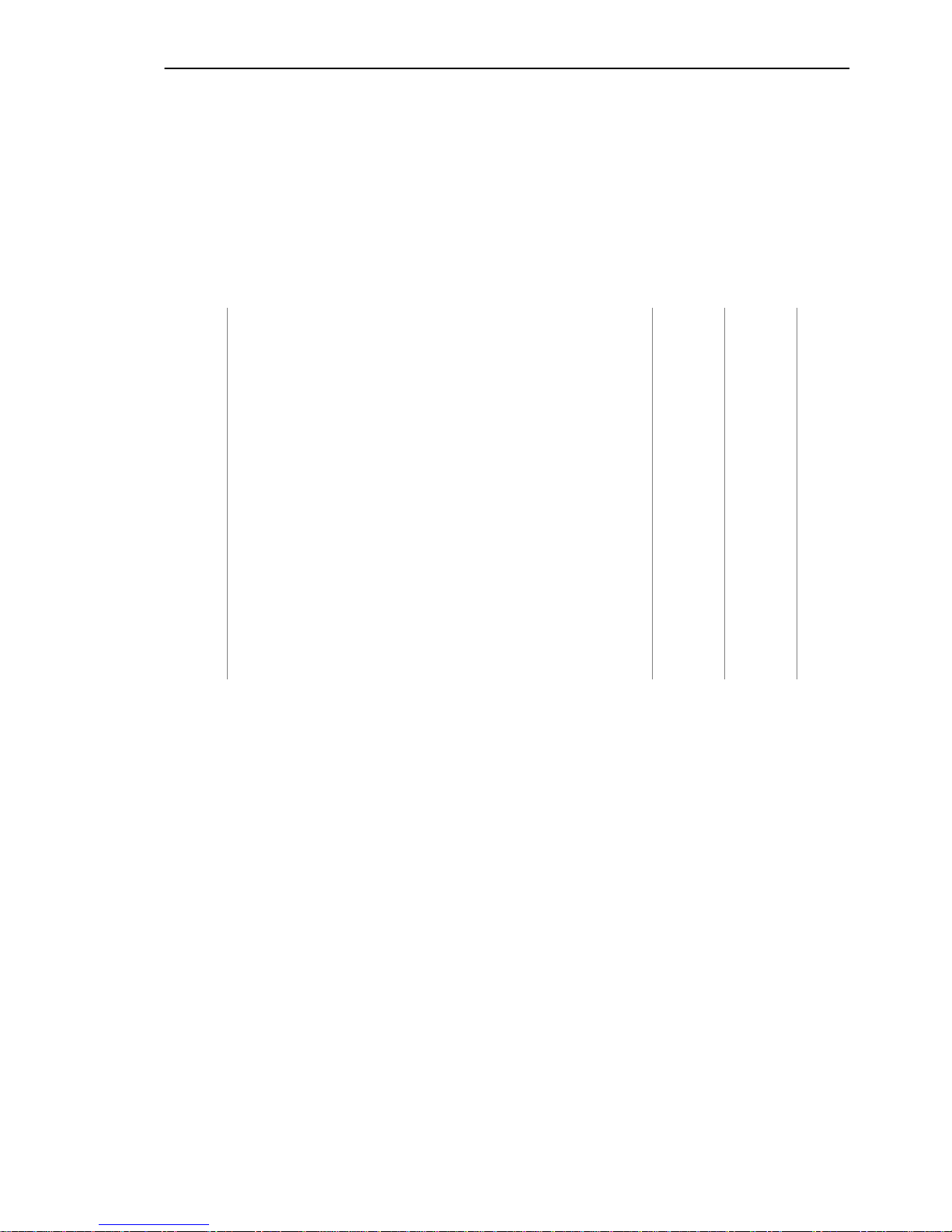
SMC Networks - IVT BlueSoleil™ User Manual
1 BlueSoleil™ Introduction
BlueSoleil™ is a Windows-based Bluetooth Wireless software suite from IVT. It is fully
compliant to the latest Bluetooth SIG specifications. BlueSoleil™ incorporates Bluetooth
and computer technologies to enable users to wirelessly access computing devices, form
networks, and exchange information.
BlueSoleil™ V1.4.8 includes nine Bluetooth profiles. The following table indicates which of
these profiles is available for client and server devices.
Profile Description Client Server
PAN Personal Area Networking √ √
SPP Serial Port √ √
DUN Dial-Up Networking √
LAP LAN Access √ √
FTP File Transfer √ √
HID Human Interface Device √
HCRP Hardcopy Cable Replacement √
OPP Object Push √ √
SYNC Synchronization √ √
BIP Basic Imaging √ √
AV AV √ √
HS Headset √ √
FAX FAX √
BlueSoleil™ supports more than ten Bluetooth chip-sets and HCI interfaces including USB,
UART, PCMCIA and Compact Flash.
IVT BlueSoleil™ supports:
♦ Windows 2000/XP
♦ Windows 98SE/Me
This manual describes how to use BlueSoleil™:
♦ How to start and exit BlueSoleil™.
♦ How to navigate the Main Window and Service Window.
♦ How to use the Bluetooth profiles.
3
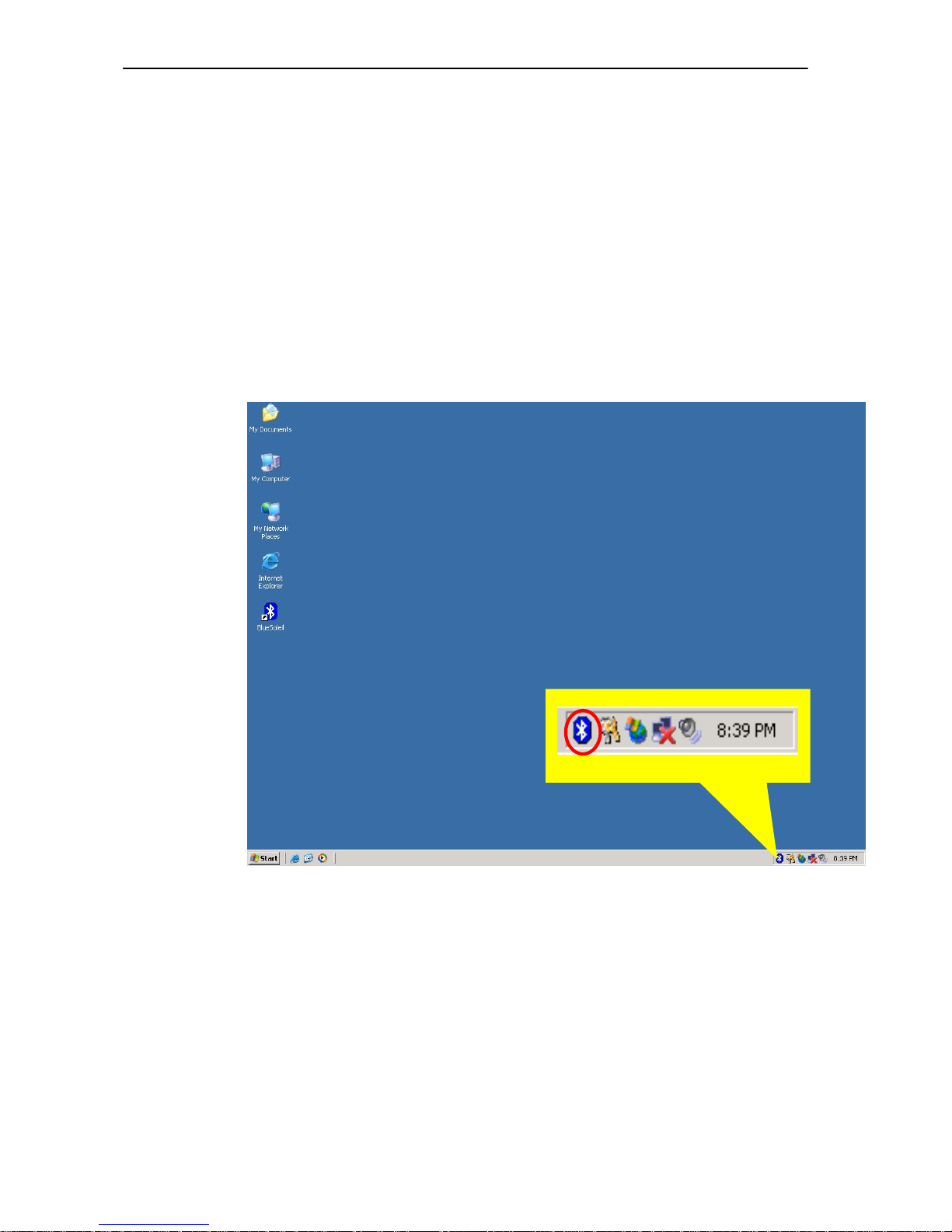
SMC Networks - IVT BlueSoleil™ User Manual
2 BlueSoleil™ Graphical User Interface
2.1 Start BlueSoleil™
After installing BlueSoleil™, there are two ways to start the program:
1. A BlueSoleil™ shortcut icon on the Windows desktop.
2. An IVT BlueSoleil™ program group entry in the Windows’ Start | Programs menu.
Double-click the BlueSoleil™ shortcut icon on the desktop or click the BlueSoleil™ menu
item on the Start | Programs | IVT BlueSoleil™ menu to start the BlueSoleil™
software.
The BlueSoleil™ icon will be displayed at the bottom right corner of the Windows desktop
(Figure 2.1).
Figure 2.1: BlueSoleil™ icon
The BlueSoleil™ Main Window pops up as shown in Figure 2.2.
2.2 Exit BlueSoleil™
To exit BlueSoleil™, right-click the BlueSoleil™ icon at the bottom right corner of the
Windows task bar and select Exit on the pop-up menu.
Note: Selecting the Close button at the top right corner of the BlueSoleil™ window only
hides the BlueSoleil™ window.
4
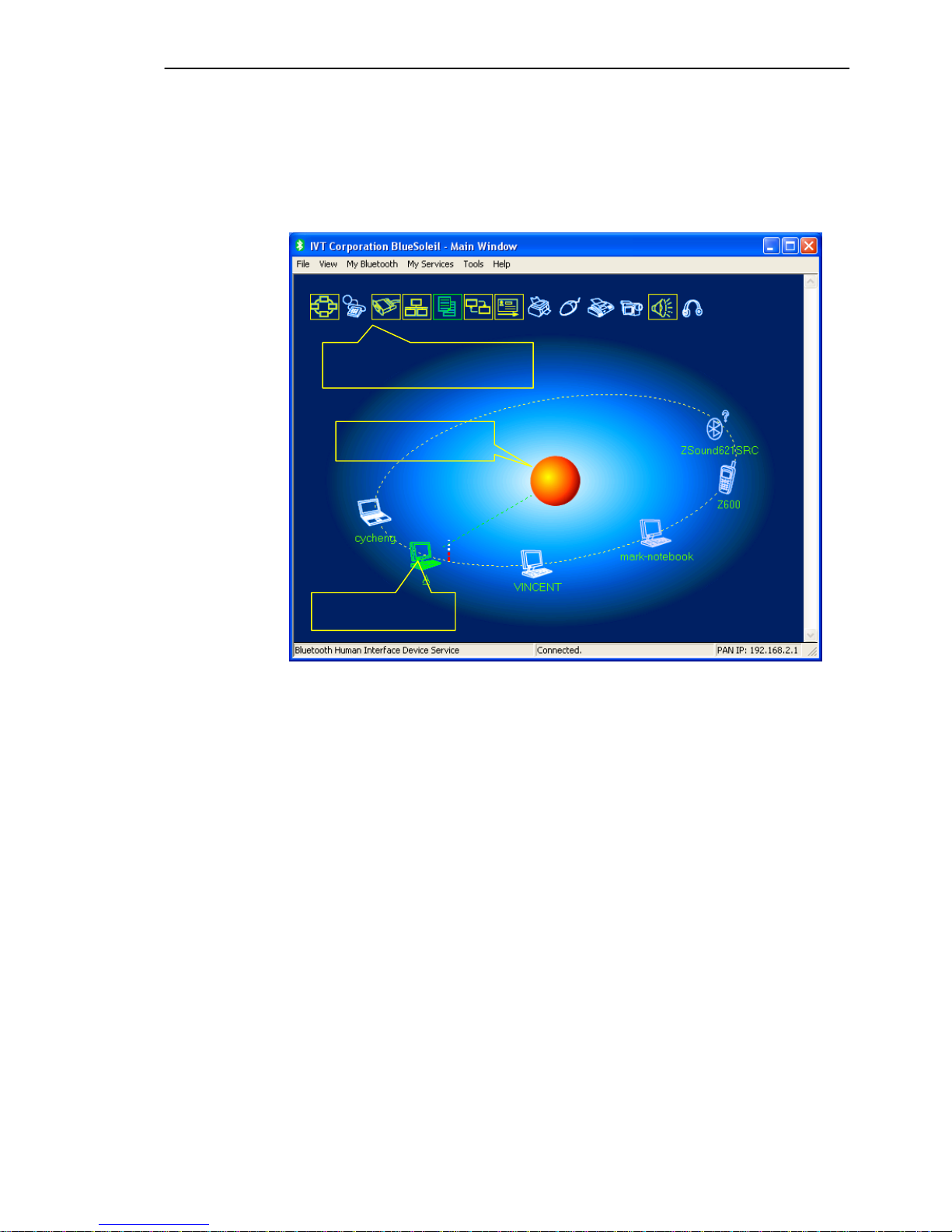
SMC Networks - IVT BlueSoleil™ User Manual
2.3 BlueSoleil™ Main Window
The BlueSoleil™ Main Window displays all surrounding Bluetooth devices. From the
BlueSoleil™ Main Window users can search for surrounding Bluetooth devices and can
execute connect/ disconnect functions.
Remote Device Service
Local Device lcon
Figure 2.2: BlueSoleil™ Main Window
The main elements in the BlueSoleil™ Main Window are:
♦ My Device Icon
♦ Remote Bluetooth Device Icons
♦ Bluetooth Service Icons
2.3.1 My Device Icon
This icon represents the client computer. It is called the ‘My Device icon’ or ‘center ball’
in this document.
Functions:
3. Hover the mouse over the My Device icon to display the client Bluetooth device name
and address.
4. Double-click to start/ stop searching for surrounding Bluetooth devices.
5. Right-click to display the pop-up menu with related operations.
5
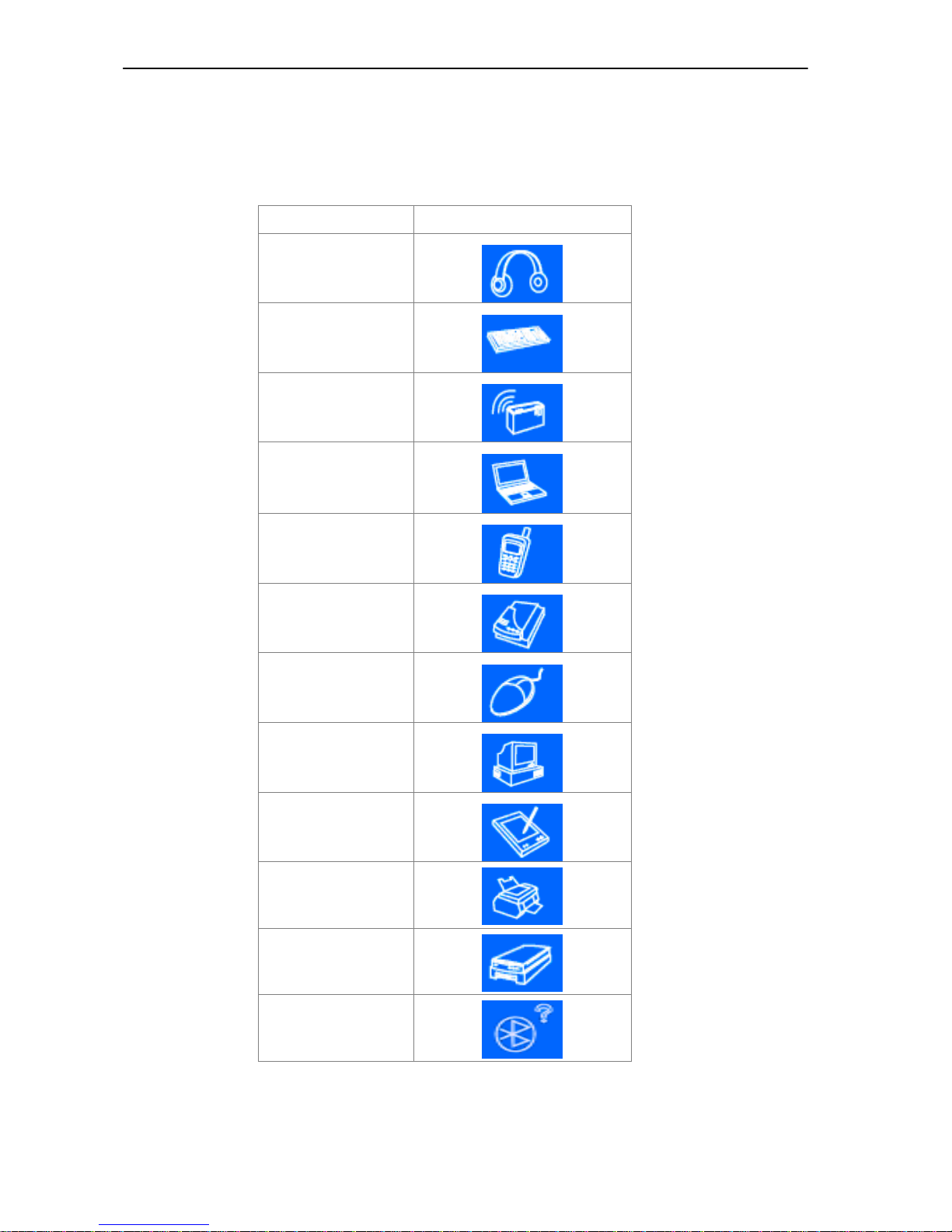
SMC Networks - IVT BlueSoleil™ User Manual
2.3.2 Remote Bluetooth Device Icons
The icons in the table below represent the remote Bluetooth devices.
Device Type Icon
Headset
Keyboard
LAN Access Point
Laptop
Mobile
Modem
Mouse
Personal Computer
PDA
Printer
Scanner
Unknown device
The following colors are used to indicate the status of the remote Bluetooth device:
6
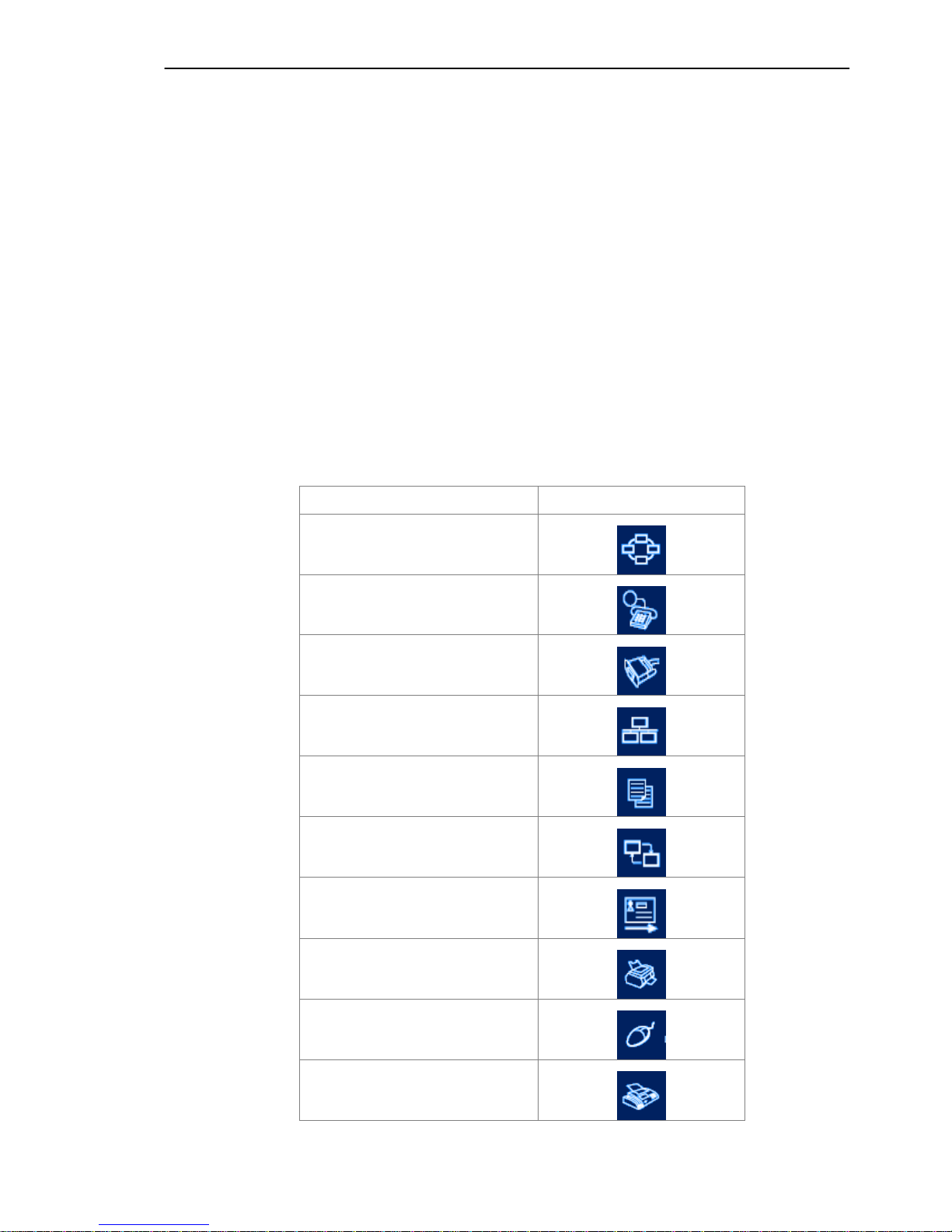
SMC Networks - IVT BlueSoleil™ User Manual
♦ White (Idle)
This is the normal status of the device.
♦ Yellow (Selected)
The device has been selected by the user.
♦ Green (Connected)
The device has been connected.
Functions:
6. Single-click to select.
7. Double-click to get the services remote Bluetooth device supports.
8. Right-click to display the pop-up menu with related operations.
2.3.3 Bluetooth Service Icons
The Bluetooth Service Icons represent the Bluetooth services supported by the remote
device.
Bluetooth Service Icon
Personal Area Networking
Dial-up Networking
Serial Port
LAN Access
File Transfer
Information Synchronization
Object Push
Printer
7
Human Interface Device
FAX
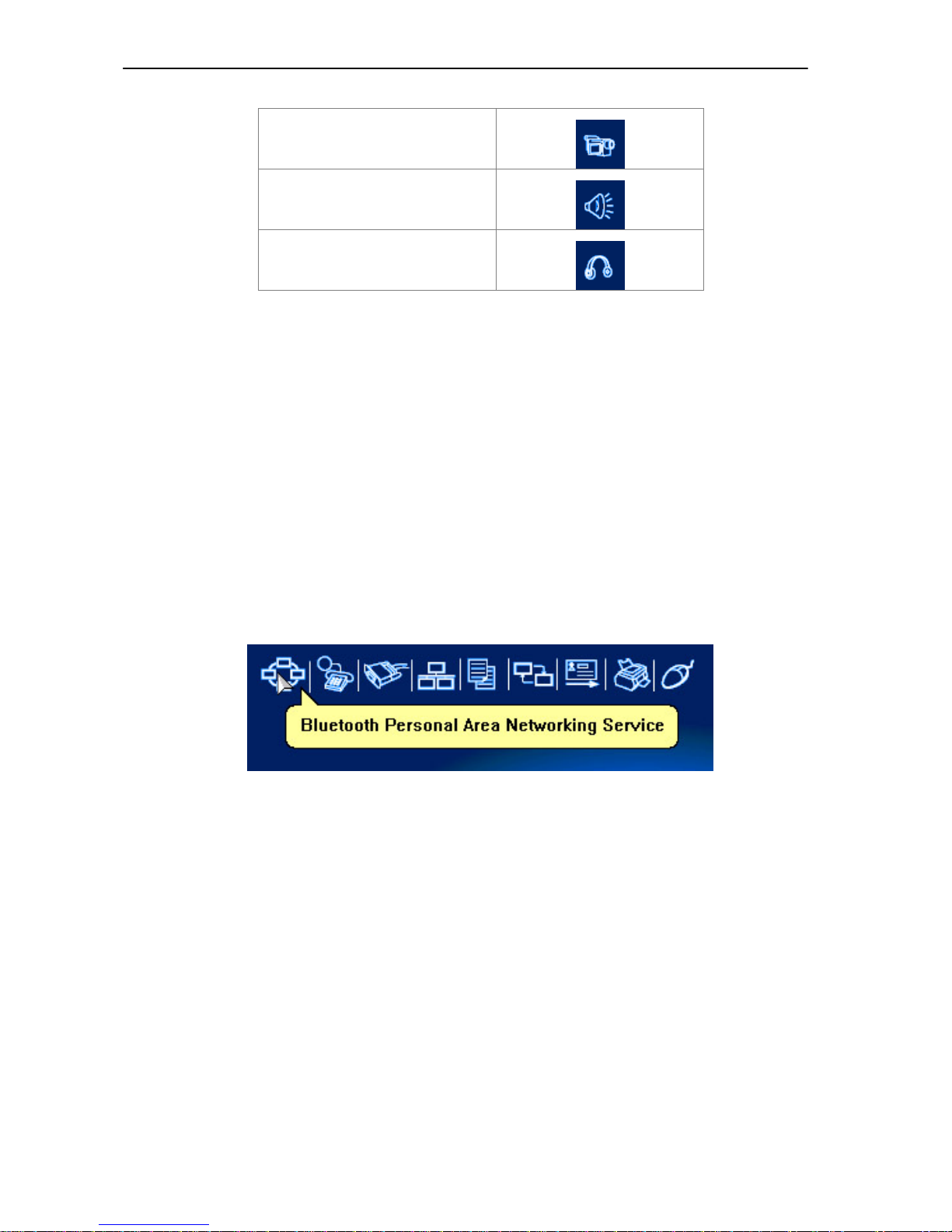
SMC Networks - IVT BlueSoleil™ User Manual
Basic lmaging
AV
Headset
The following colors are used to indicate the status of the Bluetooth service:
♦ White (Idle)
This is the normal status.
♦ Pink (Available)
The Bluetooth service is available for the selected device.
♦ Yellow (Selected)
The service icon has been selected by the user.
♦ Green (Connected)
The service is connected.
Functions:
9. Hover the mouse over the icon to display the service name.
10. Single-click to select the service.
11. Double-click to connect.
12. Click to display the pop-up menu with related operations.
Figure 2.3: Bluetooth PAN Service Icon
2.4 Service Window
Select menu View | Service Window and the Service Window appears.
This window displays the Bluetooth services the ‘my Bluetooth device’ provides to remote
Bluetooth devices. These services are called ‘my Bluetooth services’.
8
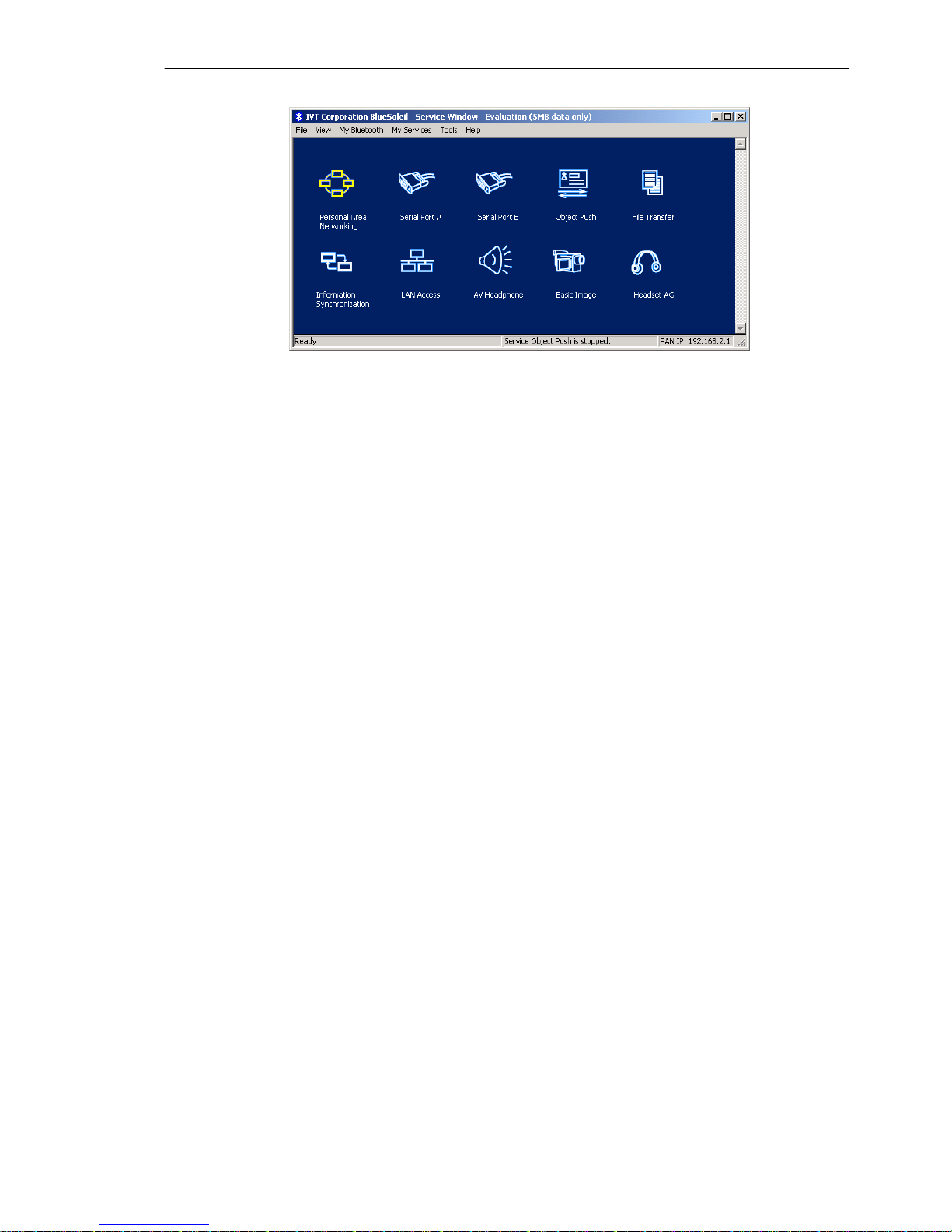
SMC Networks - IVT BlueSoleil™ User Manual
Main Elements:
♦ My Service Icons
Figure 2.4: BlueSoleil™ Service Window
9
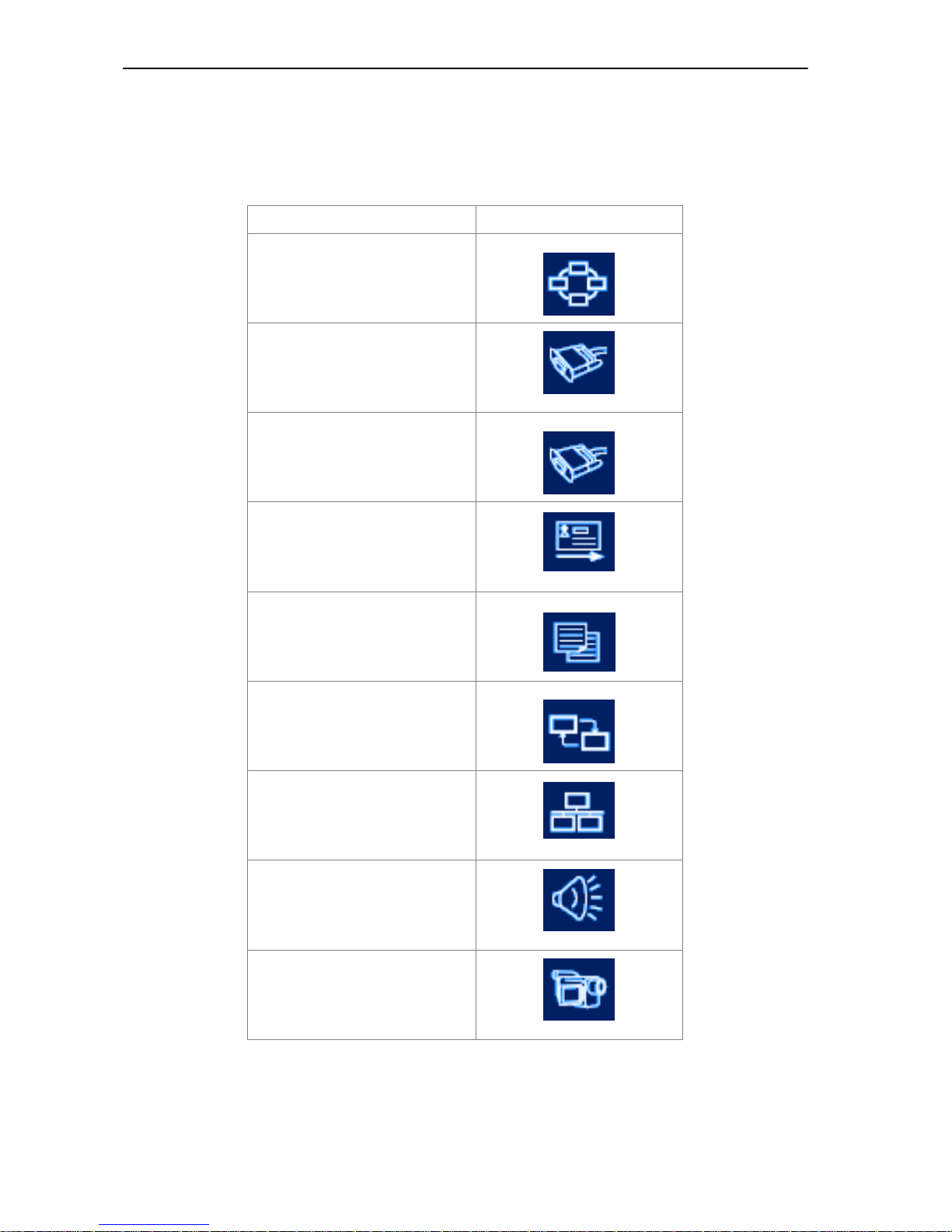
SMC Networks - IVT BlueSoleil™ User Manual
2.4.1 My Service Icons
These icons represent ‘my Bluetooth services’.
My Bluetooth Service Icon
Personal Area Networking
Serial Port A
Serial Port B
Object Push
File Transfer
Information Synchronization
LAN Access
AV Headset
Basic Image
10
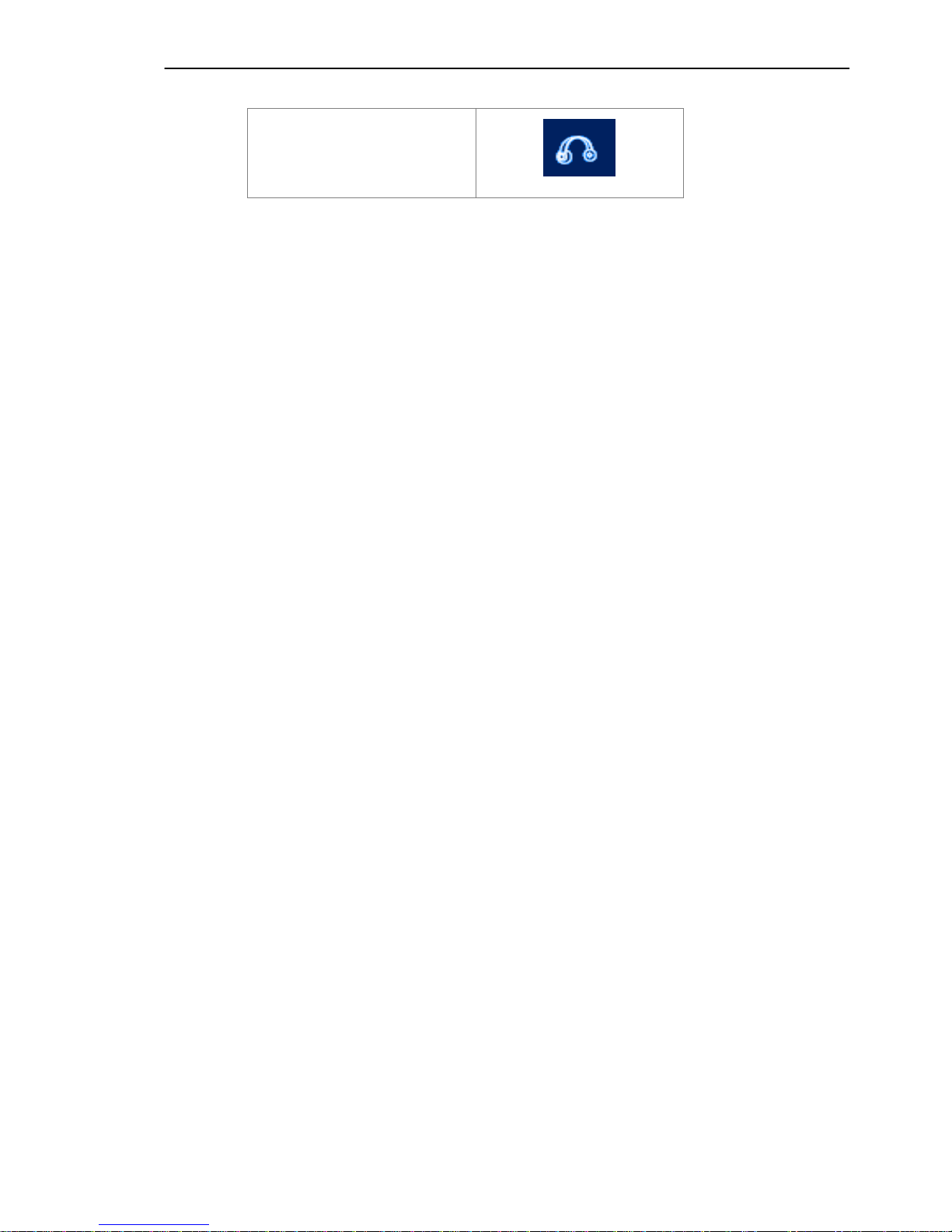
SMC Networks - IVT BlueSoleil™ User Manual
Headset AG
The following colors indicate the status of the Bluetooth service:
♦ White (Idle)
Normal status.
♦ Pink (Started)
My Bluetooth service is started.
♦ Green (Connected)
A remote device has connected to my Bluetooth service.
Functions:
13. Single-click to select.
14. Double-click to start/stop a service.
15. Right-click to display the pop-up menu with related operations.
11
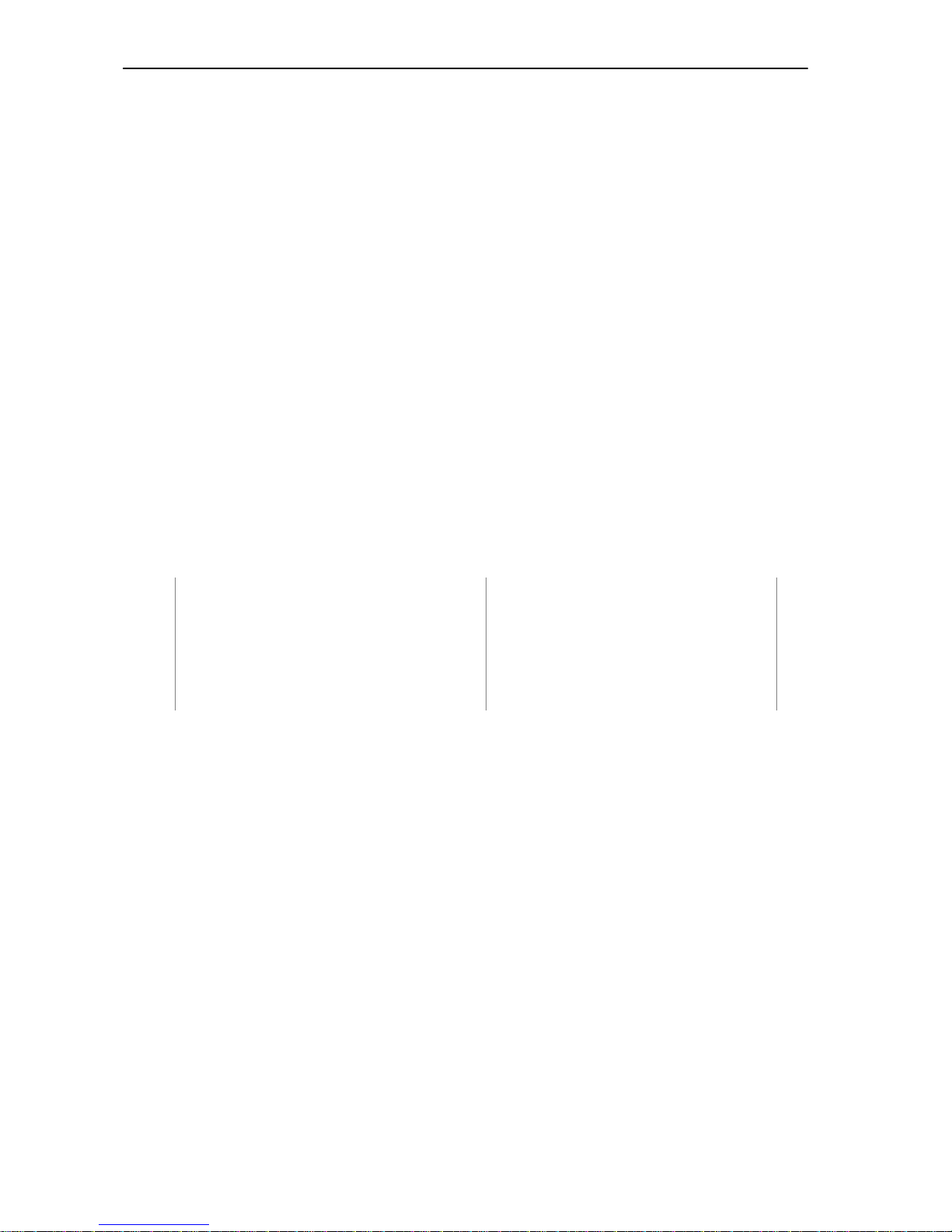
SMC Networks - IVT BlueSoleil™ User Manual
3 Personal Area Networking
3.1 Introduction
The Bluetooth Personal Area Networking (PAN) is a Bluetooth application, which enables
devices to form an ad-hoc network or to access a remote network through a network
access point.
The PAN application can be used in the following scenarios:
♦ Two or more computers (or PDAs) can be connected through PAN and can
visit each other using Windows Network Places or any application based on
TCP/IP.
♦ A computer (or PDA) can access a Local Area Network or the Internet
through a PAN Network Access Point (NAP) bridge.
♦ A computer with PAN installed acts as a TCP/IP gateway.
Each of these scenarios is now covered in more detail.
3.2 Connect Two Computers
This section outlines the steps involved in connecting two computers, Computer A and
Computer B.
Computer A: Computer B:
Notebook/ Laptop PIII, 800MHz, 128M Desktop, PIII, 600MHz, 128M
A Bluetooth USB dongle A Bluetooth USB dongle
Windows 2000 Windows 2000
IVT BlueSoleil™ IVT BlueSoleil™
Step 1: Insert Bluetooth USB dongles in both computers.
Step 2: Start BlueSoleil™ in both computers.
Step 3: Set device name of each computer to anything you want. Here they
are named Computer A and Computer B.
♦ In the BlueSoleil™ Main Window of Computer A, click Tools |
My Bluetooth Device. Enter ‘Computer A’ in the device name
field in the My Bluetooth Device window.
♦ Repeat for Computer B.
Step 4: Set the Security Level.
♦ Click Tools | Configurations | Security, the Security
Configuration panel pops up.
♦ On the Security Configuration panel, select High in Security
Level.
Note: If you check the Fixed Passkey and input a Bluetooth passkey, this passkey will
be used as the default passkey. The other computer will then have to provide the same
passkey during the connection procedure if it wants to connect to this computer.
12
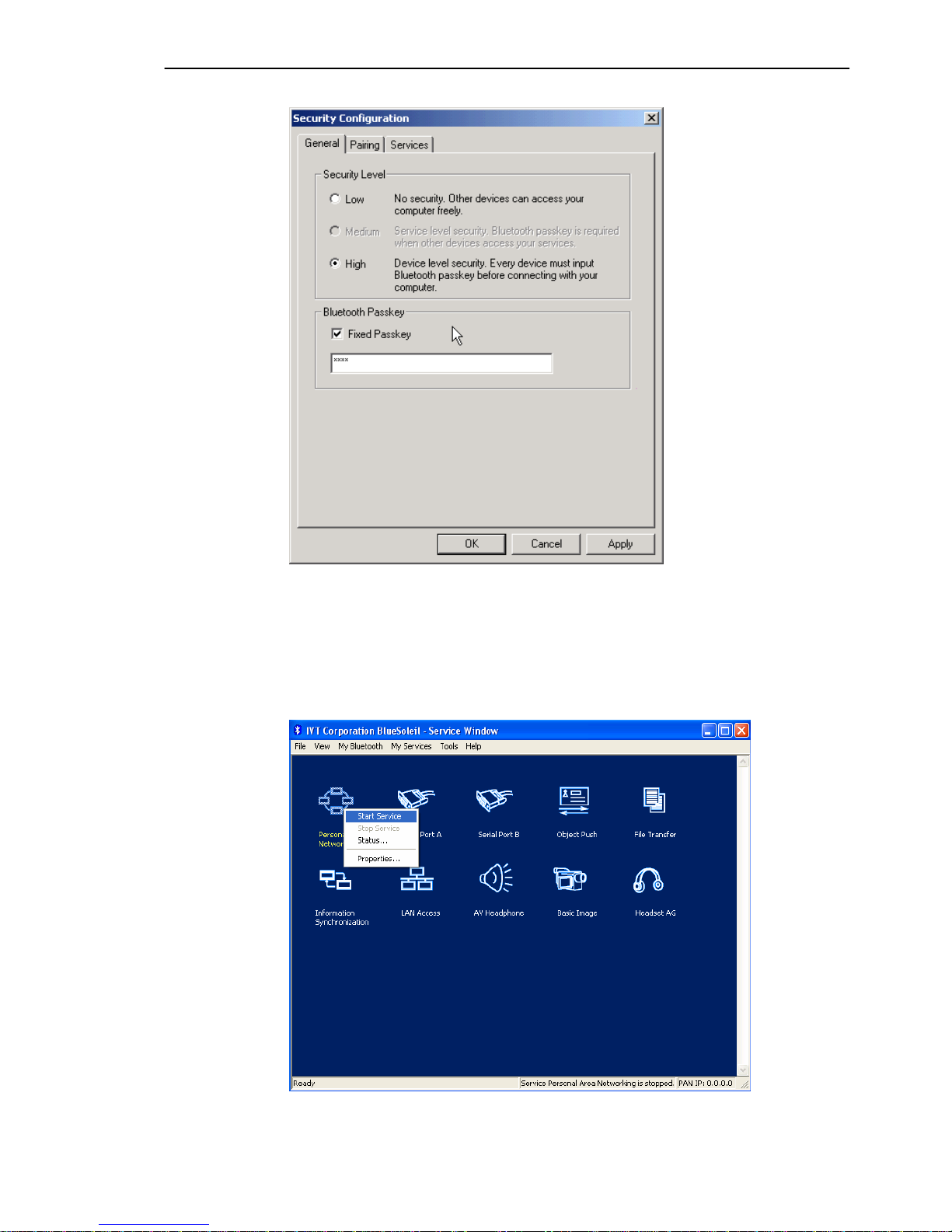
SMC Networks - IVT BlueSoleil™ User Manual
Figure 3.1: Security Configuration
Step 5: Start the PAN service on Computer A.
♦ In the BlueSoleil™ Main Window, click View | Service
Window.
♦ In the Service Window, right-click the Personal Area Networking
icon. Choose Start Service. (Figure 3.2)
Figure 3.2: Start PAN Service on Computer A
13
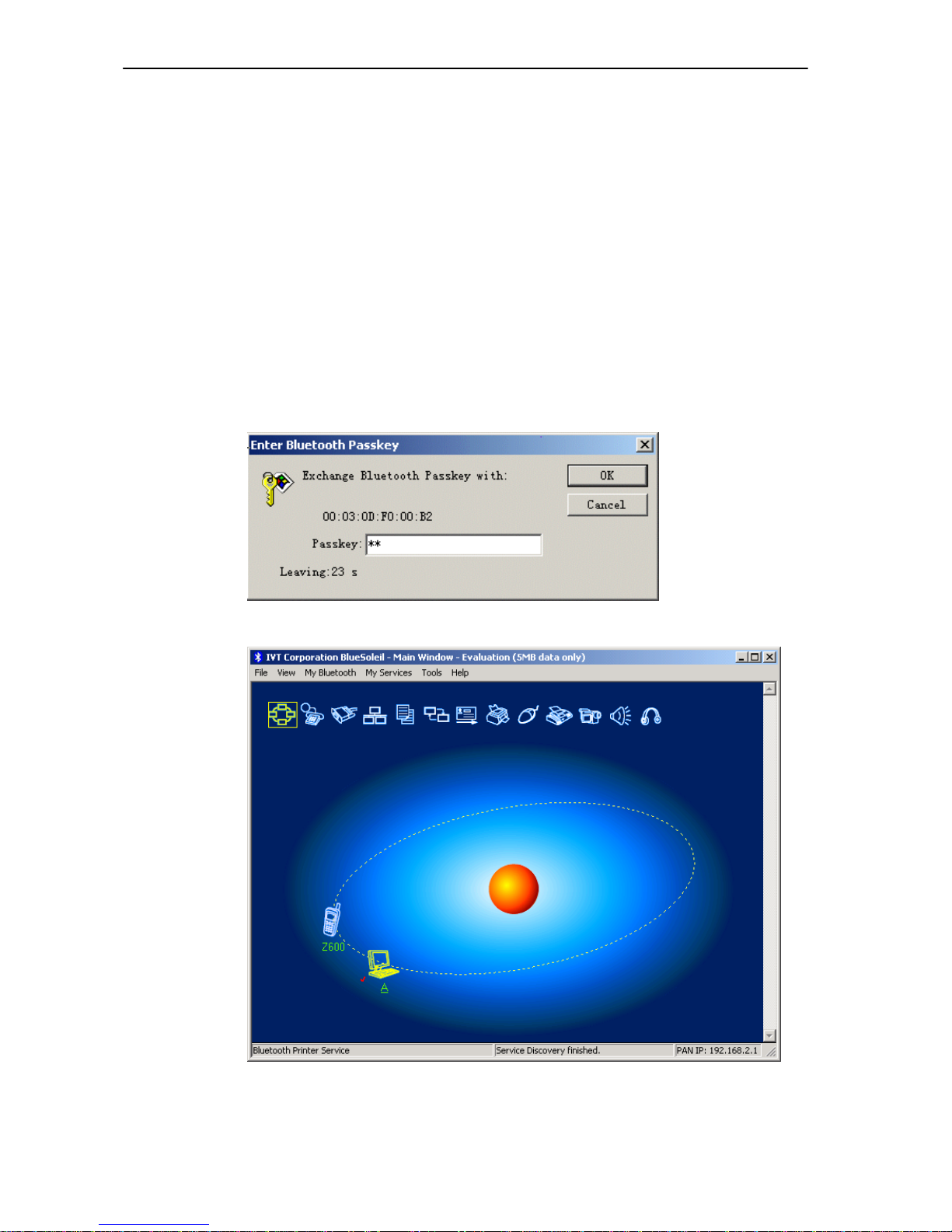
SMC Networks - IVT BlueSoleil™ User Manual
Step 6: Search for Computer A on Computer B.
♦ Double-click the My Device Icon (center ball). The surrounding
discovered Bluetooth devices appear.
♦ Check to see if Computer A appears. If it does not appear,
double-click the My Device Icon again. Repeat the operation
until you find Computer A.
Step 7: Find the PAN service on Computer A.
♦ Double-click the Computer A device icon on Computer B.
♦ Enter the Bluetooth passkey (if security is set to High on either
side) to start the authenticating process. The Enter Blu et oo th
Passkey window pops up on Computer A. Input any characters
or numbers, e.g. “12”. The Enter Bluetooth Passkey window
pops up on Computer B. Input exactly the same characters or
numbers as you input for Computer A, e.g. “12”. (Figure 3.3)
♦ Once authentication is complete, the PAN service is found.
Figure 3.3: Input passkey
Figure 3.4: PAN service is found
Step 8: Connect to Computer A.
14
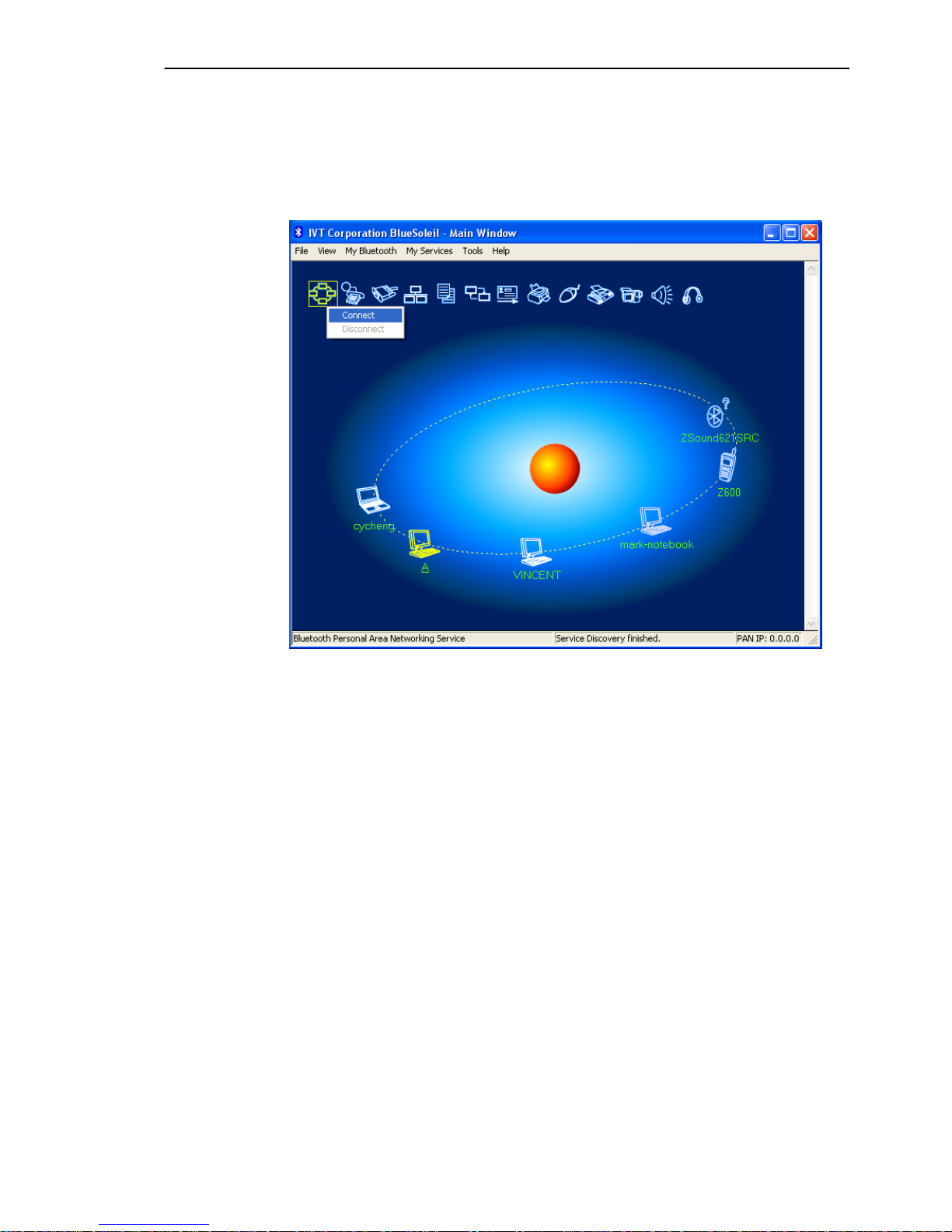
SMC Networks - IVT BlueSoleil™ User Manual
♦ Right-click the PAN service icon; select Connect on the pop-up
menu. (Figure 3.5)
♦ The connection is established successfully (Figure 3.6). Wait
until the valid IP address is shown on the bottom right status
bar on both Computer A and Computer B.
Figure 3.5: Connect to PAN Service
15
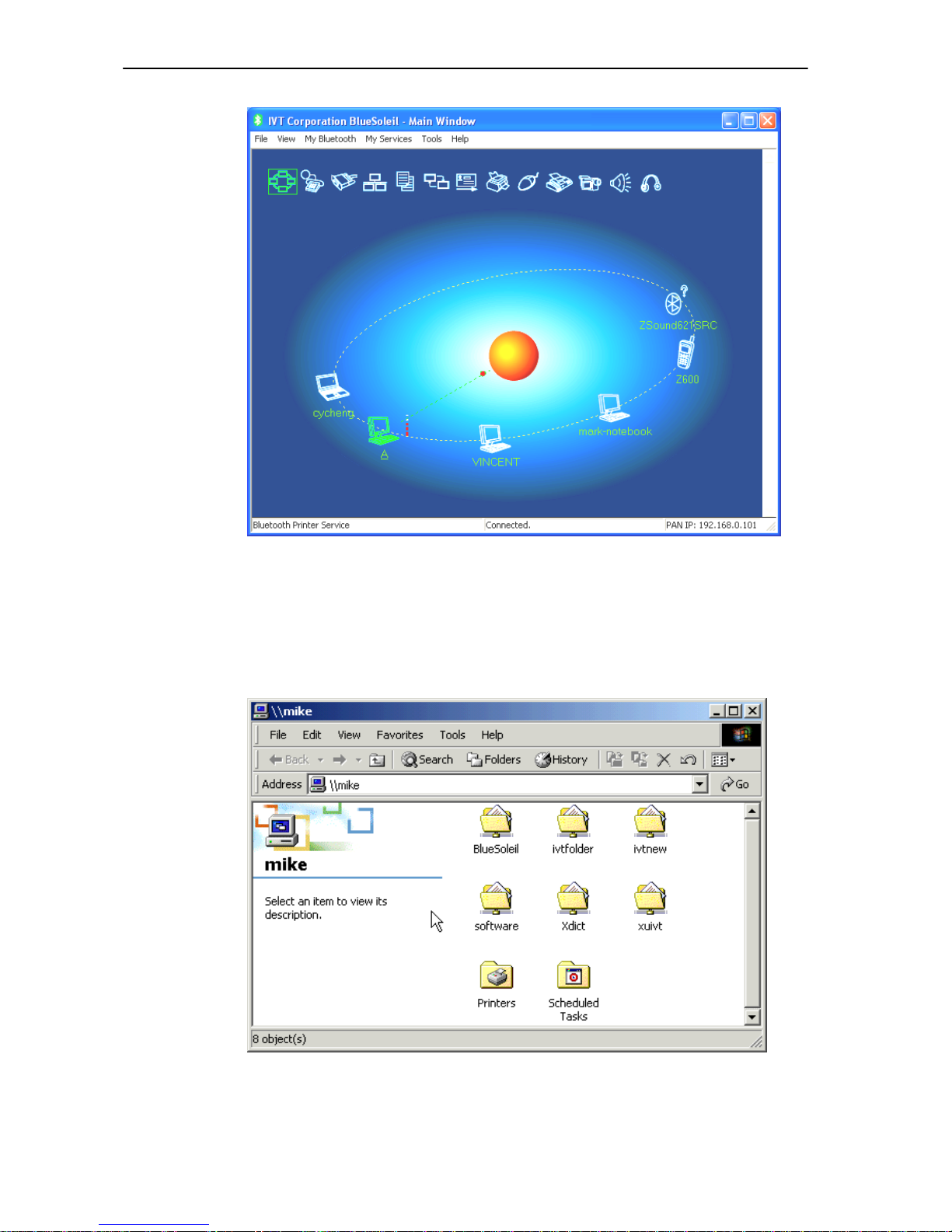
SMC Networks - IVT BlueSoleil™ User Manual
Figure 3.6: Connection is established successfully.
Step 9: Computer A and Computer B are now connected. On Computer B,
go to Windows | My Network Places to find Computer A and
copy files. Figure 3.7 shows where to input Computer A’s name. In
Figure 3.7, Computer A is named ‘mike’.
Figure 3.7: Find Computer A in My Network Places
Step 10: To disconnect the PAN connection, disconnect from either Computer
16
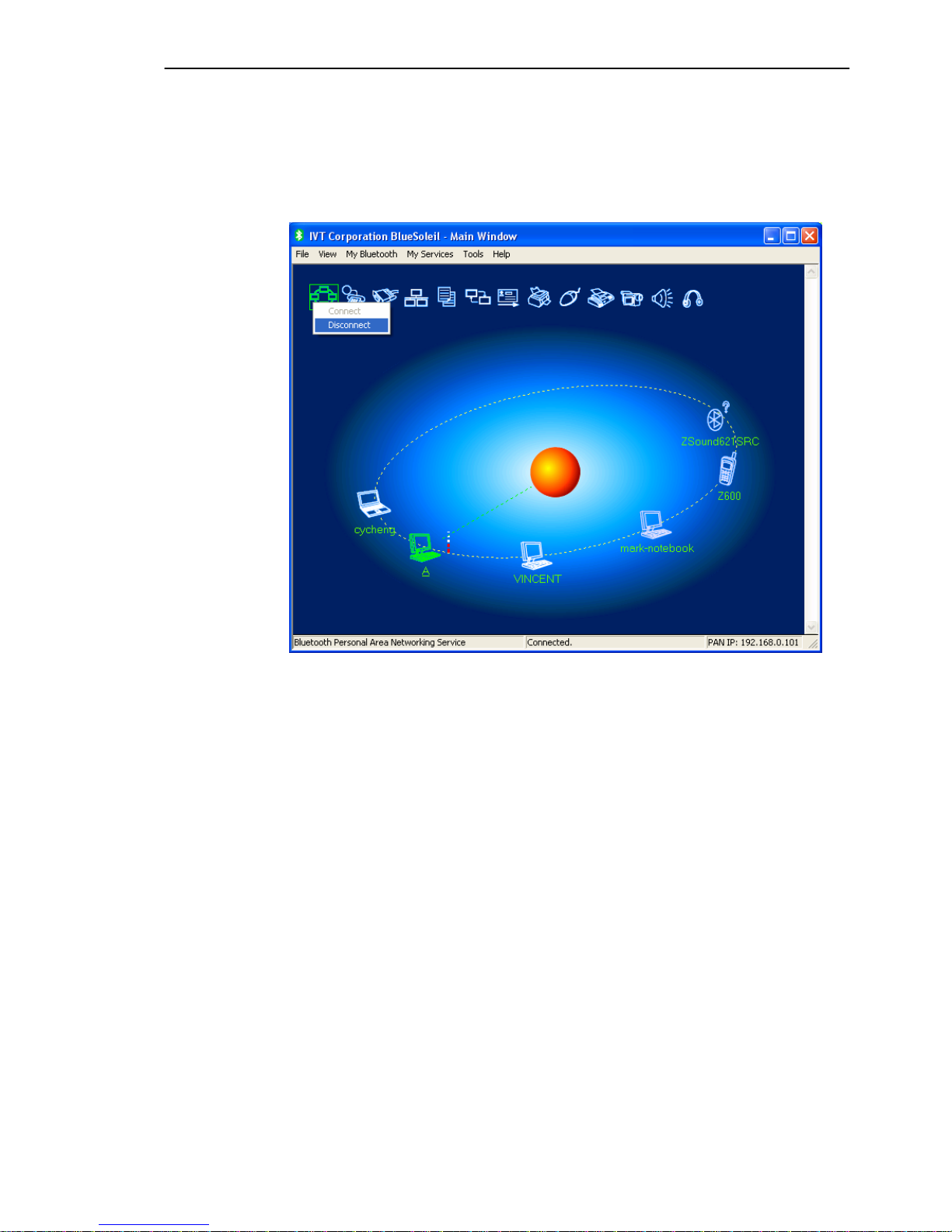
SMC Networks - IVT BlueSoleil™ User Manual
A or from Computer B.
♦ On Computer B, right-click on the PAN service icon and choose
Disconnect. (Figure 3.8)
♦ On Computer A, right-click on the PAN service icon and choose
Stop Service. (Figure 3.9)
Figure 3.8: Disconnect the PAN service from Computer B
17
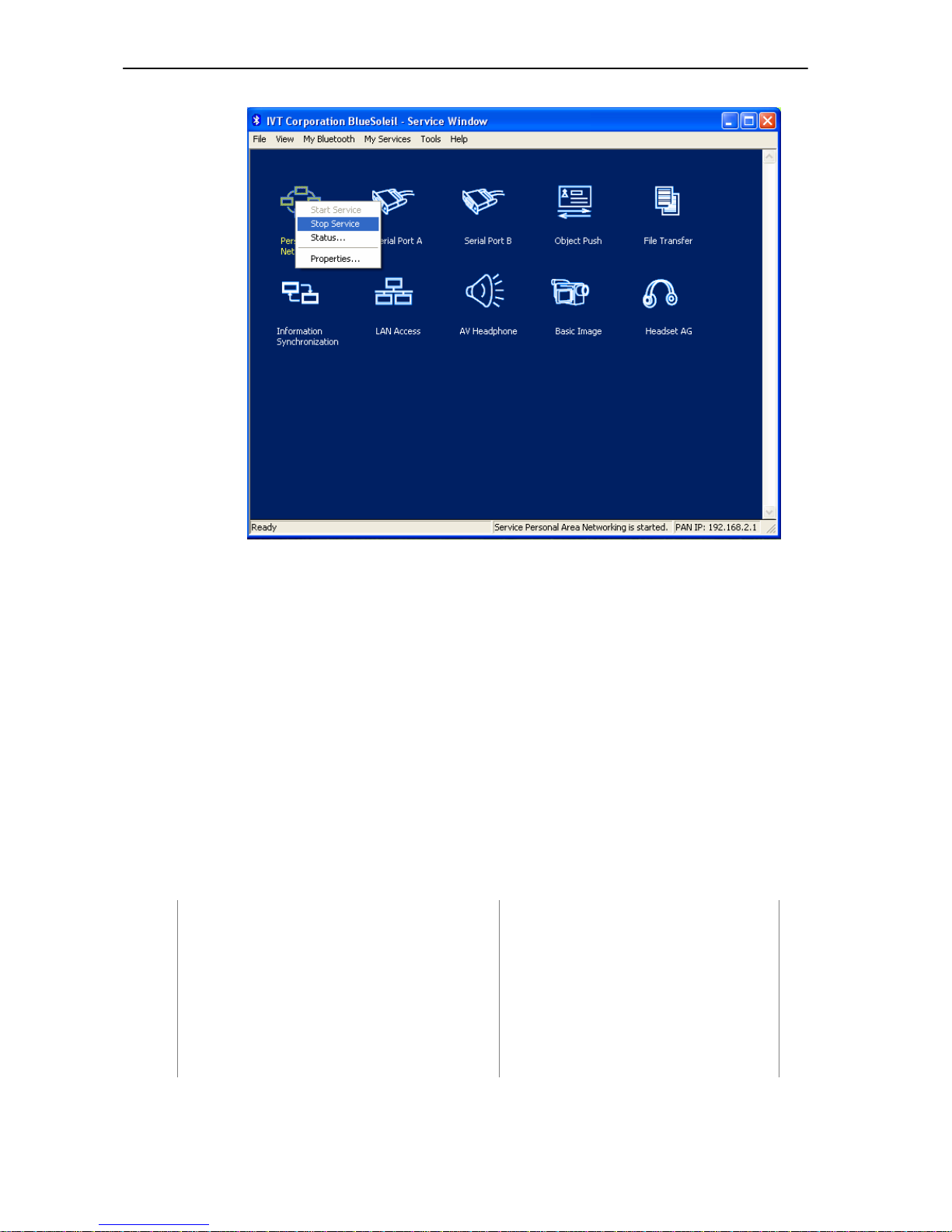
SMC Networks - IVT BlueSoleil™ User Manual
Figure 3.9: Stop the PAN service on Computer A
Advanced Usage:
♦ Computer A is now the center node. Other computers, for example,
Computers C, D and E, can connect to Computer A with BlueSoleil™ following
the same steps as those for Computer B.
♦ Computer A, B, C, D and E can access each other using the Windows
Network Places. This forms a Bluetooth ad-hoc networking environment.
Note: Computer A can currently only support up to 7 connections.
Also it takes about 1 minute before an IP address can be obtained on the client side
(Computer B) unless a DHCP server is running on the server side (Computer A).
3.3 Computer with PAN acting as a TCP/IP Gateway
The following sections outline how to enable Computer B to access the Internet through
Computer A.
Computer A: Computer B:
Notebook/ Laptop, PIII, 800MHz, 128M Desktop, PIII, 600MHz, 128M
A Bluetooth USB dongle A Bluetooth USB dongle
Windows 2000 Windows 2000
IVT BlueSoleil™ IVT BlueSoleil™
Network Adapter connecting to the
Internet
18
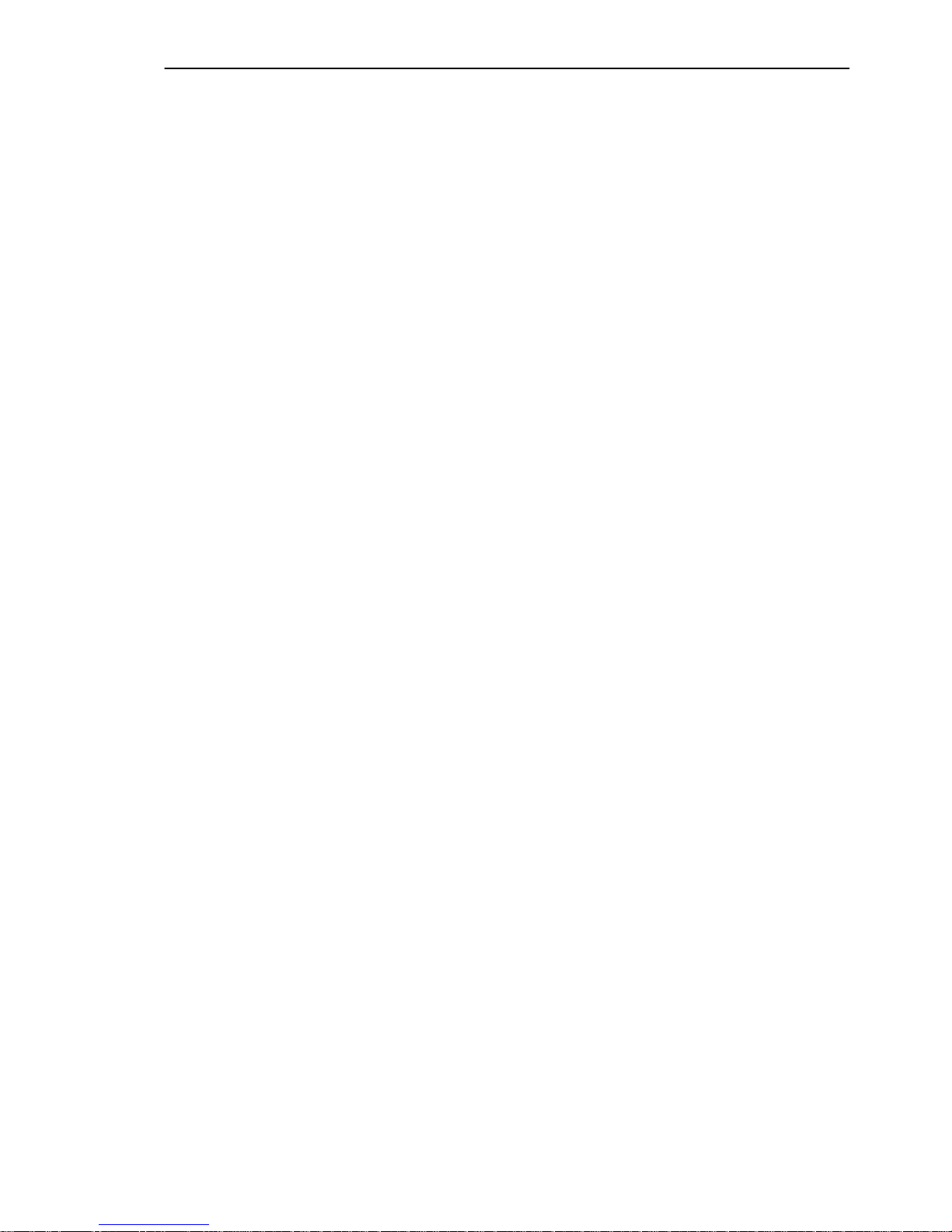
SMC Networks - IVT BlueSoleil™ User Manual
Step 1: Enable Internet access sharing on Computer A.
♦ See “Section 3.2: Connect Two Computers”, and complete Steps
1 to 7.
♦ Refer to steps outlined in “Section 3.4.1 Connect to the Internet
using ICS”, to set up Internet sharing.
Step 2: Computer B can now access the Internet.
Advanced Usage:
♦ Computer A is now the center node of the network. Other computers with
BlueSoleil™ installed, for example, Computers C, D and E, can connect to
Computer A following the same steps as those for Computer B.
♦ Computers A, B, C, D and E can access each other using the Windows My
Network Places and form a Bluetooth ad-hoc networking. Computers B, C,
D and E can then access the Internet through Computer A.
Note: Computer A can currently only support up to 7 connections. Also it takes about 1
minute before an IP address can be obtained, unless Computer A is connected to a DHCP
server.
3.3.1 Connect to the Internet using ICS
The PAN server can share a network connection with PAN clients with Windows ICS. ICS
(Internet Connection Sharing) uses NAT (Network Address Translation) to share a
network connection. PAN clients use internal network addresses (192.168.0.x). ICS is
suitable for both dial-up and LAN connections.
For more detailed information about ICS and NAT, please refer to the Microsoft Windows
help topic “Internet Connection Sharing”.
19
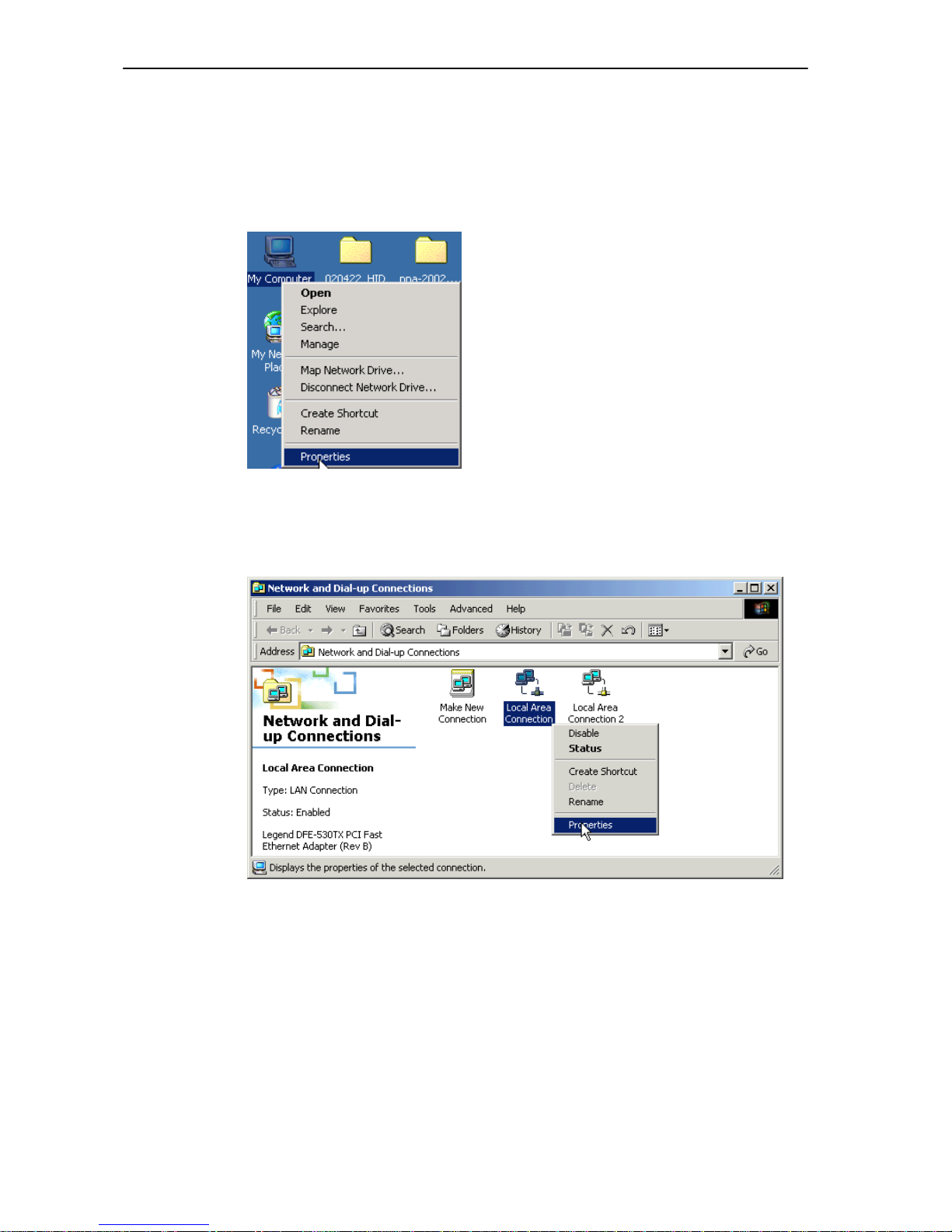
SMC Networks - IVT BlueSoleil™ User Manual
3.3.2 Settings on the PAN server
Step 1: Right-click the My Network Places icon and select Properties.
(Figure 3.10)
Figure 3.10: Select Properties on My Network Places
Step 2: Right-click the connection through which you access the Internet,
and then select Properties. (Error! Reference source not
found.)
Figure 3.11: Click the connection through which you access the Internet
Step 3: On the Sharing tab, select the Enable Internet Connection
Sharing check box. Figure 3.12 shows how to enable Internet
Connection Sharing for a local area connection on Windows 2000.
Figure 3.13 shows how to enable Internet Connection Sharing for a
dial-up connection on Windows 2000.
20
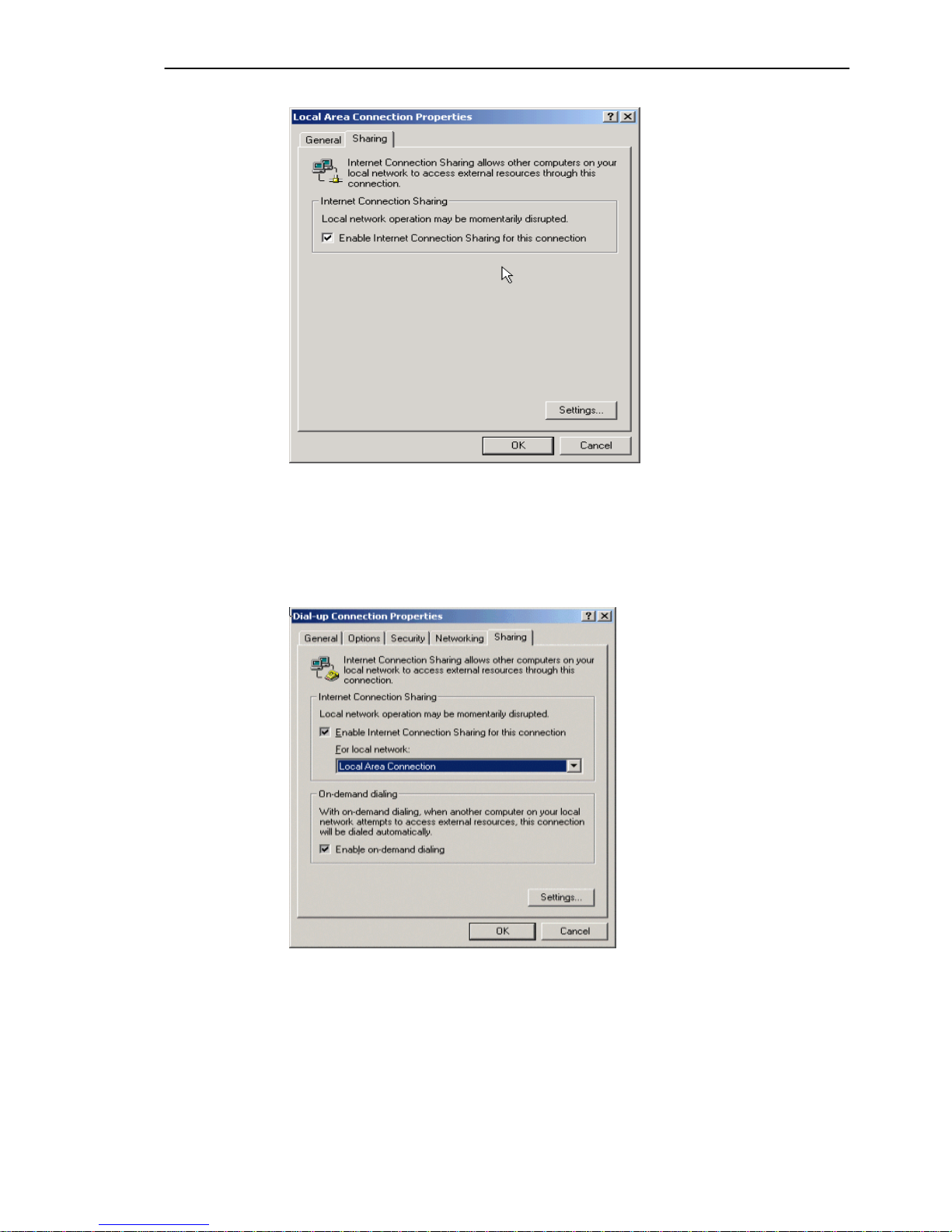
SMC Networks - IVT BlueSoleil™ User Manual
Figure 3.12: Internet Connection Sharing for a Local Area Connection
on Windows 2000
Step 4: If this connection is a dial-up one, and you want automatic dialing
when another computer in your home network attempts to access
external resources, then check the Enable on-demand dialing
check box. Click OK.
Figure 3.13: Internet Connection Sharing for a Dial-up Connection on
Windows 2000
Step 5: A message window appears as shown in Figure 3.14. Click Yes. The
IP address of the BT network adapter is changed to 192.168.0.1
and a DHCP server is started on BT network adapter.
21
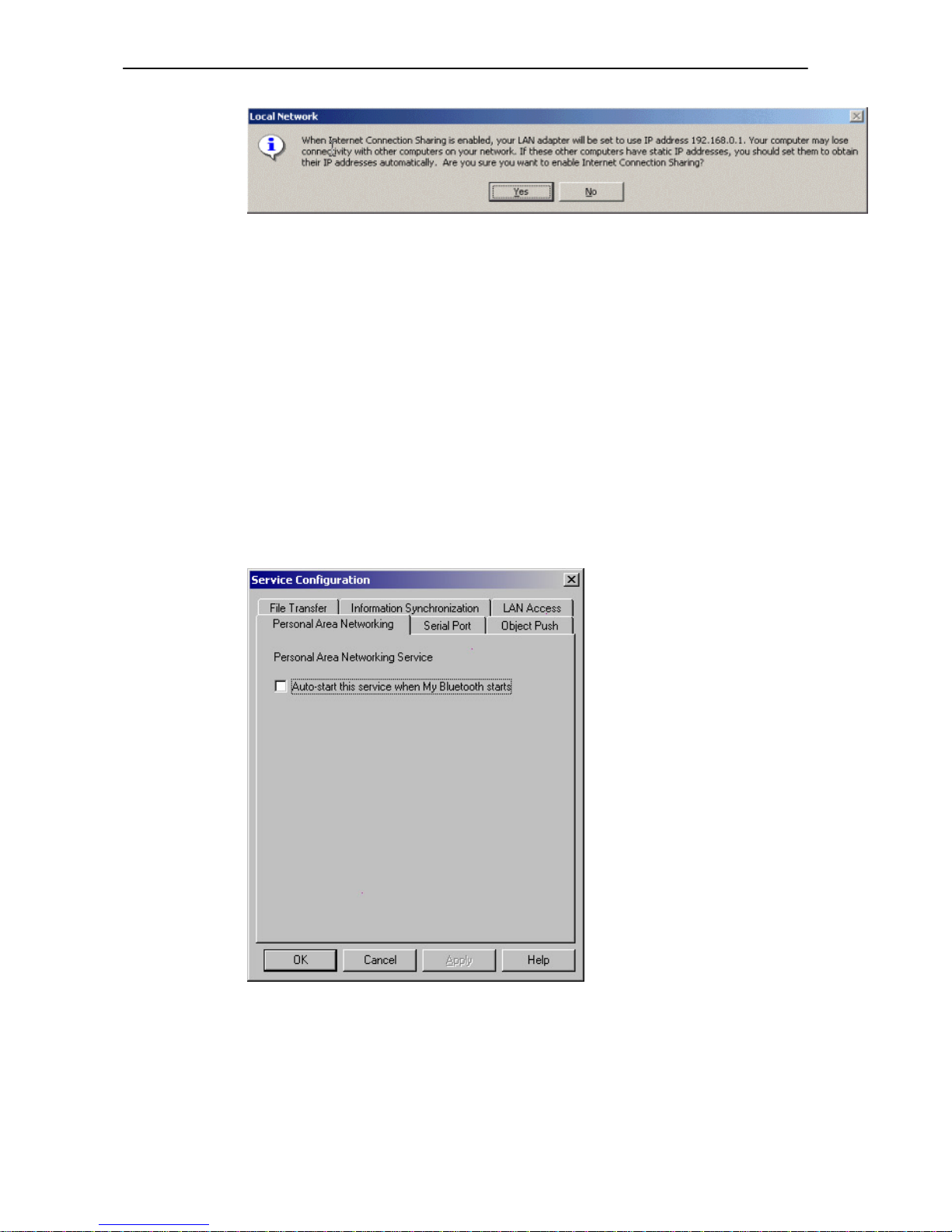
SMC Networks - IVT BlueSoleil™ User Manual
Figure 3.14: Confirm Enabling Internet Connection Sharing
Note: The Internet Connection Sharing wizard will set the IP address of the BT network
adapter to 192.168.0.1, and a DHCP server will be run on Computer A. PAN clients in the
Bluetooth network can be set statically or dynamically to any IP address in the range
192.168.0.2 to 192.168.0.253.
3.4 PAN Configuration
3.4.1 My PAN Service
In the BlueSoleil™ Service Window, right-click the Personal Area Networking icon. On the
pop-up menu, select Properties to configure my PAN service. (Figure 3.15)
Setting Items:
♦ Auto start this service when my Bluetooth starts
Check this option to automatically start my PAN service the every time
BlueSoleil™ is started.
Figure 3.15: Service Configuration
22
