Page 1
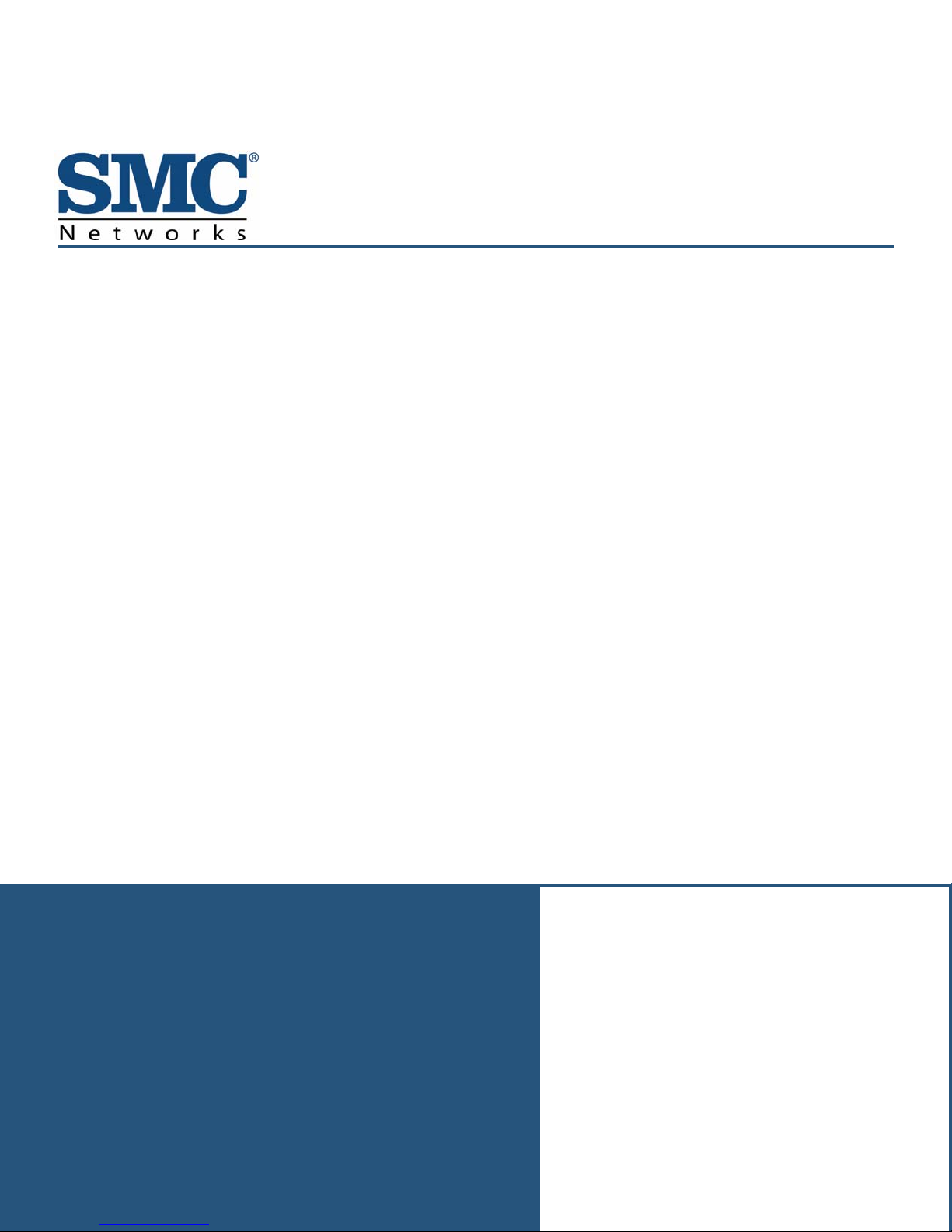
y
DOCSIS 3.0 Wireless Cable Modem Gatewa
FastFind Links
Getting to Know the Gateway
SMCD3GN3 Administrator
User Manual
Installing the Gateway
Configuring Your Computer for TCP/IP
Configuring the Gateway
Page 2
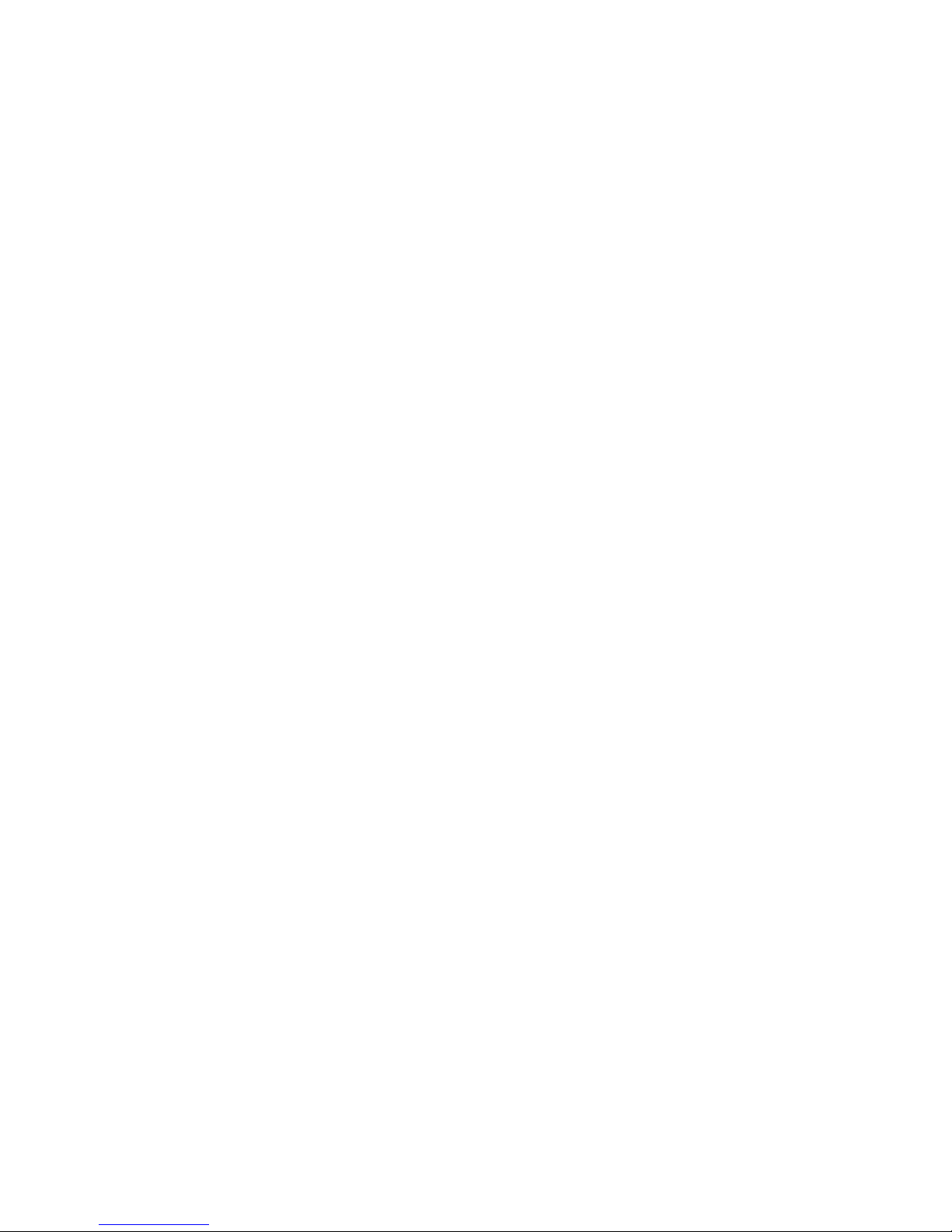
SMC Networks
20 Mason
Irvine, CA. 92618
U.S.A.
Copyright © 2011 SMC Networks
All Rights Reserved
Information furnished by SMC Networks, Inc. (SMC) is believed to be accurate and reliable. However,
no responsibility is assumed by SMC for its use, or for any infringements of patents or other rights of
third parties which may result from its use. No license is granted by implication or otherwise under
any patent or patent rights of SMC. SMC reserves the right to change specifications at any time
without notice
No part of this publication may be reproduced or transmitted in any form or by any means, electronic
or mechanical, including photocopying and recording, or stored in a database or retrieval system for
any purpose without the express written permission of SMC.
Microsoft and Windows are registered trademarks of Microsoft Corporation. Apple and Macintosh are
registered trademarks of Apple, Inc. All other brands, product names, trademarks, or service marks
are property of their respective owners.
This product (Model :SMCD3GN3) includes software code developed by third parties, including
software code subject to the GNU General Public License (“GPL”) or GNU Lesser General Public
License (LGPL”). As applicable, the terms of the GPL and LGPL, and information on obtaining access
to the GPL code and LGPL used in this product, are available to you at http://gpl.smc.com/. The GPL
code and LGPL code used in this product is distributed WITHOUT ANY WARRANTY and is subject to
the copyrights of one or more authors. For details, see the GPL Code and LGPL Code for this product
and the terms of the GPL and LGPL.
SMCD3GN3 Wireless Cable Modem Gateway Administrator Manual
Page 3
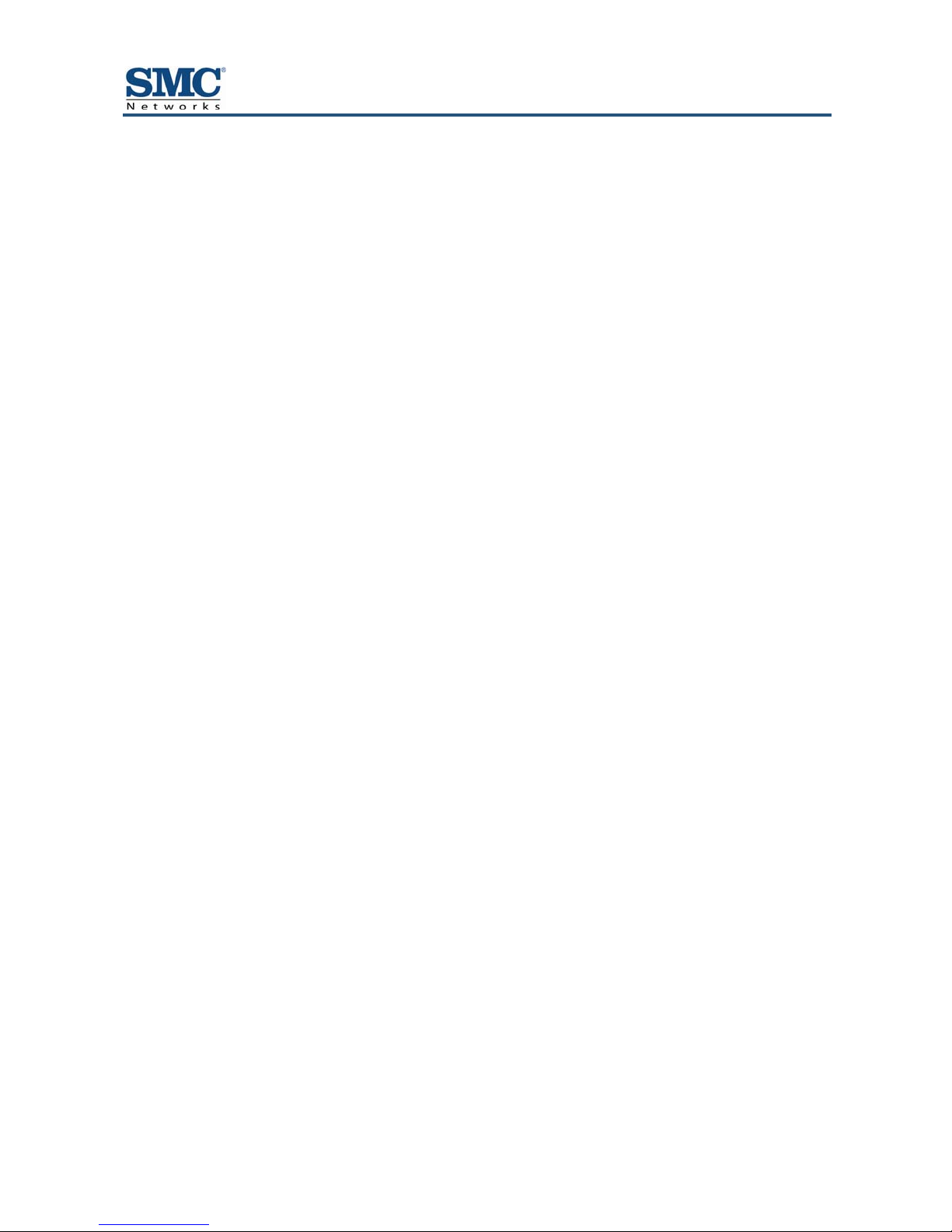
Contents
Preface..................................................................................................................... vi
Key Features..............................................................................................................vii
Document Organization.............................................................................................viii
Document Conventions.............................................................................................viii
Safety and Warnings...........................................................................................viii
Typographic Conventions........................................................................................... ix
1 Getting to Know the Gateway............................................................................ 10
Unpacking Package Contents...................................................................................11
System Requirements...............................................................................................11
Front Panel................................................................................................................12
Configuring Wireless Security...................................................................................14
Rear Panel ................................................................................................................14
Restoring Factory Defaults........................................................................................15
2 Installing the Gateway........................................................................................ 16
Finding a Suitable Location.......................................................................................17
Connecting to the LAN..............................................................................................17
Connecting the WAN.................................................................................................18
Powering on the Gateway.........................................................................................18
3 Configuring Your Computer for TCP/IP............................................................ 19
Configuring Microsoft Windows 2000........................................................................20
Configuring Microsoft Windows XP...........................................................................21
Configuring Microsoft Windows Vista........................................................................22
Configuring Microsoft Windows 7..............................................................................24
Configuring an Apple® Macintosh® Computer...........................................................26
4 Configuring the Gateway................................................................................... 28
Pre-configuration Guidelines.....................................................................................29
Disabling Proxy Settings......................................................................................29
Disabling Proxy Settings in Internet Explorer ................................................29
Disabling Proxy Settings in Firefox................................................................29
Disabling Proxy Settings in Safari .................................................................30
Disabling Firewall and Security Software............................................................30
Accessing the Gateway’s Web Management............................................................31
Understanding the Web Management Interface Screens .........................................32
SMCD3GN2 Wireless Cable Modem Gateway Administrator Manual
iii
Page 4
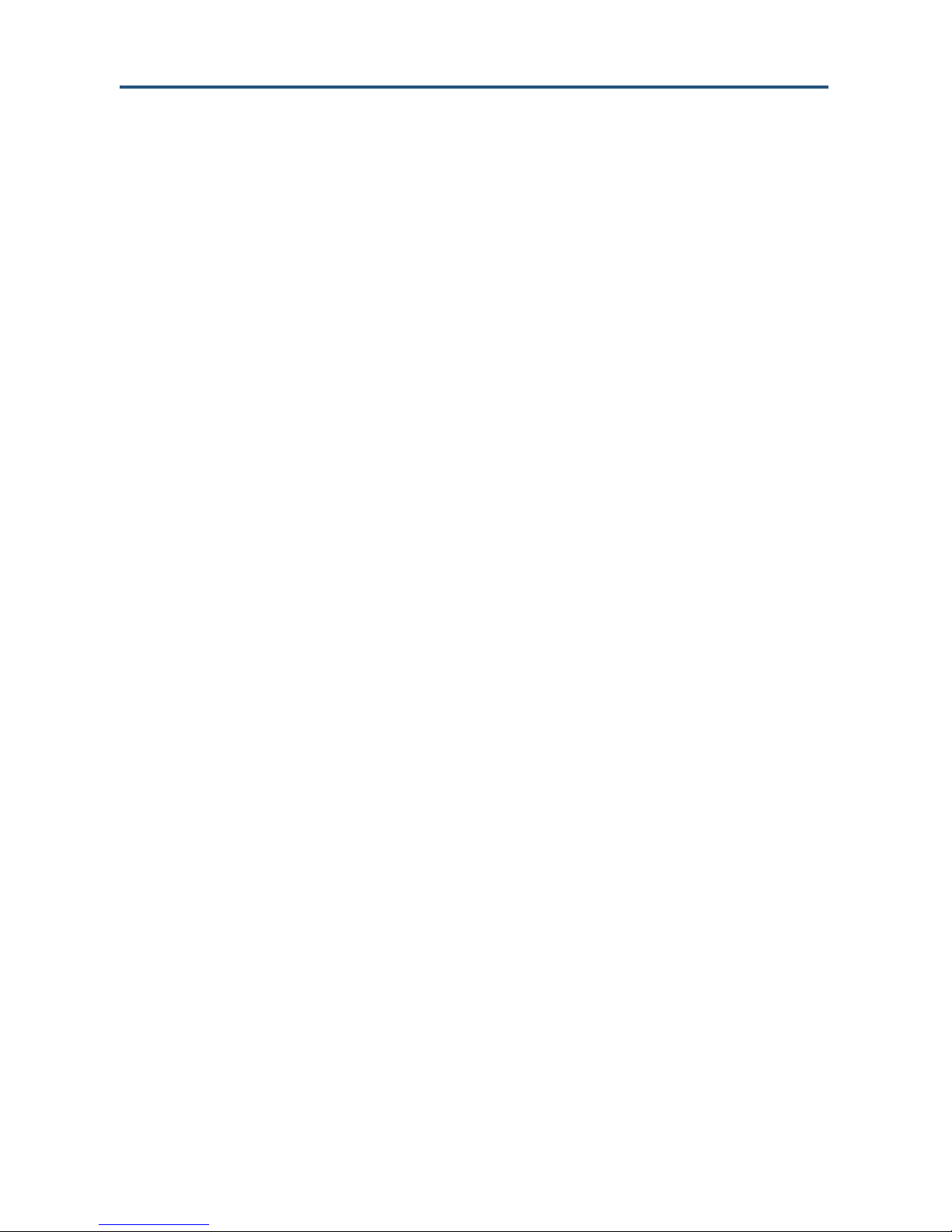
Contents
Web Management Interface Menus and Submenus.................................................33
System Settings Menu.........................................................................................36
Password Settings Menu.....................................................................................38
Remote Management Menu................................................................................43
Customer UI Setup Menu....................................................................................44
WAN Settings Menu............................................................................................46
MAC Spoofing Menu ...........................................................................................49
LAN Settings Menu..............................................................................................50
Ether Switch Port Control Menu..........................................................................53
LAN Access Control Menu ..................................................................................54
Controlling LAN Access.................................................................................56
Adding and Deleting Trusted Client Stations.................................................56
Adding and Deleting Untrusted Client Stations .............................................57
Additional Public Lan Menu.................................................................................58
Adding Public Subnets ..................................................................................59
Public IP Access Control Menu...........................................................................60
QoS Settings Menu .............................................................................................62
Port Based QoS Menu...................................................................................64
CoS Settings Menu........................................................................................65
DSCP Based QoS Menu ...............................................................................67
Queue Settings Menu....................................................................................69
DSCP Remarking Menu................................................................................71
Routing Menus ....................................................................................................73
Static Routes Menu.......................................................................................73
RIP Control Menu..........................................................................................75
OSPF Control Menu ......................................................................................79
Adding OSPF Areas to the Cable Interface...................................................81
Wireless Basic Settings Menu.............................................................................83
Wireless Encryption Settings Menu.....................................................................85
WPS Setup..........................................................................................................88
MAC Filtering.......................................................................................................91
Adding and Deleting Wireless Client Stations...............................................92
Advanced Wireless Settings Menu......................................................................93
NAT Settings .......................................................................................................95
Port Forwarding Menu.........................................................................................96
Adding Predefined Services..........................................................................97
Adding Customer-Defined Services ..............................................................99
1-to-1 Mapping Menu ........................................................................................102
Security Settings (Firewall) Menu......................................................................105
Enabling or Disabling Firewall.....................................................................105
Configuring Access Control.........................................................................107
Configuring Special Applications.................................................................119
SMCD3GN2 Wireless Cable Modem Gateway Administrator Manual
iv
Page 5
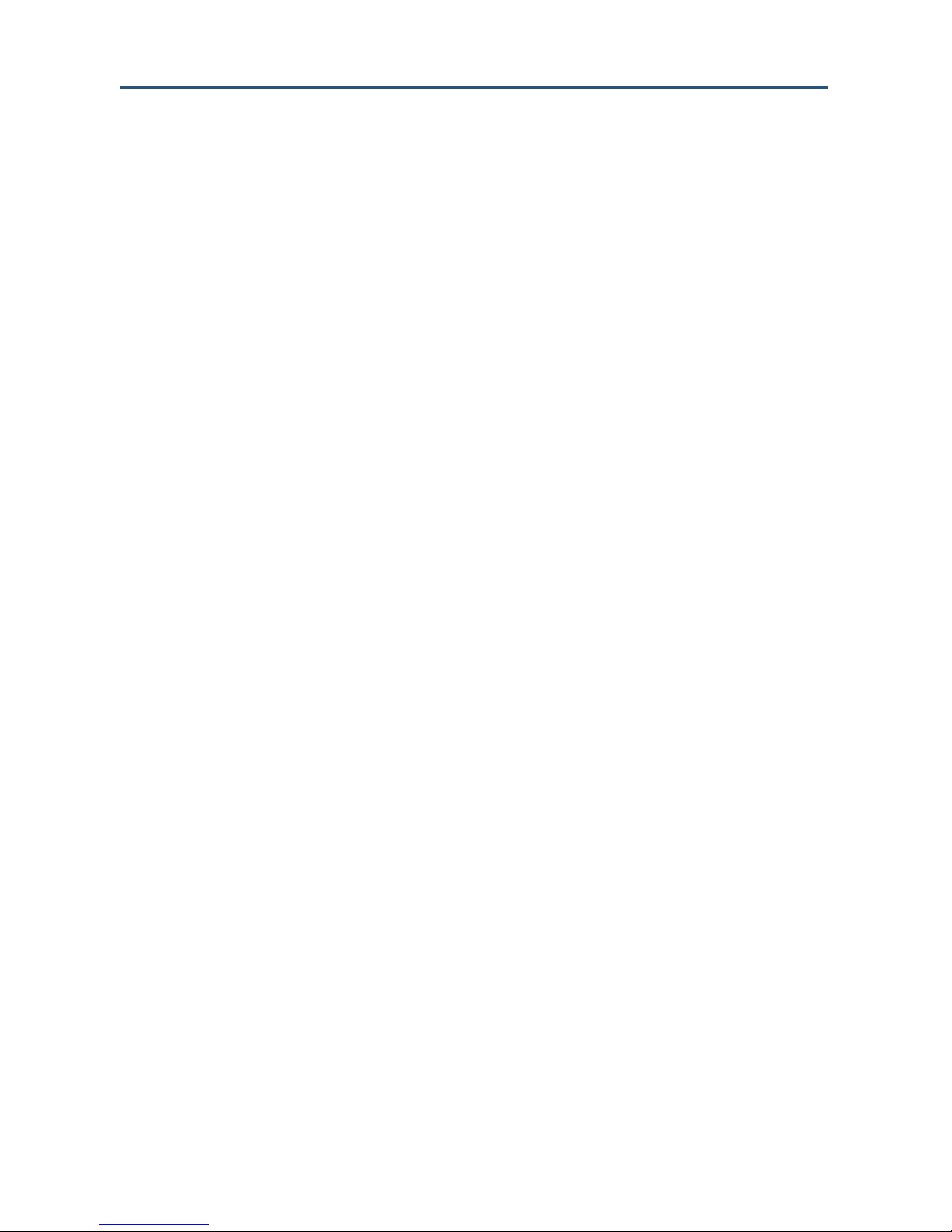
Contents
Configuring URL Blocking ...........................................................................122
Configuring Schedule Rules........................................................................124
Configuring Email and Syslog Alerts ...........................................................125
Configuring DMZ Settings ...........................................................................129
Using the Configuration Tools Menu.................................................................130
Switching Working Scripts...........................................................................132
Backing Up the Gateway’s Current Configuration Locally...........................132
Restoring the Gateway’s Current Configuration Locally..............................133
Backing Up the Gateway’s Current Configuration Remotely.......................134
Restoring the Gateway’s Current Configuration Remotely..........................135
Restoring Factory Defaults..........................................................................136
Using the Reboot Menu to Reboot the Gateway...............................................137
Using the Diagnostics Menu..............................................................................138
Using the Ping Tool.....................................................................................139
Using the Trace Route Tool.........................................................................141
Sending Inspected Traffic to a Log Server ..................................................143
Using the SNTP Menu.......................................................................................144
Configuring VPN Settings..................................................................................145
Using the VPN Menu...................................................................................145
Using the Access Control Menu to Allow CPEs to Access IPSec VPN
Tunnel ............................................................................................147
Using the VPN – Tunnel Configuration Menu..............................................148
Using the VPN – PPTP / L2TP User Configuration Menu...........................153
Viewing Status Information................................................................................156
Viewing Cable Status Information .....................................................................158
Appendix A - Compliances ................................................................................. 160
Index..................................................................................................................... 161
v
SMCD3GN2 Wireless Cable Modem Gateway Administrator Manual
Page 6

Preface
Congratulations on your purchase of the SMCD3GN3 Wireless Cable Modem Gateway. The
SMCD3GN3 Wireless Cable Modem Gateway is the ideal all-in-one wired and wireless
solution for the home or business environment. SMC is proud to provide you with a powerful,
yet simple communication device for connecting your local area network (LAN) to the
Internet.
This user manual contains all the information administrators need to install and configure
your new SMCD3GN3 Wireless Cable Modem Gateway.
SMCD3GN2 Wireless Cable Modem Gateway Administrator Manual
vi
Page 7
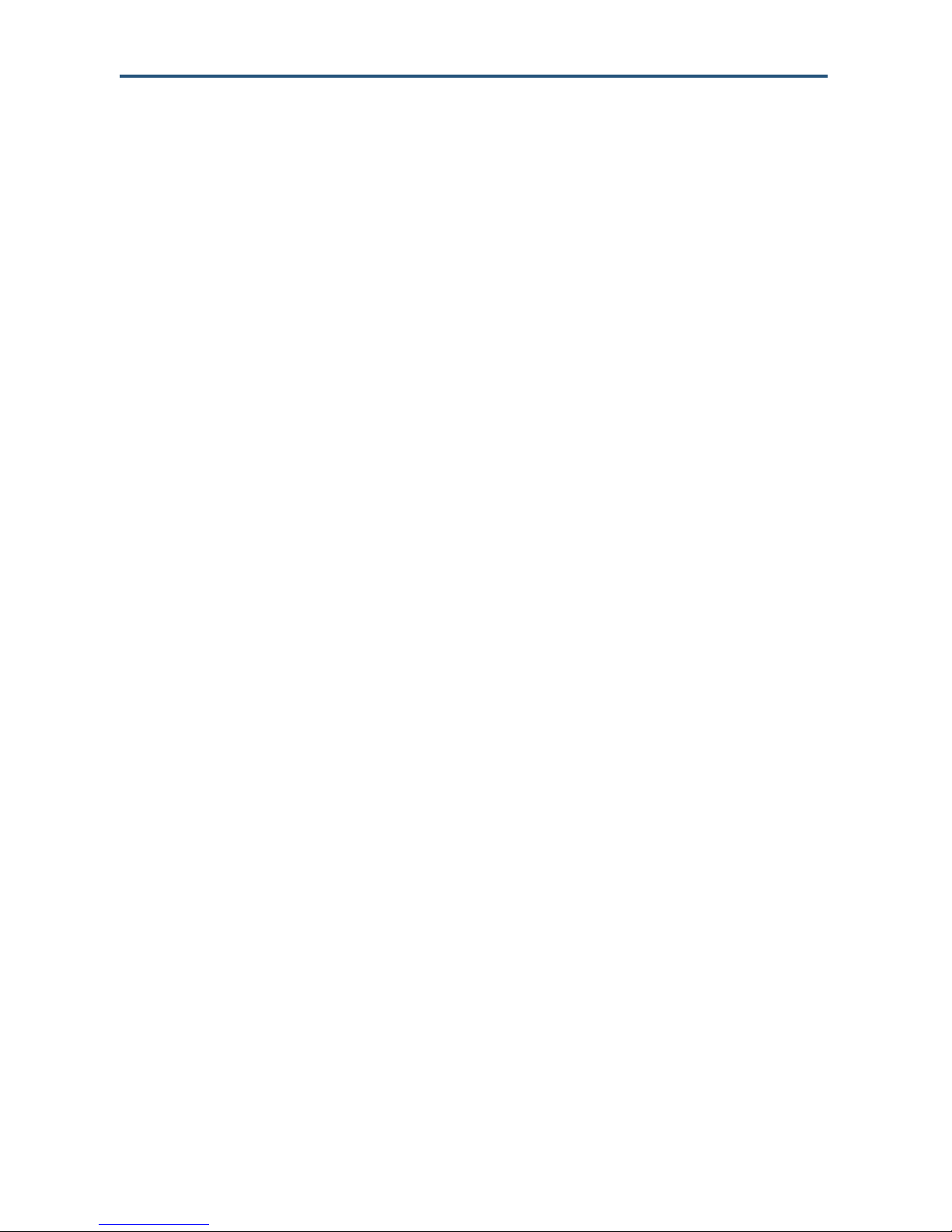
Preface
Key Features
The following list summarizes the Gateway’s key features.
y Integrated, CableLabs-compliant DOCSIS 1.1/ 2.0 /3.0 cable modem
y Four 10/100/1000 Mbps Auto-Sensing LAN ports with Auto-MDI/MDIX
y High-speed 300 Mbps IEEE 802.11n Wireless Access Point
y Dynamic Host Configuration Protocol (DHCP) for dynamic IP configuration, and Domain
Name System (DNS) for domain name mapping
y One USB 2.0 port
y IEEE 802.11 b/g/n interoperability with multiple vendors
y Wireless WEP, WPA, and WPA2 encryption, Hide SSID, and MAC Filtering
y VPN pass-through support using PPTP, L2TP, or IPSec
y Advanced SPI firewall Gateway for enhanced network security from attacks over the
Internet:
– Firewall protection with Stateful Packet Inspection
– Client privileges
– Hacker prevention
– Protection from denial of service (DoS) attacks
– Network Address Translation (NAT)
y Universal Plug and Play (UPnP) enables seamless configuration of attached devices
y Quality of Service (QoS) ensures high-quality performance with existing networks
y Effortless plug-and-play installation
y Intuitive graphical user interface (GUI) configuration, regardless of operating system
y Comprehensive front panel LEDs for network status and troubleshooting
y Compatible with all popular Internet applications
SMCD3GN2 Wireless Cable Modem Gateway Administrator Manual
vii
Page 8
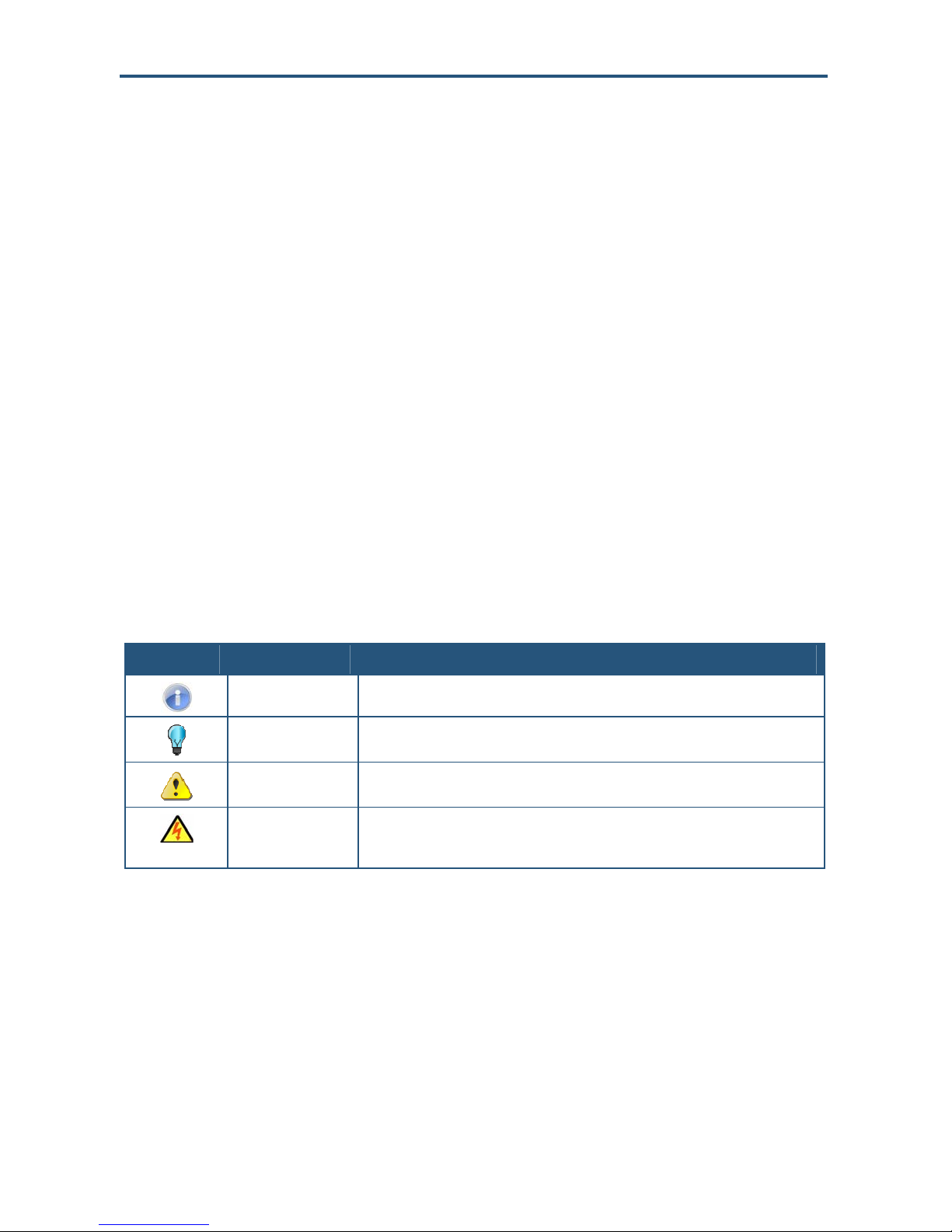
Preface
Document Organization
This document consists of four chapters and two appendixes.
y Chapter 1 - describes the contents in the Gateway package, system requirements, and
an overview of the Gateway’s front and rear panels.
y Chapter 2 - describes how to install the Gateway.
y Chapter 3 - describes how to configure TCP/IP settings on the computer you will use to
configure the Gateway.
y Chapter 4 - describes how to configure the Gateway.
y Appendix A - contains compliance information.
Document Conventions
This document uses the following conventions to draw your attention to certain information.
Safety and Warnings
This document uses the following symbols to draw your attention to certain information.
Symbol Meaning Description
Note Notes emphasize or supplement important points of the main text.
Tip Tips provide helpful information, guidelines, or suggestions for performing tasks more
Warning Warnings indicate that failure to take a specified action could result in damag e to the
Electric Shock Hazard This symbol warns users of electric shock hazard. Failure to take appropriate
effectively.
device.
precautions such as not opening or touching hazardous areas of the equipment could
result in injury or death.
SMCD3GN2 Wireless Cable Modem Gateway Administrator Manual
viii
Page 9
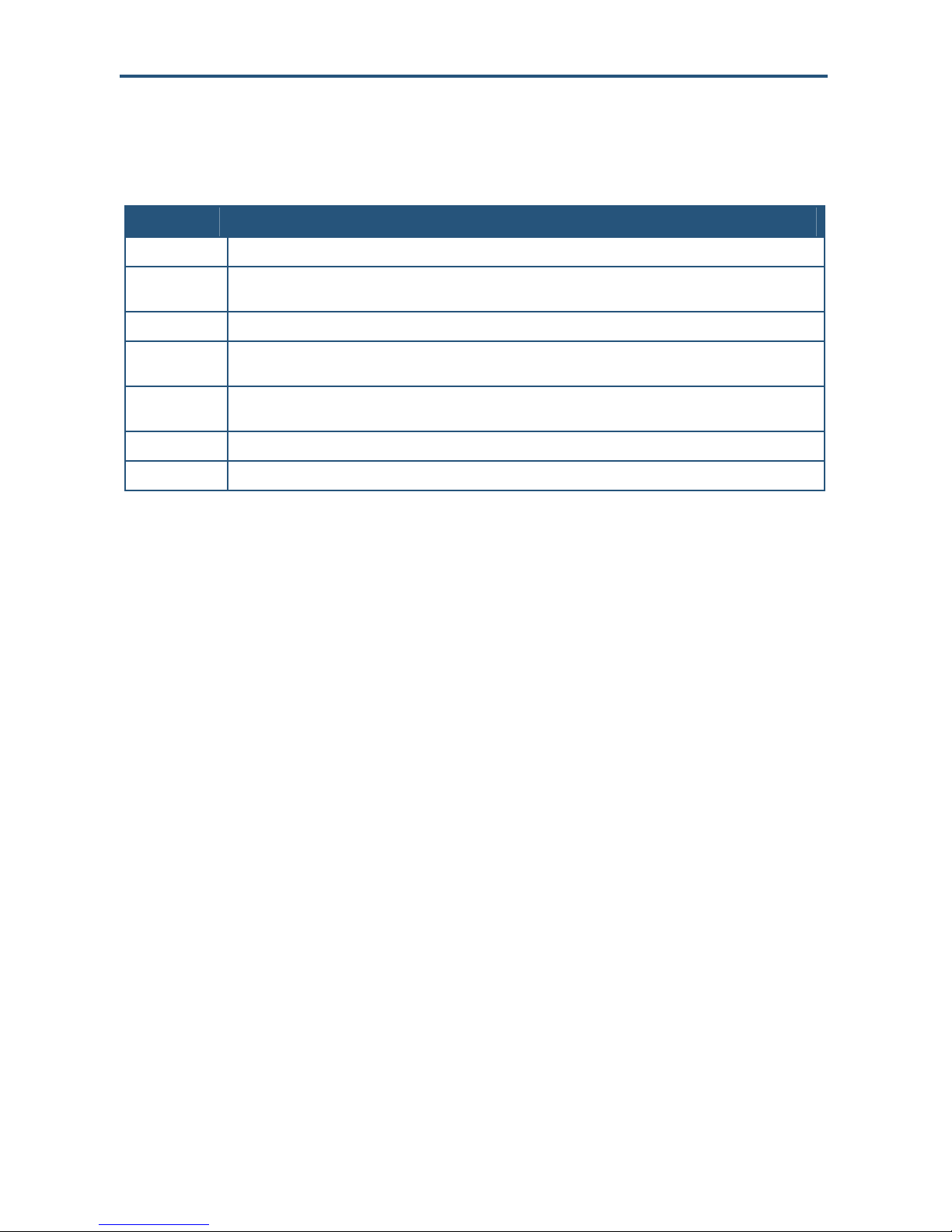
Preface
Typographic Conventions
This document also uses the following typographic conventions.
Convention Description
Bold Indicates text on a window, other than the window title, including menus, menu options, buttons, fields, and labels.
Italic Indicates a variable, which is a placeholder for actual text provided by the user or system. Ang le d brackets (< >)
screen/code Indicates text that is displayed on screen or entered by the user.
< > angled
brackets
[ ] square
brackets
{ } braces Indicates required or expected values.
| vertical bar Indicates that you have a choice between two or more options or arguments.
are also used to indicate variables.
Indicates a variable, which is a placeholder for actual text provided by the user or system. Italic font is also used to
indicate variables.
Indicates optional values.
SMCD3GN2 Wireless Cable Modem Gateway Administrator Manual
ix
Page 10
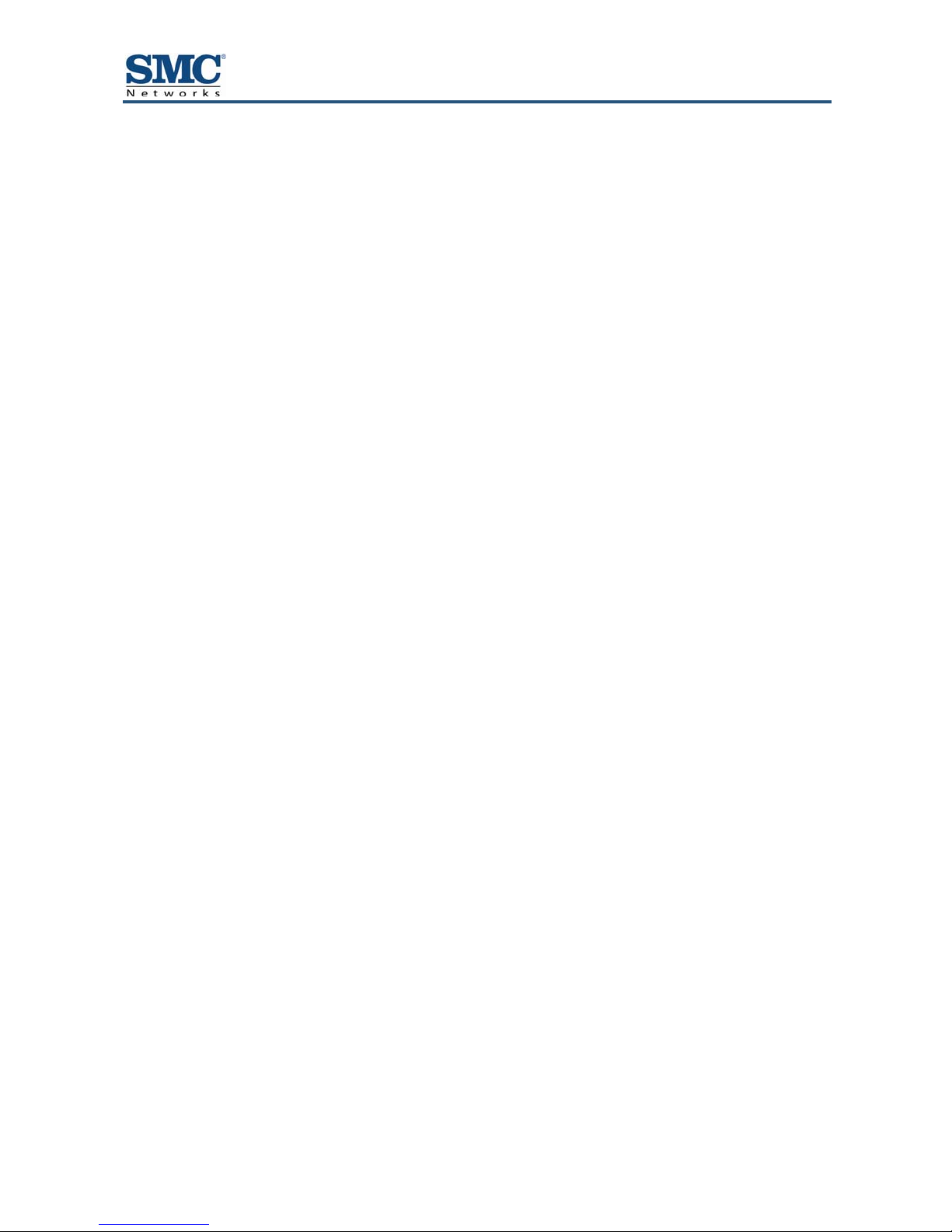
1 Getting to Know the Gateway
Before you install the SMCD3GN3 Wireless Cable Modem Gateway, check the package
contents and become familiar with the Gateway’s front and back panels.
The topics covered in this chapter are:
y Unpacking Package Contents (page 11)
y System Requirements (page 11)
y Front Panel (page 12)
y Configuring Wireless Security (page 14)
y Rear Panel (page 14)
y Restoring Factory Defaults (page 15)
SMCD3GN2 Wireless Cable Modem Gateway Administrator Manual
10
Page 11
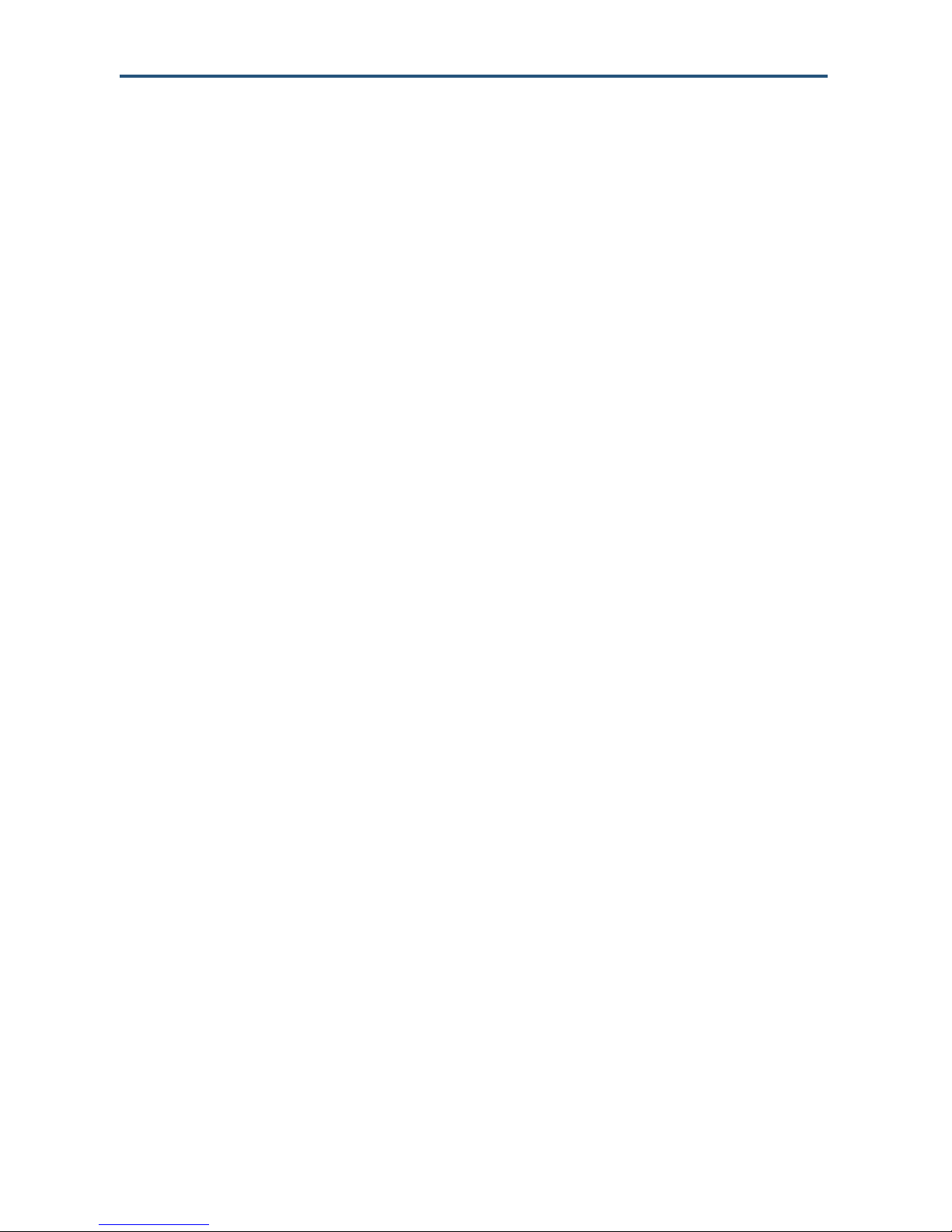
錯誤! 尚未定義樣式。
Unpacking Package Contents
The SMCD3GN3 package should include the following items:
y One SMCD3GN3 Wireless Cable Modem Gateway
y One power cord
y One Category 5E Ethernet cable
y One CD that contains this User Manual
System Requirements
To complete the installation, you will need the following items:
y Provisioned Internet access on a cable network that supports cable modem service
y A computer with a wired network adapter with TCP/IP installed
y A Java-enabled Web browser, such as Microsoft Internet Explorer 5.5 or above
y Microsoft
®
Windows® 2000 or higher for USB driver support
SMCD3GN2 Wireless Cable Modem Gateway Administrator Manual
11
Page 12

錯誤! 尚未定義樣式。
Front Panel
The front panel of the SMCD3GN3 Wireless Cable Modem Gateway contains a set of lightemitting diode (LED) indicators. These LEDs show the status of the Gateway and simplify
troubleshooting. The front panel also contains a WPS button for configuring wireless security
automatically.
Figure 1 shows the front panel of the SMCD3GN3 Wireless Cable Modem Gateway. Table 1
describes the front panel LEDs.
Figure 1. Front Panel of the SMCD3GN3 Wireless Cable Modem Gateway
SMCD3GN2 Wireless Cable Modem Gateway Administrator Manual
12
Page 13

錯誤! 尚未定義樣式。
Table 1. Front Panel LEDs
LED Color Description
POWER Green ON = power is supplied to the Gateway.
OFF = power is not supplied to the Gateway.
DS
DS and US Both DS and US blinking together = operator is performing maintenance.
US
ONLINE Green Blinking =.cable interface is acquiring IP, ToD, CM configuration.
ETH 1 – ETH 4
WIFI Green Blinking = data is transmitting.
Green Blinking = scanning for DS channel.
ON = synchronized on 1 channel only.
Blue ON = synchronized with more than 1 channel (DS Bond mode).
Green Blinking = ranging is in progress.
ON = ranging is complete on 1 channel only.
OFF = scanning for DS channel.
Blue ON = ranging is complete, operate with more than 1 channel (US Bond mode).
ON = Gateway is operational.
OFF = Gateway is offline.
Green Blinking = data is transmitting.
ON = connected at 10 or 100 Mbps.
OFF = no Ethernet link detected.
Blue Blinking = data is transmitting.
ON = connected at 1 Gbps.
OFF = no Ethernet link detected.
ON = Wi-Fi is enabled.
OFF = Wi-Fi is disabled.
USB Green Reserved for future use.
13
SMCD3GN2 Wireless Cable Modem Gateway Administrator Manual
Page 14

錯誤! 尚未定義樣式。
Configuring Wireless Security
The front panel has a WPS button for configuring wireless security automatically. Pressing
this button for 5 seconds automatically configures wireless security. If the client device
supports WPS Push Button Configuration (PBC), press the button on the client within 60
seconds to automatically configure security on the client.
After pressing this button for 5 seconds, the WPS LED on the front panel flashes. When a
client joins the network successfully, the LED remains ON until the next WPS action or the
device reboots. If no client joins, the LED stops blinking after 4 minutes.
Rear Panel
The rear panel of the SMCD3GN3 Wireless Cable Modem Gateway contains a reset button
and the ports for attaching the supplied power adapter and making additional connections.
Figure 2 shows the rear panel components and Table 2 describes their meanings.
⊄
⊂
⊆
⊇
Figure 2. Rear View of the SMCD3GN3 Wireless Cable Modem Gateway
Table 2. SMCD3GN3 Wireless Cable Modem Gateway Rear Panel Components
Item Description
⊇
⊄
⊂
⊆
USB USB 2.0 high-speed port for storing configurations externally.
ETH 1 - 4 Four 10/100/1000 auto-sensing RJ-45 switch ports. Connect devices on your local area network
such as a computer, hub, or switch to these ports.
Reset button Use this button to reset the power or restore the default factory settings (see “Restoring Factory
Defaults,” below). This button is recessed to prevent accidental resets of the Gateway.
Cable Connect your coaxial cable line to this port.
∈
∈
Power Connect the supplied power cord to this port.
SMCD3GN2 Wireless Cable Modem Gateway Administrator Manual
14
Page 15

錯誤! 尚未定義樣式。
Restoring Factory Defaults
The Reset button on the back panel can be used to return the Gateway to its factory default
settings. As a result, any changes made to the Gateway’s default settings will be lost.
If you do not have physical access to the Gateway, you can use the GUI to either power
cycle the Gateway (see “Using the Reboot Menu to Reboot the Gateway” on page 137) or
return the Gateway to its factory default settings (see “Restoring Factory Defaults” on page
136).
The following procedure describes how to use the Reset button to power cycle the Gateway
and return it to its original factory default settings.
1. Leave power plugged into the Gateway.
2. Find the Reset button on the back panel, then press and hold it for at least 10 seconds.
3. Release the Reset button.
SMCD3GN2 Wireless Cable Modem Gateway Administrator Manual
15
Page 16

2 Installing the Gateway
This chapter describes how to install the SMCD3GN3 Wireless Cable Modem Gateway. The
topics covered in this chapter are:
y Finding a Suitable Location (page 17)
y Connecting to the LAN (page 17)
y Connecting the WAN (page 18)
y Powering on the Gateway (page 18)
SMCD3GN2 Wireless Cable Modem Gateway Administrator Manual
16
Page 17
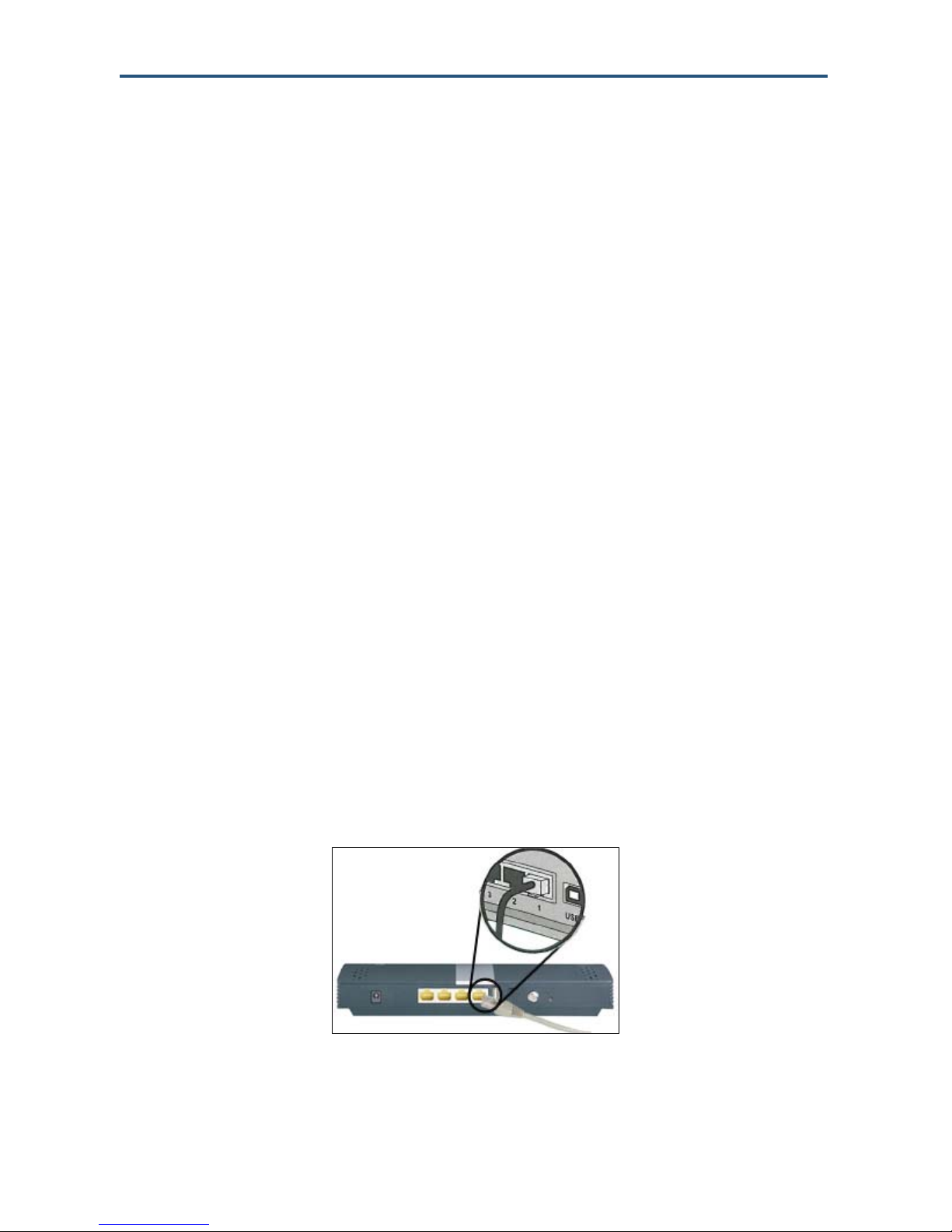
錯誤! 尚未定義樣式。
Finding a Suitable Location
The SMCD3GN3 Wireless Cable Modem Gateway can be installed in any location with
access to the cable network. All of the cables connect to the rear panel of the Gateway for
better organization and utility. The LED indicators on the front panel are easily visible to
provide users with information about network activity and status.
For optimum performance, the location you choose should:
y Be close to a working AC power outlet
y Allow sufficient air flow around the Gateway to keep the device as cool as possible
y Not expose the Gateway to a dusty or wet environment
y Be an elevated location such as a high shelf, keeping the number of walls and ceilings
between the Gateway and your other devices to a minimum
y Be away from electrical devices that are potential sources of interference, such as ceiling
fans, home security systems, microwaves, or the base for a cordless phone
y Be away from any large metal surfaces, such as a solid metal door or aluminum studs.
Large expanses of other materials such as glass, insulated walls, fish tanks, mirrors,
brick, and concrete can also affect your wireless signal
Connecting to the LAN
Using an Ethernet LAN cable, you can connect the Gateway to a desktop computer,
notebook, hub, or switch. The SMCD3GN3 Wireless supports auto-MDI/MDIX, so you can
use either a standard straight-through or crossover Ethernet cable.
1. Connect either end of an Ethernet cable to one of the four ETH ports on the rear panel of
the Gateway (see Figure 3).
Figure 3. Connecting to an ETH Port on the Gateway Rear Panel
SMCD3GN2 Wireless Cable Modem Gateway Administrator Manual
17
Page 18
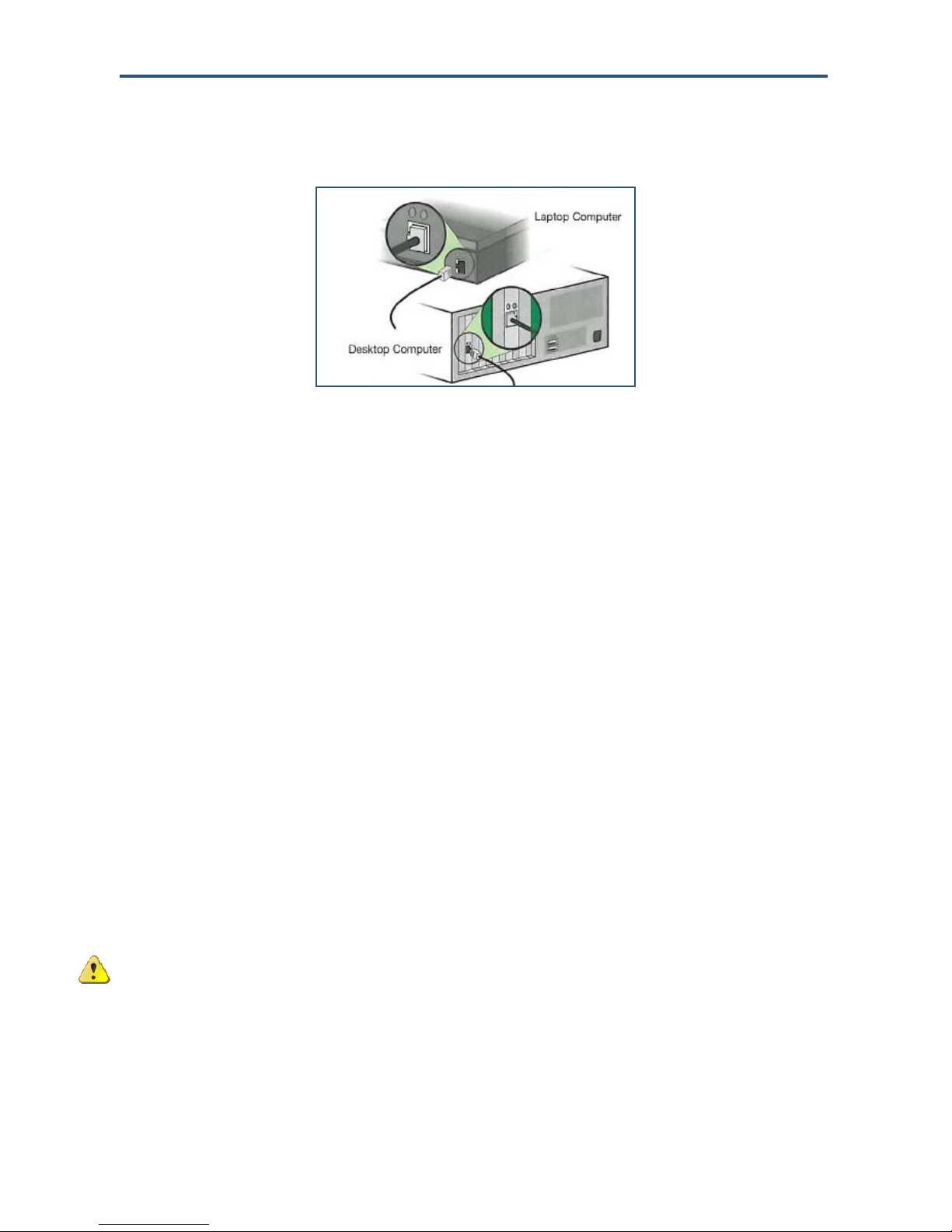
錯誤! 尚未定義樣式。
2. Connect the other end of the cable to your computer’s network-interface card (NIC) or to
another network device (see Figure 4).
Figure 4. Connecting the Gateway to the a Laptop or Desktop Computer
Connecting the WAN
To connect the Gateway to a Wide Area Network (WAN) interface:
3. Connect a coaxial cable to the port labeled Cable on the rear panel of the Gateway from a
cable port in your home or office (see Figure 2 on page 14). Use only manufactured coaxial
patch cables with F-type connectors at both ends for all connections.
4. Hand-tighten the connectors to secure the connection.
Powering on the Gateway
After making your LAN and WAN connections, use the following procedure to power on the
Gateway:
1. Connect the supplied power cord to the port on the rear panel of the Gateway (see Figure
2 on page 14).
2. Connect the other end of the power cord to a working power outlet. The Gateway powers
on automatically, the POWER LED on the front panel goes ON, and the other front panel
LEDs show the Gateway’s status (see Table 1 on page 13).
WARNING: Only use the power cord supplied with the Gateway. Using a different
power cord can damage the Gateway and void the warranty.
SMCD3GN2 Wireless Cable Modem Gateway Administrator Manual
18
Page 19
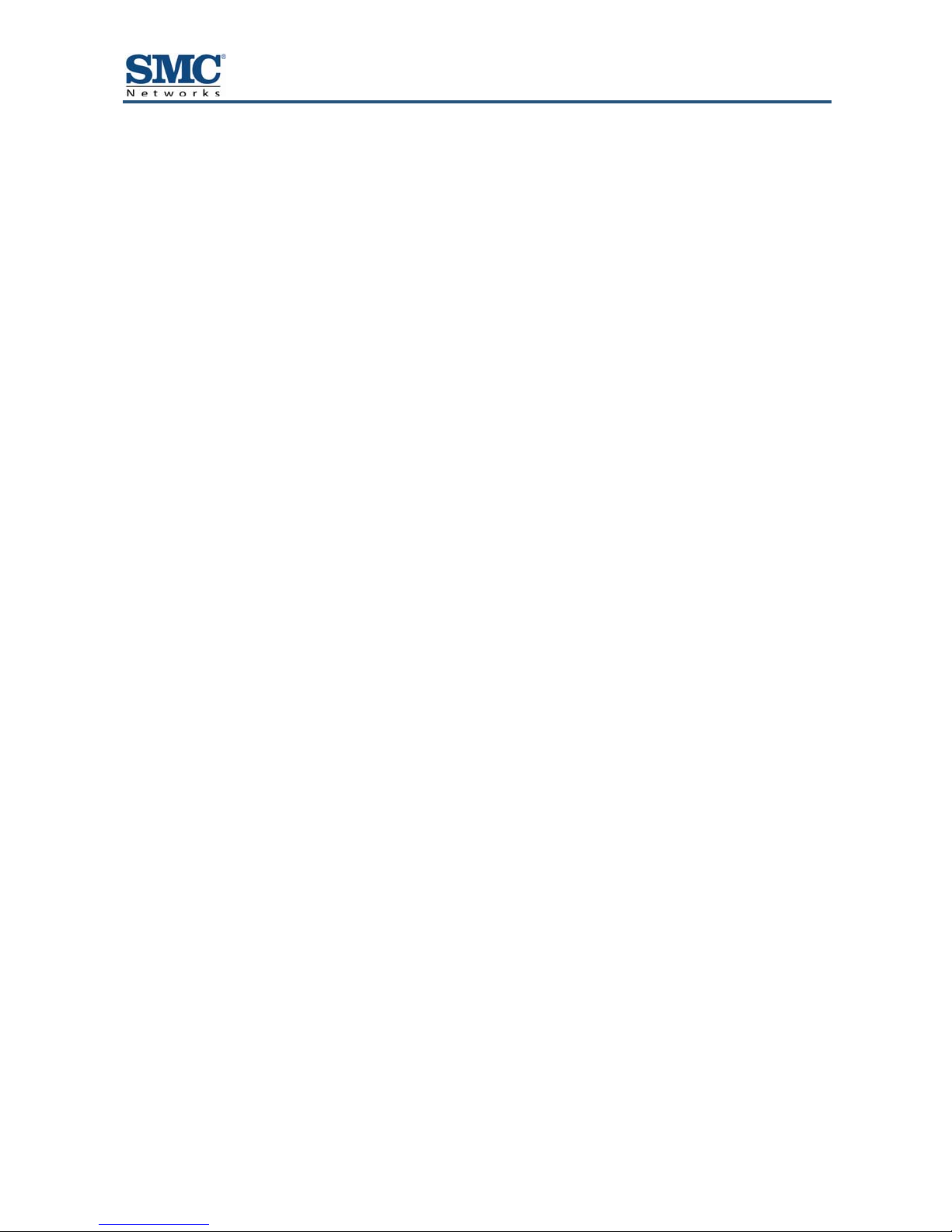
3 Configuring Your Computer for TCP/IP
After you install the SMCD3GN3 Wireless Cable Modem Gateway, configure the TCP/IP
settings on a computer that will be used to configure the Gateway. This chapter describes
how to configure TCP/IP for various Microsoft Windows and Apple Macintosh operating
systems.
The topics covered in this chapter are:
y Configuring Microsoft Windows 2000 (page 20)
y Configuring Microsoft Windows XP (page 21)
y Configuring Microsoft Windows Vista (page 22)
y Configuring Microsoft Windows 7 (page 24)
y Configuring an Apple
®
Macintosh® Computer (page 26)
SMCD3GN2 Wireless Cable Modem Gateway Administrator Manual
19
Page 20
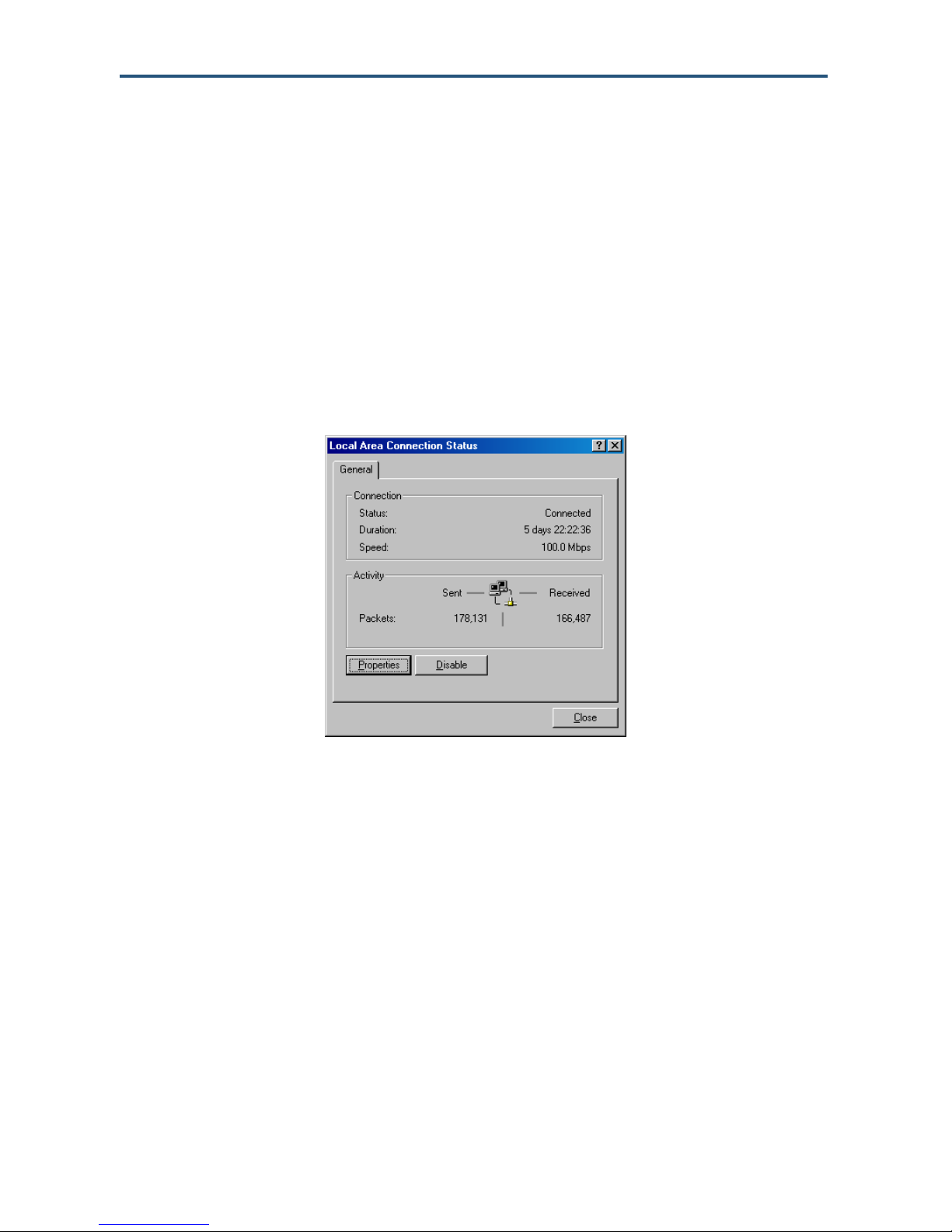
錯誤! 尚未定義樣式。
Configuring Microsoft Windows 2000
Use the following procedure to configure your computer if your computer has Microsoft
Windows 2000 installed.
1. On the Windows taskbar, click Start, point to Settings, and then click Control Panel.
2. In the Control Panel window, double-click the Network and Dial-up Connections icon. If
the Ethernet adapter in your computer is installed correctly, the Local Area Connection
icon appears.
3. Double-click the Local Area Connection icon for the Ethernet adapter connected to the
Gateway. The Local Area Connection Status dialog box appears (see Figure 5).
Figure 5. Local Area Connection Status Window
4. In the Local Area Connection Status dialog box, click the Properties button. The Local
Area Connection Properties dialog box appears.
5. In the Local Area Connection Properties dialog box, verify that Internet Protocol (TCP/IP)
is checked. Then select Internet Protocol (TCP/IP) and click the Properties button.
6. Click Obtain an IP address automatically to configure your computer for DHCP.
7. Click the OK button to save this change and close the Local Area Connection Properties
dialog box.
8. Click OK button again to save these new changes.
9. Restart your computer.
20
SMCD3GN2 Wireless Cable Modem Gateway Administrator Manual
Page 21
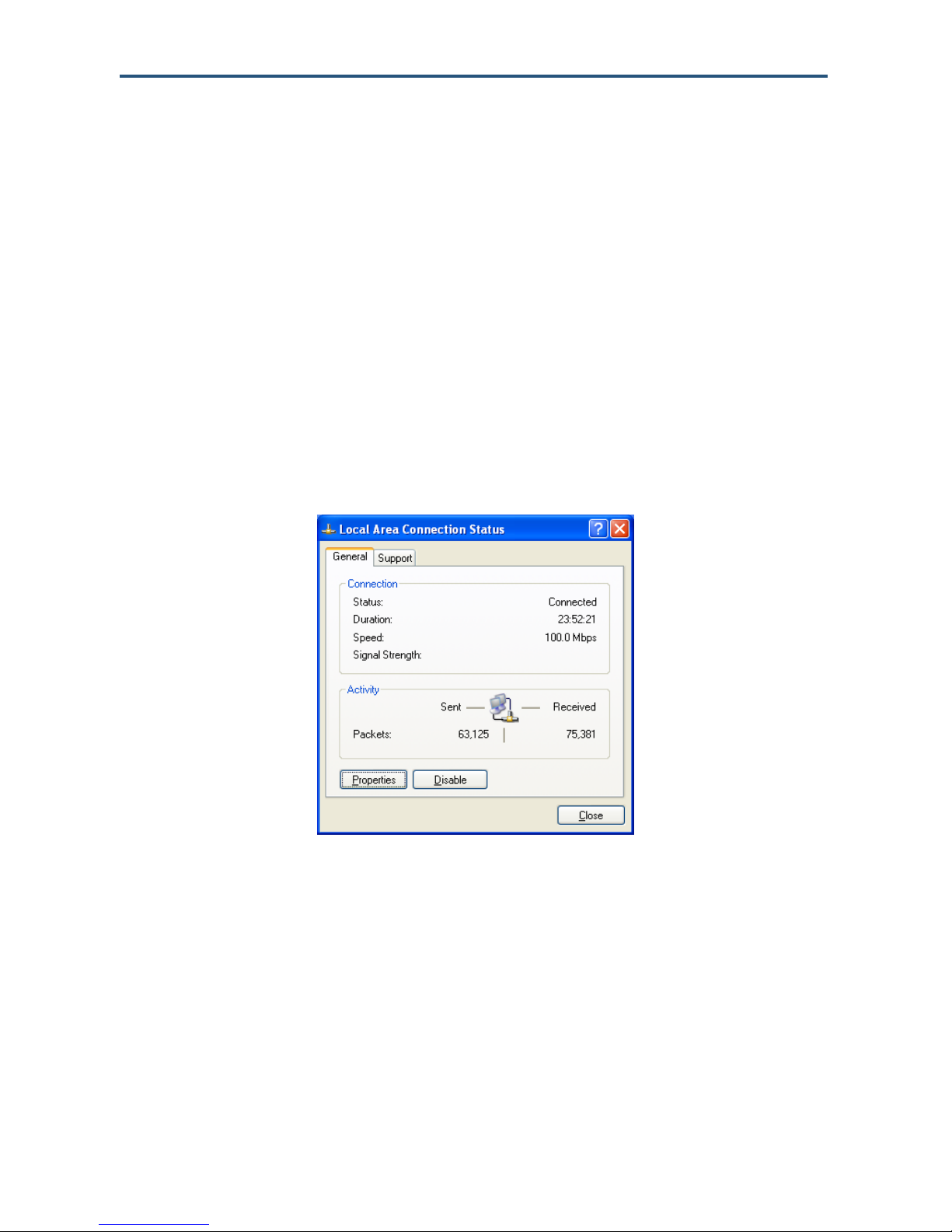
錯誤! 尚未定義樣式。
Configuring Microsoft Windows XP
Use the following procedure to configure a computer running Microsoft Windows XP with the
default interface. If you use the Classic interface, where the icons and menus resemble
previous Windows versions, perform the procedure under “Configuring Microsoft Windows
2000” on page 20.
1. On the Windows taskbar, click Start, click Control Panel, and then click Network and
Internet Connections.
2. Click the Network Connections icon.
3. Click Local Area Connection for the Ethernet adapter connected to the Gateway. The
Local Area Connection Status dialog box appears.
4. In the Local Area Connection Status dialog box, click the Properties button (see Figure 6).
The Local Area Connection Properties dialog box appears.
Figure 6. Local Area Connection Status Window
5. In the Local Area Connection Properties dialog box, verify that Internet Protocol (TCP/IP)
is checked. Then select Internet Protocol (TCP/IP) and click the Properties button. The
Internet Protocol (TCP/IP) Properties dialog box appears.
6. In the Internet Protocol (TCP/IP) Properties dialog box, click Obtain an IP address
automatically to configure your computer for DHCP. Click the OK button to save this
change and close the Internet Protocol (TCP/IP) Properties dialog box.
7. Click the OK button again to save your changes.
8. Restart your computer.
SMCD3GN2 Wireless Cable Modem Gateway Administrator Manual
21
Page 22
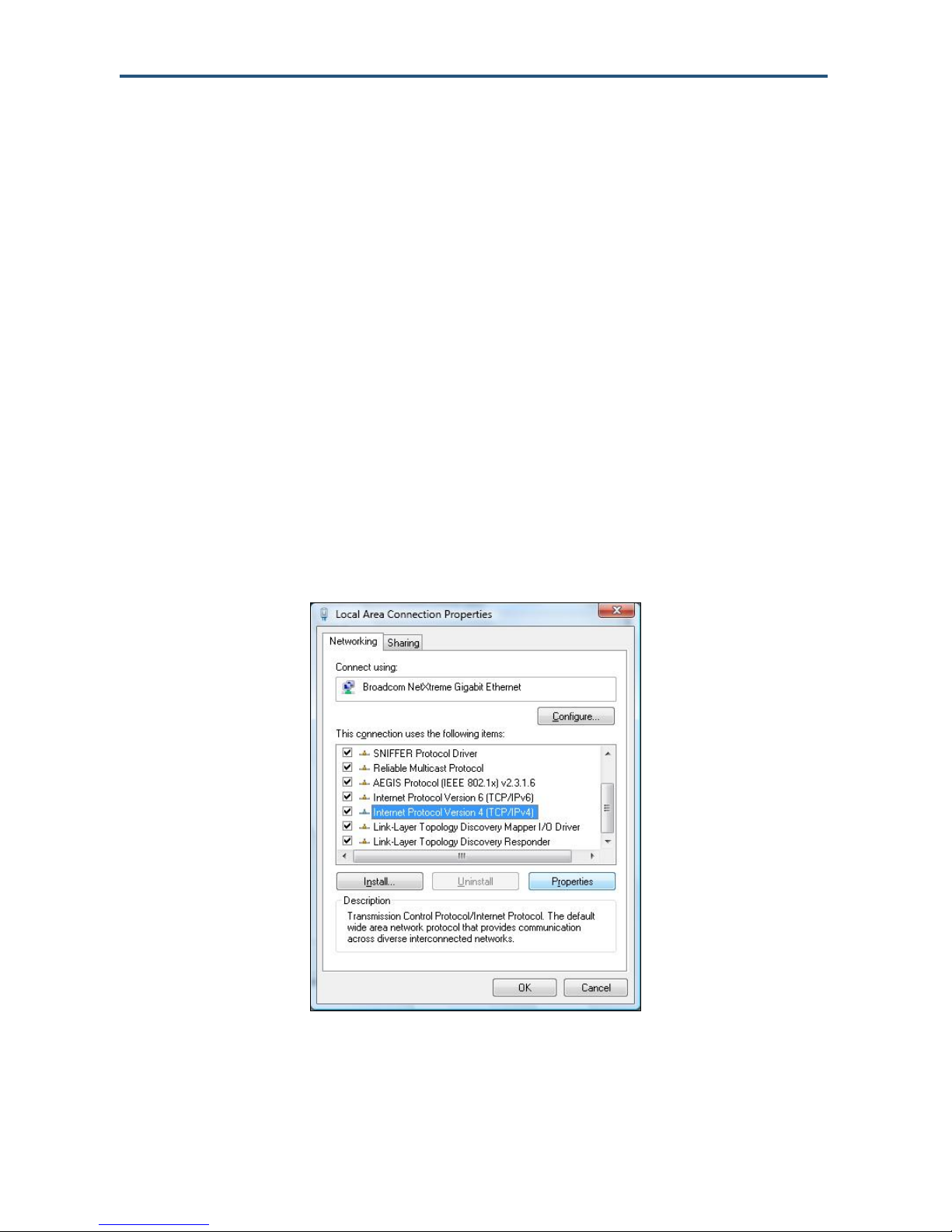
錯誤! 尚未定義樣式。
Configuring Microsoft Windows Vista
Use the following procedure to configure a computer running Microsoft Windows Vista with
the default interface. If you use the Classic interface, where the icons and menus resemble
previous Windows versions, perform the procedure under “Configuring Microsoft Windows
2000” on page 20.
1. On the Windows taskbar, click Start, click Control Panel, and then select the Network
and Internet icon.
2. Click View Networks Status and tasks and then click Management Networks
Connections.
3. Right-click the Local Area Connection icon and click Properties.
4. Click Continue. The Local Area Connection Properties dialog box appears.
5. In the Local Area Connection Properties dialog box, verify that Internet Protocol
(TCP/IPv4) is checked. Then select Internet Protocol (TCP/IPv4) and click the
Properties button (see Figure 7). The Internet Protocol Version 4 Properties dialog box
appears.
Figure 7. Local Area Connection Properties Window
SMCD3GN2 Wireless Cable Modem Gateway Administrator Manual
22
Page 23
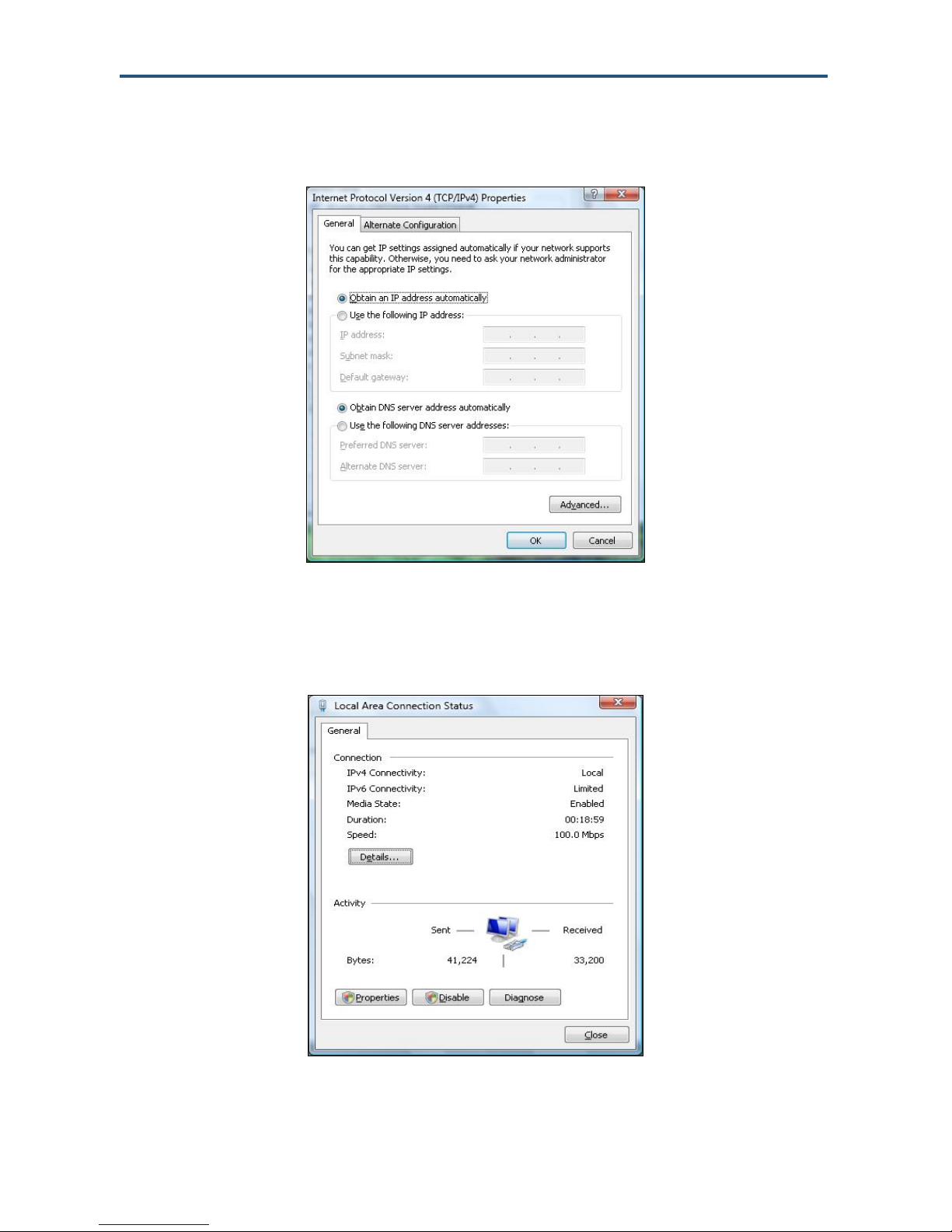
錯誤! 尚未定義樣式。
6. In the Internet Protocol Version 4 Properties dialog box, click Obtain an IP address
automatically to configure your computer for DHCP (see Figure 8).
Figure 8. Internet Protocol Properties Window
7. Click the OK button to save your changes and close the dialog box.
8. Click the OK button again to save your changes.
Figure 9. Local Area Connection Status Window
SMCD3GN2 Wireless Cable Modem Gateway Administrator Manual
23
Page 24
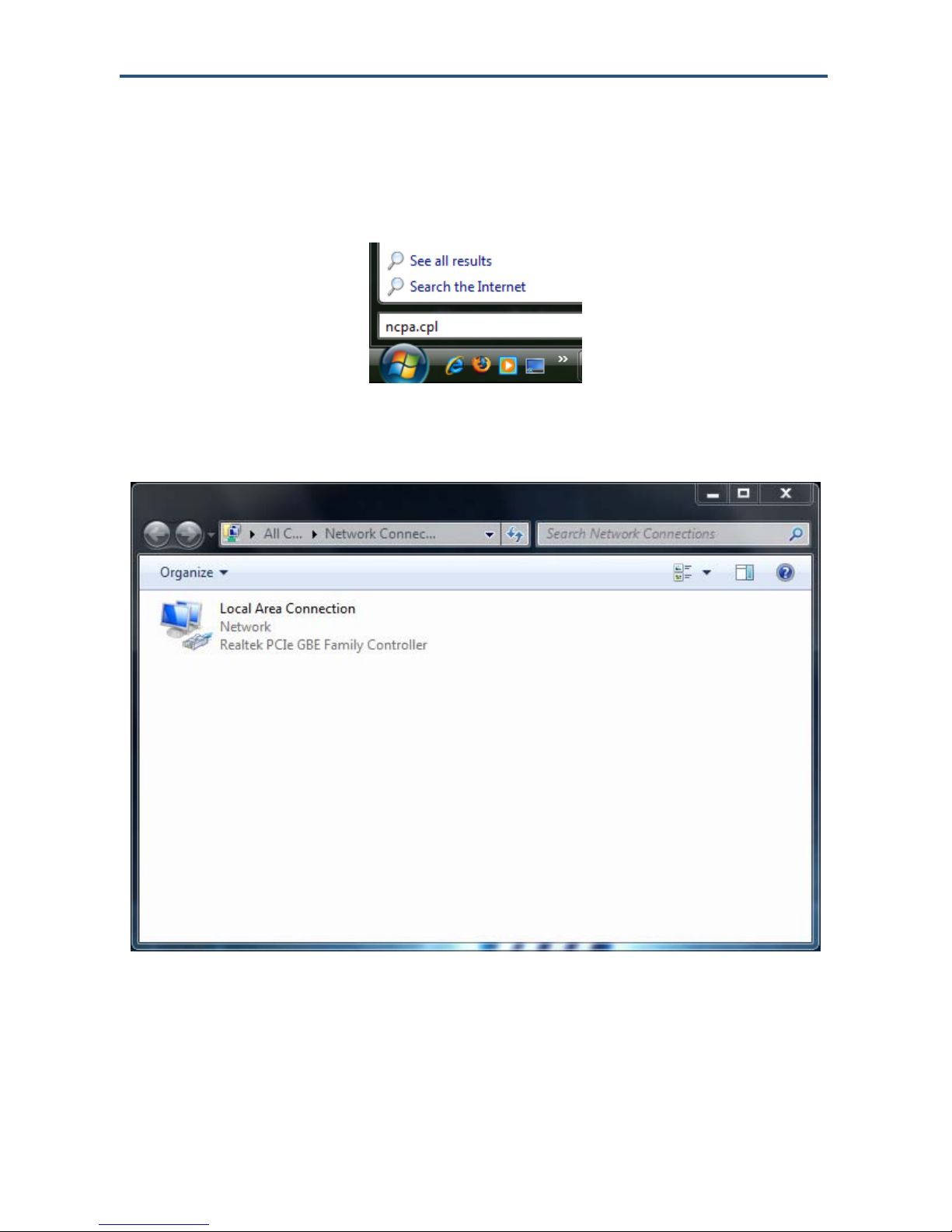
錯誤! 尚未定義樣式。
Configuring Microsoft Windows 7
Use the following procedure to configure a computer running Microsoft Windows 7.
1. In the Start menu search box, type: ncpa.cpl
Figure 10. Typing ncpa.cpl in the Start Menu Box
The Network Connections List appears.
Figure 11. Example of Network Connections List
2. Right-click the Local Area Connection icon and click Properties.
3. In the Networking tab, click either Internet Protocol Version 4 (TCP/IPv4) or Internet
Protocol Version 6 (TCP/IPv6), and then click Properties.
SMCD3GN2 Wireless Cable Modem Gateway Administrator Manual
24
Page 25
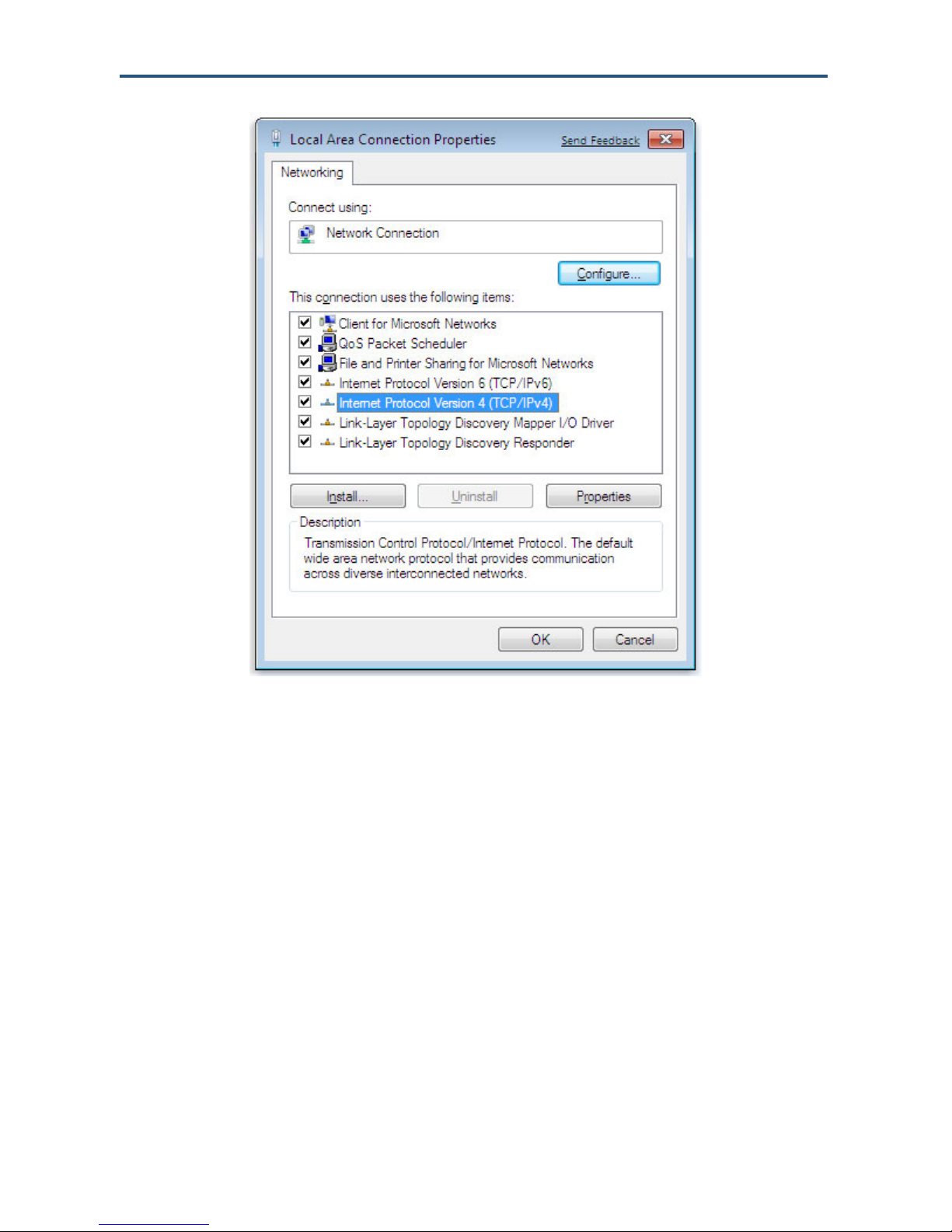
錯誤! 尚未定義樣式。
Figure 12. Local Area Network Connection Properties Dialog Box
4. In the properties dialog box, click Obtain an IP address automatically to configure your
computer for DHCP (see Figure 13).
SMCD3GN2 Wireless Cable Modem Gateway Administrator Manual
25
Page 26
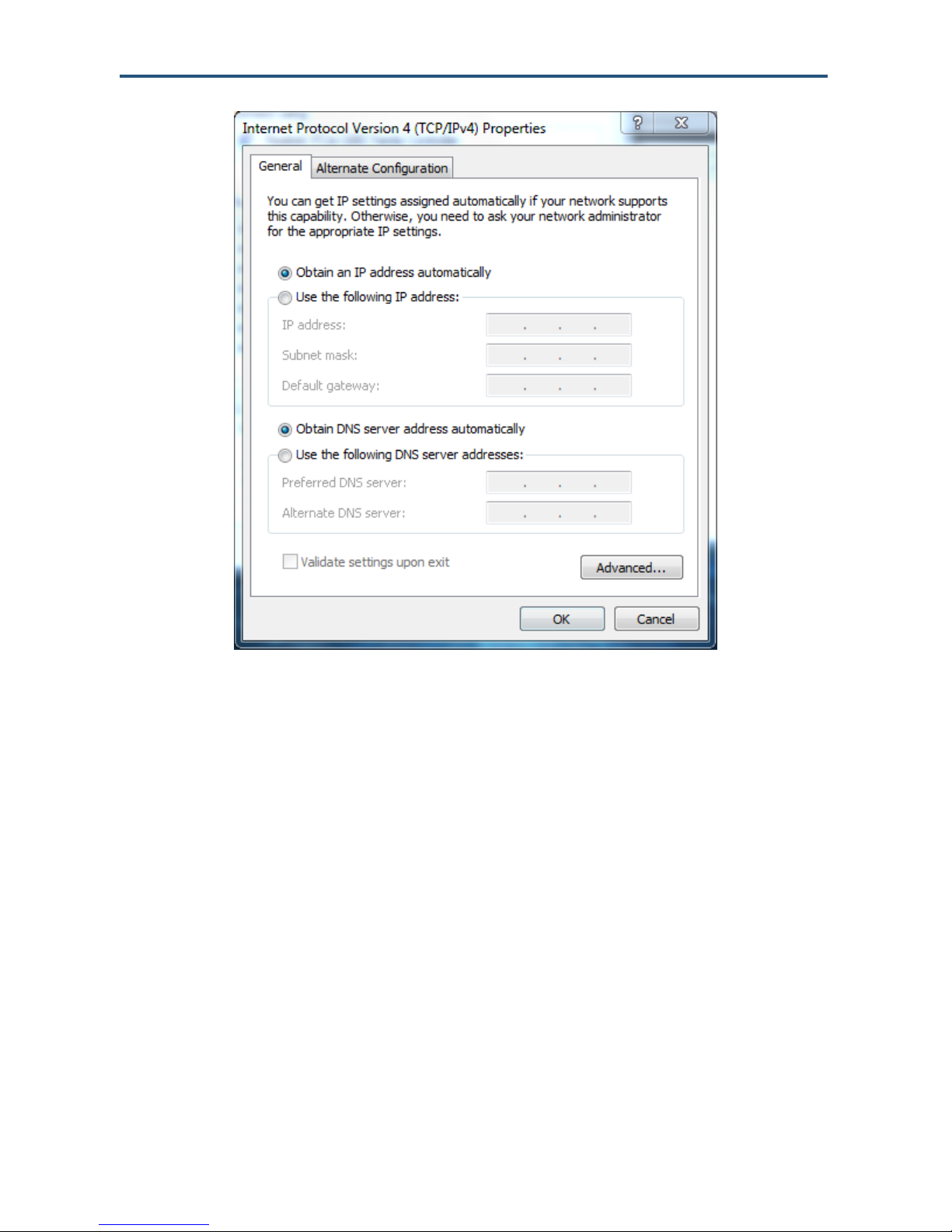
錯誤! 尚未定義樣式。
Figure 13. Properties Window
5. Click the OK button to save your changes and close the dialog box.
6. Click the OK button again to save your changes.
Configuring an Apple® Macintosh® Computer
The following procedure describes how to configure TCP/IP on an Apple Macintosh running
Mac OS 10.2. If your Apple Macintosh is running Mac OS 7.x or later, the steps you perform
and the screens you see may differ slightly from the following. However, you should still be
able to use this procedure as a guide to configuring your Apple Macintosh for TCP/IP.
a. Pull down the Apple Menu, click System Preferences, and select Network.
SMCD3GN2 Wireless Cable Modem Gateway Administrator Manual
26
Page 27
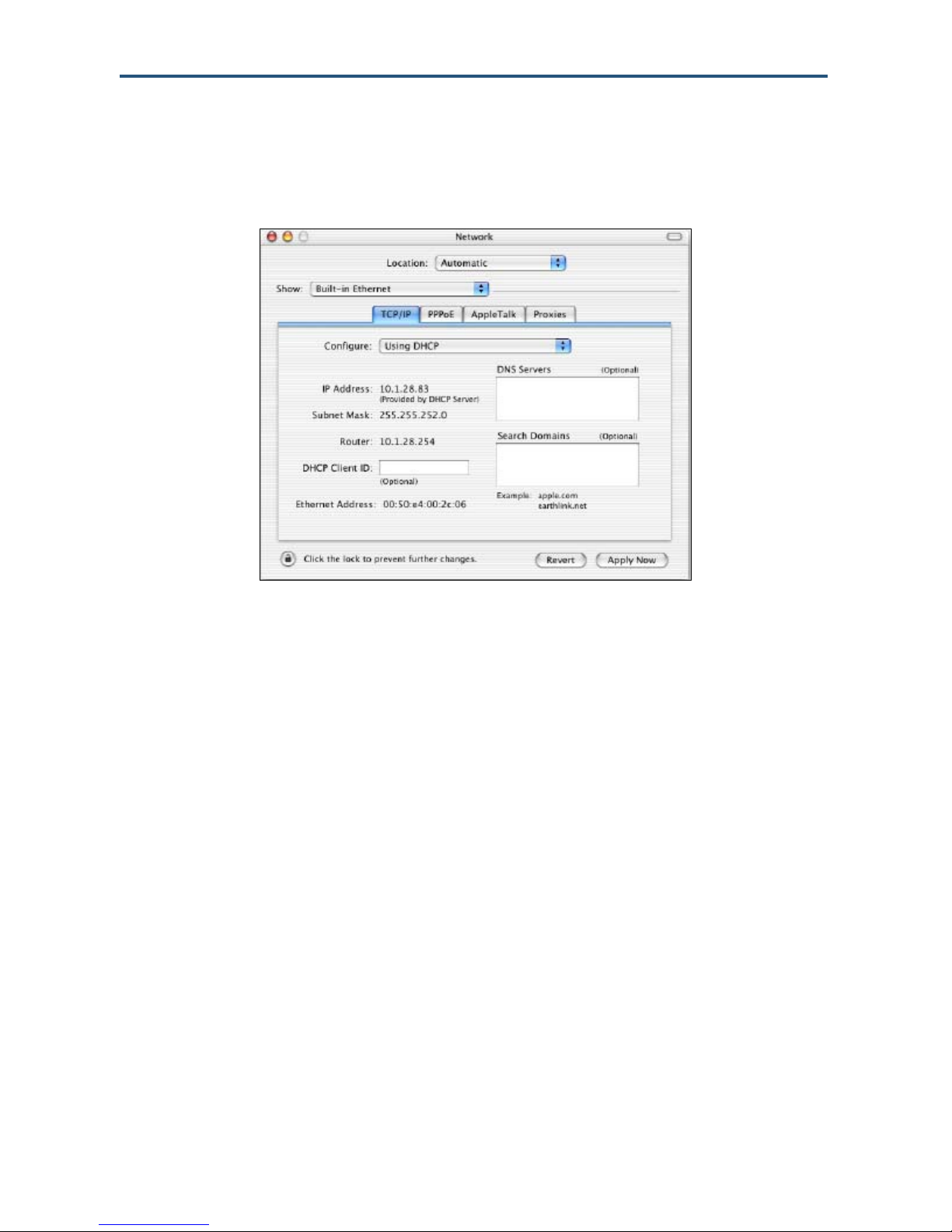
錯誤! 尚未定義樣式。
7. Verify that the NIC connected to the SMCD3GN3 is selected in the Show field.
8. In the Configure field on the TCP/IP tab, select Using DHCP (see Figure 14).
9. Click Apply Now to apply your settings and close the TCP/IP dialog box.
Figure 14. Selecting Using DHCP in the Configure Field
SMCD3GN2 Wireless Cable Modem Gateway Administrator Manual
27
Page 28
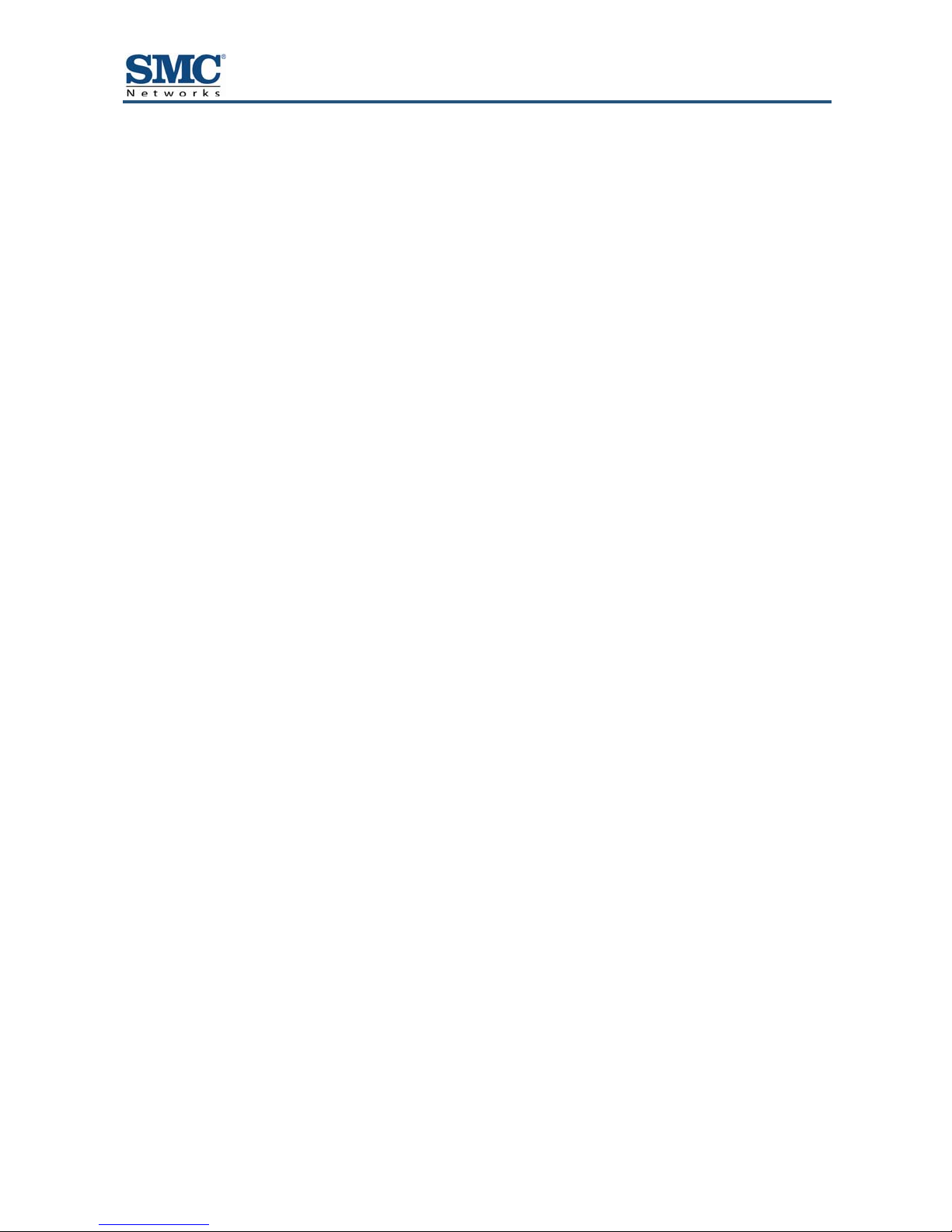
4 Configuring the Gateway
This chapter describes how to use a Web browser to configure the Gateway.
The topics covered in this chapter are:
y Pre-configuration Guidelines (page 29)
y Accessing the Gateway’s Web Management (page 31)
y Understanding the Web Management Interface Screens (page 32)
y Web Management Interface Menus (page 33)
SMCD3GN2 Wireless Cable Modem Gateway Administrator Manual
28
Page 29
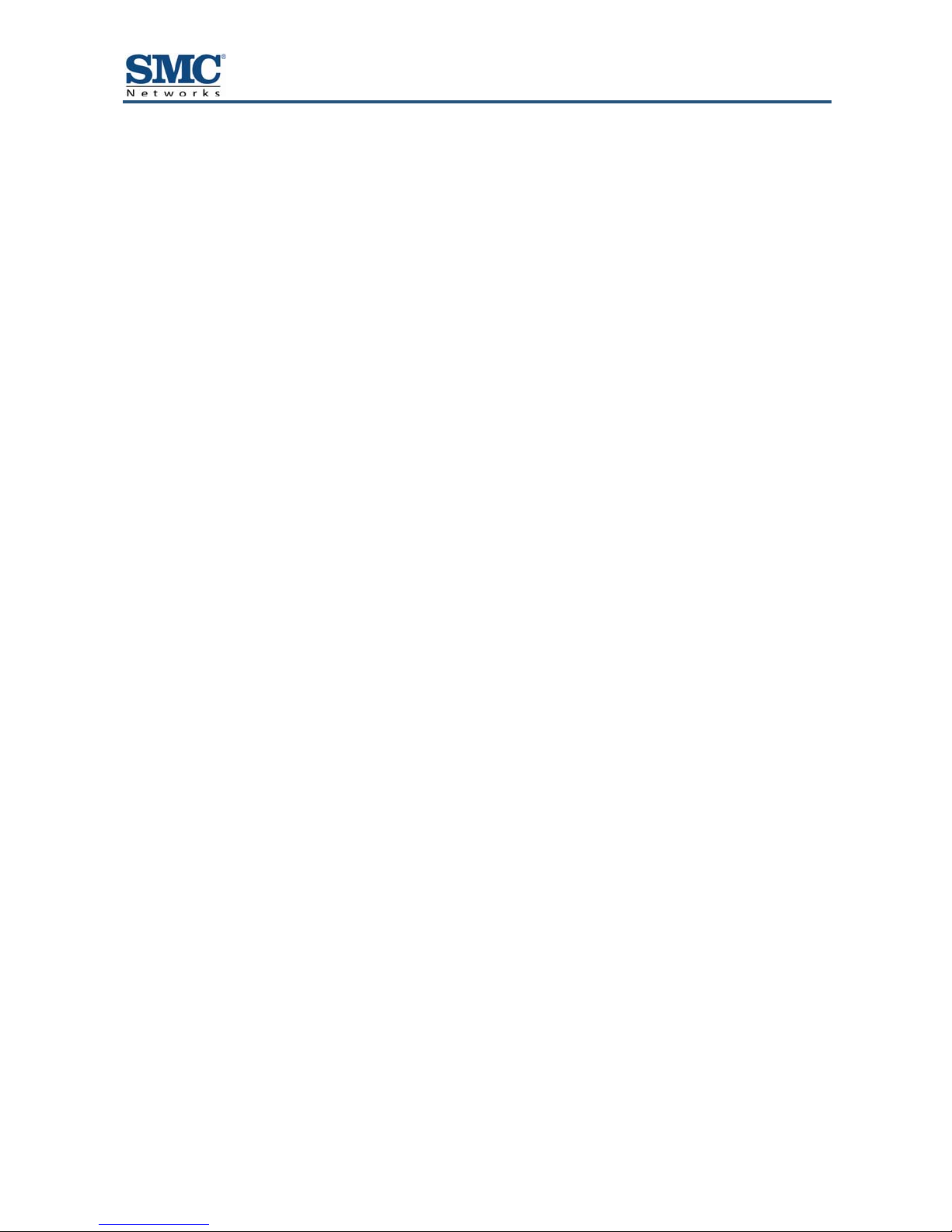
Pre-configuration Guidelines
Before you configure the Gateway, observe the guidelines in the following sections.
Disabling Proxy Settings
Disable proxy settings in your Web browser. Otherwise, you will not be able to view the
Gateway’s Web-based configuration pages.
Disabling Proxy Settings in Internet Explorer
The following procedure describes how to disable proxy settings in Internet Explorer 5 and
later.
1. Start Internet Explorer.
2. On your browser’s Tool menu, click Options. The Internet Options dialog box appears.
3. In the Internet Options dialog box, click the Connections tab.
4. In the Connections tab, click the LAN settings button. The Local Area Network (LAN)
Settings dialog box appears.
5. In the Local Area Network (LAN) Settings dialog box, uncheck all check boxes.
6. Click OK until the Internet Options window appears.
7. In the Internet Options window, under Temporary Internet Files, click Settings.
8. For the option Check for newer versions of stored pages, select Every time I visit the
webpage.
9. Click OK until you close all open browser dialog boxes.
Disabling Proxy Settings in Firefox
The following procedure describes how to disable proxy settings in Firefox.
1. Start Firefox.
2. On your browser’s Tools menu, click Options. The Options dialog box appears.
3. Click the Advanced tab.
4. In the Advanced tab, click the Network tab.
5. Click the Settings button.
6. Click Direct connection to the Internet.
7. Click the OK button to confirm this change.
SMCD3GN2 Wireless Cable Modem Gateway Administrator Manual
29
Page 30
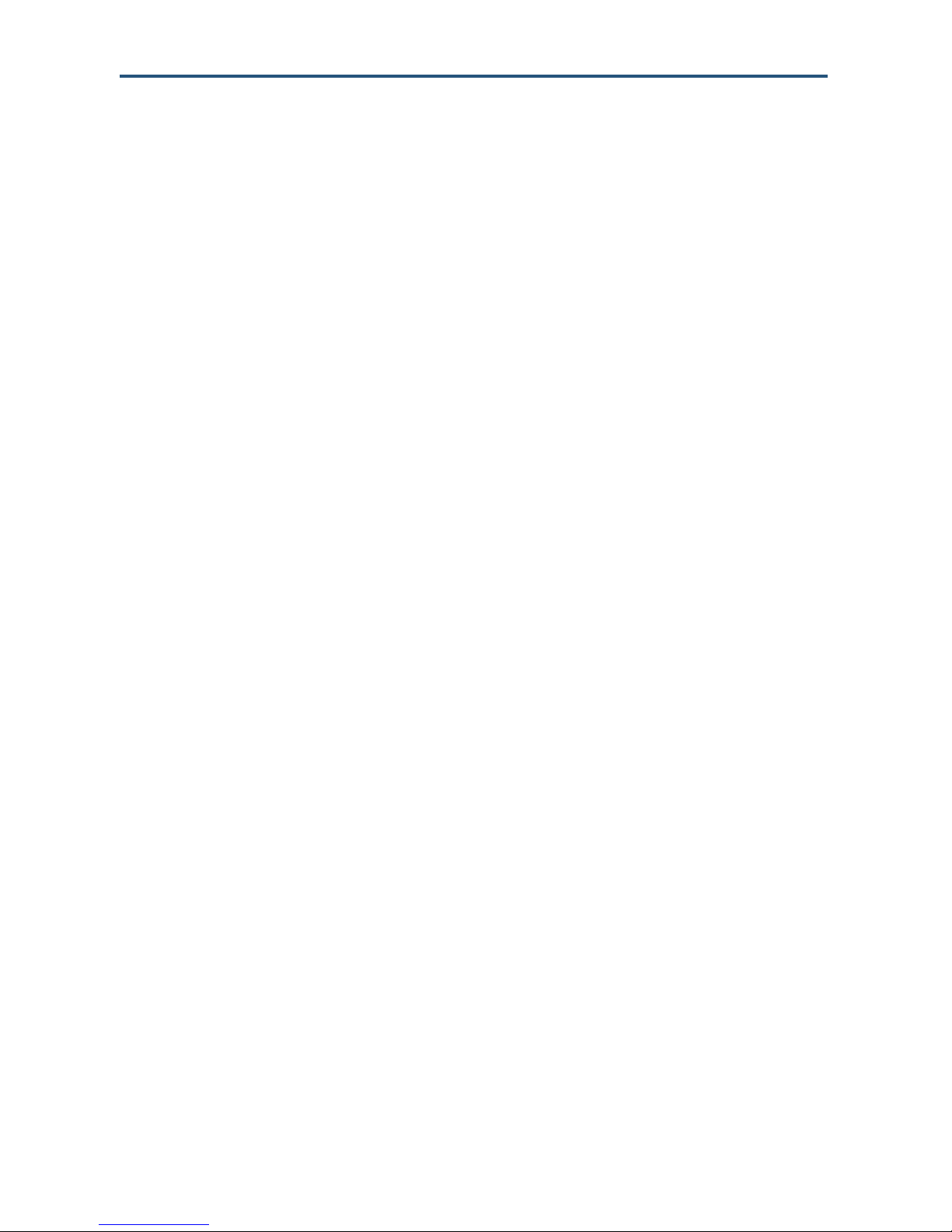
錯誤! 尚未定義樣式。
Disabling Proxy Settings in Safari
The following procedure describes how to disable proxy settings in Safari.
1. Start Safari.
2. Click the Safari menu and select Preferences.
3. Click the Advanced tab.
4. In the Advanced tab, click the Change Settings button.
5. Choose your location from the Location list (this is generally Automatic).
6. Select your connection method. If using a wired connection, select Built-in Ethernet. For
wireless, select Airport.
7. Click the Proxies tab.
8. Be sure each proxy in the list is unchecked.
9. Click Apply Now to finish.
Disabling Firewall and Security Software
Disable any firewall or security software that may be running on your computer. For more
information, refer to the documentation for your firewall.
SMCD3GN2 Wireless Cable Modem Gateway Administrator Manual
30
Page 31

Accessing the Gateway’s Web Management
After configuring your computer for TCP/IP and performing the preconfiguration guidelines
on the previous page, you can now easily configure the Gateway from the convenient Webbased management interface. From your Web browser (Microsoft Internet Explorer version
5.5 or later), you will log in to the interface to define system parameters, change password
settings, view status windows to monitor network conditions, and control the Gateway and its
ports.
To access the SMCD3GN3 Wireless Cable Modem Gateway’s web-based management
screens, use the following procedure.
1. Launch a Web browser.
Note: The cable modem does not have to be online to configure the Gateway.
錯誤! 尚未定義樣式。
2. In the browser address bar, type
http://192.168.0.1 and press the Enter key. For example:
The Login User Password screen appears (see Figure 15)
Figure 15. Login User Password Screen
3. In the Login User Password screen, enter the default administrator username and the
default administrator password provided by SMC Networks. Both the username and
password are case sensitive.
4. Click the Login button to access the Gateway. The Status page appears, showing
connection status information about the Gateway.
SMCD3GN2 Wireless Cable Modem Gateway Administrator Manual
31
Page 32

錯誤! 尚未定義樣式。
Understanding the Web Management Interface Screens
The left side of the management interface contains a menu bar you use to select menus for
configuring the Gateway. When you click a menu, information and any configuration settings
associated with the menu appear in the main area of the interface (see Figure 16). If the
displayed information exceeds what can be shown in the main area, scroll bars appear to
the right of the main area so you can scroll up and down through the information.
Home and
Logout Buttons
Menu bar
Main Area
Help, Apply, and
Cancel Buttons
Figure 16. Main Areas on the Web Management Interface
Some menus have submenus associated with them. If you click a menu that has submenus,
the submenus appear below the menu. For example, if you click the System menu, the
submenus Password Settings, Remote Management, and Customer UI Setup appear
below the System menu (see Figure 17).
Figure 17. Example of System Submenus
The top-right side of the page contains a Home button that displays the Home (Status) page
and a Logout button for logging out of the Web management interface.
SMCD3GN2 Wireless Cable Modem Gateway Administrator Manual
32
Page 33

錯誤! 尚未定義樣式。
The bottom right side of the screen contains three buttons:
y Help displays online help
y Apply click this button to save your configuration changes to the displayed page
y Cancel click this button to discard any configuration changes made to the current page
Web Management Interface Menus and Submenus
Table 3 describes the menus and submenus in the Web management interface.
Note: Some menus and submenus described in this chapter may not
apply to your Gateway. Please check your Gateway’s GUI to see which
menus and submenus are available.
Table 3. Web Management Interface Menus and Submenus
Menus and Submenus Description See Page
System Lets you disable all commercial Gateway functions, define a router name, use the
System > Password Settings
System > Remote Management
System > Customer UI Setup
WAN Lets you configure Wide Area Network (WAN) and Media Access Channel (MAC)
WAN > MAC Spoofing
LAN Lets you configure settings for your public and private LAN, auto-negotiation, and
LAN > Ether Switch Control
LAN > Ether Access Control
LAN > Additional Public LAN
LAN > Public LAN IP Access
Control
router name at command prompts, and enable or disable UPnP and HNAP.
Submenus let you:
• Define user and admin password settings, RADIUS authentication, TACACS+
authentication, and TACACS authentication.
• Allow users to manage the Gateway remotely using the Gateway’s Web interface
and/or Telnet, and enable or disable remote management of the Gateway’s
administrator interface.
• Select which configuration options on the Gateway’s user configuration menus are
shown to or hidden from users.
spoofing settings. The submenu lets you:
• Clone (“spoof”) the Gateway’s MAC address if necessary.
duplex mode. The submenu lets you:
• Specify fixed speed and duplex settings, and disable individual LAN ports.
• Allow all EtherLAN client stations to access the Internet through the Gateway,
allow certain trusted EtherLAN client stations to access the Internet through the
Gateway, or deny certain trusted EtherLAN client stations from accessing the
Internet through the Gateway.
• Add more than one public subnet, except for 20.20.1, to the LAN interface.
• Block specific pubic IP addresses from accessing the Internet.
36
38
43
44
46
49
50
53
54
58
60
QoS Lets you configure Quality of Service (QoS) settings. If you enable QoS, the
QoS > Port
SMCD3GN2 Wireless Cable Modem Gateway Administrator Manual
following submenus become available for:
• Prioritizing performance of the four Gateway LAN ports.
33
62
64
Page 34

錯誤! 尚未定義樣式。
QoS > COS
QoS > DSCP
QoS > Queue
QoS > DSCP Remarking
Routing Lets you set up routing tables manually and automatically using the Routing
Routing > Static Routes
Routing > RIP Control
Routing > OSPF Control
Wireless Lets you configure basic wireless settings, such as enabling or disabling wireless
Wireless > Encryption
Wireless > WPS
Wireless > MAC Filtering
Wireless > Advanced Settings
• Defining four queues to which the Class of Service (CoS) is mapped.
• Defining the QoS class queue to which the customized DSCP is mapped.
• Specifying whether QoS behavior runs with strict or weighted priority.
• Defining the DSCP remarking action and mode.
Information Protocol (RIP). Submenus let you:
• Add static routes manually.
• Configure how the Gateway adjusts to physical changes in the network’s layout
and exchange routing tables with other routers.
• Control how the Gateway uses the Open Shortest Path First (OSPS) protocol.
operation, selecting wireless mode, and configuring the Service Set Identifier (SSID)
and channel settings. Submenus let you:
• Use encryption to protect the data transmitted across your wireless network
• Enable or disable Wi-Fi Protected Setup (WPS).
• Allow all wireless client stations or only trusted PCs to connect over a wireless
connection.
• Configure advanced wireless settings for the Gateway.
65
67
69
71
73
73
75
79
83
85
88
91
93
SMCD3GN2 Wireless Cable Modem Gateway Administrator Manual
34
Page 35

錯誤! 尚未定義樣式。
NAT Allows multiple users at your local site to access the Internet using a single pubic IP address. The
NAT > Port Forwarding
NAT > 1-to-1 Mapping
Firewall Lets you enable or disable the Gateway’s firewall. Submenus let you:
Firerwall > Access Control
Firerwall > Special Application
Firerwall > URL Blocking
Firerwall > Schedule Rule
Firerwall > Email/Syslog Alert
Firerwall > DMZ
Tools Provides the following submenus with utilities for performing the following activities:
Tools > Configuration Tools Back up and restore Gateway configuration settings locally and remotely over the
submenus let you:
• Configure predefined and custom port forwarding settings to let Internet users
access local services such as the Web Server or FTP server at your local site.
• Perform 1-to-1 mapping between global IP addresses on the cable modem WAN
interface and the private IP address on the LAN.
• Block traffic at the Gateway's LAN interfaces from accessing the Internet.
• Detect port triggers for detect multiple-session applications and allow them to
pass the firewall.
• Block access to certain Web sites from local computers by entering either a full
URL address or keywords of the Web site.
• Define schedule rules that work with the Gateway’s URL blocking feature.
• Send email notifications or add entries to the syslog when traffic is blocked,
attempts are made to intrude onto the network, and local computers try to access
block URLs.
• Configure a local client computer for unrestricted two-way Internet access by
defining it as a Virtual DMZ host.
WAN, and restore Gateway factory default settings.
95
102
105
107
108
122
124
125
129
130
Tools > Reboot Reboot the Gateway.
Tools > Diagnostics Perform trace route and ping diagnostic operations.
Tools > SNTP Client Configure the Gateway to act as a SNTP client.
VPN Lets you enable or disable the Gateway’s VPN functions. When VPN functions are
VPN > Access Control
VPN > IPsec Tunnel
Configuration
VPN > PPTP/L2TP
Configuration
Status Shows the connection status of the Gateway interfaces, firmware, hardware version
Status > Cable Status
enabled, submenus let you:
• Allow PC clients behind the Gateway to access the IPSec VPN tunnel.
• Define up to five tunnels and view, clear, refresh, and save the VPN log.
• Set up to 50 Point-to-Point Tunneling Protocol (PPTP) / Layer Two Tunneling
Protocol (L2TP) user accounts and define a pre-shared phrase.
numbers, illegal attempts to access your network, and information about DHCP
client PCs current connected to the Gateway. The submenu lets you:
• View cable initialization procedures, and cable downstream and upstream status.
137
138
144
145
147
148
153
156
158
SMCD3GN2 Wireless Cable Modem Gateway Administrator Manual
35
Page 36

錯誤! 尚未定義樣式。
System Settings Menu
The System Settings menu lets you:
y Enable or disable all commercial Gateway functions
y Define the Gateway’s name and enable it for command line prompt
y Enable or disable UPnP and HNAP
To access the System Settings menu, click System in the menu bar. Figure 18 shows an
example of the menu and Table 4 describes the setting you can select.
SMCD3GN2 Wireless Cable Modem Gateway Administrator Manual
Figure 18. System Settings Menu
36
Page 37

錯誤! 尚未定義樣式。
Table 4. System Settings Menu Option
Option Description
Disable All Commercial
Gateway Functions
Router Name The name you want t o assign to the Gateway. As sign a name so that this device will not be confused
Use router name for
command line prompt
Enable UPnP Configures the Gateway as a Universal Plug and Play (UPnP) Internet gateway. UPnP allows for
Enable HNAP Configures the Gateway as a Home Network Administration Protocol (HNAP) device. HNAP allows the
Enables or disables all commercial Gateway functions.
• Checked = all commercial Gateway functions are disabled.
• Unchecked = all commercial Gateway functions are enabled. (default)
with other devices on your wireless network. W e reco mmend y ou us e a name th at is mean ingful t o you
so you can identify the Gateway easily.
Determines whether the router name you specified appears in DOS command line prompts (for
example, if you Telnet into the Gateway).
• Checked = router name appears in command line prompts.
• Unchecked = router name foes not appear in command line prompts. (default)
dynamic connectivity between devices on a network. A UPnP-enabled device like the Gateway can
obtain an IP address, advertise its capabilities, learn about other connected UPnP devices and then
communicate directly with those devices. The same device can end its connection cleanly when it
wishes to leave the UPnP community. The intent of UPnP is to support zero-configuration, "invisible"
networking of devices including intelligent appliances, PCs, printers, and other smart devices using
standard protocols.
• Checked = UPnP is enabled on the Gateway. (default)
• Unchecked = UPnP is disabled on the Gateway.
Gateway to be configured and managed by remote entities, such as Network Magic or any software
application that discovers and manages network devices.
• Checked = HNAP is enabled on the Gateway.
• Unchecked = HNAP is disabled on the Gateway. (default)
37
SMCD3GN2 Wireless Cable Modem Gateway Administrator Manual
Page 38

錯誤! 尚未定義樣式。
Password Settings Menu
The Password Settings menu lets you change the Gateway’s default administrator
username and password and the user’s password.
The Password Settings menu also lets you change the number of minutes of inactivity that
can occur before your Web management session times out automatically. The default
setting is 10 minutes.
In addition, you can configure Remote Authentication Dial In User Service (RADIUS),
Terminal Access Controller Access-Control System Plus (TACACS+) , and Terminal Access
Controller Access-Control System (TACACS) configuration settings.
y RADIUS is a networking protocol that provides centralized authentication, authorization,
and accounting management for computers to connect and use a network service
y TACACS is a remote authentication protocol used to communicate with an
authentication server commonly used in UNIX networks. TACACS lets a remote access
server communicate with an authentication server determine whether the user has
access to the network.
y TACACS+ is a Cisco-proprietary protocol that provides access control for the Gateway
and other networked computing devices via one or more centralized servers. TACACS+
provides separate authentication, authorization, and accounting services.
To access the Password Settings menu, click System in the menu bar and then click the
Password Settings submenu. Figure 19 shows an example of the menu and Table 5
describes the settings you can select.
SMCD3GN2 Wireless Cable Modem Gateway Administrator Manual
38
Page 39
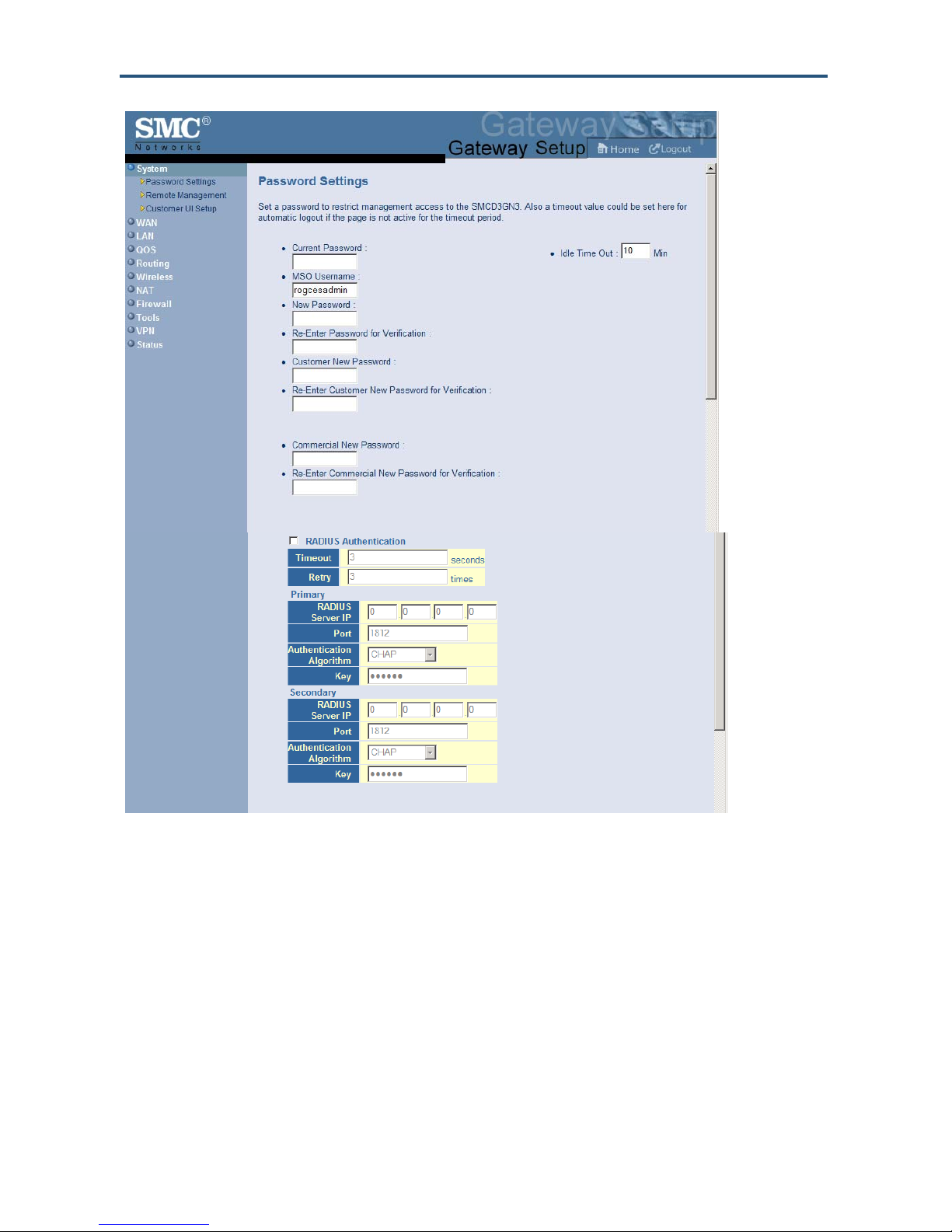
錯誤! 尚未定義樣式。
SMCD3GN2 Wireless Cable Modem Gateway Administrator Manual
39
Page 40

錯誤! 尚未定義樣式。
Figure 19. Password Settings Menu
40
SMCD3GN2 Wireless Cable Modem Gateway Administrator Manual
Page 41
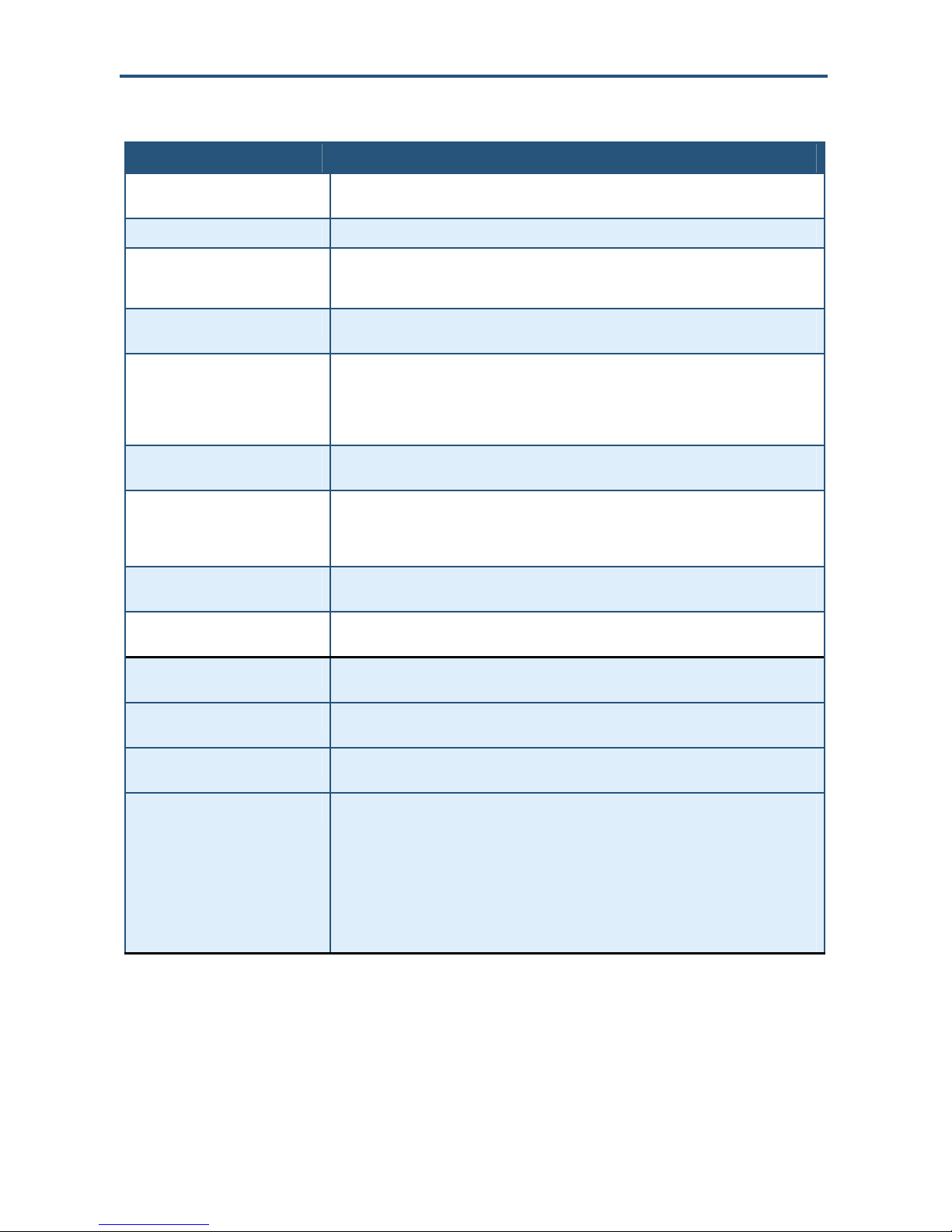
錯誤! 尚未定義樣式。
Table 5. Password Settings Menu Options
Option Description
Current Password Enter the current case-sensitive administrator password. For security purposes, every typed
character appears as a dot (y). The default password is not shown for security purposes.
MSO Username Enter the current new case-sensitive administrator username.
New Password Enter the new case-sensitive administrator password you want to use. A password can
contain up to 32 alphanumeric characters. Spaces count as password characters. For security
purposes, every typed character appears as a dot (y).
Re-Enter Password for Verification Enter the same case-sensitive administrator password you typed in the New Password field.
For security purposes, every typed character appears as a dot (y).
Commercial New Password Enter the new case-sensitive password your commercial users will use to log in to the
Gateway Web management interface. A password can contain up to 32 alphanumeric
characters. Spaces count as password characters. For security purposes, every typed
character appears as a dot (y). If you leave this field blank, the default user password will be
password.
Re-Enter Commercial New
Password for Verification
Enter the same case-sensitive user password you typed in the Commercial New Password
field. For security purposes, every typed character appears as a dot (y).
Customer New Password Enter the new case-sensitive password your customers will use to log in to the Gateway Web
management interface. A password can contain up to 32 alphanumeric characters. Spaces
count as password characters. For security purposes, every typed character appears as a dot
(y). If you leave this field blank, the default user password will be password.
Re-Enter Customer New Password
for Verification
Enter the same case-sensitive user password you typed in the Customer New Password
field. For security purposes, every typed character appears as a dot (y).
Idle Time Out Your Web management interface sessions timeout after 10 minutes of idle time. To change
this duration, enter a new timeout value.
RADIUS Authentication To enable RADIUS authentication, check this box and then select the options for the primary
and secondary authentication servers.
Timeout Amount of time the Gateway waits for a response from the RADIUS servers before it tries to
connect to the RADIUS servers again. Default is 3 seconds.
Retry Maximum number of connection attempts the Gateway makes to connect to the RADIUS
servers before giving up. Default is 3.
Primary/Secondary For the primary and secondary authentication servers, enter the:
• IP address of the RADIUS servers.
• Port number that RADIUS uses for authentication. Default is 1812.
• Authentication algorithm used for authentication. Choices are CHAP, MS-CHAP, and MS-
CHAPv2. Default is CHAP.
• Secret shared between the Gateway and RADIUS servers. For security purposes, every
typed character appears as a dot (y).
SMCD3GN2 Wireless Cable Modem Gateway Administrator Manual
41
Page 42

錯誤! 尚未定義樣式。
Option Description
TACACS+ Authentication To enable TACACS+ authentication, check this box and then select the options for the
primary and secondary authentication servers:
• IP address of the TACACS+ servers.
• Port number that TACACS+ uses for authentication. Default is 49.
• Authentication algorithm used for authentication. Choices are ASCII, PAP, and CHAP.
Default is ASCII for the primary server and ASCII for the secondary server.
• Secret shared between the Gateway and TACACS+ servers. For security purposes, every
typed character appears as a dot (y).
TACACS Authentication To enable TACACS authentication, check this box and then select the options for the primary
and secondary authentication servers:
• IP address of the TACACS+ servers.
• Port number that TACACS uses for authentication. Default is 49.
• Authentication algorithm used for authentication. Choices are Authentication and Login.
Default is Authentication.
• Line the request is for. Default is 1.
• Style of authentication to be performed.
SMCD3GN2 Wireless Cable Modem Gateway Administrator Manual
42
Page 43
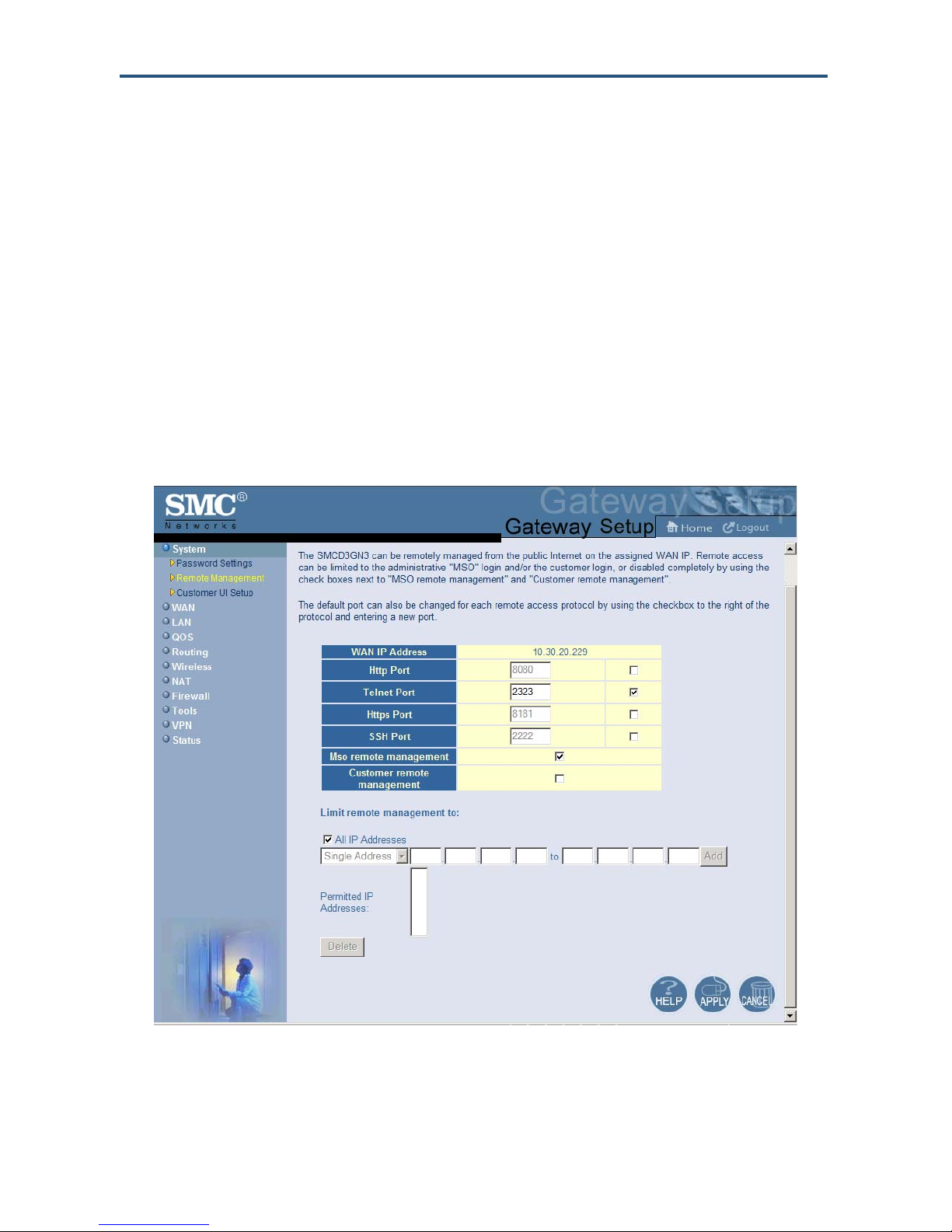
錯誤! 尚未定義樣式。
Remote Management Menu
Administrative users can use the Gateway’s Web-based management or Telnet to manage
the device remotely using the public Internet.
y To use Web-based management, users specify the WAN IP address and remote
management port in the URL entered in the Browser’s address field
y For Telnet, users specify the WAN IP address and the remote Telnet management port
Using the Remote Management menu, you can enable HTTP, Telnet, HTTPS, and SSH and
specify the port numbers for each of these settings. You can also limit remote management
to specific IP addresses.
To access the Remote Management menu, click System in the menu bar and then click the
Remote Management submenu in the menu bar. Figure 20 shows an example of the menu
and Table 6 describes the settings you can select.
SMCD3GN2 Wireless Cable Modem Gateway Administrator Manual
Figure 20. Remote Management Menu
43
Page 44

錯誤! 尚未定義樣式。
Table 6. Remote Management Settings Menu Options
Option Description
WAN IP Address IP address used to access the Gateway’s Web management interface via the Internet. For
Http Port Port number used to access the Gateway’s Web management interface. Range is from 1024
Telnet Port Port number used to Telnet into the Gateway. Range is from 1 to 65535. Default is 2323. To
Https Port Port number used to access the Gateway via a secure HTTPS connection. Default is 8181.
SSH Port Port number used to access the Gateway via a Secure Sockets Shell (SSH) connection.
Mso remote management Enables or disables remote access to administrator configuration options.
Customer remote management Enables or disables remote access to user configuration options.
Limit remote management to By default, enabling remote management makes the device available to all IP addresses. To
example, if the WAN IP address is 123.45.67.8 and the Web management port is 8080,
remote users type http://123.45.67.8:8080
change the value shown, check the box to the right of this option and enter a new value.
to 65535. Default is 8080. To change the value shown, check the box to the right of this option
and enter a new value.
change the value shown, check the box to the right of this option and enter a new value.
To change the value shown, check the box to the right of this option and enter a new value.
Default is 2222. To change the value shown, check the box to the right of this option and
enter a new value.
• Checked = administrator remote management is enabled. (default)
• Unchecked = administrator remote management is disabled.
• Checked = user remote management is enabled.
• Unchecked = user remote management is disabled. (default)
limit remote management to a subset of IP addresses, uncheck All IP addresses, select
Single Address or Address Range from the drop-down list, enter the IP address or address
range in the fields, and click Add. The IP addresses appear in Permitted IP Addresses. To
delete an IP address or address range, click the address in Permitted IP Addresses and
click Delete. No precautionary message appears before you delete an IP address.
to access the Web management interface. To
Customer UI Setup Menu
The Customer UI Setup menu lets you select which menus, submenus, and configuration
options are shown to (Enable) or hidden from (Disable) users. Using this menu, for example,
you can hide options that, if changed by users, could adversely affect the Gateway. These
settings do not affect the configuration options displayed for administrators. A Reset to
Defaults button at the bottom-left side of the menu lets you return the parameters on this
menu to their factory default settings.
To access the Customer UI Setup menu, click System in the menu bar and then click the
Customer UI Setup submenu in the menu bar. Figure 21 shows an example of the menu.
SMCD3GN2 Wireless Cable Modem Gateway Administrator Manual
44
Page 45

錯誤! 尚未定義樣式。
SMCD3GN2 Wireless Cable Modem Gateway Administrator Manual
45
Page 46

錯誤! 尚未定義樣式。
Figure 21. Customer UI Setup Menu
WAN Settings Menu
The Gateway can connect to the cable service provider using either a static IP address or an
IP address automatically assigned by a Dynamic Host Configuration protocol (DHCP) server.
Using the WAN Settings menu, you can assign your own static WAN IP and DNS addresses
to the Gateway. By default, both options are disabled, allowing the Gateway to obtain these
settings automatically from a DHCP server.
To access the WAN Settings menu, click WAN in the menu bar. Figure 22 shows an
example of the menu and Table 7 describes the settings you can select.
SMCD3GN2 Wireless Cable Modem Gateway Administrator Manual
46
Page 47

錯誤! 尚未定義樣式。
Figure 22. WAN Settings Menu
SMCD3GN2 Wireless Cable Modem Gateway Administrator Manual
47
Page 48

錯誤! 尚未定義樣式。
Table 7. WAN Settings Menu Options
Option Description
Do you want to assign your own
WAN IP address?
Use public LAN IP as the WAN IP Check this box if you want to use the static public LAN IP address for the WAN IP address.
WAN IP Address Enter a unique static IP address the Gateway.
WAN IP Subnet Mask Enter the subnet mask for the Gateway
WAN Gateway IP Address Enter the Gateway IP address.
Release/Renew button Click this button to release and then renew the Gateway’s IP address. This button is available
Do you want to assign your own
DNS address?
Primary DNS Enter a primary DNS server IP address.
Secondary DNS Enter the secondary DNS server IP address.
Host Name This setting is optional. If you will require a host name for DHCP requests, enter it here.
By default, this option is set to No. Cable modem providers typically use dynamic assignment
of IP addresses. To assign a static WAN IP address to the Gateway and make the WAN fields
below this option available, click Yes.
This checkbox is available if Do you want to assign your own WAN IP address is set to
Yes.
for DHCP only. It is gray and unavailable when Do you want to assign your own WAN IP
address is set to Yes.
By default, this option is set to No. Cable modem providers typically use dynamic assignment
of IP addresses. To assign your own IP addresses to primary and secondary DNS servers
and make the DNS fields below this option available, click Yes.
SMCD3GN2 Wireless Cable Modem Gateway Administrator Manual
48
Page 49

錯誤! 尚未定義樣式。
MAC Spoofing Menu
If you need to re-register your MAC address, you can use the MAC Spoofing menu to clone
(or “spoof”) the Gateway’s registered MAC address as necessary.
If you use the public static LAN IP address as the WAN IP for NAT translation, no MAC
spoofing is necessary,
To access the MAC Spoofing menu, click WAN in the menu bar and then click the MAC
Spoofing submenu. Figure 23 shows an example of the menu and Table 8 describes the
settings you can select.
Option Description
MAC Address List Select the MAC address you want to spoof.
Clone MAC Address Clone the MAC address of the NIC communicating with the cable modem.
SMCD3GN2 Wireless Cable Modem Gateway Administrator Manual
Figure 23. MAC Spoofing Menu
Table 8. MAC Spoofing Menu Options
49
Page 50

錯誤! 尚未定義樣式。
LAN Settings Menu
IP addresses are close to being used up and thus very hard to get. One solution to this
problem is "private" IP addresses. Private IP addresses are ranges of IP addresses set
aside expressly for use by a company or other entity internally. Private IP addresses are
non-routable and, therefore, cannot be used to connect directly to the Internet.
Some of the advantages of private IP addresses include:
y Increased security, since private IP addresses are not routable across the Internet
y You conserve the world-wide pool of IP addresses
y You do not have to register or pay for these IP addresses in any way
The LAN Settings menu lets you configure private LAN IP settings and private IP address
pools for the Gateway. To access the LAN Settings menu, click LAN in the menu bar. Figure
24 shows an example of the menu and Table 9 describes the settings you can select.
SMCD3GN2 Wireless Cable Modem Gateway Administrator Manual
50
Page 51

錯誤! 尚未定義樣式。
SMCD3GN2 Wireless Cable Modem Gateway Administrator Manual
Figure 24. LAN Settings Menu
51
Page 52

錯誤! 尚未定義樣式。
Table 9. LAN Settings Menu Options
Option Description
Pubic LAN IP
IP Address IP address of the Gateway’s private LAN settings. Default IP address is 192.168.0.1. if you
change this setting, the Gateway reboots after displaying a message.
IP Subnet Mask Subnet mask of the Gateway’s private LAN settings. Default subnet mask is 255.255.255.0.
Domain Name Domain name of the Gateway’s private LAN settings.
As WAN IP Check this box if you want to use the static public LAN IP address for the WAN IP address.
Private LAN IP
IP Address IP address of the Gateway’s private LAN settings. Default IP address is 192.168.0.1. if you
change this setting, the Gateway reboots after displaying a message.
IP Subnet Mask Subnet mask of the Gateway’s private LAN settings. Default subnet mask is 255.255.255.0.
Domain Name Domain name of the Gateway’s private LAN settings.
Enable DHCP Server Enables or disables the DHCP server to allow automatic allocation of IP addresses to LAN
client PCs.
• Checked = DHCP server is enabled. (default)
• Unchecked = DHCP server is disabled.
Lease Time Amount of time a DHCP network user is allowed connection to the Gateway with their current
dynamic IP address. Default is One Week. This option is available when Enable DHCP
Server is checked.
Assign DNS Manually Enables or disables the DHCP server to allow automatic allocation of primary and secondary
IP addresses for DSN servers on the LAN.
• Checked = use static IP addresses for primary and secondary DNS servers. If checked,
enter the IP addresses of the primary and secondary DNS server in the Primary DNS and
Secondary DNS fields.
• Unchecked = allocate IP addresses for primary and secondary DNS servers automatically.
(default)
Primary DNS Static IP address of the primary DNS server. This option is available when Assign DNS
Manually is checked.
Secondary DNS Static IP address of the secondary DNS server. This option is available when Assign DNS
Manually is checked.
Start IP Starting IP address range for the pool of allocated for private IP addresses.
End IP Ending IP address range for the pool of allocated for private IP addresses.
Start IP Starting IP address range for the pool of allocated for point-to-point tunneling protocol (PPTP)
End IP Ending IP address range for the pool of allocated for PPTP IP addresses.
SMCD3GN2 Wireless Cable Modem Gateway Administrator Manual
Private IP Address Pool
PPTP IP Address Pool
IP addresses.
52
Page 53

錯誤! 尚未定義樣式。
Ether Switch Port Control Menu
By default, the Gateway LAN ports are enabled to auto-negotiate the highest supported
speed and appropriate duplex mode. If these settings prevent the Gateway from
successfully connecting with other devices, you can use the Ether Switch Port Control menu
to configure the Gateway to use fixed speed and duplex settings. The Ether Switch Port
Control menu also let you disable the individual LAN ports. For your convenience, each port
can be configured independently of the other LAN ports on the Gateway.
To access the Ether Switch Control menu, click LAN in the menu bar and then click the
Ether Switch Control submenu in the menu bar. Figure 25 shows an example of the menu.
Figure 25. Ether Switch Port Control Menu
SMCD3GN2 Wireless Cable Modem Gateway Administrator Manual
53
Page 54

錯誤! 尚未定義樣式。
The following procedure describes how to change the settings in the Ether Switch Port
Control menu.
1. To change a port from auto-negotiation to a fixed speed and duplex setting:
a. Uncheck the Auto check box for the port.
b. Under Speed (10/100/1000), click the radio that corresponds to the fixed speed you
want to use for that port.
c. Under the Mode H/F column, leave the check mark for full-duplex mode or uncheck it
for half-duplex mode.
2. To disable a port, regardless of the auto-negotiation and duplex settings, uncheck Enable
for the port.
3. Click Apply.
LAN Access Control Menu
Using the LAN Access Control menu, you can:
y Allow all EtherLAN client stations to access the Internet through the Gateway. This is the
default setting.
y Allow certain trusted EtherLAN client stations to access the Internet through the
Gateway. You use the add up to 16 trusted clients.
y Deny certain trusted EtherLAN client stations from accessing the Internet through the
Gateway. You use the add up to 16 untrusted clients.
To access the LAN Access Control menu, click LAN in the menu bar and then click the
Ether Access Control submenu in the menu bar. Figure 26 shows an example of the menu.
SMCD3GN2 Wireless Cable Modem Gateway Administrator Manual
54
Page 55

錯誤! 尚未定義樣式。
Figure 26. LAN Access Control Menu
SMCD3GN2 Wireless Cable Modem Gateway Administrator Manual
55
Page 56

錯誤! 尚未定義樣式。
Controlling LAN Access
By default, All EtherLAN LAN stations is selected at the top of the menu. This setting
allows all client stations to access the Internet through the Gateway. To restrict LAN access,
click one of the following radio buttons and click Apply:
y Trusted PC List = restricts Internet access through the Gateway to client stations in the
Lan Trusted Table. To add client station to this table, see “Adding and Deleting Trusted
Client Stations”, below.
y Untrusted PC list = prevents client stations in the Lan Untrusted Table from accessing
the Internet through the Gateway. To add client stations to this table, see “Adding and
Deleting Untrusted Client Stations” on page 57.
Adding and Deleting Trusted Client Stations
To restrict Internet access through the Gateway to certain trusted EtherLAN client stations,
define the client stations as trusted clients. Using this procedure you can define up to 16
trusted client stations.
1. Click Trusted PC list at the top of the menu.
2. To add client stations that the Gateway automatically learned on the network, perform the
following steps under Auto-Learned Lan Devices:
a. Click a client station that the Gateway learned automatically.
b. Under Trusted?, click Y.
c. Click Add. The client station is added to the Lan Trusted Table.
d. To add more auto-learned client stations (up to 16), repeat steps 2a through 2c.
3. To manually add trusted client stations, perform the following steps under Manually-
Added Lan Devices:
a. Under Device Name, enter a name for the device.
b. Under MAC Address, enter the MAC address of the device.
c. Under Trusted?, click Y.
d. Click Add to add the client station to the Lan Trusted Table.
e. To manually add more client stations (up to 16), repeat steps 3a through 3d.
SMCD3GN2 Wireless Cable Modem Gateway Administrator Manual
56
Page 57

錯誤! 尚未定義樣式。
4. To delete client stations from the Lan Trusted Table, click the radio button corresponding
to the client station you want to delete and click the Delete button. A precautionary
message does not appear before deleting a client station.
5. To enforce this policy, click Trusted PC list at the top of the menu.
6. When you finish, click Apply.
Adding and Deleting Untrusted Client Stations
To prevent certain trusted EtherLAN client stations from accessing the Internet through the
Gateway, define the client stations as untrusted clients. Using this procedure you can define
up to 16 untrusted client stations
1. Click Untrusted PC list at the top of the menu.
2. To add client stations that the Gateway automatically learned on the network, perform the
following steps under Auto-Learned Lan Devices:
a. Click a client station that the Gateway learned automatically.
b. Under Trusted?, click N.
c. Click Add to add the client station to the Lan Untrusted Table.
d. To add more auto-learned client stations, repeat steps 2a through 2c.
3. To manually add client stations, perform the following steps under Manually-Added Lan
Devices:
a. Under Device Name, enter the name of the device.
b. Under MAC Address, enter the MAC address of the device.
c. Under Trusted?, click N.
d. Click Add to add the client station to the Lan Untrusted Table.
e. To add more client stations manually, repeat steps 3a through 3d.
4. To delete client stations from the untrusted list, in the Lan Untrusted Table. click the radio
button corresponding to the client station you want to delete and click the Delete button. A
precautionary message does not appear before deleting an untrusted client station.
5. To enforce this policy, click Untrusted PC list at the top of the menu.
6. When you finish, click Apply.
SMCD3GN2 Wireless Cable Modem Gateway Administrator Manual
57
Page 58

錯誤! 尚未定義樣式。
Additional Public Lan Menu
Using the Additional Public Lan menu, you can add more than one public subnet to the LAN
interface.
To access the Additional Public Lan menu, click LAN in the menu bar and then click the
Additional Public Lan submenu in the menu bar. Figure 27 shows an example of the menu.
Figure 27. Additional Public Lan Menu
58
SMCD3GN2 Wireless Cable Modem Gateway Administrator Manual
Page 59

錯誤! 尚未定義樣式。
Adding Public Subnets
Using the following procedure, you can add up to 5 public subnets to the LAN interface.
1. In the Additional Pubic LAN menu, click the Add button The Adding Public Lan menu in
Figure 28 appears.
Figure 28. Adding Public Lan Menu
2. In the IP Address row, enter the IP address for the new public subnet.
3. In the Subnet Mask row, add the subnet mask for the new public subnet.
4. Click Apply to add the IP address and subnet. (Or click Back to return to the previous
menu or Cancel to cancel the operation .) If you clicked Apply, the IP address and subnet
mask are added to the Additional Public Lan Table.
5. By default the IP address and subnet you specified are active. To make then inactive,
uncheck the check box below Active.
6. Click Apply in the Additional Public Lan menu to save your settings.
7. To add more public subnets (up to 5), repeat steps 1 through 6.
59
SMCD3GN2 Wireless Cable Modem Gateway Administrator Manual
Page 60

錯誤! 尚未定義樣式。
8. To change the settings for a subnet, click the radio button to the left of the subnet you want
to change and click the Edit button. When the Adding Public Lan menu appears, edit the
IP address and subnet mask as necessary and click Apply. Click Apply in the Additional
Public Lan menu to save your settings.
9. To delete a subnet, click the radio button to the left of the subnet you want to delete and
click the Delete button. No precautionary message appears before you delete a subnet.
Click Apply in the Additional Public Lan menu to save your settings.
Public IP Access Control Menu
Using the Public IP Access Control menu, you can block specific pubic IP addresses from
accessing the Internet.
To access the Public IP Access Control, click LAN in the menu bar and then click the Public
IP Access Control submenu in the menu bar. Figure 29 shows an example of the menu
and Table 10 describes the settings you can select.
Figure 29. Public IP Access Control Menu
SMCD3GN2 Wireless Cable Modem Gateway Administrator Manual
60
Page 61

錯誤! 尚未定義樣式。
Table 10. Public IP Access Control Menu Options
Option Description
Enable Public IP
Access Control
Single Address /
Address Range
Delete To remove an IP address or address range from the Deny IP Addresses list, click the IP address or
Check this check box to make the fields on this page available.
From the first drop-down list, select whether you want to block a single IP address or a range of IP
addresses.
• If you select Single Address, type the four octets of the IP address you want to block. The second set
of four fields in unavailable.
• If you select Address Range, in the first four fields, type the first four octets of the IP address in the
starting IP address range you want to block. In the last four fields, type the last four octets of the IP
address in the ending IP address you want to block. The IP address or address range appears in the
Deny IP Addresses list.
address range and click Delete.
SMCD3GN2 Wireless Cable Modem Gateway Administrator Manual
61
Page 62

錯誤! 尚未定義樣式。
QoS Settings Menu
Quality of Service (QoS) refers to a collection of techniques for identifying data whose
delivery across the network is time sensitive, and managing its delivery through both
bandwidth allocation and prioritization schemes
Using the QoS Settings menu, you can enable the Gateway’s QoS module to provide
guarantees on the ability of the network to deliver predictable results. To access the QoS
menu, click QOS in the menu bar. Figure 30 shows an example of the menu.
By default, QoS is enabled. To enable the Gateway’s QoS module, check Enable QOS
Module and click Apply. To disable the Gateway’s QoS module, uncheck Enable QOS
Module and click Apply.
If you enable the Gateway’s QoS module, the following submenus appear under QOS in the
menu bar:
y Port - lets you configure the priority queue to which the switch port is mapped. See page
64.
y COS - lets you define four queues to which the CoS is mapped. See page 65.
y DSCP - lets you define the QoS class queue to which the customized DSCP is mapped.
See page 67.
y Queue - lets you specify whether QoS behavior runs with strict or weighted priority. See
page 69.
y DSCP Remarking - lets you define the DSCP remarking action and mode. See page 71.
SMCD3GN2 Wireless Cable Modem Gateway Administrator Manual
62
Page 63

錯誤! 尚未定義樣式。
Figure 30. QoS Settings Menu
SMCD3GN2 Wireless Cable Modem Gateway Administrator Manual
63
Page 64

錯誤! 尚未定義樣式。
Port Based QoS Menu
The Port Based QoS menu lets you prioritize performance of the four Gateway LAN ports.
To access the Port Based QoS menu, click QOS in the menu bar and then click the Port
submenu in the menu bar. Figure 31 shows an example of the menu.
Note: The Port submenu is not available in the menu bar if Enable QOS Module
is not checked in the QoS Settings menu (see page 62).
To define port-based QoS settings:
1. Check Enable Port Based QOS.
2. For each port, select a priority queue number from 0 to 3. Higher priority values are
evaluated as being of higher importance than lower priority values.
3. Click Apply.
SMCD3GN2 Wireless Cable Modem Gateway Administrator Manual
Figure 31. Port Based QoS Menu
64
Page 65

錯誤! 尚未定義樣式。
CoS Settings Menu
Given that there will always be points in the network where multiple traffic streams merge or
where network links will change speed and capacity, it is important to move traffic on the
basis of relative importance. Without CoS prioritization, less important traffic can consume
network bandwidth and slow down or halt the delivery of more important traffic. For example,
without CoS, most traffic received by the Gateway is forwarded with the same priority it had
upon entering the Gateway. In many cases, such traffic is ‘‘normal’’ priority and competes for
bandwidth with all other normal-priority traffic, regardless of its relative importance to your
requirements. CoS helps to keep the most important network traffic moving at an acceptable
speed, regardless of current bandwidth usage. This means you can manage available
bandwidth so that the switch transmits the most important traffic first.
The CoS Settings menu lets you configure a CoS priority of 0 through 7 for an outbound
packet. When the packet is then sent to a port, the CoS priority determines which outbound
queue the packet uses. After configuring CoS priority for outbound packets, use this menu to
map the classes of service to the Gateway’s four ports.
To access the CoS Settings menu, click QOS in the menu bar and then click the CoS
submenu in the menu bar. Figure 32 shows an example of the menu.
Note: The COS submenu is not available in the menu bar if Enable QOS Module
is not checked in the QoS Settings menu (see page 62).
SMCD3GN2 Wireless Cable Modem Gateway Administrator Manual
65
Page 66

錯誤! 尚未定義樣式。
Figure 32. CoS Settings Menu
To define CoS settings:
1. Check Enable QoS Class based on CoS.
2. For each class of service, assign a queue number from 0 to 3. Higher priority values are
evaluated as being of higher importance than lower priority values.
3. Under Port Default CoS, map the Gateway’s four ports to the classes of service you
defined in the previous step.
y CoS setting from 0 to 3 = normal priority. Packets in this queue leave the port after the
high-priority queue is emptied.
y CoS setting from 4 to 7 = high priority. Packets in this queue leave the port first.
4. Click Apply.
SMCD3GN2 Wireless Cable Modem Gateway Administrator Manual
66
Page 67

錯誤! 尚未定義樣式。
DSCP Based QoS Menu
The DSCP Based QoS menu lets you classify and prioritize traffic using DSCP tags. DSCP
allows the Gateway to determine how traffic classes should be prioritized. Using the DSCP
Based QoS menu, you can use DSCP to provide different levels of service to conforming
and non-conforming traffic by appropriately selecting the DSCP values in this menu. The
Gateway uses the Hierarchical Token Bucket queuing algorithm, which divides the 64
possible DSCP code values into 8 queues.
Table 11 shows the actual queuing.
Table 11. Queuing for DSCP-Based QoS
Name Precedence DSCP Range Priority
Routing (default)
Priority
Immediate
Flash
Flash Override
Critical
Internetwork Control
Network Control
000 (0) 000000(0) – 000111 (7) 8
001 (1) 001000 (8) – 001111 (15) 7
010 (2) 010000 (16) – 010111 (23) 6
011 (3) 011000 (24) – 011111 (31) 5
100 (4) 100000 (32) – 100111 (39) 4
101 (5) 101000 (40) – 101111 (47) 3
110 (6) 111000 (48) – 110111 (55) 2
111 (7) 111000 (56) – 111111 (63 1
To access the DSCP Based QoS menu, click QOS in the menu bar and then click the DSCP
submenu in the menu bar. Figure 33 shows an example of the menu.
Note: The DSCP submenu is not available in the menu bar if Enable QOS Module
is not checked in the QoS Settings menu (see page 62).
SMCD3GN2 Wireless Cable Modem Gateway Administrator Manual
67
Page 68

錯誤! 尚未定義樣式。
Figure 33. DSCP Based QoS Menu
To define DSCP-based QoS settings:
1. Check Enable DSCP Based QoS.
2. For each index, select a DSCP value from 0 to 63.
3. Under Queue, select a queue (from 0 to 3) you want to map to this DSCP value. Higher
priority values are evaluated as being of higher importance than lower priority values.
4. To define DSCP-based QoS values for other queues, repeat steps 2 and 3.
5. Click Apply.
SMCD3GN2 Wireless Cable Modem Gateway Administrator Manual
68
Page 69

錯誤! 尚未定義樣式。
Queue Settings Menu
The Queue Settings menu lets you configure QoS behavior as either strict priority or
weighted priority.
y Strict priority – allows delay-sensitive data such as voice to be sent before packets in
other queues.
y Weighted priority – lets you assign each queue with a certain weight indicating the
amount of guaranteed capacity, with high priority packets served before any low priority
packets.
To access the Queue Settings menu, click QOS in the menu bar and then click the Queue
submenu in the menu bar. Figure 34 shows an example of the menu.
Note: The Queue submenu is not available in the menu bar if Enable QOS
Module is not checked in the QoS Settings menu (see page 62).
SMCD3GN2 Wireless Cable Modem Gateway Administrator Manual
Figure 34. Queue Settings Menu
69
Page 70

錯誤! 尚未定義樣式。
By default, the Gateway uses strict priority. To change to weighted priority:
1. For Queue Type, select Weighted Priority. The options in Figure 35 appear.
Figure 35. Weighted Priority Options
2. For Weight Base, select a queue weight to ensure that some sets of queues get higher
thresholds than others. Queue weight directs the Gateway to set the queue thresholds
proportionately. Choices are 8 or 10. Queues with a weight of 10 are longer than those with
a queue weight of 8.
3. For each Gateway queue, select a weight. Each weight corresponds to a percentage of
consumed bandwidth, as shown in the % of Bandwidth column.
4. When you finish, click Apply.
SMCD3GN2 Wireless Cable Modem Gateway Administrator Manual
70
Page 71

錯誤! 尚未定義樣式。
DSCP Remarking Menu
The DSCP Remarking menu lets you configure the Gateway’s DSCP remarking mode and
actions.
To access the Queue Settings menu, click QOS in the menu bar and then click the DSCP
Remarking submenu in the menu bar. Figure 36 shows an example of the menu.
Note: The DSCP Remarking submenu is not available in the menu bar if Enable
QOS Module is not checked in the QoS Settings menu (see page 62).
SMCD3GN2 Wireless Cable Modem Gateway Administrator Manual
Figure 36. DSCP Remarking Menu
71
Page 72

錯誤! 尚未定義樣式。
To configure DSCP remarking settings:
1. Check Enable DSCP Remarking.
2. Complete the options in the menu and refer to Table 12.
3. When you finish, click Apply.
Table 12. DSCP Remarking Options
Option Description
Dscp remarking mode Lets you select the DSCP remarking mode that the Gateway is to use. Choices are:
• Map frame priority to AF code points = select this option for Quality of Service configurations that use
assured forwarding (AF) code points to mark packets. AF guarantees a certain amount of bandwidth to
an AF class and allows access to extra bandwidth, if available. (default)
• Map frame priority to CS code points = select this option for Quality of Service configurations that use
class selector (CS) code points to mark packets. CS provides code points that can be used for
backward compatibility with IP Precedence. IP Precedence is a legacy technology that the Gateway
supports for backwards compatibility.
Request a remarking action when DSCP equals one of the following CPs
Expedited Forwarding
Code Point
Assured Forwarding
Code Points
Class Selector Code
Points
Zero When checked, lets the Gateway request a remarking action if DSCP equals zero. By default, this option is
Others When checked, lets the Gateway request a remarking action if DSCP equals a non-zero value. By default,
Expedited forwarding provides a low-loss, low-latency, low-jitter, and assured bandwidth service.
Applications such as VoIP, video, and other time sensitive applications require a robust network treatment
like expedited forwarding. When checked, the Gateway requests a remarking action if DSCP equals an
expedited forwarding code point. By default, this option is not checked.
Assured forwarding defines a method by which packets can be given different forwarding assurances.
Traffic can be divided into different classes and then each class given a certain percentage of bandwidth.
For example, one class could have 50% of the available link bandwidth, another class could have 30%,
and another 20% of the bandwidth. When checked, the Gateway requests a remarking action if DSCP
equals an assured forwarding code point. By default, this option is not checked.
Class Selector code points are code points that can be used for backward compatibility with IP Precedence
models. When checked, lets the Gateway request a remarking action if DSCP equals a class selector code
point. By default, this option is checked, but does not take effect until the OSPF Status changes to
ENABLE.
checked, but does not take effect until the OSPF Status changes to ENABLE.
this option is checked, but does not take effect until the OSPF Status changes to ENABLE.
SMCD3GN2 Wireless Cable Modem Gateway Administrator Manual
72
Page 73
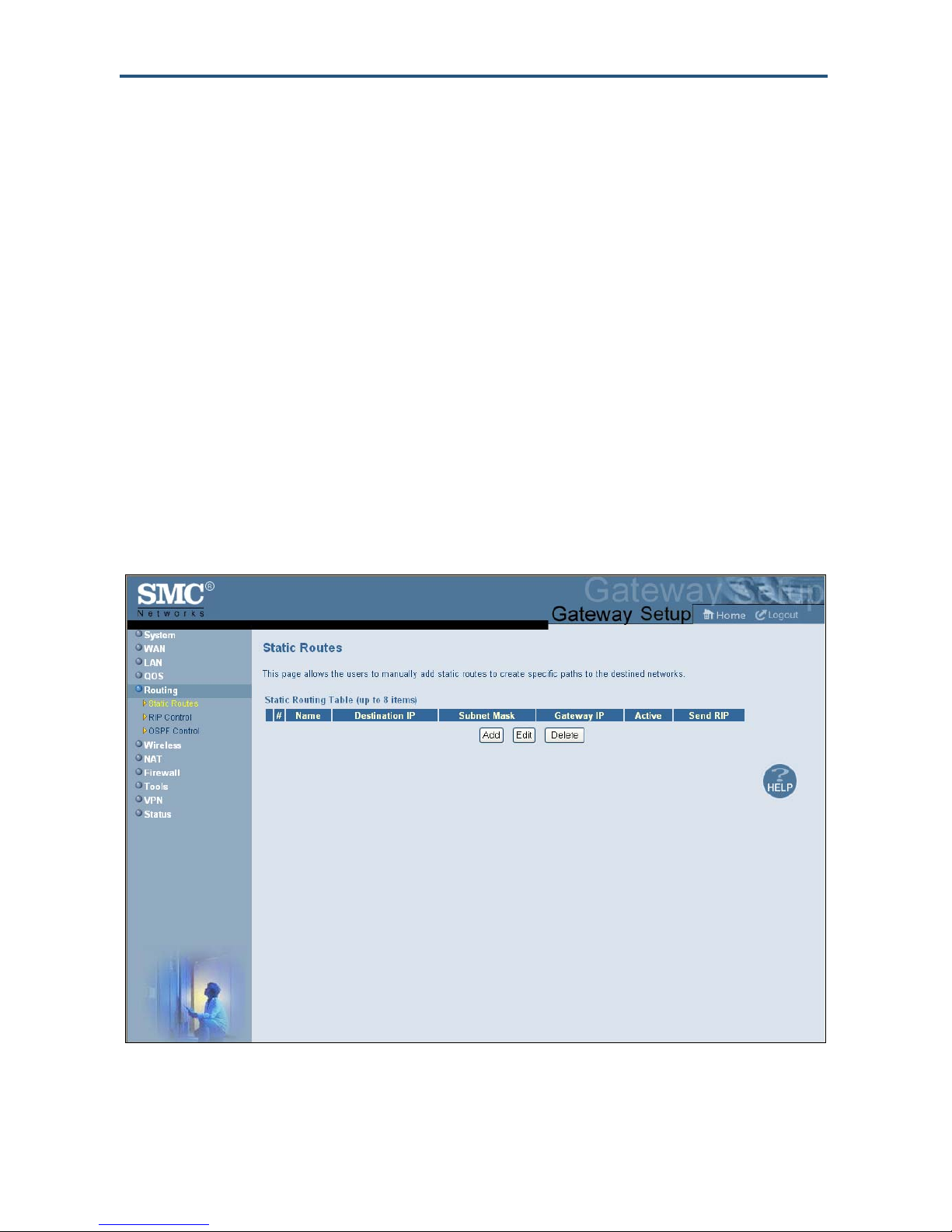
錯誤! 尚未定義樣式。
Routing Menus
The Routing menu provides the following submenus for configuring Gateway routing:
y Static routes – lets you manually add static routes to create specific paths to desired
destinations. See page 73.
y RIP control – lets you select how the Gateway adjusts to physical changes in the
network’s layout and exchange routing tables with other routers. See page 75.
y OSPF control – lets you control how the Gateway works with the OSPF protocol. See
page 79.
Static Routes Menu
A static route is a pre-determined pathway that network information must travel to reach a
specific host or network. Using the Static Routes menu, you can manually add static routes
to create specific paths to desired destinations.
To access the Static Routes menu, click Routing in the menu bar and then click the Static
Routes submenu. Figure 37 shows an example of the menu.
SMCD3GN2 Wireless Cable Modem Gateway Administrator Manual
Figure 37. Static Routes Menu
73
Page 74

錯誤! 尚未定義樣式。
Using the Static Routes menu, you can add up to eight static routes, containing different
networks and subnets, to routers connected to the Gateway. The following example
describes how to configure a static route For example, assume that a router called SMC is
connected to the Gateway with subnet address 111.222.33.0 attached to it. Also, assume
that the router’s IP address in the Gateway subnet is 192.168.100.33. In this example, you
can add a static route named SMC, with a destination IP address of 111.222.33.0, a subnet
mask of 255.255.255.0, and a gateway IP address of 192.168.100.33.
Adding Static Routes
To add static routes:
1. In the Static Routes menu, click Add. The Add Static Routes menu in Figure 38 appears.
2. Complete the fields in the Add Static Routes menu (see Table 18).
3. Click Apply. (Or click Back to return to the Static Routes menu or Cancel to cancel any
selections you made.) If you clicked Apply, the static route is added to the Static Routing
Table.
4. To define additional static routes (up to eight), repeat steps 1 through 3.
5. To change the settings for a static route, click the radio button to the left of the static route
you want to change and click the Edit button. When the Add Static Routes menu appears,
edit the settings as necessary (see Table 18) and click Apply.
SMCD3GN2 Wireless Cable Modem Gateway Administrator Manual
Figure 38 Add Static Routes Menu
74
Page 75

錯誤! 尚未定義樣式。
6. To delete a static route, click the radio button to the left of the static route you want to
delete and click the Delete button. No precautionary message appears before you delete a
static route.
Table 13. Add Static Routes Menu Options
Option Description
Name Name used to identify the route.
Destination IP IP address of the destination network.
Subnet Mask Subnet mask of the destination network. The subnet mask determines which part of the Destination
IP address is the network portion and which part is the host portion.
Gateway IP Locally assigned IP address on the Gateway that allows contact between the Gateway and the
remote network or host.
RIP Control Menu
RIP sends routing-update messages at regular intervals. When a router receives a routing
update that includes changes to an entry, it updates its routing table to reflect the new route.
The metric value for the path is increased by 1, and the sender is indicated as the next hop.
RIP routers maintain only the best route (the route with the lowest metric value) to a
destination. After updating its routing table, the router immediately begins transmitting
routing updates to inform other network routers of the change. These updates are sent
independently of the regularly scheduled updates that RIP routers send.
In general, when a router sends a routing update, the following authentication sequence
occurs
1. A router sends a routing update with a key and the corresponding key number to the
neighbor router.
2. The receiving (neighbor) router checks the received key against the same key stored in its
own memory.
3. If the two keys match, the receiving router accepts the routing update packet. If the two
keys do not match, it rejects the routing update packet.
Using the RIP Control menu, you can configure the way how the Gateway adjusts to
physical changes in the network’s layout and exchange routing tables with other routers. To
access the RIP Control menu, click Routing in the menu bar and then click the RIP Control
submenu. Figure 46 shows an example of the menu and Table 21 describes the options.
SMCD3GN2 Wireless Cable Modem Gateway Administrator Manual
75
Page 76

錯誤! 尚未定義樣式。
Figure 39. RIP Control Menu
SMCD3GN2 Wireless Cable Modem Gateway Administrator Manual
76
Page 77

錯誤! 尚未定義樣式。
Table 14. RIP Control Menu Options
Option Description
WPS Summary
Interface Name Select the name of the interface. Choices are
• Cable (default)
• CPE
RIP Send Version Select the format and the broadcasting method of the RIP packets that the Gateway sends. Choices
are:
• Do Not Send (default)
• RIP1
• RIP2
• RIP1/2
Your selection should match the version supported by other routers on your network.
RIP Receive Version Select the format and the broadcasting method of the RIP packets that the Gateway receives.
Choices are:
• Do Not Receive (default)
• RIP1
• RIP2
• RIP1/2
Your selection should match the version supported by other routers on your network.
Update Interval How often, in seconds, the Gateway sends routing-update messages. Default is 30 seconds.
Default Metric Number by which the metric value for the path increases when the Gateway receives a routing
update that includes changes to an entry. Choices are 1 – 15. Default is 1.
Authentication Type The authentication mechanism used, if any. Choices are:
• No Authentication = no authentication is used. If you keep this default setting, the Authentication
Key & ID fields are gray and unavailable. (default)
• Simple Password = an authentication method where a clear text password is sent to participating
neighbors on the network. This selection sends the authenticating password over the network,
possible making it available to individuals who can access packets off the network. Do not use this
option as part of your security strategy, Rather, use it to avoid accidental changes to the routing
infrastructure. If you select this setting, the first field in the Authentication Key & ID option becomes
available for entering the password.
• MD5 = an authentication method that works much like Simple Password authentication, except
that MD5 does not send the key over the network. Instead, a router uses the MD5 algorithm to
produce a message digest of the key (also called a hash). The router sends the message digest
instead of the key itself, which ensures that no one can eavesdrop on the network and learn keys
during transmission. If you select this setting, the first field in the Authentication Key & ID option
becomes available for entering the key and the second field becomes available for entering the ID.
Authentication Key & ID Specify the appropriate information based on the Authentication Type selected:
• No Authentication – no entry required; fields are gray and unavailable. (default)
• Simple Password = in the first field, enter the clear-text password to be used for authentication.
• MD5 = in the first field, enter the MD5-hash password. In the second field, enter the Key Identifier
SMCD3GN2 Wireless Cable Modem Gateway Administrator Manual
The second field requires no entry, and is gray and unavailable.
that identifies the key used to create the authentication data for this message.
77
Page 78

錯誤! 尚未定義樣式。
Neighbor Enter the IP address of the Gateway’s RIP neighbor router.
SMCD3GN2 Wireless Cable Modem Gateway Administrator Manual
78
Page 79

錯誤! 尚未定義樣式。
OSPF Control Menu
OSPF is a router protocol used in larger autonomous system networks in preference to RIP,
an older routing protocol that is installed in many of today's corporate networks. Using OSPF,
a host that obtains a change to a routing table or detects a change in the network
immediately multicasts the information to all other hosts in the network, so that all have the
same routing table information. Unlike RIP, in which the entire routing table is sent, the host
using OSPF sends only the part that has changed. With RIP, the routing table is sent to a
neighbor host at a pre-determined interval. OSPF multicasts the updated information only
when a change has taken place.
Using the OSPF Control menu, you can control how the Gateway uses OSPF. You can also
add more than one OSPF area to the cable interface.
To access the OSPF Control menu, click Routing in the menu bar and then click the OSPF
Control submenu. Figure 40 shows an example of the menu and Table 15 describes the
options.
SMCD3GN2 Wireless Cable Modem Gateway Administrator Manual
Figure 40. OSPF Control Menu
79
Page 80

錯誤! 尚未定義樣式。
Table 15. OSPF Control Menu Options
Option Description
Interface Name A read-only field that shows the name of the interface.
OSPF Status Enables or disables OSPF.
• ENABLE = OSPF is enabled and the remaining fields on this menu, except Interface Name,
become available.
• DISABLE = OSPF is disabled. (default)
Network Type The type of network on which OSPF will be used if OSPF is enabled. Choices are:
• Broadcast = broadcast network. (default)
• Not Broadcast = not broadcast network.
• Point-to-Multipoint = point-to-multipoint network.
• Point-to-Point = point-to-point network.
Router Dead Interval Interval, in seconds, during which at least one hello packet must be received from a neighbor before
the Gateway declares that a neighbor is down. Default is 40 seconds.
Interface Cost Cost of sending a packet on an OSPF interface. Range is 1 – 65535. Default is 1.
Authentication Type The authentication mechanism used, if any. Choices are:
• No Authentication – no authentication is used. If you keep this default setting, the Authentication
Key & ID fields are gray and unavailable. (default)
• Simple Password = an authentication method where a clear text password is sent to participating
neighbors on the network. This selection sends the authenticating password over the network,
possible making it available to individuals who can access packets off the network. Do not use this
option as part of your security strategy, Rather, use it to avoid accidental changes to the routing
infrastructure. If you select this setting, the first field in the Authentication Key & ID option becomes
available for entering the password.
• MD5 = an authentication method that works much like Simple Password authentication, except
that MD5 does not send the key over the network. Instead, a router uses the MD5 algorithm to
produce a message digest of the key (also called a hash). The router sends the message digest
instead of the key itself, which ensures that no one can eavesdrop on the network and learn keys
during transmission. If you select this setting, the first field in the Authentication Key & ID option
becomes available for entering the key and the second field becomes available for entering the ID.
Authentication Key & ID Specify the appropriate information based on the Authentication Type selected:
• No Authentication – no entry required; fields are gray and unavailable. (default)
• Simple Password = in the first field, enter the clear-text password to be used for authentication.
The second field requires no entry, and is gray and unavailable.
• MD5 = in the first field, enter the MD5-hash password. In the second field, enter the Key Identifier
that identifies the key used to create the authentication data for this message.
Area ID for Cable OSPF supports two-level hierarchical routing by using OSPF areas. This approach allows the routing
table size, memory and CPU demands to be kept to a manageable levels. Each area is identified by
32-bit Area ID. This field allows the Gateway to associate packets to the appropriate OSPF area.
SMCD3GN2 Wireless Cable Modem Gateway Administrator Manual
80
Page 81

錯誤! 尚未定義樣式。
Adding OSPF Areas to the Cable Interface
To add OSPF areas to the cable interface:
1. In the OSPF Control menu, be sure OSPF Status is set to ENABLE. Otherwise, you will
not be able to add OSPF areas to the cable interface.
2. Click the Add button below the Additional OSPF area Table. The Adding OSPF Area
menu appears (see Figure 41).
3. Complete the fields in the Adding OSPF Area menu (see Table 16).
4. Click Apply. (Or click Back to return to the OSPF Control menu or Cancel to cancel any
selections you made.) If you clicked Apply, the OSPF area is added to the Additional
OSPF area Table.
5. To configure additional OSPF area (up to 5), repeat steps 1 through 4. When you finish,
click Apply in the OSPF Control menu to save your settings.
6. To change the settings for an OSPF area, click the radio button to the left of the OSPF
area you want to change and click the Edit button. When the Adding OSPF Area menu
appears, edit the settings as necessary (see Table 16) and click Apply.
7. To delete a predefined service, click the radio button to the left of the OSPF area you want
to delete and click the Delete button. No precautionary message appears before you
delete an OSPF area.
8. Click Apply on the OSPF Control menu.
SMCD3GN2 Wireless Cable Modem Gateway Administrator Manual
81
Page 82

錯誤! 尚未定義樣式。
Figure 41. Adding OSPF Area Menu
Table 16. Adding OSPF Area Menu Options
Option Description
Area ID Area ID associated with the OSPF interface.
IP Address IP address associated with the OSPF interface.
Subnet Mask Subnet mask associated with the OSPF interface.
Default Cost for Area Cost for sending a packet on the OSPF interface.
SMCD3GN2 Wireless Cable Modem Gateway Administrator Manual
82
Page 83

錯誤! 尚未定義樣式。
Wireless Basic Settings Menu
The Wireless Basic Settings menu lets you configure basic wireless settings, such as:
y Enabling or disabling the Gateway’s wireless operation
y Selecting a wireless mode
y Configuring primary and multiple SSIDs
y Configuring channel settings
To access the Wireless Basic Settings menu, click Wireless in the menu bar. Figure 42
shows an example of the menu and Table 17 describes the settings you can select.
Figure 42. Wireless Basic Settings Menu
SMCD3GN2 Wireless Cable Modem Gateway Administrator Manual
83
Page 84

錯誤! 尚未定義樣式。
Table 17. Wireless Basic Settings Menu Options
Option Description
Wireless ON/OFF Enables or disables the Gateway’s wireless operation.
• ENABLE = Gateway’s wireless operation is active. Selecting this option activates the options in this
menu. Clicking Apply displays the submenus below the Wireless menu.
• DISABLE = Gateway’s wireless operation is not active. Selecting this option deactivates the options in
this menu. Clicking Apply hides the submenus below the Wireless menu. (default)
Wireless Mode If wireless operation is enabled for the Gateway, this option selects the wireless mode used by the
Gateway. Choices are:
• 11B/G Mixed = use this setting if you have a combination of IEEE 802.11b and IEEE 802.11g devices
on your network.
• 11B Only = use this setting if you have only IEEE 802.11b devices on your network or want to limit your
network to IEEE 802.11b devices.
• 11G Only = use this setting if you have only IEEE 802.11g devices on your network or want to limit your
network to IEEE 802.11g devices.
• 11N Only = use this setting if you have only IEEE 802.11n devices on your network or want to limit your
network to IEEE 802.11n devices.
• 11G/N Mixed = use this setting if you have a combination of IEEE 802.11g and IEEE 802.11n devices
on your network.
• 11B/G/N Mixed = use this setting if you have a combination of IEEE 802.11b, IEEE 802.11g, and IEEE
802.11n devices on your network. (default)
Primary/Multiple SSID
settings
SSID is the network name shared among all devices in a wireless network. The SSID must be identical for
all devices in the wireless network. It is case-sensitive and must not exceed 32 alpha-numeric characters,
which may be any keyboard character. Be sure these settings are the same for all devices in your wireless
network. You can set up a primary SSID and seven additional SSIDs, designated Multiple SSID(2) through
Multiple SSID(8). Each SSID can be hidden or configured for Wi-Fi Multimedia (WMM) mode. Each SSID,
except the primary SSID, can also be configured to be in or out of service.
• Hidden = when checked, hides the SSID. Use this setting to block illegal connections. Users cannot
reconnect automatically or manually to a wireless network that uses a hidden SSID. The wireless
network that uses a hidden SSID does not appear in the Microsoft Windows Wireless Network
Connection window.
• In-service = when checked, broadcasts the Gateway’s SSID.
• WMM Mode = when checked, enables WMM. Enabling WMM can help control latency and jitter when
transmitting multimedia content over a wireless connection.
Channel Select the appropriate channel from the list provided to correspond with your network settings, between 1
and 11 (in North America). Default is Auto, which selects the appropriate channel automatically. All devices
in your wireless network must use the same channel to work properly.
SMCD3GN2 Wireless Cable Modem Gateway Administrator Manual
84
Page 85

錯誤! 尚未定義樣式。
Wireless Encryption Settings Menu
Using the Wireless Encryption Settings menu, you can protect the data transmitted across
your wireless network. The same encryption keys you specify here must also be configured
on your other wireless client devices on your wireless network.
To access the Wireless Encryption Settings menu, click Wireless in the menu bar and then
click the Encryption submenu. Figure 43 shows an example of the menu and Table 18
describes the settings you can select.
Note: The Encryption submenu is not available in the menu bar if wireless
operation is disabled in the Wireless Basic Settings menu (see page 83).
Figure 43. Wireless Encryption Settings Menu
SMCD3GN2 Wireless Cable Modem Gateway Administrator Manual
85
Page 86

錯誤! 尚未定義樣式。
Table 18. Wireless Encryption Settings Menu Options
Option Description
SSID Network name of the primary wireless carrier. This field can be changed by administrators, but not by
users.
Security Mode Selects the security mode used to protect transmissions across the wireless network.
• None = no security is used over the wireless network.
• WEP = Wired Equivalency Privacy encryption is used over the wireless network. Select this option
if your wireless adapters support WEP but not WPA-Personal. WEP provides basic security, but is
not as secure as WPA-Personal. If you select WEP, select the options in Figure 44 and Table 19.
• WPA-Personal = select this option if your wireless adapters support WPA-Personal. This
encryption method is superior to WEP and offers two cipher types, TKIP and AES, with dynamic
encryption keys. If you select WPA-Personal, select the options in
• Figure 45 and Table 20. (default)
86
SMCD3GN2 Wireless Cable Modem Gateway Administrator Manual
Page 87

錯誤! 尚未定義樣式。
Figure 44. WEP Options
SMCD3GN2 Wireless Cable Modem Gateway Administrator Manual
87
Page 88

錯誤! 尚未定義樣式。
Table 19. WEP Options
Option Description
WEP Key Length Level of WEP encryption applied to all WEP keys. Choices are 64-bit (10 hex digits) and 128-bit (26
WEP Key 1 – WEP Key 4 Fields for entering up to four WEP keys manually. Alternatively, you can click the Generate Keys
Default WEP Key Specifies which of the four WEP keys the Gateway is to use as its default.
Authentication Authentication used. Choices are:
Passphrase A sequence of words or text that can be used to automatically generate WEP keys. A passphrase
hex digits).
button to generate these keys automatically.
• Open System = clients can only associate to the wireless access point using Open Option.
(default)
• Shared Key = all wireless stations share the same secret key.
• Automatic = clients can associate to the wireless access point using Open System or Shared Key.
can consist of from 8 to 63 ASCII characters. You can use upper-case, lower-case, and numeric
characters to from your passphrase. A Generate Keys button next to this field lets the Gateway
generate a passphrase based on the characters typed in this field.
SMCD3GN2 Wireless Cable Modem Gateway Administrator Manual
Figure 45. WPA_Personal Options
88
Page 89

錯誤! 尚未定義樣式。
Table 20. WPA_Personal Options
Option Description
WPA Mode Lets administrators select the WPA mode they want to use. Choices are:
• WPA-PSK = select this setting if your access points and wireless clients support WPA-Pre-Shared
Key (PSK) Authentication.
• WPA2-PSK = select this setting if your access points and wireless clients support WPA2-PSK
Authentication.
• Auto (WPA-PSK or PWA2-PSK) = select this setting if your access points and wireless clients
support either WPA-PSK or WPA2-PSK. (default)
Cipher type Algorithm encryption to be used. Choices are:
• TKIP = automatic encryption with WPA-PSK; requires pre-shared key.
• AES = automatic encryption with WPA2-PSK; requires pre-shared key.
• TKIP and AES = uses both TKIP and AES cipher types; requires pre-shared key. (default)
Group Key Update Interval Number of seconds that instructs the Gateway how often it should change the encryption keys.
Pre-shared Key Shared secret between the Gateway and access points and wireless clients. Please check whether a
Pre-Authentication Enables secure fast roaming, without noticeable signal latency. By default, this option is disabled.
Usually the security level is higher if you set the period shorter to change encryption keys more often.
Default value is 3600 seconds (6 minutes). Type 0 to disable group key update interval.
default pre-shared key is required.
WPS Setup
Using the WPS Setup menu, you can enable or disable WPS. WPS is a standard for easy
and secure wireless network set up and connections.
The advantages of WPS are:
y WPS automatically configures the network name (SSID) and WPA security key for the
Gateway and for the access point and wireless devices that join the network.
y You do not need to know the network name and security keys or passphrases to use
WPS to join a wireless network.
y No one can guess your security keys or passphrase because they are generated
randomly.
y WPS uses the Extensible Authentication Protocol (EAP), which is a strong authentication
protocol used in WPA2.
The disadvantages of WPS are:
y Unless all the Wi-Fi devices on the network are WPS-compatible, you cannot take
advantage of the ease of securing the network.
y Not all wireless equipment supports WPS.
SMCD3GN2 Wireless Cable Modem Gateway Administrator Manual
89
Page 90

錯誤! 尚未定義樣式。
y If your wireless devices do not support WPS, it can be hard to join a network that was
set up with WPS because the wireless network name and security key are random
sequences of letters and numbers.
To access the WPS Setup menu, click Wireless in the menu bar and then click the WPS
submenu. Figure 46 shows an example of the menu. Using the WPS Config drop-down list,
select the appropriate option to enable or disable WPS setup.
SMCD3GN2 Wireless Cable Modem Gateway Administrator Manual
Figure 46. WPS Setup Menu
90
Page 91

錯誤! 尚未定義樣式。
By default, WPS is disabled. If you select ENABLE and click Apply, the options in
Figure 47 are displayed. Table 21 describes the options shown.
Figure 47. WPS Setup Menu with WPS Config Enabled
SMCD3GN2 Wireless Cable Modem Gateway Administrator Manual
91
Page 92

錯誤! 尚未定義樣式。
Table 21. WPS Summary and WPS Progress Options
Option Description
WPS Config Enables or disables the Gateway’s WPS setup.
• ENABLE = Gateway’s WPS setup is available. (default)
• DISABLE = Gateway’s WPS setup is unavailable.
WPS Summary
WPS Current Status A read-only field that shows whether WPS is currently being used.
WPS Configured A read-only field that whether WPS has been configured.
AP PIN A read-only field that shows the personal identification number (PIN) for the access point.
WPS Progress
WPS mode Determines whether WPS can be configured using a PIN or the WPS button on the front panel of the
Gateway.
• PIN = requires users to enter a PIN in the WPS Setup menu to configure WPS.
• PBC = Push Button Configuration. Allows users to use the WPS button on the front panel of the
Gateway to configure WPS.
WPS PIN If PIN was selected for WPS mode, enter the PIN that users must enter to enable WPS. The PIN
must be 8 alpha-numeric characters long.
SMCD3GN2 Wireless Cable Modem Gateway Administrator Manual
92
Page 93

錯誤! 尚未定義樣式。
MAC Filtering
The MAC Filtering menu allows wireless client stations to connect over a wireless
connection in two ways:
y By allowing all wireless station access.
y By allowing only trusted PCs.
To access the MAC Filtering menu, click Wireless in the menu bar and then click the
MAC Filtering submenu.
Figure 48 shows an example of the menu and Table 22 describes the settings you can
select.
Note: The MAC Filtering submenu is not available in the menu bar if wireless
operation is disabled in the Wireless Basic Settings menu (see page 83).
SMCD3GN2 Wireless Cable Modem Gateway Administrator Manual
93
Page 94

錯誤! 尚未定義樣式。
Figure 48. MAC Filtering Menu
SMCD3GN2 Wireless Cable Modem Gateway Administrator Manual
94
Page 95

錯誤! 尚未定義樣式。
Table 22. MAC Filtering Options
Option Description
SSID Network name of the primary wireless carrier.
MAC Filtering Mode Determines which wireless client stations can connect to the Gateway. The choices are:
• Allow- All = all wireless client stations can connect to the Gateway. (default)
• Allow = allow only the wireless client stations in the MAC filter table to connect to the Gateway.
• Deny = no wireless client stations can connect to the Gateway.
Wireless Control List Shows the device name and MAC address of up to 16 devices that you manually added to the MAC filter
table. To delete a device, click the radio button to the left of the device you want to delete and click the
Delete button. A precautionary message does not appear before deleting the MAC address, so be sure
you do not need the MAC address before deleting it.
Auto-Learned Wireless
Devices
Manually-Added
Wireless Devices
Shows the wireless devices whose presence the Gateway has automatically learned.
Enter a unique name and MAC address of the wireless devices that you want to manually add to the
Wireless Control List (MAC filter table). Click Add to add the device to the Wireless Control List.
Adding and Deleting Wireless Client Stations
To allow wireless client stations to access the Internet through the Gateway, use the
following procedure to define up to 16 wireless client stations.
1. To add wireless client stations that the Gateway automatically learned on the network,
perform the following steps under Auto-Learned Lan Devices:
a. Click a wireless client station that the Gateway learned automatically.
b. Click Add. The wireless client station is added to the Wireless Control List.
c. To add more auto-learned wireless client stations (up to 16), repeat steps 1a and 1b.
2. To manually add wireless client stations, perform the following steps under Manually-
Added Wireless Devices:
a. Under Device Name, enter a unique name for the device (that is, a name that does not
already appear in the Wireless Control List).
b. Under MAC Address, enter the MAC address of the device.
c. Click Add to add the wireless client station to the Wireless Control List.
d. To manually add more wireless client stations (up to 16), repeat steps 2a through 2c.
3. To delete wireless client stations from the Wireless Control List, click the radio button
corresponding to the wireless client station you want to delete and click the Delete button.
A precautionary message does not appear before deleting a wireless client station.
4. When you finish, click Apply.
SMCD3GN2 Wireless Cable Modem Gateway Administrator Manual
95
Page 96

錯誤! 尚未定義樣式。
Advanced Wireless Settings Menu
Using the Advanced Wireless Settings Filtering menu, you can configure advanced wireless
settings for the Gateway.
To access the Advanced Wireless Settings menu, click Wireless in the menu bar and
then click the Advanced Wireless Settings submenu.
Figure 49 shows an example of the menu and Table 23 describes the settings you can
select.
Note: The Advanced Wireless Settings submenu is not available in the menu bar
if wireless operation is disabled in the Wireless Basic Settings menu (see page 83).
96
SMCD3GN2 Wireless Cable Modem Gateway Administrator Manual
Page 97

錯誤! 尚未定義樣式。
Figure 49. Wireless Advanced Settings Menu
SMCD3GN2 Wireless Cable Modem Gateway Administrator Manual
97
Page 98

錯誤! 尚未定義樣式。
Table 23. Wireless Advanced Settings Options
Option Description
BG Protection Mode This mode is a protection mechanism that prevents collisions among 802.11b/g modes. Choices are:
• Auto = BG protection mode goes on or off automatically as needed.
• Always-On = BG protection mode is always on.
• Always-Off = BG protection mode is always off. (default)
IGMP Snooping Enables or disables the Gateway from forwarding multicast traffic intelligently.
• Enable = Gateway listens to IGMP membership reports, queries, and leave messages to identify the
Gateway ports that are members of multicast groups. Multicast traffic will only be forwarded to ports
identified as members of the specific multicast group or groups.
• Disable = Gateway does not analyze all IGMP packets. (default)
WMM Configuration Displays a screen for selecting WMM settings for your wireless access point(s).
HT Physical Mode
Operating Mode Lets you select between Mixed Mode and Green Field.
• Mixed Mode = provides backward compatibility with IEEE 802.11n/a/g/b devices. (default)
• Green Field = used for pure network of 802.11n access points and clients, taking full advantage of the
high-throughput capabilities of the 11n MIMO architecture
Channel BandWidth Select a channel bandwidth of 20 or 20/40.
• 20 = allows only single-channel operation (e.g., 20 MHz).
• 20/40 = allows both single channel operation (20 MHz) and the wider bandwidth operation (40 MHz) by
using two or more adjacent (contiguous channels). A 20/40 BSS is a wireless network that allows a
wider bandwidth operation mode. (default)
Guard Interval The guard interval is the period in nanoseconds that the Gateway listens between packets. Choices are:
• Long = 800 ns guard interval.
• Short = 400 ns guard interval (default)
MCS Modulation Coding Scheme (MCS) is a specification of PHY parameters consisting of modulation order
(BPSK, QPSK, 16-QAM, 64-QAM) and FEC code rate (1/2, 2/3, 3/4, 5/6). MCS is used in the Gateway to
define 32 symmetrical settings. MCS provides for potentially greater throughput. High throughput data
rates are a function of MCS, bandwidth, and guard interval. Default is auto.
Extension Channel Defines a second 20-MHz channel. 40-MHz stations can use this channel in addition to using the control
channel simultaneously.
Aggregation
Enables or disables aggregation of multiple MSDUs in one MPDU. Default is disable.
MSDU(A_MSDU)
SMCD3GN2 Wireless Cable Modem Gateway Administrator Manual
98
Page 99
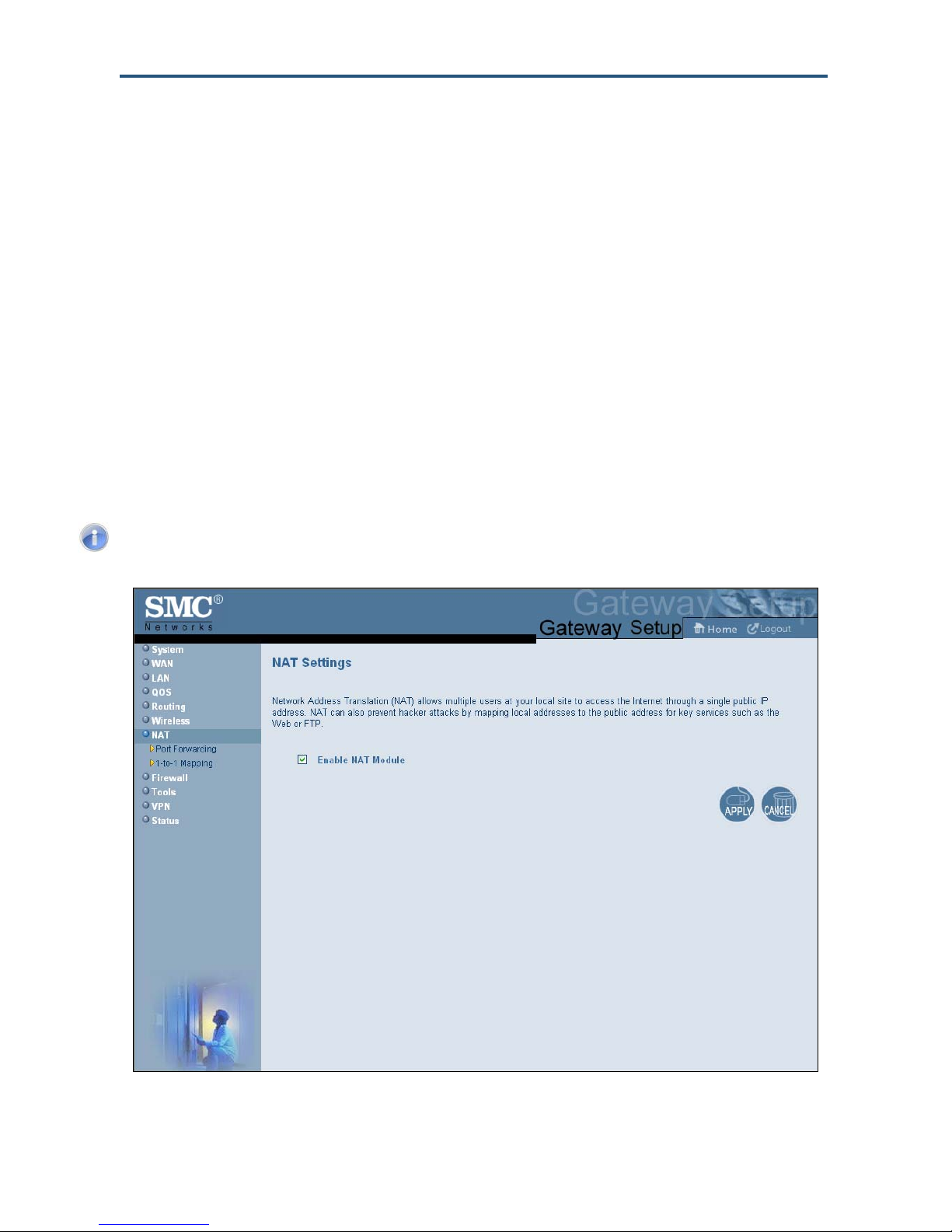
錯誤! 尚未定義樣式。
NAT Settings
Using the NAT Settings menu, you can enable the Gateway’s Network Address Translation
(NAT) table and allow multiple users at your local site to access the Internet. To access the
NAT Settings menu, click NAT in the menu bar. Figure 50 shows an example of the menu.
By default, the Gateway’s NAT module is enabled. To disable it, uncheck Enable NAT
Module and click Apply. To enable it, check Enable NAT Module and click Apply.
If you enable the Gateway’s NAT module, the following submenus appear under NAT in the
menu bar:
y Port Forwarding - lets you configure the Gateway to provide port-forwarding services
that let Internet users access predefined services. See page 96.
y 1-to-1 Mapping - lets you use the NAT to perform 1-to-1 mapping between global IP
addresses on the cable modem WAN interface and the private IP address on the LAN.
See page 102.
Note: If you change this setting, the Gateway reboots automatically.
SMCD3GN2 Wireless Cable Modem Gateway Administrator Manual
Figure 50. NAT Settings Menu
99
Page 100

錯誤! 尚未定義樣式。
Port Forwarding Menu
The Port Forwarding menu lets you configure the Gateway to provide port-forwarding
services that let Internet users access predefined services such as HTTP (80), FTP (20/21),
and AIM/ICQ (5190) as well as custom-defined services. You perform port forwarding by
redirecting the WAN IP address and the service port to the local IP address and service port.
You can configure a maximum of 100 predefined and custom-defined services.
To access the Port Forwarding menu, click NAT in the menu bar and then click the Port
Forwarding submenu in the menu bar. Figure 51 shows an example of the menu.
Figure 51. Port Forwarding Menu
SMCD3GN2 Wireless Cable Modem Gateway Administrator Manual
100
