SMC Networks SMC9462TX User Manual
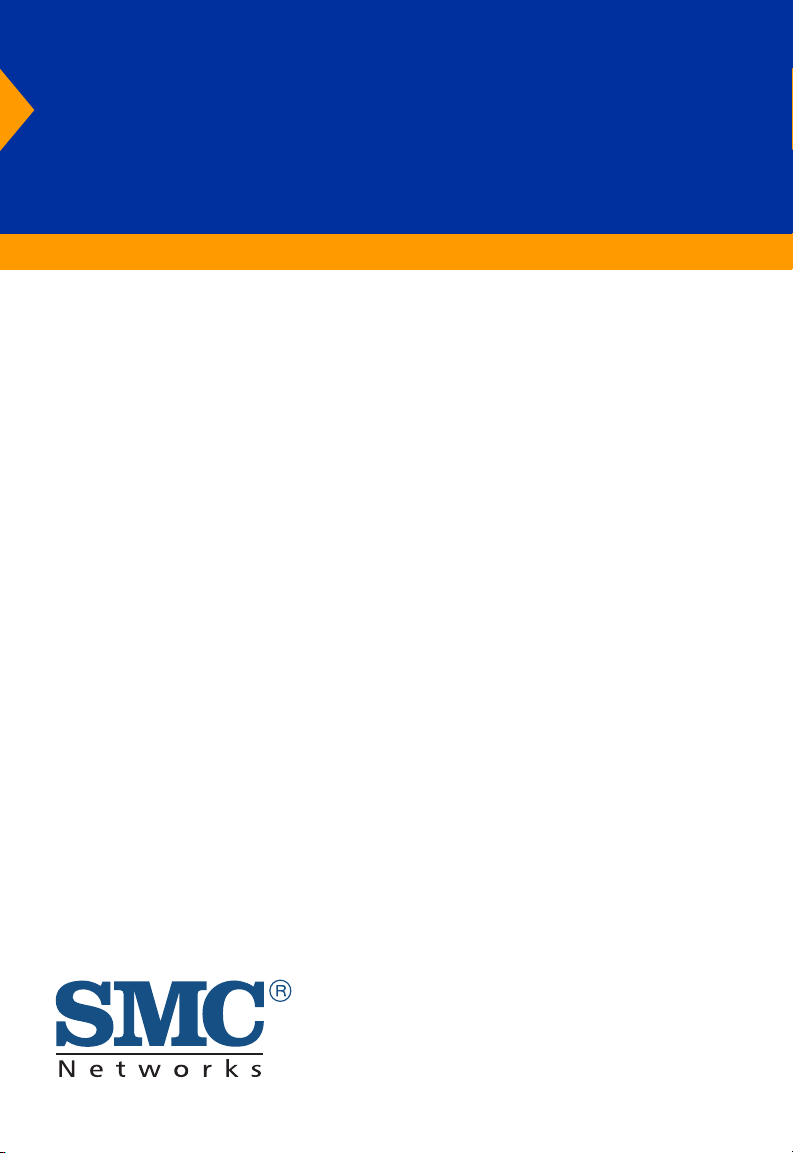
EZ Card1000
1000 Mbps Gigabit Ethernet
PCI Network Card
◆ High performance for instant access to network
resources
◆ 1000BASE-T model for Category 5 UTP
◆ Supports PCI 32 and 64-bit bus-master architectures
◆ Full-duplex operation for up to 2 Gbps of bandwidth
◆ IP, TCP and UDP checksum off-loading capability
reduces CPU overhead
User Guide
SMC9462TX
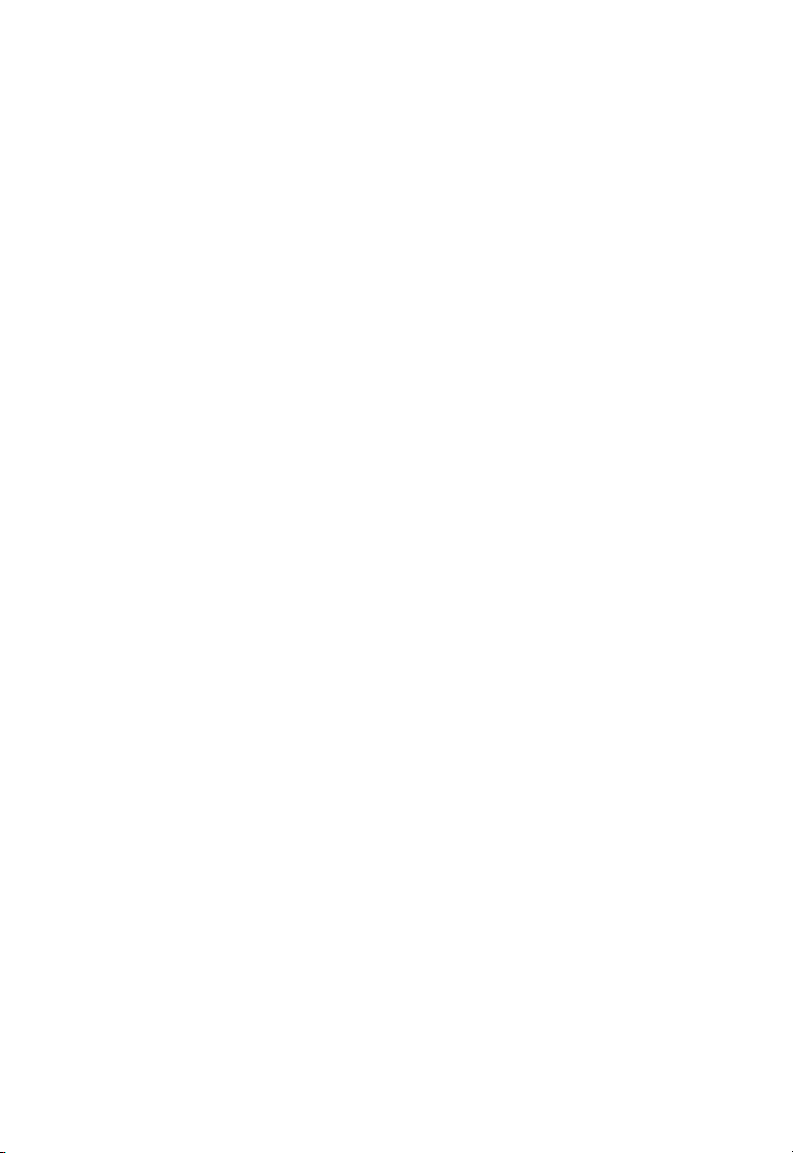
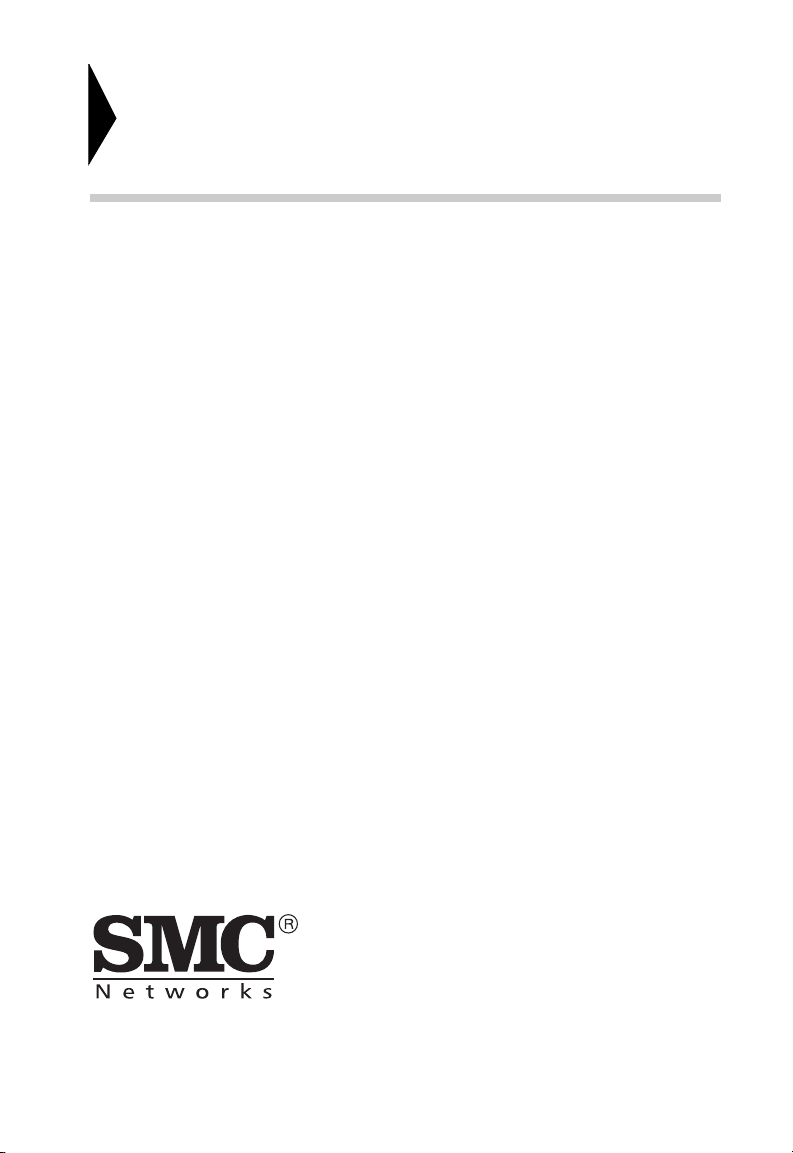
EZ Card 1000
User Guide
From SMC’s EZ line of feature-rich workgroup LAN solutions
6 Hughes
Irvine, CA 92618
Phone: (949) 707-2400
March 2001
Pub. # 150416-102 R01
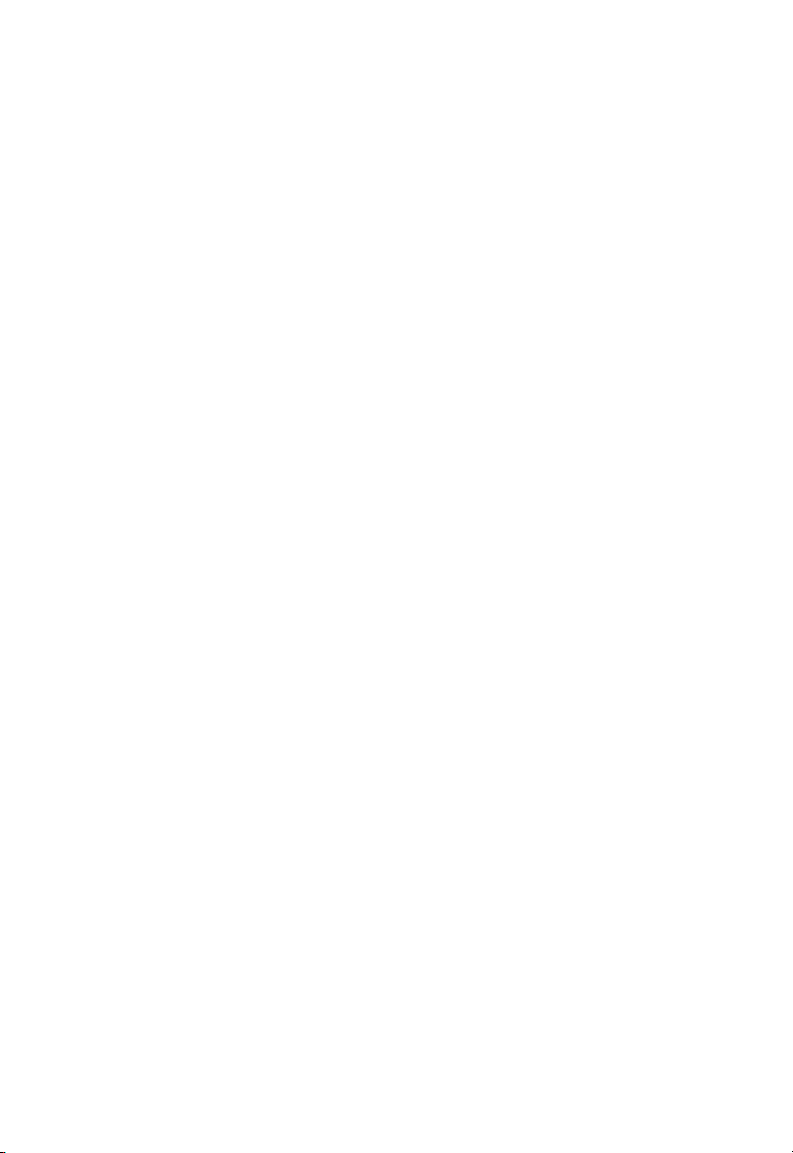
Information furnished by SMC Networks, Inc. (SMC) is believed to
be accurate and reliable. However, no responsibility is assumed by
SMC for its use, nor for any infringements of patents or other rights
of third parties which may result from its use. No license is granted
by implication or otherwise under any patent or patent rights of
SMC. SMC reserves the right to change specifications at any time
without notice.
Copyright © 2001 by
SMC Networks, Inc.
6 Hughes
Irvine, CA 92618
All rights reserved. Printed in Taiwan
Trademarks:
SMC is a registered trademark; and EZ Card, EtherPower and SuperDisk are trademarks of SMC
Networks, Inc. Other product and company names are trademarks or registered trademarks of
their respective holders.
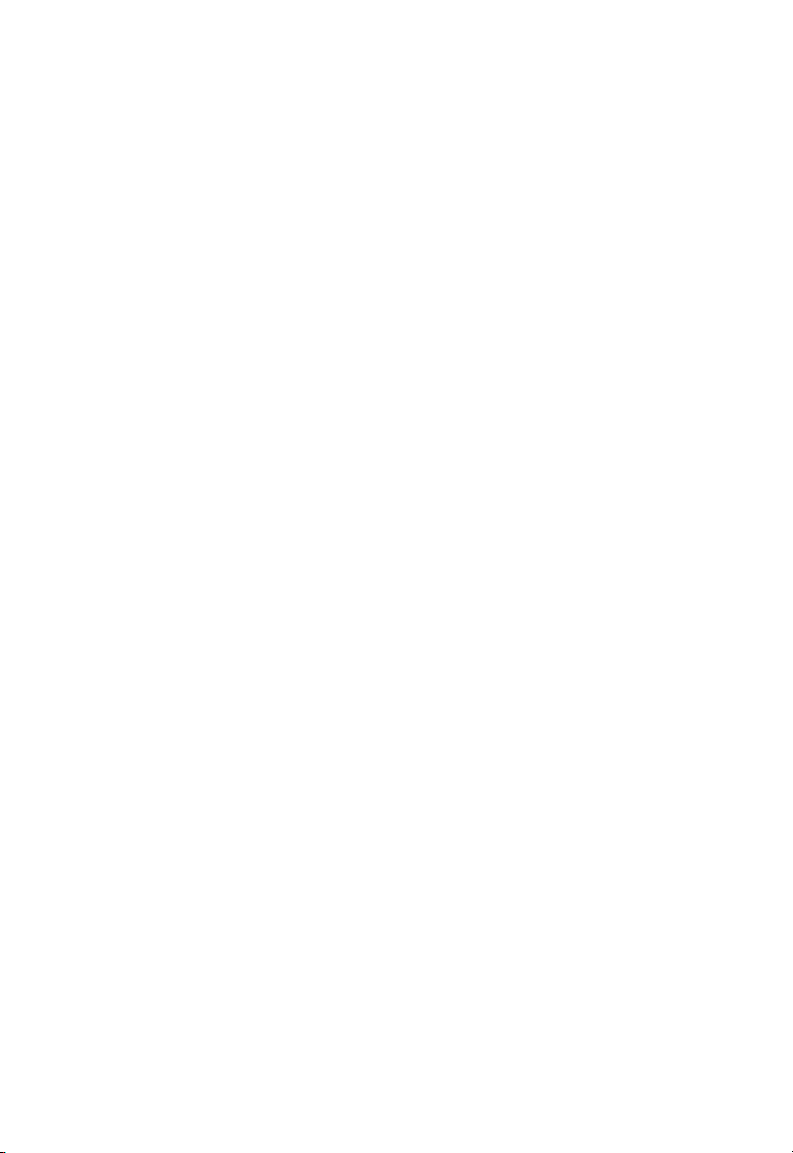
L
IMITED WARRANTY
Limited Warranty
Limited Warranty Statement: SMC Networks, Inc. (“SMC”) warrants its products to
be free from defects in workmanship and materials, under normal use and service,
for the applicable warranty term. All SMC products carry a standard 90-day limited
warranty from the date of purchase from SMC or its Authorized Reseller. SMC may,
at its own discretion, repair or replace any product not operating as warranted with
a similar or functionally equivalent product, during the applicable warranty term.
SMC will endeavor to repair or replace any product returned under warranty within
30 days of receipt of the product.
The standard limited warranty can be upgraded to a Limited Lifetime* warranty by
registering new products within 30 days of purchase from SMC or its Authorized
Reseller. Registration can be accomplished via the enclosed product registration
card or online via the SMC web site. Failure to register will not affect the standard
limited warranty. The Limited Lifetime warranty covers a product during the Life of
that Product, which is defined as the period of time during which the product is an
‘Active’ SMC product. A product is considered to be ‘Active’ while it is listed on the
current SMC price list. As new technologies emerge, older technologies become
obsolete and SMC will, at its discretion, replace an older product in its product line
with one that incorporates these newer technologies. At that point, the obsolete
product is discontinued and is no longer an ‘Active’ SMC product. A list of
discontinued products with their respective dates of discontinuance can be found at
http://www.smc.com/smc/pages_html/support.html.
All products that are replaced become the property of SMC. Replacement products
may be either new or reconditioned. Any replaced or repaired product carries
either a 30-day limited warranty or the remainder of the initial warranty, whichever
is longer. SMC is not responsible for any custom software or firmware,
configuration information, or memory data of Customer contained in, stored on, or
integrated with any products returned to SMC pursuant to any warranty. Products
returned to SMC should have any customer-installed accessory or add-on
components, such as expansion modules, removed prior to returning the product
for replacement. SMC is not responsible for these items if they are returned with the
product.
Customers must contact SMC for a Return Material Authorization number prior to
returning any product to SMC. Proof of purchase may be required. Any product
returned to SMC without a valid Return Material Authorization (RMA) number
clearly marked on the outside of the package will be returned to customer at
customer’s expense. For warranty claims within North America, please call our
toll-free customer support number at (800) 762-4968. Customers are responsible for
all shipping charges from their facility to SMC. SMC is responsible for return
shipping charges from SMC to customer.
WARRANTIES EXCLUSIVE: IF AN SMC PRODUCT DOES NOT OPERATE AS
WARRANTED ABOVE, CUSTOMER'S SOLE REMEDY SHALL BE REPAIR OR
REPLACEMENT OF THE PRODUCT IN QUESTION, AT SMC'S OPTION. THE
FOREGOING WARRANTIES AND REMEDIES ARE EXCLUSIVE AND ARE IN LIEU
OF ALL OTHER WARRANTIES OR CONDITIONS, EXPRESS OR IMPLIED, EITHER
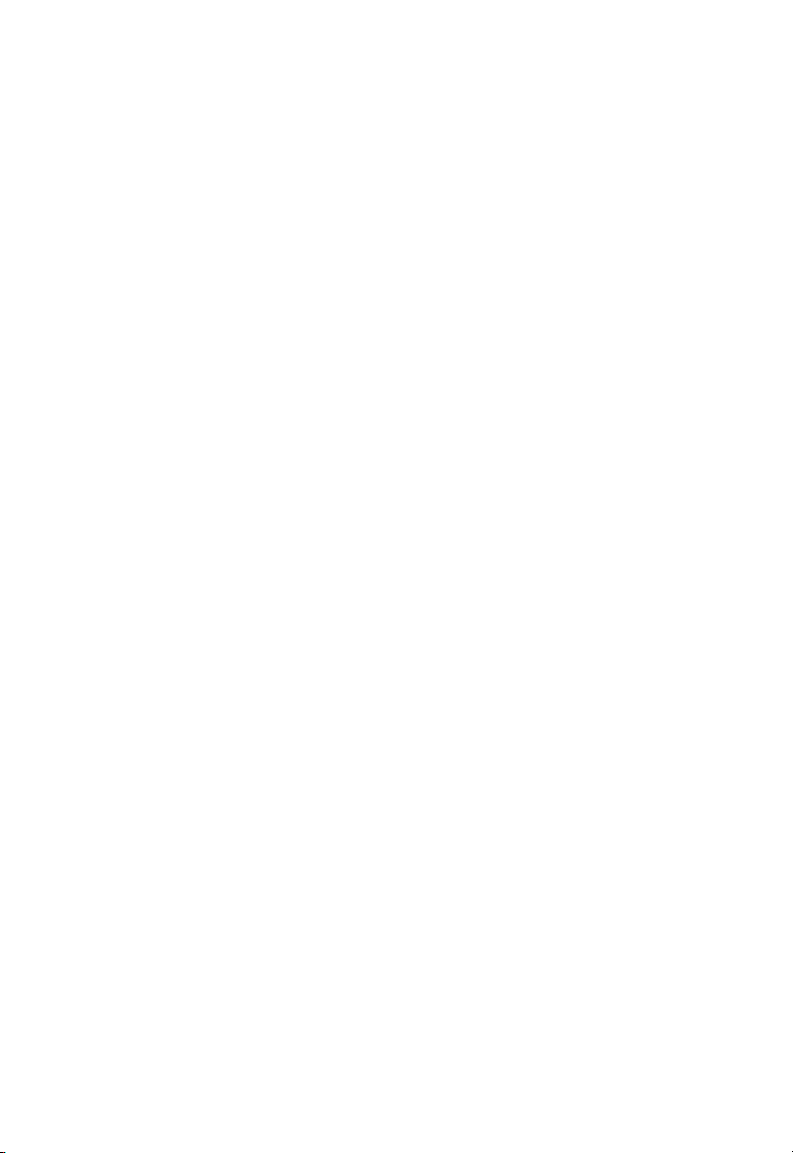
L
IMITED WARRANTY
IN FACT OR BY OPERATION OF LAW, STATUTORY OR OTHERWISE, INCLUDING
WARRANTIES OR CONDITIONS OF MERCHANTABILITY AND FITNESS FOR A
PARTICULAR PURPOSE. SMC NEITHER ASSUMES NOR AUTHORIZES ANY OTHER
PERSON TO ASSUME FOR IT ANY OTHER LIABILITY IN CONNECTION WITH
THE SALE, INSTALLATION, MAINTENANCE OR USE OF ITS PRODUCTS. SMC
SHALL NOT BE LIABLE UNDER THIS WARRANTY IF ITS TESTING AND
EXAMINATION DISCLOSE THE ALLEGED DEFECT IN THE PRODUCT DOES NOT
EXIST OR WAS CAUSED BY CUSTOMER’S OR ANY THIRD PERSON’S MISUSE,
NEGLECT, IMPROPER INSTALLATION OR TESTING, UNAUTHORIZED ATTEMPTS
TO REPAIR, OR ANY OTHER CAUSE BEYOND THE RANGE OF THE INTENDED
USE, OR BY ACCIDENT, FIRE, LIGHTNING, OR OTHER HAZARD.
LIMITATION OF LIABILITY: IN NO EVENT, WHETHER BASED IN CONTRACT OR
TORT (INCLUDING NEGLIGENCE), SHALL SMC BE LIABLE FOR INCIDENTAL,
CONSEQUENTIAL, INDIRECT, SPECIAL, OR PUNITIVE DAMAGES OF ANY KIND,
OR FOR LOSS OF REVENUE, LOSS OF BUSINESS, OR OTHER FINANCIAL LOSS
ARISING OUT OF OR IN CONNECTION WITH THE SALE, INSTALLATION,
MAINTENANCE, USE, PERFORMANCE, FAILURE, OR INTERRUPTION OF ITS
PRODUCTS, EVEN IF SMC OR ITS AUTHORIZED RESELLER HAS BEEN ADVISED
OF THE POSSIBILITY OF SUCH DAMAGES.
SOME STATES DO NOT ALLOW THE EXCLUSION OF IMPLIED WARRANTIES OR
THE LIMITATION OF INCIDENTAL OR CONSEQUENTIAL DAMAGES FOR
CONSUMER PRODUCTS, SO THE ABOVE LIMITATIONS AND EXCLUSIONS MAY
NOT APPLY TO YOU. THIS WARRAN’Y GIVES YOU SPECIFIC LEGAL RIGHTS,
WHICH MAY VARY FROM STATE TO STATE. NOTHING IN THIS WARRANTY
SHALL BE TAKEN TO AFFECT YOUR STATUTORY RIGHTS.
* SMC will provide warranty service for one year following discontinuance from the
active SMC price list. Under the limited lifetime warranty, internal and external
power supplies, fans, and cables are covered by a standard one-year warranty from
date of purchase.
SMC Networks, Inc.
SMC Networks, Inc.
6 Hughes
Irvine, CA 92618
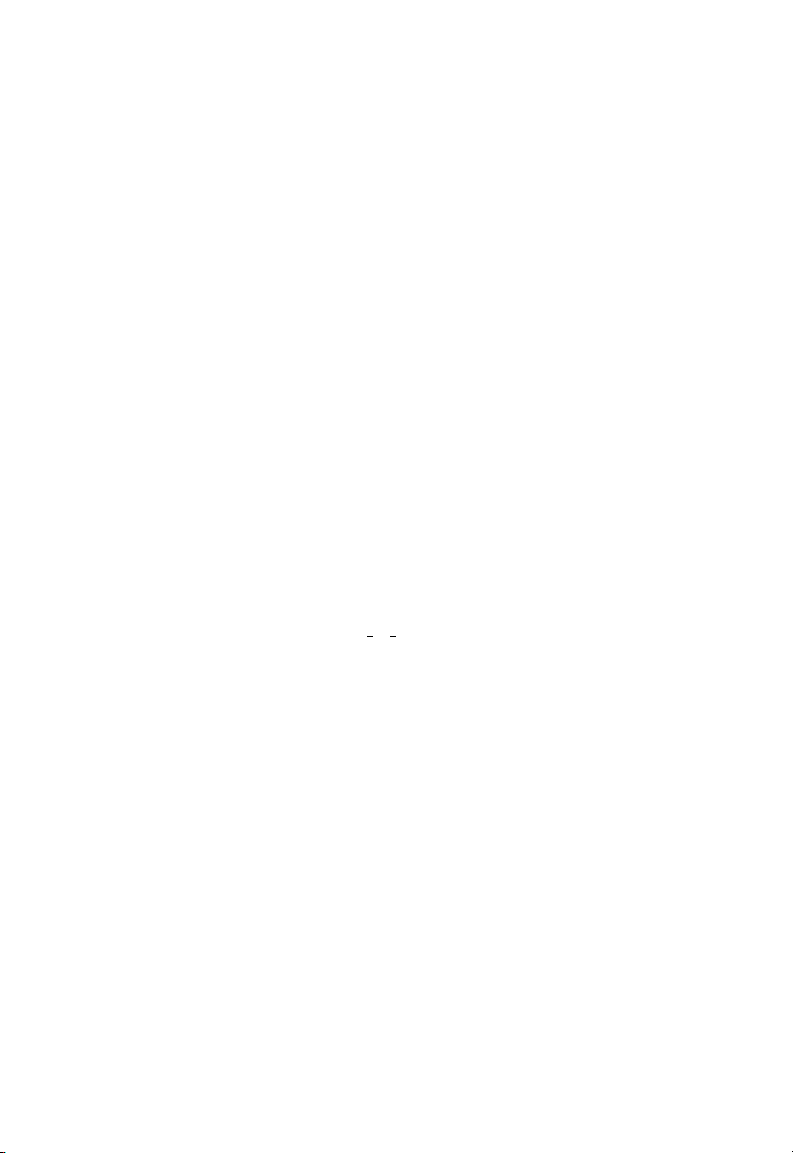
C
OMPLIANCES
FCC - Class B
This equipment has been tested and found to comply with the limits for a Class B digital
device, pursuant to Part 15 of the FCC Rules. These limits are designed to provide reasonable protection against harmful interference in a residential installation. This equipment generates, uses and can radiate radio frequency energy and, if not installed and
used in accordance with instructions, may cause harmful interference to radio communications. However, there is no guarantee that the interference will not occur in a particular installation. If this equipment does cause harmful interference to radio or television
reception, which can be determined by turning the equipment off and on, the user is
encouraged to try to correct the interference by one or more of the following measures:
• Reorient the receiving antenna
• Increase the separation between the equipment and receiver
• Connect the equipment into an outlet on a circuit different from that to which the
receiver is connected
• Consult the dealer or an experienced radio/TV technician for help
EC Conformance Declaration - Class B
SMC contact for these products in Europe is:
SMC Networks Europe,
Edificio Conata II,
Calle Fructuós Gelabert 6-8, 2
08970 - Sant Joan Despí,
Barcelona, Spain.
This information technology equipment complies with the requirements of the Low
Voltage Directive 73/23/EEC and the EMC Directive 89/336/EEC, and carries the CE
Mark accordingly. It conforms to the following specifications:
EMC: EN55022 (1988)/CISPR-22 (1995) Class B
IEC 1000-4-2 4 kV CD, 8 kV AD
IEC 1000-4-3 (1995) 3 V/m
IEC 1000-4-4 (1995) 1.0 kV - (power line)
IEC 1000-4-6 (1995) 3 Vrms
o
, 4a,
0.5 kV - (signal line)
i
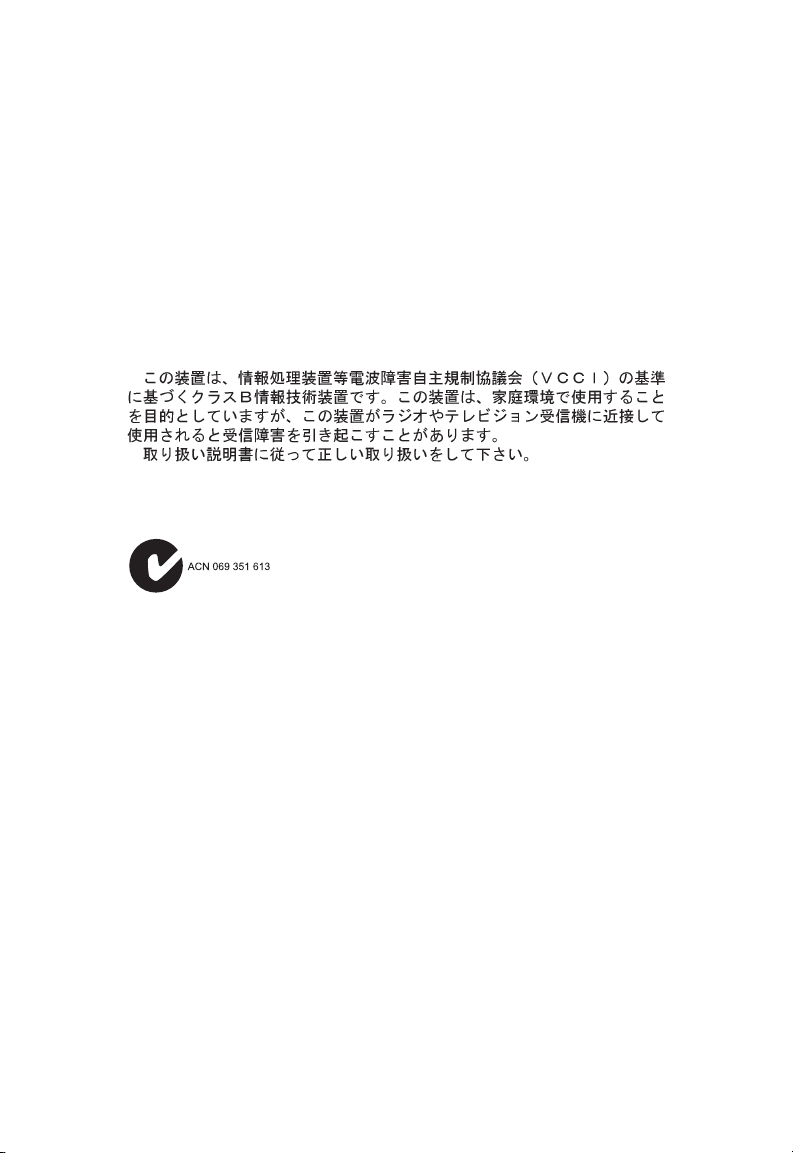
C
OMPLIANCES
Industry Canada - Class B
This digital apparatus does not exceed the Class B limits for radio noise emissions from
digital apparatus as set out in the interference-causing equipment standard entitled
“Digital Apparatus,” ICES-003 of the Department of Communications.
Cet appareil numérique respecte les limites de bruits radioélectriques applicables aux
appareils numériques de Classe B prescrites dans la norme sur le matériel brouilleur:
“Appareils Numériques,” NMB-003 édictée par le ministère des Communications.
Japan VCCI Class B
Australia AS/NZS 3548 (1995) - Class B
SMC contact for products in Australia is:
SMC Communications Pty. Ltd.
Suite 18, 12 Tryon Road,
Lindfield NSW2070,
Phone: 61-2-94160437
Fax: 61-2-94160474
ii
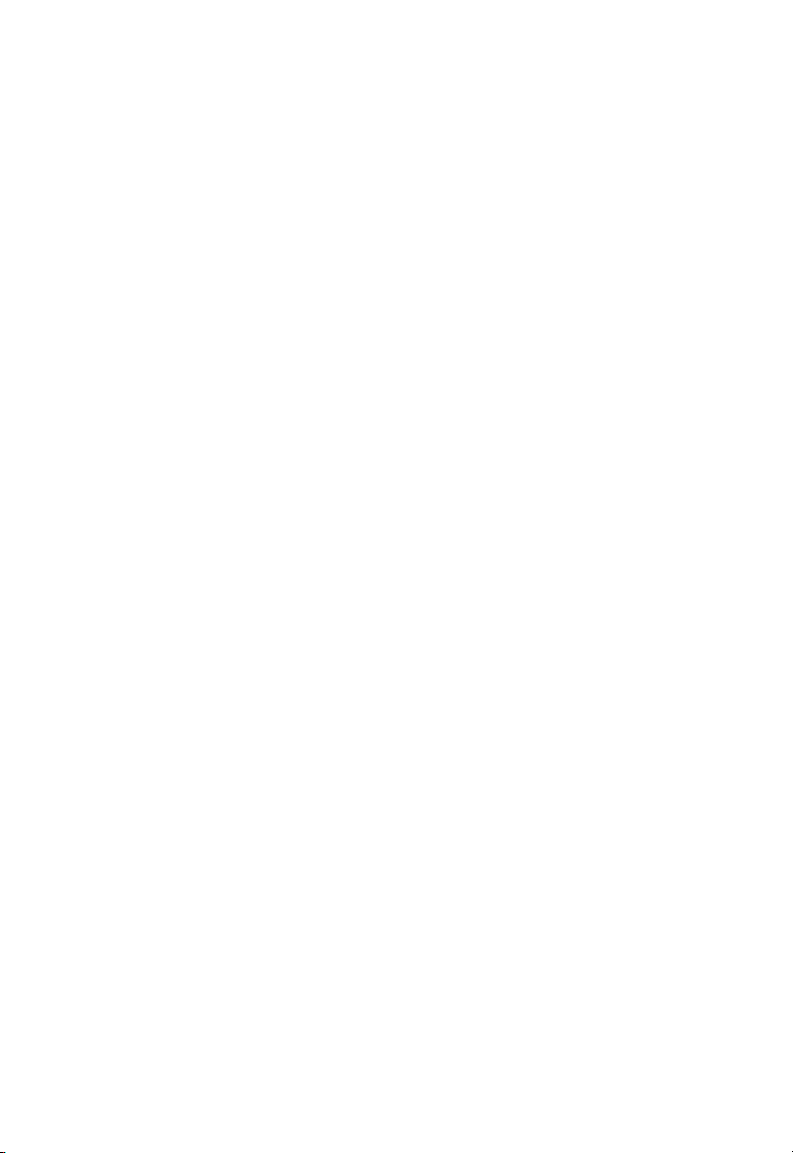
T
ABLE OF
C
ONTENTS
1 Installing The Network Card . . . . . . . . . . . . . . . 1-1
Introduction . . . . . . . . . . . . . . . . . . . . . . . . . . . . . . . . . . . . . 1-1
Hardware Description . . . . . . . . . . . . . . . . . . . . . . . . . . . . . . 1-2
LED Indicators . . . . . . . . . . . . . . . . . . . . . . . . . . . . . . . 1-3
Package Contents . . . . . . . . . . . . . . . . . . . . . . . . . . . . . 1-4
SuperDisk Contents . . . . . . . . . . . . . . . . . . . . . . . . . . . . . . . . 1-4
System Requirements . . . . . . . . . . . . . . . . . . . . . . . . . . . . . . . 1-5
Inserting the Network Card . . . . . . . . . . . . . . . . . . . . . . . . . . 1-5
PCI Configuration . . . . . . . . . . . . . . . . . . . . . . . . . . . . . . . . . 1-7
Connecting Category 5 Cable . . . . . . . . . . . . . . . . . . . . . . . . . 1-8
Cable Testing for Existing Category 5 Cable . . . . . . . . . . 1-8
Adjusting Existing Category 5 Cabling
to Run 1000BASE-T . . . . . . . . . . . . . . . . . . . . . . . 1-8
Connecting UTP Cable . . . . . . . . . . . . . . . . . . . . . . . . . 1-9
2 Installing and Configuring Network Drivers . . 2-1
Windows NT 4.0 Installation . . . . . . . . . . . . . . . . . . . . . . . . . 2-1
First-Time Installation . . . . . . . . . . . . . . . . . . . . . . . . . . 2-1
Secondary Installation . . . . . . . . . . . . . . . . . . . . . . . . . . 2-3
Further Configuration . . . . . . . . . . . . . . . . . . . . . . . . . . 2-4
Windows 2000 Installation . . . . . . . . . . . . . . . . . . . . . . . . . . . 2-5
Novell NetWare Installation . . . . . . . . . . . . . . . . . . . . . . . . . . 2-6
NetWare Server 5.0 . . . . . . . . . . . . . . . . . . . . . . . . . . . . 2-6
NetWare Server 4.11 . . . . . . . . . . . . . . . . . . . . . . . . . . . 2-8
Linux 2.2.X or Later Installation . . . . . . . . . . . . . . . . . . . . . . 2-10
Manual Loading and Configuration . . . . . . . . . . . . . . . 2-10
Automatic Installation . . . . . . . . . . . . . . . . . . . . . . . . . 2-12
Windows 98 Installation . . . . . . . . . . . . . . . . . . . . . . . . . . . . 2-14
Other Installations . . . . . . . . . . . . . . . . . . . . . . . . . . . . . . . . 2-16
Latest Drivers . . . . . . . . . . . . . . . . . . . . . . . . . . . . . . . . . . . 2-16
3 Configuring and Testing the Network Card . . . 3-1
Configuration . . . . . . . . . . . . . . . . . . . . . . . . . . . . . . . . . . . . 3-1
Network Card Information . . . . . . . . . . . . . . . . . . . . . . 3-1
Auto-Negotiation . . . . . . . . . . . . . . . . . . . . . . . . . . 3-1
iii
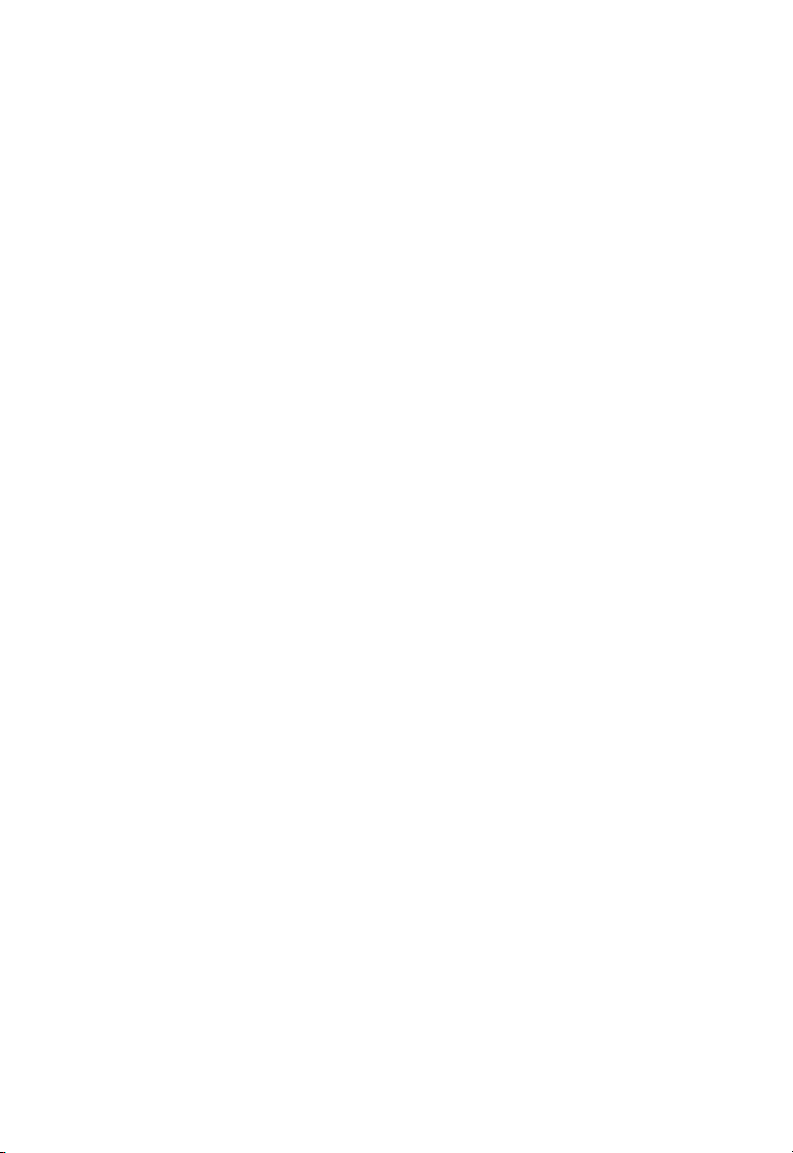
Network Type . . . . . . . . . . . . . . . . . . . . . . . . . . . . 3-2
Network Address . . . . . . . . . . . . . . . . . . . . . . . . . . 3-2
Jumbo Frame Size . . . . . . . . . . . . . . . . . . . . . . . . . 3-2
IEEE Compliance. . . . . . . . . . . . . . . . . . . . . . . . . . 3-2
Receive Buffer . . . . . . . . . . . . . . . . . . . . . . . . . . . . 3-3
Transmit Buffer . . . . . . . . . . . . . . . . . . . . . . . . . . . 3-3
A Troubleshooting . . . . . . . . . . . . . . . . . . . . . . . . . .A-1
PCI Compatibility . . . . . . . . . . . . . . . . . . . . . . . . . . . . . . . . . A-1
Solutions for Common Problems . . . . . . . . . . . . . . . . . . . . . . A-3
Network Card Installation Problems . . . . . . . . . . . . . . . A-3
Network Connection Problems . . . . . . . . . . . . . . . . . . . A-4
B Cables . . . . . . . . . . . . . . . . . . . . . . . . . . . . . . . . . .B-1
Cable Specifications . . . . . . . . . . . . . . . . . . . . . . . . . . . . . . . B-1
Twisted-Pair Cable and Pin Assignments . . . . . . . . . . . . . . . . B-1
10BASE-T/100BASE-TX Pin Assignments . . . . . . . . . . . . B-3
1000BASE-T Pin Assignments . . . . . . . . . . . . . . . . . . . . B-3
C Specifications . . . . . . . . . . . . . . . . . . . . . . . . . . . .C-1
Software Drivers . . . . . . . . . . . . . . . . . . . . . . . . . . . . . . . . . . C-3
Index
iv
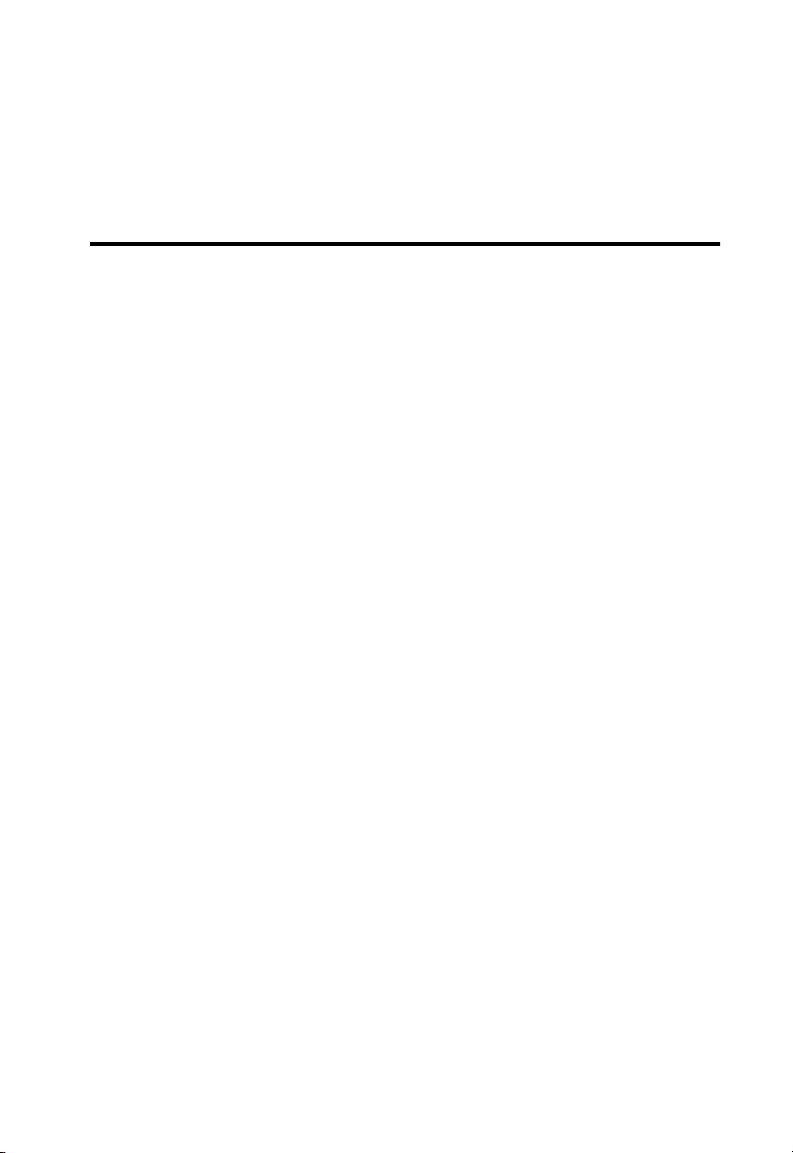
C
HAPTER
I
NSTALLING
Introduction
SMC’s EZ Card 1000 network interface card is a Gigabit Ethernet
card for 32 and 64-bit PCI local bus compliant computers. It
operates under the 1000BASE-T specification over Category 5 UTP
Cable. This adapter provides up to ten times the bandwidth of Fast
Ethernet. A true plug-and-play device, this card is auto-configurable
upon power up. Leading-edge ASIC technology and
performance-enhancing techniques maximize throughput and
minimize CPU utilization. The result is a network card that delivers
the performance and reliability demanded by today’s high-end
servers and workstations.
T
HE
N
ETWORK
C
1
ARD
1-1

I
NSTALLING THE NETWORK CARD
Hardware Description
The EZ Card 1000 is a Gigabit Ethernet network card designed for
32 and 64-bit PCI-bus computers. The SMC9462TX has a single
RJ-45 connector to attach to Category 5 UTP cable and supports
10 Mbps, 100 Mbps and 1000 Mbps Ethernet operations. It also
supports full and half duplex and features auto-negotiation.
Figure 1-1. The EZ Card 1000 SMC9462TX
1-2
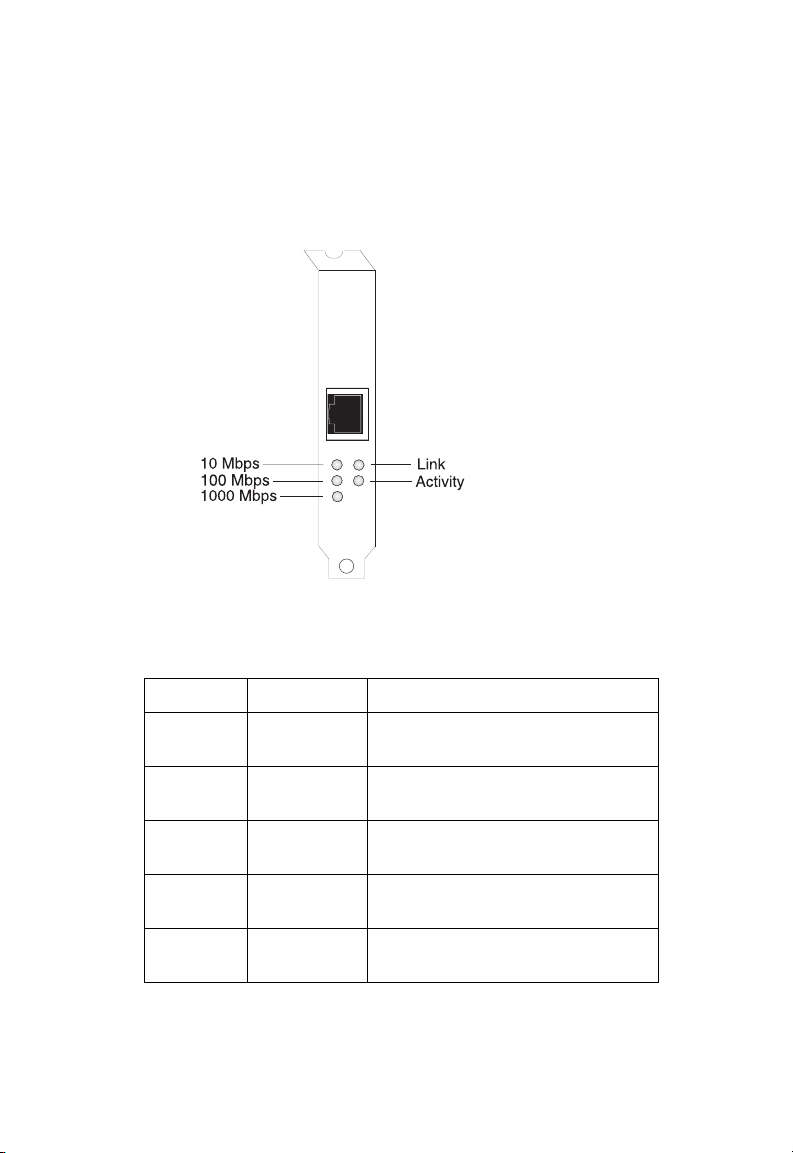
I
NSTALLING THE NETWORK CARD
LED Indicators
The EZ Card 1000 network card includes status LED indicators as
described in the following figure and table.
Figure 1-2. Status LEDs
LED Status Description
Link On Green Indicates a valid 1000BASE-T
connection on the fiber port.
ACT Flashing
Green
1000 On Green Indicates that the adapter is
100 On Green Indicates that the adapter is
10 On Green Indicates that the adapter is
Indicates that the adapter is
transmitting or receiving data.
operating at 1000 Mbps.
operating at 100 Mbps.
operating at 10 Mbps.
1-3
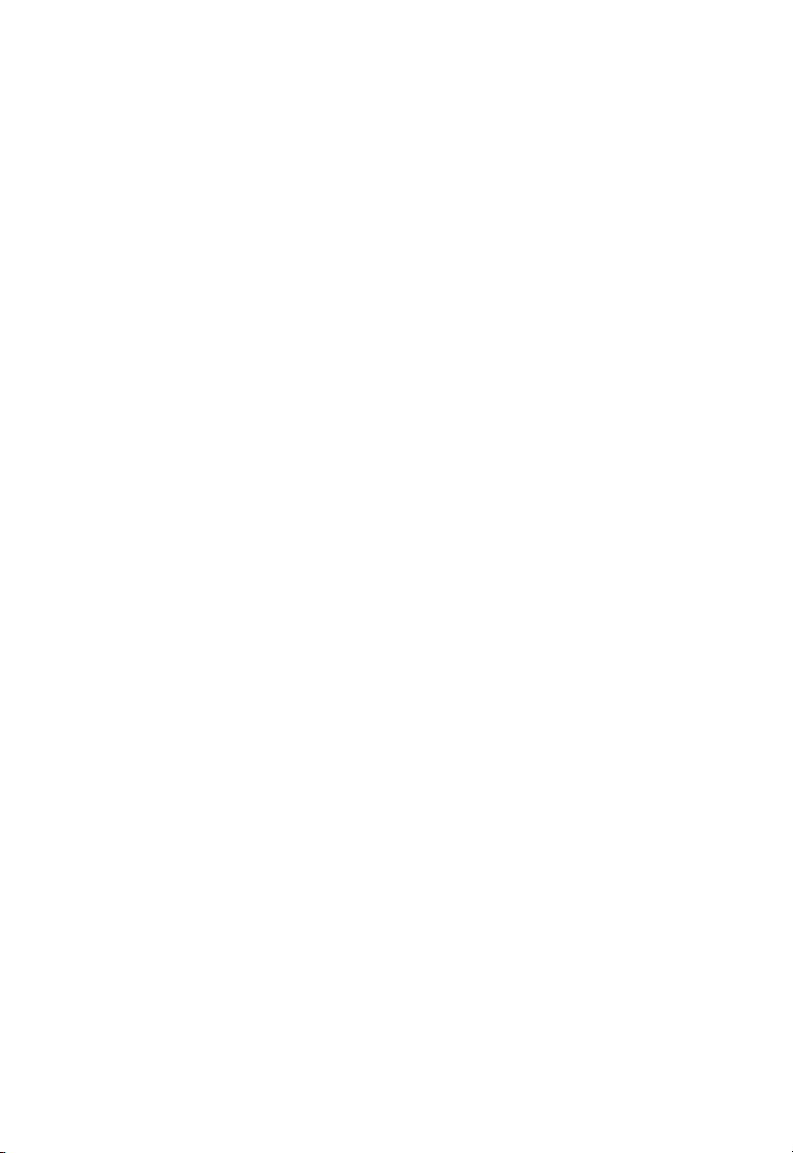
I
NSTALLING THE NETWORK CARD
Package Contents
After unpacking the EZ Card 1000, check the contents of the box to
be sure you have received the following components:
◆ EZ Card 1000 network card SMC9462TX
◆ SuperDisk™ network drivers diskette
◆ This User Guide
◆ SMC Warranty Registration Card
Immediately inform your dealer in the event of any incorrect,
missing or damaged parts. If possible, please retain the carton and
original packing materials in case there is a need to return the
product.
Please fill out and return the Warranty Registration Card to SMC or
register on SMC’s Web site. The EZ Card 1000 is covered by a
limited lifetime warranty.
SuperDisk Contents
The SuperDisk contains drivers and other files to make network
card configuration, testing, and driver installation easy.
◆ RELEASE.TXT—a summary of the contents of the driver
diskette.
◆ README.TXT—contains basic information and instructions for
installing and using the network card.
◆ Driver installation “TXT” files—contain installation instructions
for a particular driver.
1-4
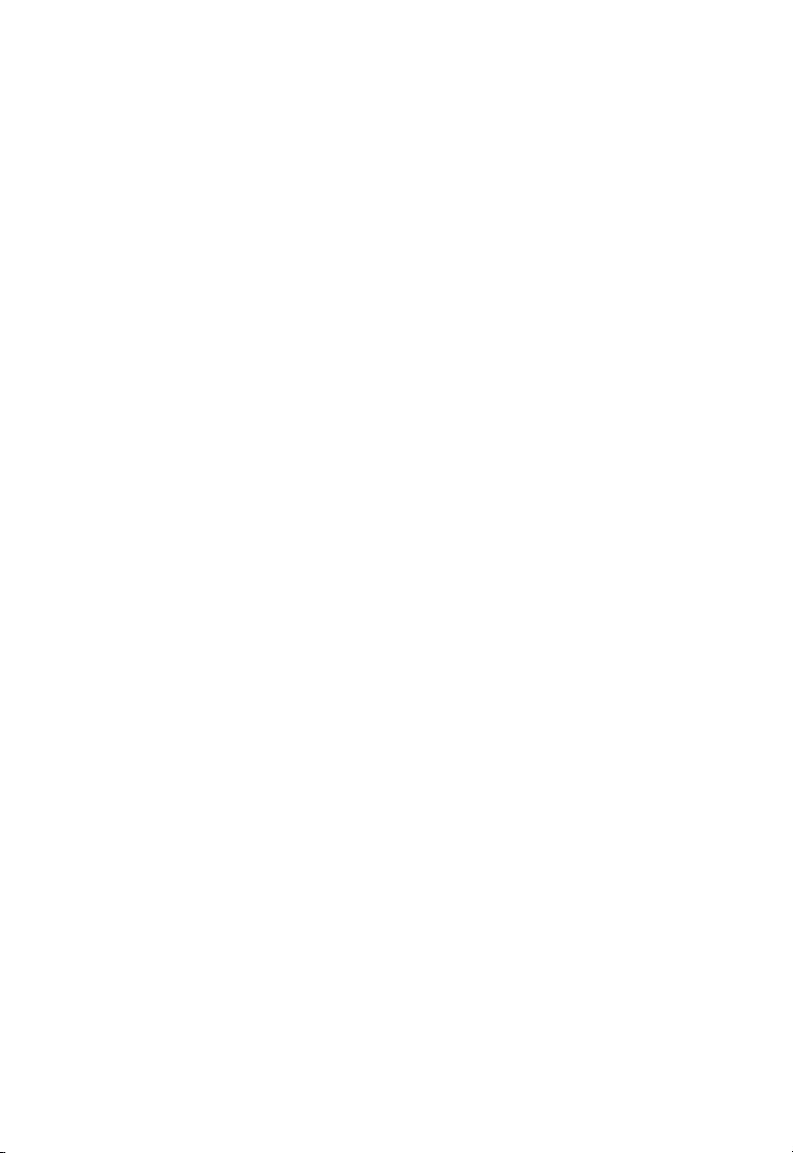
I
NSTALLING THE NETWORK CARD
System Requirements
Before you install the EZ Card 1000 card, check your system for the
following requirements:
◆ A PC and BIOS that support the PCI Local Bus Specification
v2.2 or later
◆ An available bus-mastering 32-bit or 64-bit PCI slot
◆ Category 5 or 5e UTP cable with RJ-45 connectors
◆ An IEEE 802.3ab-compliant Gigabit Ethernet device installed in
your network
Note: If you are installing in an older PC model (Pentium or
earlier), upgrade the BIOS to the latest version.
Inserting the Network Card
WARNINGS:
• This network adapter requires a PC and BIOS that support the
PCI Local Bus Specification v2.2 or later. If you are installing in
an older PC model, upgrade the BIOS to the latest version
• Network cards are sensitive to static electricity. To protect the
card, avoid touching its electrical components and always
touch the metal chassis of your computer before handling the
card.
• Backup your SuperDisk driver diskette and use the copy as the
working diskette to protect the original from accidental
damage.
1. Switch off the computer, unplug the power cord, and remove
the computer’s cover.
2. Select an available 32-bit bus-mastering PCI slot and remove the
cover bracket.
1-5
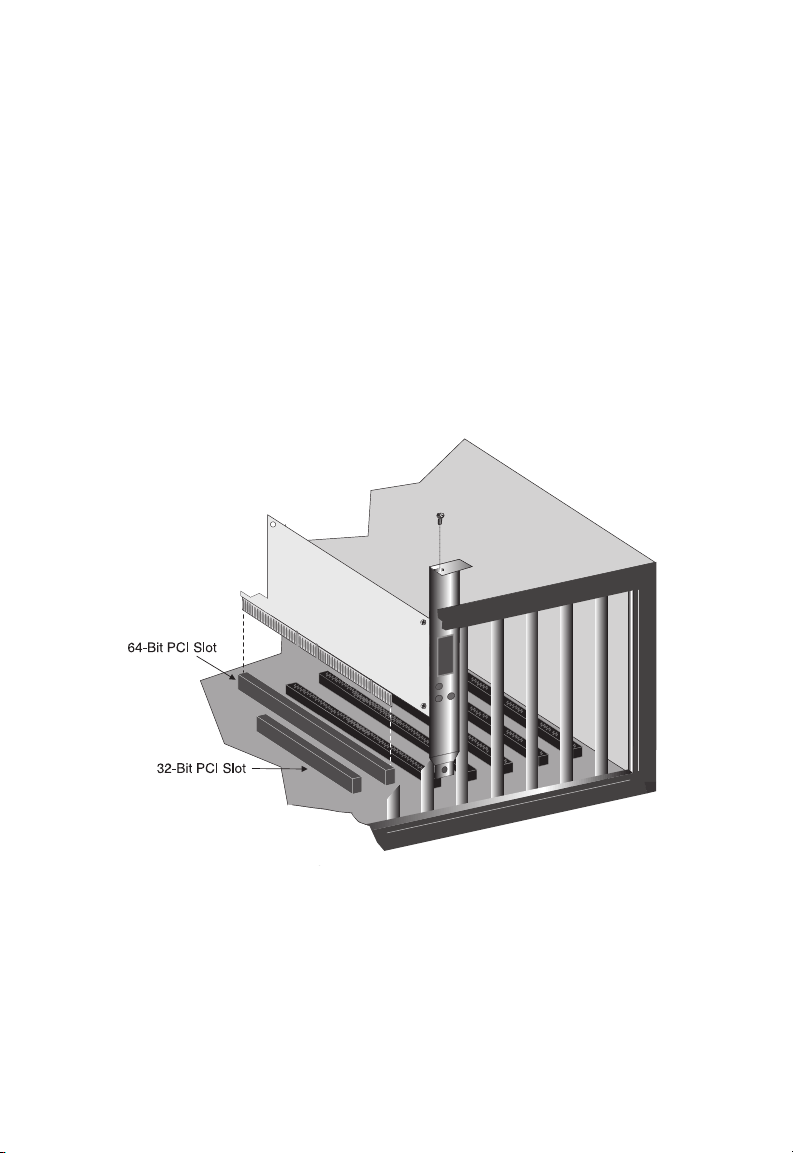
I
NSTALLING THE NETWORK CARD
• Use a 64-bit PCI slot if your PC supports this standard.
• If using a 32-bit PCI slot, the end of the card’s edge connector
will be exposed. Be careful that it does not touch any
conducting parts on the PC motherboard.
Note: Some PC motherboard designs may not provide
adequate space behind all 32 or 64-bit PCI slots to
properly install the network card.
3. Install the network card into the slot so that it is firmly seated.
Then, screw the card’s bracket securely into the PC’s chassis.
Figure 1-3. Inserting the Network Card
1-6
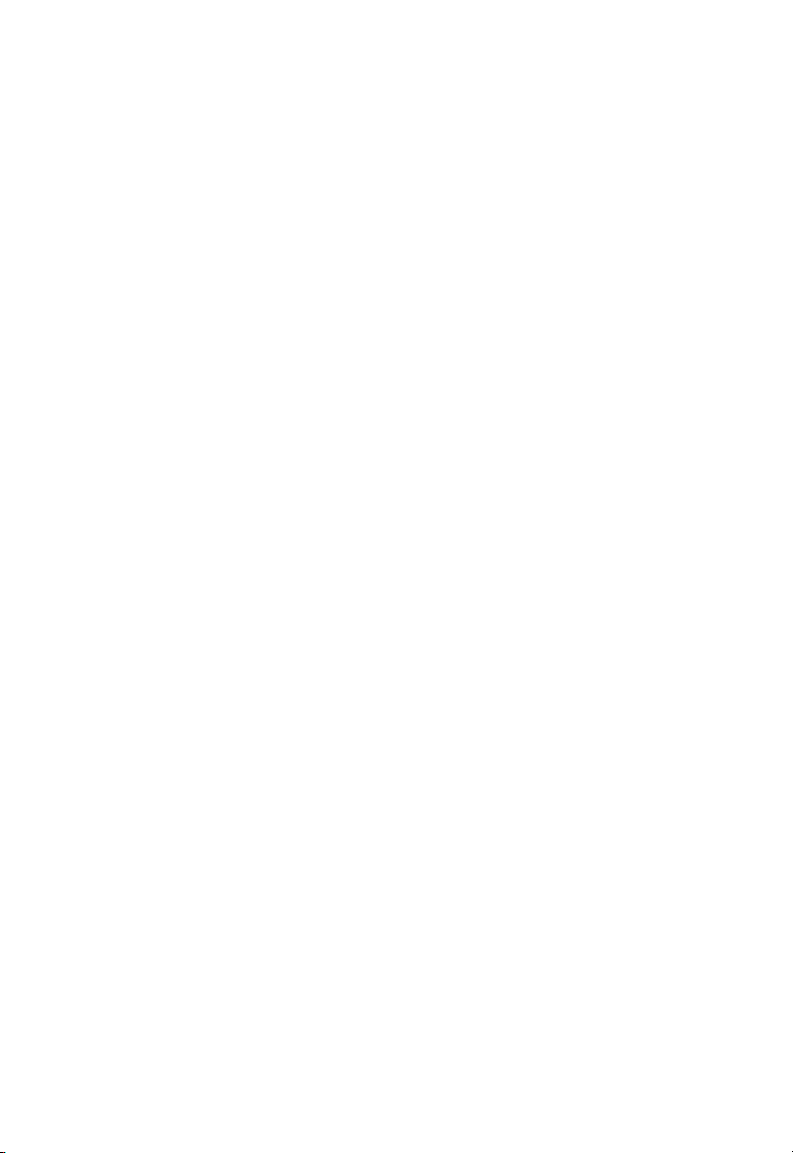
I
NSTALLING THE NETWORK CARD
4. Replace the chassis cover on your PC and power it on.
5. The EZ Card 1000 should be automatically configured by the
host computer’s BIOS. However, if you have an older computer,
you may have to manually configure the computer’s BIOS
settings.
6. The SMC SuperDisk that accompanies the EZ Card 1000
contains all the network operating system drivers supported by
this card. Please read the “RELEASE.TXT” file on the diskette for
a list of all drivers. Refer to Chapter 2 in this guide for
instructions on installing drivers. Also, a text file is included
with each driver to detail the proper installation procedure. Any
new or updated drivers can be downloaded from SMC’s Web
site (see the back cover of this guide).
PCI Configuration
In most cases, your network card is automatically configured when
you power-up your computer. In certain computers, however, you
must modify PCI settings by running your computer’s BIOS Setup
program. For more information, refer to “PCI Compatibility” on
page A-2.
1-7
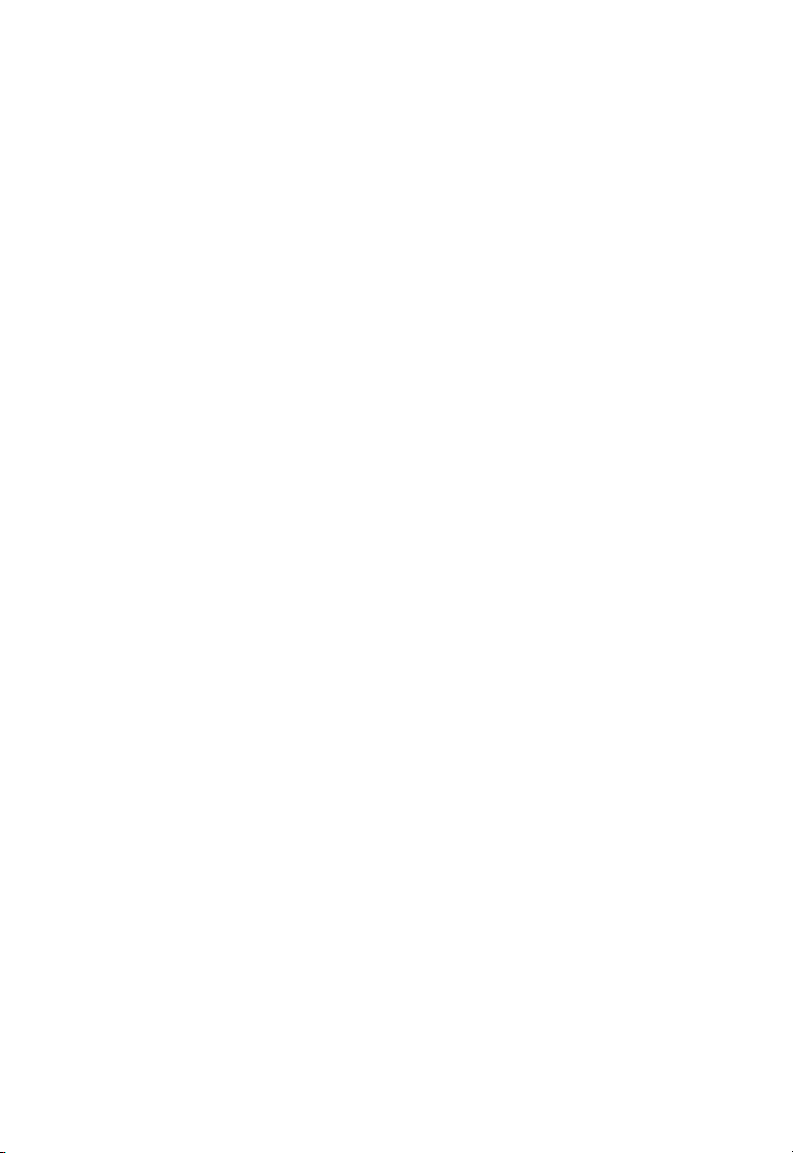
I
NSTALLING THE NETWORK CARD
Connecting Category 5 Cable
To connect to a 1000BASE-T Gigabit Ethernet device, use the RJ-45
connector on the network card and Category 5, 5e or better UTP
cable. This connection can be made directly to the device, or
indirectly via a wall outlet that has the proper wiring for an RJ-45
connector. Connections can be made for a distance of 100m
(328 ft). It is recommended that for all critical connections, or any
new cable installations, Category 5e (enhanced Category 5) cable
should be used. The Category 5e specification includes test
parameters that are only recommendations for Category 5.
Therefore, the first step in preparing existing Category 5 cabling for
running 1000Base-T is a simple test of the cable installation to be
sure that it complies with the IEEE 802.3ab standards.
Cable Testing for Existing Category 5 Cable
Installed Category 5 cabling must pass tests for Attenuation,
Near-End Crosstalk (NEXT), and Far-End Crosstalk (FEXT). This
cable testing information is specified in the ANSI/TIA/EIA-TSB-67
standard. Additionally, cables must also pass test parameters for
Return Loss and Equal-Level Far-End Crosstalk (ELFEXT).
These tests are specified in the ANSI/TIA/EIA-TSB-95 Bulletin, “The
Additional Transmission Performance Guidelines for 100 Ohm
4-Pair Category 5 Cabling.” When testing your cable installation, be
sure to include all patch cables between switches and end devices.
Adjusting Existing Category 5 Cabling to Run 1000BASE-T
If your existing Category 5 installation does not meet one of the test
parameters for 1000Base-T, there are basically three measures that
can be applied to try to correct the problem:
1. Replace any Category 5 patch cables with high-performance
Category 5e cables.
2. Reduce the number of connectors used in the link.
3. Reconnect some of the connectors in the link.
1-8
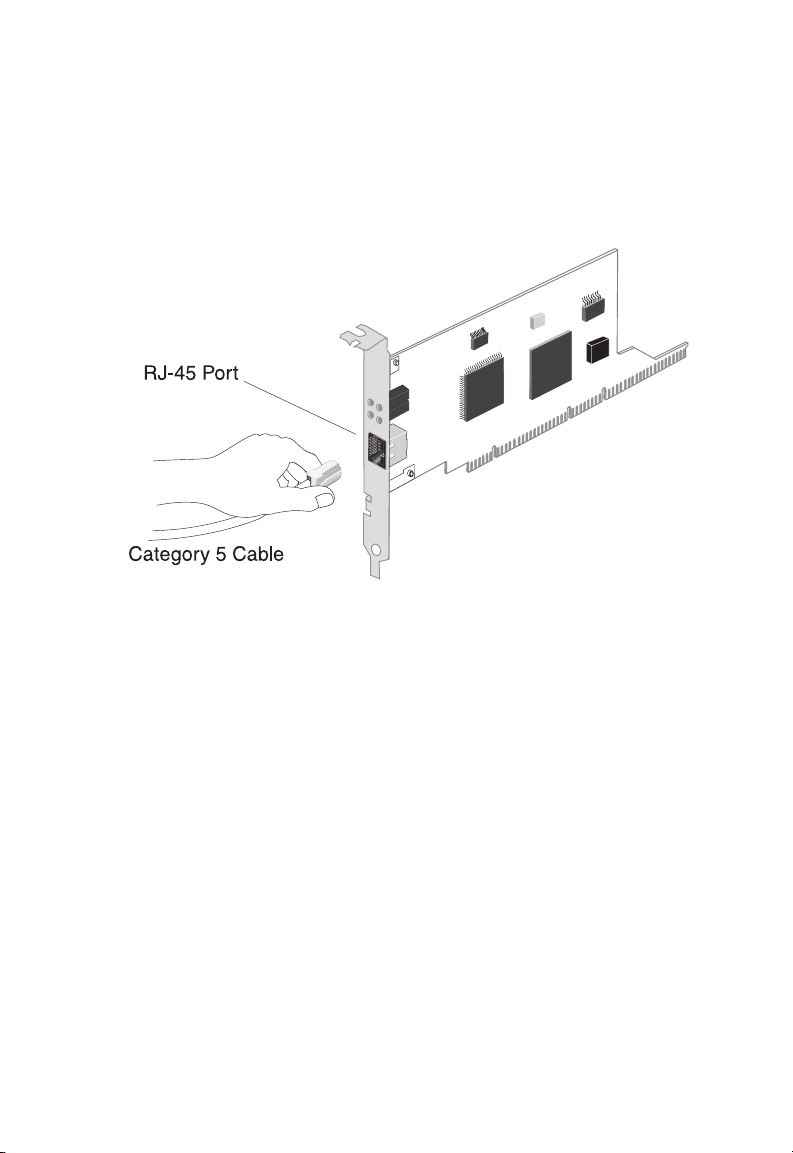
I
NSTALLING THE NETWORK CARD
Connecting UTP Cable
1. Attach the male RJ-45 connector on one end of a UTP cable to
the network card’s RJ-45 port.
Figure 1-4. Connecting UTP Cable
2. Attach the male connector on the other end of the UTP cable
directly to an Ethernet or Fast Ethernet device.
OR
Attach the male connector on the other end of the UTP cable to
a wall outlet with an RJ-45 connector properly wired for
1000BASE-T Ethernet. Wiring from the wall outlet connection is
usually routed to a hub or switch through a punch-down block
located in a wiring closet.
3. For 1000 Mbps operation, make certain that the device you are
connecting to is compliant with IEEE 802.3ab 1000BASE-T.
1-9
