SMC Networks SMC9432BTX User Manual
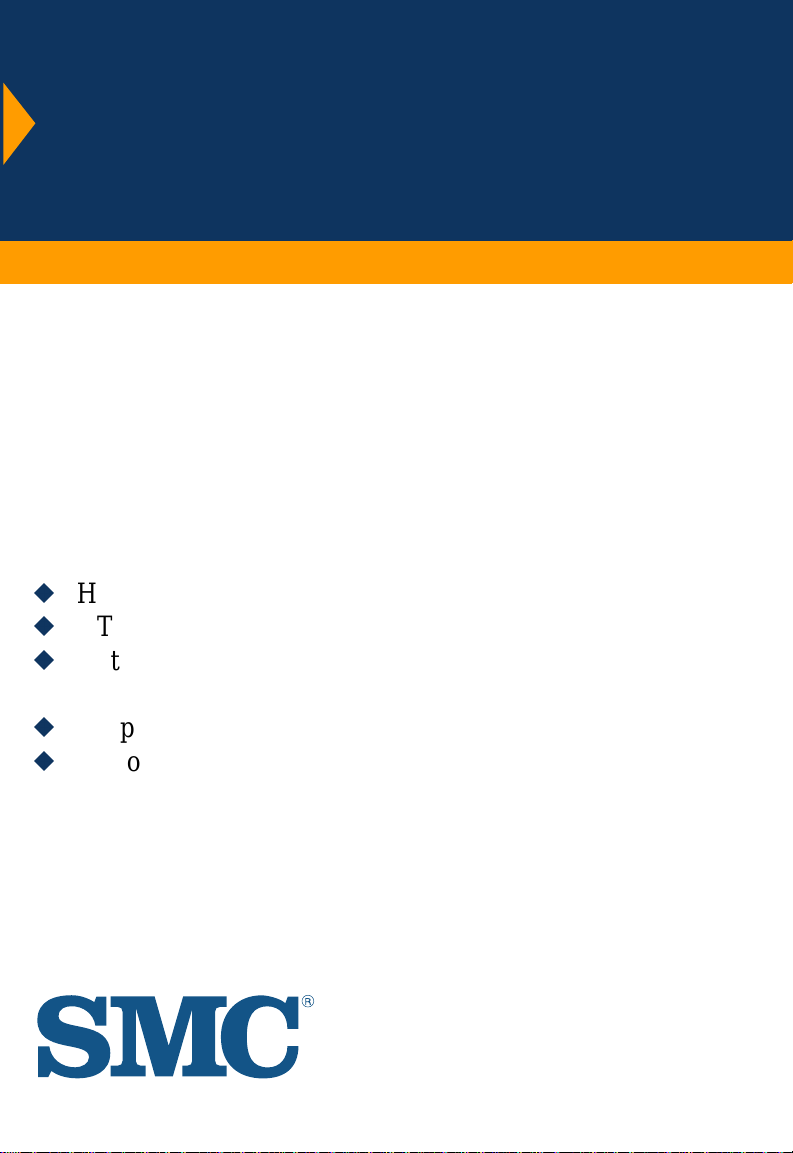
EtherPower II 10/100
10/100 Mbps Fast Ethernet
PCI Network Cards
u
High performance for instant access to network resources
u
UTP, thin coax and fiber connection options
u
Auto-Negotiation for automatic selection of the highest
speed and operating mode
u
Support for remote LAN wakeup
u
Optional FLASH Boot ROM
User Guide
SMC9432BTX
SMC9432TX
SMC9432TX/MP
SMC9432FTX
SMC9432VFS/VFL
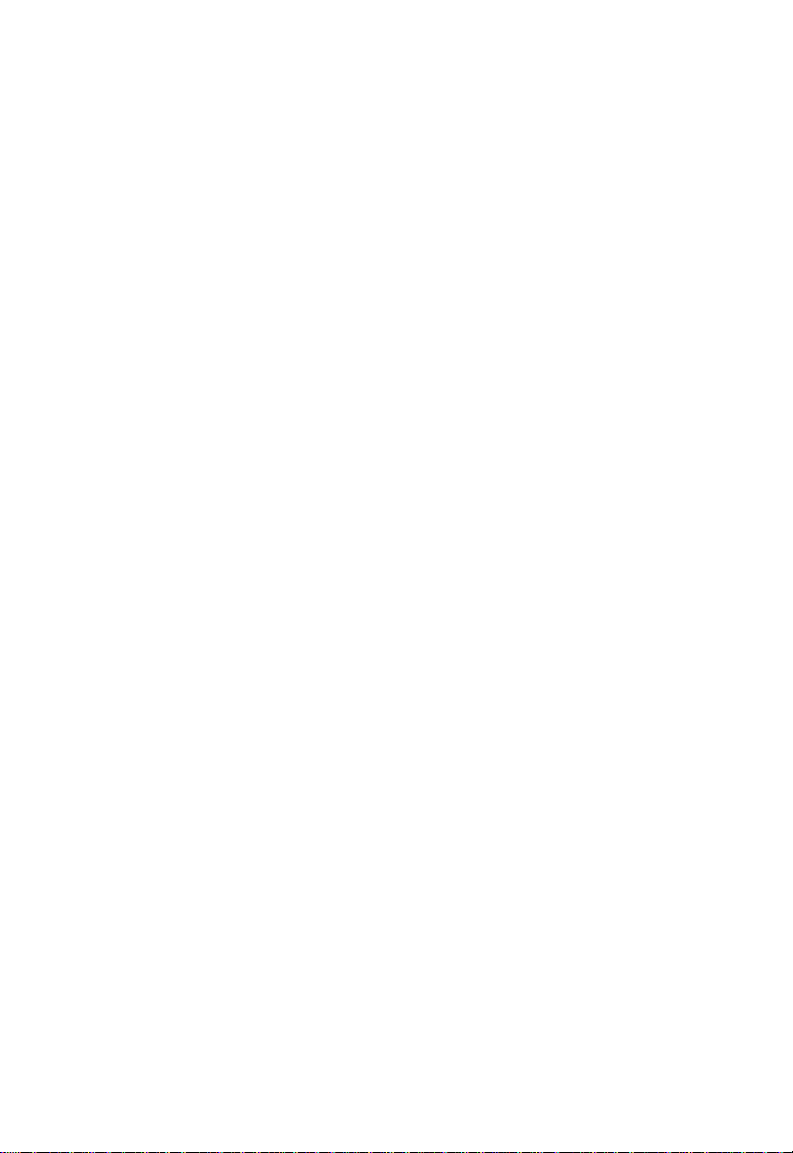
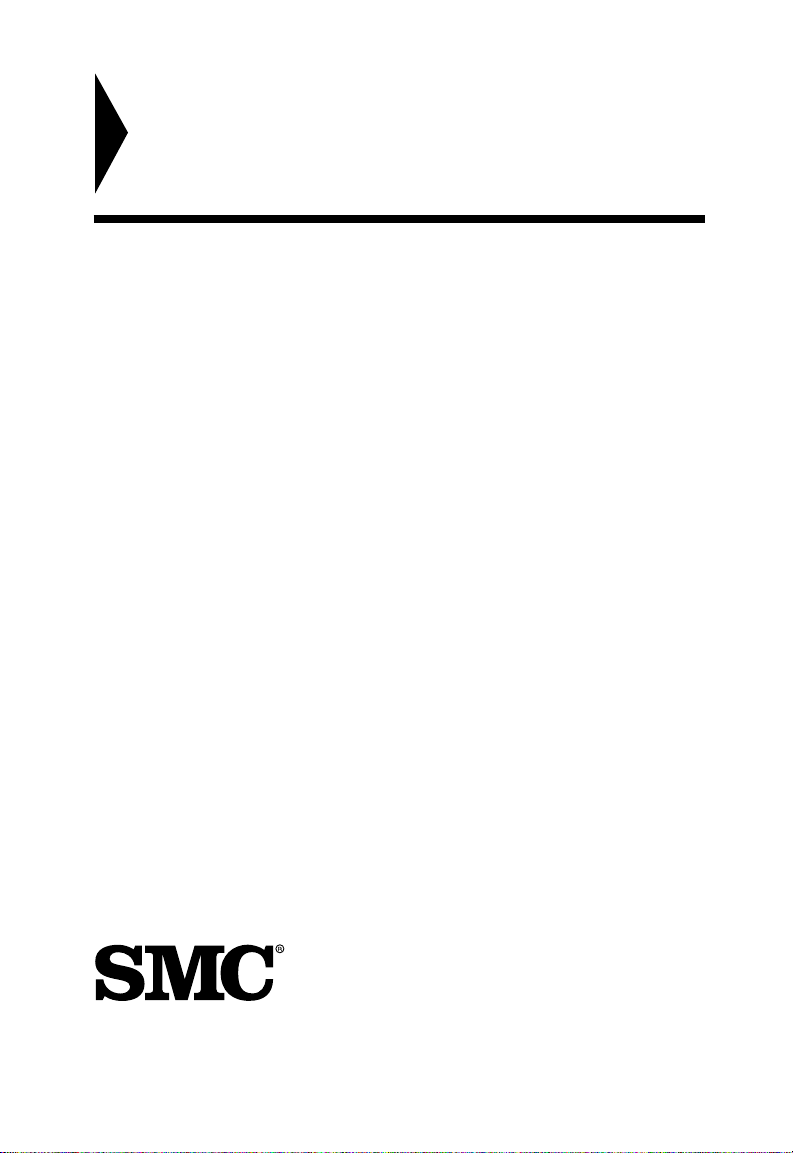
EtherPower II 10/100
User Guide
From SMC’s Tiger line of feature-rich workgroup LAN solutions
6 Hughes
Irvine, CA 92618
Phone: (949) 707-2400
January 2000
Pub. # 150960-101 R04
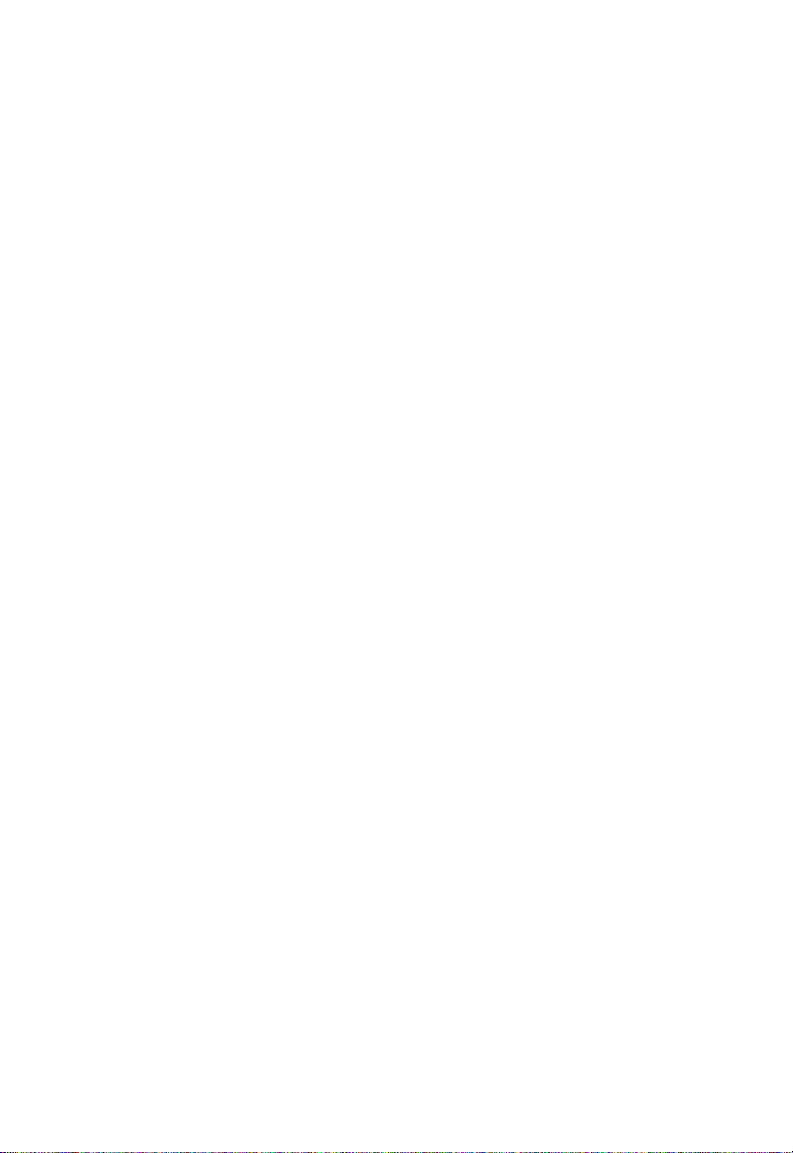
Information furnished by SMC Networks, Inc. (SMC) is believed to
be accurate and reliable. However, no responsibility is assumed
by SMC for its use, nor for any infringements of patents or other
rights of third parties which may result from its use. No license is
granted by implication or otherwise under any patent or patent
rights of SMC. SMC reserves the right to change specifications at
any time without notice.
Copyright © 2000 by
SMC Networks, Inc.
6 Hughes, Irvine, CA
All rights reserved. Printed in Taiwan
Trademarks:
SMC is a registered trademark; and EtherPower, SuperDisk, EZStart and EZdosodi are
trademarks of SMC Networks, Inc. Other product and company names are trademarks or
registered trademarks of their respective holders.
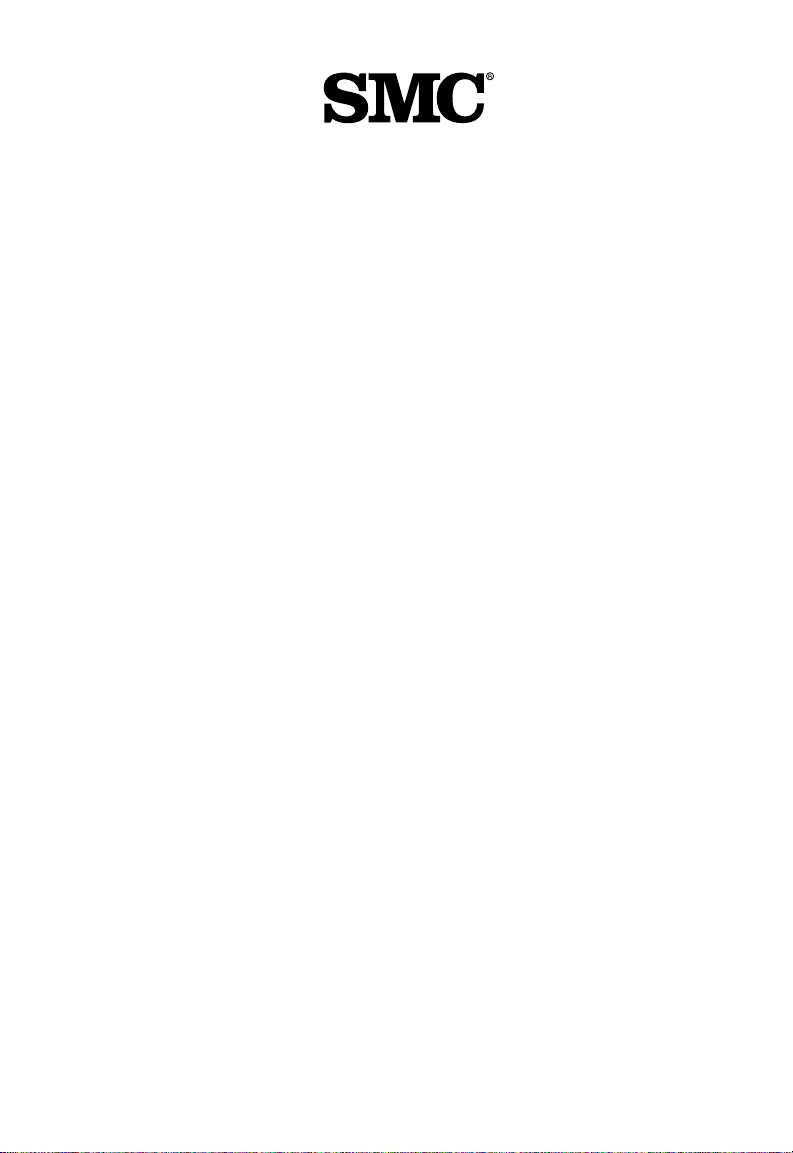
Limited Warranty
HARDWARE: SMC Networks, Inc. (“SMC”) warrants its EtherPower II
10/100 Network Cards to be free from defects in workmanship and
materials, under normal use and service, for the following lengths of time
from the date of purchase from SMC or its Authorized Reseller:
EtherPower II 10/100 Network Cards ...................................... Limited Lifetime
Driver Software ............................................................................................ 90 days
If a product does not operate as warranted during the applicable warranty
period, SMC shall, at its option and expense, repair the defective product or
part, deliver to Customer an equivalent product or part to replace the
defective item, or refund the purchase price paid for the defective product.
All products that are replaced will become the property of SMC. Replacement products may be new or reconditioned. Any replaced or repaired
product or part has a ninety (90) day warranty or the remainder of the
initial warranty period, whichever is longer.
SMC shall not be responsible for any custom software or firmware, configuration information, or memory data of Customer contained in, stored on, or
integrated with any products returned to SMC pursuant to any warranty.
LIMITED LIFETIME: EtherPower 10/100 Network Cards have a standard
three-year warranty. If you wish to extend your three-year warranty on
these cards to a lifetime warranty, please complete and return the enclosed
product registration card within 90 days of purchase from SMC or its Authorized Reseller. Failure to complete and return this card does not affect the
standard three-year warranty. After registration, any defective EtherPower
10/100 Network Cards will be repaired or replaced at SMC’s option.
SOFTWARE: SMC warrants that the software programs licensed from it will
perform in substantial conformance to the program specifications for a period
of ninety (90) days from the date of purchase from SMC or its Authorized
Reseller. SMC warrants the magnetic media containing software against
failure during the warranty period. No updates are provided. SMC’s sole
obligation hereunder shall be (at SMC’s discretion) to refund the purchase
price paid by Customer for any defective software products or to replace
any defective media with software which substantially conform to SMC’s
applicable published specifications. Customer assumes responsibility for the
selection of the appropriate applications program and associated reference
materials. SMC makes no warranty that its software products will work in
combination with any hardware or applications software products provided
by third parties, that the operation of the software products will be
uninterrupted or error free, or that all defects in the software products will
be corrected. For any third party products listed in the SMC software
product documentation or specifications as being compatible, SMC will make
reasonable efforts to provide compatibility, except where the noncompatibility is caused by “bug” or defect in the third party’s product.
STANDARD WARRANTY SERVICE: Standard warranty service for hardware
products may be obtained by delivering the defective product, accompanied
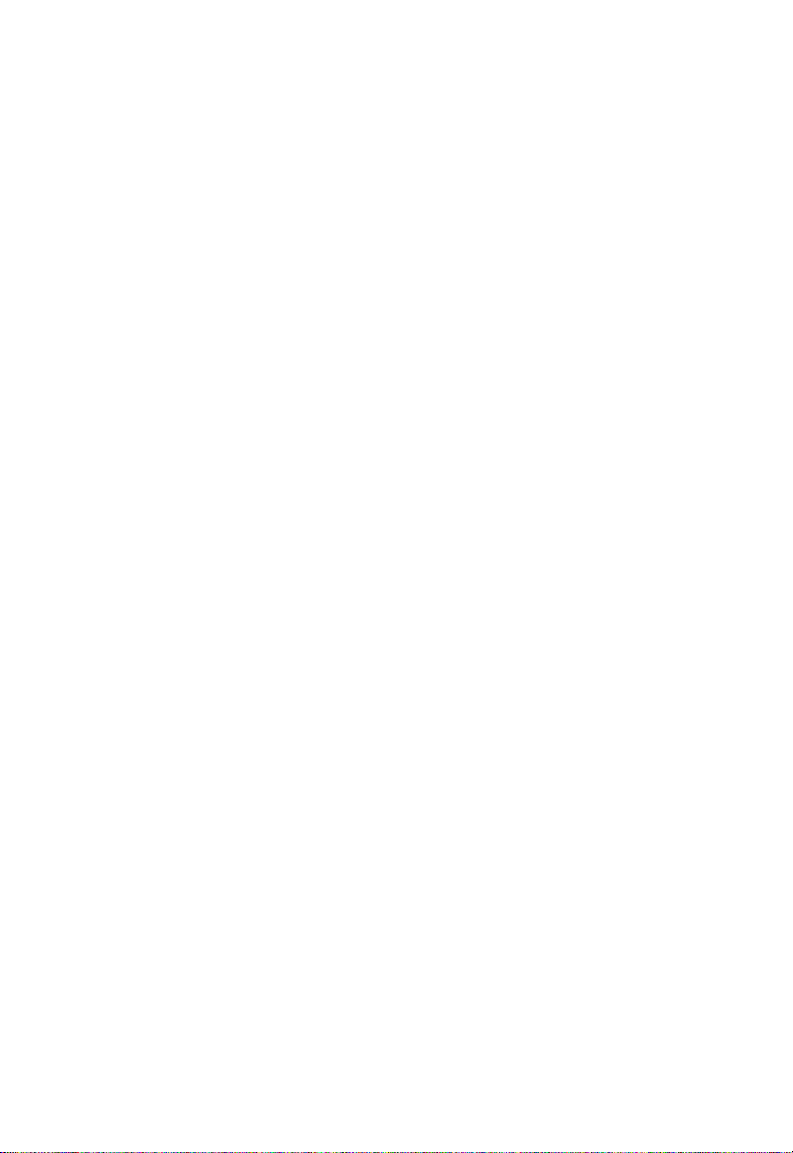
L
IMITED WARRANTY
by a copy of the dated proof of purchase, to SMC’s Service Center or to an
Authorized SMC Service Center during the applicable warranty period.
Standard warranty service for software products may be obtained by
telephoning SMC’s Service Center or an Authorized SMC Service Center.
Products returned to SMC’s Service Center must be pre-authorized by SMC
with a Return Material Authorization (RMA) number marked on the outside
of the package, and sent prepaid, insured, and packaged appropriately for
safe shipment. The repaired or replaced item will be shipped to Customer,
at SMC’s expense, not later than thirty (30) days after receipt by SMC.
WARRANTIES EXCLUSIVE: IF AN SMC PRODUCT DOES NOT OPERATE
AS WARRANTED ABOVE, CUSTOMER’S SOLE REMEDY SHALL BE REPAIR,
REPLACEMENT, OR REFUND OF THE PURCHASE PRICE PAID, AT SMC’S
OPTION. THE FOREGOING WARRANTIES AND REMEDIES ARE EXCLUSIVE
AND ARE IN LIEU OF ALL OTHER WARRANTIES, EXPRESSED OR IMPLIED,
EITHER IN FACT OR BY OPERATION OF LAW, STATUTORY OR
OTHERWISE, INCLUDING WARRANTIES OF MERCHANTABILITY AND
FITNESS FOR A PARTICULAR PURPOSE. SMC NEITHER ASSUMES NOR
AUTHORIZES ANY OTHER PERSON TO ASSUME FOR IT ANY OTHER
LIABILITY IN CONNECTION WITH THE SALE, INSTALLATION,
MAINTENANCE OR USE OF ITS PRODUCTS.
SMC SHALL NOT BE LIABLE UNDER THIS WARRANTY IF ITS TESTING
AND EXAMINATION DISCLOSE THAT THE ALLEGED DEFECT IN THE
PRODUCT DOES NOT EXIST OR WAS CAUSED BY CUSTOMER’S OR ANY
THIRD PERSON’S MISUSE, NEGLECT, IMPROPER INSTALLATION OR
TESTING, UNAUTHORIZED ATTEMPTS TO REPAIR, OR ANY OTHER
CAUSE BEYOND THE RANGE OF INTENDED USE, OR BY ACCIDENT,
FIRE, LIGHTNING, OR OTHER HAZARD.
LIMITATION OF LIABILITY: IN NO EVENT, WHETHER BASED IN
CONTRACT OR TORT (INCLUDING NEGLIGENCE) SHALL SMC BE LIABLE
FOR INCIDENTAL, CONSEQUENTIAL, INDIRECT, SPECIAL OR PUNITIVE
DAMAGES OF ANY KIND, OR FOR LOSS OF REVENUE, LOSS OF
BUSINESS, OR OTHER FINANCIAL LOSS ARISING OUT OF OR IN
CONNECTION WITH THE SALE, INSTALLATION, MAINTENANCE, USE,
PERFORMANCE, FAILURE, OR INTERRUPTION OF ITS PRODUCTS, EVEN
IF SMC OR ITS AUTHORIZED RESELLER HAS BEEN ADVISED OF THE
POSSIBILITY OF SUCH DAMAGES. NOTHING HEREIN SHALL HAVE THE
EFFECT OF LIMITING OR EXCLUDING SMC’S LIABILITY FOR DEATH OR
PERSONAL INJURY CAUSED BY NEGLIGENCE.
Some states do not allow the exclusion of implied warranties or the
limitation of incidental or consequential damages for consumer products, so
the above limitations and exclusions may not apply to you. This warranty
gives you specific legal rights which may vary from state to state.
SMC Networks, Inc.
6 Hughes
Irvine, CA 92618
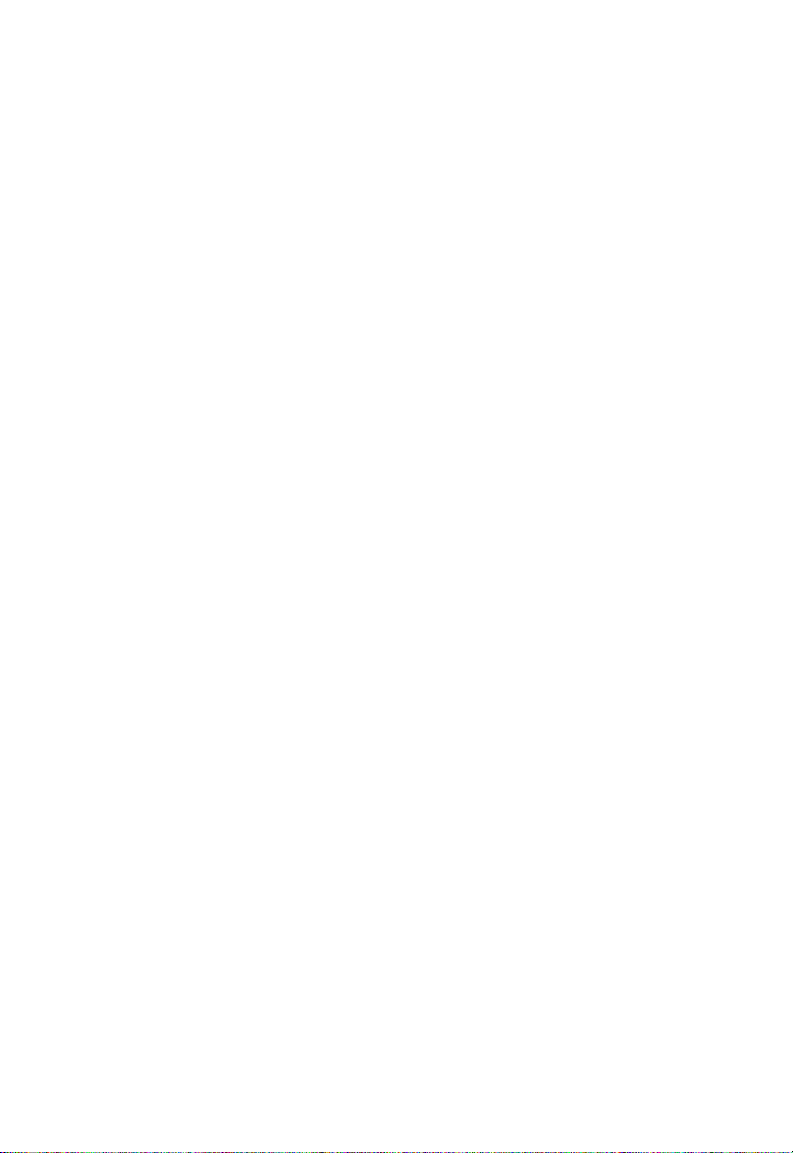
TABLE OF CONTENTS
1 Installing the Network Card............................... 1-1
Introduction ................................................................................... 1-1
Models........................................................................................ 1-1
LED Indicators ........................................................................... 1-4
Package Contents ......................................................................... 1-5
SuperDisk Contents ...................................................................... 1-5
System Requirements ................................................................... 1-6
For Your Network Card ............................................................. 1-6
For EZStart ................................................................................. 1-6
Installing a Flash ROM .................................................................. 1-6
Inserting the Network Card .......................................................... 1-7
PCI Configuration .......................................................................... 1-8
2 Network Cable Connection ...............................2-1
Connection Guidelines ................................................................. 2-1
Connecting a UTP Cable............................................................... 2-2
Connecting a Thin Coax Cable ..................................................... 2-3
Connecting a Fiber Cable ............................................................. 2-5
SC Fiber Connections ................................................................ 2-5
ST Fiber Connections ................................................................ 2-6
VF-45 Fiber Connections ........................................................... 2-7
3 Installing and Configuring Network Drivers ... 3-1
SuperDisk Drivers ......................................................................... 3-1
Windows 95/98 Installation .......................................................... 3-1
Optional Procedures to Modify Card Settings and
Add Network Protocols ...................................................... 3-2
Windows NT 4.0 Installation ......................................................... 3-3
First-Time Installation ................................................................3-3
Secondary Installation ................................................................ 3-4
i
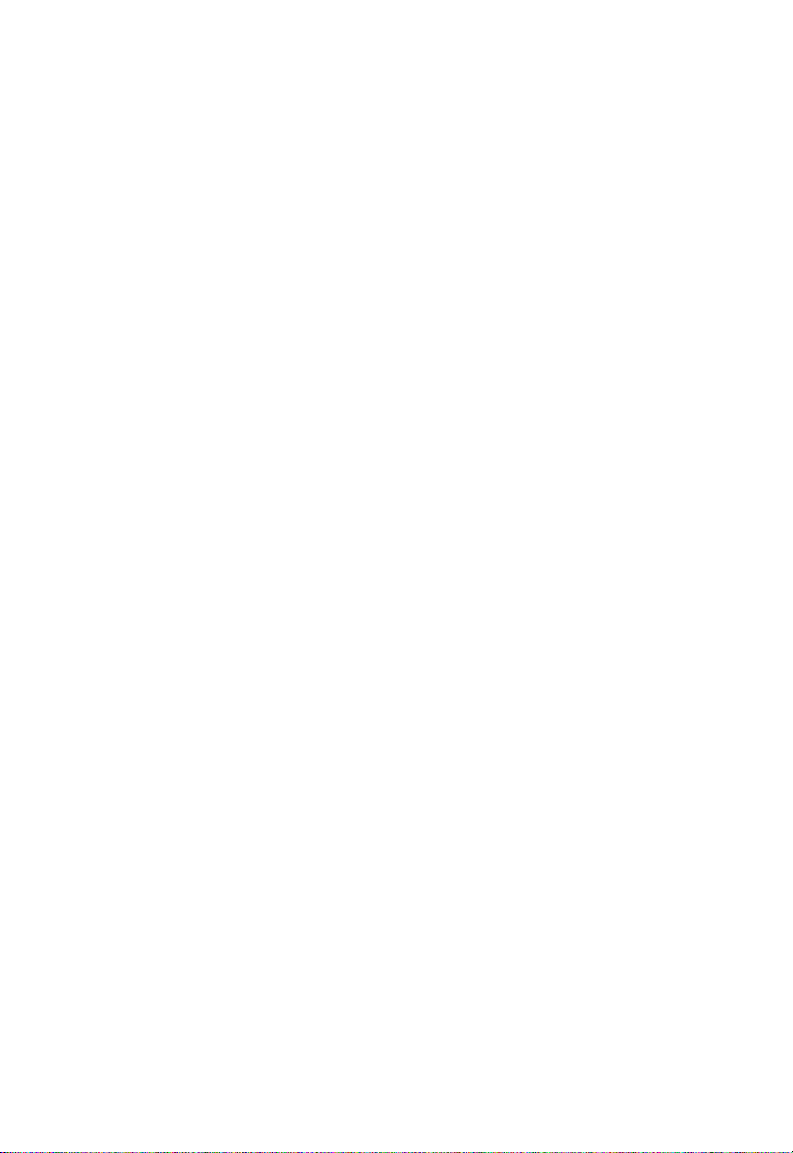
T
ABLE OF CONTENTS
Windows 3.x Installation ............................................................... 3-6
Windows for Workgroups v3.1 and v3.11 ................................ 3-6
Novell NetWare Installation .......................................................... 3-8
NetWare v4.x ............................................................................. 3-8
NetWare v3.12 ......................................................................... 3-12
Other Installations ....................................................................... 3-14
Latest Drivers .............................................................................. 3-14
4 Testing the Network Card................................... 4-1
Introduction ................................................................................... 4-1
Basic Adapter Test ........................................................................ 4-2
Two-Node Adapter Test ............................................................... 4-2
Setting Up a Responder ............................................................ 4-3
Setting Up an Initiator ............................................................... 4-3
Running the Test ....................................................................... 4-3
What to Look For ...................................................................... 4-4
Test Parameters ......................................................................... 4-4
Network Card Diagnostic Utility ...................................................4-5
A Troubleshooting ................................................ A-1
PCI Compatibility ..........................................................................A-1
Solutions for Common Problems .................................................. A-3
Basic Troubleshooting ............................................................... A-3
Network Card Installation Problems..........................................A-3
Network Connection Problems .................................................A-4
EZStart........................................................................................ A-4
Data Rate ...................................................................................A-5
Full-Duplex Operation ..............................................................A-5
Cannot Connect to a File Server ...............................................A-5
SMC Driver-Related Error Messages .......................................... A-5
Card Problems After Adding a Device to Computer ................A-6
ii
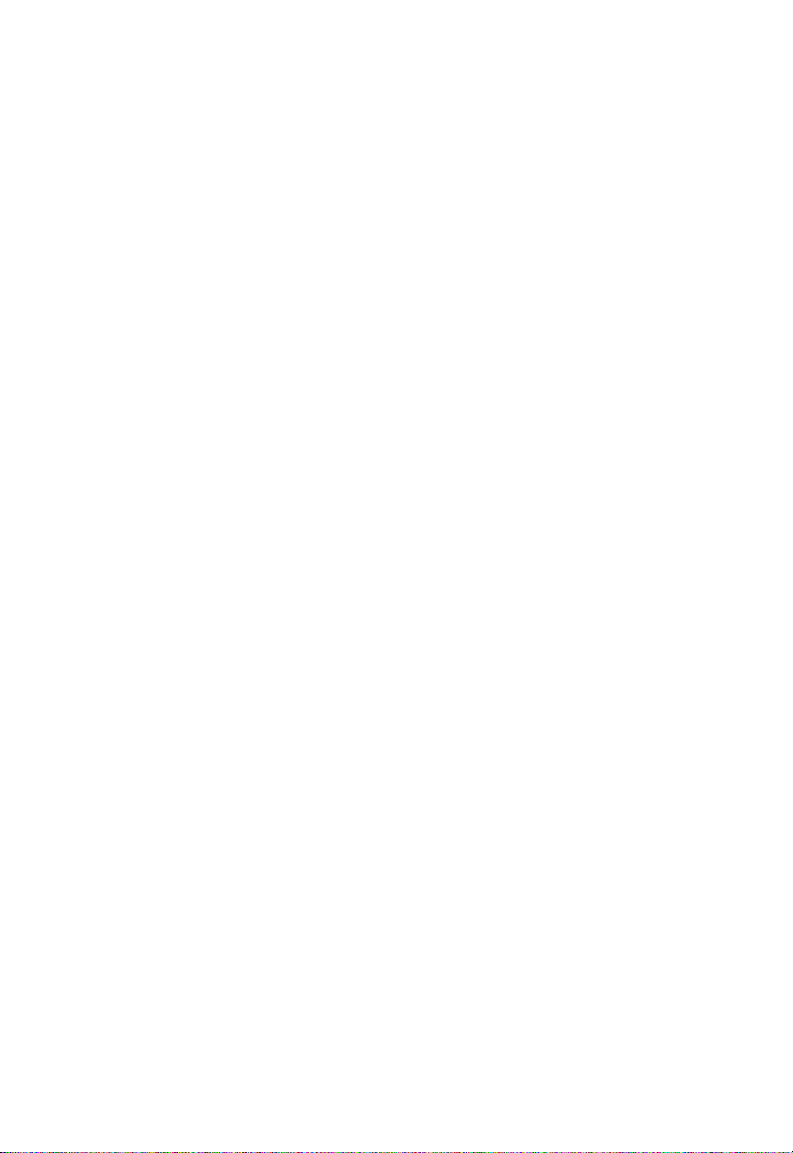
T
ABLE OF CONTENTS
Memory-Management Utilities .....................................................A-6
EMM386 v4.48 or Earlier ...........................................................A-6
EMM386 and HIGHSCAN Option .............................................A-6
B Cables .................................................................. B-1
Cable Specifications ...................................................................... B-1
Twisted-Pair Cable and Pin Assignments ...................................... B-2
10BASE-T/100BASE-TX Pin Assignments ................................. B-3
C Specifications ..................................................... C-1
General Specifications ..................................................................C-1
SMC9432TX................................................................................... C-2
SMC9432BTX ................................................................................C-2
SMC9432TX/MP ............................................................................C-3
SMC9432FTX ................................................................................ C-3
SMC9432VFS .................................................................................C-4
SMC9432VFL .................................................................................C-4
D Using EZStart ...................................................... D-1
Introduction .................................................................................. D-1
EZStart Navigational Keys ........................................................... D-1
Installing EZStart .......................................................................... D-2
Windows 95/98, Windows NT, or OS/2 Installation ................ D-2
Hard Disk Installation in a DOS Environment ......................... D-2
Installation in a Windows 3.x Environment ............................. D-2
Running EZStart ........................................................................... D-3
In a DOS Environment ............................................................. D-3
In a Windows 3.x Environment ............................................... D-4
Copying Driver Files .................................................................... D-4
Printing Installation Documents ................................................... D-5
Index
iii

T
ABLE OF CONTENTS
iv
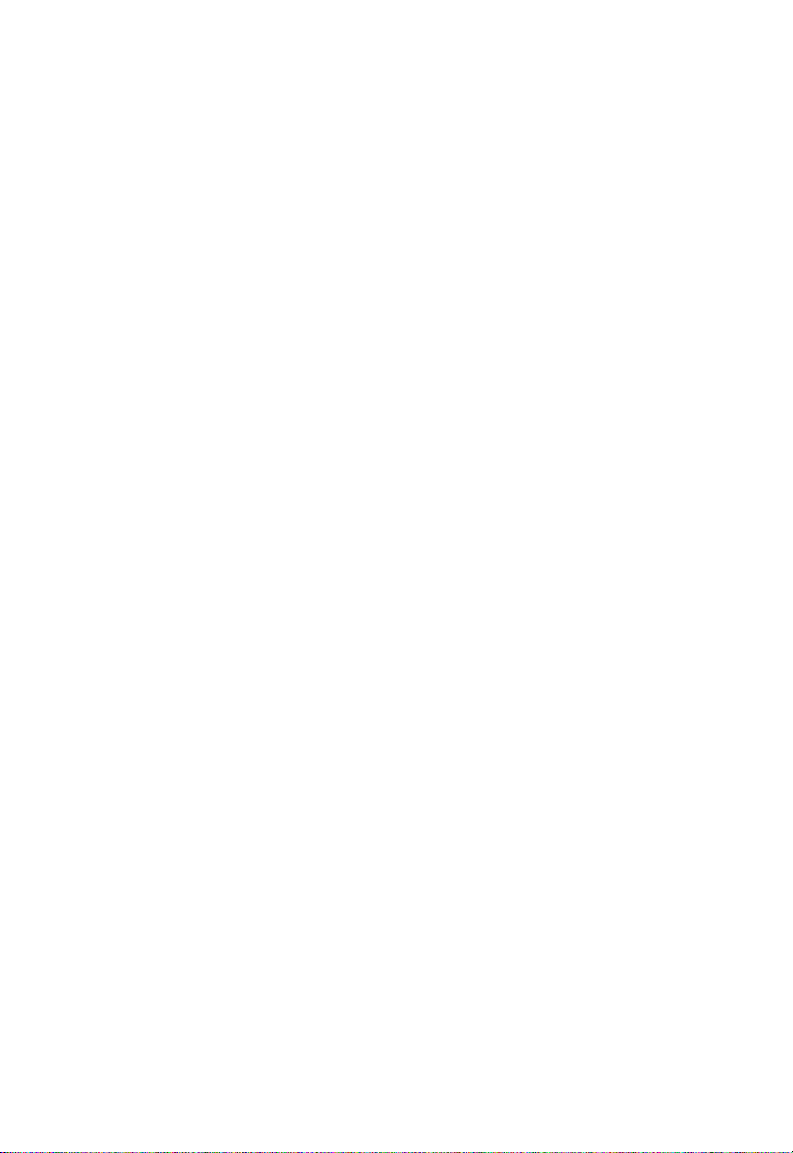
COMPLIANCES
FCC - Class B
This equipment has been tested and found to comply with the limits for a
Class B digital device, pursuant to Part 15 of the FCC Rules. These limits
are designed to provide reasonable protection against harmful interference
in a residential installation. This equipment generates, uses and can radiate
radio frequency energy and, if not installed and used in accordance with
instructions, may cause harmful interference to radio communications.
However, there is no guarantee that the interference will not occur in a
particular installation. If this equipment does cause harmful interference to
radio or television reception, which can be determined by turning the
equipment off and on, the user is encouraged to try to correct the interference by one or more of the following measures:
• Reorient the receiving antenna
• Increase the separation between the equipment and receiver
• Connect the equipment into an outlet on a circuit different from that to
which the receiver is connected
• Consult the dealer or an experienced radio/TV technician for help
Industry Canada - Class B
This digital apparatus does not exceed the Class B limits for radio noise
emissions from digital apparatus as set out in the interference-causing
equipment standard entitled “Digital Apparatus”, ICES-003 of Industry
Canada.
Cet appareil numérique respecte les limites de bruits radioélectriques
applicables aux appareils numériques de Classe B prescrites dans la norme
sur le matérial brouilleur: “Appareils Numériques”, NMB-003 édictée par
l’Industrie.
EN55022 (CISPR-22) - Class B
This unit was tested and found to comply with the Class B limits of EN55022
(CISPR 22) and the immunity requirements of EN50082-1.
EC Conformance Declaration
This information technology product was found to comply with the
requirements of the Low Voltage Directive 73/23/EEC and the EMC
Directive 89/336/EEC and carries the CE Mark accordingly. An EC
Declaration of Conformity was issued for this product by:
SMC (Europe) Limited
1st Floor, Pyramid House, Easthampstead Road,
Bracknell, Berkshire RG12 1NS, United Kingdom
v
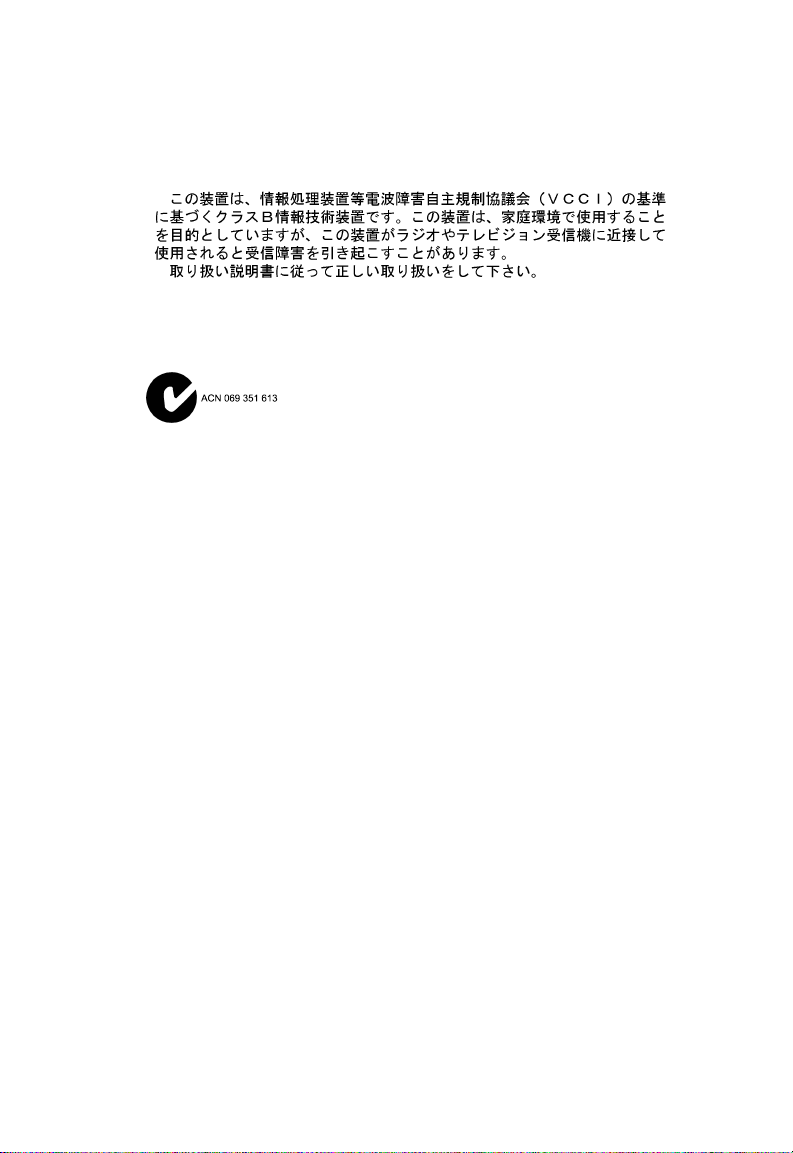
C
OMPLIANCES
Japan VCCI Class B
Australia AS/NZS 3548 (1995) Class B
Australian Contact: SMC Communications Pty. Ltd.
Suite 18, 12 Tryon Road,
Lindfield, NSW 2070
Phone: 61-2-9416-0437
Fax: 61-2-9416-0474
Wichtige Sicherheitshinweise (Germany)
1. Bitte lesen Sie diese Hinweise sorgfältig durch.
2. Heben Sie diese Anleitung für den späteren Gebrauch auf.
3. Vor jedem Reinigen ist das Gerät vom Stromnetz zu trennen. Verwenden
Sie keine Flüssigoder Aerosolreiniger. Am besten eignet sich ein
angefeuchtetes Tuch zur Reinigung.
4. Die Netzanschlu ßsteckdose soll nahe dem Gerät angebracht und leicht
zugänglich sein.
5. Das Gerät ist vor Feuchtigkeit zu schützen.
6. Bei der Aufstellung des Gerätes ist auf sicheren Stand zu achten. Ein
Kippen oder Fallen könnte Beschädigungen hervorrufen.
7. Die Belüftungsöffnungen dienen der Luftzirkulation, die das Gerät vor
Überhitzung schützt. Sorgen Sie dafür, daß diese Öffnungen nicht
abgedeckt werden.
8. Beachten Sie beim Anschluß an das Stromnetz die Anschlußwerte.
9. Verlegen Sie die Netzanschlußleitung so, daß niemand darüber fallen
kann. Es sollte auch nichts auf der Leitung abgestellt werden.
10. Alle Hinweise und Warnungen, die sich am Gerät befinden, sind zu
beachten.
11. Wird das Gerät über einen längeren Zeitraum nicht benutzt, sollten Sie
es vom Stromnetz trennen. Somit wird im Falle einer Überspannung eine
Beschädigung vermieden.
12. Durch die Lüftungsöffnungen dürfen niemals Gegenstände oder
Flüssigkeiten in das Gerät gelangen. Dies könnte einen Brand bzw.
elektrischen Schlag auslösen.
vi
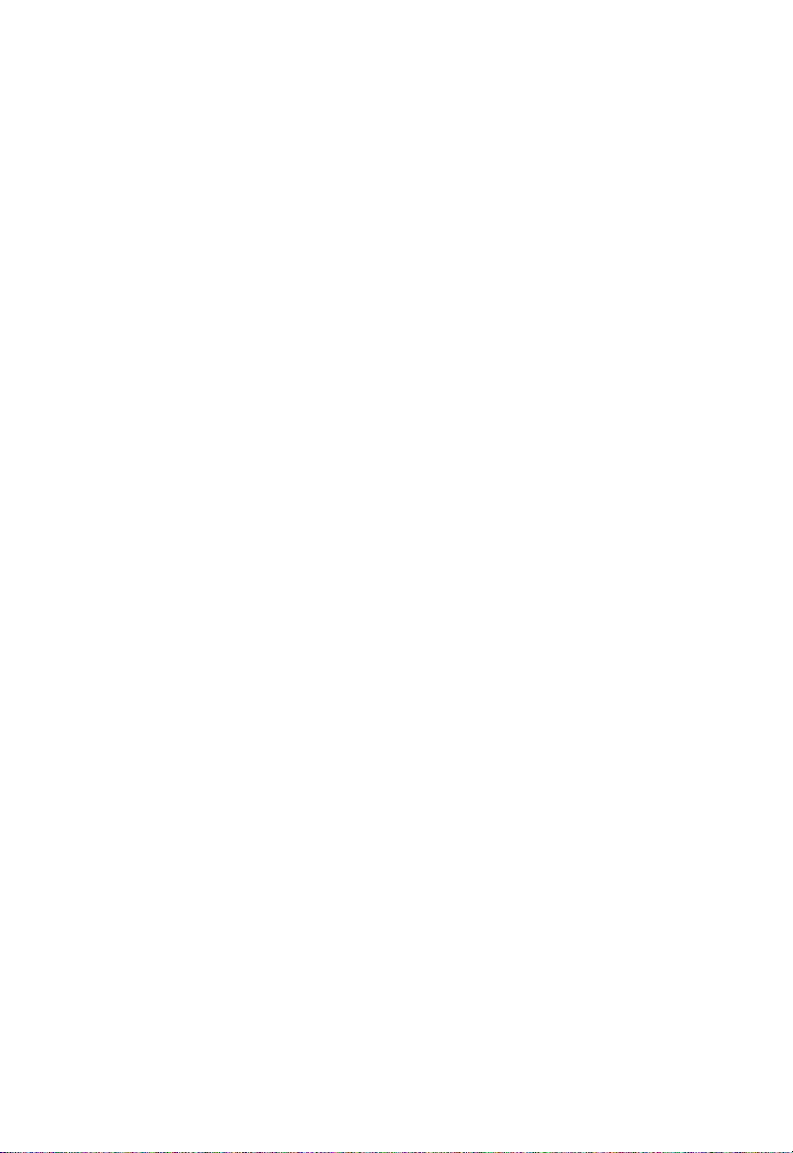
C
OMPLIANCES
13. Öffnen sie niemals das Gerät. Das Gerät darf aus Gründen der
elektrischen Sicherheit nur von authorisiertem Servicepersonal geöffnet
werden.
14. Wenn folgende Situationen auftreten ist das Gerät vom Stromnetz zu
trennen und von einer qualifizierten Servicestelle zu überprüfen:
a. Netzkabel oder Netzstecker sind beschädigt.
b. Flüssigkeit ist in das Gerät eingedrungen.
c. Das Gerät war Feuchtigkeit ausgesetzt.
d. Wenn das Gerät nicht der Bedienungsanleitung entsprechend
funktioniert oder Sie mit Hilfe dieser Anleitung keine Verbesserung
erzielen.
e. Das Gerät ist gefallen und/oder das Gehäuse ist beschädigt.
f. Wenn das Gerät deutliche Anzeichen eines Defektes aufweist.
15 . Zum Netzanschluß dieses Gerätes ist eine geprüfte Leitung zu
verwenden. Für einen Nennstrom bis 6A und einem Gerätegewicht
größer 3kg ist eine Leitung nicht leichter als H05VV-F, 3G, 0.75mm2
einzusetzen.
Der arbeitsplatzbezogene Schalldruckpegel nach DIN 45 635 Teil 1000
beträgt 70dB(A) oder weniger.
vii
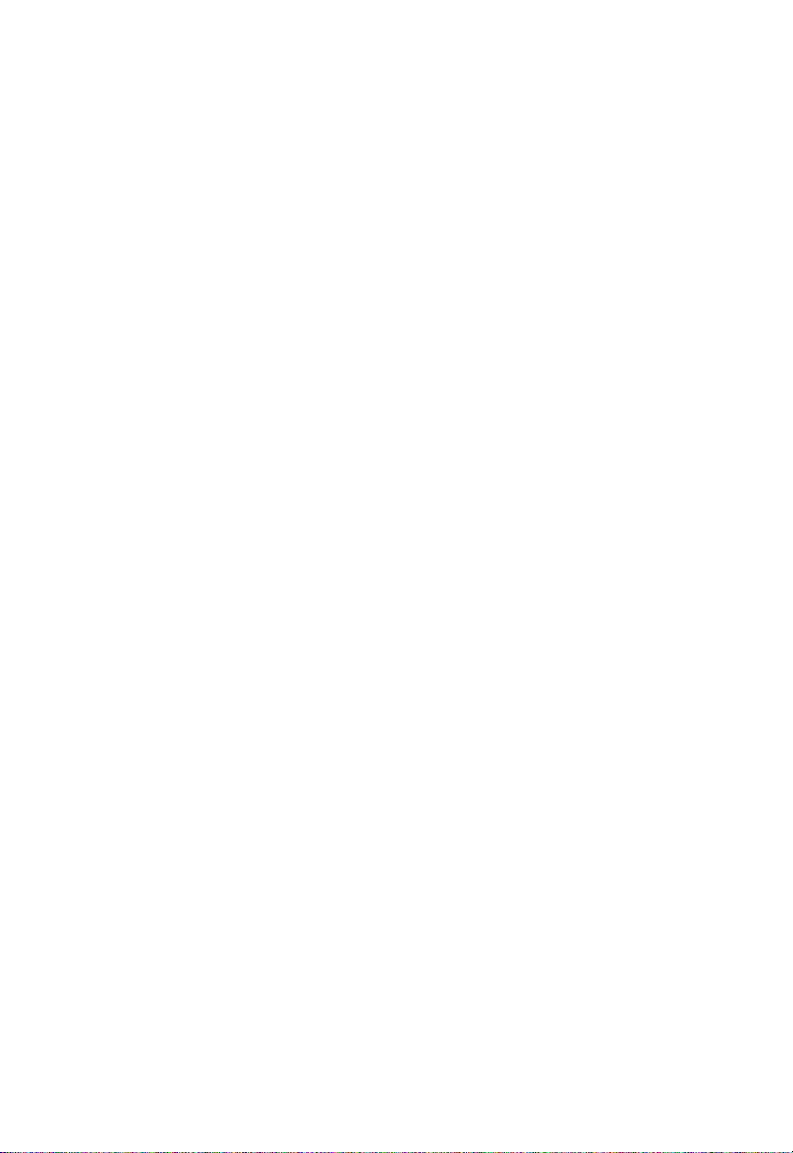
C
OMPLIANCES
viii
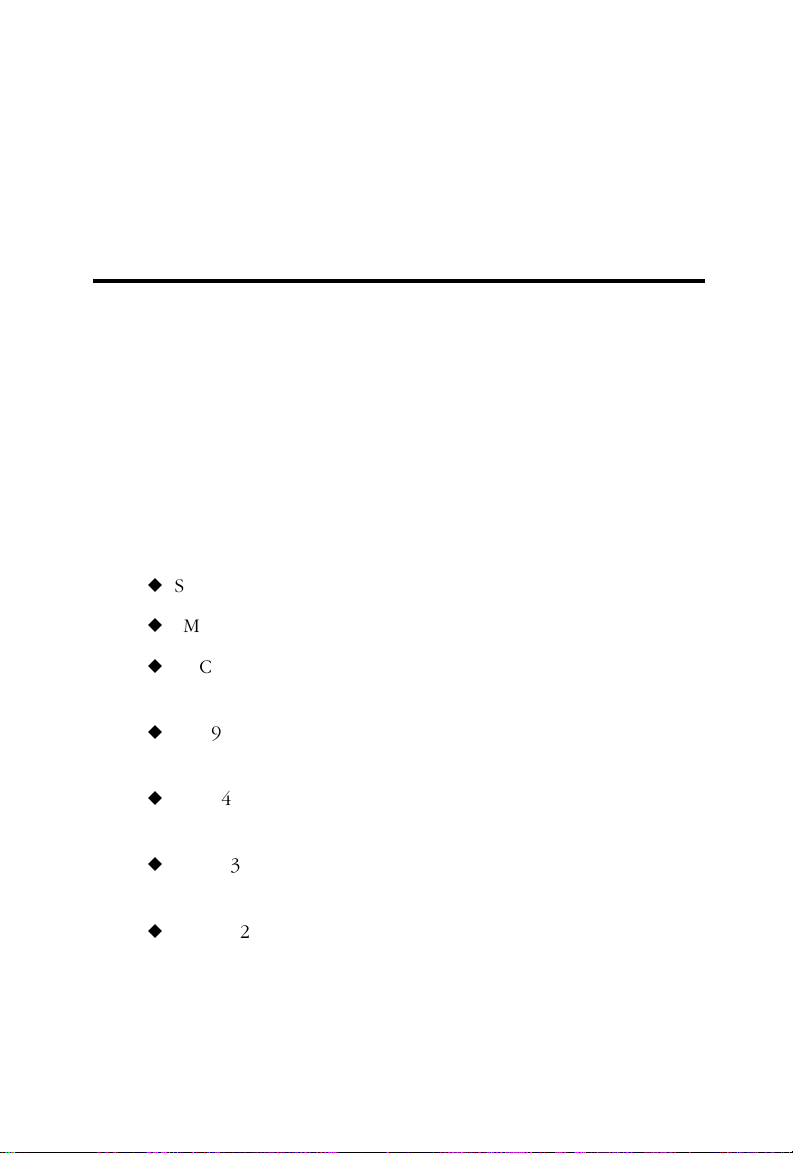
CHAPTER 1
INSTALLING THE NETWORK CARD
Introduction
The EtherPower™ II 10/100 network card is based on advanced
silicon to maximize throughput and increase the efficiency of your
network. It features a dual-speed, bus-master design, and supports
Auto-Negotiation and all common networking environments.
Models
The EtherPower II 10/100 network card comes in seven models:
u
SMC9432TX—which has a single RJ-45 connector.
u
SMC9432BTX—which has RJ-45 and BNC connectors.
u
SMC9432TX/MP—which has an RJ-45 connector and a WakeOn-LAN cable connector.
u
SMC9432FTX-SC—which has RJ-45 and SC fiber connectors as
well as a Wake-On-LAN cable connector.
u
SMC9432FTX-ST—consists of a SMC9432FTX-SC card and an
SC-ST Converter (for 62.5/125 micron fiber cable only).
u
SMC9432VFS—which has a single VF-45 fiber connector with a
short wavelength (850 nm) LED transceiver.
u
SMC9432VFL—which has a single VF-45 fiber connector with a
long wavelength (1300 nm) LED transceiver.
1-1
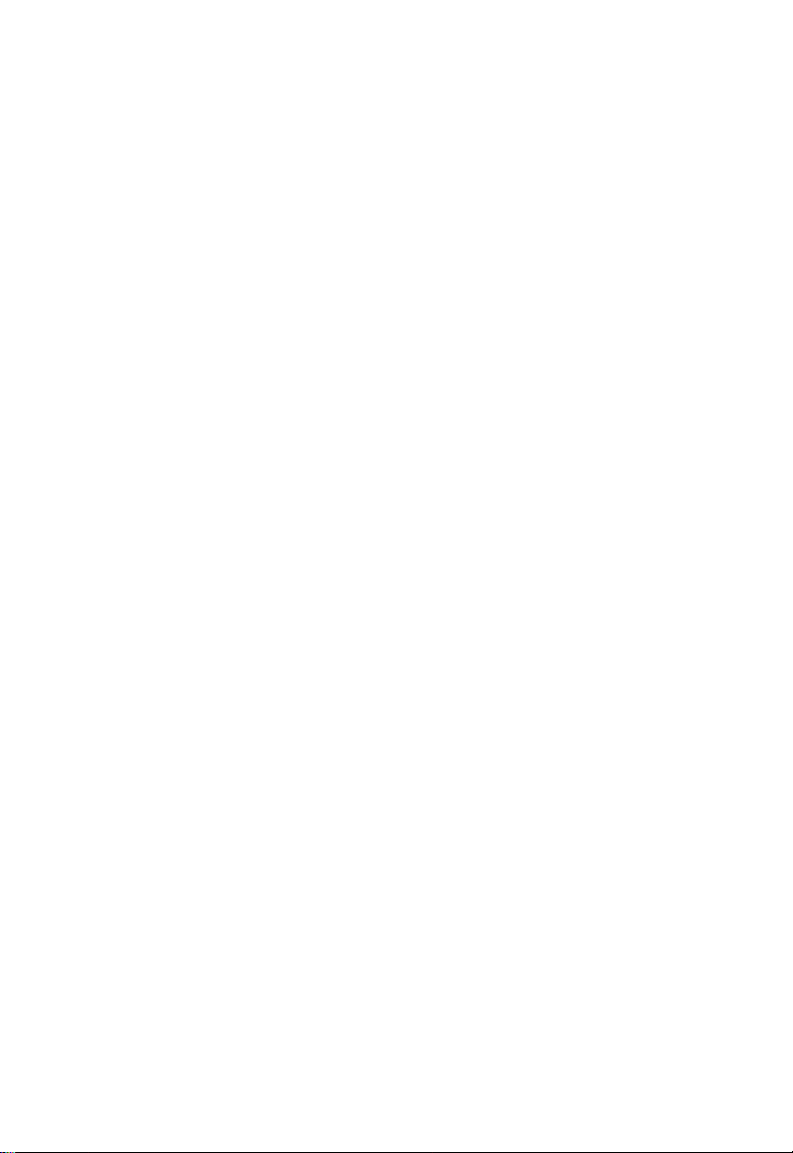
INSTALLING THE NETWORK CARD
The RJ-45 connector supports Auto-Negotiation, so the port can
configure itself automatically to run at the highest possible datatransfer rate—10 or 100 Mbps and half or full duplex—providing
the link partner also supports Auto-Negotiation.
The BNC connector enables the SMC9432BTX model to transmit at
10 Mbps over thin coax cable.
The SC fiber connector enables the SMC9432FTX-SC model to
support 100 Mbps transmissions at full and half duplex over
62.5/125 or 50/125 micron multimode fiber cable. The
SMC9432FTX-ST model using the SC-ST Converter supports only
62.5/125 micron cable. A fiber cable link operating in full-duplex
mode can extend to remote sites up to 2 km (1.24 miles) away.
The short-wavelength VF-45 fiber connector enables the
SMC9432VFS model to support 100 Mbps transmissions at full and
half duplex over 62.5/125 or 50/125 micron multimode fiber
cable. A fiber cable link can extend up to 300 m (984 ft.) and
offers a cost-effective solution for fiber to the desktop.
The long-wavelength VF-45 fiber connector enables the
SMC9432VFL model to support 100 Mbps transmissions at full and
half duplex over 62.5/125 or 50/125 micron multimode fiber
cable. A fiber cable link operating in full-duplex mode can extend
to remote sites up to 2 km (1.24 miles) away.
Note: The SMC9432VFS short-wavelength and SMC9432VFL long-
wavelength standards are not compatible and require an
end-to-end solution to operate correctly.
The Wake-On-LAN (WOL) cable allows a WOL-enabled PC to be
managed remotely. Software can be loaded and updated,
configurations changed, data backed up, inventory checked,
viruses removed, device conflicts eliminated awith a single VF-45
(850 nm) portnd system crashes repaired from a remote central
location. This decreases user downtime and increases overall
productivity.
1-2
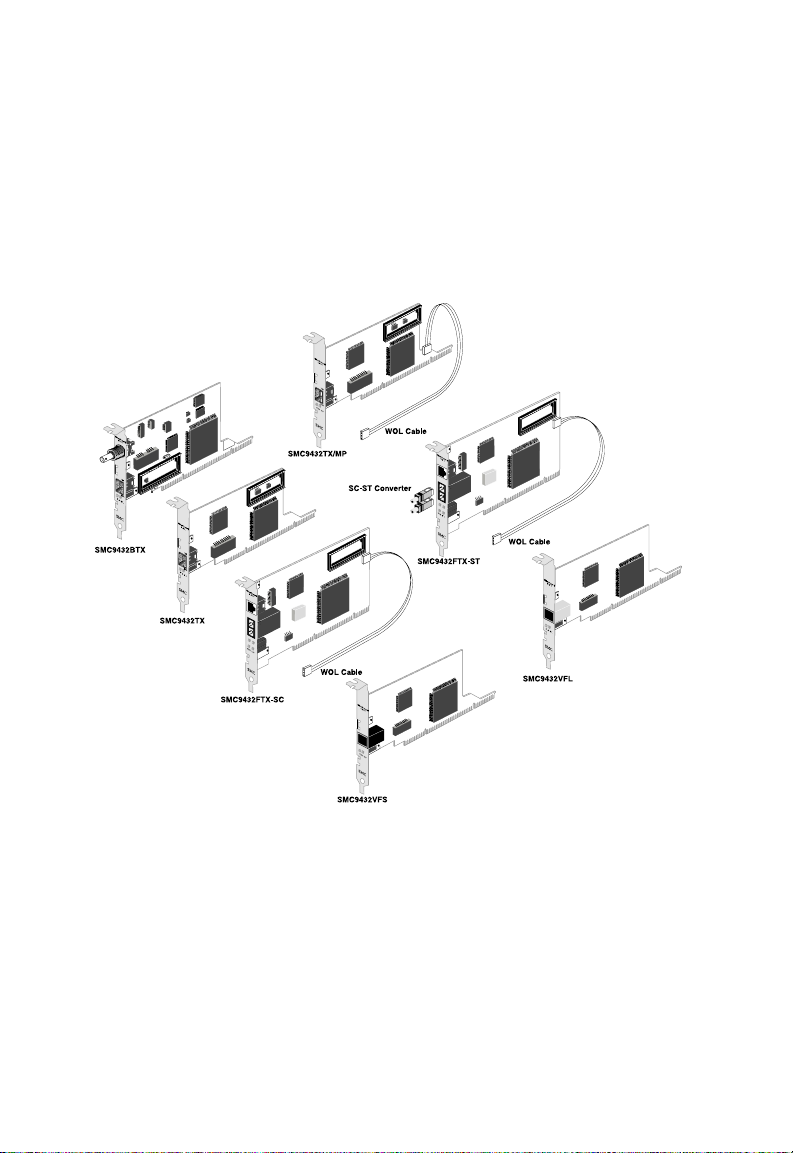
INSTALLING THE NETWORK CARD
Figure 1-1. EtherPower 10/100 Models
1-3
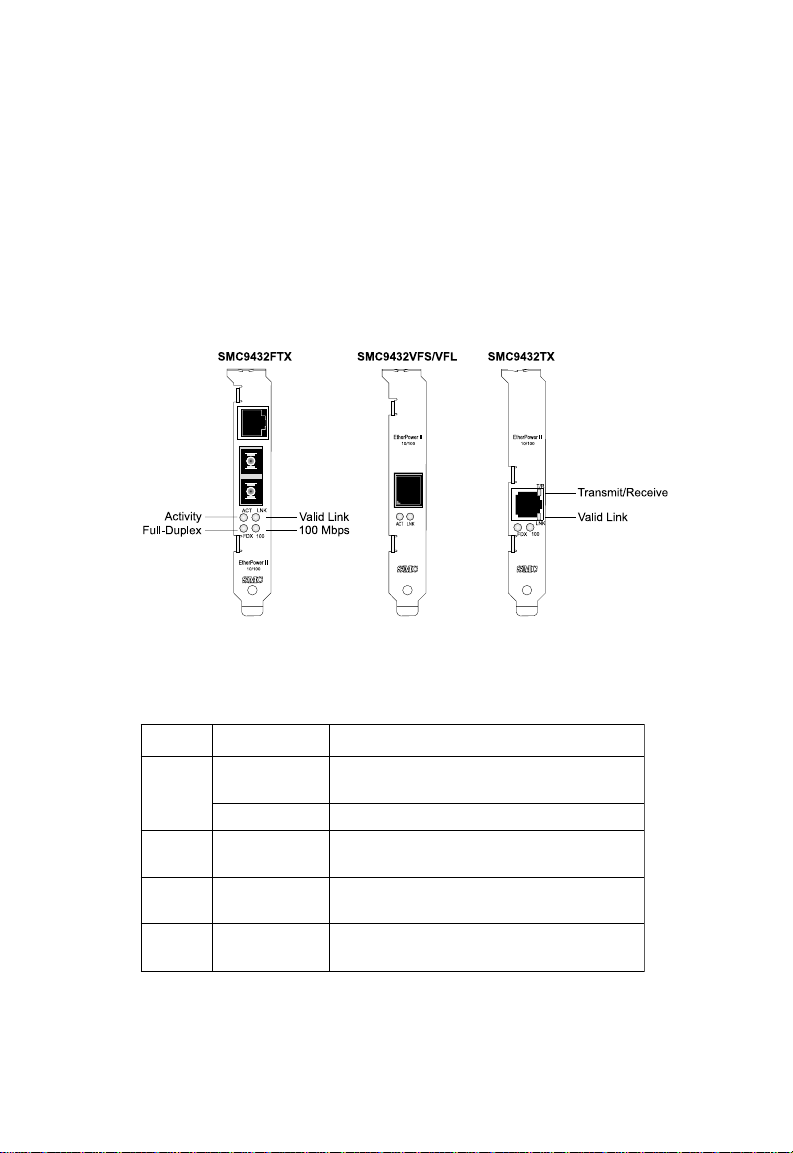
INSTALLING THE NETWORK CARD
LED Indicators
The EtherPower II 10/100 network cards include at-a-glance LED
indicators to monitor the port connection. Depending on the
model, the LEDs are positioned on the bracket below the port, or
are built into the RJ-45 port. All the LED indicators are as
described in the following figure and table.
Figure 1-2. Status LEDs
DELnoitidnoCsutatS
KNLneerG,T-ESAB01dilavasetacidnI
TCA
)R/T(
001neerGotnoitcennocspbM001asetacidnI
XDF
1-4
ffO.dilavnisinoitcennocroffosirewoP
gnihsalF
rebmA
rebmAsidrackrowtenehtsetacidnI
.knilXF-ESAB001ro,XT-ESAB001
sidrackrowtenehttahtsetacidnI
.atadgnieviecerrognittimsnart
.drackrowteneht
.edomxelpud-llufnignitarepo
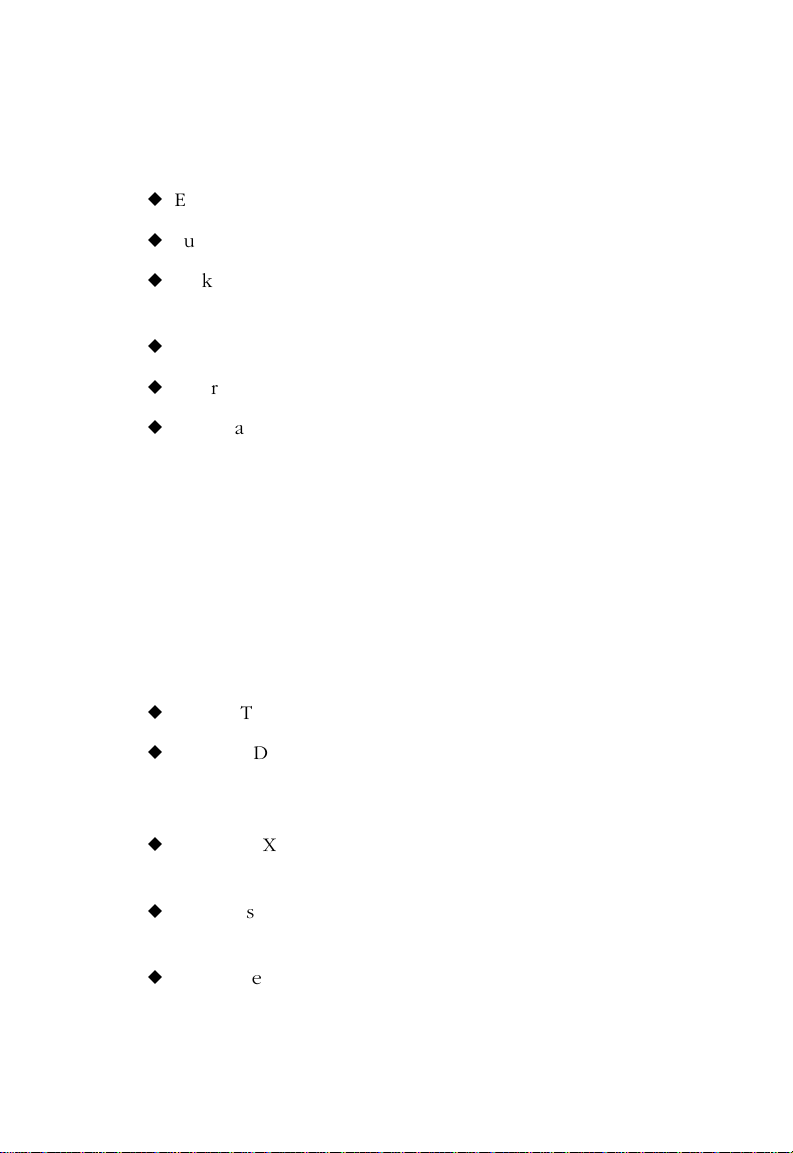
INSTALLING THE NETWORK CARD
Package Contents
u
EtherPower II 10/100 network card
u
SuperDisk™ network drivers diskette
u
Wake-On-LAN Cable (SMC9432TX/MP, SMC9432FTX-SC, and
SMC9432FTX-ST models)
u
BNC T-Connector (SMC9432BTX model only)
u
EtherPower II 10/100 User Guide (this manual)
u
SMC Warranty Registration Card
Make sure you have received all of these items. If any item is
missing or damaged, contact your place of purchase immediately.
Please complete the Warranty Registration Card and return it to
SMC or register on SMC’s Web site.
SuperDisk Contents
The SuperDisk contains drivers and other files to make network
card configuration, testing, and driver installation easy.
u
EZSTART.EXE—EZStart™ utility.
u
README.DOC—contains instructions for installing and using
EZStart, as well as SMC technical support hours and telephone
numbers.
u
SMCMnn.EXE—the compressed driver file contains drivers for all
major operating systems.
u
Driver-installation files—contain installation instructions for a
particular driver.
u
Driver-release files—contain history information for a particular
driver.
1-5
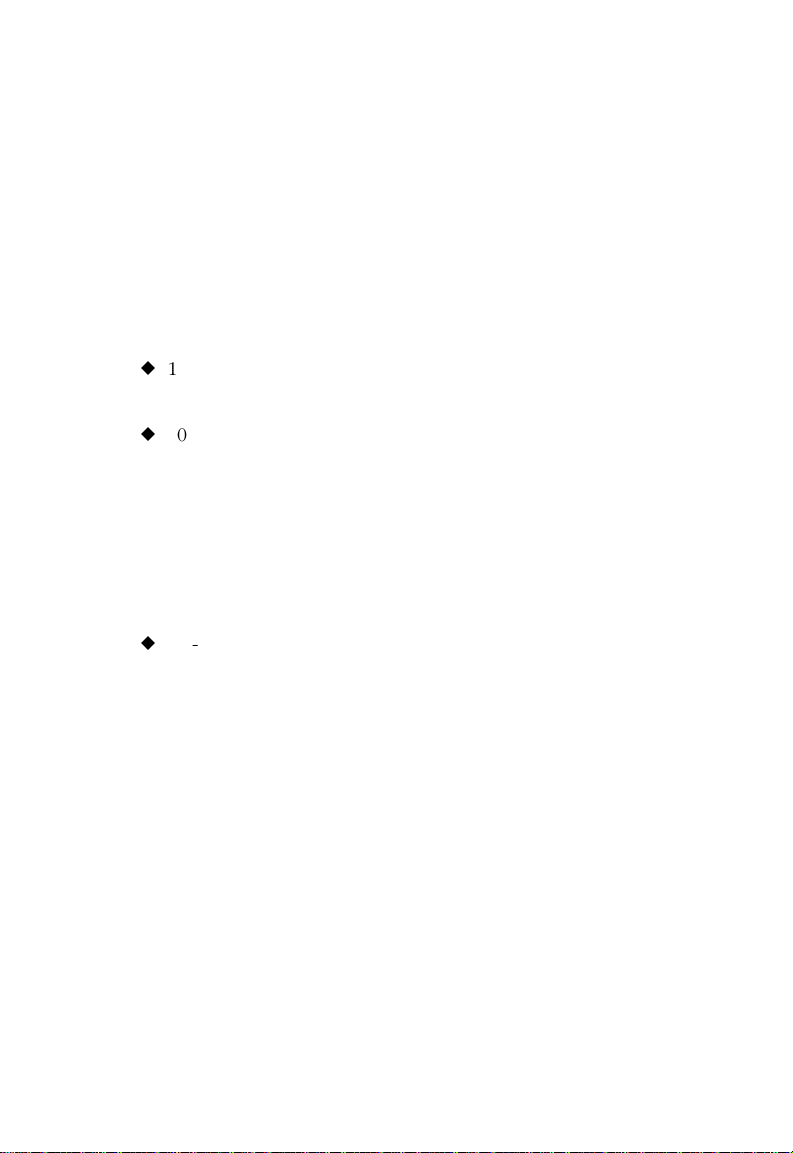
INSTALLING THE NETWORK CARD
System Requirements
For Your Network Card
A PC (WOL-enabled for the SMC9432TX/MP, SMC9432FTX-SC,
and SMC9432FTX-ST) and BIOS that support the PCI Local Bus
Specification (v2.0 or later), a bus-mastering PCI slot, and the
appropriate type of cable:
u
10 Mbps operation: UTP Category 3, 4, or 5 cable. For the
SMC9432BTX model, RG-58A/U or RG-58C/U thin coax cable.
u
100 Mbps operation: UTP Category 5 cable. For the
SMC9432FTX-SC, SMC9432VFS, and SMC9432VFL models,
62.5/125 or 50/125 micron multimode fiber cable. For the
SMC9432FTX-ST model, 62.5/125 micron fiber cable.
For more information, refer to the tables in Appendix B.
For EZStart
u
MS-DOS, PC-DOS, or Windows operating system v3.11 or later.
Installing a Flash ROM
The EtherPower II 10/100 network card has an on-board socket for
an optional Flash ROM for remote booting. For information on
installing Flash ROMs, refer to the instructions that come with the
Flash ROM.
1-6
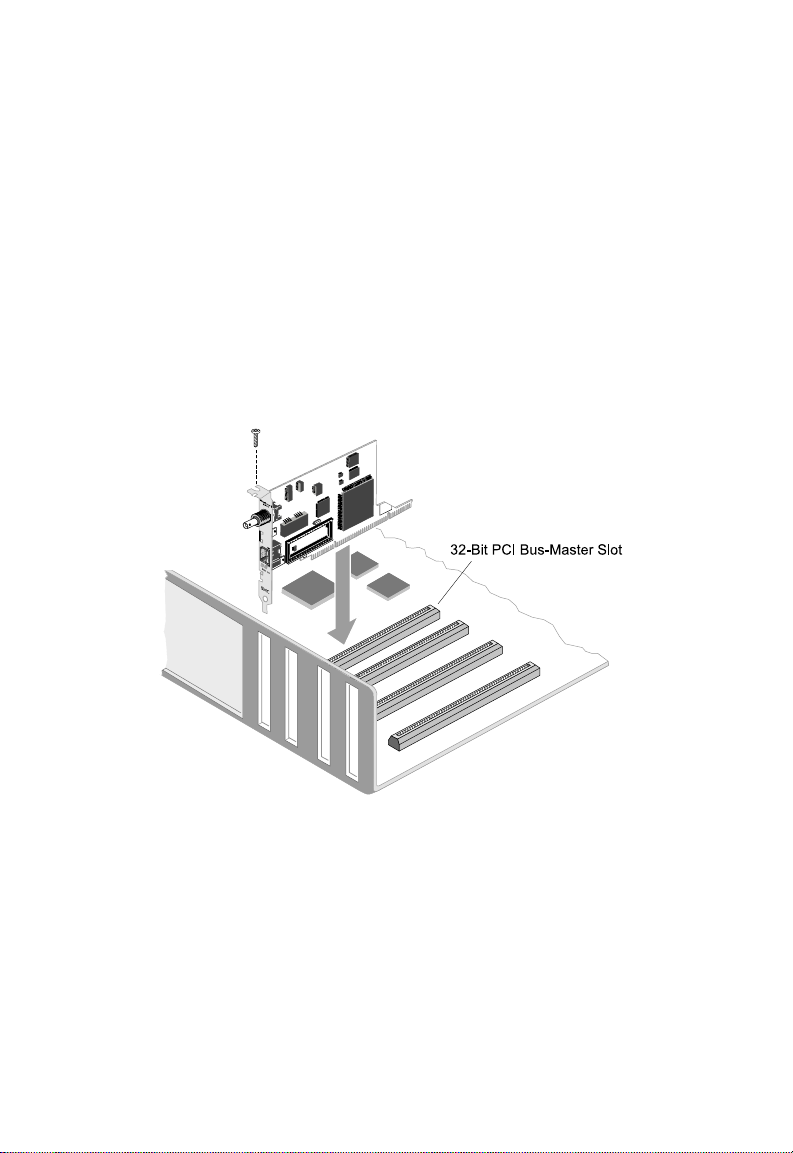
INSTALLING THE NETWORK CARD
Inserting the Network Card
1. Switch off all computer system components, unplug the
computer, and remove the computer cover.
2. Work in a static-free area and touch the computer chassis often
to equalize static charges.
3. Install the network card into an available bus-mastering PCI slot.
4. Make sure the network card is completely seated so that no
“gold fingers” are exposed.
Figure 1-3. Inserting the Network Card
5. For the models that support a Wake-On-LAN connector,
connect one end of the 3-pin WOL cable to connector J1 on
the card, and the other end to the “5V Standby” connector on
the computer’s motherboard, as shown in Figure 1-3. (Refer to
your computer’s installation manual to locate the 5V Standby
connector.)
1-7
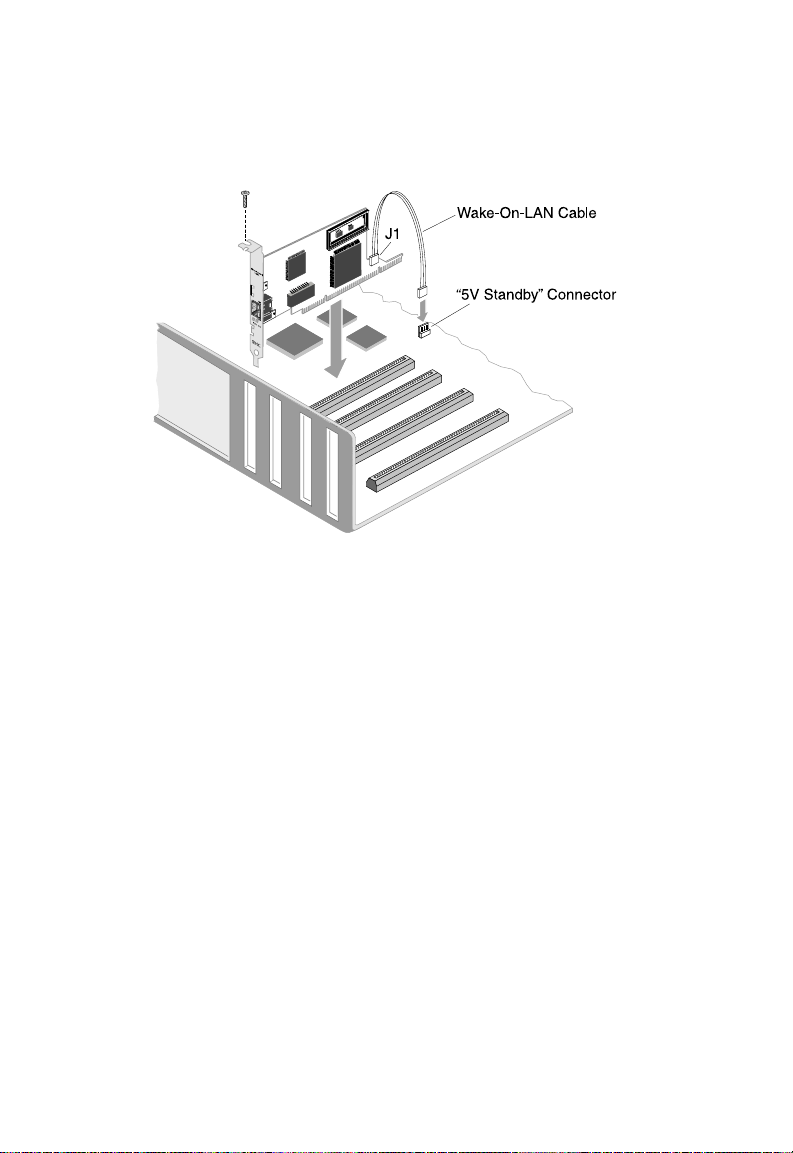
INSTALLING THE NETWORK CARD
Figure 1-4. Attaching the Wake-On-LAN Cable
PCI Configuration
In most cases, your network card is automatically configured when
you power-up your computer. In certain computers, however, you
must modify your BIOS by entering your CMOS SETUP utility. For
more information, refer to “PCI Compatibility” on page A-2.
1-8
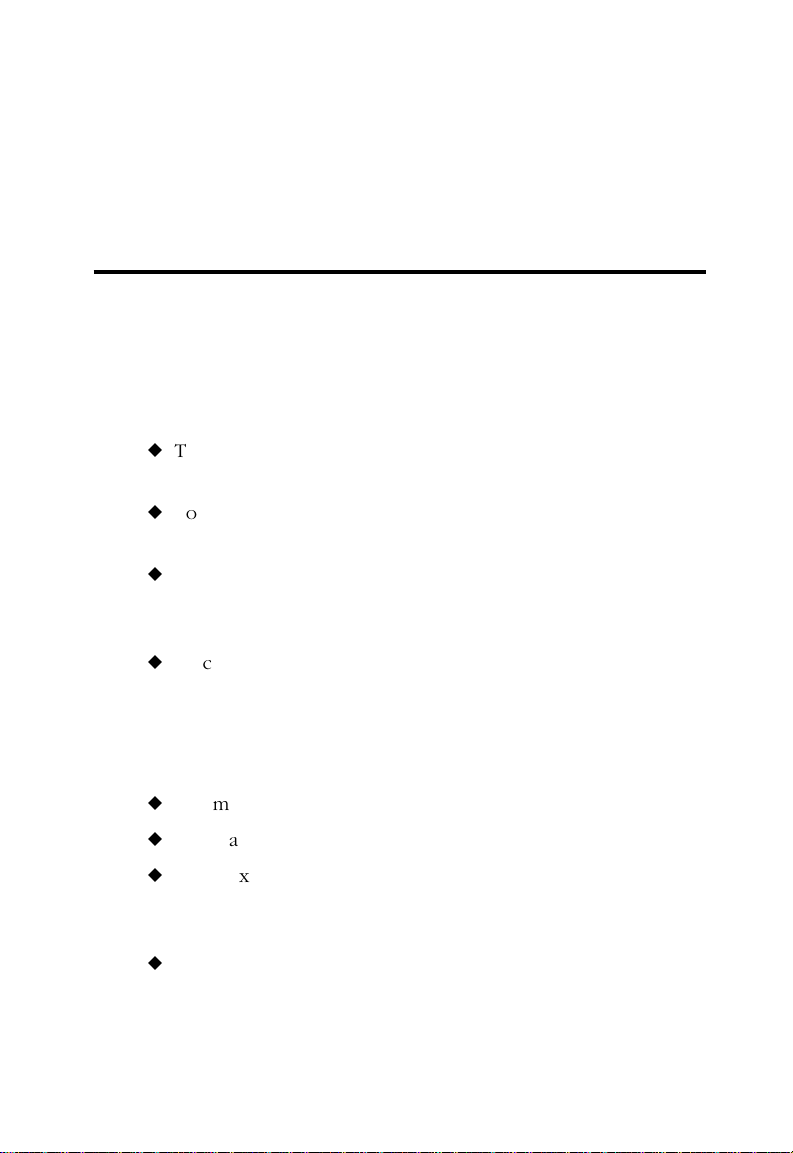
CHAPTER 2
NETWORK CABLE CONNECTION
Connection Guidelines
The seven EtherPower II 10/100 network card models support
UTP, thin coax and fiber connections. Please note the following
general guidelines for cable connections.
u
To connect to a 10BASE-T device, use the network card’s RJ-45
connector and Category 3, 4, or 5 UTP cable.
u
To connect to a 100BASE-TX device, use the network card’s
RJ-45 connector and Category 5 UTP cable.
u
To connect to a 10BASE2 device, use the BNC connector on
the SMC9432BTX network card and RG-58A/U or RG-58C/U
thin coax cable.
u
To connect to a 100BASE-FX device, use an SC or ST connector
on the SMC9432FTX network card and a VF-45 connector on
the SMC9432VFS/VFL card. Use 62.5/125 or 50/125 micron
fiber optic cable on both cards. (The SC-ST Converter supports
only 62.5/125 micron cable.)
u
The maximum length of a thin coax segment is 185m (607 ft).
u
The maximum length of a UTP segment is 100m (328 ft).
u
The maximum length of a fiber segment is 412m (1351 ft) in
half duplex and 2 km (1.24 miles) in full duplex. (Limited to
only 300 m (984 ft) for the SMC9432VFS.)
u
For 100 Mbps operation, the EtherPower II 10/100 card must
be connected to a 100BASE-TX/100BASE-FX hub or switch.
For additional Fast Ethernet guidelines, refer to SMC’s Web site at
the URL shown on the back cover of this user guide.
2-1
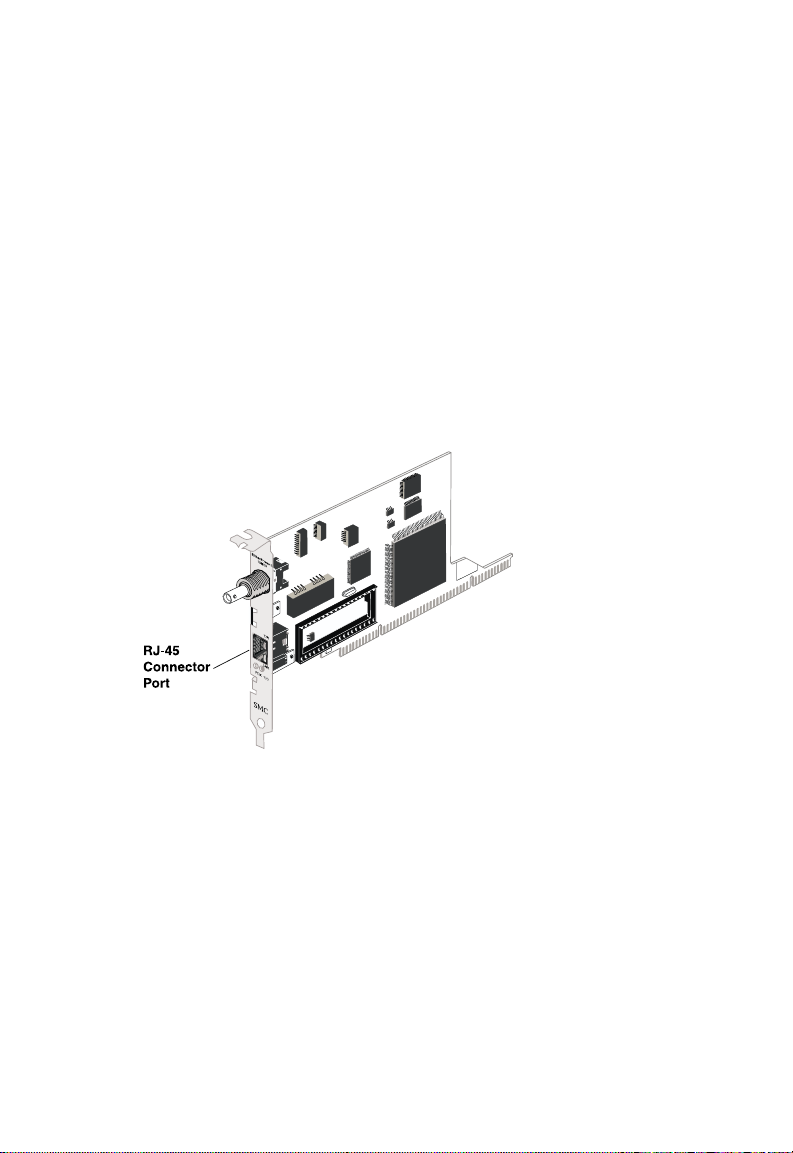
NETWORK CABLE CONNECTION
Connecting a UTP Cable
Five EtherPower II 10/100 network card models have an RJ-45
connector that supports a UTP connection to an Ethernet or Fast
Ethernet device (Figure 2-1 shows the RJ-45 connector on the
SMC9432BTX). This connection can be made directly to the
device, or indirectly via a wall outlet that has the proper wiring for
an RJ-45 connector. Refer to Appendix B for RJ-45 pin
assignments.
1. Attach the male RJ-45 connector on one end of a UTP cable to
the network card’s RJ-45 port.
Figure 2-1. RJ-45 Connector Port
2. Attach the male connector on the other end of the UTP cable
directly to an Ethernet or Fast Ethernet device.
OR
Attach the male connector on the other end of the UTP cable
to a wall outlet with an RJ-45 connector properly wired for
10BASE-T Ethernet or 100BASE-TX Fast Ethernet. Wiring from
the wall outlet connection is usually routed to a hub or switch
through a punch-down block located in a wiring closet.
2-2
