SMC Networks SMC8004CM Installation Poster
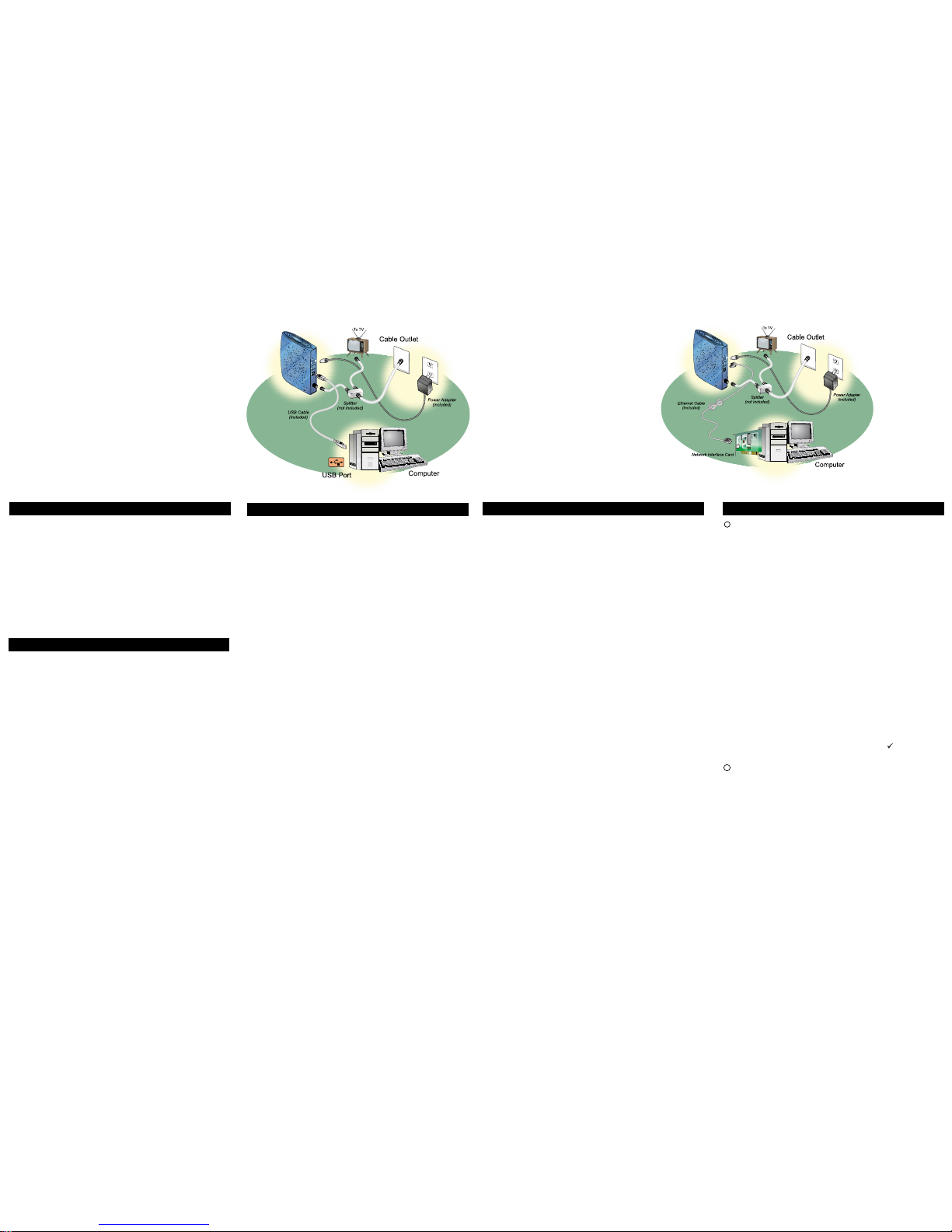
n Connect the Cables and Power Adapter
To use the computer’s USB interface to connect to the Internet, use the provided USB cable to
connect the computer and the cable modem.
A. Power off the computer and television.
B. Unplug the computer and television.
C. Connect the RF coaxial cable (not included) to the cable modem’s CATV cable connec-
tor and to the wall cable outlet.
D. Plug the USB cable into the cable modem’s USB port and the other end of the cable to
the computer’s USB port.
E. Connect the 12VDC/1.25A power adapter to the back of the cable modem.
Caution: Be sure to use only the power adapter that came with the cable
modem. Using the wrong power adapter can damage the cable modem.
F. Plug the power adapter into a surge protector or an electrical outlet.
G. Power on the computer.
Within a few minutes, the computer detects the cable modem.
USB Installation Process
Broadband Residential Cable Modem Gateway
Installation Poster
Printed: March 2003
Before Installing the Cable Modem
Decide which setup mode ( Ethernet NIC or USB) you
want to use and follow the installation process for that
setup mode.
Ethernet NIC Installation USB Installation
D. Connect one end of the Ethernet cable to the cable modem and the other end to the
computer.
E. Connect the 12VDC/1.25A power adapter to the back of the cable modem.
Caution: Be sure to use only the power adapter that came with the cable
modem. Using the wrong power adapter can damage the cable modem.
F. Power on the modem by plugging the power adapter to a grounded electrical outlet or
surge protector plugged into a grounded electrical outlet.
G. Plug in and turn on the computer and television.
H. You can now go to “Check the LEDs.”
Ethernet NIC Installation Process
Configure the TCP/IP Protocol on Your PC
Before installing the cable modem in the Ethernet mode, you must verify that your
computer has the TCP/IP protocol installed. Follow the procedure for your computer’s
operating system to verify or install the TCP/IP protocol.
Windows 95, Windows 98, or Windows ME Operating System:
A. Click Start, point to Settings, and then click Control Panel.
B. Double-click the Network icon. The screen displays a list of installed network
components.
C. Search for an entry containing TCP/IP, followed by the NIC hardware device installed
in your computer. If you see TCP/IP listed next to your Ethernet hardware device, you
may now go to “Install the Cable Modem.”
If TCP/IP is NOT listed, you must complete the following steps:
1. Click Add…
2. Click Protocol, and then click Add…
3. Click Microsoft in the “Manufacturers:” list and then click the “Network
Protocols:” list. Click OK.
You are prompted to restart you computer.
D. Click Yes . You can now go to “Install the Cable Modem.”
Windows 2000, Windows XP Operating System
A. Right-click My Network Places icon on the Windows desktop.
B. Right-click Local Area Connection and click Properties. Search for an entry
containing TCP/IP. If you see TCP/IP listed next to your Ethernet hardware device, you
can now go to “Install the Cable Modem.” If TCP/IP is not listed, however, you must
complete the following steps:
1. Scroll to the Internet Protocol (TCP/IP) option.
2. Click to mark the Internet Protocol check box with a check
3. Click OK. You can now go to “Install the Cable Modem.”
Install the Cable Modem
Refer to the Ethernet NIC illustration, above, when making the following connections:
A. Power off the computer and television.
B. Unplug the computer and television.
C. Connect the coaxial cable from the wall cable outlet to the CATV connector on the
back of the cable modem.
Note: If you are using a cable line-splitter (not included) to connect the computer
and a television to the same wall cable outlet, you will use three lengths of coaxial
cable. As shown in the Ethernet NIC illustration, a cable line-splitter has three
connectors. Use the illustration to make the appropriate coaxial cable connections.
1
2
The Broadband Residential Cable Modem Gateway (“cable modem” ) package contains:
• 1 cable modem.
• 1 12VDC/1.25A power adapter.
Caution: Be sure to use only the power adapter that came with the cable modem. Using
the wrong power adapter can damage the cable modem.
• 1 180 cm (6') CAT.5 UTP Ethernet cable.
• 1 180 cm (6') USB CABLE
• 1 Installation and Documentation CD containing software drivers and user documentation.
• This Installation Poster.
Package Contents
Local Cable Network Service
Before installing the cable modem,contact your local cable service provider to check the
availability of Internet/cable network access.
Read the front and back panels of this Installation Poster thoroughly before attempting to install
the cable modem.
Requirements
• RF coaxial cable:
• One piece of coaxial cable if you are not using a cable line-splitter.
• Three pieces of coaxial cable if you are using a cable line-splitter.
• A cable line-splitter, if you wish to connect the cable modem and a television to the same
wall cable outlet (optional).
• An active two-way cable line installed by your local cable operator.
Computer System Requirements:
• Pentium processor equivalent (Pentium 166MHz or higher recommended).
• The original Windows
®
95, Windows 98, Windows ME, Windows 2000, or Windows XP CD-
ROM or diskettes.
• TCP/IP protocol installed (see the “Configuring the TCP/IP Protocol on Your PC” section for
more information about TCP/IP installation).
• An active Ethernet port or network interface card (NIC) installed in your computer.
The cable modem is OS-independent and can be connected to any computer equipped with an
active standard RJ-45 10/100 Ethernet port.
• For USB connectivity:
• A computer running Windows 98, Windows ME, or Windows 2000 operating system.
• An active USB port on your computer.
• For Ethernet connectivity:
• A PC running Windows 95, Windows 98, Windows ME, Windows NT
®
4.0, Windows
2000, or Windows XP operating system.
Before Installing the Cable Modem
Windows 2000, Windows XP: The Found New hardware Wizard screen appears.
A. Select Search for a suitable driver for my device (Recommended) and click Next.
B. Check the CD-ROM drives check box and click Next to search for the necessary
driver files.
The location of the driver files is
D:\Drivers\Generic_Compact_CM_USB
where D is the letter of your computer’s
CD-ROM drive.
C. When the Found New Hardware Wizard displays the search results, click Next to
install the necessary driver files.
Note: If the Digital Signature Not Found screen appears, click Yes to continue the
installation.
D. When the Found New Hardware Wizard completes the installation, click Finish.
E. You can now go to “Check the LEDs.”
USB Installation Process (cont.)
Windows 98 SE: The Add New Hardware Wizard screen appears.
Note:
Do not install the Windows default driver files, because the files are not designed for use
with the cable modem. Instead, use the software driver files located on the Installation and
Documentation CD.
A. Select Search for the best driver for your device (Recommended) and click Next.
B. Check the Specify a Location check box. The location of the driver file is
D:\Drivers\Generic_Compact_CM_USB
where D is the letter of your computer’s CD-ROM drive. If necessary, replace D with the
letter of your computer’s CD-ROM drive. You can either click Browse to locate the driver file,
or type
DD
DD
D:\Drivers\Generic_Compact_CM_USB
into the field next to the Browse drop-
down list.
C. Click Next to search for the necessary driver files.
D. Select The updated driver (Recommended) and click Next. When the system locates the
driver files, click Next to automatically install the necessary files.
E. When prompted, insert the Windows 98 SE CD into the CD-ROM drive and click OK.
F. After Windows copies the necessary system files, click Finish. The system Settings
Change dialog box appears.
G. Click Yes to reboot your computer. You can now go to “Check the LEDs.”
Windows ME: The Add New hardware Wizard screen appears.
A. Select Automatically search for a better driver (Recommended) and click Next.
B. When Windows locates the driver files click Next to install the necessary files.
C. Click Finish. The system Settings Change dialog box appears.
D. Click Yes to reboot your computer.
E. You can now go to “Check the LEDs.”
o Install the USB Software Drivers
When the computer detects the cable modem, insert the Installation and Documentation CD
into the computer’s CD-ROM drive and follow the on-screen prompts to install the necessary
driver files. Follow the instructions for your specific operating system.
Note: If the cable modem Welcome screen appears, click Cancel to return to the cable modem
installation process. Leave the CD in the CD-ROM drive so that Windows can access the
software driver files required for the USB adapter.
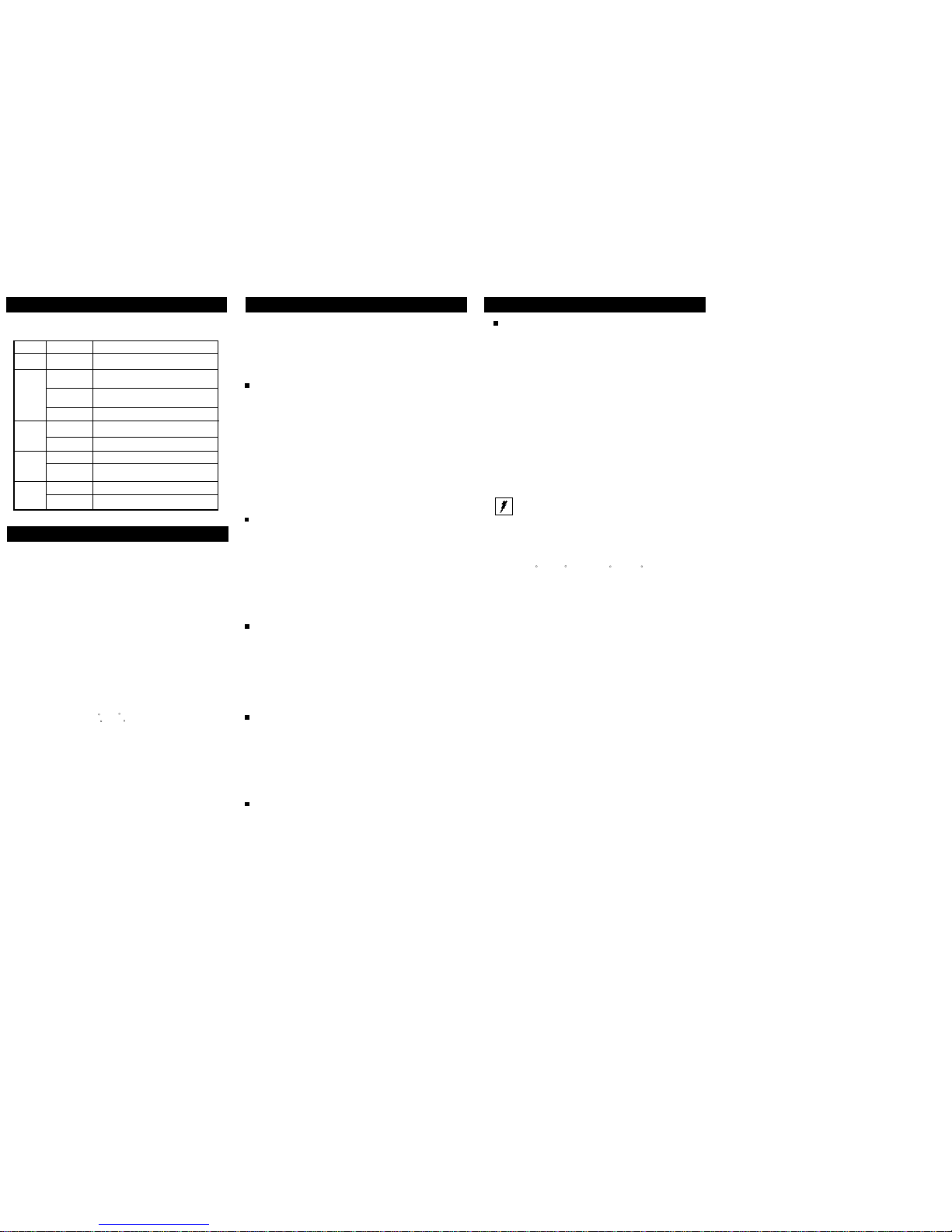
2
Support/Technical Information
Contact your local cable operator for technical support.
Notices
FCC
THIS DEVICE COMPLIES WITH PART 15 OF THE FCC RULES.
OPERATION IS SUBJECT TO THE FOLLOWING TWO CONDITIONS:
(1) THIS DEVICE MAY NOT CAUSE HARMFUL INTERFERENCE AND,
(2) THIS DEVICE MUST ACCEPT ANY INTERFERENCE RECEIVED, INCLUD-
ING INTERFERENCE THAT MAY CAUSE UNDESIRED OPERATION.
UL Listing
This product is UL-Listed for use with UL-listed PCs containing
instructions specifying user installation of accessories.
After installation is complete, the cable modem is operating properly if the
Power,Cable and Status LED lights are solid green.
Check the LEDs
Troubleshooting
If the cable modem is not working properly, please follow the procedures below to solve the problem.
1. Check to verify that all equipment is powered on and the cable
connections are secure.
2. Check the cable modem to see if the LED lights function
properly.
Power LED not lit
Action: Check both ends of the power adapter to make certain that
they are securely connected to the power jack on the cable modem
and the power outlet.
If both ends of the power adapter are properly connected and there
is still no power, the cable modem might have a faulty power adapter
or electrical outlet. Try plugging the power adapter into a different
electrical outlet.
Caution: Be sure to use only the power adapter that came with
the cable modem. Using the wrong power adapter can damage the cable modem. If you must replace the power adapter,
contact your local cable provider for assistance.
USB LED not lit
Possible reason: The USB cable is not connected properly or the
USB driver is not installed properly.
Action: Check if the device being connected is powered on, operating correctly and properly connected. Make sure your operating
system does support USB device and installed with the driver
provided with the installation CD. Right now the supported operation systems include Windows 98SE, Windows 2000, Windows Me
and Windows XP.
The Ethernet port LED of the connected device is not lit
Action: Check if the device being connected is
powered on, operating correctly and properly connected. Also
check if the cable is [straight-through] for an end device like a
PC/notebook. If the cable is for a hub or switch port, you should use
[crossed] wire instead. Make sure the connectors at both ends of
the cable are securely seated. If the problems continue, it is possible that the cable you are using is not compliant with
specifications, or is improperly connected or damaged.
Cable LED is not lit or keeps blinking Orange
Possible reason: The cable modem cannot detect any carrier or
valid data channel from the coaxial cable.
Action: Make sure the connectors at each end of the coaxial cable
are securely seated. If the problem persists, please contact your
cable modem service provider for further assistance. The quality of
CATV coaxial cable and installation can affect the connection
dramatically.
Cable LED not lit or stays Orange
Possible reason: The cable modem can not range the upstream
signal properly with the Cable Headend system .
Action: Please make sure the connectors at each end of the
coaxial cable are securely seated. If the problem still persists,
contact your cable modem service provider for further assistance.
Troubleshooting
Safety Issues & Warnings
WARNING: Risk of electric shock. Do not expose the
cable modem to water or moisture.
z The Broadband Residential Cable Modem is a
high-performance communications device designed for home and office environments.
z Do NOT use the cable modem outdoors. Keep the
cable modem in an environment that is between
O C and 40 C (between 32 F and 104 F).
See Product Specifications for more information.
z To avoid overheating the cable modem, do NOT
place any object on the top of the cable modem.
z Do not restrict the flow of air around the cable
modem.
z The manufacturer assumes no liabilities for dam-
age caused by any improper use of the cable
modem
Status LED is on, but the computer fails to get the IP address and cannot connect to the Internet
Possible reasons:
The driver for the network interface card has not been installed or
was not installed properly. Please refer to the instruction of the
operating system (Windows 95, Windows 98, Windows NT™ ,
Windows 2000, Windows Me, Windows XP, etc.) and the user
documentation of the network interface card to have the network
interface card installed properly.
In order to access the Internet through the CATV Headend, which
acts as an ISP (Internet Service Provider), your computer must
have the right TCP/IP setting. Set the TCP/IP setting of the
network interface card to get the IP address from the ISP
automatically using DHCP protocol. For more information,
please contact your local cable modem service provider.
Troubleshooting (cont.)
Back Panel Interface
Product Specifications
Dimensions: 142 x 120 x 30mm
5.6 x 4.7 x 1.2in
Net Weight: 275g +/- 10g
DC Input Voltage: 12V/1.25A
Power Dissipation (Max): 8 Watts
Operating Temperature: O C ~ 40 C
32 F ~ 104 F
Operating Humidity: 10%~90%
Cable Network Interface: F Type RF Connector
LAN Access Point: 10/100 Mbps Ethernet MAC
USB Interface (Max): 12Mbps
Downstream transmission speed (MAX): 38Mbps
Upstream transmission speed (MAX): 10Mbps
ETH RJ-45 female socket for connection of Ethernet cable
USB USB ‘B’-type socket. Connects through USB cable to a computer’s
USB ‘A’-type port.
CATV RF connector to attach the cable for broadband Internet access
Power Socket to connect the power adapter included in the product package
RESET Restores factory default settings
LED LABEL COLOR DESCRIPTION
Power Green Cable modem is plugged in to an electrical outlet
and is receiving power
Cable Orange-Blinking The modem is searching for the DOWNSTREAM
frequency
Orange Downstream frequency is locked. Searching for
UPSTREAM frequency
Green Upstream frequency is locked
Status Green-Blinking Modem is registering with the cable company’s
head-end
Green Modem is ready for data transfers
ETH Green Valid Ethernet link status
Green-Blinking Cable modem is transmitting/receiving data
through the Ethernet port
USB Green USB interface is connected
Green-Blinking Data is being sent/received through the USB port
P/N:0440010013
Disclaimer
Assumes no liabilities with respect to the contents of this document.
Also reservers the right to revise this document or update occasionally the content hereof without any obligation to notify any person of
such revisions or amendments.
Specifications subject to change without notice.
