Page 1
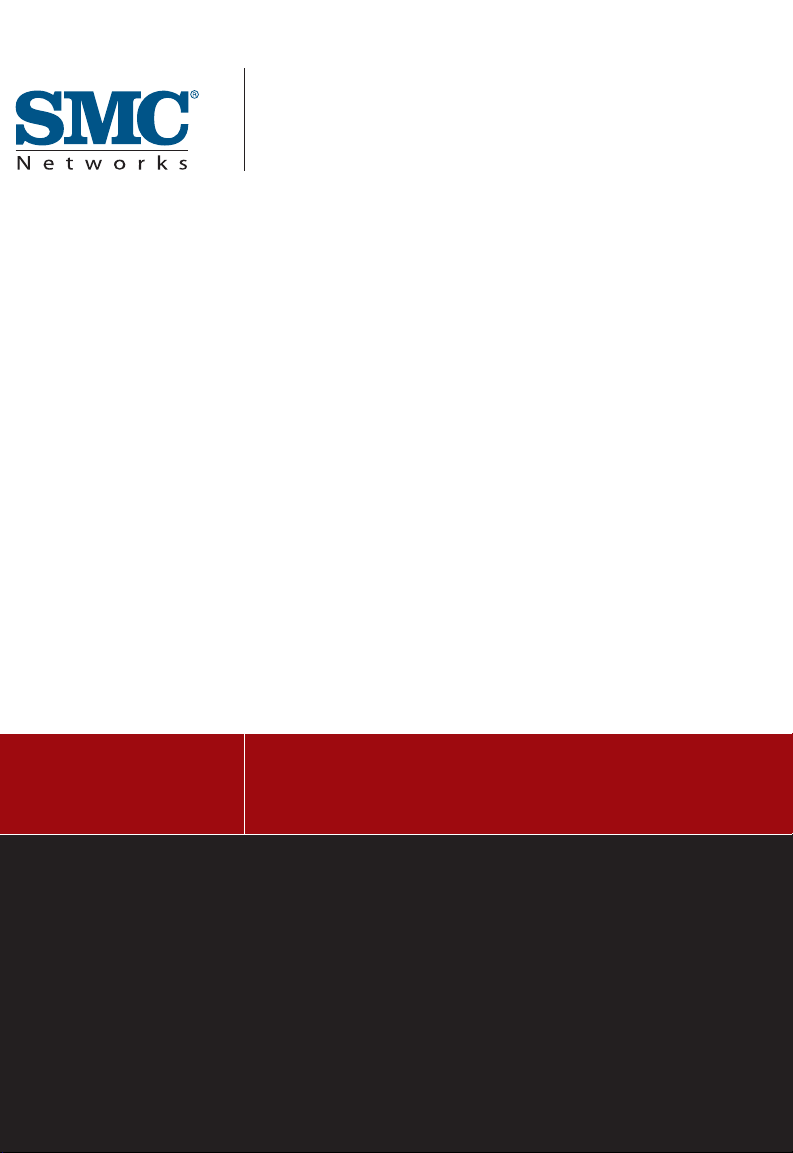
USER GUIDE
SMC7908VoWBRA2
Barricade™ VoIP
Wireless 4-port VoIP ADSL2/2+ Modem Router
Page 2
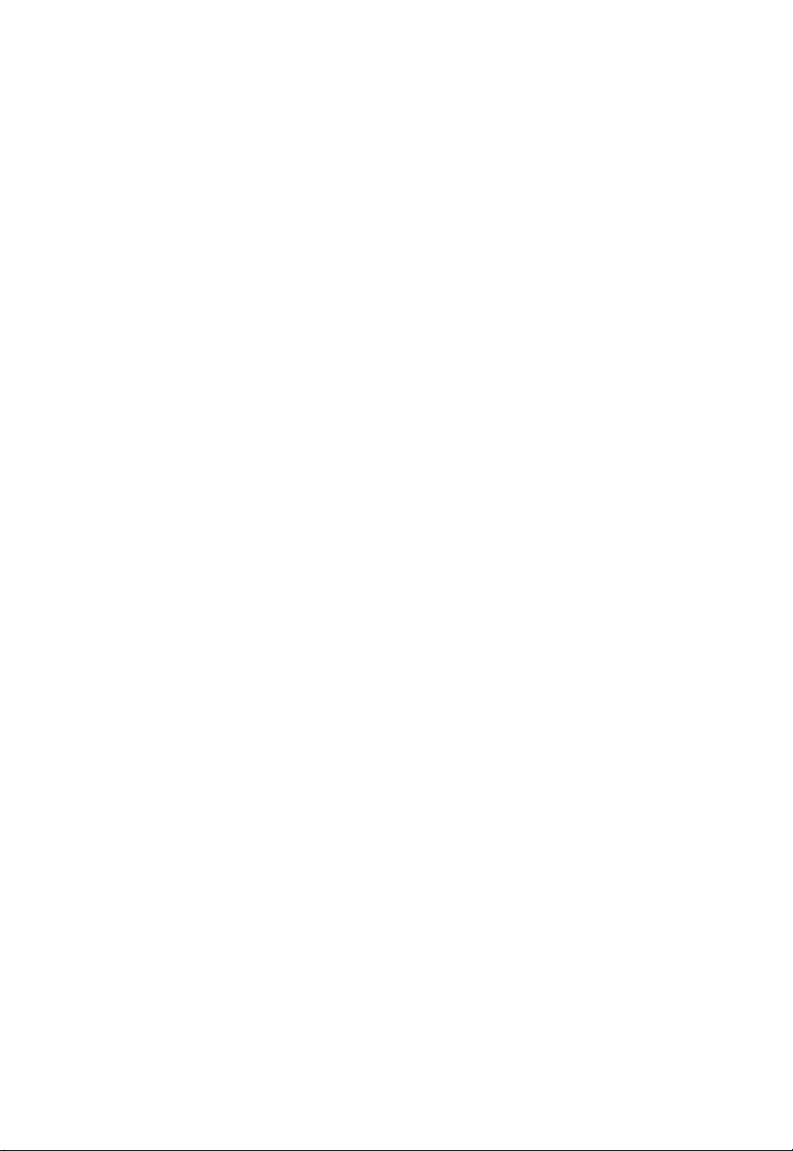
Page 3
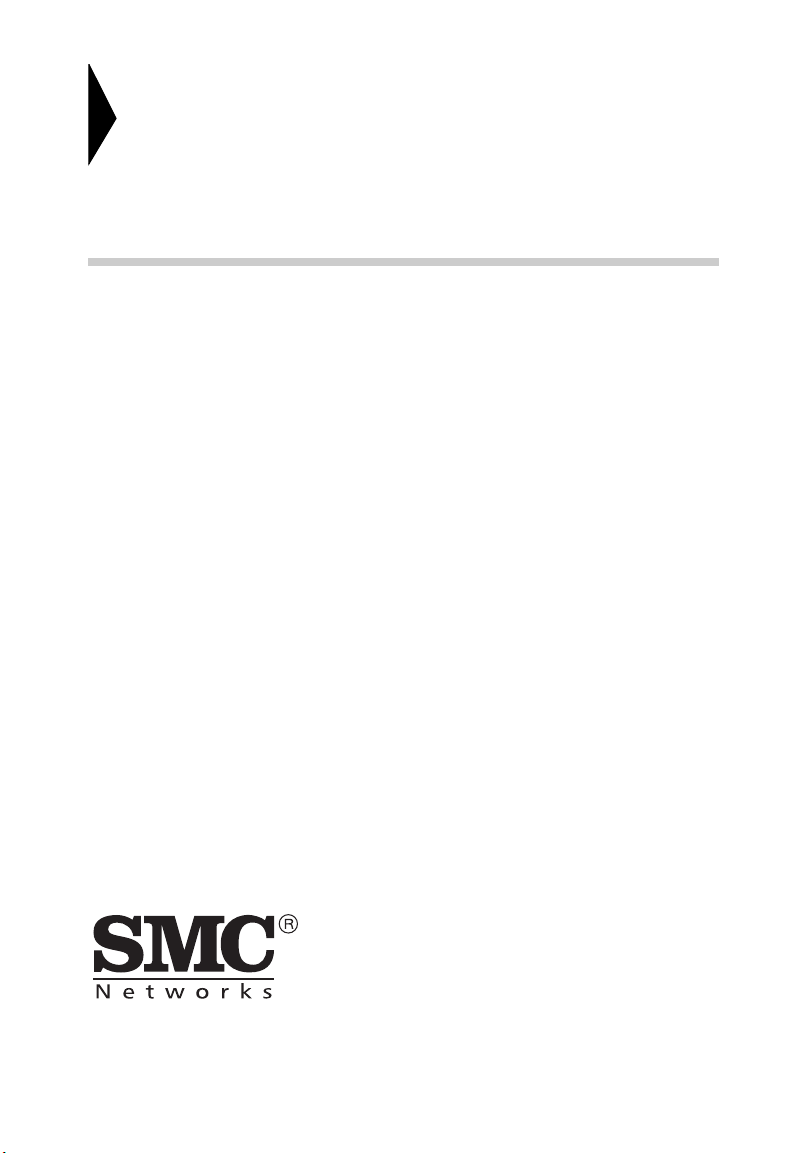
Wireless 4-port VoIP
ADSL2/2+ Modem Router
From SMC’s line of award-winning connectivity solutions
20 Mason
Irvine, CA 92618
Phone: (949) 679-8000
April 2007
R01 F/W 0.3 (SIP)
Page 4
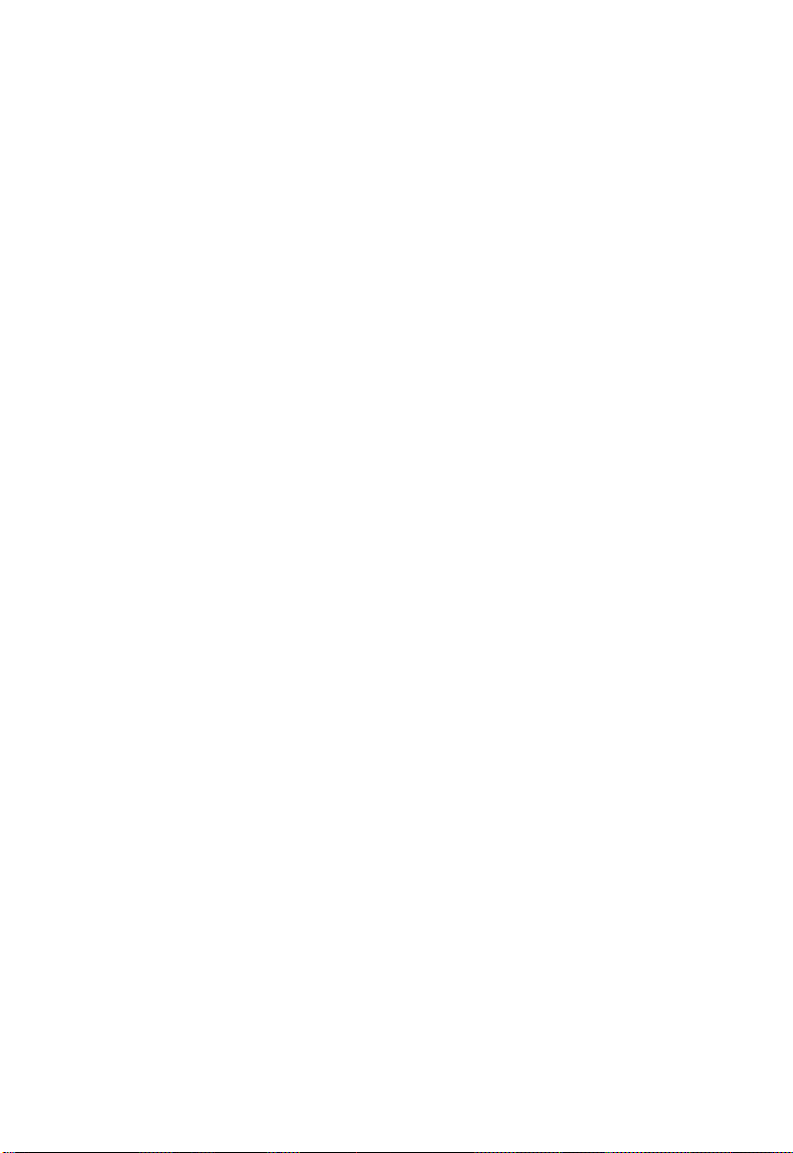
Information furnished is believed to be accurate and reliable. However, no responsibility is assumed by our
company for its use, nor for any infringements of patents or other rights of third parties which may result
from its use. No license is granted by implication or otherwise under any patent or patent rights of our
company. We reserve the right to change specifications at any time without notice.
Copyright © 2007 by
SMC Networks, Inc.
20 Mason
Irvine, CA 92618
All rights reserved.
Tra dem ark s:
SMC is a registered trademark; and Bar ricade is a trademark of SMC Networks, Inc. Other product and
company names are trademarks or registered trademarks of their respective holders.
Page 5
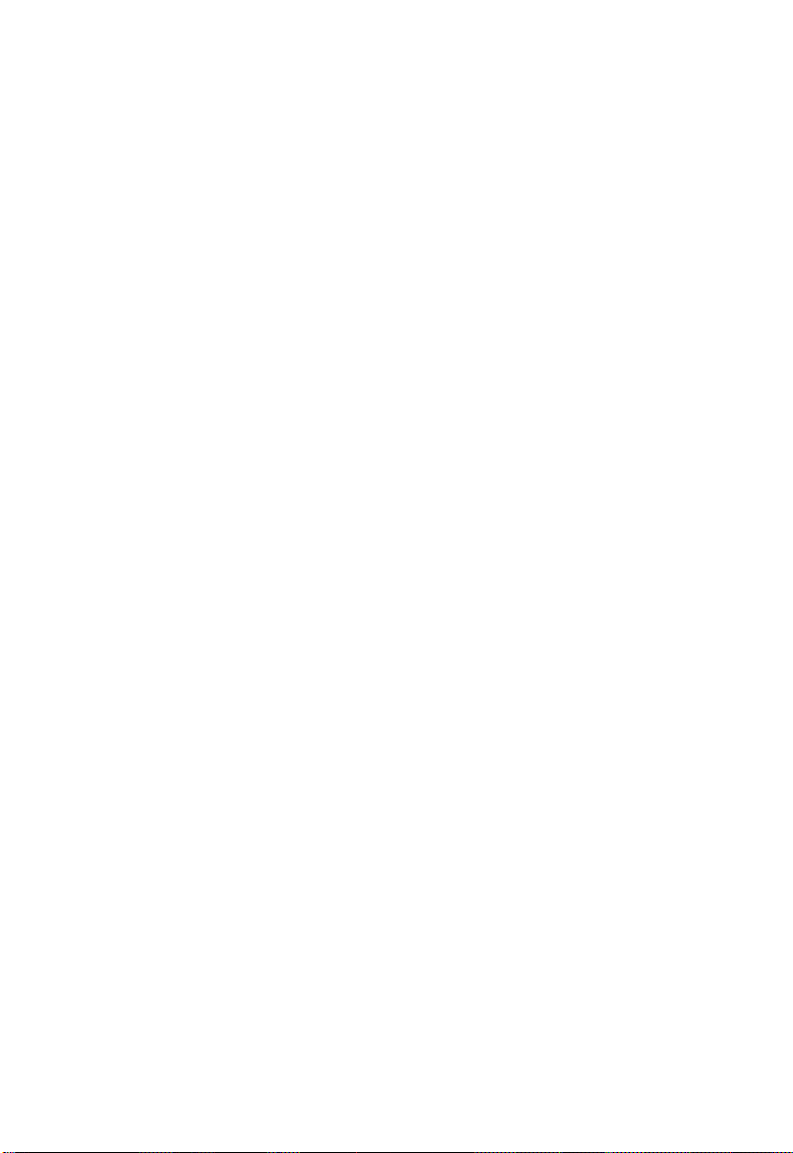
L
IMITED
Limited Warranty Statement: SMC Networks, Inc. (“SMC”) warrants its products to be
free from defects in workmanship and materials, under normal use and service, for the
applicable warranty term. All SMC products carry a standard 90-day limited warranty from
the date of purchase from SMC or its Authorized Reseller. SMC may, at its own discretion,
repair or replace any product not operating as warranted with a similar or functionally
equivalent product, during the applicable warranty term. SMC will endeavor to repair or
replace any product returned under warranty within 30 days of receipt of the product.
The standard limited warranty can be upgraded to a Limited Lifetime* warranty by registering
new products within 30 days of purchase from SMC or its Authorized Reseller. Registration
can be accomplished via the enclosed product registration card or online via the SMC web
site. Failure to register will not affect the standard limited warranty. The Limited Lifetime
warranty covers a product during the Life of that Product, which is defined as the period of
time during which the product is an “Active” SMC product. A product is considered to be
“Active” while it is listed on the current SMC price list. As new technologies emerge, older
technologies become obsolete and SMC will, at its discretion, replace an older product in its
product line with one that incorporates these newer technologies. At that point, the obsolete
product is discontinued and is no longer an “Active” SMC product. A list of discontinued
products with their respective dates of discontinuance can be found at:
http://www.smc.com/index.cfm?action=customer_service_warranty.
All products that are replaced become the property of SMC. Replacement products may be
either new or reconditioned. Any replaced or repaired product carries either a 30-day limited
warranty or the remainder of the initial warranty, whichever is longer. SMC is not responsible
for any custom software or firmware, configuration information, or memory data of
Customer contained in, stored on, or integrated with any products returned to SMC pursuant
to any warranty. Products returned to SMC should have any customer-installed accessory or
add-on components, such as expansion modules, removed prior to returning the product for
replacement. SMC is not responsible for these items if they are returned with the product.
Customers must contact SMC for a Return Material Authorization number prior to returning
any product to SMC. Proof of purchase may be required. Any product returned to SMC
without a valid Return Material Authorization (RMA) number clearly marked on the outside
of the package will be returned to customer at customer’s expense. For warranty claims within
North America, please call our toll-free customer support number at (800) 762-4968.
Customers are responsible for all shipping charges from their facility to SMC. SMC is
responsible for return shipping charges from SMC to customer.
W
ARRANTY
i
Page 6
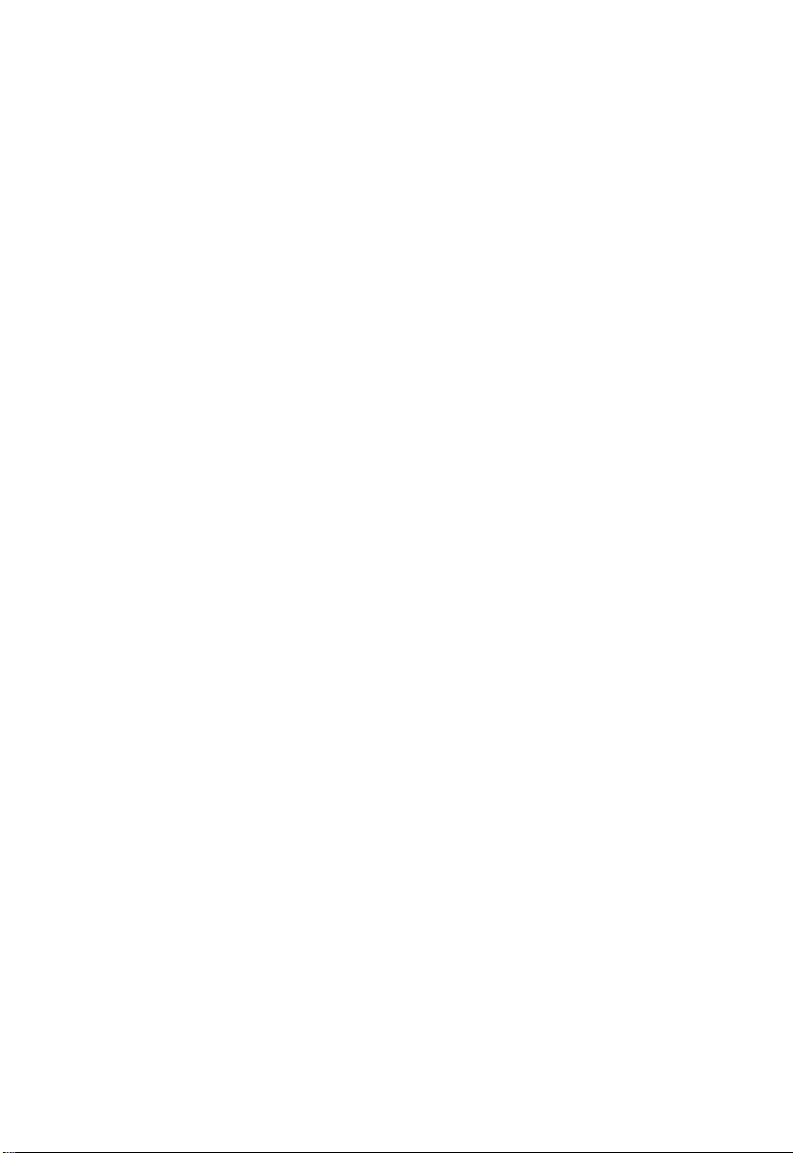
L
IMITED WARRANTY
WARRANTIES EXCLUSIVE: IF AN SMC PRODUCT DOES NOT OPERATE AS
WARRANTED ABOVE, CUSTOMER’S SOLE REMEDY SHALL BE REPAIR OR
REPLACEMENT OF THE PRODUCT IN QUESTION, AT SMC’S OPTION. THE
FOREGOING WARRANTIES AND REMEDIES ARE EXCLUSIVE AND ARE IN
LIEU OF ALL OTHER WARRANTIES OR CONDITIONS, EXPRESS OR IMPLIED,
EITHER IN FACT OR BY OPERATION OF LAW, STATUTORY OR OTHERWISE,
INCLUDING WARRANTIES OR CONDITIONS OF MERCHANTABILITY AND
FITNESS FOR A PARTICULAR PURPOSE. SMC NEITHER ASSUMES NOR
AUTHORIZES ANY OTHER PERSON TO ASSUME FOR IT ANY OTHER
LIABILITY IN CONNECTION WITH THE SALE, INSTALLATION,
MAINTENANCE OR USE OF ITS PRODUCTS. SMC SHALL NOT BE LIABLE
UNDER THIS WARRANTY IF ITS TESTING AND EXAMINATION DISCLOSE THE
ALLEGED DEFECT IN THE PRODUCT DOES NOT EXIST OR WAS CAUSED BY
CUSTOMER’S OR ANY THIRD PERSON’S MISUSE, NEGLECT, IMPROPER
INSTALLATION OR TESTING, UNAUTHORIZED ATTEMPTS TO REPAIR, OR
ANY OTHER CAUSE BEYOND THE RANGE OF THE INTENDED USE, OR BY
ACCIDENT, FIRE, LIGHTNING, OR OTHER HAZARD.
LIMITATION OF LIABILITY: IN NO EVENT, WHETHER BASED IN CONTRACT
OR TORT (INCLUDING NEGLIGENCE), SHALL SMC BE LIABLE FOR
INCIDENTAL, CONSEQUENTIAL, INDIRECT, SPECIAL, OR PUNITIVE
DAMAGES OF ANY KIND, OR FOR LOSS OF REVENUE, LOSS OF BUSINESS, OR
OTHER FINANCIAL LOSS ARISING OUT OF OR IN CONNECTION WITH THE
SALE, INSTALLATION, MAINTENANCE, USE, PERFORMANCE, FAILURE, OR
INTERRUPTION OF ITS PRODUCTS, EVEN IF SMC OR ITS AUTHORIZED
RESELLER HAS BEEN ADVISED OF THE POSSIBILITY OF SUCH DAMAGES.
SOME STATES DO NOT ALLOW THE EXCLUSION OF IMPLIED WARRANTIES
OR THE LIMITATION OF INCIDENTAL OR CONSEQUENTIAL DAMAGES FOR
CONSUMER PRODUCTS, SO THE ABOVE LIMITATIONS AND EXCLUSIONS
MAY NOT APPLY TO YOU. THIS WARRANTY GIVES YOU SPECIFIC LEGAL
RIGHTS, WHICH MAY VARY FROM STATE TO STATE. NOTHING IN THIS
WARRANTY SHALL BE TAKEN TO AFFECT YOUR STATUTORY RIGHTS.
* SMC will provide warranty service for one year following discontinuance from the active
SMC price list. Under the limited lifetime warranty, internal and external power supplies, fans,
and cables are covered by a standard one-year warranty from date of purchase.
SMC Networks, Inc.
20 Mason
Irvine, CA 92618
ii
Page 7
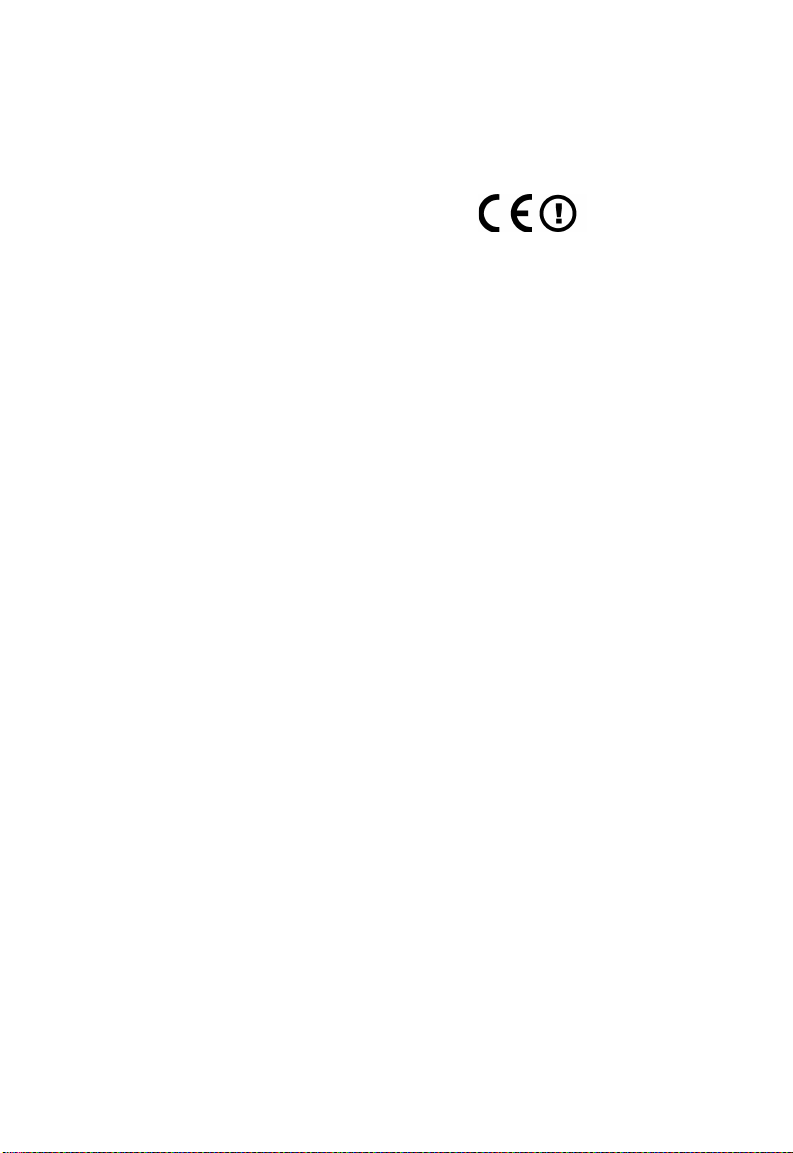
C
OMPLIANCES
EC Conformance Declaration
SMC contact for these products in Europe is:
SMC Networks Europe,
Edificio Conata II,
Calle Fructuós Gelabert 6-8, 2o, 4a,
08970 - Sant Joan Despí,
Barcelona, Spain.
Marking by the above symbol indicates compliance with the Essential Requirements of the
R&TTE Directive of the European Union (1999/5/EC). This equipment meets the
following conformance standards:
EN 300 328
EN 301 489-1
EN 301 489-17
EN 60950-1
iii
Page 8
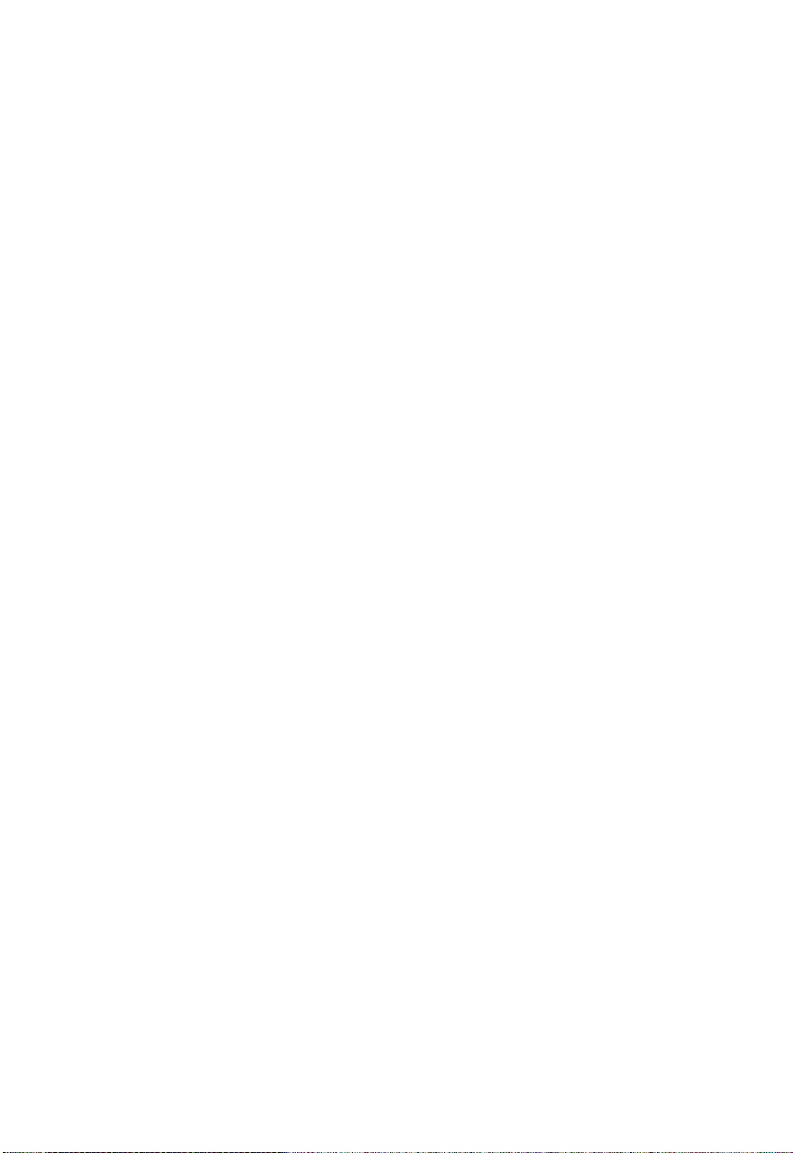
C
OMPLIANCES
iv
Page 9
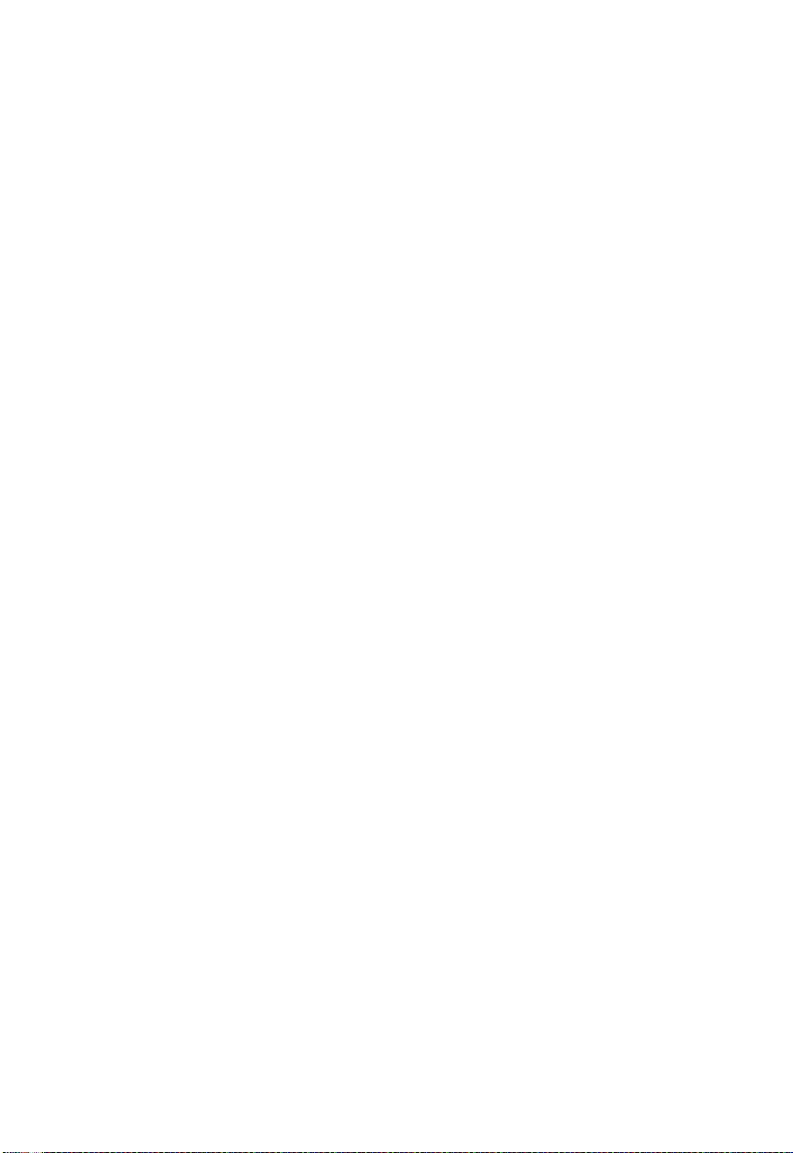
T
ABLE OF
1 Introduction . . . . . . . . . . . . . . . . . . . . . . . . . . . . . . . . . . 1-1
About the Barricade . . . . . . . . . . . . . . . . . . . . . . . . . . . . . . . . . . . . . . . . . 1-1
VoIP (Voice over IP) . . . . . . . . . . . . . . . . . . . . . . . . . . . . . . . . . . . . . . . . 1-1
Features and Benefits . . . . . . . . . . . . . . . . . . . . . . . . . . . . . . . . . . . . . . . . 1-2
Applications . . . . . . . . . . . . . . . . . . . . . . . . . . . . . . . . . . . . . . . . . . . . . . . 1-3
2 Installation . . . . . . . . . . . . . . . . . . . . . . . . . . . . . . . . . . 2-1
Package Contents . . . . . . . . . . . . . . . . . . . . . . . . . . . . . . . . . . . . . . . . . . . 2-1
System Requirements . . . . . . . . . . . . . . . . . . . . . . . . . . . . . . . . . . . . . . . . 2-2
Hardware Description . . . . . . . . . . . . . . . . . . . . . . . . . . . . . . . . . . . . . . . 2-3
LED Indicators . . . . . . . . . . . . . . . . . . . . . . . . . . . . . . . . . . . . . . . 2-5
ISP Settings . . . . . . . . . . . . . . . . . . . . . . . . . . . . . . . . . . . . . . . . . . . . . . . . 2-6
Connect the System . . . . . . . . . . . . . . . . . . . . . . . . . . . . . . . . . . . . . . . . . 2-7
Phone/FAX Connection . . . . . . . . . . . . . . . . . . . . . . . . . . . . . . . 2-7
Connect the ADSL Line . . . . . . . . . . . . . . . . . . . . . . . . . . . . . . . . 2-7
Attach to Your Network Using Ethernet Cabling . . . . . . . . . . . 2-7
Connect the Power Adapter . . . . . . . . . . . . . . . . . . . . . . . . . . . . . 2-8
Wall-Mount Installation . . . . . . . . . . . . . . . . . . . . . . . . . . . . . . . . 2-8
Connection Illustration . . . . . . . . . . . . . . . . . . . . . . . . . . . . . . . . . 2-9
3 Configuring Client PC . . . . . . . . . . . . . . . . . . . . . . . . . 3-1
TCP/IP Configuration . . . . . . . . . . . . . . . . . . . . . . . . . . . . . . . . . . . . . . . 3-2
Windows 2000 . . . . . . . . . . . . . . . . . . . . . . . . . . . . . . . . . . . . . . . . . . . . . 3-3
Disable HTTP Proxy . . . . . . . . . . . . . . . . . . . . . . . . . . . . . . . . . . 3-4
Obtain IP Settings from Your Barricade . . . . . . . . . . . . . . . . . . . 3-4
Windows XP . . . . . . . . . . . . . . . . . . . . . . . . . . . . . . . . . . . . . . . . . . . . . . . 3-6
Disable HTTP Proxy . . . . . . . . . . . . . . . . . . . . . . . . . . . . . . . . . . 3-6
Obtain IP Settings from Your Barricade . . . . . . . . . . . . . . . . . . . 3-7
Configuring Your Macintosh Computer . . . . . . . . . . . . . . . . . . . . . . . . . 3-8
Disable HTTP Proxy . . . . . . . . . . . . . . . . . . . . . . . . . . . . . . . . . . 3-9
C
ONTENTS
v
Page 10
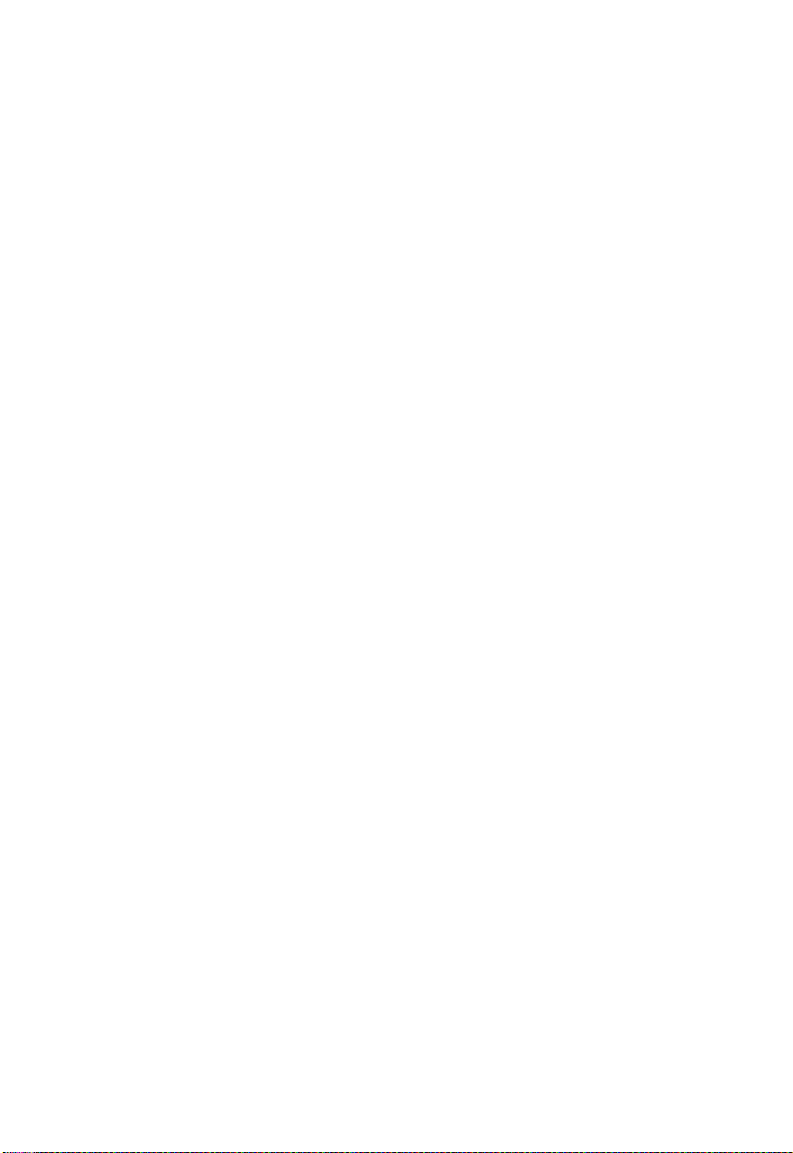
T
ABLE OF CONTENTS
4 Configuring the Voice ADSL Router . . . . . . . . . . . . . . 4-1
Navigating the Management Interface . . . . . . . . . . . . . . . . . . . . . . . . . . 4-2
Making Configuration Changes . . . . . . . . . . . . . . . . . . . . . . . . . . 4-3
Setup Wizard . . . . . . . . . . . . . . . . . . . . . . . . . . . . . . . . . . . . . . . . . . . . . . 4-4
Channel and SSID . . . . . . . . . . . . . . . . . . . . . . . . . . . . . . . . . . . . 4-4
ADSL Setting . . . . . . . . . . . . . . . . . . . . . . . . . . . . . . . . . . . . . . . . 4-5
VoIP Setting . . . . . . . . . . . . . . . . . . . . . . . . . . . . . . . . . . . . . . . . . 4-6
Confirm . . . . . . . . . . . . . . . . . . . . . . . . . . . . . . . . . . . . . . . . . . . . . 4-8
Parameter Setting - Country or ISP Not Listed . . . . . . . . . . . . 4-11
Advanced Setup . . . . . . . . . . . . . . . . . . . . . . . . . . . . . . . . . . . . . . . . . . . 4-18
System . . . . . . . . . . . . . . . . . . . . . . . . . . . . . . . . . . . . . . . . . . . . . 4-20
WAN . . . . . . . . . . . . . . . . . . . . . . . . . . . . . . . . . . . . . . . . . . . . . . 4-23
LAN . . . . . . . . . . . . . . . . . . . . . . . . . . . . . . . . . . . . . . . . . . . . . . 4-32
Wireless . . . . . . . . . . . . . . . . . . . . . . . . . . . . . . . . . . . . . . . . . . . . 4-36
NAT . . . . . . . . . . . . . . . . . . . . . . . . . . . . . . . . . . . . . . . . . . . . . . 4-46
RoutE . . . . . . . . . . . . . . . . . . . . . . . . . . . . . . . . . . . . . . . . . . . . . 4-51
Firewall . . . . . . . . . . . . . . . . . . . . . . . . . . . . . . . . . . . . . . . . . . . . 4-55
SNMP . . . . . . . . . . . . . . . . . . . . . . . . . . . . . . . . . . . . . . . . . . . . . 4-68
ADSL . . . . . . . . . . . . . . . . . . . . . . . . . . . . . . . . . . . . . . . . . . . . . 4-71
VoIP . . . . . . . . . . . . . . . . . . . . . . . . . . . . . . . . . . . . . . . . . . . . . . 4-74
UPnP . . . . . . . . . . . . . . . . . . . . . . . . . . . . . . . . . . . . . . . . . . . . . . 4-89
QoS . . . . . . . . . . . . . . . . . . . . . . . . . . . . . . . . . . . . . . . . . . . . . . . 4-90
DDNS . . . . . . . . . . . . . . . . . . . . . . . . . . . . . . . . . . . . . . . . . . . . . 4-94
Tools . . . . . . . . . . . . . . . . . . . . . . . . . . . . . . . . . . . . . . . . . . . . . . 4-95
Status . . . . . . . . . . . . . . . . . . . . . . . . . . . . . . . . . . . . . . . . . . . . . . 4-99
Finding the MAC address of a Network Card . . . . . . . . . . . . . . . . . . 4-101
Windows NT4/2000/XP . . . . . . . . . . . . . . . . . . . . . . . . . . . . . 4-101
Macintosh . . . . . . . . . . . . . . . . . . . . . . . . . . . . . . . . . . . . . . . . . 4-101
Linux . . . . . . . . . . . . . . . . . . . . . . . . . . . . . . . . . . . . . . . . . . . . . 4-101
vi
Page 11
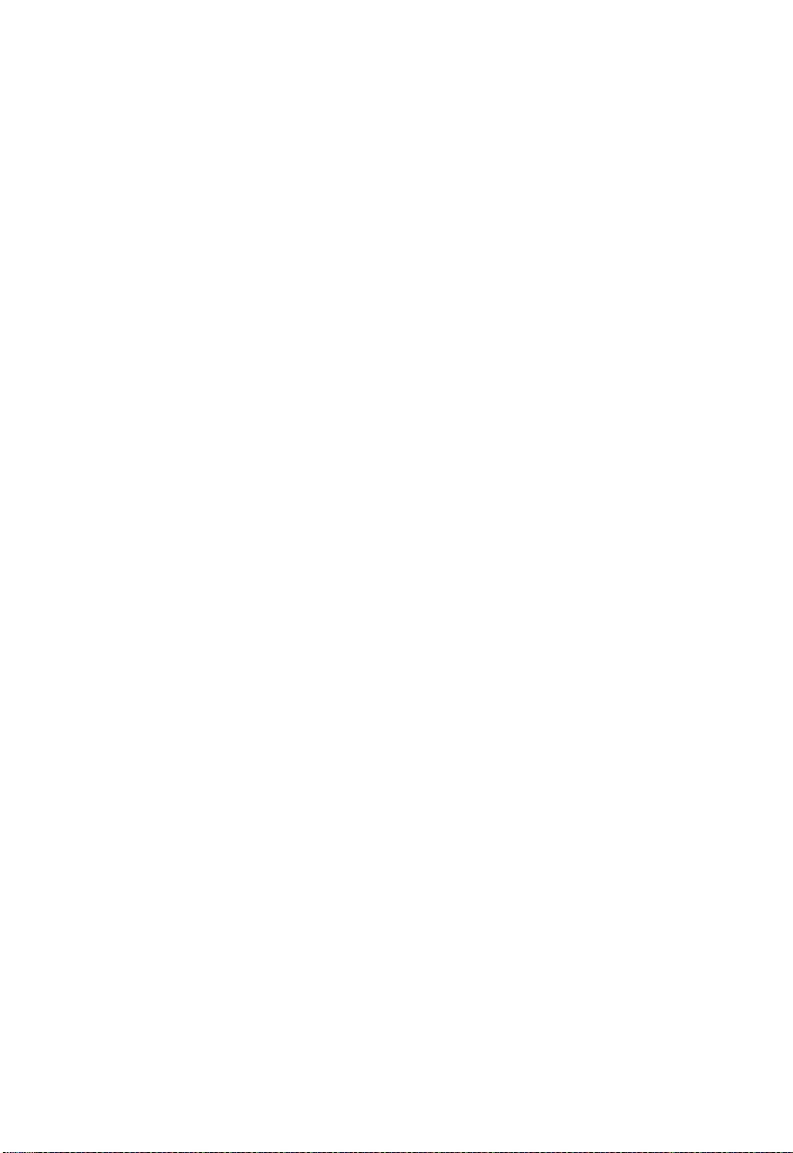
T
ABLE OF CONTENTS
A Troubleshooting . . . . . . . . . . . . . . . . . . . . . . . . . . . . . A-1
B Cables . . . . . . . . . . . . . . . . . . . . . . . . . . . . . . . . . . . . . . B-1
Ethernet Cable . . . . . . . . . . . . . . . . . . . . . . . . . . . . . . . . . . . . . . . . . . . . . B-1
Specifications . . . . . . . . . . . . . . . . . . . . . . . . . . . . . . . . . . . . . . . . B-1
Wiring Conventions . . . . . . . . . . . . . . . . . . . . . . . . . . . . . . . . . . . B-1
RJ-45 Port Connection . . . . . . . . . . . . . . . . . . . . . . . . . . . . . . . . . B-2
Pin Assignments . . . . . . . . . . . . . . . . . . . . . . . . . . . . . . . . . . . . . . B-3
ADSL Cable . . . . . . . . . . . . . . . . . . . . . . . . . . . . . . . . . . . . . . . . . . . . . . . B-5
Specifications . . . . . . . . . . . . . . . . . . . . . . . . . . . . . . . . . . . . . . . . B-5
Wiring Conventions . . . . . . . . . . . . . . . . . . . . . . . . . . . . . . . . . . . B-5
C Specifications . . . . . . . . . . . . . . . . . . . . . . . . . . . . . . . . C-1
vii
Page 12
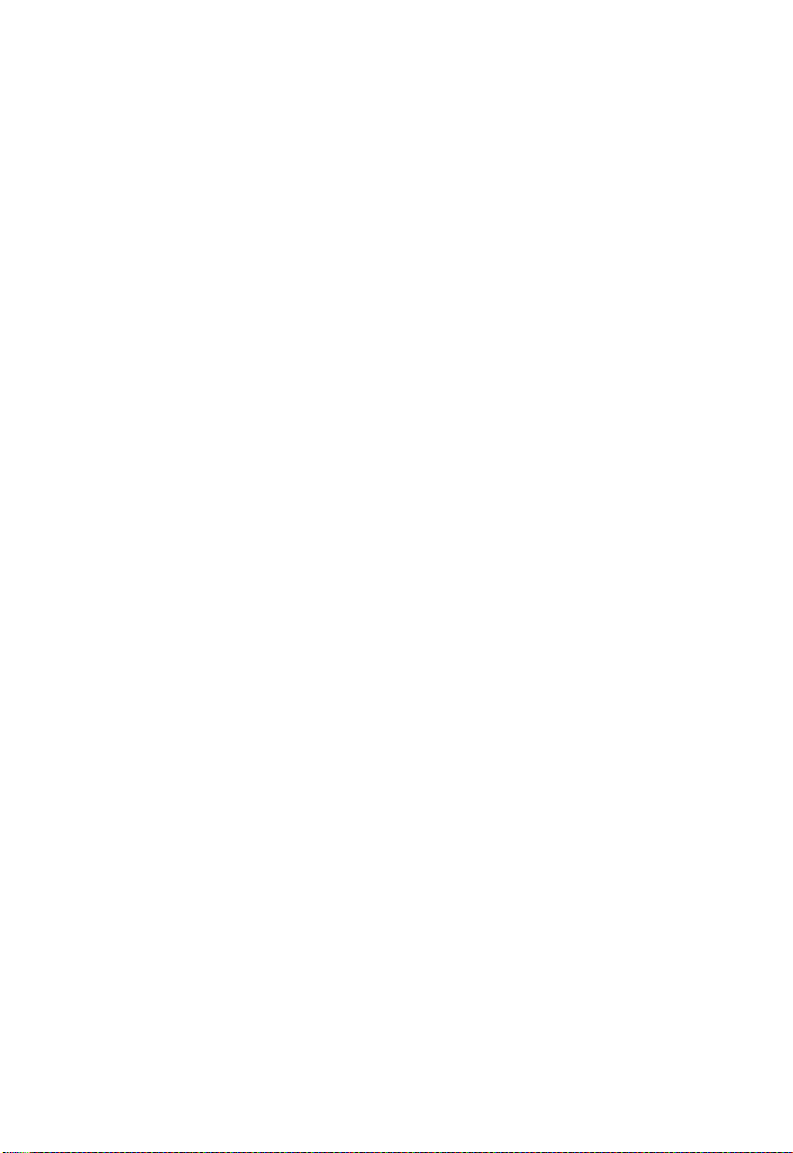
T
ABLE OF CONTENTS
viii
Page 13
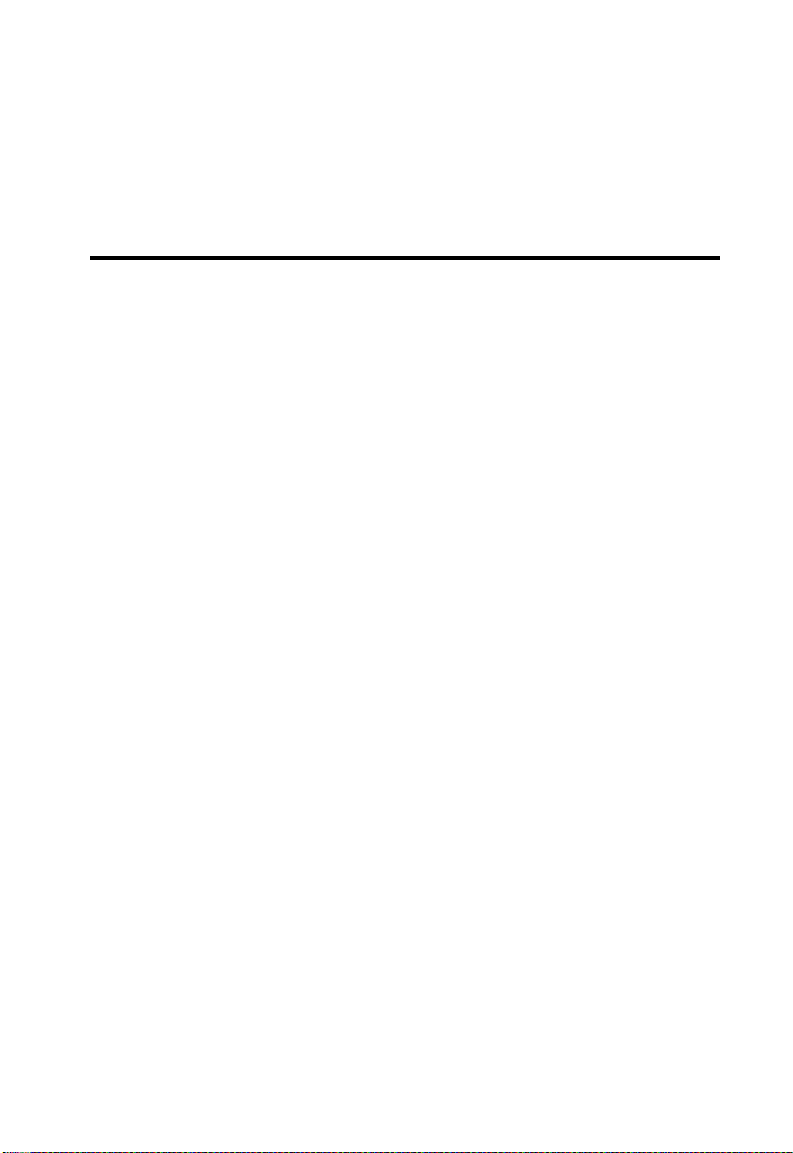
C
HAPTER
I
NTRODUCTION
Congratulations on your purchase of the BarricadeTM g Voice ADSL
Router, hereafter referred to as the “Barricade”. We are proud to provide
you with a powerful yet simple communication device for connecting your
local area network (LAN) to the Internet. For those who want to surf the
Internet in the most secure way, this router provides a convenient and
powerful solution. The VoIP Router also enables service providers to
provide their residential and small office home office (SOHO) customers
with high-quality VoIP service using traditional analog telephones and fax
machines.
About the Barricade
The Barricade provides Internet access to multiple users by sharing a
single-user account. Support is provided for both wired and wireless
devices. This device also provides wireless security via Wired Equivalent
Privacy (WEP) encryption and MAC address filtering. It is simple to
configure and can be up and running in minutes.
1
VoIP (Voice over IP)
Using Voice over IP (VoIP), instead of making calls over the regular
telephone network, calls are made over computer (IP) networks, either
through your Internet Service Provider’s connection or through your local
network. Calls made to another Internet telephone, anywhere in the world,
are generally free, while calls made to a regular telephone are generally
much cheaper than traditional long distance calls. The basic steps involved
in VoIP include the conversion of an analog voice signal to digital, the
1-1
Page 14
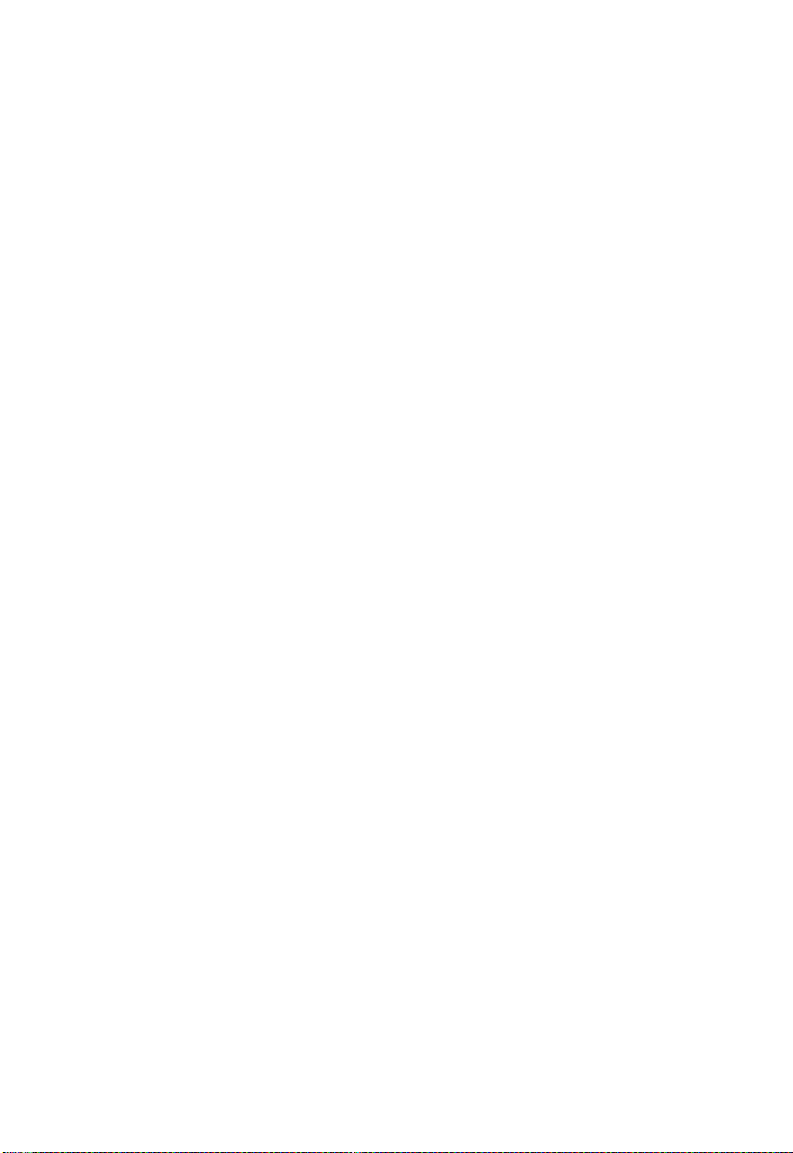
I
NTRODUCTION
encoding and then compression of the signal into Internet Protocol (IP)
packets. The VoIP Router is equipped with a digital signal processor
(DSP), which segments the voice signal into frames and stores them in
voice packets. These packets are encoded using the industry standard
CODECs, G.711, G.723.3 and G.729.
Features and Benefits
• Intergrated ADSL modem for connecting to ADSL line
• Local network connection via four 10/100 Mbps Ethernet ports
• On-board IEEE 802.11b/g wireless access point
• DHCP for dynamic IP configuration, and DNS Proxy/Relay for
domain name mapping
• Firewall with Stateful Packet Inspection, client privileges, intrusion
detection, and NAT
• NAT also enables multi-user Internet access via a single user account,
and virtual server functionality (providing protected access to Internet
services such as web, FTP, e-mail, and Telnet)
• VPN pass-through (IPSec-ESP Tunnel mode, L2TP, PPTP)
• User-definable application sensing tunnel supports applications
requiring multiple connections
• Easy setup through a web browser on any operating system that
supports TCP/IP
• Compatible with all popular Internet applications
1-2
Page 15
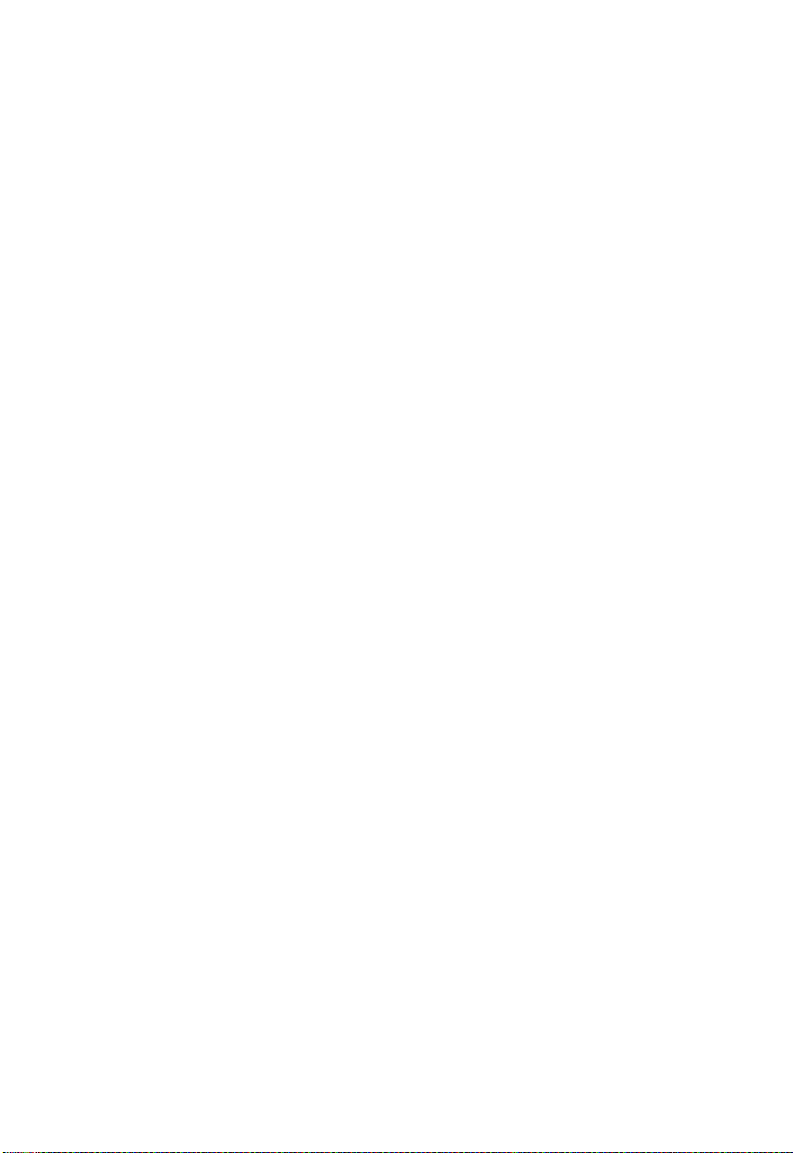
Applications
Many advanced networking features are provided by the Barricade:
• Wireless and Wired LAN
The Barricade provides connectivity to 10/100 Mbps devices, and
wireless IEEE 802.11b/g compatible devices, making it easy to create
a network in small offices or homes.
• Internet Access
This device supports Internet access through an ADSL connection.
Since many DSL providers use PPPoE or PPPoA to establish
communications with end users, the Barricade includes built-in clients
for these protocols, eliminating the need to install these services on
your computer.
• Shared IP Address
The Barricade provides Internet access for up to 253 users via a single
shared IP address. Using only one ISP account, multiple users on your
network can access the Internet at the same time.
A
PPLICATIONS
•Virtual Server
If you have a fixed IP address, you can set the Barricade to act as a
virtual host for network address translation. Remote users access
various services at your site using a constant IP address. Then,
depending on the requested service (or port number), the Barricade
can route the request to the appropriate server (at another internal IP
address). This secures your network from direct attack by hackers, and
provides more flexible management by allowing you to change
internal IP addresses without affecting outside access to your
network.
1-3
Page 16
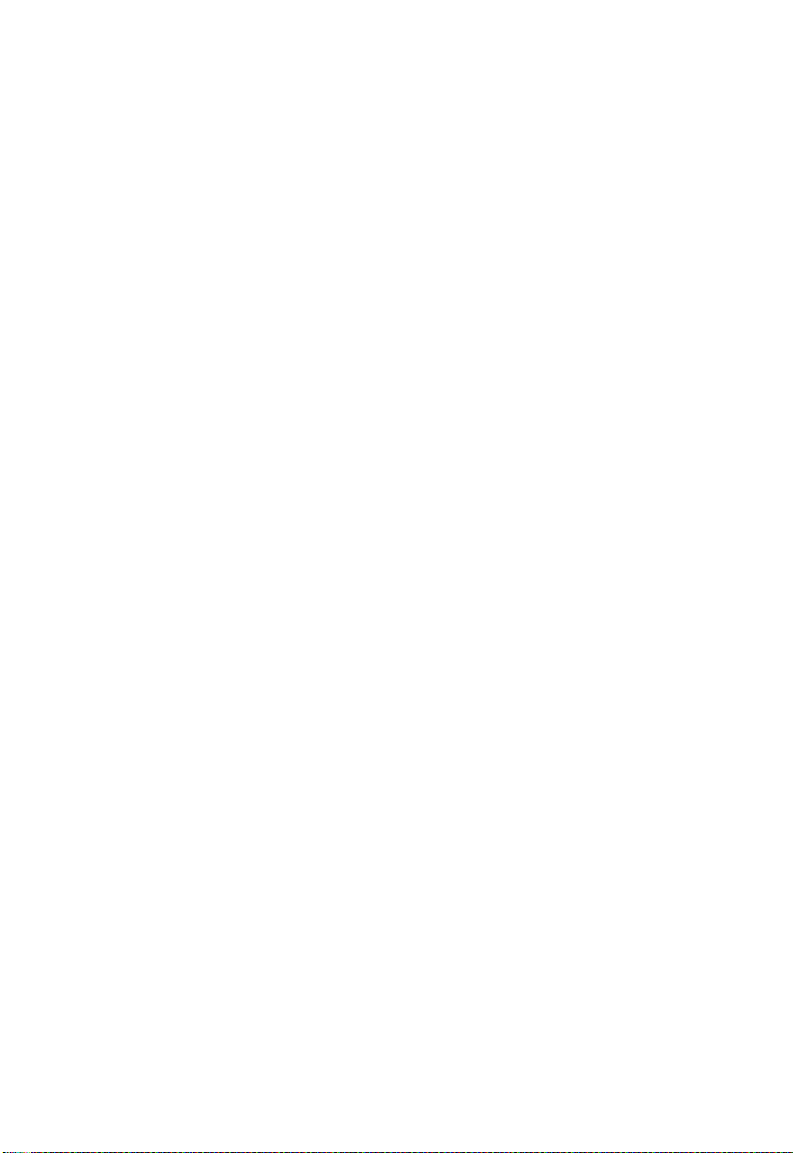
I
NTRODUCTION
• DMZ Host Support
Allows a networked computer to be fully exposed to the Internet.
This function is used when NAT and firewall security prevent an
Internet application from functioning correctly.
• Security
The Barricade supports security features that deny Internet access to
specified users, or filter all requests for specific services that the
administrator does not want to serve. The Barricade’s firewall also
blocks common hacker attacks, including IP Spoofing, Land Attack,
Ping of Death, IP with zero length, Smurf Attack, UDP port
loopback, Snork Attack, TCP null scan, and TCP SYN flooding.
• Virtual Private Network (VPN)
The Barricade supports three of the most commonly used VPN
protocols — PPTP, L2TP, and IPSec. These protocols allow remote
users to establish a secure connection to their corporate network. If
your service provider supports VPNs, then these protocols can be
used to create an authenticated and encrypted tunnel for passing
secure data over the Internet (i.e., a traditionally shared data network).
The VPN protocols supported by the Barricade are briefly described
below.
1-4
• Point-to-Point Tunneling Protocol — Provides a secure tunnel
for remote client access to a PPTP security gateway. PPTP
includes provisions for call origination and flow control required
by ISPs.
• L2TP merges the best features of PPTP and L2F — Like PPTP,
L2TP requires that the ISP’s routers support the protocol.
• IP Security — Provides IP network-layer encryption. IPSec can
support large encryption networks (such as the Internet) by using
digital certificates for device authentication.
Page 17
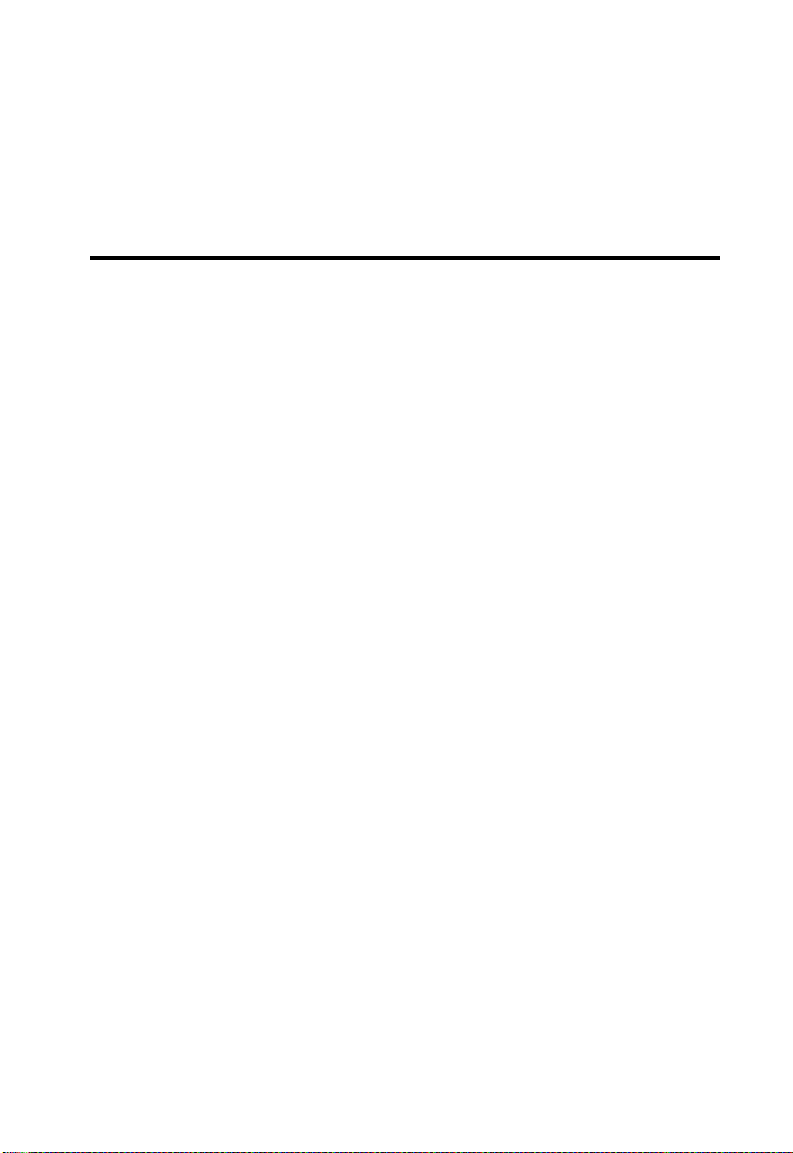
C
HAPTER
I
NSTALLATION
Before installing the BarricadeTM g Voice ADSL Router, verify that you
have all the items listed under the Package Contents list. If any of the items
are missing or damaged, contact your local distributor. Also be sure that
you have all the necessary cabling before installing the Barricade. After
installing the Barricade, refer to “Configuring the Voice ADSL Router” on
page 4-1.
Package Contents
After unpacking the package, check the contents of the box to be sure you
have received the following components:
• Barricade Voice ADSL Router (SMC7908VoWBRA2)
• Power adapter
2
• One CAT-5 Ethernet cable (RJ-45)
• Two Telephone patch cables (RJ-11)
• Documentation CD
•One Warranty Card
Immediately inform your dealer in the event of any incorrect, missing, or
damaged parts. If possible, please retain the carton and original packing
materials in case there is a need to return the product.
2-1
Page 18
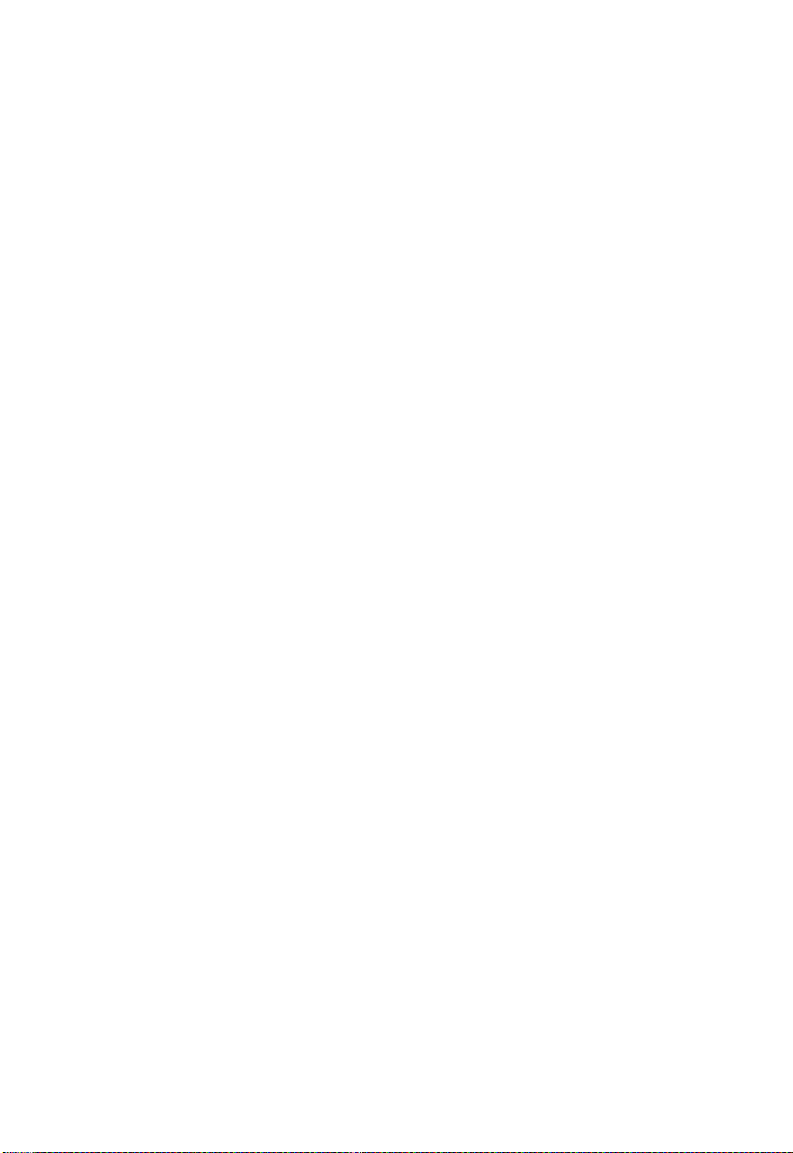
I
NSTALLATION
System Requirements
To install and connect to the Barricade, you must have:
• An ADSL line installed by your ISP.
• An ADSL splitter (at least one).
• A computer with a CD-ROM drive
• Windows 2000 or later, or Mac OS 9.x.
• An up to date web browser: Internet Explorer 6.0 or later, or
Mozilla 1.7 /Firefox 1.0 or later.
2-2
Page 19
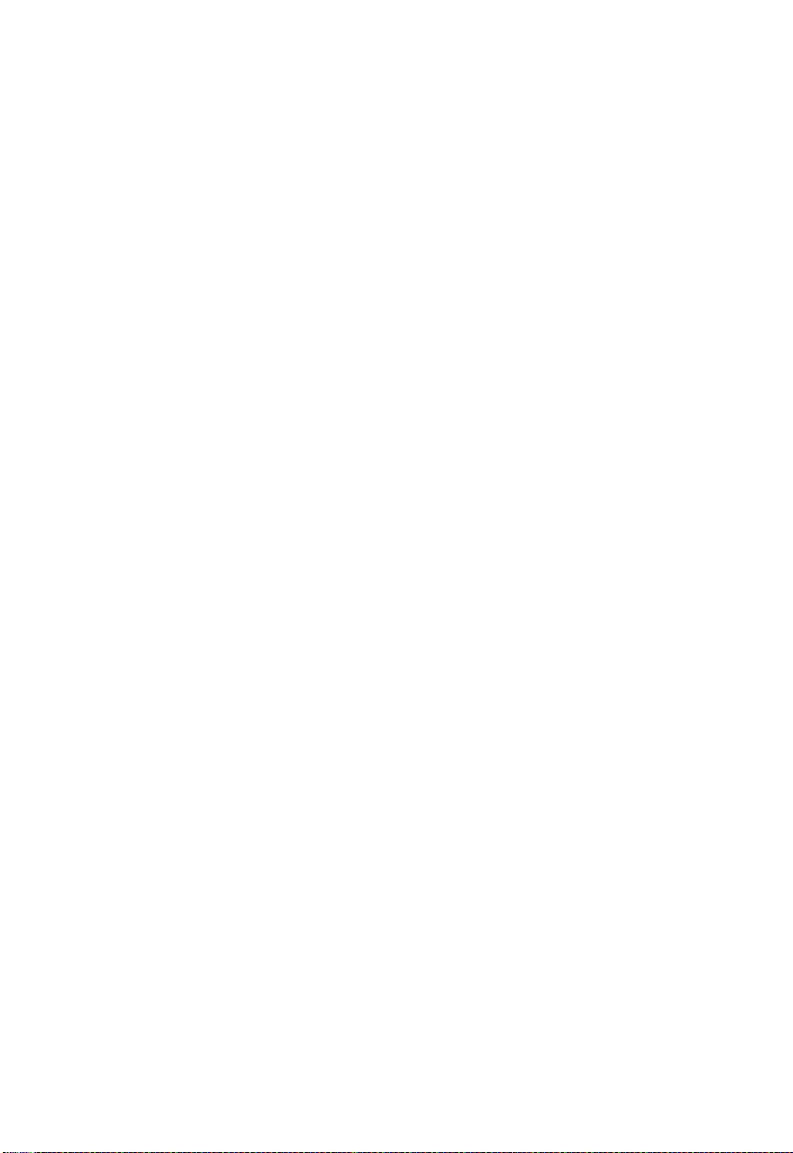
H
ARDWARE DESCRIPTION
Hardware Description
The Barricade contains an integrated ADSL2+ modem and connects to
the Internet or to a remote site using its WAN port. This device can be
connected directly to your PC or to a local area network using any of the
four Fast Ethernet LAN ports.
Access speed to the Internet depends on your service type. Full-rate ADSL
provides up to 8 Mbps downstream and 1 Mbps upstream. G.lite (or
splitterless) ADSL provides up to 1.5 Mbps downstream and 512 kbps
upstream. ADSL2+ Provides up to 24 Mbps downstream and 1.2 Mbps
upstream. However, you should note that the actual rate provided by
specific service providers may vary dramatically from these upper limits.
Data passing between devices connected to your local area network can
run at up to 100 Mbps over the Fast Ethernet ports and 54 Mbps over the
built-in wireless network adapter.
The Barricade includes an LED display on the front panel for system
power and port indications that simplifies installation and network
troubleshooting.
2-3
Page 20
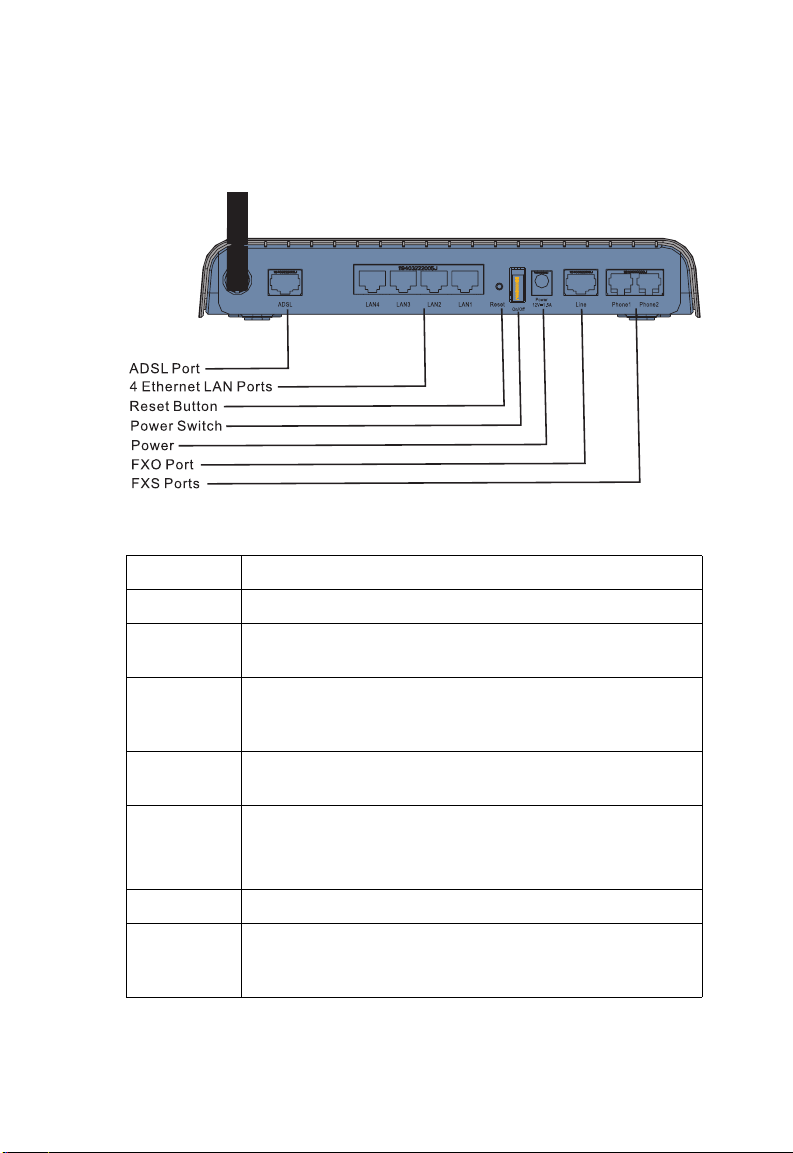
I
NSTALLATION
SMC7908VoWBRA2 contains the following ports on the rear panel:
Figure 2-1. SMC7908VoWBRA2 Rear Panel
Item Description
ADSL Port Connect your ADSL line to this port.
LAN Ports Fast Ethernet ports (RJ-45). Connect devices on your local area
network to these ports (i.e., a PC, hub, or switch).
Reset Button Use this button to reset the Barricade and restore the default
factory settings. To reset without losing configuration settings,
see “Reset” on page 4-97.
2-4
On/Off
Switch
Power Inlet Connect the included power adapter to this inlet.
Line (FXO) Connect the telephone line directly to this port.
Phone1 and
Phone2
(FXS)
Use this switch to turn the Router on and off.
Warning: Using the wrong type of power adapter may damage
the Barricade.
Connect your regular telephone sets to these ports for VoIP
connectivity.
Page 21
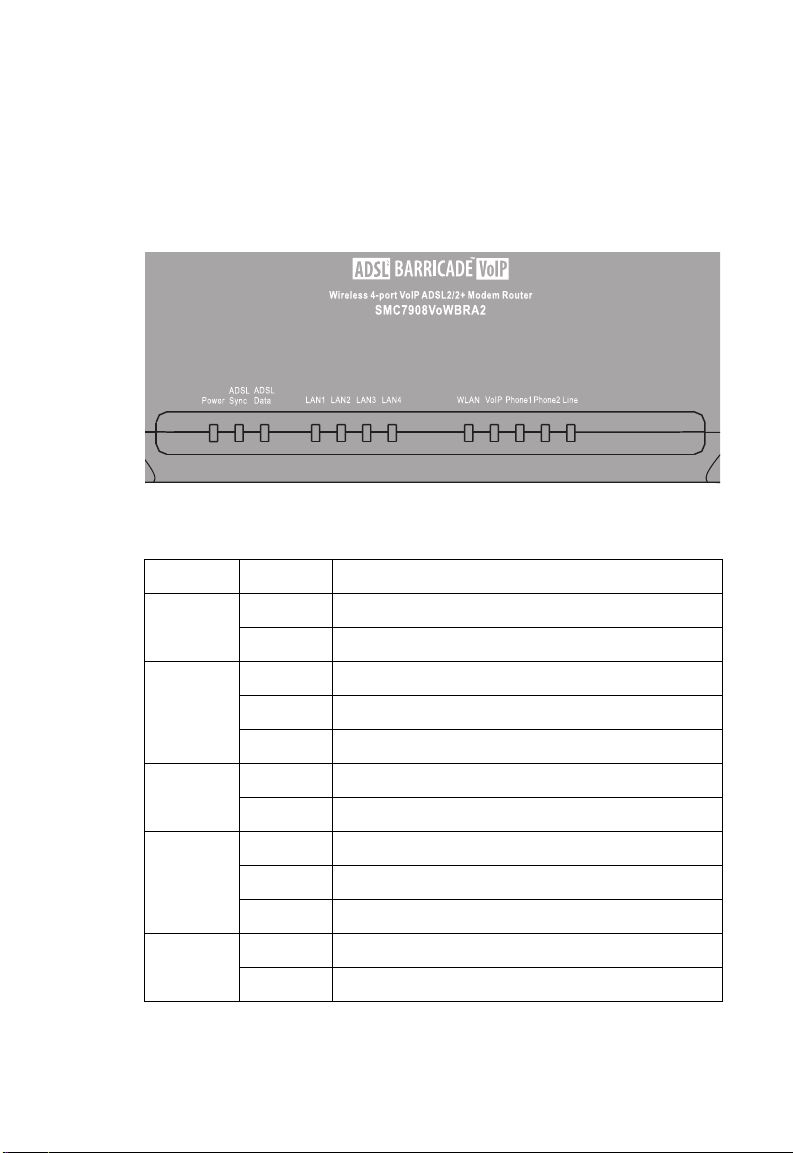
H
ARDWARE DESCRIPTION
LED Indicators
The power and port LED indicators on the front panel are illustrated in
the following figure and table.
Figure 2-2. SMC7908VoWBRA2 Front Panel
LED Status Description
Power On The Barricade is receiving power. Normal operation.
Off Power off or failure.
ADSL
Sync
ADSL
Data
LAN1-4
(4 LEDs)
WLAN Flashing Indicates WLAN port is sending or receiving data.
On ADSL connection is functioning correctly.
Flashing The Barricade is establishing an ADSL link.
Off ADSL connection is not established.
Flashing Indicates ADSL port is sending or receiving data.
Off No data is being transferred.
On Ethernet connection is established.
Flashing The indicated LAN port is sending or receiving data.
Off There is no LAN connection on the port.
Off WLAN disabled.
2-5
Page 22
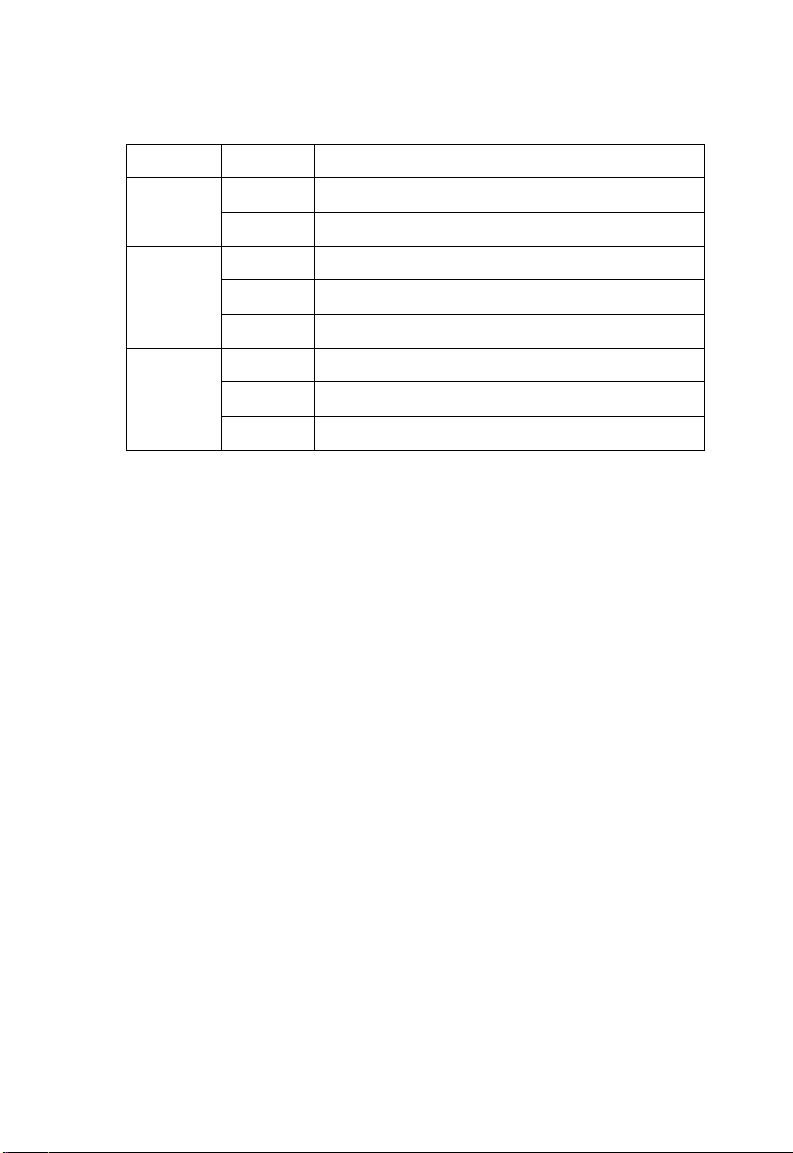
I
NSTALLATION
LED Status Description
VoIP On The VoIP connection is up and connected.
Off VoIP connection down.
Phone1/
Phone2
(2 LEDs)
Line On PSTN call in progress.
On The phone is OFF-Hook talking on a call.
Flashing Incoming call.
Off No call in progress.
Flashing Incoming PSTN call.
Off No call in progress.
ISP Settings
Please collect the following information from your ISP before setting up
the Barricade:
• ISP account user name and password
• VoIP setting details
• Protocol, encapsulation and VPI/VCI circuit numbers
•DNS server address
• IP address, subnet mask and default gateway (for fixed IP users only)
2-6
Page 23
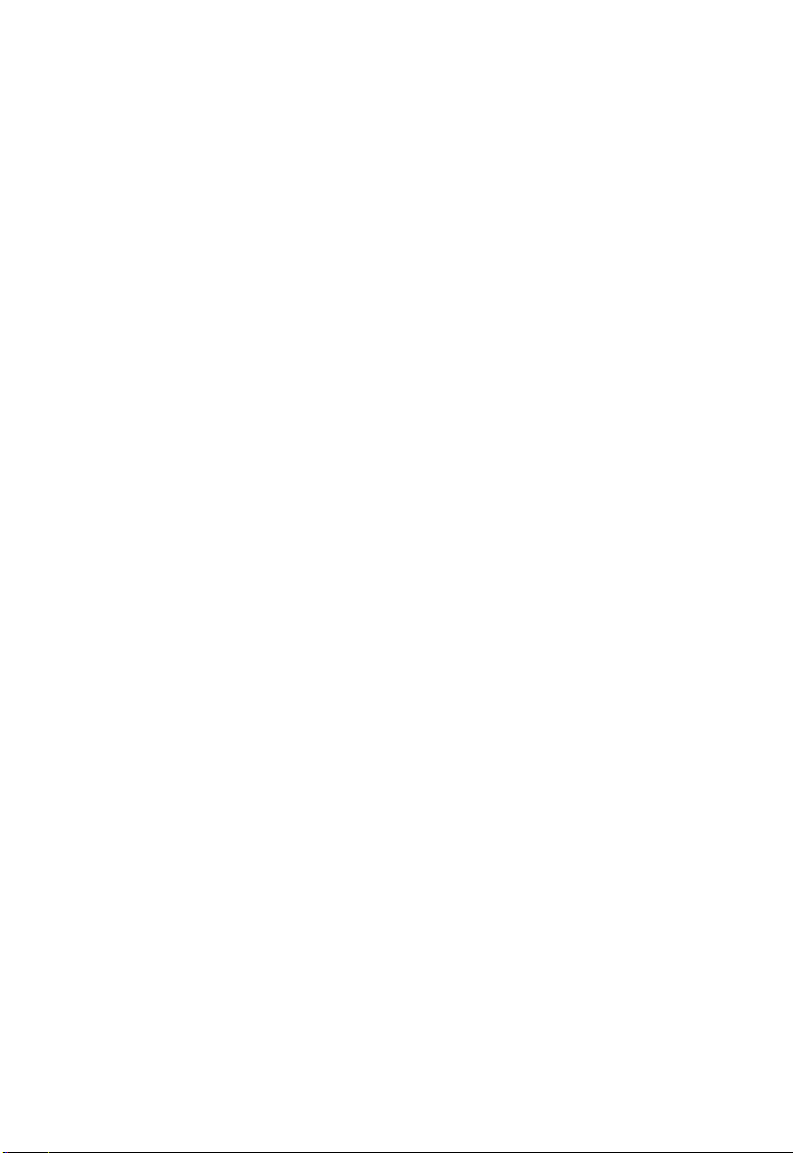
C
ONNECT THE SYSTEM
Connect the System
The Barricade can be positioned at any convenient location in your office
or home. It can also be wall-mounted. No special wiring or cooling
requirements are needed. You should, however, comply with the following
guidelines:
• Keep the Barricade away from any heating devices.
• Do not place the Barricade in a dusty or wet environment.
You should also remember to turn off the power, remove the power cord
from the outlet, and keep your hands dry when you install the Barricade.
Phone/FAX Connection
Connect a standard telephone set or fax machine to the Phone (FXS) port
on the rear panel.
Connect the ADSL Line
Connect the supplied ADSL (RJ-11) cable from the port labelled ADSL on
the Splitter/Microfilter to the ADSL port on your Barricade. When
inserting the plug, be sure the tab on the plug clicks into position to ensure
that it is properly seated.
Attach to Your Network Using Ethernet Cabling
The four LAN ports on the Barricade auto-negotiate the connection speed
to 10 Mbps or 100 Mbps, as well as the transmission mode to half duplex
or full duplex.
Use RJ-45 cables to connect any of the four LAN ports on the Barricade
to an Ethernet adapter on your PC. Otherwise, cascade any of the LAN
ports on the Barricade to an Ethernet hub or switch, and then connect
your PC or other network equipment to the hub or switch. When inserting
an RJ-45 connector, be sure the tab on the connector clicks into position
to ensure that it is properly seated.
2-7
Page 24
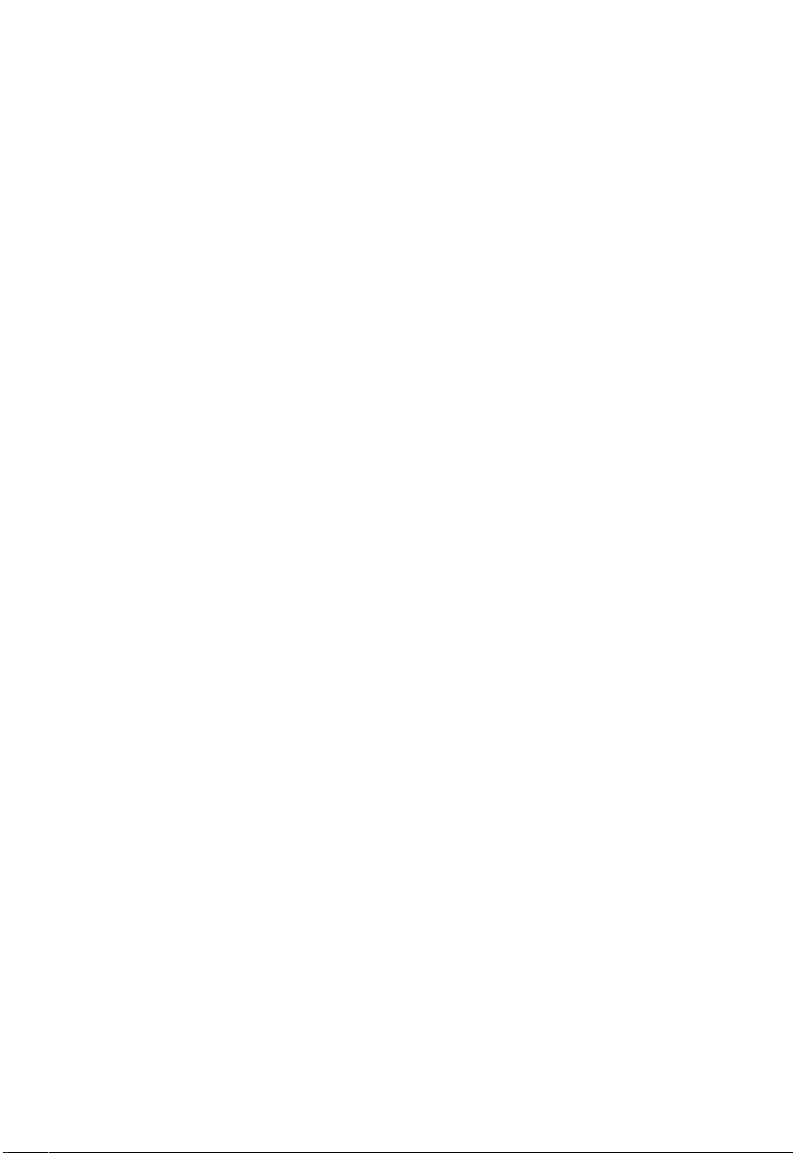
I
NSTALLATION
Warning: Do not plug a phone jack connector into an RJ-45 port. This
may damage the Barricade.
Note: Use 100-ohm shielded or unshielded twisted-pair cable with RJ-45
connectors for all Ethernet ports. Category 5 cable is
recommended. Make sure each twisted-pair cable length does not
exceed 100 meters (328 feet).
Connect the Power Adapter
Plug the power adapter into the power socket on the rear of the Barricade,
and the other end into a power outlet.
Check the power indicator on the front panel is lit. If the power i
not lit, refer to
In case of a power input failure, the Barricade will automatically restart and
begin to operate once the input power is restored.
“Troubleshooting” on page A-1.
Wall-Mount Installation
There are two wall-mount holes at the bottom of the Barricade. Before
drilling two holes into the wall, make sure the holes are 175 mm apart.
1. Choose a suitable location for the Barricade.
Note: It should be accessible for installing, cabling and maintaining the
device.
2. Measure the distance of the two wall-mount holes.
3. Drill two holes into the wall.
4. Insert a screw into each hole.
Note: Leave 5 mm exposed of the screw head.
5. Attach the Barricade to the wall with two wall-mount slots, and then
slide the device down until the screws fit firmly into the slots of the
device.
ndicator is
2-8
Page 25
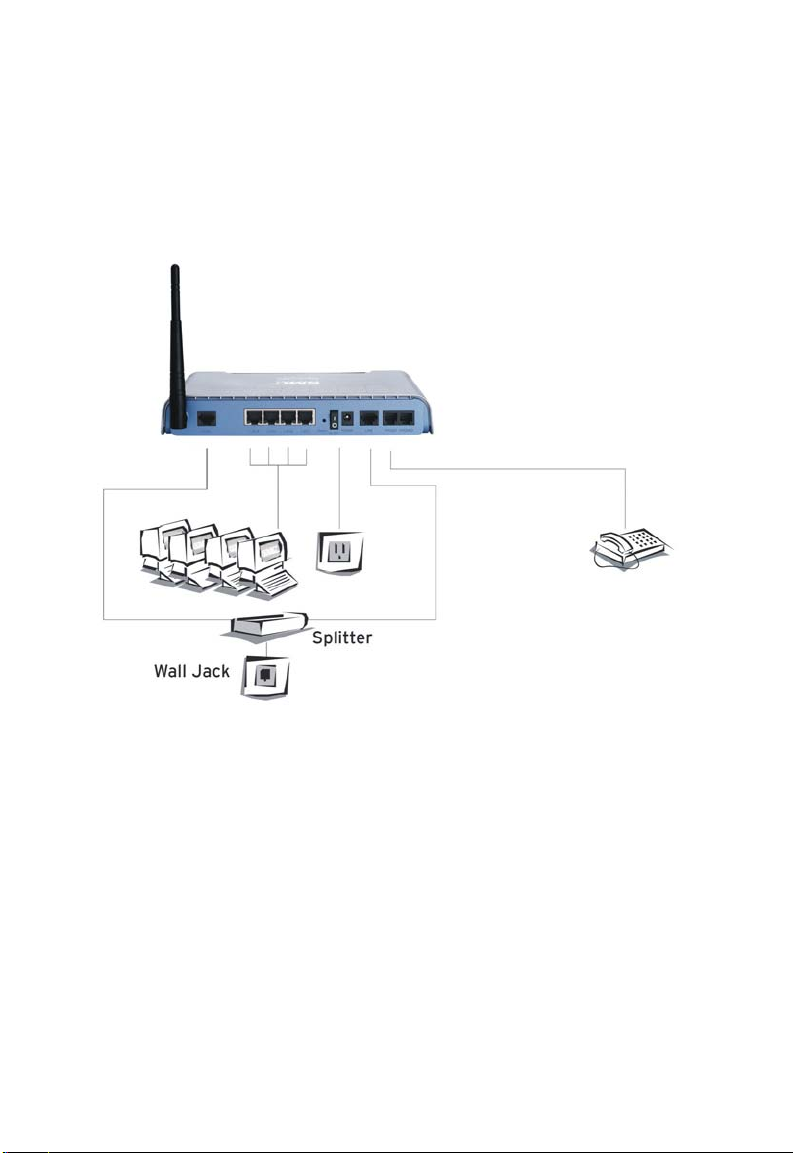
C
Connection Illustration
The connection diagram shows how to connect the Barricade.For
SMC7908VoWBRA2, please refer to the following diagram.
ONNECT THE SYSTEM
Figure 2-3. SMC7908VoWBRA2 Installation Diagram
2-9
Page 26
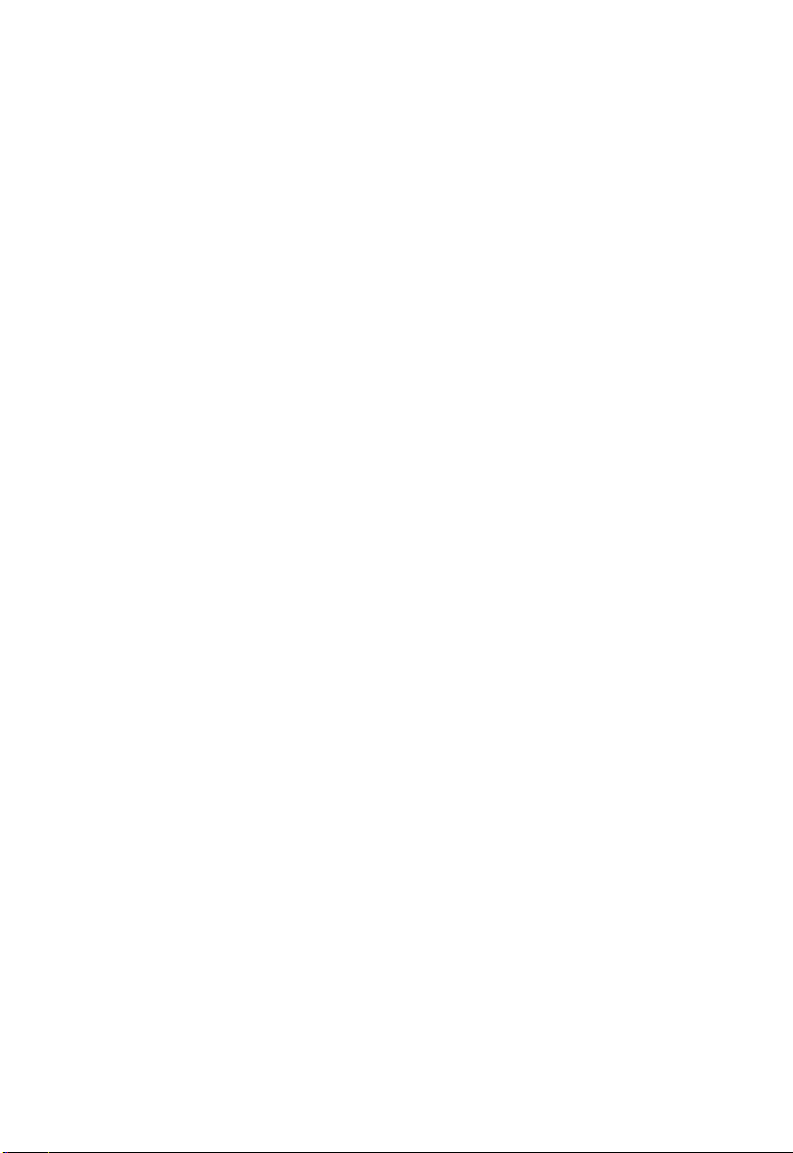
I
NSTALLATION
2-10
Page 27
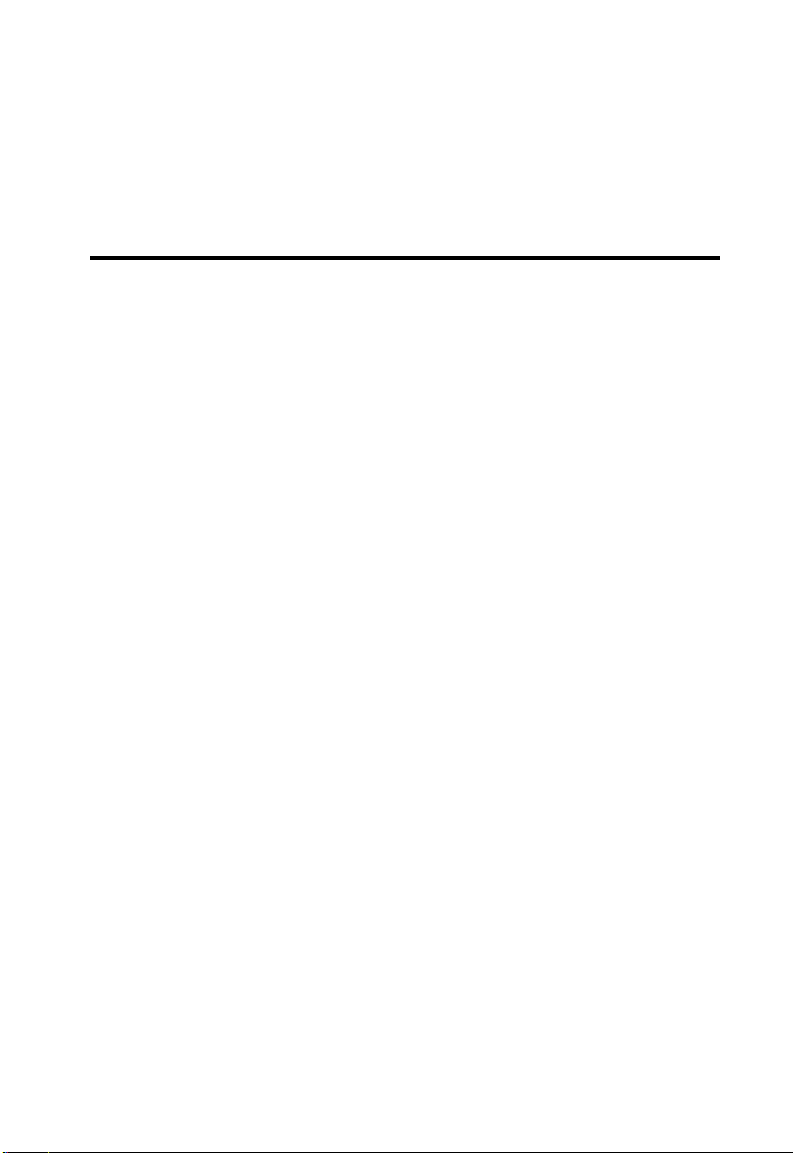
C
HAPTER
C
ONFIGURING
After completing hardware setup by connecting all your network devices,
you need to configure your computer to connect to the Barricade.
See:
“Windows 2000” on page 3-3
“Windows XP” on page 3-6
or
“Configuring Your Macintosh Computer” on page 3-8
depending on your operating system.
C
LIENT
3
PC
3-1
Page 28
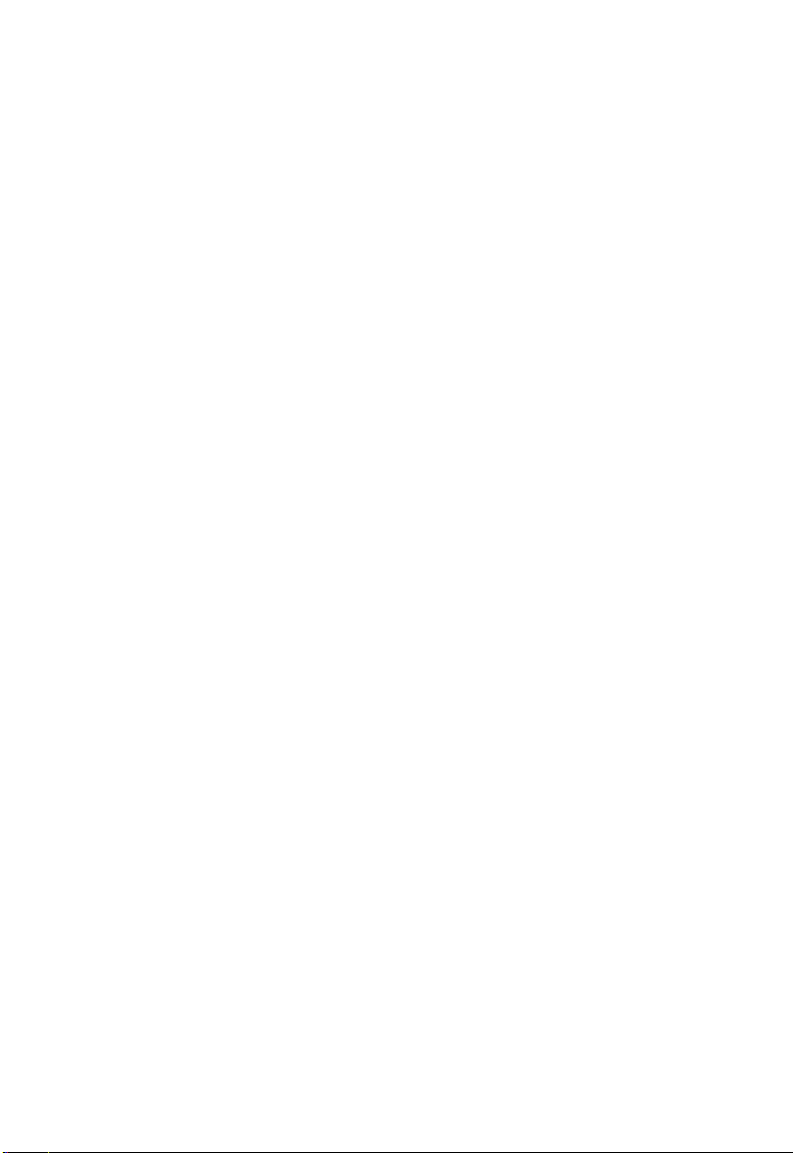
C
ONFIGURING CLIENT
PC
TCP/IP Configuration
To access the Internet through the Barricade, you must configure the
network settings of the computers on your LAN to use the same IP subnet
as the Barricade. The default IP settings for the Barricade are:
IP Address: 192.168.2.1
Subnet Mask: 255.255.255.0
Note: These settings can be changed to fit your network requirements,
but you must first configure at least one computer to access the
Barricade’s web configuration interface in order to make the
required changes. (See “Configuring the Voice ADSL Router” on
page 4-1 for instruction on configuring the Barricade.)
3-2
Page 29
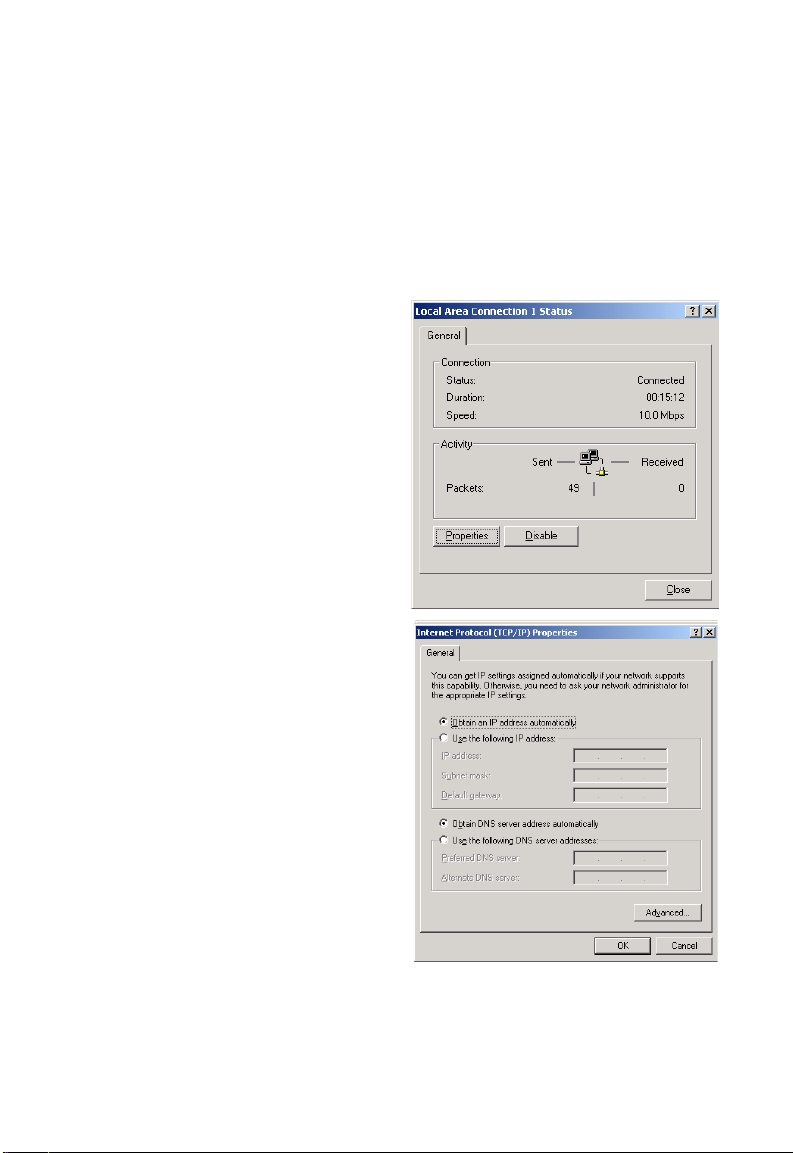
Windows 2000
1. On the Windows desktop, click Start/Settings/Network and
Dial-Up Connections.
2. Click the icon that
corresponds to the
connection to your
Barricade.
3. The connection status screen
will open. Click Properties.
W
INDOWS
2000
4. Double-click Internet
Protocol (TCP/IP).
5. If Obtain an IP address
automatically and
Obtain DNS server
address automatically
are already selected, your
computer is already
configured for DHCP. If
not, select this option.
3-3
Page 30
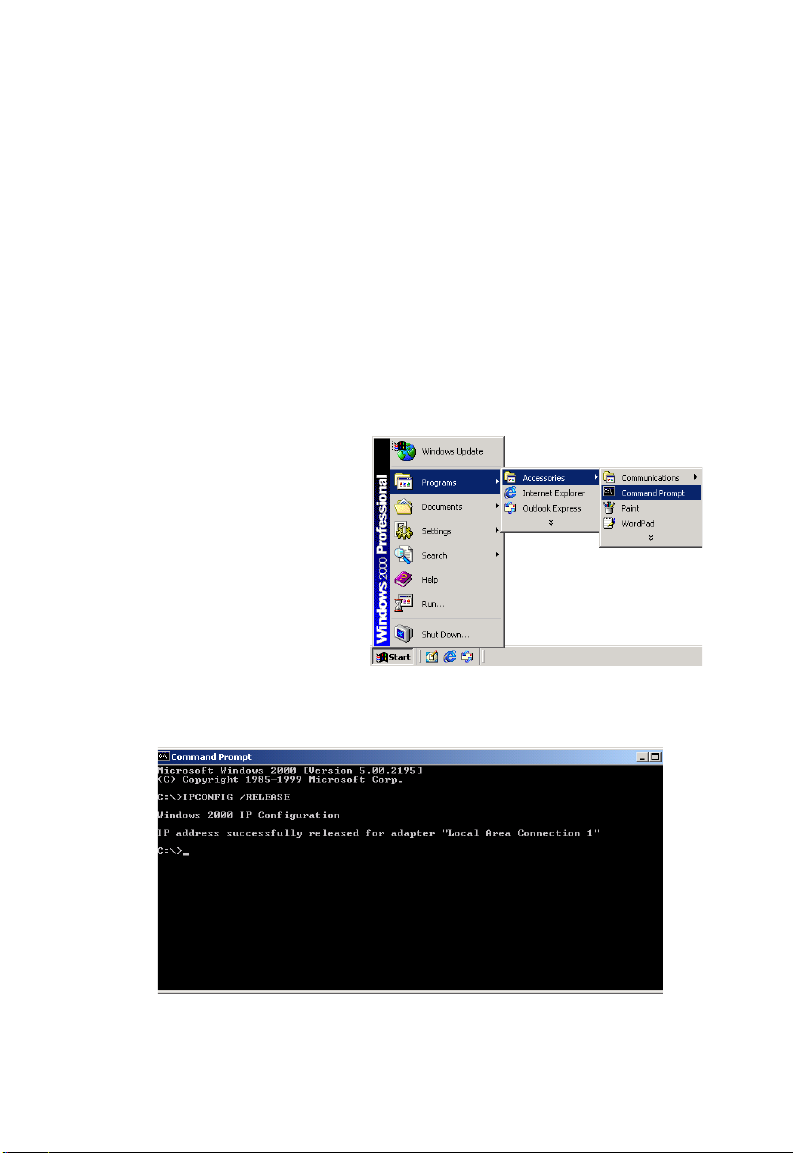
C
ONFIGURING CLIENT
PC
Disable HTTP Proxy
You need to verify that the “HTTP Proxy” feature of your web browser is
disabled. This is so that your browser can view the Barricade’s HTML
configuration pages. See page 3-6 for details.
Obtain IP Settings from Your Barricade
Now that you have configured your computer to connect to your
Barricade, it needs to obtain new network settings. By releasing old DHCP
IP settings and renewing them with settings from your Barricade, you can
verify that you have configured your computer correctly.
1. On the Windows desktop,
click Start/Programs/
Accessories/Command
Prompt.
2. In the Command Prompt window, type ipconfig /release and press
the ENTER key.
3-4
Page 31

W
INDOWS
3. Type ipconfig /renew and press the ENTER key. Verify that your
IP address is now 192.168.2.xxx, your subnet mask is 255.255.255.0
and your default gateway is 192.168.2.1.
These values confirm that your Barricade is functioning.
4. Type exit and press the ENTER key to close the Command Prompt
window.
2000
Your computer is now configured to connect to the Barricade.
3-5
Page 32

C
ONFIGURING CLIENT
PC
Windows XP
1. On the Windows desktop, click Start/Control Panel.
2. In the Control Panel window, click Network and Internet
Connections.
3. The Network Connections window will open. Double-click the
connection for this device.
4. On the connection status screen, click Properties.
5. Double-click Internet Protocol (TCP/IP).
6. If Obtain an IP address automatically and Obtain DNS server
address automatically are already selected, your computer is already
configured for DHCP. If not, select this option.
Disable HTTP Proxy
You need to verify that the “HTTP Proxy” feature of your web browser is
disabled. This is so that your browser can view the Barricade’s HTML
configuration pages. Follow these steps to disable the HTTP proxy:
Open your web browser, go to Tools, Internet Options. Select the
Connections tab, click LAN Setting. Make sure the checkbox for Use a
proxy server for your LAN is not checked.
3-6
Page 33

Obtain IP Settings from Your Barricade
Now that you have configured your computer to connect to your
Barricade, it needs to obtain new network settings. By releasing old DHCP
IP settings and renewing them with settings from your Barricade, you can
verify that you have configured your computer correctly.
1. On the Windows desktop, click Start/Programs/Accessories/
Command Prompt.
2. In the Command Prompt window, type ipconfig /release and press
the ENTER key.
3. Type ipconfig /renew and press the ENTER key. Verify that your
IP address is now 192.168.2.xxx, your subnet mask is 255.255.255.0
and your default gateway is 192.168.2.1. These values confirm that
your ADSL router is functioning.
Typ e exit and press the ENTER key to close the Command Prompt
window.
Your computer is now configured to connect to the Barricade.
W
INDOWS
XP
3-7
Page 34

C
ONFIGURING CLIENT
PC
Configuring Your Macintosh Computer
You may find that the instructions here do not exactly match your
operating system. This is because these steps and screenshots were created
using Mac OS 10.2. Mac OS 7.x and above are similar, but may not be
identical to Mac OS 10.2.
Follow these instructions:
1. Pull down the Apple Menu . Click
System Preferences
2. Double-click the Network icon in the
Systems Preferences window.
3-8
Page 35

C
ONFIGURING YOUR MACINTOSH COMPUTER
3. If Using DHCP Server is
already selected in the
Configure field, your
computer is already
configured for DHCP. If
not, select this option.
4. Your new settings are shown on the TCP/IP tab. Verify that your IP
address is now 192.168.2.xxx, your subnet mask is 255.255.255.0 and
your default gateway is 192.168.2.1. These values confirm that your
Barricade is functioning.
5. Close the Network window.
Now your computer is configured to connect to the Barricade.
Disable HTTP Proxy
You need to verify that the “HTTP Proxy” feature of your web browser is
disabled. This is so that your browser can view the Barricade’s HTML
configuration pages. The following steps are for Internet Explorer.
Internet Explorer
1. Open Internet Explorer and click the Stop
button. Click Explorer/Preferences.
2. In the Internet Explorer Preferences window,
under Network, select Proxies.
3-9
Page 36

C
ONFIGURING CLIENT
3. Uncheck all check boxes and click OK.
PC
3-10
Page 37

C
HAPTER
C
ONFIGURING THE
V
OICE
After you have configured TCP/IP on a client computer, you can
configure the Barricade using your web browser.
To access the Barricade’s management interface, enter the default IP
address of the Barricade in your web browser: http://192.168.2.1.
Enter the default password: smcadmin, and click LOGIN.
Note: Passwords can contain from 3~12 alphanumeric characters and
are case sensitive.
ADSL R
OUTER
4
4-1
Page 38

C
ONFIGURING THE VOICE
ADSL R
OUTER
Navigating the Management Interface
The first screen of the web management is Country Selection. You need to
select your country before accessing the management interface. Click OK
to confirm your selection.
Click Apply to continue.
4-2
Page 39

N
AVIGATING THE MANAGEMENT INTERFACE
The Barricade’s management interface consists of a Setup Wizard and an
Advanced Setup section.
Setup Wizard: Use the Setup Wizard if you want to quickly set up the
Barricade. Go to “SETUP WIZARD” on page 4-4.
Advanced Setup: Advanced Setup supports more advanced functions like
VoIP, Firewall, IP and MAC address filtering, virtual server setup, virtual
DMZ host, as well as other functions. Go to “Advanced Setup” on page 4-17.
Making Configuration Changes
Configurable parameters have a dialog box or a drop-down list. Once a
configuration change has been made on a screen, click the APPLY or
SAVE SETTINGS or NEXT button at the bottom of the screen to
enable the new setting.
Note: To ensure proper screen refresh after a command entry, be sure
that Internet Explorer is configured as follows: Under the menu
Tools/Internet Options/General/Temporary Internet
Files/Settings, the setting for “Check for newer versions of stored
pages” should be “Every visit to the page.”
4-3
Page 40

C
ONFIGURING THE VOICE
ADSL R
OUTER
SETUP WIZARD
Channel and SSID
Click on SETUP WIZARD and NEXT, then you will see the Channel
and SSID screen.
Parameter Description
SSID Service Set ID. The SSID must be the same on the Barricade
and all of its wireless clients.
SSID Broadcast Enable or disable the broadcasting of the SSID. Disabling SSID
broadcast will provide increased security by hiding the SSID of
your wireless network.
Wireless Mode This device supports both 11g and 11b wireless networks. Make
your selection depending on the type of wireless network that
you have. SMC recommend using “Mixed (11b+11g)” to
provide compatibility with both 11b and 11g wireless clients.
Channel The radio channel used by the wireless router and its clients to
communicate with each other. This channel must be the same
on the Barricade and all of its wireless clients.
The Barricade will automatically assign itself a radio channel, or
you may select one manually.
Click NEXT to continue.
4-4
Page 41

S
ADSL Setting
Select your Country and Internet Service Provider. This will automatically
configure the Barricade with the correct Protocol, Encapsulation and
VPI/VCI settings for your ISP.
If your Country or Internet Service Provider is not listed in this screen,
you will need to manually enter settings. Go to “Parameter Setting Country or ISP Not Listed” on page 4-10 in the manual.
ETUP WIZARD
If your ISP uses Protocols PPPoA or PPPoE you will need to enter the
username, password and DNS Server address supplied by your ISP.
If your ISP uses Protocol RFC1483 Routed you will need to enter the IP
address, Subnet Mask, Default Gateway and DNS Server address supplied
by your ISP.
Note: If your ISP has not provided you with a DNS address and the
protocol is PPPoA, PPPoE or 1483 Bridging, you can leave this
field blank. The Barricade will then automatically obtain the DNS
address.
Click NEXT to continue.
4-5
Page 42

C
ONFIGURING THE VOICE
ADSL R
OUTER
VoIP Setting
Configure your VoIP account settings on this screen.
4-6
Page 43

S
ETUP WIZARD
Parameter Description
Telephony Tone Country Select your Country. This will automatically
configure the Barricade with the correct
telephony tone set for the selected country.
VoIP Provider Select your VoIP provider form the VoIP
Provider drop-down menu. This automatically
configures the SIP Domain, Realm, Proxy
Address, Proxy Port, Registrar Address and
Registrar Port settings. If your VoIP provider
is not listed select Other.
Username Input the VoIP provider assigned user name.
Password Input the Password.
Phone Number Input the VoIP phone number.
Display Name This is the number that will be displayed when
SIP Domain Enter the SIP domain provided by your VoIP
Realm Enter the Realm provided by your VoIP
Proxy IP Address Enter the IP address/domain name of the SIP
Proxy Port Enter the port number for connecting to the
Registrar IP Address Enter the IP address/domain name of the
Registrar Port Enter the port number for connecting to the
Primary Codec Specify which audio coding process you would
you make a call. To hide your phone number,
enter “Anonymous”.
provider.
provider.
Proxy Server.
SIP Proxy Server.
Registrar Server.
Registrar Server.
like to use.
Click NEXT to continue.
4-7
Page 44

C
ONFIGURING THE VOICE
ADSL R
OUTER
Confirm
The Confirm screen shows a summary of the configuration parameters.
Check ADSL operation mode (WAN), Network Layer Parameters (WAN),
ISP parameters and VoIP settings are correct.
4-8
Page 45

S
ETUP WIZARD
Parameter Description
Wireless Parameters
SSID The SSID must be the same on the Barricade and all of its
SSID Broadcast The status of enabling or disabling the broadcasting of the
Wireless Mode This device supports both 11g and 11b wireless networks.
Channel This channel must be the same on the Barricade and all of
ADSL Operation Mode
(WAN)
ISP The name of the ISP you have selected from list.
Protocol The WAN protocol of your ISP. If you are unsure if the
VPI/VCI Virtual Path Identifier (VPI) and Virtual Circuit Identifier
AAL5 Encapsulation Shows the packet encapsulation type. If you are unsure
ISP Parameters
Username The ISP assigned user name.
Password The password (hidden).
VoIP Parameters
Telephony Tone
Country
Phone Number The VoIP phone number.
Username The VoIP provider assigned user name.
Password The assigned user name.
SIP Domain The SIP domain provided by your VoIP provider.
Realm The Realm provided by your VoIP provider
Proxy IP Address The IP address/domain name of the SIP Proxy Server.
Registrar IP Address The IP address/domain name of the Registrar Server
wireless clients.
SSID.
its wireless clients.
selected protocol is correct check with your ISP.
(VCI). If you are unsure the VPI/VCI values are correct
check with your ISP.
the selected Encapsulation is correct check with your ISP.
Go to page 4-21 for a detailed description.
The selected country of your telephony tone set.
4-9
Page 46

C
ONFIGURING THE VOICE
If the parameters are correct, click FINISH to save these settings.
Your Barricade is now set up. Go to “Troubleshooting” if you cannot
make a connection to the Internet.
ADSL R
OUTER
Parameter Setting - Country or ISP Not Listed
If your Country or Internet Service Provider is not listed, select Others.
This will allow you to manually configure your ISP settings.
For manual configuration you will need to know the Protocol, DNS
Server, Encapsulation and VPI/VCI settings used by your ISP. If you have
a Static IP address you will also need to know the IP address, Subnet Mask
and Gateway address. Please contact your ISP for these details if you do
not already have them.
After selecting Other you will be required to select the Protocol that your
ISP uses from the drop-down list.
4-10
Page 47

S
ETUP WIZARD
PPPoE
Parameter Description
VPI/VCI Enter the Virtual Path Identifier (VPI) and Virtual
Circuit Identifier (VCI) supplied by your ISP.
Encapsulation Select the encapsulation used by ISP from the drop-
down list.
Username Enter user name provided by your ISP.
Password Enter password provided by your ISP.
Confirm Password Confirm password
Click NEXT to continue to the “Confirm” settings screen.
Go to “Confirm” on page 4-8 in the manual for details about the settings.
4-11
Page 48

C
ONFIGURING THE VOICE
ADSL R
OUTER
PPPoA
Parameter Description
VPI/VCI Enter the Virtual Path Identifier (VPI) and Virtual
Circuit Identifier (VCI) supplied by your ISP.
Encapsulation Select the encapsulation used by ISP from the drop-
down list.
Username Enter user name provided by your ISP.
Password Enter password provided by your ISP.
Confirm Password Confirm password
Click NEXT to continue to the “Confirm” settings page.
Go to “Confirm” on page 4-8 in the manual for details about the settings.
4-12
Page 49

S
ETUP WIZARD
1483 Bridging (DHCP)
Parameter Description
DNS Server
Enter the DNS Server IP address provided by
your ISP. If your ISP has not provided you with a
DNS address, leave this field blank. The Barricade
will automatically obtain the DNS address from
your ISP.
VPI/VCI Enter the Virtual Path Identifier (VPI) and Virtual
Circuit Identifier (VCI) supplied by your ISP.
Encapsulation Select the encapsulation used by ISP from the drop-
down list.
Click NEXT to continue to the “Confirm” settings page.
Go to “Confirm” on page 4-8 in the manual for details about the setting.
4-13
Page 50

C
ONFIGURING THE VOICE
ADSL R
OUTER
1483 Bridging (Static)
Parameter Description
IP Address Enter your ISP supplied static IP address here
Subnet Mask Enter the subnet mask address provided by your ISP.
Default Gateway Enter the gateway address provided by your ISP.
DNS Server Enter the DNS Server IP address provided by your ISP.
VPI/VCI Enter the Virtual Path Identifier (VPI) and Virtual Circuit
Identifier (VCI) supplied by your ISP.
Encapsulation Select the encapsulation used by ISP from the drop-down
list.
Click NEXT to continue to the “Confirm” settings page.
Go to “Confirm” on page 4-8 in the manual for details about the settings.
4-14
Page 51

S
ETUP WIZARD
1483 Routing
Parameter Description
IP Address Enter the IP address provided by your ISP.
Subnet Mask Enter the subnet mask address provided by your ISP.
Default Gateway Enter the gateway address provided by your ISP.
DNS Server Enter the DNS Server IP address provided by your ISP.
VPI/VCI Enter the Virtual Path Identifier (VPI) and Virtual
Circuit Identifier (VCI) supplied by your ISP.
Encapsulation Select the encapsulation used by ISP from the drop-
down list.
Click NEXT to continue to the “Confirm” settings page.
Go to “Confirm” on page 4-8 in the manual for details about the settings.
4-15
Page 52

C
ONFIGURING THE VOICE
ADSL R
OUTER
Bridging
Enter the Bridging settings provided by your ISP.
Parameter Description
Management IP Address Management IP address of the Barricade
VPI/VCI Enter the Virtual Path Identifier (VPI) and Virtual
Encapsulation Select the encapsulation used by ISP from the
(Default:192.168.2.1). When configured in
"Bridging" mode you will be able to manage the
Barricade using this IP address.
Circuit Identifier (VCI) supplied by your ISP.
drop-down list.
Click NEXT to continue to the “Confirm” settings page.
Go to “Confirm” on page 4-8 in the manual for details about the settings.
4-16
Page 53

A
DVANCED SETUP
Advanced Setup
The left-hand side displays the main menu and the right-hand side shows
descriptive information. The advanced management interface contains 16
main menu items as described in the following table.
Menu Description
System Sets the local time zone, the password for administrator access, and
the IP address of a PC that will be allowed to manage the Barricade
remotely.
WAN Configures the Internet connection settings.
LAN Sets the TCP/IP configuration for the Barricade LAN interface
and DHCP clients.
Wireless Configures the radio frequency, SSID, and security for wireless
communications.
NAT Configures Address Mapping, virtual server and special
applications.
Route Sets the routing parameters and displays the current routing table.
Firewall Configures a variety of security and specialized functions including:
Access Control, URL blocking, Internet access control scheduling,
intruder detection, and DMZ.
SNMP Community string and trap server settings.
ADSL Sets the ADSL operation type and shows the ADSL status.
VoIP Configures VoIP settings for the VoIP function, and view VoIP
UPnP Enable/disable the Universal Plug and Play function.
QoS Allows you to optimize voice quality by prioritizing voice over data
DDNS Configures Dynamic DNS function.
Status and Call logs.
traffic.
4-17
Page 54

C
ONFIGURING THE VOICE
Menu Description
Tools Contains options to backup & restore the current configuration,
Status Provides WAN connection type and status, firmware and hardware
ADSL R
restore all configuration settings to the factory defaults, update
system firmware, or reset the system.
version numbers, system IP settings, as well as DHCP, NAT, and
firewall information. Displays the number of attached clients, the
firmware versions, the physical MAC address for each media
interface, and the hardware version and serial number. Shows the
security and DHCP client log.
OUTER
4-18
Page 55

A
DVANCED SETUP
SYSTEM
Time Settings
Select your local time zone from the drop-down list. This information is
used for log entries and client filtering.
For accurate timing of log entries and system events, you need to set the
time zone. Select your time zone from the drop-down list.
If daylight savings is used in your area, check the box to enable the
function, and select the start/end dates.
If you want to automatically synchronize the ADSL router with a public
time server, check the box to Enable Automatic Time Server Maintenance.
Select the desired servers from the drop-down menu.
Click Save Settings.
4-19
Page 56

C
ONFIGURING THE VOICE
ADSL R
OUTER
Password Settings
Use this screen to change the password for accessing the management
interface.
Passwords can contain from 3~12 alphanumeric characters and are case
sensitive.
Note: If you lost the password, or you cannot gain access to the user
interface, press the blue reset button on the rear panel, holding it
down for at least 10 seconds to restore the factory defaults. The
default password is “smcadmin”.
Enter a maximum Idle Time Out (in minutes) to define a maximum period
of time for which the login session is maintained during inactivity. If the
connection is inactive for longer than the maximum idle time, it will
perform system logout, and you have to log in again to access the
management interface. (Default: 10 minutes)
4-20
Page 57

A
DVANCED SETUP
Remote Management
By default, management access is only available to users on your local
network. However, you can also manage the Barricade from a remote host
by entering the IP address of a remote computer on this screen. Check the
Enabled check box, and enter the IP address of the Host Address and
click Save Settings.
Note: If you check Enable and specify an IP address of 0.0.0.0, any
remote host can manage the Barricade.
For remote management via WAN IP address you need to connect using
port 8080. Simply enter WAN IP address followed by :8080, for example,
211.20.16.1:8080.
4-21
Page 58

C
ONFIGURING THE VOICE
ADSL R
OUTER
WAN
Specify the WAN connection parameters provided by your Internet
Service Provider (ISP).
The Barricade supports the following modes:
•ATM PVC
• Clone MAC
•DNS
ATM PVC
To configure your Internet Connection settings, select ATM PVC, then
VC1. Click the VC to set the detailed parameters.
Note: The Barricade can support up to 8 Virtual Circuits (VC’s).
Multiple VC’s, in general, are only used in the case of Triple Play
(Internet/Voice/Video) services . Example: VC1 = Internet,
VC2 = Voice, VC3 = Video. Unless stated by your ISP, you will
use a single VC. In this case “VC1” should be used.
4-22
Page 59

A
DVANCED SETUP
Parameter Description
VC1 to VC8 Click on the desired VC to configure the connection parameters.
VPI/VCI Displays the Virtual Path Identifier (VPI) and Virtual Circuit
Identifier (VCI) configured for the corresponding VC.
Encapsulation Displays the Encapsulation configured for the corresponding
VC. Encapsulation specifies how to handle multiple protocols at
the ATM transport layer.
• VC-MUX: Point-to-Point Protocol over ATM Virtual
Circuit Multiplexer (null encapsulation) allows only one
protocol running per virtual circuit with less overhead.
• LLC: Point-to-Point Protocol over ATM Logical Link
Control (LLC) allows multiple protocols running over one
virtual circuit (using slightly more overhead).
Protocol Displays the Protocol configured for the corresponding VC.
4-23
Page 60

C
ONFIGURING THE VOICE
ADSL R
OUTER
ATM Interface
1483 Bridging
Enter the settings provided by your ISP. In Bridging mode the Barricade will
act as a Bridge passing the IP addressing directly to the attached client PC.
Parameter Description
VPI/VCI Data flows are broken up into fixed length cells,
Encapsulation Select the packet encapsulation type.
QoS Class ATM QoS classes including CBR, UBR and VBR
PCR/SCR/MBS QoS Parameters - PCR (Peak Cell Rate), SCR
each of which contains a Virtual Path Identifier
(VPI) that identifies the path between two nodes,
and a Virtual Circuit Identifier (VCI) that identifies
the data channel within that virtual path. Each
virtual circuit maintains a constant flow of cells
between the two end points. When there is no data
to transmit, empty cells are sent. When data needs
to be transmitted, it is immediately inserted into
the cell flows.
Packet encapsulation specifies how to handle
multiple protocols at the ATM transport layer.
• VC-MUX: Point-to-Point Protocol over ATM
VirtualCircuit Multiplexer (null encapsulation)
allows only one protocol running per virtual
circuit with less overhead.
• LLC: Point-to-Point Protocol over ATM
Logical Link Control allows multiple protocols
running over one virtual circuit (using slightly
more overhead).
(Sustainable Cell Rate) and MBS (Maximum Burst
Size) are configurable.
4-24
Page 61

A
DVANCED SETUP
PPPoA
Parameter Description
VPI/VCI Enter the Virtual Path Identifier (VPI) and Virtual
Circuit Identifier (VCI) supplied by your ISP.
Encapsulation Select the encapsulation used by ISP from the
drop-down list.
QoS Class ATM QoS classes including CBR, UBR and VBR
PCR/SCR/MBS QoS Parameters - PCR, SCR and MBS are
IP assigned by ISP Select Yes if the IP address was provided by your
IP Address Enter the IP address provided by your ISP.
Subnet Mask Enter the subnet mask provided by your ISP.
Connect Type Sets connection mode to always connected,
Idle Time (Minute) Enter the maximum idle time for the Internet
Username Enter user name.
Password Enter password.
configurable.
ISP
automatic or manual connection.
connection. After this time has been exceeded the
connection will be terminated.
4-25
Page 62

C
ONFIGURING THE VOICE
Parameter Description
Confirm Password Confirm password
MTU Leave the Maximum Transmission Unit (MTU) at
ADSL R
the default value (1500) unless you have a
particular reason to change it.
OUTER
1483 Routing
Parameter Description
IP Address Enter the IP address provided by your ISP.
Subnet Mask Enter the subnet mask address provided by your ISP.
Default Gateway Enter the gateway address provided by your ISP.
VPI/VCI Enter the Virtual Path Identifier (VPI) and Virtual
Circuit Identifier (VCI) supplied by your ISP.
Encapsulation Select the encapsulation used by ISP from the drop-
down list.
QoS Class ATM QoS classes including CBR, UBR and VBR
PCR/SCR/MBS QoS Parameters - PCR, SCR and MBS are configurable.
DHCP Client Assigning an IP address dynamically.
4-26
Page 63

A
DVANCED SETUP
PPPoE
Parameter Description
IP Address Enter the IP address provided by your ISP.
Subnet Mask Enter the subnet mask address provided by your
ISP.
VPI/VCI Enter the Virtual Path Identifier (VPI) and Virtual
Circuit Identifier (VCI) supplied by your ISP.
Encapsulation Select the encapsulation used by ISP from the
drop-down list.
QoS Class ATM QoS classes including CBR, UBR and VBR
PCR/SCR/MBS QoS Parameters - PCR, SCR and MBS are
Connect Type Sets connection mode to always connected,
Idle Time (Minute) Enter the maximum idle time for the Internet
Username Enter user name.
Password Enter password.
Confirm Password Confirm password
MTU Leave the Maximum Transmission Unit (MTU) at
configurable.
automatic or manual connection.
connection. After this time has been exceeded the
connection will be terminated.
the default value (1500) unless you have a
particular reason to change it.
4-27
Page 64

C
ONFIGURING THE VOICE
ADSL R
OUTER
MAC Encapsulated Routing
Parameter Description
IP Address Enter the IP address provided by your ISP.
Subnet Mask Enter the subnet mask address provided by your ISP.
Default Gateway Enter the gateway address provided by your ISP.
VPI/VCI Enter the Virtual Path Identifier (VPI) and Virtual
Circuit Identifier (VCI) supplied by your ISP.
Encapsulation Select the encapsulation used by ISP from the drop-
down list.
QoS Class ATM QoS classes including CBR, UBR and VBR
PCR/SCR/MBS QoS Parameters - PCR, SCR and MBS are configurable.
DHCP Client Assigning an IP address dynamically
4-28
Page 65

A
DVANCED SETUP
Clone MAC Address
Some ISPs require you to register your MAC address with them. If this is
the case, and you have previously registered the MAC address of another
device, the MAC address of the Barricade must be changed to the MAC
address that you have registered with your ISP.
4-29
Page 66

C
ONFIGURING THE VOICE
DNS
A Domain Name Server (DNS) is an index of IP addresses and Web
addresses. If you type a web address into your browser, such as
www.smc.com, a DNS server will find that name in its index and find the
matching IP address: xxx.xxx.xxx.xxx. Most ISPs provide a DNS server
for speed and convenience. Since your Service Provider may connect to
the Internet with dynamic IP settings, it is likely that the DNS server IP's
are also provided dynamically. However, if there is a DNS server that you
would rather use, you need to specify the IP address here.
ADSL R
OUTER
4-30
Page 67

A
DVANCED SETUP
LAN
The LAN settings menu allows you to change the default IP address of the
Barricade, modify the DHCP server settings and create VLAN’s.
4-31
Page 68

C
ONFIGURING THE VOICE
Parameter Description
LAN IP
IP Address The IP address of the Barricade.
IP Subnet Mask The subnet mask of the Barricade.
DHCP Server This option allows you to enable or disable the DHCP server
VLAN Binding
LAN1 to LAN4 This option allows you to change VLAN membership of LAN
DHCP Server
DHCP Server IDAllows you to define a name for the DHCP server.
ADSL R
function. By default DHCP is enabled.
ports 1-4. By default all LAN ports are assigned to the "default"
VLAN.
OUTER
4-32
Lease Time Allows you to select a pre-defined lease time for IP addresses
assigned using DHCP. For home networks this may be set to
Forever, which means there is no time limit on the IP address
lease.
Page 69

A
DVANCED SETUP
Parameter Description
IP Address Pool
Start IP Address Specify the start IP address of the DHCP pool. Do not include
End IP Address Specify the end IP address of the DHCP pool.
Domain Name If your network uses a domain name, enter it here. Otherwise,
the gateway address of the Barricade in the client address pool.
If you change the pool range, make sure the first three octets
match the gateway’s IP address, i.e., 192.168.2.xxx.
leave this field blank.
VLAN
The Barricade’s VLAN function can be used to create up to 4 VLAN
profiles. Once a VLAN profile is created interfaces can be assigned to the
VLAN profile. This is done by setting the VLAN binding.
Notes: Only interfaces of IEEE 802 bridging type (LAN ports 1-4 and
1483 Bridging PVC’s) can be assigned to a VLAN.
Click Add VLAN to create a profile.
4-33
Page 70

C
ONFIGURING THE VOICE
ADSL R
OUTER
VLAN Profile
Configure the VLAN settings in this screen.
• Description: Enter a description for the VLAN group, for example:
Admin PC’s
• IP Address: Enter IP address for the VLAN.
• Subnet Mask: Enter Subnet Mask address for the VLAN.
• NAT Domain: Set NAT Domain to private or public.
• IGMP Snooping: Enabling it will turn on the feature that allows an
Ethernet switch to “listen in” on the IGMP conversation between
hosts and routers.
• IGMP Querier: Enabling this function will send out periodic IGMP
queries.
4-34
Page 71

A
DVANCED SETUP
WIRELESS
The Barricade also operates as a wireless access point, allowing wireless
computers to communicate with each other. To configure this function, all
you need to do is enable the wireless function, define the radio channel,
the SSID, and the security options.
Check Enable and click SAVE SETTINGS.
4-35
Page 72

C
ONFIGURING THE VOICE
ADSL R
OUTER
Channel and SSID
You must specify a common radio channel and SSID (Service Set ID) to
be used by the Barricade and all of its wireless clients. Be sure you
configure all of its clients to the same values.
Parameter Description
SSID Service Set ID. The SSID must be the same on the Barricade
SSID Broadcast Enable or disable the broadcasting of the SSID. Disabling SSID
Wireless Mode This device supports both 11g and 11b wireless networks. Make
Channel The radio channel used by the wireless router and its clients to
and all of its wireless clients.
broadcast will provide increased security by hiding the SSID of
your wireless network.
your selection depending on the type of wireless network that
you have. SMC recommend using “Mixed (11b+11g)” to
provide compatibility with both 11b and 11g wireless clients.
communicate with each other. This channel must be the same
on the Barricade and all of its wireless clients.
The Barricade will automatically assign itself a radio channel, or
you may select one manually.
4-36
Page 73

A
DVANCED SETUP
Access Control
Using the Access Control functionality, you can restrict access based on
MAC address. Each PC has a unique identifier known as a Medium Access
Control (MAC) address. With MAC filtering enabled, the computers
whose MAC address you have listed in the filtering table will be able to
connect (or will be denied access) to the Barricade.
4-37
Page 74

C
ONFIGURING THE VOICE
Security
To make your wireless network safe, you should turn on the security
function. The Barricade supports the following security mechanism:
•WPA/WPA2
•WPA2 Only
•WPA Only
•WEP
ADSL R
OUTER
4-38
Page 75

A
DVANCED SETUP
WPA/WPA2
Wi-Fi Protected Access (WPA) combines temporal key integrity protocol
(TKIP) and 802.1x mechanisms. It provides dynamic key encryption and
802.1x authentication service.
Wi-Fi Protected Access 2 (WPA2) is a product certification that is available
through the Wi-Fi Alliance. WPA2 certifies that wireless equipment is
compatible with the IEEE 802.11i standard. The WPA2 product
certification formally replaces Wired Equivalent Privacy (WEP) and the
other security features of the original IEEE 802.11 standard. The goal of
WPA2 certification is to support the additional mandatory security features
of the IEEE 802.11i standard that are not already included for products
that support WPA.
Parameter
Authentication Choose 802.1X or Pre-shared Key to use as the
authentication method.
•802.1X: for the enterprise network with a RADIUS server.
•Pre-shared key: for the SOHO network environment
without an authentication server.
Pre-shared key type Select the key type to be used in the Pre-shared Key.
Pre-shared Key Type in the key here.
Description
4-39
Page 76

C
ONFIGURING THE VOICE
ADSL R
OUTER
WPA2 Only
WPA2 is a product certification that is available through the Wi-Fi
Alliance. WPA2 certifies that wireless equipment is compatible with the
IEEE 802.11i standard. The WPA2 product certification formally replaces
Wired Equivalent Privacy (WEP) and the other security features of the
original IEEE 802.11 standard. The goal of WPA2 certification is to
support the additional mandatory security features of the IEEE 802.11i
standard that are not already included for products that support WPA.
Parameter
Authentication Choose 802.1X or Pre-shared Key to use as the authentication
method.
• 802.1X: for the enterprise network with a RADIUS server.
• Pre-shared key: for the SOHO network environment
without an authentication server.
Pre-shared key type Select the key type to be used in the Pre-shared Key.
Pre-shared Key Type in the key here.
Description
4-40
Page 77

A
DVANCED SETUP
WPA Only
Wi-Fi Protected Access (WPA) combines temporal key integrity protocol
(TKIP) and 802.1x mechanisms. It provides dynamic key encryption and
802.1x authentication service.
Parameter
Authentication Choose 802.1X or Pre-shared Key to use as the authentication
method.
• 802.1X: for the enterprise network with a RADIUS server.
• Pre-shared key: for the SOHO network environment
without an authentication server.
Pre-shared key type Select the key type to be used in the Pre-shared Key.
Pre-shared Key Type in the key here.
Description
4-41
Page 78

C
ONFIGURING THE VOICE
ADSL R
OUTER
802.1X
If 802.1x is used in your network, then you should enable this function for
the Barricade.
Parameter Description
Authentication Choose 802.1X authentication option.
Session Idle
timeout
Re-Authentication
Period
Quiet Period Defines a maximum period of time for which the Barricade will
Server IP The IP address of your authentication server.
Server Port The port used for the authentication service.
Secret Key The secret key shared between the authentication server and its
NAS-ID Defines the request identifier of the Network Access Server.
Defines a maximum period of time for which the connection is
maintained during inactivity.
Defines a maximum period of time for which the
authentication server will dynamically re-assign a session key to
a connected client.
wait between failed authentications.
clients.
4-42
Page 79

A
DVANCED SETUP
WEP
If you want to use WEP to protect your wireless network, you need to set
the same parameters for the Barricade and all your wireless clients.
Parameter
WEP Mode Select 64 bit or 128 bit key to use for encryption.
Key Entry Method Select Hex or ASCII to use for encryption key.
Key Provisioning Select Static if there is only one fixed key for encryption. If
you want to select Dynamic, you would need to enable
802.1X function first.
Description
You may automatically generate encryption keys or manually enter the
keys.
To generate the key automatically with passphrase, check the Passphrase
box, enter a string of characters. Select the default key from the drop-down
menu. Click SAVE SETTINGS.
Note: The passphrase can consist of up to 32 alphanumeric characters.
4-43
Page 80

C
ONFIGURING THE VOICE
ADSL R
OUTER
To manually configure the encryption key, enter five hexadecimal pairs of
digits for the 64-bit key, or enter 13 pairs for the 128-bit key.
(A hexadecimal digit is a number or letter in the range 0-9 or A-F.)
Note: WEP protects data transmitted between wireless nodes, but does
not protect any transmissions over your wired network or over the
Internet.
WDS
The Wireless Distribution System (WDS) provides a means to extend the
range of a Wireless Local Area Network (WLAN). WDS allows an Access
Point (AP) to establish a direct link to other APs and to allows stations to
roam freely within the area covered by the WDS.
• Enable or disable WDS features: if you want to use the WDS function,
select enable.
• AP MAC Address Table (up to 4 APs): choose up to 4 stations.
4-44
Page 81

A
DVANCED SETUP
NAT
Network Address Translation allows multiple users to access the Internet
sharing one public IP.
4-45
Page 82

C
ONFIGURING THE VOICE
ADSL R
OUTER
Address Mapping
Allows one or more public IP addresses to be shared by multiple internal
users. This also hides the internal network for increased privacy and
security. Enter the Public IP address you wish to share into the Global IP
field. Enter a range of internal IPs that will share the global IP into the
“from” field.
4-46
Page 83

A
DVANCED SETUP
Virtual Server
If you configure the Barricade as a virtual server, remote users accessing
services such as web or FTP at your local site via public IP addresses can
be automatically redirected to local servers configured with private IP
addresses. In other words, depending on the requested service (TCP/UDP
port number), the Barricade redirects the external service request to the
appropriate server (located at another internal IP address).
For example, if you set Type/Public Port to TCP/80 (HTTP or web) and
the Private IP/Port to 192.168.2.2/80, then all HTTP requests from
outside users will be transferred to 192.168.2.2 on port 80. Therefore, by
just entering the IP address provided by the ISP, Internet users can access
the service they need at the local address to which you redirect them.
The more common TCP service ports include:
HTTP: 80, FTP: 21, Telnet: 23, and POP3: 110.
A list of ports is maintained at the following link:
http://www.iana.org/assignments/port-numbers.
4-47
Page 84

C
ONFIGURING THE VOICE
ADSL R
OUTER
Special Application
Some applications require multiple connections, such as Internet gaming,
video-conferencing, and Internet telephony. These applications may not
work when Network Address Translation (NAT) is enabled. If you need to
run applications that require multiple connections, use these screens to
specify the additional public ports to be opened for each application.
4-48
Page 85

A
DVANCED SETUP
NAT Mapping Table
This screen displays the current NAPT (Network Address Port
Translation) address mappings.
NAT Mapping Table displays the current NAPT address mappings. The
NAT address mappings are listed 20 lines per page, click the control
buttons to move forwards and backwards. As the NAT mapping is
dynamic, a Refresh button is provided to refresh the NAT Mapping Table
with the mots updated values.
The content of the NAT Mapping Table is described as follows.
• Protocol - protocol of the flow.
• Local IP - local (LAN) host's IP address for the flow.
• Local Port - local (LAN) host's port number for the flow.
•Pseudo IP - translated IP address for the flow.
• Pseudo Port - translated port number for the flow.
• Peer IP - remote (WAN) host's IP address for the flow.
• Peer Port - remote (WAN) host's port number for the flow.
4-49
Page 86

C
ONFIGURING THE VOICE
ADSL R
OUTER
ROUTE
These screens define routing related parameters, including static routes and
RIP (Routing Information Protocol) parameters.
Static Route
Parameter Description
Index Check the box of the route you wish to delete or modify.
Network Address Enter the IP address of the remote computer for which
Subnet Mask Enter the subnet mask of the remote network for which
Gateway Enter the WAN IP address of the gateway to the remote
to set a static route.
to set a static route.
network.
Click Add to add a new static route to the list, or check the box of an
already entered route and click Modify. Clicking Delete will remove an
entry from the list.
4-50
Page 87

A
DVANCED SETUP
RIP
Parameter Description
General RIP Parameters
RIP mode Globally enables or disables RIP.
Auto summary If Auto summary is disabled, then RIP packets will
include sub-network information from all
sub-networks connected to the router. If enabled,
this sub-network information will be summarized
to one piece of information covering all
sub-networks.
Table of current Interface RIP
parameter
Interface The WAN interface to be configured.
Operation Mode Disable: RIP disabled on this interface.
Enable: RIP enabled on this interface.
Silent: Listens for route broadcasts and updates its
route table. It does not participate in sending route
broadcasts.
Version Sets the RIP (Routing Information Protocol)
version to use on this interface.
4-51
Page 88

C
ONFIGURING THE VOICE
Parameter Description
Poison Reverse A method for preventing loops that would cause
Authentication Required • None: No authentication.
Authentication Code Password or MD5 Authentication key.
ADSL R
endless retransmission of data traffic.
• Password: A password authentication key is
• MD5: An algorithm that is used to verify data
OUTER
included in the packet. If this does not match
what is expected, the packet will be discarded.
This method provides very little security as it
is possible to learn the authentication key by
watching RIP packets.
integrity through the creation of a 128-bit
message digest from data input (which may
be a message of any length) that is claimed to
be as unique to that specific data as a
fingerprint is to a specific individual.
RIP sends routing-update messages at regular intervals and when the
network topology changes. When a router receives a routing update that
includes changes to an entry, it updates its routing table to reflect the new
route. RIP routers maintain only the best route to a destination. After
updating its routing table, the router immediately begins transmitting
routing updates to inform other network routers of the change.
4-52
Page 89

A
DVANCED SETUP
Routing Table
Parameter Description
Flags Indicates the route status:
C = Direct connection on the same subnet.
S = Static route.
R = RIP (Routing Information Protocol) assigned route.
I = ICMP (Internet Control Message Protocol) Redirect route.
Network Address Destination IP address.
Netmask The subnetwork associated with the destination.
This is a template that identifies the address bits in the
destination address used for routing to specific subnets. Each bit
that corresponds to a “1” is part of the subnet mask number;
each bit that corresponds to “0” is part of the host number.
Gateway The IP address of the router at the next hop to which frames are
forwarded.
Interface The local interface through which the next hop of this route is
reached.
Metric When a router receives a routing update that contains a new or
changed destination network entry, the router adds 1 to the
metric value indicated in the update and enters the network in
the routing table.
4-53
Page 90

C
ONFIGURING THE VOICE
ADSL R
OUTER
FIREWALL
The Barricade Router’s firewall inspects packets at the application layer,
maintains TCP and UDP session information including time-outs and the
number of active sessions, and provides the ability to detect and prevent
certain types of network attacks.
Network attacks that deny access to a network device are called
Denial-of-Service (DoS) attacks. DoS attacks are aimed at devices and
networks with a connection to the Internet. Their goal is not to steal
information, but to disable a device or network so users no longer have
access to network resources.
The Barricade protects against the following DoS attacks: IP Spoofing,
Land Attack, Ping of Death, IP with zero length, Smurf Attack, UDP port
loopback, Snork Attack, TCP null scan, and TCP SYN flooding.
(For details see page 4-61.)
The firewall does not significantly affect system performance, so we advise
enabling the function to protect your network.
Select Enable and click the SAVE SETTINGS button.
4-54
Page 91

A
DVANCED SETUP
Access Control
Access Control allows users to define the outgoing traffic permitted or
not-permitted through the WAN interface. The default is to permit all
outgoing traffic.
The following items are on the Access Control screen:
Parameter Description
Enable Filtering
Function
Normal Filtering Table Displays descriptive list of Filtering rules defined.
Enable or Disable Access control function.
4-55
Page 92

C
ONFIGURING THE VOICE
To create a new access control rule:
1. Click Add PC on the Access Control screen. The Access Control Add
PC screen will appear.
2. Define the appropriate settings for client PC services.
3. Click OK and then click SAVE SETTINGS to save your settings.
ADSL R
OUTER
4-56
Page 93

A
DVANCED SETUP
MAC Filter
The MAC Filter allows you to define what client PC’s can access the
Internet. When enabled only the MAC addresses defined in the MAC
Filtering table will have access to the Internet. All other client devices will
be denied access.
You can enter up to 32 MAC addresses in this table.
1. MAC Address Control: select enable or disable.
2. MAC Filtering Table: enter the MAC address in the space provided.
4-57
Page 94

C
ONFIGURING THE VOICE
ADSL R
OUTER
URL Blocking
The Barricade allows the user to block access to web sites by entering
either a full URL address or just a keyword. This feature can be used to
protect children from accessing violent or pornographic web sites.
You can define up to 30 sites here.
4-58
Page 95

A
DVANCED SETUP
Schedule Rule
You may filter Internet access for local clients based on rules. Each access
control rule may be activated at a scheduled time. Define the schedule on
the Schedule Rule screen, and apply the rule on the Access Control screen.
4-59
Page 96

C
ONFIGURING THE VOICE
ADSL R
OUTER
Follow these steps to add a schedule rule:
1. Click Add Schedule Rule on the Schedule Rule screen. The Edit
Schedule Rule screen will appear.
2. Define the appropriate settings for a schedule rule.
3. Click OK and then click SAVE SETTINGS to save your settings.
4-60
Page 97

A
DVANCED SETUP
Intrusion Detection
• Intrusion Detection Feature
Stateful Packet Inspection (SPI) and Anti-DoS firewall protection
(Default: Enabled) — The Intrusion Detection Feature of the Barricade
Router limits access for incoming traffic at the WAN port. When the SPI
feature is turned on, all incoming packets will be blocked except for those
types marked in the Stateful Packet Inspection section.
RIP Defect (Default: Enabled) — If an RIP request packet is not
acknowledged to by the router, it will stay in the input queue and not be
released. Accumulated packets could cause the input queue to fill, causing
severe problems for all protocols. Enabling this feature prevents the
packets from accumulating.
Discard Ping to WAN (Default: Disabled) — Prevent a ping on the
Barricade’s WAN port from being routed to the network.
Scroll down to view more information.
4-61
Page 98

C
ONFIGURING THE VOICE
ADSL R
OUTER
4-62
Page 99

A
DVANCED SETUP
• Stateful Packet Inspection
This is called a “stateful” packet inspection because it examines the
contents of the packet to determine the state of the communications; i.e., it
ensures that the stated destination computer has previously requested the
current communication. This is a way of ensuring that all communications
are initiated by the recipient computer and are taking place only with
sources that are known and trusted from previous interactions. In addition
to being more rigorous in their inspection of packets, stateful inspection
firewalls also close off ports until connection to the specific port is
requested.
When particular types of traffic are checked, only the particular type of
traffic initiated from the internal LAN will be allowed. For example, if the
user only checks “FTP Service” in the Stateful Packet Inspection section,
all incoming traffic will be blocked except for FTP connections initiated
from the local LAN.
Stateful Packet Inspection allows you to select different application types
that are using dynamic port numbers. If you wish to use the Stateful Packet
Inspection (SPI) to block packets, click on the Yes radio button in the
“Enable SPI and Anti-DoS firewall protection” field and then check the
inspection type that you need, such as Packet Fragmentation, TCP
Connection, UDP Session, FTP Service, H.323 Service, or TFTP Service.
• When hackers attempt to enter your network, we can alert you by
e-mail
Enter your email address. Specify your SMTP and POP3 servers, user
name, and password.
4-63
Page 100

C
ONFIGURING THE VOICE
ADSL R
OUTER
• Connection Policy
Enter the appropriate values for TCP/UDP sessions as described in the
following table.
Parameter Defaults Description
Fragmentation
half-open wait
TCP SYN wait 30 sec Defines how long the software will wait for a
TCP FIN wait 5 sec Specifies how long a TCP session will be
TCP connection
idle timeout
UDP session idle
timeout
H.323 data channel
idle timeout
10 sec Configures the number of seconds that a packet
state structure remains active. When the timeout
value expires, the router drops the unassembled
packet, freeing that structure for use by another
packet.
TCP session to synchronize before dropping the
session.
maintained after the firewall detects a FIN
packet.
3600
seconds
(1 hour)
30 sec The length of time for which a UDP session will
180 sec The length of time for which an H.323 session
The length of time for which a TCP session will
be managed if there is no activity.
be managed if there is no activity.
will be managed if there is no activity.
4-64
