Page 1
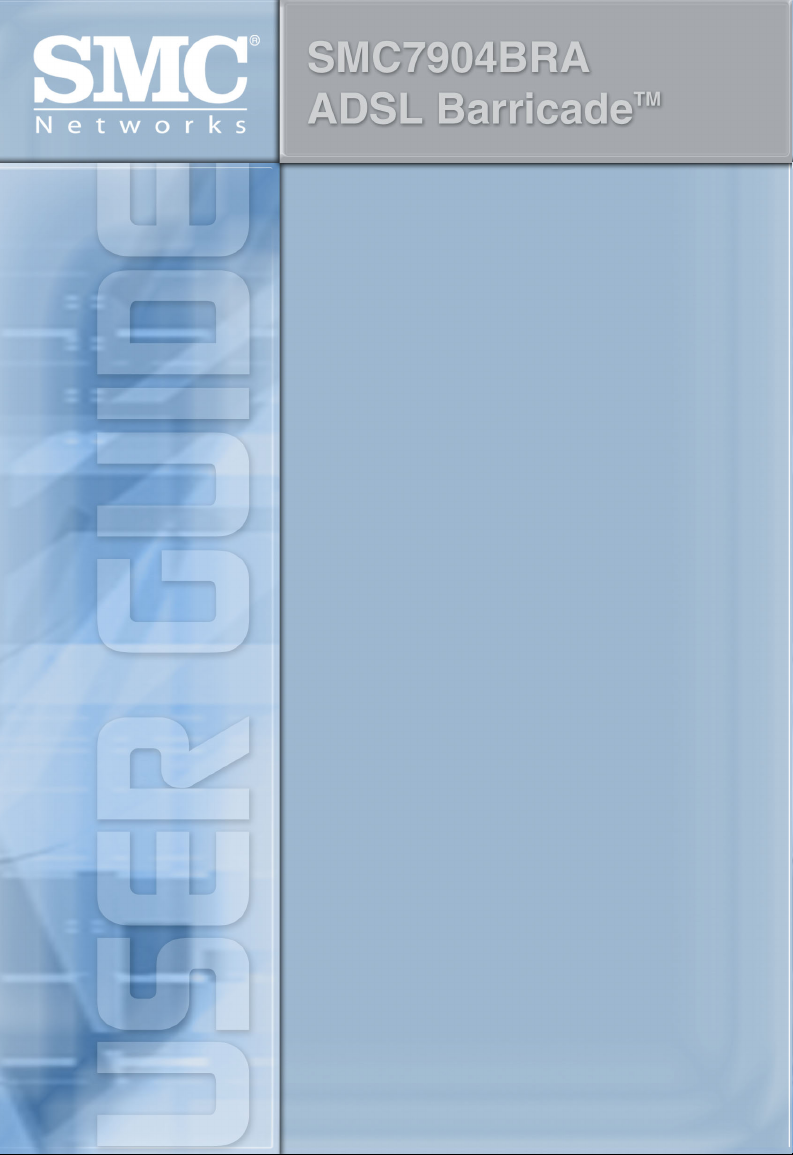
Page 2
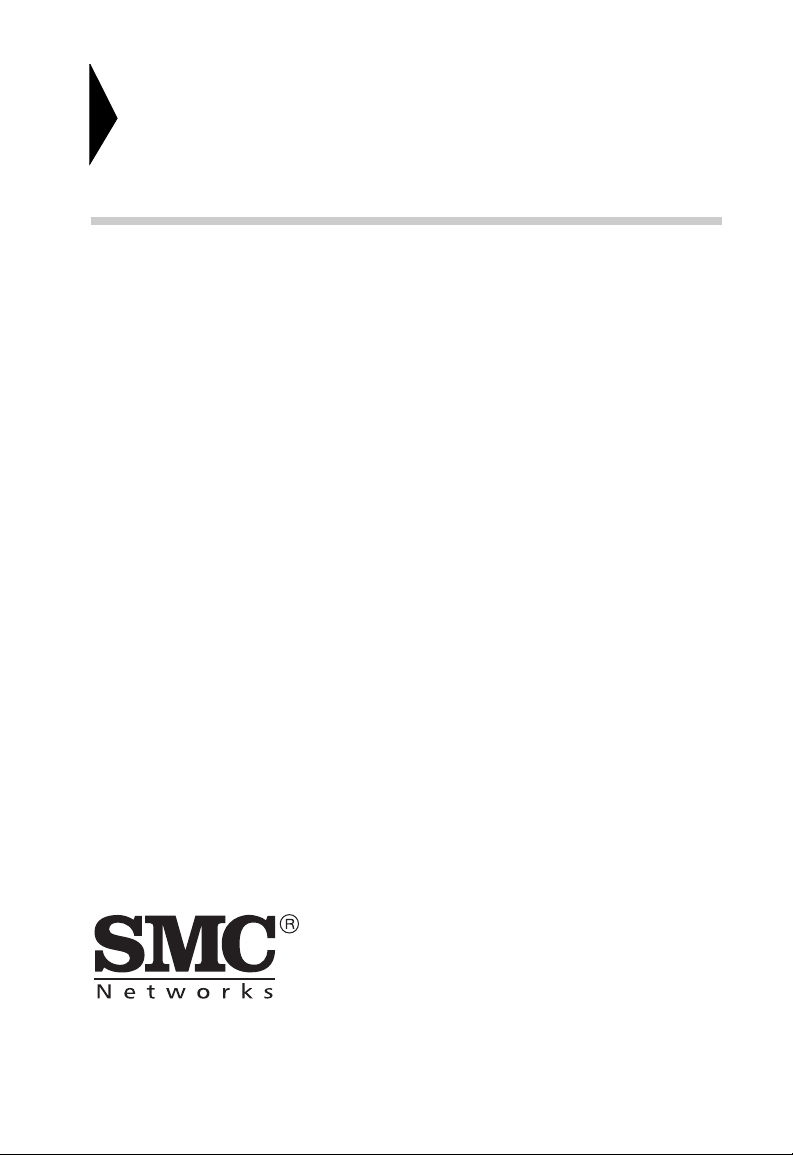
Broadband Router with
built-in ADSL Modem
From SMC’s line of award-winning connectivity solutions
38 Tesla
Irvine, CA 92618
Phone: (949) 679-8000
August 2004
Page 3
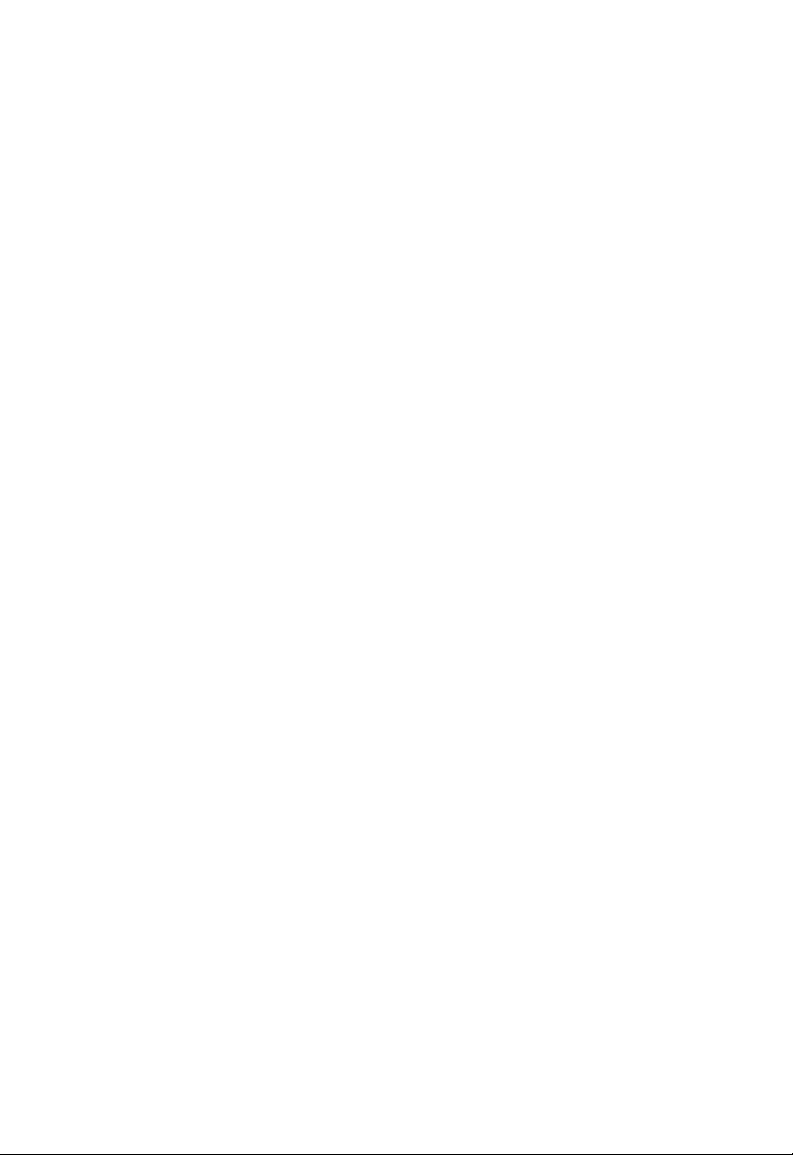
Information furnished is believed to be accurate and reliable. However, no responsibility is assumed by our
company for its use, nor for any infringements of patents or other rights of third parties which may result
from its use. No license is granted by implication or otherwise under any patent or patent rights of our
company. We reserve the right to change specifications at any time without notice.
Copyright © 2004 by
SMC Networks, Inc.
38 Tesla
Irvine, CA 92618
All rights reserved.
Tra dem ark s:
Product and company names are trademarks or registered trademarks of their respective holders.
Page 4
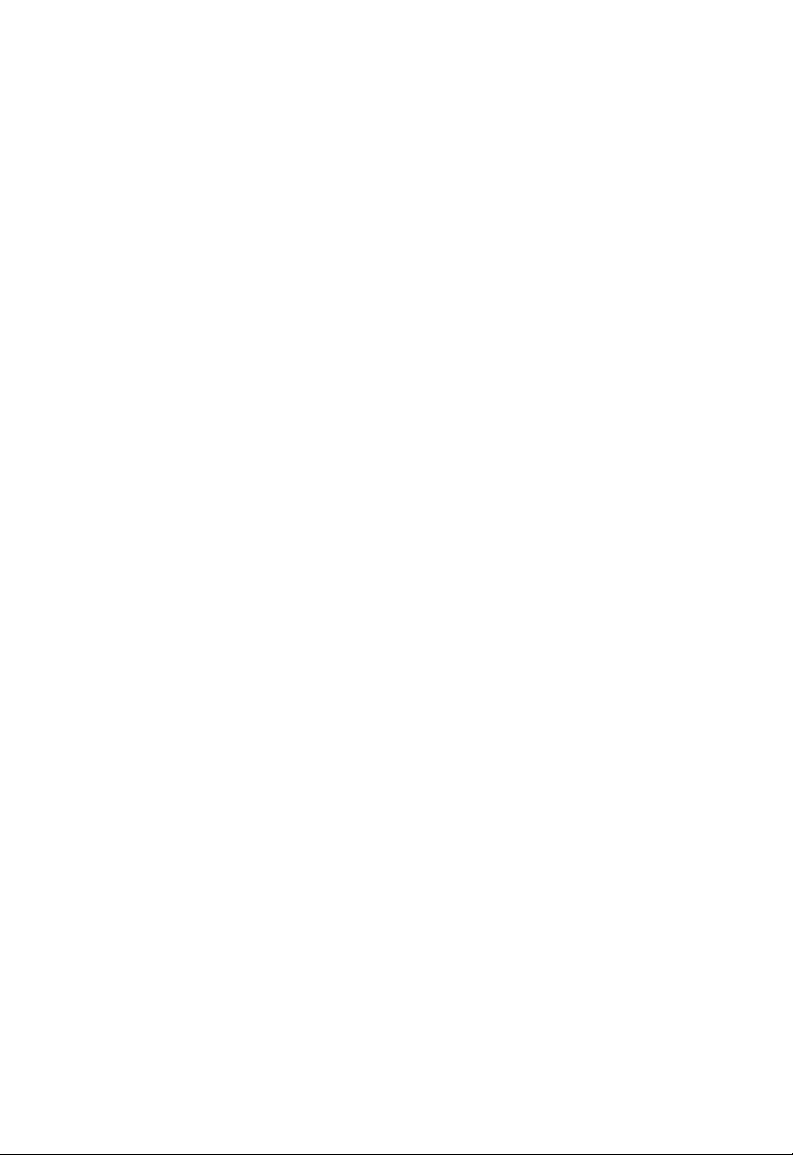
L
IMITED
Limited Warranty Statement: SMC Networks, Inc. (“SMC”) warrants its products to be
free from defects in workmanship and materials, under normal use and service, for the
applicable warranty term. All SMC products carry a standard 90-day limited warranty from
the date of purchase from SMC or its Authorized Reseller. SMC may, at its own discretion,
repair or replace any product not operating as warranted with a similar or functionally
equivalent product, during the applicable warranty term. SMC will endeavor to repair or
replace any product returned under warranty within 30 days of receipt of the product.
The standard limited warranty can be upgraded to a Limited Lifetime* warranty by registering
new products within 30 days of purchase from SMC or its Authorized Reseller. Registration
can be accomplished via the enclosed product registration card or online via the SMC Web
site. Failure to register will not affect the standard limited warranty. The Limited Lifetime
warranty covers a product during the Life of that Product, which is defined as the period of
time during which the product is an “Active” SMC product. A product is considered to be
“Active” while it is listed on the current SMC price list. As new technologies emerge, older
technologies become obsolete and SMC will, at its discretion, replace an older product in its
product line with one that incorporates these newer technologies. At that point, the obsolete
product is discontinued and is no longer an “Active” SMC product. A list of discontinued
products with their respective dates of discontinuance can be found at:
http://www.smc.com/index.cfm?action=customer_service_warranty.
All products that are replaced become the property of SMC. Replacement products may be
either new or reconditioned. Any replaced or repaired product carries either a 30-day limited
warranty or the remainder of the initial warranty, whichever is longer. SMC is not responsible
for any custom software or firmware, configuration information, or memory data of
Customer contained in, stored on, or integrated with any products returned to SMC pursuant
to any warranty. Products returned to SMC should have any customer-installed accessory or
add-on components, such as expansion modules, removed prior to returning the product for
replacement. SMC is not responsible for these items if they are returned with the product.
Customers must contact SMC for a Return Material Authorization number prior to returning
any product to SMC. Proof of purchase may be required. Any product returned to SMC
without a valid Return Material Authorization (RMA) number clearly marked on the outside
of the package will be returned to customer at customer’s expense. For warranty claims within
North America, please call our toll-free customer support number at (800) 762-4968.
Customers are responsible for all shipping charges from their facility to SMC. SMC is
responsible for return shipping charges from SMC to customer.
W
ARRANTY
i
Page 5
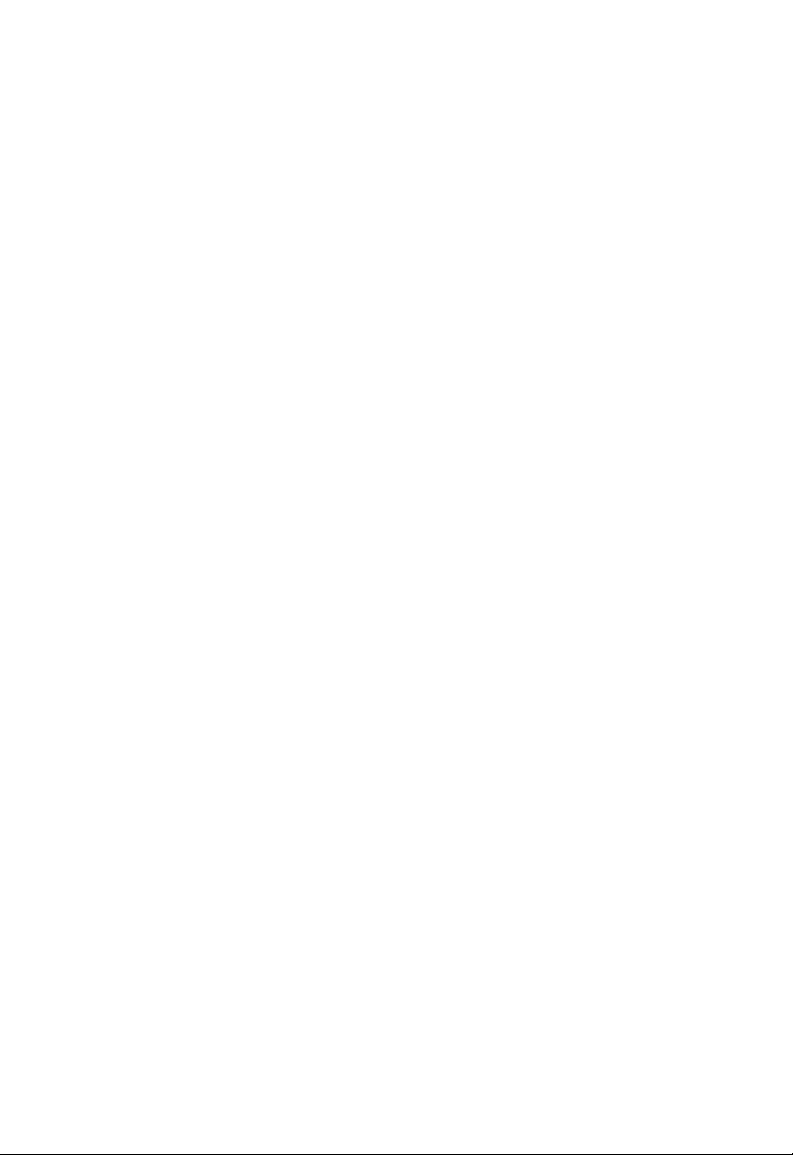
L
IMITED WARRANTY
WARRANTIES EXCLUSIVE: IF AN SMC PRODUCT DOES NOT OPERATE AS
WARRANTED ABOVE, CUSTOMER’S SOLE REMEDY SHALL BE REPAIR OR
REPLACEMENT OF THE PRODUCT IN QUESTION, AT SMC’S OPTION. THE
FOREGOING WARRANTIES AND REMEDIES ARE EXCLUSIVE AND ARE IN
LIEU OF ALL OTHER WARRANTIES OR CONDITIONS, EXPRESS OR IMPLIED,
EITHER IN FACT OR BY OPERATION OF LAW, STATUTORY OR OTHERWISE,
INCLUDING WARRANTIES OR CONDITIONS OF MERCHANTABILITY AND
FITNESS FOR A PARTICULAR PURPOSE. SMC NEITHER ASSUMES NOR
AUTHORIZES ANY OTHER PERSON TO ASSUME FOR IT ANY OTHER
LIABILITY IN CONNECTION WITH THE SALE, INSTALLATION,
MAINTENANCE OR USE OF ITS PRODUCTS. SMC SHALL NOT BE LIABLE
UNDER THIS WARRANTY IF ITS TESTING AND EXAMINATION DISCLOSE THE
ALLEGED DEFECT IN THE PRODUCT DOES NOT EXIST OR WAS CAUSED BY
CUSTOMER’S OR ANY THIRD PERSON’S MISUSE, NEGLECT, IMPROPER
INSTALLATION OR TESTING, UNAUTHORIZED ATTEMPTS TO REPAIR, OR
ANY OTHER CAUSE BEYOND THE RANGE OF THE INTENDED USE, OR BY
ACCIDENT, FIRE, LIGHTNING, OR OTHER HAZARD.
LIMITATION OF LIABILITY: IN NO EVENT, WHETHER BASED IN CONTRACT
OR TORT (INCLUDING NEGLIGENCE), SHALL SMC BE LIABLE FOR
INCIDENTAL, CONSEQUENTIAL, INDIRECT, SPECIAL, OR PUNITIVE
DAMAGES OF ANY KIND, OR FOR LOSS OF REVENUE, LOSS OF BUSINESS, OR
OTHER FINANCIAL LOSS ARISING OUT OF OR IN CONNECTION WITH THE
SALE, INSTALLATION, MAINTENANCE, USE, PERFORMANCE, FAILURE, OR
INTERRUPTION OF ITS PRODUCTS, EVEN IF SMC OR ITS AUTHORIZED
RESELLER HAS BEEN ADVISED OF THE POSSIBILITY OF SUCH DAMAGES.
SOME STATES DO NOT ALLOW THE EXCLUSION OF IMPLIED WARRANTIES
OR THE LIMITATION OF INCIDENTAL OR CONSEQUENTIAL DAMAGES FOR
CONSUMER PRODUCTS, SO THE ABOVE LIMITATIONS AND EXCLUSIONS
MAY NOT APPLY TO YOU. THIS WARRANTY GIVES YOU SPECIFIC LEGAL
RIGHTS, WHICH MAY VARY FROM STATE TO STATE. NOTHING IN THIS
WARRANTY SHALL BE TAKEN TO AFFECT YOUR STATUTORY RIGHTS.
* SMC will provide warranty service for one year following discontinuance from the active
SMC price list. Under the limited lifetime warranty, internal and external power supplies, fans,
and cables are covered by a standard one-year warranty from date of purchase.
SMC Networks, Inc.
38 Tesla
Irvine, CA 92618
ii
Page 6
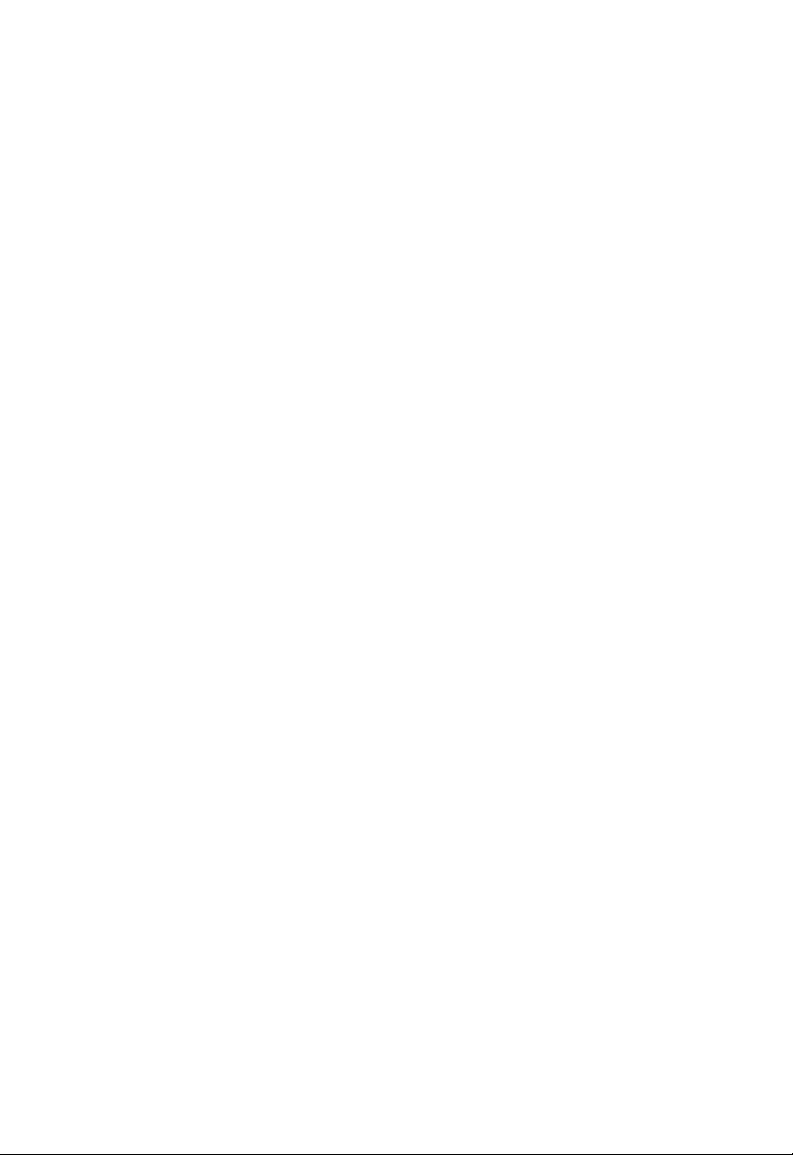
C
OMPLIANCES
Federal Communication Commission Interference
Statement
This equipment has been tested and found to comply with the limits for a Class B digital
device, pursuant to Part 15 of the FCC Rules. These limits are designed to provide reasonable
protection against harmful interference in a residential installation. This equipment generates,
uses and can radiate radio frequency energy and, if not installed and used in accordance with
instructions, may cause harmful interference to radio communications. However, there is no
guarantee that the interference will not occur in a particular installation. If this equipment
does cause harmful interference to radio or television reception, which can be determined by
turning the equipment off and on, the user is encouraged to try to correct the interference by
one or more of the following measures:
• Reorient or relocate the receiving antenna
• Increase the separation between the equipment and receiver
• Connect the equipment into an outlet on a circuit different from that to which the receiver
is connected
• Consult the dealer or an experienced radio/TV technician for help
FCC Caution: To assure continued compliance, (example - use only shielded interface cables
when connecting to computer or peripheral devices) any changes or modifications not
expressly approved by the party responsible for compliance could void the user’s authority to
operate this equipment.
This device complies with Part 15 of the FCC Rules. Operation is subject to the following
two conditions: (1) This device may not cause harmful interference, and (2) this device must
accept any interference received, including interference that may cause undesired operation.
IMPORTANT STATEMENT
FCC Radiation Exposure Statement
This equipment complies with FCC radiation exposure limits set forth for an uncontrolled
environment. This equipment should be installed and operated with a minimum distance of
20 cm (8 in) between the radiator and your body. This transmitter must not be co-located or
operating in conjunction with any other antenna or transmitter.
FCC - Part 68
This equipment complies with Part 68 of the FCC rules. This equipment comes with a label
attached to it that contains, among other information, the FCC registration number and
ringer equivalence number (REN) for this equipment. If requested, this information must be
provided to the telephone company.
This equipment uses the following USOC jacks: RJ-11C.
iii
Page 7
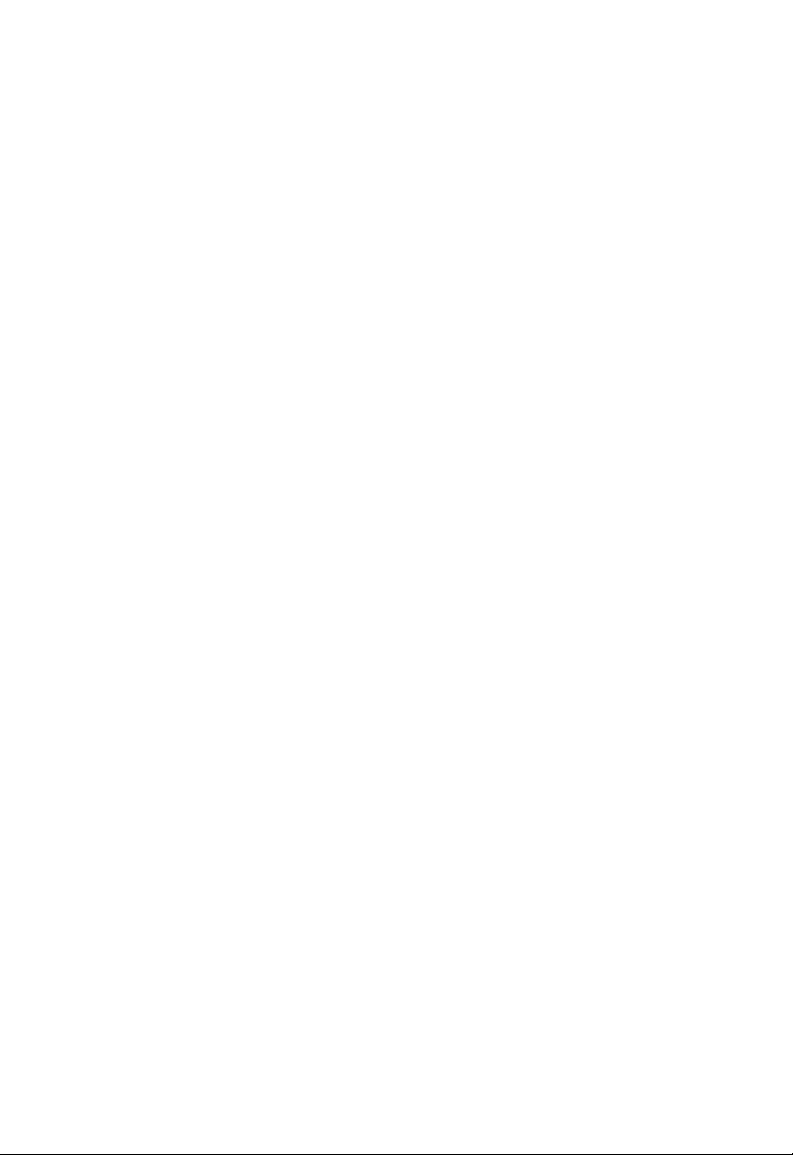
C
OMPLIANCES
The REN is used to determine the quantity of devices that may be connected to the
telephone line. Excessive RENs on the telephone line may result in the devices not ringing in
response to an incoming call. In most, but not all areas, the sum of the RENs should not
exceed five (5.0). To be certain of the number of devices that may be connected to the line, as
determined by the total RENs, contact the telephone company to determine the maximum
REN for the calling area.
If this equipment causes harm to the telephone network, the telephone company will notify
you in advance that temporary discontinuance of service may be required. If advance notice is
not practical, the telephone company will notify the customer as soon as possible. Also, you
will be advised of your right to file a complaint with the FCC if you believe it is necessary.
The telephone company may make changes in its facilities, equipment, operations, or
procedures that will provide advance notice in order for you to make the necessary
modifications in order to maintain uninterrupted service.
If trouble is experienced with this equipment, please contact our company at the numbers
shown on back of this manual for repair and warranty information. If the trouble is causing
harm to the telephone network, the telephone company may request you to remove the
equipment from the network until the problem is resolved.
No repairs may be done by the customer.
This equipment cannot be used on telephone company-provided coin service. Connection to
Party Line Service is subject to state tariffs.
When programming and/or making test calls to emergency numbers:
• Remain on the line and briefly explain to the dispatcher the reason for the call.
• Perform such activities in off-peak hours such as early morning or late evenings.
The Telephone Consumer Protection Act of 1991 makes it unlawful for any person to use a
computer or other electronic device to send any message via a telephone facsimile machine
unless such message clearly contains, in a margin at the top or bottom of each transmitted
page or on the first page of the transmission the date and time it is sent and an identification
of the business, other entity, or individual sending the message and the telephone number of
the sending machine or such business, other entity, or individual.
In order to program this information into your facsimile, refer to your communications
software user manual.
Industry Canada - Class B
This digital apparatus does not exceed the Class B limits for radio noise emissions from
digital apparatus as set out in the interference-causing equipment standard entitled “Digital
Apparatus,” ICES-003 of Industry Canada.
Cet appareil numérique respecte les limites de bruits radioélectriques applicables aux appareils
numériques de Classe B prescrites dans la norme sur le matérial brouilleur: “Appareils
Numériques,” NMB-003 édictée par l’Industrie.
iv
Page 8
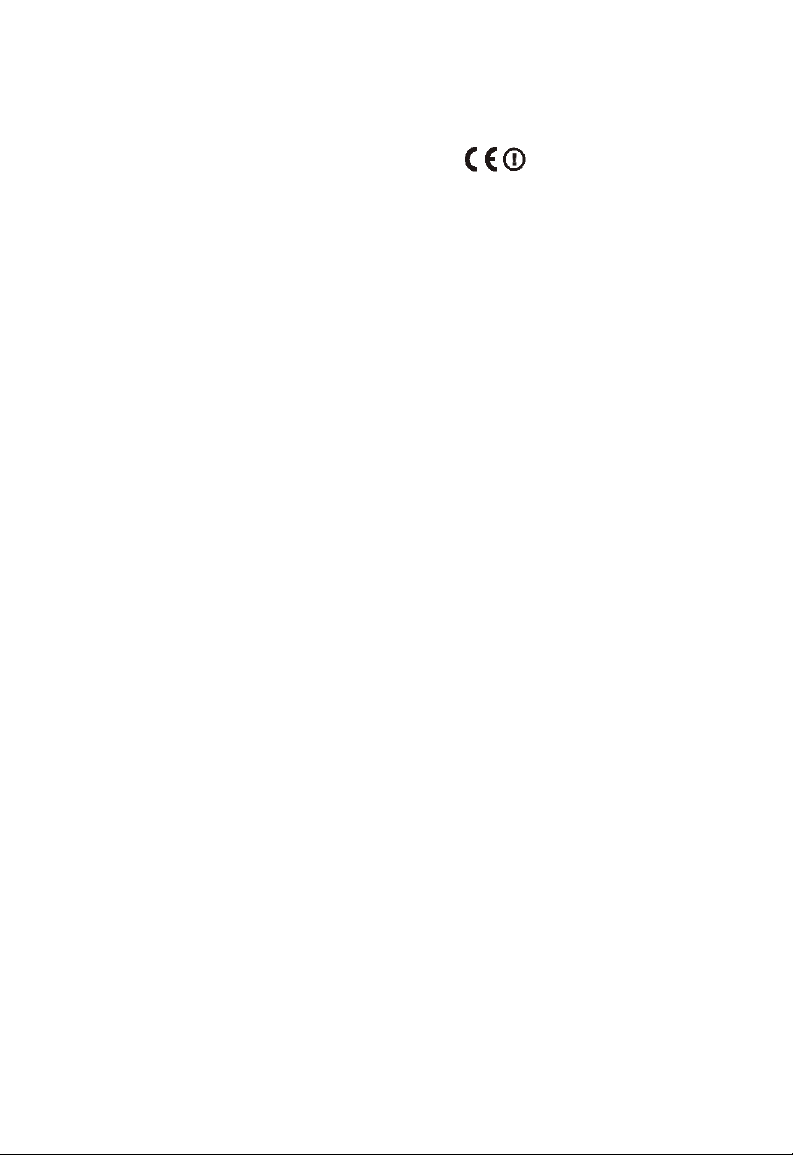
C
OMPLIANCES
EC Conformance Declaration
Marking by the above symbol indicates compliance with the Essential Requirements of the
R&TTE Directive of the European Union (1999/5/EC). This equipment meets the
following conformance standards:
EN 300 328-1 December 2001 V1.3.1
EN 300 328-2 December 2001 V1.2.1
EN 301 489-1 September 2001 V1.4.1
EN 301 489-17 September 2000 V1.2.1
EN 60950 January 2000
Safety Compliance
Wichtige Sicherheitshinweise (Germany)
1. Bitte lesen Sie diese Hinweise sorgfältig durch.
2. Heben Sie diese Anleitung für den späteren Gebrauch auf.
3. Vor jedem Reinigen ist das Gerät vom Stromnetz zu trennen. Verwenden Sie keine
Flüssigoder Aerosolreiniger. Am besten eignet sich ein angefeuchtetes Tuch zur
Reinigung.
4. Die Netzanschlu ßsteckdose soll nahe dem Gerät angebracht und leicht zugänglich sein.
5. Das Gerät ist vor Feuchtigkeit zu schützen.
6. Bei der Aufstellung des Gerätes ist auf sicheren Stand zu achten. Ein Kippen oder Fallen
könnte Beschädigungen hervorrufen.
7. Die Belüftungsöffnungen dienen der Luftzirkulation, die das Gerät vor Überhitzung
schützt. Sorgen Sie dafür, daß diese Öffnungen nicht abgedeckt werden.
8. Beachten Sie beim Anschluß an das Stromnetz die Anschlußwerte.
9. Verlegen Sie die Netzanschlußleitung so, daß niemand darüber fallen kann. Es sollte auch
nichts auf der Leitung abgestellt werden.
10. Alle Hinweise und Warnungen, die sich am Gerät befinden, sind zu beachten.
11. Wird das Gerät über einen längeren Zeitraum nicht benutzt, sollten Sie es vom Stromnetz
trennen. Somit wird im Falle einer Überspannung eine Beschädigung vermieden.
12. Durch die Lüftungsöffnungen dürfen niemals Gegenstände oder Flüssigkeiten in das
Gerät gelangen. Dies könnte einen Brand bzw. elektrischen Schlag auslösen.
13. Öffnen sie niemals das Gerät. Das Gerät darf aus Gründen der elektrischen Sicherheit
nur von authorisiertem Servicepersonal geöffnet werden.
v
Page 9
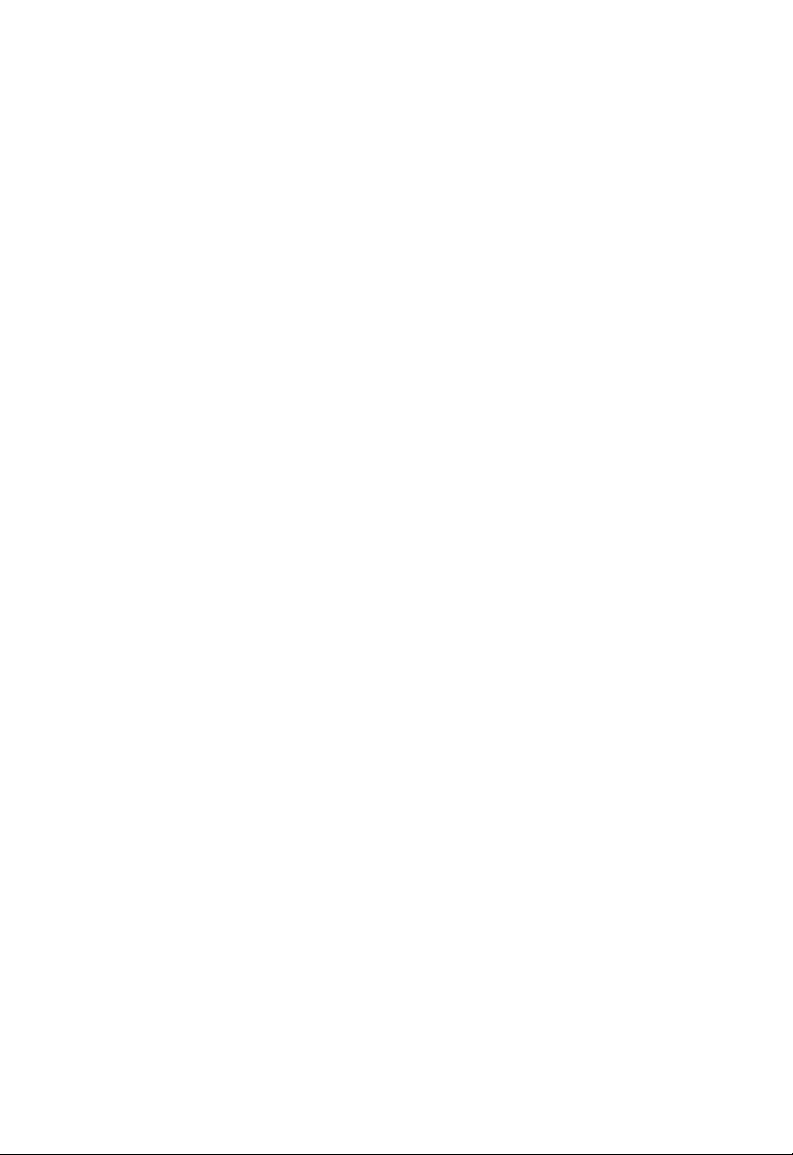
C
OMPLIANCES
14. Wenn folgende Situationen auftreten ist das Gerät vom Stromnetz zu trennen und von
einer qualifizierten Servicestelle zu überprüfen:
a. Netzkabel oder Netzstecker sind beschädigt.
b. Flüssigkeit ist in das Gerät eingedrungen.
c. Das Gerät war Feuchtigkeit ausgesetzt.
d. Wenn das Gerät nicht der Bedienungsanleitung entsprechend funktioniert oder Sie mit
Hilfe dieser Anleitung keine Verbesserung erzielen.
e. Das Gerät ist gefallen und/oder das Gehäuse ist beschädigt.
f. Wenn das Gerät deutliche Anzeichen eines Defektes aufweist.
15. Zum Netzanschluß dieses Gerätes ist eine geprüfte Leitung zu verwenden. Für einen
Nennstrom bis 6 A und einem Gerätegewicht größer 3 kg ist eine Leitung nicht leichter
als H05VV-F, 3G, 0.75 mm
Der arbeitsplatzbezogene Schalldruckpegel nach DIN 45 635 Teil 1000 beträgt 70 dB(A) oder
weniger.
2
einzusetzen.
vi
Page 10
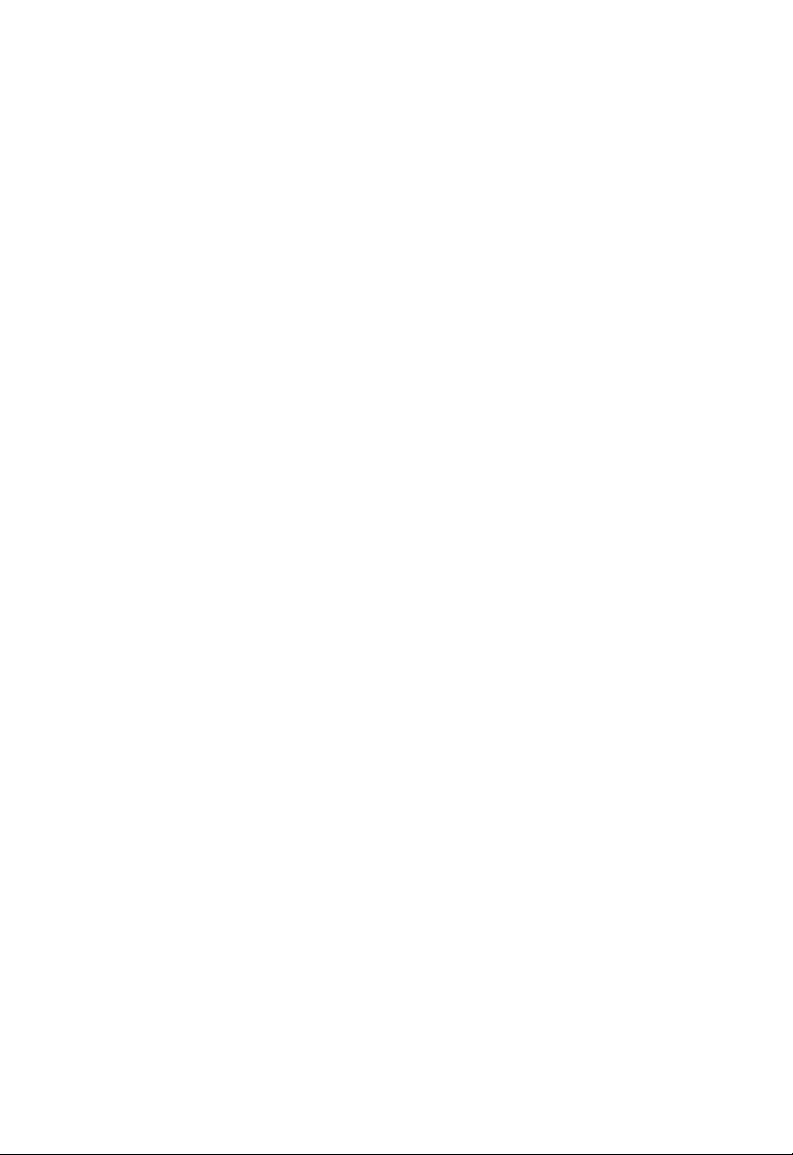
T
ABLE OF
C
ONTENTS
1 Introduction . . . . . . . . . . . . . . . . . . . . . . . . . . . . . . . . . . 1-1
About the Barricade ADSL Router . . . . . . . . . . . . . . . . . . . . . . . . . . . . . 1-1
Features and Benefits . . . . . . . . . . . . . . . . . . . . . . . . . . . . . . . . . . . . . . . . 1-1
Applications . . . . . . . . . . . . . . . . . . . . . . . . . . . . . . . . . . . . . . . . . . . . . . . 1-2
2 Installation . . . . . . . . . . . . . . . . . . . . . . . . . . . . . . . . . . 2-1
Package Contents . . . . . . . . . . . . . . . . . . . . . . . . . . . . . . . . . . . . . . . . . . . 2-1
System Requirements . . . . . . . . . . . . . . . . . . . . . . . . . . . . . . . . . . . . . . . . 2-2
Hardware Description . . . . . . . . . . . . . . . . . . . . . . . . . . . . . . . . . . . . . . . 2-2
LED Indicators . . . . . . . . . . . . . . . . . . . . . . . . . . . . . . . . . . . . . . . 2-4
ISP Settings . . . . . . . . . . . . . . . . . . . . . . . . . . . . . . . . . . . . . . . . . . . . . . . . 2-5
Connect the System . . . . . . . . . . . . . . . . . . . . . . . . . . . . . . . . . . . . . . . . . 2-5
Connect the ADSL Line . . . . . . . . . . . . . . . . . . . . . . . . . . . . . . . . 2-5
Phone Line Configuration . . . . . . . . . . . . . . . . . . . . . . . . . . . . . . 2-6
Attach to Your Network Using Ethernet Cabling . . . . . . . . . . . 2-8
Connect the Power Adapter . . . . . . . . . . . . . . . . . . . . . . . . . . . . . 2-8
3 Configuring Client PC . . . . . . . . . . . . . . . . . . . . . . . . . 3-1
TCP/IP Configuration . . . . . . . . . . . . . . . . . . . . . . . . . . . . . . . . . . . . . . . 3-2
Windows 98/Me . . . . . . . . . . . . . . . . . . . . . . . . . . . . . . . . . . . . . . . . . . . . 3-3
Disable HTTP Proxy . . . . . . . . . . . . . . . . . . . . . . . . . . . . . . . . . . 3-5
Obtain IP Settings from Your Barricade ADSL Router . . . . . . . 3-7
Windows NT 4.0 . . . . . . . . . . . . . . . . . . . . . . . . . . . . . . . . . . . . . . . . . . . 3-8
Disable HTTP Proxy . . . . . . . . . . . . . . . . . . . . . . . . . . . . . . . . . 3-10
Obtain IP Settings from Your Barricade ADSL Router . . . . . . 3-10
Windows 2000 . . . . . . . . . . . . . . . . . . . . . . . . . . . . . . . . . . . . . . . . . . . . 3-12
Disable HTTP Proxy . . . . . . . . . . . . . . . . . . . . . . . . . . . . . . . . . 3-13
Obtain IP Settings from Your Barricade ADSL Router . . . . . . 3-13
Windows XP . . . . . . . . . . . . . . . . . . . . . . . . . . . . . . . . . . . . . . . . . . . . . . 3-15
Disable HTTP Proxy . . . . . . . . . . . . . . . . . . . . . . . . . . . . . . . . . 3-16
Obtain IP Settings from Your Barricade ADSL Router . . . . . . 3-16
Configuring Your Macintosh Computer . . . . . . . . . . . . . . . . . . . . . . . . 3-17
Disable HTTP Proxy . . . . . . . . . . . . . . . . . . . . . . . . . . . . . . . . . 3-18
vii
Page 11
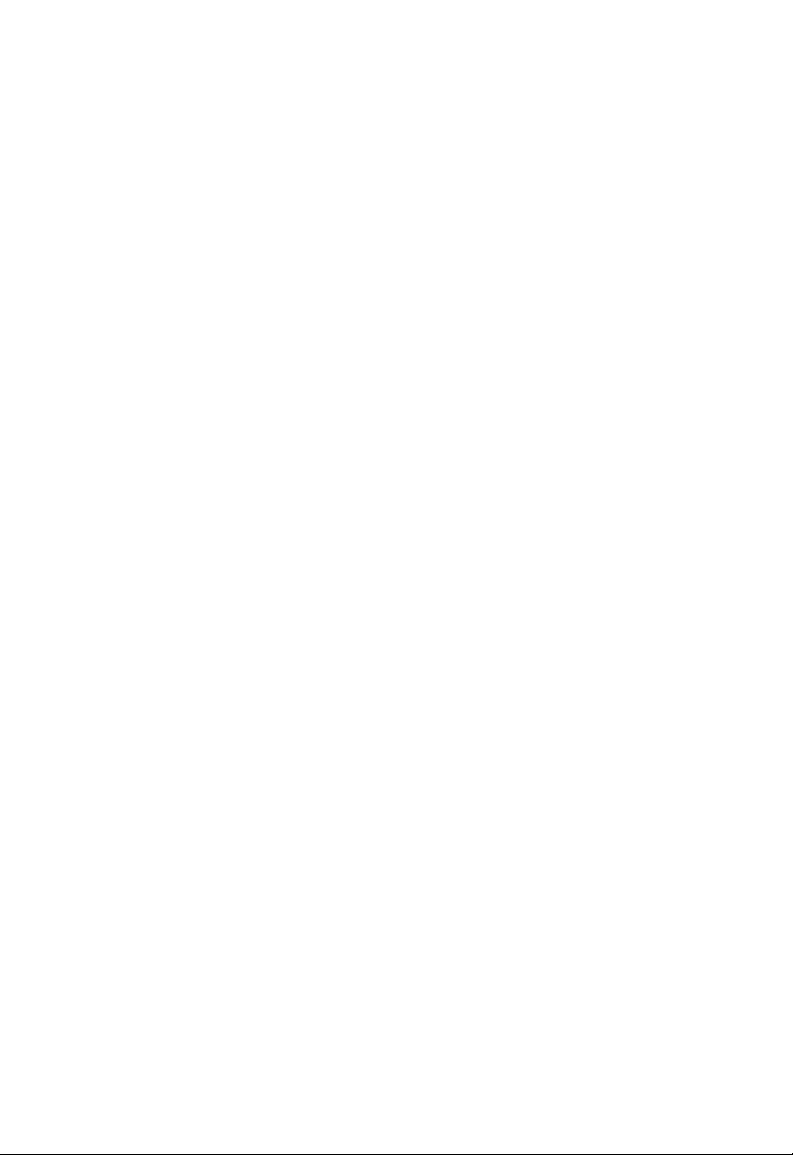
T
ABLE OF CONTENTS
4 Configuring the Barricade ADSL Router . . . . . . . . . . 4-1
Navigating the Management Interface . . . . . . . . . . . . . . . . . . . . . . . . . . 4-2
Making Configuration Changes . . . . . . . . . . . . . . . . . . . . . . . . . . 4-3
Setup Wizard . . . . . . . . . . . . . . . . . . . . . . . . . . . . . . . . . . . . . . . . . . . . . . 4-4
Time Zone . . . . . . . . . . . . . . . . . . . . . . . . . . . . . . . . . . . . . . . . . . 4-4
Parameters Setting . . . . . . . . . . . . . . . . . . . . . . . . . . . . . . . . . . . . 4-5
Confirm . . . . . . . . . . . . . . . . . . . . . . . . . . . . . . . . . . . . . . . . . . . . . 4-6
Parameter Setting - Country or ISP Not Listed . . . . . . . . . . . . . 4-8
Advanced Setup . . . . . . . . . . . . . . . . . . . . . . . . . . . . . . . . . . . . . . . . . . . 4-15
System . . . . . . . . . . . . . . . . . . . . . . . . . . . . . . . . . . . . . . . . . . . . . 4-17
WAN . . . . . . . . . . . . . . . . . . . . . . . . . . . . . . . . . . . . . . . . . . . . . . 4-20
LAN . . . . . . . . . . . . . . . . . . . . . . . . . . . . . . . . . . . . . . . . . . . . . . 4-29
VLAN . . . . . . . . . . . . . . . . . . . . . . . . . . . . . . . . . . . . . . . . . . . . . 4-30
NAT . . . . . . . . . . . . . . . . . . . . . . . . . . . . . . . . . . . . . . . . . . . . . . 4-31
Routing . . . . . . . . . . . . . . . . . . . . . . . . . . . . . . . . . . . . . . . . . . . . 4-36
Firewall . . . . . . . . . . . . . . . . . . . . . . . . . . . . . . . . . . . . . . . . . . . . 4-40
SNMP . . . . . . . . . . . . . . . . . . . . . . . . . . . . . . . . . . . . . . . . . . . . . 4-53
UPnP . . . . . . . . . . . . . . . . . . . . . . . . . . . . . . . . . . . . . . . . . . . . . . 4-55
ADSL . . . . . . . . . . . . . . . . . . . . . . . . . . . . . . . . . . . . . . . . . . . . . 4-56
DDNS . . . . . . . . . . . . . . . . . . . . . . . . . . . . . . . . . . . . . . . . . . . . . 4-60
TOOLS . . . . . . . . . . . . . . . . . . . . . . . . . . . . . . . . . . . . . . . . . . . 4-61
Status . . . . . . . . . . . . . . . . . . . . . . . . . . . . . . . . . . . . . . . . . . . . . . 4-65
Finding the MAC address of a Network Card . . . . . . . . . . . . . . . . . . . 4-68
Windows 98/ME . . . . . . . . . . . . . . . . . . . . . . . . . . . . . . . . . . . . 4-68
Windows NT4/2000/XP . . . . . . . . . . . . . . . . . . . . . . . . . . . . . . 4-68
Macintosh . . . . . . . . . . . . . . . . . . . . . . . . . . . . . . . . . . . . . . . . . . 4-68
Linux . . . . . . . . . . . . . . . . . . . . . . . . . . . . . . . . . . . . . . . . . . . . . . 4-68
viii
Page 12
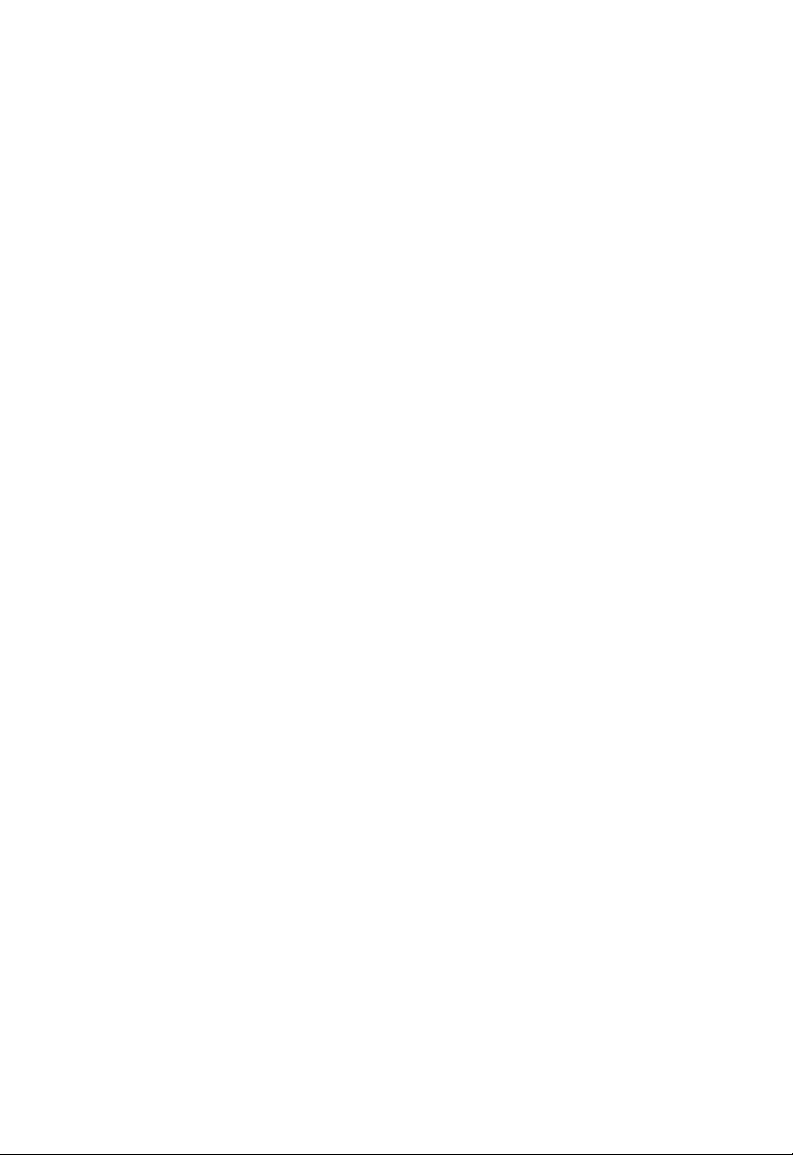
T
ABLE OF CONTENTS
A Troubleshooting . . . . . . . . . . . . . . . . . . . . . . . . . . . . . A-1
B Cables . . . . . . . . . . . . . . . . . . . . . . . . . . . . . . . . . . . . . . B-1
Ethernet Cable . . . . . . . . . . . . . . . . . . . . . . . . . . . . . . . . . . . . . . . . . . . . . B-1
Specifications . . . . . . . . . . . . . . . . . . . . . . . . . . . . . . . . . . . . . . . . B-1
Wiring Conventions . . . . . . . . . . . . . . . . . . . . . . . . . . . . . . . . . . . B-1
RJ-45 Port Connection . . . . . . . . . . . . . . . . . . . . . . . . . . . . . . . . . B-2
Pin Assignments . . . . . . . . . . . . . . . . . . . . . . . . . . . . . . . . . . . . . . B-3
ADSL Cable . . . . . . . . . . . . . . . . . . . . . . . . . . . . . . . . . . . . . . . . . . . . . . . B-4
Specifications . . . . . . . . . . . . . . . . . . . . . . . . . . . . . . . . . . . . . . . . B-4
Wiring Conventions . . . . . . . . . . . . . . . . . . . . . . . . . . . . . . . . . . . B-4
C Specifications . . . . . . . . . . . . . . . . . . . . . . . . . . . . . . . . C-1
ix
Page 13
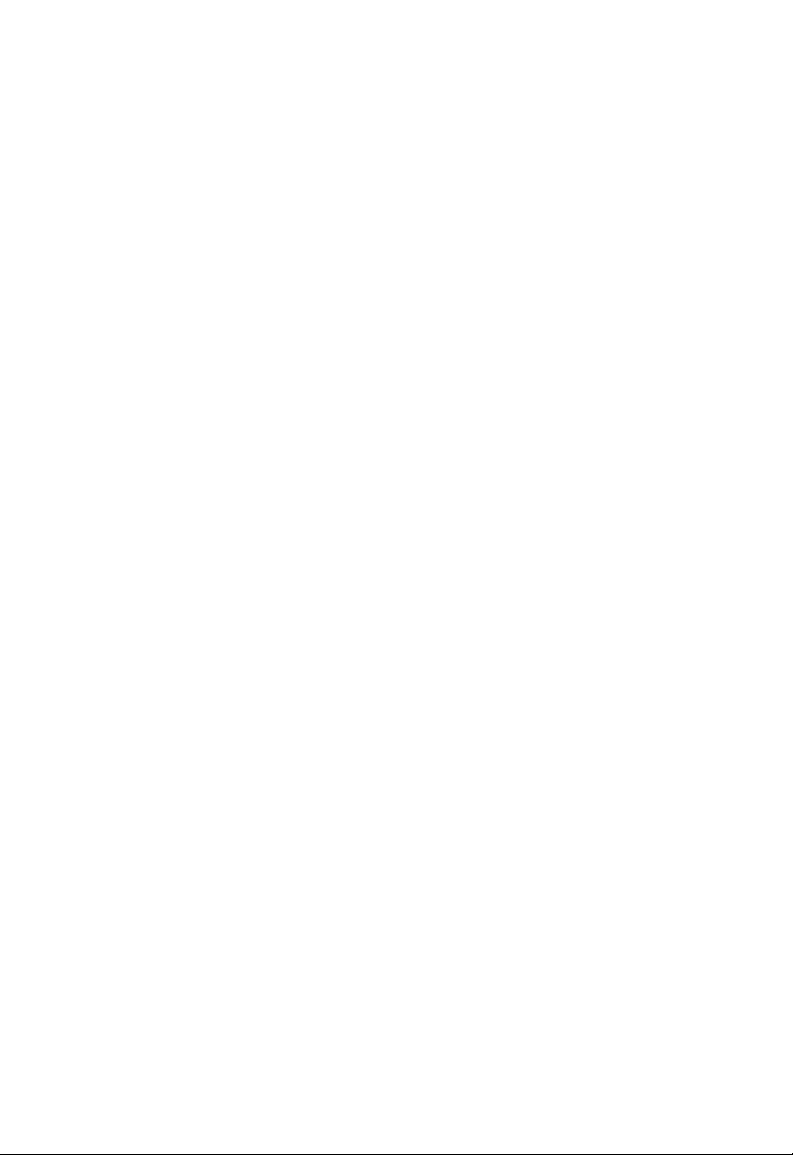
T
ABLE OF CONTENTS
x
Page 14
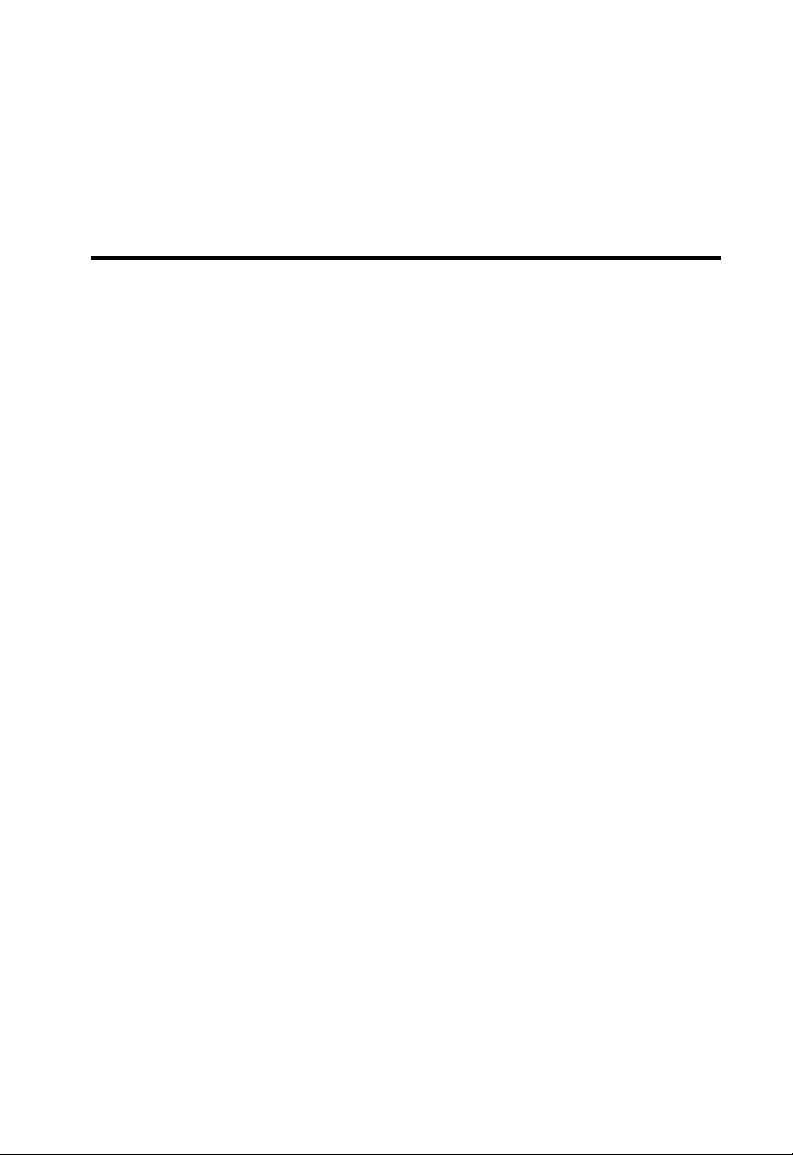
C
HAPTER
I
NTRODUCTION
Congratulations on your purchase of the Barricade ADSL Router. We are
proud to provide you with a powerful yet simple communication device
for connecting your local area network (LAN) to the Internet. For those
who want to surf the Internet in the most secure way, this router provides
a convenient and powerful solution.
About the Barricade ADSL Router
The Barricade ADSL Router provides Internet access to multiple users by
sharing a single-user account. This new technology provides many secure
and cost-effective functions. It is simple to configure and can be up and
running in minutes.
Features and Benefits
1
• Internet connection to an ADSL modem via an RJ-11 ADSL port
• Local network connection via four 10/100 Mbps Ethernet ports
• DHCP for dynamic IP configuration, and DNS for domain name
mapping
1-1
Page 15
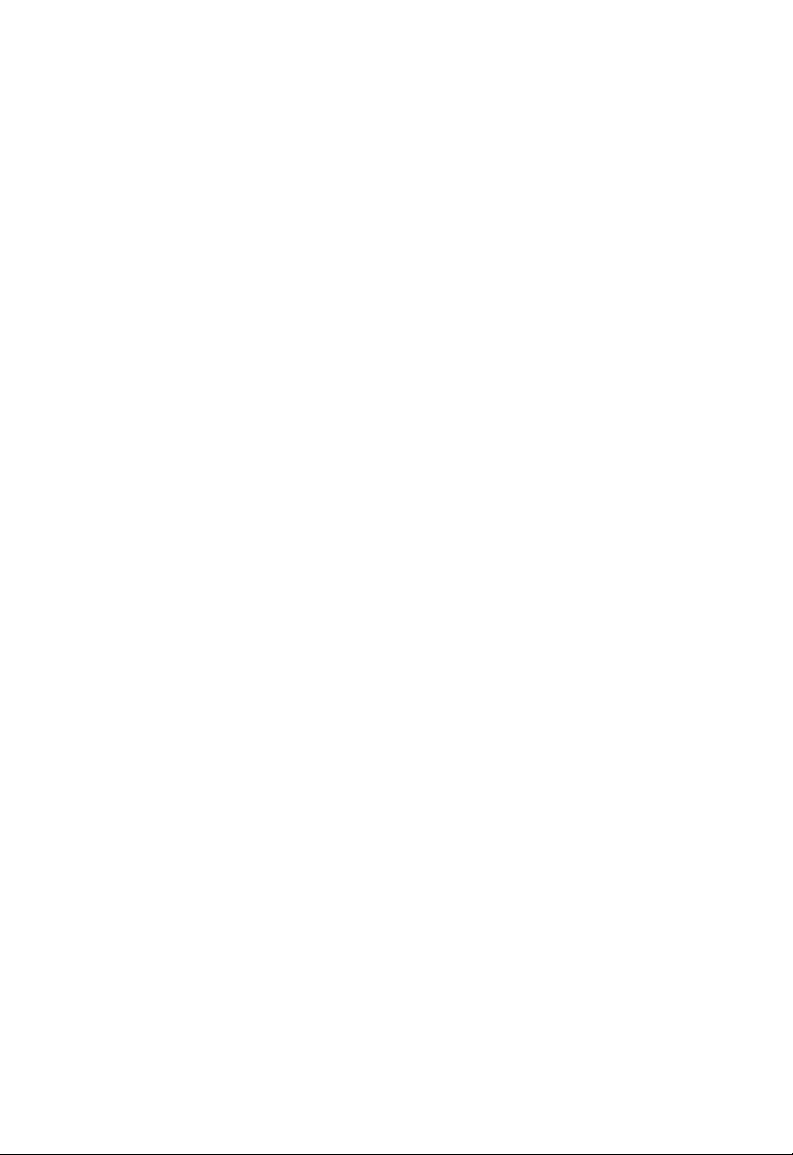
I
NTRODUCTION
• Firewall with Stateful Packet Inspection, client privileges, intrusion
detection, and NAT
• NAT also enables multi-user Internet access via a single user account,
and virtual server functionality (providing protected access to Internet
services such as web, FTP, email, and Telnet)
• VPN pass-through (IPSec-ESP Tunnel mode, L2TP, PPTP)
• User-definable application sensing tunnel supports applications
requiring multiple connections
• Easy setup through a web browser on any operating system that
supports TCP/IP
• Compatible with all popular Internet applications
Applications
Many advanced networking features are provided by the Barricade ADSL
Router:
•Fast Ethernet LAN
The Barricade ADSL Router provides connectivity to 10/100 Mbps
Ethernet devices, making it easy to create a network in small offices or
homes.
• Internet Access
This device supports Internet access through an ADSL connection.
Since many DSL providers use PPPoE or PPPoA to establish
communications with end users, the Barricade ADSL Router includes
built-in clients for these protocols, eliminating the need to install these
services on your computer.
1-2
Page 16
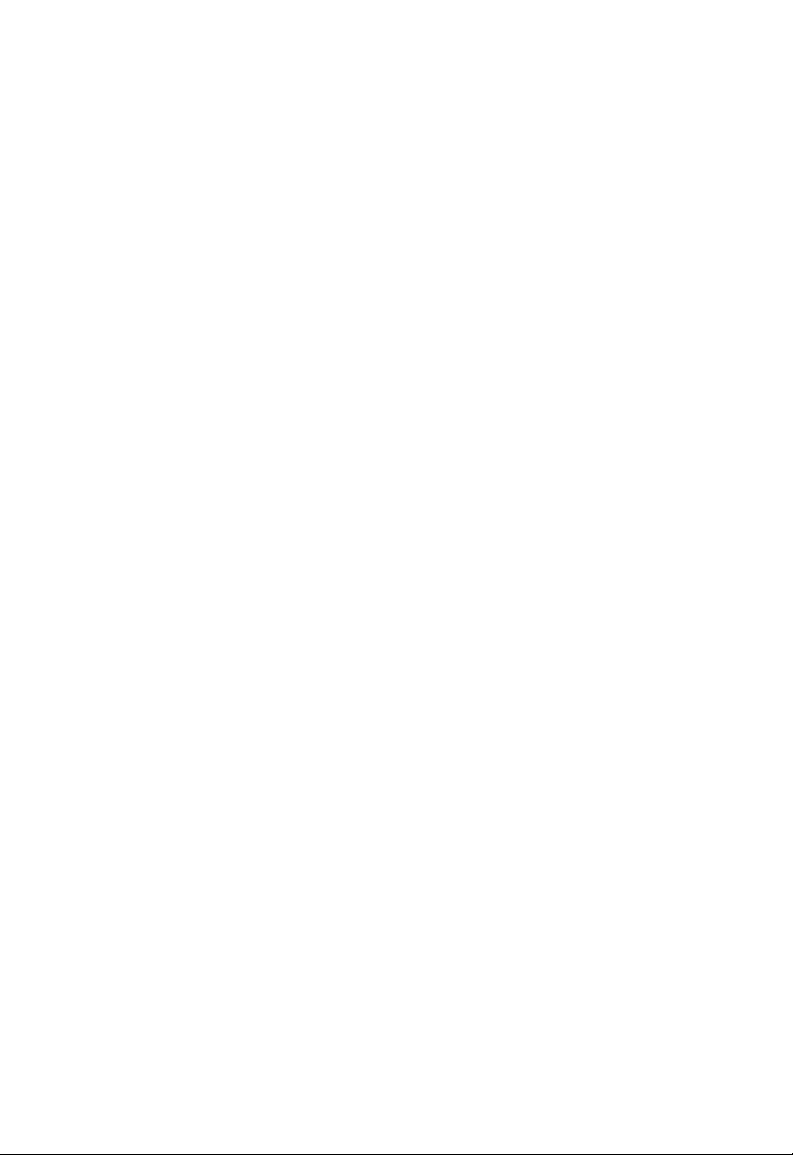
A
PPLICATIONS
• Shared IP Address
The Barricade ADSL Router provides Internet access for up to 253
users via a single shared IP address. Using only one ISP account,
multiple users on your network can browse the web at the same time.
•Virtual Server
If you have a fixed IP address, you can set the Barricade ADSL Router
to act as a virtual host for network address translation. Remote users
access various services at your site using a constant IP address. Then,
depending on the requested service (or port number), the Barricade
ADSL Router can route the request to the appropriate server (at
another internal IP address). This secures your network from direct
attack by hackers, and provides more flexible management by allowing
you to change internal IP addresses without affecting outside access
to your network.
• DMZ Host Support
Allows a networked computer to be fully exposed to the Internet.
This function is used when NAT and firewall security prevent an
Internet application from functioning correctly.
• Security
The Barricade ADSL Router supports security features that deny
Internet access to specified users, or filter all requests for specific
services that the administrator does not want to serve. The Barricade
ADSL Router’s firewall also blocks common hacker attacks, including
IP Spoofing, Land Attack, Ping of Death, IP with zero length, Smurf
Attack, UDP port loopback, Snork Attack, TCP null scan, and TCP
SYN flooding.
1-3
Page 17
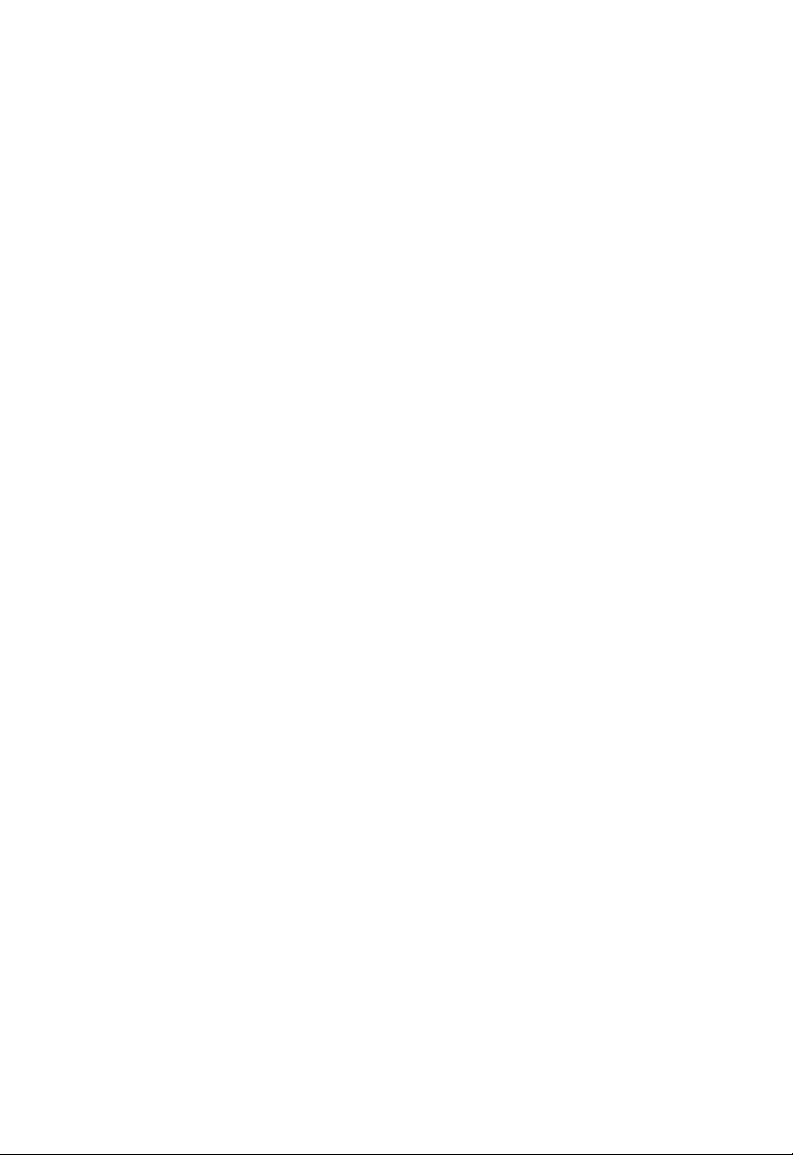
I
NTRODUCTION
1-4
Page 18
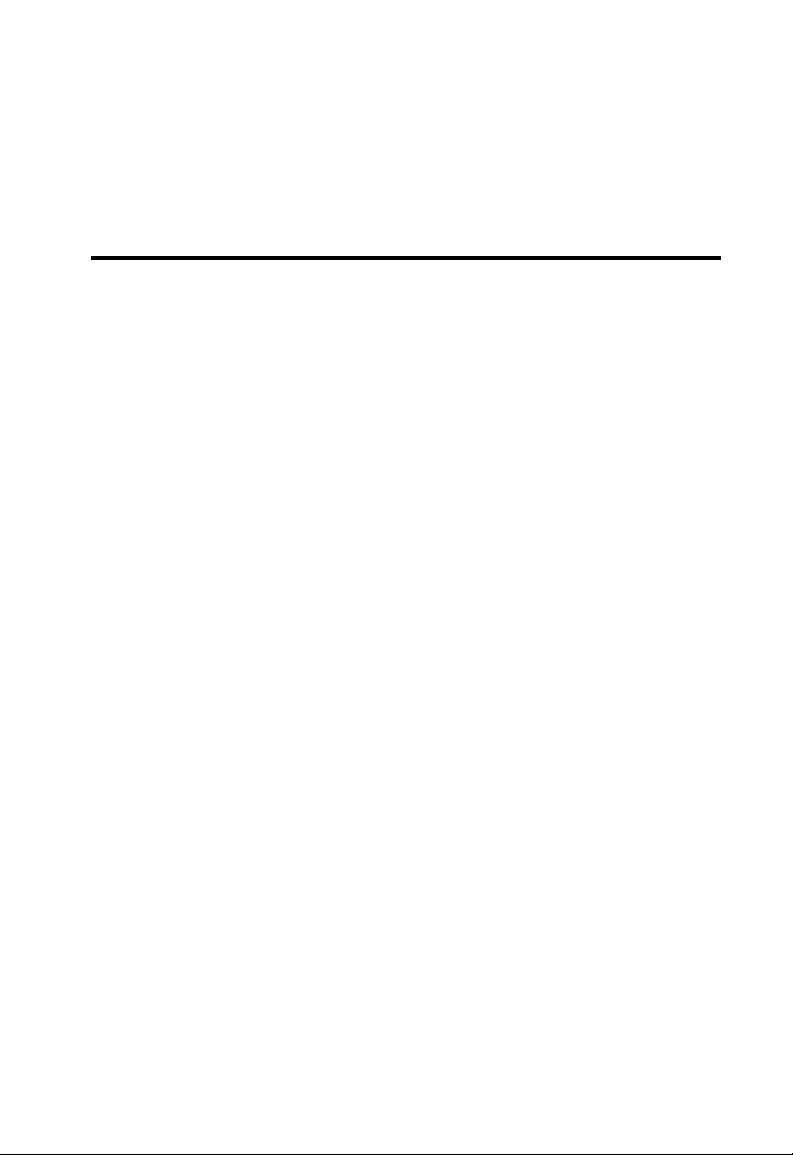
C
HAPTER
I
NSTALLATION
Before installing the Barricade ADSL Router, verify that you have all the
items listed under the Package Contents list. If any of the items are missing
or damaged, contact your local distributor. Also be sure that you have all
the necessary cabling before installing the Barricade ADSL Router. After
installing the Barricade ADSL Router, refer to “Configuring the Barricade
ADSL Router” on page 4-1.
Package Contents
After unpacking the Barricade ADSL Router, check the contents of the
box to be sure you have received the following components:
• Barricade ADSL Router
• Power adapter
2
• One CAT-5 Ethernet cable (RJ-45)
• Telephone patch cable (RJ-11)
• Documentation CD
• Quick Installation Guide
Immediately inform your dealer in the event of any incorrect, missing, or
damaged parts. If possible, please retain the carton and original packing
materials in case there is a need to return the product.
2-1
Page 19
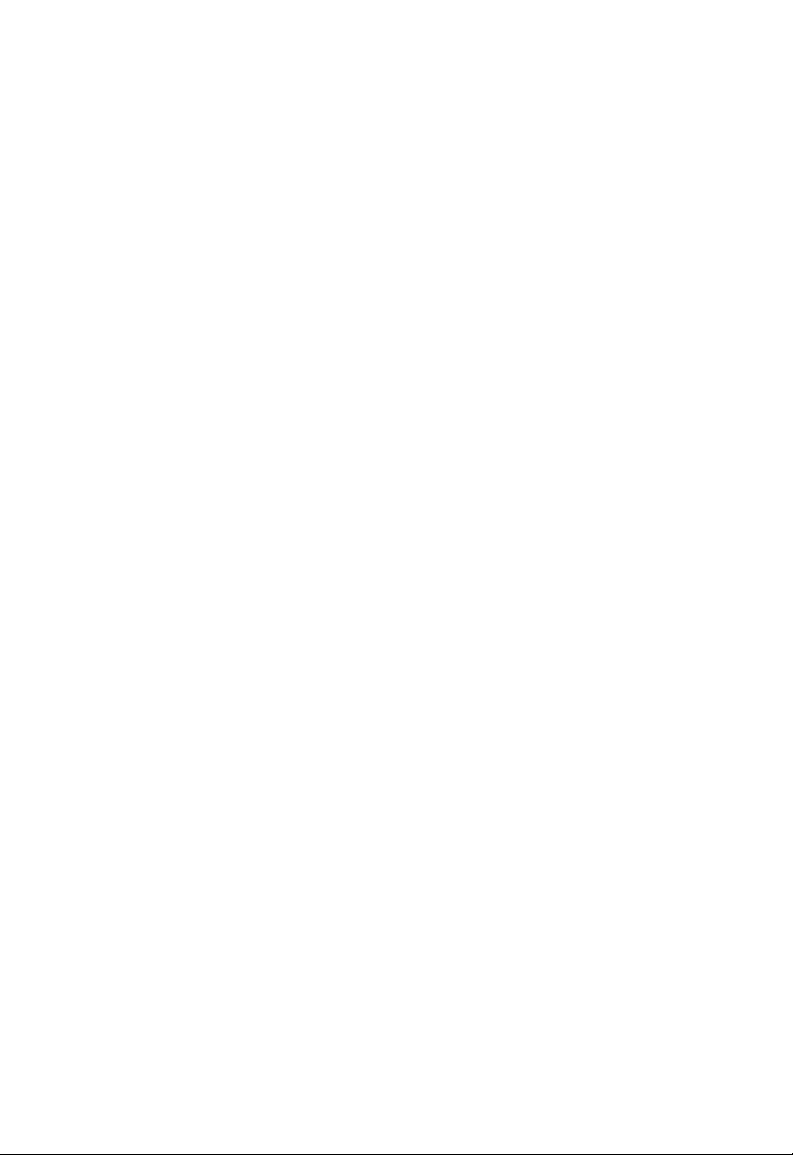
I
NSTALLATION
System Requirements
You must meet the following minimum requirements:
• ADSL line installed by your Internet Service Provider.
• A PC using a fixed IP address or dynamic IP address assigned via
DHCP, as well as a gateway server address and DNS server address
from your service provider.
• A computer equipped with a 10/100 Mbps network adapter or a
USB-to-Ethernet converter.
• TCP/IP network protocols installed on each PC that will access the
Internet.
• A Java-enabled web browser, such as Microsoft Internet Explorer 5.5
or above, installed on one PC at your site for configuring the Barricade
ADSL Router.
Hardware Description
The Barricade ADSL Router contains an integrated ADSL modem and
connects to the Internet or to a remote site using its RJ-11 port. It can be
connected directly to your PC or to a local area network using any of the
four Fast Ethernet LAN ports.
Data passing between devices connected to your local area network can
run at up to 100 Mbps over the Fast Ethernet ports.
2-2
Page 20
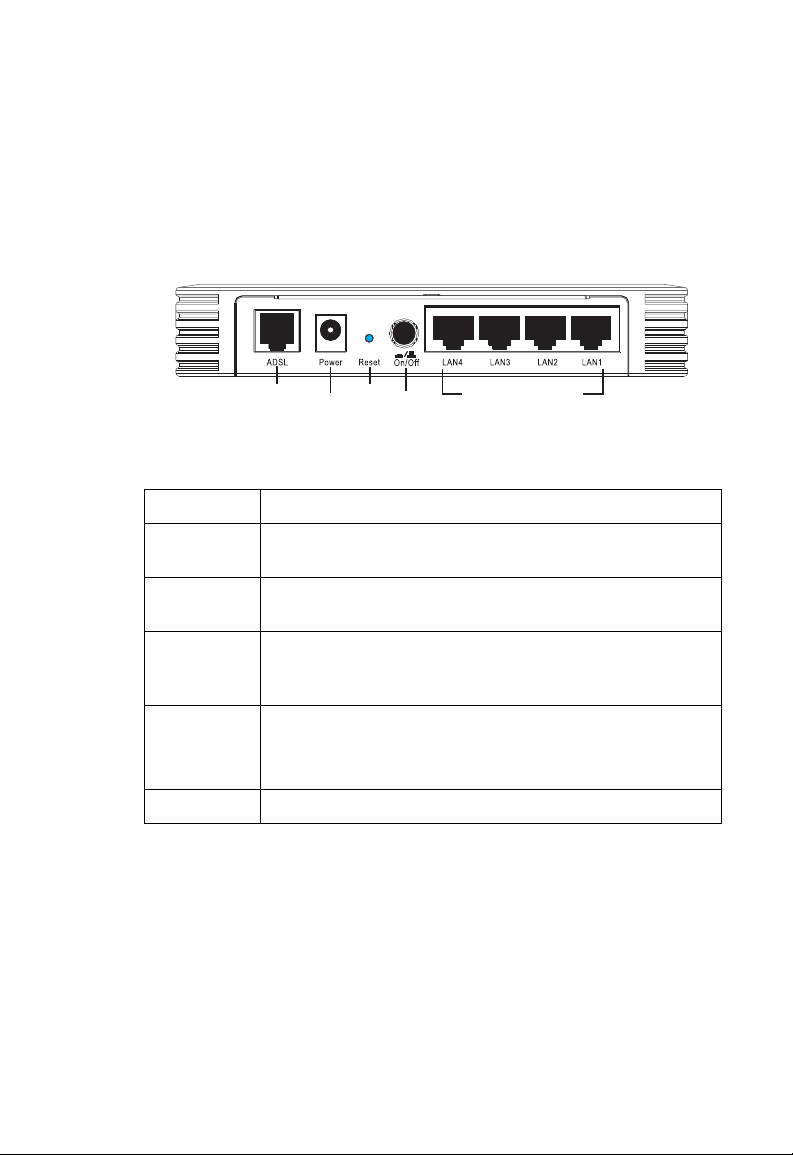
H
ARDWARE DESCRIPTION
The Barricade ADSL Router includes an LED display on the front panel
for system power and port indications that simplifies installation and
network troubleshooting. It also provides the following ports on the rear
panel:
Power
Connector
Reset
Button
Power
Switch
Button
RJ-45 LANports
RJ-11
Port
Figure 2-1. Rear Panel
Item Description
LAN Ports Fast Ethernet ports (RJ-45). Connect devices on your local area
network to these ports (i.e., a PC, hub, or switch).
Power
button
Reset Button Use this button to reset the power and restore the default
Power Inlet Connect the included power adapter to this inlet.
ADSL Port WAN port (RJ-11). Connect your ADSL line to this port.
Press this button to turn on/turn off the Barricade ADSL
Router.
factory settings. To reset without losing configuration settings,
see “Reset” on page 4-64.
Warning: Using the wrong type of power adapter may damage
the Barricade ADSL Router.
2-3
Page 21
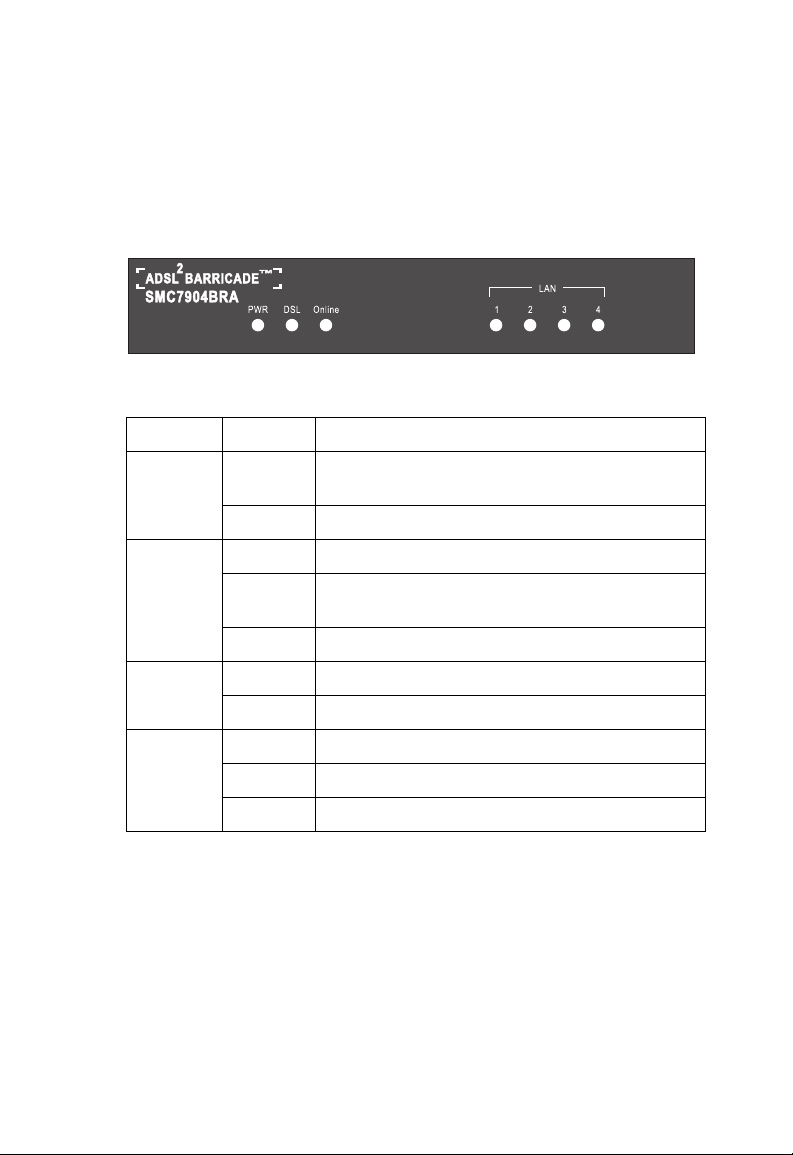
I
NSTALLATION
LED Indicators
The power and port LED indicators on the front panel are illustrated by
the following figure and table.
Figure 2-2. Front Panel
LED Status Description
PWR On The Barricade ADSL Router is receiving power.
Normal operation.
Off Power off or failure.
DSL On ADSL connection is functioning correctly.
Flashing The Barricade ADSL Router is establishing an ADSL
link.
Off ADSL connection is not established.
Online On PPPoE/PPPoA connection is on.
2-4
LAN
(4 LEDs)
Off PPPoE/PPPoA connection is off.
On Ethernet connection is established.
Flashing The indicated LAN port is sending or receiving data.
Off There is no LAN connection on the port.
Page 22
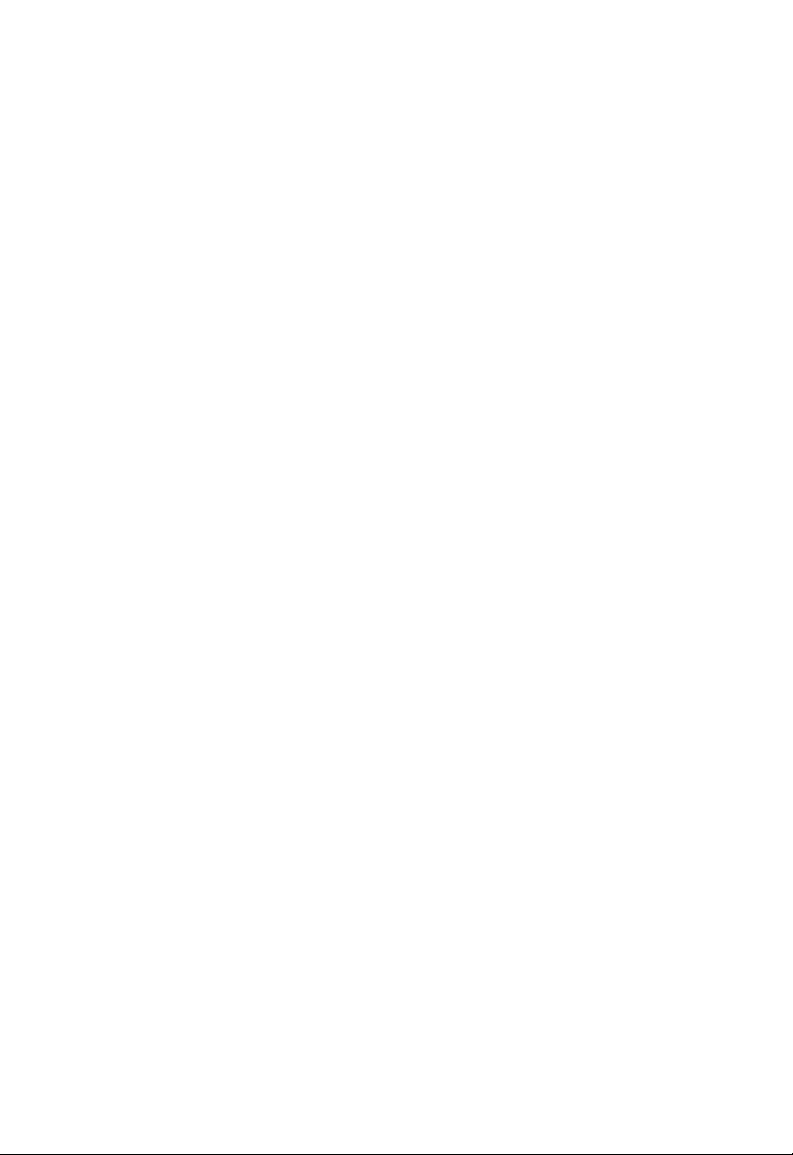
ISP Settings
Please collect the following information from your ISP before setting up
the Barricade ADSL Router:
• ISP account user name and password
• Protocol, encapsulation and VPI/VCI circuit numbers
•DNS server address
• IP address, subnet mask and default gateway (for fixed IP users only)
Connect the System
The Barricade ADSL Router can be positioned at any convenient location
in your office or home. No special wiring or cooling requirements are
needed. You should, however, comply with the following guidelines:
• Keep the Barricade ADSL Router away from any heating devices.
ISP S
ETTINGS
• Do not place the Barricade ADSL Router in a dusty or wet
environment.
You should also remember to turn off the power, remove the power cord
from the outlet, and keep your hands dry when you install the Barricade
ADSL Router.
Connect the ADSL Line
Connect the supplied RJ-11 cable from the ADSL Microfilter/Splitter to
the ADSL port on your Barricade ADSL Router. When inserting an ADSL
RJ-11 plug, be sure the tab on the plug clicks into position to ensure that it
is properly seated.
2-5
Page 23
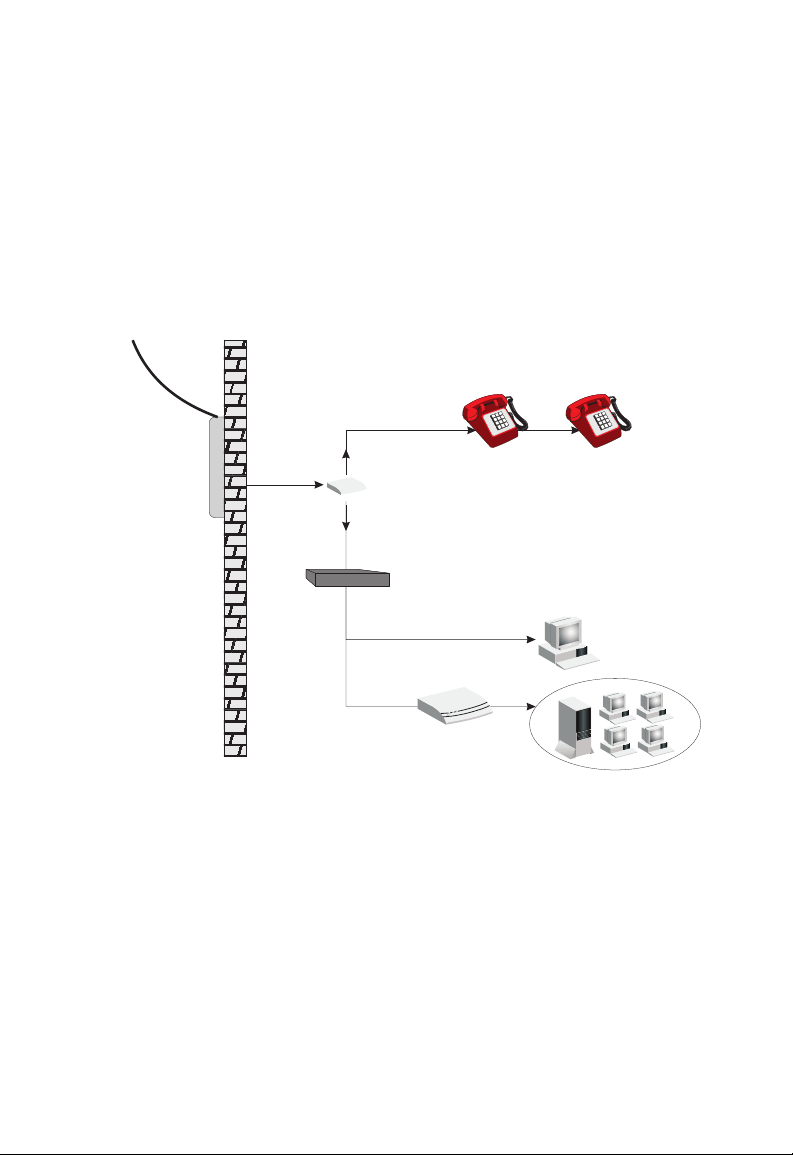
I
NSTALLATION
Phone Line Configuration
Installing a Full-Rate Connection
If you are using a full-rate (G.dmt) connection, your service provider will
attach the outside ADSL line to a data/voice splitter. In this case you can
connect your phones and computer directly to the splitter as shown below:
Plain Old
Telephone
System (POTS)
Residential
Connection
Point (NID)
Voice
Splitter
Data
ADSL Router
or
hub or switch
Figure 2-3. Installing with a Splitter
Ethernet
2-6
Page 24
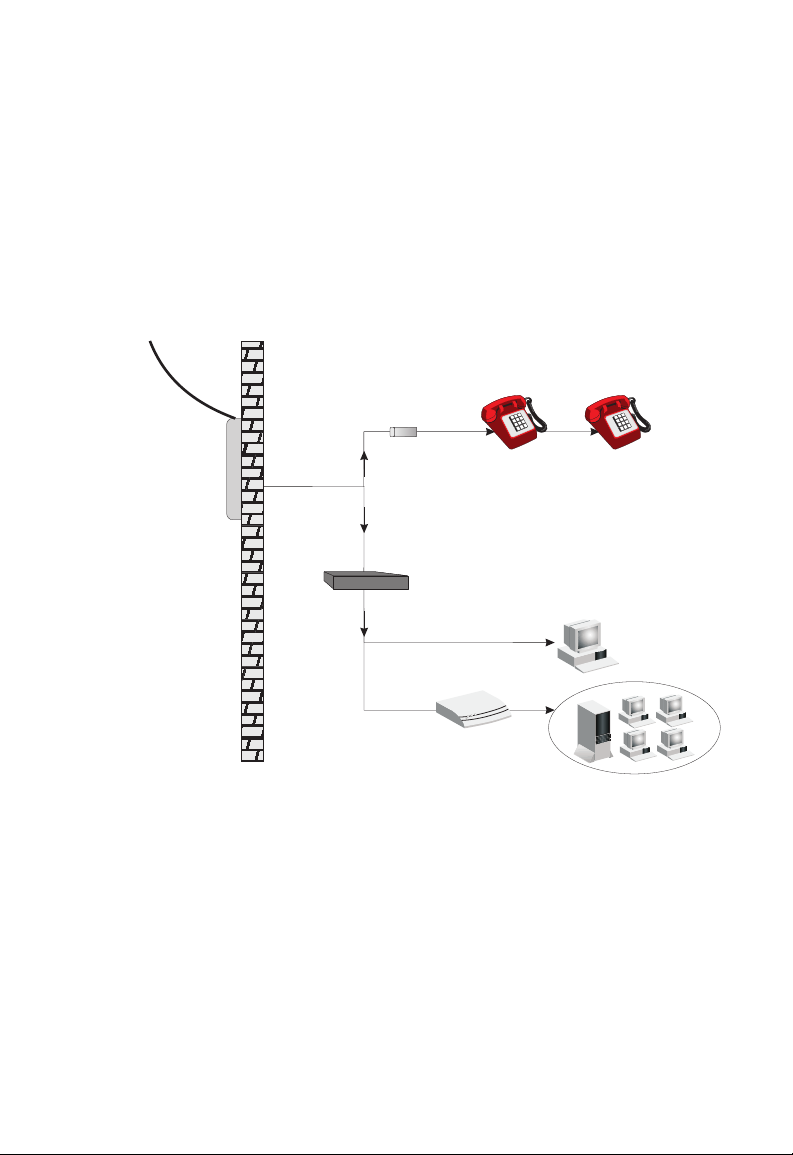
C
ONNECT THE SYSTEM
Installing a Splitterless Connection
If you are using a splitterless (G.lite) connection, then your service
provider will attach the outside ADSL line directly to your phone system.
In this case you can connect your phones and computer directly to the
incoming ADSL line, but you will have to add low-pass filters to your
phones as shown below:
Plain Old
Telephone
System (POTS)
Voice
Residential
Connection
Point [Network
Interface
Device (NID)]
Voice
& Data
Voice
& Data
Data
Filter
ADSL Router
or
Ethernet
hub or switch
Figure 2-4. Installing without a Splitter
2-7
Page 25
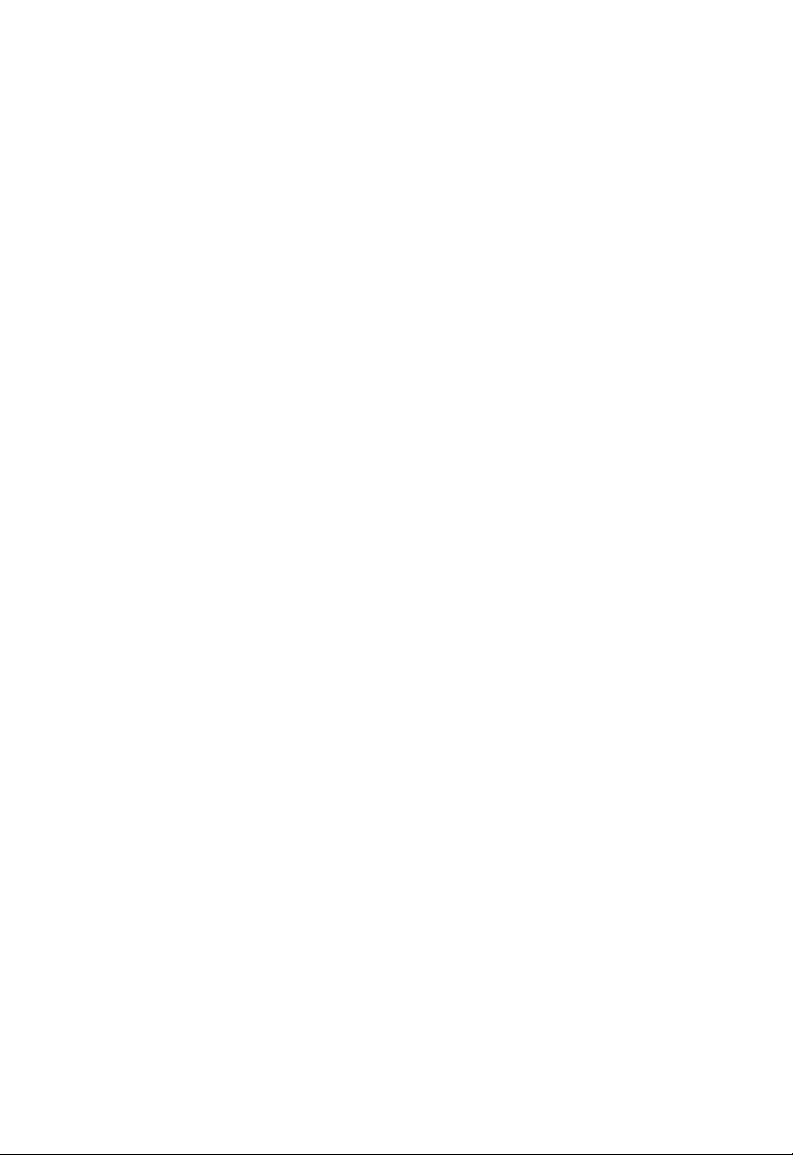
I
NSTALLATION
Attach to Your Network Using Ethernet Cabling
The four LAN ports on the Barricade ADSL Router auto-negotiate the
connection speed to 10 Mbps Ethernet or 100 Mbps Fast Ethernet, as well
as the transmission mode to half duplex or full duplex.
Use RJ-45 cables to connect any of the four LAN ports on the Barricade
ADSL Router to an Ethernet adapter on your PC. Otherwise, cascade any
of the LAN ports on the Barricade ADSL Router to an Ethernet hub or
switch, and then connect your PC or other network equipment to the hub
or switch. When inserting an RJ-45 connector, be sure the tab on the
connector clicks into position to ensure that it is properly seated.
Warning: Do not plug a phone jack connector into an RJ-45 port. This
may damage the Barricade ADSL Router.
Notes: 1. Use 100-ohm shielded or unshielded twisted-pair cable with
RJ-45 connectors for all Ethernet ports. Use Category 3, 4, or 5
for connections that operate at 10 Mbps, and Category 5 for
connections that operate at 100 Mbps.
2. Make sure each twisted-pair cable length does not exceed
100 meters (328 feet).
Connect the Power Adapter
Plug the power adapter into the power socket on the rear of the Barricade
ADSL Router, and the other end into a power outlet.
Check the power indicator on the front panel is lit. If the power i
not lit, refer to
In case of a power input failure, the Barricade ADSL Router will
automatically restart and begin to operate once the input power is restored.
“Troubleshooting” on page A-1.
2-8
ndicator is
Page 26
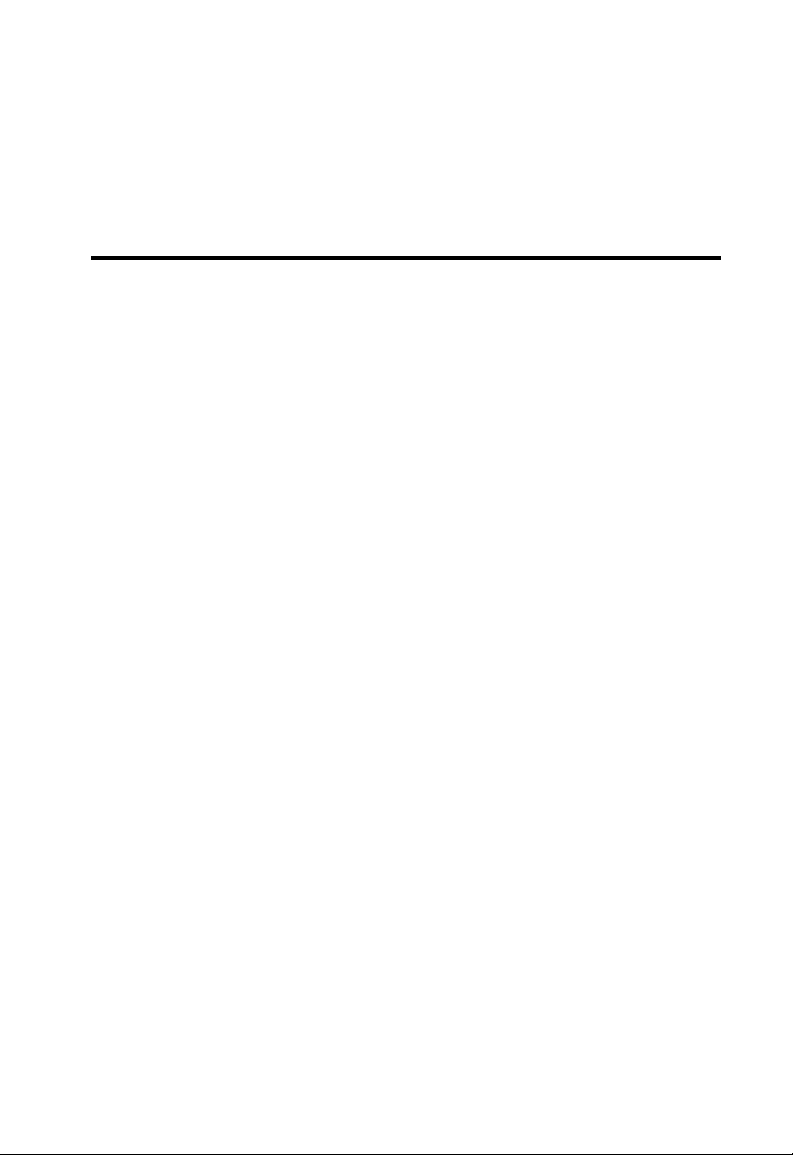
C
HAPTER
C
ONFIGURING
After completing hardware setup by connecting all your network devices,
you need to configure your computer to connect to the Barricade ADSL
Router. First determine how your ISP issues your IP address. Many ISPs
issue these numbers automatically using Dynamic Host Configuration
Protocol (DHCP). Other ISPs provide a static IP address and associated
numbers, which you must enter manually. How your ISP assigns your IP
address determines how you need to configure your computer.
Depending on your operating system see:
this section for Windows 95/98/Me configuration.
“Windows NT 4.0” on page 3-8,
“Windows 2000” on page 3-12,
“Windows XP” on page 3-15, or
C
LIENT
3
PC
“Configuring Your Macintosh Computer” on page 3-17.
3-1
Page 27
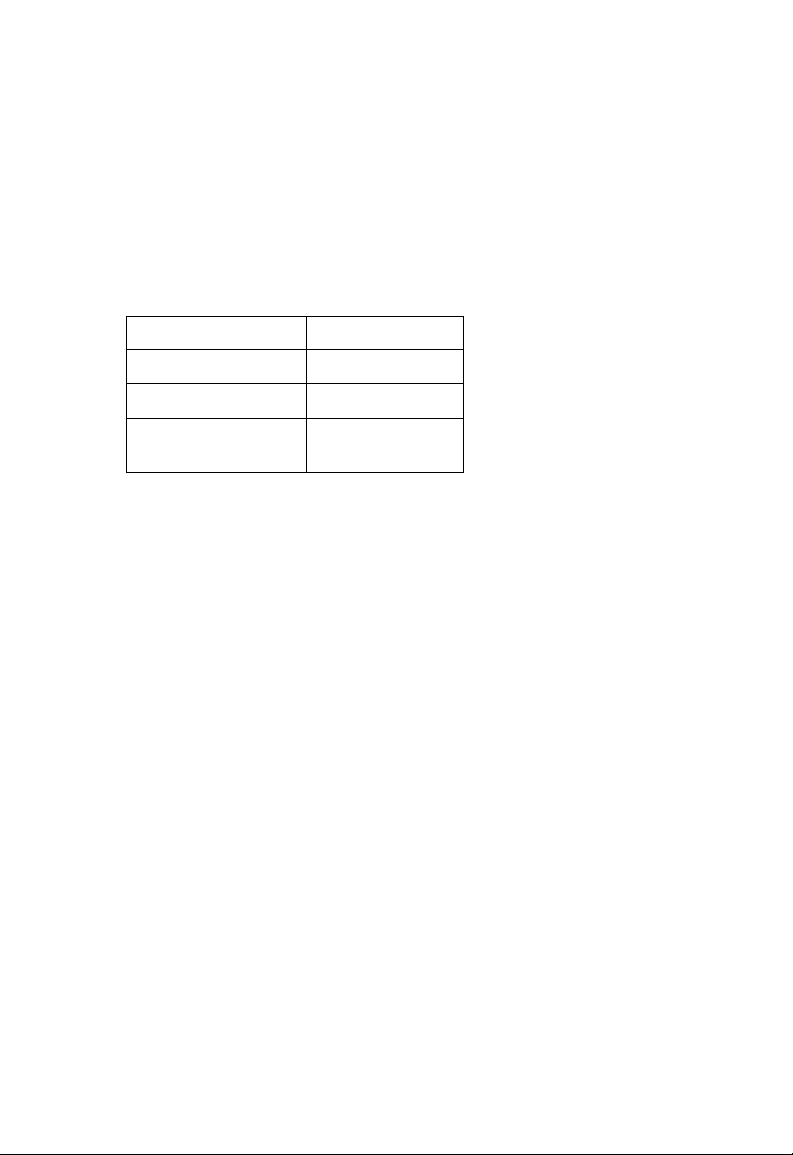
C
ONFIGURING CLIENT
PC
TCP/IP Configuration
To access the Internet through the Barricade ADSL Router, you must
configure the network settings of the computers on your LAN to use the
same IP subnet as the Barricade ADSL Router. The default IP settings for
the Barricade ADSL Router are:
IP Address 192.168.2.1
Subnet Mask 255.255.255.0
DHCP function Enable
DHCP IP Pool Range 192.168.2.2 to
192.168.2.254
Note: These settings can be changed to fit your network requirements,
but you must first configure at least one computer to access the
Barricade ADSL Router’s web configuration interface in order to
make the required changes. (See “Configuring the Barricade ADSL
Router” on page 4-1 for instruction on configuring the Barricade
ADSL Router.)
3-2
Page 28
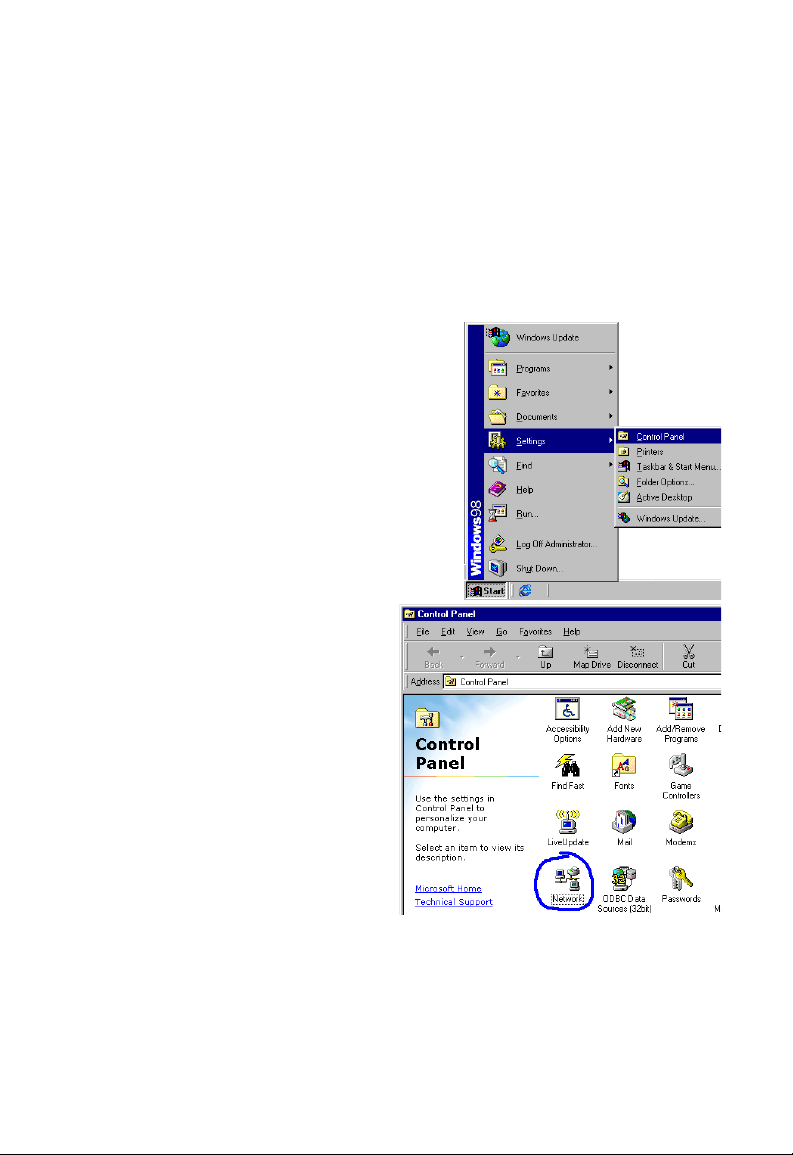
W
Windows 98/Me
You may find that the instructions in this section do not exactly match
your version of Windows. This is because these steps and screen shots
were created from Windows 98. Windows Millennium Edition is similar,
but not identical, to Windows 98.
1. On the Windows desktop,
click Start/Settings/Control Panel.
2. In Control Panel,
double-click the Network
icon.
INDOWS
98/M
E
3-3
Page 29
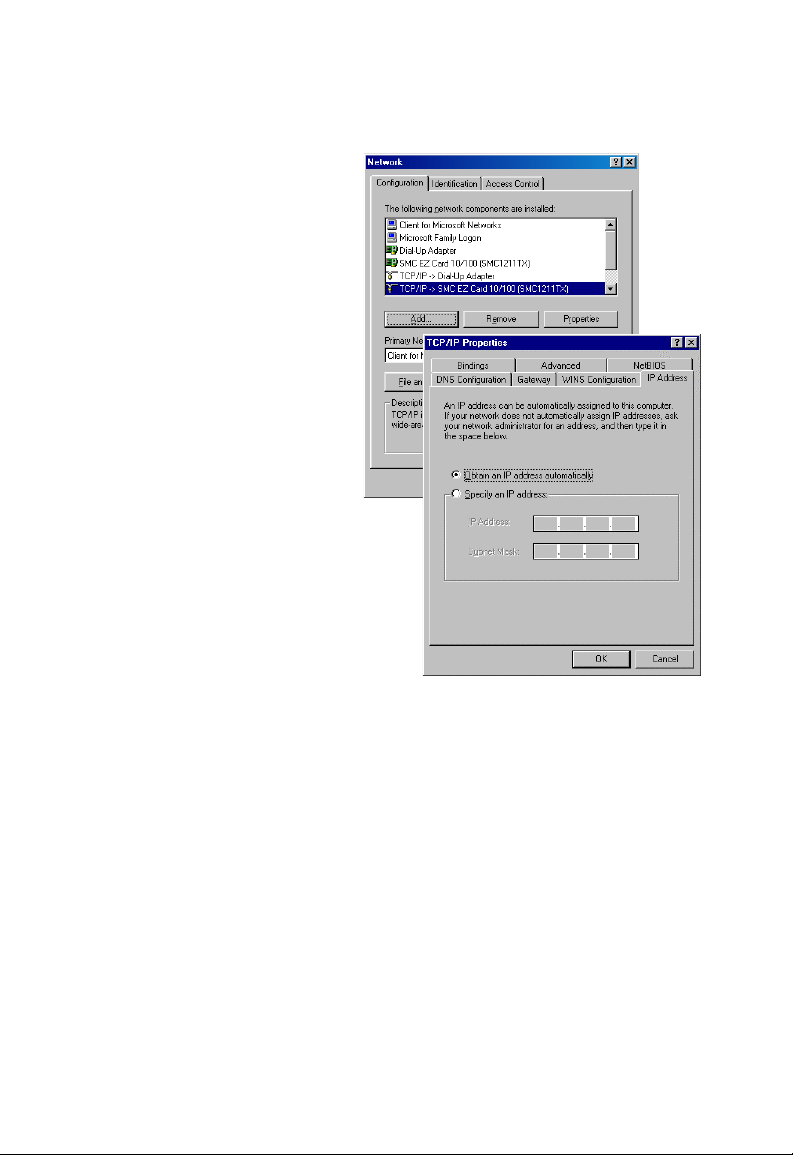
C
ONFIGURING CLIENT
3. In the Network window,
under the Configuration
tab, double-click the
TCP/IP item listed for
your network card.
4. In the TCP/IP window,
select the IP Address tab.
If “Obtain an IP address
automatically” is already
selected, your computer
is already configured for
DHCP. If not, select this
option.
PC
3-4
Page 30
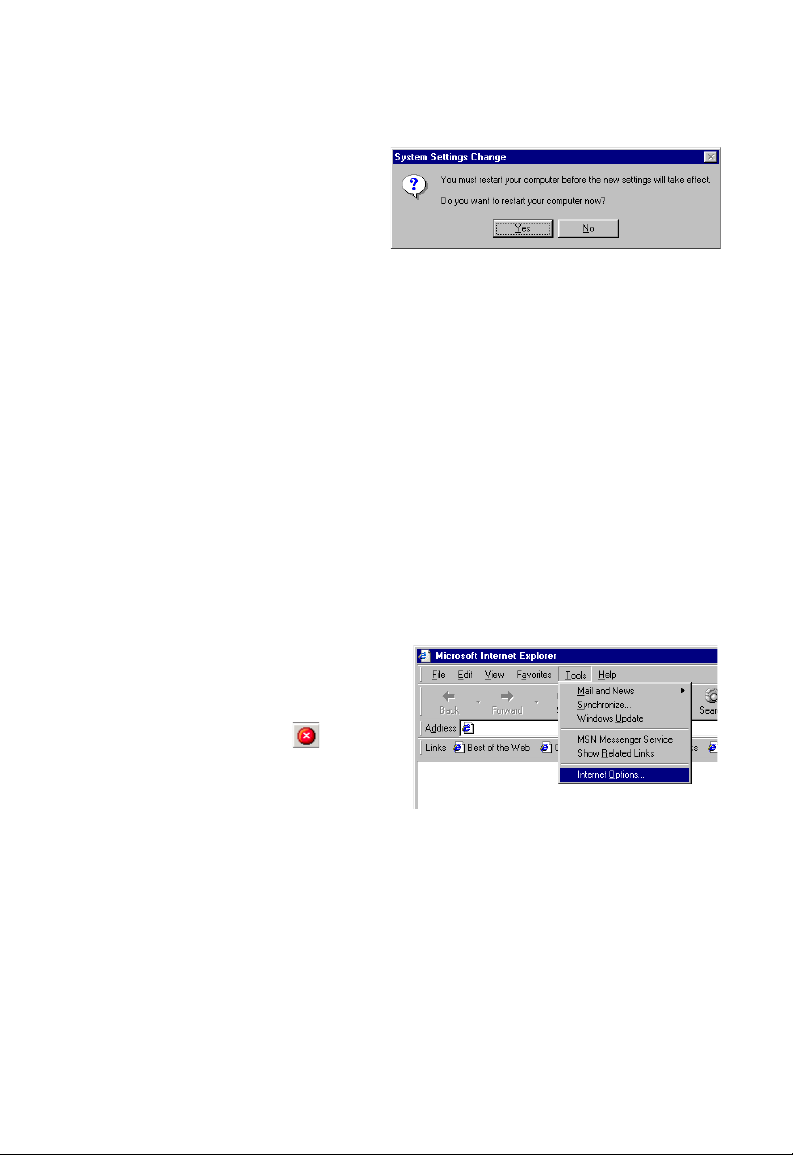
W
INDOWS
5. Windows may need your
Windows 98/Me CD to
copy some files. After it
finishes copying, it will
prompt you to restart
your system. Click Yes and your computer will restart.
TCP/IP Configuration Setting
Primary DNS Server ____.____.____.____
Secondary DNS Server ____.____.____.____
Default Gateway ____.____.____.____
Host Name ____.____.____.____
Disable HTTP Proxy
You need to verify that the “HTTP Proxy” feature of your web browser is
disabled. This is so that your browser can view the Barricade ADSL
Router’s HTML configuration pages. The following steps are for Internet
Explorer.
Internet Explorer
1. Open Internet Explorer.
98/M
E
2. Click the Stop button,
then click Tools/Internet
Options.
3-5
Page 31

C
ONFIGURING CLIENT
3. In the Internet Options
window, click the
Connections tab. Next, click
the LAN Settings... button.
4. Clear all the check boxes.
5. Click OK, and then click
OK again to close the
Internet Options window.
PC
3-6
Page 32

W
INDOWS
Obtain IP Settings from Your Barricade ADSL Router
Now that you have configured your computer to
connect to your Barricade ADSL Router, it needs to
obtain new network settings. By releasing old DHCP IP
settings and renewing them with settings from your
Barricade ADSL Router, you can also verify that you
have configured your computer correctly.
1. On the Windows desktop, click Start/Run...
2. Type “WINIPCFG” and click OK.
It may take a second or two for the
IP Configuration window to
appear.
3. In the IP Configuration window,
select your network card from the
drop down menu. Click Release
and then click Renew. Verify that
your IP address is now
192.168.2.xxx (2-254), your
Subnet Mask is 255.255.255.0 and
your Default Gateway is
192.168.2.1. These values confirm that your Barricade ADSL Router is
functioning. Click OK to close the IP Configuration window.
98/M
E
3-7
Page 33

C
ONFIGURING CLIENT
PC
Windows NT 4.0
1. On the Windows desktop,
click Start/Settings/Control
Panel.
2. Double-click the Network
icon.
3-8
Page 34

3. In the Network window,
Select the Protocols tab.
Double-click TCP/IP
Protocol.
4. When the Microsoft
TCP/IP Properties
window open, select the
IP Address tab.
5. In the Adapter drop down
list, be sure your Ethernet
adapter is selected.
6. If “Obtain an IP address
automatically” is already
selected, your computer is
already configured for
DHCP. If not, select this
option and click “Apply.”
7. Click the DNS tab to see the
primary and secondary DNS
servers. Record these values,
and then click “Remove.” Click
“Apply”, and then “OK.”
W
INDOWS
NT 4.0
3-9
Page 35

C
ONFIGURING CLIENT
8. Windows may copy some files, and will then prompt you to restart
your system. Click Yes and your computer will shut down and restart.
TCP/IP Configuration Setting
Default Gateway ____.____.____.____
Primary DNS Server ____.____.____.____
Secondary DNS Server ____.____.____.____
Host Name ____.____.____.____
PC
Disable HTTP Proxy
You need to verify that the “HTTP Proxy” feature of your web browser is
disabled. This is so that your browser can view the Barricade ADSL
Router’s HTML configuration pages (refer to “Internet Explorer” on
page 3-5).
Obtain IP Settings from Your Barricade ADSL Router
Now that you have configured your computer to connect to your
Barricade ADSL Router, it needs to obtain new network settings. By
releasing old DHCP IP settings and renewing them with settings from
your Barricade ADSL Router, you will verify that you have configured your
computer correctly.
1. On the Windows desktop,
click Start/Programs/
Command Prompt.
3-10
Page 36
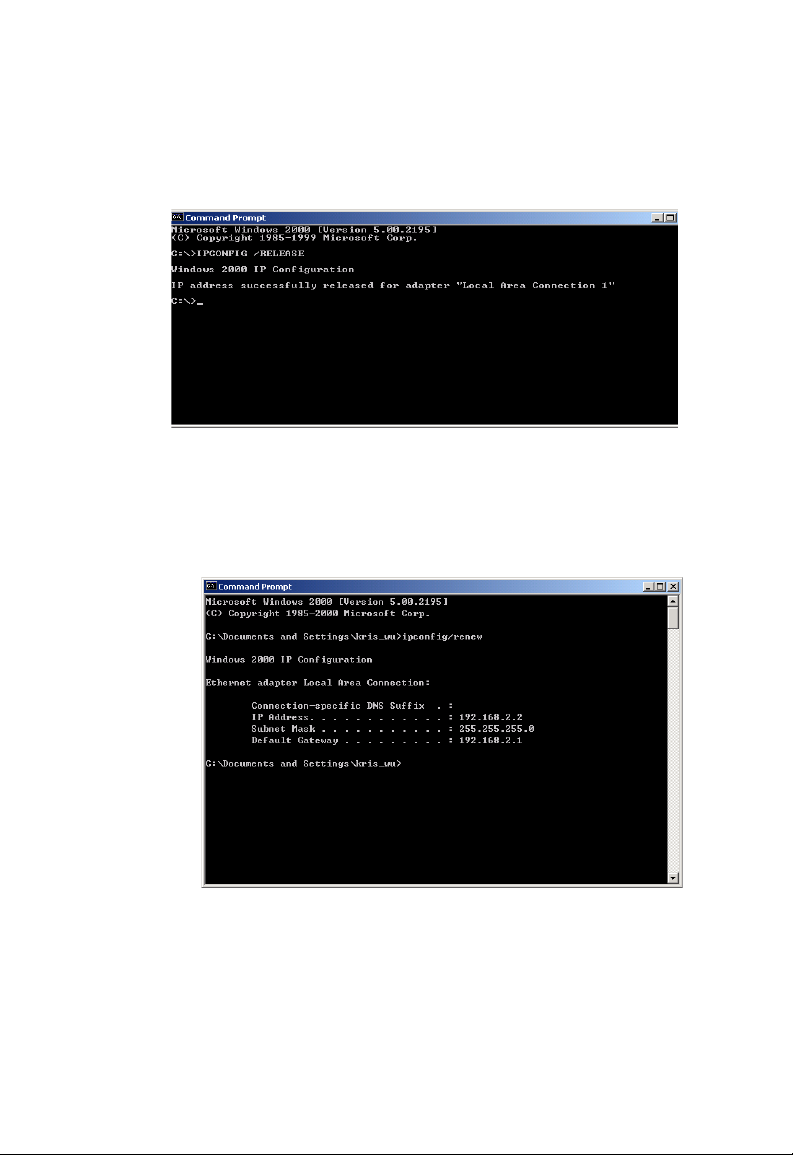
W
INDOWS
2. In the Command Prompt window, type “IPCONFIG /RELEASE”
and press the ENTER key.
NT 4.0
3. Type “IPCONFIG /RENEW” and press the ENTER key. Verify that
your IP Address is now 192.168.2.xxx, your Subnet Mask is
255.255.255.0 and your Default Gateway is 192.168.2.1.
These values confirm that your Barricade ADSL Router is functioning.
4. Type “EXIT” and press the ENTER key to close the Command
Prompt window.
Your computer is now configured to connect to the Barricade ADSL
Router.
3-11
Page 37
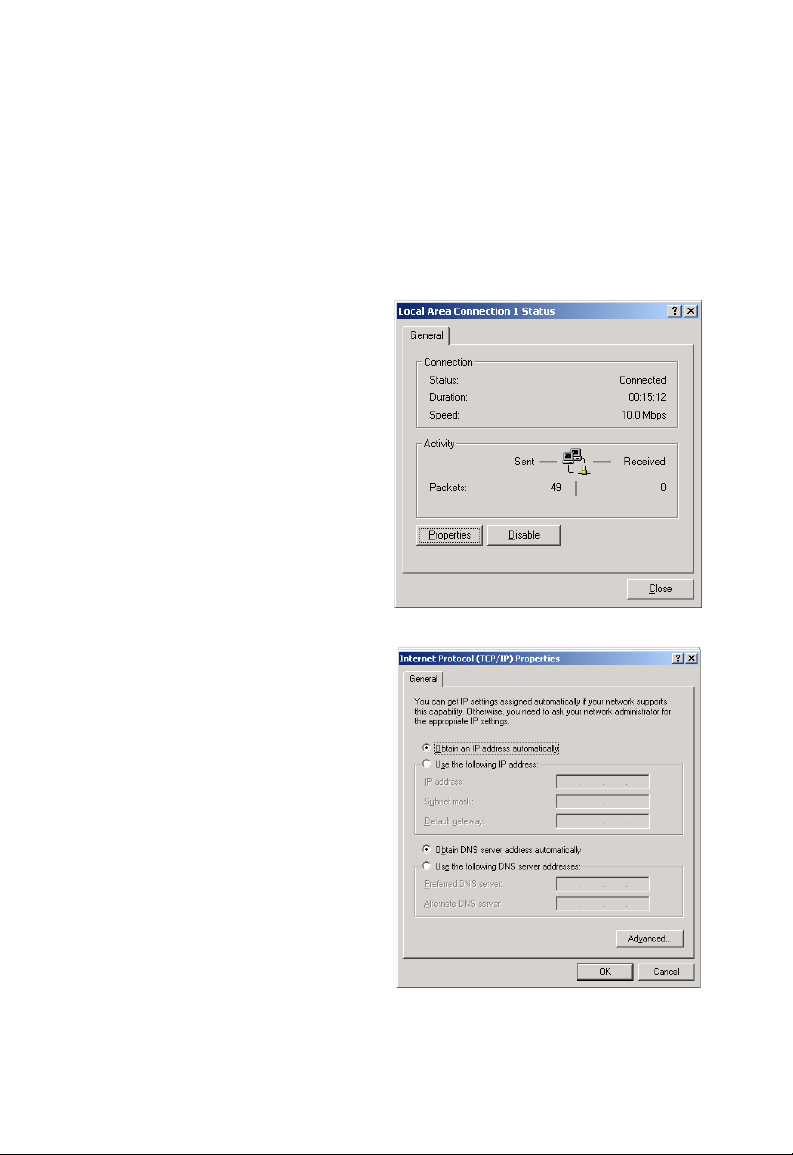
C
ONFIGURING CLIENT
PC
Windows 2000
1. On the Windows desktop, click Start/Settings/Network and Dial-Up
Connections.
2. Click the icon that
corresponds to the
connection to your
Barricade ADSL Router.
3. The connection status
screen will open. Click
Properties.
4. Double-click Internet
Protocol (TCP/IP).
5. If “Obtain an IP address
automatically” and
“Obtain DNS server
address automatically” are
already selected, your
computer is already
configured for DHCP. If
not, select this option.
3-12
Page 38

W
INDOWS
Disable HTTP Proxy
You need to verify that the “HTTP Proxy” feature of your web browser is
disabled. This is so that your browser can view the Barricade ADSL
Router’s HTML configuration pages (refer to “Internet Explorer” on
page 3-5).
Obtain IP Settings from Your Barricade ADSL Router
Now that you have configured your computer to connect to your
Barricade ADSL Router, it needs to obtain new network settings. By
releasing old DHCP IP settings and renewing them with settings from
your Barricade ADSL Router, you can verify that you have configured your
computer correctly.
1. On the Windows desktop,
click Start/Programs/
Accessories/Command
Prompt.
2000
3-13
Page 39

C
ONFIGURING CLIENT
2. In the Command Prompt window, type “IPCONFIG /RELEASE”
and press the ENTER key.
3. Type “IPCONFIG /RENEW” and press the ENTER key. Verify that
your IP Address is now 192.168.2.xxx, your Subnet Mask is
255.255.255.0 and your Default Gateway is 192.168.2.1.
These values confirm that your Barricade ADSL Router is functioning.
PC
4. Type “EXIT” and press the ENTER key to close the Command
Prompt window.
Your computer is now configured to connect to the Barricade ADSL
Router.
3-14
Page 40

Windows XP
1. On the Windows desktop, click Start/Control Panel.
2. In the Control Panel window, click Network and Internet
Connections.
3. The Network Connections window will open. Double-click the
connection for this device.
4. On the connection status screen, click Properties.
5. Double-click Internet Protocol (TCP/IP).
6. If “Obtain an IP address automatically” and “Obtain DNS server
address automatically” are already selected, your computer is already
configured for DHCP. If not, select this option.
W
INDOWS
XP
3-15
Page 41

C
ONFIGURING CLIENT
PC
Disable HTTP Proxy
You need to verify that the “HTTP Proxy” feature of your web browser is
disabled. This is so that your browser can view the Barricade ADSL
Router’s HTML configuration pages (refer to “Internet Explorer” on
page 3-5).
Obtain IP Settings from Your Barricade ADSL Router
Now that you have configured your computer to connect to your
Barricade ADSL Router, it needs to obtain new network settings. By
releasing old DHCP IP settings and renewing them with settings from
your Barricade ADSL Router, you can verify that you have configured your
computer correctly.
1. On the Windows desktop, click Start/Programs/Accessories/
Command Prompt.
2. In the Command Prompt window, type “IPCONFIG /RELEASE”
and press the ENTER key.
3. Type “IPCONFIG /RENEW” and press the ENTER key. Verify that
your IP Address is now 192.168.2.xxx, your Subnet Mask is
255.255.255.0 and your Default Gateway is 192.168.2.1.
These values confirm that your Barricade ADSL Router is functioning.
Type “EXIT” and press the ENTER key to close the Command Prompt
window.
Your computer is now configured to connect to the Barricade ADSL
Router.
3-16
Page 42

C
ONFIGURING YOUR MACINTOSH COMPUTER
Configuring Your Macintosh Computer
You may find that the instructions here do not exactly match your
operating system. This is because these steps and screen shots were created
using Mac OS 10.2. Mac OS 7.x and above are similar, but may not be
identical to Mac OS 10.2.
Follow these instructions:
1. Pull down the Apple Menu . Click
System Preferences.
2. Double-click the Network icon in the
Systems Preferences window.
3-17
Page 43

C
ONFIGURING CLIENT
3. If “Using DHCP Server” is
already selected in the
Configure field, your
computer is already
configured for DHCP. If
not, select this Option.
4. Your new settings are shown on the TCP/IP tab. Verify that your IP
Address is now 192.168.2.xxx, your Subnet Mask is 255.255.255.0 and
your Default Gateway is 192.168.2.1. These values confirm that your
Barricade ADSL Router is functioning.
5. Close the Network window.
Now your computer is configured to connect to the Barricade ADSL
Router.
PC
Disable HTTP Proxy
You need to verify that the “HTTP Proxy” feature of your web browser is
disabled. This is so that your browser can view the Barricade ADSL
Router’s HTML configuration pages. The following steps are for Internet
Explorer.
Internet Explorer
1. Open Internet Explorer and click the Stop
button. Click Explorer/Preferences.
2. In the Internet Explorer Preferences window,
under Network, select Proxies.
3-18
Page 44
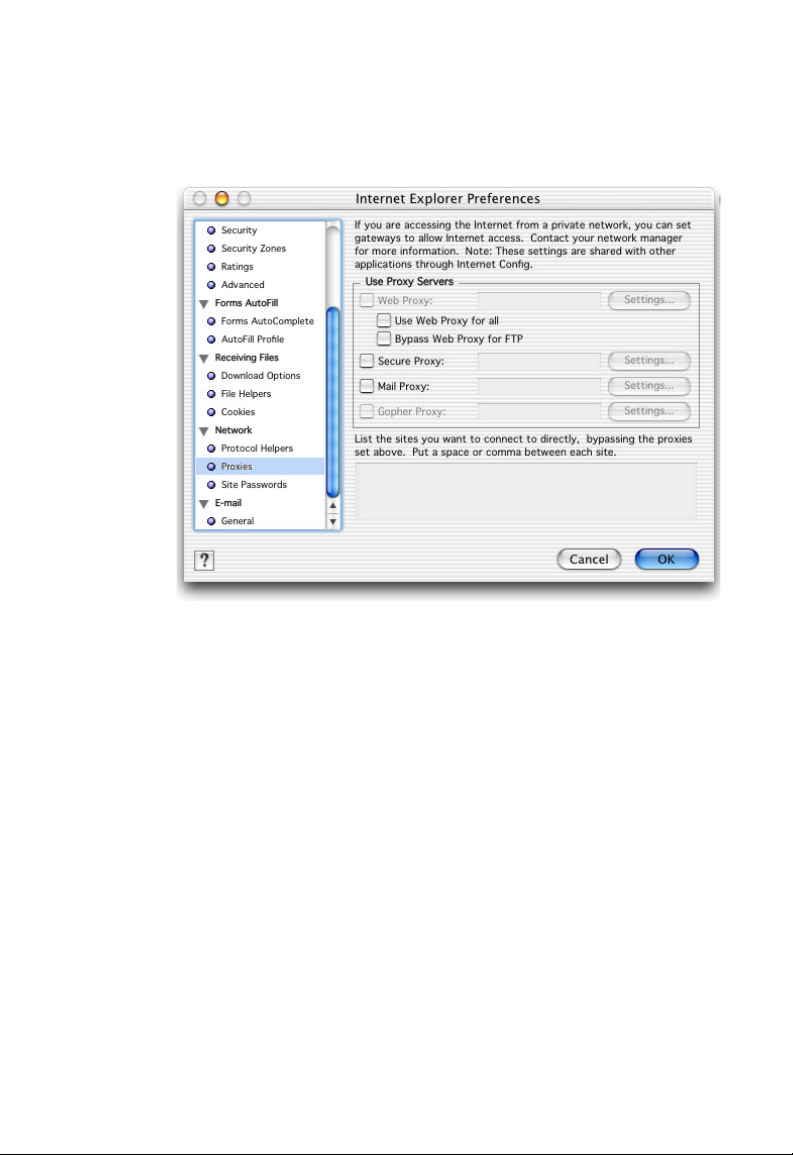
C
ONFIGURING YOUR MACINTOSH COMPUTER
3. Uncheck all check boxes and click OK.
3-19
Page 45
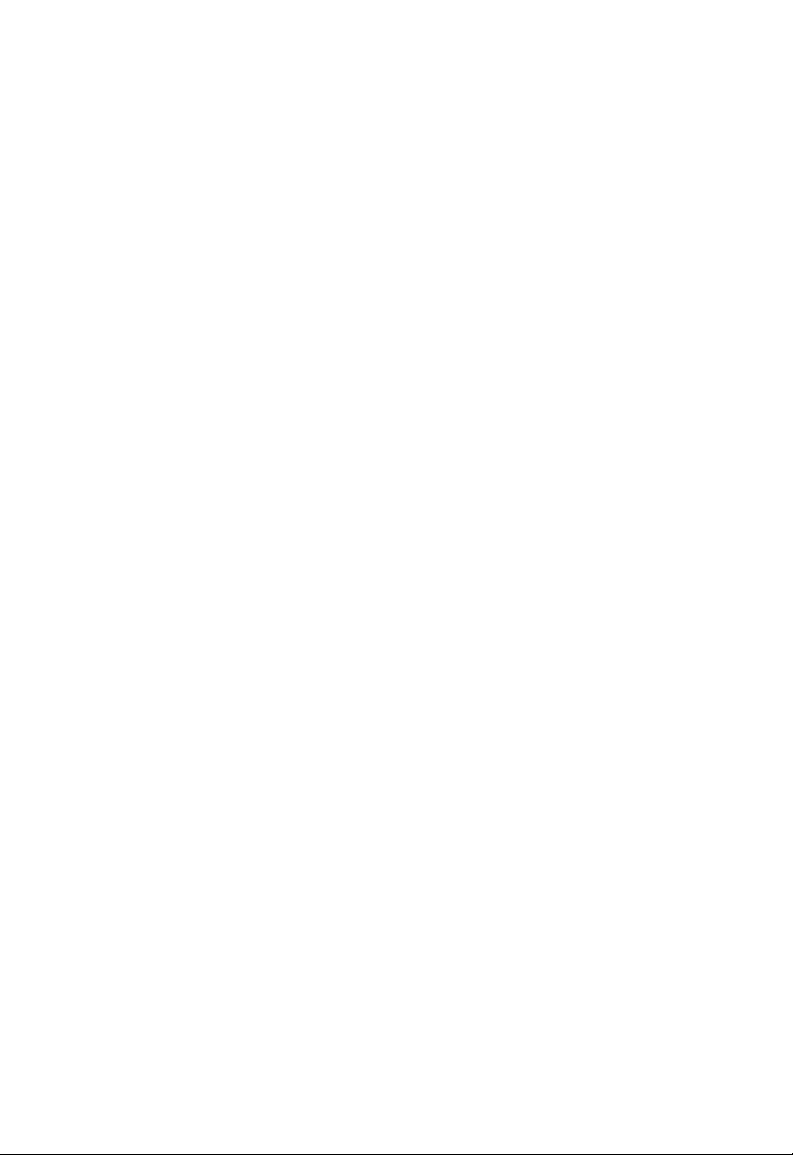
C
ONFIGURING CLIENT
PC
3-20
Page 46
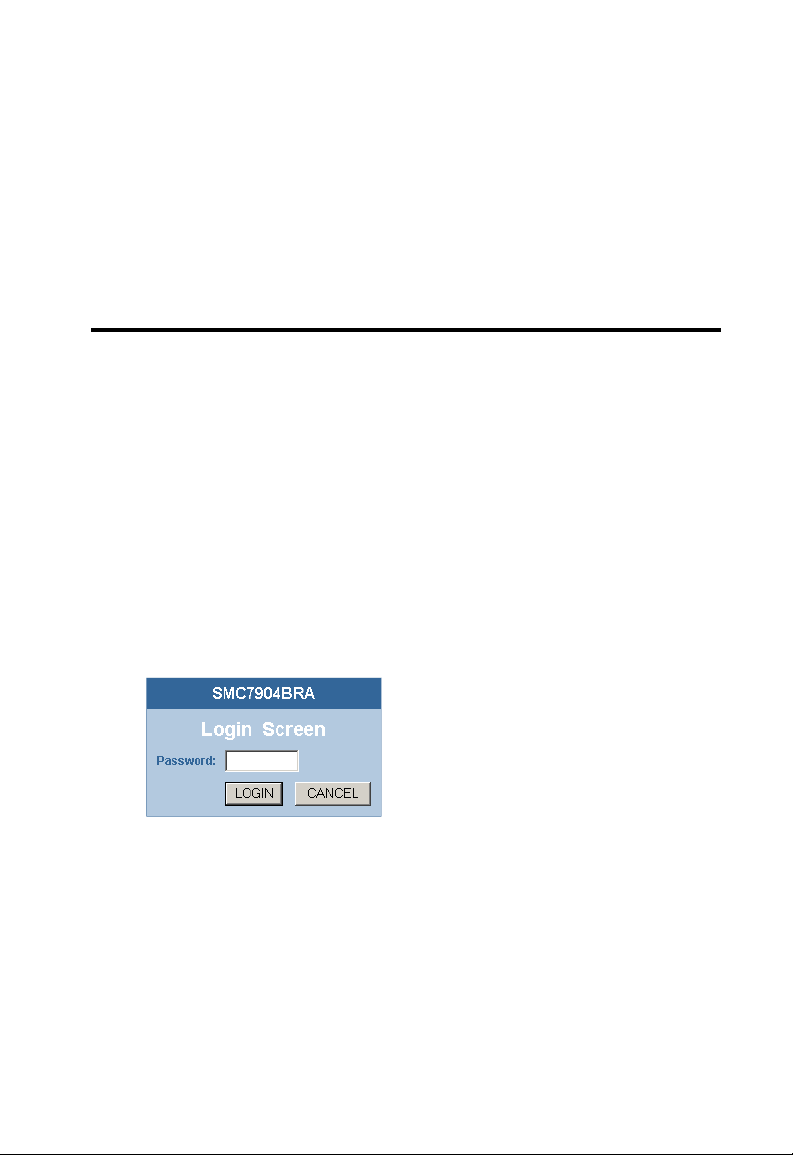
C
HAPTER
C
ONFIGURING THE
B
ARRICADE
After you have configured TCP/IP on a client computer, you can
configure the Barricade ADSL Router using Internet Explorer 5.0 or
above.
To access the Barricade ADSL Router’s management interface, enter the
default IP address of the Barricade ADSL Router in your web browser:
http://192.168.2.1.
Enter the default password: “smcadmin”, and click “LOGIN.”
Note: Passwords can contain from 3~12 alphanumeric characters and
are case sensitive.
ADSL R
OUTER
4
4-1
Page 47
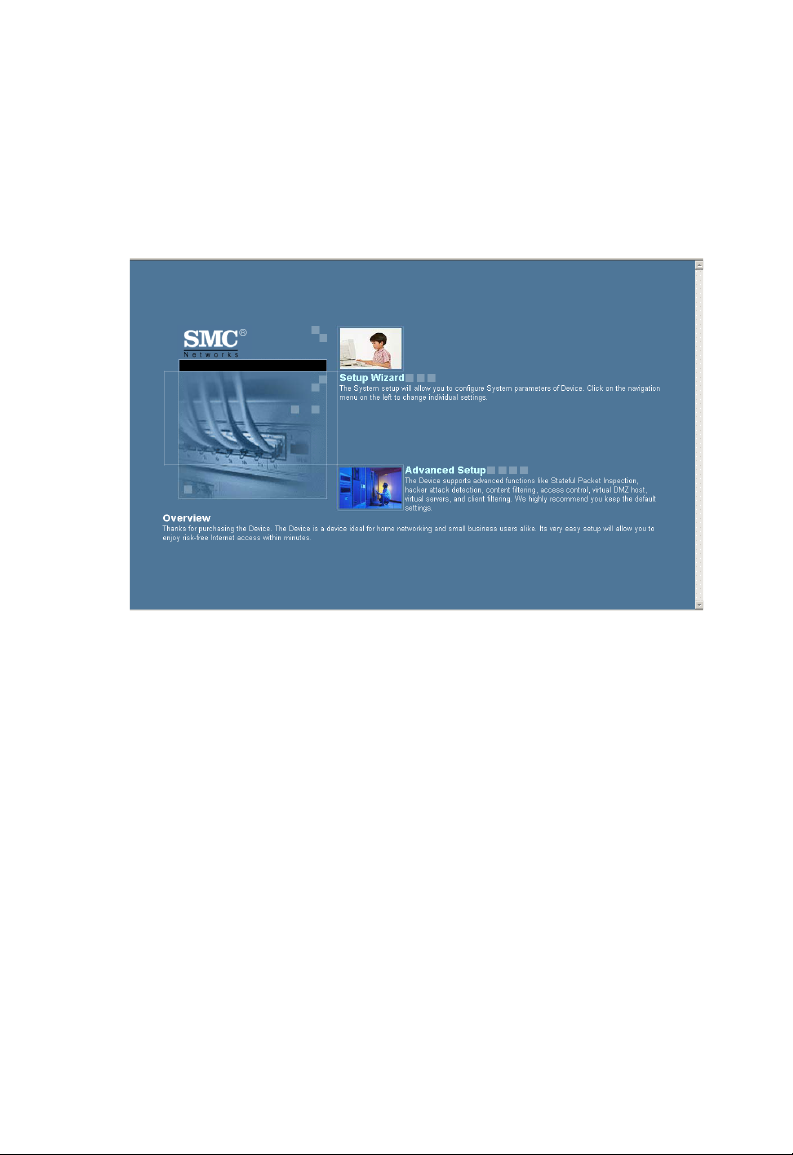
C
ONFIGURING THE BARRICADE
ADSL R
OUTER
Navigating the Management Interface
The Barricade ADSL Router’s management interface consists of a Setup
Wizard and an Advanced Setup section.
Setup Wizard: Use the Setup Wizard if you want to quickly set up the
Barricade ADSL Router. Go to “Setup Wizard” on page 4-4.
Advanced Setup: Advanced Setup supports more advanced functions like
hacker attack detection, IP and MAC address filtering, virtual server setup,
virtual DMZ host, as well as other functions. Go to “Advanced Setup” on
page 4-15.
4-2
Page 48

N
AVIGATING THE MANAGEMENT INTERFACE
Making Configuration Changes
Configurable parameters have a dialog box or a drop down list. Once a
configuration change has been made on a page, click the “SAVE
SETTINGS” or “NEXT” button at the bottom of the page to enable the
new setting.
Note: To ensure proper screen refresh after a command entry, be sure
that Internet Explorer 5.5 is configured as follows: Under the
menu Tools/Internet Options/General/Temporary Internet
Files/Settings, the setting for “Check for newer versions of stored
pages” should be “Every visit to the page.”
4-3
Page 49
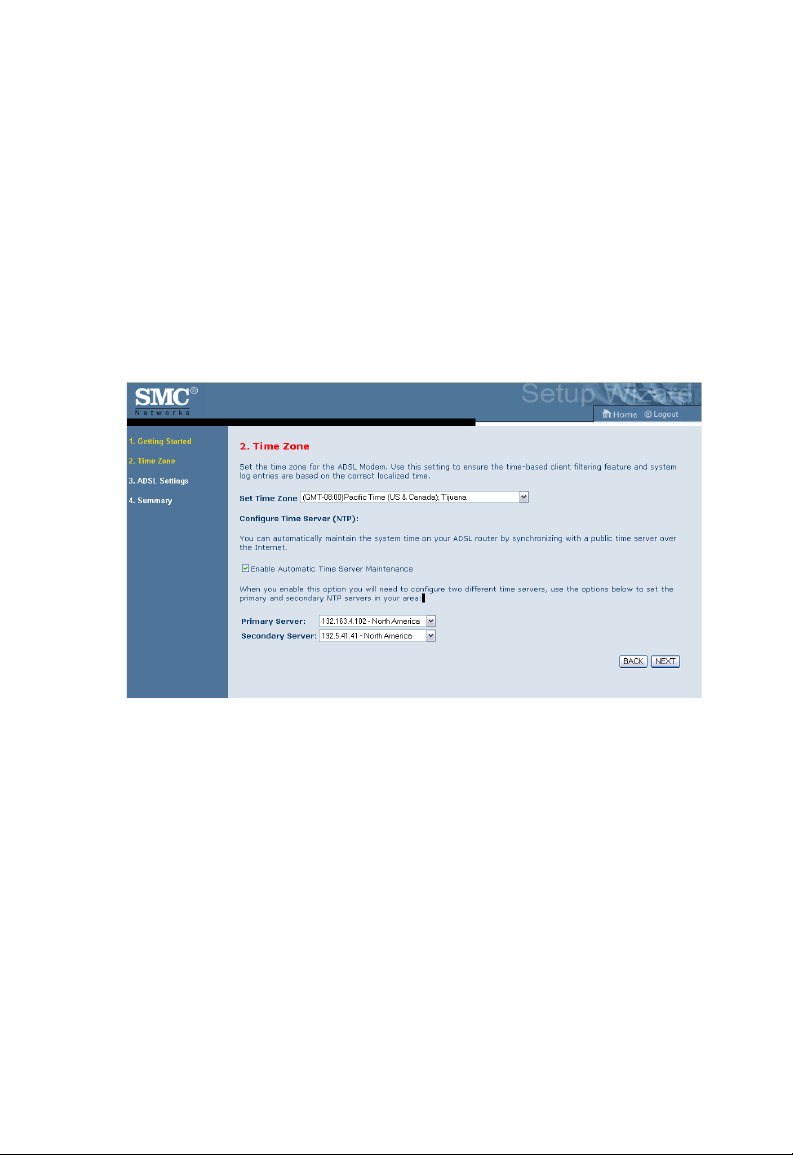
C
ONFIGURING THE BARRICADE
ADSL R
OUTER
Setup Wizard
Click on Setup Wizard and NEXT, then you will see the Time Settings
page.
Time Zone
For accurate timing of log entries and system events, you need to set the
time zone.
Select your time zone from the drop down list. If your area requires it,
check to enable the clock for daylight saving changes, and enter the
Daylight Savings Time start and end dates for your location.
If you want to automatically synchronize the Barricade ADSL Router with
a public time server, check the box to enable Enable Automatic Time
Server Maintenance. Select the desired servers from the drop down menu.
Click “NEXT” to continue.
4-4
Page 50

S
Parameters Setting
Select your Country and Internet Service Provider. This will automatically
configure the Barricade ADSL Router with the correct Protocol,
Encapsulation type and VPI/VCI settings for your ISP.
If your Country or Internet Service Provider is not listed you will need to
manually enter settings. Go to “Parameter Setting - Country or ISP Not
Listed” on page 4-8 in the manual.
ETUP WIZARD
If your ISP uses PPPoA or PPPoE, then you will need to enter the user
name, password and DNS Server address supplied by your ISP.
If your ISP uses 1483 Routing, then you will need to enter the IP address,
Subnet Mask, Default Gateway and DNS Server address supplied by your
ISP.
Note: By default 192.168.2.1 is set for the DNS Server address, this
needs to be changed to reflect your ISP’s DNS Server address.
Click “NEXT” to continue.
4-5
Page 51
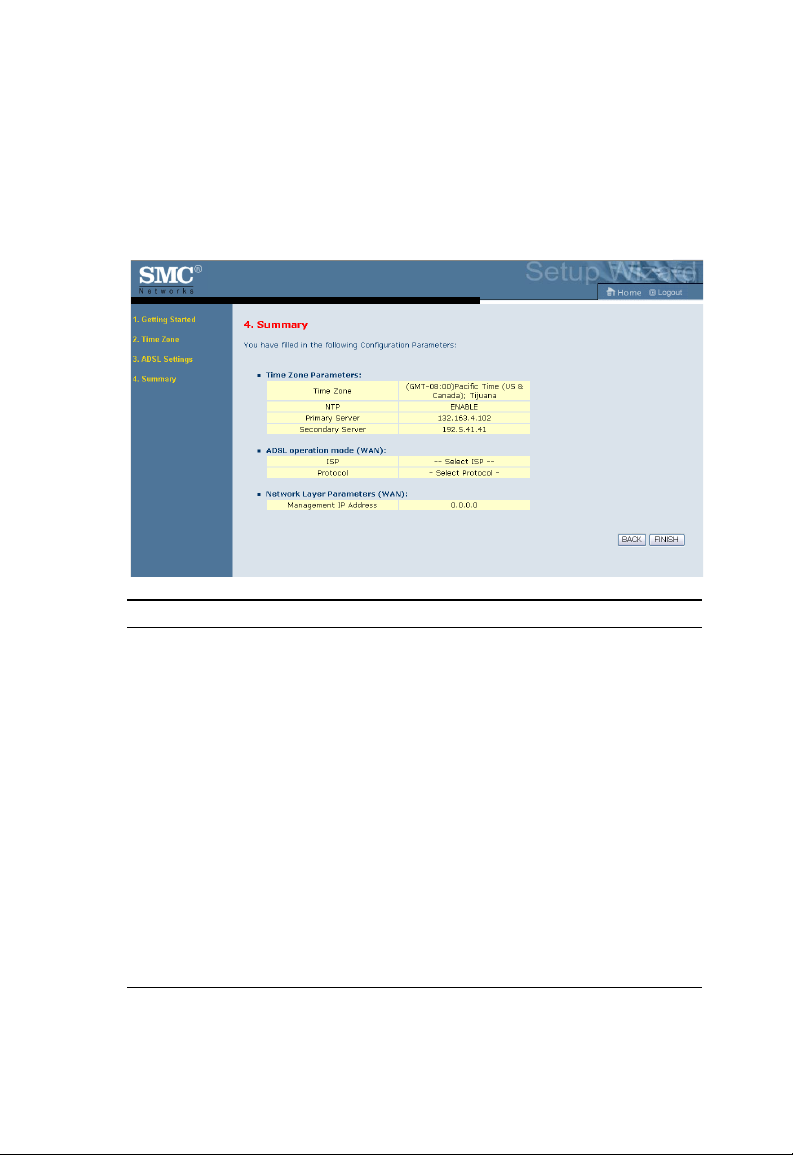
C
ONFIGURING THE BARRICADE
ADSL R
OUTER
Summary
The Summary page shows a summary of the configuration parameters.
Check ADSL operation mode (WAN), Network Layer Parameters (WAN)
and DHCP parameters are correct.
Parameter Description
ADSL Operation Mode
(WAN)
ISP The type of ISP you have selected.
Protocol Indicates the protocol used.
VPI/VCI Virtual Path Identifier (VPI) and Virtual Circuit Identifier
AAL5 Encapsulation Shows the packet encapsulation type. Go to page 4-21 for
Network Layer
Parameters (WAN)
DNS Server The IP address of the DNS server.
ISP Parameters
User Name ISP assigned user name.
Password The configured password.
DHCP Parameters
Function Shows the DHCP function is enabled or disabled.
(VCI).
a detailed description.
4-6
Page 52

S
ETUP WIZARD
Parameter Description
Default Gateway LAN IP address of the Barricade ADSL Router.
Subnet Mask The network subnet mask.
Name Server 1 Primary DNS server IP address.
Name Server 2 Alternate DNS server IP address.
Start IP Address Start IP address of DHCP assigned IP addresses.
Number of IP Number of IP addresses available for assignment by the
DHCP server.
If the parameters are correct, click “NEXT” to save these settings.
4-7
Page 53

C
ONFIGURING THE BARRICADE
ADSL R
OUTER
Parameter Setting - Country or ISP Not Listed
If your Country or Internet Service Provider is not
listed on the drop down menu, select “Others ISP
Services”. This will allow you to manually configure
your ISP settings.
For manual configuration you will need to know the
Protocol, DNS Server, Encapsulation and VPI/VCI
settings used by your ISP. If you have a Static IP
address you will also need to know the IP address,
Subnet Mask and Gateway address. Please contact your ISP for these
details if you do not already have them.
After selecting “Others ISP Services” you will
be required to select what Protocol your ISP
uses from the “Internet Service Provider” drop
down list.
For detail settings, please see:
“ISP use Bridging” on page 4-9
“ISP use 1483Bridging-DHCP” on page 4-10
“ISP use 1483Bridging-FixIP” on page 4-11
“ISP use PPPoE” on page 4-12
“ISP use PPPoA” on page 4-13
“ISP use 1483Routing” on page 4-14
4-8
Page 54
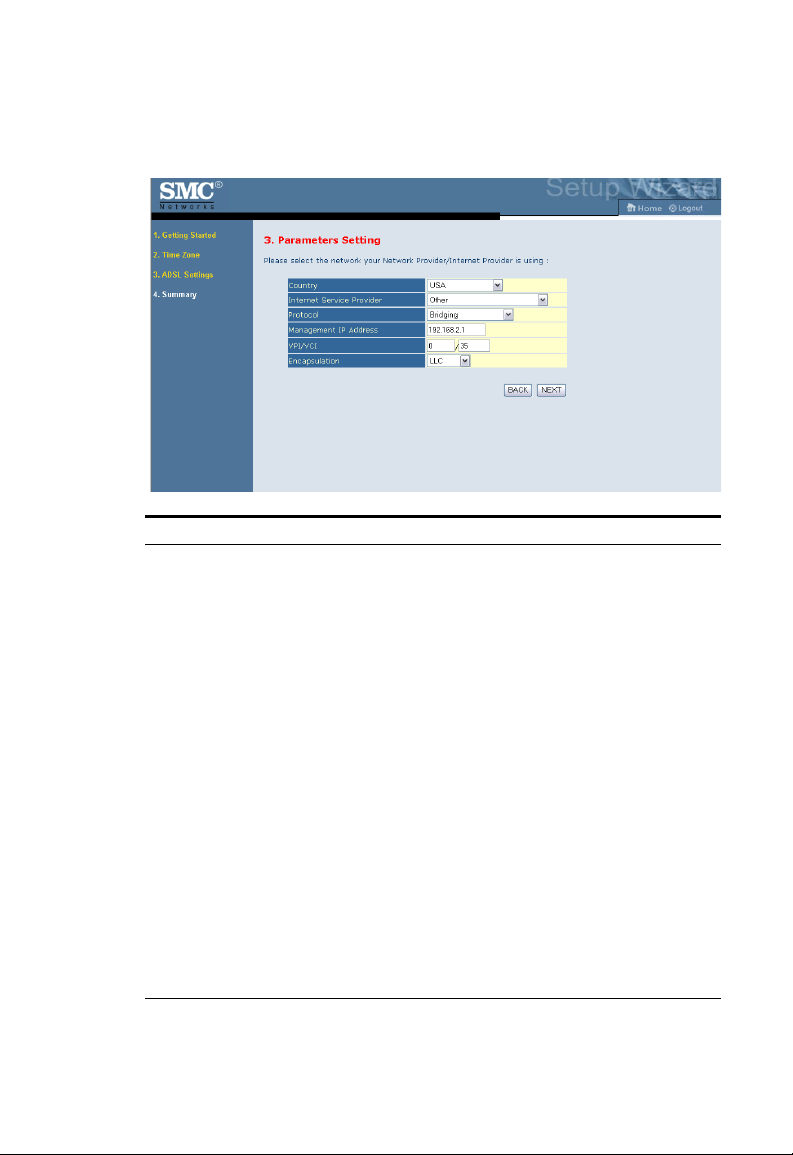
S
ETUP WIZARD
ISP use Bridging
Parameter Description
Management IP Address IP address of the device.
VPI/VCI Data flows are broken up into fixed length cells, each of
which contains a Virtual Path Identifier (VPI) that
identifies the path between two nodes, and a Virtual
Circuit Identifier (VCI) that identifies the data channel
within that virtual path. Each virtual circuit maintains a
constant flow of cells between the two end points.
When there is no data to transmit, empty cells are sent.
When data needs to be transmitted, it is immediately
inserted into the cell flows.
Encapsulation Shows the packet encapsulation type.
Packet encapsulation specifies how to handle multiple
protocols at the ATM transport layer.
• VC-MUX: Point-to-Point Protocol over ATM
VirtualCircuit Multiplexer (null encapsulation) allows
only one protocol running per virtual circuit with less
overhead.
• LLC: Point-to-Point Protocol over ATM Logical
Link Control allows multiple protocols running over
one virtual circuit (using slightly more overhead).
4-9
Page 55

C
ONFIGURING THE BARRICADE
ADSL R
OUTER
ISP use 1483Bridging-DHCP
Parameter Description
DNS Server
Domain Name Servers are used to map a domain
name (e.g., www.somesite.com) to the equivalent
numerical IP address. Your ISP should provide the
IP address of a Domain Name Server. Enter the
address on this page
VPI/VCI Enter the Virtual Path Identifier (VPI) and Virtual
Circuit Identifier (VCI) supplied by your ISP.
Encapsulation Select the encapsulation type used by ISP from the drop
down list.
4-10
Page 56
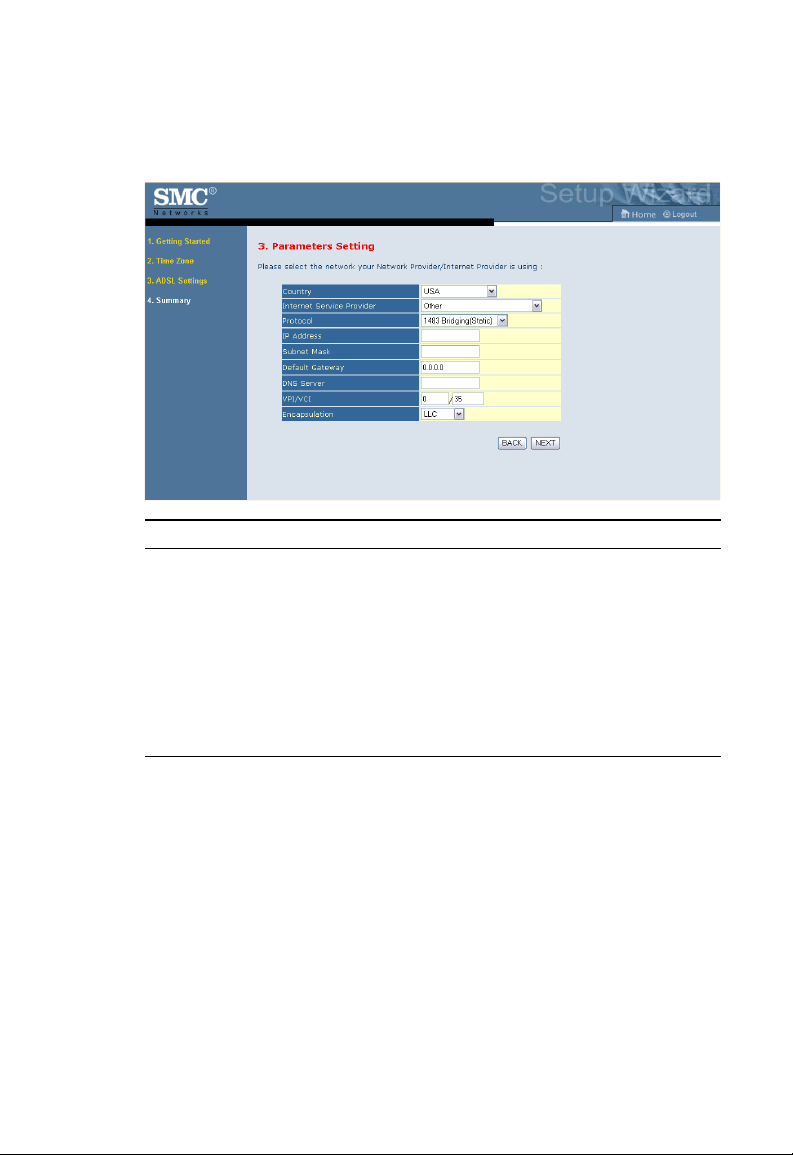
S
ETUP WIZARD
ISP use 1483Bridging-FixIP
Parameter Description
IP Address Enter your ISP supplied static IP address here
Subnet Mask Enter the subnet mask address provided by your ISP.
Default Gateway Enter the gateway address provided by your ISP.
DNS Server Enter the Domain Name Server address.
VPI/VCI Enter the Virtual Path Identifier (VPI) and Virtual
Circuit Identifier (VCI) supplied by your ISP.
Encapsulation Select the encapsulation type used by ISP from the drop
down list.
4-11
Page 57

C
ONFIGURING THE BARRICADE
ADSL R
OUTER
ISP use PPPoE
Parameter Description
VPI/VCI Enter the Virtual Path Identifier (VPI) and Virtual
Circuit Identifier (VCI) supplied by your ISP.
Encapsulation Select the encapsulation type used by ISP from the drop
down list.
Username Enter user name.
Password Enter password.
Confirm Password Confirm password.
4-12
Page 58

S
ETUP WIZARD
ISP use PPPoA
Parameter Description
VPI/VCI Enter the Virtual Path Identifier (VPI) and Virtual
Encapsulation Select the encapsulation type used by ISP from the drop
Username Enter user name.
Password Enter password.
Confirm Password Confirm password.
Circuit Identifier (VCI) supplied by your ISP.
down list.
4-13
Page 59

C
ONFIGURING THE BARRICADE
ADSL R
OUTER
ISP use 1483Routing
Parameter Description
IP Address Enter the IP address provided by your ISP.
Subnet Mask Enter the subnet mask address provided by your ISP.
Default Gateway Enter the gateway address provided by your ISP.
DNS Server Enter the Domain Name Server address.
VPI/VCI Enter the Virtual Path Identifier (VPI) and Virtual
Circuit Identifier (VCI) supplied by your ISP.
Encapsulation Select the encapsulation type used by ISP from the drop
down list.
Go to “Summary” on page 4-6 in the manual for details about the
“Confirm” settings page.
4-14
Page 60
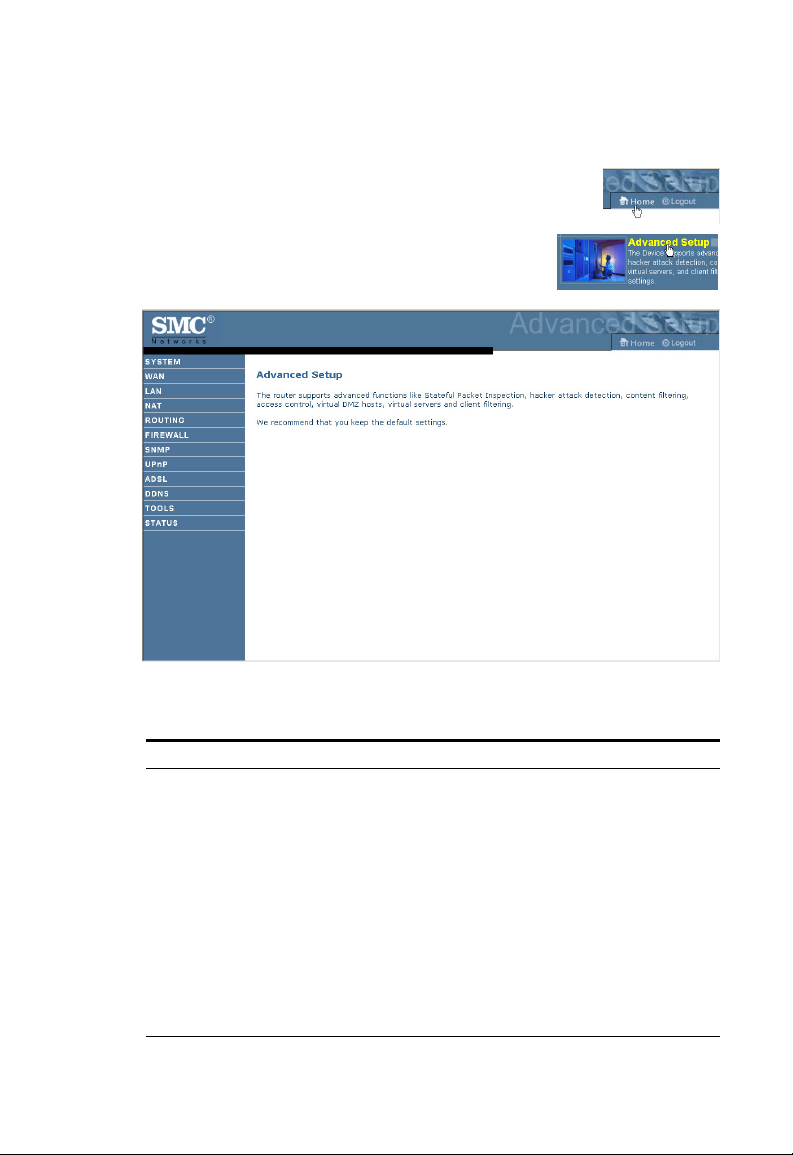
Advanced Setup
Click on Home and Advanced Setup for
advanced configurations. The left-hand side
displays the main menu and the right-hand side
shows descriptive information.
A
DVANCED SETUP
The advanced management interface contains 12 main menu items as
described in the following table.
Menu Description
SYSTEM Sets the local time zone, the password for administrator access, and
WAN Specifies the Internet connection settings.
LAN Sets the TCP/IP configuration for the Barricade ADSL Router
NAT Configures Address Mapping, virtual server and special applications.
ROUTING Sets the routing parameters and displays the current routing table.
FIREWALL Configures a variety of security and specialized functions including:
the IP address of a PC or notebook that will be allowed to manage
the Barricade ADSL Router remotely.
LAN interface and DHCP clients.
Access Control, URL blocking, Internet access control scheduling,
intruder detection, and DMZ.
4-15
Page 61
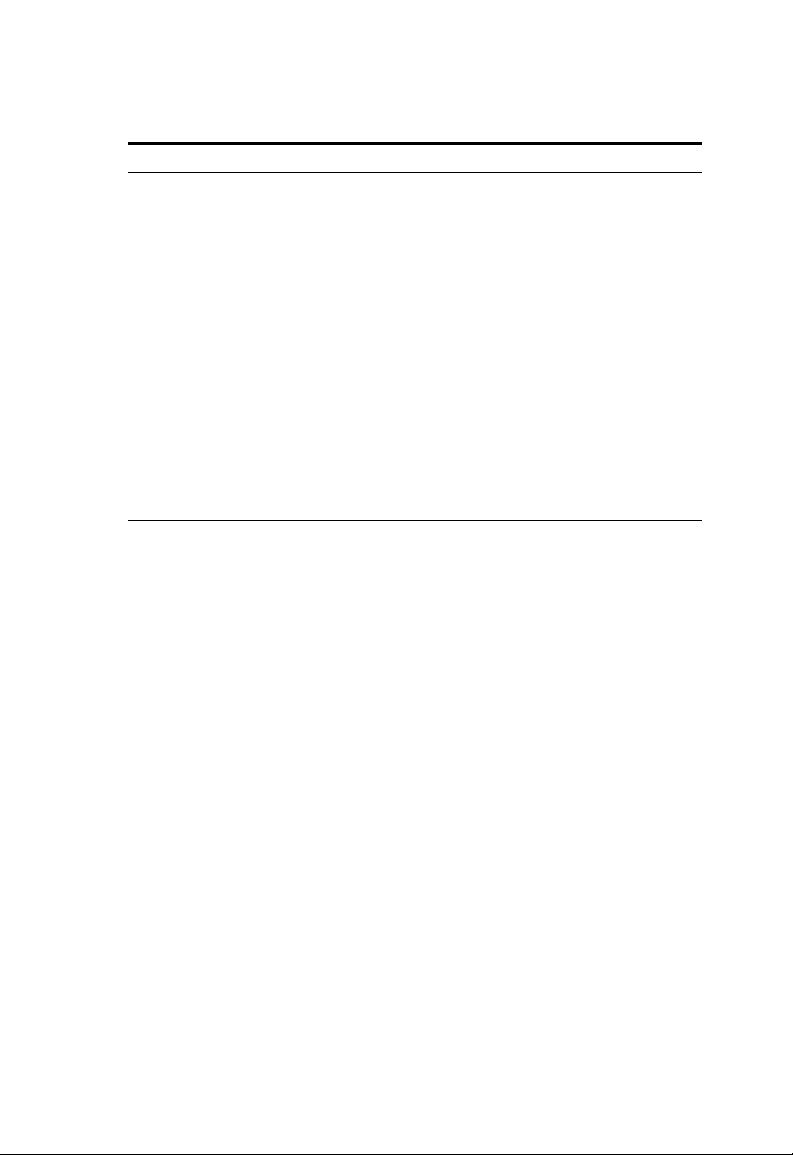
C
ONFIGURING THE BARRICADE
Menu Description
SNMP Community string and trap server settings.
UPnP Allows you to enable or disable the Universal Plug and Play
function.
ADSL Sets the ADSL operation type and shows the ADSL status.
DDNS Dynamic DNS provides users on the Internet with a method to tie
their domain name to a computer or server
TOOLS Contains options to backup and restore the current configuration,
restore all configuration settings to the factory defaults, update
system firmware, or reset the system.
STATUS Provides WAN connection type and status, firmware and hardware
version numbers, system IP settings, as well as DHCP, NAT, and
firewall information. Displays the number of attached clients, the
firmware versions, the physical MAC address for each media
interface, and the hardware version and serial number. Shows the
security and DHCP client log.
ADSL R
OUTER
4-16
Page 62

A
DVANCED SETUP
SYSTEM
Time Settings
Select your local time zone from the drop down list. This information is
used for log entries and client filtering.
For accurate timing of log entries and system events, you need to set the
time zone. Select your time zone from the drop down list.
If you want to automatically synchronize the Barricade ADSL Router with
a public time server, check the box to Enable Automatic Time Server
Maintenance. Select the desired servers from the drop down menu.
4-17
Page 63

C
ONFIGURING THE BARRICADE
Password Settings
Use this page to change the password for accessing the management
interface of the
Passwords can contain from 3 to 12 alphanumeric characters and are case
sensitive.
Barricade ADSL Router.
ADSL R
OUTER
Note: If you lost the password, or you cannot gain access to the user
interface, press the blue reset button on the rear panel, holding it
down for at least five seconds to restore the factory defaults.
(Default password: smcadmin)
Enter a maximum Idle Time Out (in minutes) to define a maximum period
of time for which the login session is maintained during inactivity. If the
connection is inactive for longer than the maximum idle time, it will
perform system logout, and you have to log in again to access the
management interface. (Default: 10 minutes)
4-18
Page 64

A
DVANCED SETUP
Remote Management
By default, management access is only available to users on your local
network. However, you can also manage the Barricade ADSL Router from
a remote host by entering the IP address of a remote computer on this
screen. Check the Enabled check box, and enter the IP address of the Host
Address and click “
SAVE SETTINGS
.”
Note: If you check Enable and specify an IP address of 0.0.0.0, any
remote host can manage the Barricade ADSL Router.
For remote management via WAN IP address you need to connect using
port 8080. Simply enter WAN IP address followed by :8080, for example,
212.120.68.20:8080.
4-19
Page 65

C
ONFIGURING THE BARRICADE
ADSL R
OUTER
WAN
Specify the WAN connection parameters provided by your Internet
Service Provider (ISP).
The Barricade ADSL Router can be connected to your ISP in one of the
following ways:
•ATM PVC
• Clone MAC
4-20
Page 66

A
DVANCED SETUP
ATM PVC
Click on VC(1 - 8). Enter the ATM (Asynchronous Transfer Mode) virtual
connection parameters. See “ATM Interface” on the following page.
Parameter Description
Description Click on the VC to set the values for the connection.
VPI/VCI Virtual Path Identifier (VPI) and Virtual Circuit Identifier
(VCI).
Encapsulation Specifies how to handle multiple protocols at the ATM
transport layer.
• VC-MUX: Point-to-Point Protocol over ATM Virtual
Circuit Multiplexer (null encapsulation) allows only
one protocol running per virtual circuit with less
overhead.
• LLC: Point-to-Point Protocol over ATM Logical Link
Control (LLC) allows multiple protocols running over
one virtual circuit (using slightly more overhead).
Protocol Protocol used for the connection . See “Parameters Setting”
on page 4-5 for connection settings.
4-21
Page 67

C
ONFIGURING THE BARRICADE
ADSL R
OUTER
ATM Interface
1483 Bridging
Enter the Bridging settings provided by your ISP.
Parameter Description
VPI/VCI Data flows are broken up into fixed length cells,
Encapsulation Shows the packet encapsulation type.
QoS Class ATM QoS classes including CBR, UBR and VBR
PCR/SCR/MBS QoS Parameters - PCR (Peak Cell Rate), SCR
each of which contains a Virtual Path Identifier
(VPI) that identifies the path between two nodes,
and a Virtual Circuit Identifier (VCI) that identifies
the data channel within that virtual path. Each
virtual circuit maintains a constant flow of cells
between the two end points. When there is no data
to transmit, empty cells are sent. When data needs
to be transmitted, it is immediately inserted into
the cell flows.
Packet encapsulation specifies how to handle
multiple protocols at the ATM transport layer.
• VC-MUX: Point-to-Point Protocol over ATM
VirtualCircuit Multiplexer (null encapsulation)
allows only one protocol running per virtual
circuit with less overhead.
• LLC: Point-to-Point Protocol over ATM
Logical Link Control allows multiple protocols
running over one virtual circuit (using slightly
more overhead).
(Sustainable Cell Rate) and MBS (Maximum Burst
Size) are configurable.
4-22
Page 68
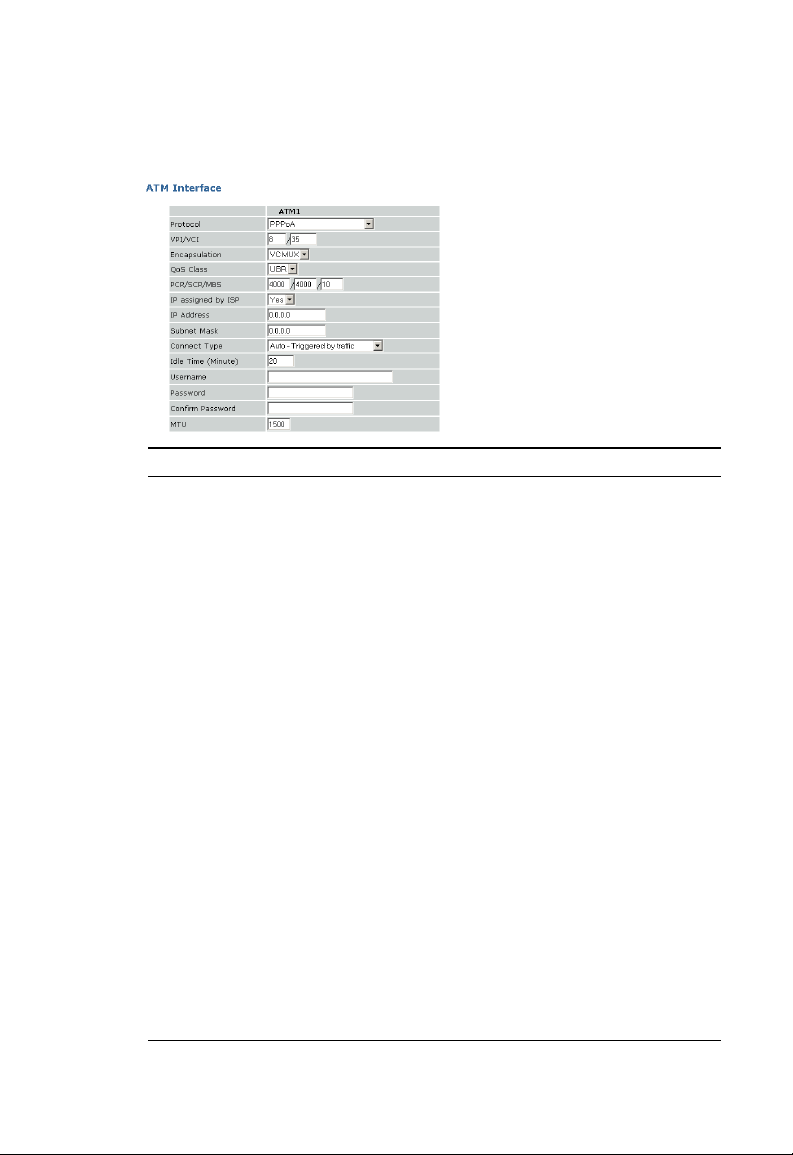
A
DVANCED SETUP
PPPoA
Parameter Description
VPI/VCI Enter the Virtual Path Identifier (VPI) and Virtual
Circuit Identifier (VCI) supplied by your ISP.
Encapsulation Select the encapsulation used by ISP from the drop
down list.
QoS Class ATM QoS classes including CBR, UBR and VBR
PCR/SCR/MBS QoS Parameters - PCR, SCR and MBS are
configurable.
IP assigned by ISP Select Yes if the IP address was provided by your
ISP.
IP Address Enter the IP address provided by your ISP.
Subnet Mask Enter the subnet mask address provided by your
Connect Type Sets connection mode to always connected,
Idle Time (Minute) Enter the maximum idle time for the Internet
Username Enter user name.
Password Enter password.
Confirm Password Confirm password.
MTU Leave the Maximum Transmission Unit (MTU) at
ISP.
automatic or manual connection.
connection. After this time has been exceeded the
connection will be terminated.
the default value (1500) unless you have a
particular reason to change it.
4-23
Page 69
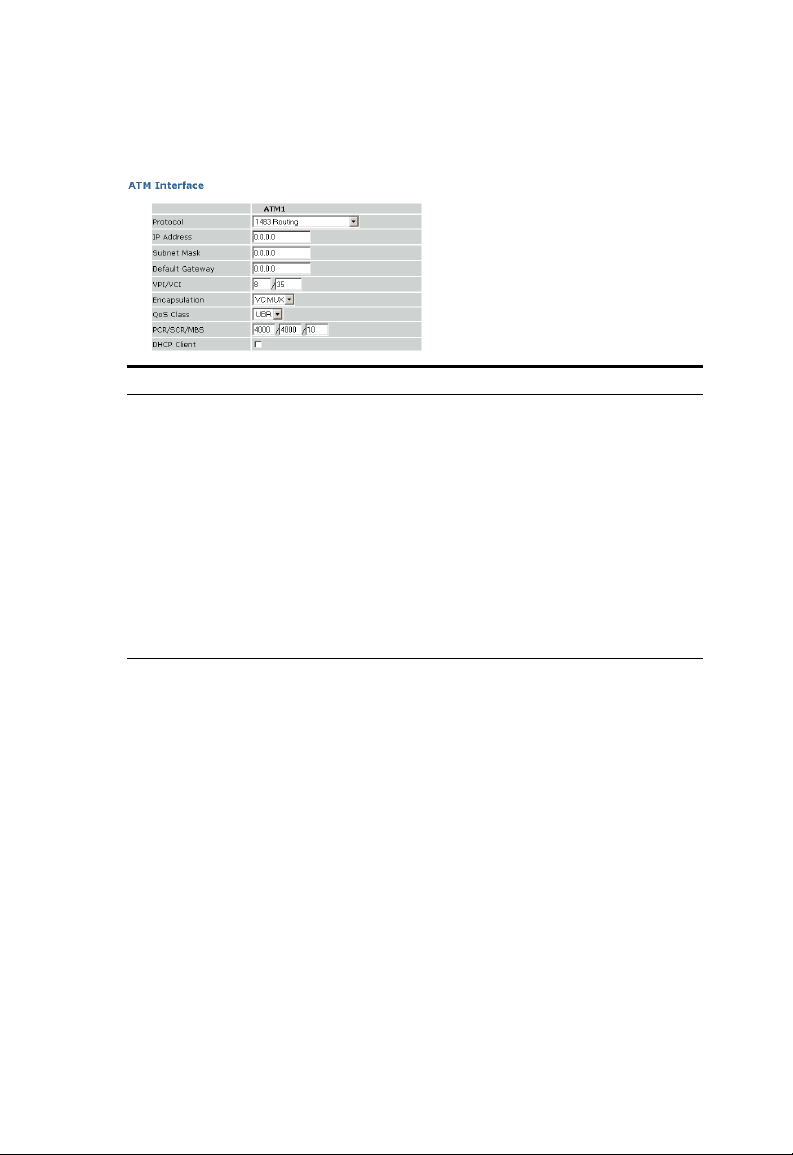
C
ONFIGURING THE BARRICADE
ADSL R
OUTER
1483 Routing
Parameter Description
IP Address Enter the IP address provided by your ISP.
Subnet Mask Enter the subnet mask address provided by your ISP.
Default Gateway Enter the gateway address provided by your ISP.
VPI/VCI Enter the Virtual Path Identifier (VPI) and Virtual
Circuit Identifier (VCI) supplied by your ISP.
Encapsulation Select the encapsulation used by ISP from the drop
down list.
QoS Class ATM QoS classes including CBR, UBR and VBR.
PCR/SCR/MBS QoS Parameters - PCR, SCR and MBS are configurable.
DHCP Client Assigning an IP address dynamically.
4-24
Page 70
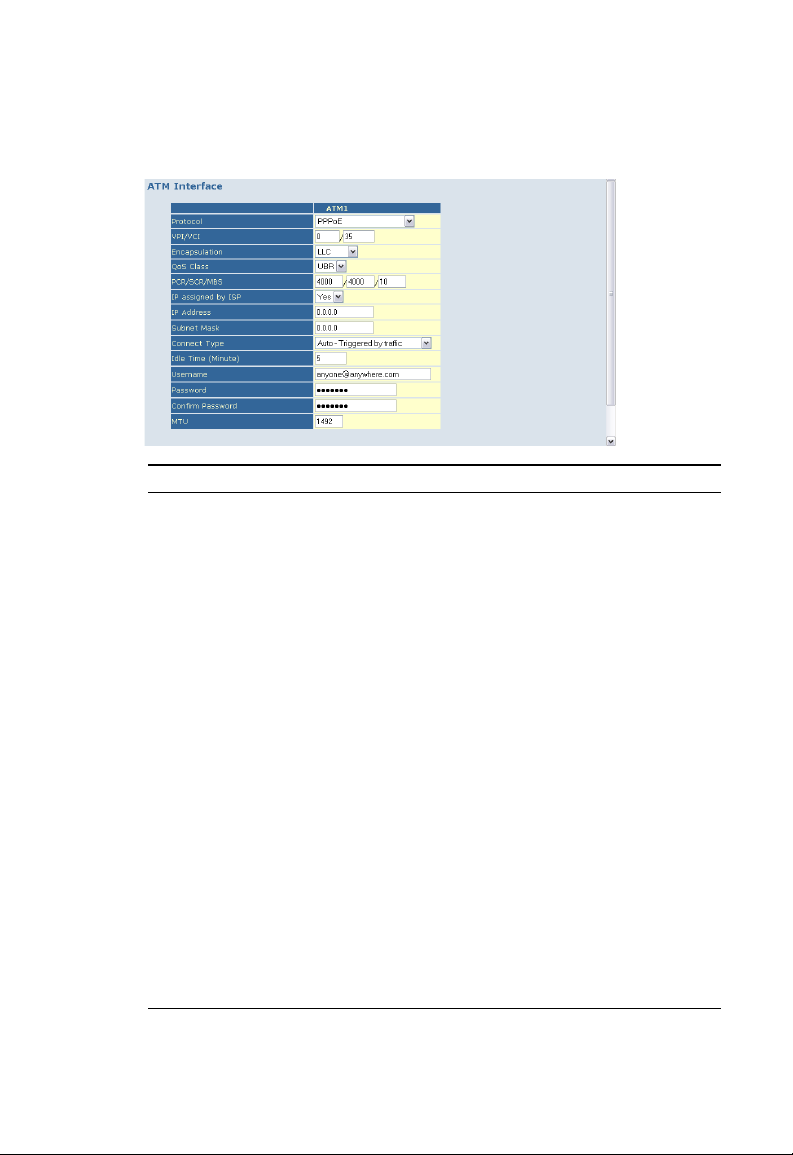
A
DVANCED SETUP
PPPoE
Parameter Description
IP Address Enter the IP address provided by your ISP.
Subnet Mask Enter the subnet mask address provided by your
ISP.
VPI/VCI Enter the Virtual Path Identifier (VPI) and Virtual
Circuit Identifier (VCI) supplied by your ISP.
Encapsulation Select the encapsulation used by ISP from the drop
QoS Class ATM QoS classes including CBR, UBR and VBR.
PCR/SCR/MBS QoS Parameters - PCR, SCR and MBS are
Connect Type Sets connection mode to always connected,
Idle Time (Minute) Enter the maximum idle time for the Internet
Username Enter user name.
Password Enter password.
Confirm Password Confirm password.
MTU Leave the Maximum Transmission Unit (MTU) at
down list.
configurable.
automatic or manual connection.
connection. After this time has been exceeded the
connection will be terminated.
the default value (1500) unless you have a
particular reason to change it.
4-25
Page 71
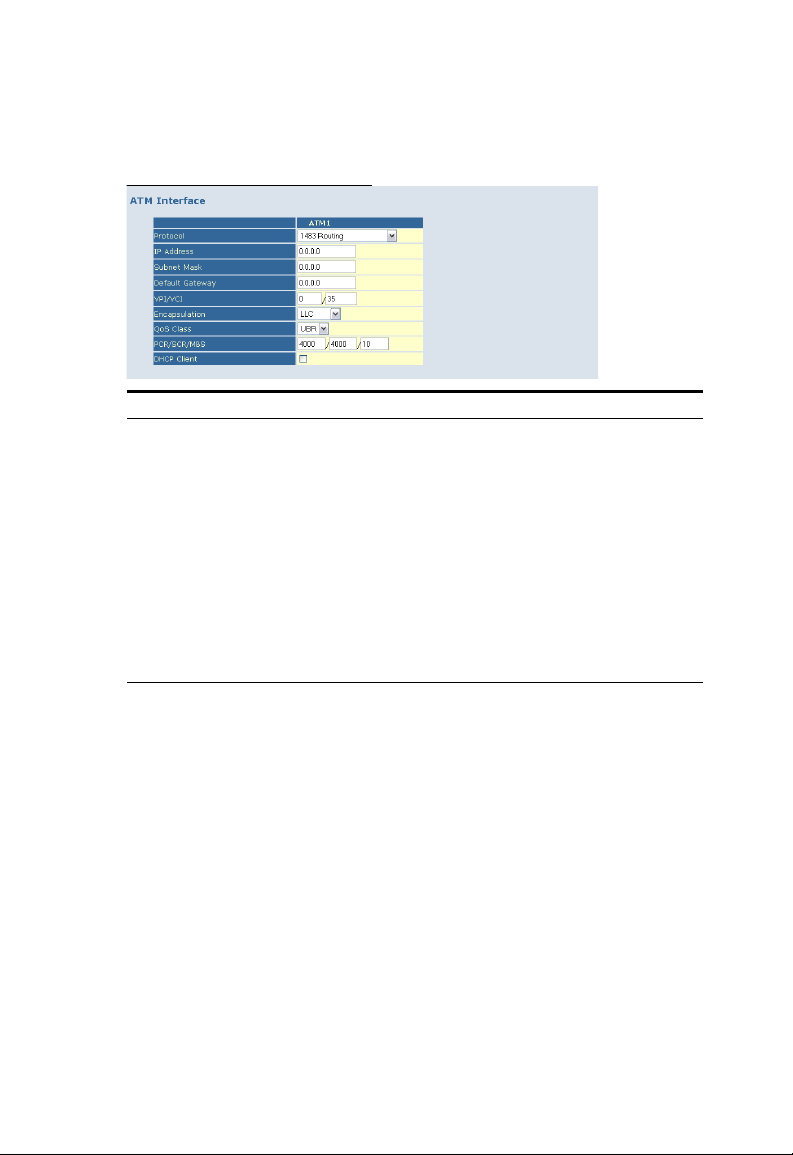
C
ONFIGURING THE BARRICADE
ADSL R
OUTER
1483 Routing
Parameter Description
IP Address Enter the IP address provided by your ISP.
Subnet Mask Enter the subnet mask address provided by your ISP.
Default Gateway Enter the gateway address provided by your ISP.
VPI/VCI Enter the Virtual Path Identifier (VPI) and Virtual
Circuit Identifier (VCI) supplied by your ISP.
Encapsulation Select the encapsulation used by ISP from the drop
down list.
QoS Class ATM QoS classes including CBR, UBR and VBR.
PCR/SCR/MBS QoS Parameters - PCR, SCR and MBS are configurable.
DHCP Client Assigning an IP address dynamically.
4-26
Page 72
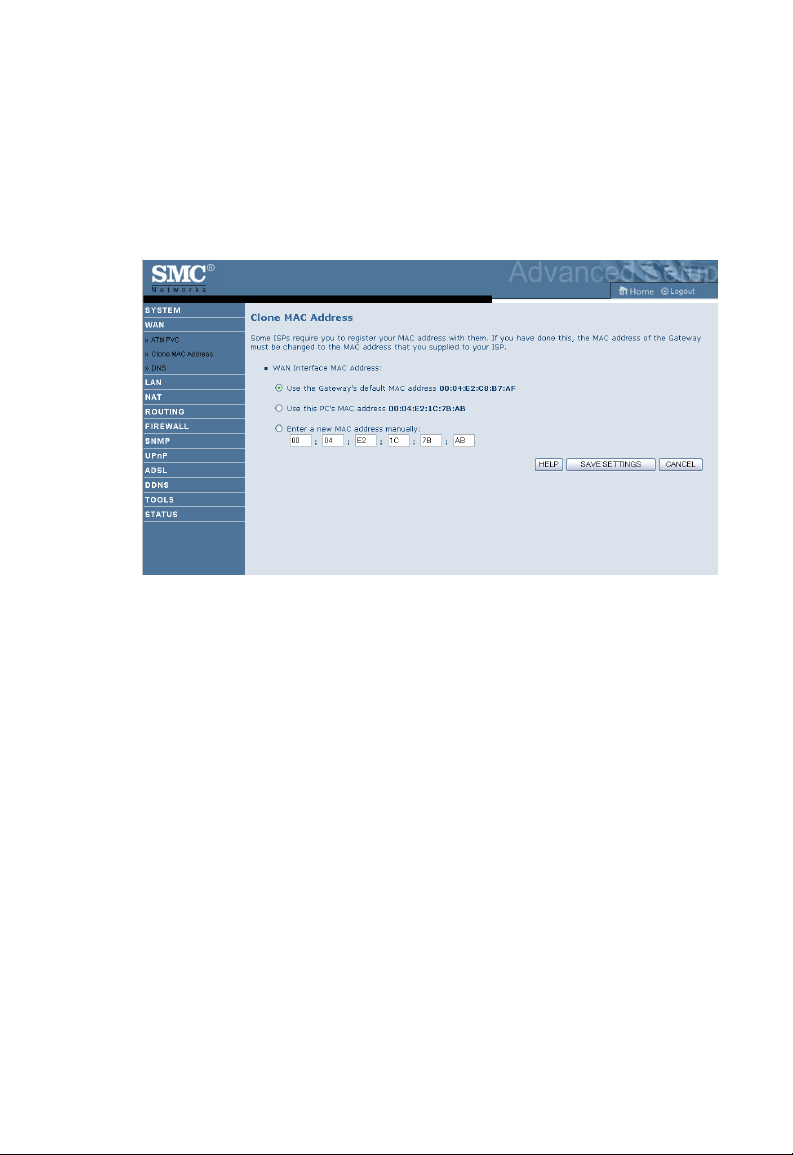
A
DVANCED SETUP
Clone MAC Address
Some ISPs require you to register your MAC address with them. If this is
the case, the MAC address of the Barricade ADSL Router must be
changed to the MAC address that you have registered with your ISP.
4-27
Page 73

C
ONFIGURING THE BARRICADE
ADSL R
OUTER
DNS
Domain Name Servers (DNS) are used to map a domain name
(e.g., www.smc.com) with the IP address (e.g., 64.147.25.20). Your ISP
should provide the IP address of one or more Domain Name Servers.
Enter those addresses on this page, and click “SAVE SETTINGS.”
4-28
Page 74

A
DVANCED SETUP
LAN
Use the LAN menu to configure the LAN IP address and to enable the
DHCP server for dynamic client address allocation.
Parameter Description
LAN IP
IP Address The IP address of the Barricade ADSL Router.
IP Subnet Mask The subnet mask of the network.
DHCP Server The Barricade ADSL Router comes with the DHCP
function. Enable this function to dynamically assign an IP
address to client PCs.
Lease Time Set the IP lease time. For home networks this may be set to
Forever, which means there is no time limit on the IP
address lease.
4-29
Page 75

C
ONFIGURING THE BARRICADE
Parameter Description
IP Address Pool
Start IP (Address) Specify the start IP address of the DHCP pool. Do not
End IP (Address) Specify the end IP address of the DHCP pool.
Domain Name If your network uses a domain name, enter it here.
ADSL R
include the gateway address of the Barricade ADSL Router
in the client address pool. If you change the pool range,
make sure the first three octets match the gateway’s IP
address, i.e., 192.168.2.xxx.
Otherwise, leave this field blank.
OUTER
Note: Remember to configure your client PCs for dynamic address
allocation. (See page 3-2 for details.)
VLAN
A virtual (or logical) VLAN is a local area network with a definition that
maps workstations on some other basis than geographic location (for
example, by department, type of user, or primary application).
4-30
Page 76
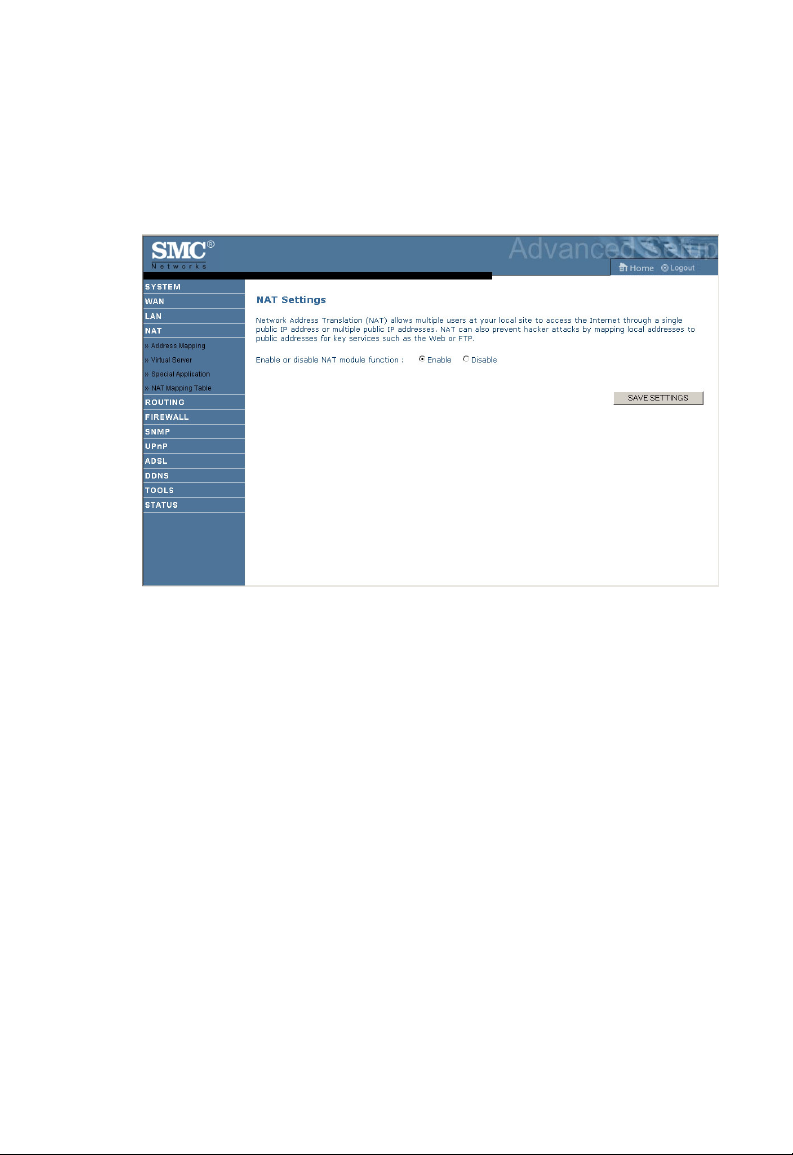
A
DVANCED SETUP
NAT
Network Address Translation (NAT) allows multiple users to access the
Internet sharing one public IP.
4-31
Page 77

C
ONFIGURING THE BARRICADE
ADSL R
OUTER
Address Mapping
Allows one or more public IP addresses to be shared by multiple internal
users. This also hides the internal network for increased privacy and
security. Enter the Public IP address you wish to share into the Global IP
field. Enter a range of internal IPs that will share the global IP into the
“from” field.
4-32
Page 78

A
DVANCED SETUP
Virtual Server
If you configure the Barricade ADSL Router as a virtual server, remote
users accessing services such as web or FTP at your local site via public IP
addresses can be automatically redirected to local servers configured with
private IP addresses. In other words, depending on the requested service
(TCP/UDP port number), the Barricade ADSL Router redirects the
external service request to the appropriate server (located at another
internal IP address).
For example, if you set Type/Public Port to TCP/80 (HTTP or web) and
the Private IP/Port to 192.168.2.2/80, then all HTTP requests from
outside users will be transferred to 192.168.2.2 on port 80. Therefore, by
just entering the IP address provided by the ISP, Internet users can access
the service they need at the local address to which you redirect them.
A list of ports is maintained at the following link:
http://www.iana.org/assignments/port-numbers.
4-33
Page 79

C
ONFIGURING THE BARRICADE
ADSL R
OUTER
Special Applications
Some applications require multiple connections,
such as Internet gaming, video-conferencing,
and Internet telephony. These applications may
not work when Network Address Translation
(NAT) is enabled. If you need to run
applications that require multiple connections, use these pages to specify
the additional public ports to be opened for each application.
4-34
Page 80
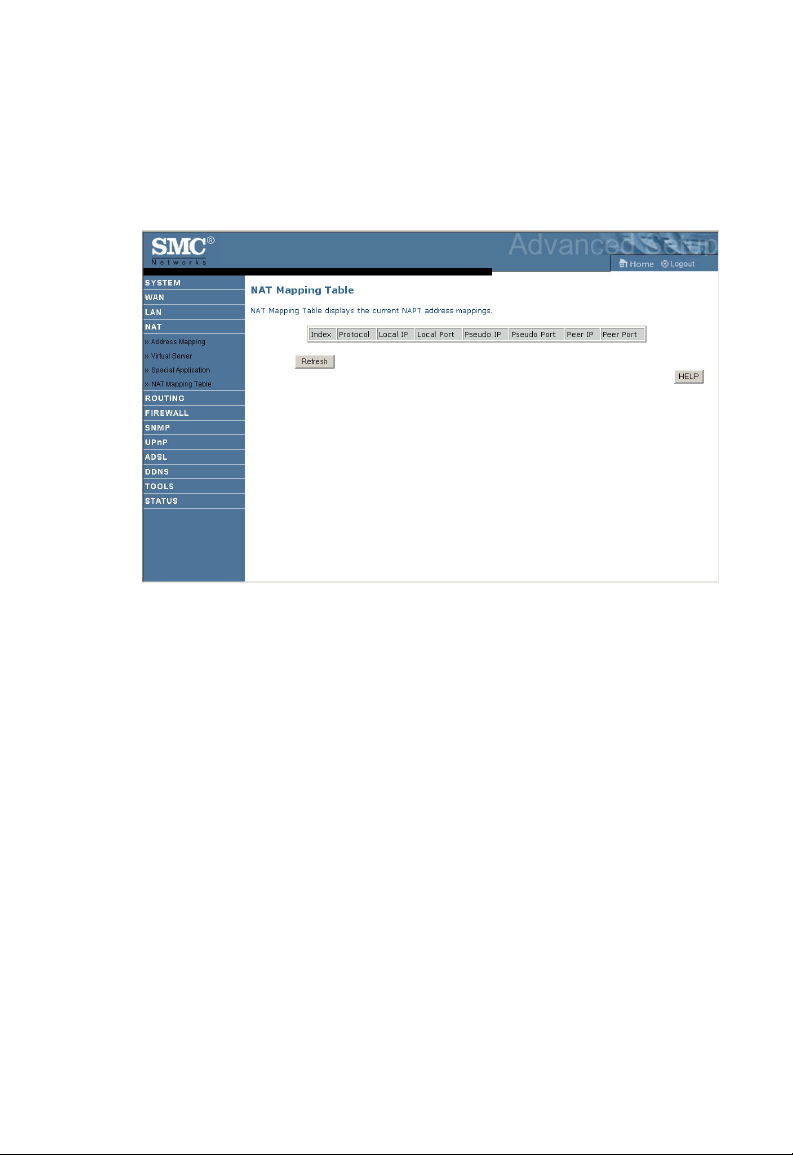
A
DVANCED SETUP
NAT Mapping Table
This page displays the current NAPT (Network Address Port Translation)
address mappings.
As the NAT mapping is dynamic, a Refresh button is provided to refresh
the NAT Mapping Table with the most updated values.
The content of the NAT Mapping Table is described as follows.
• Protocol - protocol of the flow.
• Local IP - local (LAN) host’s IP address for the flow.
• Local Port - local (LAN) host’s port number for the flow.
• Pseudo IP - translated IP address for the flow.
• Pseudo Port - translated port number for the flow.
• Peer IP - remote (WAN) host’s IP address for the flow.
• Peer Port - remote (WAN) host’s port number for the flow.
4-35
Page 81

C
ONFIGURING THE BARRICADE
ADSL R
OUTER
ROUTING
These pages define routing related parameters, including static routes and
RIP (Routing Information Protocol) parameters.
Static Route
Click “Add” to add a new static route to the list.
Parameter Description
Network Address Enter the IP address of the remote computer for which
Subnet Mask Enter the subnet mask of the remote network for which
Gateway Enter the WAN IP address of the gateway to the remote
Click “SAVE SETTINGS” to save the configuration.
to set a static route.
to set a static route.
network.
4-36
Page 82

A
DVANCED SETUP
RIP
Parameter Description
General RIP Parameters
RIP mode Globally enables or disables RIP.
Auto summary If Auto summary is disabled, then RIP packets will
include sub-network information from all subnetworks connected to the router. If enabled, this
sub-network information will be summarized to
one piece of information covering all subnetworks.
Table of current Interface RIP
parameter
Interface The WAN interface to be configured.
Operation Mode Disable: RIP disabled on this interface.
Enable: RIP enabled on this interface.
Silent: Listens for route broadcasts and updates its
route table. It does not participate in sending route
broadcasts.
Version Sets the RIP (Routing Information Protocol)
version to use on this interface.
4-37
Page 83
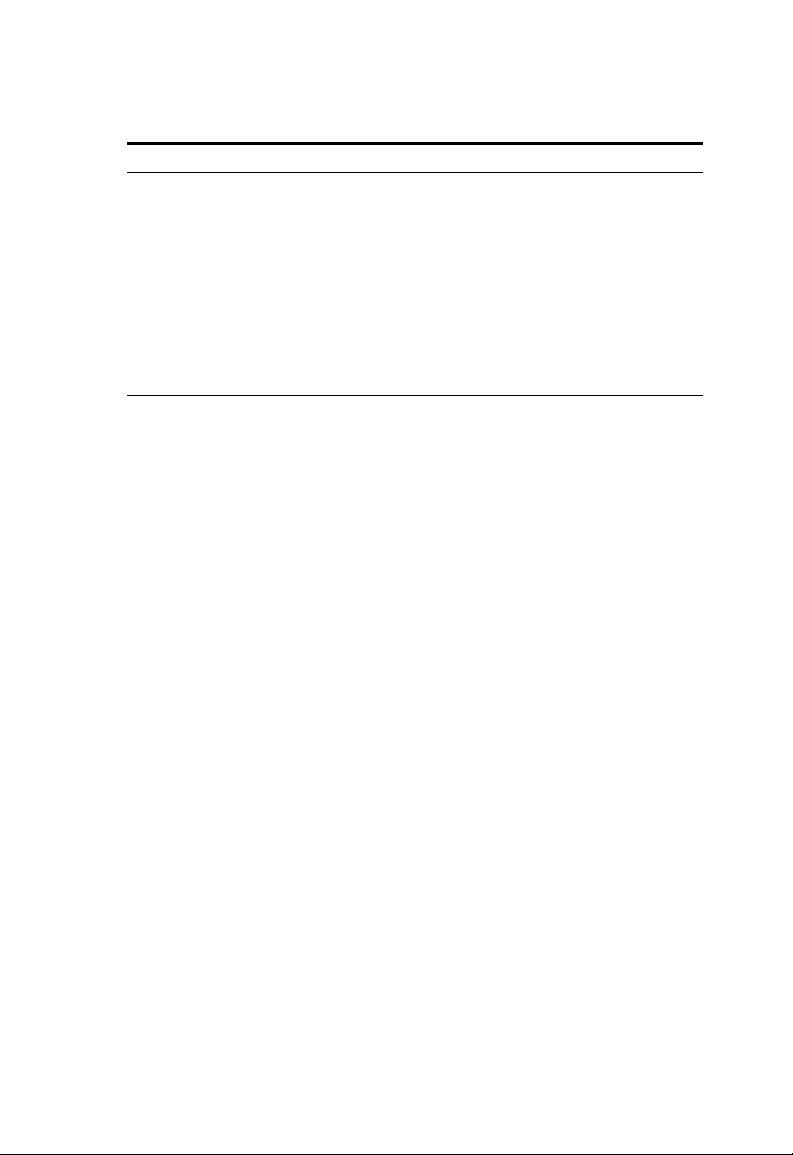
C
ONFIGURING THE BARRICADE
Parameter Description
Poison Reverse A method for preventing loops that would cause
Authentication Required • None: No authentication.
Authentication Code Password Authentication key.
ADSL R
endless retransmission of data traffic.
OUTER
• Password: A password authentication key is
included in the packet. If this does not match
what is expected, the packet will be discarded.
This method provides very little security as it
is possible to learn the authentication key by
watching RIP packets.
RIP sends routing-update messages at regular intervals and when the
network topology changes. When a router receives a routing update that
includes changes to an entry, it updates its routing table to reflect the new
route. RIP routers maintain only the best route to a destination. After
updating its routing table, the router immediately begins transmitting
routing updates to inform other network routers of the change.
4-38
Page 84
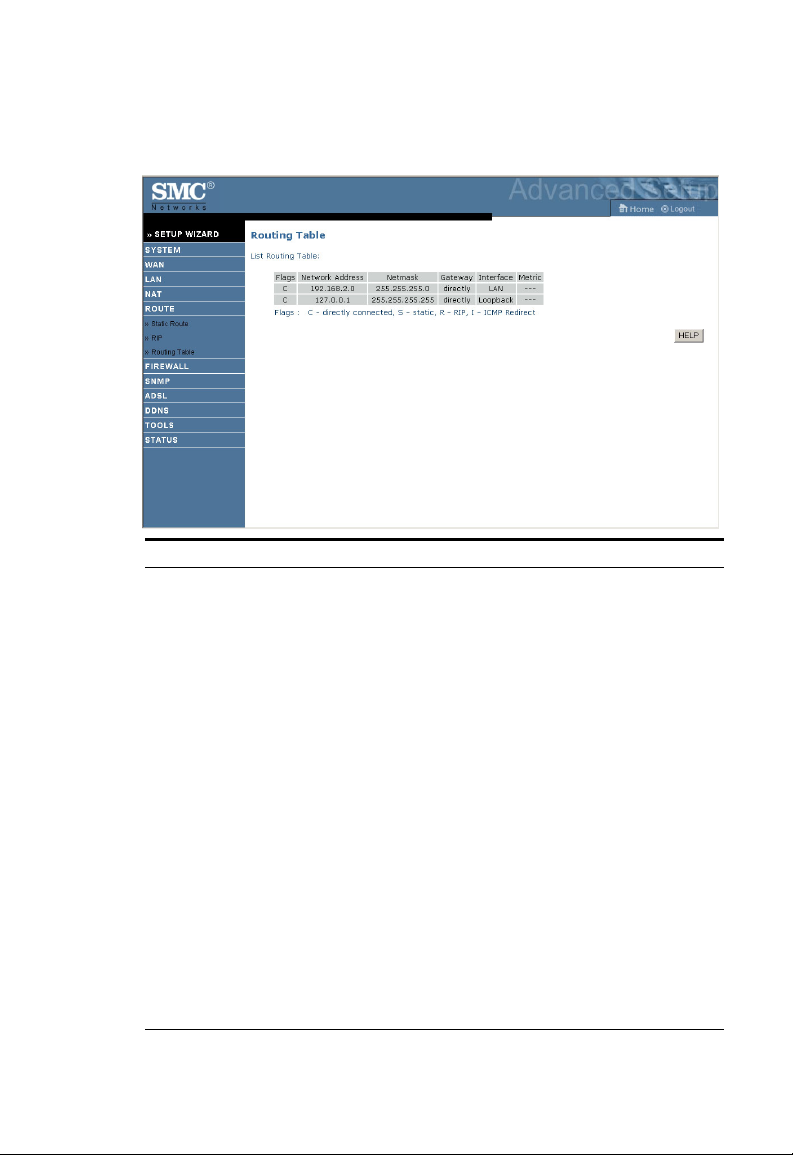
A
DVANCED SETUP
Routing Table
Parameter Description
Flags Indicates the route status:
C = Direct connection on the same subnet.
S = Static route.
R = RIP (Routing Information Protocol) assigned route.
I = ICMP (Internet Control Message Protocol) Redirect route.
Network Address Destination IP address.
Netmask The subnetwork associated with the destination.
This is a template that identifies the address bits in the
destination address used for routing to specific subnets. Each bit
that corresponds to a “1” is part of the subnet mask number;
each bit that corresponds to “0” is part of the host number.
Gateway The IP address of the router at the next hop to which frames are
forwarded.
Interface The local interface through which the next hop of this route is
reached.
Metric When a router receives a routing update that contains a new or
changed destination network entry, the router adds 1 to the
metric value indicated in the update and enters the network in the
routing table.
4-39
Page 85

C
ONFIGURING THE BARRICADE
ADSL R
OUTER
FIREWALL
The Barricade ADSL Router’s firewall inspects packets at the application
layer, maintains TCP and UDP session information including time-outs
and the number of active sessions, and provides the ability to detect and
prevent certain types of network attacks.
Network attacks that deny access to a network device are called
Denial-of-Service (DoS) attacks. DoS attacks are aimed at devices and
networks with a connection to the Internet. Their goal is not to steal
information, but to disable a device or network so users no longer have
access to network resources.
The firewall function of the Barricade ADSL Router protects against the
following DoS attacks: IP Spoofing, Land Attack, Ping of Death, IP with
zero length, Smurf Attack, UDP port loopback, Snork Attack, TCP null
scan, and TCP SYN flooding. (See page 4-47 for details.)
The firewall does not significantly affect system performance, so we advise
leaving it enabled to protect your network. Select Enable and click the
“SAVE SETTINGS” button to open the Firewall submenus.
4-40
Page 86
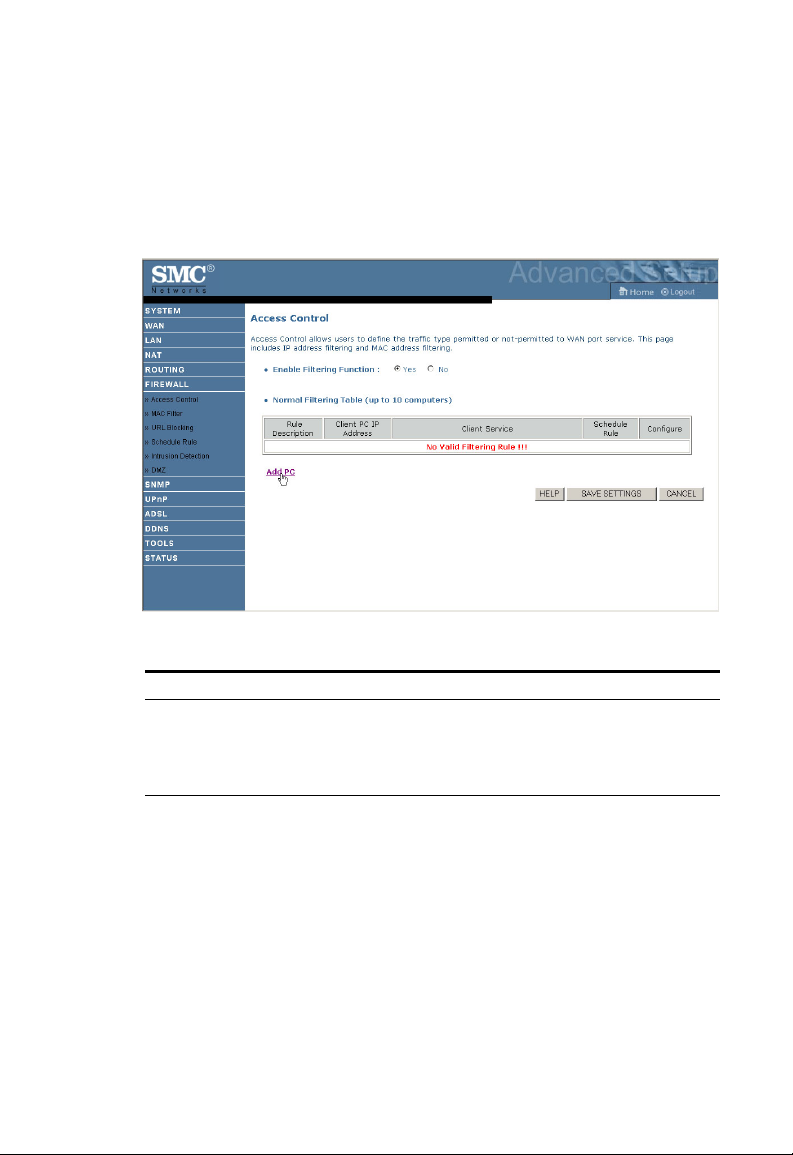
A
DVANCED SETUP
Access Control
Access Control allows users to define the outgoing traffic permitted or
not-permitted through the WAN interface. The default is to permit all
outgoing traffic.
The following items are on the Access Control screen:
Parameter Description
Enable Filtering
Function
Normal Filtering Table Displays the IP address (or an IP address range) filtering
Click Yes to turn on the filtering function.
table.
4-41
Page 87
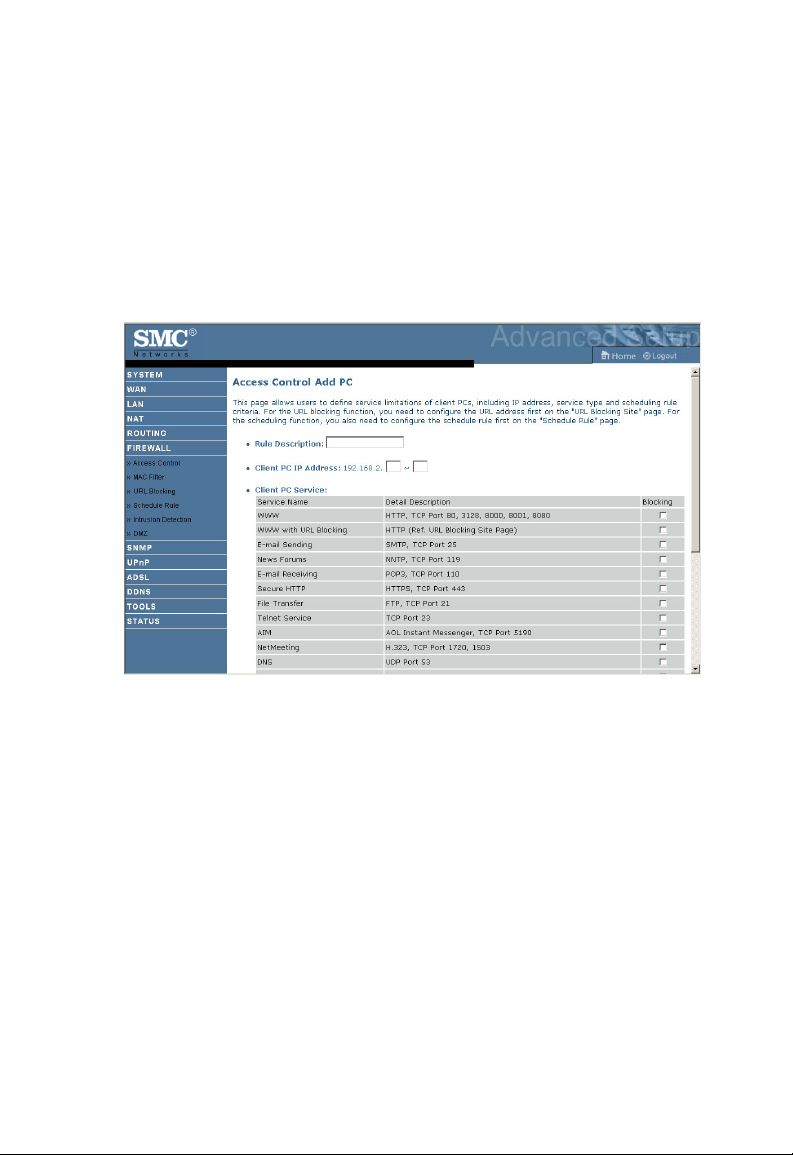
C
ONFIGURING THE BARRICADE
ADSL R
OUTER
To add the PC to the filtering table:
1. Click “Add PC” on the Access Control screen.
2. Define the appropriate settings for client PC services.
3. Click “OK” and then click “
SAVE SETTINGS
” to save your settings.
4-42
Page 88

A
DVANCED SETUP
MAC Filter
The Barricade ADSL Router can also limit the network access based on
the MAC address. The MAC Filtering Table allows the Barricade ADSL
Router to enter up to 32 MAC addresses that are not allowed access to the
WAN port.
Click Yes to enable, or No to disable this function.
Enter the MAC address in the space provided.
You also can select the connected client(s) from the drop down menu of
the DHCP Client List, and copy the MAC address(es) to the MAC
Filtering Table.
4-43
Page 89

C
ONFIGURING THE BARRICADE
ADSL R
OUTER
URL Blocking
The Barricade ADSL Router allows the user to block access to web sites by
entering either a full URL address or just a keyword. This feature can be
used to protect children from accessing violent or pornographic web sites.
You can define up to 30 sites here.
4-44
Page 90

A
DVANCED SETUP
Schedule Rule
You may filter Internet access for local clients based on rules. Each access
control rule may be activated at a scheduled time. Define the time schedule
on this page, and apply the rule on the Access Control page.
Follow these steps to add a schedule rule:
1. Click “Add Schedule Rule”.
4-45
Page 91

C
ONFIGURING THE BARRICADE
ADSL R
OUTER
2. Define the appropriate settings for a schedule rule.
3. Click “OK” and then click “
SAVE SETTINGS
” to save your settings.
4-46
Page 92
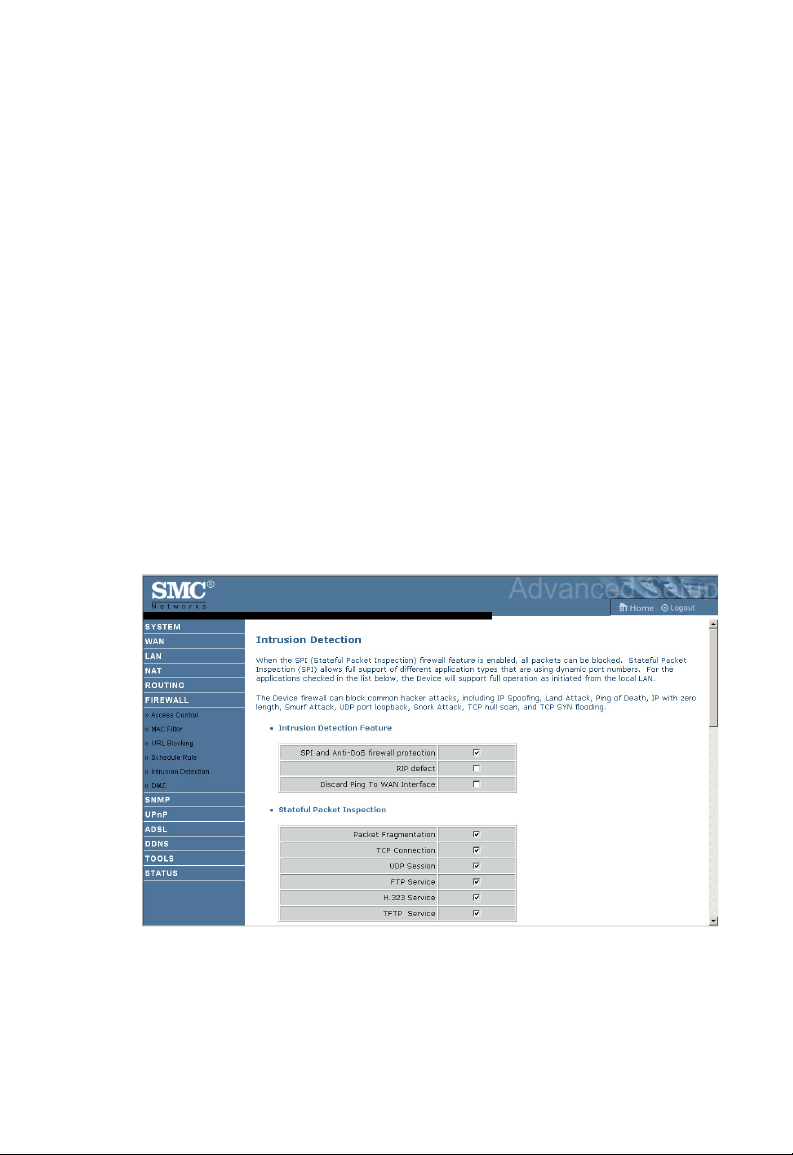
A
DVANCED SETUP
Intrusion Detection
• Intrusion Detection Feature
Stateful Packet Inspection (SPI) and Anti-DoS firewall protection
(Default: Enabled) — The Intrusion Detection Feature of the
ADSL Router
limits access for incoming traffic at the WAN port. When the
Barricade
SPI feature is turned on, all incoming packets will be blocked except for
those types marked in the Stateful Packet Inspection section.
RIP Defect (Default: Disabled) — If an RIP request packet is not
acknowledged to by the router, it will stay in the input queue and not be
released. Accumulated packets could cause the input queue to fill, causing
severe problems for all protocols. Enabling this feature prevents the
packets from accumulating.
Discard Ping to WAN (Default: Disabled) — Prevent a ping on the
Barricade ADSL Router’s WAN port from being routed to the network.
4-47
Page 93
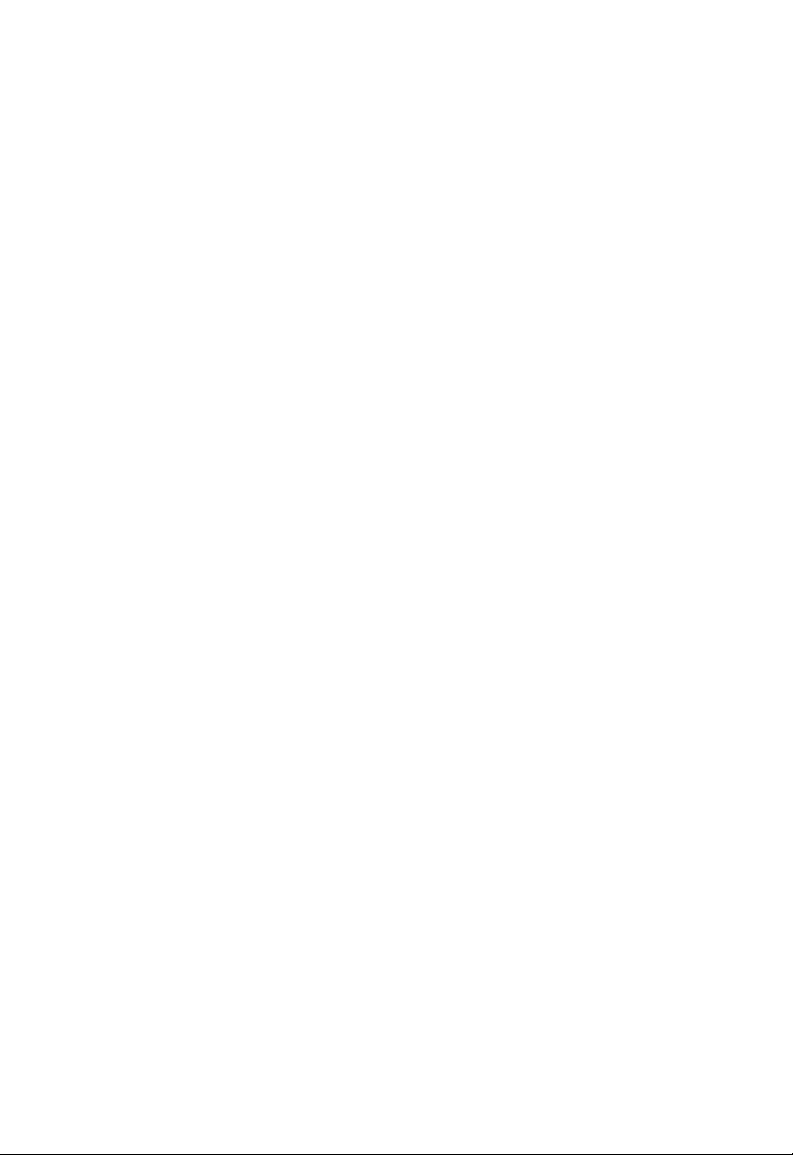
C
ONFIGURING THE BARRICADE
• Stateful Packet Inspection
This is called a “stateful” packet inspection because it examines the
contents of the packet to determine the state of the communications; i.e., it
ensures that the stated destination computer has previously requested the
current communication. This is a way of ensuring that all communications
are initiated by the recipient computer and are taking place only with
sources that are known and trusted from previous interactions. In addition
to being more rigorous in their inspection of packets, stateful inspection
firewalls also close off ports until connection to the specific port is
requested.
When particular types of traffic are checked, only the particular type of
traffic initiated from the internal LAN will be allowed. For example, if the
user only checks “FTP Service” in the Stateful Packet Inspection section,
all incoming traffic will be blocked except for FTP connections initiated
from the local LAN.
Stateful Packet Inspection allows you to select different application types
that are using dynamic port numbers. If you wish to use the Stateful Packet
Inspection (SPI) to block packets, click on the Yes radio button in the
“Enable SPI and Anti-DoS firewall protection” field and then check the
inspection type that you need, such as Packet Fragmentation, TCP
Connection, UDP Session, FTP Service, H.323 Service, or TFTP Service.
ADSL R
OUTER
4-48
Page 94

Scroll down to view more information.
A
DVANCED SETUP
4-49
Page 95

C
ONFIGURING THE BARRICADE
ADSL R
OUTER
• When hackers attempt to enter your network, we can alert you by
e-mail
If the mail server needs to authenticate your identification before sending
out any email, please fill related information in Your E-mail Address,
SMTP Server Address, POP3 Server Address, User name and Password
fields. Otherwise leave the these fields blank.
• Connection Policy
Enter the appropriate values for TCP/UDP sessions as described in the
following table.
Parameter Defaults Description
Fragmentation
half-open wait
TCP SYN wait 30 sec Defines how long the software will wait for a
TCP FIN wait 5 sec Specifies how long a TCP session will be
TCP connection
idle timeout
UDP session idle
timeout
H.323 data channel
idle timeout
10 sec Configures the number of seconds that a packet
3600 sec
(1 hour)
30 sec The length of time for which a UDP session will
180 sec The length of time for which an H.323 session
state structure remains active. When the timeout
value expires, the router drops the unassembled
packet, freeing that structure for use by another
packet.
TCP session to synchronize before dropping the
session.
maintained after the firewall detects a FIN
packet.
The length of time for which a TCP session will
be managed if there is no activity.
be managed if there is no activity.
will be managed if there is no activity.
4-50
Page 96
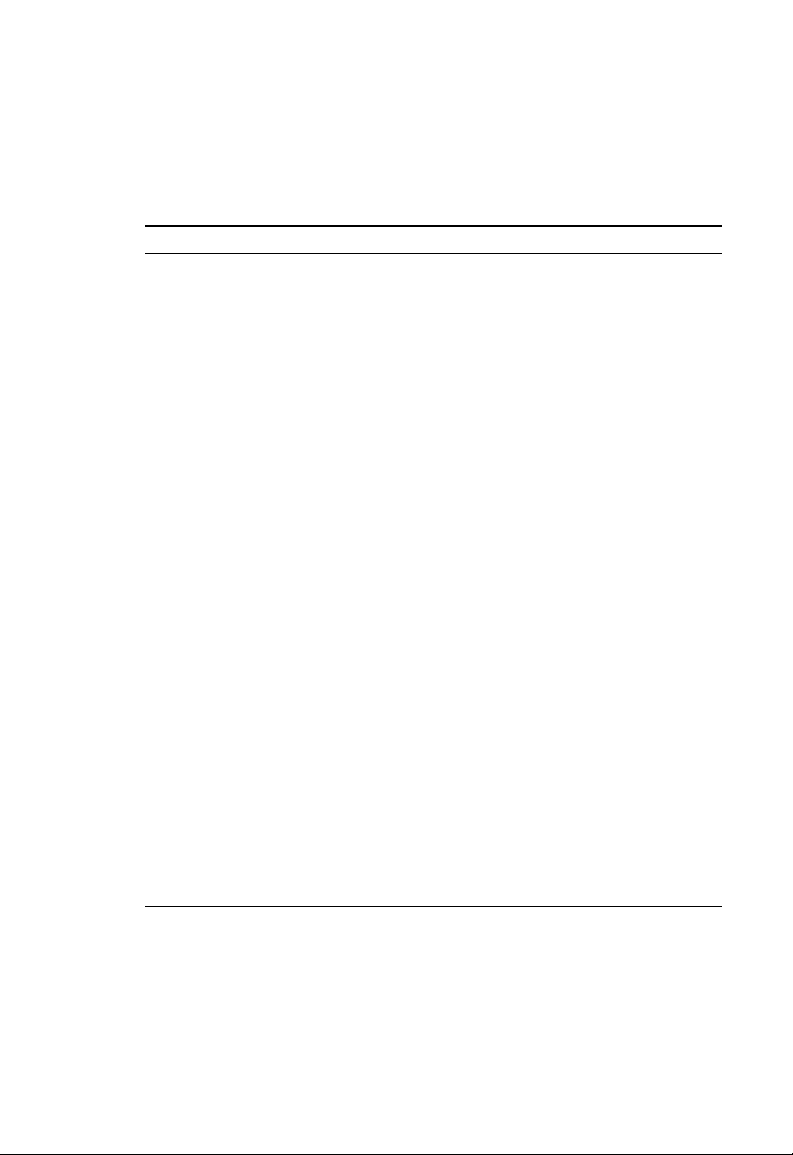
A
DVANCED SETUP
• DoS Detect Criteria
Set up DoS and port scan criteria in the spaces provided (as shown below).
Parameter Defaults Description
Total incomplete
TCP/UDP sessions
HIGH
Total incomplete
TCP/UDP sessions
LOW
Incomplete
TCP/UDP sessions
(per min) HIGH
Incomplete
TCP/UDP sessions
(per min) LOW
Maximum incomplete
TCP/UDP sessions
number from same
host
Incomplete
TCP/UDP sessions
detect sensitive time
period
Maximum half-open
fragmentation packet
number from same
host
Half-open
fragmentation detect
sensitive time period
Flooding cracker
block time
300
sessions
250
sessions
250
sessions
200
sessions
10 Maximum number of incomplete TCP/UDP
300
msec
30 Maximum number of half-open fragmentation
10000
msec
300 sec Length of time from detecting a flood attack to
Defines the rate of new unestablished sessions
that will cause the software to start deleting
half-open sessions.
Defines the rate of new unestablished sessions
that will cause the software to stop deleting half-
open sessions.
Maximum number of allowed incomplete
TCP/UDP sessions per minute.
Minimum number of allowed incomplete
TCP/UDP sessions per minute.
sessions from the same host.
Length of time before an incomplete
TCP/UDP session is detected as incomplete.
packets from the same host.
Length of time before a half-open
fragmentation session is detected as half-open.
blocking the attack.
Note: The firewall does not significantly affect system performance, so
we advise enabling the prevention features to protect your
network.
4-51
Page 97
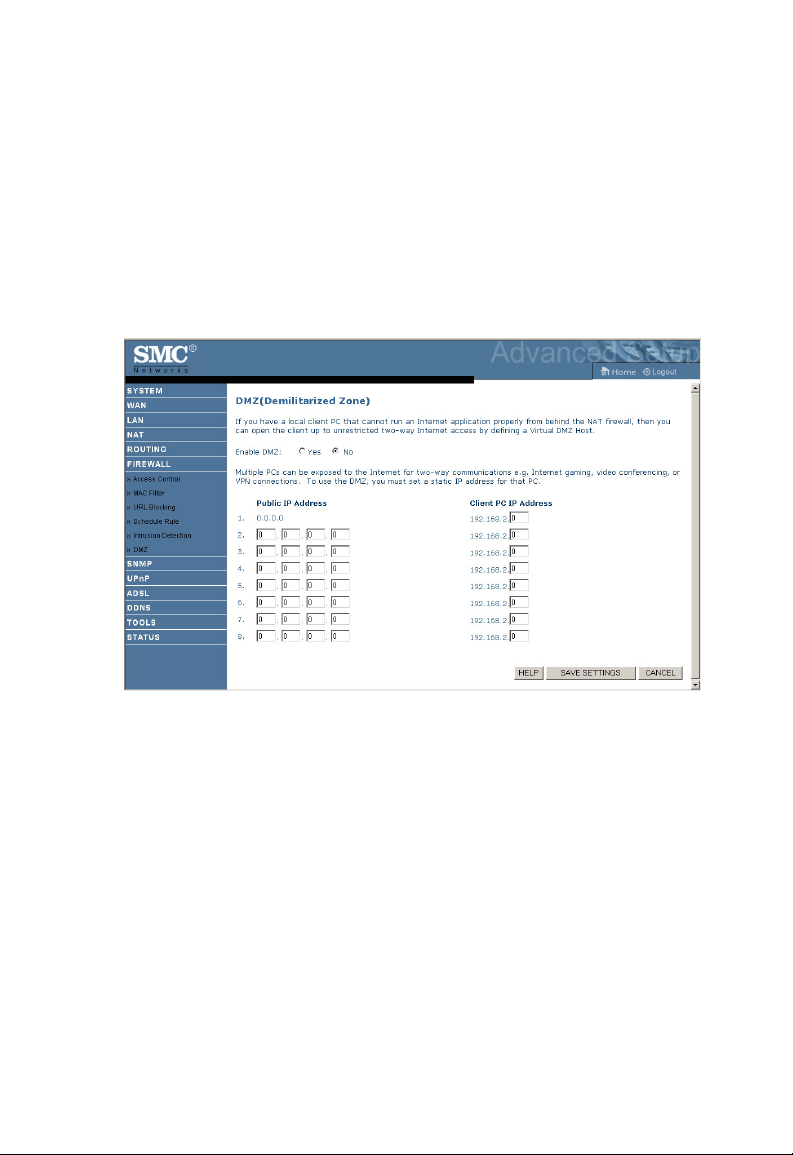
C
ONFIGURING THE BARRICADE
DMZ
If you have a client PC that cannot run an Internet application properly
from behind the firewall, you can open the client up to unrestricted
two-way Internet access. Enter the IP address of a DMZ (Demilitarized
Zone) host on this screen. Adding a client to the DMZ may expose your
local network to a variety of security risks, so only use this option as a last
resort.
ADSL R
OUTER
4-52
Page 98
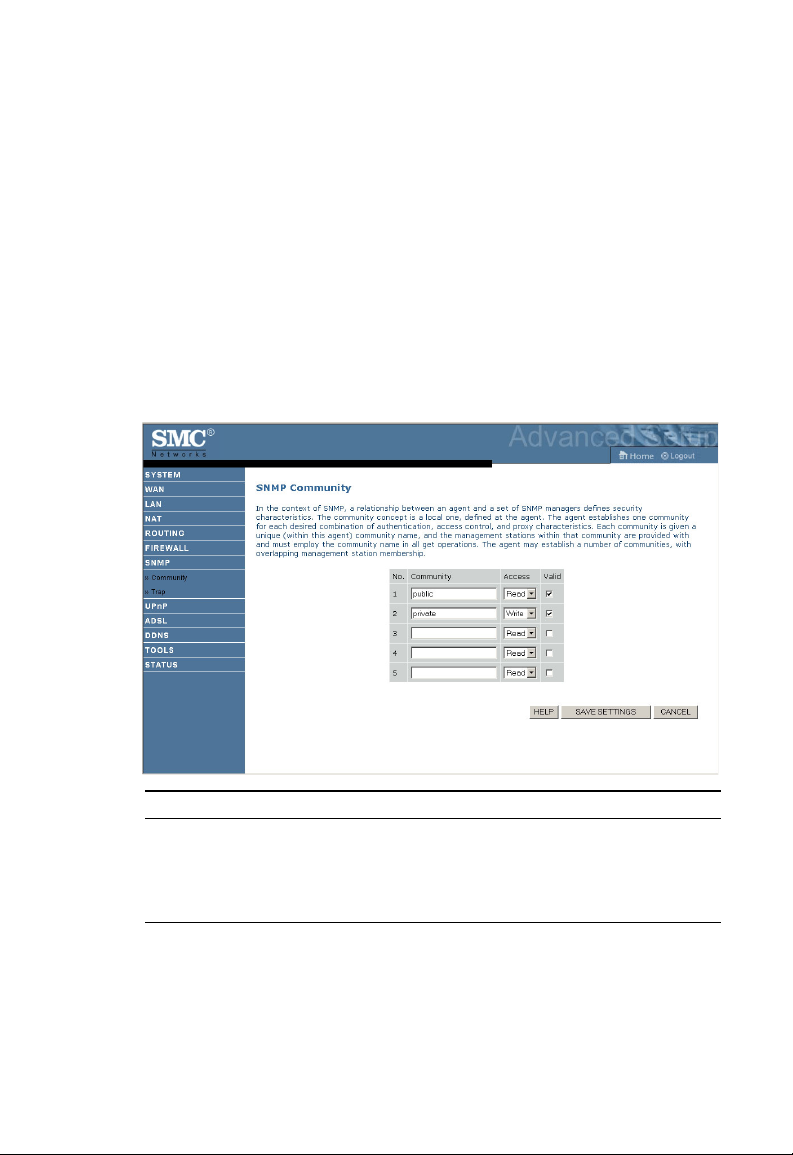
A
DVANCED SETUP
SNMP
Use the SNMP configuration screen to display and modify parameters for
the Simple Network Management Protocol (SNMP).
Community
A computer attached to the network, called a Network Management
Station (NMS), can be used to access this information. Access rights to the
agent are controlled by community strings. To communicate with the
Barricade ADSL Router, the NMS must first submit a valid community
string for authentication.
Parameter Description
Community A community name authorized for management access.
Access Management access is restricted to Read Only (Read) or
Read/Write (Write).
Valid Enables/disables the entry.
Note: Up to five community names may be entered.
4-53
Page 99
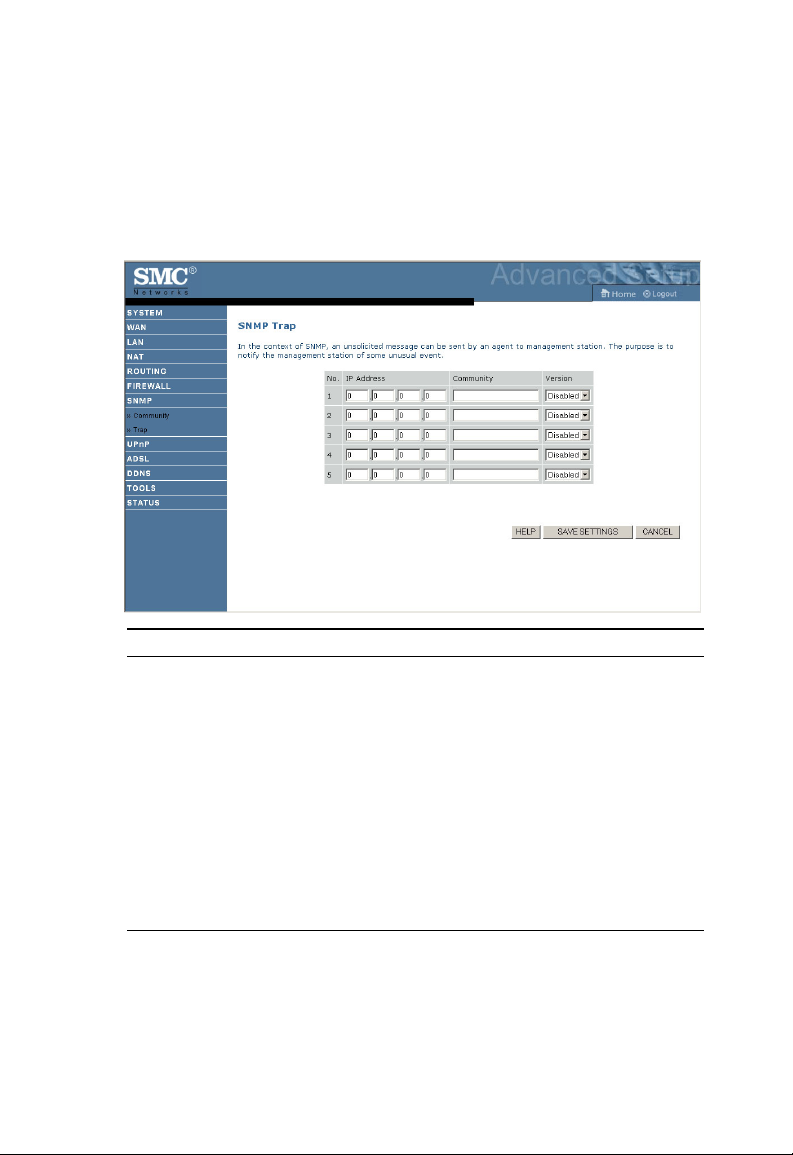
C
ONFIGURING THE BARRICADE
ADSL R
OUTER
Trap
Specify the IP address of the NMS to notify when a significant event is
detected by the agent. When a trap condition occurs, the SNMP agent
sends an SNMP trap message to any NMS specified as a trap receiver.
Parameter Description
IP Address Traps are sent to this address when errors or specific events occur on
Community A community string (password) specified for trap management.
Version Sets the trap status to disabled, or enabled with V1 or V2c.
the network.
Enter a word, something other than public or private, to prevent
unauthorized individuals from accessing information on your system.
The v2c protocol was proposed in late 1995 and includes
enhancements to v1 that are universally accepted. These include a
get-bulk command to reduce network management traffic when
retrieving a sequence of MIB variables, and a more elaborate set of
error codes for improved reporting to a Network Management
Station.
4-54
Page 100

A
DVANCED SETUP
UPnP
Click Enable to turn on the Universal Plug and Play function of the
Barricade ADSL Router. This function allows the device to automatically:
• dynamically join a network
• obtain an IP address
4-55
