Page 1
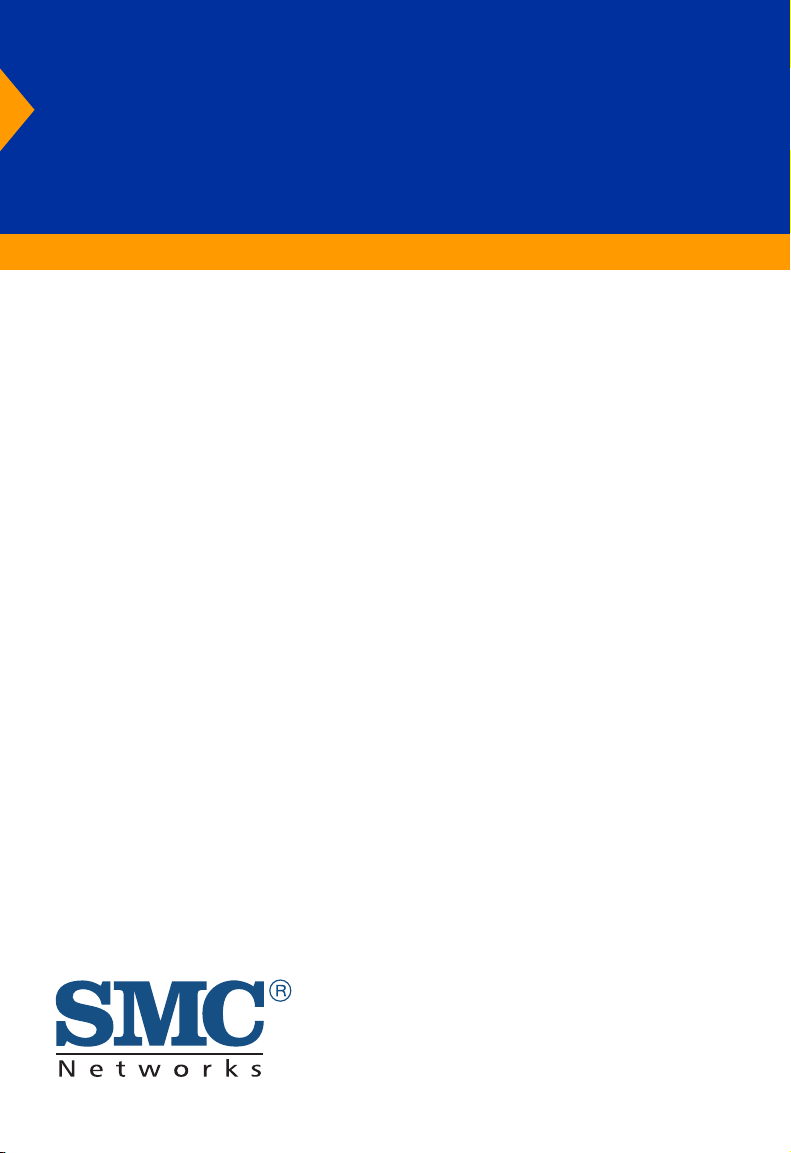
Barricade ADSL Router
Wireless Broadband Router with
built-in ADSL Modem
◆ Compatible with all leading DSLAMs
◆ Firewall (hacker attack logging, DoS, and client filtering)
◆ Supports DMT line modulation
◆ Four auto-negotiating 10/100 Ethernet ports
◆ Built-in print server
◆ PPTP, L2TP, and IPSec pass through
◆ Multiple user Internet access with a single-user account
◆ Supports PPPoE and PPPoA
◆ Plug & Play installation
◆ Web-based management
User Guide
SMC7404WBRA EU
Page 2
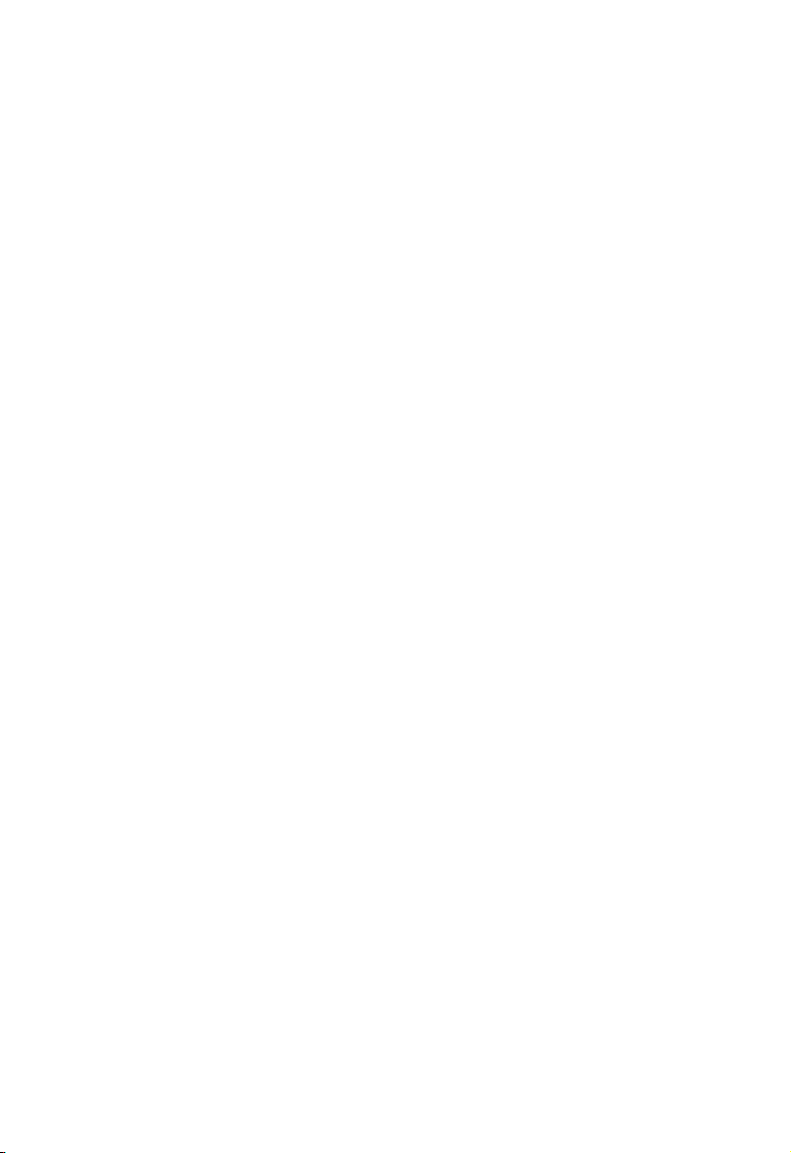
Page 3
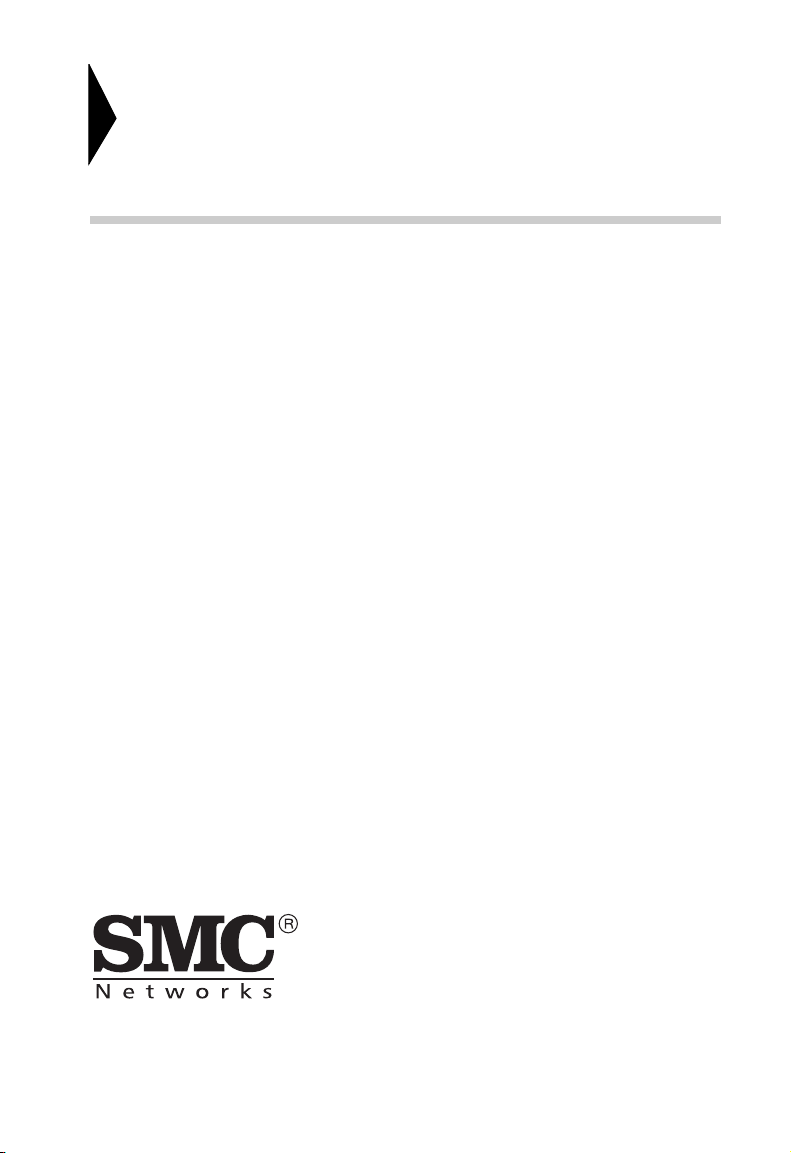
Wireless Broadband Router
with built-in ADSL Modem
From SMC’s line of award-winning connectivity solutions
38 Tesla
Irvine, CA 92618
Phone: (949) 679-8000
January 2003
Part No: 750.9077, UK 750.9736
Pub No: 150000020800E R01
Page 4
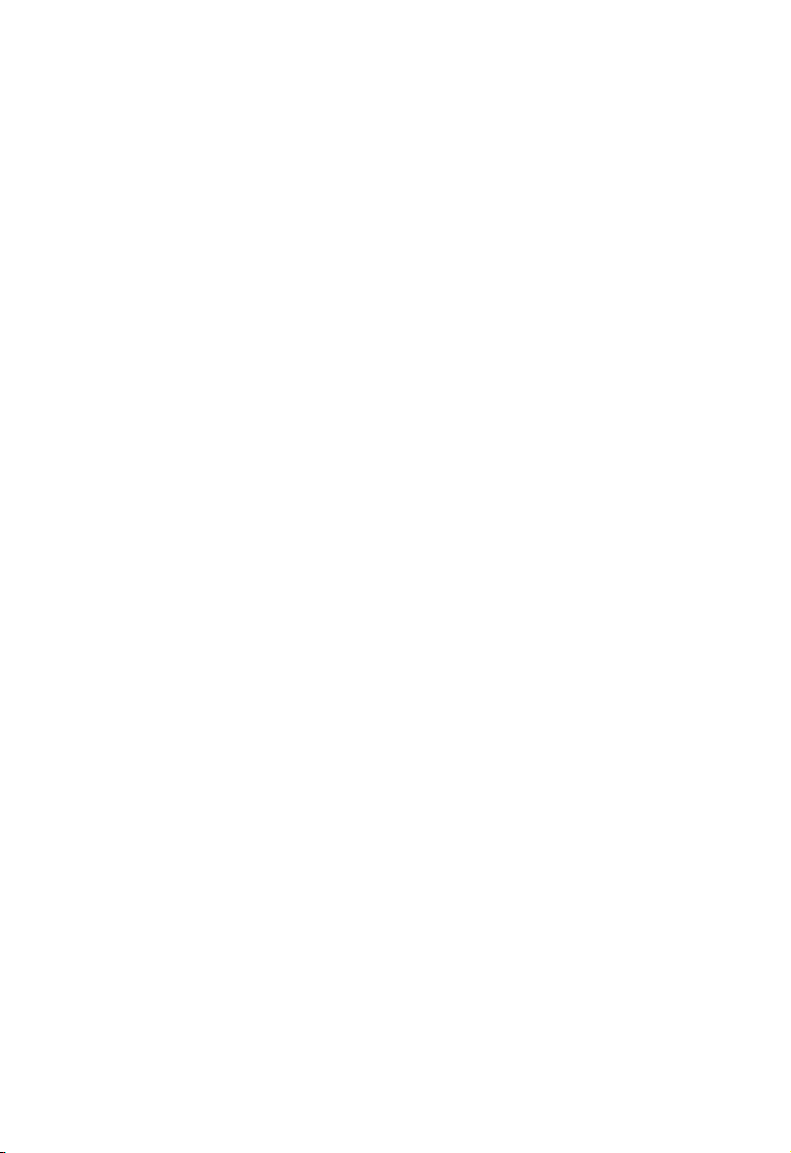
Information furnished is believed to be accurate and reliable. However, no responsibility is assumed by our
company for its use, nor for any infringements of patents or other rights of third parties which may result
from its use. No license is granted by implication or otherwise under any patent or patent rights of our
company. We reserve the right to change specifications at any time without notice.
Copyright © 2003 by
SMC Networks, Inc.
38 Tesla
Irvine, CA 92618
All rights reserved. Printed in Taiwan
Trademarks:
Product and company names are trademarks or registered trademarks of their respective holders.
Page 5
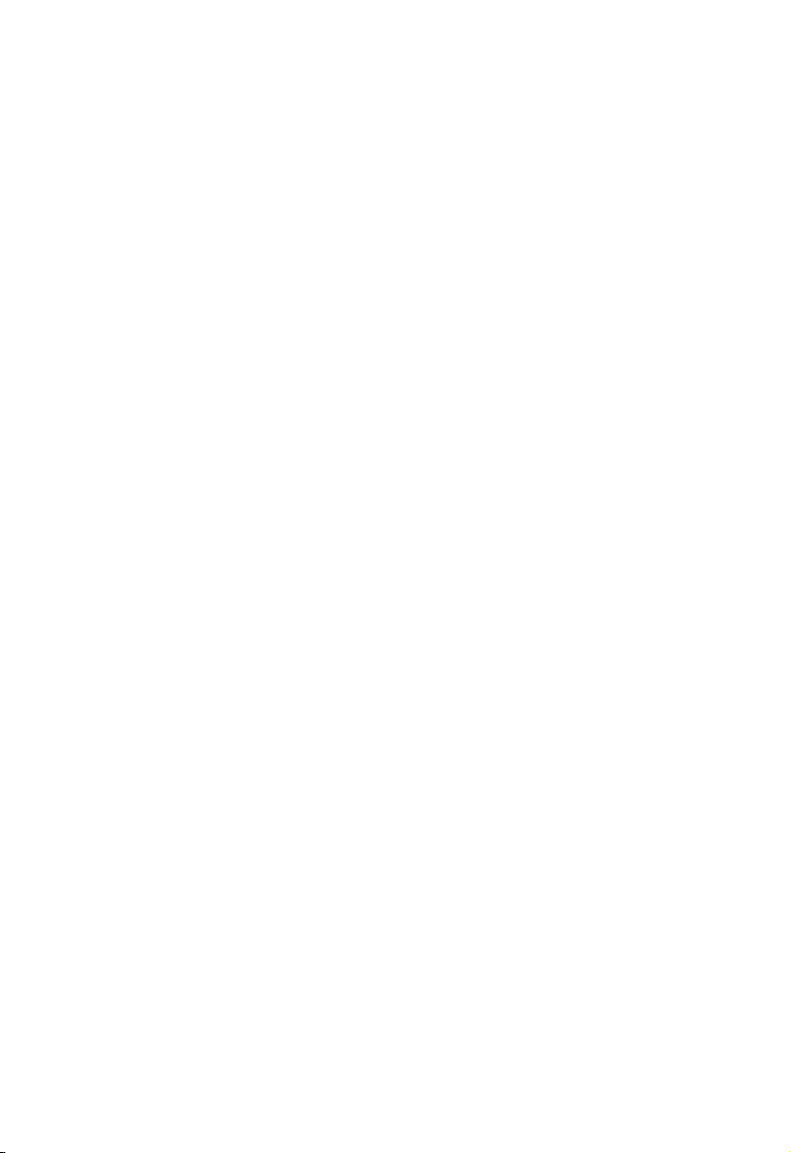
LIMITED WARRANTY
Limited Warranty Statement: SMC Networks, Inc. (“SMC”) warrants its products to be
free from defects in workmanship and materials, under normal use and service, for the
applicable warranty term. All SMC products carry a standard 90-day limited warranty from
the date of purchase from SMC or its Authorized Reseller. SMC may, at its own discretion,
repair or replace any product not operating as warranted with a similar or functionally
equivalent product, during the applicable warranty term. SMC will endeavor to repair or
replace any product returned under warranty within 30 days of receipt of the product.
The standard limited warranty can be upgraded to a Limited Lifetime* warranty by registering
new products within 30 days of purchase from SMC or its Authorized Reseller. Registration
can be accomplished via the enclosed product registration card or online via the SMC web
site. Failure to register will not affect the standard limited warranty. The Limited Lifetime
warranty covers a product during the Life of that Product, which is defined as the period of
time during which the product is an “Active” SMC product. A product is considered to be
“Active” while it is listed on the current SMC price list. As new technologies emerge, older
technologies become obsolete and SMC will, at its discretion, replace an older product in its
product line with one that incorporates these newer technologies. At that point, the obsolete
product is discontinued and is no longer an “Active” SMC product. A list of discontinued
products with their respective dates of discontinuance can be found at
http://www.smc.com/index.cfm?action=customer_service_warranty
All products that are replaced become the property of SMC. Replacement products may be
either new or reconditioned. Any replaced or repaired product carries either a 30-day limited
warranty or the remainder of the initial warranty, whichever is longer. SMC is not responsible
for any custom software or firmware, configuration information, or memory data of
Customer contained in, stored on, or integrated with any products returned to SMC pursuant
to any warranty. Products returned to SMC should have any customer-installed accessory or
add-on components, such as expansion modules, removed prior to returning the product for
replacement. SMC is not responsible for these items if they are returned with the product.
Customers must contact SMC for a Return Material Authorization number prior to returning
any product to SMC. Proof of purchase may be required. Any product returned to SMC
without a valid Return Material Authorization (RMA) number clearly marked on the outside
of the package will be returned to customer at customer’s expense. For warranty claims within
North America, please call our toll-free customer support number at (800) 762-4968.
Customers are responsible for all shipping charges from their facility to SMC. SMC is
responsible for return shipping charges from SMC to customer.
i
Page 6
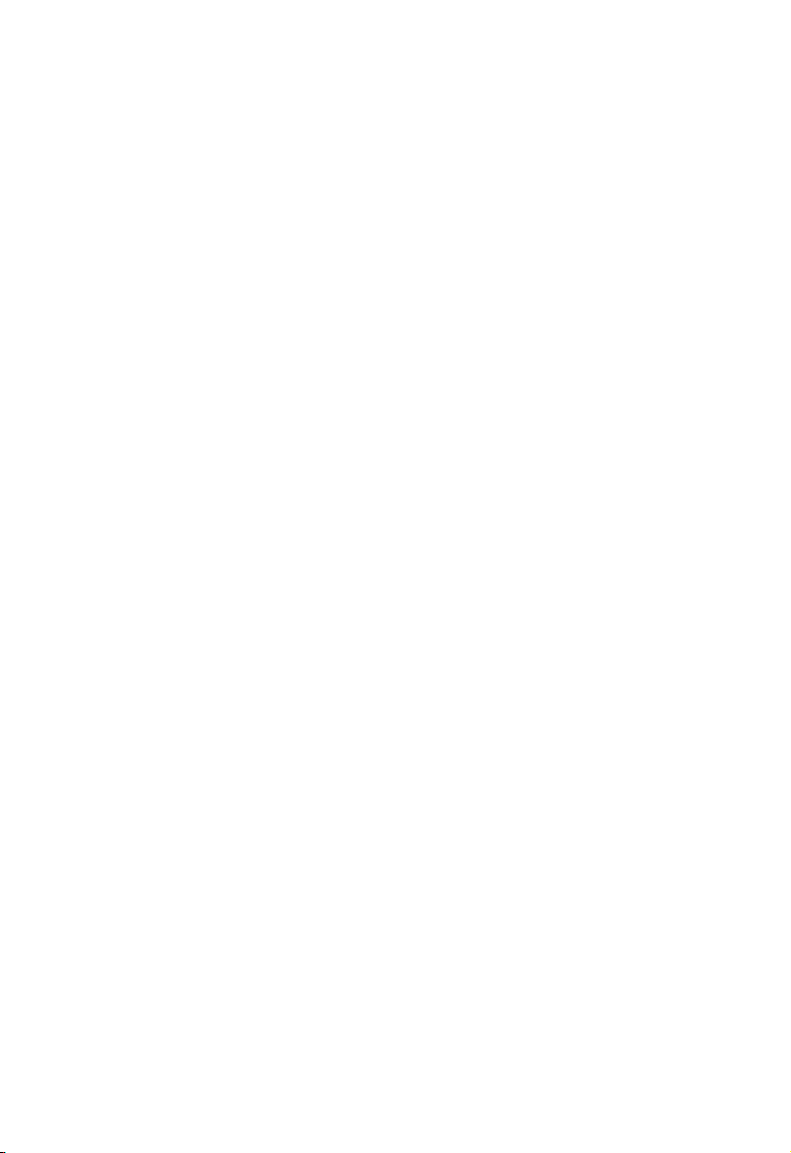
L
IMITED WARRANTY
WARRANTIES EXCLUSIVE: IF AN SMC PRODUCT DOES NOT OPERATE AS
WARRANTED ABOVE, CUSTOMER’S SOLE REMEDY SHALL BE REPAIR OR
REPLACEMENT OF THE PRODUCT IN QUESTION, AT SMC’S OPTION. THE
FOREGOING WARRANTIES AND REMEDIES ARE EXCLUSIVE AND ARE IN
LIEU OF ALL OTHER WARRANTIES OR CONDITIONS, EXPRESS OR IMPLIED,
EITHER IN FACT OR BY OPERATION OF LAW, STATUTORY OR OTHERWISE,
INCLUDING WARRANTIES OR CONDITIONS OF MERCHANTABILITY AND
FITNESS FOR A PARTICULAR PURPOSE. SMC NEITHER ASSUMES NOR
AUTHORIZES ANY OTHER PERSON TO ASSUME FOR IT ANY OTHER
LIABILITY IN CONNECTION WITH THE SALE, INSTALLATION,
MAINTENANCE OR USE OF ITS PRODUCTS. SMC SHALL NOT BE LIABLE
UNDER THIS WARRANTY IF ITS TESTING AND EXAMINATION DISCLOSE THE
ALLEGED DEFECT IN THE PRODUCT DOES NOT EXIST OR WAS CAUSED BY
CUSTOMER’S OR ANY THIRD PERSON’S MISUSE, NEGLECT, IMPROPER
INSTALLATION OR TESTING, UNAUTHORIZED ATTEMPTS TO REPAIR, OR
ANY OTHER CAUSE BEYOND THE RANGE OF THE INTENDED USE, OR BY
ACCIDENT, FIRE, LIGHTNING, OR OTHER HAZARD.
LIMITATION OF LIABILITY: IN NO EVENT, WHETHER BASED IN CONTRACT
OR TORT (INCLUDING NEGLIGENCE), SHALL SMC BE LIABLE FOR
INCIDENTAL, CONSEQUENTIAL, INDIRECT, SPECIAL, OR PUNITIVE
DAMAGES OF ANY KIND, OR FOR LOSS OF REVENUE, LOSS OF BUSINESS, OR
OTHER FINANCIAL LOSS ARISING OUT OF OR IN CONNECTION WITH THE
SALE, INSTALLATION, MAINTENANCE, USE, PERFORMANCE, FAILURE, OR
INTERRUPTION OF ITS PRODUCTS, EVEN IF SMC OR ITS AUTHORIZED
RESELLER HAS BEEN ADVISED OF THE POSSIBILITY OF SUCH DAMAGES.
SOME STATES DO NOT ALLOW THE EXCLUSION OF IMPLIED WARRANTIES
OR THE LIMITATION OF INCIDENTAL OR CONSEQUENTIAL DAMAGES FOR
CONSUMER PRODUCTS, SO THE ABOVE LIMITATIONS AND EXCLUSIONS
MAY NOT APPLY TO YOU. THIS WARRANTY GIVES YOU SPECIFIC LEGAL
RIGHTS, WHICH MAY VARY FROM STATE TO STATE. NOTHING IN THIS
WARRANTY SHALL BE TAKEN TO AFFECT YOUR STATUTORY RIGHTS.
* SMC will provide warranty service for one year following discontinuance from the active
SMC price list. Under the limited lifetime warranty, internal and external power supplies, fans,
and cables are covered by a standard one-year warranty from date of purchase.
SMC Networks, Inc.
38 Tesla
Irvine, CA 92618
ii
Page 7
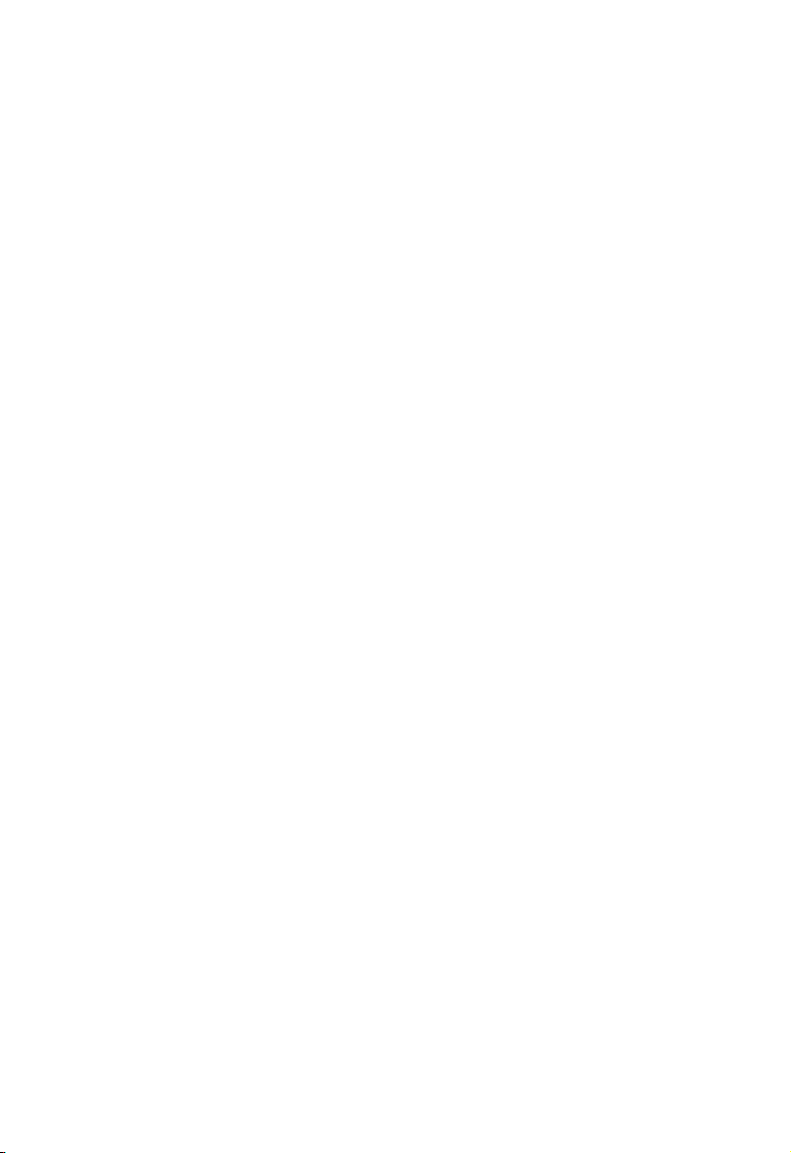
C
OMPLIANCES
FCC - Class B
This equipment has been tested and found to comply with the limits for a Class B digital
device, pursuant to Part 15 of the FCC Rules. These limits are designed to provide reasonable
protection against harmful interference in a residential installation. This equipment generates,
uses and can radiate radio frequency energy and, if not installed and used in accordance with
instructions, may cause harmful interference to radio communications. However, there is no
guarantee that the interference will not occur in a particular installation. If this equipment
does cause harmful interference to radio or television reception, which can be determined by
turning the equipment off and on, the user is encouraged to try to correct the interference by
one or more of the following measures:
• Reorient the receiving antenna
• Increase the separation between the equipment and receiver
• Connect the equipment into an outlet on a circuit different from that to
which the receiver is connected
• Consult the dealer or an experienced radio/TV technician for help
Note:
In order to maintain compliance with the limits for a Class B digital device, you are
required to use a quality interface cable when connecting to this device. Changes or
modifications not expressly approved by our company could void the user’s
authority to operate this equipment.
FCC - Part 68
This equipment complies with Part 68 of the FCC rules. This equipment comes with a label
attached to it that contains, among other information, the FCC registration number and
ringer equivalence number (REN) for this equipment. If requested, this information must be
provided to the telephone company.
This equipment uses the following USOC jacks: RJ-11C.
The REN is used to determine the quantity of devices that may be connected to the
telephone line. Excessive RENs on the telephone line may result in the devices not ringing in
response to an incoming call. In most, but not all areas, the sum of the RENs should not
exceed five (5.0). To be certain of the number of devices that may be connected to the line, as
determined by the total RENs, contact the telephone company to determine the maximum
REN for the calling area.
If this equipment causes harm to the telephone network, the telephone company will notify
you in advance that temporary discontinuance of service may be required. If advance notice is
not practical, the telephone company will notify the customer as soon as possible. Also, you
will be advised of your right to file a complaint with the FCC if you believe it is necessary.
The telephone company may make changes in its facilities, equipment, operations, or
procedures that will provide advance notice in order for you to make the necessary
iii
Page 8
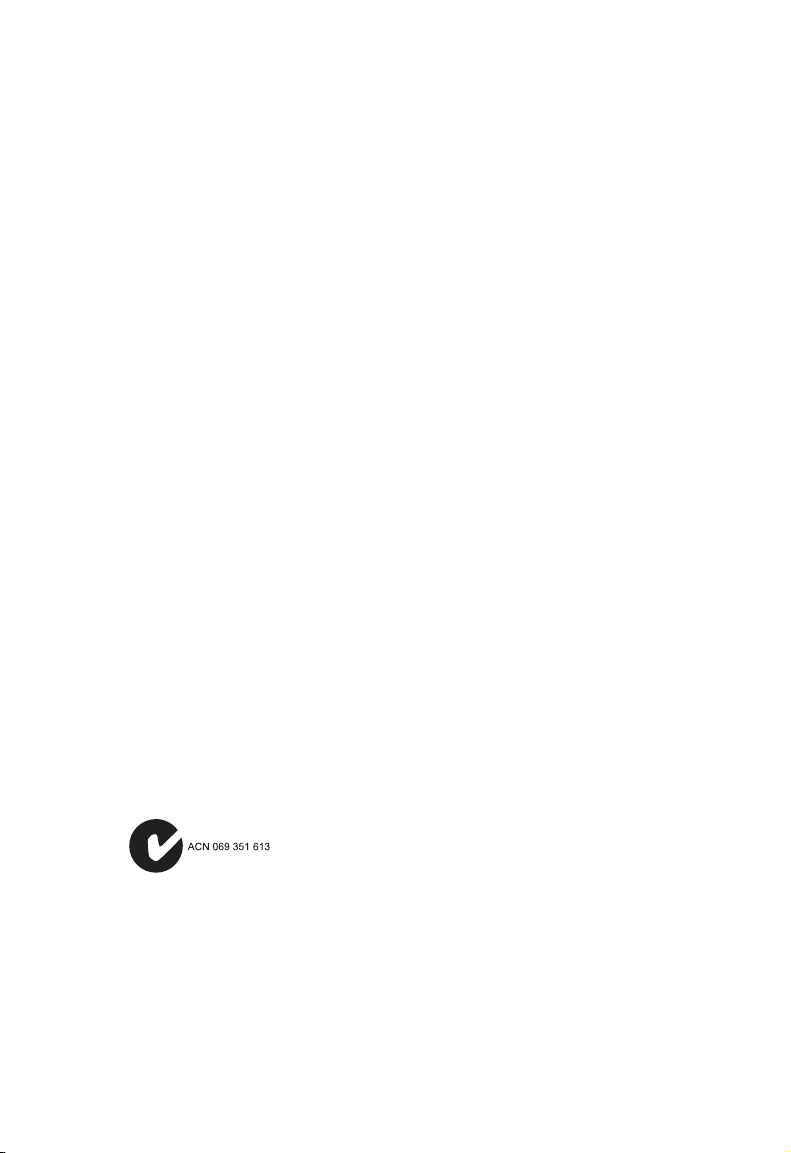
C
OMPLIANCES
modifications in order to maintain uninterrupted service.
If trouble is experienced with this equipment, please contact our company at the numbers
shown on back of this manual for repair and warranty information. If the trouble is causing
harm to the telephone network, the telephone company may request you to remove the
equipment from the network until the problem is resolved.
No repairs may be done by the customer.
This equipment cannot be used on telephone company-provided coin service. Connection to
Party Line Service is subject to state tariffs.
When programming and/or making test calls to emergency numbers:
• Remain on the line and briefly explain to the dispatcher the reason for the call.
• Perform such activities in off-peak hours such as early morning or late evenings.
The Telephone Consumer Protection Act of 1991 makes it unlawful for any person to use a
computer or other electronic device to send any message via a telephone facsimile machine
unless such message clearly contains, in a margin at the top or bottom of each transmitted
page or on the first page of the transmission the date and time it is sent and an identification
of the business, other entity, or individual sending the message and the telephone number of
the sending machine or such business, other entity, or individual.
In order to program this information into your facsimile, refer to your communications
software user manual.
Industry Canada - Class B
This digital apparatus does not exceed the Class B limits for radio noise emissions from
digital apparatus as set out in the interference-causing equipment standard entitled “Digital
Apparatus,” ICES-003 of Industry Canada.
Cet appareil numérique respecte les limites de bruits radioélectriques applicables aux appareils
numériques de Classe B prescrites dans la norme sur le matérial brouilleur: “Appareils
Numériques,” NMB-003 édictée par l’Industrie.
Australia AS/NZS 3548 (1995) - Class B
SMC contact for products in Australia is:
SMC Communications Pty. Ltd.
Suite 18, 12 Tryon Road,
Lindfield NSW2070,
Phone: 61-2-88757887
Fax: 61-2-88757777
iv
Page 9
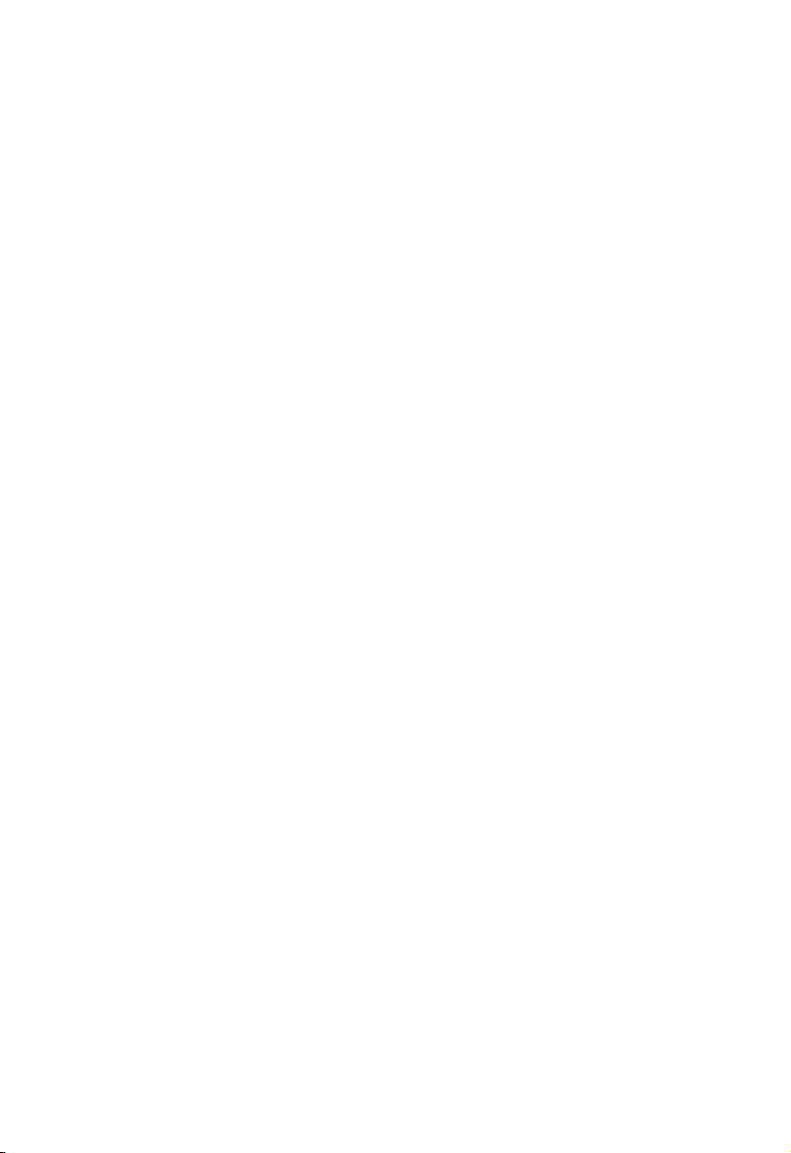
C
OMPLIANCES
EC Conformance Declaration - Class B
This information technology equipment complies with the requirements of the Council
Directive 89/336/EEC on the Approximation of the laws of the Member States relating to
Electromagnetic Compatibility and 73/23/EEC for electrical equipment used within certain
voltage limits and the Amendment Directive 93/68/EEC. For the evaluation of the
compliance with these Directives, the following standards were applied:
RFI Emission:
Immunity:
LVD:
• Limit class B according to EN 55022:1998
• Limit class B for harmonic current emission according to
EN 61000-3-2/1995
• Limitation of voltage fluctuation and flicker in low-voltage supply
system according to EN 61000-3-3/1995
• Product family standard according to EN 55024:1998
• Electrostatic Discharge according to EN 61000-4-2:1995
(Contact Discharge: ±4 kV, Air Discharge: ±8 kV)
• Radio-frequency electromagnetic field according to EN 61000-4-3:1996
(80 - 1000 MHz with 1 kHz AM 80% Modulation: 3 V/m)
• Electrical fast transient/burst according to EN 61000-4-4:1995 (AC/
DC power supply: ±1 kV, Data/Signal lines: ±0.5 kV)
• Surge immunity test according to EN 61000-4-5:1995
(AC/DC Line to Line: ±1 kV, AC/DC Line to Earth: ±2 kV)
• Immunity to conducted disturbances, Induced by radio-frequency
fields: EN 61000-4-6:1996 (0.15 - 80 MHz with
1 kHz AM 80% Modulation: 3 V/m)
• Power frequency magnetic field immunity test according to
EN 61000-4-8:1993 (1 A/m at frequency 50 Hz)
• Voltage dips, short interruptions and voltage variations immunity test
according to EN 61000-4-11:1994 (>95% Reduction @10 ms, 30%
Reduction @500 ms, >95% Reduction @5000 ms)
• EN 60950 (A1/1992; A2/1993; A3/1993; A4/1995; A11/1997)
v
Page 10
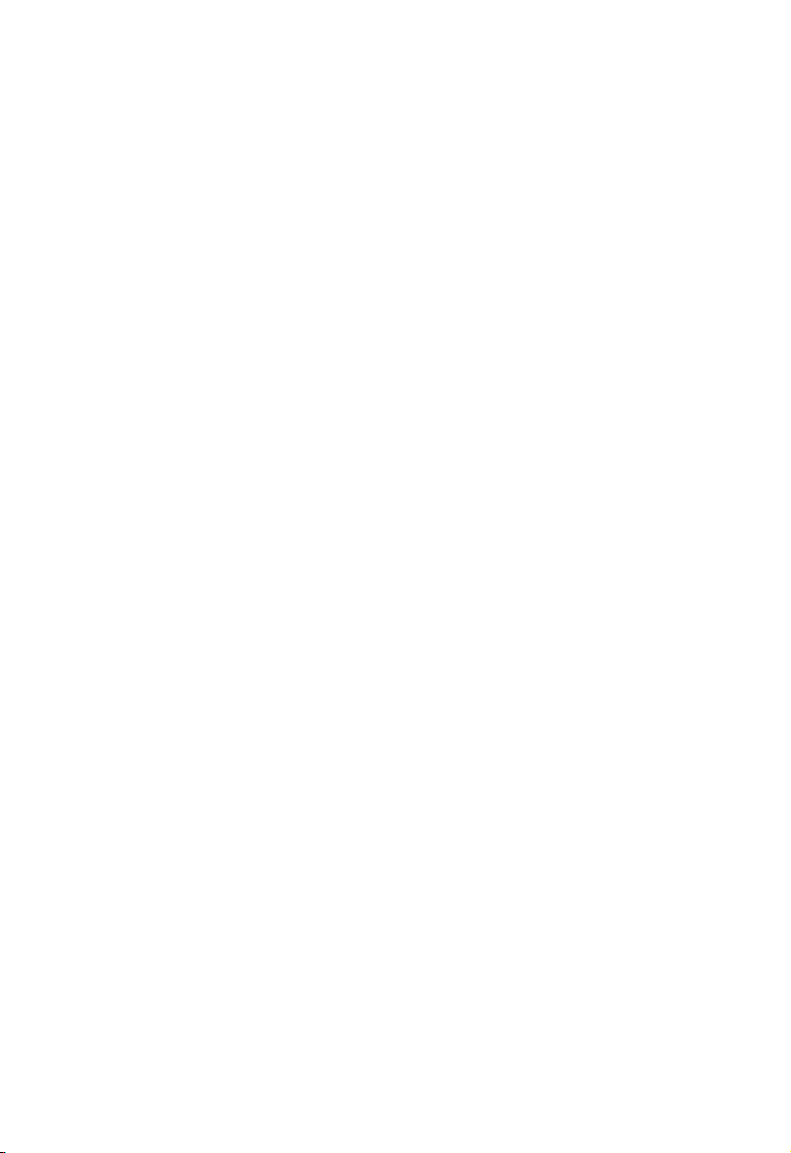
C
OMPLIANCES
vi
Page 11
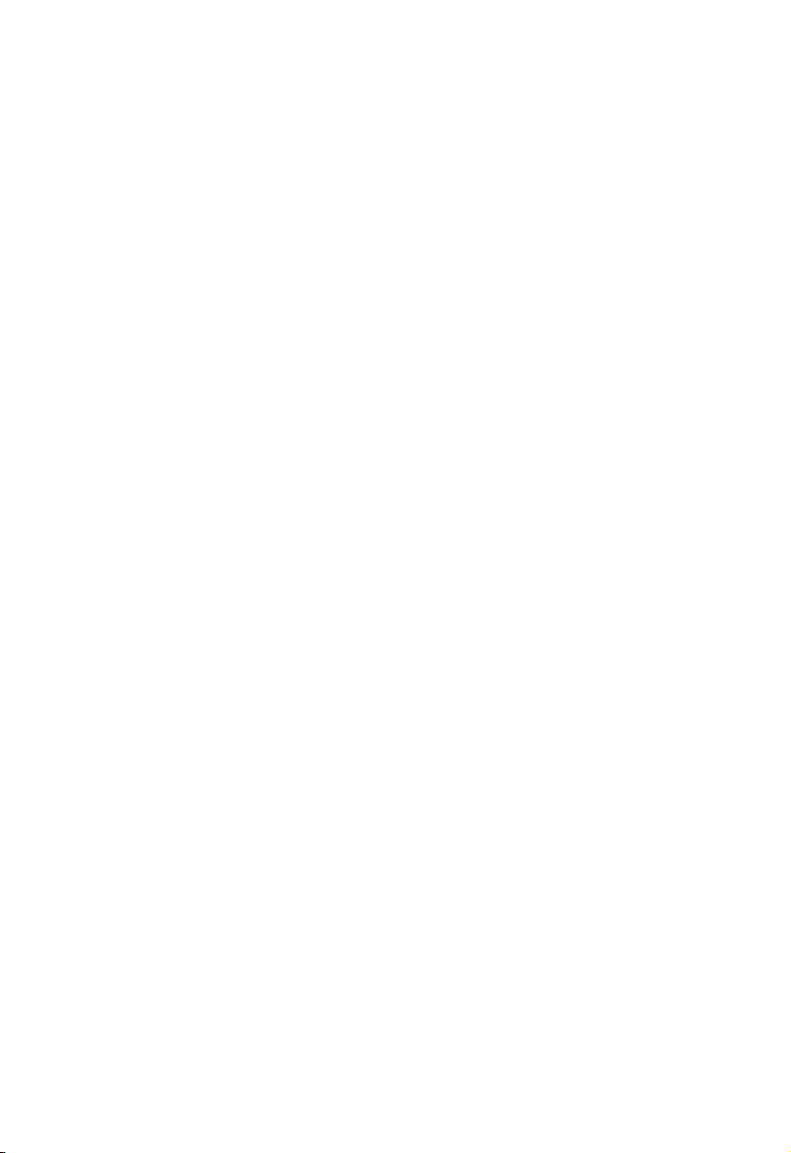
T
ABLE OF
C
ONTENTS
1 Introduction . . . . . . . . . . . . . . . . . . . . . . . . . . . . . . . . . . 1-1
About the Barricade . . . . . . . . . . . . . . . . . . . . . . . . . . . . . . . . . . . . . . . . . 1-1
Features . . . . . . . . . . . . . . . . . . . . . . . . . . . . . . . . . . . . . . . . . . . . . . . . . . . 1-1
Applications . . . . . . . . . . . . . . . . . . . . . . . . . . . . . . . . . . . . . . . . . . . . . . . 1-3
2 Installation . . . . . . . . . . . . . . . . . . . . . . . . . . . . . . . . . . 2-1
Package Contents . . . . . . . . . . . . . . . . . . . . . . . . . . . . . . . . . . . . . . . . . . . 2-1
System Requirements . . . . . . . . . . . . . . . . . . . . . . . . . . . . . . . . . . . . . . . . 2-2
Hardware Description . . . . . . . . . . . . . . . . . . . . . . . . . . . . . . . . . . . . . . . 2-3
LEDs . . . . . . . . . . . . . . . . . . . . . . . . . . . . . . . . . . . . . . . . . . . . . . . 2-4
Connect the System . . . . . . . . . . . . . . . . . . . . . . . . . . . . . . . . . . . . . . . . . 2-4
Connect the ADSL Line . . . . . . . . . . . . . . . . . . . . . . . . . . . . . . . . 2-5
Phone Line Configuration . . . . . . . . . . . . . . . . . . . . . . . . . . . . . . 2-5
Connect the Power Adapter . . . . . . . . . . . . . . . . . . . . . . . . . . . . . 2-7
3 Configuring Client PCs . . . . . . . . . . . . . . . . . . . . . . . . 3-1
TCP/IP Configuration . . . . . . . . . . . . . . . . . . . . . . . . . . . . . . . . . . . . . . . 3-1
4 Configuring the Barricade . . . . . . . . . . . . . . . . . . . . . . 4-1
Navigating the Web Browser Interface . . . . . . . . . . . . . . . . . . . . . . . . . . 4-2
Making Configuration Changes . . . . . . . . . . . . . . . . . . . . . . . . . . 4-2
Setup Wizard . . . . . . . . . . . . . . . . . . . . . . . . . . . . . . . . . . . . . . . . . . . . . . 4-3
Time Zone . . . . . . . . . . . . . . . . . . . . . . . . . . . . . . . . . . . . . . . . . . . 4-3
Internet Sharing . . . . . . . . . . . . . . . . . . . . . . . . . . . . . . . . . . . . . . 4-4
Parameter Setting . . . . . . . . . . . . . . . . . . . . . . . . . . . . . . . . . . . . . 4-5
Finish . . . . . . . . . . . . . . . . . . . . . . . . . . . . . . . . . . . . . . . . . . . . . . . 4-6
PPPoE & PPPoA . . . . . . . . . . . . . . . . . . . . . . . . . . . . . . . . . . . . . 4-7
Finish . . . . . . . . . . . . . . . . . . . . . . . . . . . . . . . . . . . . . . . . . . . . . . . 4-8
Multiple Protocol over ATM Mode . . . . . . . . . . . . . . . . . . . . . . 4-10
Finish . . . . . . . . . . . . . . . . . . . . . . . . . . . . . . . . . . . . . . . . . . . . . . 4-11
Advanced Setup . . . . . . . . . . . . . . . . . . . . . . . . . . . . . . . . . . . . . . . . . . . 4-13
Navigating the Web Browser Interface . . . . . . . . . . . . . . . . . . . . . . . . . 4-13
Making Configuration Changes . . . . . . . . . . . . . . . . . . . . . . . . . . . . . . . 4-14
System Settings . . . . . . . . . . . . . . . . . . . . . . . . . . . . . . . . . . . . . . . . . . . . 4-15
Time Zone . . . . . . . . . . . . . . . . . . . . . . . . . . . . . . . . . . . . . . . . . . 4-15
vii
Page 12
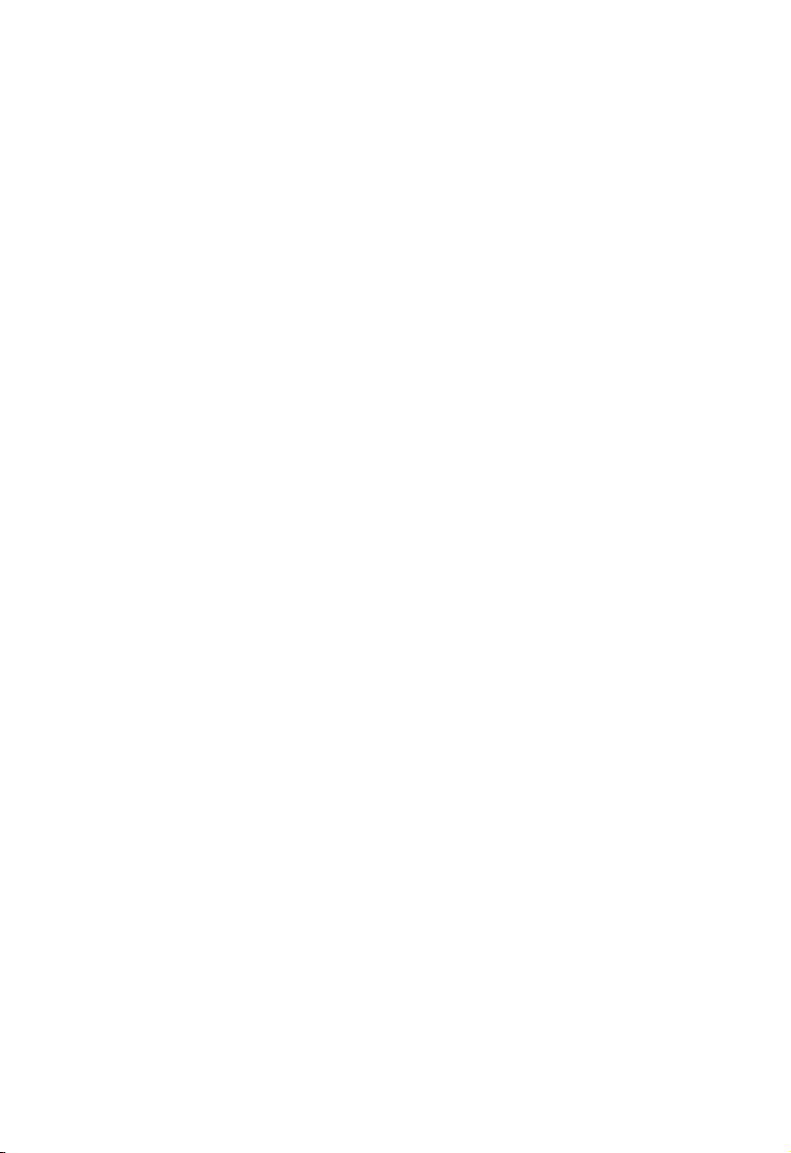
T
ABLE OF CONTENTS
Password Settings . . . . . . . . . . . . . . . . . . . . . . . . . . . . . . . . . . . . 4-16
Remote Management . . . . . . . . . . . . . . . . . . . . . . . . . . . . . . . . . 4-17
DNS . . . . . . . . . . . . . . . . . . . . . . . . . . . . . . . . . . . . . . . . . . . . . . 4-18
WAN . . . . . . . . . . . . . . . . . . . . . . . . . . . . . . . . . . . . . . . . . . . . . . . . . . . . 4-19
PPPoE (PPP over Ethernet) . . . . . . . . . . . . . . . . . . . . . . . . . . . 4-19
ATM . . . . . . . . . . . . . . . . . . . . . . . . . . . . . . . . . . . . . . . . . . . . . 4-21
ISP . . . . . . . . . . . . . . . . . . . . . . . . . . . . . . . . . . . . . . . . . . . . . . . . 4-22
LAN . . . . . . . . . . . . . . . . . . . . . . . . . . . . . . . . . . . . . . . . . . . . . . . . . . . . 4-23
Wireless . . . . . . . . . . . . . . . . . . . . . . . . . . . . . . . . . . . . . . . . . . . . . . . . . 4-25
Channel and SSID . . . . . . . . . . . . . . . . . . . . . . . . . . . . . . . . . . . 4-26
Encryption . . . . . . . . . . . . . . . . . . . . . . . . . . . . . . . . . . . . . . . . . 4-27
MAC Address Filtering . . . . . . . . . . . . . . . . . . . . . . . . . . . . . . . 4-29
NAT . . . . . . . . . . . . . . . . . . . . . . . . . . . . . . . . . . . . . . . . . . . . . . . . . . . . 4-30
Address Mapping . . . . . . . . . . . . . . . . . . . . . . . . . . . . . . . . . . . . 4-31
Virtual Server . . . . . . . . . . . . . . . . . . . . . . . . . . . . . . . . . . . . . . . 4-32
Routing System . . . . . . . . . . . . . . . . . . . . . . . . . . . . . . . . . . . . . . . . . . . . 4-34
Static Route . . . . . . . . . . . . . . . . . . . . . . . . . . . . . . . . . . . . . . . . 4-34
RIP . . . . . . . . . . . . . . . . . . . . . . . . . . . . . . . . . . . . . . . . . . . . . . . 4-35
Routing Table . . . . . . . . . . . . . . . . . . . . . . . . . . . . . . . . . . . . . . . 4-37
Firewall . . . . . . . . . . . . . . . . . . . . . . . . . . . . . . . . . . . . . . . . . . . . . . . . . . 4-38
Access Control . . . . . . . . . . . . . . . . . . . . . . . . . . . . . . . . . . . . . . 4-39
Access Control: Add PC . . . . . . . . . . . . . . . . . . . . . . . . . . . . . . 4-41
URL Blocking . . . . . . . . . . . . . . . . . . . . . . . . . . . . . . . . . . . . . . . 4-42
Schedule Rule . . . . . . . . . . . . . . . . . . . . . . . . . . . . . . . . . . . . . . . 4-43
Intrusion Detection . . . . . . . . . . . . . . . . . . . . . . . . . . . . . . . . . . 4-45
DMZ . . . . . . . . . . . . . . . . . . . . . . . . . . . . . . . . . . . . . . . . . . . . . . 4-50
SNMP . . . . . . . . . . . . . . . . . . . . . . . . . . . . . . . . . . . . . . . . . . . . . . . . . . . 4-51
Community . . . . . . . . . . . . . . . . . . . . . . . . . . . . . . . . . . . . . . . . . 4-51
Trap . . . . . . . . . . . . . . . . . . . . . . . . . . . . . . . . . . . . . . . . . . . . . . . 4-52
ADSL . . . . . . . . . . . . . . . . . . . . . . . . . . . . . . . . . . . . . . . . . . . . . . . . . . . 4-53
Parameters . . . . . . . . . . . . . . . . . . . . . . . . . . . . . . . . . . . . . . . . . . 4-53
Status . . . . . . . . . . . . . . . . . . . . . . . . . . . . . . . . . . . . . . . . . . . . . . 4-54
Tools . . . . . . . . . . . . . . . . . . . . . . . . . . . . . . . . . . . . . . . . . . . . . . . . . . . . 4-57
Configuration Tools . . . . . . . . . . . . . . . . . . . . . . . . . . . . . . . . . . 4-57
Firmware Upgrade . . . . . . . . . . . . . . . . . . . . . . . . . . . . . . . . . . . 4-58
Reset . . . . . . . . . . . . . . . . . . . . . . . . . . . . . . . . . . . . . . . . . . . . . . 4-59
Status . . . . . . . . . . . . . . . . . . . . . . . . . . . . . . . . . . . . . . . . . . . . . . . . . . . . 4-60
Finding the MAC address of a Network Card . . . . . . . . . . . . . . . . . . . 4-61
viii
Page 13
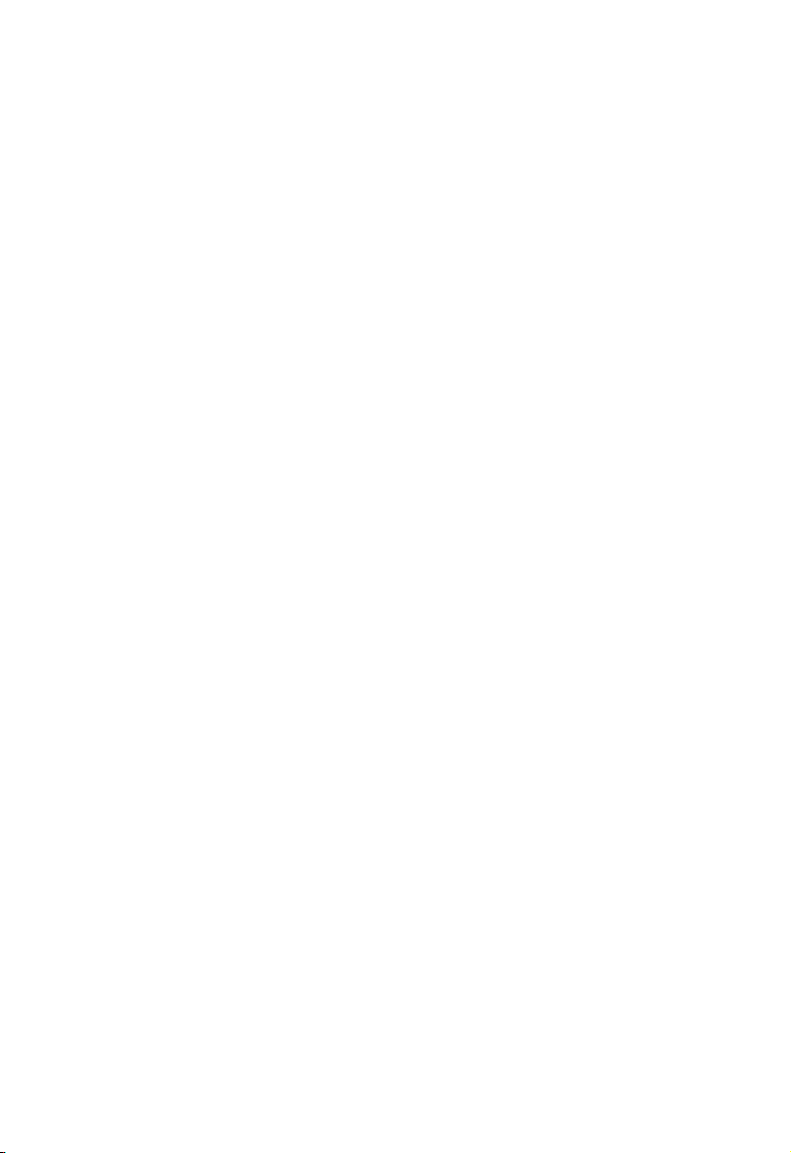
T
ABLE OF CONTENTS
5 Configuring Client TCP/IP . . . . . . . . . . . . . . . . . . . . 5-1
Windows 95/98/ME . . . . . . . . . . . . . . . . . . . . . . . . . . . . . . . . . . . . . . . . 5-1
Disable HTTP Proxy . . . . . . . . . . . . . . . . . . . . . . . . . . . . . . . . . . 5-4
Obtain IP Settings from Your ADSL Router . . . . . . . . . . . . . . . 5-5
Windows NT 4.0 . . . . . . . . . . . . . . . . . . . . . . . . . . . . . . . . . . . . . . . . . . . 5-6
Disable HTTP Proxy . . . . . . . . . . . . . . . . . . . . . . . . . . . . . . . . . . 5-9
Obtain IP Settings from Your Barricade . . . . . . . . . . . . . . . . . . . 5-9
Windows 2000 . . . . . . . . . . . . . . . . . . . . . . . . . . . . . . . . . . . . . . . . . . . . 5-11
Disable HTTP Proxy . . . . . . . . . . . . . . . . . . . . . . . . . . . . . . . . . 5-13
Obtain IP Settings from Your Barricade . . . . . . . . . . . . . . . . . . 5-13
Windows XP . . . . . . . . . . . . . . . . . . . . . . . . . . . . . . . . . . . . . . . . . . . . . . 5-15
Disable HTTP Proxy . . . . . . . . . . . . . . . . . . . . . . . . . . . . . . . . . 5-17
Obtain IP Settings from Your Barricade . . . . . . . . . . . . . . . . . . 5-17
Configuring Your Macintosh Computer . . . . . . . . . . . . . . . . . . . . . . . . 5-19
Disable HTTP Proxy . . . . . . . . . . . . . . . . . . . . . . . . . . . . . . . . . 5-21
Obtain IP Settings from Your Barricade . . . . . . . . . . . . . . . . . . 5-23
6 Configuring Printer Services . . . . . . . . . . . . . . . . . . . . 6-1
Printer Server Setup in Windows 95/98/Me . . . . . . . . . . . . . . . . . . . . . 6-1
Printer Server Setup in Windows NT . . . . . . . . . . . . . . . . . . . . . . . . . . . 6-4
Printer Server Setup in Windows 2000/XP . . . . . . . . . . . . . . . . . . . . . . 6-6
Printer Server Setup in Unix Systems . . . . . . . . . . . . . . . . . . . . . . . . . . . 6-8
A Troubleshooting . . . . . . . . . . . . . . . . . . . . . . . . . . . . . A-1
B Cables . . . . . . . . . . . . . . . . . . . . . . . . . . . . . . . . . . . . . . B-1
Ethernet Cable . . . . . . . . . . . . . . . . . . . . . . . . . . . . . . . . . . . . . . . . . . . . . B-1
Specifications . . . . . . . . . . . . . . . . . . . . . . . . . . . . . . . . . . . . . . . . B-1
Wiring Conventions . . . . . . . . . . . . . . . . . . . . . . . . . . . . . . . . . . . B-1
RJ-45 Port Ethernet Connection . . . . . . . . . . . . . . . . . . . . . . . . . . . . . . .B-2
Pin Assignments . . . . . . . . . . . . . . . . . . . . . . . . . . . . . . . . . . . . . . B-2
ADSL Cable Connection . . . . . . . . . . . . . . . . . . . . . . . . . . . . . . . . . . . . .B-4
Specifications . . . . . . . . . . . . . . . . . . . . . . . . . . . . . . . . . . . . . . . . B-4
Wiring Conventions . . . . . . . . . . . . . . . . . . . . . . . . . . . . . . . . . . . B-4
C Specifications . . . . . . . . . . . . . . . . . . . . . . . . . . . . . . . . C-1
ix
Page 14
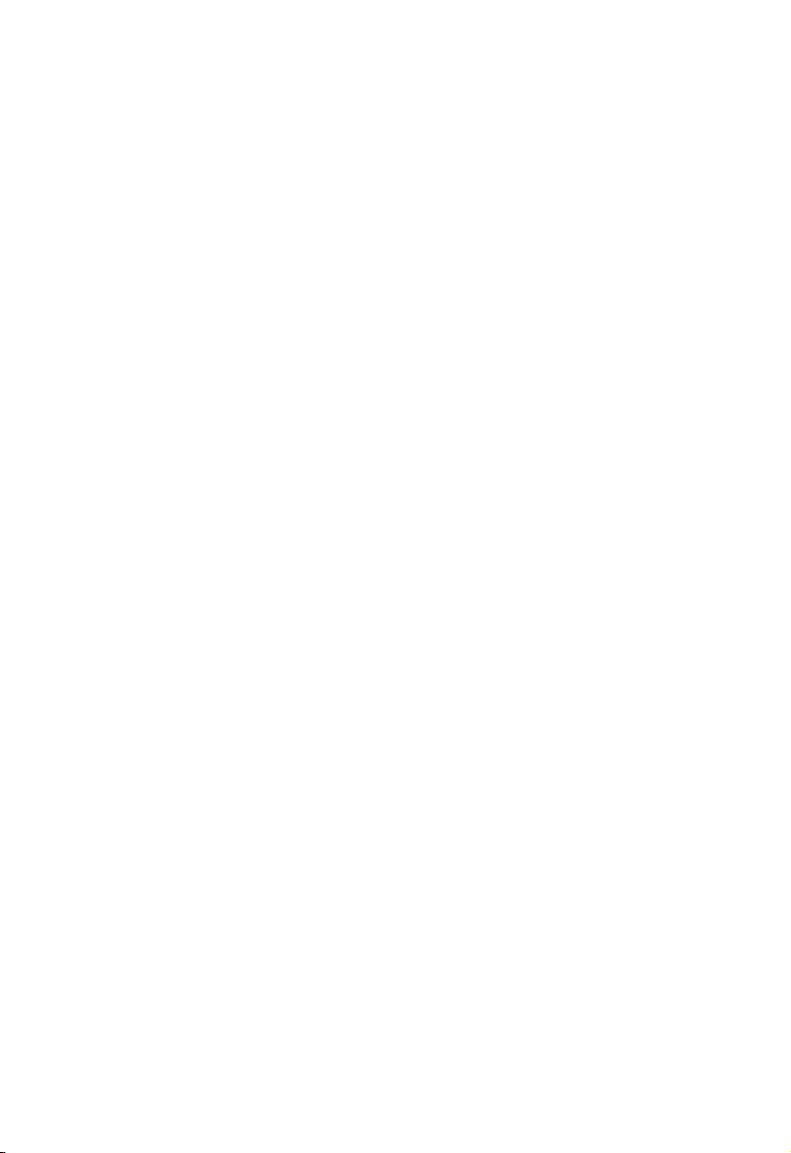
T
ABLE OF CONTENTS
x
Page 15
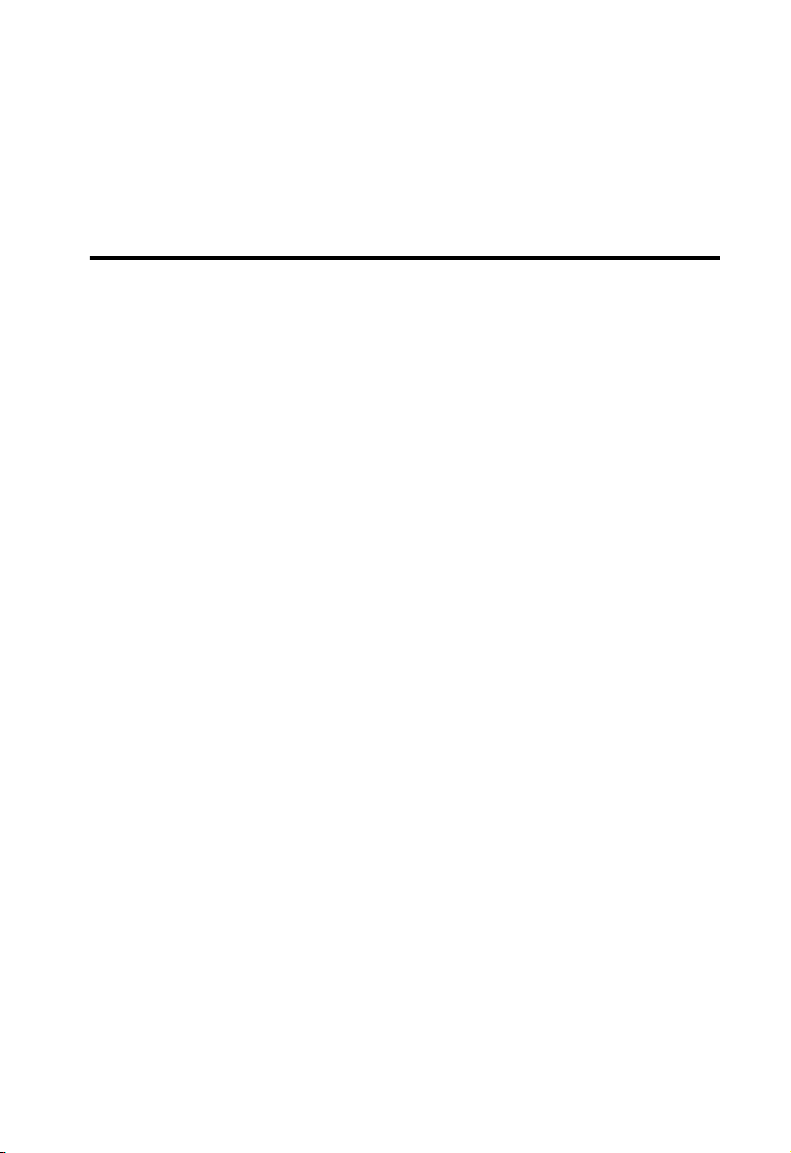
C
HAPTER
I
NTRODUCTION
Congratulations on your purchase of the Barricade Wireless Broadband
Router with built-in ADSL Modem (SMC7404WBRA EU). We are proud
to provide you with a powerful yet simple communication device for
connecting your local area network (LAN) to the Internet. For those who
want to surf the Internet in the most secure way, this Router provides a
convenient and powerful solution.
About the Barricade
The Barricade provides Internet access to multiple users by sharing a
single-user account. Support is provided for both wired and wireless
devices. New technology provides wireless security via WEP (Wired
Equivalent Privacy) encryption and MAC address filtering. It is simple to
configure and can be up and running in minutes.
1
Features
• Internet connection via an RJ-11 WAN port.
• Local network connection via four 10/100 Mbps Ethernet ports.
• On-board IEEE 802.11b 11 Mbps wireless network adapter.
• DHCP for dynamic IP configuration, and DNS for domain name
mapping.
• Firewall with Stateful Packet Inspection, client privileges, intrusion
detection, and NAT.
1-1
Page 16

I
NTRODUCTION
• NAT also enables multi-user Internet access via a single user account,
and virtual server functionality (providing protected access to Internet
services such as Web, FTP, e-mail, and Telnet).
• VPN pass-through (IPSec-ESP Tunnel mode, L2TP, PPTP).
• User-definable application sensing tunnel supports applications
requiring multiple connections.
• Easy setup through a Web browser on any operating system that
supports TCP/IP.
• Compatible with all popular Internet applications.
1-2
Page 17
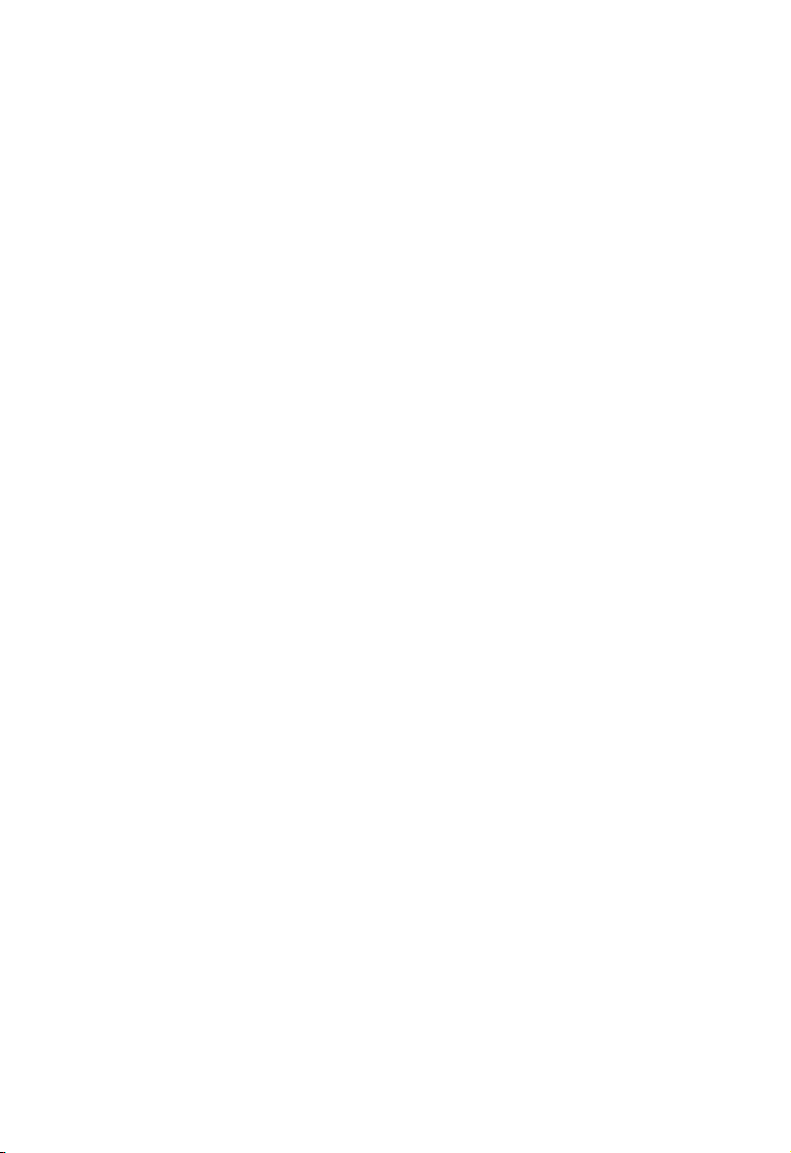
Applications
Many advanced networking features are provided by the Barricade:
• Wireless and Wired LAN
The Barricade provides connectivity to wired 10/100 Mbps devices,
and wireless IEEE 802.11b compatible devices, making it easy to
create a network in small offices or homes.
• Internet Access
This device supports Internet access through a DSL connection.
Since many DSL providers use PPPoE or PPPoA to establish
communications with end users, the Barricade includes built-in clients
for these protocols, eliminating the need to install these services on
your computer.
• Shared IP Address
The Barricade provides Internet access for up to 253 users via a single
shared IP address. Using only one ISP account, multiple users on your
network can browse the Web at the same time.
A
PPLICATIONS
•Virtual Server
If you have a fixed IP address, you can set the Barricade to act as a
virtual host for network address translation. Remote users access
various services at your site using a constant IP address. Then,
depending on the requested service (or port number), the Barricade
can route the request to the appropriate server (at another internal IP
address). This secures your network from direct attack by hackers, and
provides more flexible management by allowing you to change
internal IP addresses without affecting outside access to your
network.
1-3
Page 18
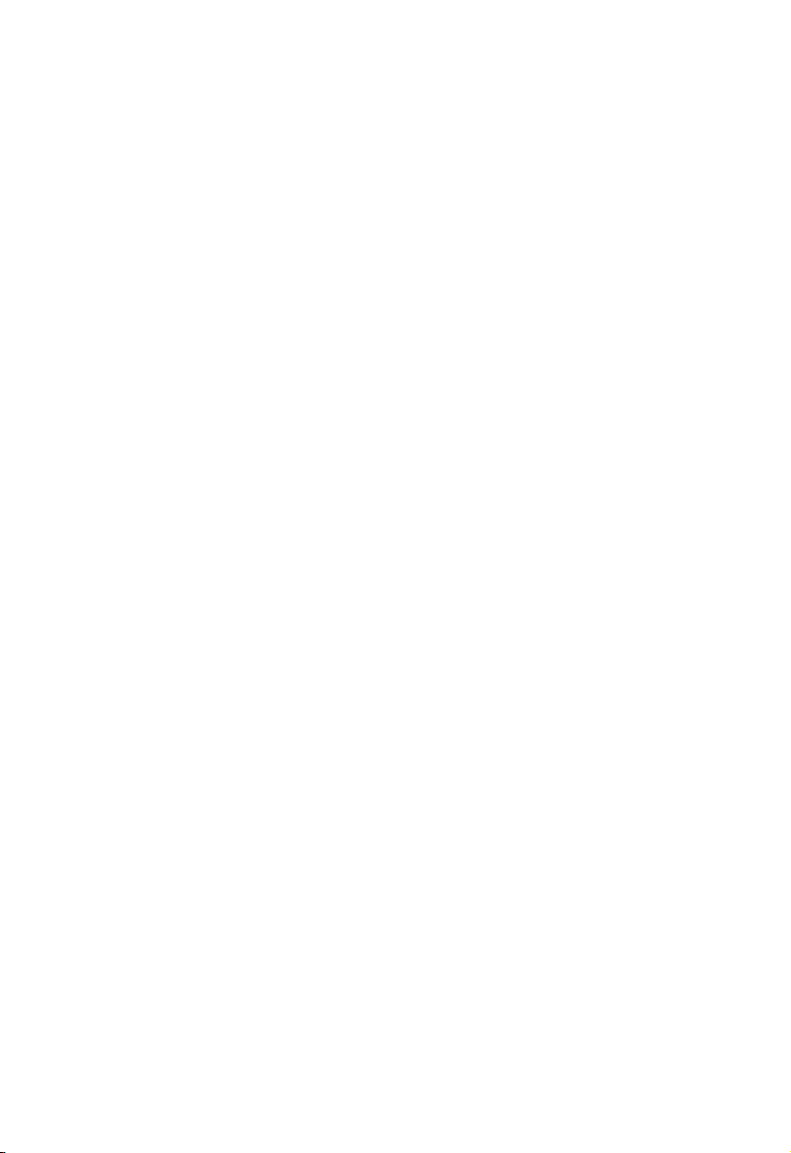
I
NTRODUCTION
• DMZ Host Support
Allows a networked computer to be fully exposed to the Internet.
This function is used when NAT and firewall security prevent an
Internet application from functioning correctly.
• Security
The Barricade supports security features that deny Internet access to
specified users, or filter all requests for specific services the
administrator does not want to serve. The Barricade’s firewall also
blocks common hacker attacks, including IP Spoofing, Land Attack,
Ping of Death, IP with zero length, Smurf Attack, UDP port
loopback, Snork Attack, TCP null scan, and TCP SYN flooding. WEP
(Wired Equivalent Privacy), SSID, and MAC filtering provide security
over the wireless network.
• Virtual Private Network (VPN)
The Barricade supports three of the most commonly used VPN
protocols – PPTP, L2TP, and IPSec. These protocols allow remote
users to establish a secure connection to their corporate network. If
your service provider supports VPNs, then these protocols can be
used to create an authenticated and encrypted tunnel for passing
secure data over the Internet (i.e., a traditionally shared data network).
The VPN protocols supported by the Barricade are briefly described
below.
1-4
• Point-to-Point Tunneling Protocol – Provides a secure tunnel for
remote client access to a PPTP security gateway. PPTP includes
provisions for call origination and flow control required by ISPs.
• L2TP merges the best features of PPTP and L2F. Like PPTP,
L2TP requires that the ISP’s routers support the protocol.
• IP Security – Provides IP network-layer encryption. IPSec can
support large encryption networks (such as the Internet) by using
digital certificates for device authentication.
Page 19
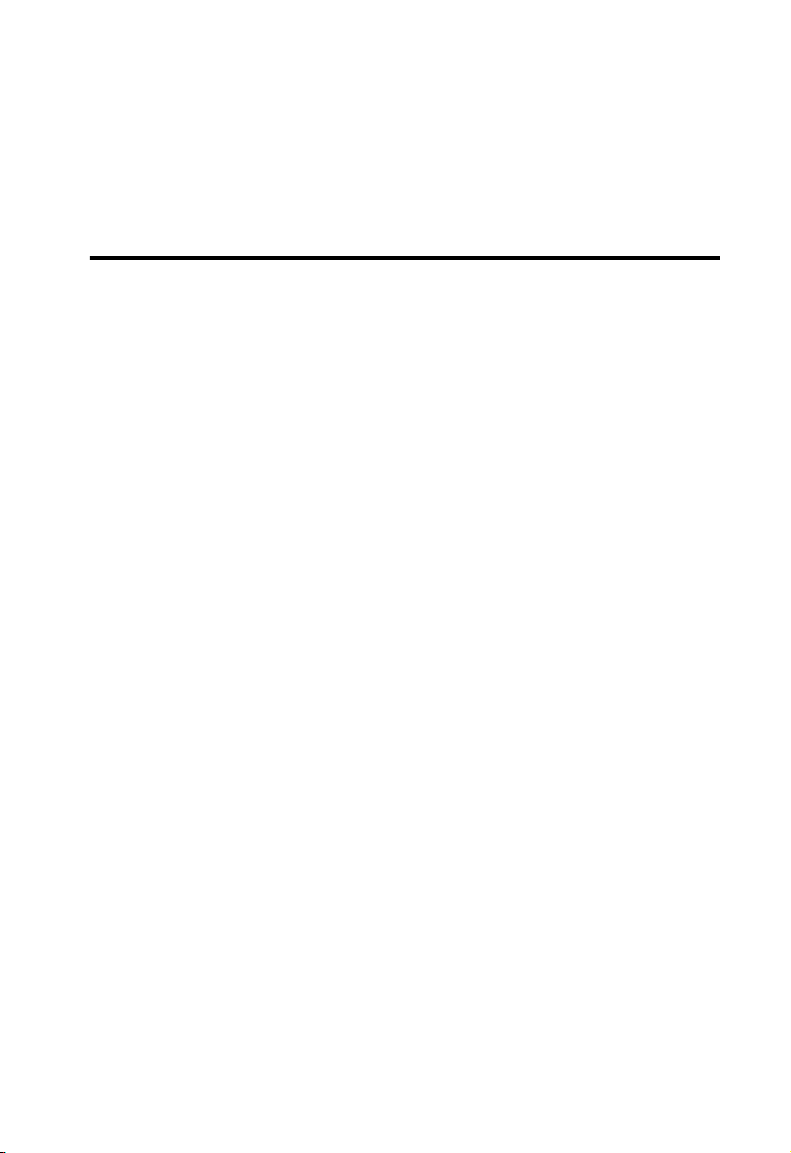
C
HAPTER
I
NSTALLATION
Before installing the Barricade Broadband Router with built-in ADSL
Modem, verify that you have all the items listed under “Package Contents.”
If any of the items are missing or damaged, contact your local distributor.
or Service Provider where you acquired the router. Also be sure that you
have all the necessary cabling before installing the Barricade. After
installing the Barricade, refer to “Configuring the Barricade” on page 4-1.
Package Contents
After unpacking the Barricade, check the contents of the box to be sure
you have received the following components:
• Barricade ADSL Router (SMC7404WBRA EU)
• Power adapter
2
• One CAT-5 Ethernet cable
• Telephone patch cable
• Documentation CD
•This User Guide
Immediately inform your retailer or Service Provider in the event of any
incorrect, missing, or damaged parts. If possible, please retain the carton
and original packing materials in case there is a need to return the product.
2-1
Page 20
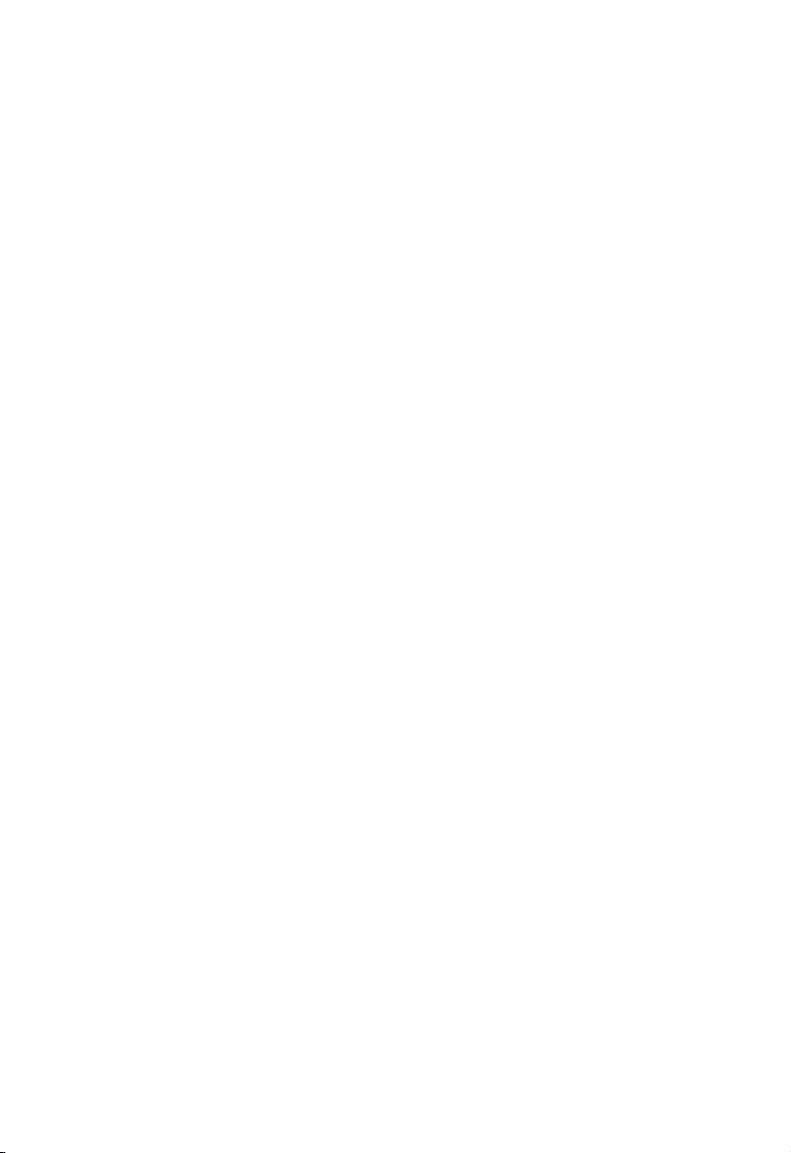
I
NSTALLATION
System Requirements
You must meet the following minimum requirements:
• Internet access from your Internet Service Provider (ISP) using a DSL
modem.
• A PC using a fixed IP address or dynamic IP address assigned via
DHCP, as well as a gateway server address and DNS server address
from your service provider.
• A computer equipped with a 10 Mbps, 100 Mbps, or 10/100 Mbps
Fast Ethernet card, a USB-to-Ethernet converter, or an IEEE 802.11b
wireless network adapter.
• TCP/IP network protocols installed on each PC that will access the
Internet.
• A Java-enabled Web browser, such as Microsoft Internet Explorer 4.0
or above or Netscape Communicator 4.0 or above installed on one PC
at your site for configuring the Barricade.
2-2
Page 21
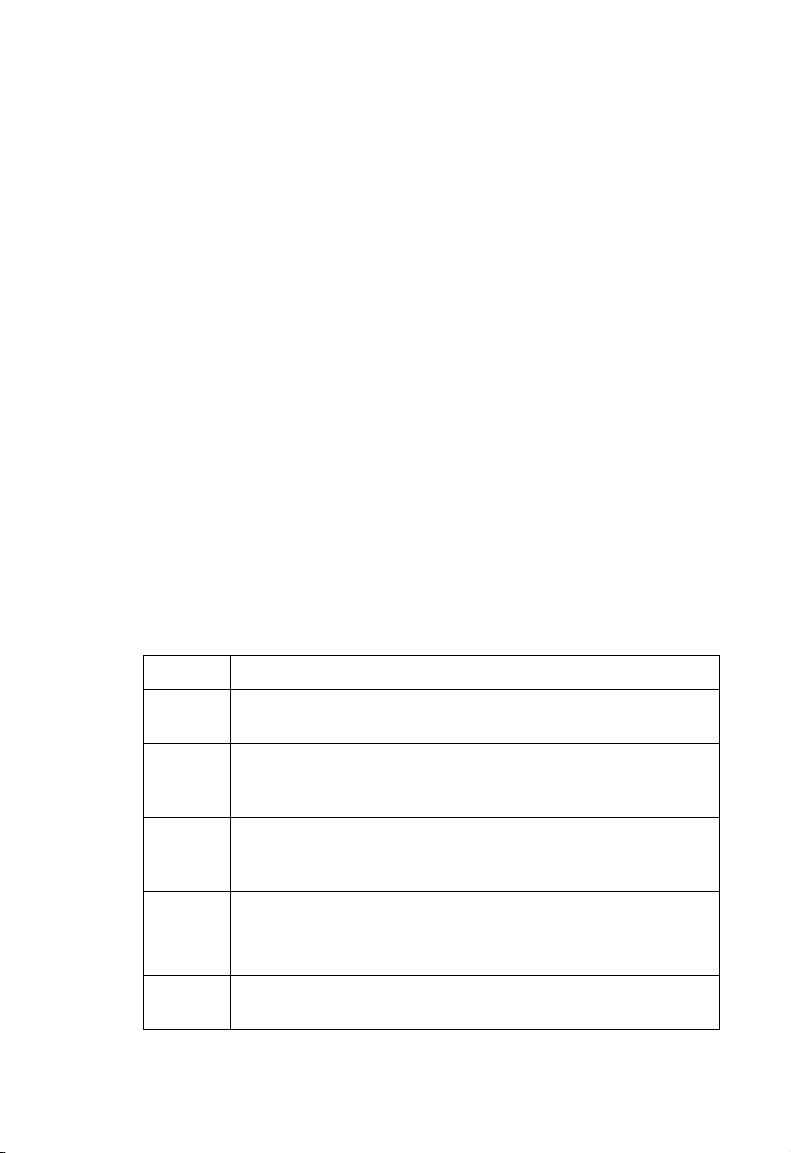
H
ARDWARE DESCRIPTION
Hardware Description
The Barricade contains an integrated DSL modem and connects to the
Internet or to a remote site using its RJ-11 WAN port. It connects directly
to your PC or to a local area network using any of the four RJ-45 Fast
Ethernet LAN ports or via a wireless network adapter.
Access speed to the Internet depends on your service type. Full-rate ADSL
provides up to 8 Mbps downstream and 640 Kbps upstream. G.lite (or
splitterless) ADSL provides up to 1.5 Mbps downstream and 512 Kbps
upstream. However, you should note that the actual rate provided by
specific service providers may vary dramatically from these upper limits.
Data passing between devices connected to your local area network can
run at up to 100 Mbps over the Fast Ethernet ports and 11 Mbps over the
built-in wireless network adapter.
The Barricade includes an LED display on the front panel for system
power and port indications that simplifies installation and network
troubleshooting. It also provides the following ports on the rear panel:
Item Description
LAN
Ports
Parallel
printer
port
Reset
Button
Power
Inlet
WAN
Port
Fast Ethernet ports (RJ-45). Connect devices on your local area
network to these ports (i.e., a PC, hub, or switch).
One parallel printer port that can be connected to a printer. This
printer can then be shared by all LAN users.
Use this button to reset the power and restore the default factory
settings. To reset without losing configuration settings, see “Reset”
on page 4-59.
Connect the included power adapter to this inlet.
Warning: Using the wrong type of power adapter may cause
damage.
WAN port (RJ-11). Connect your DSL line to this port.
2-3
Page 22
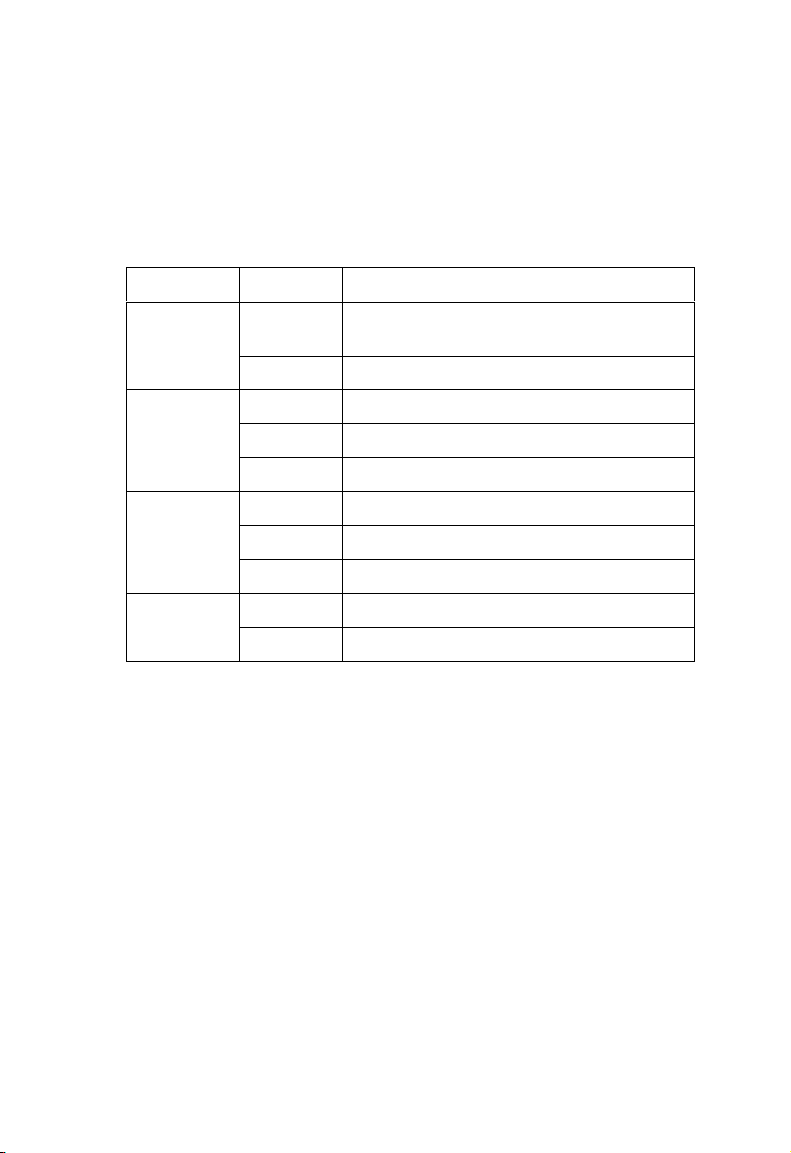
I
NSTALLATION
LEDs
Verify Status
Check the power and port LED indicators
LED Condition Status
Power On The Barricade is receiving power. Normal
Off Power off or failure.
Ethernet
(4 LEDs)
ADSL Syn On ADSL connection is functioning correctly.
ADSL Data Flashing Send/Receive data.
On Ethernet Link.
Flashing Send/Receive data.
Off No Link.
Flashing Startup.
Off ADSL connection is not established.
Off No data transfering.
.
operation.
Connect the System
The Barricade can be positioned at any convenient location in your office
or home. No special wiring or cooling requirements are needed. You
should, however, comply with the following guidelines:
• Keep the Barricade away from any heating devices.
• Do not place the Barricade in a dusty or wet environment.
You should also remember to turn off the power, remove the power cord
from the outlet, and keep your hands dry when you install the Barricade.
2-4
Page 23
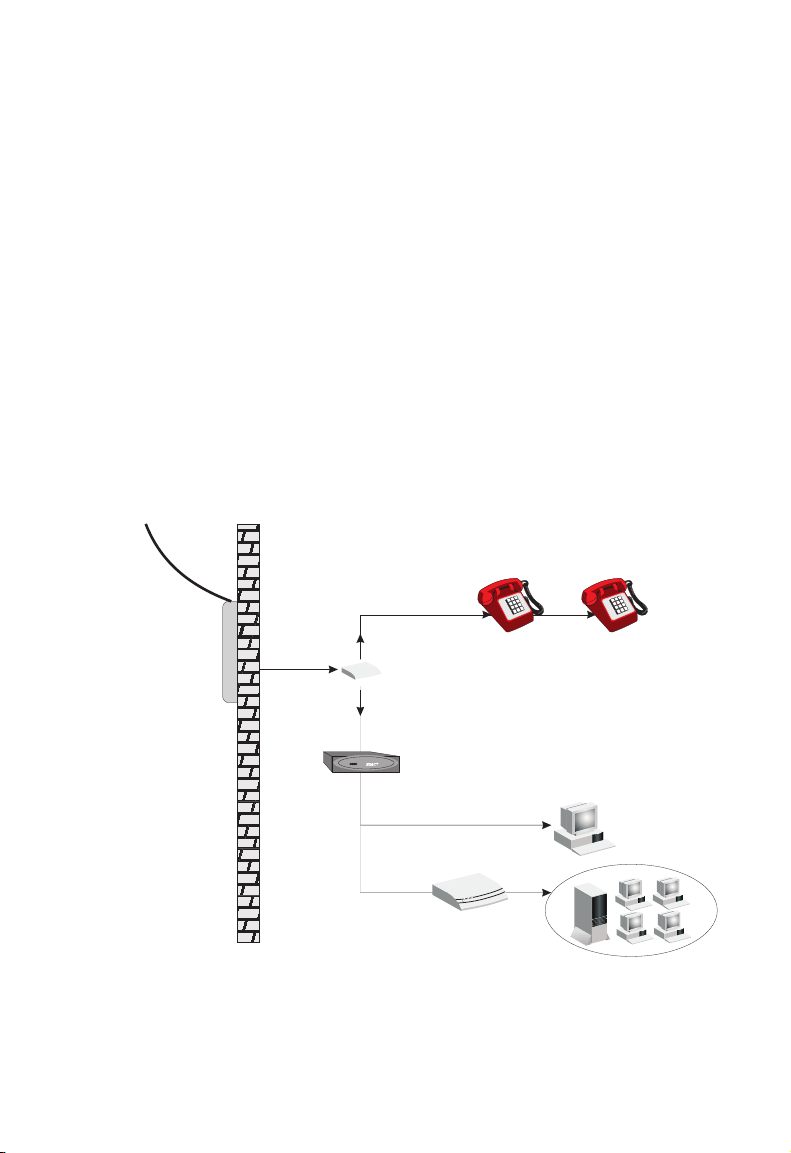
C
ONNECT THE SYSTEM
Connect the ADSL Line
Run standard telephone cable from the wall jack providing ADSL service
to the WAN port on your Barricade. When inserting an ADSL RJ-11 plug,
be sure the tab on the plug clicks into position to ensure that it is properly
seated. If you are using splitterless ADSL service, be sure you add low-pass
filters between the ADSL wall jack and your telephones. (These filters pass
voice signals through but filter data signals out.)
Phone Line Configuration
Installing a Full-rate Connection
If you are using a full-rate (G.dmt) connection, your service provider will
attach the outside ADSL line to a data/voice splitter. In this case you can
connect your phones and computer directly to the splitter as shown below:
Plain Old
Telephone
System (POTS)
Residential
Connection
Point (NID)
Voice
Splitter
Data
ADSL Router
or
hub or switch
Figure 2-1. Installing with a Splitter
Ethernet
2-5
Page 24
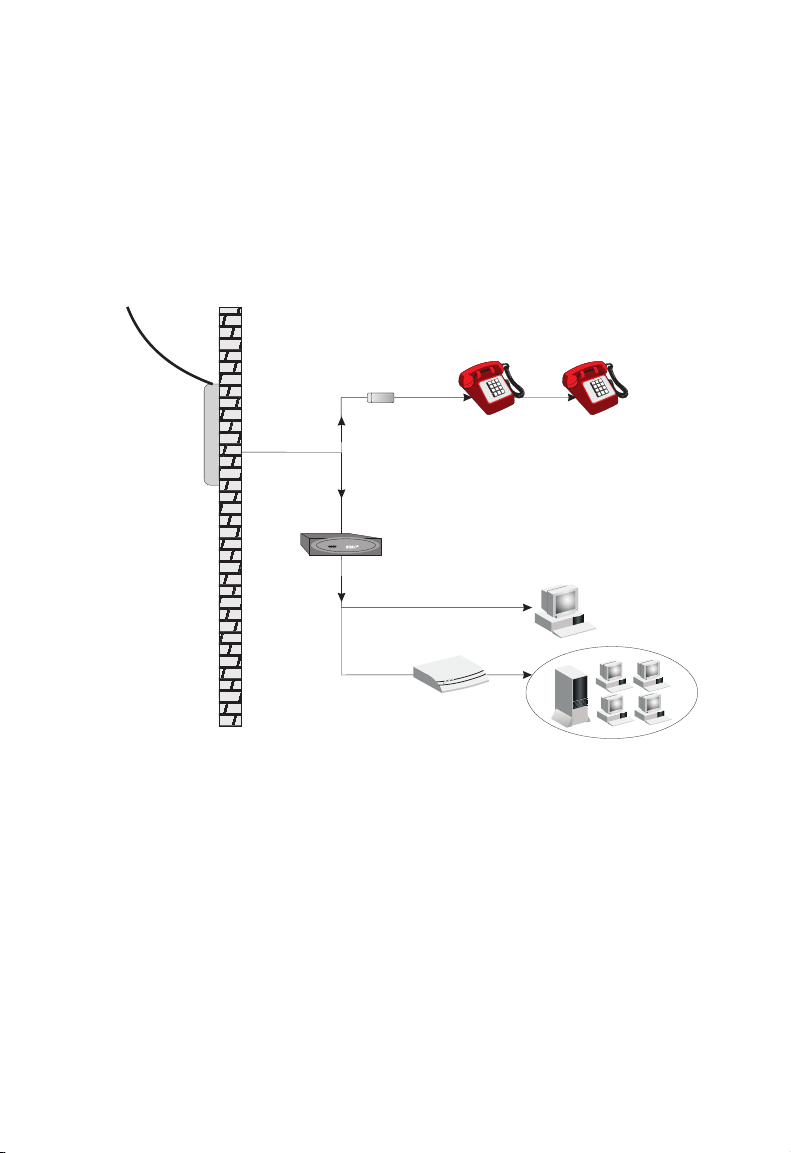
I
NSTALLATION
Installing a Splitterless Connection
If you are using a splitterless (G.lite) connection, then your service
provider will attach the outside ADSL line directly to your phone system.
In this case you can connect your phones and computer directly to the
incoming ADSL line, but you will have to add low-pass filters to your
phones as shown below:
Plain Old
Telephone
System (POTS)
Voice
Residential
Connection
Point (NID)
Voice
& Data
Voice
& Data
Data
Filter
ADSL Router
or
Ethernet
hub or switch
Figure 2-2. Installing without a Splitter
Attach to Your Network Using Ethernet Cabling
The four LAN ports on the Barricade auto-negotiate the connection speed
to 10 Mbps Ethernet or 100 Mbps Fast Ethernet, as well as the
transmission mode to half-duplex or full-duplex.
Use twisted-pair cabling to connect any of the four LAN ports on the
Barricade to an Ethernet adapter on your PC. Otherwise, cascade any of
the LAN ports on the Barricade to an Ethernet hub or switch, and then
connect your PC or other network equipment to the hub or switch. When
2-6
Page 25
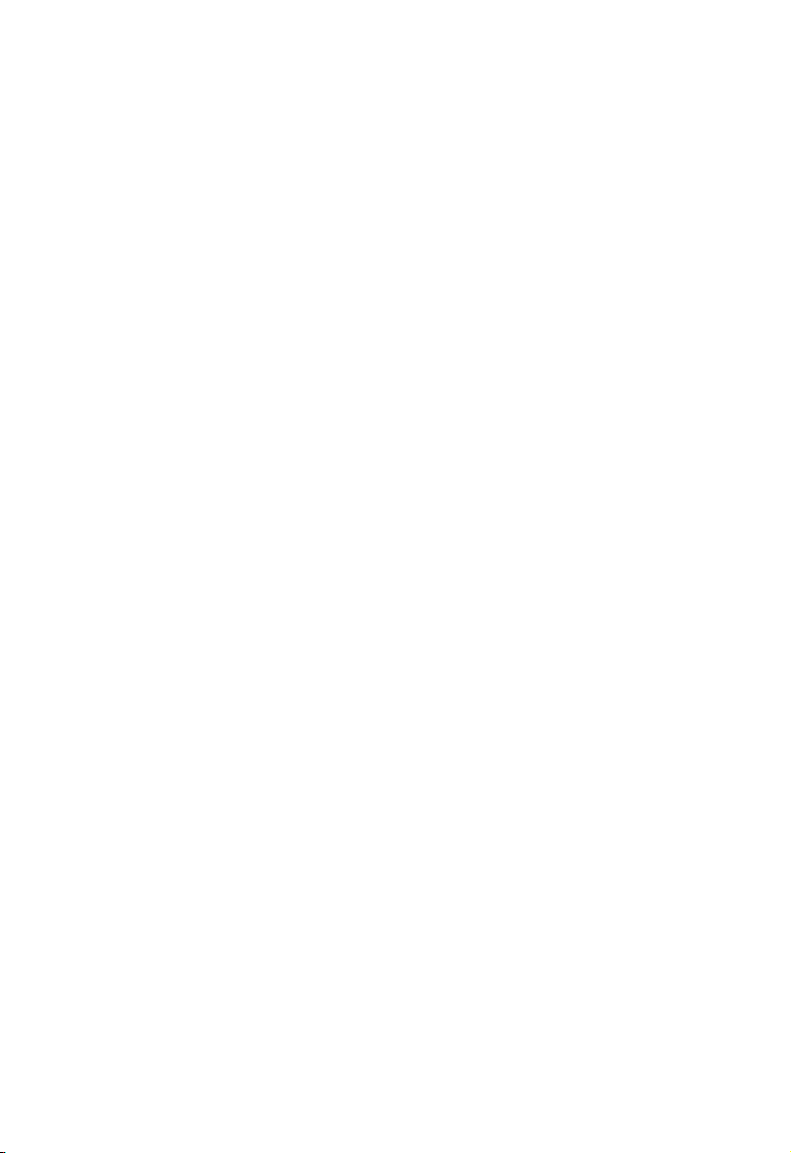
C
ONNECT THE SYSTEM
inserting an RJ-45 connector, be sure the tab on the connector clicks into
position to ensure that it is properly seated.
Warning: Do not plug a phone jack connector into an RJ-45 port. This
may damage the Barricade.
Notes: 1. Use 100-ohm shielded or unshielded twisted-pair cable with
RJ-45 connectors for all Ethernet ports. Use Category 3, 4, or 5
for connections that operate at 10 Mbps, and Category 5 for
connections that operate at 100 Mbps.
2. Make sure each twisted-pair cable length does not exceed
100 meters (328 feet).
Connect the Power Adapter
Plug the power adapter into the power socket on the rear of the Barricade,
and the other end into a power outlet.
Check to confirm the power indicator on the front panel is lit. If the power
i
ndicator is not lit, refer to
In case of a power input failure, the Barricade will automatically restart and
begin to operate once the input power is restored.
“Troubleshooting” on page A-1.
If the Barricade is properly configured, it will take about 30 seconds to
establish a connection with the ADSL service provider after powering up.
During this time the Sync indicator will flash. After the ADSL connection
has been established, the ADSL Sync LED will stay on.
2-7
Page 26
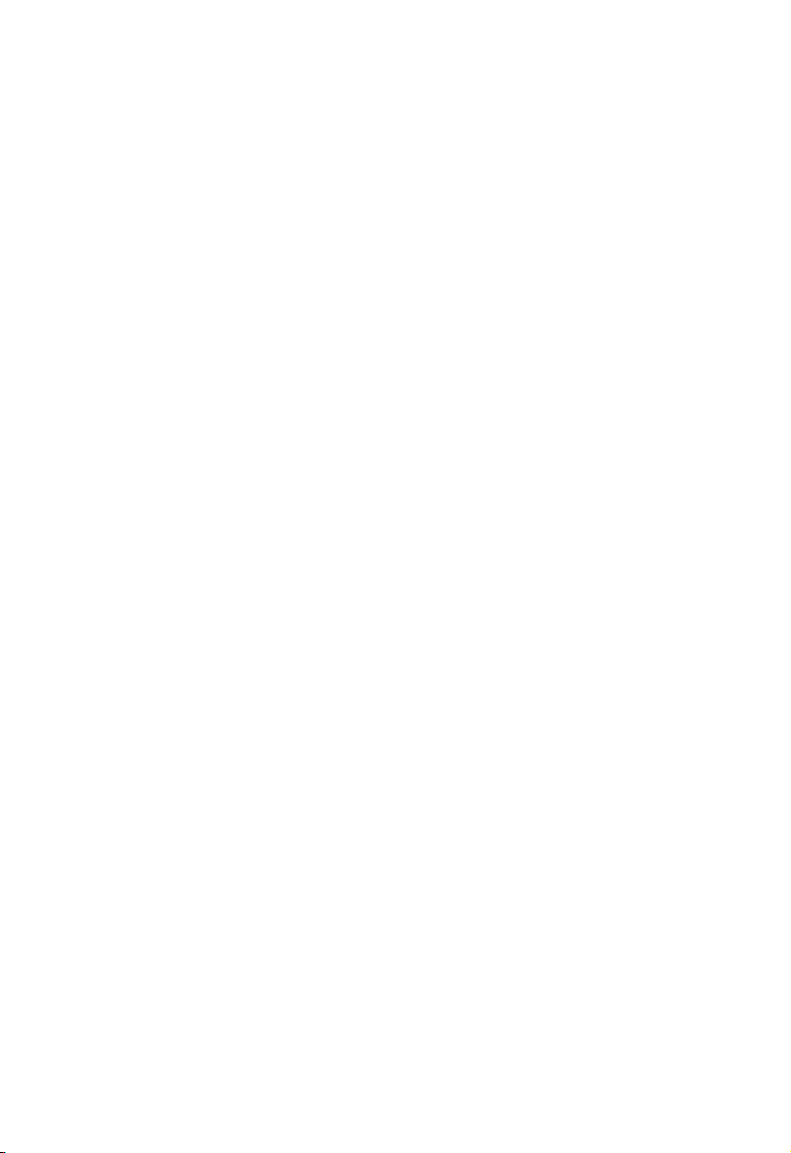
I
NSTALLATION
2-8
Page 27
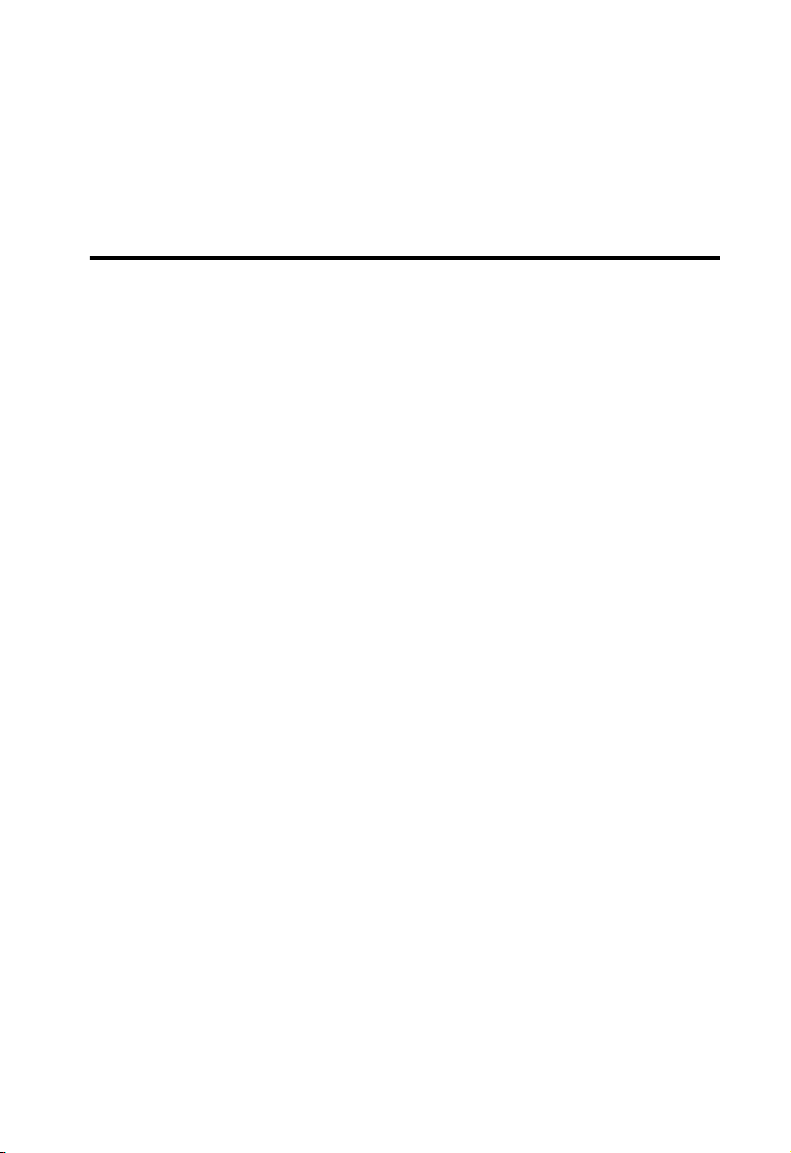
C
HAPTER
C
ONFIGURING
TCP/IP Configuration
To access the Internet through the Barricade, you must configure the
network settings of the computers on your LAN to use the same IP subnet
as the Barricade. The default network settings for the Barricade are:
IP Address: 192.168.2.1
Subnet Mask: 255.255.255.0
Note: These settings can be changed to fit your network requirements,
but you must first configure at least one computer as described in
“Configuring Client TCP/IP” on page 5-1 to access the
Barricade’s Web configuration interface in order to make the
required changes. (See “Configuring the Barricade” on page 4-1
for instructions on configuring the Barricade.)
C
LIENT
3
PC
S
3-1
Page 28
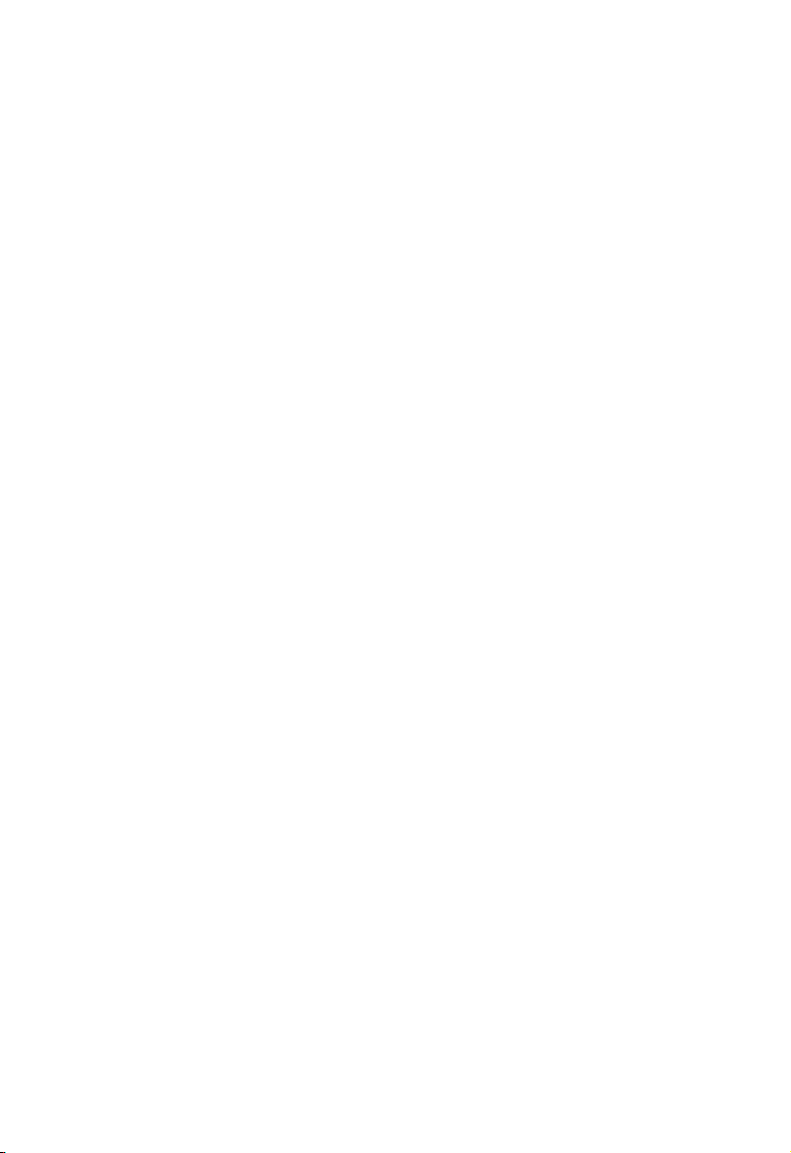
C
ONFIGURING CLIENT
PC
S
3-2
Page 29
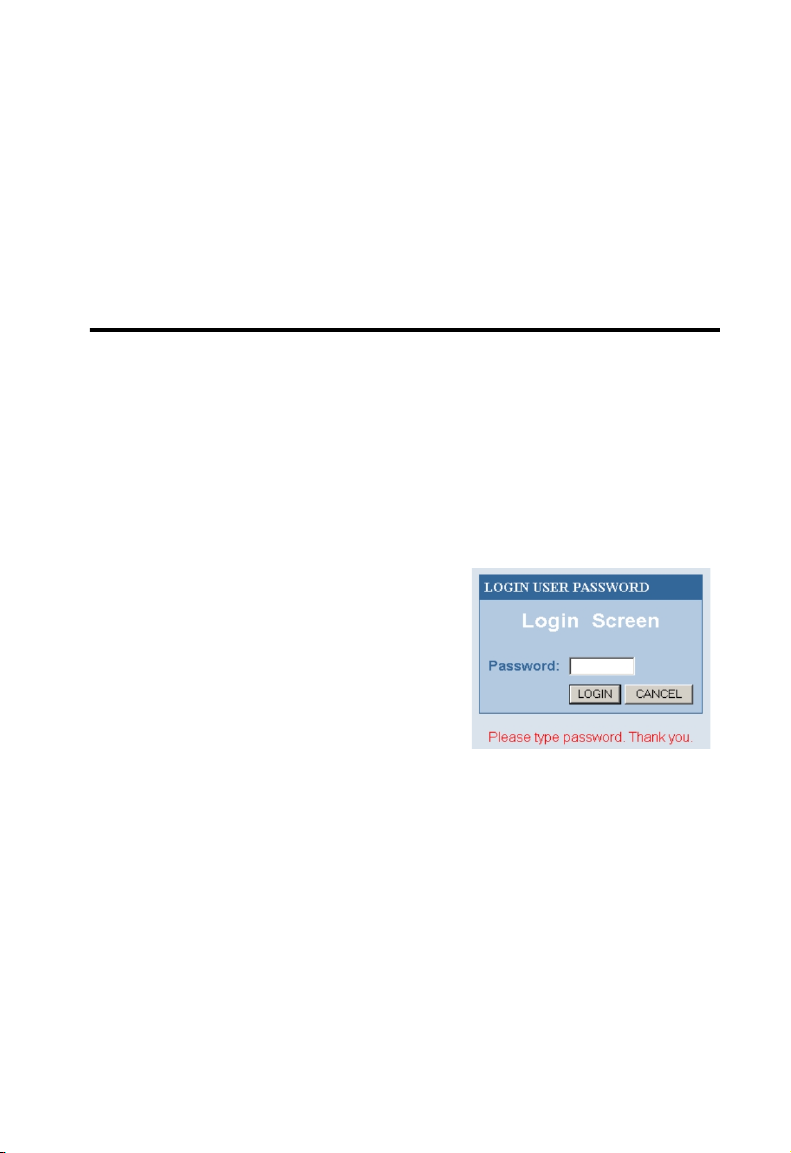
C
HAPTER
C
ONFIGURING THE
B
ARRICADE
After you have configured TCP/IP on a client computer, use a Web
browser to configure the Barricade. The Barricade can be configured by
any Java-supported browser including Internet Explorer 4.0 or above, or
Netscape Navigator 4.0 or above. Using the Web management interface,
you may configure the Barricade and view statistics to monitor network
activity.
To access the Barricade’s management
interface, enter the IP address of the
Barricade in your web browser:
http://192.168.2.1
(The Barricade automatically switches to
Port 80 for management access.) Then
click “LOGIN” (by default, there is no
password).
4
4-1
Page 30
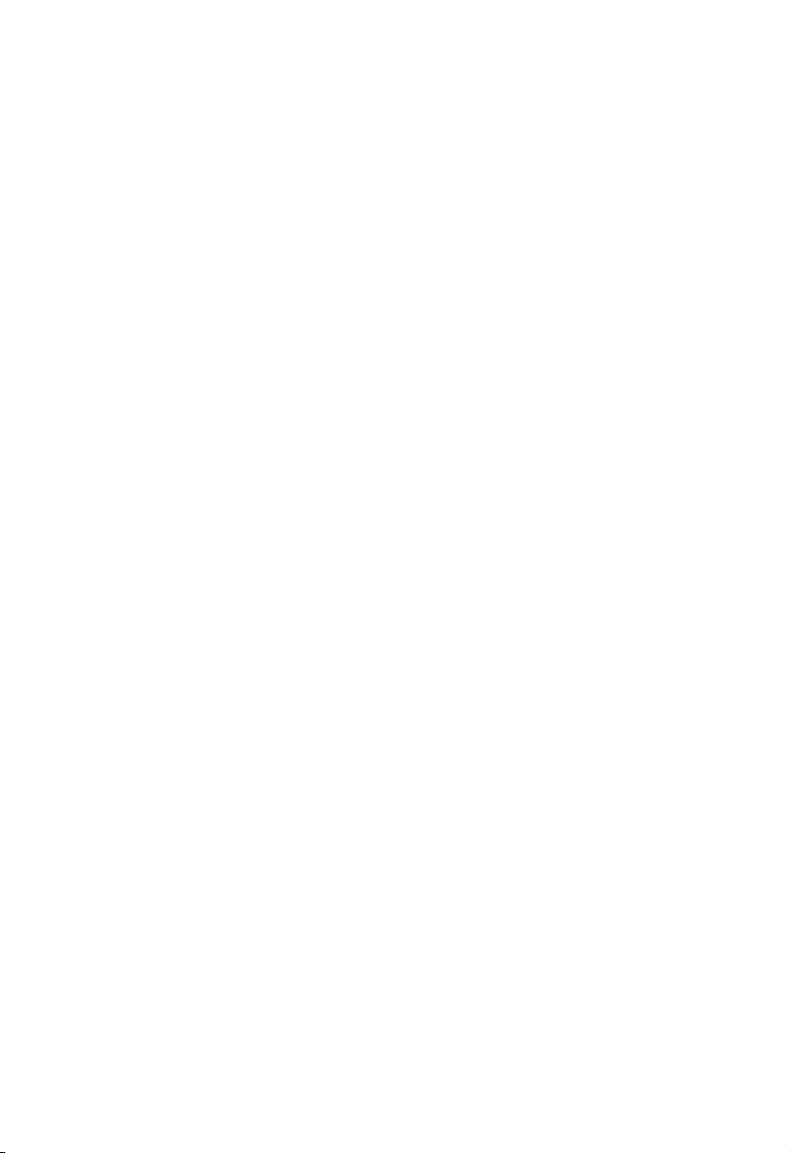
C
ONFIGURING THE BARRICADE
Navigating the Web Browser Interface
The Barricade’s management interface consists of a Setup Wizard and an
Advanced Setup section.
Setup Wizard: Use the Setup Wizard if you want to quickly set up the
Barricade. Go to “Setup Wizard” on page 4-3.
Advanced Setup: Advanced Setup supports more advanced functions like
hacker attack detection, IP and MAC address filtering, virtual server setup,
virtual DMZ host, as well as other functions. Go to “Advanced Setup” on
page 4-13.
Making Configuration Changes
Configurable parameters have a dialog box or a drop-down list. Once a
configuration change has been made on a page, be sure to click the
“APPLY” or “NEXT” button at the bottom of the page to enable the new
setting.
Note: To ensure proper screen refresh after a command entry, be sure
that Internet Explorer 5.0 is configured as follows: Under the
menu “Tools/Internet Options/General/Temporary Internet
Files/Settings,” the setting for “Check for newer versions of
stored pages” should be “Every visit to the page.”
4-2
Page 31

S
Setup Wizard
Time Zone
Click on “Setup Wizard.” The first item in the Setup Wizard is Time Zone
setup.
For accurate timing of log entries and system events, you need to set the
time zone. Select your time zone from the drop-down list.
ETUP WIZARD
If your area requires it, check to enable the clock for daylight saving
changes, and enter the Daylight Saving Time start and end dates for your
location.
4-3
Page 32

C
ONFIGURING THE BARRICADE
Internet Sharing
Select the operation mode. Go to “PPPoE & PPPoA” on page 4-7 if you
will use either of these modes, and go to “Multiple Protocol over ATM
Mode” on page 4-10 if you will use multiple protocol routing mode.
4-4
Page 33

Parameter Setting
Parameter Description
VPI/VCI Data flows are broken up into fixed length cells,
each of which contains a Virtual Path Identifier
(VPI) that identifies the path between two nodes,
and a Virtual Circuit Identifier (VCI) that identifies
the data channel within that virtual path. Each
virtual circuit maintains a constant flow of cells
between the two end points. When there is no data
to transmit, empty cells are sent. And when data
needs to be transmitted, it is immediately inserted
into the cell flows.
S
ETUP WIZARD
4-5
Page 34

C
ONFIGURING THE BARRICADE
Finish
Parameter Description
Protocol Indicates the protocol used.
VPI/VCI Virtual Path Identifier (VPI) and Virtual Circuit
AAL5 Encapsulation Shows the packet encapsulation type.
Identifier (VCI).
Your Barricade is now set up. Go to “Troubleshooting” on page A-1 if you
cannot make a connection to the Internet.
4-6
Page 35

PPPoE & PPPoA
Parameter Description
Username Enter the ISP assigned user name.
Password Enter your password.
Retype Password Confirm the password.
DNS Enter a Domain Name Server IP address.
VPI/VCI Virtual Path Identifier (VPI) and Virtual Circuit
Identifier (VCI).
Data flows are broken up into fixed length cells,
each of which contains a Virtual Path Identifier
(VPI) that identifies the path between two nodes,
and a Virtual Circuit Identifier (VCI) that identifies
the data channel within that virtual path. Each
virtual circuit maintains a constant flow of cells
between the two end points. When there is no data
to transmit, empty cells are sent. And when data
needs to be transmitted, it is immediately inserted
into the cell flows.
S
ETUP WIZARD
4-7
Page 36

C
ONFIGURING THE BARRICADE
Finish
Parameter Description
ADSL Operation Mode
(WAN)
Protocol Indicates the protocol used
VPI/VCI Virtual Path Identifier (VPI) and Virtual Circuit
AAL5 Encapsulation Shows the packet encapsulation type.
ISP Parameters
Username The ISP assigned user name.
Password The password (hidden).
Identifier (VCI).
4-8
Page 37

S
ETUP WIZARD
Parameter Description
DHCP Parameters
Default Gateway The default gateway IP address. If the Barricade
Subnet Mask The network subnet mask.
Name Server 1 Primary name server IP address.
Name Server 2 Alternate name server IP address.
Name Server 3 Alternate name server IP address.
Start IP Address Start IP address of DHCP assigned IP addresses.
Number of IP Number of IPs available for assignment by the
cannot find the destination address within its local
network, it will forward the packets to the Default
Gateway (usually supplied by your ISP).
DHCP server.
Your Barricade is now set up. Go to “Troubleshooting” on page A-1 if you
cannot make a connection to the Internet.
4-9
Page 38

C
ONFIGURING THE BARRICADE
Multiple Protocol over ATM Mode
Parameter Description
DNS Enter a Domain Name Server IP address.
WAN IP Enter an IP address for the Barricade WAN interface.
Subnet Mask Enter a subnet mask.
VPI/VCI Virtual Path Identifier (VPI) and Virtual Circuit Identifier (VCI).
Data flows are broken up into fixed length cells, each of which
contains a Virtual Path Identifier (VPI) that identifies the path
between two nodes, and a Virtual Circuit Identifier (VCI) that
identifies the data channel within that virtual path. Each virtual
circuit maintains a constant flow of cells between the two end
points. When there is no data to transmit, empty cells are sent.
And when data needs to be transmitted, it is immediately
inserted into the cell flows.
Default Gateway Enter a default gateway IP address. If the Barricade cannot find
the destination address within its local network, it will forward
the packets to the Default Gateway (usually supplied by your
ISP).
4-10
Page 39

Finish
Parameter Description
ADSL Operation Mode
(WAN)
Protocol Indicates the protocol used.
VPI/VCI Virtual Path Identifier (VPI) and Virtual Circuit
AAL5 Encapsulation Shows the packet encapsulation type.
Identifier (VCI).
S
ETUP WIZARD
Network Layer Parameters
(WAN)
IP Address Shows the WAN IP address.
Subnet Mask Shows the WAN subnet mask.
Default Gateway Shows the WAN default gateway.
4-11
Page 40

C
ONFIGURING THE BARRICADE
Parameter Description
DHCP Parameters
Default Gateway The default gateway IP address. If the Barricade
Subnet Mask The network subnet mask.
Name Server 1 Primary name server IP address.
Name Server 2 Alternate name server IP address.
Name Server 3 Alternate name server IP address.
Start IP Address Start IP Address of DHCP assigned IP addresses.
Number of IP Number of IPs available for assignment by the
cannot find the destination address within its local
network, it will forward the packets to the Default
Gateway (usually supplied by your ISP).
DHCP server.
Your Barricade is now set up. Go to “Troubleshooting” on page A-1 if you
cannot make a connection to the Internet.
4-12
Page 41

A
DVANCED SETUP
Advanced Setup
Clicking “Advanced Setup” displays the main menu on the left-hand side
of the screen and descriptive information on the right-hand side. The Main
Menu links are used to navigate to other menus that display configuration
parameters and statistics.
Navigating the Web Browser Interface
The Barricade’s advanced management interface contains eleven main
menu items – System, WAN, LAN, Wireless, NAT, Routing system,
Firewall, SNMP, ADSL, Tools, and Status.
4-13
Page 42

C
ONFIGURING THE BARRICADE
The following table briefly describes the “Advanced Setup” menu items.
Menu Description
System Sets the local time zone, the password for administrator access,
the IP address of a PC that will be allowed to manage the
Barricade remotely, and the IP address of a Domain Name
Server.
WAN Specifies the Internet connection settings.
LAN Sets the TCP/IP configuration for the Barricade LAN interface
Wireless Sets wireless parameters and encryption settings.
NAT Shares a single ISP account with multiple users, sets up virtual
Routing system Sets routing parameters and displays the current routing table.
Firewall Configures a variety of security and specialized functions
SNMP Community string and trap server setting.
ADSL Sets the ADSL operation type and shows the ADSL status.
Tools Contains options to backup & restore the current configuration,
Status Provides WAN connection type and status, firmware and
and DHCP clients.
servers.
including: Access Control, URL blocking, Internet access control
scheduling, Intruder detection, and DMZ.
restore all configuration settings to the factory defaults, update
system firmware, or reset the system.
hardware version numbers, system IP settings, as well as DHCP,
NAT, firewall information.
Displays the number of attached clients, the firmware versions,
the physical MAC address for each media interface, and the
hardware version and serial number.
Shows the security and DHCP client log.
Making Configuration Changes
Configurable parameters have a dialog box or a drop-down list.
Once a configuration change has been made on a page, be sure to
click the “APPLY” or “NEXT” button at the bottom of the page
to make the new settings active.
4-14
Page 43

S
YSTEM SETTINGS
Note: To ensure proper screen refresh after a command entry, check that
Internet Explorer 5.0 is configured as follows: Under the menu
“Tools/Internet Options/General/Temporary Internet Files/
Settings,” the setting for “Check for newer versions of stored
pages” should be “Every visit to the page.”
System Settings
Time Zone
Set your local time zone. This information is used for log entries and client
filtering.
4-15
Page 44

C
ONFIGURING THE BARRICADE
Password Settings
Use this page to restrict access based on a password. By default, there is no
password. For security you should assign one before exposing the
Barricade to the Internet.
Passwords can contain from 3–12 alphanumeric characters and are not
case sensitive.
Note: If your password is lost, or you cannot gain access to the user
interface, press the reset button (colored blue) on the rear panel
(holding it down for at least five seconds) to restore the factory
defaults. (The default is no password.)
4-16
Page 45

S
YSTEM SETTINGS
Remote Management
By default, management access is only available to users on your local
network. However, you can also manage the Barricade from a remote host
by entering the IP address of a remote computer on this screen. Check the
“Enabled” box to enable this function.
Note: If you check “Enabled” and specify an IP address of 0.0.0.0, any
host can manage the Barricade.
4-17
Page 46

C
ONFIGURING THE BARRICADE
DNS
Domain Name Servers are used to map a domain name
(e.g., www.smc.com) to the equivalent numerical IP address
(e.g., 64.147.25.20). Your ISP should provide the IP address of one or
more domain name servers. Enter those addresses on this page.
4-18
Page 47

WAN
PPPoE (PPP over Ethernet)
Parameter Description
Enable/Disable Enables/disables the PPPoE Interface.
IP Address If your IP address is assigned by the ISP each time
you connect, leave this field all zeros. Otherwise,
enter your ISP supplied static IP address here.
Subnet Mask If your subnet mask is assigned by the ISP each
time you connect, leave this field all zeros.
Otherwise, enter your subnet mask here.
WAN
4-19
Page 48

C
ONFIGURING THE BARRICADE
Parameter Description
VPI/VCI Virtual Path Identifier (VPI) and Virtual Circuit
Identifier (VCI).
Data flows are broken up into fixed length cells,
each of which contains a Virtual Path Identifier
(VPI) that identifies the path between two nodes,
and a Virtual Circuit Identifier (VCI) that identifies
the data channel within that virtual path. Each
virtual circuit maintains a constant flow of cells
between the two end points. When there is no data
to transmit, empty cells are sent. When data needs
to be transmitted, it is immediately inserted into the
cell flows.
Encapsulation Specifies how to handle multiple protocols at the
ATM transport layer.
• VC-MUX: Point-to-Point Protocol over
ATM Virtual Circuit Multiplexer (null
encapsulation) allows only one protocol
running per virtual circuit with less overhead.
• LLC: Point-to-Point Protocol over ATM
Logical Link Control allows multiple
protocols running over one virtual circuit
(uses slightly more overhead).
Idle Time (Minute) Enter the maximum idle time for the Internet
ISP Name Choose the ISP to whom this connection will apply.
connection. After this time has been exceeded the
connection will be terminated.
4-20
Page 49

ATM
Parameter Description
Protocol • Disable: Disables the connection.
• 1483 Bridging: Bridging is a standardized layer 2
technology. It is typically used in corporate networks to
extend the physical reach of a single LAN segment and
increase the number of stations on a LAN without
compromising performance. Bridged data is encapsulated
using the RFC1483 protocol to enable data transport.
WAN
• PPPoA: Point-to-Point Protocol over ATM is a method of
encapsulating data for transmission to a far point.
• 1483 Routing: 1483 Routing allows a simple, low-cost
connection to the Internet via a standard 10BASE-T port.
The router looks up the network address for each packet
seen on the LAN port. If the address is listed in the routing
table as local, it is filtered. If the address is listed under the
ADSL port, it is forwarded. Or if the address is not found,
then it is automatically forwarded to the default router (i.e.,
the ADSL router at the head end).
IP Address IP address of the ATM interface.
Subnet Mask Subnet mask of the ATM interface.
4-21
Page 50

C
ONFIGURING THE BARRICADE
Parameter Description
VPI/VCI Virtual Path Indicator/Virtual Channel Indicator: Each
connection must have a unique pair of VPI/VCI settings.
Encapsulation Specifies how to handle multiple protocols at the ATM transport
layer.
• VC-MUX: Point-to-Point Protocol over ATM Virtual
• LLC: Point-to-Point Protocol over ATM Logical Link
ISP
Circuit Multiplexer (null encapsulation) allows only one
protocol running per virtual circuit with less overhead.
Control allows multiple protocols running over one virtual
circuit with a little bit more overhead.
Enter the Internet Service Provider name, user name, and password for
each ISP connection you have.
4-22
Page 51

LAN
Parameter Description
LAN IP
IP Address The IP address of the Barricade.
IP Subnet Mask Virtual Path Identifier (VPI) and Virtual Circuit
DHCP Server To dynamically assign an IP address to client PCs,
Lease Time Set the DHCP lease time.
LAN
Identifier (VCI).
enable the DHCP (Dynamic Host Configuration
Protocol) Server.
4-23
Page 52

C
ONFIGURING THE BARRICADE
Parameter Description
IP Address Pool
Start IP Address Specify the start IP address of the DHCP pool. Do
End IP Address Specify the end IP address of the DHCP pool.
Domain Name If your network uses a domain name, enter it here.
not include the gateway address of the Barricade in
the client address pool. If you change the pool
range, make sure the first three octets match the
gateway’s IP address, i.e., 192.168.2.xxx.
otherwise leave this field blank
Remember to configure your client PCs for dynamic address allocation.
(See “Configuring Client PCs” on page 3-1 for details.)
4-24
Page 53

Wireless
The Barricade also operates as a wireless-to-wired bridge, allowing wireless
computers to access resources available on the wired LAN, and to access
the Internet. To configure the Barricade as a wireless access point for
wireless clients (either stationary or roaming), all you need to do is enable
the wireless function, define the radio channel, the domain identifier, and
the encryption options.
W
IRELESS
4-25
Page 54

C
ONFIGURING THE BARRICADE
Channel and SSID
Parameter Description
ESSID Extended Service Set ID. The ESSID must be the same on
the Barricade and all of your wireless clients.
Transmission Rate The default is Fully Automatic. The transmission rate is
automatically adjusted based on the receiving data error rate.
Usually the connection quality will vary depending on the
distance between the wireless hub and wireless adapter. You
can also select a lower transmission data rate to maximize
the radio communication range.
Basic Rate The highest rate specified will be the rate that the Barricade
will use when transmitting broadcast/multicast and
management frames. Available options are: All (1, 2, 5.5, and
11Mbps), and 1, 2Mbps (default is 1, 2Mbps).
Channel The radio channel must be the same on the Barricade and all
of your wireless clients.
The Barricade will automatically assign itself a radio channel,
or you may select one manually.
4-26
Page 55

Encryption
If you are transmitting sensitive data across wireless channels, you should
enable encryption. You must use the same set of encryption keys for the
Barricade and all of the wireless clients. Choose between standard 64-bit
WEP (Wired Equivalent Privacy) or the more robust 128-bit encryption.
W
IRELESS
You may automatically generate encryption keys or manually enter the
keys. For automatic 64-bit key generation, enter a passphrase and click
“Generate.” Four keys will be generated. Automatic 128-bit key generation
generates a single key.
4-27
Page 56

C
ONFIGURING THE BARRICADE
To manually configure the keys, enter five hexadecimal pairs of digits for
each 64-bit key, or enter 13 pairs for the single 128-bit key. (A hexadecimal
digit is a number or letter in the range 0-9 or A-F.)
If you use encryption, configure the same keys used for the Barricade on
each of your wireless clients. Note that WEP protects data transmitted
between wireless nodes, but does not protect transmissions over your
wired network or over the Internet.
4-28
Page 57

MAC Address Filtering
W
IRELESS
4-29
Page 58

C
ONFIGURING THE BARRICADE
Client computers can be filtered using the unique MAC address of their
IEEE 802.11 network card. To secure an access point using MAC address
filtering, you must enter a list of allowed/denied client MAC addresses into
the filtering table. (See “Finding the MAC address of a Network Card” on
page 4-61.)
Parameter Description
Filtering
Disable Disables MAC address filtering.
Enable Enables MAC address filtering.
Setting
Permissions Allows only devices with their MAC address in the
list to connect to the Barricade.
Prohibition Denies access to the Barricade from devices with
their MAC address in the list.
NAT
Some applications require multiple connections, such as Internet gaming,
videoconferencing, Internet telephony, and others. These applications may
not work when Network Address Translation (NAT) is enabled. If you
need to run applications that require multiple connections, use these pages
to specify the additional public ports to be opened for each application.
4-30
Page 59

Address Mapping
NAT
Use “Address Mapping” to allow a limited number of public IP addresses
to be translated into multiple private IP addresses for use on the internal
LAN network. This also hides the internal network for increased privacy
and security.
4-31
Page 60

C
ONFIGURING THE BARRICADE
Virtual Server
4-32
Page 61

NAT
If you configure the Barricade as a virtual server, remote users accessing
services such as Web or FTP at your local site via public IP addresses can
be automatically redirected to local servers configured with private IP
addresses. In other words, depending on the requested service (TCP/UDP
port number), the Barricade redirects the external service request to the
appropriate server (located at another internal IP address).
For example, if you set Type/Public Port to TCP/80 (HTTP or Web) and
the Private IP/Port to 192.168.2.2/80, then all HTTP requests from
outside users will be transferred to 192.168.2.2 on port 80. Therefore, by
just entering the IP Address provided by the ISP, Internet users can access
the service they need at the local address to which you redirect them.
The more common TCP service ports include:
HTTP: 80, FTP: 21, Telnet: 23, and POP3: 110. A list of ports is
maintained at the following link: http://www.iana.org/assignments/
port-numbers.
Note: The WAN interface should have a fixed IP address to best utilize
this function. If your ISP only provides dynamic IP addresses, a
search for “free dynamic IP” on any major search engine will turn
up tools that will allow you to use the same domain name even
though your IP address changes each time you log into the ISP.
4-33
Page 62

C
ONFIGURING THE BARRICADE
Routing System
These pages define routing related parameters, including static routes and
RIP (Routing Information Protocol) parameters.
Static Route
Parameter Description
Index Check the box of the route you wish to delete or
modify.
Network Address Enter the IP address of the remote computer for
which to set a static route.
Subnet Mask Enter the subnet mask of the remote network for
which to set a static route.
Gateway Enter the WAN IP address of the gateway to the
remote network.
Click “Add” to add a new static route to the list, or check the box of an
already entered route and click “Modify.” Clicking “Delete” will remove an
entry from the list.
4-34
Page 63

R
RIP
Parameter Description
Interface The WAN interface to be configured.
Operation Mode Disable: RIP disabled on this interface.
Enable: RIP enabled on this interface.
Silent: Listens for route broadcasts and updates its
route table. It does not participate in sending route
broadcasts.
Version Sets the RIP (Routing Information Protocol)
version to use on this interface.
Poison Reverse A way in which a router tells its neighbor routers
that one of the routers is no longer connected.
OUTING SYSTEM
4-35
Page 64

C
ONFIGURING THE BARRICADE
Parameter Description
Authentication Required • None: No authentication.
• Password: A password authentication key is
included in the packet. If this does not match
what is expected, the packet will be discarded.
This method provides very little security as it
is possible to learn the authentication key by
watching RIP packets.
MD5: MD5 is an algorithm that is used to verify
data integrity through the creation of a 128-bit
message digest from data input (which may be a
message of any length) that is claimed to be as
unique to that specific data as a fingerprint is to a
specific individual.
Authentication Code Password or MD5 Authentication key.
RIP sends routing-update messages at regular intervals and when the
network topology changes. When a router receives a routing update that
includes changes to an entry, it updates its routing table to reflect the new
route. RIP routers maintain only the best route to a destination. After
updating its routing table, the router immediately begins transmitting
routing updates to inform other network routers of the change.
4-36
Page 65

R
OUTING SYSTEM
Routing Table
Parameter Description
Flags Indicates the route status:
C = Direct connection on the same subnet.
S = Static route.
R = RIP (Routing Information Protocol) assigned route.
I = ICMP (Internet Control Message Protocol) Redirect route.
Network
Address
Netmask The subnetwork associated with the destination.
Gateway The IP address of the router at the next hop to which matching frames
Interface The local interface through which the next hop of this route is reached.
Metric When a router receives a routing update that contains a new or
Destination IP address.
This is a template that identifies the address bits in the destination
address used for routing to specific subnets. Each bit that corresponds
to a “1” is part of the network/subnet number; each bit that
corresponds to “0” is part of the host number.
are forwarded.
changed destination network entry, the router adds 1 to the metric
value indicated in the update and enters the network in the routing
table.
4-37
Page 66

C
ONFIGURING THE BARRICADE
Note: Most modern routers support RIP-2 so there is usually no need for
a static route table.
Firewall
The Barricade’s firewall enables access control of client PCs, blocks
common hacker attacks, including IP Spoofing, Land Attack, Ping of
Death, IP with zero length, Smurf Attack, UDP port loopback, Snork
Attack, TCP null scan, and TCP SYN flooding. The firewall does not
significantly affect system performance and we advise leaving it enabled to
protect your network.
Note: When you check a radio button in the “Enable or disable Firewall
module function” field, be sure to click the “APPLY” button.
4-38
Page 67

Access Control
F
IREWALL
4-39
Page 68

C
ONFIGURING THE BARRICADE
Access Control allows users to define the outgoing traffic permitted or
not-permitted through the WAN interface. The default is to permit all
outgoing traffic. (See the following page for details.)
The Barricade can also limit the access of hosts within the local area
network (LAN). The MAC Filtering Table allows the Barricade to enter up
to 32 MAC addresses that are not allowed access to the WAN port.
The following items are on the “Access Control” screen:
Parameter Description
Normal Filtering Table Displays the IP address (or an IP address range)
filtering table.
MAC Filtering Table Displays the MAC (Media Access Control) address
filtering table.
Note: Click “Add PC” and define the appropriate settings for client PC
services (as shown on the following screen).
4-40
Page 69

Access Control: Add PC
F
IREWALL
4-41
Page 70

C
ONFIGURING THE BARRICADE
URL Blocking
The Barricade allows the user to block access to Web sites from a
particular PC by entering either a full URL address or just a keyword. This
feature can be used to protect children from accessing violent or
pornographic Web sites.
4-42
Page 71

Schedule Rule
You may filter Internet access for local clients based on rules.
Each access control rule may be activated at a scheduled time. Define the
schedule on the “Schedule Rule” page, and apply the rule on the “Access
Control” page.
F
IREWALL
1. Click “Add Schedule Rule.”
2. Define the appropriate settings for a schedule rule (as shown on the
following screen).
4-43
Page 72

C
ONFIGURING THE BARRICADE
3. Click “OK” and then click “APPLY” to save your settings.
4-44
Page 73

Intrusion Detection
F
IREWALL
4-45
Page 74

C
ONFIGURING THE BARRICADE
The Barricade’s firewall inspects packets at the application layer, maintains
TCP and UDP session information including timeouts and number of
active sessions, and provides the ability to detect and prevent certain types
of network attacks such as DoS attacks.
Network attacks that deny access to a network device are called
Denial-of-Service (DoS) attacks. Denial of Service (DoS) attacks are aimed
at devices and networks with a connection to the Internet. Their goal is
not to steal information, but to disable a device or network so users no
longer have access to network resources.
The Barricade protects against the following DoS attacks: Ping of Death
(Ping flood) attack, SYN flood attack, IP fragment attack (Teardrop
Attack), Brute-force attack, Land Attack, IP Spoofing attack, IP with zero
length, TCP null scan (Port Scan Attack), UDP port loopback, Snork
Attack etc.
Note: The firewall does not significantly affect system performance, so
we advise enabling the prevention features to protect your
network.
Parameter Defaults Description
Enable SPI and
Anti-DoS firewall
protection
Yes The Intrusion Detection feature of the Barricade
4-46
limits the access of the incoming traffic at the
WAN port. When the Stateful Packet Inspection
feature is turned on, all incoming packets are
blocked except those types marked with a check
in the Stateful Packet Inspection section at the
top of the screen.
Page 75

Parameter Defaults Description
Stateful Packet
Inspection
This option allows you to select different
application types that are using dynamic port
numbers. If you wish to use Stateful Packet
Inspection (SPI) for blocking packets, click on
the “Yes” radio button in the “Enable SPI and
Anti-DoS firewall protection” field and then
check the inspection type that you need, such as
Packet Fragmentation, TCP Connection, UDP
Session, FTP Service, H.323 Service, and TFTP
Service.
It is called a “stateful” packet inspection because
it examines the contents of the packet to
determine the state of the communication; i.e. it
ensures that the stated destination computer has
previously requested the current
communication. This is a way of ensuring that all
communications are initiated by the recipient
computer and are taking place only with sources
that are known and trusted from previous
interactions. In addition to being more rigorous
in their inspection of packets, stateful inspection
firewalls also close off ports until a connection
to the specific port is requested.
When particular types of traffic are checked,
only the particular type of traffic initiated from
the internal LAN will be allowed. For example,
if the user only checks “FTP Service” in the
Stateful Packet Inspection section, all incoming
traffic will be blocked except for FTP
connections initiated from the local LAN.
F
IREWALL
Hacker Prevention
Feature
Discard Ping
from WAN
Discard Prevents a ping on the router’s WAN port from
being routed to the network.
4-47
Page 76

C
ONFIGURING THE BARRICADE
Parameter Defaults Description
RIP Defect Enabled If the router does not reply to an IPX RIP
When hackers
attempt to enter
your network, we
can alert you by
e-mail
Your E-Mail
Address
SMTP Server
Address
POP3 Server
Address
User Name Enter your email account user name.
Password Enter your email account password.
request packet, it will stay in the input queue and
not be released. Accumulated packets could
cause the input queue to fill, causing severe
problems for all protocols. Enabling this feature
prevents the packets accumulating.
Enter your e-mail address.
Enter your SMTP server address (usually the
part of the e-mail address following the “@”
sign).
Enter your POP3 server address (usually the
part of the e-mail address following the “@”
sign).
Connection Policy
4-48
Fragmentation
half-open wait
TCP SYN wait 30 sec Defines how long the software will wait for a
TCP FIN wait 5 sec Specifies how long a TCP session will be
TCP connection
idle timeout
UDP session idle
timeout
10 sec Configures the number of seconds that a packet
state structure remains active. When the timeout
value expires, the router drops the unassembled
packet, freeing that structure for use by another
packet.
TCP session to reach an established state before
dropping the session.
managed after the firewall detects a
FIN-exchange.
3600 seconds
(1 hour)
30 sec The length of time for which a UDP session will
The length of time for which a TCP session will
be managed if there is no activity.
be managed if there is no activity.
Page 77

Parameter Defaults Description
H.323 data
channel idle
timeout
DoS Detect
Criteria
Total incomplete
TCP/UDP
sessions HIGH
Total incomplete
TCP/UDP
sessions LOW
Incomplete
TCP/UDP
sessions (per
min) HIGH
Incomplete
TCP/UDP
sessions (per
min) LOW
Maximum
incomplete
TCP/UDP
sessions number
from same host
Incomplete
TCP/UDP
sessions detect
sensitive time
period
Maximum
half-open
fragmentation
packet number
from same host
Half-open
fragmentation
detect sensitive
time period
Flooding cracker
block time
180 sec The length of time for which an H.323 session
will be managed if there is no activity.
300 sessions Defines the rate of new unestablished sessions
that will cause the software to start deleting
half-open sessions.
250 sessions Defines the rate of new unestablished sessions
that will cause the software to stop deleting
half-open sessions.
250 sessions Maximum number of allowed incomplete TCP/
UDP sessions per minute.
200 sessions Minimum number of allowed incomplete TCP/
UDP sessions per minute.
10 Maximum number of incomplete TCP/UDP
sessions from the same host.
300 msec Length of time before an incomplete TCP/UDP
session is detected as incomplete.
30 Maximum number of half-open fragmentation
packets from the same host.
10000 msec Length of time before a half-open fragmentation
session is detected as half-open.
300 sec Length of time from detecting a flood attack to
blocking the attack.
F
IREWALL
4-49
Page 78

C
ONFIGURING THE BARRICADE
DMZ
If you have a client PC that cannot run an Internet application properly
from behind the firewall, you can open the client up to unrestricted
two-way Internet access. Enter the IP address of a DMZ (Demilitarized
Zone) host on this screen. Adding a client to the DMZ may expose your
local network to a variety of security risks, so only use this option as a last
resort.
4-50
Page 79

SNMP
Community
Use the SNMP configuration screen to display and modify parameters for
the Simple Network Management Protocol (SNMP). A computer attached
to the network, called a Network Management Station (NMS), can be used
to access this information. Access rights to the agent are controlled by
community strings. To communicate with the Barricade, the NMS must
first submit a valid community string for authentication.
SNMP
Parameter Description
Community A community name authorized for management
access.
Access Management access is restricted to Read Only
(Read) or Read/Write (Write).
Valid Enables/disables the entry.
Note: Up to 5 community names may be entered.
4-51
Page 80

C
ONFIGURING THE BARRICADE
Trap
Parameter Description
IP Address Traps are sent to this address when errors or
specific events occur on the network.
Community A community string (password) specified for trap
management. Enter a word, something other than
public or private, to prevent unauthorized
individuals from reading information on your
system.
Version Sets the trap status to disabled, or enabled with V1
or V2c.
The v2c protocol was proposed in late 1995 and
includes enhancements to v1 that are universally
accepted. These include a get-bulk command to
reduce network management traffic when
retrieving a sequence of MIB variables, and a more
elaborate set of error codes for improved reporting
to a Network Management Station.
4-52
Page 81

ADSL
Parameters
Parameter Description
Operation Mode • Automatic
Address 3C etc. Reserved.
ADSL
• ETSI DTS/TM-06006 standard.
• G.992.1 standard
4-53
Page 82

C
ONFIGURING THE BARRICADE
Status
4-54
Page 83

Parameter Description
Status
Line Status Shows the current status of the ADSL line.
Data Rate
Upstream Actual and maximum upstream data rate.
Downstream Actual and maximum downstream data rate.
Operation Data/
Defect Indication
Noise Margin
Upstream Minimum noise margin upstream.
Downstream Minimum noise margin downstream.
Output Power Maximum fluctuation in the output power.
Attenuation
Upstream Maximum reduction in the strength of the upstream signal.
Downstream Maximum reduction in the strength of the downstream signal.
Fast Path FEC
Correction
Interleaved Path
FEC Correction
Fast Path CRC
Error
Interleaved Path
CRC Error
Loss of Signal
Defect
Loss of Frame
Defect
There are two latency paths that may be used: fast and
interleaved. For either path a forward error correction (FEC)
scheme is employed to ensure higher data integrity. For
maximum noise immunity, an interleaver may be used to
supplement FEC.
An interleaver is basically a buffer used to introduce a delay,
allowing for additional error correction techniques to handle
noise. Interleaving slows the data flow and may not be
optimal for real-time signals such as video transmission.
Indicates the number of Fast Path Cyclic Redundancy Check
errors.
Indicates the number of Interleaved Path Cyclic Redundancy
Check errors.
Momentary signal discontinuities.
Failures due to loss of frames.
ADSL
4-55
Page 84

C
ONFIGURING THE BARRICADE
Parameter Description
Loss of Power
Defect
Fast Path HEC
Error
Interleaved Path
HEC Error
Failures due to loss of power.
Fast Path Header Error Concealment errors.
Interleaved Path Header Error Concealment errors.
Statistics (Superframes represent the highest level of data presentation.
Received
Superframes
Interleaved
Transmitted
Superframes
Interleaved
Received
Superframes Fast
Transmitted
Superframes Fast
Each superframe contains regular ADSL frames, one of
which is used to provide superframe synchronization,
identifying the start of a superframe. Some of the remaining
frames are also used for special functions.)
Number of interleaved superframes received.
Number of interleaved superframes transmitted.
Number of fast superframes received.
Number of fast superframes transmitted.
4-56
Page 85

Tools
Use the “Tools” menu to backup the current settings, to restore previously
saved settings, or restore the factory default settings.
Configuration Tools
T
OOLS
Check “Backup” and click “More Configuration” to save your Barricade’s
configuration to a file named config.bin on your PC. You can then check
the “Restore” radio button and click “More Configuration” to restore the
saved backup configuration file.
To restore the factory settings, check “Restore to Factory Defaults” and
click “More Configuration.” You will be asked to confirm your decision.
4-57
Page 86

C
ONFIGURING THE BARRICADE
Firmware Upgrade
Use this screen to update the firmware or user interface to the latest
versions. In the “Upgrade Target” field, choose “Firmware” or “User
Interface” depending on which you want to update. Then click “Browse”
to browse for the previously downloaded file.
Note: For latest firmware/user interface version information and
download, visit SMC’s Web site at www.smc.com.
4-58
Page 87

Reset
Perform a reset from this page. The configurations will not be changed
back to the factory default settings.
Note: If you use the reset button on the rear panel, the Barricade
performs a power reset and restores the factory settings.
T
OOLS
4-59
Page 88

C
ONFIGURING THE BARRICADE
Status
The Status screen displays WAN/LAN connection status, firmware and
hardware version numbers, as well as information on DHCP clients
connected to your network.
The security log may be saved to a file by clicking “Save” and choosing a
location.
4-60
Page 89

F
INDING THE
MAC
ADDRESS OF A NETWORK CARD
The following items are included on this screen:
Parameter Description
INTERNET Displays WAN connection type and status.
GATEWAY Displays system IP settings, as well as DHCP
INFORMATION Displays the number of attached clients, the
Security Log Displays illegal attempts to access your network.
DHCP Client Log Displays information on DHCP clients on your
Server and Firewall status.
firmware versions, the physical MAC address for
each media interface, and for the Barricade, as well
as the hardware version and serial number.
network.
Finding the MAC address of a Network Card
Windows 95/98/ME
Click “Start/Run”. Type “winipcfg” and press ENTER.
The MAC address is in the “Adapter Address” section.
Windows NT4/2000/XP
At the command prompt, type “ipconfig /all” and press ENTER.
The MAC address is listed as the “Physical Address.”
Linux
Run the command “/sbin/ifconfig.” The card’s MAC address is the value
after the word “HWaddr.”
4-61
Page 90

C
ONFIGURING THE BARRICADE
4-62
Page 91

C
HAPTER
C
ONFIGURING
After completing hardware setup by connecting all your network devices, you
need to configure your computer to connect to the Barricade. First determine
how your ISP issues your IP address. Many ISPs issue these numbers
automatically using Dynamic Host Configuration Protocol (DHCP). Other
ISPs provide a static IP address and associated numbers, which you must
enter manually. How your ISP assigns your IP address determines how you
need to configure your computer. See this section for Windows 95/98/ME
configuration. See “Windows NT 4.0” on page 5-6, “Windows 2000” on page
5-11, “Windows XP” on page 5-15, or “Configuring Your Macintosh
Computer” on page 5-19 depending on your operating system.
C
LIENT
TCP/IP
Windows 95/98/ME
You may find that the instructions in this
section do not exactly match your version of
Windows. This is because these steps and
screenshots were created from Windows 98.
Windows 95 and Windows Millennium
Edition are similar, but not identical, to
Windows 98.
5
1. From the Windows desktop, click the
“Start” button. Choose “Settings,” and
then click “Control Panel.”
5-1
Page 92

C
ONFIGURING CLIENT
2. In “Control Panel”
double-click the “Network”
icon.
3. In the “Network” window,
under the “Configuration”
tab, double-click the “TCP/
IP” item listed for your
network card.
4. Select the “IP Address” tab.
5. If “Obtain an IP address
automatically” is already
selected, your computer is
already configured for
DHCP. Click “Cancel” to
close each window, and skip
to “Disable HTTP Proxy”
on page 5-4.” If not, locate
your IP address and subnet
mask. Record the numbers
in the space provided on the
following page.
TCP/IP
5-2
Page 93

W
INDOWS
95/98/ME
6. Click the “Gateway” tab and
record the numbers listed
under “Installed gateways.”
7. Click the “DNS
Configuration” tab. Locate
the DNS servers listed
under “DNS Server Search
Order.” Record any listed
addresses.
8. After writing down your
settings, check to make sure
you have recorded them
correctly. Click the “IP
Address” tab and then click
“Obtain an IP address
automatically.” Click “OK.”
9. Windows may need your
Windows 95/98/ME CD to
copy some files. After it
finishes copying, it will
prompt you to restart your
system. Click “Yes” and
your computer will shut
down and restart.
TCP/IP Configuration Setting
IP Address ____.____.____.____
Subnet Mask ____.____.____.____
Primary DNS Server ____.____.____.____
Secondary DNS Server ____.____.____.____
Default Gateway ____.____.____.____
Host Name ____.____.____.____
5-3
Page 94

C
ONFIGURING CLIENT
TCP/IP
Disable HTTP Proxy
You need to verify that the “HTTP Proxy” feature of your Web browser is
disabled. This is so that your browser can view the Barricade’s HTML
configuration pages. The following steps are for Internet Explorer and
Netscape. Determine which browser you use and follow the appropriate
steps.
Internet Explorer
1. Open Internet Explorer and
click the stop button. Click
“Tools,” then “Internet
Options.”
2. In the “Internet Options”
window, click the
“Connections” tab. Next,
click the “LAN Settings...”
button.
3. Clear all the checkboxes.
4. Click “OK,” and then click
“OK” again to close the
“Internet Options” window.
5-4
Page 95

W
INDOWS
95/98/ME
Netscape
1. Open Netscape and click
the stop button. Click
“Edit,” then click
“Preferences...”
2. In the “Preferences”
window, under
“Category”
double-click
“Advanced,” then
click “Proxies.” Select
“Direct connection
to the Internet.” Click
“OK.”
3. Repeat these steps for
each Windows 95/
98/ME computer
connected to your Barricade.
Obtain IP Settings from Your ADSL Router
Now that you have configured your computer to
connect to your Barricade, it needs to obtain new
network settings. By releasing old DHCP IP settings
and renewing them with settings from your Barricade,
you can also verify that you have configured your
computer correctly.
1. Click “Start,” then “Run...”
5-5
Page 96

C
ONFIGURING CLIENT
2. Type “WINIPCFG” and click
“OK.” It may take a second or two
for the “IP Configuration”
window to appear.
3. From the drop-down menu, select
your network card. Click “Release”
and then “Renew.” Verify that your
IP address is now 192.168.2.xxx,
your Subnet Mask is
255.255.255.0 and your Default
Gateway is 192.168.2.1. These
values confirm that your Barricade
is functioning. Click “OK” to close the “IP Configuration” window.
TCP/IP
Windows NT 4.0
After completing hardware setup by connecting your network devices, you
need to configure your computer to connect to the Barricade. First
determine how your ISP issues your IP address. Many ISPs issue these
numbers automatically using Dynamic Host Configuration Protocol
(DHCP). Other ISPs provide a static IP address and associated numbers,
which you must enter manually. How your ISP assigns your IP address
determines how you need to configure your computer.
5-6
Page 97

W
INDOWS
NT 4.0
Follow these instructions:
1. From the Windows
desktop click “Start/
Settings/Control
Panel.”
2. Double-click the
“Network” icon.
3. Select the
“Protocols” tab.
4. Double-click
“TCP/IP Protocol.”
5. Select the “IP Address”
tab.
6. In the “Adapter”
drop-down list, be sure
your Ethernet adapter is
selected.
7. If “Obtain
an IP address
automatically” is already
selected, your computer
is already configured for
DHCP. Click “Cancel”
to close each window,
and skip to “Disable
HTTP Proxy” on page
5-9.
5-7
Page 98

C
ONFIGURING CLIENT
TCP/IP
8. In the “TCP/IP Properties” dialog box, under the IP address tab,
locate your IP address, subnet mask, and default gateway. Record these
values in the spaces provided below.
9. Click the “DNS” tab to
see the primary and
secondary DNS servers.
Record these values in
the spaces provided
below.
10. After writing down your
IP settings, click the IP
address tab. Select
“Obtain IP address
automatically” and click
“OK.” Click “OK” again
to close the “Network”
window.
11. Windows may copy some files, and will then prompt you to restart
your system. Click “Yes” and your computer will shut down and
restart.
TCP/IP Configuration Setting
IP Address ____.____.____.____
Subnet Mask ____.____.____.____
Default Gateway ____.____.____.____
Primary DNS Server ____.____.____.____
Secondary DNS Server ____.____.____.____
Host Name ____.____.____.____
5-8
Page 99

W
INDOWS
Disable HTTP Proxy
You need to verify that the “HTTP Proxy” feature of your Web browser is
disabled. This is so that your browser can view the Barricade’s HTML
configuration pages. Determine which browser you use and refer to
“Internet Explorer” on page 5-4 or “Netscape” on page 5-5.
Obtain IP Settings from Your Barricade
Now that you have configured your computer to connect to your
Barricade, it needs to obtain new network settings. By releasing old DHCP
IP settings and renewing them with settings from your Barricade, you will
verify that you have configured your computer correctly.
NT 4.0
1. From the Windows desktop,
click “Start/Programs/ and
then click “Command
Prompt.”
2. In the “Command Prompt”
window, type “IPCONFIG
/RELEASE” and press the
<ENTER> key.
5-9
Page 100

C
ONFIGURING CLIENT
3. Type “IPCONFIG /RENEW” and press the <ENTER> key. Verify
that your IP Address is now 192.168.2.xxx, your Subnet Mask is
255.255.255.0 and your Default Gateway is 192.168.2.1. These values
confirm that your Barricade is functioning.
TCP/IP
4. Type “EXIT” and press <ENTER> to close the “Command Prompt”
window.
Your computer is now configured to connect to the Barricade.
5-10
