Page 1
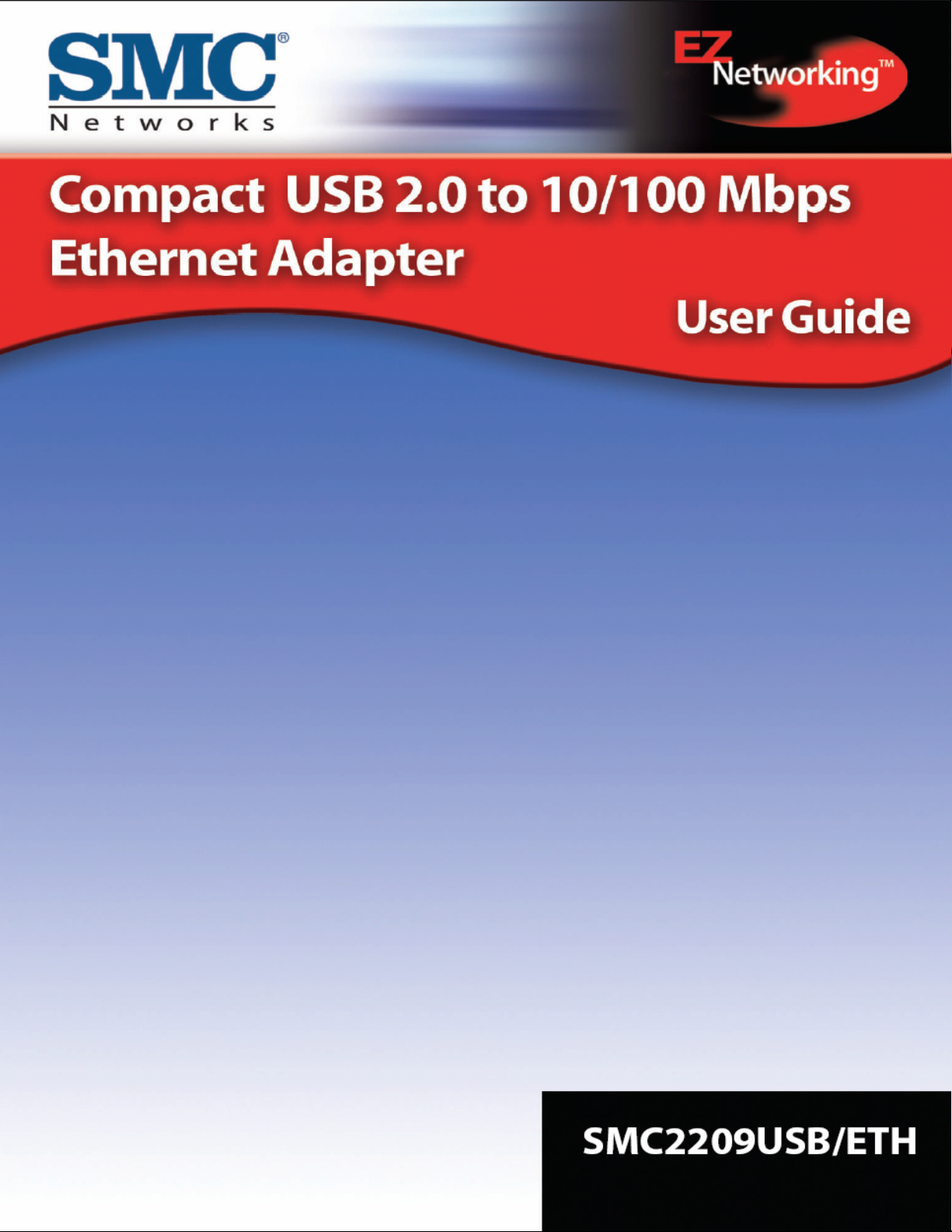
Page 2
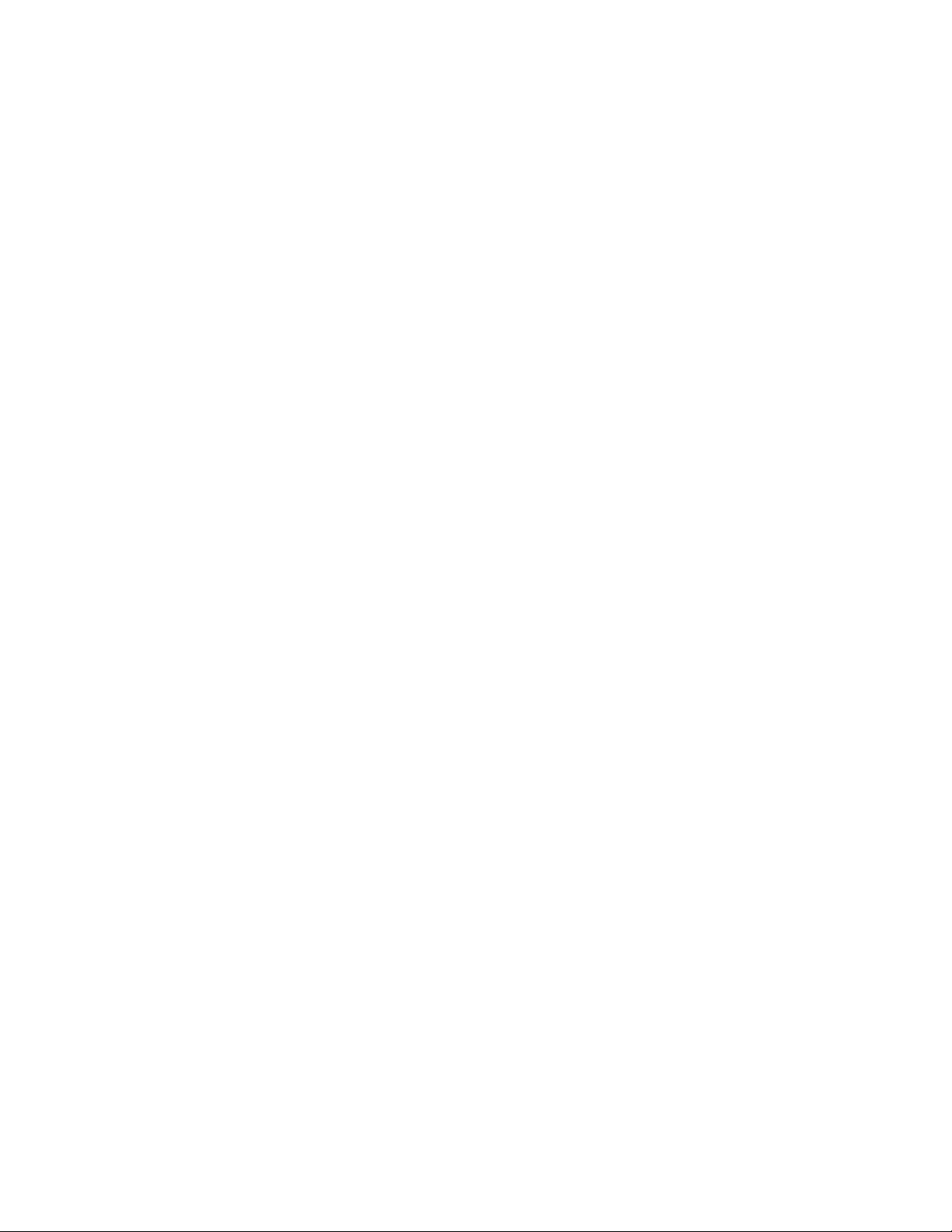
Copyright
Information furnished by SMC Networks, Inc. (SMC) is believed to be accurate and reliable.
However, no responsibility is assumed by SMC for its use, nor for any infringements of patents or
other rights of third parties which may result from its use. No license is granted by implication or
otherwise under any patent or patent rights of SMC. SMC reserves the right to change
specifications at any time without notice.
Copyright
SMC Networks, Inc.
38 Tesla
Irvine, California 92618
All rights reserved.
Trademarks
SMC is a registered trademark; and EZ Connect and EZ Hub are trademarks of SMC Networks,
Inc. Other product and company names are trademarks or registered trademarks of their
respective holders.
© 2003 by
Page 3
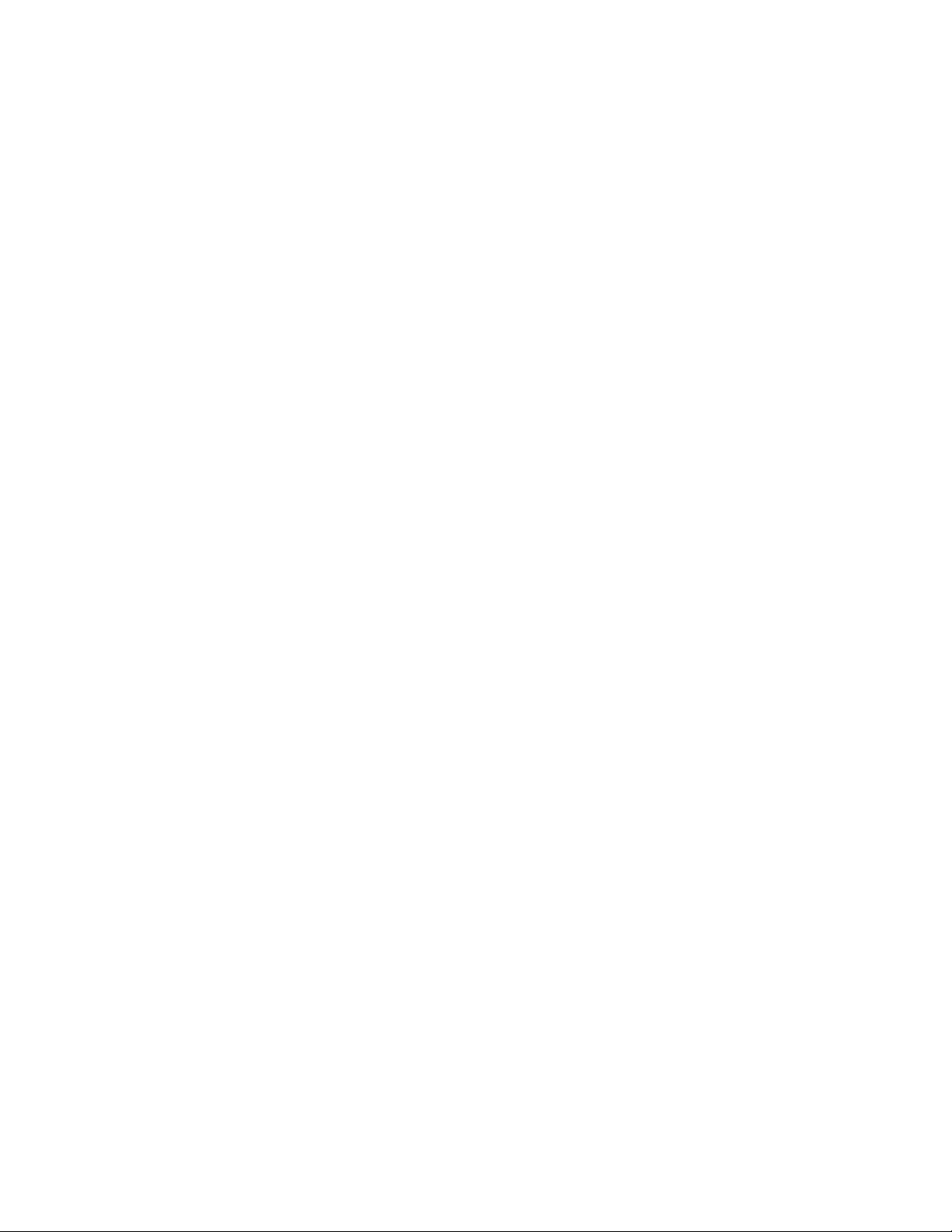
Compliances
FCC - Class B
This equipment has been tested and found to comply with the limits for a Class B digital device,
pursuant to Part 15 of the FCC Rules. These limits are designed to provide reasonable protection
against harmful interference in a residential installation. This equipment generates, uses and can
radiate radio frequency energy and, if not installed and used in accordance with instructions, may
cause harmful interference to radio communications. However, there is no guarantee that the
interference will not occur in a particular installation. If this equipment does cause harmful
interference to radio or television reception, which can be determined by turning the equipment
off and on, the user is encouraged to try to correct the interference by one or more of the
following measures:
• Reorient the receiving antenna
• Increase the separation between the equipment and receiver
• Connect the equipment into an outlet on a circuit different from that to which
the receiver is connected
• Consult the dealer or an experienced radio/TV technician for help
FCC Caution: To assure continued compliance, (example - use only shielded interface cables
when connecting to computer or peripheral devices). Any changes or modifications not expressly
approved by the party responsible for compliance could void the user’s authority to operate this
equipment.
This device complies with Part 15 of the FCC Rules. Operation is subject to the following two
conditions: (1) This device may not cause harmful interference, and (2) this device must accept
any interference received, including interference that may cause undesired operation.
CAUTION STATEMENT:
FCC Radiation Exposure Statement
This equipment complies with FCC radiation exposure limits set forth for an uncontrolled
environment. This equipment should be installed and operated with a minimum distance of 5
centimeters between the radiator and your body. This transmitter must not be co-located or
operating in conjunction with any other
antenna or transmitter. Note: In order to maintain compliance with the limits of a Class B digital
device, SMC requires that you use a quality interface cable when connecting to this device.
Changes or modifications not expressly approved by SMC could void the user’s authority to
operate this equipment.
Attach unshielded twisted-pair cable (UTP) to the RJ-45 port and shielded USB cable to the USB
port.
EC Conformance Declaration – Class B
SMC contact for these products in Europe is:
SMC Networks Europe,
Edificio Conata II
Calle Fructuos Gelabert 6-8, 2o, 4a
08970 – Sant Joan Despi
Barcelona, Spain
This information technology equipment complies with the requirements of the Council Directive
89/336/EEC on the Approximation of the laws of the Member States relating to Electromagnetic
Compatibility and 72/23/EEC for electrical equipment used within certain voltage limits and the
Amendment Directive 93/68/EEC.
Page 4

1 | Hardware Description
The SMC2209USB/ETH Compact USB 2.0 to 10/100 Mbps Ethernet Adapter is equipped with:
• 1 RJ-45 connector for 10/100 Mbps connections
• 3 LED Indicators – 10, 100, F/H (Full/Half Duplex)
o 10/ACT: Solid light indicates a 10 Mbps Ethernet connection and a blinking light
indicates traffic
o 100/ACT: Solid light indicates a 100 Mbps Ethernet connection and a blinking
light indicates traffic
o F/H Dupliex: Solid light indicates full duplex and no light indicates half duplex
Section 1.1 | Features / Benefits
• Backwards Compatible with USB 1.0/1.1 USB Ports
• Compact Design facilitates ease of use with both Desktop and Notebook PCs
o Also features easy to read LEDs
• Powered by Host PC so no external power supply is needed
• Driver support for Windows 98, Me, 2000, and XP
• Plug-and-Play Compatible with Windows 98, Me, 2000, and XP
o The SMC2209USB/ETH provides compatibility with your computer and
interoperability with your existing network products by providing drivers for the
major Windows Operating Systems.
• Connects at Full 100Mbps via USB 2.0, up to 40 times faster than a USB 1.1 adapter!
o Hi-Speed USB 2.0 allows for 480 Mbps transfer speeds for rapid data transfer of
digital content.
• Full and Half Duplex support for both 10 and 100 Mbps speeds
• Auto-negotiation selects 10/100 Mbps and half/full duplex automatically
• Supports IEEE 802.3 10 Mbps and IEEE 802.3u 100 Mbps Ethernet function
• Supports USB suspend/resume logic
Page 5
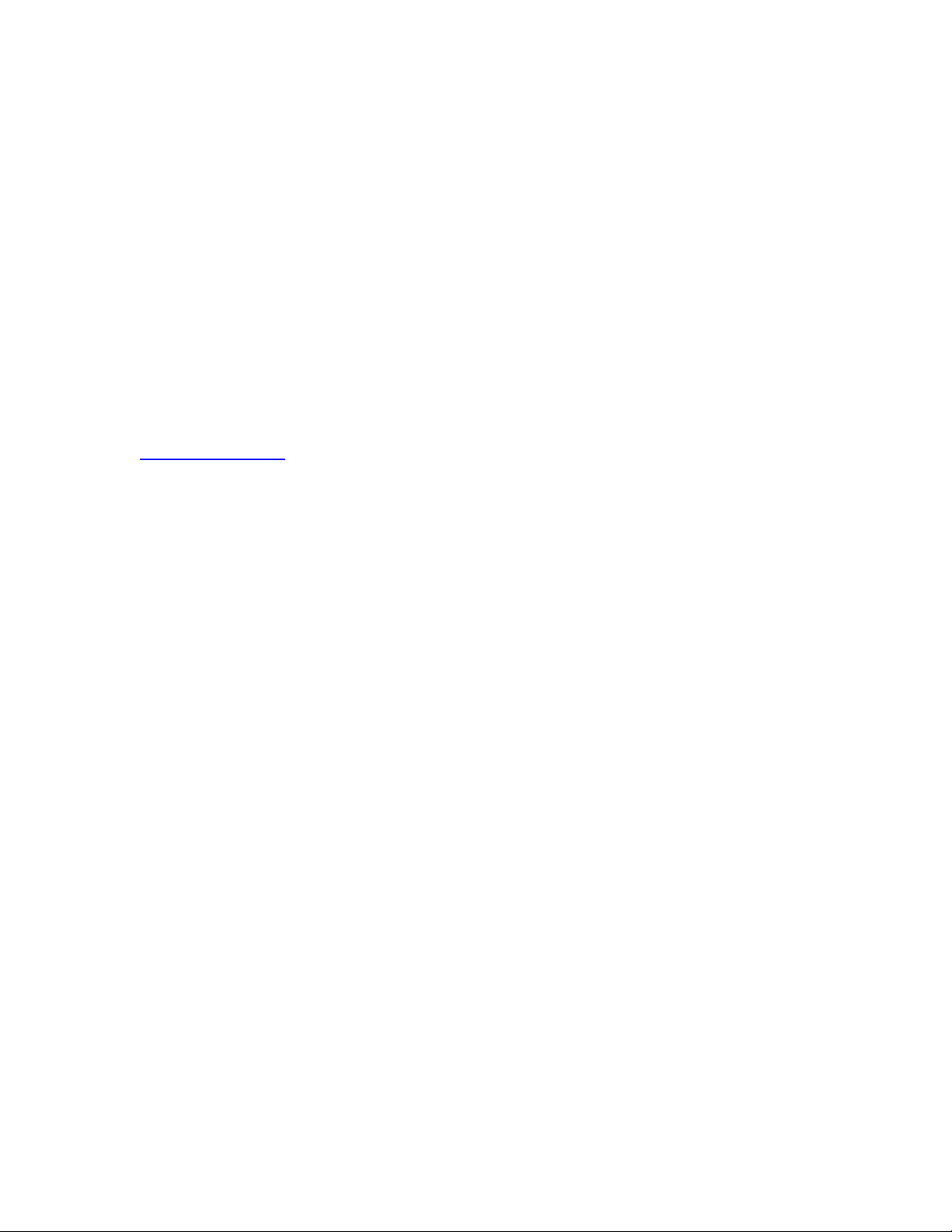
2 | Package Contents
After unpacking the SMC2209USB/ETH, check the contents of the box to be sure you have
received the following components:
• 1 SMC2209USB/ETH Ethernet Adapter
• 1 SMC2209USB/ETH EZ Installation Wizard and Documentation CD
• 1 EZ Quick Installation Guide
Immediately inform your dealer in the event of any incorrect, missing or damaged parts. If
possible, please retain the carton and original packing materials in case there is a need to return
the product.
Please register this product and upgrade the product warranty at SMC's Web site:
http://www.smc.com
3 | System Requirements
To use the SMC2209USB/ETH, you must have:
• A host PC that supports the Universal Serial Bus (USB 2.0 recommended for maximum
throughput)
• 200mhz or faster processor
• 64 MB of RAM (recommended)
• Windows 98, Me, 2000, or XP
Page 6

4 | Driver Installation – Option 1 (Recommended)
Windows 98/Me/2000/XP
NOTE: Installation processes will require the use of your original, licensed copy of Windows.
Please have your Windows CD available BEFORE proceeding with the installation.
This Installation method makes the process as simple and Plug-and-Play as possible. Simply run
the driver/utility program, reboot your machine and insert your SMC2209USB/ETH Ethernet
Adapter. It's as easy as 1-2-3.
Step 1: Insert the EZ Installation Wizard and Documentation CD.
Step 2: Click the [Install Driver] button.
Step 3: Please shut down your machine and insert your SMC2209USB/ETH. Once the Windows
Operating System is booted up, it will find the new hardware and automatically install it.
Section 4.1 | Other Setup Processes
The following are Operating System-specific options that may appear during this installation
procedure:
Windows 98/Me: If you are using Windows 98 or Me, you must have your original Windows
CD on hand. The system may request it near the end of the installation process.
Windows 2000/XP: Select [Install the software automatically] if prompted and click [Next] to
complete the installation.
Page 7

5 | Driver Installation – Option 2
Windows 98/Me/2000/XP
Section 5.1 | Windows 98
NOTE: Installation processes will require the use of your original, licensed copy of Windows.
Please have your Windows CD available BEFORE proceeding with the installation.
Step 1: After you have inserted the SMC2209USB/ETH in your machine, the Operating System
will automatically recognize the adapter and prompt you for the appropriate drivers. Click the
[Next >] button to begin the installation.
Step 2: Insert the EZ Installation Wizard and Documentation CD and select the [Search for the
best driver for your device] option and click [Next >].
Step 3: Clear all checkboxes except for [Specify a location:]. Then press the [Browse] button
and look for the drivers on your CD-ROM. Browse to the root directory - ?:\. (Note: The "?"
equals the letter of your CD-ROM drive. In most cases, this is D.)
Step 4: The system should find the drivers. Click the [Next >] button to continue the installation.
The wizard will show "SMC EZ Networking Compact 10/100 USB 2.0 Adapter”.
(Note: If the system could not find the drivers, click the [< Back] button, and select the [Display
a list of all the drivers...] option. Select [Network Adapters] from the list of devices, press [Have
Disk] and once again browse to the location of the drivers)
Step 5: Once the system has copied the SMC drivers from the CD, it may then request files from
your original Windows disk. Please insert the Windows CD at this time.
Step 6: The system will copy the files. Do NOT press [Cancel].
Step 7: Once all the necessary files are copied from the Windows CD, the driver install process
will be complete. Click [Finish] to exit the wizard.
Page 8

Step 8: You will then be prompted to reboot the machine. Press [Yes]. Upon reboot, the
SMC2209USB/ETH will be initialized and ready for use.
Section 5.2 |Windows Me
NOTE: Installation processes will require the use of your original, licensed copy of Windows.
Please have your Windows CD available BEFORE proceeding with the installation.
Step 1: After you have inserted the SMC2209USB/ETH in your machine and turned it back on,
the OS will automatically recognize the adapter and prompt you for the appropriate drivers.
Select the [S
installation.
Step 2: Insert the Driver CD and select the [Specify a location:] option. Clear the [Removable
Media] checkbox. Then press the [Browse] button and look for the drivers on your CD. This
should be located in the root directory - ?:\. (Note: The ? equals the letter of your CD-ROM drive.
In most cases, this is D.) Then click [Next >].
pecify the location of the driver] option. Then click the [Next >] button to begin the
Step 3: The system should find the drivers. Click the [Next >] button to continue the installation.
(Note: If the system could not find the drivers, click the [< B
a list of all the drivers] option. Select [Network Adapters] from the list of devices, press [Have
Disk] and once again browse to the location of the drivers)
Step 4: Once all the necessary files have been copied, the driver installation is complete. Click
[Finish] to exit the wizard.
Step 5: You will then be prompted to reboot the machine. Press [Yes]. Upon reboot, the
SMC2209USB/ETH will be initialized and ready for use.
ack] button, and select the [Display
Page 9

Section 5.3 | Windows 2000/XP
Step 1: After you have inserted the SMC2209USB/ETH in your machine and turned it back on,
the Operating System will automatically recognize the adapter and prompt you for the
appropriate drivers. Click the [N
ext >] button to begin the installation.
Step 2: Insert the EZ Installation Wizard and Documentation CD and select the [S
suitable driver...] option. Then click [N
Step 3: Clear all checkboxes except for [Specify a location]. Then click [Next >].
ext >].
earch for a
Step 4: You will then be prompted to enter the location of the drivers. This should be ?:\. (Note:
The ? equals the letter of your CD-ROM drive. In most cases, this is D.) Then click [OK]. You can
also click [B
verification.
rowse] and browse to the root directory of the CD for the drivers for further
Step 5: The system should find the drivers. Click the [N
(Note: If the system could not find the drivers, click the [< Back] button, and select the [Display
a list of the known drivers...] option. Select [Network Adapters] from the list of devices, press
[Have Disk] and once again browse to the location of the drivers)
Step 6: You have now completed the driver installation. Click [Finish] to initialize the adapter.
ext >] button to continue the installation.
Page 10

6 | Driver Verification
Windows 98/Me/2000/XP
Section 6.1 | Windows 98/Me
Step 1: Right-click the My Computer icon on your desktop and click [Pr
Step 2: Then go to the [Device Manager] tab and open the [Network adapters] section. You
should see your SMC EZ Networking Compact 10/100 USB 2.0 Adapter in this menu. Highlight it
and click [Pr
Step 3: The Device Status shows that the "This device is working properly". If there are any
error messages displayed here, you will need to click the SMC adapter and click [Remove]. Then
reboot the machine and go through the installation process again.
Section 6.2 | Windows 2000
Step 1: Right-click the My Computer icon on your desktop and click [Properties].
Step 2: Then go to the Hardware tab and click [D
section. You should see your SMC EZ Networking Compact 10/100 USB 2.0 Adapter in this menu.
Right-click your adapter and click [Properties].
Step 3: The Device Status shows that the "This device is working properly". If there are any
error messages displayed here, you will need to right-click the SMC adapter and click [Uninstall].
Then reboot the machine and go through the installation process again.
Section 6.3 | Windows XP
Step 1: Click [Start] and click [Control Panel]. Then click the [Performance and Maintenance]
icon and select [System].
Step 2: Then go to the Hardware tab and click [Device Manager]. Open the [Network adapters]
section. You should see your SMC EZ Networking Compact 10/100 USB 2.0 Adapter in this menu.
Right-click the adapter and click [Properties].
Step 3: The Device Status shows that "This device is working properly". If there are any error
messages displayed here, you will need to right-click the SMC adapter and click [Uninstall]. Then
reboot the machine and go through the installation process again.
operties].
evice Manager]. Open the [Network adapters]
operties].
Page 11

7 | Troubleshooting
• You cannot connect to the network
o You did not install the software driver properly. Please see Section 6 to verify
this. If you do not see your adapter in the device manager, please repeat the
installation process starting from Section 5.
• The link lights on the adapter are off.
o There is a connection or cabling problem. Check that the network switch or
router is properly turned on. Be sure that the network cable is properly
connected to both devices.
o Verify that Category 5 cable is used for 100 Mbps connections and that the
length of the cable does not exceed 100m (328ft). Check the network cable and
connections for defects and replace the cable if necessary.
• You cannot access the internet.
o You have not configured your computer for TCP/IP. If your network does not
have a DHCP server (which can dynamically assign an IP address to your
computer when it connects to the network), contact your network administrator
to obtain a valid IP address. Click on the Network icon in the Control Panel, and
specify the required TCP/IP settings. Then reboot your computer to enable the
new settings.
• Windows doesn’t detect new hardware when you connect the
SMC2209USB/ETH, or it continues to detect the adapter each time the PC is
restarted
o You might not have securely installed the adapter in your computer. Please make
sure that the SMC2209USB/ETH is properly seated and inserted in the USB port.
o There may be BIOS issues with the PC. The system BIOS may not be USB
compatible or your PC’s USB settings may not be enabled. Check with the
motherboard manufacturer on how to enable this setting in the BIOS. Also check
for the latest BIOS upgrade and perform the update if necessary.
• You have tried swapping cables and confirmed that proper power is being
supplied to your network switch/router and you still cannot get connected to
the network.
o You may need to configure the adapter to connect at a specific speed. In
Windows 98 and Me, right-click Network Neighborhood or My Network
Places. Select “Properties”. Click the “Configuration” tab. Double-click the
SMC2209USB/ETH adapter, go the “Advanced” tab and select “Connection Type”.
On the right, change the option to “10BaseT (Twisted Pair)”. Then click “OK” to
exit and apply the changes. Try other connection types as well if the problem still
exists.
o In Windows 2000 and XP, right-click My Computer and click “Properties”. Go to
the “Hardware” tab and click “Device Manager”. Double-click your SMC adapter
and go to the “Advanced” tab. Change the “Connection Type” to “10BaseT
(Twisted Pair)” and click “OK” to exit and apply the changes. Try other
connection types as well if the problem still exists.
Page 12

8 | Cable Types and Specifications
Cable Types and Specifications
Cable Type Max. Length Connector
10Base-T
100Base-TX Cat. 5 100-ohm UTP 100 m (328ft) RJ-45
Twisted-Pair Cable and Pin Assignments
DO NOT plug a phone jack connector into any RJ-45 port. Use only twisted-pair cables with RJ-45
connectors that conform with FCC standards.
For 10Base-T / 100Base-TX connections, a twisted-pair cable must have two pairs of wires. Each
wire pair is identified by two different colors. For example, one wire might be red and the other
red with white stripes. Also, an RJ-45 connector must be attached to both ends of the cable.
Caution: Each wire pair must be attached to the RJ-45 connectors in a specific orientation.
The figure below illustrates how the pings on the RJ-45 connector are numbered. Be sure to hold
the connectors in the same orientation when attaching the wires to the pins.
Cat. 3, 4, 5 100-ohm
UTP
100 m (328ft) RJ-45
With 10Base-T/100Base-TX cable, pins 1 and 2 are used for transmitting data, and pins 3 and 6
for receiving data. The "+" and "-" signs in the table below are used to represent the polarity of
the wires that make up each wire pair.
RJ-45 Pin Assignments
Pin Assignment
1 Tx+
2 Tx3 Rx+
6 Rx-
Page 13

9 | Technical Specifications
Standards:
IEEE 802.3 10Base-T
IEEE 802.3u 100Base-TX
IEEE 802.3x 100Base-TX Flow Control support
Host Interface:
USB 1.0/1.1, 2.0
Ports:
One USB Type A / Male Connector
One RJ45 port for 10Base-T and 100Base-TX
LED:
10/ACT, 100/ACT, F/H
Operating Systems:
Windows 98, Me, 2000, XP
Environment:
Operating: Temp 0-50°C / Humidity 10-90%
Storage: Temp -20-65°C / Humidity 10% - 90%
Dimensions:
74.5 x 28.1 x 15.1 (L x W x H)
Power Consumption:
- 10 Mbps mode: Max 293 mA @5V
- 100 Mbps mode: Max 300 mA @5V
Compliances/Certifications:
FCC Part 15 Class B
CISPR PUB.22
EN55022: 1994/A1: 1995/A2: 1997 Class B
EN61000-3-2: 2000
EN61000-3-3: 1995/A1: 2001
EN55024: 1998/A1: 2001
EN61000-4-2: 1995
IEC 61000-4-2: 1995
IEC 61000-4-3: 1995
IEC 61000-4-4: 1995
IEC 61000-4-5: 1995
IEC 61000-4-6: 1996
IEC 61000-4-8: 1993
IEC 61000-4-11: 1994
Page 14

10 | Terminology
10BaseT - Physical Layer Specification for Twisted-Pair Ethernet using Unshielded Twisted Pair
wire at 10Mbps. This is the most popular type of LAN cable used today because it is very cheap
and easy to install. It uses RJ-45 connectors and has a cable length span of up to 100 meters.
There are two versions, STP (Shielded Twisted Pair) which is more expensive and UTP
(Unshielded Twisted Pair), the most popular cable. These cables come in 5 different categories.
However, only 3 are normally used in LANs, Category 3, 4 and 5. CAT 3 TP (Twisted Pair) cable
has a network data transfer rate of up to 10Mbps. CAT 4 TP cable has a network data transfer
rate of up to 16Mbps. CAT 5 TP cable has a network data transfer rate of up to 100Mbps.
Access Point - A device that is able to receive wireless signals and transmit them to the wired
network, and vice versa - thereby creating a connection between the wireless and wired
networks.
Ad Hoc - An ad hoc wireless LAN is a group of computers, each with LAN adapters, connected as
an independent wireless LAN.
Adapter - A device used to connect end-user nodes to the network; each contains an interface to
a specific type of computer or system bus, e.g. EISA, ISA, PCI, PCMCIA, CardBus, etc.
Auto-Negotiation - A signaling method that allows each node to define its operational mode (e.g.,
10/100 Mbps and half/full duplex) and to detect the operational mode of the adjacent node.
Backbone - The core infrastructure of a network. The portion of the network that transports
information from one central location to another central location where it is unloaded onto a local
system.
Base Station - In mobile telecommunications, a base station is the central radio
transmitter/receiver that maintains communications with the mobile radiotelephone sets within its
range. In cellular and personal communications applications, each cell or micro-cell has its own
base station; each base station in turn is interconnected with other cells' bases.
BSS - BSS stands for "Basic Service Set". It is an Access Point and all the LAN PCs that are
associated with it.
CSMA/CA - Carrier Sense Multiple Access with Collision Avoidance
DHCP - Dynamic Host Configuration Protocol. This protocol automatically configures the TCP/IP
settings of every computer on your home network.
DNS - DNS stands for Domain Name System, which allows Internet host computers to have a
domain name (such as www.smc.com) and one or more IP addresses (such as 192.34.45.8). A
DNS server keeps a database of host computers and their respective domain names and IP
addresses, so that when a domain name is requested (as in typing " www.smc.com" into your
Internet browser), the user is sent to the proper IP address. The DNS server address used by the
computers on your home network is the location of the DNS server your ISP has assigned.
- DSL stands for Digital Subscriber Line. A DSL modem uses your existing phone lines to
DSL
transmit data at high speeds.
Page 15

Ethernet - A standard for computer networks. Ethernet networks are connected by special cables
and hubs, and move data around at up to 10 million bits per second (Mbps).
ESS - ESS (ESS-ID, SSID) stands for "Extended Service Set". More than one BSS is configured to
become an Extended Service Set. LAN mobile users can roam between different BSSs in an ESS
(ESS-ID, SSID).
Fast Ethernet NIC - Network interface card that is in compliance with the IEEE 802.3u standard.
This card functions at the media access control (MAC) layer, using carrier sense multiple access
with collision detection (CSMA/CD).
Fixed IP – (see Static IP)
Full-Duplex - Transmitting and receiving data simultaneously. In pure digital networks, this is
achieved with two pairs of wires. In analog networks, or digital networks using carriers, it is
achieved by dividing the bandwidth of the line into two frequencies, one for sending, one for
receiving.
Hub - Central connection device for shared media in a star topology. It may add nothing to the
transmission (passive hub) or may contain electronics that regenerate signals to boost strength
as well as monitor activity (active/intelligent hub). Hubs may be added to bus topologies; for
example, a hub can turn an Ethernet network into a star topology to improve troubleshooting.
IP Address - IP stands for Internet Protocol. An IP address consists of a series of four numbers
separated by periods, that identifies an single, unique Internet computer host. Example:
192.34.45.8.
ISP - Internet Service Provider. An ISP is a business that provides connectivity to the Internet for
individuals and other businesses or organizations.
- A communications network that serves users within a confined geographical area. It is
LAN
made up of servers, workstations, a network operating system and a communications link.
Servers are high-speed machines that hold programs and data shared by network users. The
workstations (clients) are the users' personal computers, which perform stand-alone processing
and access the network servers as required.
Diskless and floppy-only workstations are sometimes used, which retrieve all software and data
from the server. Increasingly, "thin client" network computers (NCs) and Windows terminals are
also used. A printer can be attached locally to a workstation or to a server and be shared by
network users. Small LANs can allow certain workstations to function as a server, allowing users
access to data on another user's machine. These peer-to-peer networks are often simpler to
install and manage, but dedicated servers provide better performance and can handle higher
transaction volume. Multiple servers are used in large networks.
MAC Address
connected to a network.
MDI / MDI-X
network hub or switch used to connect to other hubs or switches without requiring a crossover
cable. The MDI port does not cross the transmit and receive lines, which is done by the regular
ports (MDI-X ports) that connect to end stations. The MDI port connects to the MDI-X port on
- MAC (Media Access Control) A MAC address is the hardware address of a device
- Medium Dependent Interface - Also called an "uplink port," it is a port on a
Page 16

the other device. There are typically one or two ports on a device that can be toggled between
MDI (not crossed) and MDI-X (crossed).
Medium Dependent Interface – X (crossed) - A port on a network hub or switch that crosses the
transmit lines coming in to the receive lines going out.
– (Network Address Translation) This process allows all of the computers on your home
NAT
network to use one IP address. The NAT capability of the Barricade, allows you to access the
Internet from any computer on your home network without having to purchase more IP
addresses from your ISP. Network Address Translation can be used to give multiple users access
to the Internet with a single user account, or to map the local address for an IP server (such as
Web or FTP) to a public address. This secures your network from direct attack by hackers, and
provides more flexible management by allowing you to change internal IP addresses without
affecting outside access to your network. NAT must be enabled to provide multi-user access to
the Internet or to use the Virtual Server function.
Packet Binary Convulational Code(tm) (PBCC) - A modulation technique developed by Texas
Instruments Inc. (TI) that offers data rates of up to 22Mbit/s and is fully backward compatible
with existing 802.11b wireless networks.
PCI - Peripheral Component Interconnect - Local bus for PCs from Intel that provides a highspeed data path between the CPU and up to 10 peripherals (video, disk, network, etc.). The PCI
bus runs at 33MHz, supports 32-bit and 64-bit data paths, and bus mastering.
PPPoE - Point-to-Point Protocol over Ethernet. Point-to-Point Protocol is a method of secure data
transmission originally created for dial-up connections. PPPoE is for Ethernet connections.
Roaming - A function that allows your to move through a particular domain without losing
network connectivity.
Static IP - If your Service Provider has assigned a fixed IP address; enter the assigned IP
address, subnet mask and the gateway address provided by your service provider.
Subnet Mask
ISP, is a set of four numbers configured like an IP address. It is used to create IP address
numbers used only within a particular network (as opposed to valid IP address numbers
recognized by the Internet.
TCP/IP
transmission over the Internet.
- Transmission Control Protocol - TCP and UDP (User Datagram Protocol) are the two
TCP
transport protocols in TCP/IP. TCP ensures that a message is sent accurately and in its entirety.
However, for real-time voice and video, there is really no time or reason to correct errors, and
UDP is used instead.
- User Datagram Protocol - A protocol within the TCP/IP protocol suite that is used in place
UDP
of TCP when a reliable delivery is not required. For example, UDP is used for real-time audio and
video traffic where lost packets are simply ignored, because there is no time to retransmit. If
UDP is used and a reliable delivery is required, packet sequence checking and error notification
must be written into the applications.
- A subnet mask, which may be a part of the TCP/IP information provided by your
- Transmission Control Protocol/Internet Protocol. This is the standard protocol for data
Page 17

