Page 1
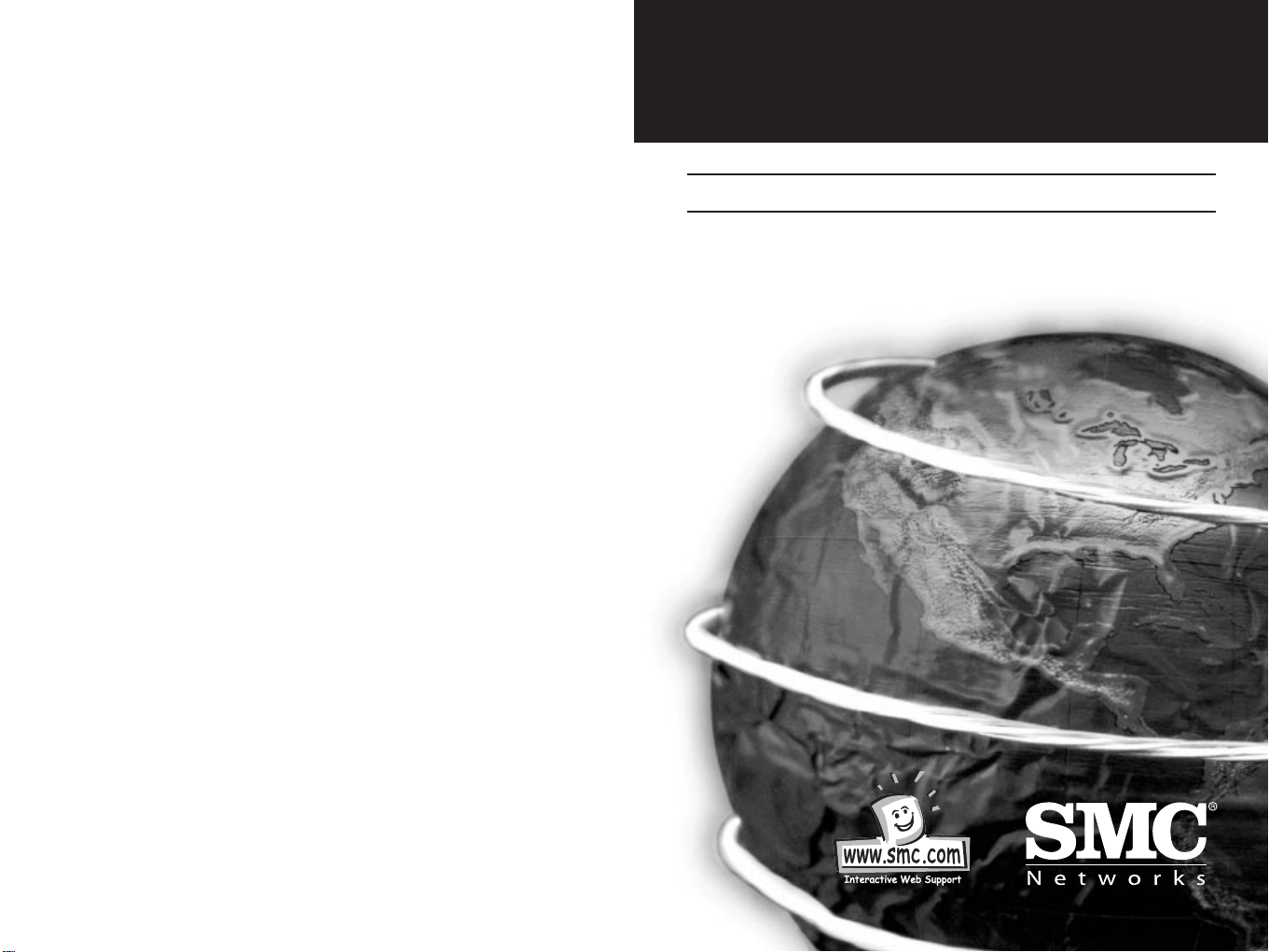
EZ USB Networking
Cable
User Guide
SMC2004USB-Cable
V1.0
Page 2
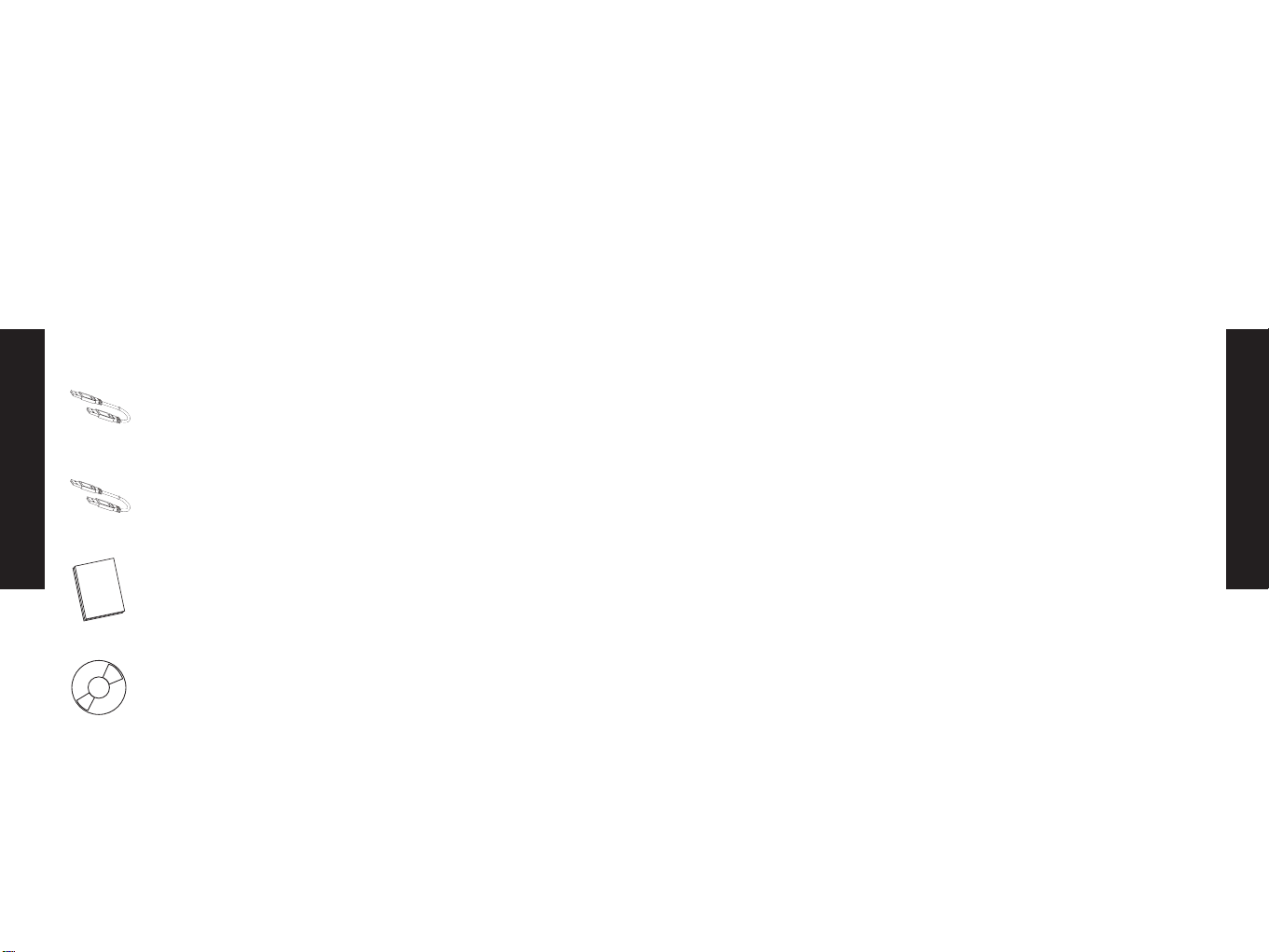
Welcome.
Congratulations on purchasing the SMC EZ Connect USB Cable.
Very shortly you will have all of the benefits of having your own
small network. The SMC EZ Connect USB cable has been designed
to be easy to install and use. The SMC EZ Connect USB cable
provides a quick and easy solution to network up to 17 USB
computers via your USB ports without having to add any network
interface cards.
The SMC EZ Connect USB cable is suitable for small offices, home
offices, mobile users and network gamers.
Package Contents:
1 x SMC EZ Connect USB Cable
1 x 3M USB cable
1 x Quick Installation Guide
1 x SMC CDRom. (Contains long version of manual and
installation software)
Product Features:
USB specification revision 1.1 compliant
USB host to host communication, Single cable solution for
network communication, construct USB Network up to 17 PCs
Resources sharing such as Printers, CD-ROMs, Modems,
Scanners, etc.
Support TCP/IP, NetBEUI, IPX/SPX protocols
Standard Windows Explorer user interface
Data transfer rate: Up to 5M bits/sec
System Requirements:
IBM PC 486DX4-100 MHz or higher or compatible system
Available USB port
Windows 98, Windows 2000, Windows CE or Windows ME
Important things to check before you start the installation:
1 – Your computer’s USB port is functioning properly
2 – Do not connect the SMC EZ Connect USB cable to any
computer before you have installed the software.
English
English
Page 3
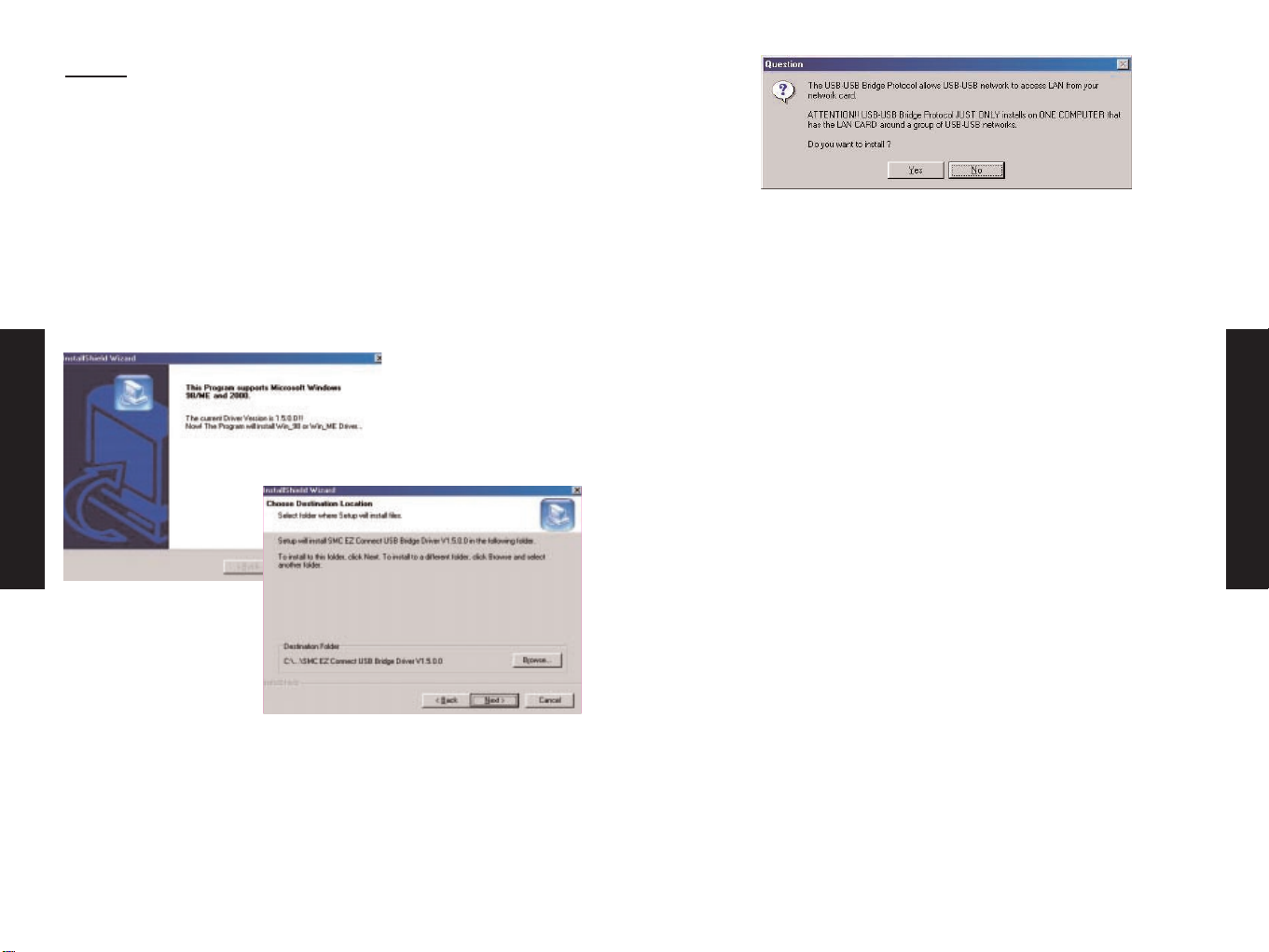
5. A window will appear asking if you want to set the IP address
for the USB Network Adapter. Click NO to for the IP address to
be set up automatically. Only set your own IP address if you are
an experienced network administrator or if you are connecting
to an Ethernet network. (See Step 4 for more details)
6. During the installations, the system may ask you to insert
system disk(i.e Win98 CD-ROM) please insert your system disk
your CD-ROM drive then click OK.
7. If the system cannot find any file, please direct to your CD-ROM
drive and click OK.
8. The system will ask you to reboot the computer when the
installation is complete. Please remove the driver from your
CD-ROM drive, connect the EZ Connect USB cable and restart
your computer.
Now go through the same process on the other computer(s).
Your USB network environment is set up automatically when the
installation is complete. Now you can see all the computers in
your network in Network Neighborhood and you can share
programs, files and other peripheral devices through the standard
Windows interfaces, e.g. Windows Explorer and Network
Neighborhood.
English
English
Step 1
Install the software on your computers –
1. Switch on the computers that you will connecting the SMC EZ
Connect USB Cable and make sure that the USB ports are
enabled and working properly.
2. Insert the SMC CD-Rom into the CD-ROM drive and find the
installation program. (This should be in directory D:\SMC.exe)
3. The InstallShield Wizard will guide you through step-by-step to
complete the installation process.
4. The InstallShield Wizard will pop-up a Question Window. If the
computer you installed is not a bridge computer or main
computer. (please refer to Step 4 – Installaing the SMC EZ
Connect USB Bridge Driver) you must click “No”, but if you
are on the bridge computer, you have to click ”Yes”. Because
this “SMC EZ Connect USB Bridge Protocal” must not be
installed on only one computer in the USB network.
Page 4

Step 2
Start sharing files and Printers:
Click the Start menu, point to Programs\Windows Explorer.
a. Expand the desktop and select the drive, folder, file or printer
you want to share.
b. Move your mouse cursor and click right button on the resource.
c. Select Sharing.
d. Select Shared As and enter the Shared Name to be recognized
by other computers.
e. Select an access type. For example, choose Full to give the
complete access right to this resource or Read-Only to give
others the read-only right to the resource.
f. Click Apply and then OK.
English
English
Note:
Other people will only be able to share files that you select to be
shared. Until you have chosen these files, other users will not be
able to see any files or folders on your PC.
The quickest way to set this up to to allow other users to share
your entire hard drive rather than selecting individual folders.
Step 3
Access Internet through Ethernet -TCP/IP Setup:
With the SMC EZ Connect USB Cable, you can access the Internet
through an Ethernet network. We need to construct a USB LAN and
an Ethernet LAN environment, as the diagram shows below:
Network Construction
-Computer A: Conects Computer B with EZ Connect USB Cable.
-Computer B: The Bridge Computer which connects Computer A
through EZ Connect USB cable and connects
Computer C with an Ethernet Adapter.
-Computer C: One PC of the Ethernet LAN, connects Computer B
with an Ethernet Adapter and can access the
Internet directly.
www
www
Computer B Computer C
Router
Internet
Ethernet-LAN
Laptop
USB/USB Network
Bridge cable
USB-LAN
Page 5

Step 4
Installing the SMC EZ connect USB Bridge Driver:
The bridge computer is the main computer in the network. There
can only be one Bridge computer in the network, It is very
important when you are installing the software to only install the
Bridge drivers on one of the computers.
The InstallShield Wizard will pop-up a Question Window as shown
below.
After you install this Bridge Driver on Computer B, there will be
one more protocol: SMC EZ Connect USB Bridge Adapter in the
Network Configuration. This is a routing protocol, you can use it
to bridge between an USB LAN and an Ethernet LAN.
TCP/IP Setup on Computer A
When all installation processes are completed, you have to specify
an IP address , Subnet Mask and Gateway on Computer A:
1. Click the Start menu, point to Setting\Control Panel. Double
click Network icon. In Configuration tab, select TCP/IP -> SMC
EZ Connect USB Bridge Adapter, then click Properties.
2. In IP Address tab, please choose “Specify an IP Adress”, and
fill in the IP address and Subnet Mask value properly. These
information should be from your MIS people and make sure this
IP Address which is not in use of your Ethernet, or it will cause
a network failure.
3. In Gateway tab, you must specify a proper value. This IP Address
of Gateway should be the same with the other Computers in the
Ethernet.
4. When complete all these TCP/IP setup processes, you have to
restart your computer again. After that, the Computer A can use
the EZ Connect USB Cable to connect Computer B to access the
resources of Ethernet (File , CD-ROM, and Scanner sharing)
and execute all the functions on Internet (WWW, Email, FTP,
Telnet, Gopher… etc.).
English
English
Page 6

Driver Uninstallation
Follow the steps below to remove the the SMC EZ Connect USB
Network Bridge driver from Windows system:
1. Click the Start menu, point to Settings\Control Panel. Double
click Add/Remove Programs icon.
2. In Install/Uninstall tab, select SMC EZ Connect USB Network
Bridge Driver V1.5.0.0
3. Click Add/Remove button and then click OK.
4. Restart Windows system.
Troubleshooting
If you have successfully installed the driver, but can’t see either
your or the other computers’ names in Window’s Network
Neighborhood, please check the following points.
1. Make sure the EZ Connect USB
Cable is firmly connected to the
USB ports on your computer or
USB hubs.
2. Click the Start menu, point to
Settings`Control Panel. Double
click Network icon. In
Identification tab, ensure each
computer has been given a
unique name, not to conflict with
each other. Make sure the
Workgroup name is the same for
all the computers in the network
3. In Configuration tab, check the
“SMC EZ Connect USB Network
Bridge Adpater” is in The
following network components
are installed list.
4. In Configuration tab, click File
and Print Sharing button. Make
sure both I want to be able to
give others accesss to my files
and I want to be able to allow
others to print to my printer(s)
functions are selected. It would
cause the File and printer
sharing for microsoft networks
service be installed and enable
this computer to share its files and
printers to the others
After checking all these points, if the network is still not working
properly, please contact your supplier instead of revising the
settings by yourself unless you are an expert network user.
Disclaimer
Information in this document is subject to change without notice.
The manufacturer does not make any representations or warranties
(implied or otherwise) regarding the accuracy and completeness of
this document and shall in no event be liable for any loss of profit
or any other commercial damage, including but not limited to
special, incidental, consequential, or other damages.
No part of this document may be reproduced or transmitted in any
form by any means, electronic or mechanical, including
photocopying, recording or information recording and retrieval
systems without the express written permission of the manufacturer.
All brand names and product names used in this document are
trademarks, or registered trademarks of their respective holders.
English
English
Page 7

English
English
FCC Statement
This device generates and uses radio frequency and may cause
interference to radio and television reception if not installed and
used properly. This has been tested and found to comply with the
limits of a Class B computing device in accordance with the
specifications in Part 15 of FCC Rules. These specifications are
designed to provide reasonable protection against such
interference in a residential installation. However, there is no
guarantee that interference will not occur in a particular
installation. If this device does cause harmful interference to radio
or television reception, which can be determined by plugging the
device in and out, the user can try to correct the interference by
one or more of the following measures:
•
Reorient or relocate the receiving antenna.
•
Increase the separation between the device and receiver.
•
Connect the computer into an outlet on a circuit different from
that to which the receiver is connected.
•
Consult the dealer or an experienced radio/TV technician for
help.
Technical Support
If you experience any problems, please contact your local SMC
office in Europe. You can find your nearest office by logging onto
www.smc-europe.com.
