SMC Networks NAS04 - annexe 3, NAS24 - annexe 3, TigerStore SMCNAS04, TigerStore SMCNAS24 User Manual
Page 1
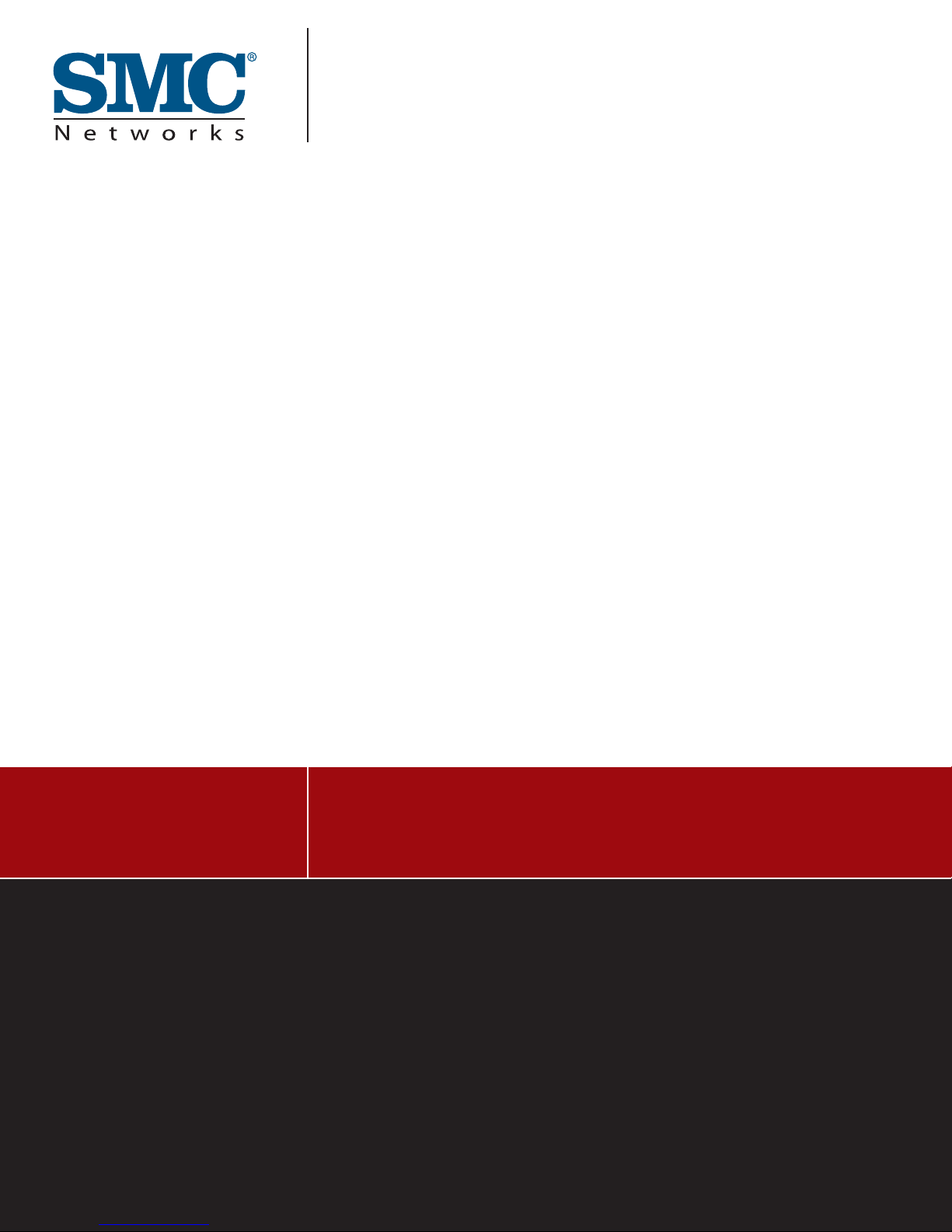
USER GUIDE
SMCNAS04/
SMCNAS24
TigerStore™
SMB Network Attached Storage Server
Page 2
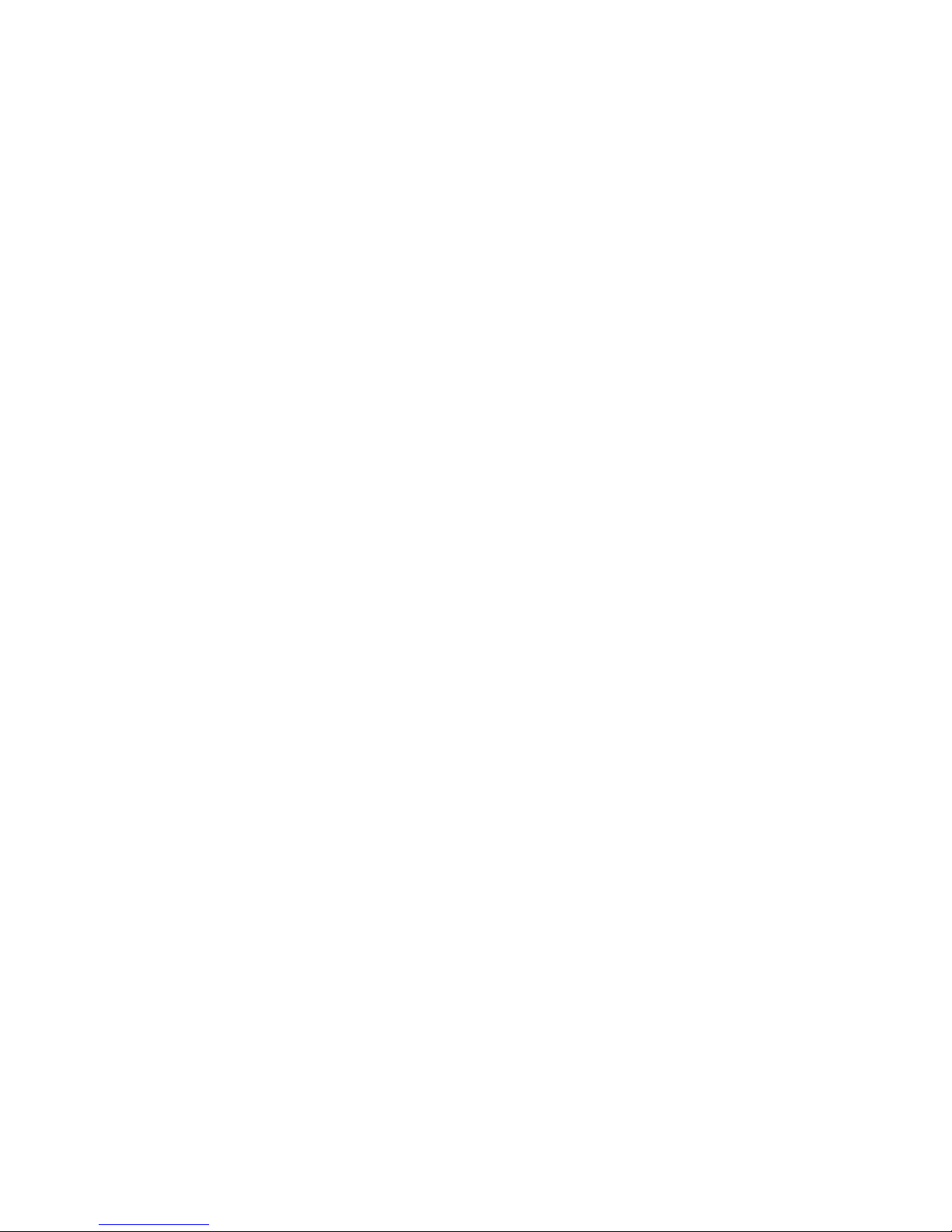
SMCNAS04/SMCNAS24
User’s Guide
Revision 1.8
February 2008
Page 3
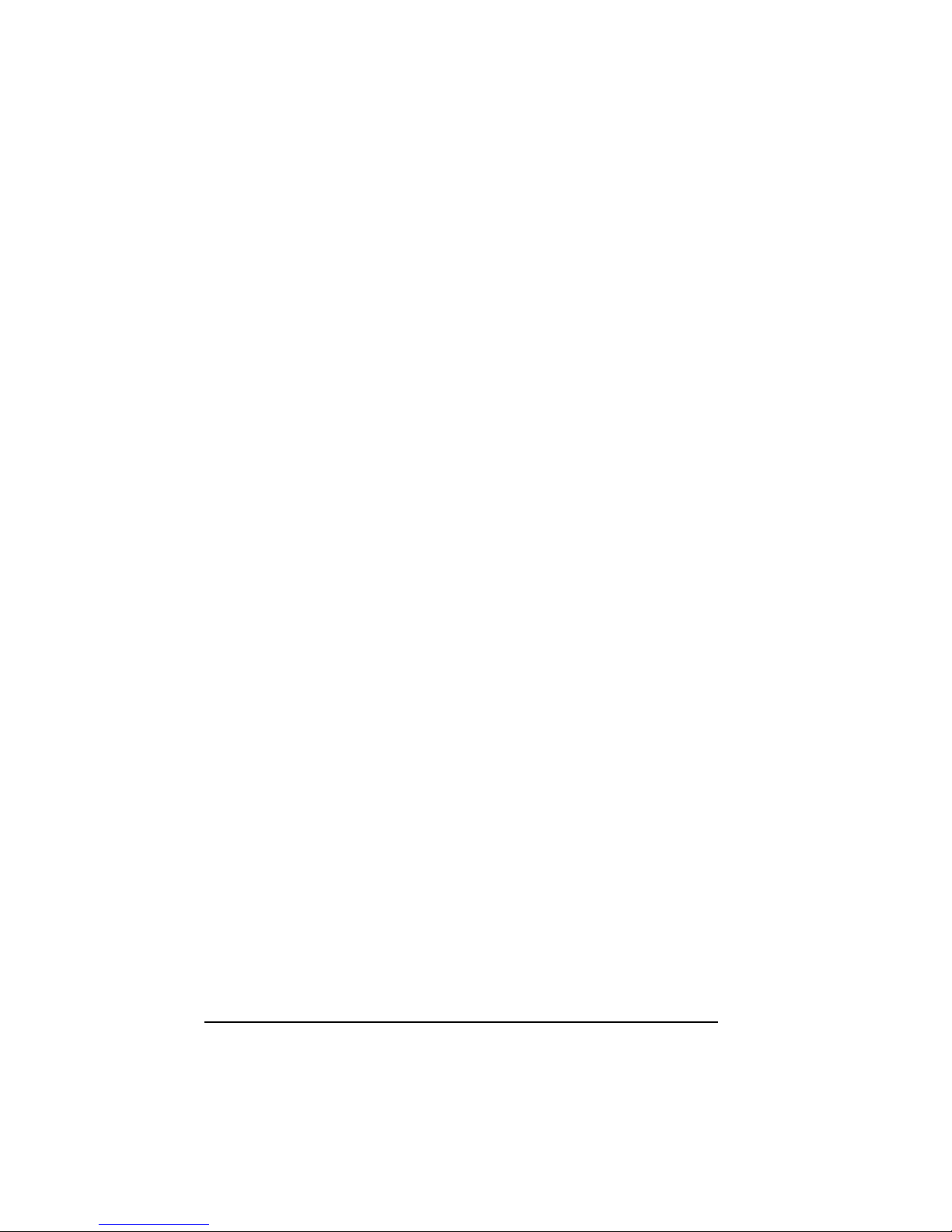
ii
TRADEMARKS
all brand and product names are trademarks or registered trademarks of their
respective companies.
NOTE
the information in this manual is subject to change without notice.
Page 4
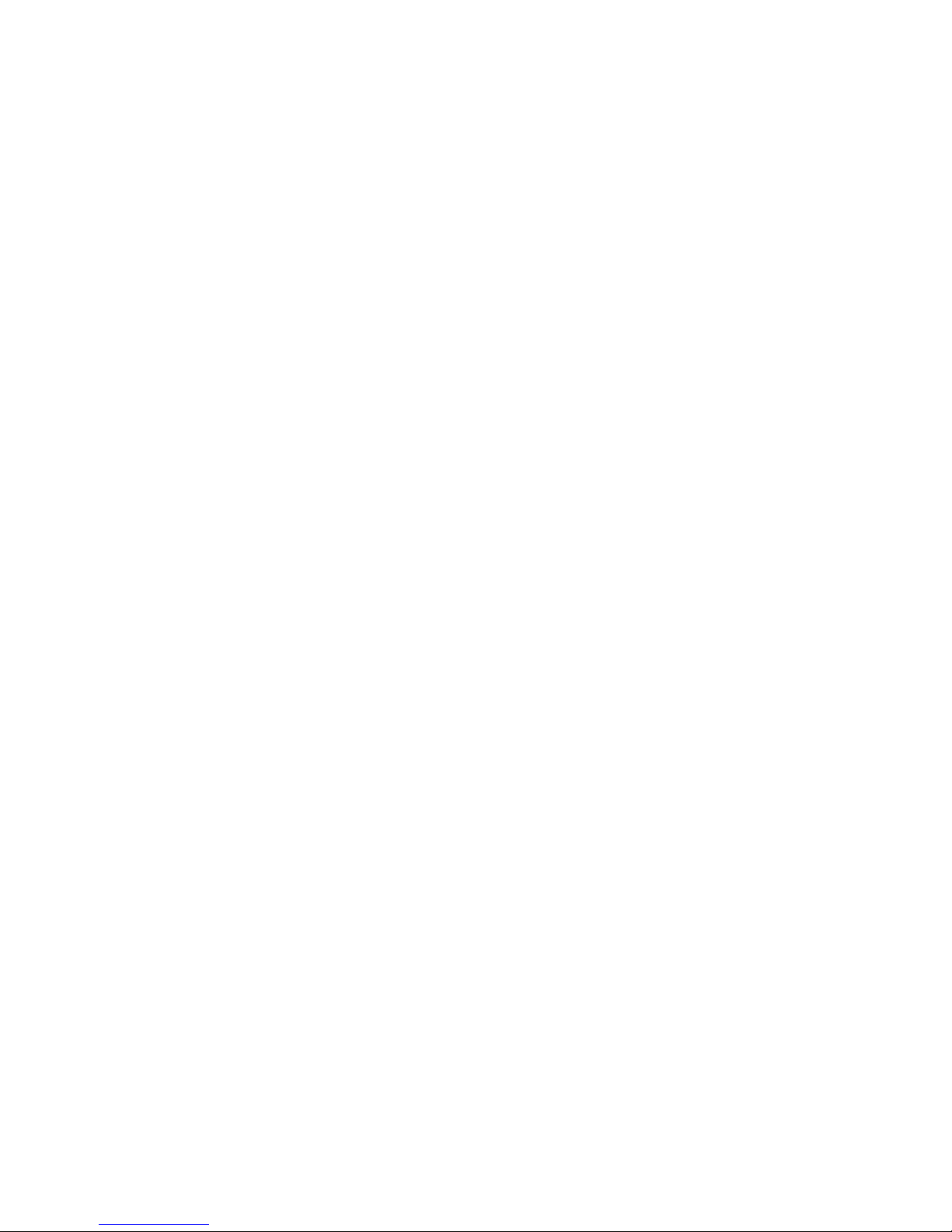
SMC Networks, Inc. Warranty Statement
This SMC Networks, Inc. product comes with a 2-year limited warranty from the date of
purchase. SMC Networks, Inc. warrants in good operating condition for the warranty period. This
warranty does not include non-SMC Networks, Inc. installed components. If the SMC Networks,
Inc. product malfunctions during the warranty period, SMC Networks, Inc. will, at its discretion,
repair or replace the product at no charge, provided the product has not been subjected to misuse,
abuse or non-SMC Networks, Inc. authorized alterations, modifications or repairs. When
returning a product, include your original proof of purchase. Return requests cannot be pr ocessed
without proof of purchase. Shipment of returned product to SMC Networks, Inc. is the
responsibility of the purchaser. All expressed and implied warranties for the SMC Networks, Inc.
product line including, but not limited to, the warranties of merchantability and fitness for a
particular purpose, are limited in duration to the above period.
Under no circumstances shall SMC Networks, Inc. Be liable in any way to the user for damages,
including any lost profits, lost savings or other incidental or consequential damages arising out of
the use of, or inability to use, the SMC Networks, Inc. products. SMC Networks, Inc. Reserves
the right to revise or update its products, software, or documentation without obligation to notify
any individual or entity.
<Important Notice>
Please have your proof of purchase receipt to get warranty support. All defective products shall be
returned with a copy of proof of purchase. In no event shall SMC Networks, Inc. 's liability exce ed
the price paid for the product from direct, indirect, special, incidental, or consequential damages
resulting from the use of the product, its accompanying software, or its documentation. SMC
Networks, Inc. does not offer refunds for any product.
All rights reserved. SMC Networks, Inc. devices are designed for home or office use. SMC
Networks, Inc. cannot be made liable for any damages, loss of data or damage following thereof
(including, without limitation, damages for loss of business profits, business interruption, loss of
business information, or other pecuniary loss) arising out of the use of or inability to use this SMC
Networks, Inc. product, even if SMC Networks, Inc. has been advised of the possibility of such
damages.
We reserve the right to upgrade our products in keeping with technological advances.
SMC Networks, Inc. warrants your product against any defect in material and workmanship,
under normal use, for the designated warranty period. The warranty becomes effective from the
date of shipment. In the event this product is found to be defective within the warranty period,
SMC Networks, Inc. will, at its discretion, repair or replace the defective product.
This warranty is void if:
• The product was operated/stored in abnormal use or maintenance conditions;
• The product is repaired, modified or altered
Page 5
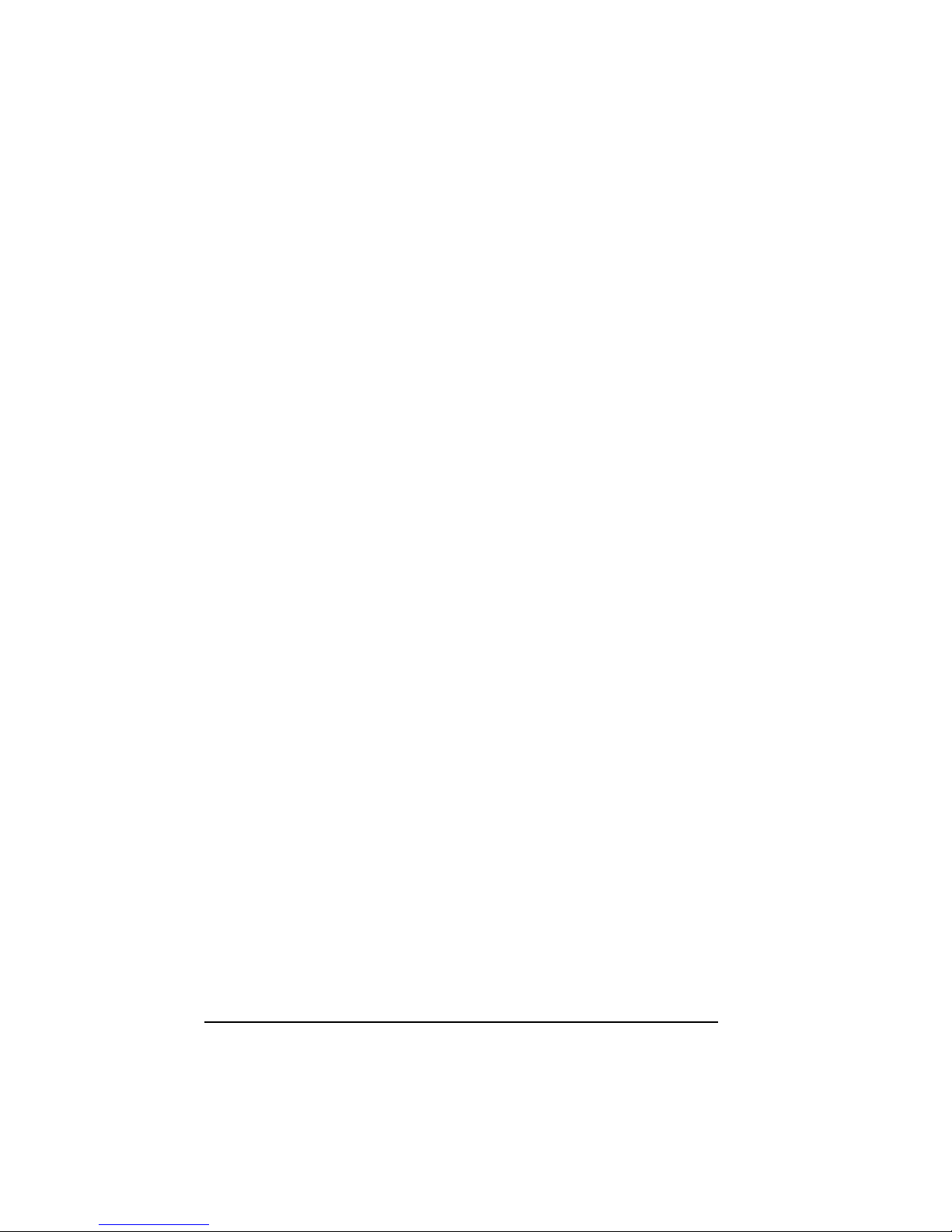
iv
• The product was subjected to abuse, neglect, electrical fault, improper packaging,
accident or acts of nature;
• The product was installed improperly;
• The serial number of the product is defaced or missing;
For storage products: Under various circumstances, such as damage from extreme conditions like
floods, power fluctuations, damage caused during the installation of the drive, damage caused by
improper or improperly used packaging, or physical misuse or abuse, the data on a disk drive may
be inaccessible through normal operations. However, the data may be recoverable through
extraordinary means offered through a specialized data recovery service.
SMC Networks, Inc. does not perform any data recovery services. If you are unable to acces s data
on your drive due to damage such as that mentioned above, you may wish to consider contacting
an independent data recovery service. The disk drives used in this product are covered under the
original manufacturer’s warranty,
SMC Networks, Inc. cannot be made liable for any damages or loss of data as a result of improper
use or damage to the disk drives. The disk drives used in this product are covered under the
original manufacturer’s warranty.
Page 6
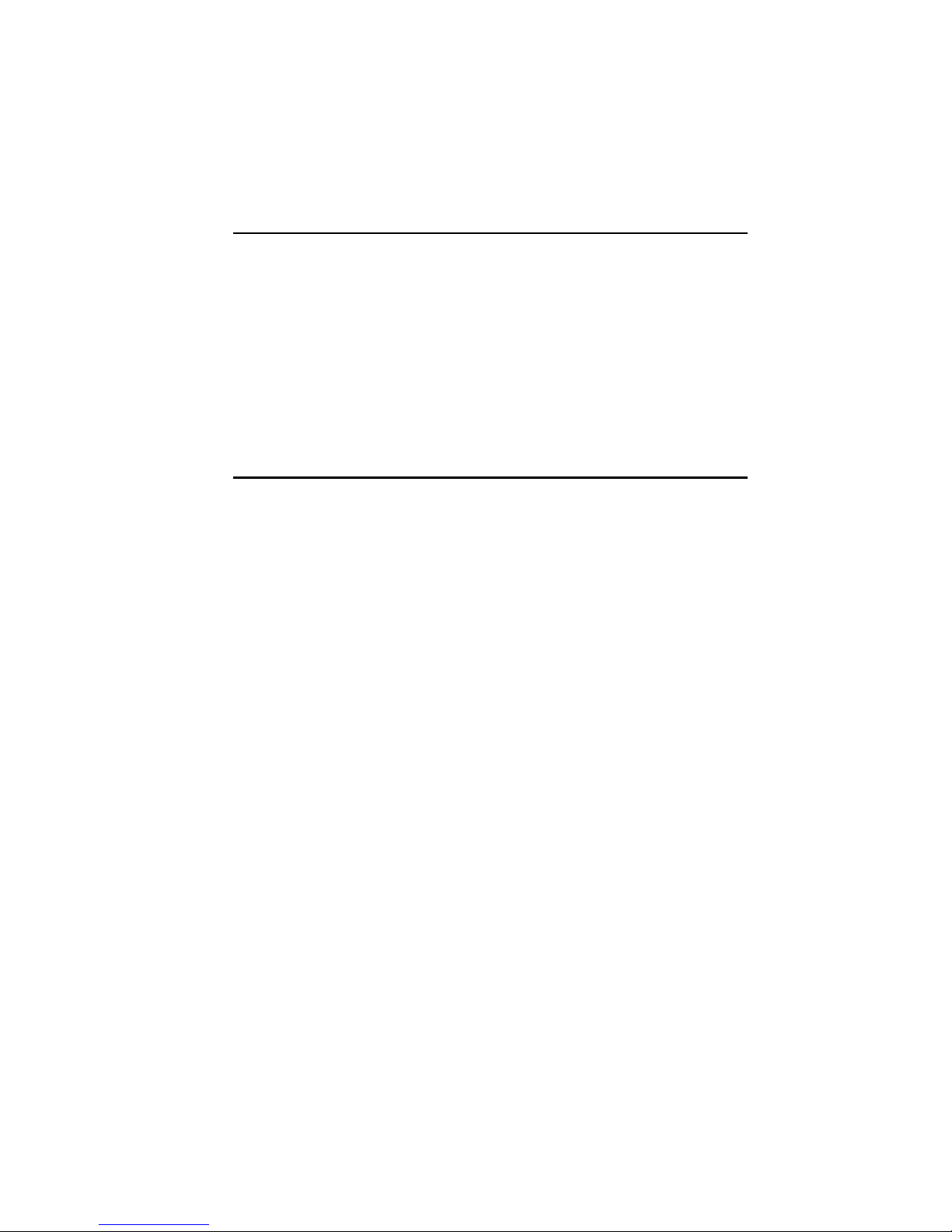
Safety Information
z WARNING: Before connecting to power, set the Voltage Switch on
the rear of your system to the voltage matching your area –
voltage rating 100~120 / 200~240 Vac. Device could be damaged
when the Voltage Switch is at the wrong position.
z Maximum operating ambient temperature 40
o
C degree
Important Notes
z When ejecting the USB device from your NAS system, make sure to
disconnect from the Samba connection first.
z Your SMCNAS04/SMCNAS24 does not support any USB hub connected
to the USB ports.
z When installing hard disk drives to your SMCANS04/SMCNAS24 SMC
suggests using the same vendor and the same size hard disk.
Page 7
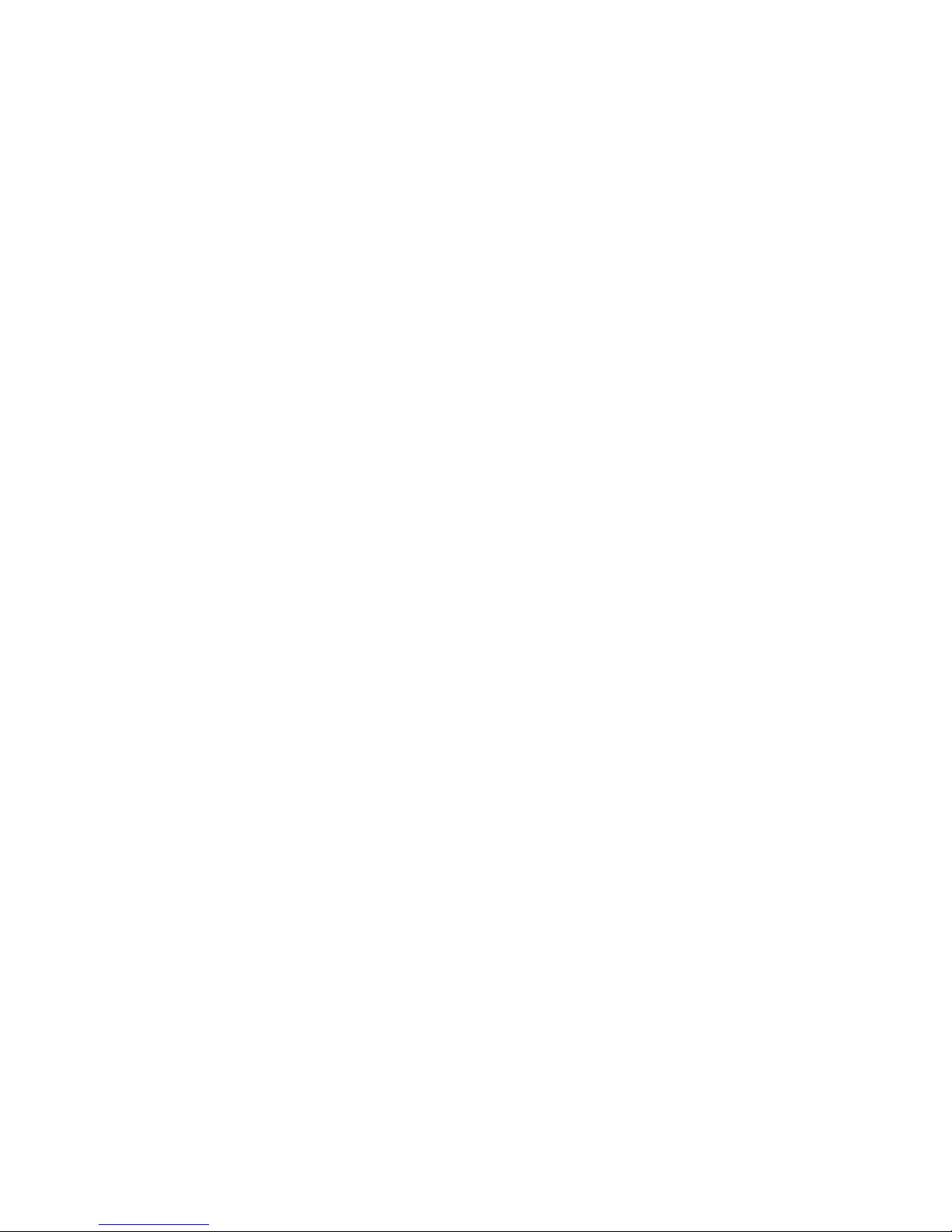
Page 8
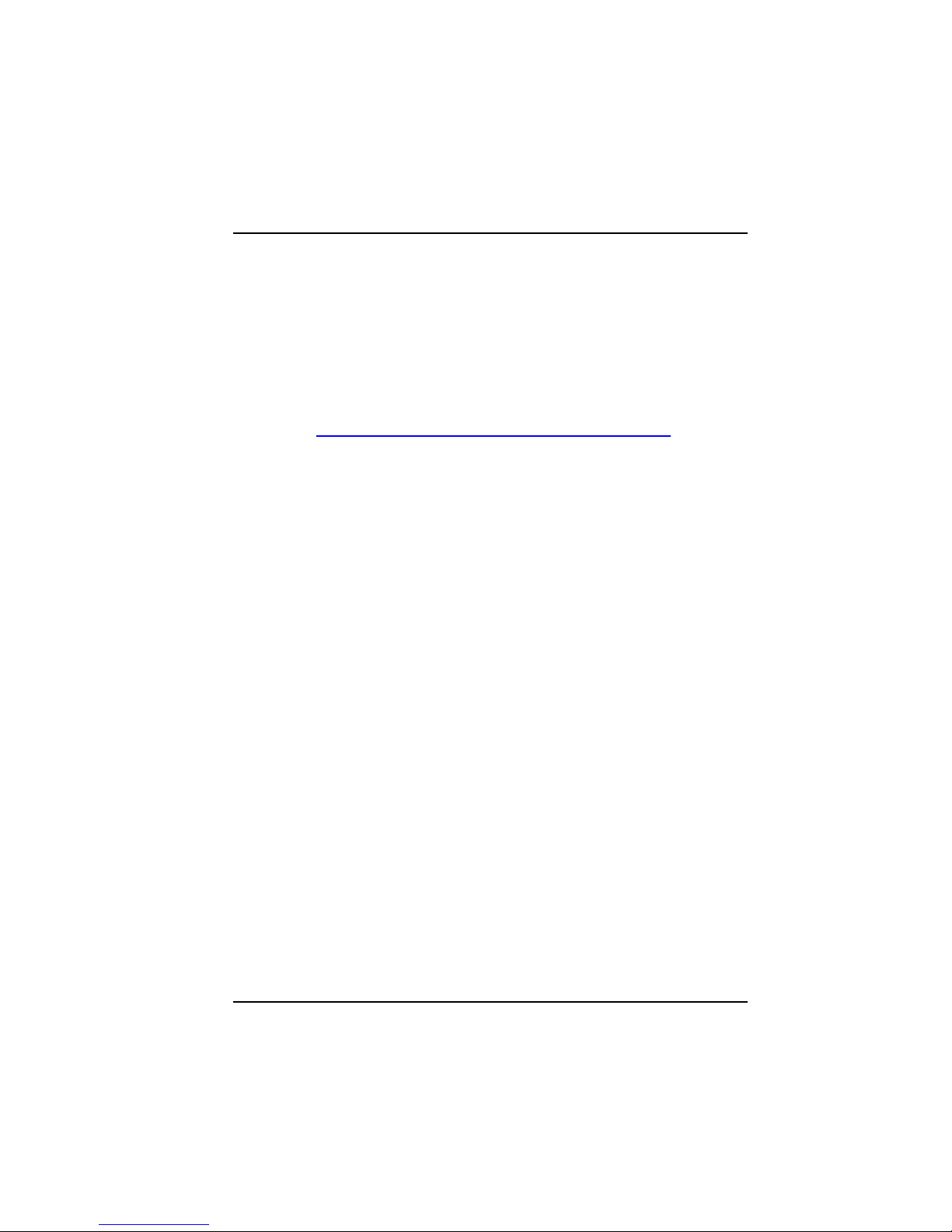
vii
Model Information
Before accessing SMCNAS04/SMCNAS24, please install the JAVA
Runtime Environment (JRE) 6 first on your computer like shown in
the QIG or chapter 3 of this manual, otherwise, the
NASDiscovery.html tool will not work.
You can also download it directly by, following the link to download
it thru your
computer, http://java.sun.com/javase/downloads/index.jsp
z SMCNAS04
NAS system without Hard Disk Drives Installed.
Note: Please follow SMCNAS04/SMCNAS24 User’s Guide to do
software/hardware installations and start SMCNAS04 storage system
management.
z SMCNAS24
NAS system with 4 Hard Disk Drives Installed with RAID
configuration 5.
Note: Please skip software/hardware installations and go directly to
Storage System Management, or if you wish to change the preferred
RAID configuration follow the steps on the section “System Power-on
Without Hard Disk Drive.”
Page 9
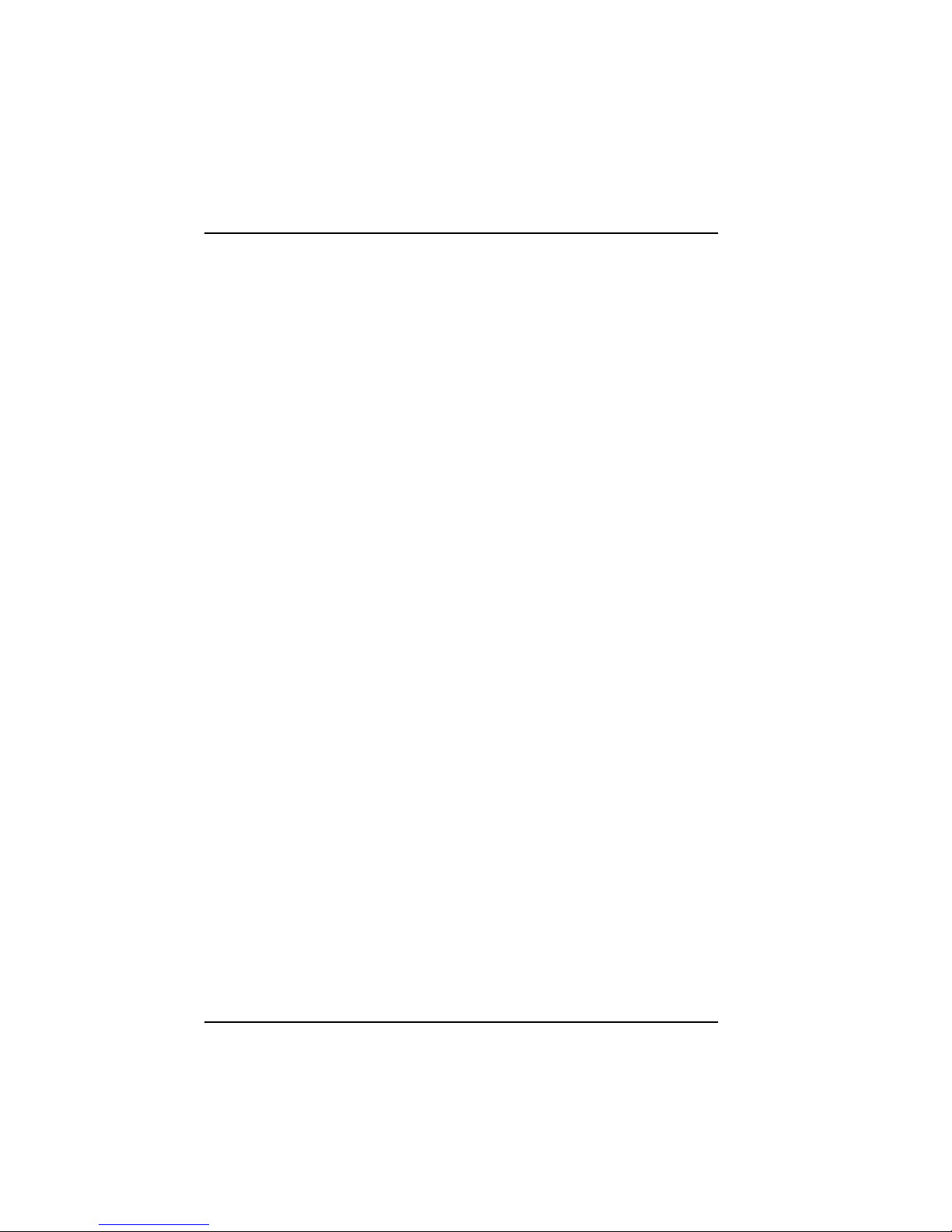
viii
Table of Contents
Safety Information ............................................................. v
Important Notes .................................................................................... v
Model Information ................................................................................ vii
Table of Contents .............................................................................. viii
Chapter 1 Introduction ................................................................... 1
1.1 Package Contents ............................................................................... 2
1.2 Specifications ...................................................................................... 3
Hardware ....................................................................................... 3
Software ........................................................................................ 3
1.3 System View ....................................................................................... 4
Front Components ......................................................................... 4
Front Components (Compartment Door Open) ............................. 6
Right-Side Components ................................................................ 7
Left-Side Components ................................................................... 8
Rear Components ......................................................................... 9
Chapter 2 Setting Up
.................................................................... 11
Step 1. Install the Hard Disks ................................................................... 11
Step 2. Connect to the Network ............................................................... 13
Step 3. Connect to Power ........................................................................ 14
Step 4. Configure Your Storage System .................................................. 15
Chapter 3 Configurin
g Your Storage System ............................ 17
3.1 Installing the Storage System Management ..................................... 18
For Windows PC .......................................................................... 18
For Apple Mac OS X (10.4.11 or above) ..................................... 28
System Power-on Without Hard Disk Drive ................................ 36
System Power-on With Full New Hard Disk Drives ..................... 51
3.2 Starting Storage System Management ............................................. 62
3.3 My NAS Page ................................................................................... 66
System Setting ............................................................................ 67
Network Setting ........................................................................... 69
3.4 Users & Groups Page ....................................................................... 79
Page 10
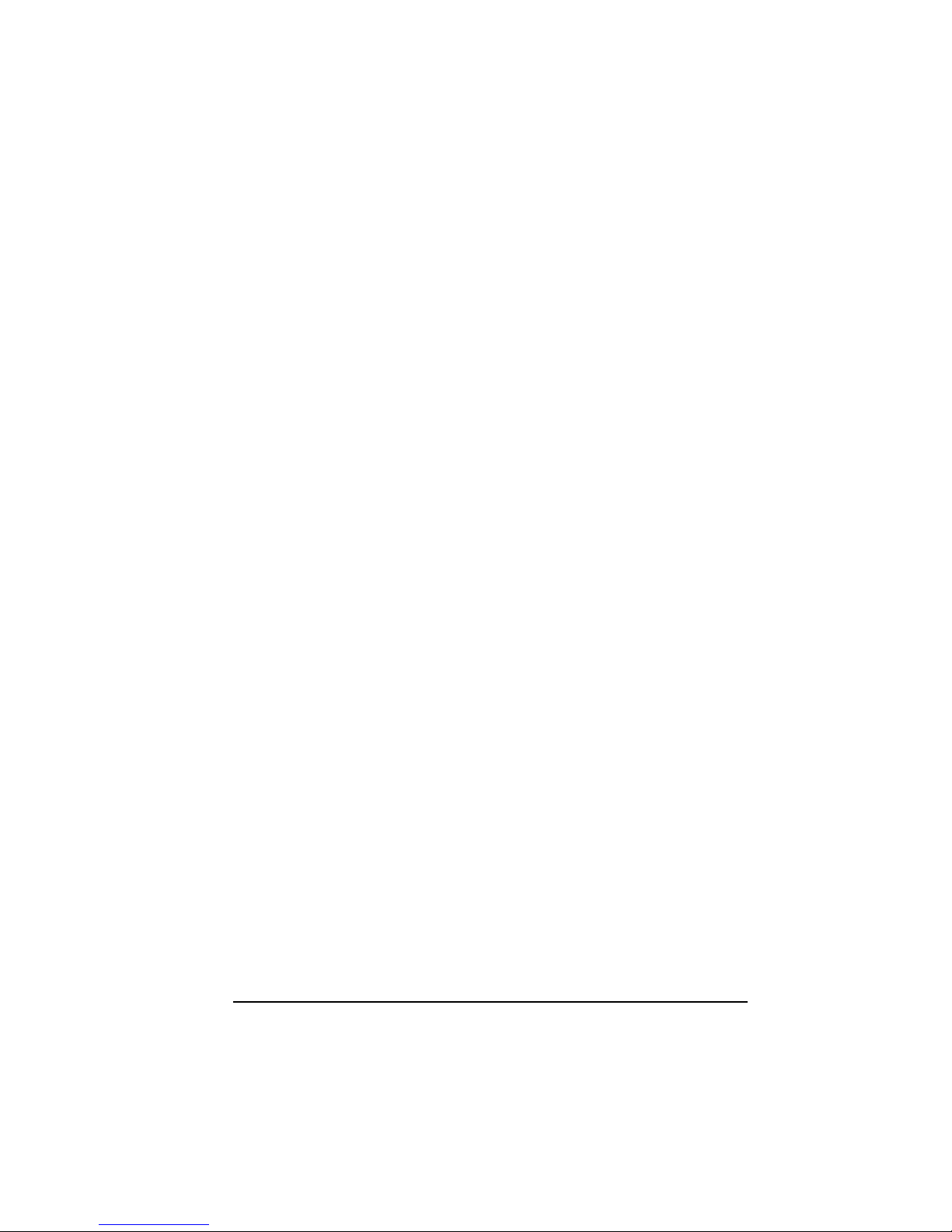
ix
Users ............................................................................................ 79
Groups .......................................................................................... 90
Quota Management ..................................................................... 92
3.5 Shared Folders Page ......................................................................... 94
Add Shared Folder ....................................................................... 95
Assign Access .............................................................................. 96
Delete Shared Folder ................................................................... 97
3.6 Disk Page........................................................................................... 98
3.7 Advanced Page ................................................................................. 99
Alerts ............................................................................................ 99
Firmware .................................................................................... 102
iTunes Server ............................................................................. 104
Media Server .............................................................................. 106
Printer Server ............................................................................. 108
UPS ............................................................................................ 111
USB Backup ............................................................................... 113
Download Station ....................................................................... 119
System Log ................................................................................ 121
Shut Down .................................................................................. 122
Reboot ........................................................................................ 124
3.8Logging Out of Storage System Management .................................. 126
3.9 How to reinstall your SMCNAS04/SMCNAS24 ................................ 128
Chapter 4 M
ap Shares ............................................................... 131
Windows PC ............................................................................... 131
For Apple Mac OS X .................................................................. 134
Chapter 5 AD support
.................................................................... 135
Environment Setup ..................................................................... 135
Page 11
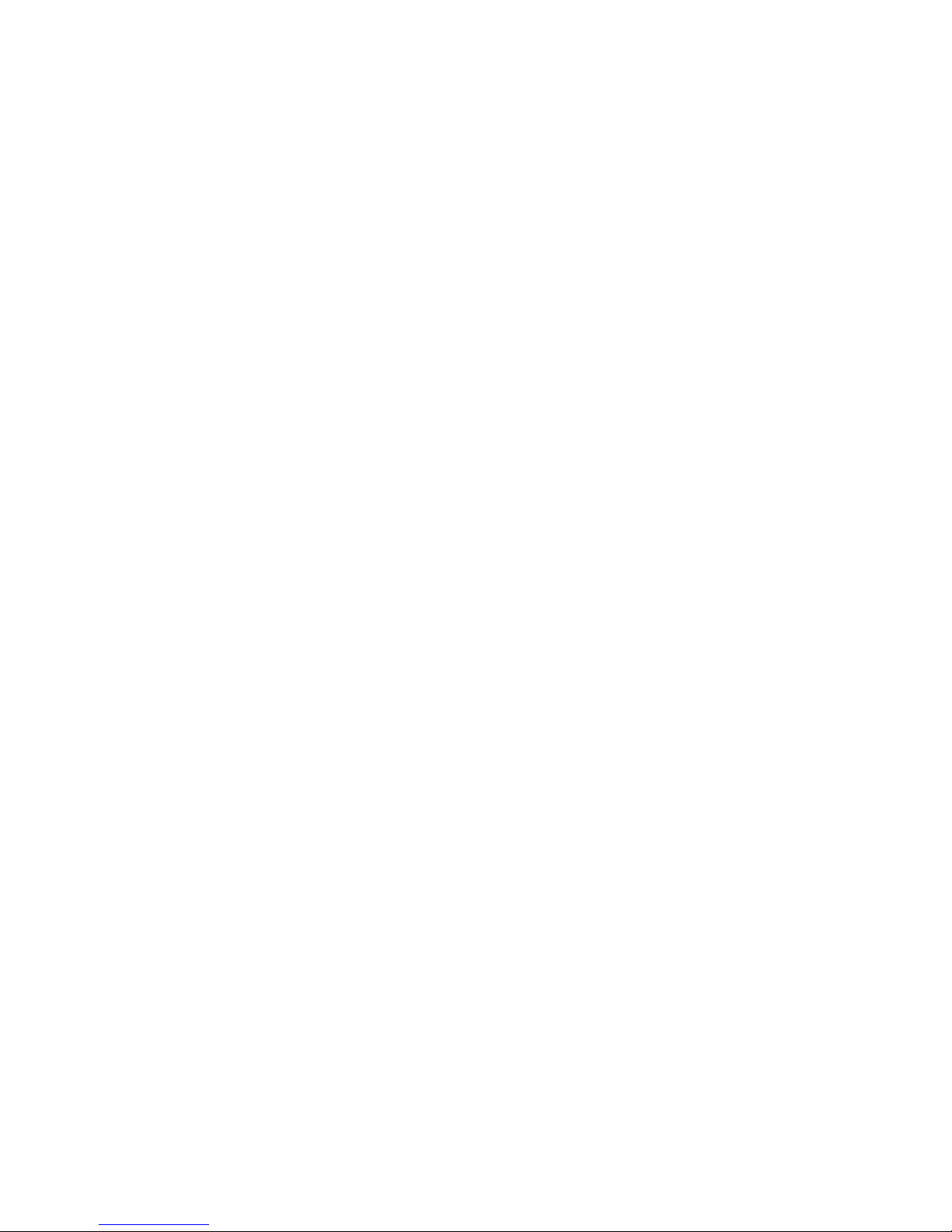
Page 12
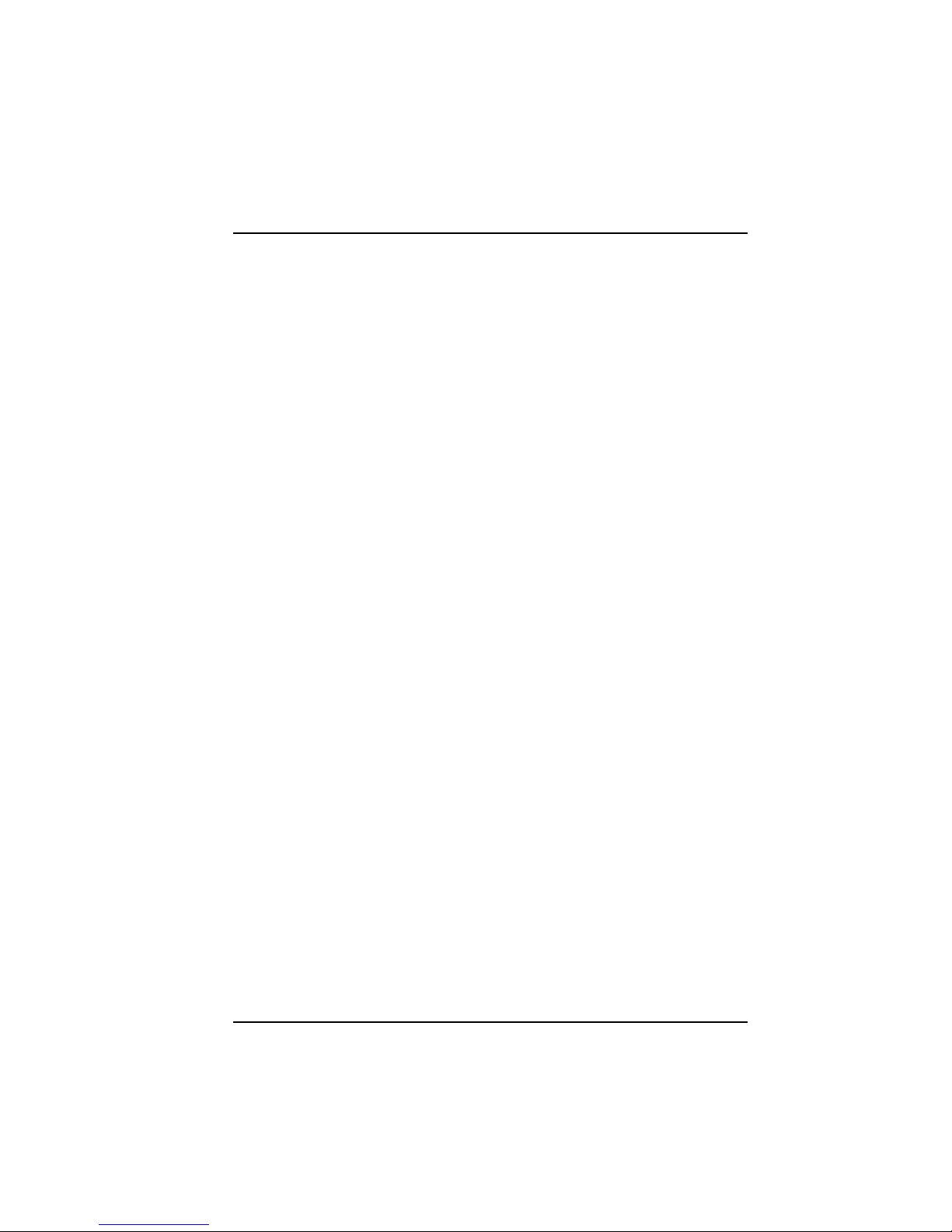
1
Chapter 1 Introduction
Your SMCNAS04/SMCNAS24 is a great storage solution for small and
medium business and home network environments. With this high-speed
networked storage, network users can easily access and share music, pictures,
and video files. Also, it has a program for discovering the storage system
automatic assigned IP address.
Your SMCNAS04/SMCNAS24 can accommodate up to four hard disks with
standard single (if you only have one disk), RAID 0, 1, 4, 5 and JBOD in BIG
configurations, providing up to 3 TB (terabytes) of shared network storage.
Supporting industry-standard protocols, you can easily add your storage device
to your existing network. In addition, network management and security are
greatly simplified through the Web-based User Interface (UI).
Additional features include:
z RAID Mode
z RAID Degrade
z RAID Rebuild
z Quota Management
z HW (hardware) Health Monitor
z UPS (uninterruptible power supply)
z Reset to Factory Default Setting
z Backup
z Event Log
z Media Server
z Software Shutdown using Storage System Management
z Can function as a FTP server and printer server
z DHCP client support
Page 13
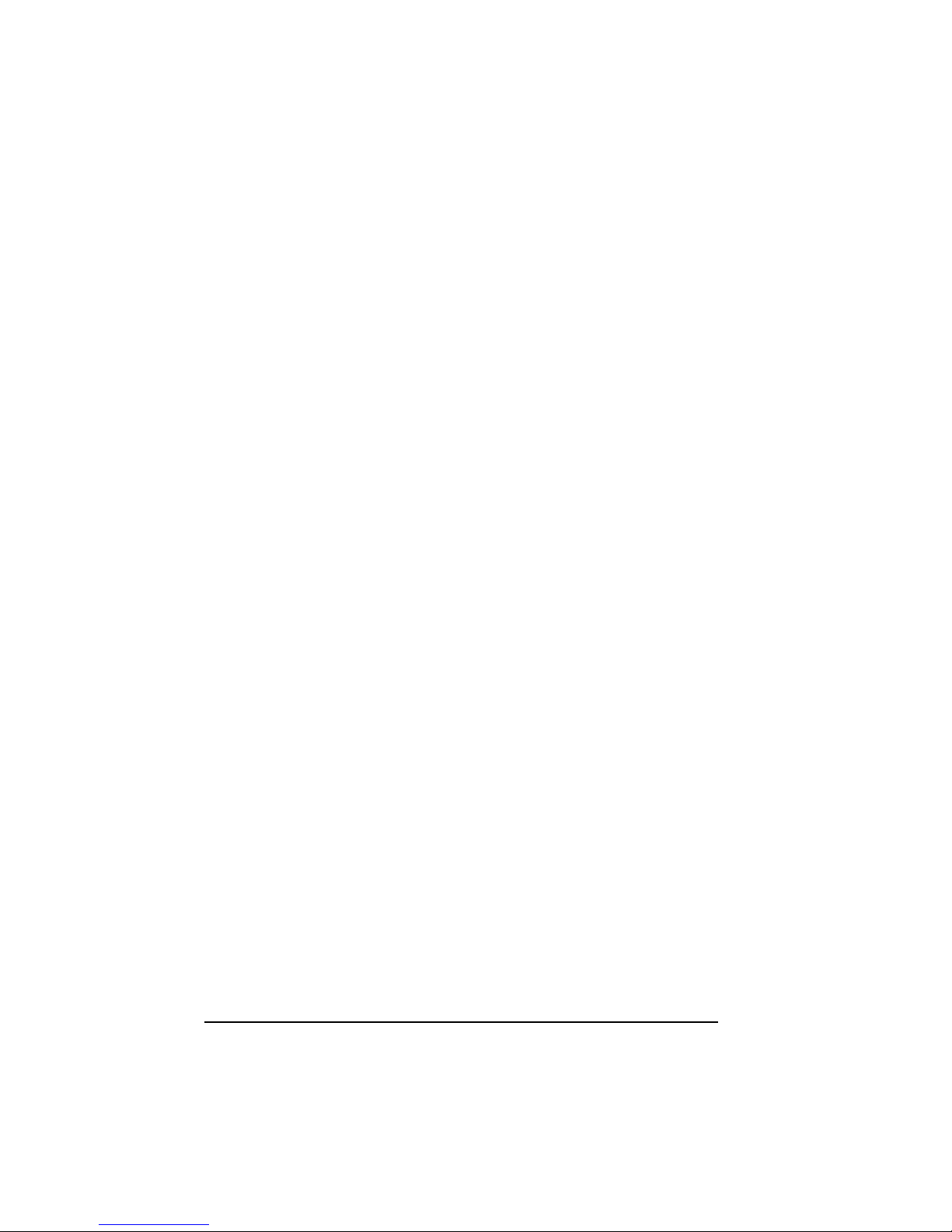
2
1.1 Package Contents
Includes the following:
z SMCNAS04/SMCNAS24 Storage System with Key
z Power Cord
z RJ-45 Ethernet Cable
z Utility Disc
z Quick Start Guide
Page 14
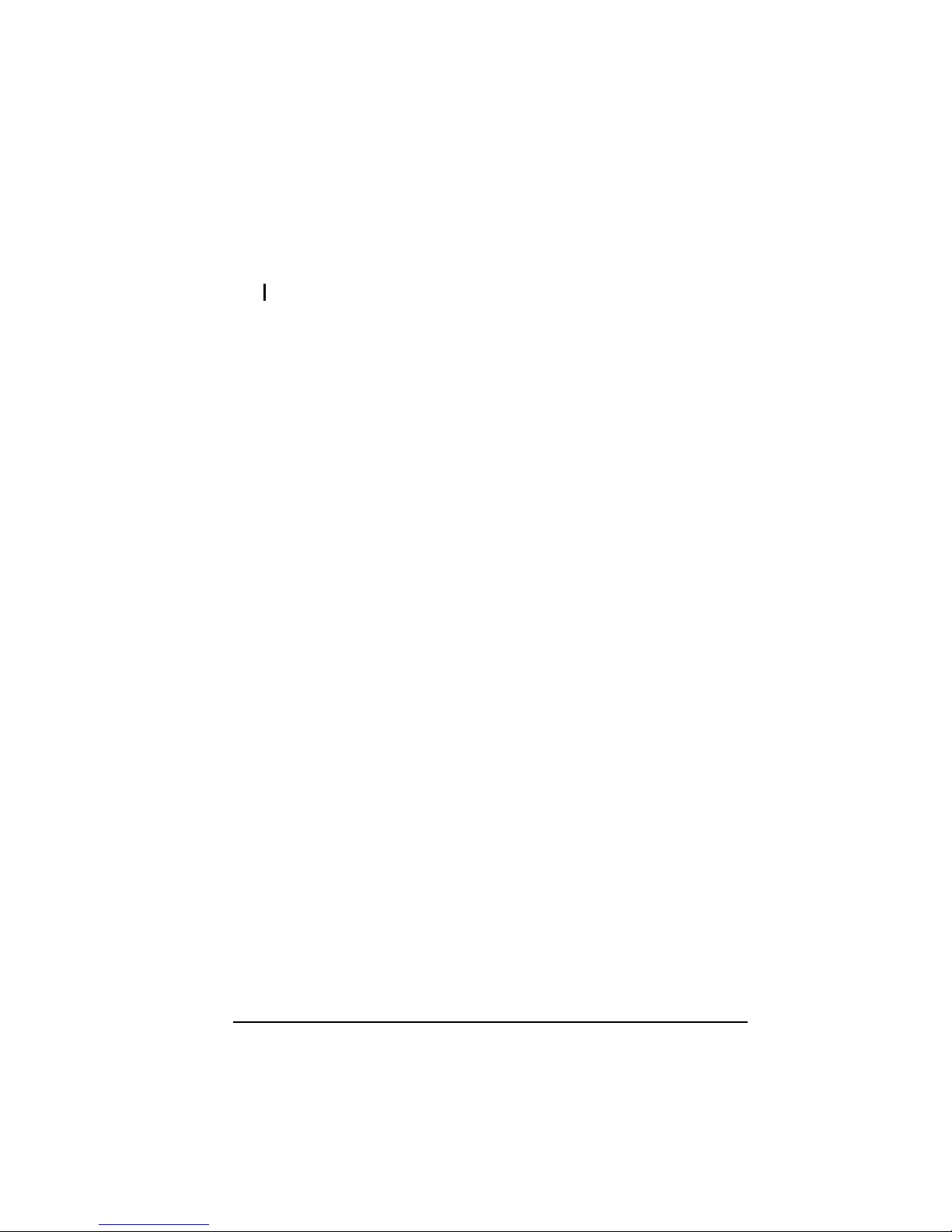
3
1.2 Specifications
NOTE: Specifications are subject to change without notice.
Hardware
Cabinet Form Factor
Small Tower
Processor
LSI NAS401
System Memory
128 MB of DDR2 SDRAM
Flash Memory
8 MB
Hard Disk Drive Bay/Type
Up to four 3.5-inch SATA (Serial ATA)
Storage Capacity
Provides greater than 2 TB
USB-UPS Support
HID power device standard
Network
Automatic MDIX Ethernet Port
(10/100/1000 Mbps)
Power Supply
100~127/200~240 V 50/60 Hz 128 W
Dimension
(H)230 x (W)187 x (D)288 mm
Weight
6.3 kg (without HDD installed)
Environment
• Operating temperature:
0
0
C (32 0F) to 40 0C (104 0F)
• Storage relative humidity:
5 % to 95 % non-condensing
Software
Network Client Support
• Microsoft Windows
• Mac (10.4.x)
• UNIX/Linux
Network Protocol
• TCP/IP
• HTTP
• FTP
• SMB/CIFS
• NFS
File Backup (under Microsoft Windows only)
• USB storage device to
SMCNAS04/SMCNAS24
• PC to SMCNAS04/SMCNAS24 (and vice
versa)
Hardware Monitor
Temperature Sensor
Disk Configuration
Single, RAID 0/1/4/5), JBOD in BIG
Application for NAS Management
• Data Sharing, Protection
• Data Backup and Recovery (optional)
• Web User Interface
Others
• English language support
• Real Time Clock (RTC)
• Programmable system clock
• Network time protocol support
• Software power off
• Firmware upgradeable
• FTP server and printer server support
• Event logs and email alerts
• BitTorrent P2P protocol support
• Daylight saving
Page 15
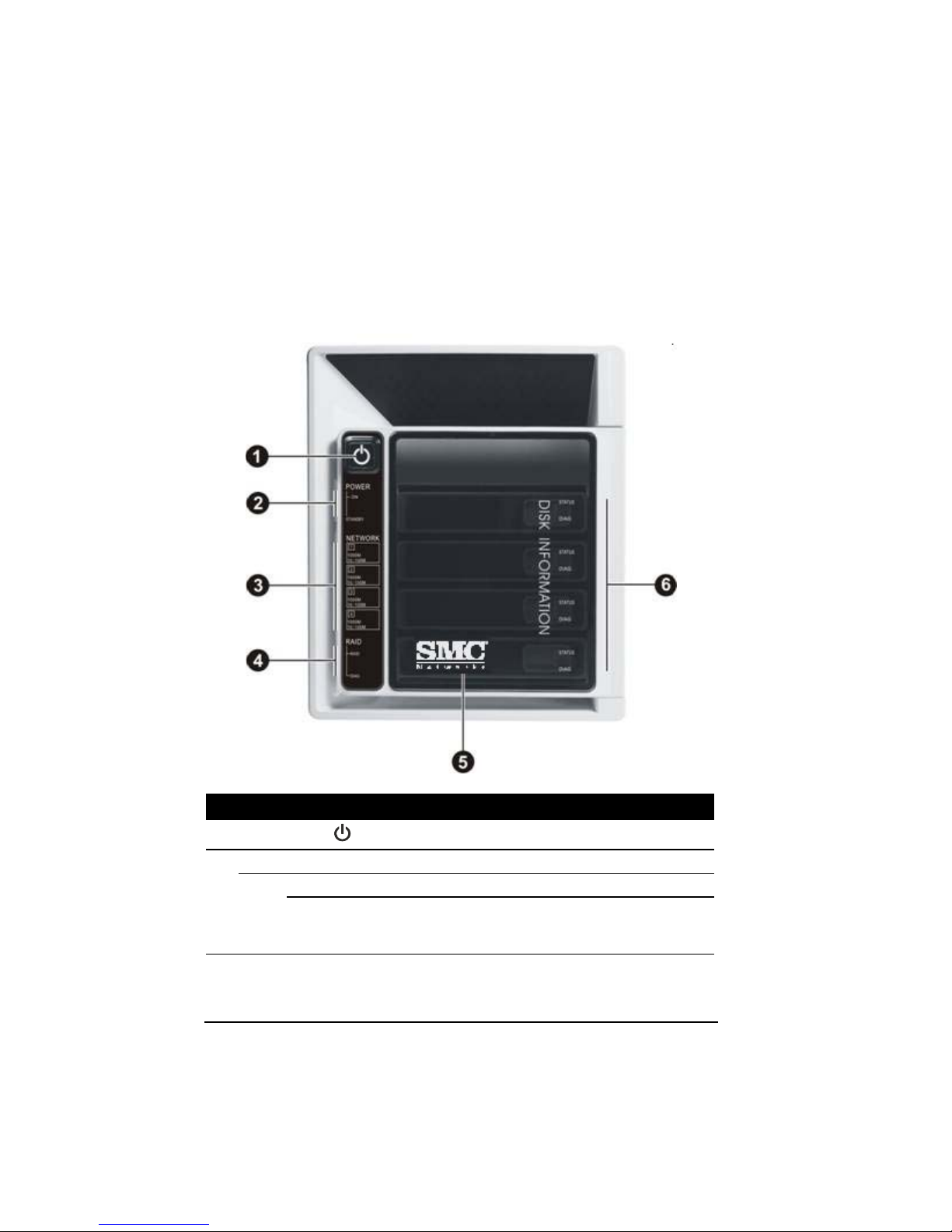
4
1.3 System View
Front Components
Ref Component Description
n
Power Button
Turns the power on and off.
o
Power Indicator
Shows the current power status.
POWER ON
Glows blue when the power is on.
STANDBY
Glows red when the system is in Standby mode
(power cord is connected to an electrical outlet but storage
system is at Standby state).
Page 16
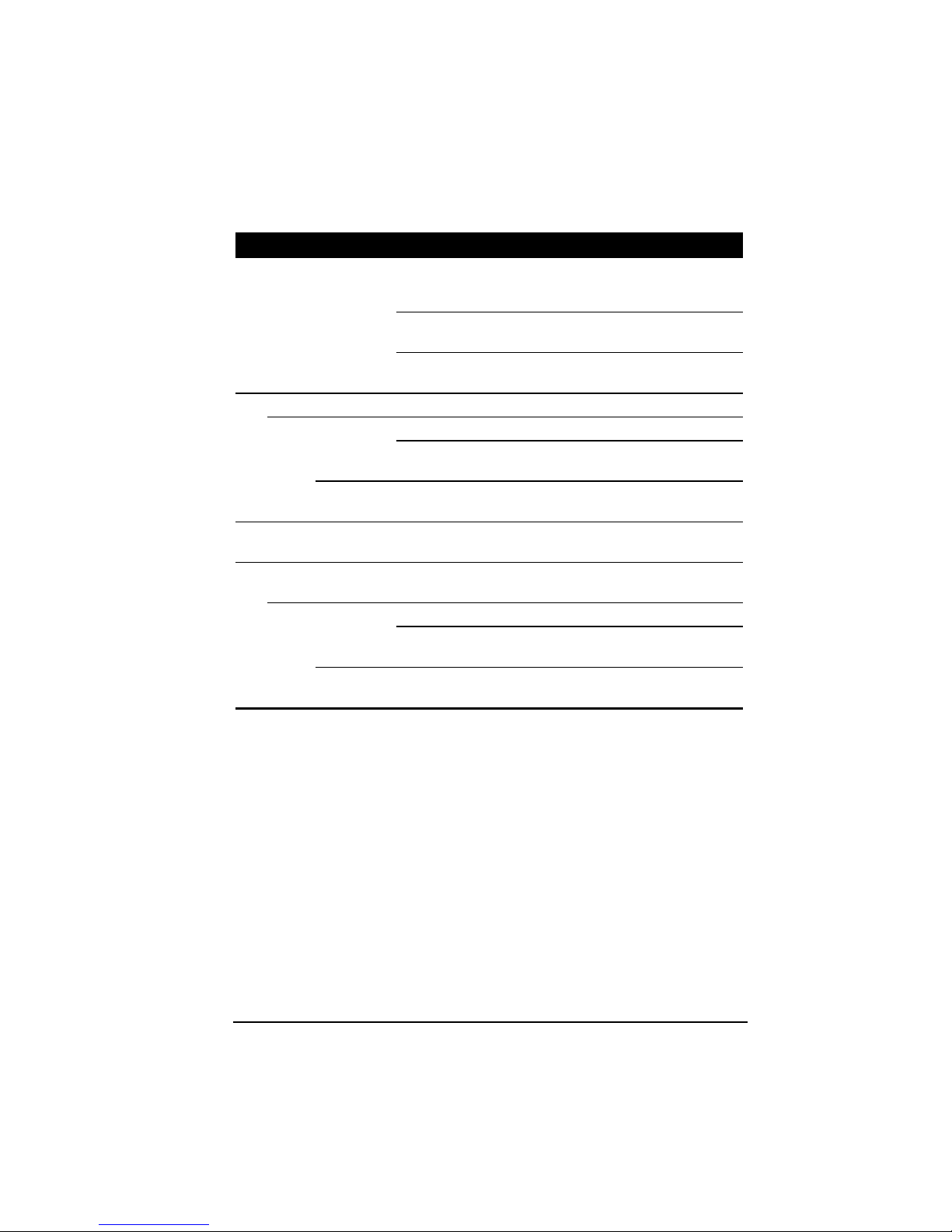
5
Ref Component Description
p
Network Indicator
Shows the current network status.
Glows green at 10/100 Mbps or blue at 1000 Mbps when
system is connected to the network.
Blinks green or blue to indicate system is trying to
establish a network connection.
q
RAID Indicator
Shows the current RAID status.
RAID
Glows blue to indicate RAID function is implemented.
Blinks blue to indicate RAID function is rebuilding the
hard disk drive.
DIAG
Glows red to indicate RAID function is inactive or
malfunctioning.
r
Hard Disk Drive
Compartment
Inside are four hard disk drive slots.
s
Disk Information
Indicator
Shows the current hard disk drive status.
STATUS
Glows blue to indicate hard disk dri ve is at Standby m ode.
Blinks blue to indicate hard disk drive read/write
function.
DIAG
Glows red to indicate hard disk drive is inactive or
malfunctioning.
Page 17
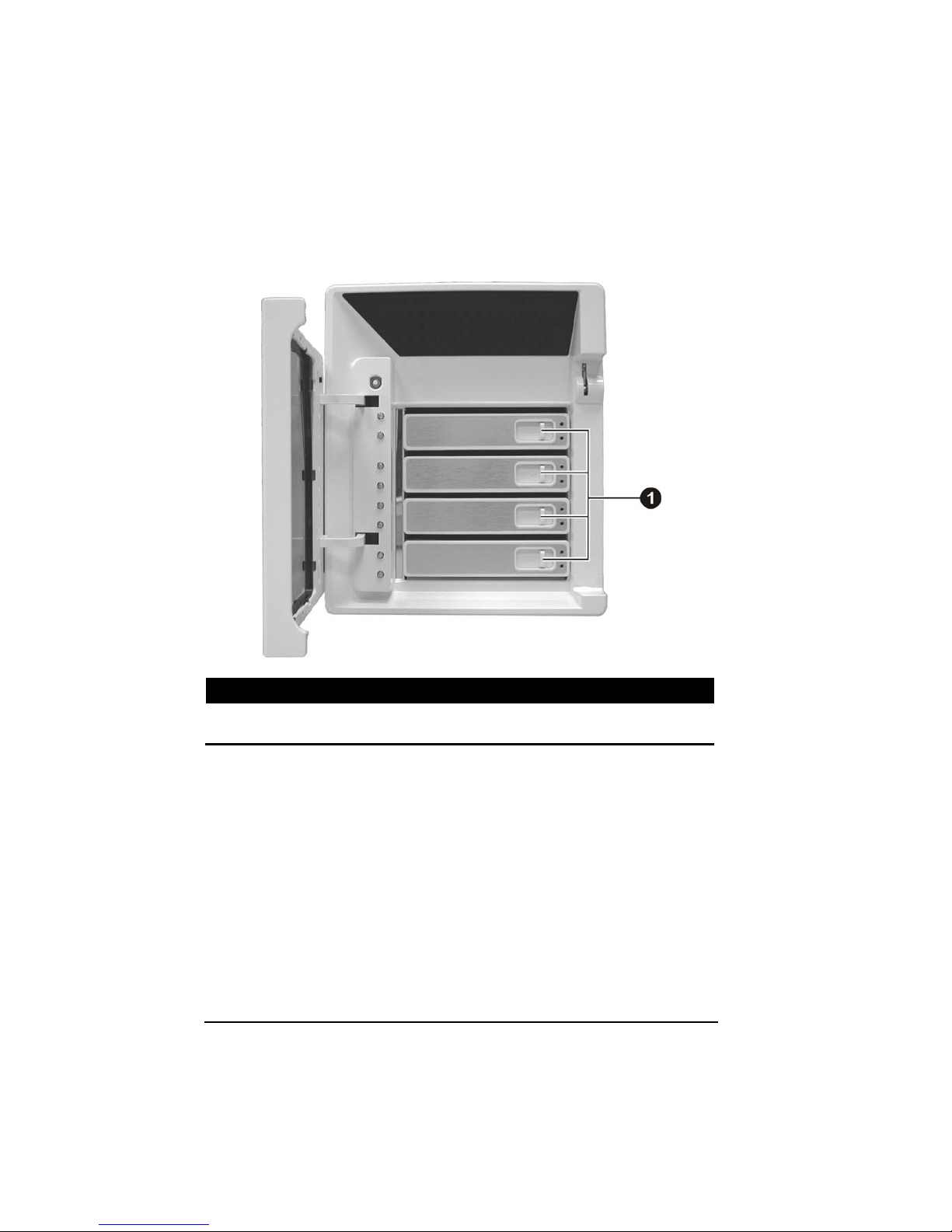
6
Front Components (Compartment Door Open)
Ref Component Description
n
Hard Disk Tray
Door Handle
Opens the hard disk tray.
Page 18
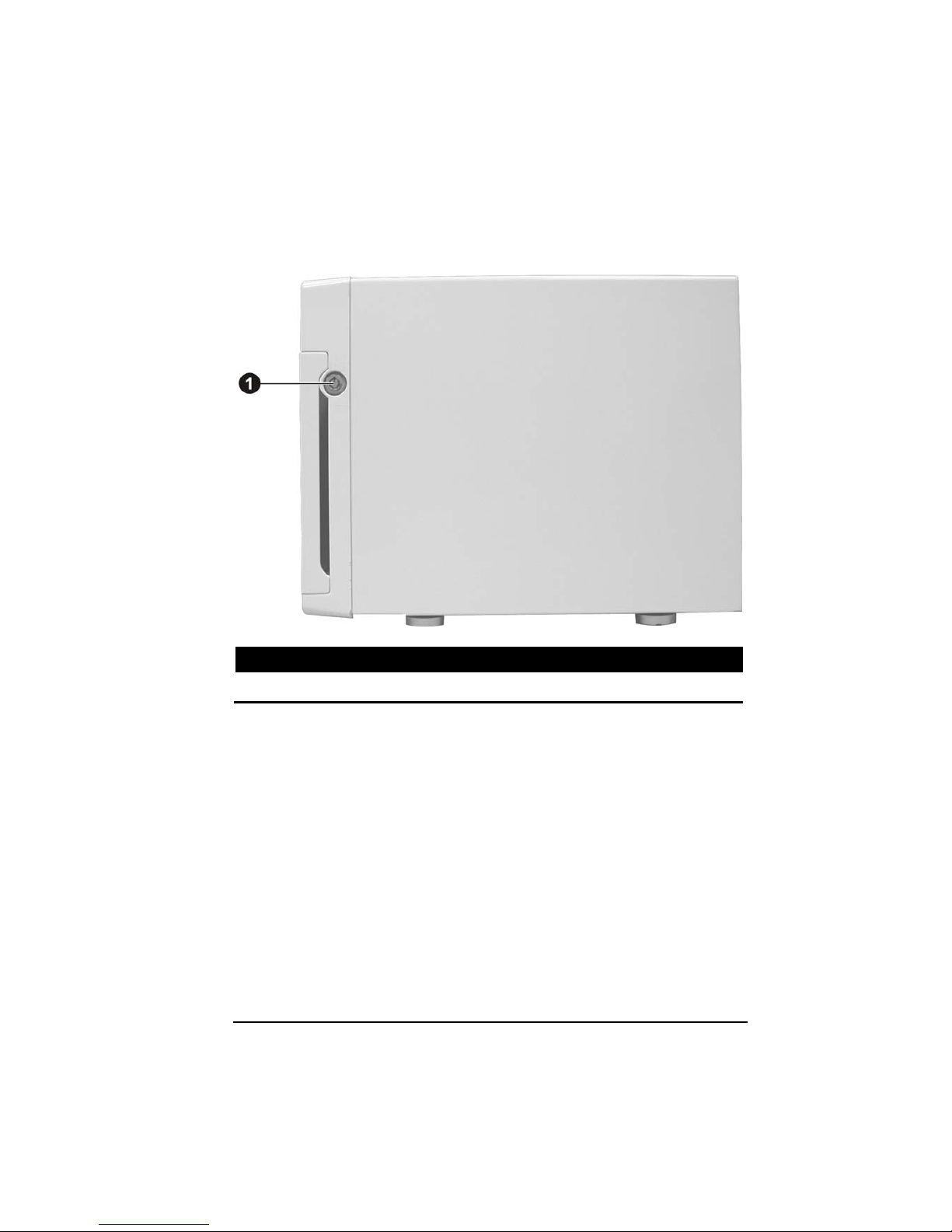
7
Right-Side Components
Ref Component Description
n
Door Lock
Locks the hard disk drive compartment door for security.
Page 19

8
Left-Side Components
Ref Component Description
n
USB Port
Connects a USB device, such as a USB disk, printer, or
USB-UPS.
Page 20
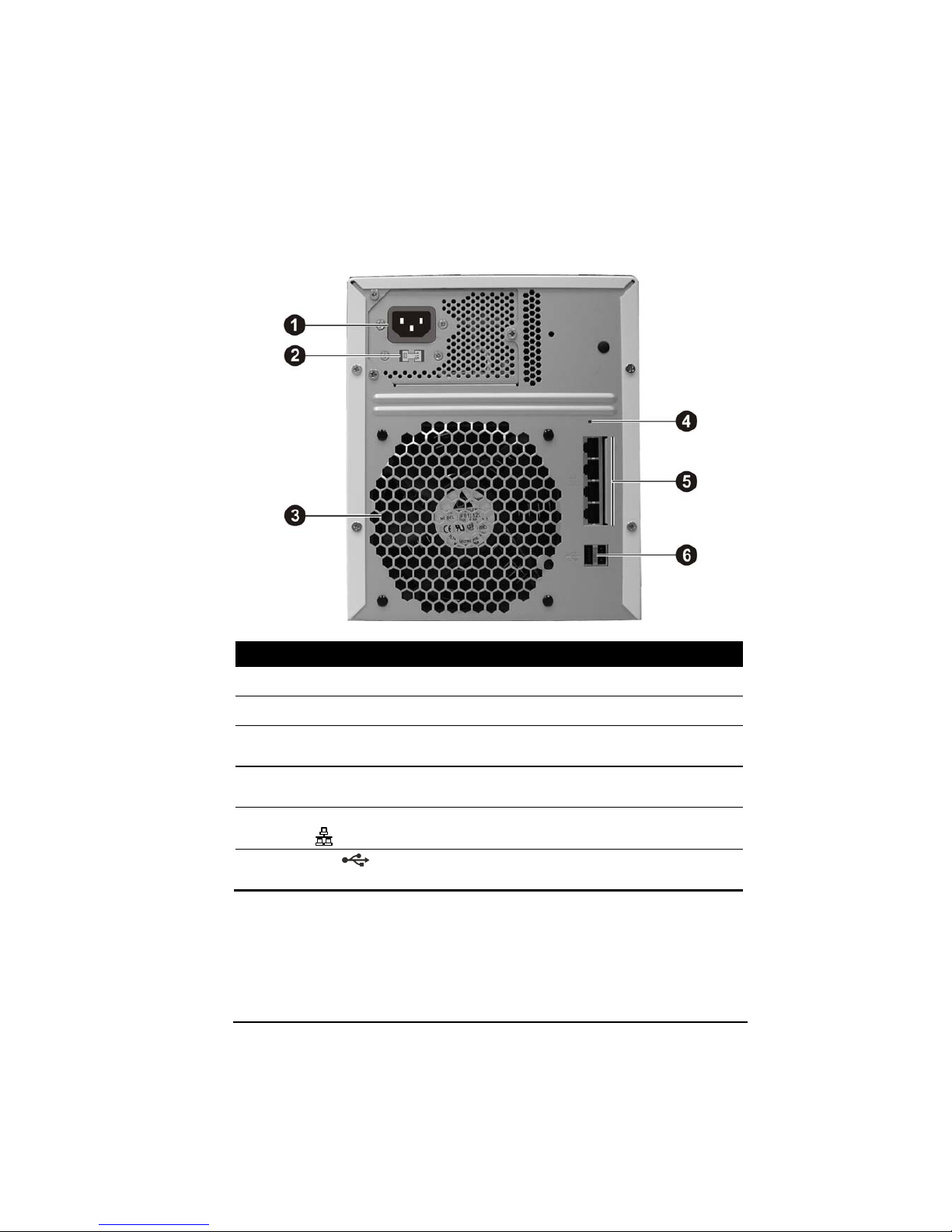
9
Rear Components
Ref Component Description
n
Power Connector
Connects to the power cord.
o
Voltage Switch
Select the voltage matching your local standard setting.
p
Ventilation
Opening
Maintain proper operating temperature. Do not cover or
block the openings.
q
Reset Switch
Allows you to reset the system to the factory default
username, password, and DHCP.
r
RJ-45 Connectors
0/1/2/3
Connects the LAN cable to any one of the four
connectors.
s
USB Ports
Connect USB devices, such as a USB disk, printer, and/or
USB-UPS.
Page 21
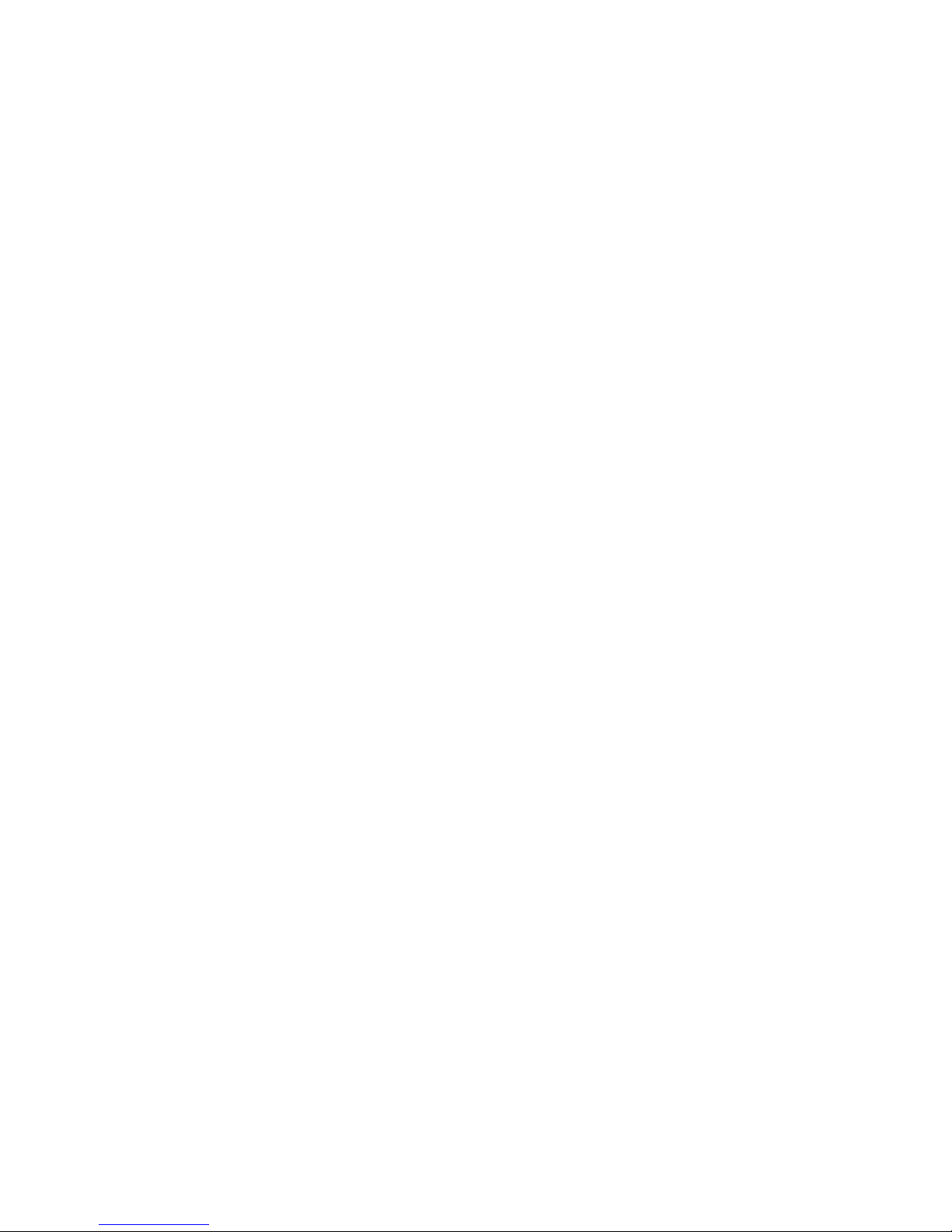
Page 22

11
Chapter 2 Setting Up
Step 1. Install the Hard Disks
1. Insert the key and turn clockwise (n) to unlock and open the door (o).
2. Slide the latch toward the right to release the handle.
Page 23
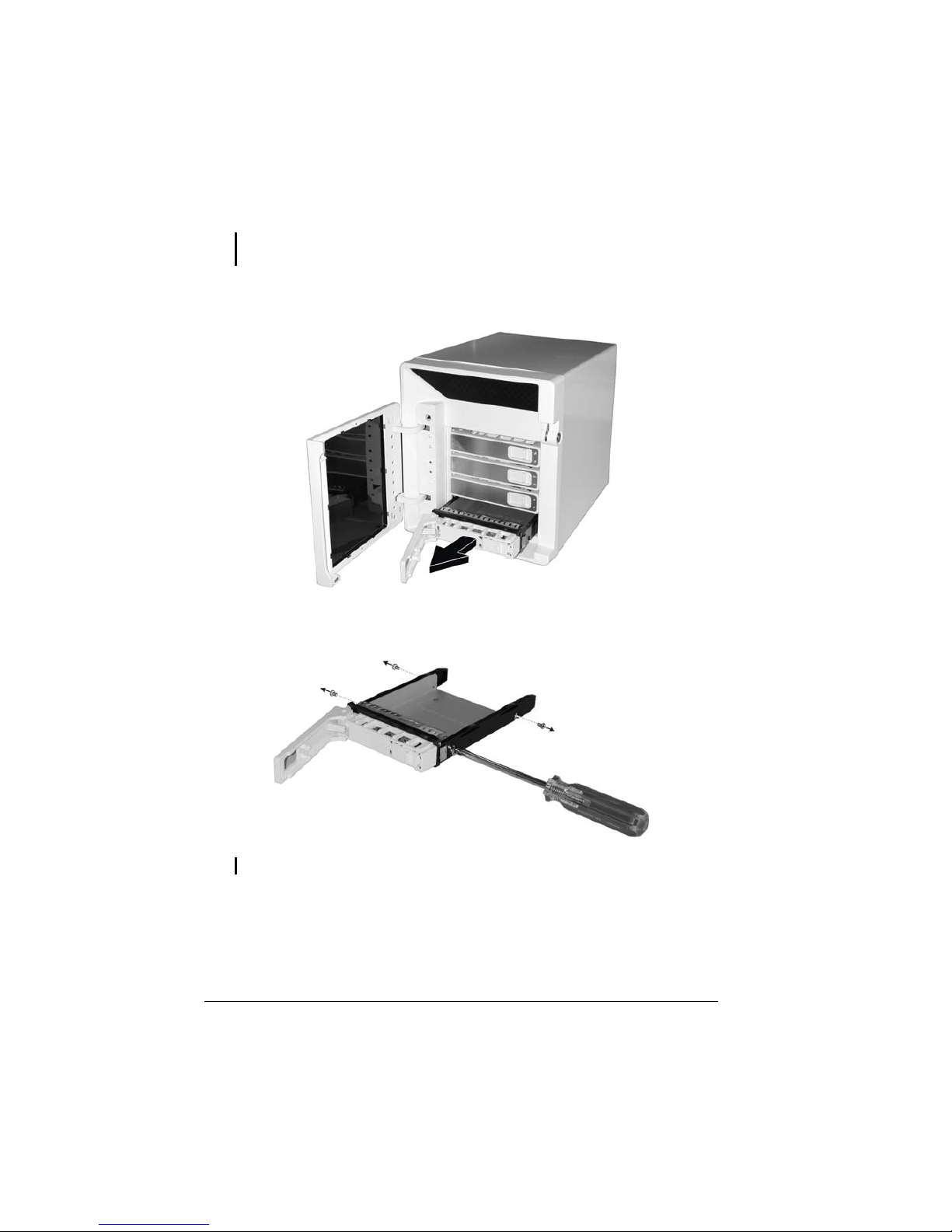
12
NOTE: Install the first hard disk on the lowest level tray, the second hard disk on the
second lowest level tray, and so forth.
3. Pull the handle to slide the hard disk tray forward. Then pull the hard disk
tray out of the device.
4. Unfasten two screws from each side of the hard disk tray and remove the
metal bracket.
NOTE: Store the metal bracket in a safe place for future use.
Page 24

13
5. Fit the hard disk into the tray with the connectors pointing toward the rear.
Then align and fasten four screws to secure the hard disk in place.
6. Keeping the handle in its full-open state, slide the hard disk tray all the way
into the device until the hinge of the handle is inside the device. Then, close
the handle. The latch should click into place.
7. Follow the same procedure for installing other hard disk(s) in the other
compartment(s).
Step 2. Connect to the Network
1. Make sure that the computer is connected to a router.
Page 25
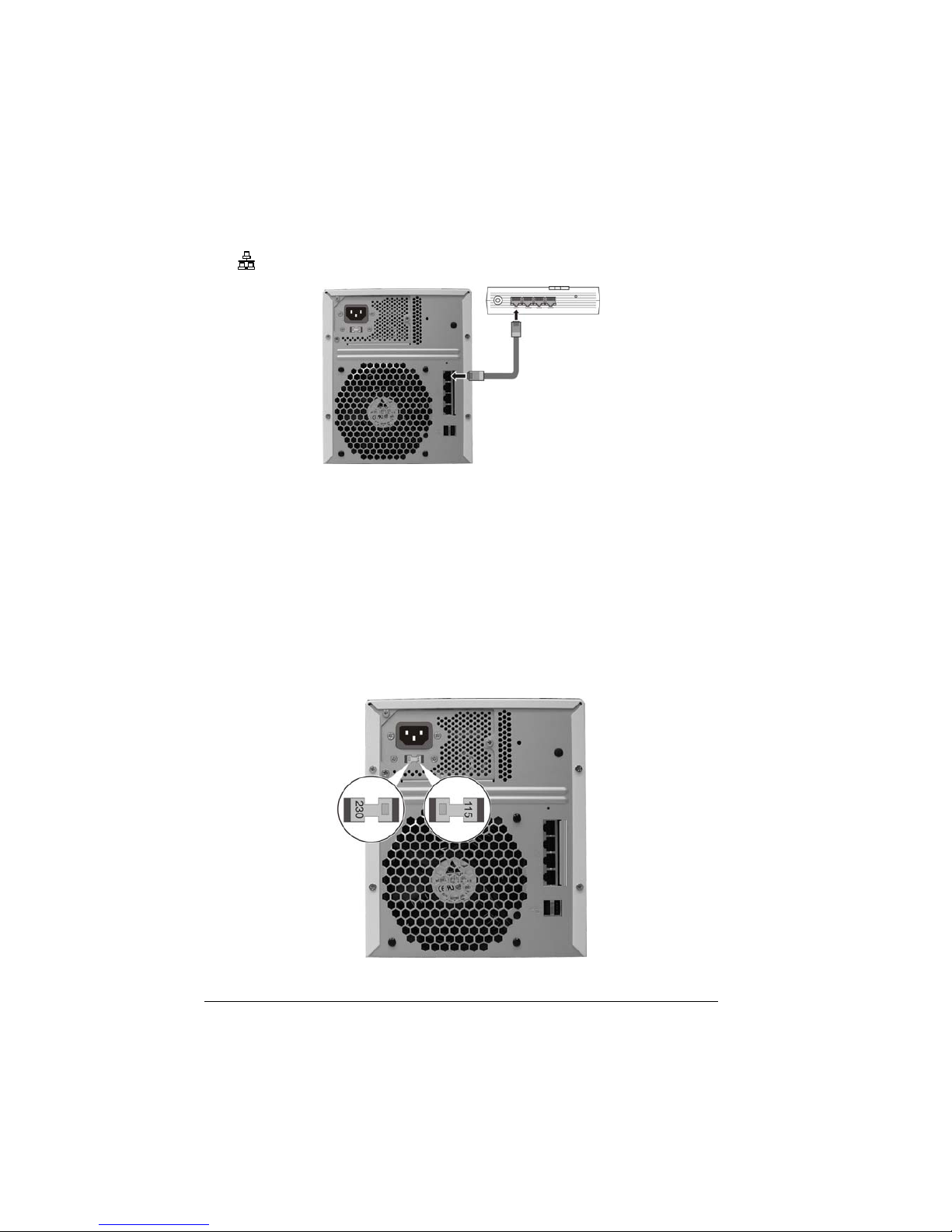
14
2. Connect one end of the Ethernet cable to any of the four network connector
(
) on the back of your storage system and the other end to a router.
Or you can connect both your computer and storage system (NAS) to one
switch, and this switch is connected to the network which has a DHCP
server.
Step 3. Connect to Power
1. Make sure that your storage system is turned off.
2. Before connecting to power, set the Voltage Switch to the voltage matching
your local standard setting.
Page 26
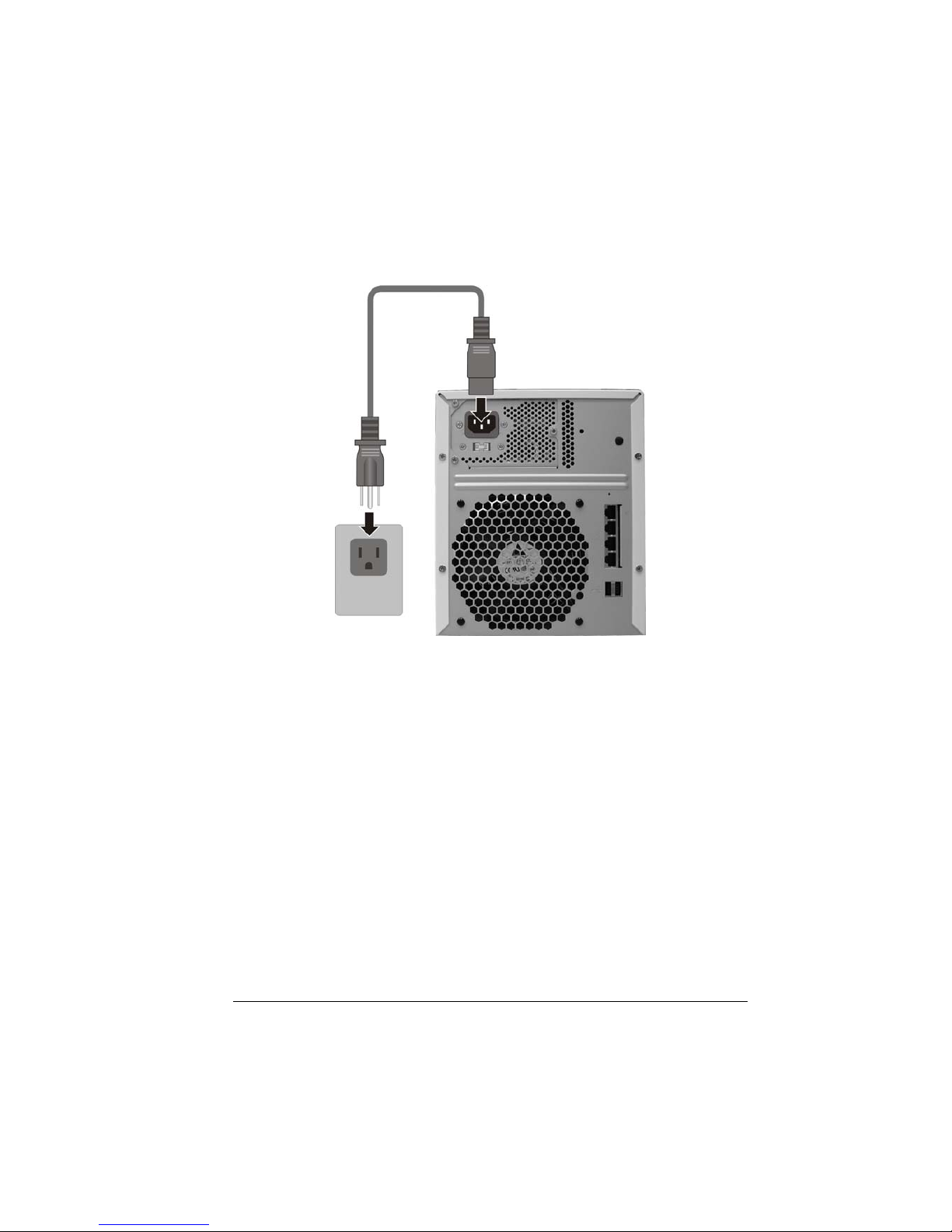
15
3. Connect one end of the power cord to your storage system and the other end
to a standard electrical outlet.
Step 4. Configure Your Storage System
See the next chapter for the software configuration instructions.
Page 27
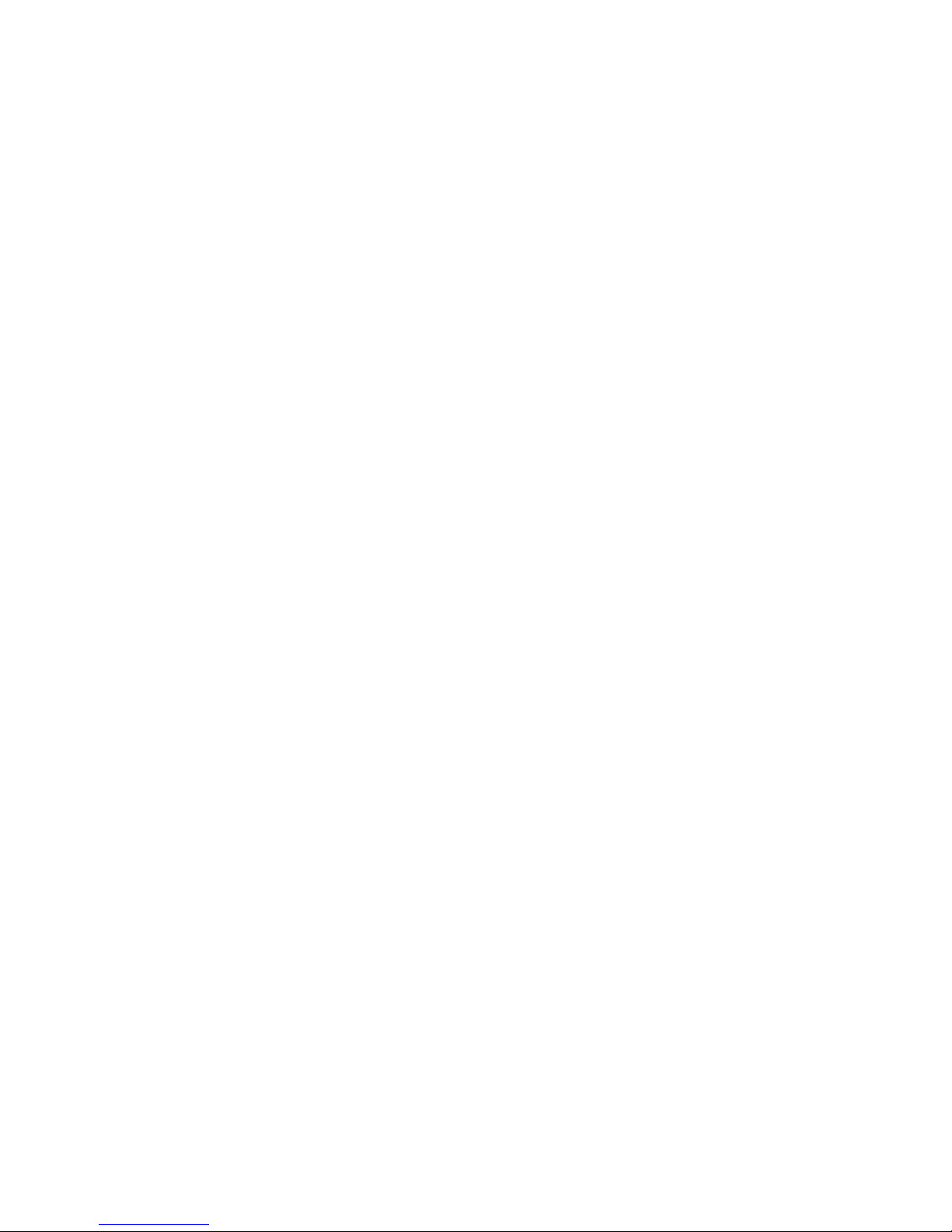
Page 28
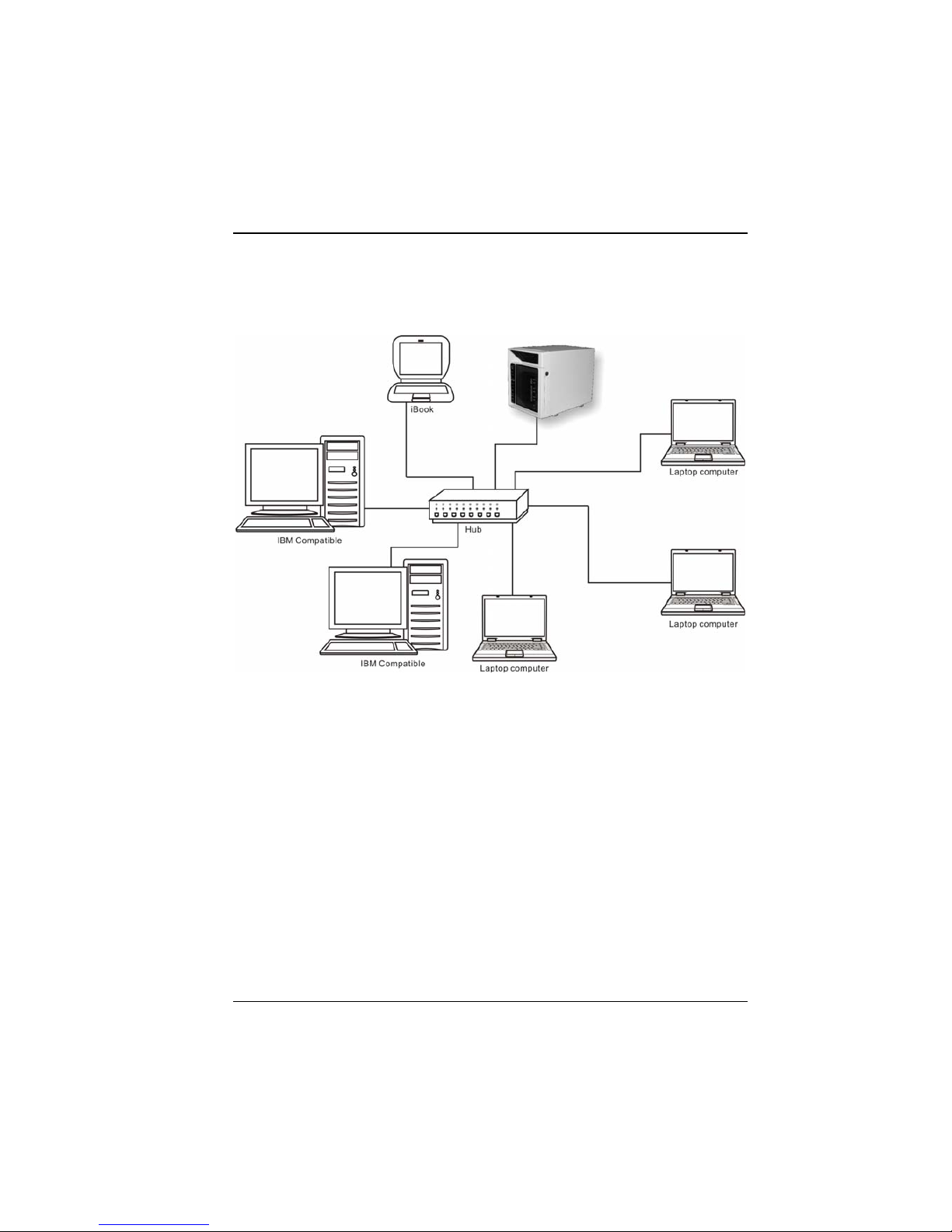
17
Chapter 3 Configuring Your Storage
System
An SMCNAS04/SMCNAS24 network consists of an NAS server and several
clients connected via network links.
SMCNAS04
SMCNAS24
Page 29
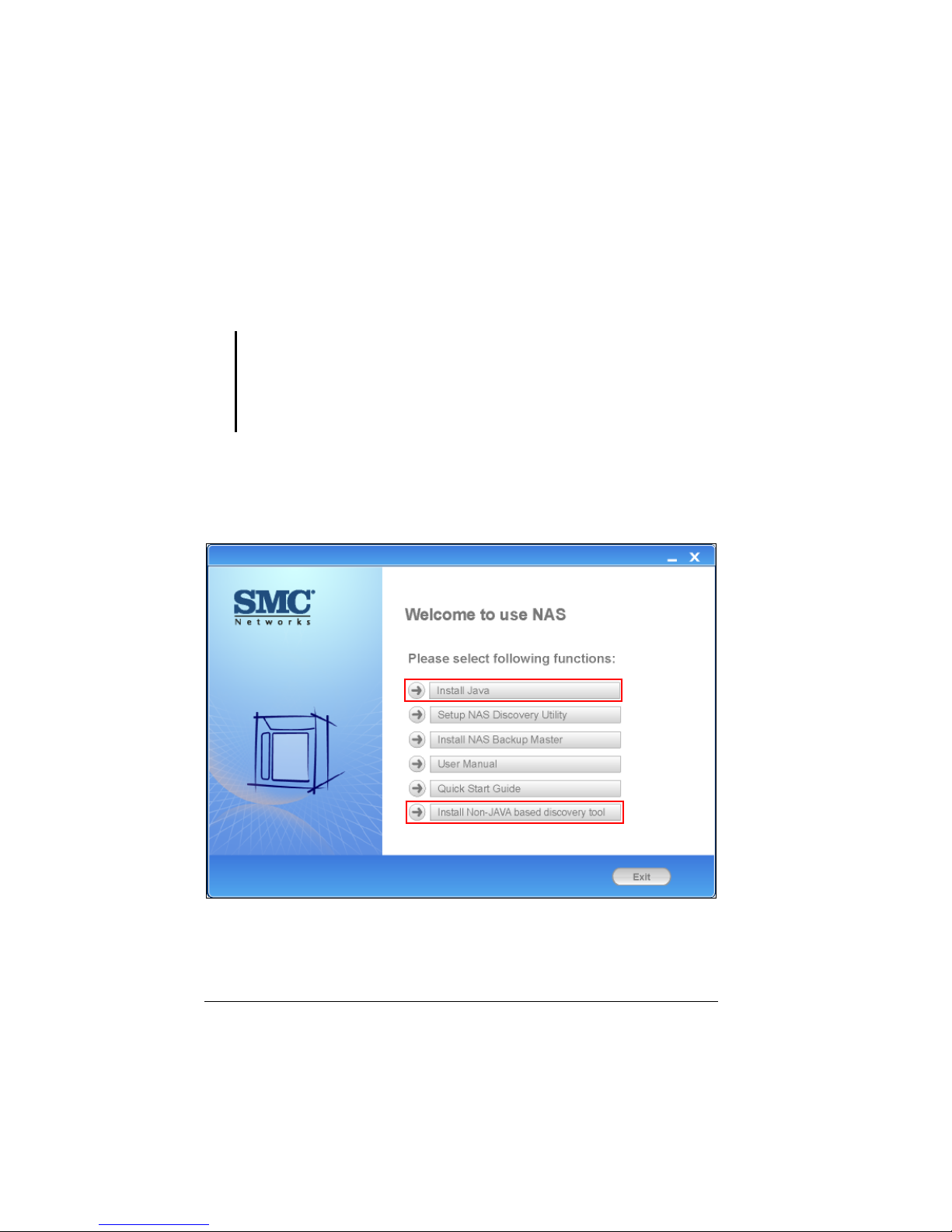
18
3.1 Installing the Storage System Management
You need to install Storage System Management before you can perform any
system configurations.
IMPORTANT:
z If you are using the hard disk drive that has been installed with NAS middleware before,
then follow the steps on the section “System Power-on Without Hard Disk Drive.”
z If you are using full new hard disk drives that have never installed NAS middleware
before, then follow the steps on the section “System Power-on With Full New Hard Disk
Drives.”
For Windows PC
1. Insert the included utility disc into your computer and the following screen
appears (if not, click on the file AutoRun.exe on the utility disc).
Page 30
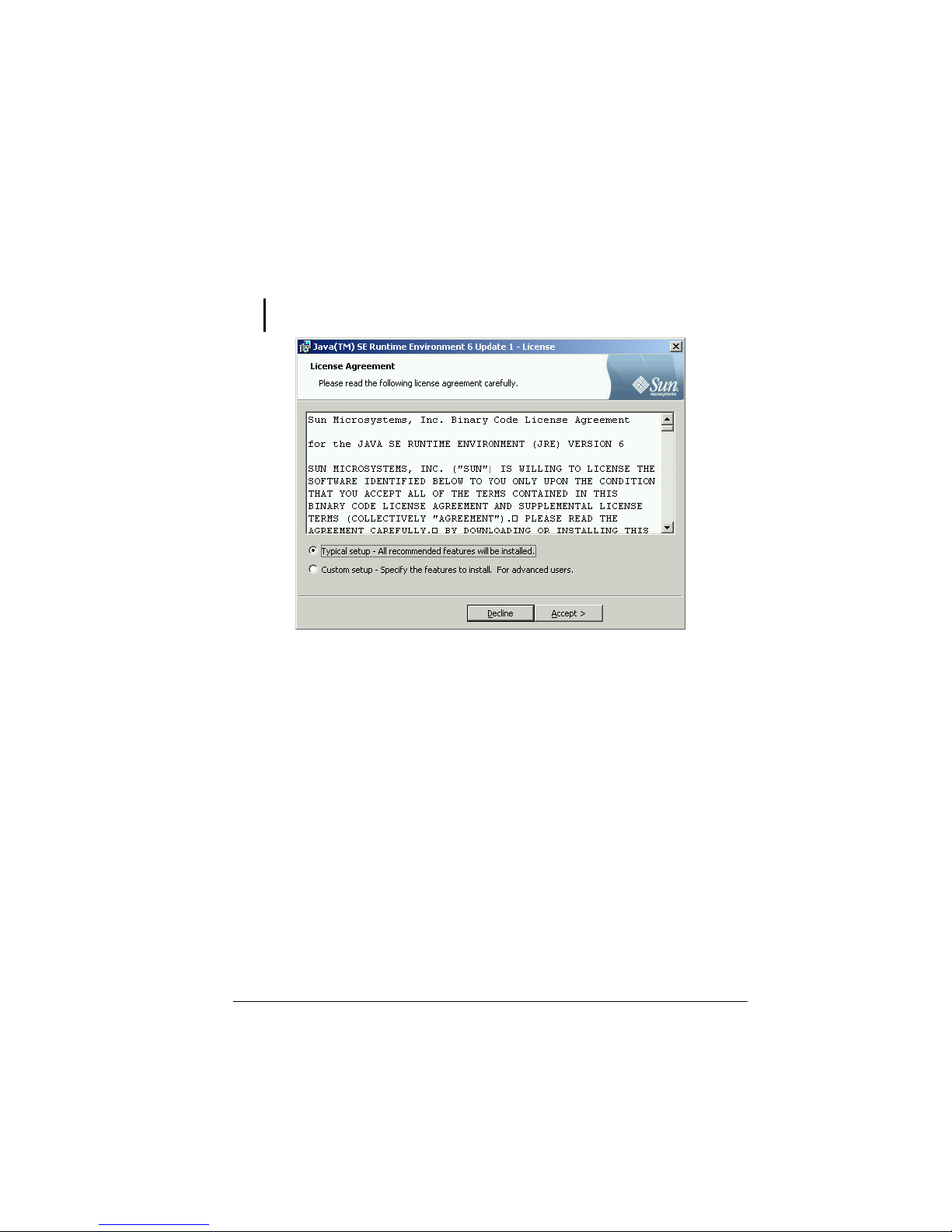
19
2. Click Install Java to install JAVA script on your computer and the following
screen appears. (Please make sure your computer has internet connection to
be able to access the online installation of JAVA.)
NOTE: You can also click Install Non-JAVA based discovery tool to install non-JAVA
based discovery tool.
3. After reading the license agreement, click Accept and the following screen
appears showing the progress of installation (this may take a couple of
minutes).
Page 31

20
4. Click Finish when the following screen appears to exit installation.
Page 32

21
5. Click Setup NAS Discovery Utility.
6. The following screen appears. Click Next.
Page 33

22
7. Select the destination to install the NAS Discovery Utility and click Next.
8. The Select Start Menu Folder screen appears, click Next.
Page 34

23
9. Click the Create a desktop icon checkbox to enable it and click Next.
10. When the Ready to Install screen appears, click Install.
Page 35

24
11. The progress of installation will be shown onscreen.
12. When the following screen appears, click Finish to exit the installation
process.
Page 36

25
JAVA-based
13. Click the NAS Discovery Utility shortcut icon on your desktop
or you can launch the NAS Discovery Utility by clicking Start Æ Programs
Æ NAS Discovery Utility Æ NAS Discovery Utility. Click Yes when the
following screen appears to allow ActiveX controls.
NOTE: If the following screen appears, click Run to allow the digital signature verification.
Page 37

26
14. The following screen appears.
Page 38

27
Non-JAVA based
13. Click the NAS Discovery Utility shortcut icon on your desktop
or you can launch the NAS Discovery Utility by clicking Start Æ Programs
Æ LSI Corporation Æ NAS Discovery Utility.
14. The following screen appears.
Page 39

28
For Apple Mac OS X (10.4.11 or above)
1. Insert the included utility disc into your computer and open the MAC
AutoRun folder, and then click the AutoRun.app program.
2. The following screen appears. Click Setup NAS Discovery Utility.
Page 40

29
3. The Welcome to the NAS Discovery Utility Installer screen appears. Click
Continue.
4. Select the destination to install the NAS Discovery Utility and click
Continue.
Page 41

30
5. The Easy Install on “iDisk HD” screen appears, click Install.
6. The installer requires that you type the password of your Mac OS X
Administrator account.
Page 42

31
7. The Installing NAS Discovery Utility screen appears and progress of
installation will be shown.
8. When the following screen appears, click Close to exit the installation
process.
Page 43

32
9. To get the latest font library, click MAC Æ Software Update to
update to the latest MAC Operation System version.
10. The system would start to check for software update.
Page 44

33
11. To set the Safari Cookies, click Safari Æ Preferences.
Then Security to accept Cookies “Only from sites you navigate to”.
Page 45

34
12. Click the NAS Discovery Utility icon
in the hard drive
installation directory or launch NAS Discovery Utility by clicking
Applications Æ NAS Discovery Utility.
13. Click Trust to allow digital signature verification if the following screen
appears.
Page 46

35
14. The following screen appears.
NOTE:
z The NAS Discovery Utility must use the Safari web browser when system is using
the Mac OS X (10.4.11 or above).
z Use Mozilla Firefox to install SMCNAS and type in the SMCNAS IP in the Firefox
address field.
z When using the Safari web browser to log in to web management, make sure to
have the correct setting: Safari Æ Preferences Æ Security Æ Accept Cookies
Æ Only from sites you navigate to.
When using Mozilla Firefox to log in to web management type in the NASIP at the
Firefox web browser.
Page 47

36
System Power-on Without Hard Disk Drive
IMPORTANT: If you are using the hard disk drive that has been installed with NAS
middleware before, then follow the steps on this section. You can also Reset your System
to default by following this section.
15. When the discovery tool has discovered the NAS, it will show “Zero-Disk
Mode” on the Firmware Version column. Click “Configure RAID Profile”
on the Configuration URL column.
16. The following screen appears. Log in by “root” and no password is
required.
Page 48

37
17. After logging in the following screen appears. Install the hard disk drive
into the lowest level tray (see chapter 2 portion on proper hard disk
installation) and after around 30 seconds, click REFRESH (if no hard disk
drive appears, click REFRESH again.)
Page 49

38
18. When the hard disk drive appears on screen, click CONFIGURE.
19. The following screen appears. Click OK.
Page 50

39
20. The following screen appears. Install another hard disk drive into the second
lowest level tray and after around 30 seconds, click REFRESH (if no hard
disk drive appears, click REFRESH again.)
Page 51

40
21. The following screen appears, then click Configure.
NOTE: If you want to install more hard disk drive(s) (not new hard disk drive but hard disk
drives that installed NAS firmware before) into the other slots, perform steps 20 and 21
again, otherwise go directly to step 22 after you click Configure.
Page 52

41
22. The following screen appears.
NOTE:
z Whenever you install a hard disk drive, you can use the default RAID mode (if one hard
disk drive only default is Single, if two hard disk drives it will be JBOD, all 4 hard drives
will be RAID 5). Or change the RAID mode by clicking CHANGE.
z If you did not click REFRESH and CONFIGURE each time you insert a hard disk drive,
it will have the wrong RAID mode and the inserted disk might be invalid.
Page 53

42
23. If you use the default mode (JBOD if ≧ two hard disk drives or Single)
without changing the RAID mode, click Upgrade and the following screen
appears. Click OK to jump to step 29.
24. If you change the RAID mode, the following screen appears. Click OK.
Page 54

43
25. The system will reboot and the following screen appears, wait for
approximately 3 ~ 5 minutes.
Page 55

44
26. After rebooting, log in by root again and no password is required.
Page 56

45
27. The following screen appears, click Upgrade.
28. When the confirmation message appears, click OK.
Page 57

46
29. System will start to format the hard disk drive. After formatting, the
confirmation message will appear. Click OK.
30. The following screen appears.
Page 58

47
31. Click Browse to select and install the Full Install Image
“AG_NAS_Vx.x.x-SMC.cpioo.bz2”. This file is stored under the default
C:\Program Files\NAS Discovery Utility\Firmware
directory, otherwise it can be found under the firmware folder of the
directory where you previously installed the NAS Discovery utility.
Page 59

48
32. Then click Upgrade. The following screen appears. The system will start to
install into the NAS hard disk drive.
Page 60

49
33. If the NAS Discovery Utility screen is not on your computer anymore, again
click the NAS Discovery Utility shortcut icon on your desktop or you can
launch the NAS Discovery Utility by clicking Start Æ Programs Æ NAS
Discovery Utility Æ NAS Discovery Utility.
34. The Status column will show various stages of the upgrade process:
(total 45 minutes or more depending on the size of the hard disk)
z Upload % Done
z Verifying Checksum
z Extracting Firmware
z Installing OS
z Installing Kernel
z Installing Media Server
z Installing KHTTPD
z Installing Samba
z Installing Configurator
z Installing NASUtils
Page 61

50
35. When the following screen appears, click the Click to Configure NAS under
the Configuration URL column to log in to Storage System Management.
Proceed to the next section for details on Storage System Management.
Page 62

51
System Power-on With Full New Hard Disk Drives
IMPORTANT: If you are using full new hard disk drives that have never installed NAS
middleware before, then follow the steps on this section.
1. When the discovery tool has discovered the NAS, it will show “Zero-Disk
Mode” on the Firmware Version column. Click “Configure RAID Profile”
on the Configuration URL column.
2. The following screen appears if you inserted two disks. Log in by root and
no password is required.
Page 63

52
3. After logging in the next screen will show how many hard disk drive(s) you
installed. lf two hard disk drives are installed, the default RAID mode is
RAID 1, if ≧ three hard disk drives are installed, the default RAID mode is
RAID 5.
Page 64

53
4. If you use the default RAID mode, click Upgrade and the following screen
appears. Click OK to jump to step 10.
5. If you change the RAID mode, the following screen appears. Click OK.
Page 65

54
6. The system will reboot and the following screen appears, wait for
approximately 3 ~ 5 minutes.
Page 66

55
7. After rebooting it will display your new RAID mode, log in again.
Page 67

56
8. The following screen appears, click Upgrade.
9. When the confirmation message appears, click OK.
Page 68

57
10. System will start to format the hard disk drive. After formatting, the
confirmation message will appear. Click OK.
11. The following screen appears.
Page 69

58
12. Click Browse to select and install the Full Install Image
“AG_NAS_Vx.x.x-SMC.cpio.bz2”. This file is stored under the default
C:\Program Files\NAS Discovery Utility\Firmware
directory, otherwise it can be found under the firmware folder of the
directory where you previously installed the NAS Discovery utility.
Page 70

59
13. Then click Upgrade. The following screen appears. The system will start to
install into the NAS hard disk drive.
Page 71

60
14. If the NAS Discovery Utility screen is not on your computer anymore, again
click the NAS Discovery Utility shortcut icon on your desktop or you can
launch the NAS Discovery Utility by clicking Start Æ Programs Æ NAS
Discovery Utility Æ NAS Discovery Utility.
15. The Status column will show various stages of the upgrade process:
(total 45 minutes or more depending on the size of the hard disk)
z Upload % Done
z Verifying Checksum
z Extracting Firmware
z Installing OS
z Installing Kernel
z Installing Media Server
z Installing KHTTPD
z Installing Samba
z Installing Configurator
z Installing NASUtils
Page 72

61
16. When the following screen appears, click the Click to Configure NAS under
the Configuration URL column to log in to Storage System Management.
Proceed to the next section for details on Storage System Management.
Page 73

62
3.2 Starting Storage System Management
JAVA-based
1. Click the NAS Discovery Utility shortcut icon on your desktop or you can
launch the JAVA-based NAS Discovery Utility by clicking Start Æ
Programs Æ NAS Discovery Utility Æ NAS Discovery Utility.
NOTE: If the following screen appears, click Yes to allow ActiveX controls.
NOTE: If the following screen appears, click Run to allow the digital signature verification.
Page 74

63
2. When the following screen appears, click the Click to Configure NAS on the
Configuration URL column to log in the Storage System Management.
Page 75

64
Non-JAVA based
1. Click the NAS Discovery Utility shortcut icon on your desktop or you can
launch the non-JAVA based NAS Discovery Utility by clicking Start Æ
Programs Æ LSI Corporation Æ NAS Discovery Utility.
2. When the following screen appears, click the Configure NAS Device on the
Configuration URL column to log in the Storage System Management.
Page 76

65
3. The system automatically scans the network for storage systems. This might
take a few minutes. The following screen appears.
4. Enter the default User name “admin” and the default Password
“smcadmin” then select the desired language.
5. Click Log In. The Storage System Management homepage contains six tabs
namely, My NAS, Users & Groups, Shared Folders, Disk, Advanced, and
Logout appears.
Page 77

66
3.3 My NAS Page
Displays a list of your storage system information (NAS name, Middleware and
Flash version, MAC and IP address, Subnet mask, Gateway IP address, Disk
Mode, System and Data utilization) and Current Connections (Shared folders,
Users, and Login Time).
System utilization: shows the current system data partition usage.
Data utilization: shows the current data partition usage.
Page 78

67
System Setting
Allow you to specify the storage system name, date, time, time zone, NTP
server name or IP address, administrator name, and password.
1. On the My NAS page, click System setting and the following screen appear.
NOTE: Be careful when changing the Storage System Name. Inform your clients of any
change of this column for providing available functions, including shared folders or
backups.
Page 79

68
To change this . . . Do this . . .
Storage system name
Enter the new name to use for the specific
storage system. The name can be up to 15
characters long and can include letters,
numbers, and hyphens.
Date, Time, Time zone
In the Date fields, enter or select the month,
day, and year.
In the Time fields, enter or select the hour,
minute, and second.
In the Time zone list, select the time zone.
NTP server name or IP address
Enter the name or IP address of the Network
Time Protocol server from which the storage
system could adjust its time automatically. You
can use an NTP server name only if it is
resolvable/recognizable.
NOTE: The NTP server name’s maximum
number of characters is 64. Can include only
letters (uppercase and lowercase A~Z),
numbers (0~9), hyphens (–), underli nes (_), and
dots (.).
The IP address’ maximum number of cha racter
is 15 (including the three “.”). The format is
xxx.xxx.xxx.xxx and the value of xxx is
between 0 and 255.
Administrator name
Password
Confirm password
In the Administrator name field, enter the
administrator name for logging in to the
Storage System Management.
NOTE: Maximum number of characters is 15
In the Password and Confirm password fields,
enter the password for logging in to the Storage
System Management. The administrator name
and password are case-sensitive.
NOTE: Maximum number of characters is 8.
Can include any printable ASC II characte rs but
not ( ' ).
2. After making the necessary changes, click Apply.
3. When the confirmation message appears, click OK for the changes to take
effect.
Page 80

69
Network Setting
Allow you to configure the network settings that include the workgroup name,
MAC address, and FTP server settings.
NOTE:
z The time between AD server and the SMCNAS Samba server must be in sync (use
NTP). Please check chapter 5 for AD setup on how to do this.
z You only can choose the “workgroup” of NAS or “AD full domain”
z If AD domain is selected, user cannot use the local user account to connect to NAS via
Samba.
z “~”, “!”, “#”, “$”, “%”, “^”, “&”, “(“, “)”, “-“, “{“, “}”, “.”, “'”, and space can be included in AD
account.
Page 81

70
1. Click Network setting and the following screen appear.
Page 82

71
To change this . . . Do this . . .
Workgroup name
Enter the new name for the specific workgroup.
NOTE: Maximum number of characters is 15.
Can include only letters (uppercase and
lowercase A~Z), numbers (0~9), hyphens (–)
and underlines (_). The first character must be a
letter (uppercase and lowercase A~Z).
Get an IP address
automatically
If you have a DHCP server on your network,
the server can get its IP address from that
DHCP server automatically.
Use this IP address
IP address
Subnet mask
Gateway IP address
DNS server settings
If you do not have a DHCP server, you must
specify an IP address, subnet mask, gateway IP
address, and DNS server.
NOTE: Maximum number of characters is 15
(including the three “.”). The format is
xxx.xxx.xxx.xxx and the value of xxx is
between 0 and 255.
FTP server settings
Allows your storage device to perform as an
FTP server, and it is highly recommended to
download the data transfer tool
from http://filezilla.sourceforge.
net/.
If you select AD full domain you have to fill in the AD full domain name, AD
server’s full domain controller name, AD administrator name, and the AD
administrator password.
Page 83

72
Enable FTP Server
To enable FTP server, take note of the following:
z Transfer Mode
Default is “passive” mode.
Page 84

73
Select “Passive” when you enable Firewall protection on your Windows
OS.
z Port
Default is “21” unless specified.
You can set one of the port range from 49152 to 65535.
z Code Page
Default is “UTF-8”.
For Japanese OS and you wish to upload/download file with Japanese
filename, then select “Japanese.”
For Japanese OS and you wish to upload/download file with English or
Traditional/Simplified Chinese filename, then select “UTF-8.”
Page 85

74
NOTE:
z If you use Filezilla v2.2.x (you are recommended to use Filezilla (shareware) as your
FTP data transfer tool), DO NOT enable the Use multiple connections to transfer
files setting.
z If you use Filezilla v3.0.x, set the Active mode and set NAS to passive to upload the file.
Page 86

75
z Click File and the following screen appears.
Page 87

76
z Click New Site.
z Select “Use active mode” on Passive transfer mode settings when using
Windows OS with Firewall enabled and,
select “Force” on Use UTF8 on server if available. Then click OK.
Page 88

77
z When using the ActiveDirectory the user name for FTP is [Domain
name]+[user name], e.g. Office-AD+Testuser.
z When using Workgroup mode, please just use local user name.
Page 89

78
If you choose the option Use this IP address, the following appears.
4. After making the necessary changes, click Apply.
5. When the confirmation message appears, click OK for the changes to take
effect.
WARNING: If you change the Static IP (Use this IP address) back to Dynamic IP (Get an
IP address automatically), you need to shutdown the Storage System Management and
restart it again.
Page 90

79
3.4 Users & Groups Page
Displays a list of all currently configured users and lets you add, modify, and
remove users. This area also allows you to add, modify, and remove groups as
well as perform quota management.
Users
1. Click the Users & Groups button on the Storage System Management
homepage. The following screen appears.
Page 91

80
2. Click “Add” and the following screen appears, allowing you to specify the
type of user (Windows/Mac OS X or Linux/Other Mac) you want to add.
2. Add the users. After the user is added, you can assign the user to shared
folders by clicking Shared Folders to assign/restrict access (see later section
for further details).
NOTE: Windows users can be joined into groups as well as assign several users to a
shared folder.
Page 92

81
For Windows/Mac OS X Users
3. Click Next and the following screen appears. You must provide the
requested user information.
Page 93

82
To change this . . . Do this . . .
User name
Password
Confirm password
In the User name field, enter the user name.
NOTE: Maximum number of characters is 24
Can include only letters (uppercase and
lowercase A~Z), numbers (0~9), hyphens (–),
underlines (_), dots (.), and @ sym bol. The first
character must be a letter (uppercase and
lowercase A~Z). Must not be any of the
following uppercase or lowercase words such
as “root”, “backupuser”, “nobody”, “ftp”,
“anonymous”, and “www”.
In the Password and Confirm password fields,
enter the password for accessing any shared
folders.
NOTE: Maximum number of characters is 24.
Can include any printable ASC II characte rs but
not ( ' ).
4. Click Apply and the new user would be added. Repeat the above steps until
you have added all the users that you want to add at this time.
Page 94

83
5. Click Remove and the following screen appear, allowing you to specify the
type of user (Windows/Mac OS X) you want to remove.
Page 95

84
6. Click Edit and the following screen appears, allowing you to specify the
type of user (Windows/Mac OS X) you want to edit.
7. Enter the pertinent information and click Apply.
Page 96

85
8. The follow screen appears.
Note : When AD domain is selected, “Users” page would display domain users with prefix
of “(Domain)”
Page 97

86
For Linux/Other Mac OS Users
1. Click Next and the following screen appear. You must provide the requested
user information.
2. Click Apply.
Page 98

87
3. Click Shared Folders and the following screen appears.
Page 99

88
4. Select the shared folder and click Assign Access. The following screen
appears.
Page 100

89
5. Select the authorized user(s) and grant access right. Then click Apply.
NOTE: If you grant shared folder access right to Linux user, the Linux user can
“mount –t nfs –o tcp NASIP:/content/shared foldername
PCmountfolder” at Linux PC (Fedora 5/6/7) to mount the file to NAS as well as
read/write the file to NAS.
