Page 1

M8501 and M8502 ACL
Tape Drive Installation
and User’s Guide
Abstract
This guide provides information about installing, operating, and maintaining the M8501
and M8502 ACL tape drives on an HP Integrity NonStop™ NS-series server. This
guide is written for those who install or maintain the M8501 and M8502 ACL tape
drives.
Product Version
N.A.
Supported Release Version Updates (RVUs)
This guide supports H06.03 and all subsequent H-series RVUs until otherwise
indicated by its replacement publication.
Part Number Published
529972 -001 July 20 05
Page 2
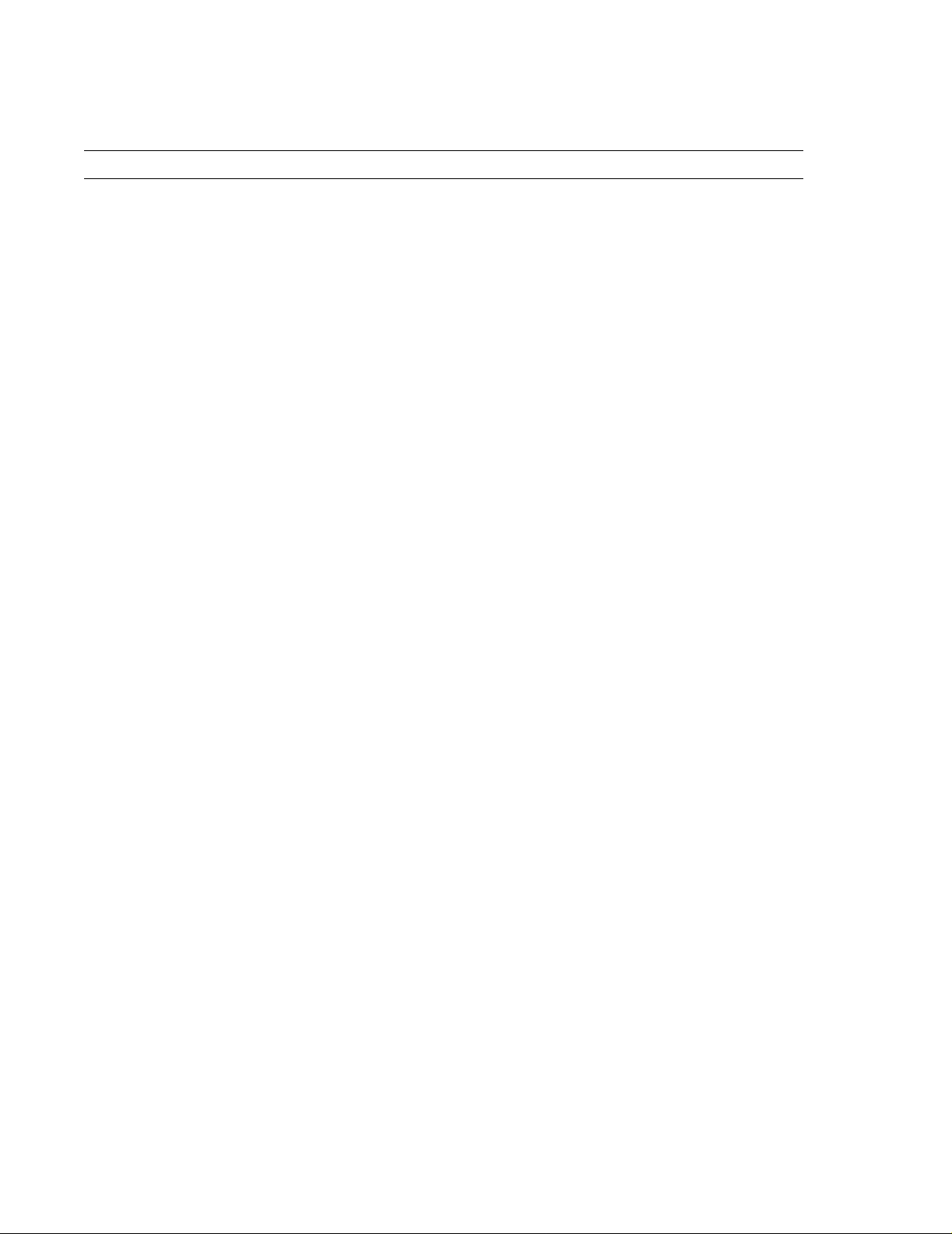
Document History
Part Number Product Version Published
529972- 001 N.A. July 2005
Page 3

M8501 and M8502 ACL
Tape Drive Installation
and User’s Guide
Glossary Index Examples Figures Tables
What’s New in This Manual v
Manual Information v
New and Changed Information v
About This Manual vii
Notation Conventions vii
1. Overview and Features
Overview 1-1
Models and Accessories 1-2
Internal Tape Drive 1-3
Magazine 1-4
Power Supply 1-4
Robotics 1-4
Front Panel Indicators 1-6
2. Setting Up the ACL Tape Drives
Setting up the M8501 ACL Rackmount Unit 2-1
Setting up the M8502 ACL Tabletop 2-5
3. Install ing and Config uri ng t he ACL Tape Drive for th e NonS t op
NS-Series Server
Overview 3-1
Installation 3-3
Configuration 3-7
4. Operation
Front Panel 4-1
Magazine Door 4-2
Indicators 4-2
Initialization Screen 4-3
ACL Default Screen 4-4
Display Screens and Options 4-4
Hewlett-Packard Company—529972-001
i
Page 4

Contents
Technical Support Information Option 4-5
Access Magazine Option 4-6
Move Media 4-6
LCD Contrast Controls 4-8
Power 4-8
Status 4-9
Online 4-9
Menu Selections 4-10
View System Data 4-10
Inserting and Removing Tape Cartridges 4-13
Removing the Magazine 4-13
Inserting Cartridges into the Magazine 4-13
Barcode Labels 4-14
5. Maintenance
5. Maintenance
Introduction 5-1
Running a Cleaning Cartridge 5-1
Automatically Running a Cleaning Cartridge 5-1
Manually Running a Cleaning Cartridge 5-2
Replacing a Cleaning Cartridge in a Reserved Slot 5-3
Replacing a Cleaning Cartridge in the Right Magazine 5-3
6. Troubleshooting
Platform Problems 6-1
Error Recovery 6-1
Error Recovery Procedures 6-3
Fault Symptom Codes (FSCs) 6-3
Safety and Compliance
Index
Examples
Figures
Figure 1-1. Hardware Configuration 1-2
Figure 1-2. Rear View of Tape Drive 1-3
Figure 1-3. Tape Cartridge Magazine 1-4
Figure 1-4. View of Barcode Reader and Shuttle Assembly 1-5
Figure 1-5. Front Panel Indicators 1-6
Figure 2-1. M8501 ACL Template 2-1
M8501 and M8502 ACL Tape Drive Installation and User’s Guide—529972-001
ii
Page 5

Contents
Figure 2-2. Installing the Slide Members 2-3
Figure 2-3. Installing Slide Member Fasteners 2-4
Figure 2-4. Tabletop Model Clearances 2-5
Figure 3-1. Hardware Configuration 3-2
Figure 3-2. Tape Drive’s Fibre Channel Port Connection 3-3
Figure 3-3. LC-LC Fiber Cable 3-4
Figure 3-4. View of Two FCSAs at the Rear of the Server 3-5
Figure 3-5. Powering On the ACL Tape Drive 3-6
Figure 3-6. Status Button 3-7
Figure 3-7. Drive 1 LTO Loaded Button 3-8
Figure 3-8. Drive Identification Button 3-9
Figure 3-9. Viewing the Portname 3-10
Figure 4-1. Front Panel 4-1
Figure 4-2. Magazine Door Mechanical Release 4-2
Figure 4-3. Initialization Screen 4-3
Tables
Figure 4-4. ACL Default Screen 4-4
Figure 4-5. Technical Support Information 4-5
Figure 4-6. Access Magazine Screen 4-6
Figure 4-7. Move Media Screen 4-6
Figure 4-8. Move Media Screen (Source) 4-7
Figure 4-9. Move Media Screen (Destination) 4-7
Figure 4-10. Power Down Initiation Screen 4-8
Figure 4-11. Status Screen 4-9
Figure 4-12. Menu Screen 4-10
Figure 4-13. View ACL Options Screen (Initial Screen) 4-11
Figure 4-14. Tape Magazine With Tape Cartridges Installed 4-14
Figure 4-15. Barcode Label Installation (LTO) 4-15
Figure 6-1.
Tables
Table 1-1. Models and Slot Capacities 1-2
Table 3-1. Fiber Cables 3-3
Table 4-1. ACL Front Panel Indicators 4-2
Troubleshooting Flow Chart 6-2
Table 4-2. View ACL Options 4-11
Table 6-1. Error Recovery Procedures 6-3
Table 6-2. Fault Symptom Code s 6-3
M8501 and M8502 ACL T ape Drive Installation and User’s Guide—529972-001
iii
Page 6

Contents
M8501 and M8502 ACL T ape Drive Installation and User’s Guide—529972-001
iv
Page 7

What’s New in This Manual
Manua l In forma t i o n
M8501 and M8502 ACL
TapeDrive Installation
and User’s Guide
Abstract
This guide provides information about installing, operating, and maintaining the M8501
and M8502 ACL tape drives on an HP Integrity NonStop™ NS-series server. This
guide is written for those who install or maintain the M8501 and M8502 ACL tape
drives.
Product Version
N.A.
Supported Release Version Updates (RVUs)
This guide supports H06.03 and all subsequent H-series RVUs until otherwise
indicated by its replacement publication.
Part Numb er Pu b l i sh ed
529972- 001 J uly 2005
Document History
Part Number Product Version Published
529972- 001 N.A. July 2005
New and Changed Information
This is a new manual.
M8501 and M8502 ACL T ape Drive Installation and User’s Guide—529972-001
v
Page 8

What’s New in This Manual
New and Changed Information
M8501 and M8502 ACL T ape Drive Installation and User’s Guide—529972-001
vi
Page 9

About This Manual
Notation Conventions
Hypertext Links
Blue underline is used to indicate a hypertext link within text. By clicking a passage of
text with a blue underline, you are taken to the location described. For example:
This requirement is described under Backup DAM Volumes and Physical Disk
Drives on page 3-2.
General Sy ntax Notation
This list summarizes the notation conventions for syntax presentation in this manual.
UPPERCASE LETTERS. Uppercase letters indicate keywords and reserved words. Type
these items exactly as shown. Items not enclosed in brackets are required. For
example:
MAXATTACH
lowercase italic letters. Lowercase italic letters indicate variable items that you supply.
Items not enclosed in brackets are required. For example:
file-name
computer type. Computer type letters within text indicate C and Open System Services
(OSS) keywords and reserved words. Type these items exactly as shown. Items not
enclosed in brackets are required. For example:
myfile.c
italic computer type. Italic computer type letters within text indicate C and Open
System Services (OSS) variable items that you supply. Items not enclosed in brackets
are required. For example:
pathname
[ ] Brackets. Brackets enclose optional syntax items. For example:
TERM [\system-name.]$terminal-name
INT[ERRUPTS]
A group of items enclosed in brackets is a list from which you can choose one item or
none. The items in the list can be arranged either vertically, with aligned brackets on
M8501 and M8502 ACL T ape Drive Installation and User’s Guide—529972-001
vii
Page 10

About This Manual
General Syntax Notation
each side of the list, or horizontally, enclosed in a pair of brackets and separated by
vertical lines. For example:
FC [ num ]
[ -num ]
[ text ]
K [ X | D ] address
{ } Braces. A group of items enclosed in braces is a list from which you are required to
choose one item. The items in the list can be arranged either vertically, with aligned
braces on each side of the list, or horizontally, enclosed in a pair of braces and
separated by vertical lines. For example:
LISTOPENS PROCESS { $appl-mgr-name }
{ $process-name }
ALLOWSU { ON | OFF }
| Ve rtical Line. A vertical line separates alternatives in a horizontal list that is enclosed in
brackets or braces. For example:
INSPECT { OFF | ON | SAVEABEND }
… Ellipsis. An ellipsis immediately following a pair of brackets or braces indicates that you
can repeat the enclosed sequence of syntax items any number of times. For example:
M address [ , new-value ]…
[ - ] {0|1|2|3|4|5|6|7|8|9}…
An ellipsis imme diately fol lowing a single syntax item indi cates that you can repeat that
syntax item any number of times. For example:
"s-char…"
Punctuation. Parentheses, commas, semicolons, and other symbols not previously
described must be typed as shown. For example:
error := NEXTFILENAME ( file-name ) ;
LISTOPENS SU $process-name.#su-name
Quotation marks around a symbol such as a bracket or brace indicate the symbol is a
required character that you must type as shown. For example:
"[" repetition-constant-list "]"
Item Spacing. Spaces shown between items are required unless one of the items is a
punctuation symbol such as a parenthesis or a comma. For example:
CALL STEPMOM ( process-id ) ;
If there is no space between two items, spaces are not permitted. In this example, no
spaces are permitted between the period and any other items:
$process-name.#su-name
M8501 and M8502 ACL T ape Drive Installation and User’s Guide—529972-001
viii
Page 11
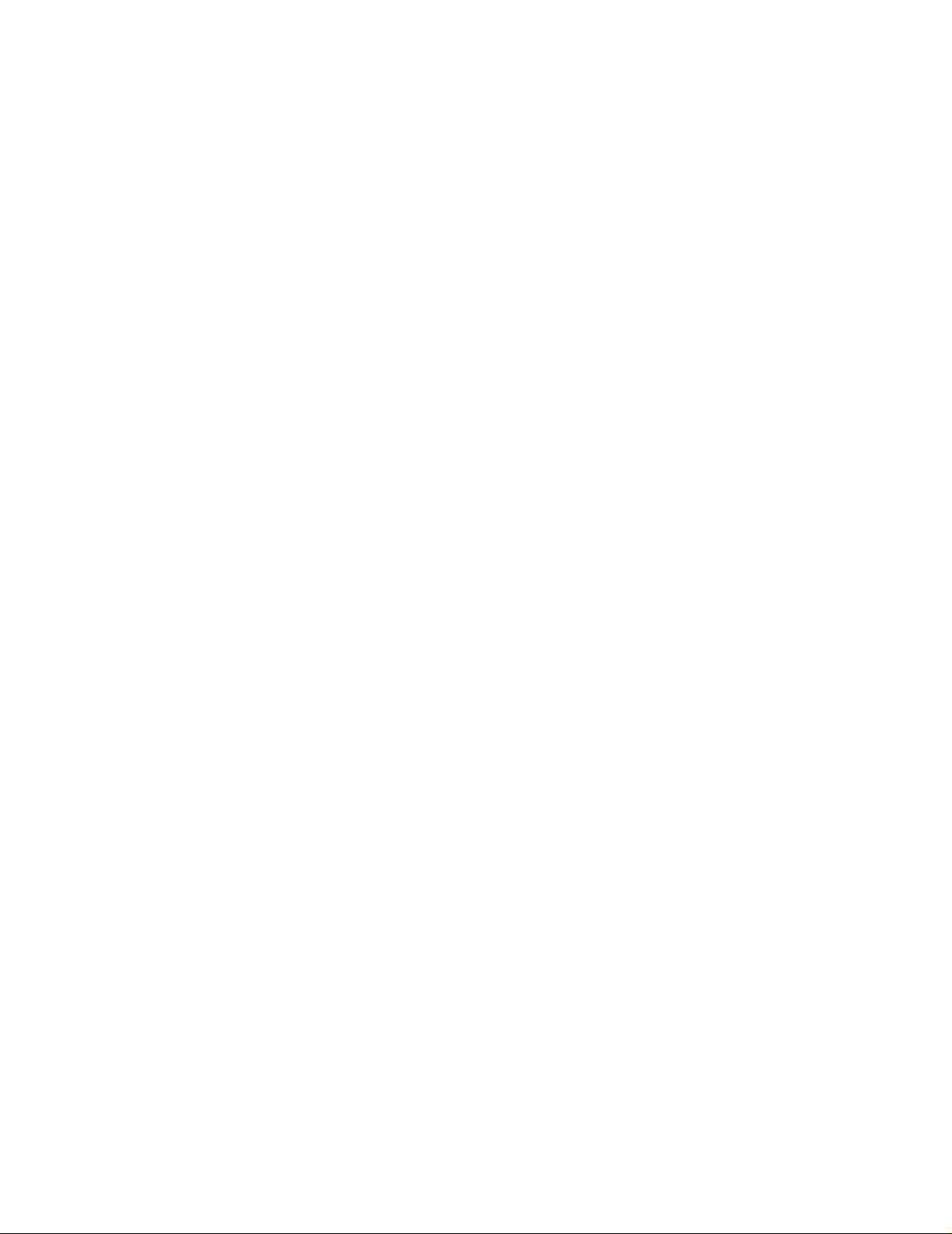
About This Manual
Notation for Messages
Line Spacing. If the syntax of a command is too long to fit on a single line, each
continuation line is indented three spaces and is separated from the preceding line by
a blank line. This spacing distinguishes items in a continuation line from items in a
vertical list of selections. For example:
ALTER [ / OUT file-spec / ] LINE
[ , attribute-spec ]…
!i and !o. In procedure calls, the !i not ation follows an input par ame ter (o ne that passes data
to the called procedure); the !o notation follows an output parameter (one that returns
data to the calling program). For example:
CALL CHECKRESIZESEGMENT ( segment-id !i
, error ) ; !o
!i,o. In procedure calls, the !i,o notation follows an input/output parameter (one that both
passes data to the called procedure and returns data to the calling program). For
example:
error := COMPRESSEDIT ( filenum ) ; !i,o
!i:i. In procedure calls, the !i:i notation follows an input string parameter that has a
corresponding parameter specifying the length of the string in bytes. For example:
error := FILENAME_COMPARE_ ( filename1:length !i:i
, filename2:length ) ; !i:i
!o:i. In procedure calls, the !o:i notation follows an output buffer parameter that has a
corresponding input parameter specifying the maximum length of the output buffer in
bytes. For example:
error := FILE_GETINFO_ ( filenum !i
, [ filename:maxlen ] ) ; !o:i
Notation for Messages
This list summarizes the notation conventions for the presentation of displayed
messages in this manual.
Bold Text. Bold text in an example indicates user input typed at the terminal. For example:
ENTER RUN CODE
?123
CODE RECEIVED: 123.00
The user must press the Return key after typing the input.
Nonitalic text. Nonitalic letters, numbers, and punctuation indicate text that is displayed or
returned exactly as shown. For example:
Backup Up.
M8501 and M8502 ACL T ape Drive Installation and User’s Guide—529972-001
ix
Page 12

About This Manual
Notation for Management Programming Interfaces
lowercase italic letters. Lowercase italic letters indicate variable items whose values are
displayed or returned. For example:
p-register
process-name
[ ] Brackets. Brackets enclose items that are sometimes, but not always, displayed. For
example:
Event number = number [ Subject = first-subject-value ]
A group of items enclosed in brackets is a list of all possible items that can be
displayed, of which one or none might actually be displayed. The items in the list can
be arranged either vertically, with aligned brackets on each side of the list, or
horizontally, enclosed in a pair of brackets and separated by vertical lines. For
example:
proc-name trapped [ in SQL | in SQL file system ]
{ } Braces. A group of items enclosed in braces is a list of all possible items that can be
displayed, of which one is actually displayed. The items in the list can be arranged
either vertically, with aligned braces on each side of the list, or horizontally, enclosed in
a pair of braces and separated by vertical lines. For example:
obj-type obj-name state changed to state, caused by
{ Object | Operator | Service }
process-name State changed from old-objstate to objstate
{ Operator Request. }
{ Unknown. }
| Ve rtical Line. A vertical line separates alternatives in a horizontal list that is enclosed in
brackets or braces. For example:
Transfer status: { OK | Failed }
% Percent Sign. A percent sign precedes a number that is not in decimal notation. The
% notation precedes an octal number. T he %B notation precedes a binary number.
The %H notation precedes a hexadecimal number. For example:
%005400
%B101111
%H2F
P=%p-register E=%e-register
Notation for Management Programming Interfaces
This list summarizes the notation conventions used in the bo xed descriptions of
programmatic commands, event messages, and error lists in this manual.
M8501 and M8502 ACL T ape Drive Installation and User’s Guide—529972-001
x
Page 13

About This Manual
Change Bar Notation
UPPERCASE LETTERS. Uppercase letters indicate names from definition files. T ype these
names exactly as shown. For example:
ZCOM-TKN-SUBJ-SERV
lowercase letters. Words in lowercase letters are words that ar e part of the notation,
including Data Definition Language (DDL) keywords. For example:
token-type
!r. The !r notation following a token or field name indicates that the token or field is
required. For example:
ZCOM-TKN-OBJNAME token-type ZSPI-TYP-STRING. !r
!o. The !o notation following a token or field name indicates that the token or field is
optional. For example:
ZSPI-TKN-MANAGER token-type ZSPI-TYP-FNAME32. !o
Change Bar Notation
Change bars are used to indicate substantive differences between this manual and its
preceding version. Change bars are vertical rules placed in the right margin of
changed portions of text, figures, tables, examples, and so on. Change bars highlight
new or revised information. For example:
The message types specified in the REPORT clause are different in the COBOL
environment and the Common Run-Time Environment (CRE).
The CRE has many new message types and some new message type codes for
old message types. In the CRE, the message type SYSTEM includes all
messages except LOGICAL-CLOSE and LOGICAL-OPEN.
M8501 and M8502 ACL T ape Drive Installation and User’s Guide—529972-001
xi
Page 14

About This Manual
Change Bar Notation
M8501 and M8502 ACL T ape Drive Installation and User’s Guide—529972-001
xii
Page 15

1 Overview and Features
This section includes:
Overview 1-1
Models and Accessories 1-2
Internal Tape Drive 1-3
Magazine 1-4
Power Supply 1-4
Robotics 1-4
Front Panel Indicators 1-6
Overview
The M8501 and M8502 auto cartridge loader (ACL) tape drives support the LTO
Ultrium Gen 3 tape drive. They are designed for backup operations for the NonStop
NS-series server. The M8501 comes in a rackmount configuration, and the M8502
comes in a tabletop configuration.
These auto cartridge loader tape drives connect to the Fibre Channel ServerNet
adapter (FCSA) on the NonStop NS-series server by a fiber optic cable. Figure 1-1
shows how the ACL tape drives connect to the server.
M8501 and M8502 ACL T ape Drive Installation and User’s Guide—529972-001
1-1
Page 16

Overview and Features
Figure 1-1. Hardware Configuration
Fiber
Cable
Models and Accessories
ACL Tape
Drive
NonStop
NS-Series
Server
FCSA
Models and Accessories
These auto cartridge loader tape drives are configured with one internal LTO Gen 3
tape drive along with one removable tape cartridge magazine.
Table 1-1. Models and Slot Capacities
Model Drives Slots LTO
M8501 1 15 LTO 12.0 TB
M8502 1 15 LTO 12.0 TB
M8501 and M8502 ACL T ape Drive Installation and User’s Guide—529972-001
1-2
Page 17

Overview and Features
Internal Tape Drive
The ACL units supports a single internal tape drive. The internal tape drive can be hotswapped.
Figure 1-2. Rear View of T ape Drive
Internal Tape Drive
Single Drive
M8501 and M8502 ACL T ape Drive Installation and User’s Guide—529972-001
1-3
Page 18

Overview and Features
Magazine
The ACL units contains one removable tape cartridge magazine that is accessible
through the front left door. The door is opened by using the GUI touch screen on the
control panel.
Figure 1-3. Tape Car tridge M agazine
Magazine
Power Supply
Power to the ACL units are supplied through an AC connector at the rear panel of the
power supply. T he ACL unit’s power is normally controlled from the graphical user
interface (GUI) touch screen; however, a manual power disconnect switch, located at
the rear of the power supply may also be used.
Robotics
The ACL tape drive’s robotics consist of a cartridge shuttle, motor hardware, motor
drives, and other support electronics. These robotics are capable of picking and
placing tapes throughout the tape drive and the tape cartridge magazine.
The cartridge shuttle assembly includes a mounted barcode reader for scanning tape
cartridges installed in the magazine and tape drive.
Note. Both a full barcode reader scan and a physical scan are conducted each time the unit is
initially powered up, or each time a tape maga z ine is exchanged .
M8501 and M8502 ACL T ape Drive Installation and User’s Guide—529972-001
1-4
Page 19

Overview and Features
Figure 1-4. View of Barcode Reader and Shuttle Assembly
Barcode Reader Shuttle
Robotics
M8501 and M8502 ACL T ape Drive Installation and User’s Guide—529972-001
1-5
Page 20
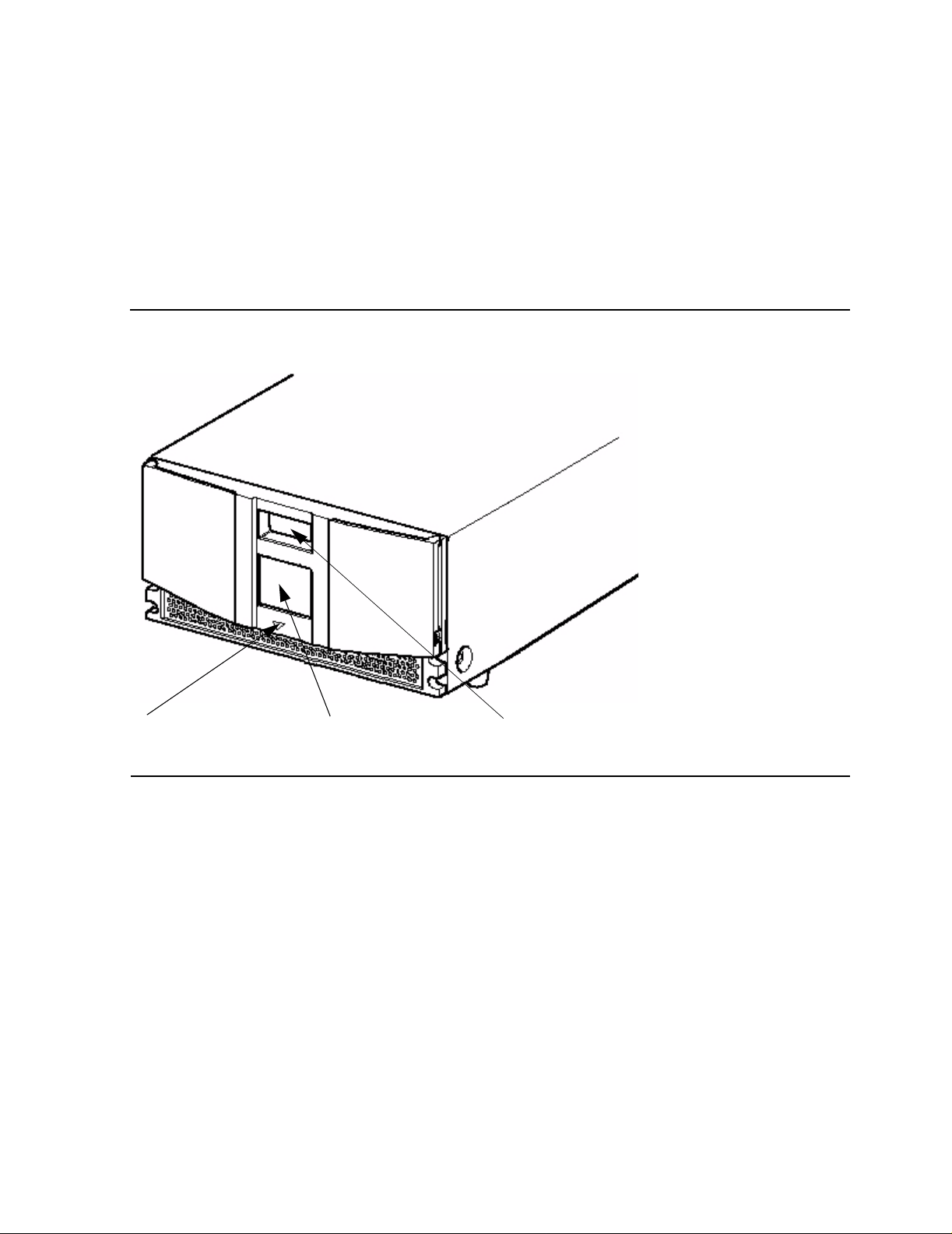
Overview and Features
Front Panel Indicators
The ACL tape drive’s front panel indicators consist of:
Viewing window - lets you visually check the unit’s internal operations
•
GUI touch screen - manually operated to setup and configure the unit
•
ACL module status LED - displays the unit’s operational status
•
Figure 1-5. Front Panel Indicators
Front Panel Indicators
ACL Status LED GUI Touch Screen Internal Viewing
Window
M8501 and M8502 ACL T ape Drive Installation and User’s Guide—529972-001
1-6
Page 21

2 Setting Up the ACL Tape Drives
This section includes:
Setting up the M8501 ACL Rackmount Unit
Setting up the M8502 ACL Tabletop 2-5
2-1
Setting up the M8501 ACL Rackmount Unit
Setting up the ACL rackmount unit requires a template and storage cabinet slide rails
to install the unit in a storage cabinet.
To setup the rackmount model:
1. Ensure that you have adequate space available in the rack.
Figure 2-1. M8501 ACL Template
2. Use the template that is shipped with the unit to mark the location of the mounting
hardware on the mounting rails of the storage cabinet.
M8501 and M8502 ACL T ape Drive Installation and User’s Guide—529972-001
2-1
Page 22

Setting Up the ACL Tape Drives
a. Push back the tabs in the top of the template and place them in the correct
holes in the mounting rack. Match up the hole pattern indicated on the sides of
the template with the hole pattern in the mounting rack.
b. Make sure to begin measuring in the correct place. If a unit is already installed
immediately below the planned position of the new unit, then place the
template against the front of the mounting rack and rest it on top of the
previously installed unit.
c. Use the front of the template to mark the attachment points for mounting
brackets, rails, components, or cage nuts on the back of the storage cabinet.
d. Use the back of the template to mark the attachment points for the mounting
brackets, rails, components, or cage nuts on the back of the storage cabinet.
3. Remove the template.
4. Install the slide members for the rackmount unit.
5. If the slide members are already installed, attach the front and rear mounting
brackets to the outer and middle slide members.
Setting up the M8501 ACL Rackmount Unit
M8501 and M8502 ACL T ape Drive Installation and User’s Guide—529972-001
2-2
Page 23

Setting Up the ACL Tape Drives
Figure 2-2. Installing the Slide Members
Setting up the M8501 ACL Rackmount Unit
6. Attach the slide members using the supplied fasteners. Install the clip nuts on the
inside of the slide member’s front and back mounting bracket only if the vertical rail
mounting holes are not tapped.
M8501 and M8502 ACL T ape Drive Installation and User’s Guide—529972-001
2-3
Page 24

Setting Up the ACL Tape Drives
Figure 2-3. Installing Slide Member Fasteners
Setting up the M8501 ACL Rackmount Unit
7. Push the middle slide member as far as possible to the front of the slide member
assembly.
8. Install the two clip nuts on each of the rack’s front vertical rails.
9. Confirm that the bearing carrier is in the retained position.
10. Lift the unit and visually align the inner and middle slide members.
Caution. It is recommended that the unit be lifte d by two people. Do not a ttempt to lift the unit
by yo urself.
11. Verify the ball bearing slide members are located in the front position.
12. Slide the unit completely into the rack until the front panel touches the rack.
13. Remove and discard the tape that holds the door in the latched position, leaving
the door open.
M8501 and M8502 ACL T ape Drive Installation and User’s Guide—529972-001
2-4
Page 25

Setting Up the ACL Tape Drives
14. Attach the unit to the rack using two 10-32 captive thumbscrews that are located
on the lower left and right front panel.
15. Fully tighten the rear-mounting bracket screws.
Setting up the M8502 ACL Tabletop
Setting up the M8502 ACL Tabletop
The M8502 ACL tabletop requires no mechanical assembly for mounting (see
Figure 2-4). Place the unit on a desk, table, or other stable horizontal surface. Ensure
that the cooling grills at the front and the fans at the rear of the unit are not obstructed.
Allow 12 inches (30.4 centimeters) of clearance at the front and 6 inches (15.2
centimeters) at the rear of the unit to allow for adequate cooling.
Figure 2-4. Tabletop Model Clearances
12 inches
(30.4
centimeters)
6 inches
(15.2
centimeters)
M8501 and M8502 ACL T ape Drive Installation and User’s Guide—529972-001
2-5
Page 26

Setting Up the ACL Tape Drives
Setting up the M8502 ACL Tabletop
M8501 and M8502 ACL T ape Drive Installation and User’s Guide—529972-001
2-6
Page 27

3
Installing and Configuring the ACL
Tape Drive for the NonStop NSSeries Server
This section includes:
Overview 3-1
Installation 3-3
Configuration 3-7
Overview
A multimode sho rtwave fiber op ti c cable mu st be used to conne ct the A CL t ape d riv e to
the Fibre Channel ServerNet adapter (FCSA) on the HP NonStop NS-series server.
Figure 3-1 shows how the ACL tape drive connects to the server.
M8501 and M8502 ACL T ape Drive Installation and User’s Guide—529972-001
3-1
Page 28

Installing and Configuring the ACL Tape Drive for the
NonStop NS-Series Server
Figure 3-1. Hardware Configuration
Fiber
Cable
Tape Drive
Overview
NonStop
NS-Series
Server
FCSA
M8501 and M8502 ACL T ape Drive Installation and User’s Guide—529972-001
3-2
Page 29

Installing and Configuring the ACL Tape Drive for the
NonStop NS-Series Server
Installation
1. Connect one end of the fiber cable to the top Fibre Channel port at the rear of the
tape drive. See Figure 3-2 for the location.
Figure 3-2. Tape Drive’s Fibre Channel Port Connection
Installation
Fiber Cable
2. Connect the other end of the fiber cable to the Fibre Channel ServerNet adapter
(FCSA) on the NonStop NS-series server. See Figure 3-4
on page 3-5 for the
location.
A LC-LC fiber optic cable must be used to connect the ACL tape drive to the
FCSA. Figure 3-3
on page 3-4 shows each side of the cable.
Table 3-1. Fiber Cables
Connector Fiber Cable Fiber Cable Distance
LC - LC 50/125 µm 2-300 meters (6.56-984.25 feet)
LC - LC 62.5/125 µm 3-150 meters (9.8 4-4 92.13 feet)
M8501 and M8502 ACL T ape Drive Installation and User’s Guide—529972-001
3-3
Page 30

Installing and Configuring the ACL Tape Drive for the
NonStop NS-Series Server
Figure 3-3. LC-LC Fiber Cable
Installation
M8501 and M8502 ACL T ape Drive Installation and User’s Guide—529972-001
3-4
Page 31

Installing and Configuring the ACL Tape Drive for the
NonStop NS-Series Server
Figure 3-4. View of Two FCSAs at the Rear of the Server
Installation
3. Attach the power cord to the ACL tape drive’s AC power receptacle (see
Figure 3-5) and then plug the other end into an AC power outlet.
Note. The tape drive does not have protection against lightning surges. Customers in high-risk
areas sho uld use exte rnal surge protection rated for use in th eir location and be able t o handle
the powe r demand of th e tap e drive.
4. Toggle the power switch to the on position from the rear of the unit.
5. Press anywhere on the GUI touch screen to activate the display, and then turn the
unit on.
M8501 and M8502 ACL T ape Drive Installation and User’s Guide—529972-001
3-5
Page 32

Installing and Configuring the ACL Tape Drive for the
NonStop NS-Series Server
Figure 3-5. Powering On the ACL Tape Drive
Installation
Power Cord Toggle Switch
GUI Touch Screen
M8501 and M8502 ACL T ape Drive Installation and User’s Guide—529972-001
3-6
Page 33

Installing and Configuring the ACL Tape Drive for the
NonStop NS-Series Server
Configuration
Follow steps 1-4 to navigate through the ACL tape drive’s menu configuration to view
the PORTNAME of the tape drive.
The purpose of viewing the tape drive’s PORTNAME is because it will be added to the
SCF configuration in step 5 on page 3-10.
1. Press the Status button on the GUI touch screen.
Figure 3-6. Status Button
Configuration
Status Button
M8501 and M8502 ACL T ape Drive Installation and User’s Guide—529972-001
3-7
Page 34

Installing and Configuring the ACL Tape Drive for the
NonStop NS-Series Server
2. Press the Drive 1 LTO Loaded button.
Figure 3-7. Drive 1 LTO Loaded Button
Configuration
Drive 1 LTO Loaded Button
M8501 and M8502 ACL T ape Drive Installation and User’s Guide—529972-001
3-8
Page 35

Installing and Configuring the ACL Tape Drive for the
NonStop NS-Series Server
3. Press the Drive Identification button.
Figure 3-8. Drive Identification Button
Configuration
Drive Identification Button
M8501 and M8502 ACL T ape Drive Installation and User’s Guide—529972-001
3-9
Page 36

Installing and Configuring the ACL Tape Drive for the
NonStop NS-Series Server
4. View the World Wide Port 0 Name number. This number will be used as the
PORTNAME in step 5.
Figure 3-9. Viewing the Portname
Configuration
5. In SCF, issue this command:
SCF> ADD TAPE $tape, SENDTO STORAGE, LOCATION (group, module,
slot), SAC sac-id, PORTNAME 64-bit-portname, LUN lun-id
Example:
SCF> ADD TAPE $TAPE1, SENDTO STORAGE, LOCATION (110,2,3), SAC
1, PORTNAME 50060B00002E0934, LUN 1
6. To start the ACL tape drive on the server, issue this command in SCF:
SCF> START TAPE $tape
Example:
SCF> START TAPE $TAPE1
For complete details about the ADD and START commands, including command
syntax, see the SCF Reference Manual for the Storage Subsystem.
M8501 and M8502 ACL T ape Drive Installation and User’s Guide—529972-001
3-10
Page 37

4 Operation
This section includes:
Front Panel 4-1
Display Screens and Options 4-4
Menu Selections 4-10
Inserting and Removing Tape Cartridges 4-13
Front Panel
The front panel of the ACL units include the left magazine door, a Graphical User
Interface (GUI) touch screen, an ACL status LED, and a viewing window (see
Figure 4-1).
Figure 4-1. Front Panel
Left Magazine Viewing
Door Window GUI Touch Screen
M8501 and M8502 ACL T ape Drive Installation and User’s Guide—529972-001
ACL Status
LED
4-1
Page 38

Operation
Magazine D oor
The magazine door has both an electrical release (via the GUI touch screen) and a
manual release. It is always recommended that you open the magazine door using the
GUI touch screen. If the GUI touch screen should fail, you can manually open the door
by pushing a paper clip into the mechanical release at the center of the door.
Figure 4-2. Magazine Door Mechanical Release
Magazine Door
Magazine Door Release ACL Status LED
Indicators
The ACL tape drive’s front panel indicators consist of a GUI touch screen and an ACL
status LED.
Table 4-1. ACL Front Panel Indicators
Indicator Description
Solid Gre en The AC L is operating correctly un der normal con ditions.
Flas hing Green The ACL is operating corr ectly; however, a chang e is
Solid Amber The ACL is in a fault state as indicated by the fault
being made via the GUI touch screen that interrupts the
current ACL operation.
message on the GUI touch screen.
M8501 and M8502 ACL T ape Drive Installation and User’s Guide—529972-001
4-2
Page 39

Operation
Initia l izatio n Scree n
When power is first applied to the ACL tape drives, a series of power-on self test
(POST) diagnostics are performed. After the POST completes, the following
initialization screen appears:
Figure 4-3. Initialization Screen
Initialization Screen
Note. Pressing Continue will display the ACL default scre en.
M8501 and M8502 ACL T ape Drive Installation and User’s Guide—529972-001
4-3
Page 40

Operation
ACL Default Screen
After the POST executes successfully and the ACL initialization completes, the ACL
tape drive Default Screen appears as shown in Figure 4-4.
Figure 4-4. ACL Default Screen
ACL Default Screen
The ACL Default screen enables you to select these options:
Technical Support Inform ation (HP Logo)
•
Magazine Access
•
Move Media
•
LCD Contrast Controls
•
Power
•
Status Online
•
Menu
•
Display Screens and Options
The ACL GUI touch screen displays graphics and text in the form of easy to
understand messages. Graphics and text messages, along with their functions, are
described in this section.
M8501 and M8502 ACL T ape Drive Installation and User’s Guide—529972-001
4-4
Page 41

Operation
Technical Support Information Option
Selecting the HP logo in the top left corner will display HP specific technical support
assistance information. See Figure4-5.
Figure 4-5. Technical Support Information
Technical Support Information Option
Note. The HP Global Support C enter (GCSC) provides te c hnical support for this product.
M8501 and M8502 ACL T ape Drive Installation and User’s Guide—529972-001
4-5
Page 42

Operation
Access Magazine Option
Selecting this option lets you display the Access Magazine screen (see Figure 4-6).
The Access Magazine option lets you ga in access to the left magazine door for tape
cartridge placement or removal.
Figure 4-6. Access Magazine Screen
Access Magazine Option
Move Media
Selecting this option lets you display the Move Media screen, see Figure 4-7. The
Move Media option lets you remove a cartridge from the tape drive, load a cartridge to
the tape drive, or to move cartridges within the ACL.
Figure 4-7. Move Media Screen
M8501 and M8502 ACL T ape Drive Installation and User’s Guide—529972-001
4-6
Page 43

Operation
These figures illustrate moving a cartridge from the tape drive to a slot in the
magazine:
1. Touch the Source input box or Source Element Type from the Move Media Screen.
2. Touch the source you want to move, from the Source Element Type selections.
Figure 4-8. Move Media Screen (Source)
Move Media
The Source input box will change from gray to an active state, see Figure 4-8.
The options available are Drive and Slot.
3. Touch the Destination Input Box on the Move Media Screen. The Destination Input
Box will change from gray to an active state. See Figure 4-9.
Figure 4-9. Move Media Screen (Destination)
M8501 and M8502 ACL T ape Drive Installation and User’s Guide—529972-001
4-7
Page 44

Operation
4. Touch the destination option that you want to move media to. From the Destination
Element Type selections. The options available are Drive and Slot. Repeat
selecting the desired destination option until the desired option is displayed in the
Destination Input Box, for example, touching Slot three times displays Slot 3 in the
Destination Input Box.
5. Touch the “Execute Move” button. The ACL robotics move the cartridge from the
Drive to Slot 3.
LCD Contrast Controls
Selecting these options let you increase or decrease the contrast of the LCD display.
Incremental steps are set by adjusting the LCD contrast controls (up and down arrows)
from the upper right corner of the ACL Default Screen. Incremental steps can range
from 0 to 31 depending on your preference.
Power
Selecting this option initiates an ACL power-down operation.
LCD Contrast Controls
Note. The ACL moves the s huttle assembly to the parked positio n before powering down.
Figure 4-10. Power Down Initiation Screen
M8501 and M8502 ACL T ape Drive Installation and User’s Guide—529972-001
4-8
Page 45

Operation
Status
Selecting this option lets you display the ACL Status screen. You can identify a tape
drive type, view physical tape drive status, tape drive cleaning information, and tape
cartridge information by opening the corresponding areas on the screen.
Figure 4-11. Status Screen
Status
Online
Selecting this option from the ACL Default Screen lets you place the ACL online or
offline.
Note. By default the ACL automatic ally come s o nlin e af ter a power-up initializati on.
M8501 and M8502 ACL T ape Drive Installation and User’s Guide—529972-001
4-9
Page 46

Operation
Menu Selections
Selecting Menu on the ACL Default Screen lets you view, configure, and use the ACL.
The Menu option displays three distinct areas:
View System Data
•
Utilities
•
Edit Options
•
Figure 4-12. Menu Screen
Menu Selections
View System Data
The View System Data area lets you select these screens:
ACL Options
•
SCSI Options
•
Network Options
•
ACL Info
•
Cartridge Map
•
ACL Options
Selecting this option lets you view but not modify the ACL settings as defined in the
ACL option of the Edit Options area. Table 4-2
options.
M8501 and M8502 ACL T ape Drive Installation and User’s Guide—529972-001
on page 4-11 describe the available
4-10
Page 47

Operation
Figure 4-13. View ACL Options Screen (Initial Screen)
View System Data
Note. You ca n view the next sequential ACL Optio ns s c reen by selecting the up arrow. To
return to the previou s ACL Op t ions screen se lec t th eir Back button to return to the Menu
screen.
Table 4-2 below, lists and describes the available ACL options.
Table 4-2. View ACL Options
Option Description
ACL Stays Offline After
Power-up Initialization
Auto Pow er-up on
Installed Drive
Unload Mode Selects the unload mode for ACL tape drives. If Implicit, the
Total Res erved Slots Lets you rem ov e from use a specified number of slo ts at th e
Auto Clean Mode Lets you enable an automatic cleaning cycle. To use this
ACL does not go online after power-up init ialization. You
must select the Online option from the Menu screen on the
GUI touch screen. The default is Disabled.
Enables a tape drive to be automatically powered up (after a
delay), afte r replacing a tape drive.
ACL unloads a tape driv e before atte m pt ing to move a
cartridge from that tape drive. If Explicit, th e server must
issue a SCSI UNLOAD command to a tape drive before
each MOVE MEDIUM command that removes a cartridge
from that tape drive. The default is Implicit.
rear of the magazine . The default is 0.
option, you must have reserved a slot for a cleaning
cartridge using th e Total Reserved Slots option. The default
is Disabled.
M8501 and M8502 ACL T ape Drive Installation and User’s Guide—529972-001
4-11
Page 48

Operation
Table 4-2. View ACL Options
View System Data
Option Description
Drive and Slot Num bering Lets you specify whether SCSI elements in the ACL
displays with either zero-based or one-based. This affects
the GUI tou c h s c reen, not the ac t ual SCSI elem ent
address es . Th e default is on e based.
ACL Mode Lets you set the robotics operating mode to Random or
Sequen tia l. T he default is Random.
Seque ntial Mode L ets you selec t a normal or r ec irculate frequency mode. The
default is Normal. (Only available if ACL Mode is set to
Sequential).
LCD Contrast Adjust The LCD contrast controls let you increase or decrease the
contrast of the LCD display. The increment steps are set by
adjusting the LCD Contrast Adjust option from the ACL
option. Inc remental steps c an range from 0 to 31 depe nding
on your preference.
Barcode Label Size Le ts yo u lim it the maxim um number of charac te rs of th e
barcode label. Possible settings are 1 through 8. The default
is 8.
Barcode Label Alignment Lets you spec ify t he alignme nt of a barcode label. The
options a re Left to Right. W hen used in co njunction w ith th e
label size option, this option strips unwanted trailing
characters (left alignment) or leading characters (right
alignment). The default is Left Align.
Barcode Label Che c k
Digit
Barcode R eader Lets you specify whet her the barco de reader wil l ret ry
Module Configuration Lets you specify the ACL Module Configuration. Three
Lets you specify whether to enable or disable the verificati on
of a check digit character in the barcode label. The default is
Disabled
reading b arc ode labels . Th e default is Ret ries Enabled.
options a re av ailable:
Standalone - Used when the AC L contains a sin gle
•
module
Master - Used to select the module in a multi-module
•
ACL
Slave - Used to select the other modules in a multi-
•
module ACL
M8501 and M8502 ACL T ape Drive Installation and User’s Guide—529972-001
4-12
Page 49

Operation
Inserting and Removing Ta pe Cartridges
Inserting and Removing Tape Cartridges
The magazine must be removed from the ACL in order to remove or insert tape
cartridges. Make sure the slot you want to use is not already reserved for a tape
cartridge that is now in a tape drive. The safest way to do this is to unload all tape
drives before removing a magazine. You can unload the tape drive either through your
host system software or by using the “Move Media” option on the Default Screen.
Removing the Magazine
You must manually remove the ACL magazine. To access the magazine, use the
“Magazine Access” option on the Default Screen. This option lets you open the left
magazine door. After opening the maga zi ne door, pull the magazine out and aw ay fr om
the ACL chassis.
Inserting Cartridges into the Magazine
A full magazine is shown in Figure 4-14. Note that the lowest numbered tape cartridge
slot is the one closest to the front of the magazine.
Insert a tape cartridge so that the barcode labels are facing outward.
Note. Hand le and store ta pe car tr idges in a clean, dust- fr ee environment .
M8501 and M8502 ACL T ape Drive Installation and User’s Guide—529972-001
4-13
Page 50

Operation
Figure 4-14. Tape Magazine With Tape Cartridges Installed
Barcode Labels
Barcode Labels
Figure 4-15 show you how to install a barcode label onto a tape cartridge.
LTO Cartridge Media
The following are tips to ensure maximum LTO cartridge media performance and life:
1. Place labels only in the recessed area, just above the write protection switch (See
Figure). Never place labels on the top, bottom sides or rear of the cartridge, they
can cause loader faults and interfere with normal operations. Such labels can
come off inside the equipment causing damage.
2. Always inspect cartridges for incorrect or improperly attached labels.
3. Never erase information on a cartridge label, always replace the label.
M8501 and M8502 ACL T ape Drive Installation and User’s Guide—529972-001
4-14
Page 51

Operation
Note. Barcode labels may be placed on the media with the alpha-numeric characters on the
left or the right.
Figure 4-15. Barcode Label Installation (LTO)
Barcode Labels
M8501 and M8502 ACL T ape Drive Installation and User’s Guide—529972-001
4-15
Page 52

Operation
Barcode Labels
M8501 and M8502 ACL T ape Drive Installation and User’s Guide—529972-001
4-16
Page 53

5 Maintenance
This section includes:
Introduction 5-1
Running a Cleaning Cartridge 5-1
Replacing a Cleaning Cartridge in a Reserved Slot 5-3
Introduction
This section describes the Clean One Drive menu option contained in the Maintenance
submenu of the Utilities area on the front panel display. You can use the Clean One
Drive menu option to clean the LTO Gen 3 tape drive that is installed in the ACL.
Note. Only pe rfor m t he Clean On e D rive menu opt ion when the ACL d is plays a m essage
informing you that the tape drive needs cleaning.
Running a Cleaning Cartridge
Because the cleaning cartridge is abrasive, you should not use it unless the message
“Use Cleaner” appears on the front panel display. There are two ways to manage the
cleaning of the installed tape drives:
Automatically, by enabling Auto Clean Mode.
•
Manually, by selecting the Clean One Drive menu option from the Maintenance
•
submenu on the front panel display.
Automatically Runn ing a Cleaning Cartridge
You can configure the ACL tape drive so that it automatically runs the cleaning
cartridge mode. After a tape drive that needs cleaning completes an unload operation,
it sends a cleaning needed message to the unit. This activates an automatic cleaning
cycle if the cleaning cartridge slot has been reserved and Auto Clean Mode has been
selected from the ACL tape drive’s Options menu.
To automatically run a cleaning cartridge using Auto Clean Mode:
1. Reserve a cleaning cartridge slot.
2. Enable Auto Clean Mode.
M8501 and M8502 ACL T ape Drive Installation and User’s Guide—529972-001
5-1
Page 54

Maintenance
Manually Ru nning a Cleaning Cartridge
A cleaning cartridge can be installed and run from one of three locations:
A Data Cartridge Slot-This location requires removing a magazine to insert a
•
cleaning cartridge in a data cartridge slot and then removing it after cleaning.
The Cleaning Slot-This location requires reserving the last data cartridge slot for
•
exclusive use as a cleaning cartridge slot. The advantage with this method is that
the cleaning cartridge is stored in the unit and is always available for use. it needs
to be handled only when it expires and needs to be replaced.
Running a Cle a ni n g C a r t r i dg e f r om a Data Cartr i dge Slot
1. Install a cleaning cartridge into an appropriate data cartridge slot (Slot 0, for
example).
2. Select the Clean One Drive menu option from the Maintenance submenu on the
front panel display.
Manually Running a Cleaning Cartrid ge
3. Select Source. If the default entry is not the slot with the cleaning cartridge, press
Slot in the Element Type box to sequence through the available cartridge slots. Or,
use the Decimal Keypad Backspace and Numeric Keys to enter the slot number
directly.
4. Select Cleaning. If the default entry is not the tape drive to be cleaned, press Drive
in the Destination Element Type box to sequence through the available tape drive
choices. Or, use the Decimal Keypad Backspace and Nume ric Keys to enter the
tape drive number directly.
5. When the source and destination entries are correct, select Execute Clean.
M8501 and M8502 ACL T ape Drive Installation and User’s Guide—529972-001
5-2
Page 55

Maintenance
Running a Cleaning Cartridge from the Cleaning Slot
1. Reserve the cleaning car tri dge slot. S ee the section o n “S etting up Reser ved S lots”
2. Install a cleaning cartridge in the reserved slot.
3. Select the Clean One Drive menu option from the Maintenance submenu on the
4. Select Cleaning. If the default entry is not the tape drive to be cleaned, press Drive
5. When the destination entry is correct, select Execute Clean.
6. When the cleaning cycle completes, the unit returns the cleaning cartridge back to
Replacing a Cleaning Cartridge in a Reserved Slot
in Chapter 3 for more information.
front panel display. Note that the Source window defaults to the cleaning slot (Cln'g
Slot 0).
in the Destination Element Type box to sequence through the available tape drive
choices. Or, use the Decimal Keypad Backspace and Nume ric Keys to enter the
tape drive number directly.
the cleaning cartridge slot. To remove the cleaning cartridge, select Magazine
Access from the unit’s Status screen.
Replacing a Cleaning Cartridge in a Reserved
Slot
When the cleaning cartridge has been used up, a message appears on the front panel
display indicating that the cleaning cartridge has expired. Examine the unit’s Status
screen to make sure that the cleaning cartridge has been unlo aded fr om t he tape drive.
If not, then unload it using the Move Media menu option from the ACL Status screen.
Replacing a Cleaning Cartridge in the Right Magazine
1. Select Magazine Access from the ACL Status screen.
2. Remove the magazine from the ACL.
3. Remove the expired cleaning cartridge from the last slot. Mark it EXPIRED and
then properly dispose of it.
4. Place a new cleaning cartridge in the last slot of the magazine.
5. Replace the right magazine.
M8501 and M8502 ACL T ape Drive Installation and User’s Guide—529972-001
5-3
Page 56

Maintenance
Replacing a Cleaning Cartridge in the Right
Magazine
M8501 and M8502 ACL T ape Drive Installation and User’s Guide—529972-001
5-4
Page 57

6 Troubleshooting
This section includes:
Platform Problems 6-1
Error Recovery 6-1
Error Recovery Procedures 6-3
Fault Symptom Codes (FSCs) 6-3
Platform Problems
An incorrect installation or configuration can cause platform problems. In this case, the
unit appears to be operating normally, but no data can be interchanged. You also might
or might not get an error code on the Graphical User Interface (GUI) touch screen. To
identify an error caused by this type of problem, check your installation and
configuration se tup. S ee Inst all ing an d Confi g uring the A CL Tape Drive for the N onStop
NS-Series Server for information on how to correctly install and configure the unit.
General drive errors usually result from a miscommunication between the ACL and
tape drive or a mechanical malfunction within the ACL. Both platform problems and
general drive errors display an error message and a Fault Symptom Code (FSC) on
the GUI touch screen. Use an FSC to report errors to your service provider, or in some
cases, to determine a recovery procedure.
Error Recovery
Figure 6-1 on page 6-2 outlines the recommended steps for error recovery. You should
follow this chart in all cases.
Error Recovery Procedures (ERPs) are listed in detail in Table 6-1 on page 6-3; FSCs
are listed in Table 6–2 along with their related ERPs.
M8501 and M8502 ACL T ape Drive Installation and User’s Guide—529972-001
6-1
Page 58

Troubleshooting
Figure 6-1. Troubleshooting Flow Chart
Error Recovery
M8501 and M8502 ACL T ape Drive Installation and User’s Guide—529972-001
6-2
Page 59

Troubleshooting
Error Recovery Procedures
Table 6-1 lists ERPs for errors reported on the GUI touch screen of the ACL. This list
includes only procedures that can be safely performed by an end user.
Table 6-1. Error Recovery Procedures
ERP Code Procedure/Description
C Cycle power to the ACL using the Power option on the GUI
touch screen. Wa it 30 seconds to power on again.
D Turn off power to th e AC L and insp ec t co nnectors and
cables.
F Invalid operation. Select parameters correctly and try again.
G Call Technical Support.
Fault Symptom Codes (FSCs)
Error Recovery Procedures
FCSs that appear on the GUI touch screen are described in the below tables. A
descriptive message and instructions for clearing the fault accompany each FSC. If a
fault persists, look up the FSC in Table 6-1 on page 6-3 to determine the error recovery
procedure or to report it to your service provider.
Table 6-2. Fault Symptom Codes
Message FSC ERP
Novram U pdate Erro r 0306 G The non-volatile conf iguration a rea in
flas h m em or y c ould not be updated
(programming erro r).
Barcode Not Active
Error
OS Task Exit Error 0902 G SmxNet (Ethernet, Web TLC) task error -
Invalid Ethernet
(MAC) Ad dress
Invalid IP Subnet
Mask
(255.255.255.255)
0501 D, G Catastrophic Smx operating system error
- task creation error, unexpected error.
server spawn error, TCP/IP fatal error.
0A01 F The ACL's Ethernet (MAC) address
stored in the non-vo lat ile configura ti on is
not valid - the last 3 octets are either 0:0:0
or 255:255:255.
0A02 F The Ethernet subnet mask stored in the
non-volat ile configuration is not v alid -
255.255.255.255.
SCSI Firm w are Error 1001 D, G Internal SCSI task processin g error -
unexpected state or hardware status.
SCSI FIFO Empty 1002 D, G The SCSI con t roller data FIFO is empty
but should contain more data bytes.
M8501 and M8502 ACL T ape Drive Installation and User’s Guide—529972-001
6-3
Page 60

Troubleshooting
Table 6-2. Fault Symptom Codes
Message FSC ERP
SCSI FIFO Error 1003 D, G The SC SI controll er data FIFO should be
SCSI Gross Error 1 004 C, D, G The SCSI controller detected a gross
Illegal SCSI Cnt Cmd 1005 C, D, G Either an invalid command was sent to
SCSI Inva lid Elemen t 1 007 D, G Internal SCSI task processin g error -
SCSI Invalid Int. 1 009 D, G The SCSI controller posted an invalid
Loader Not Ready 2004 C, G Fail to fetch, stow, scan, move passthru,
Fault Symptom Codes (FSCs)
empty but still co ntains data bytes.
error condition - invalid SCSI bus phase
or DMA error.
the SCSI controller, or the controller was
not in the correct mode.
invalid element type was detected.
interrupt stat us .
Or when loader detects invalid command,
aborts command.
Door Open (status
only)
2009 F Door is force opened or door se ns or
failed.
Cart Inaccessible 200C F For an LTO, indicates the ta pe is not
ejected . Cartridge in driv e is not
accessible from changer .
Drive In Error 200D C, G A genera l driv e error det ec t ed by control
task.
No Magazine 200E F Cannot move, element not installed, from
changer.
Removal Prevented 200F F Rece iv e m edium prevent removal from
drive for a fetch.
Ctl. Firmw are Error 2 010 C, G Internal inter task p roc essing error.
Unexpected event. SMX send or receive
error.
Drive Time-out Error 2030 C, G Can’t comm unicate wi th D LT drive.
Drive Code Update
Command Error
Move Command
Failure
2080 C, G Update code from SCSI or from TAPE
failed.
2081 C, G Mo ve command from / to drive slot failed,
detected by control task.
Open Mail Slot Fault 2090 C, G Door open sensor time-out detected when
open door.
Open Left Door Fault 2091 C, G Door open sensor time-out detected when
open door.
Open Right Door Fau lt 209 2 C, G Door open sensor time-out detected when
open door.
M8501 and M8502 ACL T ape Drive Installation and User’s Guide—529972-001
6-4
Page 61

Troubleshooting
Table 6-2. Fault Symptom Codes
Message FSC ERP
Open Doors Fault 2093 C, G Door open sensor time-out detected when
Fault Symptom Codes (FSCs)
open door.
Open DLT Handle
2094 C, G Failed to open DLT handle.
Fault
No IP Addr es s F ound 20a0 C, G SM C router failed t o get an IP address.
No IP Address Mode
Fault
Unknown exchange
for the async
20a1 C, G SM C router failed to detected static or ip
address Mode.
20b0 C, G Unexpec te d exchange detected w hen
process M essages .
message
Drive In Error 20c0 C, G Control failed to set SCSI id.
Drive In Error 20c1 C, G Control failed to installed drive .
Drive In Error 20c0 C, G Control failed to set SCSI id.
Drive In Error 20c1 C, G Control failed to installed drive .
Motor Fault Condition 3000 C, G One of the motors has been disabled and
could not be re-enabled.
Picker Tach Errors 3002 C, G Picker Tach errors were detected when
checking slots.
Bin Fetch Failure 3001 C, G Loader failed to fetch a cartridge from a
bin.
Drive Fetch Failure 3013 C, G Loader failed to fetch a cartridge from the
drive.
Drive Time-out F ailure 3015 C, D, G Loader det ec ts unload command tim e-
out.
Drive Status Failure 3016 C, D, G Det ected driv e error from fe tch, stow and
wait fo r handle ok D LT drive operation.
Drive In Flux Time-out 3 017 C, D, G Time-out waiting for drive to clear the flux
status.
Driv e Load Retr y
Failed
Driv e OpenDoor
3018 C, G LTO drive fail to load, detected in drive
task.
3019 C, G Failed open DLT door.
Failed
Drive Close Door
301A C, G Failed close DLT drive door.
Failed
Drive Communication
301B C, D, G Intertask send, receive failed.
Error
Drive Get General
301C C, D, G Drive communication failed.
S tatus Fail
Drive Get Status 3 Fail 301D C, D, G NOT USED
M8501 and M8502 ACL T ape Drive Installation and User’s Guide—529972-001
6-5
Page 62

Troubleshooting
Table 6-2. Fault Symptom Codes
Message FSC ERP
Undefined Config 3020 C, G In loader, unexpected config, not a
Fault Symptom Codes (FSCs)
Thunder or Lightning.
Orphan Cartridge n ot
flowed
Chassis S/N
Mismatch. Previous
S/N retained
Chassis S/N
Character count is not
3030 C, G The loader could not successfully stow an
orphan cartridge to a bin.
3031 G The serial number scanned from the
barcode label does n't ma t c h th e v alue
stored in non-volatile memory.
3032 G A valid ser ial number ba rc ode label co uld
not be read.
correct
Chassis S/N did not
scan
Chassis S/N save
operation failed
3033 G A valid ser ial number ba rc ode label co uld
not be read
3034 G The serial number scanned from the
barcode label could not be saved to non-
volatile memory.
Motor Firm w are Error 3040 C, G T he loader task det ected an une x pected
status and could not recover (internal
target error).
Loader Received
Invalid Com mand
3041 C, G The loader task received an unexpected
command and cou ld not recover (int ernal
target error).
Motor Firm w are Error 3042 C, G T he loader task det ected an une x pected
status and could not recover (internal
target error).
Missing Magazine 3050 F In diag, no magazine installed for diag to
run.
No Cartridges In ACL 3051 F No cartridge available for dia g to run.
Too Many Cartridges 3052 F Unable to run cart or drive cycle, loader is
full with cartridges.
Need 1 Drive
3054 F No ava ilable drive t o run diag.
Minimum
Invalid Magazine Type 3057 F Unsupported Magazine type detected.
Magazine Type
3058 F Unsupported magazine type detected.
Change Not Handled
Drive Typ e Not
3059 F Unsupported drive type detected.
Supported
Diag Fetch, Drive not
305b F Diag: No cartridge present for a fetch.
loaded
Diag Time-out waiting
305d F Fetch, time-out waiting for drive unload.
for drive empty, ready
M8501 and M8502 ACL T ape Drive Installation and User’s Guide—529972-001
6-6
Page 63

Troubleshooting
Table 6-2. Fault Symptom Codes
Message FSC ERP
Invalid bin number 305f F Invalid bi n number de te c te d in diag.
Zone Sequence Error 3060 C, G Eject command time-out.
Driv e 0 Eject Failed 3074 C, G Eject command time-out.
Drive 1 Eject Fail 3075 C, D, G Eject command time-out.
Drive 2 Eject Fail 3076 C, D, G Eject command time-out.
Fault Symptom Codes (FSCs)
Diag get drive 0 status
failed
Diag get drive 1 status
failed
Diag get drive 2 status
failed
Diag get drive 3 status
failed
Drive Stow Failed,
Media Re tu rned to
Source
Drive Stow Failed,
Media Remains in
Drive
UnSupported Driv e
3078 C, D, G Failed to get drive status, communication
error.
3079 C, D, G Failed to get drive status, communication
error.
307a C, D, G Failed to get drive status, communication
error.
307b C, D, G Failed to get drive status, communication
error.
3082 F The DLT drive detected an SDLT cartridge
and the cartridge has been returned to its
orign.
3083 F The DLT drive detected an SDLT cartridge
but the cartridge could not be returned to
its origin.
3084 F Unsupported drive type.
For Requ es t ed
Operation
No Retry On
Fetch/Stow
308F F The loader retrie d an operation and
retries were disabled.
Picker Jam m ed 3100 C, G The picker jammed during loade r
initialization.
Picker Jam m ed 2 310 2 C, G The picker jammed during a bin s to w
operation.
Picker Jam m ed 3 310 3 C, G The picker jammed during a bin s to w
operation.
Picker Jam m ed 4 310 4 C, G The picker jammed during a bin s to w
operation.
Picker Jam m ed 5 310 5 C, G The picker jammed during a bin s to w
operation.
Picker Jam m ed 6 310 6 C, G The picker jammed during a bin s to w
operation.
Picker Jammed 7 3107 C, G The picker jammed during a passthru
fetch operation.
Picker Jam m ed 8 310 8 C, G The picker jammed during a pass-t hru
fetch operation.
M8501 and M8502 ACL T ape Drive Installation and User’s Guide—529972-001
6-7
Page 64

Troubleshooting
Table 6-2. Fault Symptom Codes
Message FSC ERP
Picker Jam m ed 11 310B C, G The pick er jammed during a driv e f et c h
Fault Symptom Codes (FSCs)
operation.
Picker Jammed on
310F C, G The picker jammed on a stow ope ration.
Stow
Picker retries
Exceede d 1
Picker Retries
Exceede d 3
Picker Retraction
Error
3111 C, G Picker retries exceeded during a pass-
thru fetc h ope r atio n .
3113 C, G Picker retries exceeded during a bin stow
operation.
3115 C, G The picker did not retrac t du ring a bin
check operation.
Shuttle Jammed 3 200 C, G The shuttle could not reach the target
location.
Rotary Jammed 3300 C, G The rotary track could not reach the target
location.
Shuttle on Wrong Side
Of The Rotar y
3301 C, G The zone indicators show that the shuttle
is backwa rds on the rotar y tra c k d uring
power-up initialization.
Pass through Elevator
Jammed
Vertical Elevator
Jammed
3400 C, G The pass-thru shuttle could not reach the
target location.
3500 C, G The vertical elevator c ould not reach the
target location
All Sl ots Empty 5011 F There are no ca rtridges install ed in any of
the reserved cleaning slots.
DLT Already Lo aded 5014 F The cleaning operation faile d because th e
drive already has a ca rt ridge inserte d.
Expired C lean'g Cart 5015 F The clean ing operat ion failed due to an
expired c leaning car tr idge.
Not a Clean'g Cart 5016 F The cleaning operation failed because the
loaded cartridge is not a cleaning
cartridge.
DLT Tim e-out Erro r 5035 C, D, G The cleaning operation failed becau s e the
drive timed out.
move Command Fail 503B F A front panel move operation failed.
Clean Operation
Time-out
503C F The cleaning operation failed because the
drive timed out.
Drive Status Fail 503D F The cleaning operation failed because the
ACL coul d not retrieve driv e status.
Command respon se
from unexpected
source
7001 D, G A command response was received from
a task to whic h a c om mand ha d not been
sent.
M8501 and M8502 ACL T ape Drive Installation and User’s Guide—529972-001
6-8
Page 65

Troubleshooting
Table 6-2. Fault Symptom Codes
Message FSC ERP
Fault Symptom Codes (FSCs)
Control command
exec ut ion failed
Control response not
matched to a known
command
Loader re s ponse not
matched to a known
command
Driv e response not
matched to a known
command
Flas h response not
matched to a known
command
Driv e in de x on Updat e
S tatus message wa s
invalid
The Drive response
was not expected
7002 D, G A command response opcode from the
Control task was not anticipated or is un-
identifiable.
7003 D,G A command response was received fr om
the Control task, but the original
command opcode co uld not be
determined.
7004 D, G A command response was received from
the Loader task, but the original command
opcode c ould not be de t erm ined.
7005 D, G A command response was received from
a Drive task, b ut the original command
opcode c ould not be de t erm ined.
7006 D, G A command response was received from
the Flash task, but the original command
could not be determined.
7007 C, D, G An Updated Drive Status message was
received fr om a m odule, bu t the drive
index was out of range.
7008 C, D, G A command response was received fr om
a Drive task to which a command had not
been sent.
The opc ode for a
WORD message was
unknown
The opc ode for a
DWORD message
was unknown
The but t on causing
ACL to go offline was
unknown
Destination Xchg was
Null
Sendi ng of a cmd
failed
Deactivating a dri v e
that is not atta c hed
7009 C, D, G A WORD-sized message was received
but the message opcode could not be
identified.
700A C, D, G A DWORD-sized message was received
but the message opcode could not
identified.
700B C, D, G A command to take the ACL offline was
completed successfully, but the GUI
button that initiated the action could not
be identified.
700C C, G Attempting to send a command to a task,
but the argument exchange pointer was
NULL.
700D C, G An atte mpt to place a c ommand on a task
exchan ge f ailed.
700E C, G The Control task is indicating th at a
request to deactivate a drive failed
becaus e th e drive is not a ttac hed.
M8501 and M8502 ACL T ape Drive Installation and User’s Guide—529972-001
6-9
Page 66

Troubleshooting
Table 6-2. Fault Symptom Codes
Message FSC ERP
Fault Symptom Codes (FSCs)
Deactivation of a drive
failed
700F C, G The Control task is indicating that a
request to deactivate a drive failed;
reason is not k nown.
Drive removal failed 7010 C, G The Drive task is indicating that a request
to power- down a drive f ailed; reason is
not known.
Drive is Active failed 7012 C, G The Drive task is indicating that a request
to determine if a drive is ex ec uting a host
command failed; reason is not kn ow n.
Control Com
Unidentified
7013 C, G During Hot Sw ap, a command resp ons e
from the Control task could not be
associat ed with any o utsta nding
command.
Driv e s tatus updated
failed
7014 C, G The Drive task is indicating that a request
to determine the current state of a driv e
failed; reason is not known.
Loader com mand
exec ut ion failed
7015 C, G The Loader task is indicating that a
command has failed to complete
successfully.
Sequen tia l c om m and
exec ut ion failed
7016 C, G The Seque nt ial task is indic at ing that a
command has failed to complete
successfully.
Destination Xchg for
msg. was Null
Bad src mod in peg
msg
A Peg message has a
pointer to Null.
Xchg conversion
failed
Inva lid L -dr iv e nu mbe r
to convert
Invalid P-drive number
to convert
Invalid mod number to
convert
7017 C, G Attempting to send a message to a task,
but the argument exchange pointer was
Null.
7018 C, G A message was received from a remote
module, but t he m odule num ber was out
of range.
7019 C, G Peg message wrapping a Null msg. ptr.
701A C, G Attempt to determine the module number
containing the task that is returning a
command respon se fa iled.
701B C, G Attempt to send a command to a drive,
but the log ic al drive number is out of
range.
701C C, G Attempt to send a command to a drive,
but the physical drive number is out of
range.
701D C, G Attempt to send a command to a drive in
a remote module, but the module number
is out of range.
M8501 and M8502 ACL T ape Drive Installation and User’s Guide—529972-001
6-10
Page 67

Troubleshooting
Table 6-2. Fault Symptom Codes
Message FSC ERP
Unknown 701E C, G Attempt to show detailed drive status of a
Fault Symptom Codes (FSCs)
drive who s e t y pe is unknown.
The SCSI response
was not expected
The Flash response
was not expected
SCSI response not
matched to a known
command
Unexpected state after
NonVo l Confi g cmd
701F C, G The command response from the SCSI
task in a remote module was unexpected.
7020 C, G The command response from the Flash
task in a remote module was unexpected.
7021 C, G A command response was received from
a SCSI task, but the original command
opcode c ould not be de t erm ined.
7022 C, G After successfully completing a
NonVolCofigPut c om m and, the cu rrent
state of the sa v e operation w as unknown
Unexpected state after
SCSI mode cmd
7023 C, G After successfully completing a
SCSIUpdateModeParameters command,
the current sta te of the save operation
was unknown.
Unexpected state after
SCSI init cmd
7024 C, G After successfully completing a
SCSIInitcommand, the current sta te of the
save operation was unknown.
Cartridg e reject
recovery failed
8001 C, D, G The DL T dri ve faile d to successfull y load
a tape even after retries.
Drive Fan s tall ed 8002 C, D, G The fan in the driv e hot-swa p s hoe is
either not insta lled or has stalled.
Driv e load did no t
complete
Invalid dri v e w as
installed
8003 C, D, G The drive failed to successfully load a
tape.
8004 F One or more installed drives are of a type
either unk nown or not s upported in th e
current A C L personali ty.
LTO unmask drive
8005 F The LTO drive unmask operation fa iled.
failed
LTO mask drive failed 800 6 F The LTO drive mask o peration failed.
LTO unload drive (I n
load retry ) fa iled
Is Drive Unloaded
Failed
Orphan cartridge
recovery failed
8007 F The LTO drive failed to u nload a cartridge
during a lo ad retry operation.
8008 F The LTO driv e failed to r eturn status when
being po lled for unloa ded state.
9001 C, D, G The master module could not successfully
return an orphan car tr idge to a slot
location.
Master pass-thru opto
failed
9003 C, D, G The master module opto sensor was not
detected during the power-up pass-t hru
module inv entory.
M8501 and M8502 ACL T ape Drive Installation and User’s Guide—529972-001
6-11
Page 68

Troubleshooting
Table 6-2. Fault Symptom Codes
Message FSC ERP
SMX send error A 001 C, G An at t em pt to place a me s s age on a
SMX receive error A002 C, G An attempt to receive a message from a
Comm free list empty A003 C, G An attempt to acquir e a message fr o m th e
Fault Symptom Codes (FSCs)
tas k ’s exchange generated a kernel error.
tas k ’s exchange generated a kernel error.
free pool f ailed becau s e th e pool is empt y.
Invalid comm. put
attempt
A004 C, G An attempt to place a message on a
task’s exchange failed because either the
argument message pointer was NULL or
the argument exchange pointer was
NULL.
Invalid comm. get
attempt
A005 C, G An attempt to receive a message from a
task’s exchange failed because the
argument exchan ge pointer was N U LL.
Comm initialization
error
A006 C, G The Com m m anager co uld not be
initialize d at power-up because the
system is out of memory.
Put of a NUL L c om m. A007 C, G An attemp t to place a Com m block on a
task’s exchan ge failed the argumen t
Comm block pointer was NULL.
Msg contain s no
comm.
Comm return address
in unknown
A008 C, G A mess age obtained from the free pool
did not con tai n a C omm block.
A009 C, G An attempt to return a command
response to the originating task failed
becaus e th e originato r co uld not be
determined.
Bad Imag e C R C F001 F The uploaded fir m w are image h as a bad
CRC and is probably corrupted.
Flas h erase sect or
failed
Flas h program s ec t or
failed
F002 F One of the flash memory sectors could
not be programmed.
F003 C, G O ne of the flash memory sectors could
not be erased.
Bad flash CRC F004 C, G The firmw are image p rogrammed into
flash memory has a bad CRC and is
probabl y corrupted .
Flash exit error F005 C, G Internal flash task error.
Incompati ble image F006 F The uploaded firmwar e im age is not
compatible with the ACL hardware,
possibly an older firmware version.
Buffer allocation failed F402 F The flash task could not allocate a buffer
area to hold the firmware image to be
uploaded.
M8501 and M8502 ACL T ape Drive Installation and User’s Guide—529972-001
6-12
Page 69

Troubleshooting
If an error message appears that is not included in Table 6-2, write down the fault code
number and follow the recovery procedure. If the same error occurs again, call your
service provider.
Fault Symptom Codes (FSCs)
M8501 and M8502 ACL T ape Drive Installation and User’s Guide—529972-001
6-13
Page 70

Troubleshooting
Fault Symptom Codes (FSCs)
M8501 and M8502 ACL T ape Drive Installation and User’s Guide—529972-001
6-14
Page 71

Safety and Compliance
This sections contains three types of required safety and compliance statements:
Regulatory compliance
•
Waste Electrical and Electronic Equipment (WEEE)
•
Safety
•
Regulatory Compliance Statements
The following regulatory compliance statements apply to the products documented by
this manual.
FCC Compliance
This equipment has been tested and found to comply with the limits for a Class A
digital device, pursuant to part 15 of the FCC Rules. These limits are designed to
provide reasonable protection against harmful interference when the equipment is
operated in a commercial environment. This equipment generates, uses, and can
radiate radio-frequency energy and, if not installed and used in accordance with the
instruction manual, may cause interfer ence to radio communications. Operation of this
equipment in a residenti al area is likely to cause harm ful interfer ence i n which case the
user will be required to correct the interference at his own expense.
Any changes or modifications not expressly approved by Hewlett-Packard Computer
Corporation could void the user’s authority to operate this equipment.
Canadian Compliance
This class A digita l apparatus meets all the requirements of the Canadian InterferenceCausing Equipment Regulations.
Cet appare il numér i que d e la classe A r especte toutes le s exigence s du Rège lment sur
le matériel brouilleur du Canada.
M8501 and M8502 ACL T ape Drive Installation and User’s Guide—529972-001
Statements-1
Page 72

Safety and Compliance
Korea MIC Compliance
Taiwan (BSMI) Compliance
Regulatory Compliance Statements
Japan (VCCI) Compliance
This is a Class A product based on the standard or the Voluntary Control Council for
Interference by Information Technology Equipment (VCCI). If this equipment is used in
a domestic environment, radio disturbance may occur, in which case the user may be
required to take corrective actions.
M8501 and M8502 ACL T ape Drive Installation and User’s Guide—529972-001
Statements-2
Page 73

Safety and Compliance
European Union Notice
Products with the CE Marking comply with both the EMC Directive (89/336/EEC) and
the Low Voltage Directive (73/23/EEC) issued by the Commission of the European
Community .
Compliance with these directives implies conformity to the following European Norms
(the equivalent international standards are in parenthesis):
EN55022 (CISPR 22)—Electromagnetic Interference
•
EN55024 (IEC61000-4-2, 3, 4, 5, 6, 8, 11)—Electromagnetic Immunity
•
EN61000-3-2 (IEC61000-3-2)—Power Line Harmonics
•
EN61000-3-3 (IEC61000-3-3)—Power Line Flicker
•
EN60950 (IEC950)—Product Safety
•
Laser Compliance
Regulatory Compliance Statements
This product may be provided with an optical storage device (that is, CD or DVD drive)
and/or fiber optic transceiver. Each of these devices contains a laser that is classified
as a Class 1 Laser Product in accordance with US FDA regulations and the IEC
60825-1. The product does not emit hazardous laser radiation.
W ARNING: Use the controls or adjustment s or performance of
procedures other than those specified herein or in the laser
product’ s installation guide may result in hazardous radiation
exposure. To reduce the risk of exposure to hazardous
radiation:
Do not try to open the module enclosure. There are no
•
user-serviceable components inside.
Do not operate controls, make adjustments, or perform
•
procedures to the laser device other than those specified
herein.
Allow only HP Authorized Service technicians to repair
•
the module.
The Center for Devices and Radiological Health (CDRH) of the U.S. Food and Drug
Administration implemented regulations for laser products on August 2, 1976. These
regulations apply to laser products manufactured from August 1, 1976. Compliance is
mandatory for products marketed in the Unites States.
M8501 and M8502 ACL T ape Drive Installation and User’s Guide—529972-001
Statements-3
Page 74

Safety and Compliance
SAFETY CAUTION
The following icon or caution statements may be placed on equipment to indicate the
presence of potentially hazardous conditions:
SAFETY CAUTION
DUAL POWER CORDS CAUTION:
“THIS UNIT HAS MORE THAN ONE POWER SUPPLY CORD.
DISCONNECT ALL POWER SUPPLY CORDS TO COMPLETELY
REMOVE POWER FROM THIS UNIT."
"ATTENTION: CET APPAREIL COMPORTE PLUS D'UN CORDON
D'ALIMENTATION. DÉBRANCHER TOUS LES CORDONS
D'ALIMENTATION AFIN DE COUPER COMPLÈTEMENT
L'ALIMEN TATION DE CE T ÉQUIPEM EN T ".
DIESES GERÄT HAT MEHR ALS EIN NETZKABEL. VOR DER
WARTUNG BITTE ALLE N ET Z KABEL AUS DER STECKDOSE
ZIEHEN.
Any surface or area of the equipment marked with these symbols
indicates the presence of electric shock hazards. The enclosed area
contains no operator-serviceable parts.
WARNING: To reduce the risk of injury from electric shock hazards, do
not open this enclosure.
DOUBLE POLE FUSING
CAUTION: DOUBLE-POLE /NEUTRAL FUSING.
ATTENTION: DOUBLE POLE/FUSIBLE SUR LE NEUTRE
NOT FOR EXTERNAL USE
CAUTION: NOT FOR EXTERNAL USE . ALL RECEPTA C LES ARE FOR INTERNAL
USE ONL Y.
ATTENTION: NE PAS UTILISER A L’EXTERIEUR DE L’EQUIPEM ENT
IMPORTANT: TOUS LES RECIPIENTS SONT DESTINES UNIQUEME NT A UN
USAGE INTERNE.
VORSICHT: ALLE STECKDOSEN DIENEN NUR DEM INTERNEN GEBRAUCH.
M8501 and M8502 ACL T ape Drive Installation and User’s Guide—529972-001
Statements-4
Page 75

Safety and Compliance
HIGH LEAKAGE CURRENT
To reduce the risk of electric shock due to high leakage currents, a reliable grounded
(earthed) connection should be checked before servicing the power distribution unit
(PDU).
Observe the following limits when connecting the product to AC power distribution
devices: For PDUs that have attached AC power cords or are directly wired to the
building power, the total combined leakage current should not exceed 5 percent of the
rated input current for the device.
“HIGH LEAKAGE CURRENT, EARTH CONNECTION ESSENTIAL BEFORE
CONNECTING SUPPLY”
“HOHER ABLEITSTROM. VOR INBETRIEBNAHME UNBEDINGT
ERDUNGSVERBINDUNG HERSTELLEN”
“COURANT DE FUITE E’LEVE’. RACCORDEMENT A LA TERRE INDISPENSABLE
AVANT LE RACCORDEMENT AU RESEAU”
Waste Electrical and Electronic Equipment (WEEE)
FUSE REPLACEMENT
CAUTION – For continued protection against risk of fire, replace only with same fuse
type TCF15, Rated 600V~, 15A. Disconnect power before changing fuses.
Waste Electrical and Electronic Equipment
(WEEE)
Information about the Waste Electrical and Electronic Equipment (WEEE) directive can
be accessed from the left navigation area of the NTL home page: select NonStop
Computing > Waste Electrical and Electronic Equipment (WEEE).
Important Safety Information
Safety information can be accessed from the left navigation area of the NTL home
page: select NonStop Computing>Important Safety Information. A document
window containing a binder of safety information, in several languages, appears. In the
document window, click a document title to open the safety information in another
language. Local HP support can also help direct you to your safety information.
M8501 and M8502 ACL T ape Drive Installation and User’s Guide—529972-001
Statements-5
Page 76

Safety and Compliance
Important Safety Information
M8501 and M8502 ACL T ape Drive Installation and User’s Guide—529972-001
Statements-6
Page 77

Index
A
ACL rackmount 2-1
ACL tabletop 2-5
B
Barcode reader 1-4, 1-5
F
Fiber optic cable 1-1, 3-3
Fibre Channel ServerNet adapter 1-1, 3-5
Front panel indicators 1-6, 4-2
GUI touch screen 1-4, 1-6, 3-5, 4-2
access magazine option 4-6
default screen 4-4
initialization screen 4-3
menu selections 4-10
move media 4-6
Power supply 1-4
R
Robotics 1-4
S
Shuttle assembly 1-5
Supported connections 3-3
T
Tape cartridge magazine 1-2, 1-4, 4-14
Tape cartridges
barcode labels 4-14
inserting and removing 4-13
Troubleshooting 6-1
status screen 4-9
viewing window 1-6
L
LTO Ultrium gen 3 tape drive 1-1
M
Magazine door 4-2
Maintenance 5-1
N
NonStop NS-series server
configuration 3-7
installation 3-3
P
Portname 3-10
POST 4-3
M8501 and M8502 ACL T ape Drive Installation and User’s Guide—529972-001
Index -1
Page 78

Index
T
M8501 and M8502 ACL T ape Drive Installation and User’s Guide—529972-001
Index -2
