SMC Networks HRZD020-WS-WS, HRZD020-WS-W1S, HRZD020-W1S-W1S, HRZD020-W1S-WS Operation Manual
Page 1
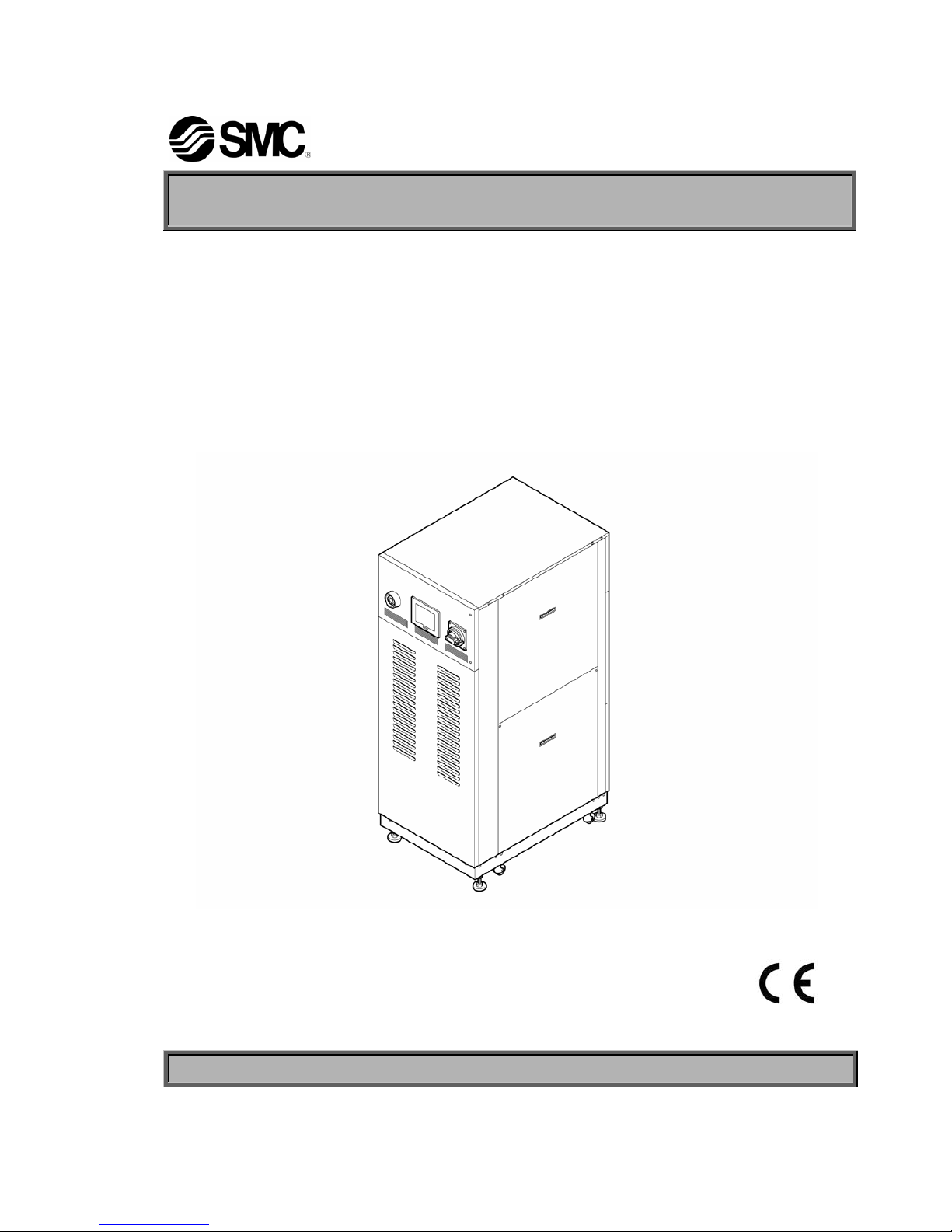
HRX-OM-M005-E
1
st
Edition: July 2008
6
th
Edition: May 2011
Operation Manual
Original Instructions
Thermo Chiller
HRZD020-WS-WS, HRZD020-W1S-W1S
HRZD020-W1S-WS, HRZD020-WS-W1S
Keep this manual available whenever necessary
© 2011 SMC CORPORATION All Rights Reserved
Page 2
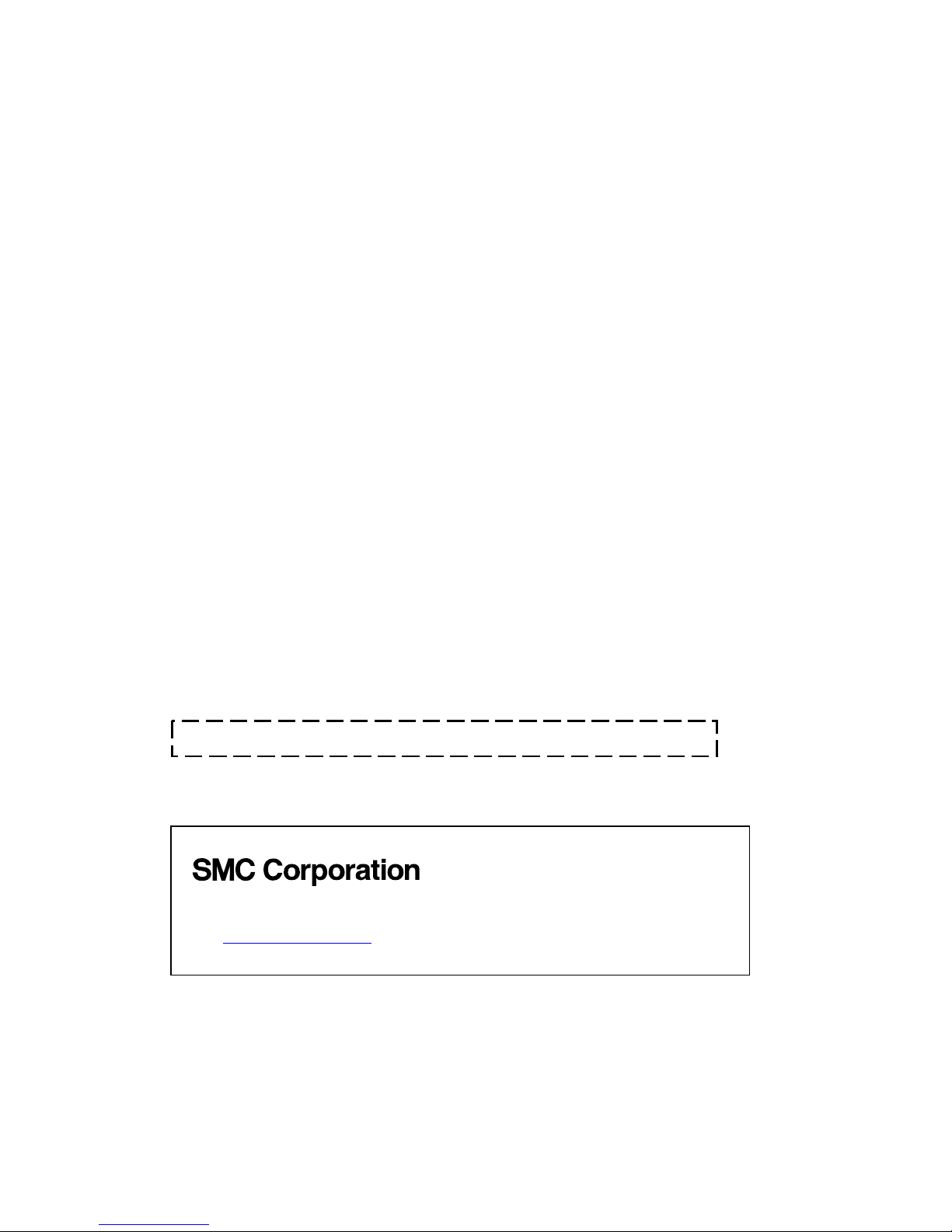
To the users
Thank you for purchasing SMC’s HRZ Thermo Chiller (hereinafter referred to as the “Product”).
For safety and long life of the product, be sure to read this operation manual (hereinafter referred to as the
“manual”) and clearly understand the contents.
• Be sure to read and follow all instructions noted with “Warning” or “Caution” in this manual.
• This manual is intended to explain the installation and operation of the product. Only people who
understands the basic operation of the product through this manual or who performs installation and
operation of or has basic knowledge about industrial machines are allowed to work on the product.
• This manual and other documents attached to the product do not constitute a contract, and will not
affect any existing agreements or commitments.
• It is strictly prohibited to copy this manual entirely or partially for the use by the third party without prior
permission from SMC.
• A Service Manual is supplied in addition to this manual and provides explanations of inspection,
troubleshooting, and in-depth repair of the product. The Service Manual is intended for service
personnel that have completed service training provided by SMC. Only those who fall under the above
condition are allowed to perform maintenance and repair of the product with the use of the Service
Manual.
Note: The contents of this manual are subject to change without notice.
Akihabara UDX 15F,
4-14-1, Sotokanda, Chiyoda-ku, Tokyo 101-0021,JAPAN
Phone: +81 3 5207 8249 Fax: +81 3 5298 5362
URL http://www.smcworld.com
Page 3
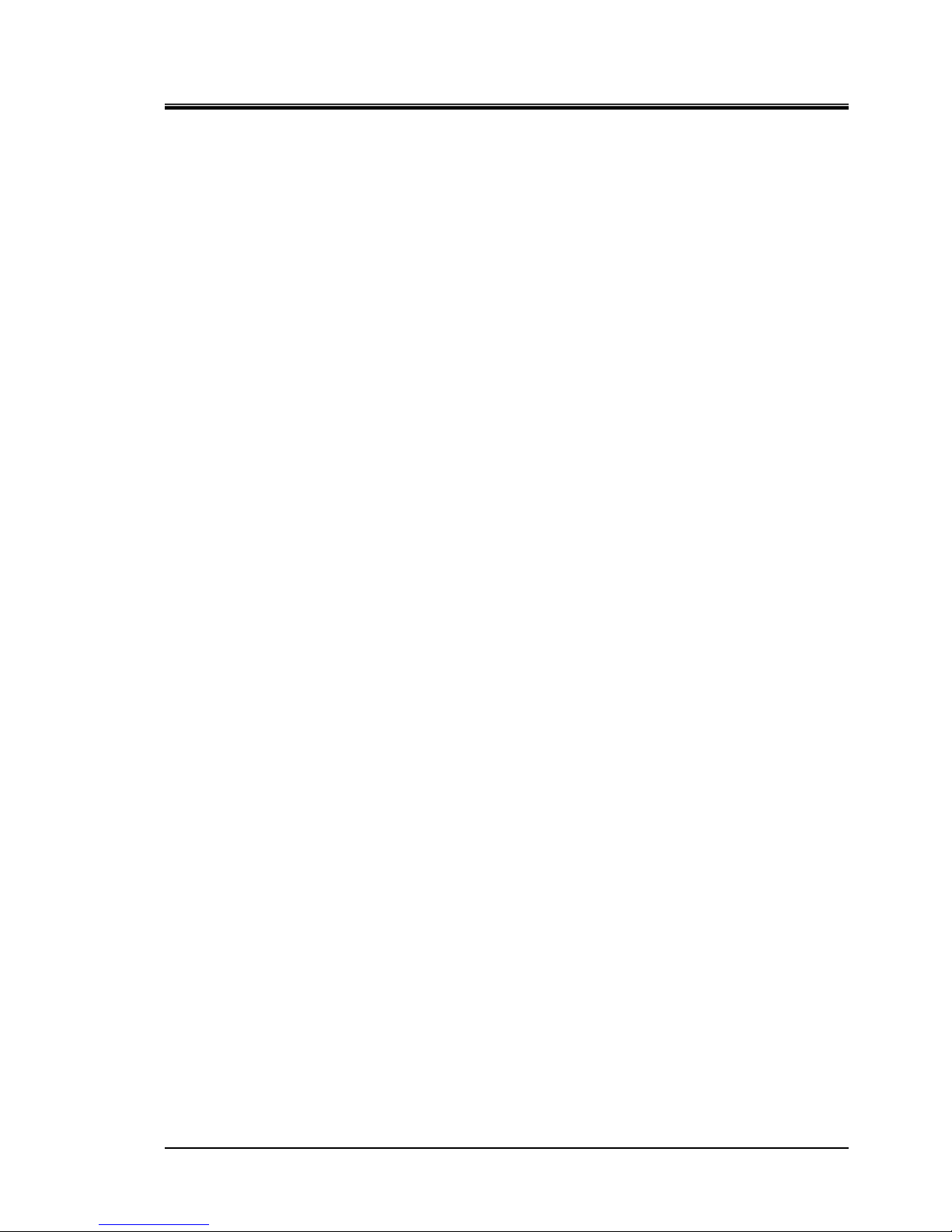
HRX-OM-M005
Table of Contents
HRZD Series
TOC--1
Table of Content s
Chapter 1 Safety Instructions............................................................1-1
1.1 Before Using this Product........................................................................................1-1
1.2 Hazards ......................................................................................................................1-2
1.2.1 Hazard Levels ..................................................................................................................... 1-2
1.2.2 Definitions of “Serious injury” and “Minor injury” ................................................................. 1-2
1.2.3 Symbols............................................................................................................................... 1-3
1.3 Hazard Warning Label...............................................................................................1-4
1.3.1 Type of hazard warning label .............................................................................................. 1-4
1.3.2 Location of hazard warning label ........................................................................................ 1-5
1.4 Location of Model Label ...........................................................................................1-7
1.5 Safety Measures........................................................................................................1-8
1.5.1 Safety Precautions ..............................................................................................................1-8
1.5.2 Safety Interlock system ....................................................................................................... 1-9
1.5.3 Lockout/Tagout ..................................................................................................................1-10
1.5.4 Protective equipment......................................................................................................... 1-12
1.6 Emergency Measures .............................................................................................1-13
1.6.1 Emergency off [EMO] switch............................................................................................. 1-13
1.7 Waste Disposal........................................................................................................1-15
1.7.1 Disposal of refrigerant and compressor oil........................................................................ 1-15
1.7.2 Disposal of circulating fluid................................................................................................ 1-16
1.7.3 Disposal of product............................................................................................................ 1-16
1.8 Material Safety Data Sheet (MSDS)........................................................................1-16
Chapter 2 Name of Each Section ......................................................2-1
2.1 Name of Each Section...............................................................................................2-1
Chapter 3 Transporting and Installation...........................................3-1
3.1 Transporting ..............................................................................................................3-1
3.1.1 Transporting with forklift ......................................................................................................3-2
3.1.2 Transporting with caster...................................................................................................... 3-3
3.2 Installation..................................................................................................................3-3
3.2.1 Installation conditions .......................................................................................................... 3-4
3.2.2 Installation location and maintenance work area ................................................................ 3-5
3.3 Procedure for Installation.........................................................................................3-6
3.3.1 Installation ........................................................................................................................... 3-6
3.3.2 Procedure for product securing........................................................................................... 3-6
3.3.3 Wiring installation ................................................................................................................ 3-7
3.3.4 Procedures for wiring installation ........................................................................................ 3-9
3.3.5 Installation of circulating fluid and facility water piping...................................................... 3-13
Page 4
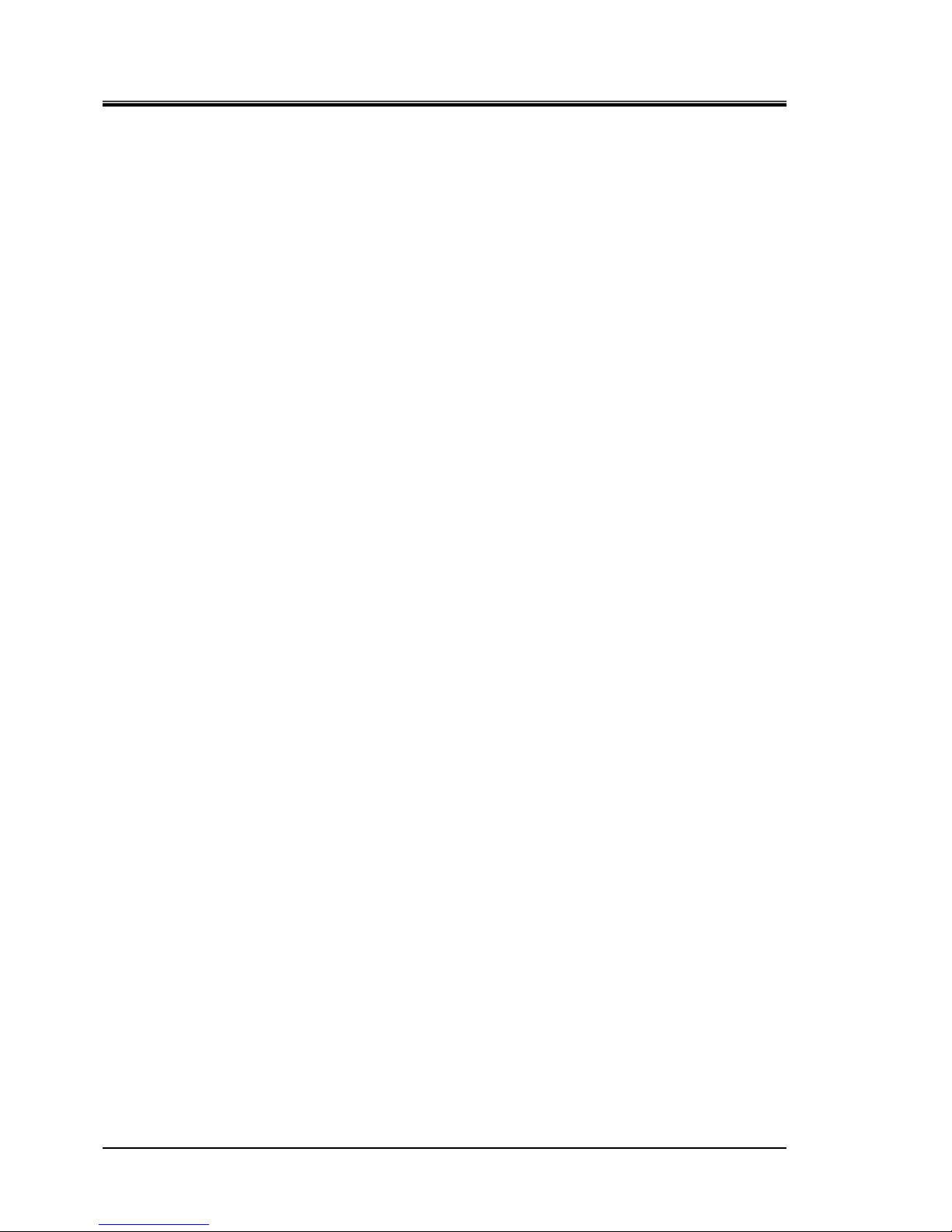
HRX-OM-M005
Table of Contents
HRZ Series
TOC--2
Chapter 4 Pr o d u c t Sta r t u p a n d S hutdown..........................................4-1
4.1 Pre-check...................................................................................................................4-1
4.1.1 Installation condition ............................................................................................................ 4-1
4.1.2 Cable connection .................................................................................................................4-1
4.1.3 Installation of circulating fluid and facility water piping........................................................4-1
4.1.4 Operating signal from your system......................................................................................4-1
4.1.5 Check of emergency off [EMO] switch ................................................................................4-1
4.2 Opening of Facility Water Valve...............................................................................4-1
4.3 Filling of Circulating Fluid........................................................................................4-2
4.3.1 Preparation of circulating fluid ............................................................................................. 4-2
4.3.2 Supply of circulating fluid.....................................................................................................4-3
4.4 Requirement for Product Startup.............................................................................4-4
4.4.1 Turning ON power................................................................................................................4-4
4.4.2 Circulating fluid temperature setting ....................................................................................4-5
4.5 Product Startup and Shutdown................................................................................4-5
4.5.1 Product startup ....................................................................................................................4-5
4.5.2 Product shutdown ................................................................................................................4-5
Chapter 5 Product Operation............................................................. 5-1
5.1 Operation Touch Panel .............................................................................................5-1
5.2 Flow Chart of Operation Screen ..............................................................................5-2
5.2.1 Flow Chart of Operation Screen (1)..................................................................................... 5-2
5.2.2 Flow Chart of Operation Screen (2)..................................................................................... 5-3
5.3 Operation Screen ......................................................................................................5-4
5.3.1 Initial screen......................................................................................................................... 5-4
5.3.2 Main screen ......................................................................................................................... 5-5
5.3.3 Special mode .......................................................................................................................5-6
5.3.4 CH1(2) setting data screen 1, 2........................................................................................... 5-7
5.3.5 CH1(2) setting data screen 3............................................................................................... 5-8
5.3.6 Mode selection screen....................................................................................................... 5-11
5.3.7 Status screen 1.................................................................................................................. 5-14
5.3.8 Status screen 2.................................................................................................................. 5-15
5.3.9 Status screen 3, 4..............................................................................................................5-16
5.3.10 Status screen 5 ..................................................................................................................5-18
5.3.11 Alarm list screen ................................................................................................................ 5-19
5.3.12 Alarm history screen .......................................................................................................... 5-20
5.3.13 Detail setting screen 1 .......................................................................................................5-22
5.3.14 Detail setting screen 2 .......................................................................................................5-23
5.3.15 Display setting screen 1..................................................................................................... 5-24
5.3.16 Display setting screen 2..................................................................................................... 5-25
5.3.17 Time setting screen............................................................................................................5-25
Page 5
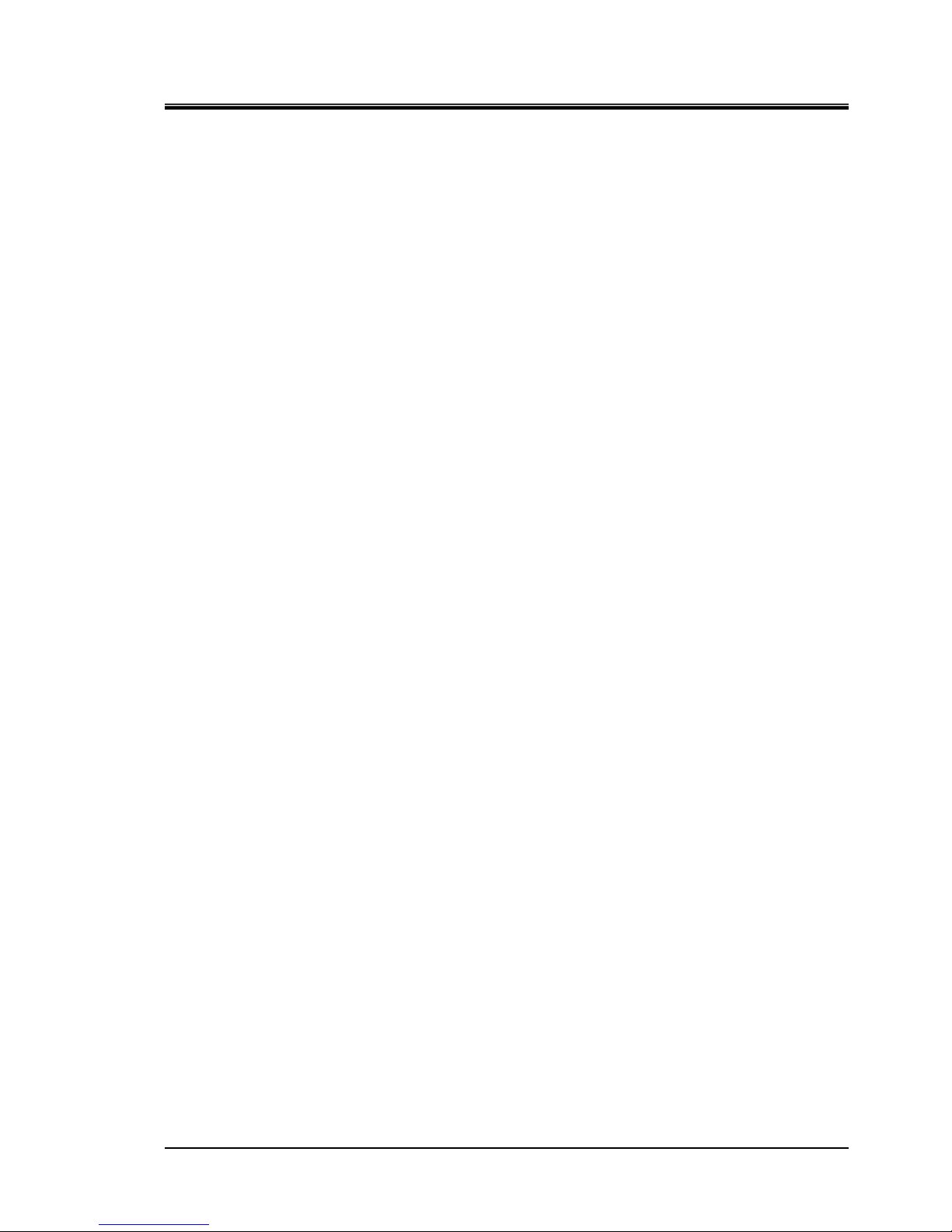
HRX-OM-M005
Table of Contents
HRZD Series
TOC--3
5.3.18 Communication setting screen .......................................................................................... 5-27
5.3.19 Serial communication setting screen 1 ............................................................................. 5-28
5.3.20 Serial communication setting screen 2 ............................................................................. 5-29
5.3.21 CH1(2)DIO communication setting screen 1..................................................................... 5-32
5.3.22 CH1(2)DIO communication setting screen 2..................................................................... 5-33
5.3.23 CH1(2) analog input setting screen................................................................................... 5-36
5.3.24 CH1(2) analog output setting screen 1, 2 ......................................................................... 5-40
5.3.25 Control setting screen ....................................................................................................... 5-44
5.3.26 CH1(2) control setting screen ........................................................................................... 5-44
5.3.27 CH1(2) Compressor ECO Limit setting screen ................................................................. 5-45
5.3.28 CH1(2) Pump ECO Limit setting screen ........................................................................... 5-46
5.3.29 CH1(2) offset setting screen.............................................................................................. 5-47
5.3.30 CH1(2) circulating fluid discharge pressure limit setting screen ....................................... 5-48
5.3.31 Maintenance screen .......................................................................................................... 5-49
5.3.32 Auto tuning screen ............................................................................................................ 5-50
5.3.33 EV opening adjustment screen ......................................................................................... 5-51
5.3.34 Purge mode screen ........................................................................................................... 5-52
Chapter 6 Error Message and Troubleshooting...............................6-1
6.1 Error Message ...........................................................................................................6-1
6.2 Troubleshooting........................................................................................................6-2
Chapter 7 Product Maintenance........................................................ 7-1
7.1 Water Quality Management ......................................................................................7-1
7.2 Inspection and Cleaning...........................................................................................7-2
7.2.1 Daily inspection ................................................................................................................... 7-2
7.2.2 Quarterly inspection ............................................................................................................7-3
7.3 Storage.......................................................................................................................7-3
7.3.1 Draining of circulating fluid out of tank ................................................................................ 7-4
7.3.2 Draining of facility water ......................................................................................................7-6
7.4 Periodic Replacement Parts.....................................................................................7-6
Chapter 8 Appendix............................................................................8-1
8.1 Specification..............................................................................................................8-1
8.1.1 Product specification ...........................................................................................................8-1
8.1.2 Communication specification .............................................................................................. 8-8
8.1.3 Alarm signal selection ....................................................................................................... 8-10
8.2 Outer Dimensions ...................................................................................................8-11
8.3 Flow Chart................................................................................................................8-12
8.3.1 HRZD020-WS-WS ............................................................................................................ 8-12
8.4 Offset Function........................................................................................................8-13
8.4.1 Example of offset function................................................................................................. 8-14
8.5 BAND/READY Function ..........................................................................................8-16
Page 6
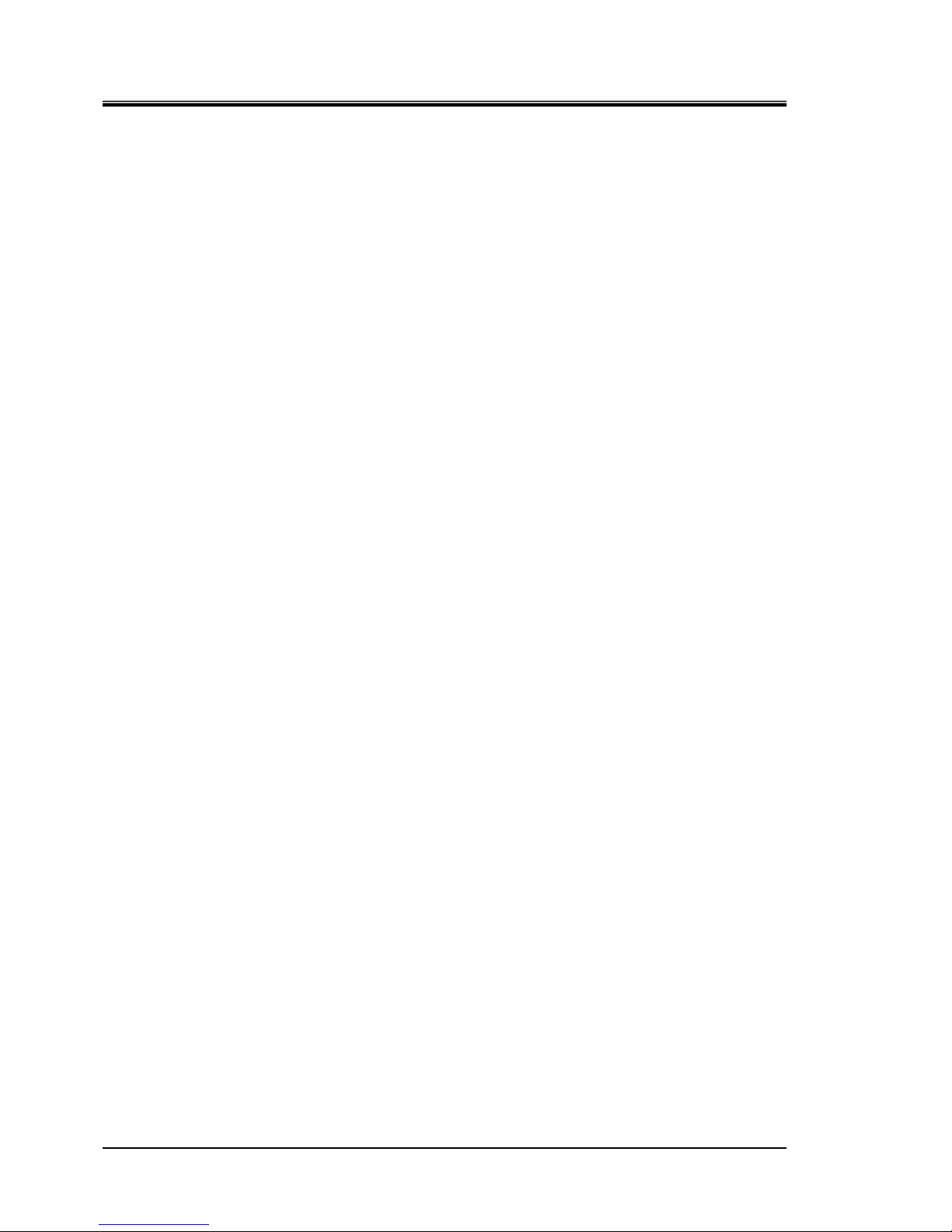
HRX-OM-M005
Table of Contents
HRZ Series
TOC--4
8.6 Anchor Bolt Mounting Position .............................................................................8-17
8.7 Compliance..............................................................................................................8-18
8.8 Thermo Chiller Daily Inspection Sheet..................................................................8-19
Page 7
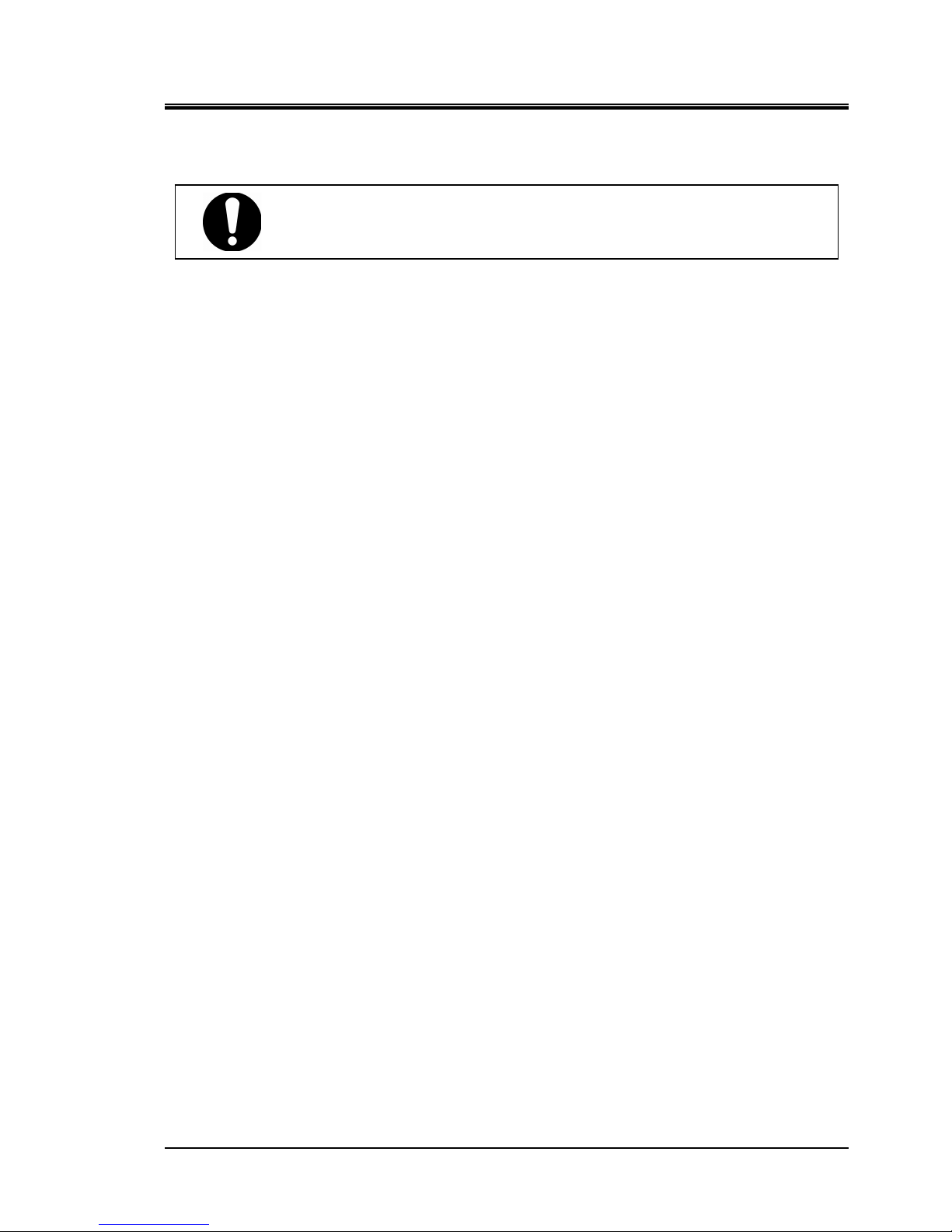
HRX-OM-M005
Chapter 1 Safety Instructions
HRZD Series 1.1 Before Using this Product
1-1
Chapter 1 Safety Instructions
1.1 Before Using this Product
This chapter is intended to specifically describe the safety related issues for
handling the unit. Read this before handling the unit.
The unit is a cooling device using circulating fluid. SMC does not take any
responsibility for any problems that may arise from using the unit for other
purposes.
This product is for the indoor use only and not to be used outdoor.
The unit is operated at high voltage and contains components which can become
hot. If a component needs to be replaced or repaired, contact SMC or a
maitenance vendor of the SMC appointment for service.
All personnel who work with or around the unit should read and understand the
safety related information in this manual carefully before starting work.
The safety manager is responsible for strictly observing the safety standards, but
responsibility in respect to safety standard during daily work resides with each
individual operator and personnel for mai nt ai nance.
This manual is not intended to be used as a manual for comprehensive safety
and hygiene education. Such a manual should be provided by a safety training
manager.
The relevant personnel must receive proper safety education prior to work
training on the product. Otherwise, personnel may be exposed to hazards. Never
conduct work training without giving proper consideration to safety.
This manual must be kept available to operator’s whenever necessary.
Before using the product, be sure to read and understand all the
important actions highlighted in this manual.
Page 8
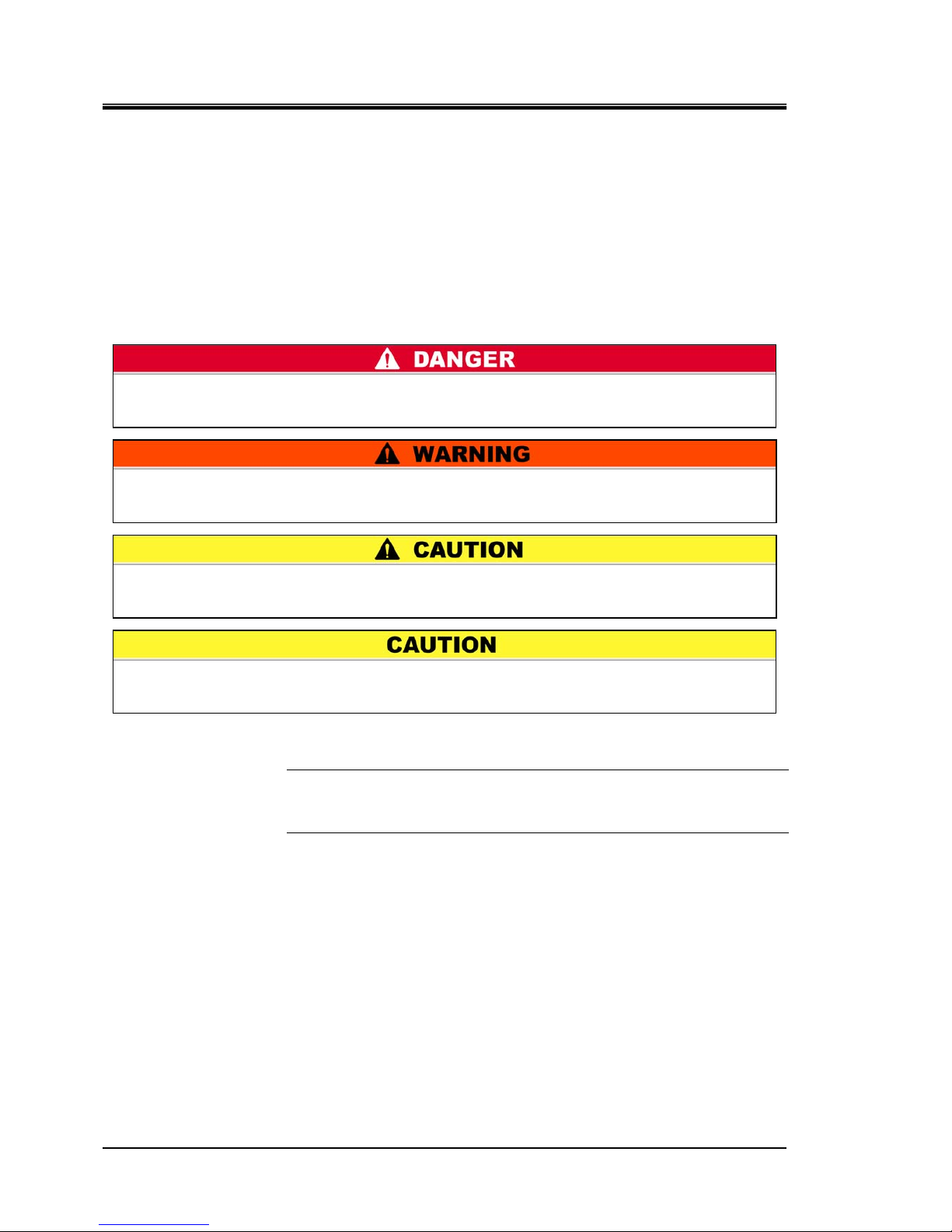
HRX-OM-M005
Chapter 1 Safety Instructions
1.2 Hazards HRZD Series
1-2
1.2 Hazards
1.2.1 Hazard Levels
The instructions given in this manual aim to assure the safe and correct operation
of the product, and to prevent injury of operators o r damage to the product. These
instructions are grouped into three categories, Danger, Warning and Caution,
which indicate the level of hazard, damage and also the degree of emergency. All
safety critical information should be carefully observed at all times.
DANGER, WARNING and CAUTION signs are in order according to hazard
severity (DANGER > WARNING > CAUTION).
[Tips]
Tips are provided when there is information personnel are required to be
aware of for product operation and maintenance. If the task carries useful
information, the relevant tips are given as well.
1.2.2 Definitions of “Serious injury” and “Minor injury”
“Serious injury”
This term describes injuries that result in after effects including loss of eyesight,
burns, electrical shock, fracture, poisoning, etc. and requires long-term treatment or
hospitalisation.
“Minor injury”
This term describes injuries that do not need long-term treatment or hospitalisation.
(Others excluded from serious injury.)
“WARNING”: A hazard that MAY cause serious personal injury or death during
operation.
“CAUTION without exclamation symbol”: A hazard that MAY cause damage or
failure of the product, facility, devices, ect.
“DANGER”: A hazard that WILL cause serious personal injury or death during
operation.
“CAUTION”: A hazard that MAY cause minor personal injury.
Page 9
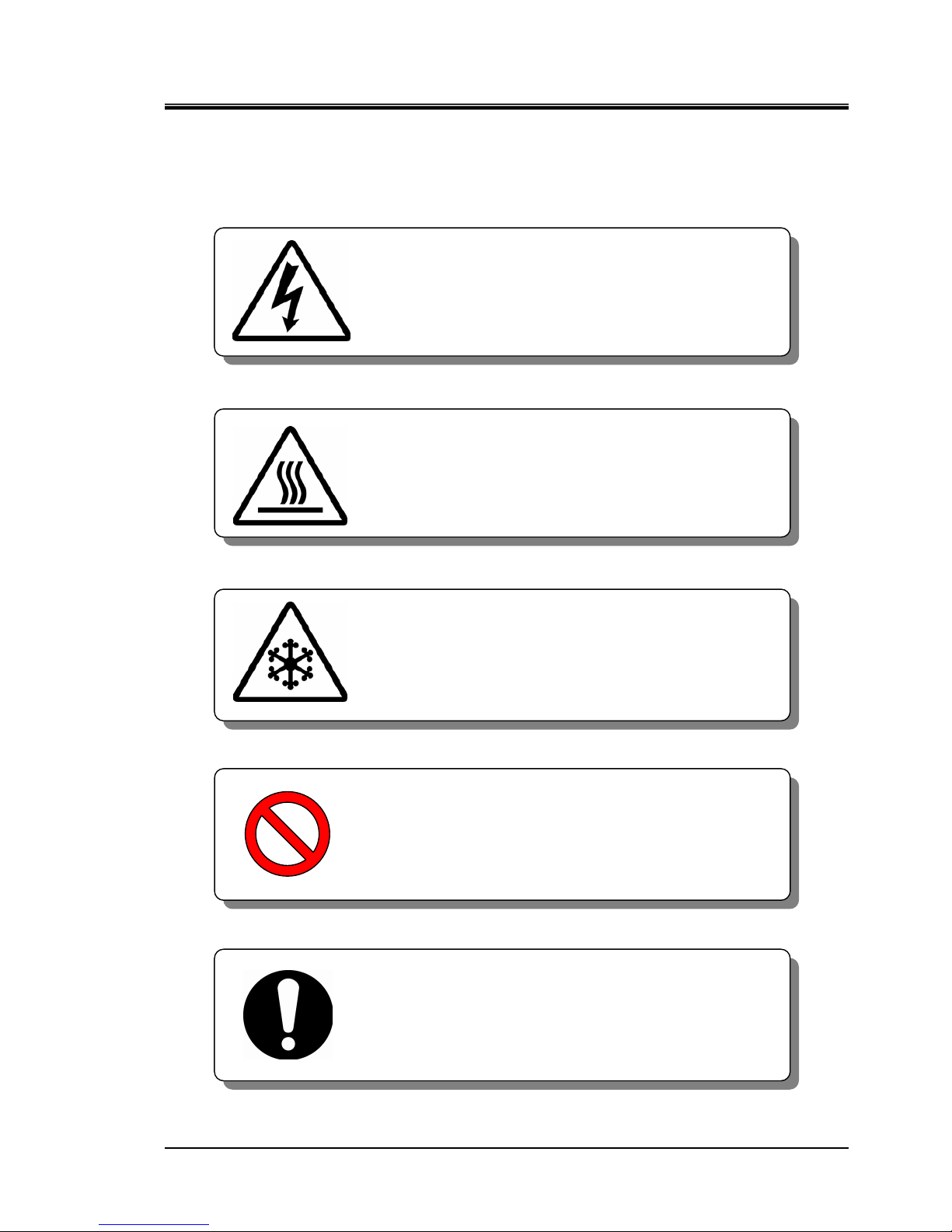
HRX-OM-M005
Chapter 1 Safety Instructions
HRZD Series 1.2 Hazards
1-3
1.2.3 Symbols
This manual provides the following symbols in addition to “Danger”, “Warning”,
and “Caution” to highlight particular types of hazards.
Symbol of electrical hazard
Symbol of heat hazard
Symbol of low temperature hazard
Symbol of “Don’t”
Symbol of “Do”
This sign stands for prohibited actions.
This sign stands for actions that must be followed.
This symbol warns you of potential electrical shock.
This symbol warns you of a potential hot surface or
burn.
This symbol warns you of potential frostbite.
Page 10
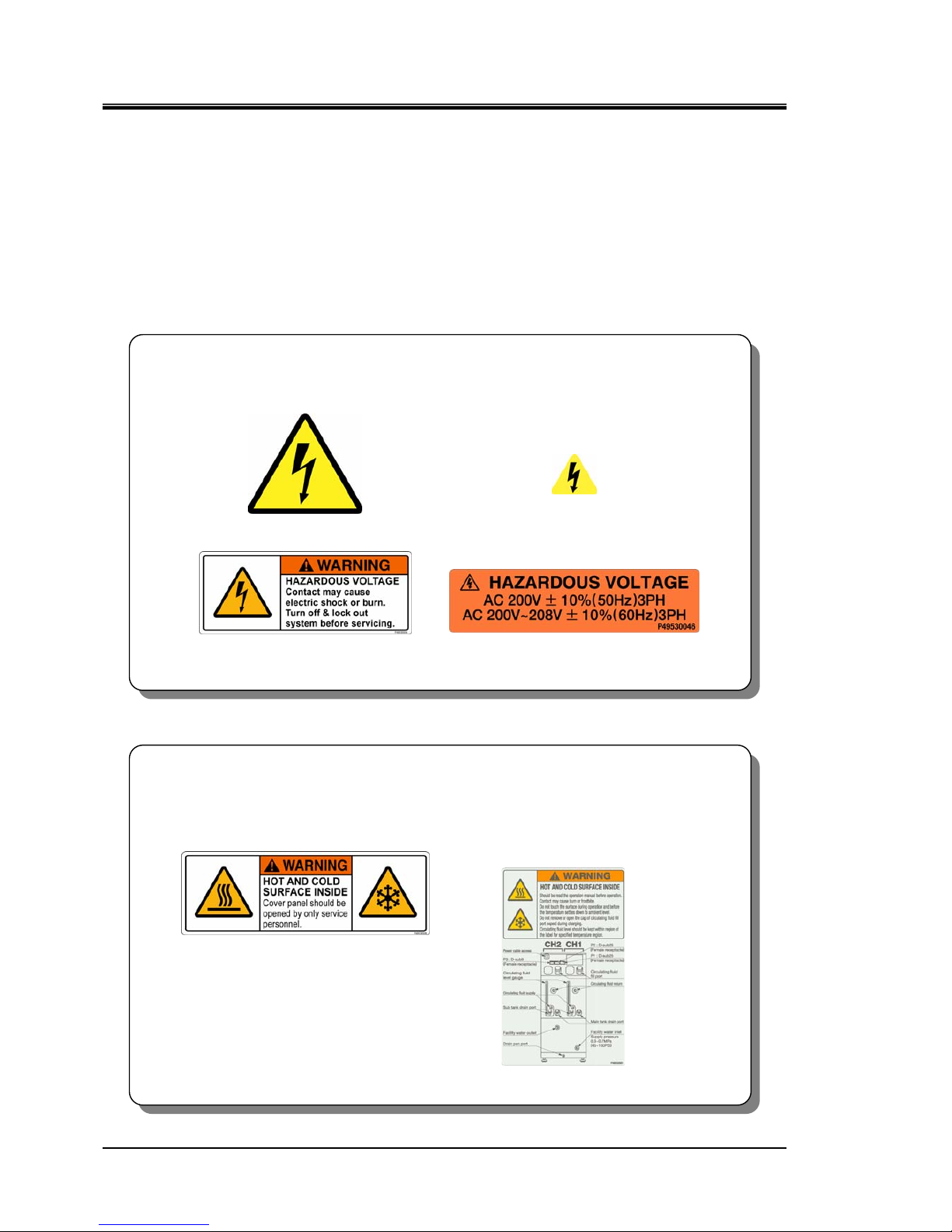
HRX-OM-M005
Chapter 1 Safety Instructions
1.3 Hazard Warning Label HRZD Series
1-4
1.3 Hazard Warning Label
The hazard warning labels are applied to the sections of the product where
potential hazards are present during product operation or maintenance.
The hazard warning labels are in appropriate sizes and colours to get attention of
the operator. They contain symbols in addition to the descriptions of the warnings.
1.3.1 Type of hazard warning label
The hazard warning labels affixed on the product are listed below.
Labels of high voltage hazard
Labels of hot/cold surface hazard
[High voltage hazard]
This warning label is affixed on the cover panel which isolates the parts where high
voltage is used. Do not remove the cover panels that are not designated in this
manual.
Figure 1-2 Hazard warning label No.2
Figure 1-1 Hazard warning label No.1
Figure 1-4 Hazard warning label No.4 Figure 1-3 Hazard warning label No.3
[Hot/cold surface hazard]
This warning label is affixed on the surface that can be at high or low temperatures
and carry potential of burns or frostbite if touched. Residual heat may cause burns
despite the power being turned OFF. Be sure the surface has cooled before starting
work.
Figure 1-5 Hazard warning label No.5
Figure 1-6 Hazard warning label No.6
Page 11
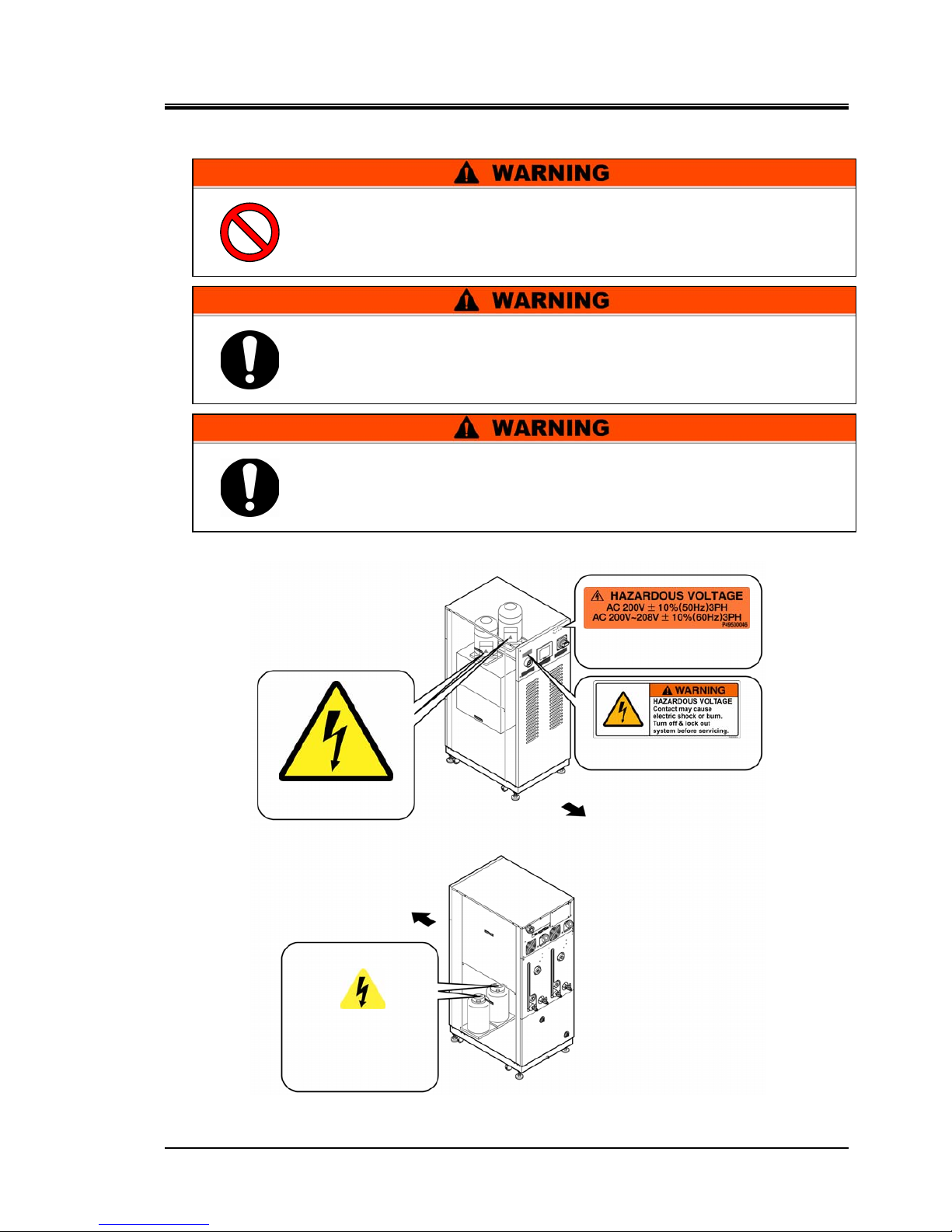
HRX-OM-M005
Chapter 1 Safety Instructions
HRZD Series 1.3 Hazard Warning Label
1-5
1.3.2 Location of hazard warning label
High voltage hazard
Figure 1-7 High Voltage Hazard
Do not peel off or deface the hazard warning labels.
Confirm the locations of all hazard warning labels.
Read the contents of the hazard warning labels carefully and keep
them in mind.
Users are NOT allowed to change the locations of the hazard warning
labels. If replacing a reeled off or worn out label, make sure to affix a
new label to exactly the same location of the old label.
Hazard warning label No.2
Front
Hazard warning label No.1
Front
Hazard warning label No.4
Hazard warning label No.3
Page 12
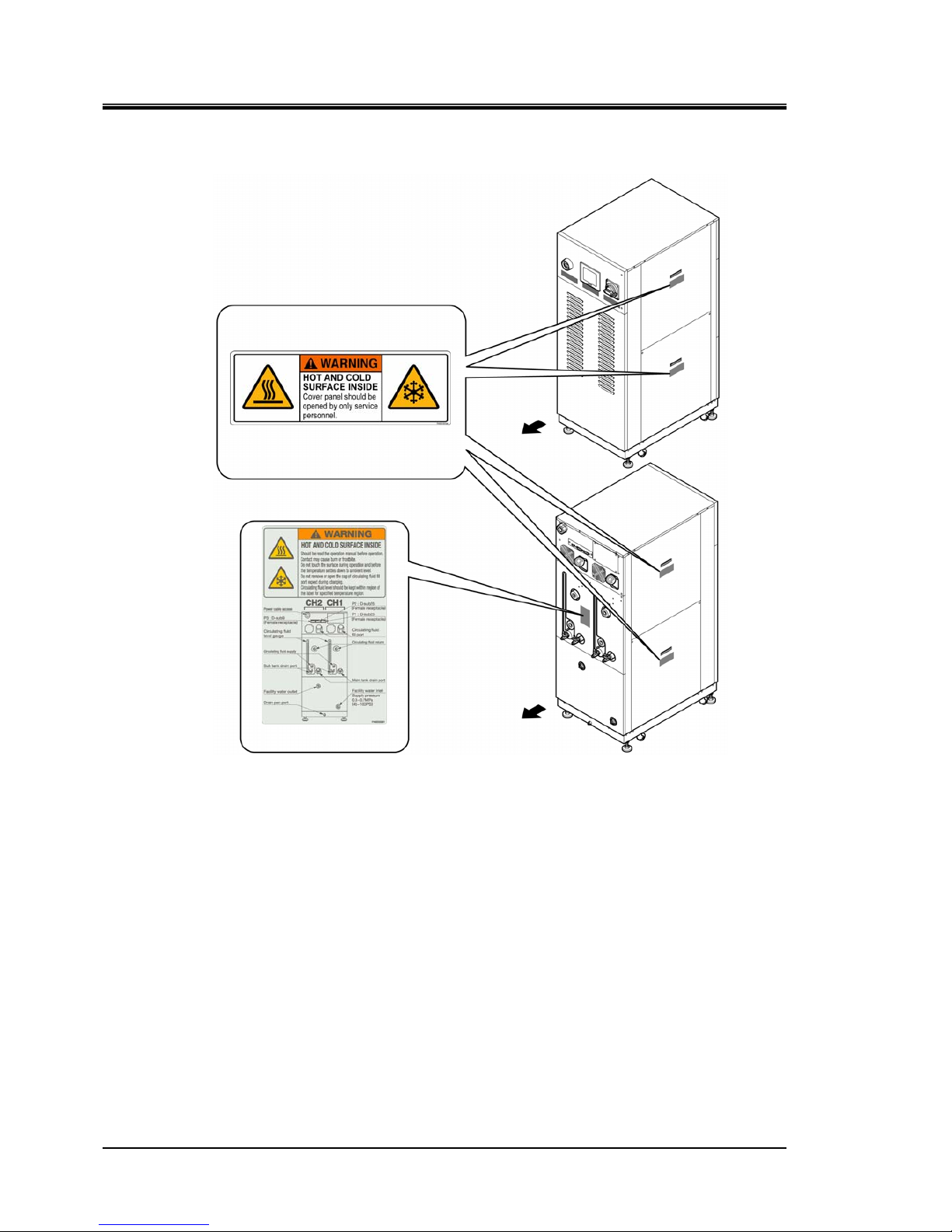
HRX-OM-M005
Chapter 1 Safety Instructions
1.3 Hazard Warning Label HRZD Series
1-6
Hot/cold surface hazard
Figure 1-8 Hot/Cold Surface Hazard
Front
Rear
Hazard warning label No.5
Hazard warning label No.6
Page 13
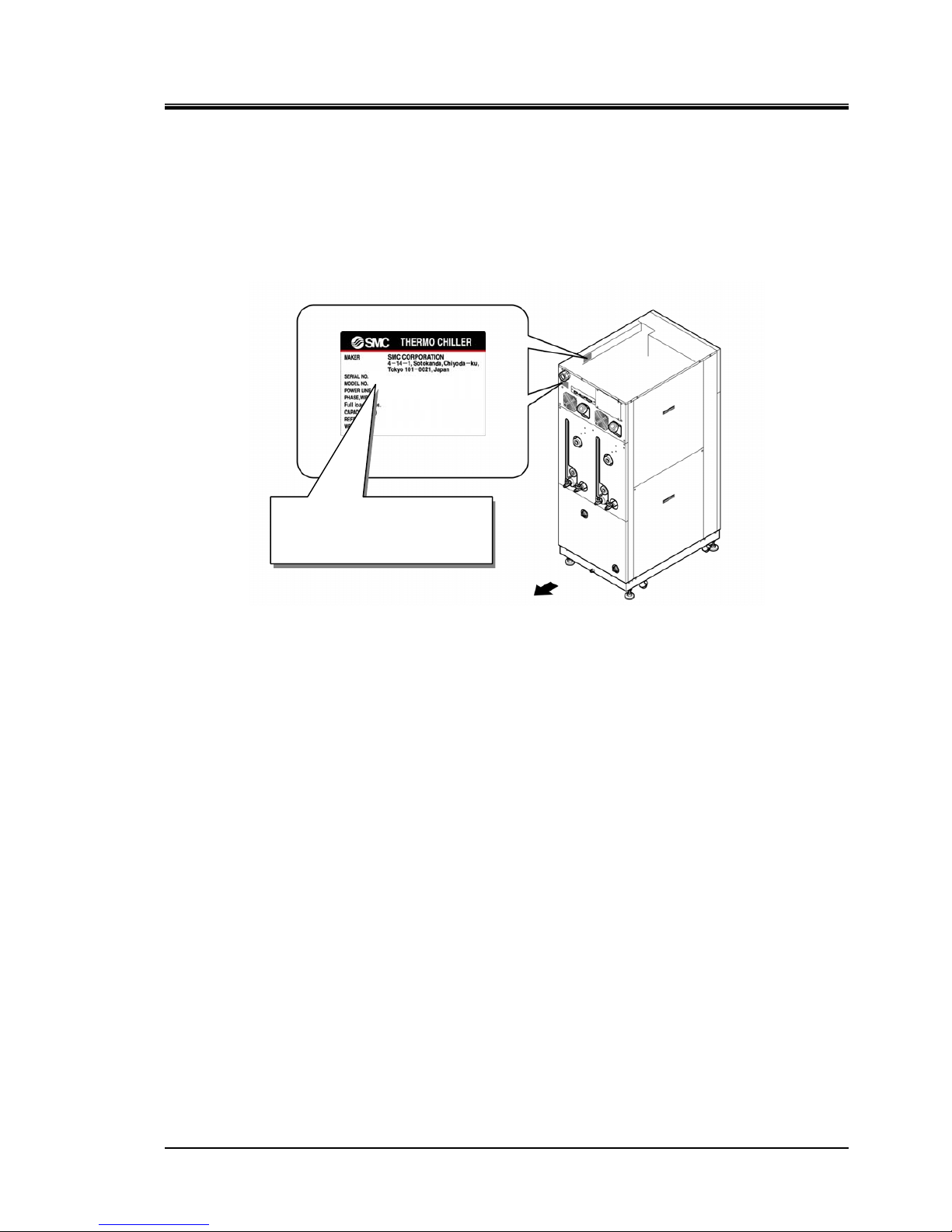
HRX-OM-M005
Chapter 1 Safety Instructions
HRZD Series 1.4 Location of Model Label
1-7
1.4 Location of Model Label
Information about the product, such as Serial No. and Model No. can be found on
the model label. This information is needed when contacting an SMC sales
distributor.
Figure 1-9 Location of Model Label
Model label
Rear
Serial No.
Model No.
Page 14
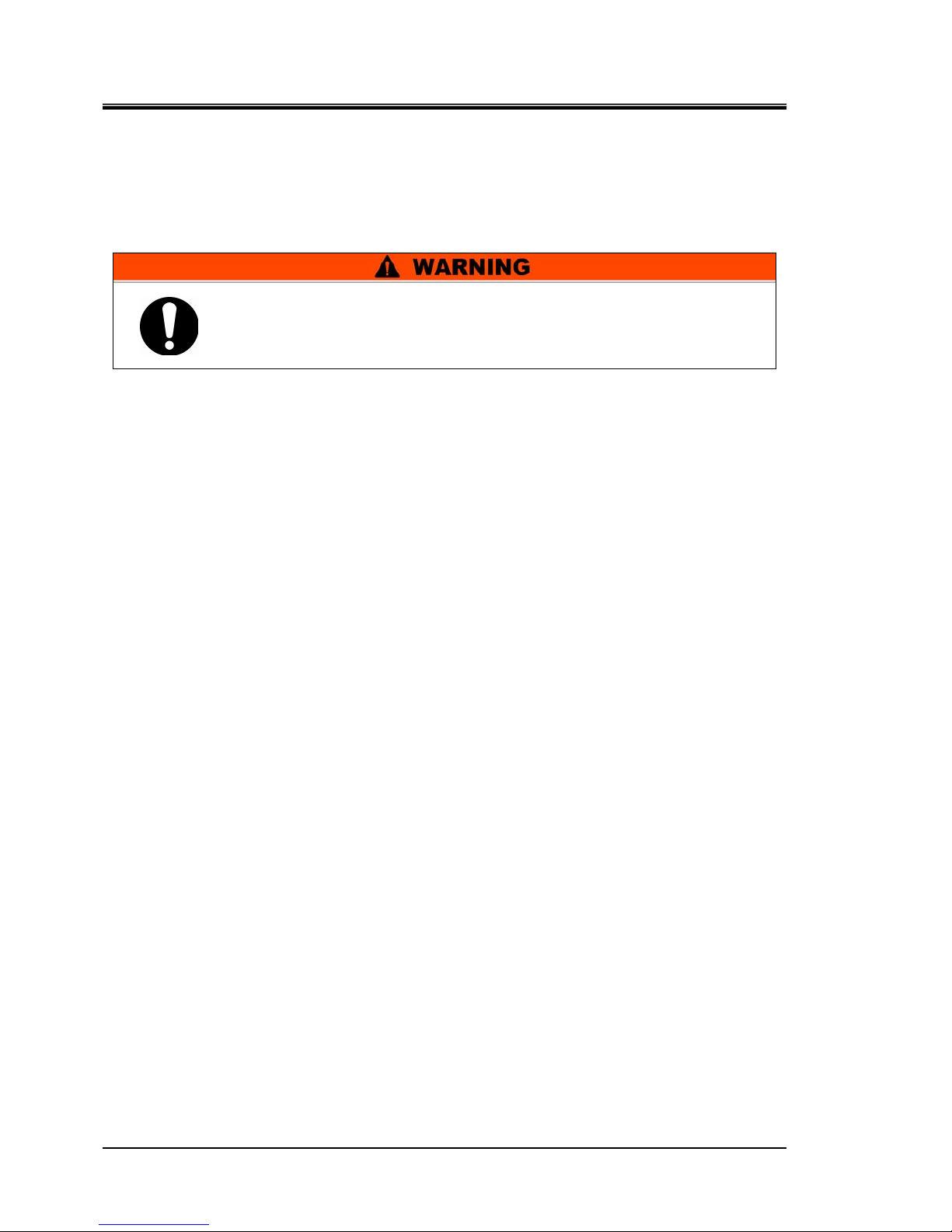
HRX-OM-M005
Chapter 1 Safety Instructions
1.5 Safety Measures HRZD Series
1-8
1.5 Safety Measures
1.5.1 Safety Precautions
While the product is protected by various safety measures including the safety
interlocks, the following basic safety precautions should be observed to assure
further safe operations.
Read and undestand this manual carefully before using the product.
Before starting maintenance of the product, be sure to lock out and tag out the
breaker of user's power supply.
If operating the product during maintenance, be sure to inform all workers
nearby.
Use only the correct tools and procedures when installing or maintaning the
product.
Use personal protective equipment where specified (“1.5.4 Protective
equipment”).
Check all parts and screws are fitted correctly and securely after maintenance.
Avoid working in a drunken or sick condition, which might cause an accident.
Do not remove the panels except for the cases permitted in this manual.
Do not remove the panels during operation.
Use assistance to carry object over 20 kg.
Refer to your safety manual for emergency evacuation.
Follow the instructions below when using the product. Failure to
follow the instructions may cause an accident or injury.
Page 15
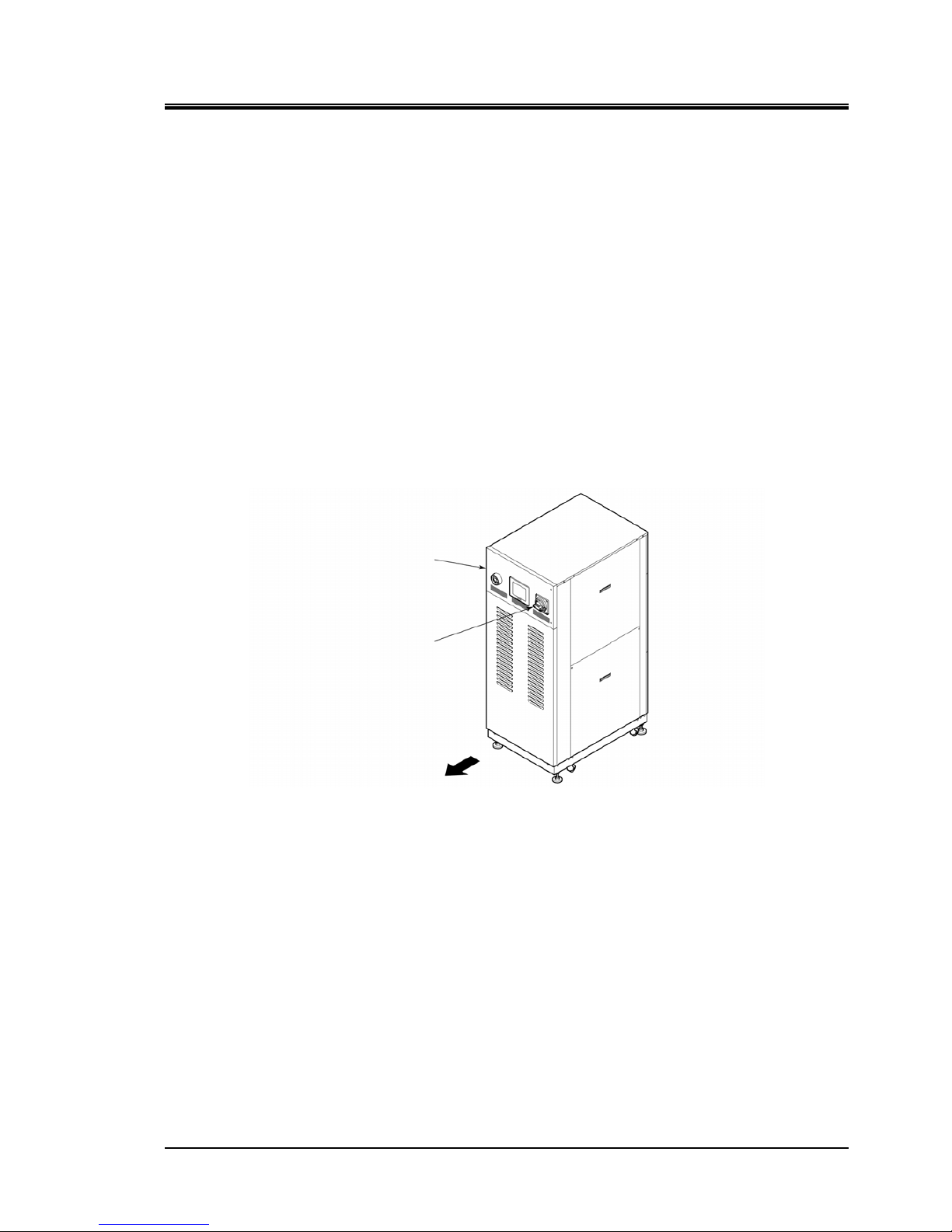
HRX-OM-M005
Chapter 1 Safety Instructions
HRZD Series 1.5 Safety Measures
1-9
1.5.2 Safety Interlock system
Safety Interlock system
The function of the safety interlock system is not only to protect personnel by
restricting operation that may cause damage to the product or the facility around it
but also eliminate the danger relating to safety. The product is fitted with several
interlock functions that are activated when improper operation or hazardous
conditions occur. The product operation must be terminated when a safety
interlock is activated.
An alarm message is displayed on the operation touch panel when a safety
interlock is activated. See “Chapter 6 Error Message and Troubleshooting” for
details on the alarms and troubleshooting or see section “Troubleshooting” in a
separate volume of the “Service Manual”.
Front door
Product repair may require opening the front panel.
The breaker handle operation is available only with the front door closed.
Front
Front door
Breaker handle
Figure 1-10 Front Door
Page 16
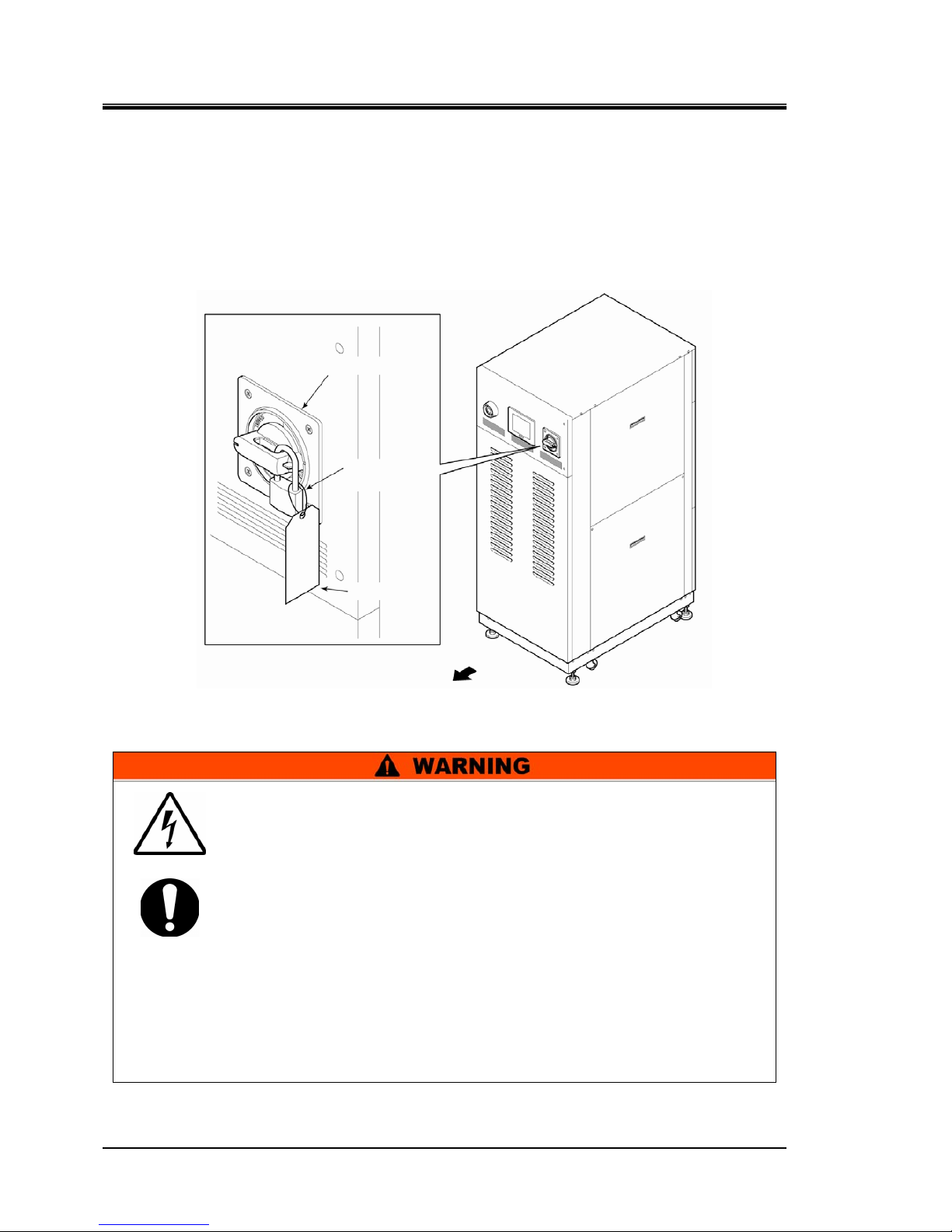
HRX-OM-M005
Chapter 1 Safety Instructions
1.5 Safety Measures HRZD Series
1-10
1.5.3 Lockout/Tagout
Summary
Lockout of the product disables the main breaker operation to prevent electric
shocks.
Tagout, to be placed on the locked out main breaker, prevents improper breaker
operation (ON) conducted by other personnel.
See “ Lockout procedure” in the following pages for a step-by-step guide to
lockout/tagout.
Main breaker
Padlock
Tag
Front
Figure 1-11 Lockout/Tagout
People performing service of the product should have an awareness of
the importance of lockout. Thorough understanding of the procedures
defined in this manual are required for product ser vice.
Lockout is allowed only when the product come to a full stop.
A supervisor should be appointed to direct all personnel if multiple
workers engage in system service.
The supervisor is to perform lockout based on a full understandin g of
overall process conditions.
Not only all personnel but new personnel that engage in service of t his
system should have an awareness of the importance of lockout and
obtain thorough understanding of the lockout procedure.
Any personnel working in an area with high voltage should be
assigned with padlocks and tags. The key for the padlock i s kept under
the responsibility of the supervisor , and l ockout rel ease is perfor med
upon completion of work.
Page 17
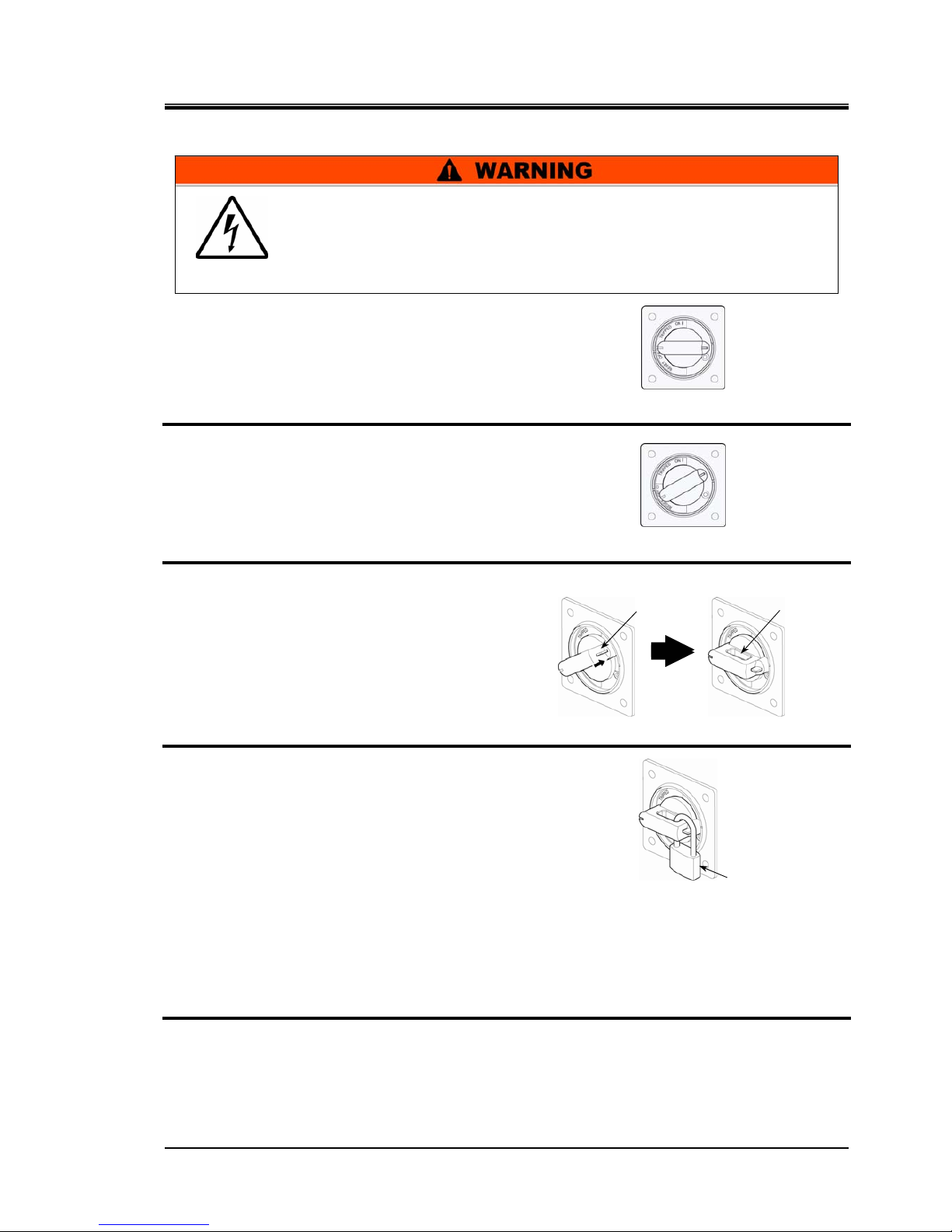
HRX-OM-M005
Chapter 1 Safety Instructions
HRZD Series 1.5 Safety Measures
1-11
Lockout procedure
1. Turn the breaker handle to ‘OFF ’.
2. Turn the breaker handle to ‘RESET’.
Hold the breaker handle with hand.
The handle turns back to ‘OFF ’ if released.
3. Push the lock pushing part of the breaker
handle, and turn the breaker handle to
‘OFF ’.
The lock mechanism part is to remain opened.
4. Lock the lock mechanism part with the
padlock.
Releasing lockout
1. Remove the padlock from the lock mechanism part.
2. Turn the breaker handle to ‘RESET’.
The lock mechanism part is closed.
The handle turns back to ‘OFF ’ if released.
Figure 1-12 Breaker Handle at ‘OFF ’
Figure 1-13 Breaker Handle at ‘RESET’
Figure 1-14 Pushing of Lock Mechanism Part
Figure 1-15 Breaker Lock
All service personnel must observe the restrictions applied during
lockout and are required to perform lockout in accordance with this
procedure. No service personnel is allowed to start, energize, or use
the locked out product.
Padlock
Lock pushing part Lock mechanism part
Page 18
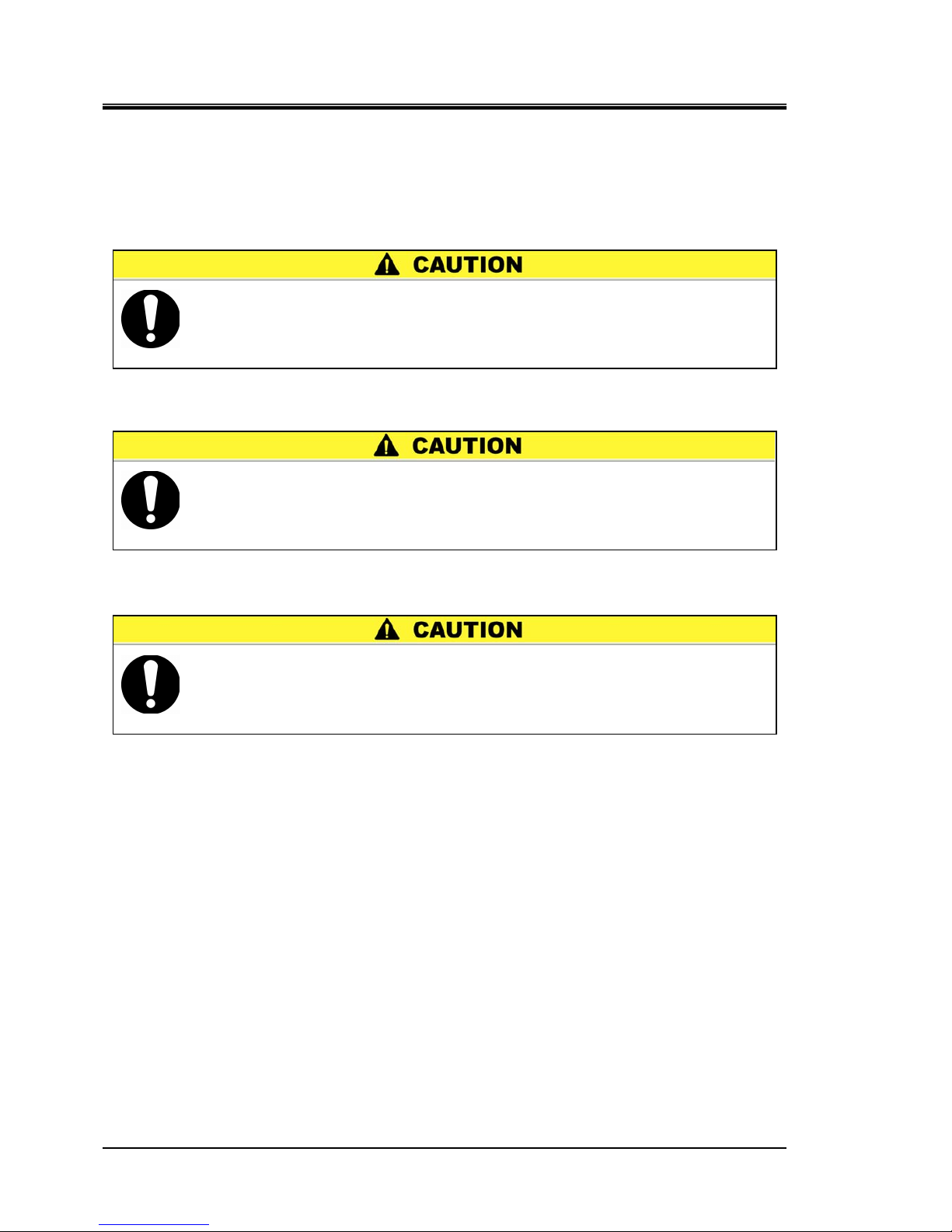
HRX-OM-M005
Chapter 1 Safety Instructions
1.5 Safety Measures HRZD Series
1-12
1.5.4 Protective equipment
This manual specifies personal protective equipment for each work.
Transport, Installing and Uninstalling
Handling of circulating fluid
Operation
Always use safety shoes, gloves and head protection when
transporting, installing or uninstall the product.
Always use safety shoes, gloves, mask, apron and eye protection
when handling the circulating fluid.
Always use safety shoes and gloves when operating the product.
Page 19
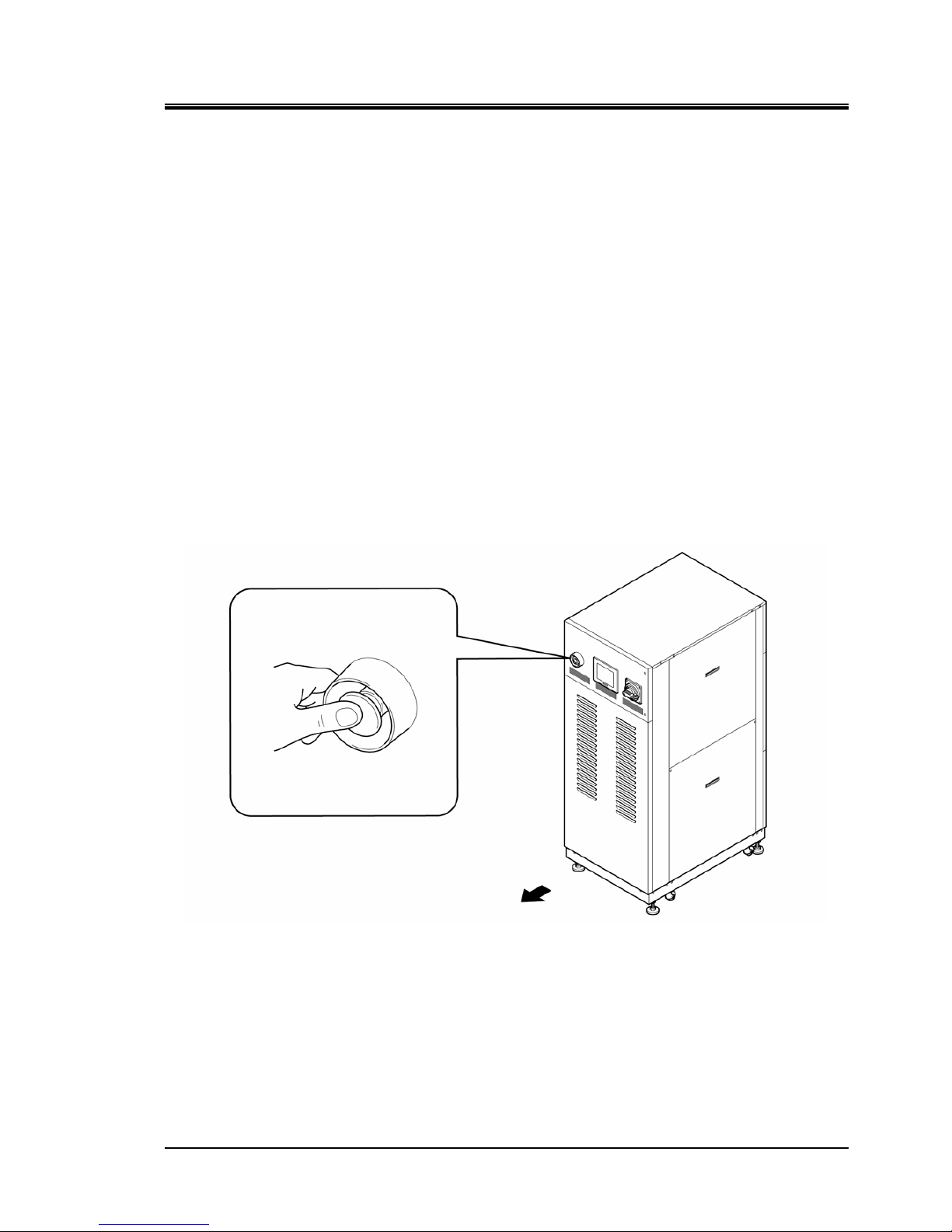
HRX-OM-M005
Chapter 1 Safety Instructions
HRZD Series 1.6 Emergency Measures
1-13
1.6 Emergency Measures
1.6.1 Emergency off [EMO] switch
Press the red emergency off [EMO] switch on the front of the product only if the
need to shut off the power arises due to emergency such as natural disaster, fire,
earthquake or personal injury.
The emergency off [EMO] switch is a large, red mushroom-shaped push button
labeled with ‘EMO’ on it. The product comes to a halt if this button is pressed.
When the emergency off [EMO] switch is pressed, the control power for the
product is shut off to bring the product to a stop. The main breaker of the product,
however, is designed not to trip, which enables the motor circuit to remain partially
energized. Please refer “8.1.2 Communication specification” in Chapter 8
Appendix on page 8-8 and construct a circuit which will cut off the power supply to
the customer device when the Em ergency C uto ff [EM O] swit ch is presse d using t he
EMO signal output from this device.
Restart of the product is enabled only when this button is reset manually.
Location of emergency off [EMO] switch
Figure 1-16 Location of Emergency Off [EMO] Switch
Page 20
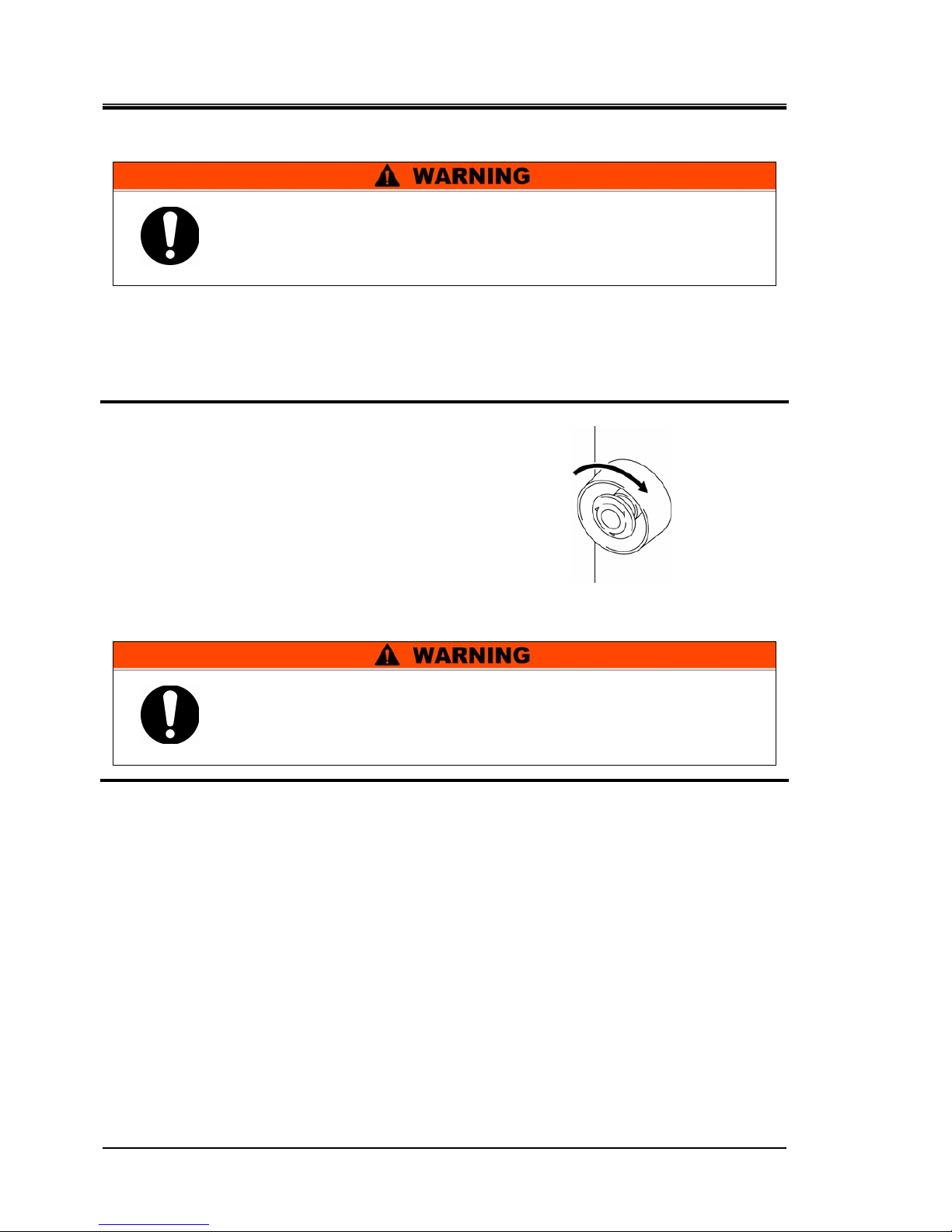
HRX-OM-M005
Chapter 1 Safety Instructions
1.6 Emergency Measures HRZD Series
1-14
Reset of emergency off [EMO] switch
1. Before restarting, always make sure that the cause of the emergency off condition (The
reason why the EMO switch was activated) has been eliminated from the power supplies,
the prodcut or peripheral equipment.
2. With the cause completely eliminated,
turn the emergency off [EMO] switch
clockwise to reset.
The EMO button returns to its original position.
3. When the power is restored the product restarts as normal.
Figure 1-17 Emergency Off [EMO] Switch
No automatic recovery is applied to the emergency off [EMO] switch.
Always eliminate the cause of activating the EMO before resetting.
Potential serious accidents may occur if disregarded.
When the product is in remote mode, the remote mode is retained
despite the power outage. Thus the system operation is to resume as
the start signal is issued from your system.
Page 21
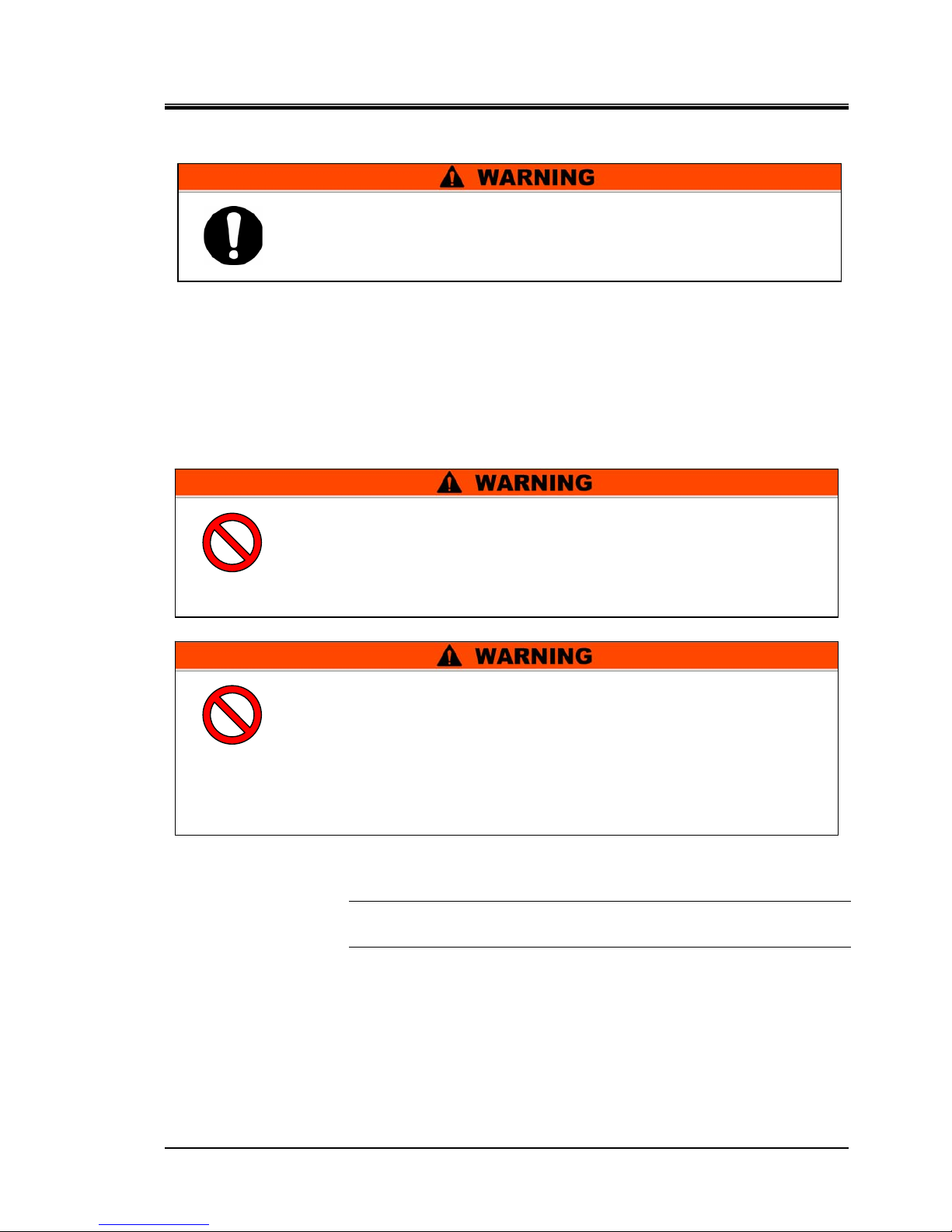
HRX-OM-M005
Chapter 1 Safety Instructions
HRZD Series 1.7 Waste Disposal
1-15
1.7 Waste Disposal
1.7.1 Disposal of refrigerant and compressor oil
This product uses hydro-fluorocarbon type refrigerant (HFC) and compressor oil.
Comply with the law and regulation in each country for the disposal of refrigerant
and compressor oil. The type and quantity of refrigerant is described on the model
label. (“1.4 Model Label”)
If these fluids need to be recovered, read and understand the instructions below
carefully. If there is any unclear point, contact an SMC's sales distributor.
[Tips]
For the type and quantity of the refrigerant, see “Location of Model Label” on
page 1-7.
Always follow local regulations when disposing of this product or
related waste.
Only maintenance personnel or qualified people are allowed to
open the cover panels of the unit.
Do not mix the compressor oil with domestic waste for disposal.
Also, the disposal of the waste must only be conducted by specific
facilities that are permitted for that purpose.
•
Comply with the law and regulation in each country for the
disposal of refrigerant and compressor oil.
•
The release of refrigerant in to the atmosphere is banned by law.
Recover it with specific equipment and dispose of it correctly.
•
Only people who have sufficient knowledge and experience about
the unit and its accessories are allowed to recover the refrigerant
and compressor oil.
Page 22
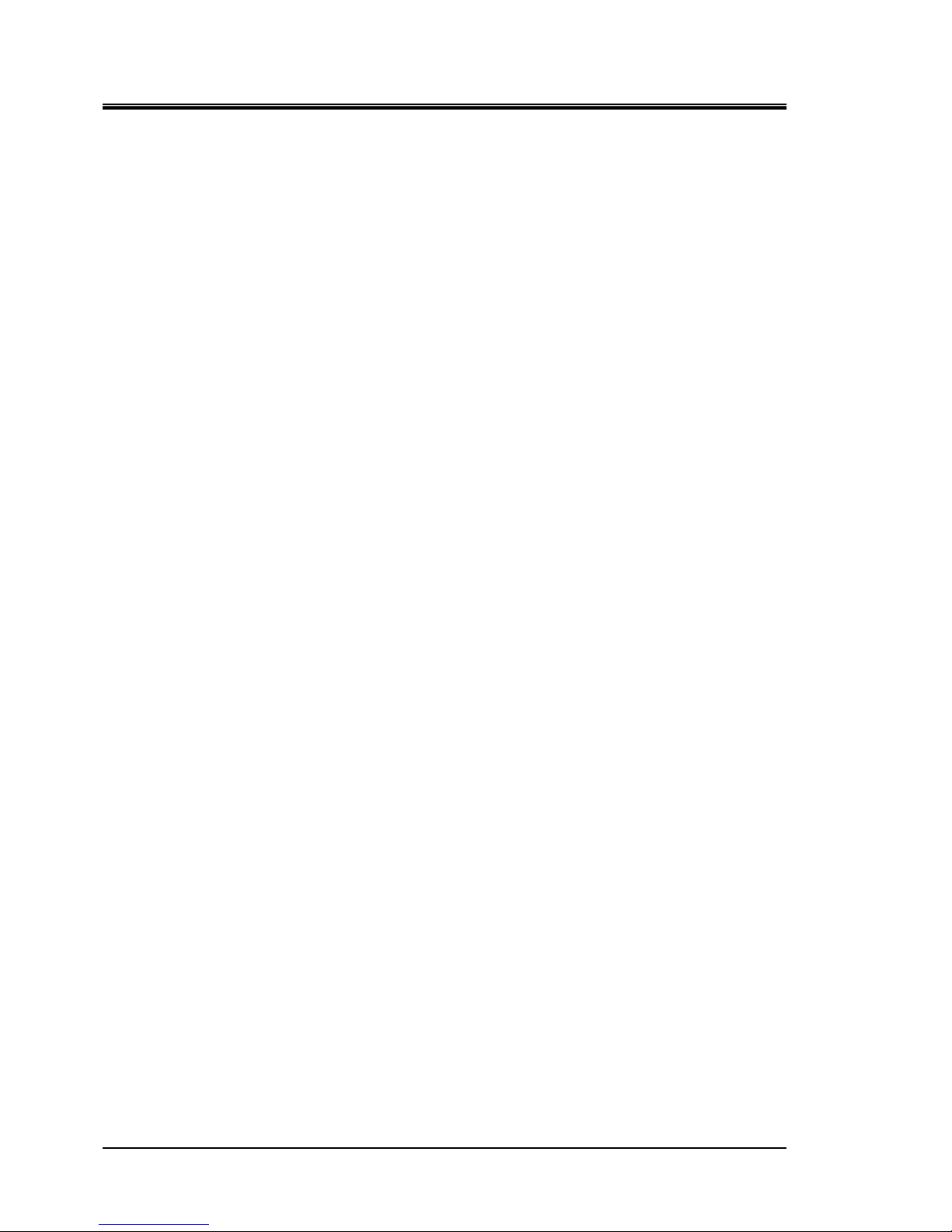
HRX-OM-M005
Chapter 1 Safety Instructions
1.8 Material Safety Data Sheet (MSDS) HRZD Series
1-16
1.7.2 Disposal of circulating fluid
The disposal of a circulating fluid must be handled by a specialized industrial
waste disposal agency. Ensure all circulating fluid is disposed of by such agency.
1.7.3 Disposal of product
The disposal of the product must be handled by a specialized industrial waste
disposal agency in accordance with local laws and regulations.
1.8 Material Safety Data Sheet (MSDS)
If the material safety data sheets of chemicals supplied in the product are needed,
contact an SMC's sales distributor.
Any chemicals used by the user must be accompanied by an MSDS.
Page 23
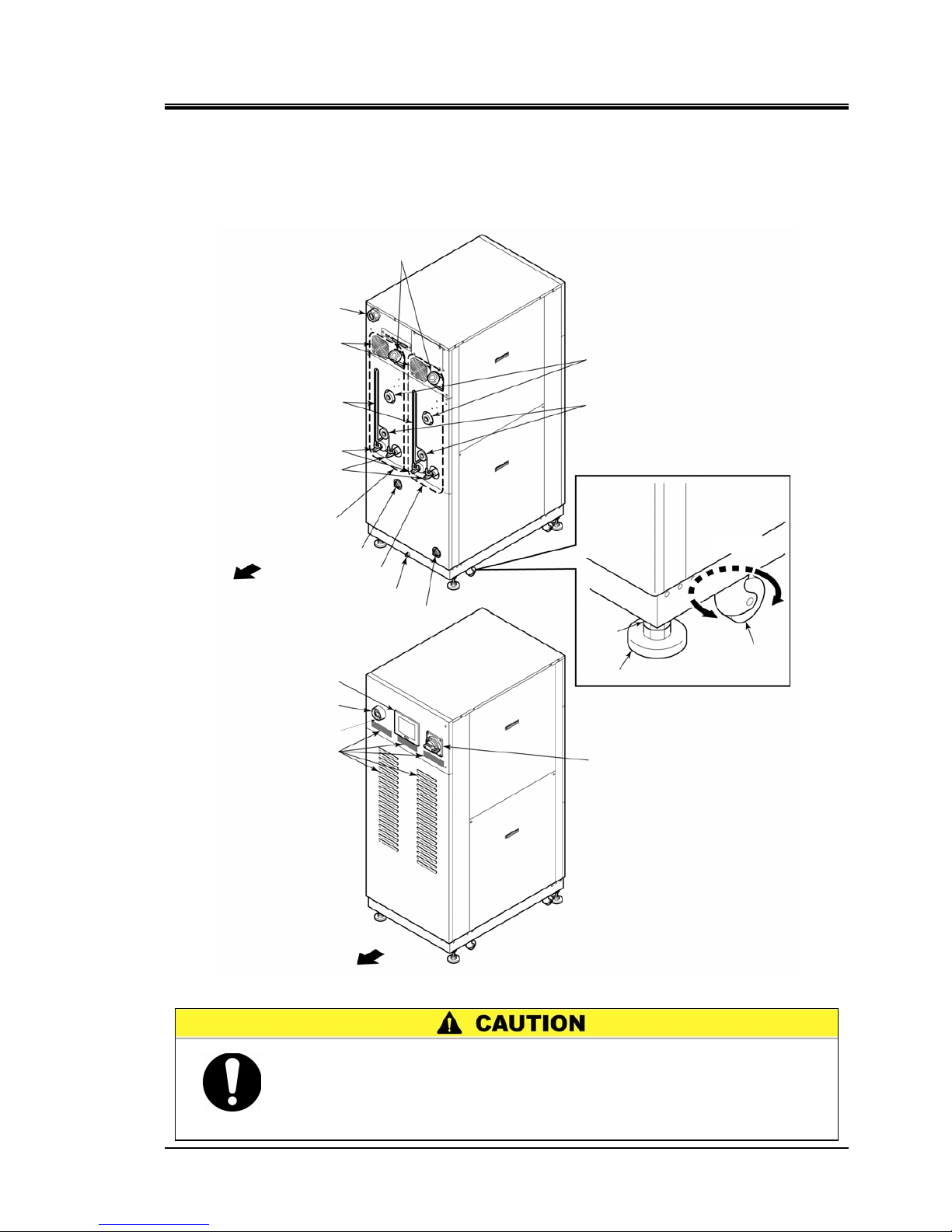
HRX-OM-M005
Chapter 2 Name of Each Section
HRZD Series 2.1 Name of Each Section
2-1
Chapter 2 Name of Each Section
2.1 Name of Each Section
Figure 2-1 Name of Each Section
When transporting the product with the casters, raise the adjustable feet
(4 pcs.) to the highest position and lock them with the nuts.
The adjustable foot at the lower position may cause damage to this
system and personal injury through contact with the floor or steps
durin
g
product transport.
Operation touchpanel
Emer
g
ency off [EMO] switch
Main breaker
Ventilatin
g
hole (intake side)
Caster
Adjustable foot
Power cable access
Ventilating fan
(exhaust side)
Circulating fluid fill port
Facility water outlet
Circulating fluid return
Circulating fluid level
gauge
Drain pan port
Facility water inlet
Main tank drain
p
ort
Sub tank drain
p
ort
Circulating fluid supply
Nut
CH1 side
CH2 side
Rotates 360°
Rear
Front
Maintenance port
Page 24
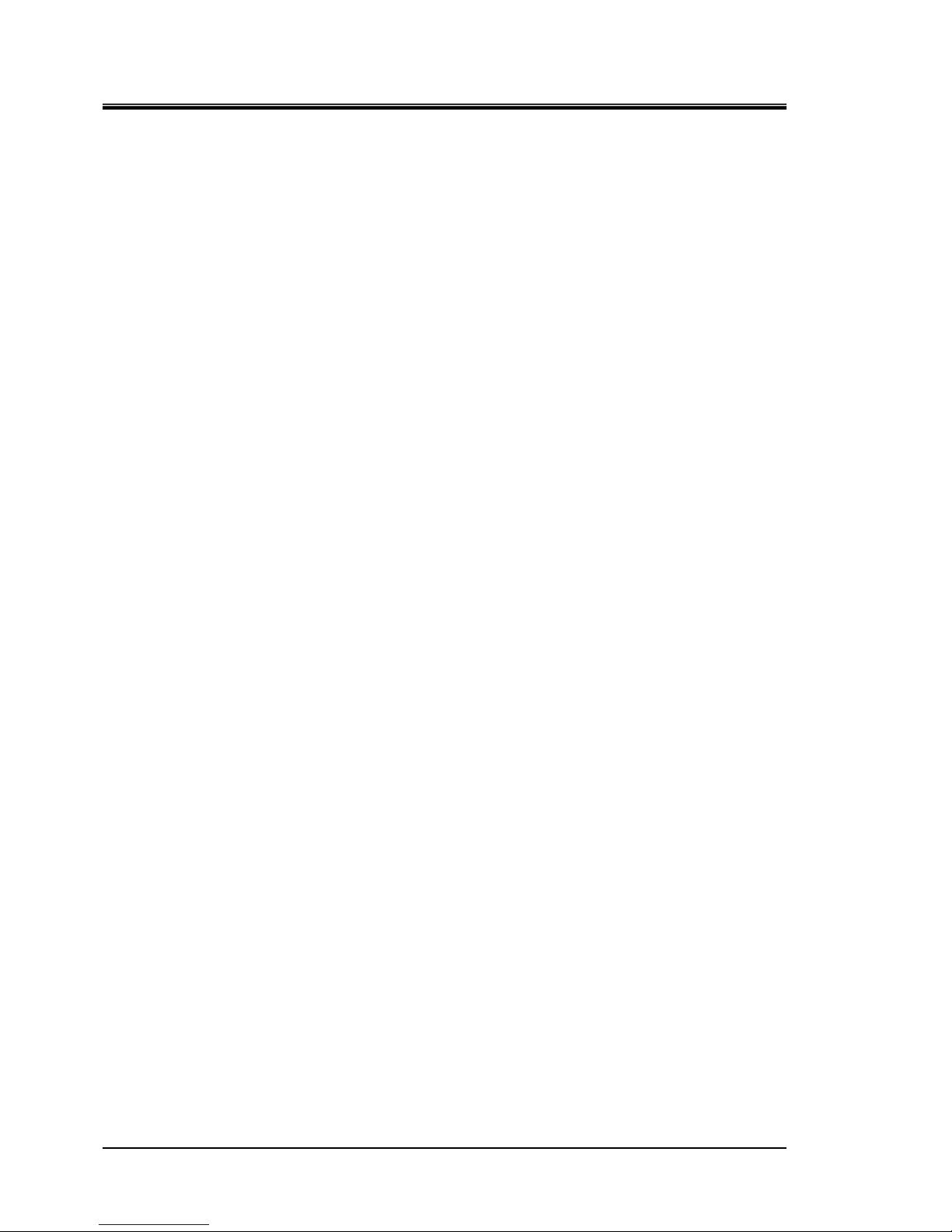
HRX-OM-M005
Chapter 2 Name of Each Section
2.1 Name of Each Section HRZD Series
2-2
Page 25
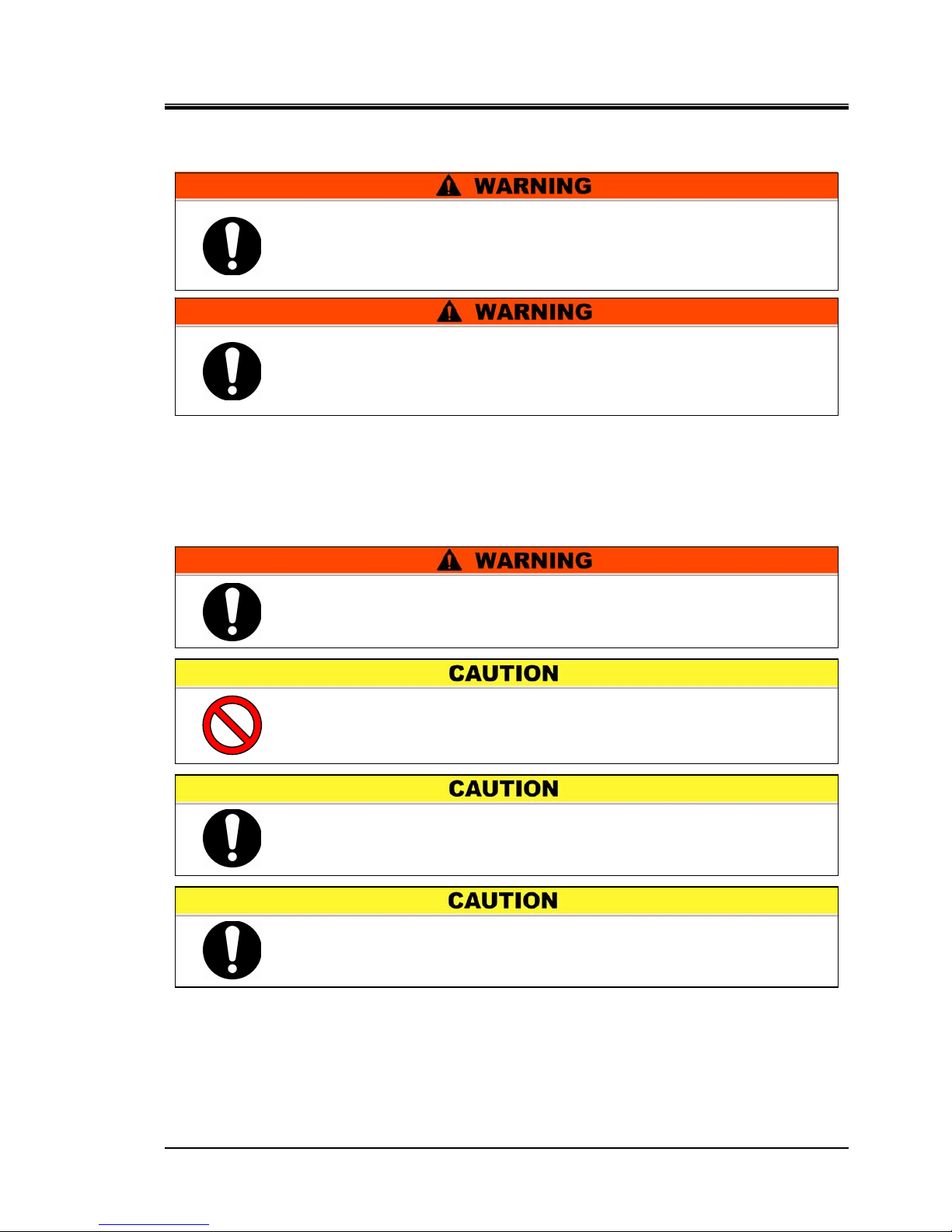
HRX-OM-M005
Chapter 3 Transporting and Installation
HRZD Series 3.1 Transporting
3-1
Chapter 3 Transporting and Installation
3.1 Transporting
The product is heavy and has potential danger during transport. Also, to prevent
damage and failure of the product, be sure to follow these instructions for
transport.
If a fork lift is used for transport, check the forks are inserted in the
correct place, refer to section “3.1.1 Transporting with forklift” .
Proper procedure must be followed when using this product.
Exercise caution to assure personnel safety during the installation,
operation, maintenance and inspection of the product.
Only personnel, who have adequate knowledge and experiences with
not only the product but associated equipment are allowed to perform
transport, installation, and maintenance involving potential hazardous
task.
Never lay down the product. Oil in the compressor drains into the
refrigerant piping, which causes lubricant shortages leading to
damage to the compressor.
Drain the remaining fluid out of the piping as much as possible.
The remaining fluid may spill if disregarded.
Exercise caution not to damage the panel and piping with the forklift
when transporting the product.
Page 26
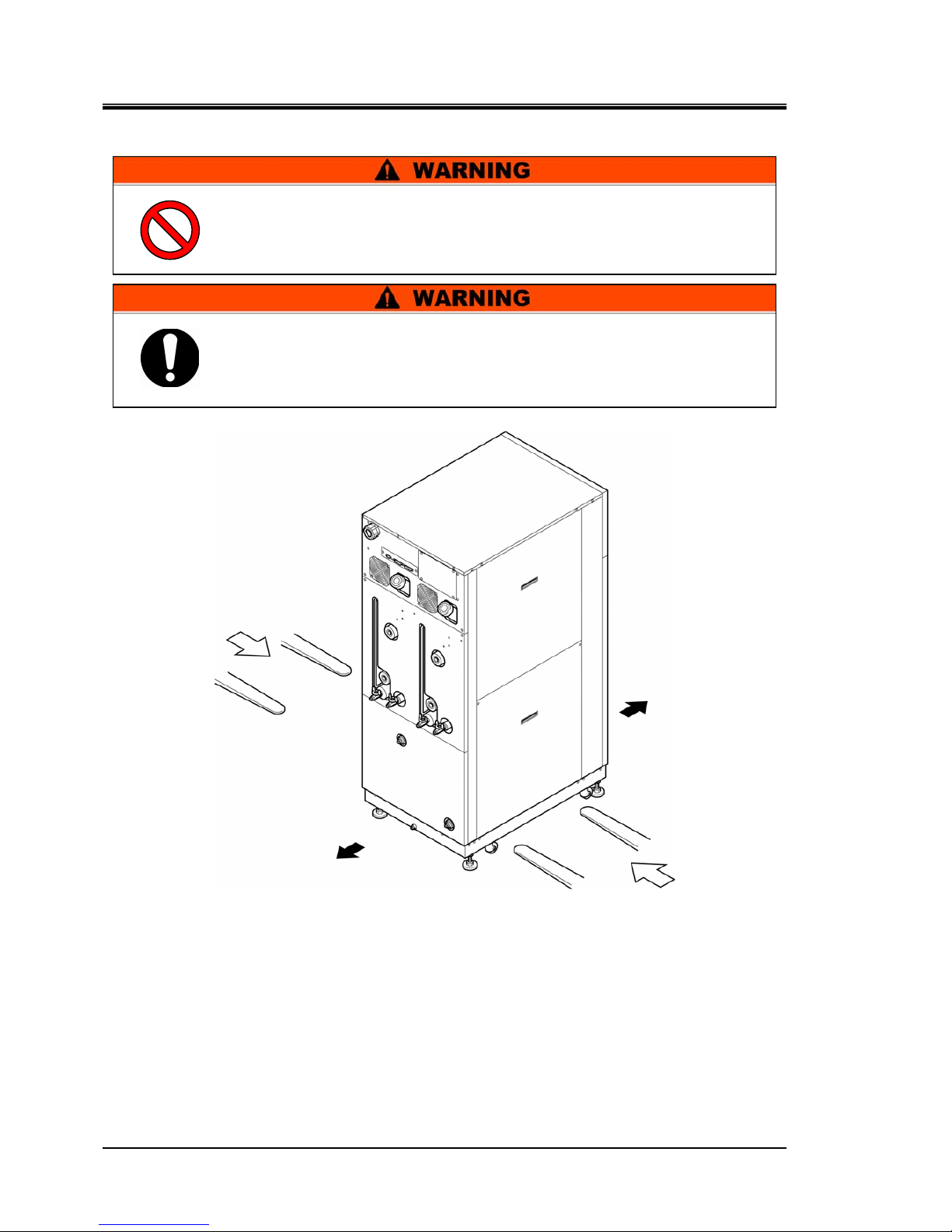
HRX-OM-M005
Chapter 3 Transporting and Installation
3.1 Transporting HRZD Series
3-2
3.1.1 Transporting with forklift
Figure 3-1 Transport with Forklift
Rear
Front
Forklift insertion side
Forklift insertion side
Do not set the product on its side for transportation. Potential dama ge
to this system carrying danger of personne l injury if disr egarded.
Do not insert the fork from the back as well as front.
This product is heavy, and requires a forklift to safely move it.
Forklift insertion positions are on either left or right side of this
product. Always insert the forks all the way through. Be c areful no t to
hit the casters and adjustable feet .
Page 27
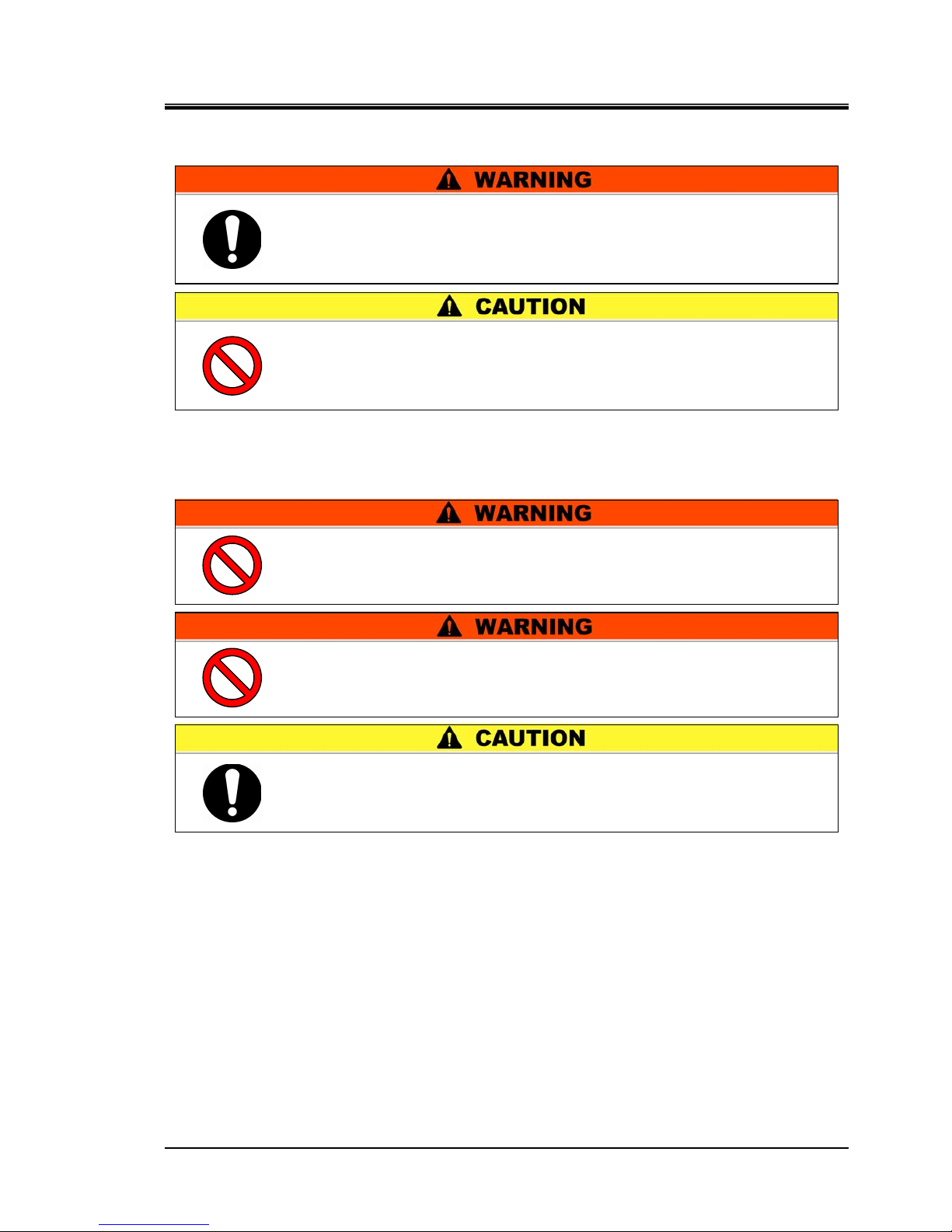
HRX-OM-M005
Chapter 3 Transporting and Installation
HRZD Series 3.2 Installation
3-3
3.1.2 Transporting with caster
3.2 Installation
The product is heavy and requires assistance for this work. Exercise
caution and look out for sloped surfaces such as ramps, etc.
Product installation should be kept from areas with the potential of
flammable gas leak. Ignition may occur if leaked gas is collected
around the
p
roduct.
This product is NOT designed for outside use.
Potential electric shock, fire and damage may occur if exposed to rain,
w
ater and dust
.
Do not hold piping on the back of the product or panel handles when
transporting with the casters.
Potential damage to piping and panels may occur if disregarded.
The product is to be installed on a level floor that can withstand the
weight of the product. Potential water leak and personal injury due to
the product tipping over may occur if disregarded.
Page 28
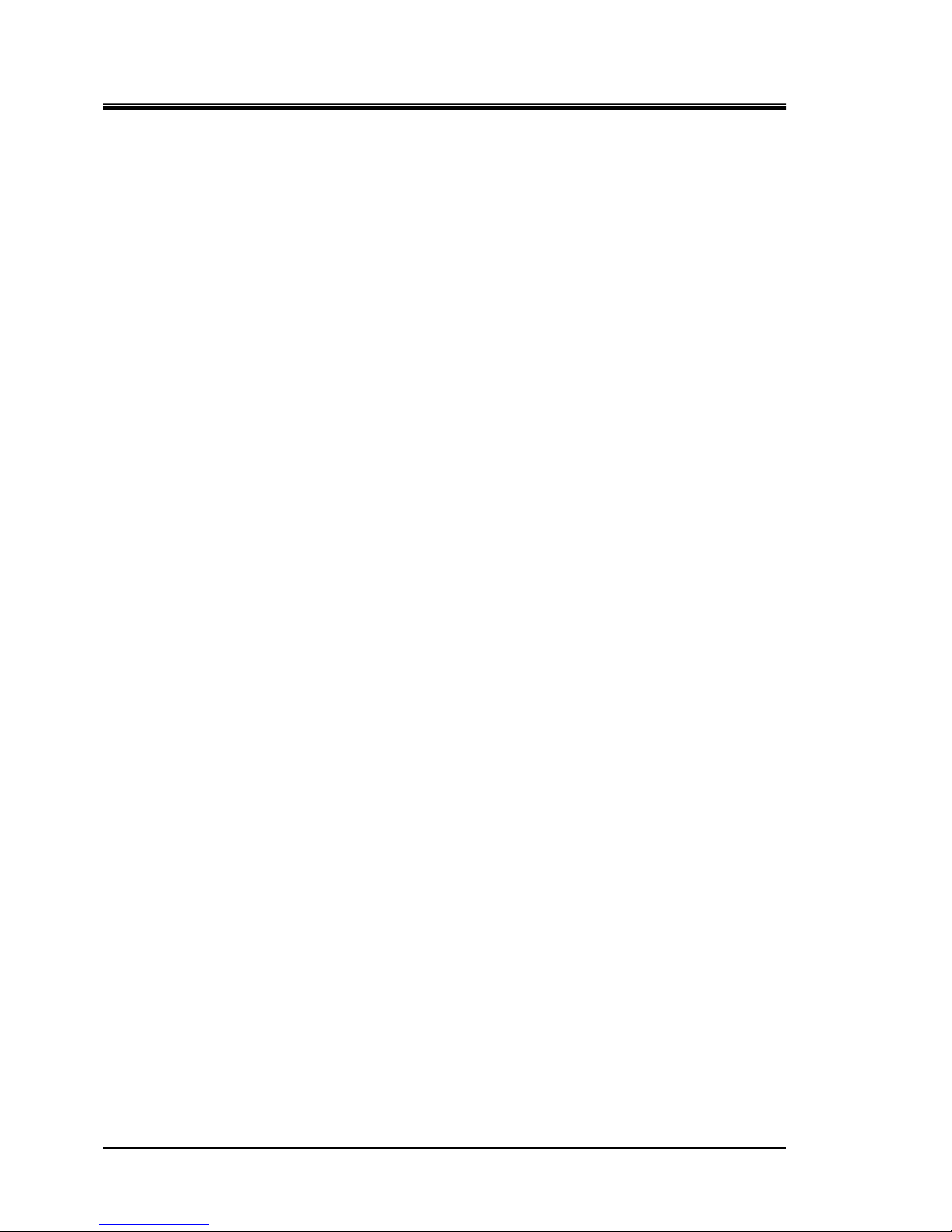
HRX-OM-M005
Chapter 3 Transporting and Installation
3.2 Installation HRZD Series
3-4
3.2.1 Installation conditions
The product must not be operated, installed, stored or trans port ed in the fo l lowi n g
conditions. Potential malfunction or damage to the product may occur if
disregarded.
The product does not conform to any Clean room specifications. The pump and
ventilating fan inside the product generate particles.
Location that is outside.
Location that is exposed to water, water vapour, steam, salt water or oil.
Location that is exposed to dust or powder material.
Location that is exposed to corrosive gas, organic solvent, chemical solution, or
flammable gas (the product is not flame-proo f)
Location where ambient temperature is out of the following range:
In transportation -40 to 70°C (with no water or circulating fluid in piping)
In storage 0 to 50°C (with no water or circulating fluid in piping)
In operation 10 to 35°C
Location where relative humidity is out of the following range:
In transportation and storage 15 to 85%
In operation 30 to 70%
Location that is subjected to abrupt changes in temperature
Location that is subjected to strong electromagnetic noise (intense electric field,
intense magnetic field, or surges)
Location that is subjected to static electricity, or conditions where static
electricity can discharge to the product
Location that is subjected to strong high frequencies raditation (microwaves)
Location that is subjected to potential lightning srtike
Location at altitudes of 1000m or higher (except for product storage and
transport)
Location where the product is affected by strong vibrations or impacts
Condition that applies external force or weight causing the product to be
damaged
Location without adequate space for maintenance as required
Page 29
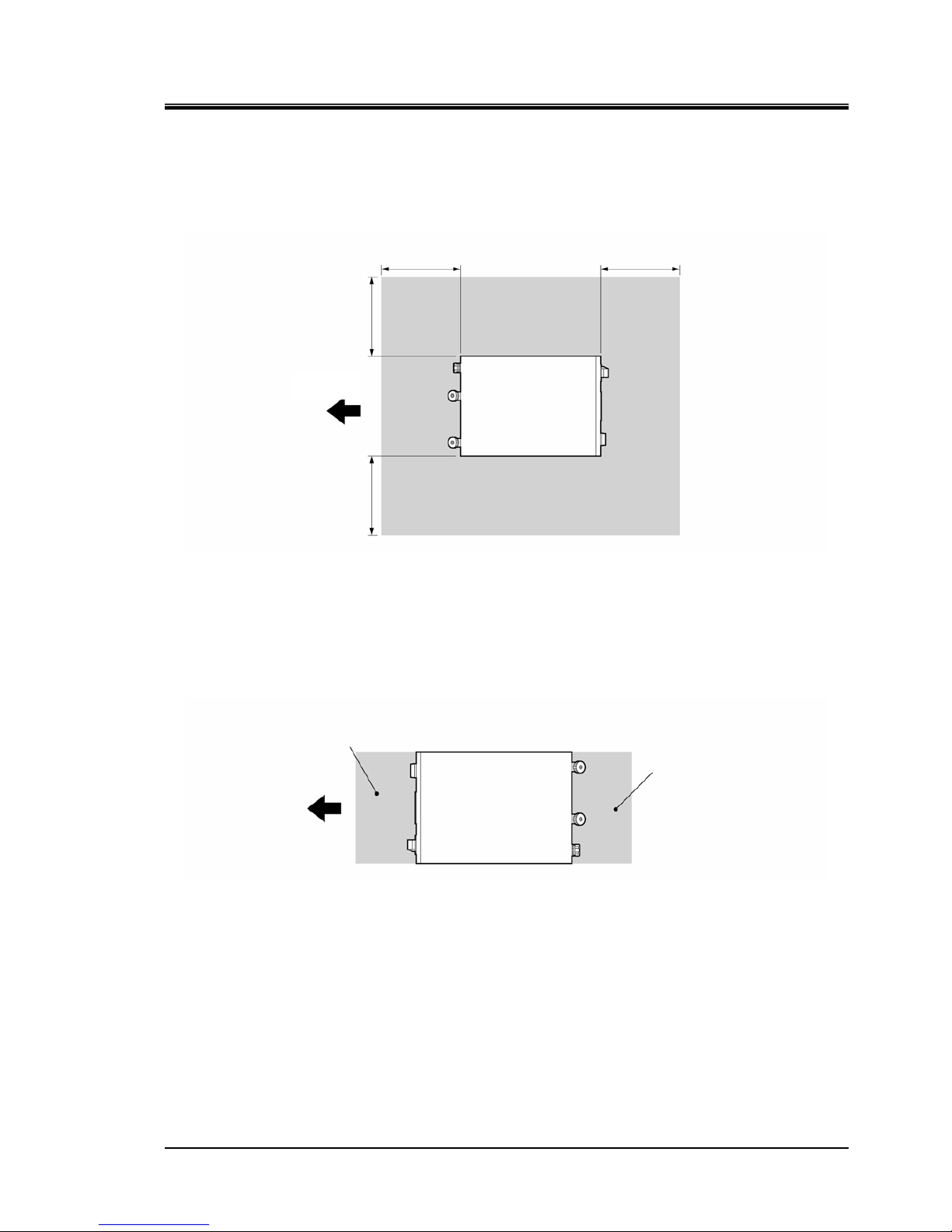
HRX-OM-M005
Chapter 3 Transporting and Installation
HRZD Series 3.2 Installation
3-5
3.2.2 Installation location and maintenance work area
The product does not have any ventilating hole on the right and left sides. Although it can be
installed directly contacting walls or other devices, installation with maintenance space is
recommended. (See “Figure 3-2)
Figure 3-2 Recommended Installation Location
To save space, the product can be installed to allow access only in front and back for daily operation
and inspection. For maintenance and repair work, additional access space is required for the left and
right side of the product. We recommend a separate repair area, without taking space from
installation site, to accommodate the needed extra space.
Figure 3-3 Installation Location
Daily inspection area
Operation area
Front
Front
800mm 800mm
800mm
800mm
Page 30
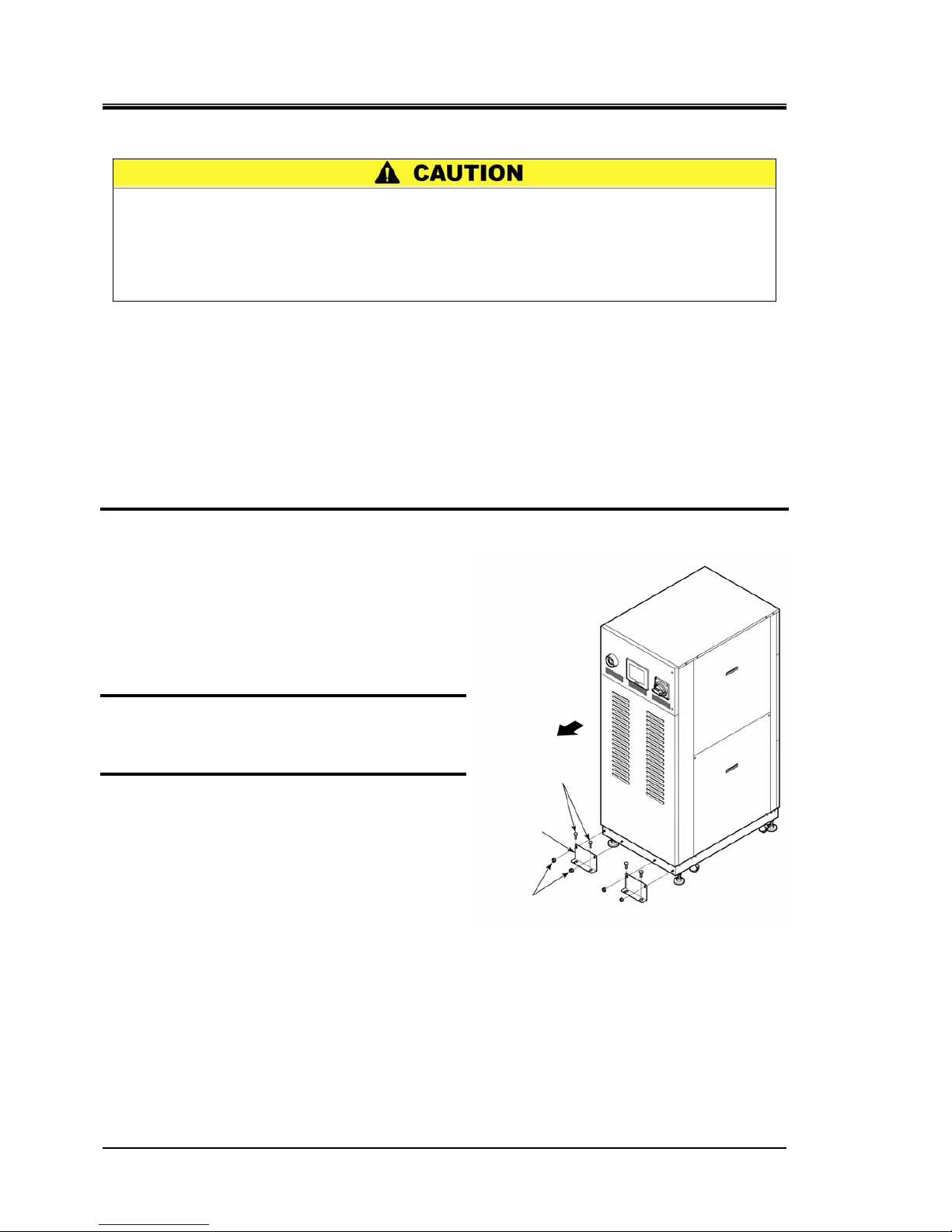
HRX-OM-M005
Chapter 3 Transporting and Installation
3.3 Procedure for Installation HRZD Series
3-6
3.3 Procedure for Installation
3.3.1 Installation
Product installation should be on a vibration-free, stable and level surface.
See “Appendix 8.2 Outer Dimensions” in Chapter 8 on page 8-11 fo r t he
dimensions of this product.
3.3.2 Procedure for product securing
Adjust and secure the adjustable feet of the product to secure the anti-seismic
bracket.
1. Transfer the product to the installation site.
2. Adjust the adjustable foot with a 24-mm
open end wrench.
Level the product (using a leveler) by
adjusting the adjustable feet.
All adjustable feet (4 pcs.) must touch the
floor completely.
Casters need not be touching the floor.
3. Attach the anti-seismic bracket (4pcs.) to
the front side and the rear side.
4. Secure the anti-seismic bracket with the
anchor bolts. Repeat precedures for
additional brackets.
Figure 3-4 Anti-seismic Bracket Attachment
Anti-seismic bracket is recommended for the installation of the product.
Preparation of anchor bolts suitable for floor material is your respons ibility .
M12-anchor bolts (8 pcs.) are required. See “Appendi x 8.6 Anchor Bolt Mounting
Position” in Chapter 8 on page 8-12”.
M8 nut (8 pcs.)
(accessory)
Anti-seismic
bracket
(accessory)
M12 anchor bolt
Front
Page 31

HRX-OM-M005
Chapter 3 Transporting and Installation
HRZD Series 3.3 Procedure for Installation
3-7
3.3.3 Wiring installation
Power cable
The power cables are to be prepared under your responsibility, referring to the
following table.
Table 3-1 Power Cable and Main Breaker (The Product)
Item
HRZD020-WS-WS
HRZD020-W1S-W1S
HRZD020-W1S-WS
HRZD020-WS-W1S
Size (recommended)
6AWG×4-conductor
Breaker R22-8
Crimp contact
(recommended)
Earth bar R22-8
Breaker 6N•m
Torque
(recommended)
Earth bar 12.5N•m
Power cable
Power cable outer diameter 30mm – 32mm
Main breaker (This Product) 60A
[Tips]
When power cable outer diameter is not reasonable, it cannot insert it in a
power cable access and cannot fix it definitely.
Communication connector
The communication connectors, including communication cables, are to be
prepared under your responsibility, referring to the following table.
Table 3-2 Communication Connector
Connector Type (for your system)
Contact signal / Analog (P1, P2 connectors) D-Sub 25-pin (male)
Serial RS-485 or RS-232C (P3 connector) D-Sub 9-pin (male)
Connector fitting screw (common to P1, P2, P3 connectors)
M2.6×0.45
V
dV
dt
dt
= V
oon
dV
t
Voltage rise %
Time
Voltage
Only designated personnel are allowed to install wiring.
Be sure to turn OFF the power prior to wiring the product.
Do not do any wiring when the system is ener gized.
The system wiring requires not only a thorough connection wit h the
designated cable but also securing to prevent l oose conn ection. Poor
connection and securing may caus e electric shock, h eat spots, fire or
communication errors.
Be sure to supply the power to this system according to
specifications.
Supply pure AC power. Potential malfunction may
occur if a rectified AC with voltage rise (dv/dt) at
zero crossing exceeds 40V /200µ sec.
Always establish a connection to a ground for safety.
Be sure that the ground connection is not made to
a water pipe, gas pipe and lighting conductors.
Page 32

HRX-OM-M005
Chapter 3 Transporting and Installation
3.3 Procedure for Installation HRZD Series
3-8
Selection of the breaker for the customer’s equipment (primary side)
This product is equipped with a breaker which has different operating
characteristics depending on each model. For the customer’s
equipment (primary side), use the breaker whose operating time is
equal to or longer than the breaker of this product. If the breaker with
shorter operating time is connected, the customer’s equipment could
be cut off due to the inrush current of the motor of this product.
4h
2h
1h
30min
20min
14min
10min
6min
4min
2min
1min
30s
20s
10s
5s
2s
1s
0.5s
0.2s
0.1s
0.05s
0.02s
0.01s
100 130 200 300 400 500 600700 1000 1500 2000 3000 4000
MAX
MIN
Current (% to the capacity of the main breaker of this product)
Operating time
Figure 3-5 Breaker operating characteristics curve
Page 33

HRX-OM-M005
Chapter 3 Transporting and Installation
HRZD Series 3.3 Procedure for Installation
3-9
3.3.4 Procedures for wiring installation
1. Turn OFF the power breaker on customer side (primary side), and then use the assigned
procedures to peform lockout/tagout.
[Tips]
Connection of the power cable with the product must be established first.
Do not connect the cable with the factory side at this point.
2. Turn OFF the main breaker of the product.
3. Undo the screws (2 pcs.) to open the front door.
Front
Front door
Screw
OFF
Main breaker OFF
Figure 3-6 Main Breaker OFF
Be sure to turn OFF the factory side (primary side) power before
connection to the product.
Use the assigned procedure to peform lockout/tagout (Page 1-10).
Page 34

HRX-OM-M005
Chapter 3 Transporting and Installation
3.3 Procedure for Installation HRZD Series
3-10
4. Undo the screws (2 pcs.) to remove the breaker cover.
[Tips]
Make sure the breaker is at the ‘OFF’ position.
Otherwise, the opening of the front door is not possible.
Front
Front door
Screw
Breaker cover
Breaker
Figure 3-7 Removal of Breaker Cover
Be sure to use a crosshead screwdriver.
Page 35

HRX-OM-M005
Chapter 3 Transporting and Installation
HRZD Series 3.3 Procedure for Installation
3-11
5. Loosen the cap and insert the power cable from the power cable access. Retighten the cap
after inserting the cable, and make sure the cable is secured.
6. In case of using serial communication, mount the ferrite core(accessory) to serial
communication cable (1turn).
7. Connect the communication cables with P1, P2 and P3 as appropriate.
Fitting screw size: M2.6×0.45
[Tips]
See “Table 3-1 Power Cable and Main Breaker (The Product)” on page
3-7 for the recommended cable size and crimp contact.
Figure 3-8 Power Cable Insertion and Communication Cable Connection
Do not drop a screw or washer in the electrical unit when attaching the
breaker cover and terminal.
Do not leave it in the product if dropped in. Potential failure may occur
if the power is turned ON without removing it.
Cap
Power cable
CH1 contact signal / Analog cable
Serial RS-485 or RS-232C
cable
P2 (CH2 D-sub25 female receptacle)
CH2 contact signal / Analog cable
Rear
P1 (CH1 D-sub25 female receptacle)
P3 (D-sub9 female receptacle)
Ferrite core(accessory)
Page 36

HRX-OM-M005
Chapter 3 Transporting and Installation
3.3 Procedure for Installation HRZD Series
3-12
8. Connect the power cables to the breaker terminal.
Be sure to use a crosshead screwdriver. Recommended torque: 6N•m
9. Connect the grounding terminal (M8) of
the power cable to the earth bar.
Be sure to use a 13-mm open end wrench.
Recommended torque: 12.5 N•m
[Tips]
See “Table 3-1 Power Cable and Main Breaker (The Product)“ on page 3-7
for torque value.
10. Attach the breaker cover to the breaker.
11. Close the front door.
12. Connect the power cable to the power breaker on customer side (primary side).
Figure 3-9 Connection of Power Cable and Grounding Terminal
Earth bar
Main
breaker
Grounding
Power cable
L1
(R)L2(S)
L3
(T)
Correct phase rotation is required when attaching the power cable to
the breaker terminal.
Page 37

HRX-OM-M005
Chapter 3 Transporting and Installation
HRZD Series 3.3 Procedure for Installation
3-13
3.3.5 Installation of circulating fluid and facility water piping
Pipe diameter
Table 3-3 Pipe Diameter
Pipe Diameter
Recommended torque
(Material: SS* vs SS)
Facility water inlet Rc1/2
28 to 30N•m
(20.7 to 22.1ft-lbf)
Facility water outlet Rc1/2
28 to 30N•m
(20.7 to 22.1ft-lbf)
Circulating fluid supply Rc3/4
28 to 30N•m
(20.7 to 22.1ft-lbf)
Circulating fluid return Rc3/4
28 to 30N•m
(20.7 to 22.1ft-lbf)
Main tank drain port Rc3/8 (with valve) Piping not necessary
Sub tank drain port Rc3/8 (with valve) Piping not necessary
Drain pan port Rc3/8 Piping not necessary
* SS: Stainless steel
Choose proper external piping with consideration for pressure,
temperature and compatibility with t he circula ting flu id. Pot ential pi pe
rupture during operation may occur if disreg arded.
Always insulate external circulating piping. Potential insufficient
cooling performance due to heat absorption from the p ipe surfa ce and
potential insufficient heating perfo rmance cau sed by thermal r adiat ion
if disregarded.
Use clean pipes and pipe fittings, free of particles, oil and moisture.
Apply air blow to the parts before using. The prese nce of particles , oil
or moisture in the circulating fluid circuit can cause insuffi cient
cooling, product failure attributed t o moisture freezing, or foaming of
the circulating fluid in the tank.
The total capacity of circulating fluid required by external pipin g
should remain under the capacity of the s ub tank. Potentia l problem of
tank overflow, when pump stop, may occur if disregar ded. See
“Appendix 8.1.1 Product specification ” in Cha pter 8 f or the c apacity of
the sub tank.
Be sure to choose a circulating fluid pipe capable of lettin g the flu id
flow at rated flow rate or better. See “Pu mp performanc e” defi ned in
“Appendix 8.1.1 Product specification ” for the flow r ate rating.
Have a drip pan available in case of a fluid leak.
Make sure of the locations of ports for the circulating fluid supply,
return, facility water inlet, outlet and the ir correspond ing co nnections
are correct.
Secure the piping connector section with a pipe wrench, and pr ovide
proper tightening torque to the pipe.
Avoid physical shock when securing and tightening the connectors.
Potential breakage and fluid leak m ay occur i f disregar ded.
Page 38

HRX-OM-M005
Chapter 3 Transporting and Installation
3.3 Procedure for Installation HRZD Series
3-14
Procedure for piping installation
Secure the pipe coupling section with a pipe wrench, and provide proper tightening
to the pipe.
Recommended piping installation
Table 3-4 Recommended Pipe
No. Name Size Material
1 Valve Rc3/4 Stainless steel
2
Y-strainer (100μm)
Rc3/4
Stainless steel
3 Valve Rc1/2 Stainless steel
4
Y-strainer (5μm)
Rc1/2
Stainless steel
Figure 3-10 Pipe Tightening
Pipe coupling section
Figure 3-11 Recommended Piping Installation
System on the
customer side
CH1 circulating fluid
su
pply
CH1 circulating fluid
return
Facility water inlet
Facility water outlet
CH2 circulating fluid
supply
CH2 circulating fluid
return
Page 39

HRX-OM-M005
Chapter 4 Product Startup and Shutdown
HRZD Series 4.1 Pre-check
4-1
Chapter 4 Product Startup and Shutdown
4.1 Pre-check
Check the following items prior to starting up the product.
4.1.1 Installation condition
Make sure that the product is installed in a horizontal position.
No heavy object is placed on the product. This product should not be applied
with an undue force such as caused by piping installation.
Re-check the items defined in “3.2 Installation” on page 3-3.
4.1.2 Cable connection
Make sure proper connection of the power cable, ground , and communication
cables.
4.1.3 Installation of circulating fluid and facility water piping
Make sure that circulating fluid and facility water piping are installed properly.
4.1.4 Operating signal from your system
Make sure that no remote signal is being issued from your product. Product startup
takes effect upon power-ON if the product receives a remote signal and it is in
remote mo de.
4.1.5 Check of emergency off [EMO] switch
Make sure of the location of the emergency off [EMO] switch before operating the
product. See section 1.6.1 “Emergency off [EMO] switch” in Chapter 1 Safety
Instructions on page 1-13 for details.
4.2 Opening of Facility Water Valve
Open the facility water valve for water supply on your piping.
[Tips]
This product is fitted with a water regulating valve inside.
Facility water may not flow upon product startup which is normal.
Only personnel, who have adequate knowledge of and experience with
not only this product but associated equipment, are allowed to
implement product startup and shutdown.
Check that the facility water complies with not only the water quality
standard defined in section 7.1 “Water Quality Management” on page
7-1 but the requirements provided in “8.1.1 Product specification” in
Cha
p
ter 8 Appendix on page 8-1.
Page 40

HRX-OM-M005
Chapter 4 Product Startup and Shutdown
4.3 Filling of Circulating Fluid HRZD Series
4-2
背面
循環液規定レベル
4.3 Filling of Circulating Fluid
4.3.1 Preparation of circulating fluid
When the circulating fluid is a fluorinated fluid
When the circulating fluid is a 60% ethylene glycol aqueous solution
Always check the concentration of the circulating fluid.
Figure 4-1 Circulating Fluid Filll Port and Circulating Fluid Level Gauge
Circulating fluid fill port
Circulating fluid level
gauge
Circulating fluids to be used vary with system models.
See section 8.1.1 “Product specification” in Chapter 8 Appendix on
page 8-1 for the designated circulating fluid for a specific model.
Make sure of no oil, moisture, and other foreign materials contaminate
the circulating fluid. Potential cooling error or product failur may occur
if disregarded, due to contaminants freezing internally.
Low concentration EG in the circulating fluid may cause system failure due to it being frozen in
the system.
High concentration EG in the circulating fluid may cause circulating pump overload, which
triggers “Pump Breaker Trip FLT”.
Potential cooling error may occur if the circulating fluid varies in concentration.
Page 41

HRX-OM-M005
Chapter 4 Product Startup and Shutdown
HRZD Series 4.3 Filling of Circulating Fluid
4-3
4.3.2 Supply of circulating fluid
Remove the circulating fluid fill cap, and fill the circulating fluid until it reaches its
specified level.
The circulating fluid specified level is a range between “HIGH” and “LOW” in
Figure 4-1.
Be sure to tighten the cap until it clicks after fluid supply.
If the circulating fluid is supplied over the specified level, follow the procedure
provided in section 7.3.1 “Draining of circulating fluid out of tank” on page 7-4 to
drain excess fluid until it reaches the specified level.
[Tips]
Level between “HIGH” and “LOW” represent liquid level in normal running
condition. Immediately as you start filling up the product, the internal
transferring pump start pumping fluid from the Sub Tank into the Main Tank.
Thus the fluid level in the level gauge will start to drop.
During initial priming of the external piping, addition fluid is needed. See
section 8.1.1 “Product specification” on page 8-1 for Sub Tank and Main
Tank capacity.
Circulating fluid must be supplied to be in the range between “HIGH”
and “LOW”. Potential overflow of hot circulating fluid may occur due
to excessive volume.
Total fluid volume use to fill up the product including initial priming
should not exceed combined volume of Sub Tank and Main Tank.
If level is below the “LOW” mark, this product will trigger an alarm.
When supplying the circulating fluid, make sure that the fluid inside
the product has dropped to room temperature to prevent accidental
burns.
To prevent moisture, which is formed by condensation of a flowed air,
from finding its way into the tank, ensure the circulating fluid at room
temperature when supplying the fluid.
Be sure to tighten the cap until it clicks after fluid supply.
Potential circulating fluid vaporization or moisture intrusion due to
condensation of flowed air may occur if disregarded.
Page 42

HRX-OM-M005
Chapter 4 Product Startup and Shutdown
4.4 Requirement for Product Startup HRZD Series
4-4
4.4 Requirement for Product Startup
4.4.1 Turning ON power
1. Make sure that the main breaker for the product is OFF, and release lockout/tagout of the
power breaker on customer side (primary side). Then, turn ON the power.
2. Turn ON the main breaker of the product.
The “Initial screen” is displayed on the operation touch panel. The screen will change to the “Main screen” in
approx. 30 seconds, and the product is ready to run.
Figure 4-2 Main Breaker at ‘ON’
Front
ON
Initial screen
Main screen
Press the emergency off [EMO] switch immediately upon ocurrence of
abnormal conditions. Be sure to turn OFF the main breaker afterwards.
Page 43

HRX-OM-M005
Chapter 4 Product Startup and Shutdown
HRZD Series 4.5 Product Startup and Shutdown
4-5
4.4.2 Circulating fluid temperature setting
From the “Setting data screen” on the operation touch panel, set the circulating
fluid at any temperature. See section 5.3.4 “CH1(2) setting data screen 1, 2” on
page 5-7 for operating procedure.
[Tips]
See section 8.1.1 “Product specification” in “Chapter 8 Appendix” on page
8-1 for the setting range of circulating fluid temperature.
4.5 Product Startup and Shutdown
4.5.1 Product startup
Press the [START] key on the “Main screen” displayed on the operation touch panel.
The [RUN] lamp on the “Main screen” displayed on the operation touch panel comes on, which initiates
product operation. “Special mode” may be displayed on the “Main screen” according to circumstances.
[Tips]
It is normal if “Special mode” is not displayed. See section 5.3.3 “Special
mode” on page 5-6 for details.
4.5.2 Product shutdown
Press the [STOP] key on the “Main screen” displayed on the operation touch panel.
The “Special mode” is flashing on the operation touch panel. The compressor comes to a halt approx. 30
seconds after circulating pump stops for protection of the compressor. The screen is returned to the “Main
screen”.
[Tips]
See section 5.3.3 “Special mode” on page 5-6 for details on special mode.
Internal equipment may remain at elevated or lowered in temperature
immediately after product shutdown. Potential burns or frostbite may
happen if your skin comes in contact with these surfaces. Further
work is allowed only when the system reaches room temperature.
Emergency off [EMO] switch and main breaker (OFF) should not be
used for product shutdown unless it is an emergency.
Page 44

HRX-OM-M005
Chapter 4 Product Startup and Shutdown
4.5 Product Startup and Shutdown HRZD Series
4-6
Page 45

HRX-OM-M005
Chapter 5 Product Operation
HRZD Series 5.1 Operation Touch Panel
5-1
Chapter 5 Product Operation
5.1 Operation Touch Panel
Use the operation touch panel located in front of the product for the basic
operations.
Figure 5-1 Operation Touch Panel
[STOP] key
Used to stop the
operation.
Operation touch panel
“RDY” lamp
This comes on when the
product satisfies the set values.
“RUN” lamp
This comes on when the
product is running.
[START] key
Used to start the
operation.
“ALM” lamp
This comes on when an
alarm is raised.
[Comm] key
Used to select
communication
mode.
[Status] key
Used to display the
operational status.
[Alarm] key
Used to display
the alarm list.
[Detail] key
Used to configure
detail settings.
“Mode” lamp
This indicates the
currently selected
communication mode.
Main screen 1
Main screen 2
Front
[SETTING] key
Used to configure
settings.
Be sure to use your fingers only to operate the operation touch panel.
Using sharp object will damage the panel.
Page 46

HRX-OM-M005
Chapter 5 Product Operation
5.2 Flow Chart of Operation Screen HRZD Series
5-2
Main screen Setting Data screen 1
Detail Setting screen 1
Detail Setting screen 2
Alarm List screen
Alarm History screen
通信モード選択画面
Status screen 1
Status screen 2
Status screen 3
Status screen 4
Status screen 5
Setting Data screen 2
Setting Data screen 3
Mode Selection screen
Initial screen
5.2 Flow Chart of Operation Screen
5.2.1 Flow Chart of Operation Screen (1)
Figure 5-2 Flow Chart of Operation Screen (1)
Table 5-1 Descriptions of Operation Screens (1)
Screen Descriptions Reference
Initial screen Displays the status of data read, memory check, and initialization. Page 5-4
Main screen Allows setting screen selection.
Page 5-5
CH1(2) Setting Data screen 1, 2, 3 Allows the setting of set values of CH1(2). Page 5-7
Mode Selectioni screen Allows communication mode selelction. Page 5-11
Status screen 1, 2, 3, 4, 5
Displays the operating condition of the product. Page 5-14
Alarm List screen
Lists alarms currently raised in the product. This screen automatically
appears in the event of an alarm.
Page 5-19
Alarm History screen Displays the list of alarms that have been raised in the product. Page 5-20
Detail Setting screen 1, 2
Allows selection of a detail setting item. See section 5.2.2 “Flow Chart
of Operation Screen (2)” for the flow chart of the Detail Setting screens.
Page 5-22
* The Status screen 5 and Setting screen 3 are only
available in the product equipped with the DI control kit
(optional).
Page 47

HRX-OM-M005
Chapter 5 Product Operation
HRZD Series 5.2 Flow Chart of Operation Screen
5-3
5.2.2 Flow Chart of Operation Screen (2)
Figure 5-3 Flow Chart of Operation Screen (2)
Table 5-2 Descriptions of Operation Screens (2)
Screen Descriptions Reference
Display Setting screen 1
Allows the changing of the language for messages that are displayed on the
operation touch panel and the units of flow rate and pressure.
Page 5-24
Display Setting screen 2 Allows time setting for this product. Page 5-25
Communication Setting screen Allows detail setting for communication specifications.
Page 5-27
Serial Communication Setting
screen
Allows detail setting for serial communication specifications. Page 5-28
CH1(2)DIO Communication
Setting screen
Allows detail setting for DIO (analog) communication specifications. Page 5-32
Control Setting screen Allows access to the CH1 and CH2 Control Setting screens. Page 5-44
CH1(2) Control Setting screen
Allows the setting of compressor and pump ECO limits, offset, and circulating
fluid outlet pressure upper limit.
Page 5-44
Maintenance screen
Allows access to the electron expansion valve adjustment screen. Not
allowed to use during normal operation.
Page 5-49
Auto Tuning screen
Allows auto tuning of the electron expansion valve. Not allowed to use during
normal operation.
Page 5-50
EV Opening Setting screen
Allows opening adjustment of the electron expansion valve. Not allowed to
use during normal operation.
Page 5-51
Purge Mode screen Allows the use of the circulating fluid automatic collection function (optional). Page 5-52
Display Setting screen 1
Detail Setting screen 2
Purge Mode screen
Main screen
Communication Setting screen Control Setting screen Maintenance screen
CH1 Control Setting screen
Serial Communication
Setting screen 1
DIO Communication
Settin
g
screen 1
Auto Tuning screen
EV Opening Setting screen
Detail Setting screen 1
Display Setting screen 2
* The Detail Setting screen 2 and Purge
mode screen are only available in the
product equipped with the Automatic
circulating fluid collector (optional).
Page 48

HRX-OM-M005
Chapter 5 Product Operation
5.3 Operation Screen HRZD Series
5-4
5.3 Operation Screen
5.3.1 Initial screen
Figure 5-4 “Initial Screen”
The “Initial screen” is displayed upon power-ON of this product.
This screen remains ON for approx. 30 seconds and is automatically switched to the “Main screen”.
The “Alarm screen” is displayed if error occurs in the product.
Table 5-3 “Initial Screen”
No. Item Descriptions
1 PROCESS Status of data read and memory check
1
Page 49

HRX-OM-M005
Chapter 5 Product Operation
HRZD Series 5.3 Operation Screen
5-5
5.3.2 Main screen
Figure 5-5 “Main Screen”
Table 5-4 “Main Screen”
No. Item Descriptions
P.E Pump ECO limit : Be available
C.E Compressor ECO limit : Be available
MD1 Offset mode 1
1 CNT:
RMT Remote
2 PV
Discharge temperature of the circulating fluid
(A value derived according to the offset*1 if applied)
3 SP Set discharge temperature of the circulating fluid
The following “MESSAGE screen” is displayed when the
product is ready to run.
4 [START] key
Used to start
product
operation.
The following “MESSAGE screen” is displayed when the
product is not ready to run.
5 [STOP] key Used to start product operation.
6 [SETTING] key
Used to display the “CH1(2) setting data screen 1,
2” on page 5-7.
7 RUN lamp This remains on during product operation.
8 RDY lamp
This comes on when the product satisfies the conditions of the BAND/READY
function*2.
9 ALM lamp This comes on when an alarm is raised.
10 LOCAL The currently selected communication mode. Factory default: LOCAL
11 [Comm] key Used to display the “Mode selection screen” on page 5-11.
12 [Status] key Used to display the “Status screen 1” on page 5-14.
13 [Alarm] key Used to display the “Alarm list screen” on page 5-19.
14 [Detail] key Used to display the “Detail setting screen 1” on page 5-22.
[Tips]
*1: See “8.4 Offset Function” in Chapter 8 Appendix on page 8-13 for offset
features (*1).
*2: See “8.5 BAND/READY Function” in Chapter 8 Appendix on page 8-16 for
the BAND/READY function.
1
10
11 12 13 14
2
3
5
6
4
7
8
9
Reasons of inoperative
status
Page 50

HRX-OM-M005
Chapter 5 Product Operation
5.3 Operation Screen HRZD Series
5-6
5.3.3 Special mode
The indicator lamp is designed to flash when the product goes into special mode,
as shown below.
Figure 5-6 “Main Screen”
Table 5-5 Special Mode
Indicator
lamp
Mode Descriptions
Pump up
Your piping is supplied with an insufficient amount of the circulating fluid at
product startup, and it is supplied with circulating fluid from the chiller.
Being Stopped The product is at halt, or the compressor is ready to stop (for approx. 30 sec).
Purging
Circulating fluid is being recovered from piping in your system with the
utilization of the circulating fluid automatic collection function.
Internal Pump up
Circulating fluid is being internally pumped to the main tank from the sub tank.
Product operation is disabled if this message is displayed.
Compressor ECO
Limit
The limiter is triggered, which limits the performance of the compressor.
See sections “5.3.27 CH1(2) Compressor ECO Limit setting screen” on page
5-45 for setting.
Pump ECO Limit
The limiter is triggered, which limits the performance of the pump.
See sections “5.3.28 CH1(2) Pump ECO Limit setting screen” on page 5-46
for setting.
The lamp comes on.
E.g.: “Being Stopped”
Page 51

HRX-OM-M005
Chapter 5 Product Operation
HRZD Series 5.3 Operation Screen
5-7
5.3.4 CH1(2) setting data screen 1, 2
Figure 5-7 “CH1(2) Setting Data Screen 1”
Figure 5-8 “CH1(2) Setting Data Screen 2”
Table 5-6 “CH1(2) Setting Data Screen 1, 2”
No. Item Descriptions
Factory
default
1 TEMP SP Allows the setting of circulating fluid discharge temperature in 0.1°C increments. 20°C
2 FLOW SP Allows the setting of circulating fluid discharge flow rate in 1L/min increments. 20LPM
3 TEMP BAND*1 Allows the selection of the band width for TEMP SP in 0.1°C increments. 1.0°C
4 READY TIME
Allows the setting of time from when TEMP PV reaches the band range to when
[RDY] is displayed on the Main screen or Ready signal is output, by second.
300 sec
5 HIGH TEMP
Allows the setting of a temperature that causes “Reservoir High Temp WRN”
alarm, in 1°C increments. An alarm is raised when circulating fluid temperature
exceeds the set temperature.
93°C
6 LOW FLOW
“Discharge Low Flow WRN” alarm is raised when FLOW PV falls below the set
flow rate. The flow rate setting is allowed in 1L/min increments. Alarm is
disabled if the selection is “0”.
10LPM
- [SET] key
Used to display the “Ten-key screen” on page 5-9, which allows numerical input
and setting.
-
-
[Next] key
The CH1(2) setting data screen 1, 2 are alternately displayed. The “CH1(2)
setting data screen 3” on page 5-8 is also displayed if the optional DI control kit
is provided.
-
- [Return] key Used to display the “Main screen” on page 5-5. -
[Tips]
The setting range of items is displayed on the “Ten-key screen” with the
touch of the [SET] key.
*1: See “8.5 BAND/READY Function” in Chapter 8Appendix on page 8-16 for
the TEMP BAND.
1
2
3
4
5
6
Page 52

HRX-OM-M005
Chapter 5 Product Operation
5.3 Operation Screen HRZD Series
5-8
5.3.5 CH1(2) setting data screen 3
Figure 5-9 “CH1(2) Setting Data Screen 3”
Table 5-7 “CH1(2) Setting Data Screen 3”
No. Item Descriptions Factory default
1 DI SP
Allows the setting of SP of the circulating fluid electric resistance
with the touch of the [SET] key.
1.0MΩ
2 DI HYS
Allows the setting of HYS of the circulating fluid electric resistance
with the touch of the [SET] key.
0.5 MΩ
3 LOW DI
Allows the setting of the lower limit of the circulating fluid electric
resistance with the touch of the [SET] key.
0.0 MΩ
4 [SET] key Used to display the “Ten-key screen”. -
5 [Next] key
Used to display the “CH1(2) setting data screen 1,
2” on page 5-7.
-
6 [Return] key Used to display the “Main screen” on page 5-5. -
Figure 5-10 DI HYS
[Tips]
The setting range of items appears on the “Ten-key screen” with the touch of
the [SET] key.
4
4
4
5 6
1
2
3
The “CH1(2) setting data screen 3” is displayed only if the DI control kit (optional) is
provided.
DI level
Operational
status
Solenoid
valve
Run
Stop
ON (open)
OFF (closed)
Page 53

HRX-OM-M005
Chapter 5 Product Operation
HRZD Series 5.3 Operation Screen
5-9
Ten-key screen
The “Ten-key screen” appears with the touch of the [SET] key of each item on the
CH1(2) Setting screens 1, 2, and 3, which enables the setting of set values.
Figure 5-11 “Ten-key Screen”
Table 5-8 “Ten-key Screen”
No. Item Descriptions
1 [Cancel] key Used to cancel changes and return to the Setting Data screen.
2 [ENT] key Used to confirm your entry and return to the previous screen.
3 [<], [>] key Used to move the cursor.
4 [DEL] key Used to delete a number on which the cursor is put. (“0” is displayed when deleted)
5 [CLR] key Used to clear a value. (The value is reset to zero.)
6 Input Range Allowable range for value input
3
3
2
1
Cursor
4
5
6
E.g. “CH2 TEMP SP”
Page 54

HRX-OM-M005
Chapter 5 Product Operation
5.3 Operation Screen HRZD Series
5-10
Procedure for changing circulating fluid set temperature
1. Touch the [SETTING] key in “CH2” on
the “Main screen”.
The “CH2 Setting Data screen 1” is displayed.
Figure 5-12 “Main Screen”
2. Touch the [SET] key for “TEMP SP”.
The “Ten-key screen” is displayed.
Figure 5-13 “CH2 Setting Data Screen 1”
3. Use the ten-key to input a set value, and
touch the [ENT] key.
The setting of the TEMP SP set value takes place,
and the “CH2 Setting Data screen 1” is
displayed.
Figure 5-14 “Ten-key Screen”
Page 55

HRX-OM-M005
Chapter 5 Product Operation
HRZD Series 5.3 Operation Screen
5-11
5.3.6 Mode selection screen
Figure 5-15 “Mode Selection Screen”
This screen enables the selection of the communication mode. The procedures for product start/stop and set value
setting may vary with the communication mode.
Table 5-9 “Mode Selection Screen”
No. Item Descriptions
1 LOCAL Product start/stop is available only from the operation touch panel.
2 DIO Product start/stop is allowed only through analog communication and contact signal.
3 SERIAL Product start/stop is available only through serial RS-485 communication.
4 [Enter] key
Used to display the “MESSAGE screen” to determine the selected communication
mode.
5 [Cancel] key Used to cancel the selection.
6 [Return] key Used to display the “Main screen” on page 5-5.
[Tips]
The mode is factory-configured to [LOCAL]. See section 5.3.18
“Communication setting screen” on page 5-27 on communication setting.
1
2
4
3
5 6
Please note that the product starts running when the communication mode is
selected if the run signal is input by an external communication.
Page 56

HRX-OM-M005
Chapter 5 Product Operation
5.3 Operation Screen HRZD Series
5-12
Procedure for changing communication mode
1. Touch the [Comm] key on the “Main
screen".
The “Mode Selection screen” is displayed.
Figure 5-16 “Main Screen”
2. Touch “SERIAL” on the “Mode Selection
screen”.
The name of “SERIAL” flashes.
Figure 5-17 “Mode Selection screen”
[Tips]
Mode selection has not taken place while the name of “SERIAL” is flashing.
3. Touch the [Enter] key.
The “MESSAGE screen” is displayed.
Figure 5-18 “Mode Selection screen”
[Tips]
With the touch of the [Cancel] key, the screen is switched to the “Mode
Selection screen” where “LOCAL” is selected.
Page 57

HRX-OM-M005
Chapter 5 Product Operation
HRZD Series 5.3 Operation Screen
5-13
4. Touch the [YES] key.
The “SERIAL” mode is established, instead of
“LOCAL”, and the “Main screen” is displayed
accordingly.
Figure 5-19 “MESSAGE Screen”
[Tips]
With the touch of the [NO] key, the screen is switched to the “Mode Selection
screen” where the name of “SERIAL” is flashing.
Page 58

HRX-OM-M005
Chapter 5 Product Operation
5.3 Operation Screen HRZD Series
5-14
5.3.7 Status screen 1
Figure 5-20 “Status Screen 1”
Table 5-10 “Status Screen 1”
No. Item Descriptions
1 TEMP PV
Discharge temperature of the circulating fluid
(A value derived according to the offset*1 if applied)
2 TEMP SP Set circulating fluid discharge temperature
3 RETURN Return temperature of the circulating fluid
4 FLOW PV
Discharge flow rate of the circulating fluid
When using the by-pass piping set, a flow becomes a total of flow on customer side
and flow on by-pass.
5 FLOW SP Set circulating fluid discharge flow rate
6 PRESS PV Discharge pressure of the circulating fluid
7 LIMIT
Limiting value of circulating fluid discharge pressure
“OFF” is shown if no limits are imposed. See section “5.3.30 CH1(2) circulating fluid
discharge pressure limit setting screen” on page 5-48 for limit setting.
8 [Next] key Used to display the “Status screen 2” on page 5-15.
9 [Return] key Used to display the “Main screen” on page 5-5..
[Tips]
*1: See “8.4 Offset Function” in Chapter 8 Appendix on page 8-13 on offset
features.
9 8
1
2
3
4
5
6
7
Page 59

HRX-OM-M005
Chapter 5 Product Operation
HRZD Series 5.3 Operation Screen
5-15
5.3.8 Status screen 2
Figure 5-21 “Status Screen 2”
Table 5-11 “Status Screen 2”
No. Item Descriptions
1 -
Limiting value for the compressor and pump with limited abilities (ON is selected on
the setting screen)
<E.g.> Settings on the above screen
CH1 CPRSR ECO LIMIT: ON
CH1 PUMP ECO LIMIT: OFF
See sections “5.3.27 CH1(2) Compressor ECO Limit setting screen” on page 5-45
and “5.3.28 CH1(2) Pump ECO Limit setting screen” on page 5-46 for setting.
2 - Output and numerical value presented in bar graph form
3 - The indicator turns red when output is limited with the limiter.
4 [Next] key Used to display the “Status screen 3, 4” on page 5-16.
5 [Return] key Used to display the “Main screen” on page 5-5.
5 4
1
2
3
Page 60

HRX-OM-M005
Chapter 5 Product Operation
5.3 Operation Screen HRZD Series
5-16
5.3.9 Status screen 3, 4
The “Status screen 3” and “Status screen 4” enable the recording of the operational
status of CH1 and CH2 respectively.
The explanation proceeds taking the “Status screen 3” as an example (The “Status
screen 3” is taken as an example for explanation?). The functions also apply to the
“Status screen 4” .
Figure 5-22 “Status Screen 3”
Table 5-12 “Status Screen 3”
No. Item Descriptions
Date and time of operation listed below are recorded and displayed.
RUN Operation start
STOP Operation stop
CPRSR ECO LIMIT START Compressor ECO limiter start
CPRSR ECO LIMIT END Compressor ECO limiter stop
PUMP ECO LIMIT START Pump ECO limiter start
PUMP ECO LIMIT END Pump ECO limiter stop
PRESS LIMIT START Pressure limiter start
1 Logging data
PRESS LIMIT END Pressure limiter stop
2 [▲][▼] key Used to scroll through the logging data.
3 [Clear] key Used to display the “MESSAGE screen” to delete the logging data.
4 [Next] key
Used to display the “Status
screen 1” on page 5-14. The “Status screen 5” on page
5-18 is displayed with the touch of this key if the optional DI control kit is provided.
5 [Return] key Used to display the “Main screen” on page 5-5.
[Tips]
Data recording stores up to 128 pieces of logging data. If there are 128 or
more pieces of data, the logging data is to be deleted in order of longest
stored.
5 4
1
2
3
Page 61

HRX-OM-M005
Chapter 5 Product Operation
HRZD Series 5.3 Operation Screen
5-17
Procedure for deleting logging data
1. Touch the [Clear] key.
The “MESSAGE screen” is displayed.
Figure 5-23 “Status Screen 3”
2. Touch the [YES] key.
Logging data deletion takes place as to data
displayed on the “Status screen 3”.
Figure 5-24 “MESSAGE Screen”
[Tips]
Logging data deletion is not performed when the [NO] key is touched, which
causes the “Status screen 3” to be displayed.
Page 62

HRX-OM-M005
Chapter 5 Product Operation
5.3 Operation Screen HRZD Series
5-18
5.3.10 Status screen 5
Figure 5-25 “Status Screen 5”
Table 5-13 “Status Screen 5”
No. Item Descriptions
1 DI PV DI level of the circulating fluid
2 DI SP Set DI level
3 DI SV Status of the DI solenoid valve (OPEN/CLOSE)
4 DI Accm
Accumulated time that the solenoid valve is activated (ON)
(Accumulated DI filter flow time)
5 [Clear] key Used to display the “MESSAGE screen” to delete DI Accm.
6 [Next] key Used to display the “Status screen 1” on page 5-14.
7 [Return] key Used to display the “Main screen” on page 5-5.
6
1
2
3
4
7
5
The “Status screen 5” is displayed only if the DI control kit (optional) is provided.
Page 63

HRX-OM-M005
Chapter 5 Product Operation
HRZD Series 5.3 Operation Screen
5-19
5.3.11 Alarm list screen
In the event of an error in the product, the alarm buzzer sounds*1 and the current
screen is switched to the “Alarm List screen”.
The alarm lamp on the
“Alarm List screen” flashes, and the relevant alarm code and
message are displayed.
See section 6.2 “Troubleshooting” in “Chapter 6 Error Message and
Troubleshooting” for alarm numbers and messages.
[Tips]
*1: The alarm buzzer is activated when it is ON in settings on the “Display
setting screen 1” on page 5-24.
Figure 5-26 “Alarm List Screen”
Table 5-14 “Alarm List Screen”
No. Item Descriptions
1 Alarm lamp This flashes in the event of an error in the product.
2 Alarm message
Alarm code and message
The “MESSAGE screen” stating pertinent troubleshooting advice is displayed with
the touch of the alarm message.
3 [▲][▼] key Used to scroll through the alarm list.
4 [BUZZER] key Used to cause the alarm lamp to stop flashing and stop the buzzer.
5 [RESET] key
With the error cause eliminated, the alarm message turns off with the touch of the
[RESET] key.
6 [History] key Used to display the “Alarm history screen” on page 5-20.
7 [Return] key Used to display the “Main screen” on page 5-5.
6 7 5 4
1
2
3
Page 64

HRX-OM-M005
Chapter 5 Product Operation
5.3 Operation Screen HRZD Series
5-20
5.3.12 Alarm history screen
The Alarm History screen lists alarms that have been raised in the product (alarm
occurrence date, alarm code, and alarm message).
Figure 5-27 “Alarm History Screen”
Table 5-15 “Alarm History Screen”
No. Item Descriptions
1 Alarm history Date and time of an alarm occurrence, alarm code, and alarm message
2 [▲][▼] key Used to scroll through the alarm history data.
3 [Clear] key Used to display the “MESSAGE screen” to delete the alarm history data.
4 [Return] key Used to display the “Alarm list screen” on page 5-19.
[Tips]
Data recording stores up to 128 pieces of alarm history data. If there are 128
or more pieces of data, the alarm history data is to be deleted in order of
longest stored.
3 4 2
1
Page 65

HRX-OM-M005
Chapter 5 Product Operation
HRZD Series 5.3 Operation Screen
5-21
Procedure for deleting alarm history data
1. Touch the [Clear] key.
The “MESSAGE screen” is displayed.
Figure 5-28 “Alarm History Screen”
2. Touch the [YES] key.
Alarm history data deletion takes place.
Figure 5-29 “MESSAGE Screen”
[Tips]
Alarm history data deletion is not performed when the [NO] key is touched,
which causes the “Alarm History screen” to be displayed.
Page 66

HRX-OM-M005
Chapter 5 Product Operation
5.3 Operation Screen HRZD Series
5-22
5.3.13 Detail setting screen 1
Figure 5-30 “Detail Setting Screen 1”
Table 5-16 “Detail Setting Screen 1”
No. Item Descriptions
1 DISPLAY SET Used to display the “Display setting screen 1” on page 5-24.
2
COMMUNICATION
SET
Used to display the “Communication setting screen” on page 5-27.
3 CONTROL SET Used to display the “Control setting screen” on page 5-44.
4 MAINTENANCE Used to display the “Maintenance screen” on page 5-49.
5 [Next] key Used to display the “Detail setting screen 2” on page 5-23.
6 [Return] key Used to display the “Main screen” on page 5-5.
5 6
1
2
3
4
Page 67

HRX-OM-M005
Chapter 5 Product Operation
HRZD Series 5.3 Operation Screen
5-23
5.3.14 Detail setting screen 2
Figure 5-31 “Detail Setting Screen 2”
Table 5-17 “Detail Setting Screen 2”
No. Item Descriptions
1 AUTO PURGE Used to display the “Purge mode screen” on page 5-52.
2 [Next] key Used to display the “Detail setting screen 1” on page 5-22.
3 [Return] key Used to display the “Main screen” on page 5-5.
2 3
1
The “Detail setting screen 2” is displayed only if the Automatic circulating fluid
collector (optional) is provided.
Page 68

HRX-OM-M005
Chapter 5 Product Operation
5.3 Operation Screen HRZD Series
5-24
5.3.15 Display setting screen 1
Figure 5-32 “Display Setting Screen 1”
Table 5-18 “Display Setting Screen 1”
No. Item
Setting
range
Descriptions Factory default
1 LANGUAGE
ENGLISH,
JAPANESE,
KOREAN
Allows the selection of a language for the “MESSAGE
screen”.
Use the [SEL] key to select a language and accept the
selection.
English
Japanese
Korean
ENGLISH
2 FLOW UNIT LPM, GPM
Allows the selection of the unit of flow rate.
Use the [SEL] key to select a language and accept the
selection.
LPM
3
PRESS
UNIT
MPa, PSI
Allows the selection of the unit of pressure.
Use the [SEL] key to select a language and accept the
selection.
MPa
4 BUZZER ON, OFF
Allows the setting of the alarm buzzer, “ON” or “OFF”.
Use the [SEL] key to select a language and accept the
selection.
ON
5 [Next] key
―――
Used to display the “Display
setting screen 2” on page
5-25.
-
6 [Return] key
―――
Used to display the “Detail
setting screen 1” on page
5-22.
-
5 6
1
2
3
4
Language changed
Page 69

HRX-OM-M005
Chapter 5 Product Operation
HRZD Series 5.3 Operation Screen
5-25
5.3.16 Display setting screen 2
Figure 5-33 “Display Setting Screen 2”
Table 5-19 “Display Setting Screen 2”
No. Item Descriptions
1 TIME Used to display the “Time setting screen” on page 5-25.
2 [Next] key Used to display the “Display setting screen 1” on page 5-24.
3 [Return] key Used to display the “Detail setting screen 1” on page 5-22.
5.3.17 Time setting screen
Figure 5-34 “Time Setting Screen”
Table 5-20 “Time Setting Screen”
No. Item Descriptions
1 [+] key Used to increment a number.
2 [-] key Used to decrement a number.
3 [Enter] key Used to display the “MESSAGE screen” to set time.
4 [Cancel] key Used to cancel time setting.
5 [Return] key Used to display the “Display setting screen 2” on page 5-25.
2 3
1
4 5
1
2
Cursor
3
Page 70

HRX-OM-M005
Chapter 5 Product Operation
5.3 Operation Screen HRZD Series
5-26
Procedure for setting time
1. Touch the [+] or [-] key.
The cursor appears flashing, and a relevant
number is incremented or decremented.
Figure 5-35 “Time Setting Screen”
2. Touch the [Enter] key.
The “MESSAGE screen” is displayed.
Figure 5-36 “Time Setting Screen”
3. Touch the [YES] key.
Time setting takes effect.
Figure 5-37 “MESSAGE Screen”
[Tips]
Time setting is not performed when the [NO] key is touched, which causes
the “Time Setting screen” to be displayed.
Page 71

HRX-OM-M005
Chapter 5 Product Operation
HRZD Series 5.3 Operation Screen
5-27
5.3.18 Communication setting screen
Figure 5-38 “Communication Setting Screen”
Table 5-21 “Communication Setting Screen”
No. Item Descriptions
1 SERIAL Used to display the “Serial communication setting screen 1” on page 5-28.
2 CH1 DIO Used to display the “CH1(2)DIO communication setting screen 1” on page 5-32.
3 CH2 DIO Used to display the “CH1(2)DIO communication setting screen 1” on page 5-32.
4 [Return] key Used to display the “Detail setting screen 1” on page 5-22.
[Tips]
For detail specification, refer to the separate product manual “Communication
Specification”.
4
1
2
3
Page 72

HRX-OM-M005
Chapter 5 Product Operation
5.3 Operation Screen HRZD Series
5-28
5.3.19 Serial communication setting screen 1
Figure 5-39 “Serial Communication Setting Screen 1”
Table 5-22 “Serial Communication Setting Screen 1”
No. Item Descriptions Factory default
1 SPEC Communication specifications and baud rate -
2 [SET] key
Used to display the “
Serial communication setting screen 2”
on page 5-29.
-
3
SLAVE
ADRS CH1
CH1 slave address 1CH
4
SLAVE
ADRS CH2
CH2 slave address 2CH
5 [SET] key
Used to display the “Ten-key screen” to select a slave address for
CH1(2).
-
6 [Return] key
Used to display the “Communication setting screen” on page
5-27.
-
[Tips]
CH1 and CH2 must be assigned with unique slave addresses respectively.
The setting range is displayed on the “Ten-key screen” with the touch of the
[SET] key.
2
5
5
6
1
3
4
Page 73

HRX-OM-M005
Chapter 5 Product Operation
HRZD Series 5.3 Operation Screen
5-29
5.3.20 Serial communication setting screen 2
Figure 5-40 “Serial Communication Setting Screen 2”
Table 5-23 “Serial Communication Setting Screen 2”
No. Item Setting range Descriptions Factory default
1 [SEL] key RS485, RS232C Used to set communication specifications. RS485
2 [SEL] key 9600bps, 19200bps Used to set a baud rate. 9600bps
3 [Enter] key ―――
Used to display the “MESSAGE screen” to
accept the setting.
-
4 [Initial] key
―――
Used to display the “MESSAGE screen” to
initialize communication specifications and
baud rate.
-
5 [Cancel] key ――― Used to cancel the setting. -
6 [Return] key ―――
Used to display the “Serial communication
setting screen 1” on page 5-28.
-
5 6
1
2
4
3
Page 74

HRX-OM-M005
Chapter 5 Product Operation
5.3 Operation Screen HRZD Series
5-30
Procedure for specifying communication specifications and baud rate
1. Touch the [SEL] key.
The box appears flashing. A set value changes
with each touch of the key.
Figure 5-41 “Serial Communication Setting Screen 2”
[Tips]
The setting has not taken effect while the box is flashing.
2. Touch the [Enter] key.
The “MESSAGE screen” is displayed.
Figure 5-42 “Serial Communication Setting Screen 2”
3. Touch the [YES] key.
The setting takes effect.
Figure 5-43 “MESSAGE Screen”
[Tips]
The setting is not performed when the [NO] key is touched, which causes the
“Serial Communication Setting screen 2” where the box is flashing to be
displayed.
Box
Page 75

HRX-OM-M005
Chapter 5 Product Operation
HRZD Series 5.3 Operation Screen
5-31
Procedure for initializing communication specifications and baud rate
1. Touch the [Initial] key.
The “MESSAGE screen” is displayed.
Figure 5-44 “Serial Communication Setting Screen 2”
2. Touch the [YES] key.
Initialization takes place.
Figure 5-45 “MESSAGE Screen”
[Tips]
Initialization is not performed when the [NO] key is touched, which causes the
“Serial Communication Setting screen 2” to be displayed.
Page 76

HRX-OM-M005
Chapter 5 Product Operation
5.3 Operation Screen HRZD Series
5-32
5.3.21 CH1(2)DIO communication setting screen 1
Figure 5-46 “CH1(2)DIO Communication Setting Screen 1”
Table 5-24 “CH1(2)DIO Communication Setting Screen 1”
No. Item Descriptions
1 DIO Used to display the “CH1(2)DIO communication setting screen 2 on page 5-33.
2 ANALOG INPUT1 Used to display the “CH1(2) analog input setting screen on page 5-36.
3 ANALOG OUTPUT1 Used to display the “CH1(2) analog output setting screen 1, 2 on page 5-40.
4 ANALOG OUTPUT2 Used to display the “CH1(2) analog output setting screen 1, 2 on page 5-40.
5 [Return] key Used to display the “Communication setting screen” on page 5-27.
[Tips]
For detail specification, refer to the separate product manual “Communication
Specification”.
5
1
2
3
4
Page 77

HRX-OM-M005
Chapter 5 Product Operation
HRZD Series 5.3 Operation Screen
5-33
5.3.22 CH1(2)DIO communication setting screen 2
Figure 5-47 “CH1(2)DIO Communication Setting Screen 2”
Table 5-25 “CH1(2)DIO Communication Setting Screen 2”
No. Item Setting range Descriptions Factory default
1 RUN A_1, M_1, M_2, N/A
Allows the setting of the
start (input) signal aspect.
A_1
2 REMOTE A_1, M_1, M_2, N/A
Allows the setting of the
remote (input) signal
aspect.
N/A
Alarm1
to Alarm
32
A relevant alarm is raised.
Run The product goes into action.
W&F An alarm is raised.
Fault Fault alarm is raised.
Warning Warning alarm is raised.
Flow
OK
Circulating fluid reaches a flow
rate required for operation.
Ready
RDY lamp on the Main screen
comes on.
Remote
DIO REMOTE mode is
established for communication.
Purge Circulating fluid is recovered.
3
OUT1 to OUT6
[Numbers
following
OUT1 to OUT6
refer to P1/P2
contact signal
connector pin
numbers.]
N/A
Output signal: OFF (open) for
normal operation
The output signal status
switches once the product
enters a set state.
A setting-switching status
relationship conforms to
the setting range.
4 OUT1 to OUT6 Contact A, B
Output signal
A: Contact A, B: Contact B Same as above
5 [Enter] key
―――
Used to display the
“MESSAGE screen” to
accept the setting.
-
6 [Initial] key ―――
Used to display the
“MESSAGE screen” to
initialize the settings of
RUN, REMOTE, and
OUT1 to OUT6.
-
7 [Cancel] key ―――
Used to cancel the
setting.
-
8 [Return] key
―――
Used to display the
“CH1(2)DIO
communication setting
screen 1” on page 5-32.
-
7 8
2
6 5
1
3
4
OUT1
OUT2
OUT3
OUT4
OUT5
OUT6
Run
Contact A
Warning
Contact B
Fault
Contact B
Remote
Contact A
Ready
Contact A
W&F
Contact B
Page 78

HRX-OM-M005
Chapter 5 Product Operation
5.3 Operation Screen HRZD Series
5-34
Procedure for setting RUN, REMOTE, and OUT1 to OUT6
1. Touch the arrow [▲][▼] keys ([▲] key
only for RUN and REMOTE).
The box appears flashing. A set value changes
with each touch of the key.
Figure 5-48 “CH1(2)DIO Communication Setting Screen 2”
[Tips]
The setting has not taken effect while the box is flashing.
2. Touch the [Enter] key.
The “MESSAGE screen” is displayed.
Figure 5-49 “CH1(2)DIO Communication Setting Screen 2”
3. Touch the [YES] key.
The setting takes effect.
Figure 5-50 “MESSAGE Screen”
[Tips]
The setting is not performed when the [NO] key is touched, which causes the
“CH1(2)DIO Communication Setting screen 2” where the box is flashing to be
displayed.
Box
Page 79

HRX-OM-M005
Chapter 5 Product Operation
HRZD Series 5.3 Operation Screen
5-35
Procedure for initializing RUN, REMOTE, and OUT1 to OUT6 settings
1. Touch the [Initial] key.
The “MESSAGE screen” is displayed.
Figure 5-51 “CH1(2)DIO Communication Setting Screen 2”
2. Touch the [YES] key.
Initialization takes place.
Figure 5-52 “MESSAGE Screen”
[Tips]
Initialization is not performed when the [NO] key is touched, which causes the
“CH1(2)DIO Communication Setting screen 2” to be displayed.
Page 80

HRX-OM-M005
Chapter 5 Product Operation
5.3 Operation Screen HRZD Series
5-36
5.3.23 CH1(2) analog input setting screen
Figure 5-53 “CH1(2) Analog Input Setting Screen 1”
Table 5-26 “CH1(2) Analog Input Setting Screen 1”
No. Item Setting range Descriptions
Factory
default
1 [TYPE] key
DI SP, N/A, TEMP
SP, FLOW SP
Used to specify the type of analog input signal.
DI SP is displayed only if the DI control kit (optional) is
provided.
TEMP SP
2 SCALING ――― Used to specify the scaling of analog input signal. -
3 [V Lo] key ――― Used to display the “Ten-key screen”. 0 V
4 [V Hi] key ――― Used to display the “Ten-key screen”. 10 V
5 [Enter] key ―――
Used to display the “MESSAGE screen” to accept the
setting.
-
6 [Initial] key ―――
Used to display the “MESSAGE screen” to initialize
the settings of TYPE and SCALING.
-
7 [Cancel] key ――― Used to cancel the setting. -
8 [Return] key ―――
Used to display the “CH1(2)DIO communication
setting screen 1” on page 5-32.
-
[Tips]
The setting range of items is displayed on the “Ten-key screen” with the
touch of the [V Lo] or [V Hi] key.
A scaling must be specified to cause V Hi to be larger than V Lo (V Lo<V Hi).
7 8
1
6 5
3
4
2
Page 81

HRX-OM-M005
Chapter 5 Product Operation
HRZD Series 5.3 Operation Screen
5-37
Procedure for setting analog input signal TYPE
1. Touch the [TYPE] key.
The box appears flashing. A set value changes
with each touch of the key.
Figure 5-54 “CH1(2) Analog Input Setting Screen 1”
[Tips]
The setting has not taken effect while the box is flashing.
2. Touch the [Enter] key.
The “MESSAGE screen” is displayed.
Figure 5-55 “CH1(2) Analog Input Setting Screen 1”
3. Touch the [YES] key.
The setting takes effect.
Figure 5-56 “MESSAGE Screen”
[Tips]
The setting is not performed when the [NO] key is touched, which causes the
“CH1(2) Analog Input Setting screen 2” where the box is flashing to be
displayed.
Box
Page 82

HRX-OM-M005
Chapter 5 Product Operation
5.3 Operation Screen HRZD Series
5-38
Procedure for setting analog input signal SCALING
1. Touch the [V Lo] key or [V Lo] key.
The “Ten-key screen” is displayed.
Figure 5-57 “CH1(2) Analog Input Setting Screen 1”
2. Use the ten-key to input a set value, and
touch the [ENT] key.
The “CH1(2) Analog Input Setting screen 1" is
displayed, and the box appears flashing.
Figure 5-58 “Ten-key Screen”
[Tips]
The setting has not taken effect while the box is flashing.
A scaling must be specified to cause V Hi to be larger than V Lo (V Lo<V Hi).
3. Touch the [Enter] key.
The “MESSAGE screen” is displayed.
Figure 5-59 “CH1 Analog Input Setting Screen 1”
[Tips]
The setting has not taken effect while the box is flashing.
Page 83

HRX-OM-M005
Chapter 5 Product Operation
HRZD Series 5.3 Operation Screen
5-39
4. Touch the [YES] key.
The setting takes effect.
Figure 5-60 “MESSAGE Screen”
[Tips]
The setting is not performed when the [NO] key is touched, which causes the
“CH1(2) Analog Input Setting screen 1” where the box is flashing to be
displayed.
Procedure for initializing RUN, REMOTE, and OUT1 to OUT6 settings
1. Touch the [Initial] key.
The “MESSAGE screen” is displayed.
Figure 5-61 “CH1(2) Analog Input Setting Screen 1”
2. Touch the [YES] key.
Initialization takes place.
Figure 5-62 “MESSAGE Screen”
[Tips]
Initialization is not performed when the [NO] key is touched, which causes the
“CH1(2) Analog Input Setting screen 1” to be displayed.
Page 84

HRX-OM-M005
Chapter 5 Product Operation
5.3 Operation Screen HRZD Series
5-40
5.3.24 CH1(2) analog output setting screen 1, 2
The “CH* analog output setting screen 1” can set output1 and the “CH* analog
output setting screen 2” can set output 2.
Figure 5-63 “CH1(2) Analog Output Setting Screen 1, 2”
Table 5-27 “CH1(2) Analog Output Setting Screen 1, 2”
No. Item Setting range Descriptions Factory default
OUTPUT 1 TEMP PV
1 TYPE
DI PV, DI SP, N/A,
TEMP PV, TEMP
SP, FLOW PV,
FLOW SP, PRESS
Used to specify the type of analog output
signal.
DI PV, DI SP is displayed only if the DI control
kit (optional) is provided.
OUTPUT 2 FLOW PV
2 SCALING ―――
Used to specify the scaling of analog output
signal.
-
3 [V Lo] key ――― Used to display the “Ten-key screen”.
0 V
(OUTPUT1,2)
4 [V Hi] key ――― Used to display the “Ten-key screen”.
10 V
(OUTPUT1,2)
5 [ S E L ] k e y ON, OFF
Output voltage remains larger than 0V when
this is valid (set to ON).
OFF
(OUTPUT1,2)
6 [LIM] key
Used to set a limit for the output voltage range
(analog voltage output limiter).
The “Ten-key screen” is displayed.
10 V
(OUTPUT1,2)
7 [Enter] key ―――
Used to display the “MESSAGE screen” to
accept the setting.
-
8 [Initial] key
―――
Used to display the “MESSAGE screen” to
initialize the settings of TYPE, SCALING,
and LIMIT.
-
9
[Cancel]
key
――― Used to cancel the setting. -
10 [Return] key
―――
Used to display the “CH1(2)DIO
communication setting screen 1” on page
5-32.
-
[Tips]
The setting range of items is displayed on the “Ten-key screen” with the
touch of the [V Lo] or [V Hi] key.
A scaling must be specified to cause V Hi to be larger than V Lo (V Lo<V Hi).
9 10
1
8 7
3
4
5
6
2
Page 85

HRX-OM-M005
Chapter 5 Product Operation
HRZD Series 5.3 Operation Screen
5-41
Procedure for setting analog output signal TYPE
1. Touch the [TYPE] key.
The box appears flashing. A set value changes
with each touch of the key.
Figure 5-64 “CH1(2) Analog Output Setting Screen 1, 2”
[Tips]
The setting has not taken effect while the box is flashing.
2. Touch the [Enter] key.
The “MESSAGE screen” is displayed.
Figure 5-65 “CH1(2) Analog Output Setting Screen 1, 2”
3. Touch the [YES] key.
The setting takes effect.
Figure 5-66 “MESSAGE Screen”
[Tips]
The setting is not performed when the [NO] key is touched, which causes the
“CH1(2) Analog Output Setting screen 1, 2” where the box is flashing to be
displayed.
Page 86

HRX-OM-M005
Chapter 5 Product Operation
5.3 Operation Screen HRZD Series
5-42
Procedure for setting analog output signal SCALING
1. Touch the [V Lo] key or [V Lo] key.
The “Ten-key screen” is displayed.
Figure 5-67 “CH1(2) Analog Output Setting Screen 1, 2”
2. Use the ten-key to input a set value, and
touch the [ENT] key.
The “CH1(2) Analog Output Setting screen 1, 2”
is displayed, and the box appears flashing.
Figure 5-68 “Ten-key Screen”
[Tips]
The setting has not taken effect while the box is flashing.
A scaling must be specified to cause V Hi to be larger than V Lo (V Lo<V Hi).
3. Touch the [Enter] key.
The “MESSAGE screen” is displayed.
Figure 5-69 “CH1(2) Analog Output Setting Screen 1, 2”
[Tips]
The setting has not taken effect while the box is flashing.
Page 87

HRX-OM-M005
Chapter 5 Product Operation
HRZD Series 5.3 Operation Screen
5-43
4. Touch the [YES] key.
The setting takes effect.
Figure 5-70 “MESSAGE Screen”
[Tips]
The setting is not performed when the [NO] key is touched, which causes the
“CH1(2) Analog Output Setting screen 1, 2” where the box is flashing to be
displayed.
Procedure for initializing TYPE, SCALING, and LIMIT settings
1. Touch the [Initial] key.
The “MESSAGE screen” is displayed.
Figure 5-71 “CH1(2) Analog Output Setting Screen 1, 2”
2. Touch the [YES] key.
Initialization takes place.
Figure 5-72 “MESSAGE Screen”
[Tips]
Initialization is not performed when the [NO] key is touched, which causes the
“CH1(2) Analog Output Setting screen 1, 2” to be displayed.
Page 88

HRX-OM-M005
Chapter 5 Product Operation
5.3 Operation Screen HRZD Series
5-44
5.3.25 Control setting screen
Figure 5-73 “Control Setting Screen”
Table 5-28 “Control Setting Screen”
No. Item Descriptions
1 CH1 CONTROL Used to display the “CH1 control setting screen” on page 5-44.
2 CH2 CONTROL Used to display the “CH2 control setting screen” on page 5-44.
3 [Return] key Used to display the “Detail setting screen 1” on page 5-22.
5.3.26 CH1(2) control setting screen
Figure 5-74 “CH1(2) Control Setting Screen”
Table 5-29 “CH1(2) Control Setting Screen”
No. Item Descriptions
1
COMPRESSOR
ECO LIMIT
Used to display the “CH1(2) Compressor ECO Limit setting screen” on page 5-45.
2
PUMP ECO LIMIT
Used to display the “CH1(2)” on page 5-46.
3
OFFSET
Used to display the “CH1(2) offset setting screen” on page 5-47.
4
PRESS LIMITER
Used to display the “CH1(2) circulating fluid discharge pressure limit setting
screen” on page 5-48.
5 [Return] key Used to display the “Control setting screen” on page 5-44.
3
1
2
5
1
2
3
4
Page 89

HRX-OM-M005
Chapter 5 Product Operation
HRZD Series 5.3 Operation Screen
5-45
5.3.27 CH1(2) Compressor ECO Limit setting screen
The Compressor ECO Limit Setting screen enables the setting of a limit to
compressor performance.
Figure 5-75 “Compressor ECO Limit Setting Screen”
Table 5-30 “Compressor ECO Limit Setting Screen”
No. Item
Setting
range
Descriptions
Factory
default
1 [SEL] key ON, OFF
“C.E” is displayed in CNT on the Main screen and the
LIMIT value is displayed on the “Status screen 2”
when this is valid (set to ON).
OFF
2 [SET] key ――― Used to display the “Ten-key screen”. 100%
3 [Enter] key ―――
Used to display the “MESSAGE screen” to accept the
setting.
-
4 [Initial] key ―――
Used to display the “MESSAGE screen” to initialize
the setting.
-
5 [Cancel] key ――― Used to cancel the setting. -
6 [Return] key ―――
Used to display the “CH1(2) control setting screen”
on page 5-44.
-
7 Output indicator ――― This indicates the current output of the compressor. -
[Tips]
The setting of a LIMIT value takes effect only when the [ENTER] key is
touched with ON-OFF setting set to ON.
The indicator is designed to turn red when an output value exceeds the limit.
The setting range is displayed on the “Ten-key screen” with the touch of the
[SET] key.
5 6
4 3
1
2
7
Page 90

HRX-OM-M005
Chapter 5 Product Operation
5.3 Operation Screen HRZD Series
5-46
5.3.28 CH1(2) Pump ECO Limit setting screen
The Pump ECO Limit Setting screen enables the setting of a limit to pump
performance. If the setting of the circulating fluid discharge pressure limit is valid,
the discharge pressure limit of the circulating fluid overrides the Pump ECO Limit.
Figure 5-76 “Pump ECO Limit Setting Screen”
Table 5-31 “Pump ECO Limit Setting Screen”
No. Item
Setting
range
Descriptions
Factory
default
1 [SEL] key ON, OFF
“P.E” is displayed in CNT on the Main screen and the
LIMIT value is displayed on the “Status screen 2” when
this is valid (set to ON).
OFF
2 [SET] key ――― Used to display the “Ten-key screen”. 100%
3 [Enter] key ―――
Used to display the “MESSAGE screen” to accept the
setting.
-
4 [Initial] key ―――
Used to display the “MESSAGE screen” to initialize the
setting.
-
5 [Cancel] key ――― Used to cancel the setting. -
6 [Return] key ―――
Used to display the “CH1(2) control setting screen” on
page 5-44.
-
7 Output indicator ――― This indicates the current output of the pump. -
[Tips]
The setting of a LIMIT value takes effect only when the [ENTER] key is
touched with ON-OFF setting set to ON.
The indicator is designed to turn red when an output value exceeds the limit.
The setting range is displayed on the “Ten-key screen” with the touch of the
[SET] key.
5 6 4 3
1
2
7
Page 91

HRX-OM-M005
Chapter 5 Product Operation
HRZD Series 5.3 Operation Screen
5-47
5.3.29 CH1(2) offset setting screen
The Offset Setting screen enables the selection of offset mode.
Figure 5-77 “Offset Setting Screen”
Table 5-32 “Offset Setting Screen”
No. Item Setting range Descriptions
Factory
default
1 [SEL] key
OFF, MODE1,
MODE2, MODE3
“MD*” is displayed in CNT on the Main screen
when this is valid.
See “8.4 Offset Function” in Chapter 8
Appendixon page 8-13.
OFF
2 [SET] key ――― Used to display the “Ten-key screen”. 0.0°C
3 [Enter] key ―――
Used to display the “MESSAGE screen” to
accept the setting.
-
4 [Initial] key ―――
Used to display the “MESSAGE screen” to
initialize the setting.
-
5 [Cancel] key ――― Used to cancel the setting. -
6 [Return] key ――― Used to display the “CH1(2)” on page 5-44. -
[Tips]
The setting of an OFFSET value takes effect only when the [ENTER] key is
touched with ON-OFF setting set to ON.
The setting range is displayed on the “Ten-key screen” with the touch of the
[SET] key.
5 6
4 3
1
2
Page 92

HRX-OM-M005
Chapter 5 Product Operation
5.3 Operation Screen HRZD Series
5-48
5.3.30 CH1(2) circulating fluid discharge pressure limit setting screen
The Circulating Fluid Discharge Pressure Limit Setting screen enables the setting
of a limit to discharge pressure of the circulating fluid. The setting overrides the
Pump ECO Limit.
Figure 5-78 “Circulating Fluid Discharge Pressure Limit Setting Screen”
Table 5-33 “Circulating Fluid Discharge Pressure Limit Setting Screen”
No. Item
Setting
range
Descriptions
Factory
default
1 [SEL] key ON, OFF
The LIMIT value is displayed on the “Status screen 1”
when this is valid (set to ON). Discharge pressure of the
circulating fluid must remain below the limit.
OFF
2 [SET] key ――― Used to display the “Ten-key screen”. 2.0MPa
3 [Enter] key ―――
Used to display the “MESSAGE screen” to accept the
setting.
-
4 [Initial] key ―――
Used to display the “MESSAGE screen” to initialize the
setting.
-
5 [Cancel] key ――― Used to cancel the setting. -
6 [Return] key ――― Used to display the “CH1(2)” on page 5-44. -
[Tips]
The setting of a LIMIT value takes effect only when the [ENTER] key is
touched with ON-OFF setting set to ON.
The setting range is displayed on the “Ten-key screen” with the touch of the
[SET] key.
5 6 4 3
1
2
Page 93

HRX-OM-M005
Chapter 5 Product Operation
HRZD Series 5.3 Operation Screen
5-49
5.3.31 Maintenance screen
Figure 5-79 “Maintenance Screen”
Table 5-34 “Maintenance Screen”
No. Item Descriptions
1 AUTO TUNING Used to display the “Auto tuning screen” on page 5-50.
2 EV ADJUST Used to display the “EV opening adjustment screen” on page 5-51.
3 [Return] key Used to display the “Detail setting screen 1” on page 5-22.
3
1
2
The “Maintenance screen” is to be used in the event of an error including abnormal
temperature control. Do not use this screen for product operation.
Page 94

HRX-OM-M005
Chapter 5 Product Operation
5.3 Operation Screen HRZD Series
5-50
5.3.32 Auto tuning screen
Figure 5-80 “Auto Tuning Screen”
Table 5-35 “Auto Tuning Screen”
No. Item Descriptions
1 [Start] key
Used to display the “MESSAGE screen” to perform auto tuning of CH1.
TUNNING: During auto tuning
STOP: Sttopped
2 [Start] key
Used to display the “MESSAGE screen” to perform auto tuning of CH2.
TUNNING: During auto tuning
STOP: Stopped
3 [Return] key Used to display the “Maintenance screen” on page 5-49.
[Tips]
It is not abnormal that circulating fluid temperature go up temporarily by auto
tuning.
3
21
The “Auto Tuning screen” is to be used in the event of an error including abnormal
temperature control. Do not use this screen for product operation.
Page 95

HRX-OM-M005
Chapter 5 Product Operation
HRZD Series 5.3 Operation Screen
5-51
5.3.33 EV opening adjustment screen
Figure 5-81 “Auto Opening Adjustment Screen”
Table 5-36 “Auto Opening Adjustment Screen”
No. Item Descriptions
1 [EV1] to [EV3] key
Used to display the “MESSAGE screen” to adjust the origin of CH1 electron
expansion valves.
ADJUST: During origin adjustment of electron expansion valve
STOP: Stopped
2 [EV1] to [EV3] key
Used to display the “MESSAGE screen” to adjust the origin of CH2 electron
expansion valves.
ADJUST: During origin adjustment of electron expansion valve
STOP: Stopped
3 [Return] key Used to display the “Maintenance screen” on page 5-49.
[Tips]
It is not abnormal that circulating fluid temperature go up temporarily by EV
opening adjustment.
3
1 2
The “Auto Opening Adjustment screen” is to be used in the event of an error
including abnormal temperature control. Do not use this screen for product
o
p
eration.
Page 96

HRX-OM-M005
Chapter 5 Product Operation
5.3 Operation Screen HRZD Series
5-52
5.3.34 Purge mode screen
Figure 5-82 “Purge Mode Screen”
Table 5-37 “Purge Mode screen”
No. Item Descriptions
STOP Collection stopped
PURGING During collection
1
FINISH
Collection completed
successfully
Circulating fluid collection is automatically finished
when completed successfully.
The ERROR window is displayed in the event of
an error. See page 5-53 for details.
1 [SET] key Used to display the “Ten-key screen” to set the CH1(2) TIME-OUT.
The following “MESSAGE screen” is displayed
when the product is capable of fluid recovery.
2 [Start/Stop] key
Used to start/stop circulating
fluid collection of CH1(2).
The following “MESSAGE screen” is displayed
when the product is not capable of fluid recovery.
3 [Return] key Used to display the “Detail setting screen 2” on page 5-23.
[Tips]
The TIME-OUT period is factory-configured to 300 seconds.
The setting range is displayed on the “Ten-key screen” with the touch of the
[SET] key.
Reasons of
incapable fluid
recovery
3 2 1 2 1
This indicates the status of auto
circulating fluid collection.
STOP: Recovery stopped
PURGING: During collection
FINISH: Recovery completed
Circulating fluid recovery is
forcefully terminated if it fails to
be completed within the set
TIME-OUT period.
The “Purge Mode screen” is displayed only if the Automatic circulating fluid
collector (optional) is provided.
Page 97

HRX-OM-M005
Chapter 5 Product Operation
HRZD Series 5.3 Operation Screen
5-53
In the event of an error
The ERROR window shown below is displayed when an error occurs that results
in the termination of ongoing circulating fluid recovery. Fluid collection is stopped
accordingly.
Figure 5-83 “Purge Mode Screen”: ERROR Window (E.g.: ALARM)
The lamp stated below comes on corresponding to error type.
Table 5-38 “Purge Mode Screen”: ERROR Window
No. Item Descriptions
1 TEMP OUT
The circulating fluid temperature is out of the range.
(Circulating fluid temperature: Beyond the 10-to-30-°C range)
2 ALARM
COM-01: Water Leak Detect FLT or CH*-07: Reservoir High Level WRN alarm is
raised. The Alarm List screen is displayed when other alarm is raised, and
circulating fluid recovery carries on.
3 TIME OUT Circulating fluid collection is not completed within the TIME-OUT period.
4 IN RUNNING The product goes into action.
1
2
3
4
Page 98

HRX-OM-M005
Chapter 5 Product Operation
5.3 Operation Screen HRZD Series
5-54
Page 99

HRX-OM-M005
Chapter 6 Error Message and Troubleshooting
HRZD Series 6.1 Error Message
6-1
Chapter 6 Error Message and
Troubleshooting
6.1 Error Message
The following events happen when the product has an error.
The “ALARM” lamp comes on.
Alarm buzzer comes on.
The “Alarm Display screen” is displayed on the operation touch panel.
Error signal is issued through external communication.
(See section 8.1.2 Communication specification” in Chapter 8 Appendix for
details.)
This product is brought to a stop forcefully according to error types.
Figure 6-1 Error Occurrence
Operation touch panel
“ALM”
lamp is
ON.
Alarm Display screen
(Alarm message)
Page 100

HRX-OM-M005
Chapter 6 Error Message and Troubleshooting
6.2 Troubleshooting HRZD Series
6-2
6.2 Troubleshooting
The procedure for error recovery varies with alarm types.
Alarm Code.01 to 21, 22, 24, 25, 28:
Eliminate the error cause, then press the [RESET] key on the operation display
panel or power cycle the main breaker to recover from the error.
Alarm Code. 30, 99:
Eliminate the error cause, and power cycle the main breaker to recover from the
error.
Alarm Code.23:
Automatic error recovery happens when the cause of the error is eliminated.
Alarm Code.18, 24:
This is an alarm for accessories (optional).
No alarm of this type is issued if the product is fitted with no accessories.
Table 6-1 Troubleshooting (1/3)
Code Error message
Product
condition
Cause Remedies
COM-01 Water Leak Detect FLT Stop
The fluid is pooled at the base
of the product.
Check for fluid leak.
CH1-03 CH2-03 RFGT High Press FLT Stop
The pressure of the refrigerant
circuit exceeded the specified
value.
Check that facility water is
being supplied to the
product in accordance with
specifications.
CH1-05 CH2-05 Reservoir Low Level FLT Stop
An insufficient amount of the
circulating fluid is observed in
the tank.
Fill the circulating fluid.
CH1-06 CH2-06
Reservoir Low Level
WRN
Continued
An insufficient amount of the
circulating fluid is observed in
the tank.
Fill the circulating fluid.
CH1-07 CH2-07
Reservoir High Level
WRN
Continued
An excessive amount of the
circulating fluid is observed in
the tank.
Drain the circulating fluid.
CH1-08 CH2-08 Temp. Fuse Cutout FLT Stop
The circulating fluid tank was
raised in temperature.
Check the load
specification.
Replacement of the thermal
fuse is required.
Call the supplier for
service.
CH1-09 CH2-09
Reservoir High Temp.
FLT
Stop
The temperature of the
circulating fluid exceeded the
specified value.
<Specified value> 95°C
Check the load
specification.
CH1-11 CH2-11
Reservoir High Temp.
WRN
Continued
The temperature of the
circulating fluid exceeded your
specified value.
<Setting range>
-30 to 93°C
Reset the setting
temperature.
Check that the external
valve is opened.
CH1-12 CH2-12 Discharge Low Flow FLT Stop
The flow rate of the circulating
fluid falls short of 6L/min.
Prepare a thicker external
pipe or install bypass
piping.
CH1-13 CH2-13
Discharge Low Flow
WRN
Continued
The flow rate in the product
falls short of your specified
value.
<Setting range>
10 to 40L/min
Reset the setting flow rate.
CH1-14 CH2-14 Heater Breaker Trip FLT Stop
The breaker for the heater
power line was tripped.
Check that the power
supply to the product is
compliant with the
specification.
