SMC Networks EZ Switch SMCGS8P-Smart, GS8P-SMART Management Manual
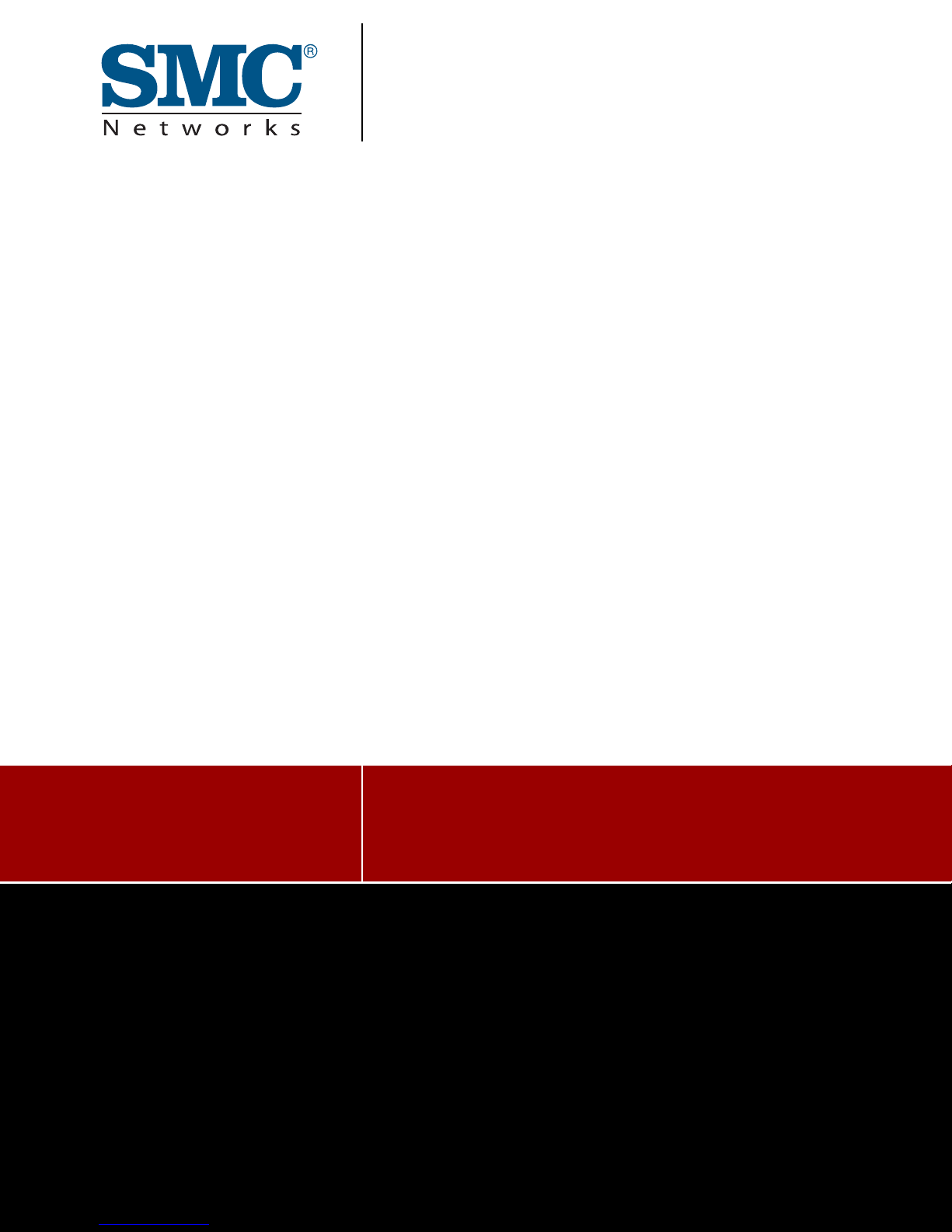
MANAGEMENT GUIDE
SMCGS8P-Smart
EZ SwitchTM 10/100/1000
8-Port Web Smart Switch with PoE

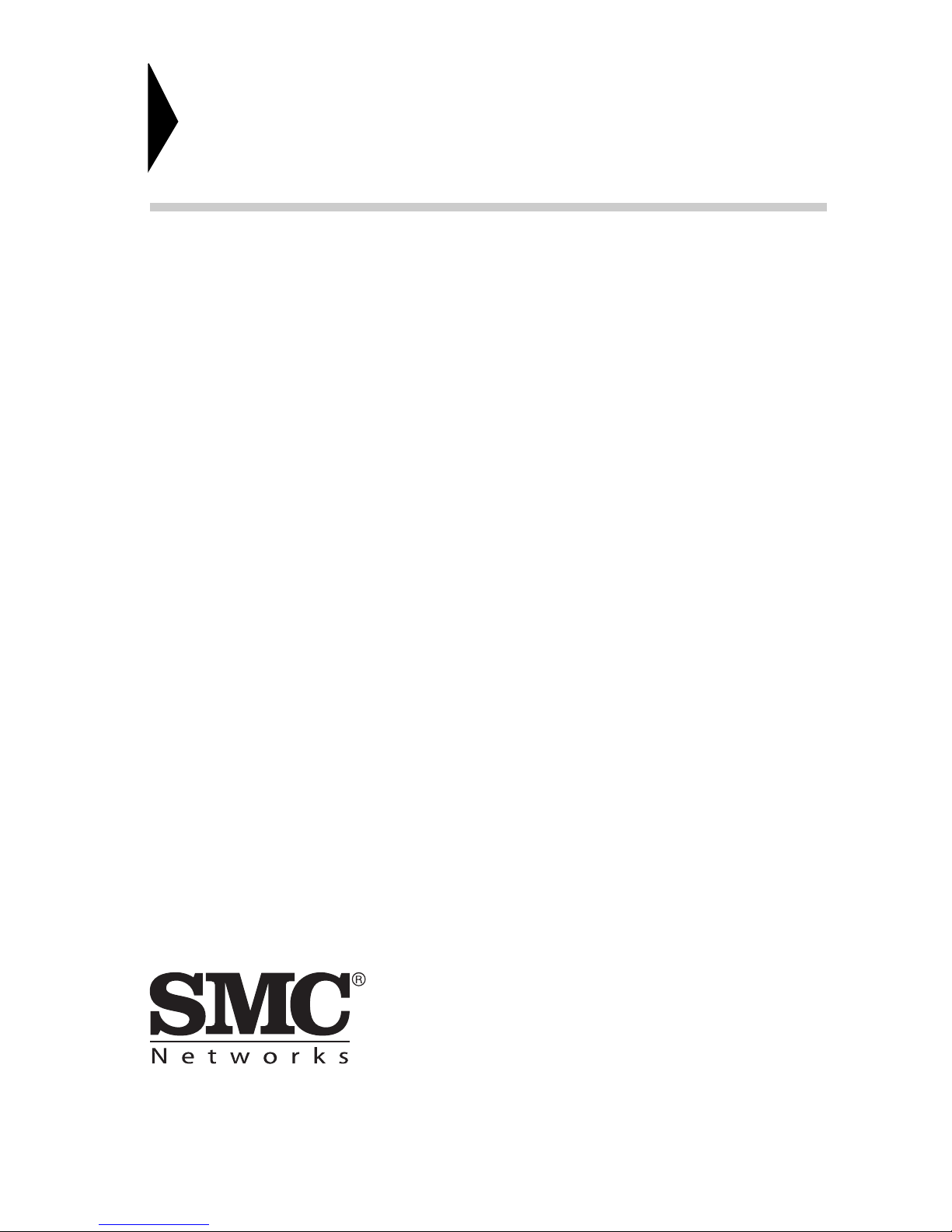
EZ Switch 10/100/1000
Installation Guide
From SMC’s EZ line of feature-rich workgroup LAN solutions
20 Mason
Irvine, CA 92618
Phone: (949) 679-8000
July 2007
Pub. # 150000022900H
E072007-DT-R02
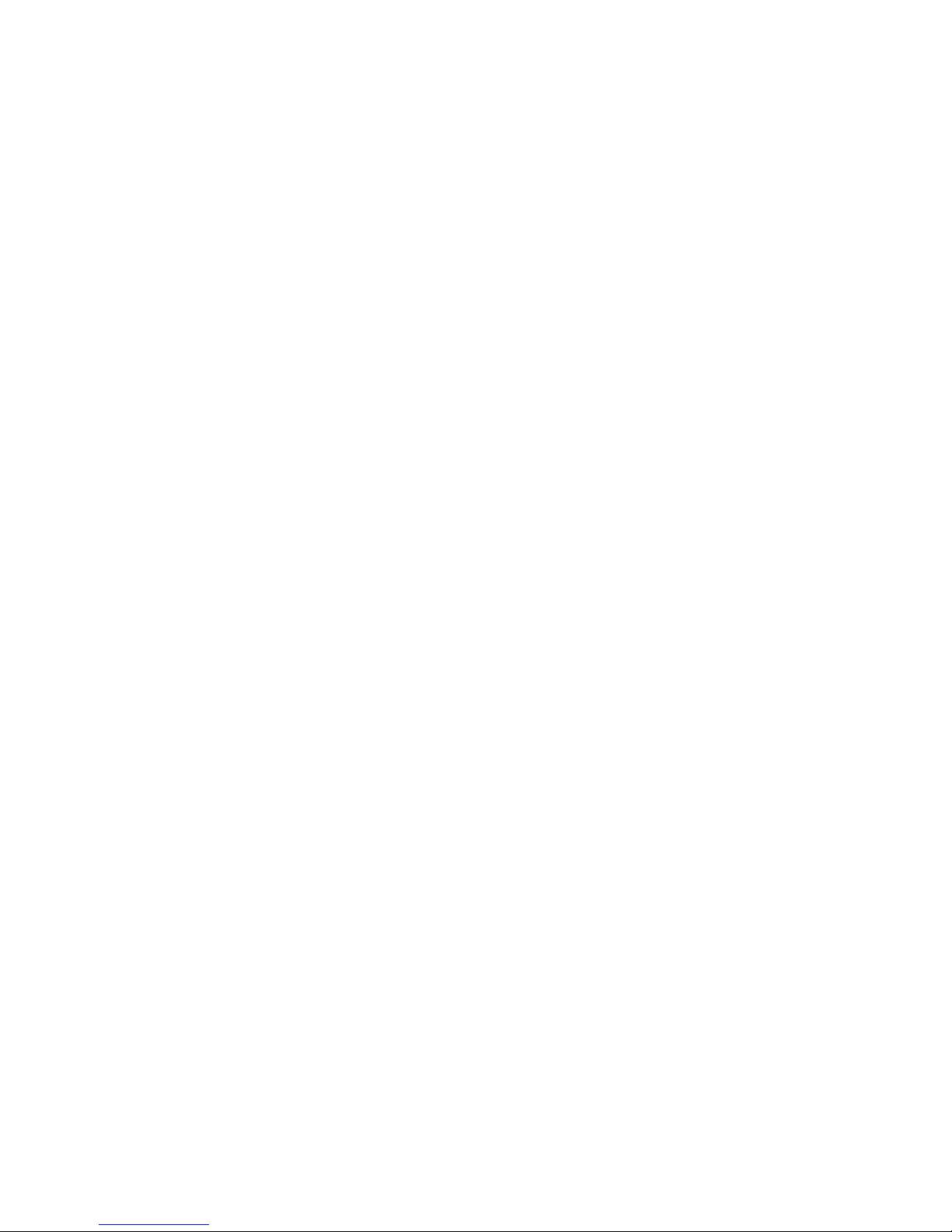
Information furnished by SMC Networks, Inc. (SMC) is believed to be accurate and
reliable. However, no responsibility is assumed by SMC for its use, nor for any
infringements of patents or other rights of third parties which may result from its use. No
license is granted by implication or otherwise under any patent or patent rights of SMC.
SMC reserves the right to change specifications at any time without notice.
Copyright © 2007 by
SMC Networks, Inc.
20 Mason
Irvine, CA 92618
All rights reserved. Printed in T aiwan
Trademarks:
SMC is a registered trademark; and EZ Switch, TigerStack and TigerSwitch are
trademarks of SMC Networks, Inc. Other product and company names are trademarks or
registered trademarks of their respective holders.
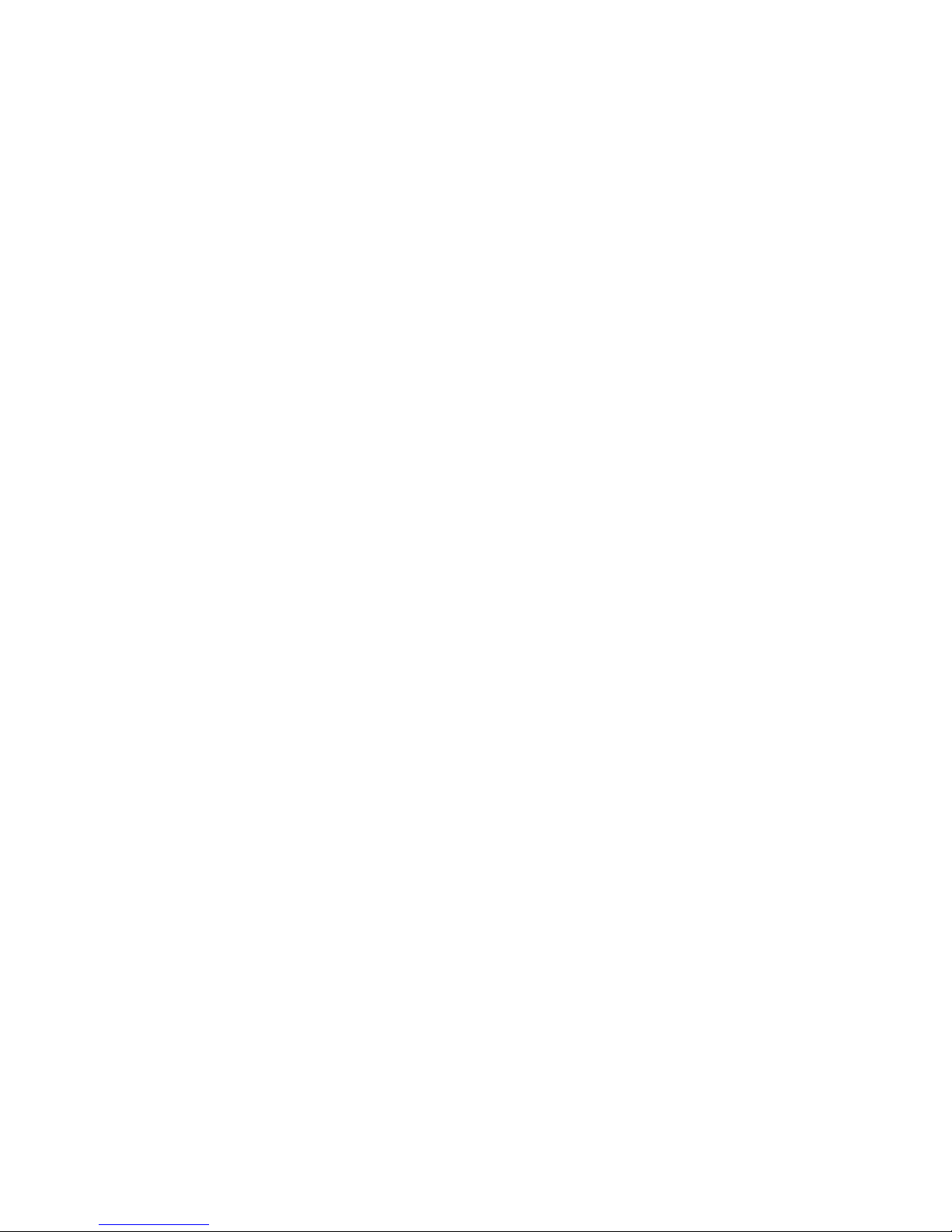
Limited Warranty
Limited Warranty Statement: SMC Networks, Inc. (“SMC”) warrants its products to be
free from defects in workmanship and materials, under normal use and service, for the
applicable warranty term. All SMC products carry a standard 90-day limited warranty from
the date of purchase from SMC or its Authorized Reseller. SMC may , at i ts own discretion,
repair or replace any product not operating as warranted with a similar or functionally
equivalent product, during the applicable warranty term. SMC will endeavor to repair or
replace any product returned under warranty within 30 days of receipt of the product.
The standard limited warranty can be upgraded to a Limited Lifetime* warranty by
registering new products within 30 days of purchase from SMC or its Authorized Reseller.
Registration can be accomplished via the enclosed product registration card or online via
the SMC Web site. Failure to register will not affect the standard limited warranty. The
Limited Lifetime warranty covers a product during the Life of that Product, which is
defined as the period of time during which the product is an “Active” SMC product. A
product is considered to be “Active” while it is listed on the current SMC price list. As new
technologies emerge, older technologies become obsolete and SMC will, at its discretion,
replace an older product in its product line with one that incorporates these newer
technologies. At that point, the obsolete product is discontinued and is no longer an
“Active” SMC product. A list of discontinued products with their respective dates of
discontinuance can be found at:
http://www.smc.com/index.cfm?action=customer_service_warranty.
All products that are replaced become the property of SMC. Replacement products may
be either new or reconditioned. Any replaced or repaired product carries either a 30-day
limited warranty or the remainder of the initial warranty, whichever is longer. SMC is not
responsible for any custom software or firmware, configuration information, or memory
data of Customer contained in, stored on, or integrated with any products returned to
SMC pursuant to any warranty. Products returned to SMC should have any
customer-installed accessory or add-on components, such as expansion modules,
removed prior to returning the product for replacement. SMC is not responsible for these
items if they are returned with the product.
Customers must contact SMC for a Return Material Authorization number prior to
returning any product to SMC. Proof of purchase may be required. Any product returned
to SMC without a valid Return Material Authorization (RMA) number clearly marked on
the outside of the package will be returned to customer at customer’s expense. For
warranty claims within North America, please call our toll-free customer support number
at (800) 762-4968. Customers are responsible for all shipping charges from their facility to
SMC. SMC is responsible for return shipping charges from SMC to customer.
WARRANTIES EXCLUSIVE: IF AN SMC PRODUCT DO ES NOT OPERATE AS
WARRANTED ABOVE, CUSTOMER’S SOLE REMEDY SHALL BE REPAIR OR
REPLACEMENT OF THE PRODUCT IN QUESTION, AT SMC’S OPTION. THE
FOREGOING WARRANTIES AND REMEDIES ARE EXCLUSIVE AND ARE IN LIEU OF
ALL OTHER WARRANTIE S O R CO NDITIONS , EX PR E SS O R IM PLIED, EITHER IN
FACT OR BY OPERATION OF LAW, STATUTORY OR OT HERWISE, INCLUDING
WARRANTIES OR CONDITIO NS OF MERCHANTABILITY AND FITNESS FOR A
PARTICULAR PURPOSE. SMC NEITHER ASSUMES NOR AUTHORIZES ANY OTHER
PERSON TO ASSUME FOR IT ANY OTH ER LIABILITY IN CONNECTION WITH THE
SALE, INSTALLATION, MAINTENANCE OR USE OF ITS PRODUCTS. SMC SHALL
i
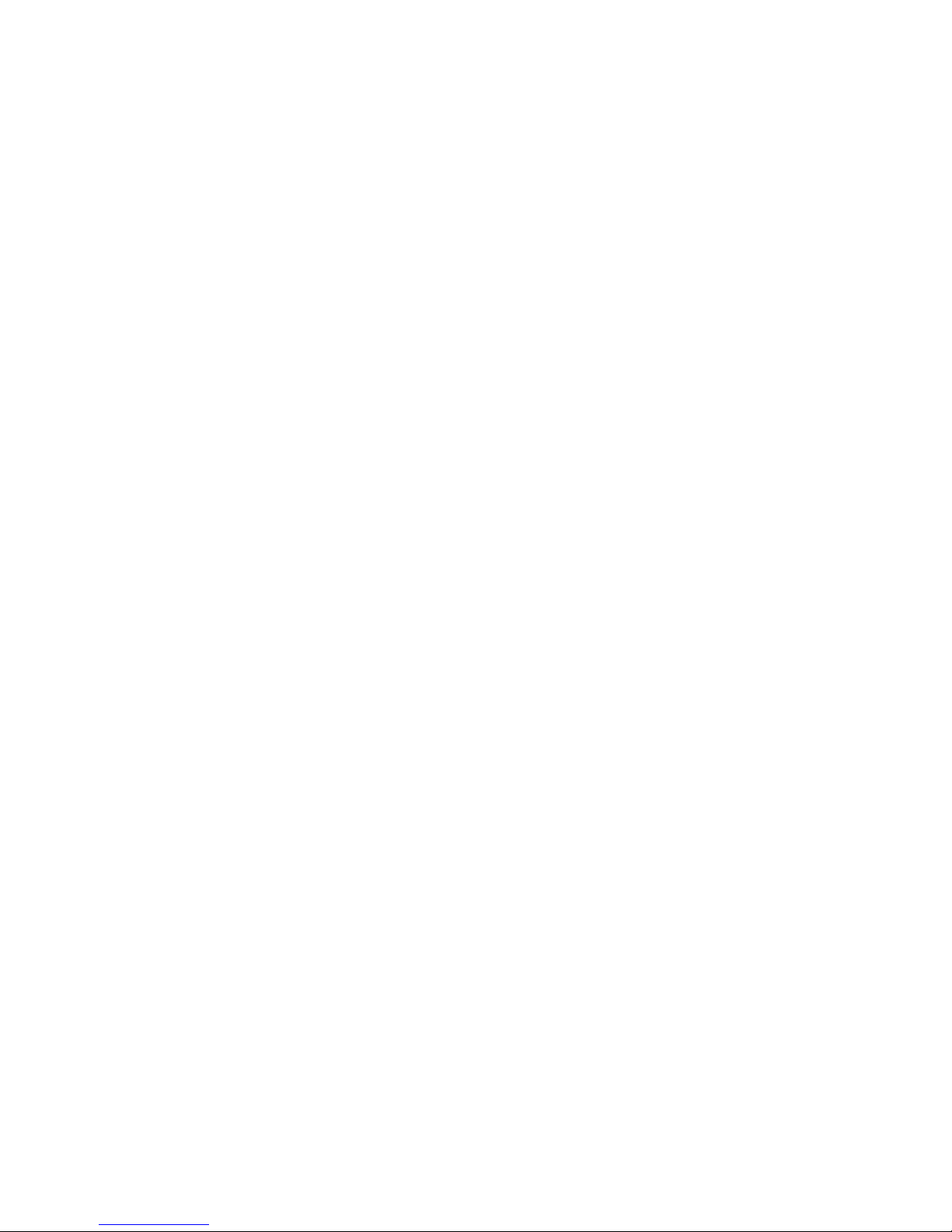
NOT BE LIABLE UNDER THIS WARRANTY IF ITS TESTING AND EXAMINATION
DISCLOSE THE ALLEGED DEFECT IN THE PRODU CT DOES NOT EXIST OR WAS
CAUSED BY CUSTOMER’S OR ANY THIRD PERSON’S MISUSE, NEGLECT,
IMPROPER INSTALLATION OR TESTING, UNAUTHORIZED ATTEMPTS TO REPAIR,
OR ANY OTHER CAUSE BEYOND THE RANGE OF THE INTENDED USE, OR BY
ACCIDENT, FIRE, LIGHTNING, OR OTHER HAZARD.
LIMITATION OF LIABILITY: IN NO EVENT, WHETHER BASED IN CONTRACT OR
TORT (INCLUDING NEGLIGENCE), SHALL SMC BE LIABLE FOR INCIDENTAL,
CONSEQUENTIAL, INDIRECT, SPECIAL, OR PUNITIVE DAMAGES OF ANY KIND, OR
FOR LOSS OF REVENUE, LOSS OF BUSINESS, OR OTHER FINANCIAL LOSS
ARISING OUT OF OR IN CONNECTION WITH THE SALE, INSTALLATION,
MAINTENANCE, USE, PERFORMANCE, FA ILURE, OR INTERRUPTION OF ITS
PRODUCTS, EVEN IF SMC OR ITS AUTHORIZED RESELLER HAS BEEN ADVISED
OF THE POSSIBILITY OF SUCH DAMAGES.
SOME STATES DO NOT ALLOW THE EXCLUSION OF IMPLIED WARRANTIES OR
THE LIMITATION OF INCIDENTAL OR CONSEQUENTIAL DAMAGES FOR
CONSUMER PRODUCTS , SO THE ABOVE LIM ITATI O N S AND EXCLUSIONS MAY
NOT APPLY TO YOU. THIS WARRANTY GIVES YOU SPECIFIC LEGAL RIGHTS,
WHICH MAY VARY FROM STATE TO STATE. NOTHING IN THIS WARRANTY SHALL
BE TAKEN TO AFFECT YOUR STATUTORY RIGHTS.
* SMC will provide warranty service for one year following discontinuance from the active
SMC price list. Under the limited lifetime warranty, internal and external power supplies,
fans, and cables are covered by a standard one-year warranty from date of purchase.
SMC Networks, Inc.
20 Mason
Irvine, CA 92618
ii
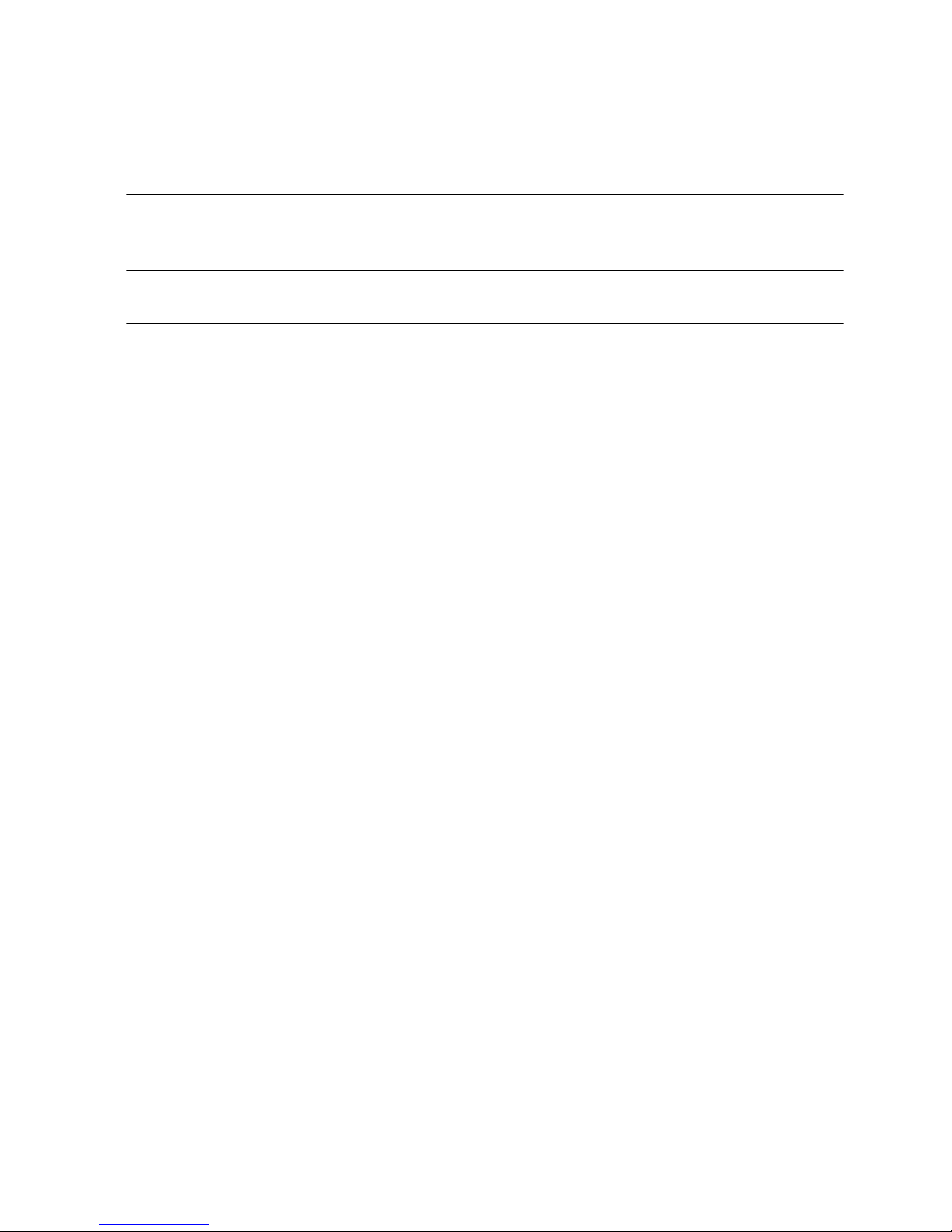
Contents
Chapter 1: Introduction 1-1
Description of Software Features 1-1
Chapter 2: Initial Configuration 2-1
Chapter 3: Configuring the Switch 3-1
Using the Web Interface 3-1
Navigating the Web Browser Interface 3-1
Home Page 3-1
Configuration Options 3-2
Panel Display 3-3
Main Menu 3-3
Web Configuration 3-5
Displaying Status Overview 3-5
Showing Port Statistics 3-8
Displaying the System Name 3-10
Setting the Switch’s IP Address 3-11
Configuring the Logon Password 3-12
Tools 3-12
Register Product 3-15
Static MAC 3-15
Port Configuration 3-15
Storm Control 3-16
Port Mirroring 3-17
Cable Diagnostic 3-18
Trunk Membership 3-19
Trunk Configuration 3-20
Trunk Rate Limit 3-21
LACP Setup 3-21
LACP Status 3-22
VLAN Settings 3-23
802.1X 3-25
LLDP 3-28
LLDP Neighbor Table 3-29
SNMP 3-30
POE 3-31
Switch Power Status 3-31
iii
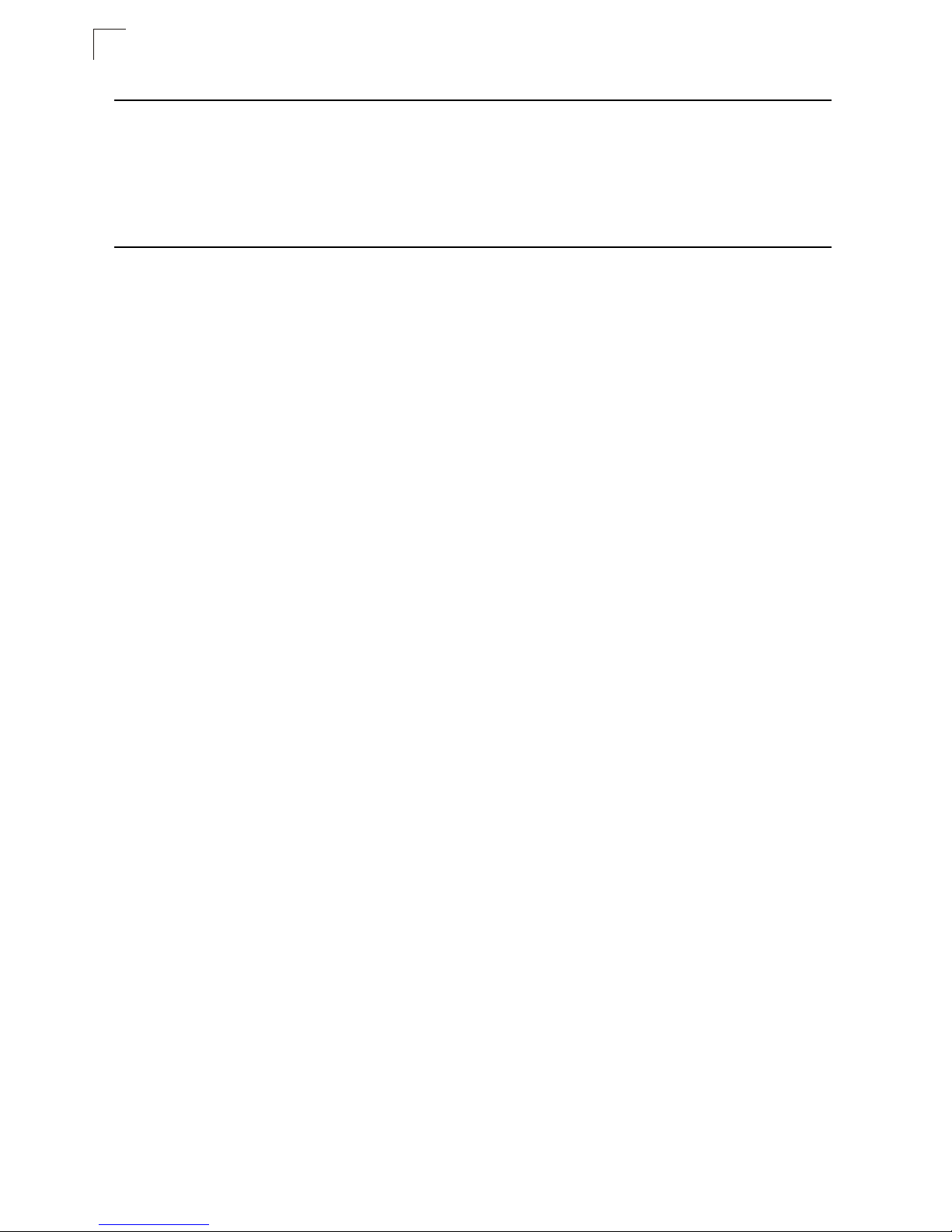
Contents
Appendix A: Software Specifications A-1
Software Features A-1
Management Features A-2
Standards A-2
Management Information Bases A-2
Appendix B: Troubleshooting C-1
Forgot or Lost Password C-1
Changing a PC’s IP Addres s C-1
iv
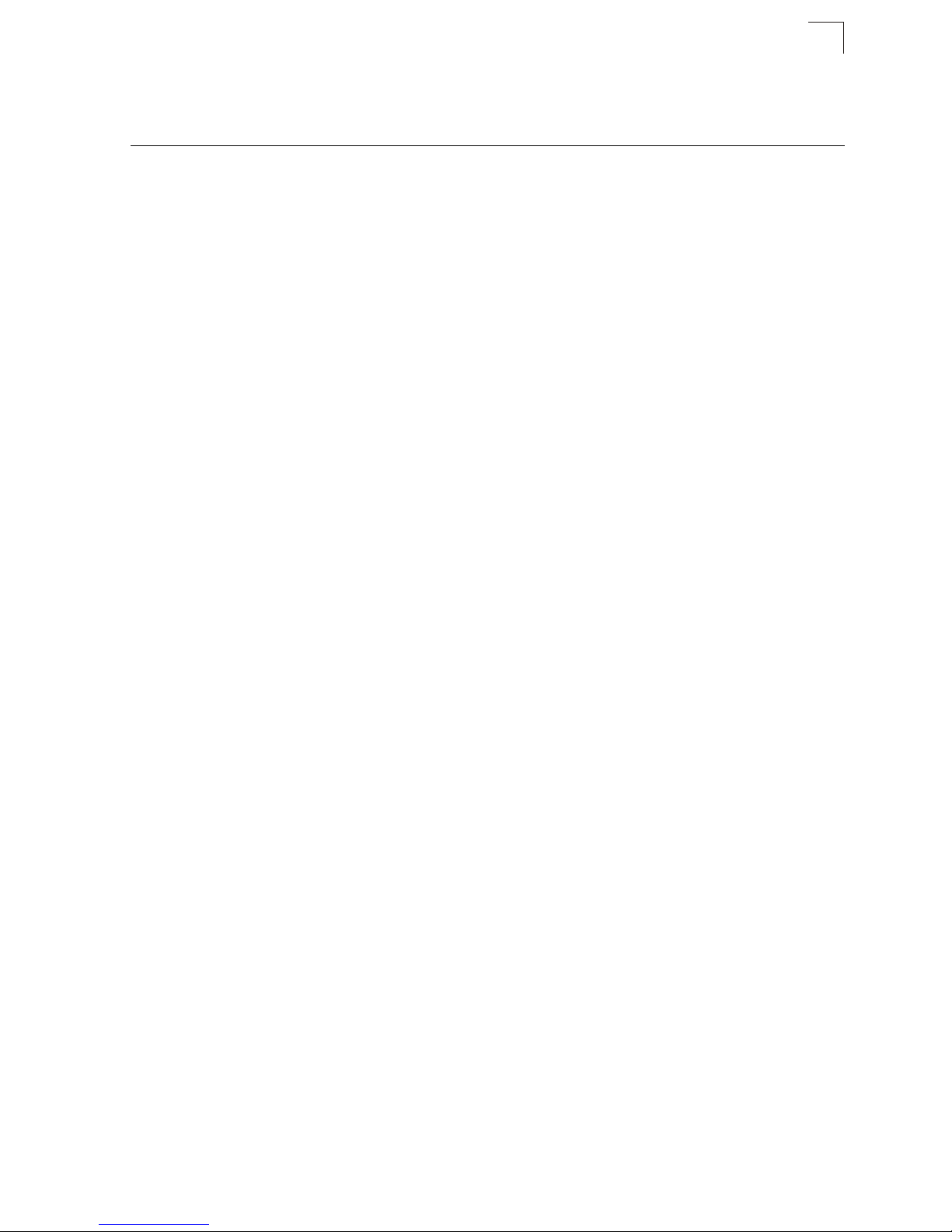
Tables
Tables
Table 3-1 Web Page Configuration Buttons 3-2
Table 3-2 Switch Main Menu 3-3
Table 3-3 Port Statistics 3-8
v
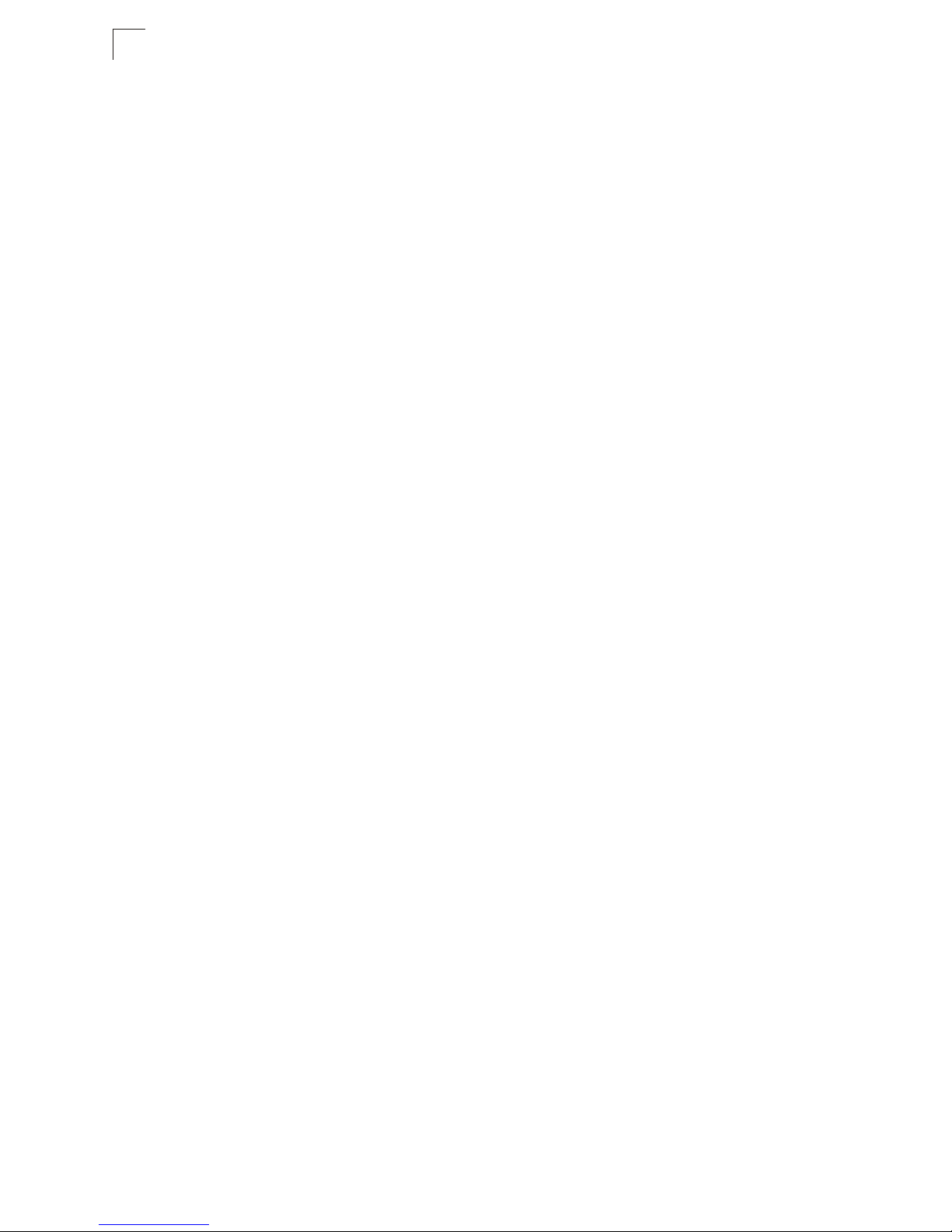
Tables
vi
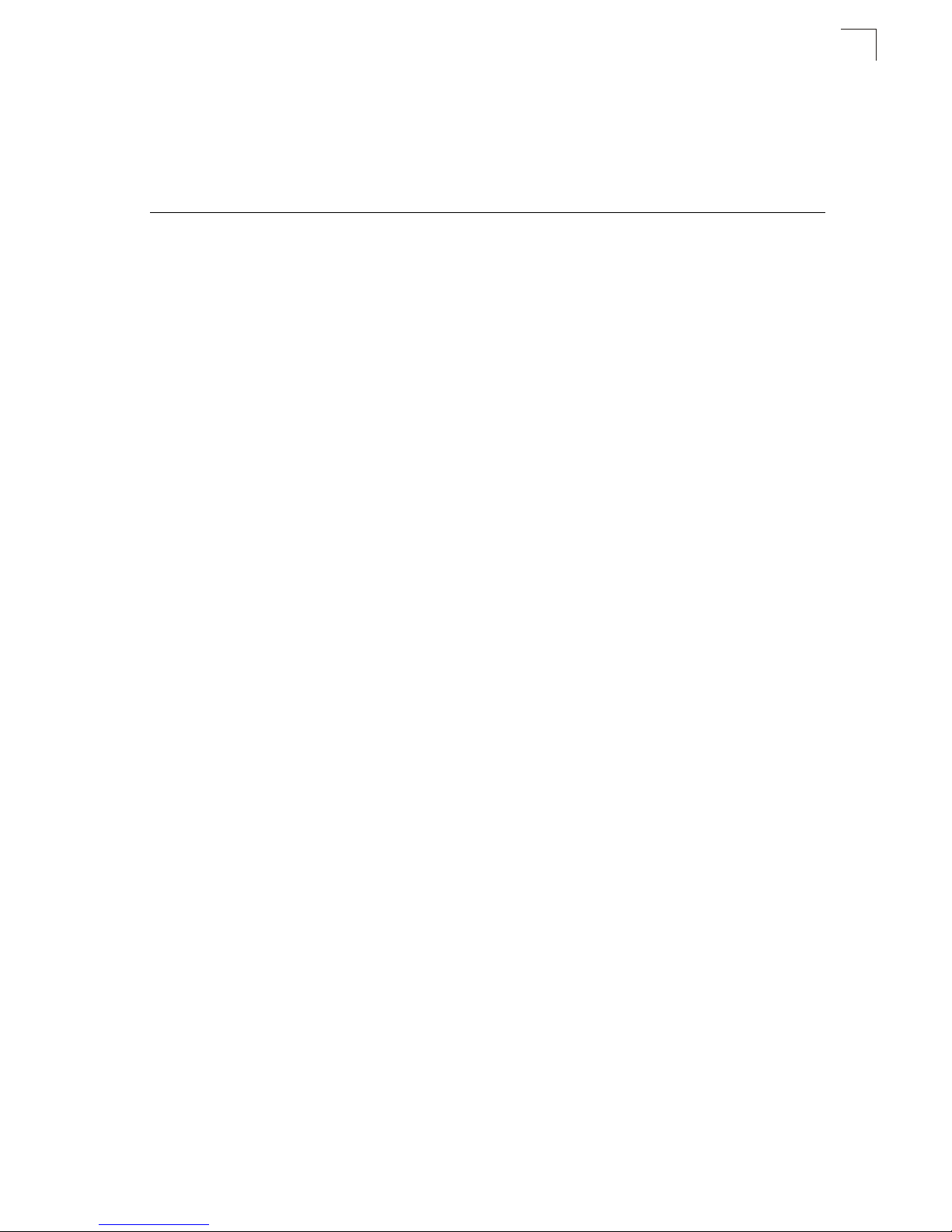
Figures
Figure 3-2 Front Panel Indicators 3-3
Figure 3-3 Switch Information 3-7
Figure 3-4 Port Statistics 3-10
Figure 3-5 System Name 3-10
Figure 3-6 LAN Settings 3-11
Figure 3-7 Password Settings 3-12
Figure 3-8 Reset to Factory Defaults 3-13
Figure 3-9 Upgrade Firmware 3-13
Figure 3-10 Upload/Download Configuration 3-14
Figure 3-11 Restart Switch 3-14
Figure 3-12 Register Product 3-15
Figure 3-13 Port Configuration 3-16
Figure 3-14 Port Broadcast Control 3-17
Figure 3-15 Port Mirroring 3-18
Figure 3-16 Cable Diagnostics 3-19
Figure 3-17 Trunk Membership 3-20
Figure 3-18 Trunk Configuration 3-20
Figure 3-19 Trunk Rate Limiting 3-21
Figure 3-20 LACP Port Configuration 3-22
Figure 3-21 LACP Status Overview 3-23
Figure 3-22 VLAN Settings 3-25
Figure 3-23 802.1X Configuration 3-27
Figure 3-24 802.1X Statistics 3-28
Figure 3-27 SNMP Configuration 3-30
Figures
vii
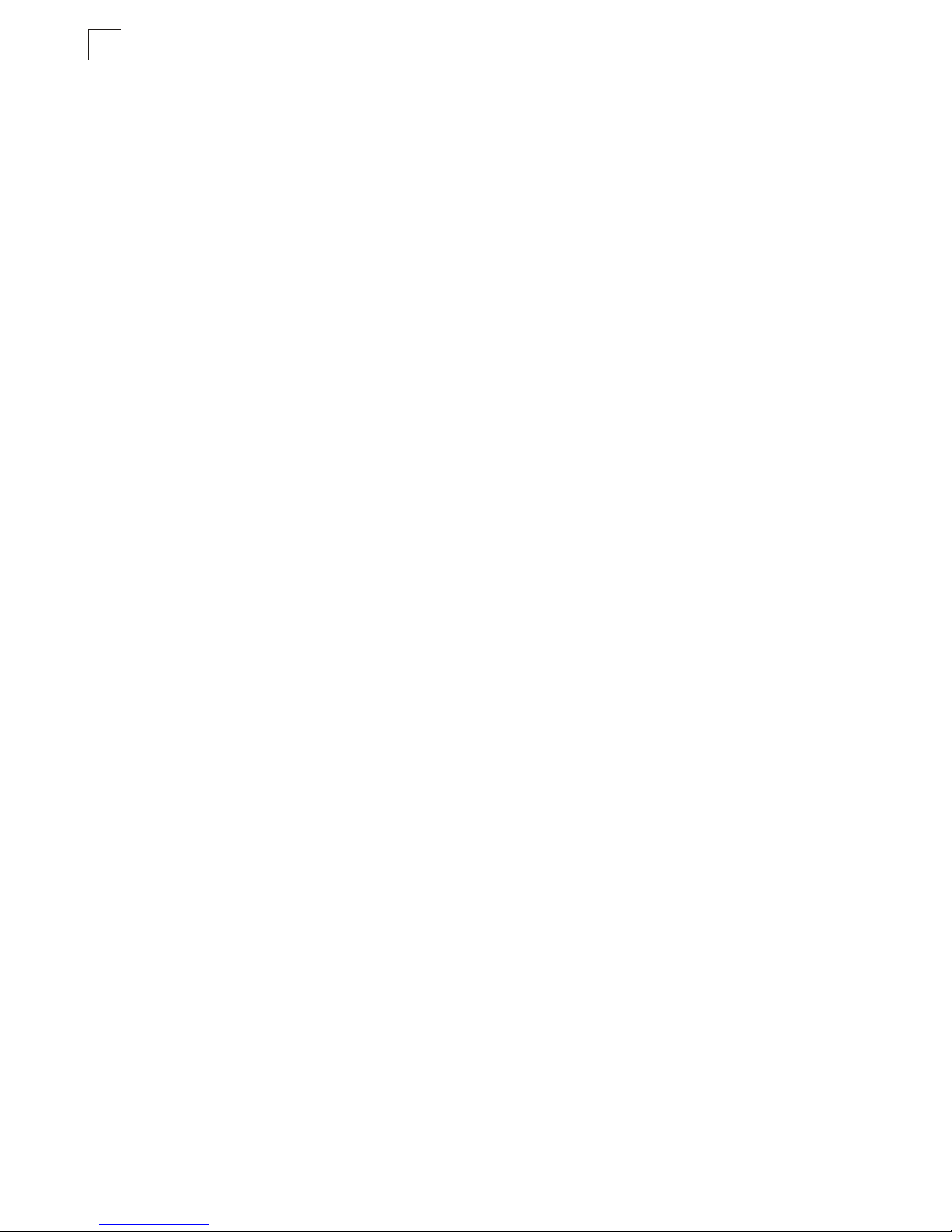
Figures
viii
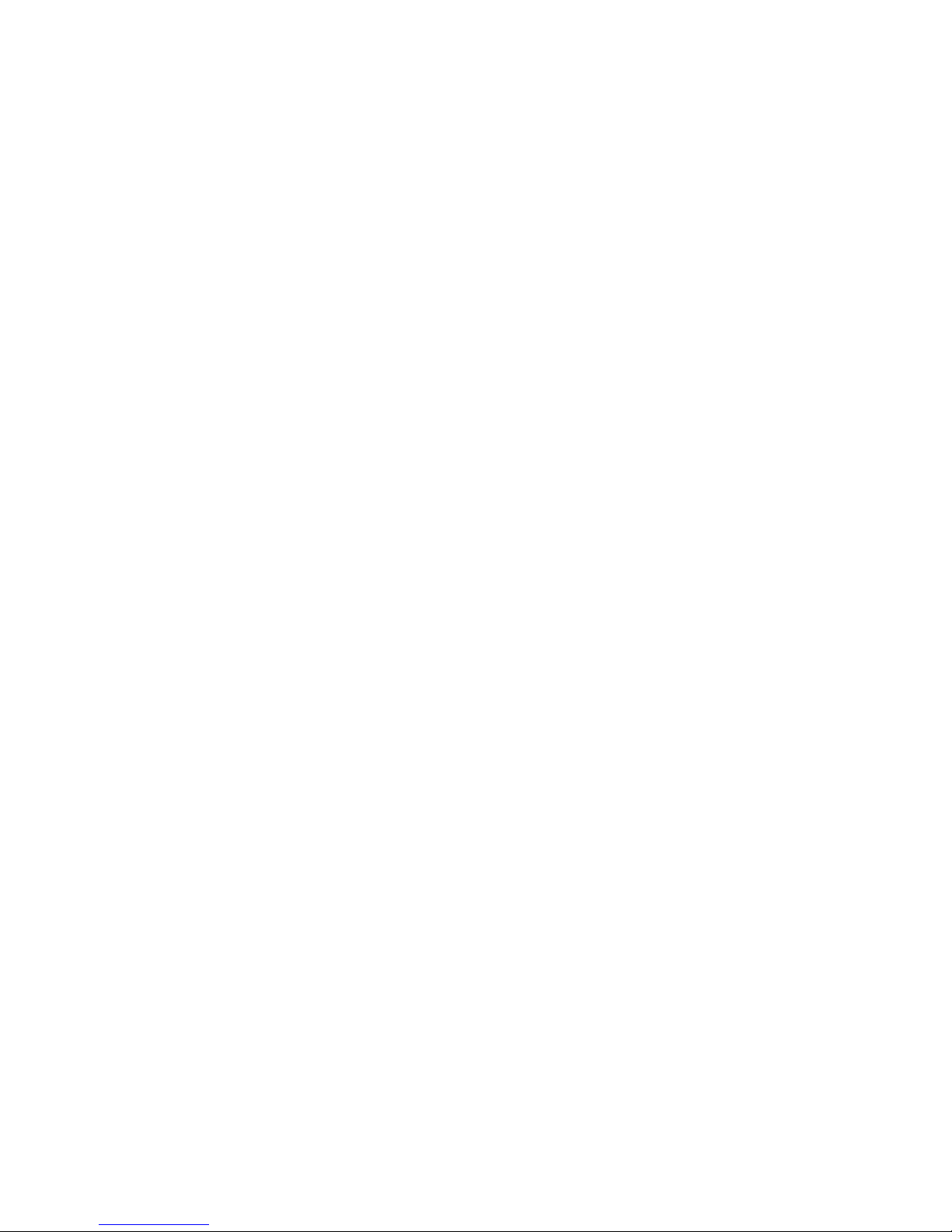
Chapter 1: Introduction
The EZ Switch 10/100 /1 000 SMCGS8P-Sm ar t is a managed Gigabit PoE sw itc h
that delivers performance and control to your network. It provides 8 full-duplex
1000BASE-T ports that significantly imp ro ve ne twor k performance and boost
throughput using f eatures configur ed t hr ough a web-based m anagement inter face.
With 16 Gigabits of thro ug hput bandwidth, this sw itc h pr ovi des an effective solution
to meeting the gro wi ng demands on you r ne twork.
Description of Software Features
The switch provides a wide range of advanced performance enhancing features.
Flow control elimi nates the loss of packets due t o bot t lenecks caused by port
saturation. Broa dc ast st or m suppression prev ents broadcast traffic storm s from
engulfing the network. CoS priority queueing ensures the minimum delay for moving
real-time multimedia data across the ne twork. While multi cas t fi lter i ng p rov i des
support for real-tim e network applicati ons. Some of the man agement features are
briefly described below.
Configuration Backup and Resto re – You can save the current confi gur at i on
settings to a file on the web management stati on, and later download t hi s file t o
restore the switch configuration set t i ngs.
Authentication – The switch supports po rt-b ased user authent icat i on via the IEEE
802.1X protocol. Thi s prot ocol uses the Extensibl e Authentication Prot ocol over
LANs (EAPOL) to request user credentials from the 802.1X client, and then verifies
the client’s right to acce ss t he network via an aut he nt i cat i on server.
Port Configuration – You can manually configure the speed, duplex mode, and
flow control used on specific ports, or use aut o-negotiation to detect the conne ctio n
settings used by the attached device. Use th e fu ll- duplex mode on por ts whenever
possible to doub le the th ro ughput of switch connections. Flow control is enabled to
control networ k traffic dur in g periods of congest io n and prevent the loss of packets
when port buffer thresh olds are exceeded . Th e swi t ch supports flow control bas ed
on the IEEE 802.3x standard.
Port Mirroring – The switch can unobtrusively m irr or traffic fro m any port to a
monitor port. You can then attach a protocol analyzer or RMO N probe to this port to
perform traffic analysis and verify connection integrity.
Port Trunking – Ports can be combi ned into an aggregat e connection. Trunks can
be manually set up or dynamically configured using IEEE 802.3ad Link Aggregation
Control Protocol (LACP). The additional por ts dramat i call y increase the through put
across any connection, and provide redundancy by taking over the load if a po rt in
the trunk should fail . T he switch supports up to 4 trunks.
Broadcast Storm Control – Broadcast suppression prevents broadcast traffic from
overwhelming the net w or k. W hen enabled on a po rt, the level of broadcas t tra ffic
1-1
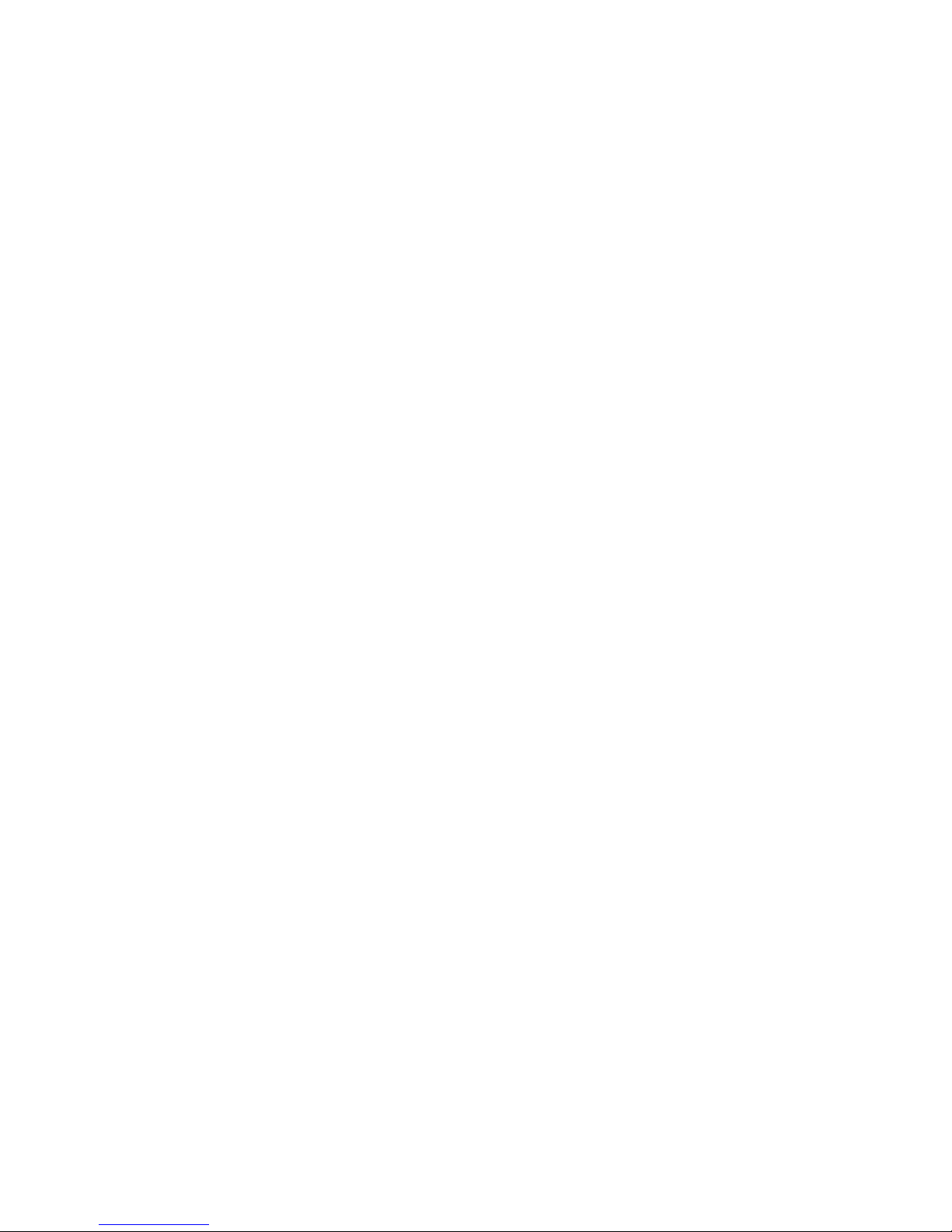
Introduction
passing through the por t is rest r ict ed. If br oadcast traffic rises abov e a pre-defined
threshold, it will be th r ot tle d unt i l the lev el fa lls back beneath the threshold.
Static Addresses – A static ad dr ess can be assigned t o a specific interface on th is
switch. Static addresses are bound to the assigned interface and will not be moved.
When a static address is seen on another interface, the address will be ignored and
will not be written to the address table. Static addresses can be used to provide
network sec ur ity by restricting access for a kn ow n host to a specific po r t.
IEEE 802.1D Bridge – Th e sw it ch supports IEEE 802.1 D tr an spare nt br id gi ng . Th e
address table facilitates data s w itch i ng by learning addres ses, and then filterin g or
forwarding traffic based on this information. The address table su pports up to 8K
addresses.
Store-and-Forward Switching – The switch copies each f ra m e in to its mem o ry
before forwarding them to another port. This ensures that all frames are a standard
Ethernet size and have been verified fo r ac curacy with the cycl ic red undancy check
(CRC). This prevents bad frames from en te ring the network and wasting bandwidth.
To avoid dropping frames on congested ports, the switch provides 400 KB for frame
buffering. This buffer can queue packets awaiting transmission on congested
networks.
Virtual LANs – The switch supports up to 64 VLANs. A Virtual LAN is a collection of
network nodes that share the same collision domain regardless of their physical
location or connection point in the network. The switch supports tagged VLANs
based on the IEEE 802.1Q standard. Ports can be ma nually assigned to a specific
set of VLANs. This allows the switch to restrict traffic to the VLAN groups to which a
user has been assigned. By segmenting your network into VLANs, you can:
• Eliminate broadcast storms which severely degrade performance in a flat network.
• Simplify networ k m anagement for node changes/mov e s by rem otely configurin g
VLAN members hi p fo r a ny port, rather than hav ing t o m anually change the
network connection.
• Provide data security by restricting all traffic to the originating VLAN.
Power-over-Ethernet (PoE) – The switch’s eight RJ-45 ports suppo rt the IEEE
802.3af PoE standar d th at ena bl es D C power to be suppli ed to attac hed devices
over wire pairs in the connecting Ethernet cable. Any 802.3af co m pl ia nt device
attached to a port can dire ct ly dr aw power from the switch over the Ethernet cable
without requiring its own separate power source. This capability gives network
administrators centralized power control for devices such as IP phones and wireless
access points, which t ra nsl ates into greater net work availability.
A maximum PoE po wer budget for the switch (p ower available to all switc h por ts) is
defined so that pow er can be centrally ma naged, preventing overload conditio ns at
the power sourc e. If th e power demand from devices connect ed to the switch
exceeds the power budget, the switch uses port power priority settings to limit the
supplied power .
1-2
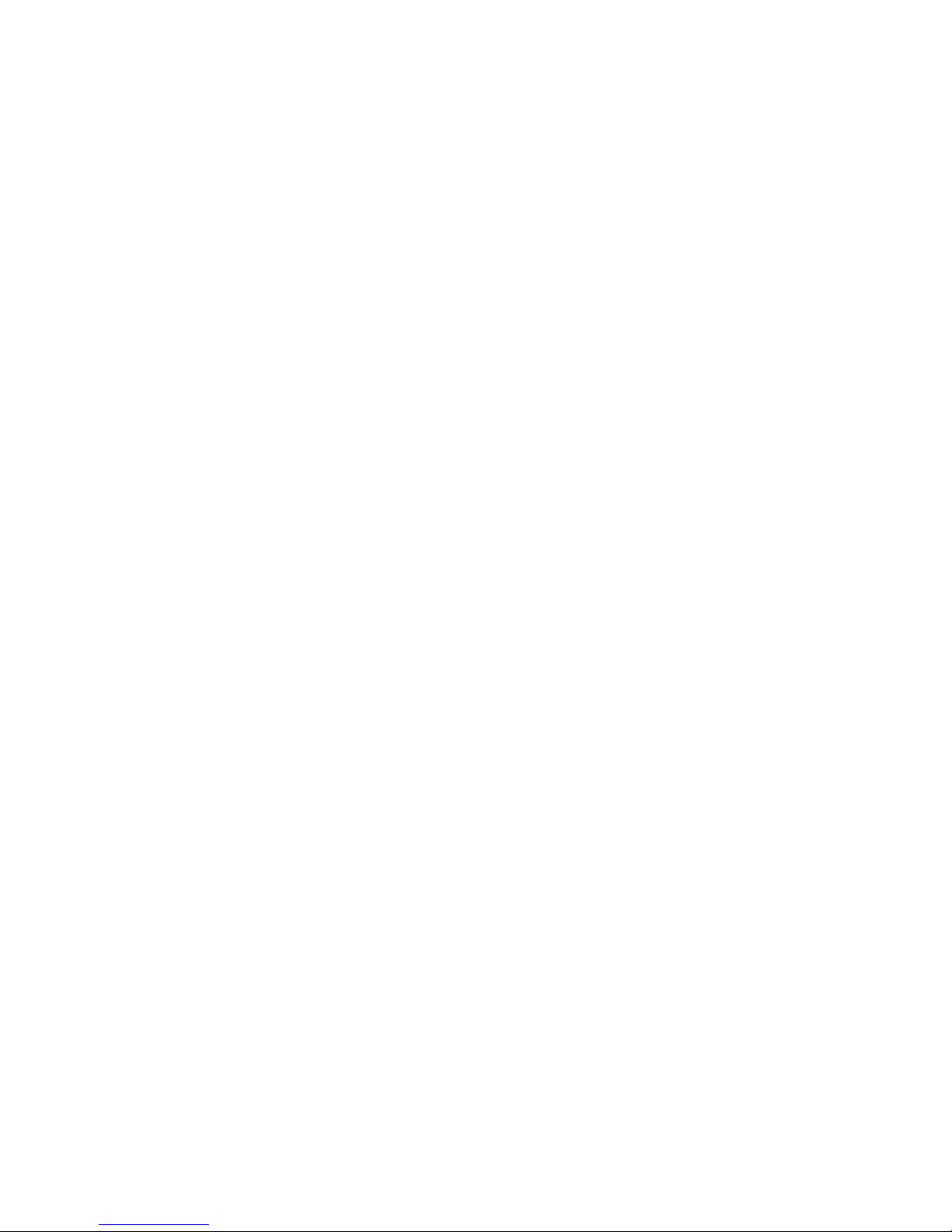
Chapter 2: Initial Configuration
To make use of the m anagement featur es of your EZ Switch, yo u m ust first
configure it with an IP address that is compatible with the network it is being installed
in. This should be done before you permanently install the swi tc h i n th e ne twork.
Follow this proced ure :
1. Place your EZ Switch close to the PC that you intend to use for configuration. It
helps if you can see the front panel of the switch wh i le w ork i ng on your PC.
2. Connect the Ether net port of your PC to any port o n th e front panel of your EZ
Switch. Connect power to the switch and verify that you have a link by checking
the front-panel LEDs.
3. Check that your PC has an IP address on the same subnet as the switch. The
default IP address of the switch is 192.1 68.2.10 and the sub net mask is
255.255.255.0 , so the PC and sw it ch are on the same subnet if they bo th have
addresses that start 192.168.2.x. If the PC and s w itc h ar e not on the same
subnet , yo u mus t ma nua l ly set t he P C’s IP address to 192. 16 8 .2. x ( whe re “x ” i s
any number from 1 to 255, except 10). If you are unfamiliar with this process,
see “Changing a PC’s IP Address” on page 1-37.
4. Open your web browser and enter the address http://192.168.2.10. If your PC is
properly configured, you will see the login page of your EZ Switch. If you do not
see the login page, repe at st ep 3.
5. Enter the default passw or d “ sm cadmin” and click on the Login button.
6. From the menu, click on SYSTEM, then click on LAN Settings. On the LAN
Settings page, enter the new I P ad dre ss, Subnet Mask an d G ateway IP
Addres s f or the switch, then click on the APPLY butt on.
No other configur at ion changes are requi r ed at this stage, but it is recom m ended
that you change th e adm i ni s tr at or’s password be fo re loggi ng out. To chang e the
password, click SYSTEM, Password, and then fill in all the fields on the Password
Settings page before clicking on the APPLY button.
2-1
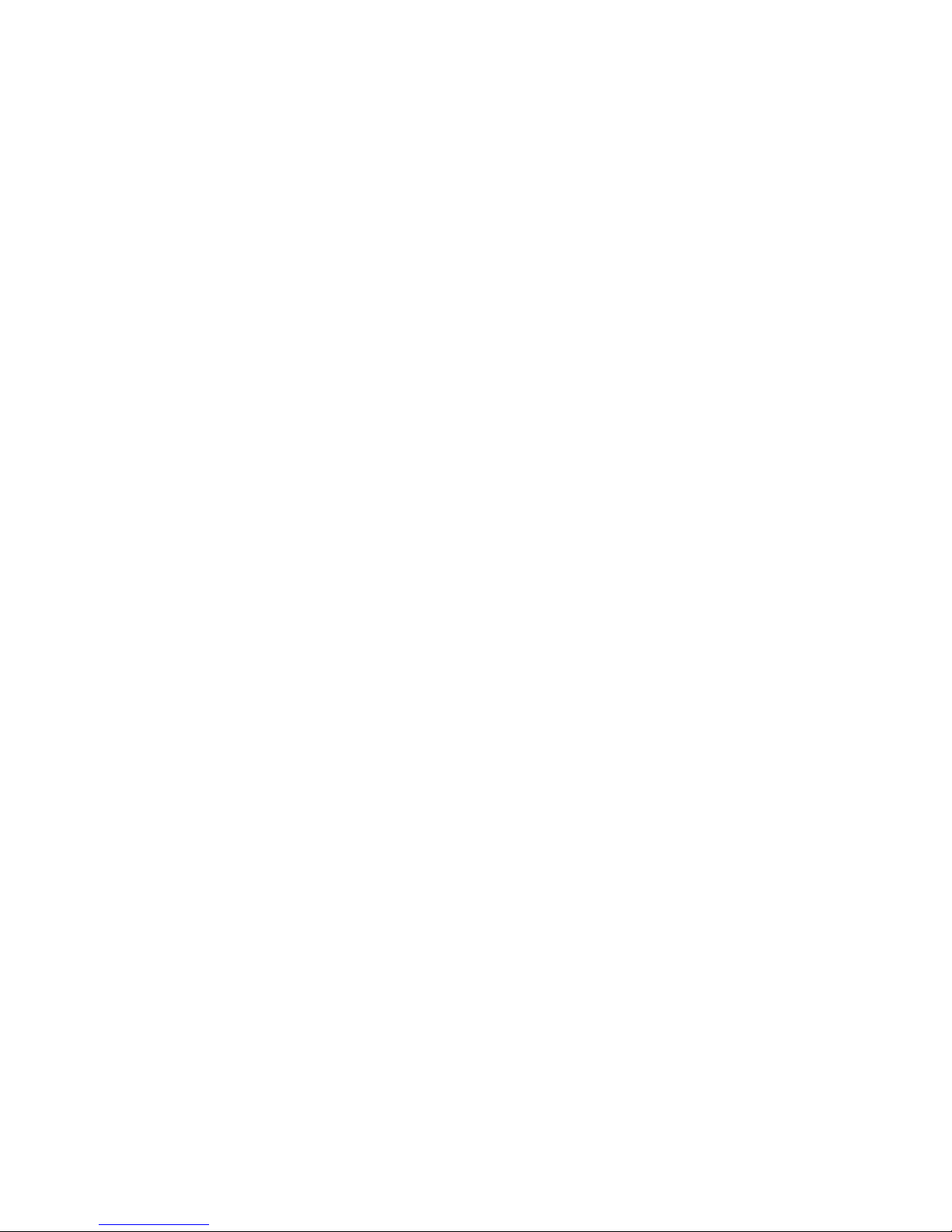
Initial Configuration
2-2
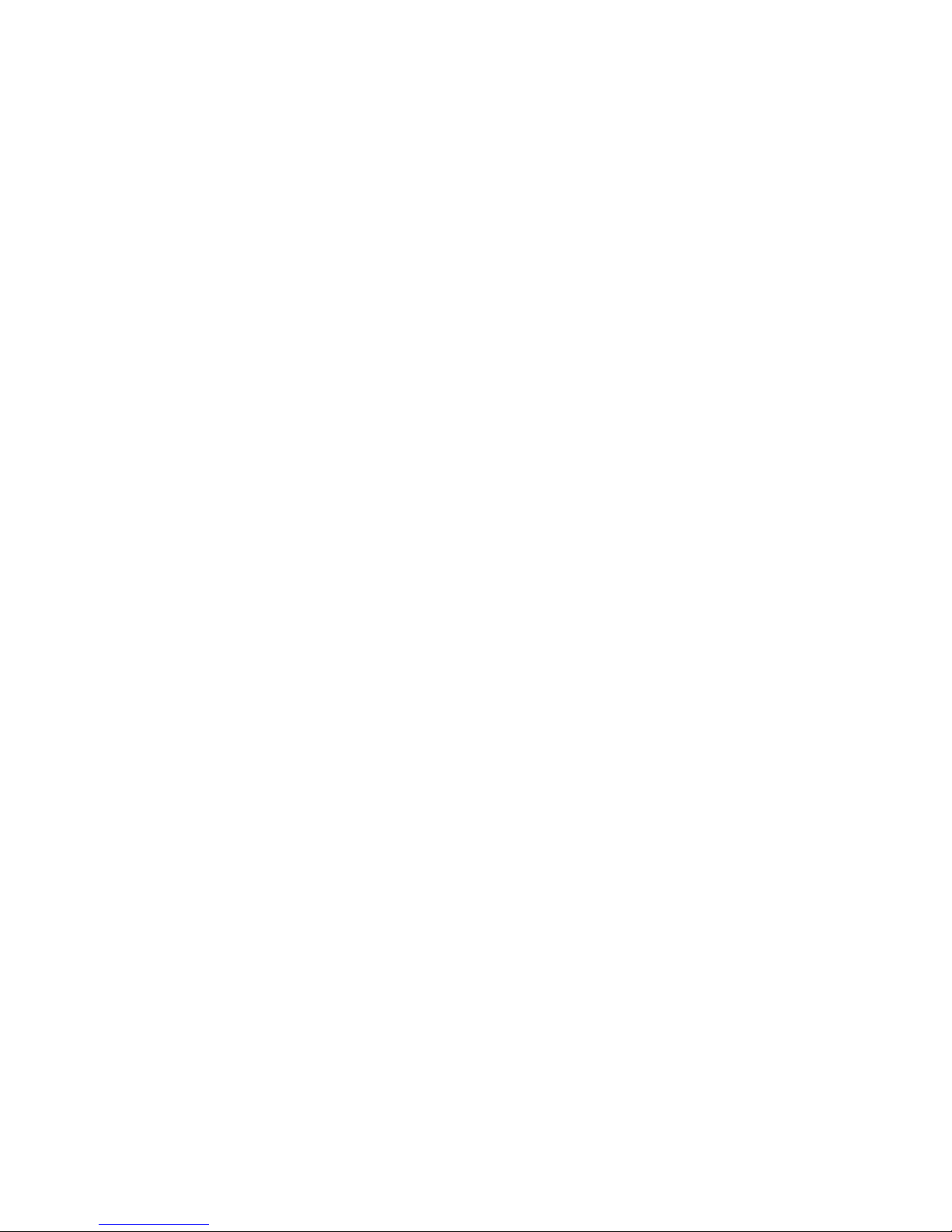
Chapter 3: Configuring the Switch
Using the Web Interface
This switch provides an embedded HTTP web agent. Using a web browser you can
configure the swit ch and view statistics to monitor network ac t iv ity. The web agent
can be accessed by any computer on th e network using a stand ar d w eb browser
(Internet Explorer 5.5 or above, or Mozilla F irefox 1.0 or above).
Prior to accessing the switch from a web browser, be sure you have first performed
the following tasks:
1. Conf igur e the swi tch wi th a vali d IP ad dress , subne t mask, and defa ult gat eway.
(Defaults: IP address 192.168.2.10; Subnet mask 255.255.255.0; Gate way
0.0.0.0)
2. Set a new password usi ng the web interface. (D ef aul t : “sm c admin”). Access to
the web interface i s controlled by the passw or d. See “ C onfiguring the Logon
Password” on page 3-12.
Note:
If you cannot remember the switch's IP address, you can restore the original
settings by following the procedure described in the “Troubleshooting” section.
Navigating the Web Browser Interface
To access the w eb- br ow ser interface yo u m ust first enter a passwor d. T he user has
read/write access to all configurati on para m et er s and statistics. The default
password for the sw itch is “smcadmin .”
Note:
Home Page
When your web bro w ser connects with the switch’s web agent, the hom e page is
displayed as show n bel ow. The home page displays the Main M enu on t he l eft side
of the screen and Sys t em In fo rm a tion on the right side. Th e M ai n M enu links are
used to navigate to other menus, and display configurat ion para meters and
statistics.
If user input is not detected within five minutes, the current session is terminated.
3-1
