Page 1
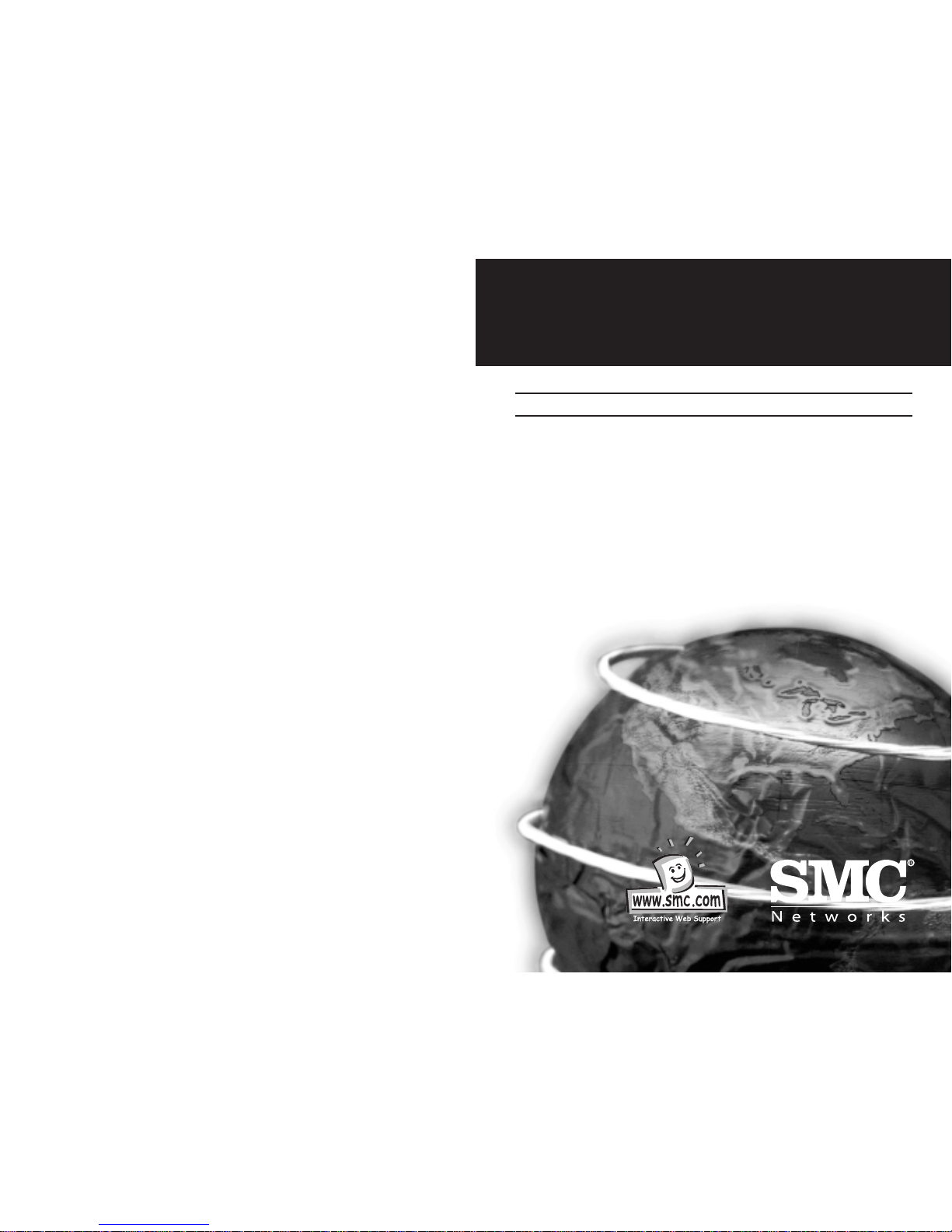
EZ Connect™
Fast Ethernet PCMCIA/CardBus
Network Card
User Guide
Benutzerhandbuch
Guide utilisateur
Guía de usuario
Guida dell'utente
EZ Connect™ Fast Ethernet PCMCIA/CardBus Network card
SMC8041TX V.2
SMC8036TX
V1.0
Page 2
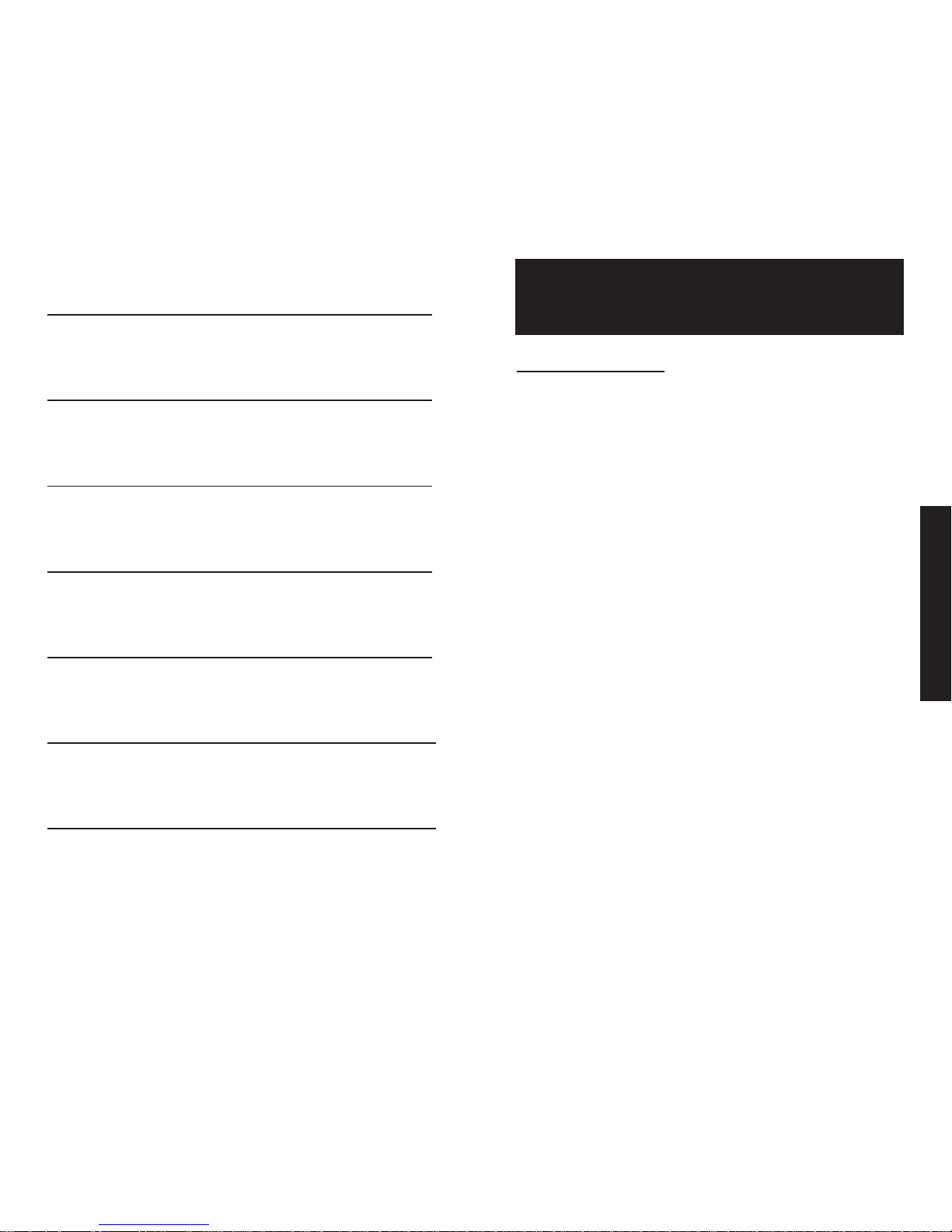
Equipment Checklist
After unpacking the EZ PC Card 10/100 card, check the contents
of the box to be sure you have received the following components:
• EZ PC Card 10/100 card SMC8041TX V.2
• European Master CD
• User Guide
After unpacking the EZ Cardbus 10/100 card, check the contents
of the box to be sure you have received the following components:
• EZ PC Card 10/100 card SMC8036TX
• European Master CD
• User Guide
English
English 2 - 7
German 8 - 13
French 14 -19
Spanish 20 - 25
Italian 26-31
Technical Specifications 32-33
Support 34
EZ Connect™
Fast Ethernet PCMCIA/CardBus Network Card
2
Page 3
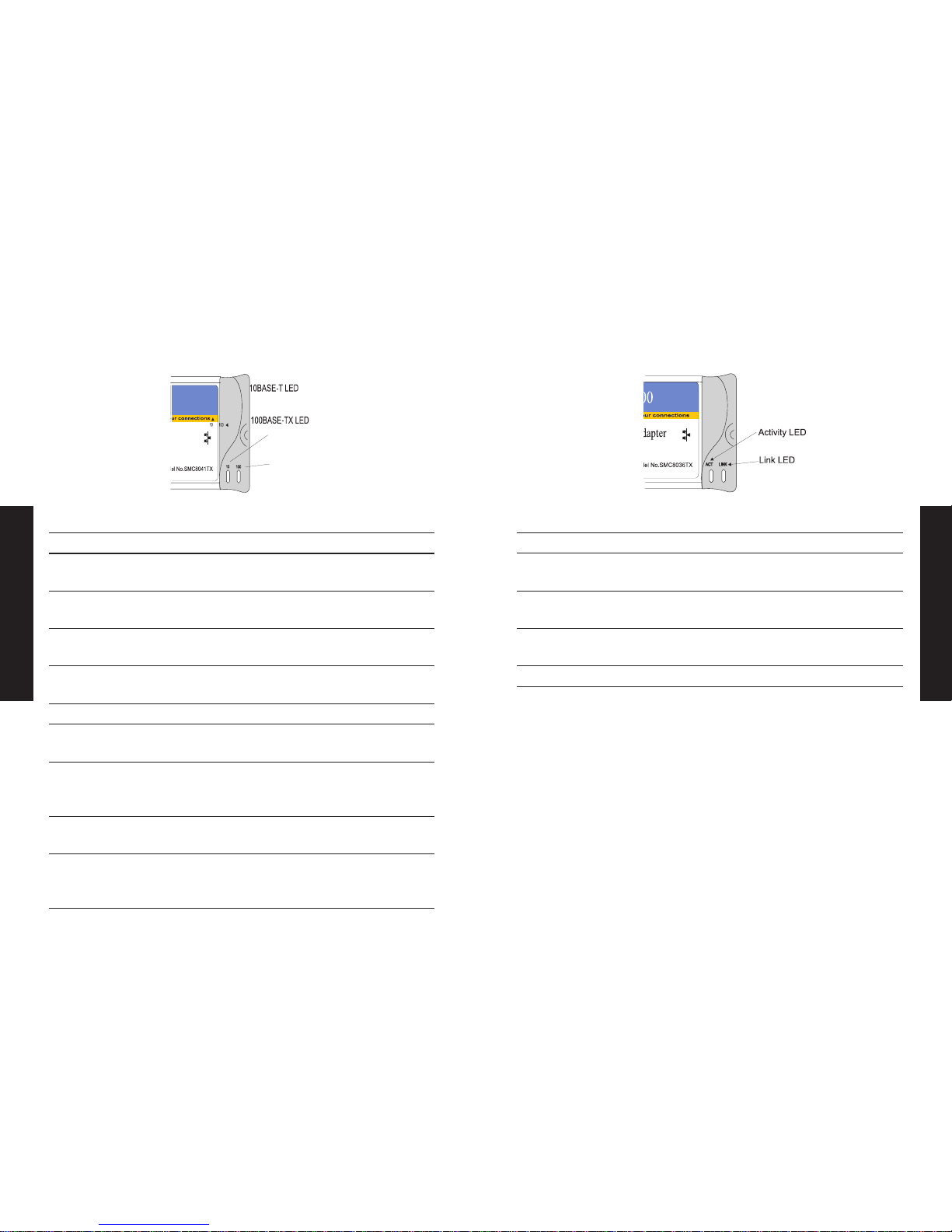
LED Indicators
The SMC8036TX includes two status LED indicators, as described
in the following table.
LED Condition Status
ACT On Green Indicates a valid network connection
Flashing Indicates incoming and outgoing network
Green traffic
LINK On Green Indicates a valid 100 Mbps network
connection
On Amber Indicates a valid 10 Mbps network
connection
Off No network connection
English
English
LED Indicators
The SMC8041TX V.2 includes two status LED indicators, as
described in the following table.
LED Status Description
10 Off No network connection
On Yellow Indicates a valid half-duplex 10 Mbps
network connection
Flashing Indicates that the card is receiving data at
Yellow 10 Mbps in half-duplex mode
Green Indicates a valid full-duplex 10 Mbps
network connection
Flashing Indicates that the card is receiving data at
Green 10 Mbps in full-duplex mode
100 Off No network connection
On Yellow Indicates a valid 100 Mbps half-duplex
network connection
Flashing Indicates that the card is transmitting and
Yellow receiving data at 100 Mbps in half-duplex
mode
Green Indicates a valid full-duplex 100 Mbps
network connection
Flashing Indicates that the card is transmitting and
Green receiving data at 100 Mbps in full-duplex
mode
3 4
Page 4
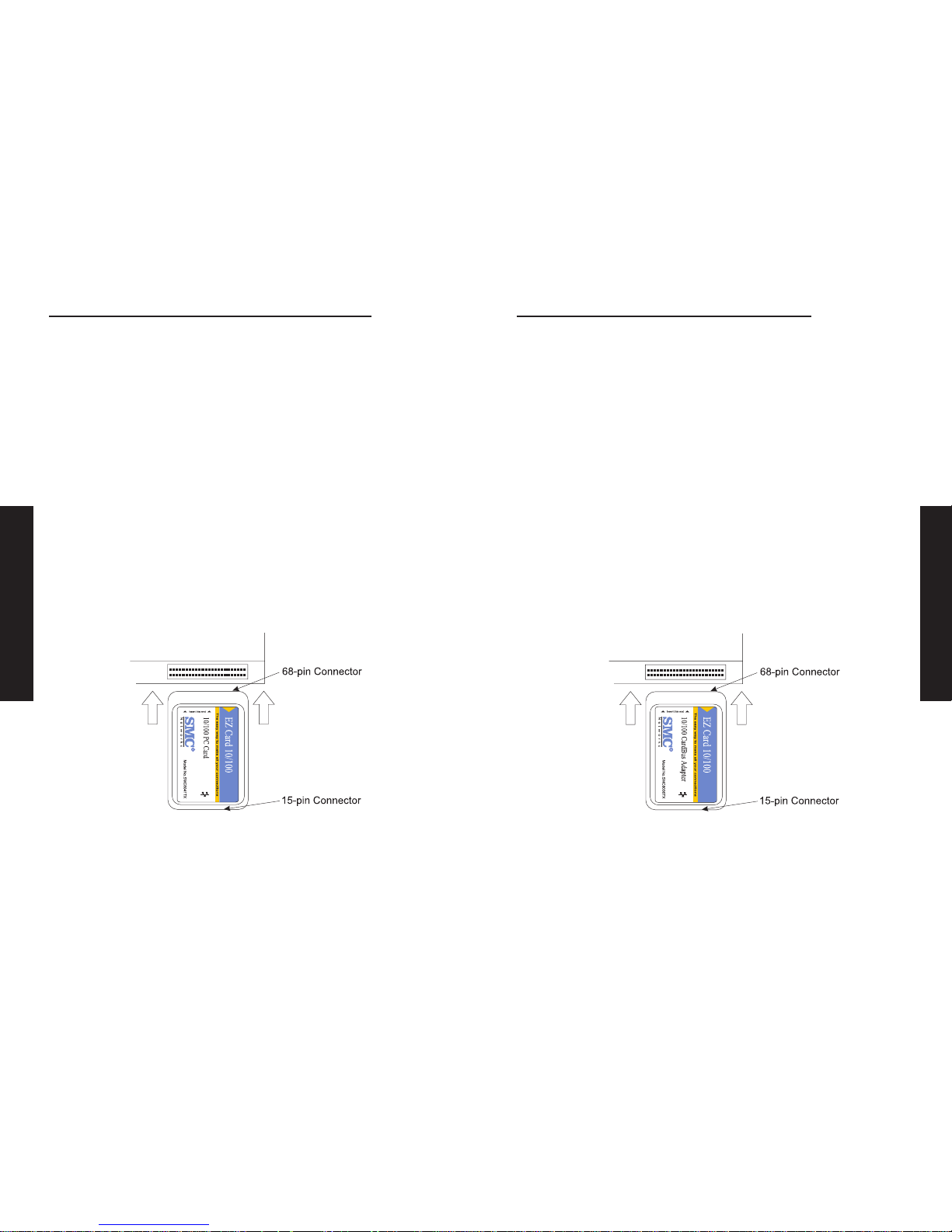
Installation Instructions for SMC8036TX:
Windows 98 Installation
1. Insert the EZ Cardbus 10/100 Ethernet PC Card into the Cardbus
slot with media coupler firmly attached.
Windows will start detecting the new device automatically. Click
Next.
2. Select Search for the best driver for your device
(Recommended). Click Next.
3. Select CD-Rom Drive and insert the SMC Master CD-Rom into the
CD-Rom drive. Click Next.
Windows will search for the appropriate driver.
4. Windows will now have found the driver. Click Next to install the
best driver for the new device.
5. Click Finish. The installation has successfully completed.
Driver updates can be downloaded from SMC’s web site at
www.smc.com
Diagnostics Program
If the EZ Cardbus 10/100 card is not automatically configured by
the host PC, or there is a problem with the card, run the DOSbased Diagnostics Program to help test the card. The program and
text information file can be found on the European Master CDRom. (D:\Drivers\SMC8036TX\Diag)
English
Installation Instructions for SMC8041TX V.2:
Windows 98 Installation
1. Insert the PC Card 10/100 Ethernet PC Card into the PCMCIA
slot with media coupler firmly attached.
Windows will start detecting the new device automatically. Click
Next.
2. Select Search for the best driver for your device
(Recommended). Click Next.
3. Select CD-Rom Drive and insert the SMC Master CD-Rom into the
CD-Rom drive. Click Next.
Windows will search for the appropriate driver.
4. Windows will now have found the driver. Click Next to install the
best driver for the new device.
5. Click Finish. The installation has successfully completed.
Driver updates can be downloaded from SMC’s web site at
www.smc.com
Diagnostics Program
If the EZ PC Card 10/100 card is not automatically configured by
the host PC, or there is a problem with the card, run the DOSbased Diagnostics Program to help test the card. The program and
text information file can be found on the European Master CDRom. (D:\Drivers\SMC8041TX V.2\Diag)
5 6
English
Page 5
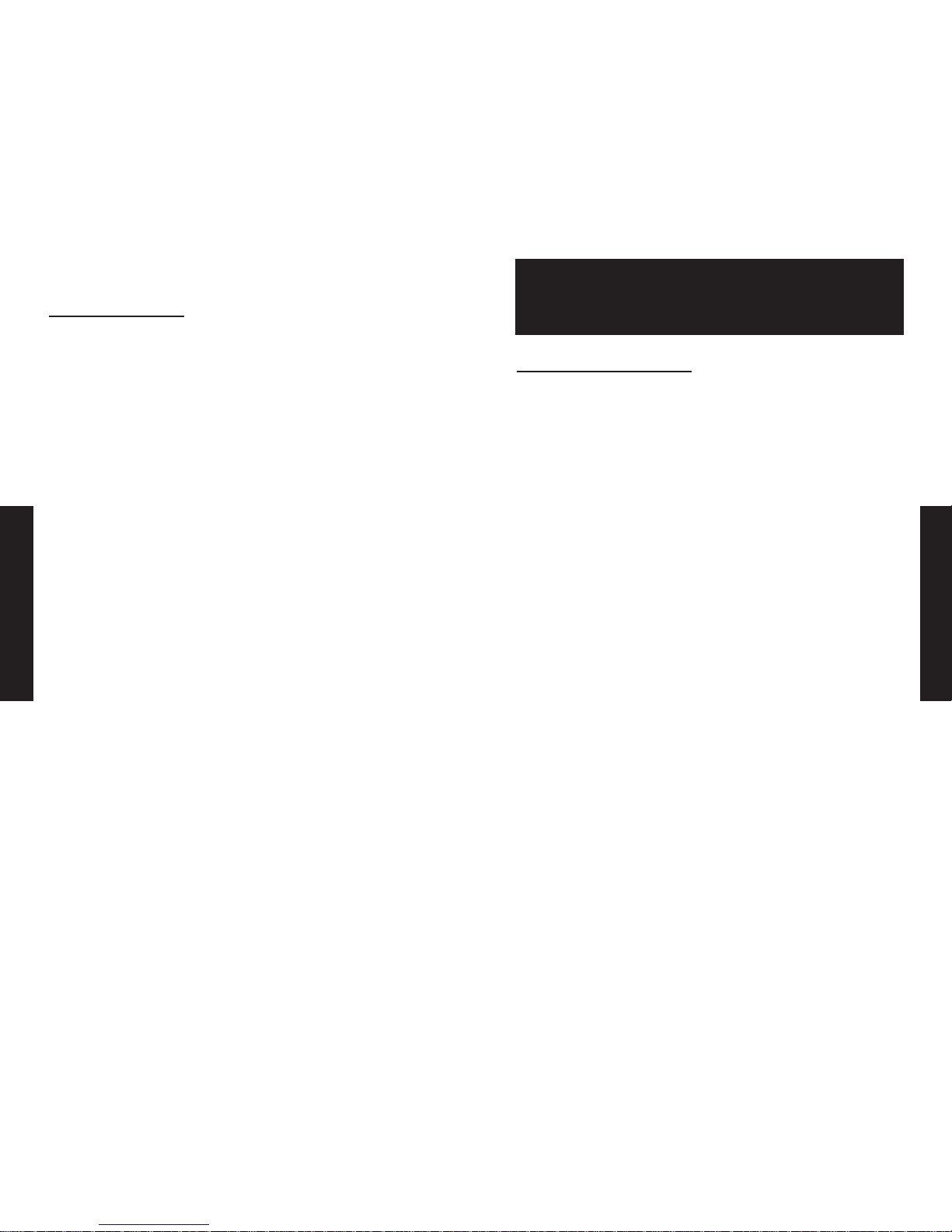
Prüfliste für Ausrüstung
Überprüfen Sie nach dem Auspacken der EZ PC-Card 10/100 den
Packungsinhalt, um sicherzustellen, dass Sie die folgenden
Komponenten erhalten haben:
• EZ PC-Card 10/100 SMC8041TXV.2
• Europäische Master-CD
• Benutzerhandbuch
Überprüfen Sie nach dem Auspacken der EZ Cardbus 10/100 den
Packungsinhalt, um sicherzustellen, dass Sie die folgenden
Komponenten erhalten haben:
• EZ Cardbus 10/100 SMC8036TX
• Europäische Master-CD
• Benutzerhandbuch
Deutsch
TROUBLESHOOTING
Symptom
Link LED does not light after connection is made.
Probable Causes
10BASE-T/100BASE-TX hub port, network card or cable may be
defective.
Possible Solutions
• Check that the host computer and hub are both powered on.
• Be sure the network cable is connected to both devices.
• Verify that Category 5 cable is used if you are operating at
100Mbps and that its length does not exceed 100M.
• Check the network card connections for defects.
• Replace the defective cable if necessary.
English
7 8
EZ Connect™
Fast Ethernet PCMCIA/CardBus Network Card
Page 6

LED-Anzeigen
Die SMC8036TX verfügt über zwei Status-LED-Anzeigen, wie in der
nachstehenden Tabelle beschrieben.
LED Zustand Status
ACT Ein - grün Zeigt eine gültige Netzwerkverbindung an
Blinkend - Zeigt ankommenden und abgehenden
grün Netzwerkverkehr an
LINK Ein - grün Zeigt eine gültige 100-MBit/s-
Netzwerkverbindung an
Ein - Gelb Zeigt eine gültige 10-MBit/s-
Netzwerkverbindung an
Aus Keine Netzwerkverbindung
Deutsch
LED-Anzeigen
Die SMC8041TX V.2 verfügt über zwei Status-LED-Anzeigen, wie in
der nachstehenden Tabelle beschrieben.
LED Status Beschreibung
10 Aus Keine Netzwerkverbindung
Ein - gelb Zeigt an, dass eine gültige 10-MBit/s-
Halbduplex-Netzwerkverbindung besteht
Blinkend - Zeigt an, dass die Karte Daten mit 10
gelb MBit/s im Halbduplex-Modus empfängt
Grün Zeigt an, dass eine gültige 10-MBit/s-
Vollduplex-Netzwerkverbindung besteht
Blinkend - Zeigt an, dass die Karte Daten mit 10
grün MBit/s im Vollduplex-Modus empfängt
100 Aus Keine Netzwerkverbindung
Ein - gelb Zeigt an, dass eine gültige 100-MBit/s-
Halbduplex-Netzwerkverbindung besteht
Blinkend - Zeigt an, dass die Karte Daten mit 100
gelb MBit/s im Halbduplex-Modus sendet und
empfängt
Grün Zeigt an, dass eine gültige 100-MBit/s-
Vollduplex-Netzwerkverbindung besteht
Blinkend - Zeigt an, dass die Karte Daten mit 100
grün MBit/s im Vollduplex-Modus sendet und
empfängt
Deutsch
9 10
Page 7

SMC8036TX Installationsanweisungen:
Installation unter Windows 98
1. Legen Sie die EZ Cardbus 10/100 Ethernet-PC-Card in den
Cardbus-Steckplatz ein, wobei der Medienkoppler sicher
befestigt sein sollte.
Windows erkennt das neue Gerät automatisch. Klicken Sie auf
Weiter.
2. Wählen Sie Nach dem besten Treiber für das Gerät suchen
(empfohlen). Klicken Sie auf Weiter.
3. Wählen Sie CD-ROM-Laufwerk, und legen Sie die SMC-Master-CDROM in das CD-ROM-Laufwerk ein. Klicken Sie auf Weiter.
Windows sucht den passenden Treiber.
4. Nachdem Windows den Treiber gefunden hat, klicken Sie auf
Weiter, um den besten Treiber für das neue Gerät zu installieren.
5. Klicken Sie auf Fertig stellen. Die Installation ist damit
erfolgreich abgeschlossen.
Treiber-Aktualisierungen können von der SMC-Website unter
www.smc.com heruntergeladen werden.
Diagnoseprogramm
Wenn die EZ Cardbus 10/100 vom Host-PC nicht automatisch
konfiguriert wird, oder wenn bei der Karte ein Problem vorliegt,
führen Sie das DOS-basierte Diagnoseprogramm aus, um die Karte zu
testen. Das Programm und eine Textinformationsdatei befinden sich
auf der europäischen Master-CD-ROM. (D:\Drivers\SMC8036TX\Diag)
Deutsch
SMC8041TX V.2 Installationsanweisungen:
Installation unter Windows 98
1. Legen Sie die PC-Card 10/100 Ethernet-PC-Card in den PCMCIASteckplatz ein, wobei der Medienkoppler sicher befestigt sein
sollte.
Windows erkennt das neue Gerät automatisch. Klicken Sie auf
Weiter.
2. Wählen Sie Nach dem besten Treiber für das Gerät suchen
(empfohlen). Klicken Sie auf Weiter.
3. Wählen Sie CD-ROM-Laufwerk, und legen Sie die SMC-Master-CDROM in das CD-ROM-Laufwerk ein. Klicken Sie auf Weiter.
Windows sucht den passenden Treiber.
4. Nachdem Windows den Treiber gefunden hat, klicken Sie auf
Weiter, um den besten Treiber für das neue Gerät zu installieren.
5. Klicken Sie auf Fertig stellen. Die Installation ist damit
erfolgreich abgeschlossen.
Treiber-Aktualisierungen können von der SMC-Website unter
www.smc.com heruntergeladen werden.
Diagnoseprogramm
Wenn die EZ PC-Card 10/100 vom Host-PC nicht automatisch
konfiguriert wird, oder wenn bei der Karte ein Problem vorliegt,
führen Sie das DOS-basierte Diagnoseprogramm aus, um die Karte zu
testen. Das Programm und eine Textinformationsdatei befinden sich
auf der europäischen Master-CD-ROM.
(D:\Drivers\SMC8041TX V.2\Diag)
Deutsch
11 12
Page 8

Liste de vérification de l’équipement
Quand vous avez déballé la carte 10/100 EZ PC Card, vérifiez le
contenu de la boîte pour vous assurer que vous avez bien reçu ce
qui suit :
• La carte 10/100 EZ PC Card SMC8041TX V.2
• Le CD maître européen
• Le guide de l’utilisateur
Quand vous avez déballé la carte 10/100 EZ Cardbus, vérifiez le
contenu de la boîte pour vous assurer que vous avez bien reçu ce
qui suit :
• La carte 10/100 EZ Cardbus SMC8036TX
• Le CD maître européen
• Le guide de l’utilisateur
Français
PROBLEMBEHEBUNG
Symptom
LINK-LED leuchtet nicht auf, nachdem Verbindung hergestellt
wurde.
Mögliche Ursachen
10BASE-T/100BASE-TX-Hub-Anschluss, Netzwerkkarte oder Kabel
können defekt sein.
Mögliche Lösungen
• Überprüfen Sie, ob der Hostcomputer und der Hub
eingeschaltet sind.
• Stellen Sie sicher, dass das Netzwerkkabel an beide Geräte
angeschlossen ist.
• Überprüfen Sie, ob beim Betrieb mit 100 MBit/s ein Kabel der
Kategorie 5 verwendet wird, das nicht länger als 100 m ist.
• Überprüfen Sie die Netzwerkkarten-Verbindungen auf Defekte.
• Ersetzen Sie das defekte Kabel bei Bedarf.
Deutsch
13 14
EZ Connect™
Fast Ethernet PCMCIA/CardBus Network Card
Page 9

Voyants DEL
La SMC8036TX est pourvue de deux voyants d’état DEL décrits
dans le tableau suivant.
Etat des voyants DEL
ACT Vert Indique une connexion au réseau valide
allumé
Vert Indique un trafic de réseau d’arrivée et de
clignotant départ
LINK Vert Indique une connexion au réseau valide de
allumé 100 Mbits/s
Orange Indique une connexion au réseau valide de
allumé 10 Mbits/s
Eteint Pas de connexion au réseau
Français
Voyants DEL
La SMC8041TX V.2 est pourvue de deux voyants d’état DEL décrits
dans le tableau suivant.
Description de l’état des voyants DEL
10 Eteint Pas de connexion de réseau
Jaune Indique une connexion de réseau en semiallumé duplex valide de 10 Mbits/s
Jaune Indique que la carte reçoit des données en
clignotant mode semi-duplex à 10Mbits/s
Vert Indique une connexion de réseau en duplex
intégral valide de 10 Mbits/s
Vert Indique que la carte reçoit des données en
clignotant mode duplex intégral à 10 Mbits/s
100 Eteint Pas de connexion de réseau
Jaune Indique une connexion de réseau en semiallumé duplex valide de 100 Mbits/s
Jaune Indique que la carte transmet et reçoit des
clignotant données en mode semi-duplex à 100
Mbits/s
Vert Indique une connexion de réseau en duplex
intégral valide de 100 Mbits/s
Vert Indique que la carte transmet et reçoit des
clignotant données en mode duplex intégral à 100
Mbits/s
Français
15 16
Page 10

Instructions d’installation SMC8036TX :
Installation avec Windows 98
1. Insérez la carte PC Ethernet 10/100 EZ Cardbus dans le connecteur
Cardbus et connectez fermement le coupleur de support.
Windows commence à détecter automatiquement le nouveau
périphérique. Cliquez sur Suivant.
2. Sélectionnez Rechercher le meilleur pilote pour votre périphérique
(recommandé). Cliquez sur Suivant.
3. Sélectionnez Lecteur de CD-ROM, puis insérez le CD-ROM maître
SMC dans le lecteur de CD-ROM. Cliquez sur Suivant.
Windows recherche le pilote approprié.
4. Une fois que Windows l’a trouvé, cliquez sur Suivant pour installer
le meilleur pilote pour le nouveau périphérique.
5. Cliquez sur Finir. L’installation est terminée.
Vous pouvez télécharger les mises à jour du pilote à partir du site
Web de SMC à www.smc.com
Programme de diagnostic
Si la carte 10/100 EZ Cardbus n’est pas configurée
automatiquement par le PC hôte ou si la carte présente un
problème, exécutez le programme de diagnostic basé sur DOS pour
tester la carte. Le programme et le fichier d’information texte se
trouvent sur le CD-ROM maître européen.
(D:\Drivers\SMC8036TX\Diag)
Français
Instructions d’installation SMC8041TX V.2 :
Installation avec Windows 98
1. Insérez la carte PC Ethernet 10/100 PC Card dans le connecteur
PCMCIA et connectez fermement le coupleur de support.
Windows commence à détecter automatiquement le nouveau
périphérique. Cliquez sur Suivant.
2. Sélectionnez Rechercher le meilleur pilote pour votre
périphérique (recommandé). Cliquez sur Suivant.
3. Sélectionnez Lecteur de CD-ROM, puis insérez le CD-ROM maître
SMC dans le lecteur de CD-ROM. Cliquez sur Suivant.
Windows recherche le pilote approprié.
4. Une fois que Windows l’a trouvé, cliquez sur Suivant pour
installer le meilleur pilote pour le nouveau périphérique.
5. Cliquez sur Finir. L’installation est terminée.
Vous pouvez télécharger les mises à jour du pilote à partir du site
Web de SMC à www.smc.com
Programme de diagnostic
Si la carte 10/100 EZ PC Card n’est pas configurée
automatiquement par le PC hôte ou si la carte présente un
problème, exécutez le programme de diagnostic basé sur DOS pour
tester la carte. Le programme et le fichier d’information texte se
trouvent sur le CD-ROM maître européen.
(D:\Drivers\SMC8041TX V.2\Diag)
Français
17 18
Page 11

Lista de comprobación del equipo
Tras desempaquetar la tarjeta de PC 10/100 EZ, compruebe el
contenido de la caja para asegurarse de que recibió los siguientes
componentes:
• Tarjeta de PC 10/100 EZ tarjeta SMC8041TX V.2
• CD Master Europeo
• Guía de usuario
Tras desempaquetar la tarjeta de Cardbus 10/100 EZ, compruebe el
contenido de la caja para asegurarse de que recibió los siguientes
componentes:
• Tarjeta de Cardbus 10/100 EZ tarjeta SMC8036TX
• CD Master Europeo
• Guía de usuario
Espanol
Français
DEPANNAGE
Symptôme
Le voyant DEL Liaison ne s’allume pas quand la connexion est
effectuée.
Causes probables
Le câble, la carte réseau ou le port du hub 10BASE-T/100BASE-TX
sont peut-être défectueux.
Solutions possibles
• Vérifiez que l’ordinateur hôte et le hub sont tous les deux sous
tension.
• Assurez-vous que le câble de réseau est connecté aux deux
périphériques.
• Vérifiez que le câble est bien de Catégorie 5 si vous utilisez un
débit de 100 Mbits/s et que sa longueur n’est pas supérieure à
100 m.
• Vérifiez que les connexions de carte réseau ne sont pas
défectueuses.
• Remplacez le câble défectueux le cas échéant.
19 20
EZ Connect™
Fast Ethernet PCMCIA/CardBus Network Card
Page 12

Indicadores LED
El SMC8036TX incluye dos indicadores LED de estado, como se
describe en la siguiente tabla
LED Condición Estado
ACT Verde Indica una conexión de red válida
encendido
Verde Indica tráfico de red entrante y saliente
parpadeando
LINK Verde Indica una conexión de red válida a
encendido 100 Mbps
Ámbar Indica una conexión de red válida a
encendido 10 Mbps
Apagado Sin conexión a la red
Espanol
Indicadores LED
El SMC8041TX V.2 incluye dos indicadores LED de estado, como se
describe en la siguiente tabla
LED Estado Descripción
10 Apagado Sin conexión a la red
Amarillo Indica una conexión de red válida
encendido semidúplex a 10 Mbps
Amarillo Indica que la tarjeta está recibiendo datos
parpadeante a 10 Mbps en el modo semidúplex
Verde Indica una conexión de red válida de
dúplex integral a 10 Mbps
Verde Indica que la tarjeta está recibiendo datos
parpadeante a 10 Mbps en el modo dúplex integral
100 Apagado Sin conexión a la red
Amarillo Indica una conexión de red válida
encendido semidúplex a 100 Mbps
Amarillo Indica que la tarjeta está trasmitiendo y
parpadeante recibiendo datos a 100 Mbps en el modo
semidúplex
Verde Indica una conexión de red válida de
dúplex integral a 100 Mbps
Verde Indica que la tarjeta está trasmitiendo y
parpadeante recibiendo datos a 100 Mbps en el modo
dúplex integral
21
Espanol
22
Page 13

SMC8036TX - Instrucción para la instalación
Instalación para Windows 98
1. Inserte la tarjeta de Cardbus Ethernet 10/100 en la ranura
Cardbus con el acoplador de medios rmamente sujetado.
Windows arrancará detectando el nuevo dispositivo
automáticamente. Haga clic en Siguiente
2. Seleccione Buscar el mejor driver para su dispositivo
(Recomendado) Haga clic en Siguiente
3. Seleccione Lector de CD-Rom e inserte el CD-Rom Maestro de
SMC. Haga clic en Siguiente
Windows buscará el driver apropiado.
4. Ahora Windows habrá encontrado el driver. Haga clic en
Siguiente para instalar el mejor driver para el nuevo dispositivo.
5. Haga clic en Terminar. La instalación se ha terminado
correctamente.
Las actualizaciones de driver se pueden bajar de la página web de
SMC en www.smc.com
Programa de diagnósticos
Si la tarjeta de Cardbus 10/100 EZ no se configura
automáticamente por el PC central, o existe algún problema con la
tarjeta, ejecute el Programa de Diagnósticos en DOS para probar la
tarjeta. El programa y el fichero de texto de información se podrá
encontrar en el CD-Rom Master Europeo.
D:\Drivers\SMC8036TX\Diag)
SMC8041TX V.2 - Instrucción para la instalación
Instalación para Windows 98
1. Inserte la tarjeta de PC Ethernet 10/100 en la ranura PCMCIA
con el acoplador de medios firmamente sujetado.
Windows arrancará detectando el nuevo dispositivo
automáticamente. Haga clic en Siguiente
2. Seleccione Buscar el mejor driver para su dispositivo
(Recomendado) Haga clic en Siguiente
3. Seleccione Lector de CD-Rom e inserte el CD-Rom Maestro de
SMC. Haga clic en Siguiente
Windows buscará el driver apropiado.
4. Ahora Windows habrá encontrado el driver. Haga clic en
Siguiente para instalar el mejor driver para el nuevo dispositivo.
5. Haga clic en Terminar. La instalación se ha terminado
correctamente.
Las actualizaciones de driver se pueden bajar de la página web de
SMC en www.smc.com
Programa de diagnósticos
Si la tarjeta de PC 10/100 EZ no se configura automáticamente por
el PC central, o existe algún problema con la tarjeta, ejecute el
Programa de Diagnósticos en DOS para probar la tarjeta. El
programa y el fichero de texto de información se podrá encontrar
en el CD-Rom Master Europeo. D:\Drivers\SMC8041TX V.2\Diag)
Espanol
Espanol
23 24
Page 14

Lista di verifica dell’apparecchiatura
Una volta disimballata la scheda EZ PC Card 10/100, controllare il
contenuto della confezione per assicurarsi di aver ricevuto i
seguenti componenti:
• Scheda EZ PC Card 10/100 SMC8041TX V.2
• CD European Master
• Guida dell’utente
Una volta disimballata la scheda EZ Cardbus 10/100, controllare il
contenuto della confezione per assicurarsi di aver ricevuto i
seguenti componenti:
• Scheda EZ Cardbus 10/100 SMC8036TX
• CD European Master
• Guida dell’utente
SOLUCIÓN DE PROBLEMAS
Síntoma
El LED LINK no se ilumina después de realizar la conexión.
Causas probables
El puerto del concentrador 10BASE-T/100BASE-TX, la tarjeta de red
o el cable pueden estar defectuosos.
Posibles soluciones
• Compruebe que tanto el ordenador central como el
concentrador están encendidos.
• Asegúrese de que el cable de red está conectado a ambos
dispositivos.
• Verifique que se usa el cable de categoría 5 si está operando a
100 Mbps y que su longitud no excede los 100 metros.
• Compruebe posibles defectos de las conexiones de la tarjeta de
red.
• Reemplace el cable defectuoso si es necesario.
25 26
Espanol
Italiano
EZ Connect™
Fast Ethernet PCMCIA/CardBus Network Card
Page 15

Indicatori LED
La SMC8036TX include due indicatori di stato LED, che sono
descritti nella seguente tabella.
LED Condizione Stato
ACT Acceso Indica una connessione valida alla rete
Verde
Lampeggio Indica traffico di rete in arrivo e in uscita
Verde
LINK Acceso Indica una connessione di rete valida a
Verde 100 Mbps
Acceso Indica una connessione di rete a
Arancione 10 Mbps
Spento Nessuna connessione alla rete
Indicatori LED
La SMC8041TX V.2 include due indicatori di stato LED, che sono
descritti nella seguente tabella.
LED Stato Descrizione
10 Spento Nessuna connessione alla rete
Acceso Indica una connessione valida half-duplex a
Giallo 10 Mbps
Lampeggio Indica che la scheda sta ricevendo dati a 10
Giallo Mbps in modalità half-duplex
Verde Indica una connessione di rete valida full-
duplex a 10 Mbps
Lampeggio Indica che la scheda sta ricevendo dati a 10
Verde Mbps in modalità full-duplex
100 Spento Nessuna connessione alla rete
Acceso Indica una connessione di rete valida halfGiallo duplex a 100 Mbps
Lampeggio Indica che la scheda sta trasmettendo e
Giallo ricevendo dati a 100 Mbps in modalità half-
duplex
Verde Indica una connessione di rete valida full-
duplex a 100 Mbps
Lampeggio Indica che la scheda sta trasmettendo e
Verde ricevendo dati a 100 Mbps in modalità full-
duplex
Italiano
Italiano
27 28
Page 16

SMC8036TX - Istruzioni per l’installazione:
Installazione in Windows 98
1. Inserire la scheda EZ Cardbus 10/100 Ethernet nello slot
Cardbus, assicurandosi che sia collegato correttamente un
accoppiatore di media.
Windows avvia il processo di rilevamento automatico del nuovo
dispositivo. Cliccare Avanti.
2. Selezionare Cerca il miglior driver per la periferica (soluzione
consigliata). Cliccare Avanti.
3. Selezionare Unità CD-Rom e inserire il CD-Rom SMC Master
nell’unità CD-Rom. Cliccare Avanti.
Windows cercherà il driver appropriato.
4. Una volta trovato il driver, cliccare Avanti per installare il driver
migliore per il nuovo dispositivo.
5. Cliccare Fine. L’installazione è stata portata a termine
correttamente.
Gli aggiornamenti dei driver possono essere scaricati dal sito web
della SMC www.smc.com
Programma di diagnostica
Se la scheda EZ Cardbus 10/100 non viene configurata
automaticamente dal PC host, o se ci sono problemi con la scheda,
testare la scheda eseguendo il programma di diagnostica basato su
DOS. Il programma e il file di testo informativo si trovano sul CDRom European Master. (D:\Drivers\SMC8036TX\Diag)
SMC8041TX V.2 - Istruzioni per l’installazione:
Installazione in Windows 98
1. Inserire la scheda PC Card 10/100 Ethernet nello slot PCMCIA,
assicurandosi che sia collegato correttamente un accoppiatore di
media.
Windows avvia il processo di rilevamento automatico del nuovo
dispositivo. Cliccare Avanti.
2. Selezionare Cerca il miglior driver per la periferica (soluzione
consigliata). Cliccare Avanti.
3. Selezionare Unità CD-Rom e inserire il CD-Rom SMC Master
nell’unità CD-Rom. Cliccare Avanti.
Windows cercherà il driver appropriato.
4. Una volta trovato il driver, cliccare Avanti per installare il driver
migliore per il nuovo dispositivo.
5. Cliccare Fine. L’installazione è stata portata a termine
correttamente.
Gli aggiornamenti dei driver possono essere scaricati dal sito web
della SMC www.smc.com
Programma di diagnostica
Se la scheda EZ PC Card 10/100 non viene configurata
automaticamente dal PC host, o se ci sono problemi con la scheda,
testare la scheda eseguendo il programma di diagnostica basato su
DOS. Il programma e il file di testo informativo si trovano sul CDRom European Master. (D:\Drivers\SMC8041TX V.2\Diag)
Italiano
Italiano
29 30
Page 17

SOLUZIONE DEI PROBLEMI
Sintomo
Il LED di collegamento non si accende dopo aver effettuato la
connessione.
Cause probabili
Porta dell’hub 10BASE-T/100BASE-TX, scheda di rete o cavo
difettosi.
Soluzioni possibili
• Controllare che il computer host e l’hub siano accesi.
• Accertarsi che il cavo di rete sia collegato a entrambi i
dispositivi.
• Se si opera a 100Mbps, verificare che sia utilizzato il cavo di
Categoria 5 e che la sua lunghezza non superi 100M.
• Controllare che le connessioni della scheda di rete non siano
difettose.
• Sostituire all’occorrenza il cavo difettoso.
Italiano
31 32
Fast Ethernet
PCMCIA Network Card
Specifications:
Ports
1 RJ-45 for 10BASE-T and
100BASE-TX
Host Interface
PCMCIA Type II
LEDs
10 Mbps, 100 Mbps
Size
8.6 x 5.4 x 0.5cm (3.39 x 2.13 x
0.2 in.)
Weight
35g (1.23 oz)
Power Requirements
+5 VDC, 400 mA maximimum
Temperature
Operating: 0 to 55
0
C (32 to 131 0F)
Storage: -20 to 65
0
C (-4 to 149 0F)
Humidity, noncondensing
10% to 90%
Standards
IEEE 802.3 10BASE-T
IEEE 802.3u 100BASE-TX
IEC 1000-4-2/3/4/6/11
PCMCIA PC Card 97 Standard
Compliances
FCC Class B
VCCI Class B
CE Mark
CISPR 24 Class B
NetWare ODI Drivers
NetWare DOS/ODI
NetWare 32-Bit ODI
NDIS 2 Drivers
Windows 95
Microsoft LAN Manager
Windows for Workgroups 3.11
IBM LAN Server DOS Client
NDIS 3/4 Drivers
Windows 95, OSR2
Windows 98
Windows NT 3.51, 4.0
Windows ME
Windows 2000
Packet Drivers
FTP PC/TCP
NCSA TCP/IP
Card Enabler
DOS Card and Socket Services
Page 18

Fast Ethernet
CardBus Network Card
Specifications:
Ports
1 RJ-45 for 10BASE-T and
100BASE-TX
Host Interface
PC Card 97 CardBus standard
LEDs
Link, Activity
Data Bus Access
32-bit bus mastering
Size
3.39 x 2.13 x 0.2 in. (8.6 x 5.4 x
0.5 cm)
Weight
35g (1.23 oz)
Power Requirements
150 mA @3.3V
Temperature
Operating: 0 to 55
0
C (32 to 131 0F)
Storage: -20 to 65
0
C (-4 to 149 0F)
Humidity, noncondensing
10% to 90%
Standards
IEEE 802.3 10BASE-T
IEEE 802.3u 100BASE-TX
IEC 1000-4-2/3/4/6/11
PCMCIA PC Card 97 Standard
Compliances
FCC Class B
VCCI Class B
CE Mark
CISPR 24 Class B
NetWare ODI Drivers
NetWare DOS/ODI
NetWare 32-Bit ODI
NDIS 2 Drivers
Windows 95
Microsoft LAN Manager
Windows for Workgroups 3.11
IBM LAN Server DOS Client
NDIS 3/4 Drivers
Windows 95, OSR2
Windows 98
Windows NT 3.51, 4.0
Windows ME
Windows 2000
Packet Drivers
FTP PC/TCP
NCSA TCP/IP
Card Enabler
DOS Card and Socket Services
33 34
INTERNET:
E-Mail address:
techsupport @smc.com
european.techsupport@smc-europe.com
World Wide Web:
http://www.smc.com/
http://www.smc-europe.com
FTP Site:
ftp:smc.com
CONTACT SMC
For contact details please visit www.smc.com or www.smc-europe.com
