Page 1
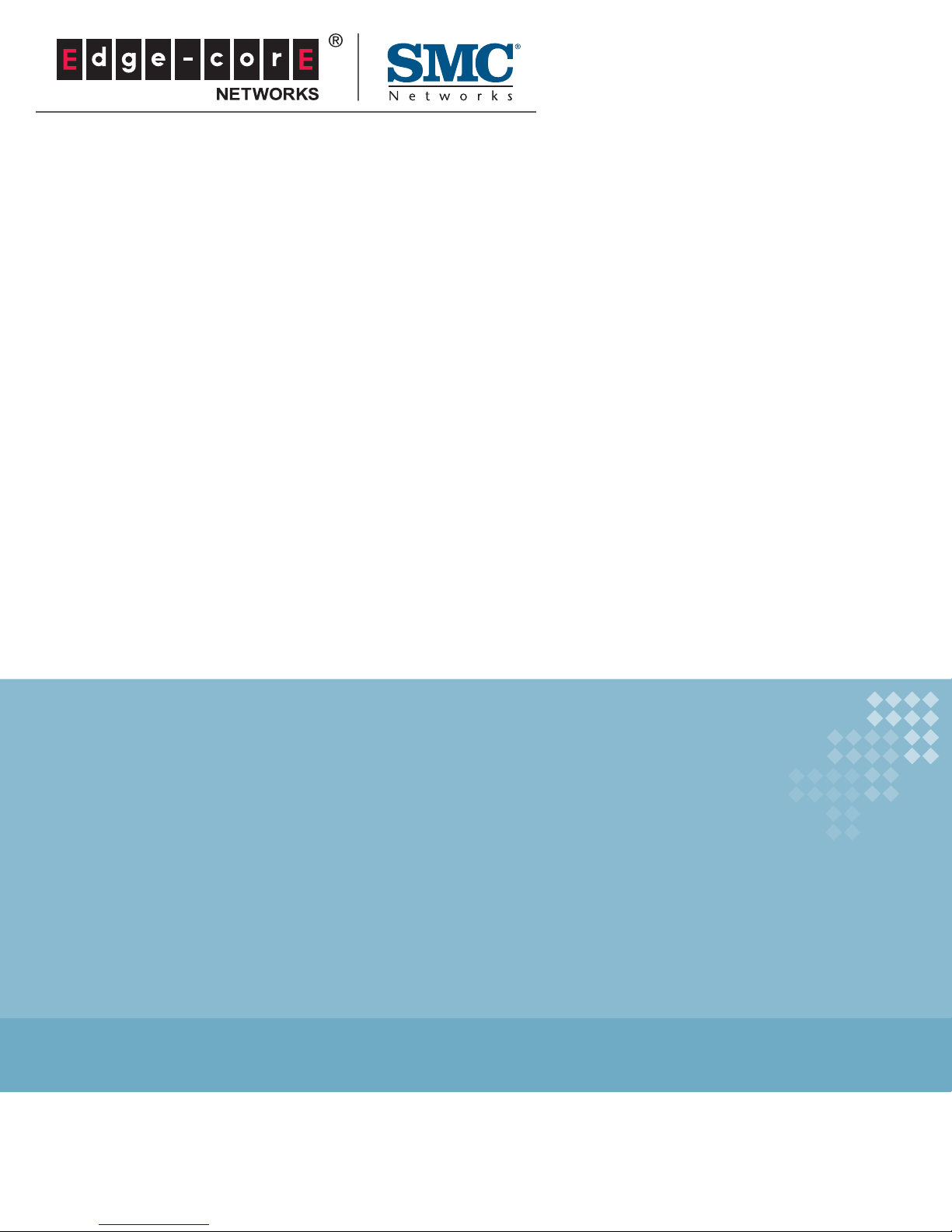
USER GUIDE
EZ ConnectTM N
150 Mbps Wireless N USB Adapter
SMCWUSBS-N4
Page 2
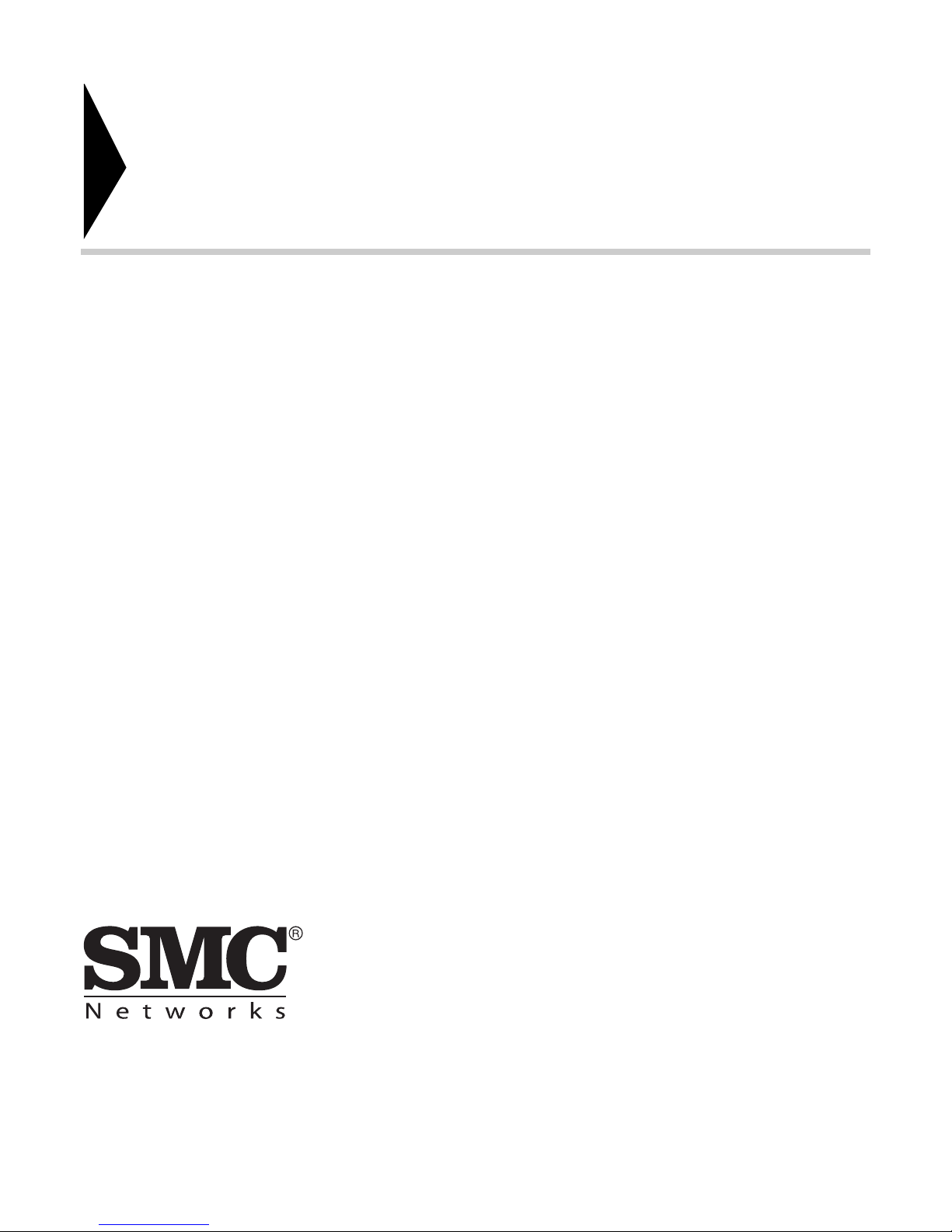
EZ Connect
User Guide
TM
N SMCWUSBS-N4
No. 1, Creation Road III,
Hsinchu Science Park,
30077, Taiwan, R.O.C.
TEL: +886 3 5770270
Fax: +886 3 5780764
May 2011
SMC-UG-0511-01
Page 3
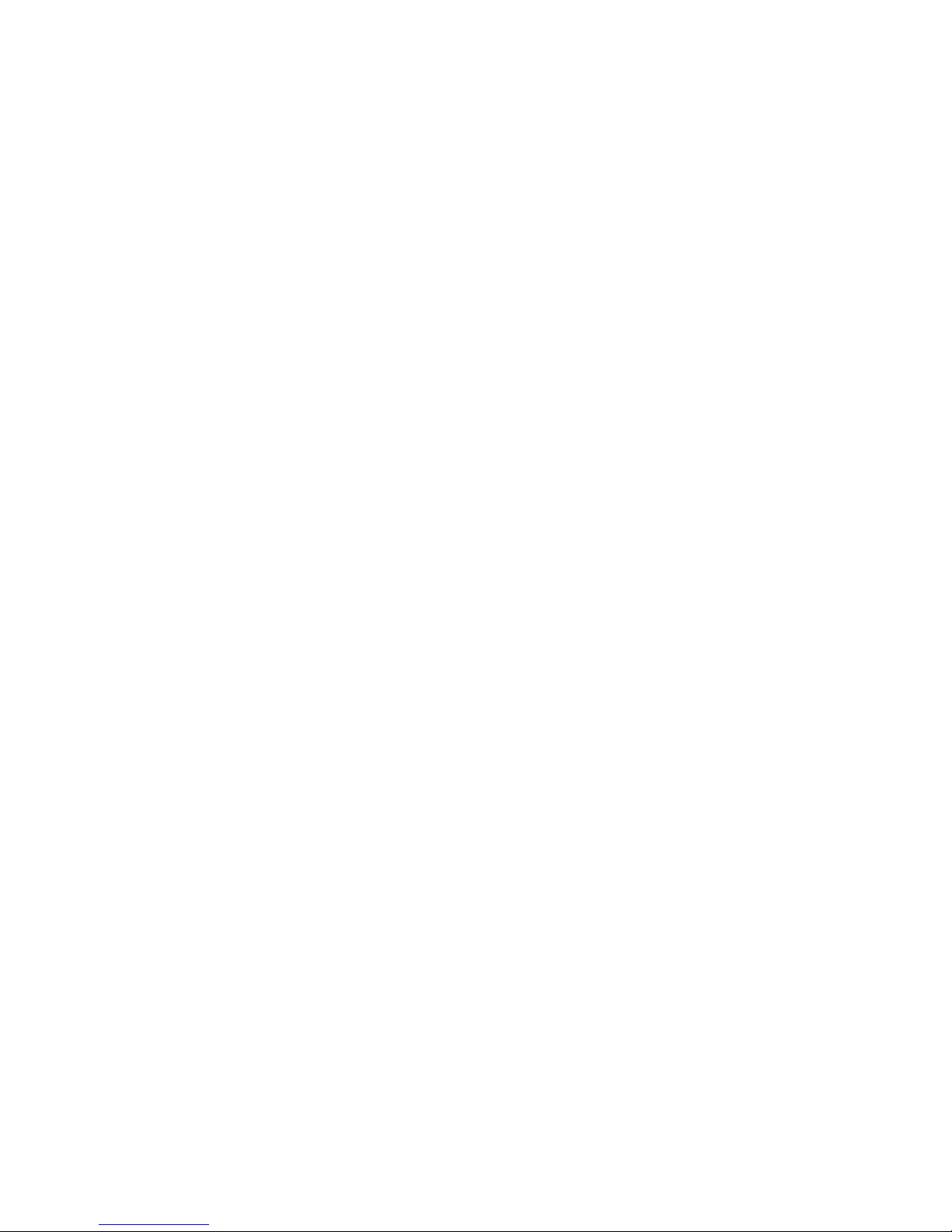
Information furnished by SMC Networks, Inc. (SMC) is believed to be accurate and reliable.
However, no responsibility is assumed by SMC for its use, nor for any infringements of patents or
other rights of third parties which may result from its use. No license is granted by implication or
otherwise under any patent or patent rights of SMC. SMC reserves the right to change specifications
at any time without notice.
Copyright © 2011 by
SMC Networks, Inc.
No. 1 Creation Road III,
Hsinchu Science Park,
30077, Taiwan, R.O.C.
All rights reserved
Tradem arks :
SMC is a registered trademark; and Barricade, EZ Switch, TigerStack, TigerSwitch, and TigerAccess
are trademarks of SMC Networks, Inc. Other product and company names are trademarks or
registered trademarks of their respective holders.
Page 4
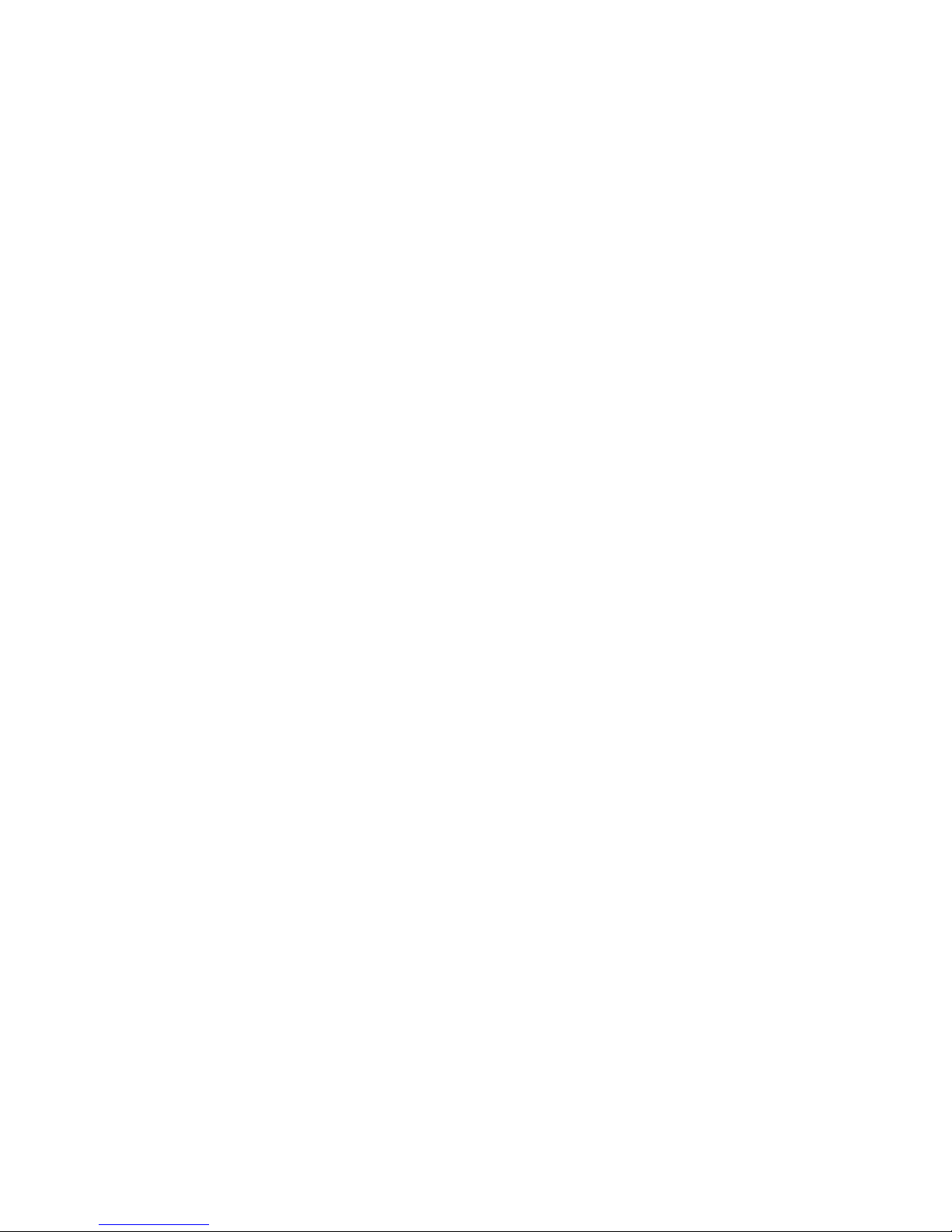
WARRANTY AND PRODUCT REGISTRATION
To register SMC products and to review the detailed warranty statement,
please refer to the Support Section of the SMC Website at http://
www.smc.com.
– 4 –
Page 5
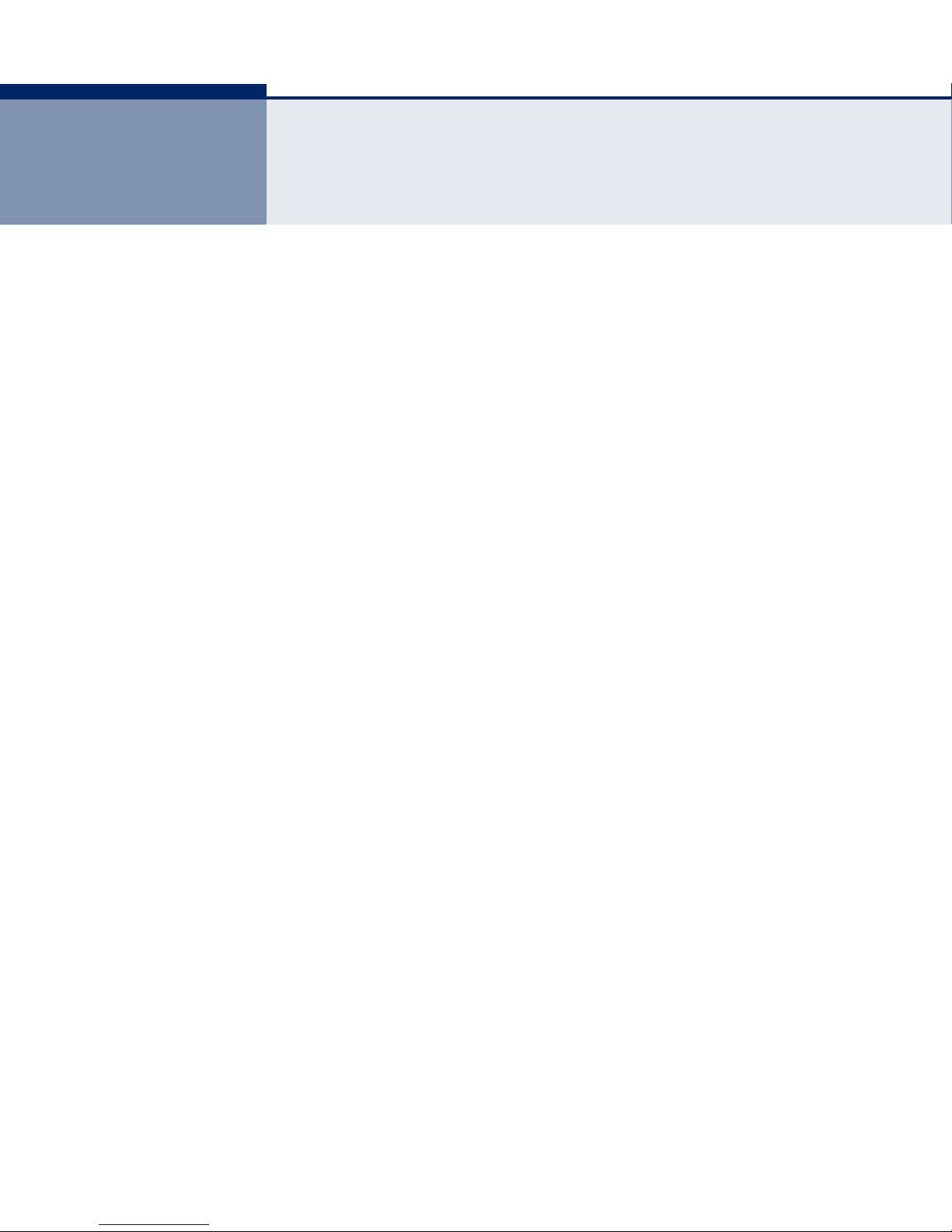
COMPLIANCES
FEDERAL COMMUNICATION COMMISSION INTERFERENCE STATEMENT
This equipment has been tested and found to comply with the limits for a
Class B digital device, pursuant to part 15 of the FCC Rules. These limits
are designed to provide reasonable protection against harmful interference
in a residential installation. This equipment generates, uses and can
radiate radio frequency energy and, if not installed and used in accordance
with the instructions, may cause harmful interference to radio
communications. However, there is no guarantee that interference will not
occur in a particular installation. If this equipment does cause harmful
interference to radio or television reception, which can be determined by
turning the equipment off and on, the user is encouraged to try to correct
the interference by one or more of the following measures:
◆ Reorient or relocate the receiving antenna
◆ Increase the separation between the equipment and receiver
◆ Connect the equipment into an outlet on a circuit different from that to
which the receiver is connected
◆ Consult the dealer or an experienced radio/TV technician for help
This device complies with Part 15 of the FCC Rules. Operation is subject to
the following two conditions: (1) This device may not cause harmful
interference, and (2) this device must accept any interference received,
including interference that may cause undesired operation.
FCC Caution: Any changes or modifications not expressly approved by the
party responsible for compliance could void the user's authority to operate
this equipment.
– 5 –
Page 6
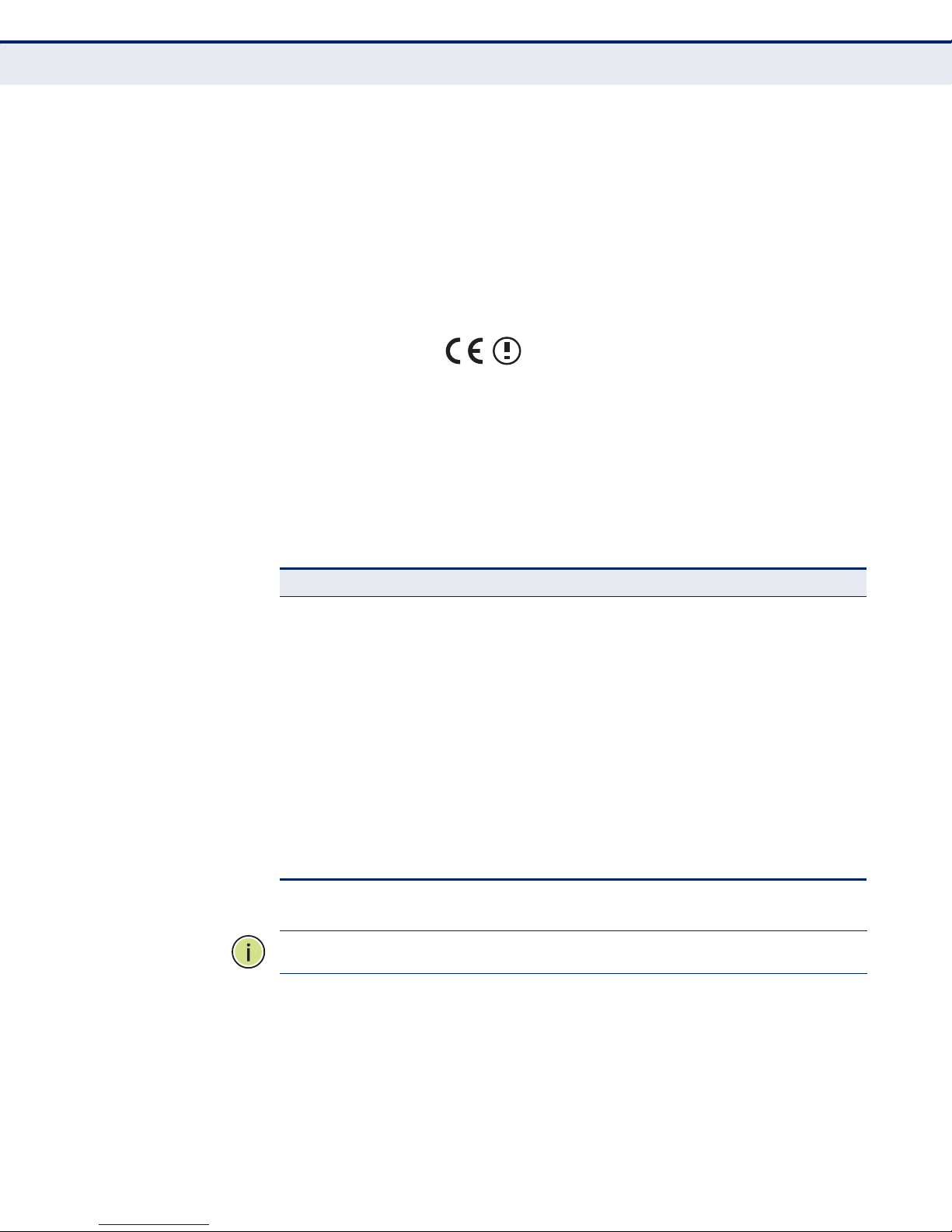
C
OMPLIANCES
IMPORTANT NOTE:
FCC RADIATION EXPOSURE STATEMENT
This device has been tested for compliance with FCC RF Exposure (SAR)
limits in the typical laptop computer configuration and this device can be
used in desktop or laptop computers. This device cannot be used with
handheld PDAs (personal digital assistants). This device and its antenna
must not be co-located or operated in conjunction with any other antenna
or transmitter. SAR measurements are based on a 5mm spacing from the
body and that compliance is achieved at that distance.
CE MARK WARNING
This is a class B product. In a domestic environment, this product may
cause radio interference, in which case the user may be required to take
adequate measures.
NATIONAL RESTRICTIONS
This device is intended for home and office use in all EU countries (and
other countries following the EU directive 1999/5/EC) without any
limitation except for the countries mentioned below:
Country Restriction Reason/Remark
Bulgaria None General authorization required for outdoor use and
France Outdoor use
italy None If used outside of own premises, general
Luxembourg None General authorization required for network and
Norway Implemented This subsection does not apply for the geographical
Russian
Federation
N
OTE
:
Do not use the product outdoors in France.
limited to 10 mW
e.i.r.p. within the
band 2454-2483.5
MHz
None Only for indoor applications
public service
Military Radiolocation use. Refarming of the 2.4 GHz
band has been ongoing in recent years to allow
current relaxed regulation. Full implementation
planned 2012
authorization is required
service supply(not for spectrum)
area within a radius of 20 km from the centre of NyÅlesund
– 6 –
Page 7
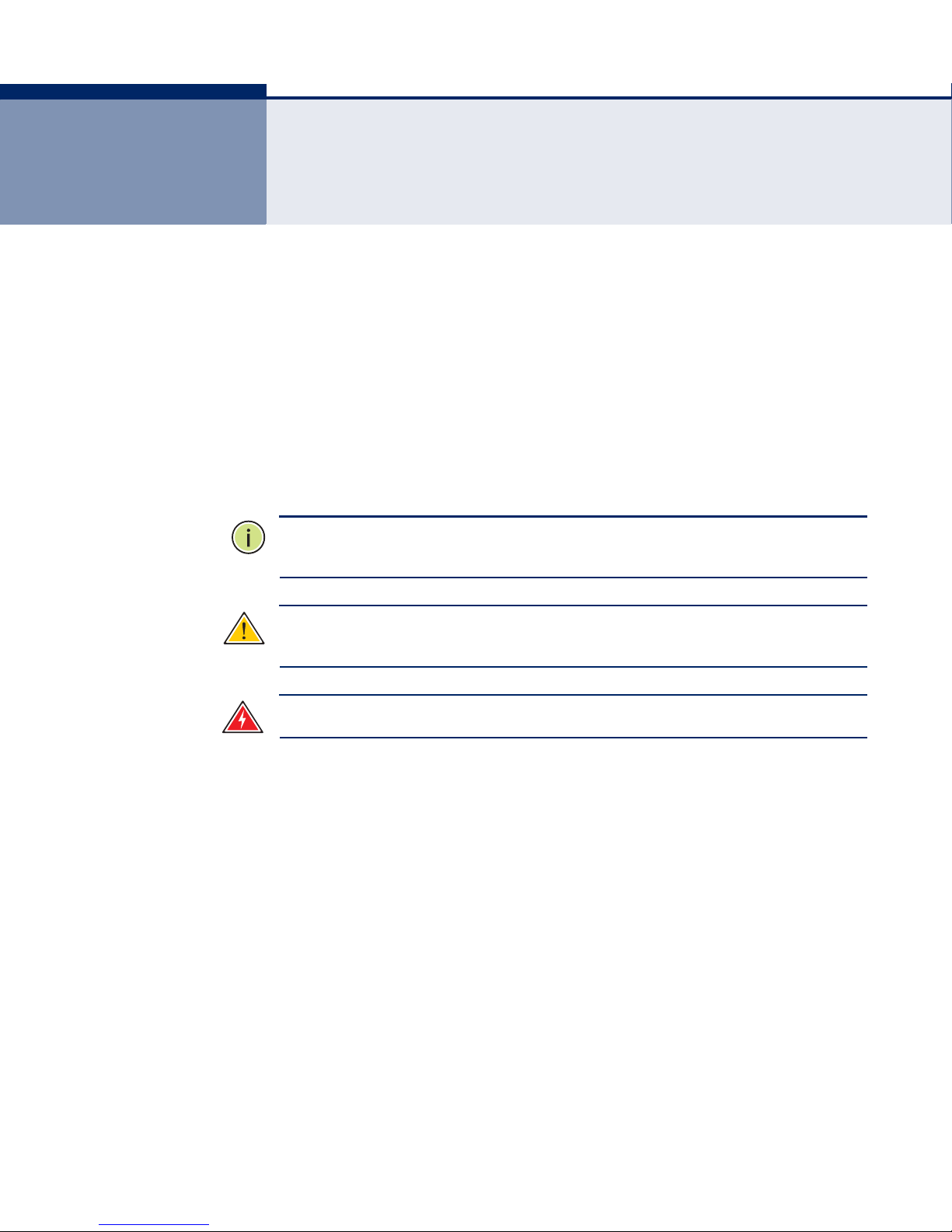
ABOUT THIS GUIDE
PURPOSE This guide details the hardware features of the wireless adapter, including
its physical and performance-related characteristics, and how to install the
device and use its configuration software.
AUDIENCE This guide is for PC users with a working knowledge of computers. You
should be familiar with Windows operating system concepts.
CONVENTIONS The following conventions are used throughout this guide to show
information:
N
OTE
:
Emphasizes important information or calls your attention to related
features or instructions.
C
AUTION
damage the system or equipment.
W
ARNING
:
Alerts you to a potential hazard that could cause loss of data, or
:
Alerts you to a potential hazard that could cause personal injury.
RELATED PUBLICATIONS The following publication gives basic information on how to install and use
the wireless adapter.
Quick Installation Guide
Also, as part of the wireless adapter’s software, there is online help that
describes all configuration related features.
REVISION HISTORY This section summarizes the changes in each revision of this guide.
MAY 2011 REVISION
This is the first revision of this guide.
– 7 –
Page 8
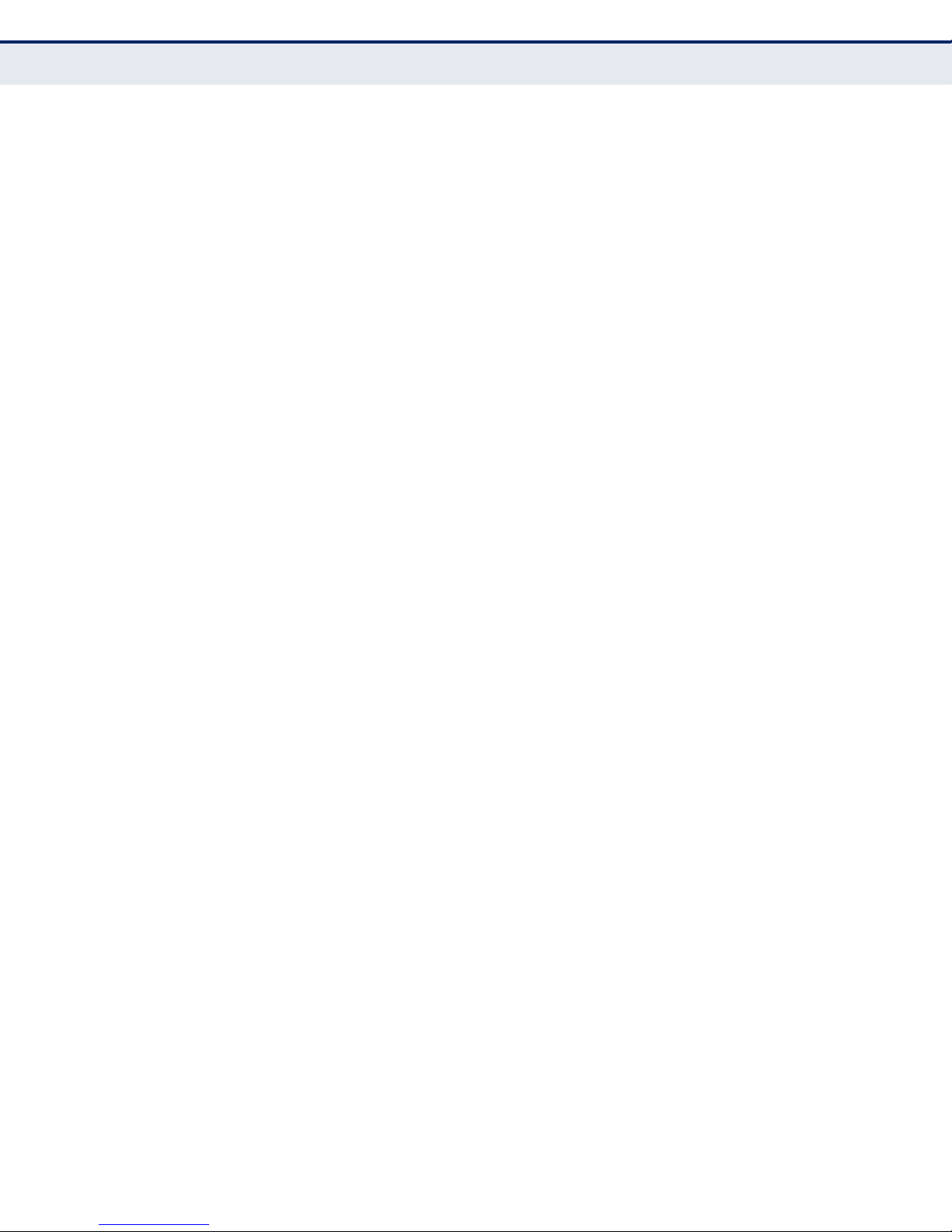
A
BOUT THIS GUIDE
– 8 –
Page 9
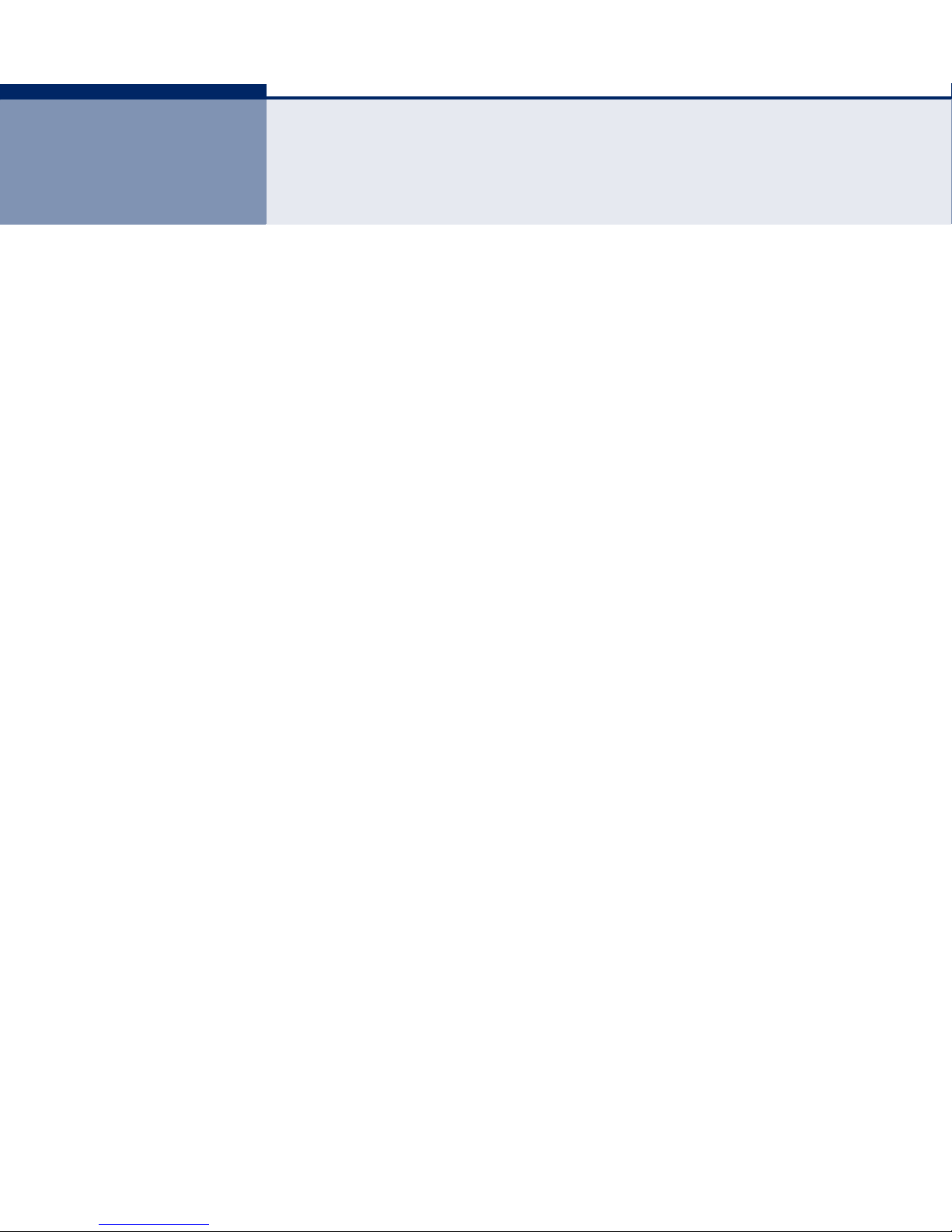
CONTENTS
WARRANTY AND PRODUCT REGISTRATION 4
C
OMPLIANCES 5
BOUT THIS GUIDE 7
A
C
ONTENTS 9
1I
NTRODUCTION 11
Overview of the product 11
Features 11
LED Status 12
2INSTALLATION GUIDE 13
Hardware Installation 13
Software Installation 13
For Windows XP 13
3CONFIGURATION GUIDE 19
For Windows XP 19
Current Status 20
Profile Management 21
Add or Modify a Configuration Profile 22
Remove a profile 27
Switch another Profile 27
Export a Profile 27
Import a Profile 27
Scan Available Networks 28
Auto Profile Selection Management 28
Diagnostics 30
Check Driver Information 30
Check Receive and Transmit Statistical Information 31
4 WPS CONFIGURATION 32
PBC (Push Button Configuration) Method 33
– 9 –
Page 10
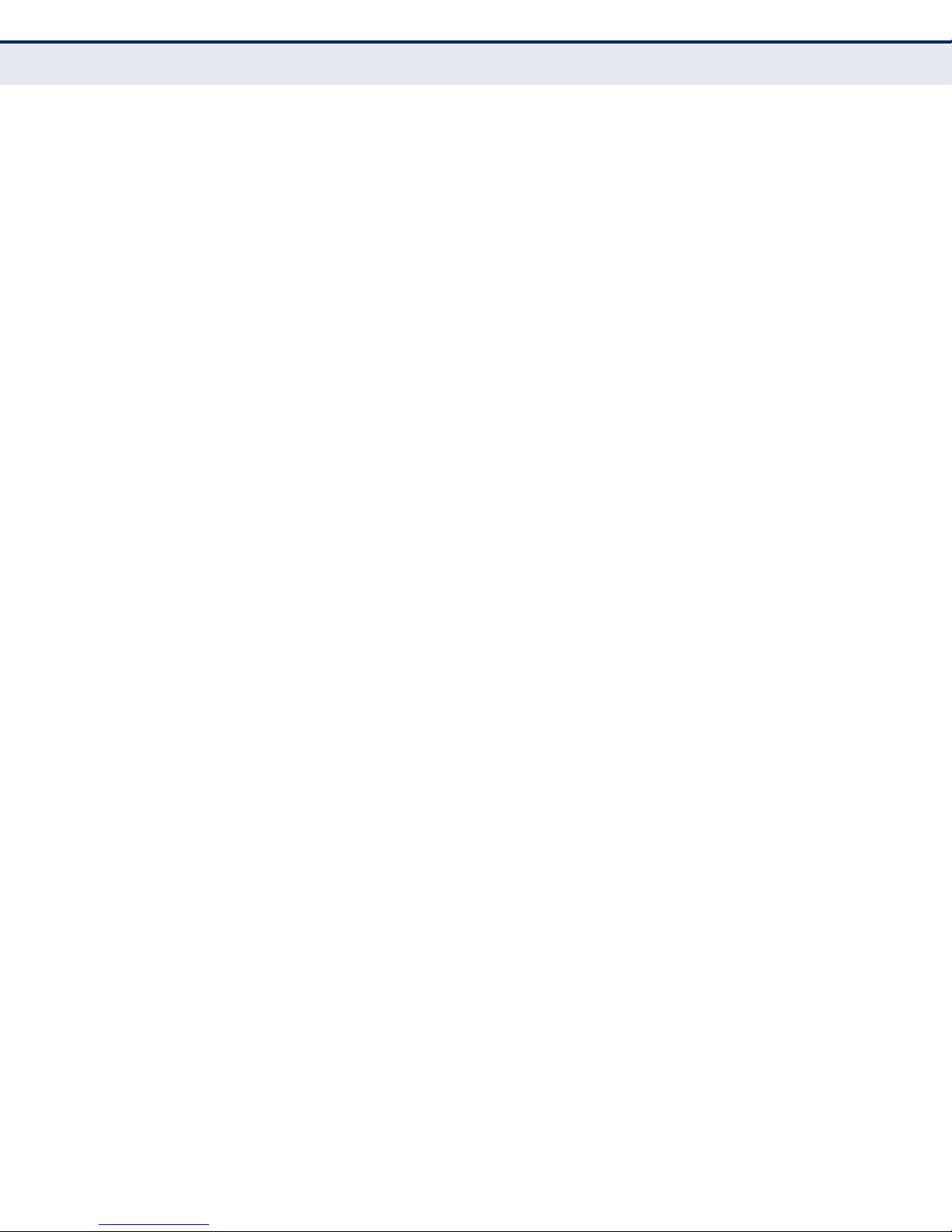
C
ONTENTS
PIN Method 35
Enter a PIN into your AP/Router Device 35
Enter the PIN from your AP/Router Device 36
AHARDWARE SPECIFICATIONS 38
G
LOSSARY 40
– 10 –
Page 11
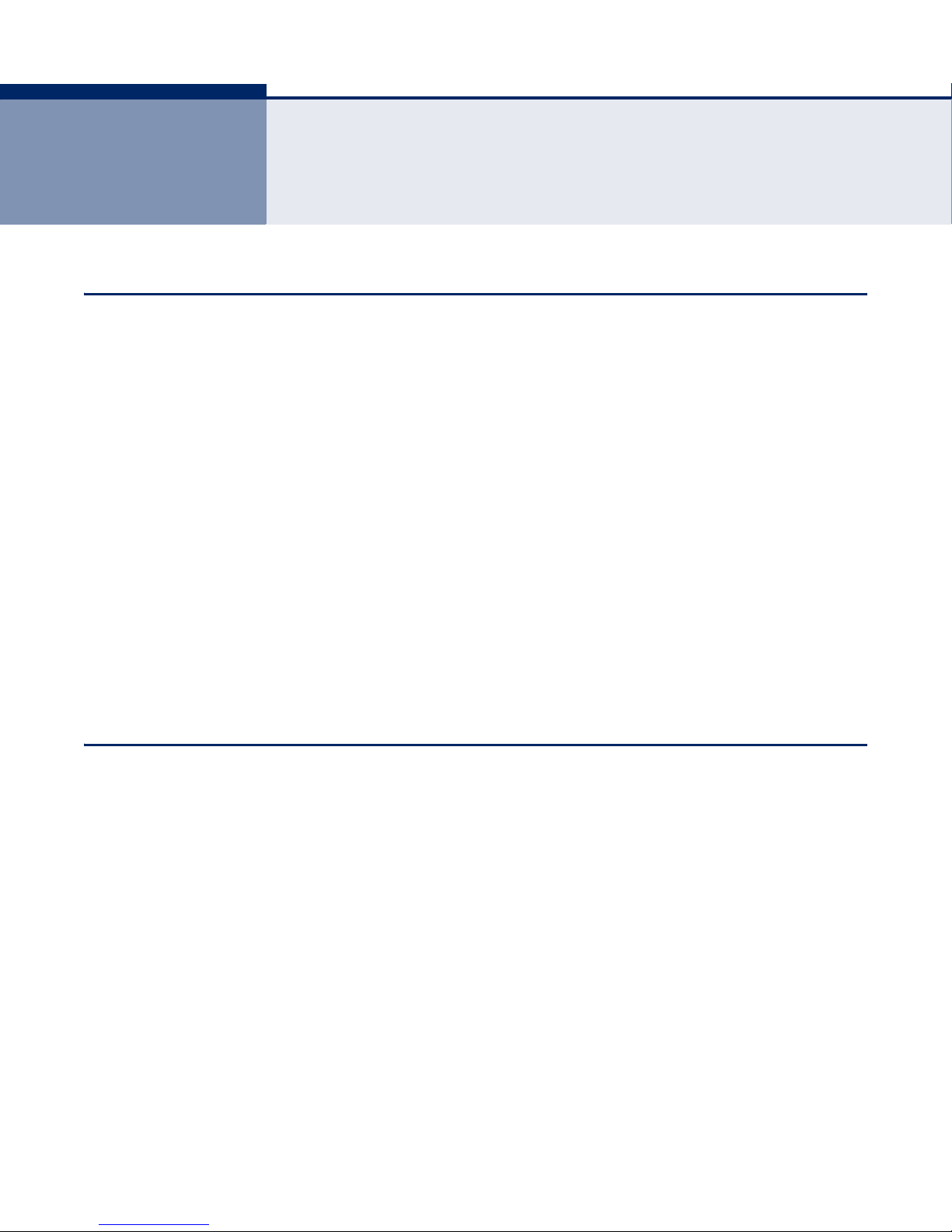
1 INTRODUCTION
OVERVIEW OF THE PRODUCT
The adapter is designed to provide a high-speed and unrivaled wireless
performance for your notebook and PC. With a faster wireless connection,
you can get a better Internet experience, such as downloading, gaming,
video streaming and so on.
FEATURES
The SMCWUSBS-N4’s auto-sensing capability allows h
rate of up to 150 Mbps for maximum throughput. The adapter has good
capability on anti-jamming and it can also interoperate with other wireless
(802.11b/g) products. The adapter supports WEP, WPA and WPA2
encryption to prevent outside intrusion and protect your personal
information from being exposed.
The Quick Setup Wizard guides you step by step through the installation
process; the
connection immediately.
With unmatched wireless performance, reception, and security protection,
the SMCWUSBS-N4 is the best choice for easily adding or upgrading
wireless connectivity.
◆ IEEE 802.11g, IEEE 802.11b standards
◆ Supports WPA/WPA2 data security, IEEE 802.1X authentication, TKIP/
AES encryption, WEP encryption
SMC Wireless N Client Utility helps you create a wireless
igh packet transfer
◆ Make use of IEEE 802.11n wireless technology to provide a wireless
data rate of up to 150 Mbps
◆ Automatically adjust to lower speeds due to distance or other operating
limitations
◆ Provides USB interface
◆ Supports Ad Hoc and Infrastructure modes
◆ Good capability on anti-jamming
◆ Supports roaming between access points when configured in
Infrastructure mode
– 11 –
Page 12
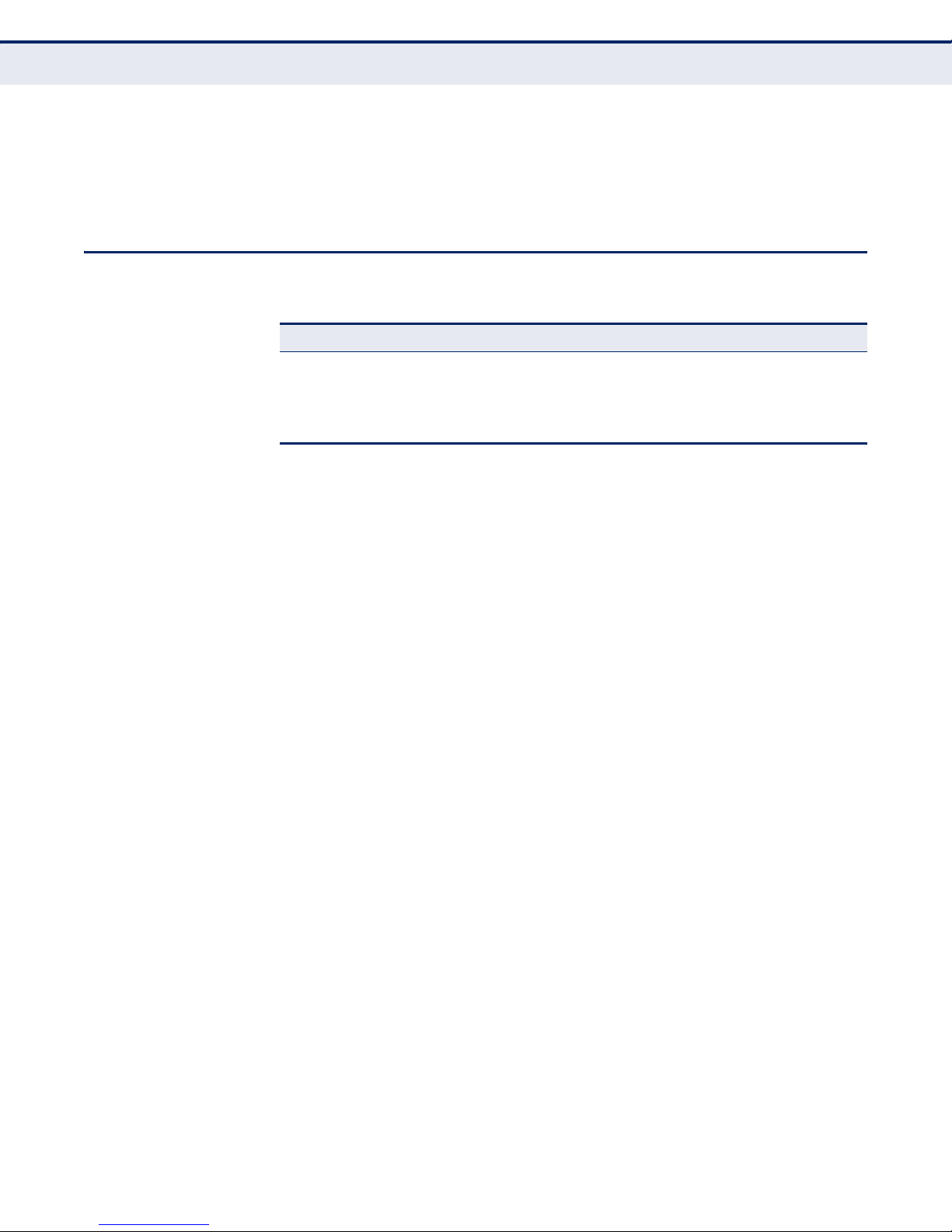
LED STATUS
C
HAPTER
1
| Introduction
LED Status
◆ Easy to configure and provides monitoring information
◆ Supports Windows 2000, Windows XP 32/64, Windows Vista 32,
Windows 7
Table 1: LED Indicator
Status Working Status
Off The driver has not been installed.
Flashing Slowing The driver has been installed but there is no data being
Flashing Quickly There is data being transmitted or received.
transmitted or received.
– 12 –
Page 13
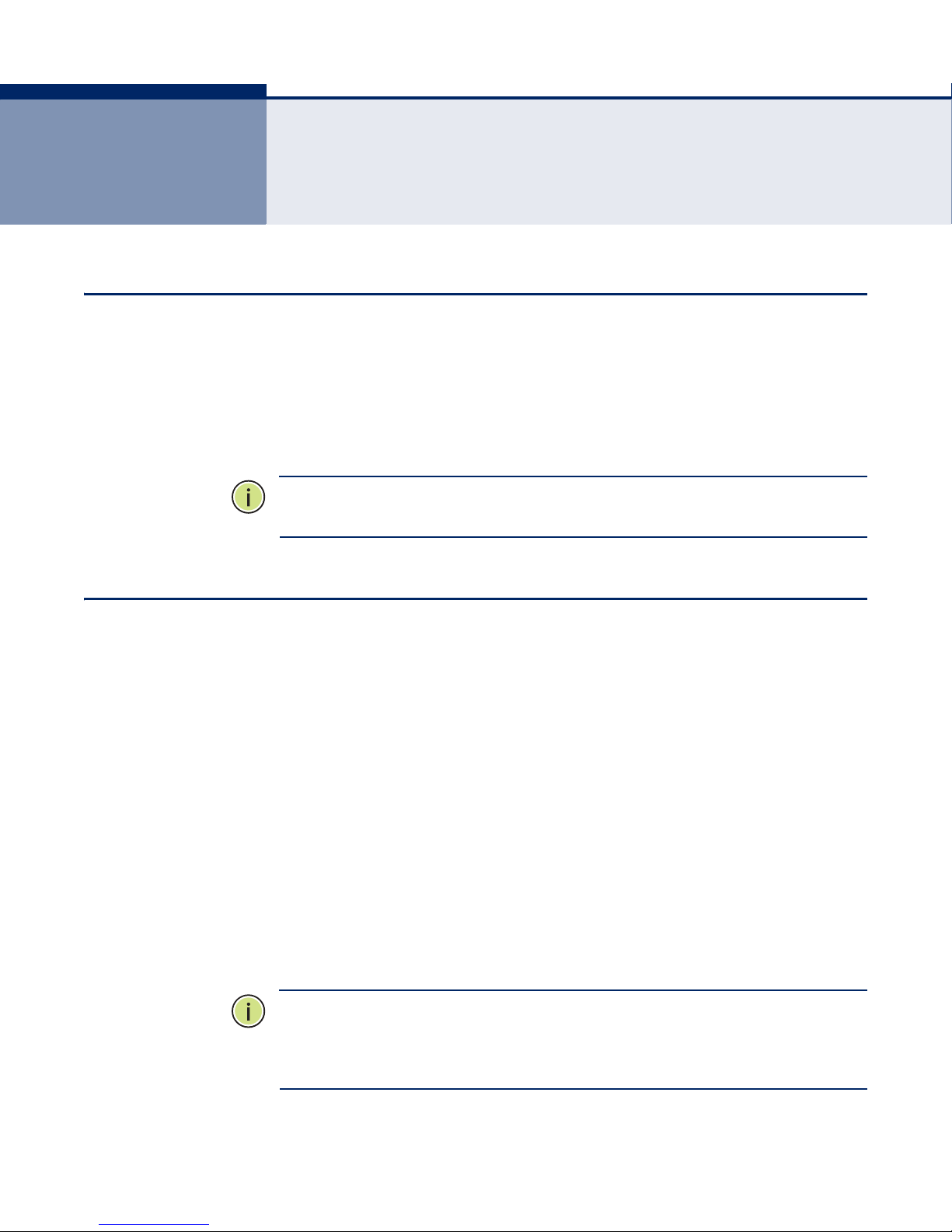
2 INSTALLATION GUIDE
HARDWARE INSTALLATION
There are two ways to install the Adapter:
1. Plug the Adapter directly to the USB port on your computer.
2. Connect the Adapter and your computer through the USB cable
attached in package.
N
OTE
:
The Found New Hardware Wizard screen will pop up when the
adapter is installed correctly. Click Cancel.
SOFTWARE INSTALLATION
FOR WINDOWS XP The CD-ROM that comes with the package contains the USB driver and
software utility for the Wireless USB Adapter.
The installation screens are similar for Windows 2000, Windows XP,
Windows Vista and Windows 7. The installation interface for Windows XP is
shown in this user guide.
To install the Wireless USB Adapter's driver and utilities for Windows 2000
and Windows XP, follow these steps:
1. Turn on your PC and wait until the Windows system has completely
started.
2. Load the EZ Installation & Documentation CD that comes with the
package. The install program should start automatically.
N
OTE
:
If the install program does not start automatically, double-click My
Computer, and then double-click the CD/DVD drive where the installation
CD was placed. Open the SMCWUSBS-N4 folder and double-click
“Setup.exe.”
3. Click “Install Driver/Utility” to start the installation.
– 13 –
Page 14

Figure 1: Install Driver/Utility
C
HAPTER
2
| Installation Guide
Software Installation
4. Wait for the InstallShield Wizard to start.
Figure 2: Prepare to Install
– 14 –
Page 15

C
HAPTER
2
| Installation Guide
Software Installation
5. When the SMC Client Installation Program starts, click Next to continue.
Figure 3: Install SMC Client Installation Program
6. Select “Install Client Utilities and Driver.” Otherwise, select “Install
Driver Only” to install the driver only. Click Next to continue.
Figure 4: Install Client Utilities and Driver
– 15 –
Page 16

C
HAPTER
2
| Installation Guide
Software Installation
7. To change the destination location for the software, click Browse and
select the new location. Click Next to continue.
Figure 5: Select the Location
8. Select the program folder. Either create a new folder name or select
one from the Existing Folders list. It is recommended to keep the
default setting. Click Next to continue.
Figure 6: Select Program Folder
– 16 –
Page 17

C
HAPTER
2
| Installation Guide
Software Installation
9. Choose the wirelesss configuration tool to use. If you are not sure,
leave the default setting. Click Next to continue.
Figure 7: Choose Configuration Tool
10. Click OK to continue the Installation. Wait for the installation process to
finish.
Figure 8: Installation Processing
N
OTE
:
For Windows XP, the Setup Wizard will notify you of how to proceed
with the installation during these steps (as shown in Figure 9 on page 18).
The drivers have been tested thoroughly, and are able to work with the
operating system. Click “Continue Anyway” to continue the installation.
– 17 –
Page 18

C
HAPTER
Figure 9: Software Installation Warning
2
| Installation Guide
Software Installation
11. When the “InstallShield Wizard Complete” message displays, click
Finish to reboot the system.
Figure 10: Restart Computer
– 18 –
Page 19

3 CONFIGURATION GUIDE
The SMCWUSBS-N4 can be configured by the SMC Wireless N Client Utility
in Windows XP and 2000. This chapter describes how to configure your
adapter for wireless connectivity on your Wireless Local Area Network
(WLAN) and use the data security encryption features.
The configuration of the adapter in Windows XP is similar with that of
Windows 2000. This User Guide takes Windows XP for example.
FOR WINDOWS XP
After Installing the adapter, the adapter’s tray icon will appear in your
system tray. It appears at the bottom of the screen and shows the signal
strength using color based on the received signal strength indication
(RSSI).
Table 2: Signal Strength System Tray Icon
If the icon is gray, there is no connection.
If the icon is red, there is poor signal strength and the RSSI is
less than 5dB.
If the icon is yellow, there is poor signal strength and the RSSI
is between 5dB and 10dB.
If the icon is partly green, there is good signal strength and the
RSSI is between 10dB and 20dB.
If the icon is all green, there is excellent signal strength and the
RSSI is more than 20dB.
– 19 –
Page 20

CURRENT STATUS
C
HAPTER
3
| Configuration Guide
Current Status
Double-click the icon and the SMC Wireles N Client Utility will run. You can
also run the utility by clicking the Start->Program->SMC->SMC Wireles N
Client Utility. The utility provides some integrated and easy tools to:
◆ Display current status information
◆ Edit and add configuration profiles
◆ Display current diagnostics information
The section below introduces these above capabilities.
The Current Status tab contains general information about the program
and its operations. The Current Status tab does not include any
configuration options.
Figure 11: Current Status
The following table describes the items found on the Current Status screen.
◆ Profile Name - This shows the name of current selected configuration
profile. The configuration of Profiles is described on the Profile
Management tab.
◆ Link Status - Shows if the station is associated to a wireless network.
◆ Wireless Mode - Displays the wireless mode.
◆ Server Based Authentication - Shows if server-based authentication
is used.
◆ IP Address - Displays the computer’s IP address.
◆ Signal Strength - Shows the current strength of the wireless signal.
– 20 –
Page 21

C
HAPTER
3
| Configuration Guide
Profile Management
◆ Network Type - The type of network and the station currently
connected are shown here. The options include:
■
Infrastructure (access point)
■
Ad Hoc
N
OTE
:
You can configure the network type and wireless mode on the
Advanced tab of Profile Management.
◆ Data Encryption - Displays the encryption type the driver is using.
You can configure it on the Security tab of Profile Management.
◆ Control Channel - Shows the currently connected channel.
Click Advanced on the screen above, you can see advanced information
about the program and its operations.
PROFILE MANAGEMENT
Click the Profile Management tab of the wireless configuration utility and
the screen shown in Figure 12 on page 22 will appear. The Profile
Management screen provides tools to:
◆ Add a new profile
◆ Modify a profile
◆ Remove a profile
◆ Activate a profile
◆ Import a profile
◆ Export a profile
◆ Scan available networks
◆ Order profiles
– 21 –
Page 22

Figure 12: Profile Management Tab
C
HAPTER
3
| Configuration Guide
Profile Management
ADD OR MODIFY A
CONFIGURATION
PROFILE
To add a new configuration profile, click New on the Profile Management
tab. To modify a configuration profile, select the configuration profile from
the profile list and click Modify. Then you will see the Management dialog
box (shown in Figure 13 on page 23).
EDIT THE GENERAL TAB
◆ Profile Name - Enter a name that identifies the configuration profile.
This name must be unique. Note that the profile names are not casesensitive.
◆ Client Name - Enter the profile name that identifies the client
machine.
◆ Network Names (SSIDs) - Enter the IEEE 802.11 wireless network
name. This field has a maximum limit of 32 characters.
– 22 –
Page 23

Figure 13: Profile Tab - General
C
HAPTER
3
| Configuration Guide
Profile Management
EDIT THE SECURITY TAB
Select the Security tab in the screen above, then you can edit the fields to
configure the profile.
Figure 14: Profile Tab - Security
To define the security mode, select the radio button of the desired security
mode as follows:
◆ WPA/WPA2: Wi-Fi Protected Access
– 23 –
Page 24

C
HAPTER
3
| Configuration Guide
Profile Management
◆ WPA/WPA2 Passphrase: Wi-Fi Protected Access Passphrase
◆ 802.1x: Enables 802.1X security.
◆ Pre-Shared Key (Static WEP): Enables the use of shared keys that
are defined on both the access point and the station. To define shared
encryption keys, choose the Shared Key radio button and click
Configure to fill in the Define Shared Keys window (shown in Figure 15
on page 24).
◆ None: No security (not recommended).
N
OTE
:
If the access point to which the adapter is associated has WEP set
and the client has WEP enabled, make sure that “Allow Association to
Mixed Cells” is checked on the Security tab to allow association. To
complete WEP encryption configuration, you must select the 802.11
Authentication Mode as appropriate on the Advanced tab of this Profile
Management dialog.
To configure the Encryption Keys under the Pre-Shared keys (Static WEP)
Security mode:
Figure 15: Profile Tab - Security (Static WEP)
N
OTE
:
When you select different security options, the configuration is
different, you can then configure the exact keys as needed.
– 24 –
Page 25

C
HAPTER
3
| Configuration Guide
Profile Management
EDIT THE ADVANCED TAB
This screen allows you to make advanced configurations for a profile.
Figure 16: Profile Tab - Advanced
◆ Power Save Mode - Select the power save mode from the drop-down
list.
■
Maximum - Selects maximum mode to let the access point buffer
incoming messages for the adapter. The adapter will detect the
access point if any messages are waiting periodically.
■
Normal - Normal mode uses maximum when retrieving a large
number of packets, then switches back to power save mode after
retrieving the packets.
■
Off - Turns power saving off, thus powering up the Wireless USB
Adapter continuously for a short message response time.
◆ Network Type - There are basically two modes of networking:
■
Infrastructure - All wireless clients will connect to an access point or
wireless router.
■
Ad Hoc - Directly connects to another computer for peer-to-peer
communication using wireless network adapters on each computer,
such as two or more SMCWUSBS-N4 wireless adapters.
N
OTE
:
An Infrastructure network contains an access point or wireless
router. All wireless devices or clients connect to the wireless router or
access point.
– 25 –
Page 26

C
HAPTER
N
OTE
:
An Ad Hoc network contains only clients, such as laptops with
3
| Configuration Guide
Profile Management
wireless desktop adapters. All the adapters must be in Ad Hoc mode to
communicate.
Restricted by local law regulations, version for North America does not
have region selection.
◆ Wireless Mode - Specifies 2.4 GHz 150 Mbps, 2.4 GHz 54 Mbps or
2.4 GHz 11 Mbps operation in an access point network. The wireless
adapter must match the wireless mode of the access point with which it
associates.
◆ Wireless Mode when Starting an Ad Hoc Network - Specifies
2.4 GHz 54/11 Mbps to start an Ad Hoc network if no matching network
name is found after scanning all available modes. This mode also allows
the selection of the channel that the wireless adapter uses. The
channels available depend on the regulatory domain. If the adapter
finds no other ad hoc adapters, the channel that the adapter starts the
ad hoc network with will be selected automatically. The adapter must
match the wireless mode and channel of the clients to which it
associates.
◆ 802.11 Authentication Mode - Select which mode the adapter uses
to authenticate to an access point:
■
Auto - Automatic causes the adapter to attempt authentication
using “Shared,” but switches it to “Open” authentication if shared
fails.
■
Open - Open System enables an adapter to attempt authentication
regardless of its WEP settings. It will only associate with the access
point if the WEP keys on both the adapter and the access point
match.
■
Shared - Shared-key only allows the adapter to associate with
access points that have the same WEP key.
For infrastructure (access point) networks, click Preferred APs to specify
four access points at most to which the client adapter that attempts to be
associated. The four access points have different priorities; the first has the
higher priority.
Figure 17: Preferred Access Point
– 26 –
Page 27

C
HAPTER
3
| Configuration Guide
Profile Management
REMOVE A PROFILE 1. Go to the Profile Management tab (shown in Figure 12 on page 22).
2. Select the profile name in the Profiles List.
3. Click Remove.
N
OTE
:
The current profile being used cannot be removed.
SWITCH ANOTHER
1. Go to the Profile Management screen (shown in Figure 12 on page 22).
PROFILE
2. Select the profile name required in the Profiles List.
3. Click Activate.
EXPORT A PROFILE 1. From the Profile Management screen (shown in Figure 12 on page 22),
highlight the profile to export.
2. Click Export, the Export Profile window will then appear.
3. Browse and select the folder to where you want to export the profile.
4. Click Save. The profile should then be exported to the specified
location.
Figure 18: Export a Profile
IMPORT A PROFILE 1. From the Profile Management screen (shown in Figure 12 on page 22),
click Import. The Import Profile will appear.
2. Browse to the directory where the profile is located.
3. Highlight the profile name.
4. Click Open. The imported profile then appears in the Profiles List.
– 27 –
Page 28

Figure 19: Import a Profile
C
HAPTER
3
| Configuration Guide
Profile Management
SCAN AVAILABLE
NETWORKS
1. Click Scan on the Profile Management screen (shown in Figure 12 on
page 22), the Available Infrastructure and Ad Hoc Networks window will
appear.
2. Click Refresh to refresh the list at any time.
3. Highlight a network name and click Activate to connect to an available
network. If no configuration profile exists for that network, the Profile
Management window will open the General tab screen. Fill in the Profile
name and click OK to create the configuration profile for that network.
Figure 20: Scan Available Networks
AUTO PROFILE
SELECTION
MANAGEMENT
The auto selection feature allows the adapter to automatically select a
profile from the list of profiles and use it to connect to the network. To add
a new profile into the Auto Selected Profiles list, follow these steps.
1. On the Profile Management screen (shown in Figure 12 on page 22),
click Order Profiles.
2. The Auto Profiles Selection management window will appear (shown in
Figure 21 on page 29) with a list of all created profiles in the Available
Profiles.
– 28 –
Page 29

C
HAPTER
Figure 21: Auto Selection Management
3
| Configuration Guide
Profile Management
3. Highlight the profiles to add to auto profile selection, and click Add. The
profile will appear in the Auto Selected Profiles box.
4. Highlight a profile in the Auto Selected Profiles box.
5. Click Move Up or Move Down as appropriate.
N
OTE
:
The first profile in the Auto Selected Profiles box has highest priority,
while the last profile has the lowest priority.
6. Click OK.
7. Check the Auto Select Profiles checkbox on the Profile Management tab
(shown in Figure 12 on page 22).
N
OTE
:
When auto profile selection is enabled by checking Auto Select
Profiles on the Profile Management tab, the client adapter will scan for an
available network. The profile with the highest priority and the same SSID
as one of the found networks will be used to connect to the network. If the
connection fails, the client adapter will try the next highest priority profile
that matches the SSID until an available network is found.
– 29 –
Page 30

DIAGNOSTICS
C
HAPTER
3
| Configuration Guide
Diagnostics
The Diagnostics tab of the SMC Wireless Lite-N Client Utility provides
buttons used to retrieve receiving and transmitting statistics. The
Diagnostics tab does not require any configuration.
The Diagnostics tab lists the following receiving and transmitting
diagnostics for frames received or transmitted by the wireless network
adapter:
◆ Multicast frames transmitted and received
◆ Broadcast frames transmitted and received
◆ Unicast frames transmitted and received
◆ Total bytes transmitted and received
Figure 22: Diagnostics Tab
CHECK DRIVER
INFORMATION
Click the Adapter Information button in the screen above, you will see the
adapter information, including general information about the wireless
network adapter and the Network Driver Interface Specification (NDIS)
driver. Access the adapter information from the Diagnostics tab.
◆ Card Name - The name of the wireless network adapter.
◆ MAC Address - The MAC address of the wireless network adapter.
◆ Driver - The driver name and path of the wireless network adapter
driver.
◆ Driver Version - The version of the wireless network adapter driver.
◆ Driver Date - The creation date of the wireless network adapter driver.
– 30 –
Page 31

C
HAPTER
◆ Client Name - The name of the client computer.
3
| Configuration Guide
Diagnostics
CHECK RECEIVE AND
TRANSMIT
STATISTICAL
INFORMATION
The Advanced Statistics show receiving and transmitting statistical
information about the following receiving and transmitting diagnostics for
frames received by or transmitted to the wireless network adapter.
Figure 23: Advanced Statistics
– 31 –
Page 32

4 WPS CONFIGURATION
The WPS (Wi-Fi Protected Setup) function allows you to add a new wireless
device to an existing network quickly.
N
OTE
:
The WPS function is not supported in Windows 7.
If the wireless card supports Wi-Fi Protected Setup (WPS), you can
establish a wireless connection between wireless card and router using
either the Push Button Configuration (PBC) method or PIN method.
First, the WPS software should be installed. Follow these steps:
1. Insert the Resource CD into your CD-ROM drive.
2. Double-click My Computer, and then double-click the CD/DVD drive
where the installation CD was placed.
3. Open the SMCWUSBS-N4 folder, and double-click “wps.exe.” The
following figure (Figure 24) displays.
Figure 24: Prepare to Install WPS
4. Follow the step-by-step instructions to complete the WPS installation.
When completed, the WPS function can be enabled. The following sections
describe the two ways to use WPS.
– 32 –
Page 33

PBC (PUSH BUTTON CONFIGURATION) METHOD
WPS
1. Press the WPS button of the AP/router. There are two ways:
a. Press the WPS button directly on the front panel of the AP/router, as
shown in Figure 25.
Figure 25: WPS Button
b. Open the AP/router’s web-based utility and click the WPS link on the
main menu. Figure 26 will display. Click Add device, then Figure 27
displays. Select “Press the button of the new device in two minutes”
and click Connect.
C
HAPTER
PBC (Push Button Configuration) Method
4
| WPS Configuration
Figure 26: WPS Setup
Figure 27: Add a New Device
2. Press the WPS button of the adapter. There are two ways:
a. Press and hold the WPS button of the adapter directly for 2 or 3
seconds.
b. Double-click the WPS icon on the desktop to open the WPS utility.
You will see the welcome screen, as shown in Figure 28. Click Next
to continue, then select “Push the button on my access point” in the
next screen (Figure 29) and click Next.
– 33 –
Page 34

Figure 28: Start to Install WPS
C
HAPTER
4
| WPS Configuration
PBC (Push Button Configuration) Method
Figure 29: Select the Method
– 34 –
Page 35

C
HAPTER
4
| WPS Configuration
PIN Method
3. Wait until the following figure appears. Click Finish to complete the WPS
configuration.
Figure 30: WPS Configuration Completed
PIN METHOD
ENTER A PIN INTO
YOUR
AP/ROUTER
There are two ways to configure the WPS by PIN method:
1. Enter a PIN into your AP/router device.
2. Enter the PIN from your AP/router device.
The detailed configuration procedures for each method follows.
1. Double-click the WPS icon on the desktop to open the WPS Utility. You
will see the welcome screen, as shown in Figure 28 on page 34.
DEVICE
2. Click Next to continue. The “Join a Wireless Network” screen displays,
as shown in Figure 31 on page 36.
3. Select the second option, “Enter a PIN into my access point or a
registrar.” You will see the PIN value of the adapter displayed, which is
randomly generated. Click Next.
– 35 –
Page 36

Figure 31: Enter a PIN into the Access Point
C
HAPTER
4
| WPS Configuration
PIN Method
ENTER THE PIN FROM
YOUR
AP/ROUTER
DEVICE
4. Open the AP/router’s web-based utility and click the WPS link on the
main menu. Then the Figure 26 on page 33 will appear.
5. Click Add device. The screen in Figure 32 appears.
Figure 32: Enter the device’s PIN
6. Select Enter the new device’s PIN and enter the PIN value of the
adapter, click Connect.
7. When Figure 29 on page 34 appears, the WPS configuration is
complete.
1. Open the WPS Utility. You will see the welcome screen, as shown in
Figure 28 on page 34.
2. Click Next to continue. The “Join a Wireless Network” screen displays,
as shown in Figure 33 on page 37.
3. Select the third option, “Enter the PIN from my access point.” Then
enter the PIN value, which is labeled on the bottom of the AP/router.
Click Next.
– 36 –
Page 37

C
Figure 33: Enter the PIN from the Access Point
HAPTER
4
| WPS Configuration
PIN Method
4. When the screen in Figure 34 appears, the WPS configuration is
complete.
Figure 34: WPS Configuration Complete
N
OTE
instead.
:
If you generate a new PIN code for your router, enter the new one
– 37 –
Page 38

A HARDWARE SPECIFICATIONS
INTERFACE USB 2.0 Interface
STANDARDS
OPERATING SYSTEM Windows 2000
RADIO DATA RATE
MODULATION
IEEE 802.11n
IEEE 802.11g
IEEE 802.11b
Windows XP
Windows Vista
Windows 7
11n: up to 150 Mbps
11g: 6/9/12/18/24/36/48/54 Mbps
11b: 1/2/5.5/11 Mbps
11n: QPSK, BPSK, 16-QAM, 64-QAM
11b: CCK, QPSK, BPSK
11g: OFDM
MEDIA ACCESS
PROTOCOL
DATA SECURITY WPA/WPA2
FREQUENCY 2.4 ~ 2.4835 GHz
SPREAD SPECTRUM Direct Sequence Spread Spectrum (DSSS)
SAFETY & EMISSIONS FCC, CE
CSMA/CA with ACK
64/128/152-bit WEP
TKIP/AES
– 38 –
Page 39

A
PPENDIX
TEMPERATURE Operating: 0 °C to 40 °C (32 °F to 104 °F)
Storage: -40 °C to 70 °C (-40 °F to 158 °F)
HUMIDITY Operating: 10% to 90% RH (non-condensing)
Storge: 5%-90% RH (non-condensing)
A
| Hardware Specifications
– 39 –
Page 40

GLOSSARY
IEEE 802.11B The 802.11b standard specifies wireless product networking at 11 Mbps
using direct-sequence spread-spectrum (DSSS) technology and operating
in the unlicensed radio spectrum at 2.4 GHz. It supports WEP encryption
for security. All 802.11 networks are also referred to as Wi-Fi networks.
IEEE 802.11G The specification for wireless networking at 54 Mbps using direct-sequence
spread-spectrum (DSSS) technology, using OFDM modulation and
operating in the unlicensed radio spectrum at 2.4 GHz. Includes backward
compatibility with IEEE 802.11b devices and WEP encryption for security.
AD HOC NETWORK An ad hoc network is a group of computers, each with a wireless adapter,
connected as an independent 802.11 wireless LAN. Ad hoc wireless
computers operate on a peer-to-peer basis, communicating directly with
each other without the use of an access point. Ad hoc mode is also referred
to as an Independent Basic Service Set (IBSS) or as peer-to-peer mode,
and is useful at a departmental scale or SOHO operation.
DSSS (DIRECT-
S
EQUENCE SPREAD
SPECTRUM)
FHSS (FREQUENCY
HOPPING SPREAD
SPECTRUM)
DSSS generates a redundant bit pattern for all data transmitted. This bit
pattern is called a chip (or chipping code). Even if one or more bits in the
chip are damaged during transmission, statistical techniques embedded in
the receiver can recover the original data without the need of
retransmission. To an unintended receiver, DSSS appears as low power
wideband noise and is rejected (ignored) by most narrowband receivers.
However, to an intended receiver (that is, another wireless LAN endpoint),
the DSSS signal is recognized as the only valid signal, and interference is
inherently rejected (ignored).
FHSS continuously changes (hops) the carrier frequency of a conventional
carrier several times per second according to a pseudo-random set of
channels. Because a fixed frequency is not used, and only the transmitter
and receiver know the hop patterns, interception of FHSS is extremely
difficult.
– 40 –
Page 41

G
LOSSARY
INFRASTRUCTURE
NETWORK
An infrastructure network is a group of computers or other devices, each
with a wireless adapter, connected as an 802.11 wireless LAN. In
infrastructure mode, the wireless devices communicate with each other
and to a wired network by first going through an access point. An
infrastructure wireless network connected to a wired network is referred to
as a Basic Service Set (BSS). A set of two or more BSS in a single network
is referred to as an Extended Service Set (ESS). Infrastructure mode is
useful at a corporation scale, or when it is necessary to connect the wired
and wireless networks.
SPREAD SPECTRUM Spread Spectrum technology is a wideband radio frequency technique
developed by the military for use in reliable, secure, mission-critical
communications systems. It is designed to trade off bandwidth efficiency
for reliability, integrity, and security. In other words, more bandwidth is
consumed than in the case of narrowband transmission, but the trade off
produces a signal that is, in effect, louder and thus easier to detect,
provided that the receiver knows the parameters of the spread-spectrum
signal being broadcast. If a receiver is not tuned to the right frequency, a
spread-spectrum signal looks like background noise. There are two main
alternatives, Direct Sequence Spread Spectrum (DSSS) and Frequency
Hopping Spread Spectrum (FHSS).
SSID A Service Set Identification is a thirty-two character (maximum)
WEP (WIRED
EQUIVALENT PRIVACY)
WI-FI A trade name for the 802.11b wireless networking standard, given by the
alphanumeric key identifying a wireless local area network. For the wireless
devices in a network to communicate with each other, all devices must be
configured with the same SSID. This is typically the configuration
parameter for a wireless PC card. It corresponds to the ESSID in the
wireless access point and to the wireless network name. See also Wireless
Network Name and ESSID.
A data privacy mechanism based on a 64-bit, 128-bit, or 152-bit shared
key algorithm, as described in the IEEE 802.11 standard. To gain access to
a WEP network, you must know the key. The key is a string of characters
that you create. When using WEP, you must determine the level of
encryption. The type of encryption determines the key length; 128-bit
encryption requires a longer key than 64-bit encryption. Keys are defined
by entering a string in HEX (hexadecimal - using characters 0-9, A-F) or
ASCII (American Standard Code for Information Interchange –
alphanumeric characters) format. The ASCII format is provided so you can
enter a string that is easier to remember. The ASCII string is converted to
HEX for use over the network. Four keys can be defined so that you can
change keys easily.
Wireless Ethernet Compatibility Alliance (WECA, see http://www.wi-fi.net),
an industry standards group promoting interoperability among 802.11b
devices.
– 41 –
Page 42

G
LOSSARY
WLAN (WIRELESS
LOCAL AREA NETWORK)
WPA (WI-FI PROTECTED
ACCESS)
A group of computers and associated devices communicate with each other
wirelessly, which serves network users in a limited local area.
A wireless security protocol that uses TKIP (Temporal Key Integrity
Protocol) encryption, which can be used in conjunction with a RADIUS
server.
– 42 –
Page 43

Middle East Office
Office No. 416, Le Solarium Bldg
Dubai Silicon Oasis
Dubai, U.A.E.
Tel: +971-4-3564800
Fax:+971-4-3564801
Europe & N. Africa Office
C/Fructuós Gelabert 6-8, 2o, 2
a
Edificio Conata II
08970 Sant Joan Despí
Barcelona, Spain
Tel: +34 93 477 4920
Asia-Pacific Office
1 Coleman Street
#07-09, The Adelphi
Singapore 179803
Tel: +65-63387667
Fax: +65-63387767
(for Asia-Pacific): Technical Support information at www.smc-asia.com
Headquarters &
Sub-Sahara Africa Office
No. 1, Creation Rd. III
Hsinchu Science Park
Taiwan 30077
Tel: +886 3 5770270
Fax: +886 3 5780764
North America Office
20 Mason
Irvine CA 92618 U.S.A.
Tel: +1 (949) 679-8000
SMC NETWORKS TECHNICAL SUPPORT
From U.S.A. and Canada (24 hours a day, 7 days a week)
Tel: +1 (800) SMC-4-YOU/+1 (949) 679-8000 Fax: +1 (949) 679-1481
www.smcnetworks.co.kr
From Singapore in English and (Mon.-Fri. 9
AM to 5 PM)
Tel: +65-63387667, Ext. 4
From the United Arab Emirates in English (Sun.-Thu. 9 AM to 6 PM)
Tel: +971 800 222866/+971 4 3564810
(for Middle East): Technical Support information at muneer@smc-asia.com
www.edge-core.com / www.smc.com
SMCWUSBS-N4
