Page 1
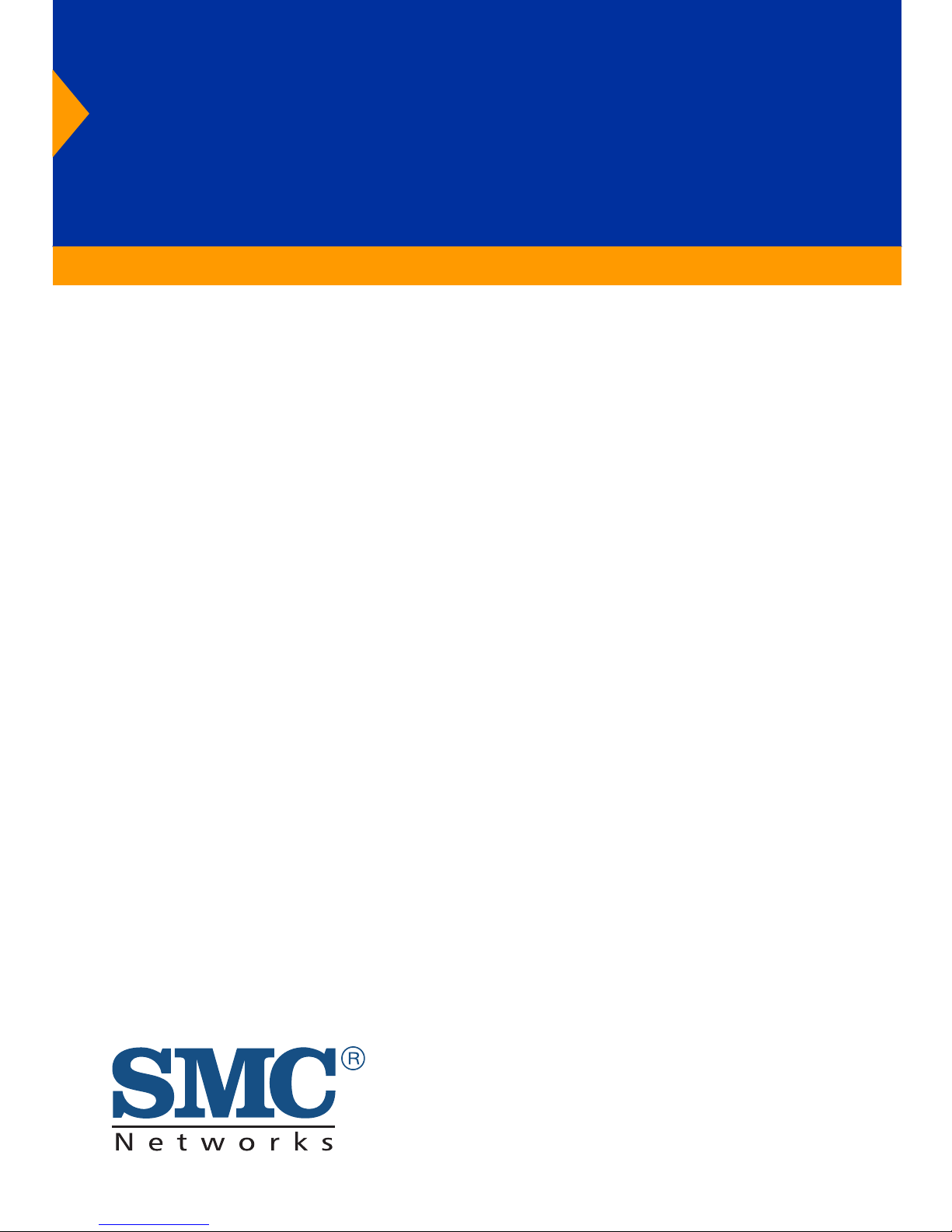
EZ Switch 10/100
8-Port Fast Ethernet Switch
8 auto-MDI/MDI-X ports—connect to PCs or other
switches or hubs
One Gigabit port for high-speed uplink
Plug and play—nothing to configure
Auto-negotiation of speed and duplex mode
Full-duplex support on all ports
Half- and full-duplex flow control
Desktop and rack mountable
User Guide
SMC-EZ109DT
Page 2
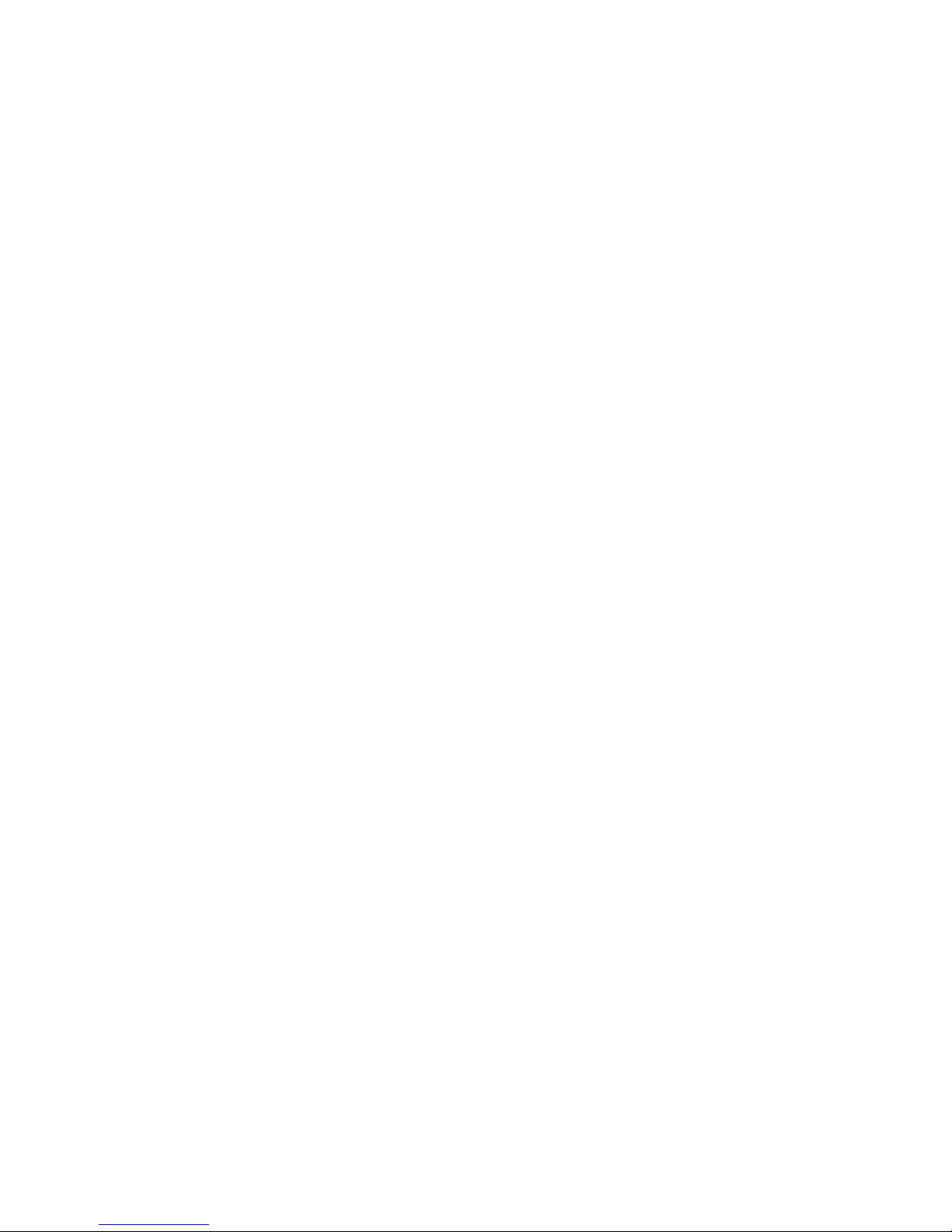
Page 3
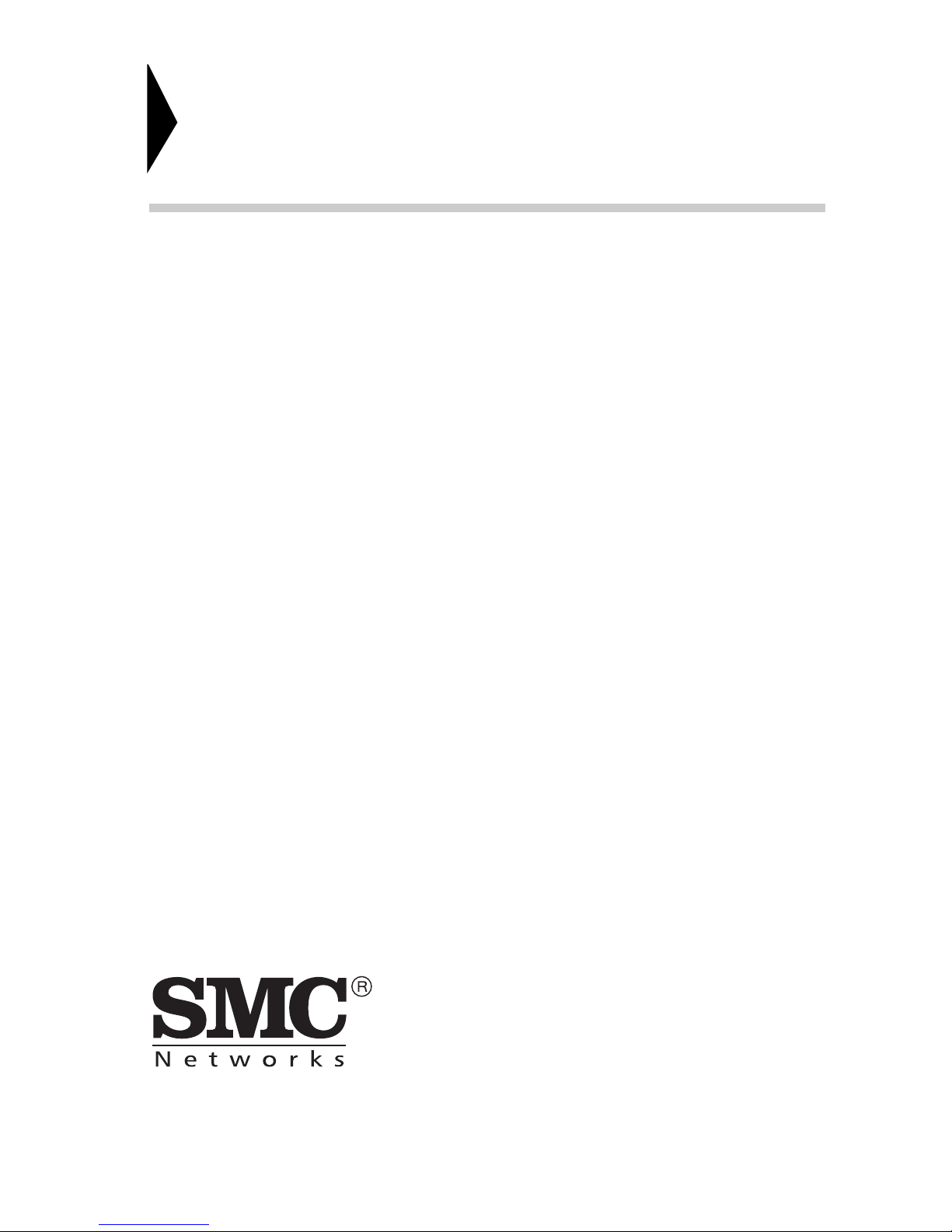
6 Hughes
Irvine, CA 92618
Phone: (949) 707-2400
EZ Switch 10/100
User Guide
From SMC’s EZ line of low-cost workgroup LAN solutions
May 2001
Pub. # 150524-R01
Page 4
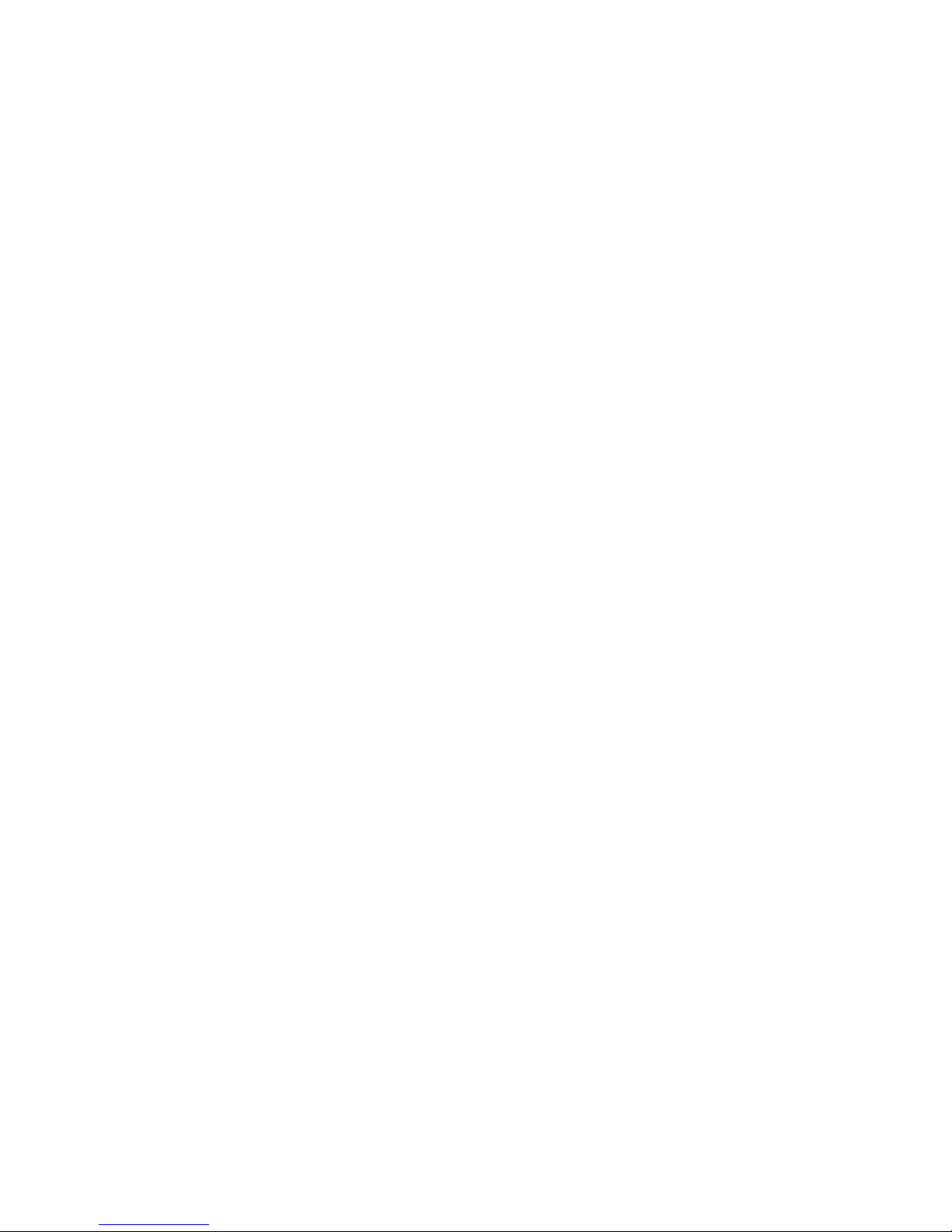
Copyright
Information furnished by SMC Network s, Inc. (SMC) is believed to be accurat e and reliable.
However, no responsibility is assumed by SMC for its use, nor for any infringements of patents
or other rights of third parties wh ic h m ay r esult from its use. No license is granted by
implication or otherwise und e r any patent or patent rig hts of SMC. SMC reserves the right to
change specifications at any time without notice.
Copyright © 2001 by
SMC Networks, Inc.
6 Hughes, Irvine, CA.
All rights reserved. Printed in Taiwan
Trademarks:
SMC is a registered trademark; and EZ Switch is a trademark of SMC Networks, Inc. Other
product and company names are trademarks or registered trademarks of their respective
holders.
Page 5
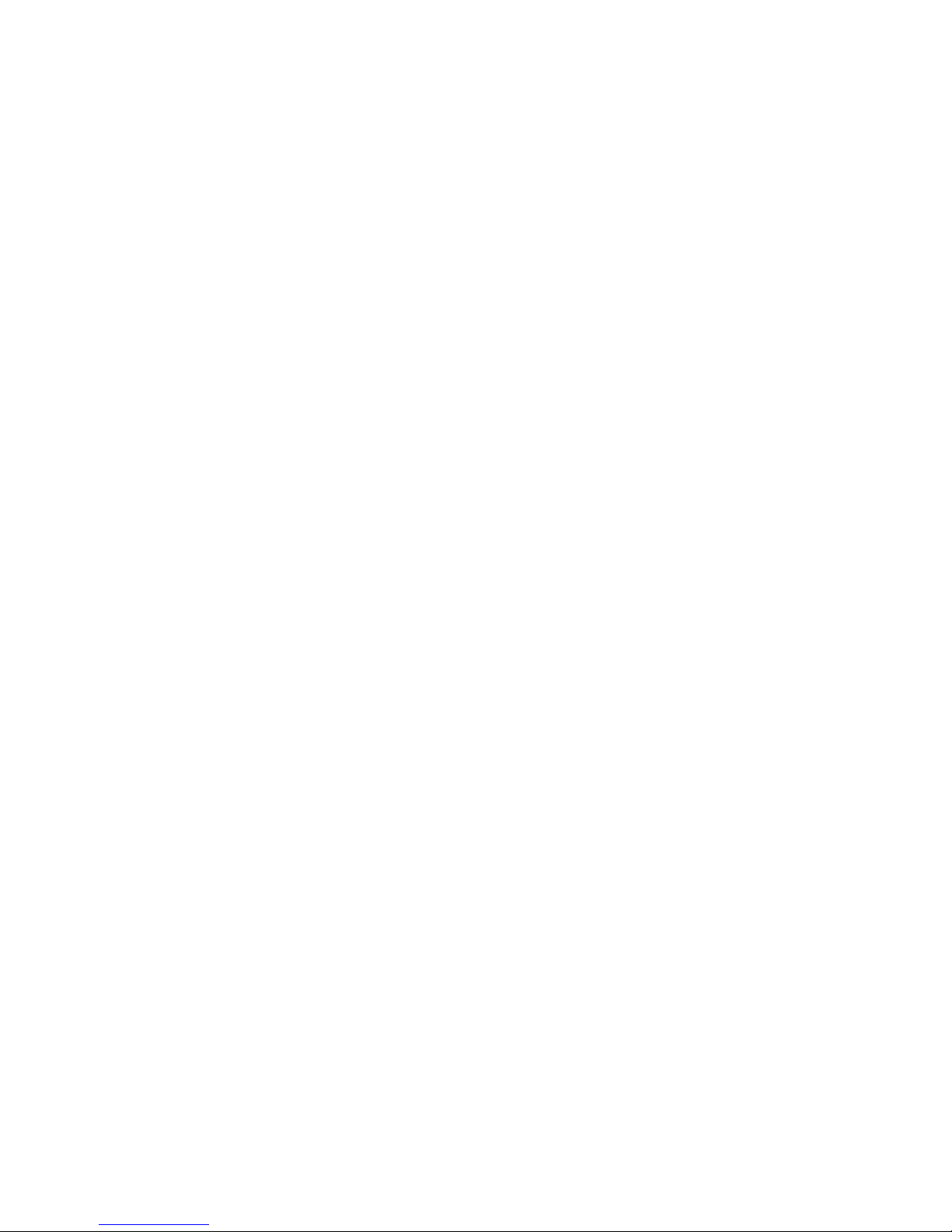
L
IMITED WARRANTY
Limited Warranty
Limited Warranty Statement: SMC Networks, Inc. (“SMC”) warrants its products
to be free from defects in workmanship and materials, under normal use and
service, for the applicable warranty term. All SMC products carry a standard 90-day
limited warranty from the date of purchase from SMC or its Authorized Reseller.
SMC may, at its own discretion, repair or replace any product not operating as
warranted with a similar or functionally equivalent product, during the applicable
warranty term. SMC will end eavo r to repair or replace any pr od uct retu r n ed und er
warranty within 30 days of receipt of the product.
The standard limited warranty can be upgraded to a Limited Lifetime* warranty by
registering new prod uc ts wi thin 30 days of purchas e fro m SMC or it s Auth or ized
Reseller. Registration can be accomplished via the enclosed product registration
card or online via the SMC web site. Failure to register will not affect the standard
limited warranty. The Limited Lifetime warr anty cove rs a product durin g the Life of
that Product, which is defined as the period of time during which the product is an
“Active” SMC product. A product is considered to be “Active” while it is listed on
the current SMC price list. As new technologies emerge, older technologies become
obsolete and SMC will, at its discretion, replace an older product in its product line
with one that incorpor ates these newer technologies. At that point, the obso lete
product is discontinued and is no longer an “Active” SMC product. A list of
discontinued products with their respective dates of discontinuance can be found at
http://www.smc.com/smc/pages_html/support.html.
All products that are replaced become the property of SMC. Repl acement products
may be either new or reconditioned. Any replaced or repaired product carries
either a 30-day li mited war ranty or the remain der o f th e init ial warran ty, wh ich ever
is longer. SMC is not responsible for any custom software or firmware,
configuration information, or memory data of Customer contained in, stored on, or
integrated with any products returned to SMC pursuant to any warranty. Products
returned to SMC should have any customer-installed accessory or add-on
components, such as expansion modules, removed prior to returning the product
for replacement. SMC is not responsible for these items if they are returned with the
product.
Customers must contact SMC for a Return Material Authorization number prior to
returning any product to SMC. Proof of purchase may be required. Any product
returned to SMC without a valid Return Material Authorization (RMA) number
clearly marked on the outside of the package will be returned to customer at
customer’s expense. For warranty claims within North America, please call our
toll-free customer support number at (800) 762-4968. Customers are responsible for
all shipping charges from their facility to SMC. SMC is responsible for return
shipping charges from SMC to customer.
WARRANTIES EXCLUSIVE: IF AN SMC PRODUC T DO ES NO T OPE RATE AS
WARRANTED ABOVE, CUSTOMER’S SOLE REMEDY SHALL BE REPAIR OR
REPLACEMENT OF THE PRODUCT IN QUESTION, AT SMC’S OPTION. THE
FOREGOING WARRANTIES AND REMEDIES ARE EXCLUSIVE AND ARE IN LIEU
Page 6
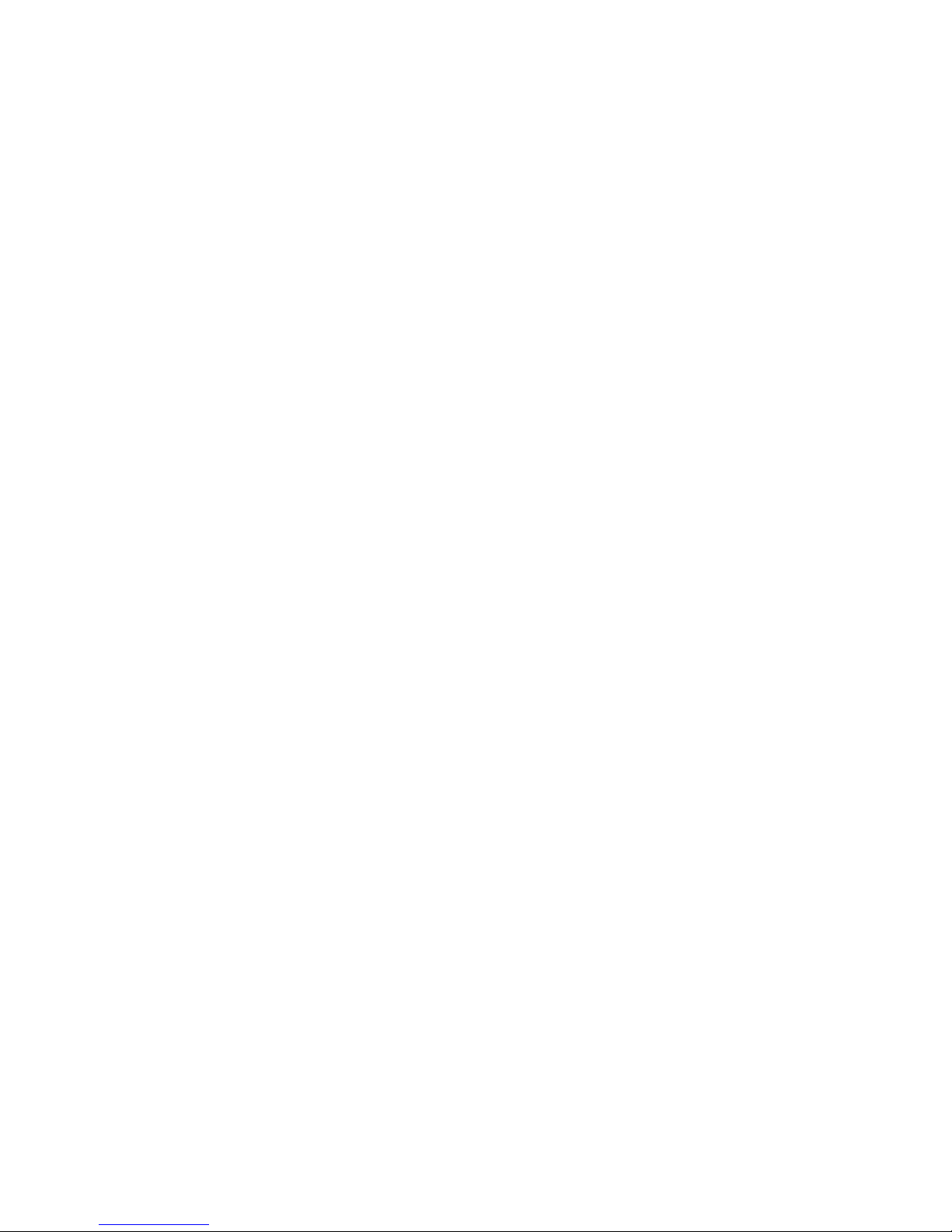
L
IMITED WARRANTY
OF ALL OTHER WARRANTIES OR CONDITIONS, EXPRESS OR IMPLIED, EITHER
IN FACT OR BY OPERATION OF LAW , STATUTORY OR OTHERWISE, I NCLUD ING
WARRANTIES OR CONDITIONS OF MERCHANTABILITY AND FITNESS FOR A
PARTICULA R PURPOSE . SMC N EITHER A SSUMES N OR AUTHORI ZES AN Y OTHER
PERSON TO ASSUME FOR IT ANY OTHER LIABILITY IN CONNECTION WITH
THE SALE, INSTALLATION, MAINTENANCE OR USE OF ITS PRODUCTS. SMC
SHALL NOT BE LIABLE UNDER THIS WARRANTY IF ITS TESTING AND
EXAMINATION DISCLOSE THE ALLEGED DEFECT IN THE PRODUCT DOES NOT
EXIST OR WAS CAUSED BY CUSTOMER'S OR ANY THIRD PERSON'S MISUSE,
NEGLECT, IMPROPER INSTALLATION OR TESTING, UNAUTHORIZED ATTEMPTS
TO REPAIR, OR ANY OTHER CAUSE BEYOND THE RANGE OF THE INTENDED
USE, OR BY ACCIDENT, FIRE, LIGHTNING, OR OTHER HAZAR D.
LIMITATION OF LIABILITY: IN NO EVENT, WHETHER BASED IN CONTRACT OR
TORT (INCLUDING NEGLIGENCE), SHALL SMC BE LIABLE FOR INCIDENTAL,
CONSEQUENTIAL, INDIRECT, SPECIAL, OR PUNITIVE DAMAG ES OF ANY KIND,
OR FOR LOSS OF REVENUE, LOSS OF BUSINESS, OR OTHER FINANCIAL LOSS
ARISING OUT OF OR IN CONNECTION WITH THE SALE, INSTALLATION,
MAINTENANCE, USE, PERFORMANCE, FAILURE, OR INTERRUPTION OF ITS
PRODUCTS, EVEN IF SMC OR ITS AUTHORIZED RESELLER HAS BEEN ADVISED
OF THE POSSIBILITY OF SUCH DAMAGES.
SOME STATES DO NOT ALLOW THE EXCLUSION OF IMPLIED WARRANTIES OR
THE LIMITATION OF INCIDENTAL OR CONSEQUENTIAL DAMAGES FOR
CONSUMER PRODU CT S, SO TH E AB OVE LIMI TATIONS AND EXCLUSIONS MAY
NOT APPLY TO YOU. THIS W ARRANTY GIVES YOU SPECIFIC LEGAL RIGHTS,
WHICH MAY VARY FROM STATE TO STATE. NOTHING IN THIS WARRANTY
SHALL BE TAKEN TO AFFECT YOUR STATUTORY RIGHTS.
* SMC will provide warranty service for one year following discontinuance from the
active SMC price list. Under the limited lifetime warranty, internal and external
power supplies, fans, and cables are covered by a standard one-year warranty from
date of purchase.
SMC Networks, Inc.
6 Hughes
Irvine, CA 92618
Page 7

i
C
OMPLIANCES
FCC Class A
This equ ipment h as be en t ested and fo und to co mply wi th the limits for a Clas s A d igital
device pursuant to Part 15 of FCC Rules. These limits are designed to provide
reasonable protection against harmful interference when the equipment is operated in a
commercial environment.
This equipment ge nerates, us es, and can radiate radio freq uency energy, and if not
installed and used in accordance with the instruction manual may cause harmful
interference to radio communications. Its operation in a residential area is likely to
cause harmful interference in which case the user will be required to correct the
interferenc e at his own expense.
EC Conformance Declaration - Class A
SMC contact for these products in Europe is:
SMC Networks Europe,
Edificio Conata II,
Calle Fructuós Gelabert 6-8, 2
o
, 4a,
08970 - Sant Joan Despí,
Barcelona, Spain.
This information technology equipment complies with the requirements of the Low
Voltage Directive 73/23/EEC and the EMC Directive 89/336/EEC, and carrie s the CE
Mark accordingly. It conforms to the following specifications:
EMC: EN55024 (1998)/CISPR-22 (1995) Class A
IEC 61000-4-2 (1995) 4 kV CD, 8 kV AD
IEC 61000-4- 3 (1995) 3 V/m
IEC 61000-4-4 (1995) 1.0 kV - (power line)
0.5 kV - (signal line)
IEC 61000-4- 5 (1995) 2 kV - (line to line)
1 kV - (line to ground)
IEC 61000-4-6 (1995) 3 Vrms
IEC 61000-4- 11 (1995) Voltage dip >95% - 10 ms
30% - 500 ms
60% - 100 ms
Volt age interruption >95% - 5000 ms
Page 8
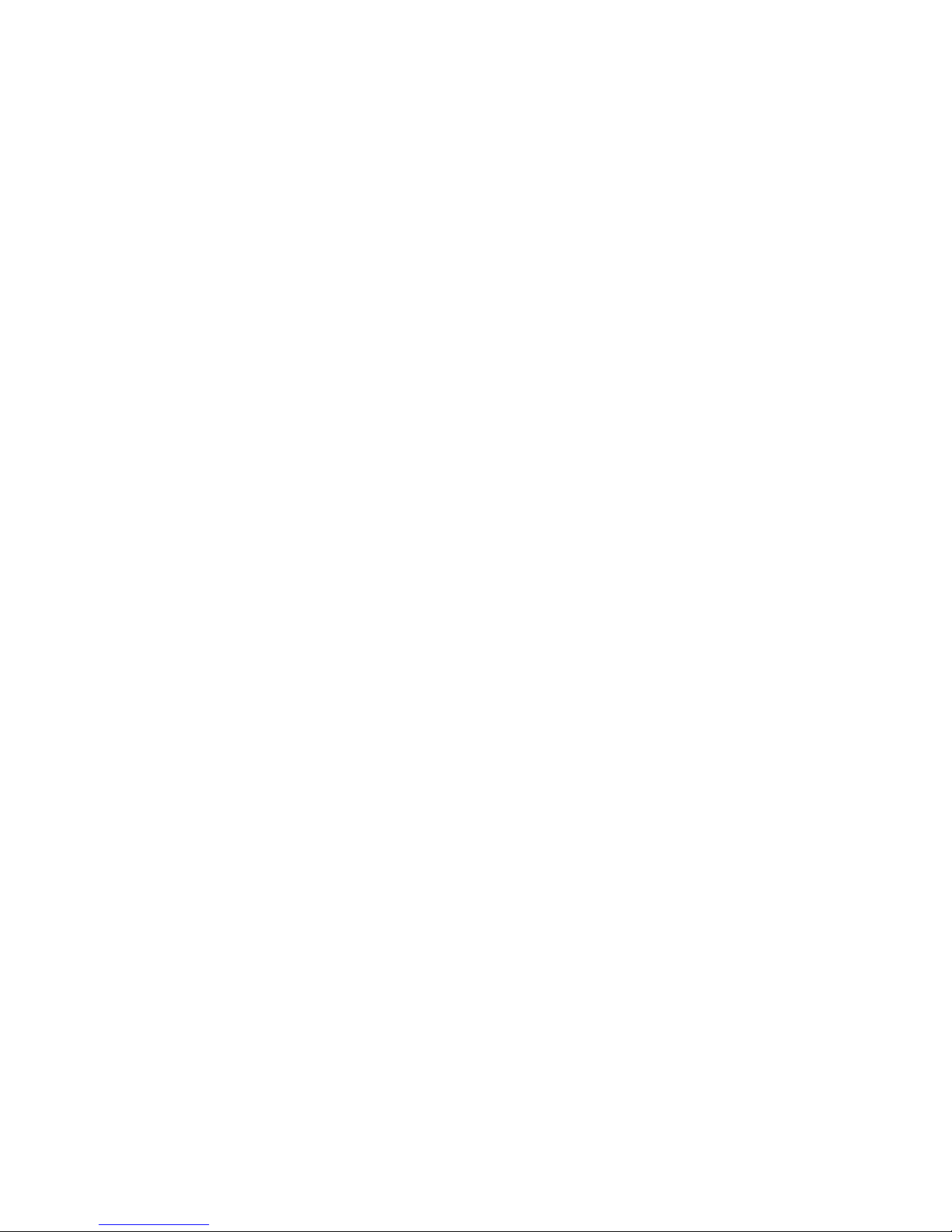
C
OMPLIANCES
ii
Industry Canada - Class A
This digital apparatus does not exceed the Class A limits for radio noise emissions from
digital apparatus as set out in the interference-causing equipment standard entitled
“Digital Apparatus”, ICES-003 of Industry Canada.
Cet appareil numérique respecte les limites de bruits radioélectriques applicables aux
appareils numériques de Classe A prescrites dans la norme sur le matérial brouilleur:
“Appareil s Numériques ”, NMB-003 édictée par l’Industrie.
Safety Compliance
CSA/NRTL (C22.2.950, UL 1950)
EN 60950, (I EC 950)
Page 9
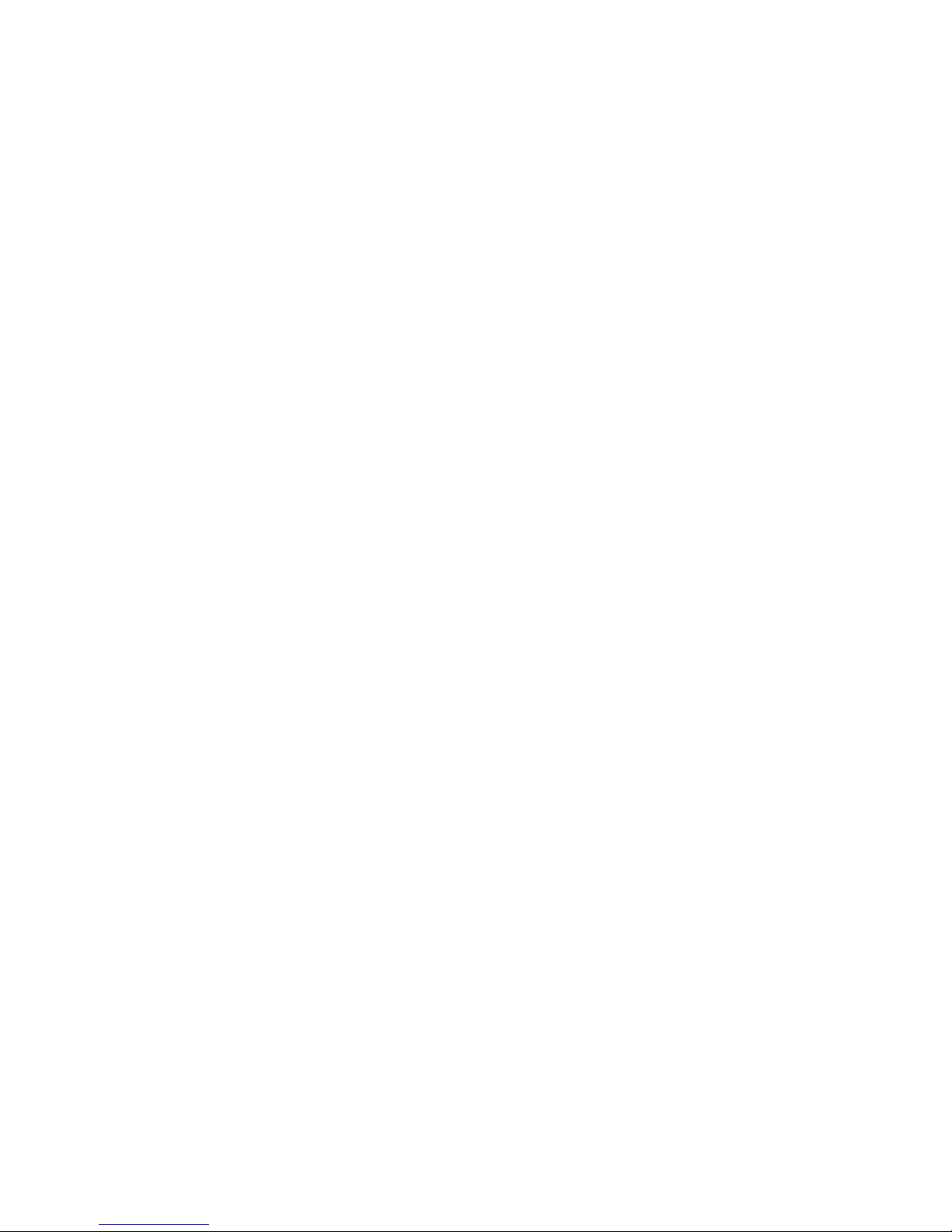
C
OMPLIANCES
iii
Wichtige Sicherheitshinweise (Germany)
1. Bitte lesen Sie diese Hinweise sorgfältig durch.
2. Heben Sie diese Anleit ung fü r de n spät e re n Ge br au c h auf .
3. Vor jedem Reinigen ist das Gerät vom Stromnetz zu trennen. Verwenden Sie keine
Flüssigoder Aerosolreiniger. Am besten eignet sich ein angefeuchtetes Tuch zur
Reinigung.
4. Die Netzanschlu ßsteckdose soll nahe dem Gerät angebracht und leicht zugänglich
sein.
5. Das Gerät ist vor Feuchtigkeit zu schützen.
6. Bei der Aufstellung des Gerätes ist au f sicheren S tand zu achten. Ein Kippen oder
Fallen könnte Beschädigungen hervorrufen.
7. Die Belüftungsöffnungen dienen der Luftzirkulation, die das Gerät vor Übe rhitzung
schützt. Sorgen Sie dafür, daß diese Öffnungen nicht abgedeckt werden.
8. Beachten Sie beim Anschluß an das Stromnetz die Anschlußwert e.
9. V erlegen Sie die Netzanschlußleitung so, daß niemand darüber fallen kann. Es sollte
auch nichts auf der Leitung abgestellt werden.
10. Alle Hinweise und Warnungen, die sich am Gerät befinden, sind zu beachten.
11. Wird das Gerät über einen längeren Zeitraum nicht benutzt, sollten Sie es vom
Stromnetz trennen. Somit wird im Falle einer Überspannung eine Beschädigung
vermieden.
12. Durch die Lüftungsöffnungen dürfen niemals Gegenstände oder Flüssigkeiten in das
Gerät gela ngen. Dies könnte einen Brand bzw. elektrisch en Schlag aus lösen.
13. Öffnen sie niemals das Gerät. Das Gerät darf aus Gründen der elektrischen
Sicherheit nur von authorisiertem Servicep ersonal geöffnet we rden.
14. Wenn folgen de Situationen auftreten ist da s Gerät vo m Stromnetz zu trenne n und
von einer qualifizierten Servicestelle zu überprüfen:
a. Netzkabel oder Netzstecker sind beschädigt.
b. Flüssigkeit ist in das Ge rä t eingedrunge n.
c. Das Gerät war Feuchtigkeit ausgesetzt.
d. Wenn das Gerät nicht der Bedienungsanleitung entsprechend funktioniert oder
Sie mit Hilfe dieser Anleitung keine Verbesserung erzielen.
e. Das Gerät ist gefallen und/oder das Gehäuse ist beschädigt.
f. Wenn das Gerät deutliche Anzeichen eines Defektes aufweist.
15. Zum Netzanschluß dieses Gerätes ist eine geprüfte Leitung zu verwenden. Für einen
Nennstrom bis 6 A und einem Gerätegewicht größer 3 kg ist eine Leitung nicht
leichter al s H05VV-F, 3G, 0.75 mm
2
einzusetzen.
Der arbeitsplatzbezogene Schalldruckpegel nach DIN 45 635 Teil 1000 beträgt 70 dB(A)
oder weni g e r.
Page 10
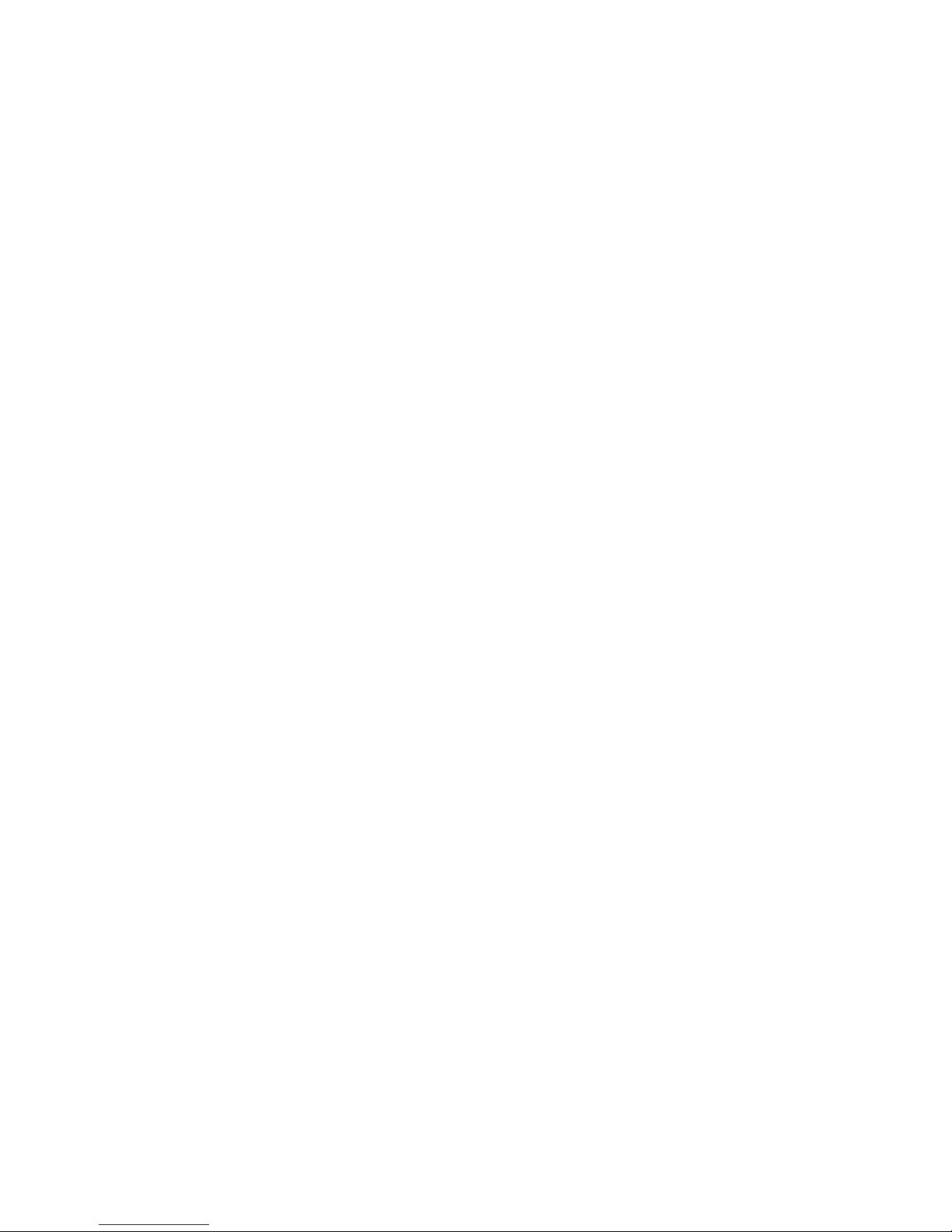
C
OMPLIANCES
iv
Page 11

v
T
ABLE OF
C
ONTENTS
About the EZ Switch 10/100 . . . . . . . . . . . . . . . . . .1
Features and Benefits . . . . . . . . . . . . . . . . . . . . . . . . . . . . . . . . 2
Front Panel LEDs . . . . . . . . . . . . . . . . . . . . . . . . . . . . . . . . . . . 3
Rear Panel . . . . . . . . . . . . . . . . . . . . . . . . . . . . . . . . . . . . . . . . 4
Installing the Switch . . . . . . . . . . . . . . . . . . . . . . . .5
Equipment Checklist . . . . . . . . . . . . . . . . . . . . . . . . . . . . . . . . 5
Selecting a Site . . . . . . . . . . . . . . . . . . . . . . . . . . . . . . . . . . . . 5
Instructions . . . . . . . . . . . . . . . . . . . . . . . . . . . . . . . . . . . . . . . 6
Positioning the Switch . . . . . . . . . . . . . . . . . . . . . . . . . . . . 6
Applying Power . . . . . . . . . . . . . . . . . . . . . . . . . . . . . . . . 6
RJ-45 10/100 Mbps Connections . . . . . . . . . . . . . . . . . . . . . 7
Connecting to the Gigabit Uplink Port . . . . . . . . . . . . . . . . 7
Sample Applications . . . . . . . . . . . . . . . . . . . . . . . . . . . . . . . . 8
Troubleshooting . . . . . . . . . . . . . . . . . . . . . . . . . .10
Cables . . . . . . . . . . . . . . . . . . . . . . . . . . . . . . . . . . .11
Cable Specifications . . . . . . . . . . . . . . . . . . . . . . . . . . . . . . . . 11
RJ-45 Connector Pin Assignments . . . . . . . . . . . . . . . . . . . . . . 12
10BASE-T/100BASE-TX Pin Assignments . . . . . . . . . . . . . . 12
1000BASE-T Pin Assignments . . . . . . . . . . . . . . . . . . . . . . 13
1000BASE-T Cable Requirements . . . . . . . . . . . . . . . . . . . . . . 14
Cable Testing for Existing Category 5 Cable . . . . . . . . . . . 14
Adjusting Ex isting Category 5 Cab li ng to Run 1000B ASE-T 15
Specifications . . . . . . . . . . . . . . . . . . . . . . . . . . . . .16
Page 12

T
ABLE OF CONTENTS
vi
Page 13

1
A
BOUT THE
EZ S
WITCH
10/100
A
BOUT THE
EZ S
WITCH
10/100
The EZ Switch 10/100 SMC-EZ109DT i s a n 8-port Fast Ethernet
switch with one Gigabit uplink port. The 10BASE-T/100BASE-TX
ports deliver dedicated 10/100 Mbps links to each attached LAN
segment. The Gigabit port operates at 100 and 1000 Mbps. Each
port on the switch supports automatic MDI/MDI-X detection. This
means that y ou can u se ei th er st ra ight -throu gh or cr oss over cab les
to connect to any other network devic e.
Auto-nego t i a tion is used to se lect the optim a l transmission speed
and communication mode for each connection. With
store-and-forward switching and flow control, maximum data
integrity is alway s m a intaine d, even und er heavy lo a ding. Easy
installation and reliability make this plug-and-play switch an ideal
choice for smooth Fast Etherne t int eg ration.
Page 14

A
BOUT THE
EZ S
WITCH
10/100
2
Features and Benefits
◆ Auto configuration for MDI/MDI-X cable connection allows
connections to servers, workstations, hubs or switches to be
made with straight-through cabling
◆ One Gigabit uplink port for high-speed uplink
◆ Auto-negotiation of half or full dupl ex on all ports
◆ IEEE 802.3 and 802.3u compliance ensures compatibility with
standards-based hubs, switches and cards from any vendor
◆ Half- and full-duplex flow control prevents packets from being
dropped u nder heavy loading
◆ “At-a-glanc e” LED s f or port and system status moni t or i ng
◆ Desktop and rack mountable
Page 15

A
BOUT THE
EZ S
WITCH
10/100
3
Front Panel LEDs
The front panel of the switch provides status LEDs for “at-a-glance”
system monitoring. The following table details the functions of the
various indicators:
Port and System Status LEDs
LED Condition Status
Power On The switch is receiving power.
Ports 1-8
LINK/
ACT
Off The port has not established any network
connection.
On The port has established a valid network
connection.
Flashing The port has established a valid network
connection and traffic is passing through the
port.
10/100M Off The port has established a valid network
connection and communications have been
set to 10 Mbps.
On The port has established a valid network
connection and communications have been
set to 100 Mbps.
FDX/
COL
On The port is in full-duplex mode.
Off The port is in half-duplex mode.
Flashing Packet collision is occurring in half-duplex
mode.
Page 16

A
BOUT THE
EZ S
WITCH
10/100
4
Rear Panel
The AC power receptacle is located on the rear panel of the
switch.
Gigabit Port
LINK/
ACT
Off The port has not established any network
connection.
On The port has established a valid network
connection.
Flashing The port has established a valid network
connection and traffic is passing through the
port.
10/100M On The port has established a valid network
connection and communications have been
set to 100 Mbps.
1000M On The port has established a valid network
connection and communications have been
set to 1000 Mbps.
FDX/
COL
On The port is in full-duplex mode.
Off The port is in half-duplex mode.
Flashing Packet collision is occurring in half-duplex
mode.
Port and System Status LEDs
LED Condition Status
100-240V~ 50-60Hz 0.3A
Page 17

I
NSTALLING THE SWITCH
5
I
NSTALLING THE
S
WITCH
Equipment Checklist
After unpacking the EZ Switch 10/ 10 0 , check the contents of the
box to be sure yo u have receiv ed the followin g component s :
• EZ Switch 10 /100 SMC-EZ109DT
• Appropriate AC powe r cable
• Four adhesive foot pads & rackmount kit
• SMC Warranty Regist rati on Card
•This User Guide
Selecting a Site
Be sure to follow the site selection guidelines below when
choosing a location:
Select a suitable location for the switch:
• It shoul d be accessible for inst alling, cabling and
maintainin g the switch.
• The temper ature and humidity should be within the ranges
listed in the specifica t ions.
• The status LEDs should be clearly visible.
• There should be adequate space (approximately two
inches) on all sid es for proper air flow.
Make sure twisted-pair cable is always routed away from
power lines, fluorescent lighting fixtures and other sources of
electrical interference such as radios and transmitters.
Page 18

I
NSTALLING THE SWITCH
6
Make sure that a prope rly grounded power outlet is within 2.44
meters (8 feet) of the switch and is powered from an
independent circuit breaker. A s with any equipment, using a
filter or surg e suppressor is recom mended.
Instructions
Positioning the Switch
The EZ Switch 10/100 can be placed anywhere there is enough flat
space, such as on a desktop or a shelf.
1. Attach the four adh esive feet to the bottom of the sw i tch.
2. Place the first switch on a firm, flat surface where you want to
install the st ack
3. Repeat step 1 for each switch before stacking them. The rubber
foot pads cushion the switch against shocks and vibrations,
and provide space between each switch for ventilation.
Applying Power
Plug one en d of the power cable into the pow er receptacle a t th e
back of the switch, and the other end into an appropriate electrical
outlet. Check the Power LED to be sure power is on.
Page 19

I
NSTALLING THE SWITCH
7
Note: It is not necess ary to power off the sw i tch before
connecting or disconnecting any UT P cab l es , as these
actions will not disrupt the operation of other devices
attached to the switch.
RJ-45 10/100 Mbps Connections
For twisted-pair devices, connect each PC to an RJ-45 port on the
switch with a twis te d-pair cable segmen t, maximum 100 meters
(328 feet). Use Categor y 3, 4, or 5 cable for 10 Mbps connections ,
and Category 5 cable for a ll 100 Mbps connections.
Note: If an attach ed device doe s not support
auto-negotiation, the data rate will be sensed
automaticall y and the communicati on mo de will
default to half duplex.
Connecting to the Gigabit Uplink Port
The Gigabit uplink port operates at 1000 and 100 Mbps and
supports IEEE 802.3x flow control. Auto-negotiation is used to
select the optimal transmission speed and comm unication m ode.
Use Category 5 or 5e cable of maximum length 100m (328 feet).
You should also test the cable installation for IEEE 802.3ab
compliance. See “1000BASE-T Cable Requirements” on page 14.
Page 20

I
NSTALLING THE SWITCH
8
Sample Applications
This switch segments your network, significantly increasing both
bandwidth and throughput. Any port on the switch can be
attached t o a hub (a shared collision domain) or prov ide a
dedicated l ink to a sing le network d evice (such as a works tation or
server). When a port on the switch is connected to a hub (a 10 or
100 Mbps repeater), th e bandwidth provid ed by that port is shared
by all the devices connec ted to the attached hub. However, when
a port is connec te d to an end node or to a device that breaks up
the collision domain (e.g., another switch, bridge or router), the
attached device has access to the full b a ndwidth provided by that
port.
Bridging Functions - This switch p rovides fully tran sp a rent
bridging fun cti ons. I t auto ma tical ly l earns nod e ad dresses , th at are
subsequently used to filter and forwar d all tr affi c based on the
destination address. When traffic passes between devices attached
to the same shared collision domain, those packets are filtered
from the swit c h. But when tr affic must be pas sed between unique
segments (i.e., different ports on the switch), the high-speed
switching fabric forwards the packets at near zero latency.
Switching Functions - Store-and-forward switch ing is used to
forward traffic to other ports. This scheme ensures data integrity
and provides a clean data stream.
Flexible Configuration - This switch is not only designed to
segment your network, but also t o provide a wide rang e of options
in setting up network connections. It can be used as a simple
stand-alone switch; or be connected with standard repeater hubs,
switches, or other network interc onnection devi ce s in various
configurations.
Page 21

I
NSTALLING THE SWITCH
9
Gigabit Uplink Port - You can use the Gig a bit port to support
applications suc h as hig h-sp eed file serv er s, or fo r conn ecti ng to a
collapsed ba ckbone swi t ch.
In the figure below, the EZ Switch 10/100 is operating as a
collapsed backbone for a small LAN. It is providing dedicated 20
Mbps full-duplex connections to workstations and 200 Mbps
full-duplex connections to power users and servers. The Gigabit
port is used to provide a 2 Gbps full-duplex link to a server.
Page 22

T
ROUBLESHOOTING
10
T
ROUBLESHOOTING
1. Symptom
Power LED does not light after power on.
Probable Causes
Power outlet or power cord m a y be defective.
Possible Solutions
• Check for loose connec tions.
• Check the power outlet by using it for another device.
• Replace the power cord.
2. Symptom
Link LED does not light after connection is made.
Probable Causes
Switch port, ne twork card or cable may be defe ct ive.
Possible Solutions
• Check that the swi tch and attached device are both
powered on.
• Be sure the netw ork cable is connected to both devices.
• Verify that Category 5 cable is used for 100 Mbps
connection s and that the length of any cable does not
exceed 100 meters (328 feet).
• Check the net work card an d cable co nnect ions for defects .
• Replace the de f ective card or c a ble if necessar y.
Page 23

C
ABLES
11
C
ABLES
CABLE SPECIFICATIONs
Maximum 10BASE-T, 100BASE-TX and 1000BASE-T Cable Length
Cable Type Max. Length Connector
10BASE-T Cat. 3, 4, 5 100-ohm UTP 100 m (328 ft) RJ-45
100BASE-TX Cat. 5 100-ohm UTP 100 m (328 ft) RJ-45
1000BASE-T Cat. 5, 5e 100-ohm UTP 100 m (328 ft) RJ-45
Page 24

C
ABLES
12
RJ-45 Connector Pin Assignments
Caution: DO NOT plug a phone jack co nnector into a ny RJ-45
port. Use only tw isted- pai r c abl es wi th R J-45 con nect ors
that conform with FCC standards.
10BASE-T/100BASE-TX Pin Assignments
An Ethernet or Fast Ethernet twisted-pair link segment requires
two pairs of wires. Each wire pair is identified by two different
colors. Each wire pair must be attached to the RJ-45 connector in a
specific orientation detailed below.
Because all ports on this switch support automatic MDI/MDI-X
operation, you can use straight-through cables for all network
connections to PCs or servers, or to other switches or hubs. In
straight-through cable, pins 1, 2, 3, and 6, at one end of the cable,
are connected straight through to pins 1, 2, 3 and 6 at the other
end of the cable.
The table below shows the 1000BASE-T MDI and
MDI-X port pinouts.
Pin MDI-X Signal Name MDI Signal Name
1
2
3
6
4, 5, 7, 8
Receive Data plus (RD+)
Receive Data minus (RD-)
Transmit Data plus (TD+)
Transmit Data minus (TD-)
Not used at 10/100 Mbps
Transmit Data plus (TD+)
Transmit Data minus (TD-)
Receive Data plus (RD+)
Receive Data minus (RD-)
Not used at 10/100 Mbps
Page 25

C
ABLES
13
1000BASE-T Pin Assignments
The table below shows the 1000BASE-T MDI and MDI-X port
pinouts. Thes e ports require that all four pairs of wires be
connected. Note that for 1000BASE-T operation, all four pairs of
wires are used for both tr ans mi t and receive.
Use 100-ohm Category 5 or 5e unshielded twisted-pair (UTP) or
shielded twisted-pair (STP) cable for 1000 BA SE-T connections .
Also be sure
that the length o f any twisted -pair connec tion does no t
exceed 100 meters (328 feet)
.
Pin MDI Signal Name MDI-X Signal Name
1
2
3
4
5
6
7
8
Transmit Data plus (TD1+)
Receive Data minus (RD1-)
Transmit Data plus (TD2+)
Transmit Data plus (TD3+)
Receive Data minus (RD3-)
Receive Data minus (RD2-)
Transmit Data plus (TD4+)
Receive Data minus (RD4-)
Transmit Data plus (TD2+)
Receive Data minus (RD2-)
Transmit Data plus (TD1+)
Transmit Data plus (TD4+)
Receive Data minus (RD4-)
Receive Data minus (RD1-)
Transmit Data plus (TD3+)
Receive Data minus (RD3-)
Page 26

C
ABLES
14
1000BASE-T Cable Requirements
All Category 5 UTP cabl es that are us ed for 100B A S E-T X
connection s sh ould also work for 1000BASE- T, providing that all
four wire pa irs are connected. Howe ver, it is recommended th a t
for all criti cal connec tions, or any new cable in stallati ons, Categ ory
5e (enhanced Category 5) cable should be used. The Category 5e
specification includes test parameters that are only
recommendations for Category 5.
Therefor e, the first step in prepar ing existing Ca tegory 5 cabli ng
for running 1000 BASE -T is a simple te st of th e cable ins tallat io n to
be sure that it complies with the IEEE 802.3ab standards.
Cable Testing for Existing Category 5 Cable
Installed C a tegory 5 cabling must pass tests for Attenuation,
Near-End Crosstalk (NEX T) , and Far-End Cro sstalk (FEXT ) . This
cable testing information is specified in the ANSI/TIA/EIA-TSB-67
standard. Additionally, cables must also pa ss te st parameters for
Return Loss and Equal-Level Far-End Crosstalk (ELFEXT). These
tests are speci f ied in the ANSI/TIA/EIA-T SB -95 Bulletin, “The
Additional Transmission Pe rformance Guide lines for 100 Ohm
4-Pair Category 5 Cabli ng .”
Note that when test ing your cable installat i o n, be sure to include
all patch cables between switches and end devices.
Page 27

C
ABLES
15
Adjusting Existing Category 5 Cabling to Run
1000BASE-T
If your existing Category 5 installation does not meet one of the
test parameters for 1000BASE-T, there are basically three measures
that can be applied to try and correct the problem:
1. Replace any Category 5 pat ch cabl es with hig h- pe rformance
Category 5e cables.
2. Reduce the number of connectors used in the link.
3. Reconnect some of the connectors in the link.
Page 28

S
PECIFICATIONS
16
S
PECIFICATIONS
Access Method
CSMA/CD
Ports
8 10BASE-T/100BASE-TX, with auto-negotiation
1 100BASE-TX/1 000BASE-T with auto-n eg otiation
Network Interface
RJ-45: 100 ohm, UTP cable
10BASE-T - Categories 3, 4, or 5
100BASE-TX - Category 5
1000BASE-T - Category 5 or 5e
LEDs
System: Power
Ports 1-8: Li nk /Act, FDX/COL , 10/100M
Gigabit Port: Link/Act, FDX/COL, 100M, 1000M
Switching Method
Store-and-forward
MAC Address Table
4K total
Memory Buffer
2 MBytes per system
Filtering/Forwarding/Learning Rates
Full line rate
Flow Control
Full Duplex: IEEE 802.3x
Half Duplex: Back pressure
Size
250 x 117 x 37 mm (9.84 x 4.61 x 1.46 in.)
Page 29

S
PECIFICATIONS
17
Weight
0.85 kg (1.87 lbs)
Temperature
Operating: 0 to 40 °C (32 to 104 °F)
Storage: -40 to 85 °C (-40 to 185 °F)
Humidity
5% to 95% non-condensing
Power Requirements
100 to 240 VAC (±10%) 50 to 60 Hz (±3 Hz)
Power Consumption
15 Watts maximum @100 - 240 VAC
Heat Dissipation
51 BTU/hr maximum @10 0 - 24 0 VAC
Maximum Current
0.4 A @ 115 VAC
0.2 A @ 240 VAC
Standards
IEEE 802.3
IEEE 802.3u
IEEE 802.3ab
EMC/Safety Compliances
CE Mark
FCC Class A
EN55024 (CISPR 22) Class A
IEC 61000-4-2 /3 / 4/ 5/6/11
CSA/NRTL (C22.2.950, UL 1950)
TÜV/GS (EN60 950)
Warranty
Limited Lifetime
Page 30

S
PECIFICATIONS
18
Page 31

Page 32

6 Hughes
Irvine, CA 92618
Phone: (949) 707-2400
FOR TECHNICAL SUPPORT, CALL:
From U.S.A. and Canada (24 hours, 7 days a week)
(800) SMC-4-YOU; (949) 707-2400; (949) 707-2460 (Fax)
From Europe (8:00 AM - 5:30 PM UK Greenwich Mean Time)
44 (0) 1188 748740; 44 (0) 1189 748741 (Fax)
INTERNET
E-mail address:
techsupport@smc.com
european.techsupport@smc-europe.com
Driver updates:
http://www.smc.com/support.html
World Wide Web:
http://www.smc.com/
FTP Site:
ftp.smc.com
FOR LITERATURE OR ADVERTISING RESPONSE, CALL:
U.S.A. and Canada: (800) SMC-4-YOU; Fax (949) 707-2460
Spain: 34-93-477-4920; Fax 34-93-477-3774
UK: 44 (0) 1188 748700; Fax 44 (0) 1189 748701
Southern Europe: 33 (1) 41.18.68.68; Fax 33 (1) 41.18.68.69
Central/Eastern Europe: 49 (0) 89 92861-200; Fax 49 (0) 89 92861-230
Nordic: 46 (8) 564 33145; Fax 46 (8) 87 62 62
Middle East: 971-48818410; Fax 971-48817993
South Africa: 27 (0) 11-3936491; Fax 27 (0) 11-3936491
PRC: 86-10-6235-4958; Fax 86-10-6235-4962
Taiwan: 886-2-2747-4780; Fax 886-2-2747-9220
Asia Pacific: (65) 238 6556; Fax (65) 238 6466
Korea: 82-2-553-0860; Fax 82-2-553-7202
Japan: 81-45-224-2332; Fax 81-45-224-2331
Australia: 61-2-9416-0437; Fax 61-2-9416-0474
India: 91-22-8204437; Fax 91-22-8204443
Model Number: SMC-EZ109DT
Publication Number: 150524-301 E052001-R01
