Page 1
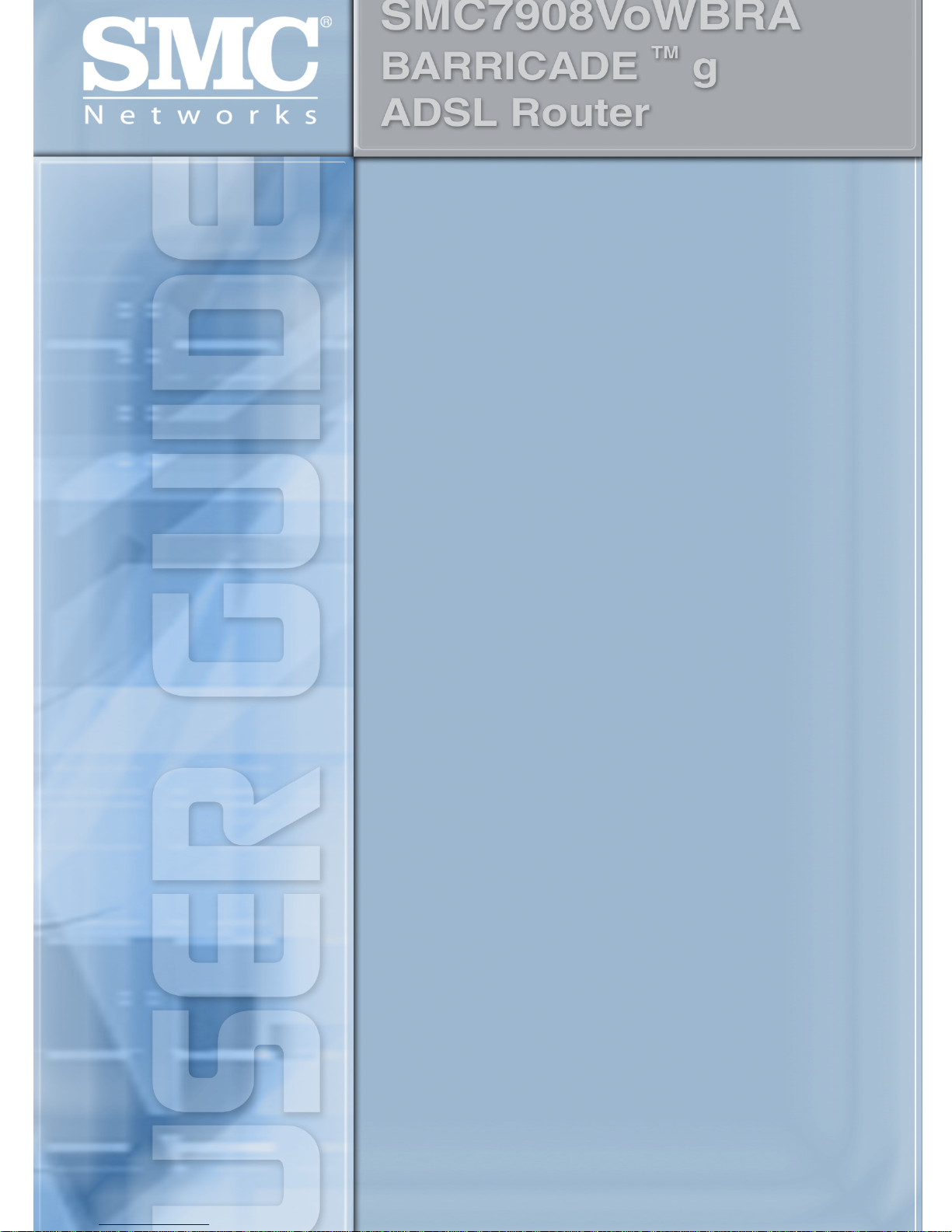
Page 2
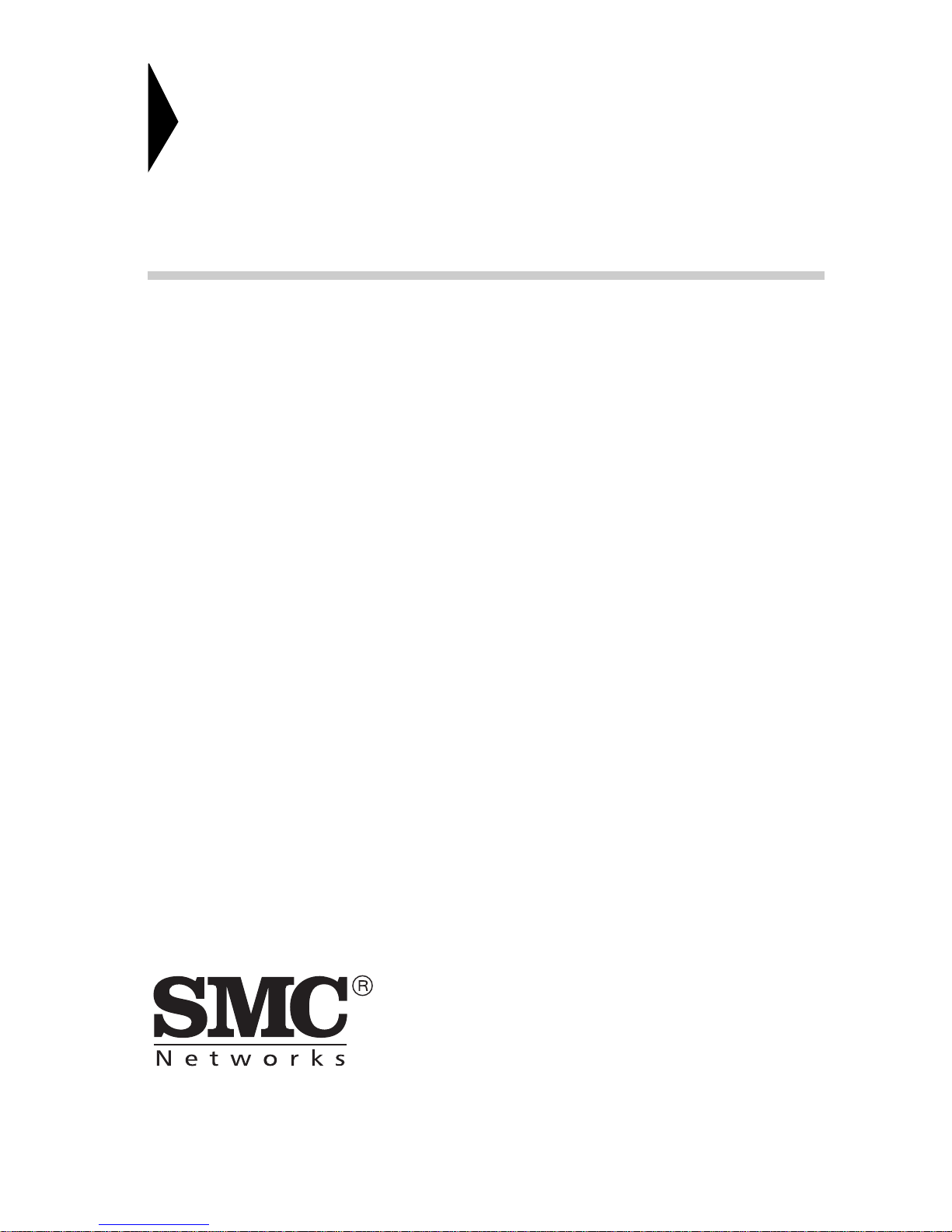
54Mbps Wireless Voip
Router with built-in
ADSL Modem
From SMC’s line of award-winning connectivity solutions
38 Tesla
Irvine, CA 92618
Phone: (949) 679-8000
September 2004
R.01 F 0.33.7
Page 3
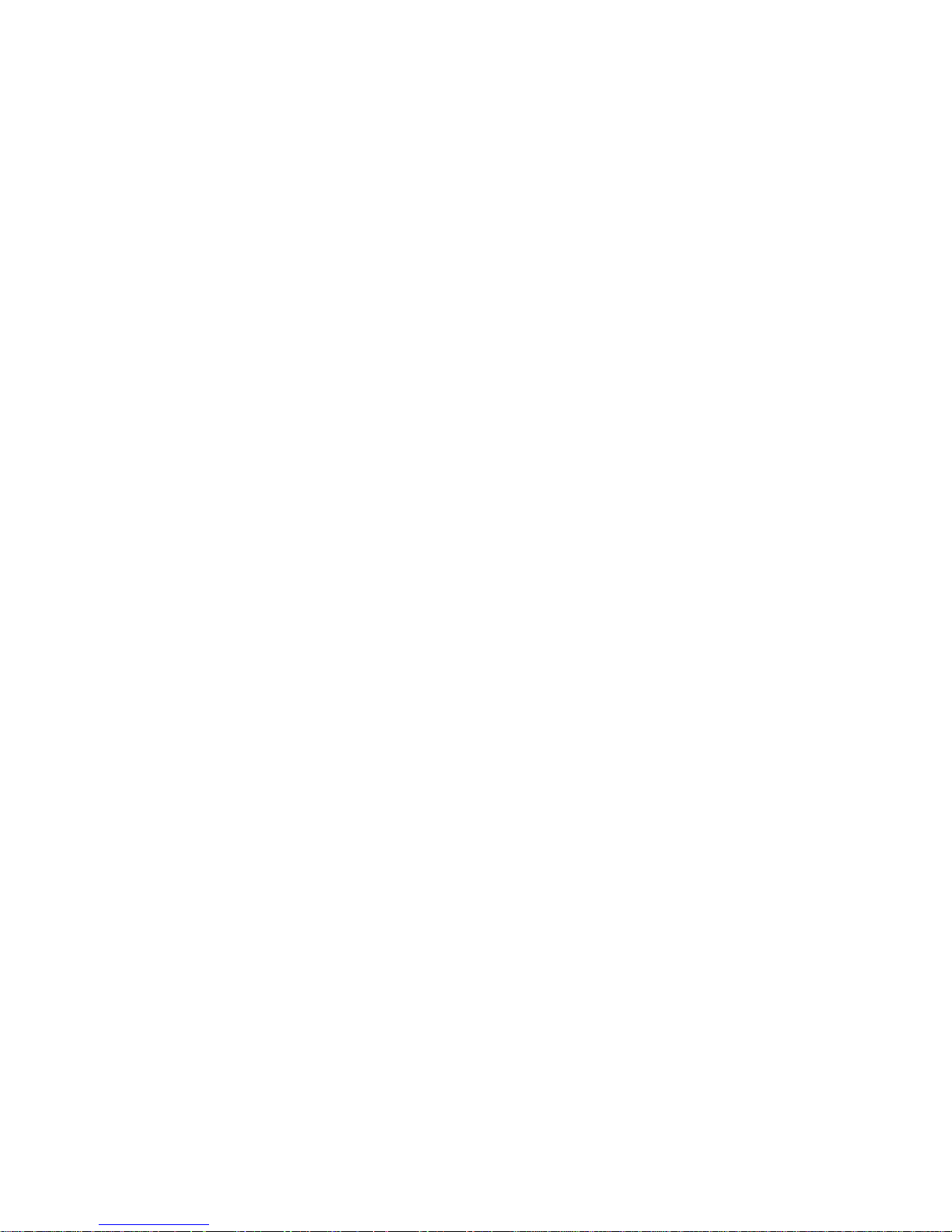
Information furnished is believed to be accurate and reliable. However, no responsibility is assumed by our
company for its use, nor for any infringements of patents or other rights of third parties which may result
from its use. No license is granted by implication or otherwise under any patent or patent rights of our
company. We reserve the right to change specifications at any time without notice.
Copyright © 2004 by
SMC Networks, Inc.
38 Tesla
Irvine, CA 92618
All rights reserved.
Trademarks:
SMC is a registered trademark; and Barricade is a trademark of SMC Networks, Inc. Other product and
company names are trademarks or registered trademarks of their respective holders.
Page 4
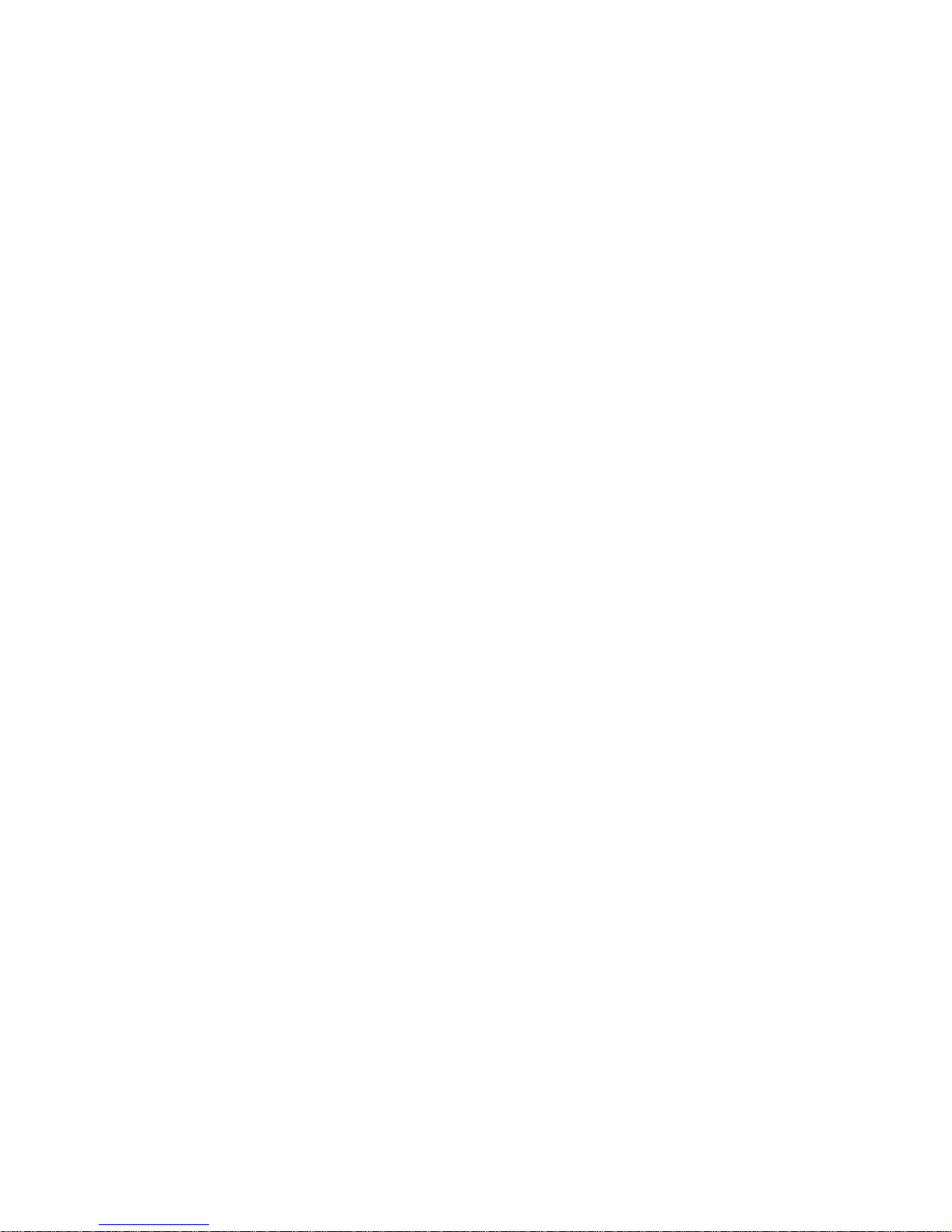
L
IMITED
Limited Warranty Statement: SMC Networks, Inc. (“SMC”) warrants its products to be
free from defects in workmanship and materials, under normal use and service, for the
applicable warranty term. All SMC products carry a standard 90-day limited warranty from
the date of purchase from SMC or its Authorized Reseller. SMC may, at its own discretion,
repair or replace any product not operating as warranted with a similar or functionally
equivalent product, during the applicable warranty term. SMC will endeavor to repair or
replace any product returned under warranty within 30 days of receipt of the product.
The standard limited warranty can be upgraded to a Limited Lifetime* warranty by registering
new products within 30 days of purchase from SMC or its Authorized Reseller. Registration
can be accomplished via the enclosed product registration card or online via the SMC web
site. Failure to register will not affect the standard limited warranty. The Limited Lifetime
warranty covers a product during the Life of that Product, which is defined as the period of
time during which the product is an “Active” SMC product. A product is considered to be
“Active” while it is listed on the current SMC price list. As new technologies emerge, older
technologies become obsolete and SMC will, at its discretion, replace an older product in its
product line with one that incorporates these newer technologies. At that point, the obsolete
product is discontinued and is no longer an “Active” SMC product. A list of discontinued
products with their respective dates of discontinuance can be found at:
http://www.smc.com/index.cfm?action=customer_service_warranty.
W
ARRANTY
All products that are replaced become the property of SMC. Replacement products may be
either new or reconditioned. Any replaced or repaired product carries either a 30-day limited
warranty or the remainder of the initial warranty, whichever is longer. SMC is not responsible
for any custom software or firmware, configuration information, or memory data of
Customer contained in, stored on, or integrated with any products returned to SMC pursuant
to any warranty. Products returned to SMC should have any customer-installed accessory or
add-on components, such as expansion modules, removed prior to returning the product for
replacement. SMC is not responsible for these items if they are returned with the product.
Customers must contact SMC for a Return Material Authorization number prior to returning
any product to SMC. Proof of purchase may be required. Any product returned to SMC
without a valid Return Material Authorization (RMA) number clearly marked on the outside
of the package will be returned to customer at customer’s expense. For warranty claims within
North America, please call our toll-free customer support number at (800) 762-4968.
Customers are responsible for all shipping charges from their facility to SMC. SMC is
responsible for return shipping charges from SMC to customer.
i
Page 5
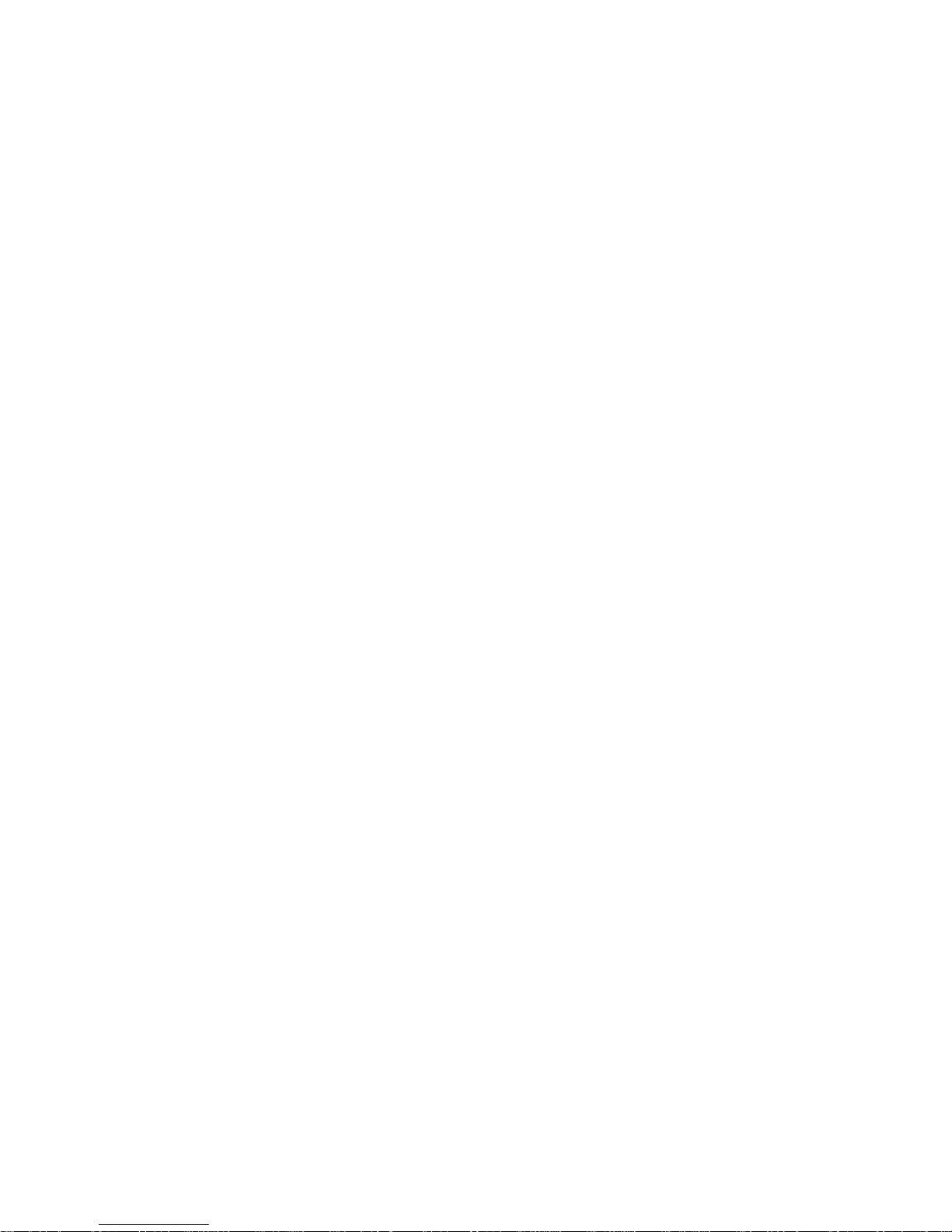
L
IMITED WARRANTY
WARRANTIES EXCLUSIVE: IF AN SMC PRODUCT DOES NOT OPERATE AS
WARRANTED ABOVE, CUSTOMER’S SOLE REMEDY SHALL BE REPAIR OR
REPLACEMENT OF THE PRODUCT IN QUESTION, AT SMC’S OPTION. THE
FOREGOING WARRANTIES AND REMEDIES ARE EXCLUSIVE AND ARE IN
LIEU OF ALL OTHER WARRANTIES OR CONDITIONS, EXPRESS OR IMPLIED,
EITHER IN FACT OR BY OPERATION OF LAW, STATUTORY OR OTHERWISE,
INCLUDING WARRANTIES OR CONDITIONS OF MERCHANTABILITY AND
FITNESS FOR A PARTICULAR PURPOSE. SMC NEITHER ASSUMES NOR
AUTHORIZES ANY OTHER PERSON TO ASSUME FOR IT ANY OTHER
LIABILITY IN CONNECTION WITH THE SALE, INSTALLATION,
MAINTENANCE OR USE OF ITS PRODUCTS. SMC SHALL NOT BE LIABLE
UNDER THIS WARRANTY IF ITS TESTING AND EXAMINATION DISCLOSE THE
ALLEGED DEFECT IN THE PRODUCT DOES NOT EXIST OR WAS CAUSED BY
CUSTOMER’S OR ANY THIRD PERSON’S MISUSE, NEGLECT, IMPROPER
INSTALLATION OR TESTING, UNAUTHORIZED ATTEMPTS TO REPAIR, OR
ANY OTHER CAUSE BEYOND THE RANGE OF THE INTENDED USE, OR BY
ACCIDENT, FIRE, LIGHTNING, OR OTHER HAZARD.
LIMITATION OF LIABILITY: IN NO EVENT, WHETHER BASED IN CONTRACT
OR TORT (INCLUDING NEGLIGENCE), SHALL SMC BE LIABLE FOR
INCIDENTAL, CONSEQUENTIAL, INDIRECT, SPECIAL, OR PUNITIVE
DAMAGES OF ANY KIND, OR FOR LOSS OF REVENUE, LOSS OF BUSINESS, OR
OTHER FINANCIAL LOSS ARISING OUT OF OR IN CONNECTION WITH THE
SALE, INSTALLATION, MAINTENANCE, USE, PERFORMANCE, FAILURE, OR
INTERRUPTION OF ITS PRODUCTS, EVEN IF SMC OR ITS AUTHORIZED
RESELLER HAS BEEN ADVISED OF THE POSSIBILITY OF SUCH DAMAGES.
SOME STATES DO NOT ALLOW THE EXCLUSION OF IMPLIED WARRANTIES
OR THE LIMITATION OF INCIDENTAL OR CONSEQUENTIAL DAMAGES FOR
CONSUMER PRODUCTS, SO THE ABOVE LIMITATIONS AND EXCLUSIONS
MAY NOT APPLY TO YOU. THIS WARRANTY GIVES YOU SPECIFIC LEGAL
RIGHTS, WHICH MAY VARY FROM STATE TO STATE. NOTHING IN THIS
WARRANTY SHALL BE TAKEN TO AFFECT YOUR STATUTORY RIGHTS.
* SMC will provide warranty service for one year following discontinuance from the active
SMC price list. Under the limited lifetime warranty, internal and external power supplies, fans,
and cables are covered by a standard one-year warranty from date of purchase.
SMC Networks, Inc.
38 Tesla
Irvine, CA 92618
ii
Page 6
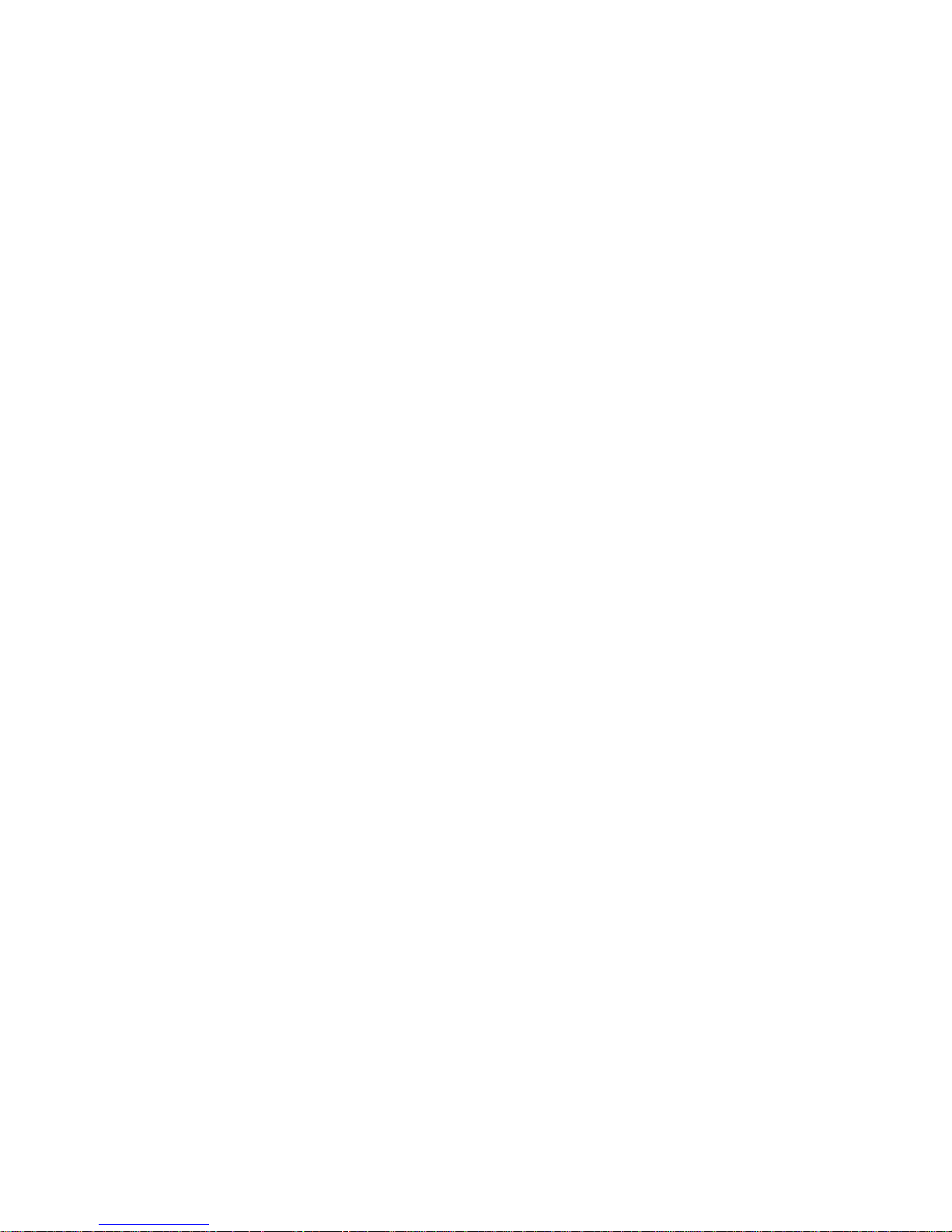
C
OMPLIANCES
Federal Communication Commission Interference
Statement
This equipment has been tested and found to comply with the limits for a Class B digital
device, pursuant to Part 15 of the FCC Rules. These limits are designed to provide reasonable
protection against harmful interference in a residential installation. This equipment generates,
uses and can radiate radio frequency energy and, if not installed and used in accordance with
instructions, may cause harmful interference to radio communications. However, there is no
guarantee that the interference will not occur in a particular installation. If this equipment
does cause harmful interference to radio or television reception, which can be determined by
turning the equipment off and on, the user is encouraged to try to correct the interference by
one or more of the following measures:
• Reorient or relocate the receiving antenna
• Increase the separation between the equipment and receiver
• Connect the equipment into an outlet on a circuit different from that to which the receiver
is connected
• Consult the dealer or an experienced radio/TV technician for help
FCC Caution: To assure continued compliance, (example - use only shielded interface cables
when connecting to computer or peripheral devices) any changes or modifications not
expressly approved by the party responsible for compliance could void the user’s authority to
operate this equipment.
This device complies with Part 15 of the FCC Rules. Operation is subject to the following
two conditions: (1) This device may not cause harmful interference, and (2) this device must
accept any interference received, including interference that may cause undesired operation.
IMPORTANT STATEMENT
FCC Radiation Exposure Statement
This equipment complies with FCC radiation exposure limits set forth for an uncontrolled
environment. This equipment should be installed and operated with a minimum distance of
20 cm (8 in) between the radiator and your body. This transmitter must not be co-located or
operating in conjunction with any other antenna or transmitter.
FCC - Part 68
This equipment complies with Part 68 of the FCC rules. This equipment comes with a label
attached to it that contains, among other information, the FCC registration number and
ringer equivalence number (REN) for this equipment. If requested, this information must be
provided to the telephone company.
This equipment uses the following USOC jacks: RJ-11C.
iii
Page 7
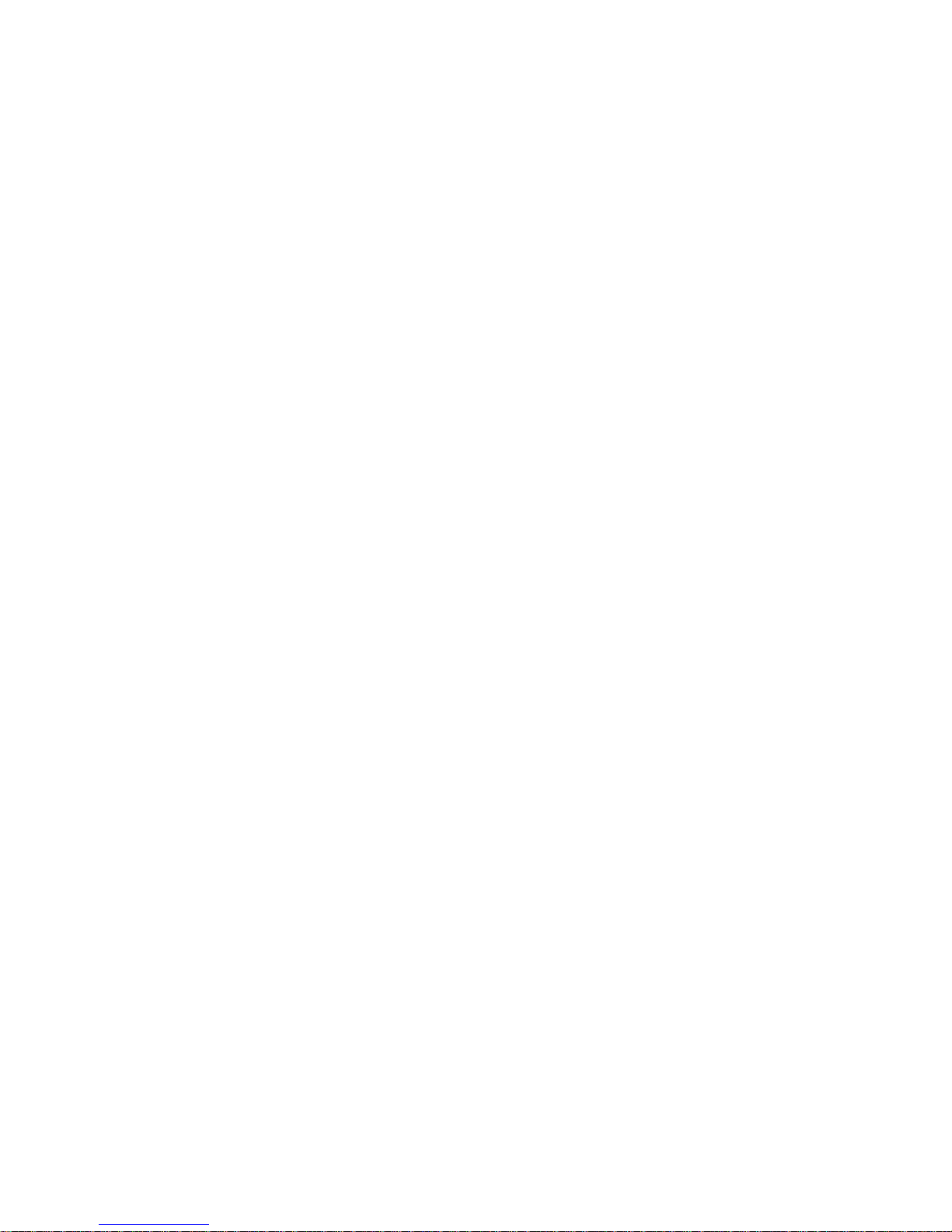
C
OMPLIANCES
The REN is used to determine the quantity of devices that may be connected to the
telephone line. Excessive RENs on the telephone line may result in the devices not ringing in
response to an incoming call. In most, but not all areas, the sum of the RENs should not
exceed five (5.0). To be certain of the number of devices that may be connected to the line, as
determined by the total RENs, contact the telephone company to determine the maximum
REN for the calling area.
If this equipment causes harm to the telephone network, the telephone company will notify
you in advance that temporary discontinuance of service may be required. If advance notice is
not practical, the telephone company will notify the customer as soon as possible. Also, you
will be advised of your right to file a complaint with the FCC if you believe it is necessary.
The telephone company may make changes in its facilities, equipment, operations, or
procedures that will provide advance notice in order for you to make the necessary
modifications in order to maintain uninterrupted service.
If trouble is experienced with this equipment, please contact our company at the numbers
shown on back of this manual for repair and warranty information. If the trouble is causing
harm to the telephone network, the telephone company may request you to remove the
equipment from the network until the problem is resolved.
No repairs may be done by the customer.
This equipment cannot be used on telephone company-provided coin service. Connection to
Party Line Service is subject to state tariffs.
When programming and/or making test calls to emergency numbers:
• Remain on the line and briefly explain to the dispatcher the reason for the call.
• Perform such activities in off-peak hours such as early morning or late evenings.
The Telephone Consumer Protection Act of 1991 makes it unlawful for any person to use a
computer or other electronic device to send any message via a telephone facsimile machine
unless such message clearly contains, in a margin at the top or bottom of each transmitted
page or on the first page of the transmission the date and time it is sent and an identification
of the business, other entity, or individual sending the message and the telephone number of
the sending machine or such business, other entity, or individual.
In order to program this information into your facsimile, refer to your communications
software user manual.
iv
Page 8
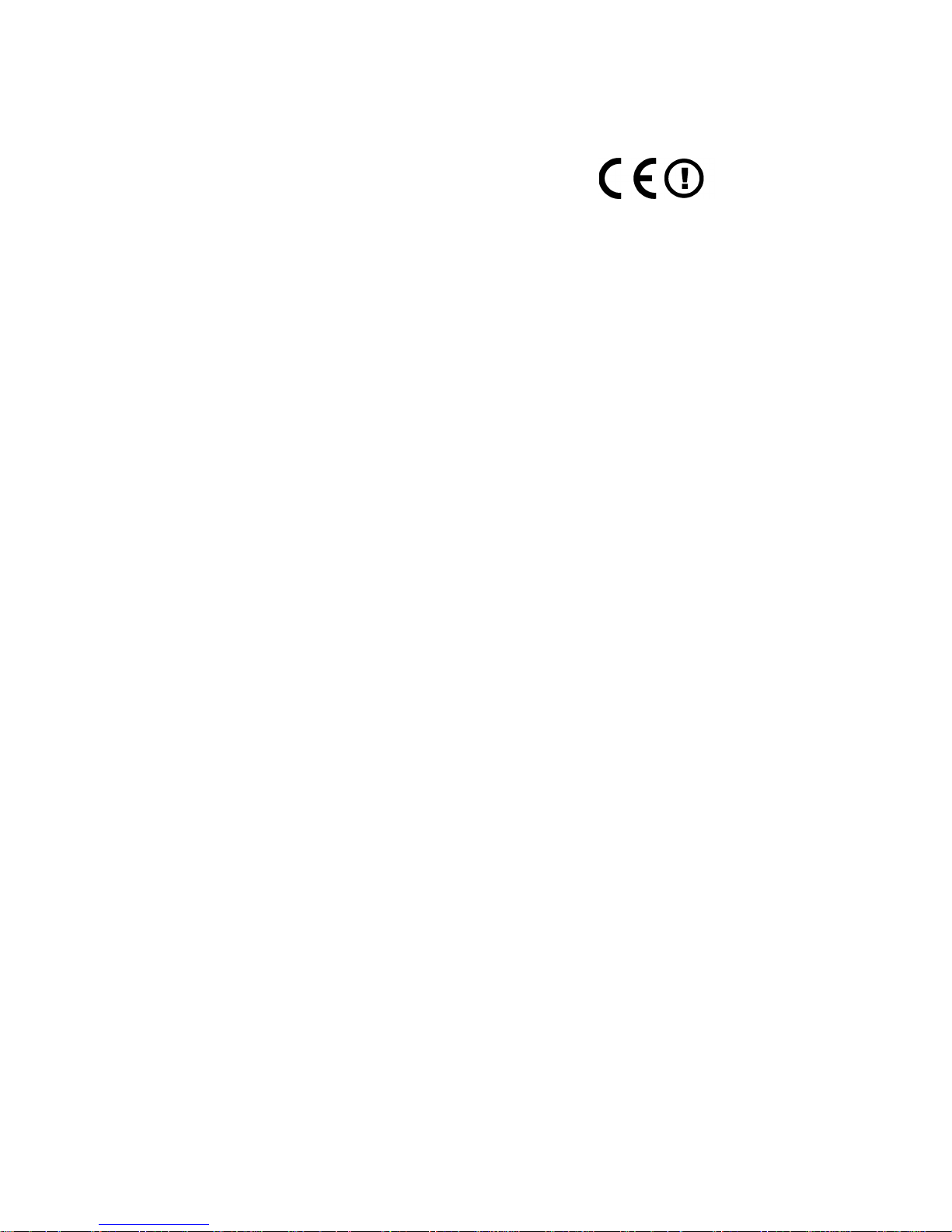
C
OMPLIANCES
EC Conformance Declaration
SMC contact for these products in Europe is:
SMC Networks Europe,
Edificio Conata II,
Calle Fructuós Gelabert 6-8, 2o, 4a,
08970 - Sant Joan Despí,
Barcelona, Spain.
Marking by the above symbol indicates compliance with the Essential Requirements of the
R&TTE Directive of the European Union (1999/5/EC). This equipment meets the
following conformance standards:
EN 300 328-1 December 2001 V1.3.1
EN 300 328-2 December 2001 V1.2.1
EN 301 489-1 September 2001 V1.4.1
EN 301 489-17 September 2000 V1.2.1
EN 60950 January 2000
v
Page 9
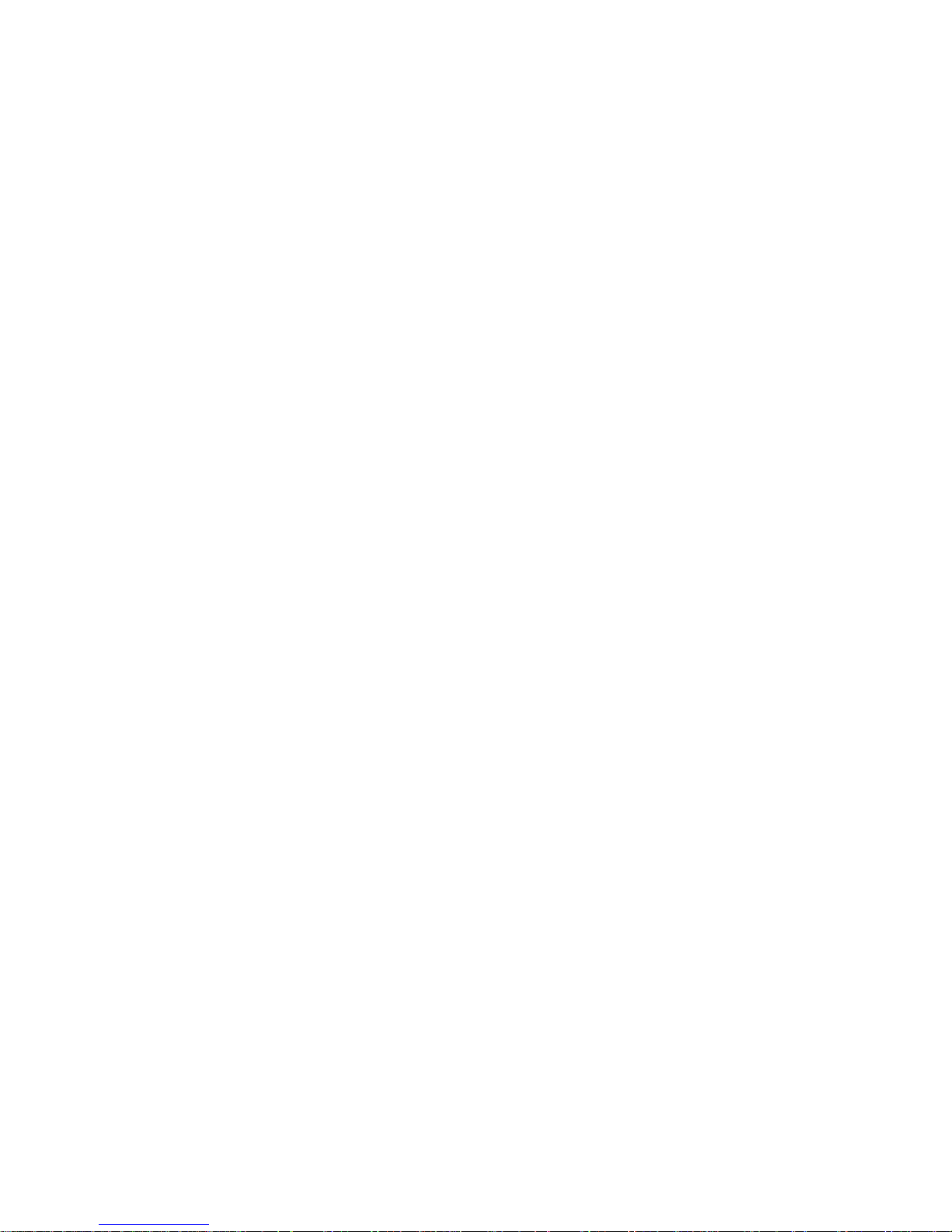
C
OMPLIANCES
Safety Compliance
Wichtige Sicherheitshinweise (Germany)
1. Bitte lesen Sie diese Hinweise sorgfältig durch.
2. Heben Sie diese Anleitung für den späteren Gebrauch auf.
3. Vor jedem Reinigen ist das Gerät vom Stromnetz zu trennen. Verwenden Sie keine
4. Die Netzanschlu ßsteckdose soll nahe dem Gerät angebracht und leicht zugänglich sein.
5. Das Gerät ist vor Feuchtigkeit zu schützen.
6. Bei der Aufstellung des Gerätes ist auf sicheren Stand zu achten. Ein Kippen oder Fallen
7. Die Belüftungsöffnungen dienen der Luftzirkulation, die das Gerät vor Überhitzung
8. Beachten Sie beim Anschluß an das Stromnetz die Anschlußwerte.
9. Verlegen Sie die Netzanschlußleitung so, daß niemand darüber fallen kann. Es sollte auch
Flüssigoder Aerosolreiniger. Am besten eignet sich ein angefeuchtetes Tuch zur
Reinigung.
könnte Beschädigungen hervorrufen.
schützt. Sorgen Sie dafür, daß diese Öffnungen nicht abgedeckt werden.
nichts auf der Leitung abgestellt werden.
10. Alle Hinweise und Warnungen, die sich am Gerät befinden, sind zu beachten.
11. Wird das Gerät über einen längeren Zeitraum nicht benutzt, sollten Sie es vom Stromnetz
trennen. Somit wird im Falle einer Überspannung eine Beschädigung vermieden.
12. Durch die Lüftungsöffnungen dürfen niemals Gegenstände oder Flüssigkeiten in das
Gerät gelangen. Dies könnte einen Brand bzw. elektrischen Schlag auslösen.
13. Öffnen sie niemals das Gerät. Das Gerät darf aus Gründen der elektrischen Sicherheit
nur von authorisiertem Servicepersonal geöffnet werden.
14. Wenn folgende Situationen auftreten ist das Gerät vom Stromnetz zu trennen und von
einer qualifizierten Servicestelle zu überprüfen:
a. Netzkabel oder Netzstecker sind beschädigt.
b. Flüssigkeit ist in das Gerät eingedrungen.
c. Das Gerät war Feuchtigkeit ausgesetzt.
d. Wenn das Gerät nicht der Bedienungsanleitung entsprechend funktioniert oder Sie mit
Hilfe dieser Anleitung keine Verbesserung erzielen.
e. Das Gerät ist gefallen und/oder das Gehäuse ist beschädigt.
f. Wenn das Gerät deutliche Anzeichen eines Defektes aufweist.
15. Zum Netzanschluß dieses Gerätes ist eine geprüfte Leitung zu verwenden. Für einen
Nennstrom bis 6 A und einem Gerätegewicht größer 3 kg ist eine Leitung nicht leichter
als H05VV-F, 3G, 0.75 mm
2
einzusetzen.
Der arbeitsplatzbezogene Schalldruckpegel nach DIN 45 635 Teil 1000 beträgt 70 dB(A) oder
weniger.
vi
Page 10

T
ABLE OF
C
ONTENTS
Introduction . . . . . . . . . . . . . . . . . . . . . . . . . . . . . . . . . 1-1
About the Barricade . . . . . . . . . . . . . . . . . . . . . . . . . . . . . . . . . . . . . . . . . 1-1
VoIP (Voice over IP) . . . . . . . . . . . . . . . . . . . . . . . . . . . . . . . . . . . . . . . . 1-1
Features and Benefits . . . . . . . . . . . . . . . . . . . . . . . . . . . . . . . . . . . . . . . . 1-2
Applications . . . . . . . . . . . . . . . . . . . . . . . . . . . . . . . . . . . . . . . . . . . . . . . 1-3
Installation . . . . . . . . . . . . . . . . . . . . . . . . . . . . . . . . . . 2-1
Package Contents . . . . . . . . . . . . . . . . . . . . . . . . . . . . . . . . . . . . . . . . . . . 2-1
System Requirements . . . . . . . . . . . . . . . . . . . . . . . . . . . . . . . . . . . . . . . . 2-2
Hardware Description . . . . . . . . . . . . . . . . . . . . . . . . . . . . . . . . . . . . . . . 2-2
LED Indicators . . . . . . . . . . . . . . . . . . . . . . . . . . . . . . . . . . . . . . . 2-4
ISP Settings . . . . . . . . . . . . . . . . . . . . . . . . . . . . . . . . . . . . . . . . . . . . . . . . 2-5
Connect the System . . . . . . . . . . . . . . . . . . . . . . . . . . . . . . . . . . . . . . . . . 2-5
Phone/FAX Connection . . . . . . . . . . . . . . . . . . . . . . . . . . . . . . . 2-5
Connect the ADSL Line . . . . . . . . . . . . . . . . . . . . . . . . . . . . . . . . 2-6
Phone Line Configuration . . . . . . . . . . . . . . . . . . . . . . . . . . . . . . 2-6
Attach to Your Network Using Ethernet Cabling . . . . . . . . . . . 2-8
Connect the Power Adapter . . . . . . . . . . . . . . . . . . . . . . . . . . . . . 2-8
Configuring Client PC . . . . . . . . . . . . . . . . . . . . . . . . . 3-1
TCP/IP Configuration . . . . . . . . . . . . . . . . . . . . . . . . . . . . . . . . . . . . . . . 3-2
Windows 2000 . . . . . . . . . . . . . . . . . . . . . . . . . . . . . . . . . . . . . . . . . . . . . 3-3
Disable HTTP Proxy . . . . . . . . . . . . . . . . . . . . . . . . . . . . . . . . . . 3-4
Obtain IP Settings from Your Barricade . . . . . . . . . . . . . . . . . . . 3-4
Windows XP . . . . . . . . . . . . . . . . . . . . . . . . . . . . . . . . . . . . . . . . . . . . . . . 3-6
Disable HTTP Proxy . . . . . . . . . . . . . . . . . . . . . . . . . . . . . . . . . . 3-6
Obtain IP Settings from Your Barricade . . . . . . . . . . . . . . . . . . . 3-6
Configuring Your Macintosh Computer . . . . . . . . . . . . . . . . . . . . . . . . . 3-8
Disable HTTP Proxy . . . . . . . . . . . . . . . . . . . . . . . . . . . . . . . . . . 3-9
vii
Page 11
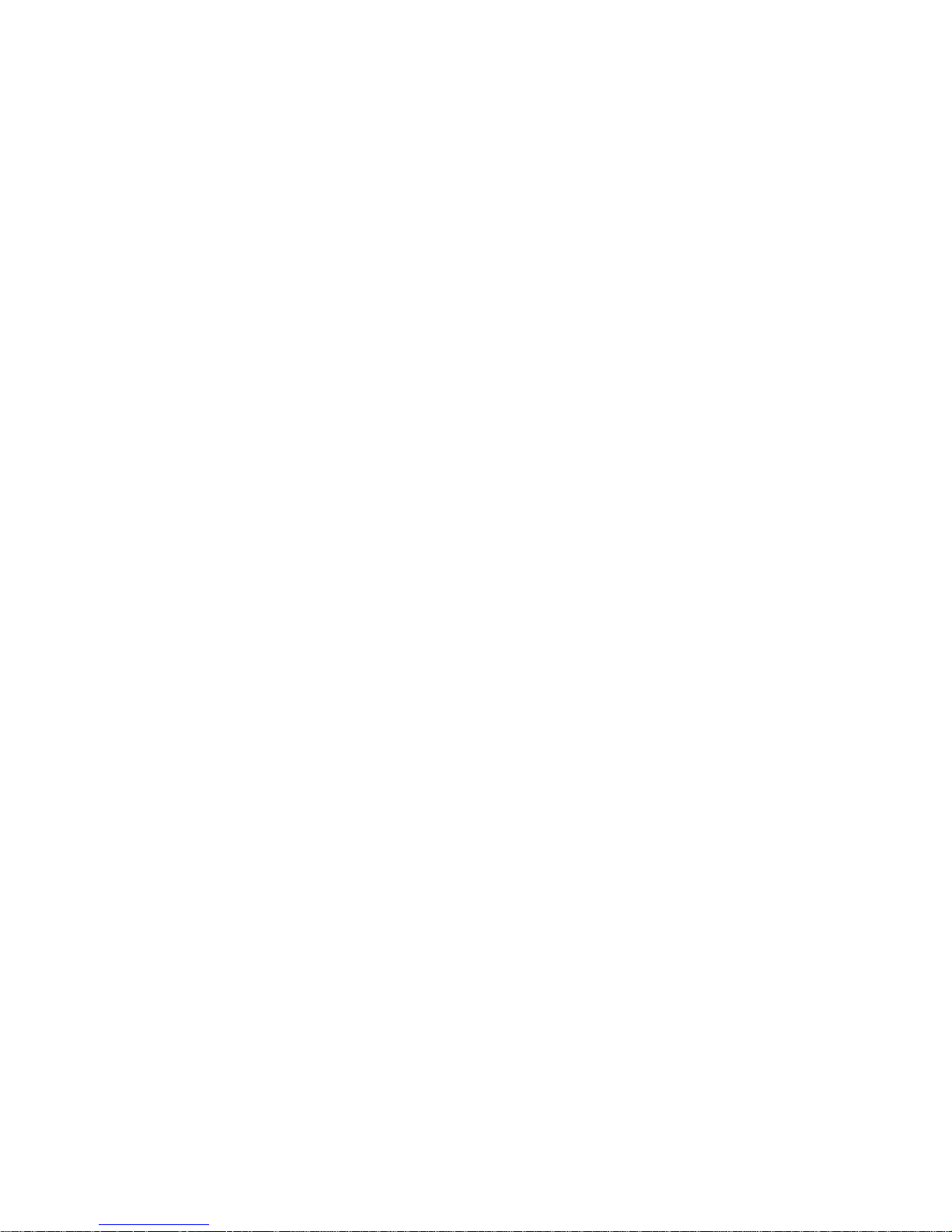
T
ABLE OF CONTENTS
Configuring the Voice ADSL Router . . . . . . . . . . . . . . 4-1
Navigating the Management Interface . . . . . . . . . . . . . . . . . . . . . . . . . . 4-2
Making Configuration Changes . . . . . . . . . . . . . . . . . . . . . . . . . . 4-3
Setup Wizard . . . . . . . . . . . . . . . . . . . . . . . . . . . . . . . . . . . . . . . . . . . . . . 4-4
Channel and SSID . . . . . . . . . . . . . . . . . . . . . . . . . . . . . . . . . . . . 4-4
Time Zone . . . . . . . . . . . . . . . . . . . . . . . . . . . . . . . . . . . . . . . . . . 4-5
Parameter Setting . . . . . . . . . . . . . . . . . . . . . . . . . . . . . . . . . . . . . 4-6
Confirm . . . . . . . . . . . . . . . . . . . . . . . . . . . . . . . . . . . . . . . . . . . . . 4-7
Parameter Setting - Country or ISP Not Listed . . . . . . . . . . . . . 4-9
Advanced Setup . . . . . . . . . . . . . . . . . . . . . . . . . . . . . . . . . . . . . . . . . . . 4-16
System . . . . . . . . . . . . . . . . . . . . . . . . . . . . . . . . . . . . . . . . . . . . . 4-18
WAN . . . . . . . . . . . . . . . . . . . . . . . . . . . . . . . . . . . . . . . . . . . . . . 4-22
LAN . . . . . . . . . . . . . . . . . . . . . . . . . . . . . . . . . . . . . . . . . . . . . . 4-30
Wireless . . . . . . . . . . . . . . . . . . . . . . . . . . . . . . . . . . . . . . . . . . . . 4-31
NAT . . . . . . . . . . . . . . . . . . . . . . . . . . . . . . . . . . . . . . . . . . . . . . 4-39
Routing . . . . . . . . . . . . . . . . . . . . . . . . . . . . . . . . . . . . . . . . . . . . 4-44
Firewall . . . . . . . . . . . . . . . . . . . . . . . . . . . . . . . . . . . . . . . . . . . . 4-48
SNMP . . . . . . . . . . . . . . . . . . . . . . . . . . . . . . . . . . . . . . . . . . . . . 4-61
UPnp . . . . . . . . . . . . . . . . . . . . . . . . . . . . . . . . . . . . . . . . . . . . . . 4-63
ADSL . . . . . . . . . . . . . . . . . . . . . . . . . . . . . . . . . . . . . . . . . . . . . 4-64
DDNS . . . . . . . . . . . . . . . . . . . . . . . . . . . . . . . . . . . . . . . . . . . . . 4-68
VOIP . . . . . . . . . . . . . . . . . . . . . . . . . . . . . . . . . . . . . . . . . . . . . . 4-69
QOS . . . . . . . . . . . . . . . . . . . . . . . . . . . . . . . . . . . . . . . . . . . . . . 4-80
Tools . . . . . . . . . . . . . . . . . . . . . . . . . . . . . . . . . . . . . . . . . . . . . . 4-81
Status . . . . . . . . . . . . . . . . . . . . . . . . . . . . . . . . . . . . . . . . . . . . . . 4-84
Finding the MAC address of a Network Card . . . . . . . . . . . . . . . . . . . 4-87
Windows NT4/2000/XP . . . . . . . . . . . . . . . . . . . . . . . . . . . . . . 4-87
Macintosh . . . . . . . . . . . . . . . . . . . . . . . . . . . . . . . . . . . . . . . . . . 4-87
Linux . . . . . . . . . . . . . . . . . . . . . . . . . . . . . . . . . . . . . . . . . . . . . . 4-87
Troubleshooting . . . . . . . . . . . . . . . . . . . . . . . . . . . . . .A-1
viii
Page 12
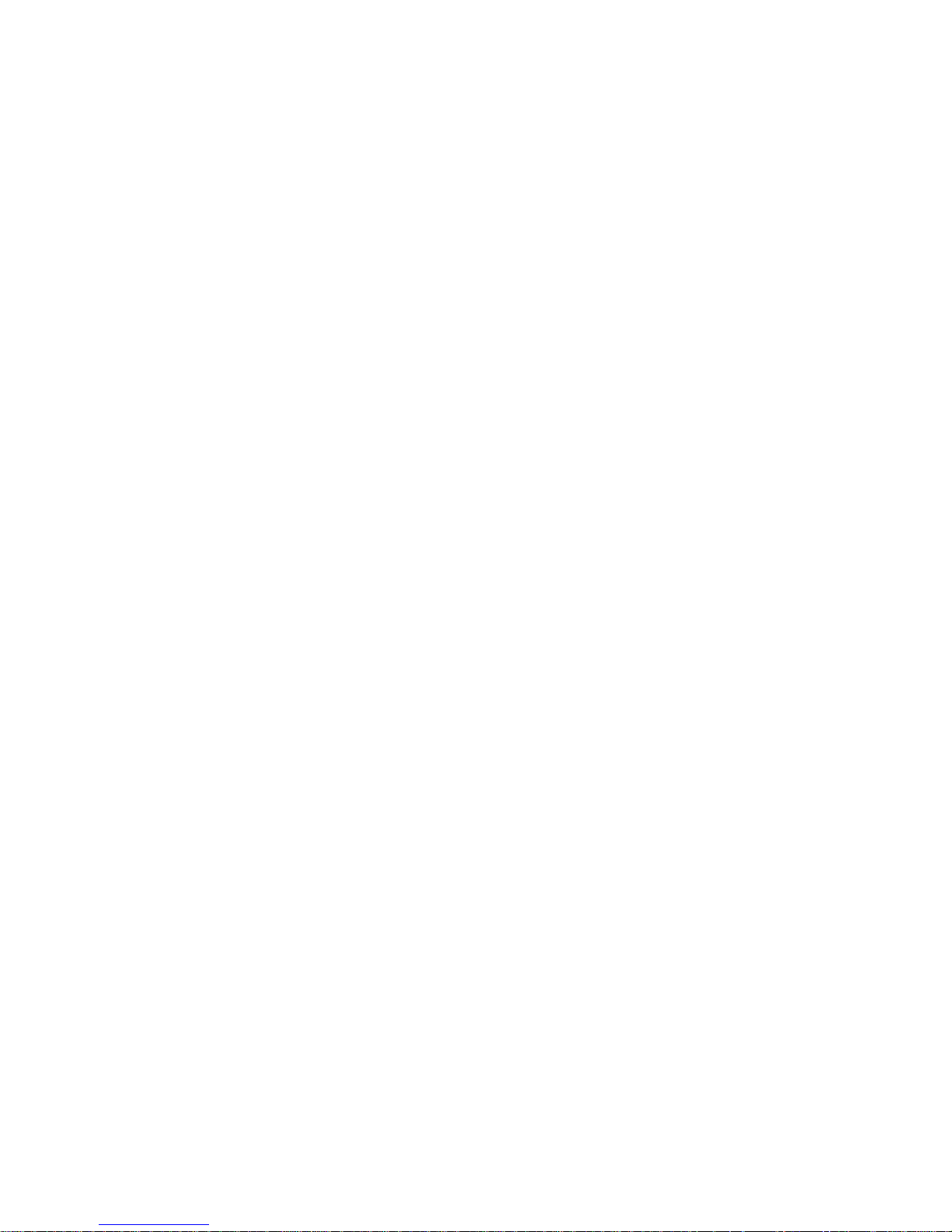
T
ABLE OF CONTENTS
Cables . . . . . . . . . . . . . . . . . . . . . . . . . . . . . . . . . . . . . . B-1
Ethernet Cable . . . . . . . . . . . . . . . . . . . . . . . . . . . . . . . . . . . . . . . . . . . . . B-1
Specifications . . . . . . . . . . . . . . . . . . . . . . . . . . . . . . . . . . . . . . . . B-1
Wiring Conventions . . . . . . . . . . . . . . . . . . . . . . . . . . . . . . . . . . . B-1
RJ-45 Port Connection . . . . . . . . . . . . . . . . . . . . . . . . . . . . . . . . .B-2
Pin Assignments . . . . . . . . . . . . . . . . . . . . . . . . . . . . . . . . . . . . . . B-3
ADSL Cable . . . . . . . . . . . . . . . . . . . . . . . . . . . . . . . . . . . . . . . . . . . . . . . B-5
Specifications . . . . . . . . . . . . . . . . . . . . . . . . . . . . . . . . . . . . . . . . B-5
Wiring Conventions . . . . . . . . . . . . . . . . . . . . . . . . . . . . . . . . . . . B-5
Specifications . . . . . . . . . . . . . . . . . . . . . . . . . . . . . . . . C-1
ix
Page 13
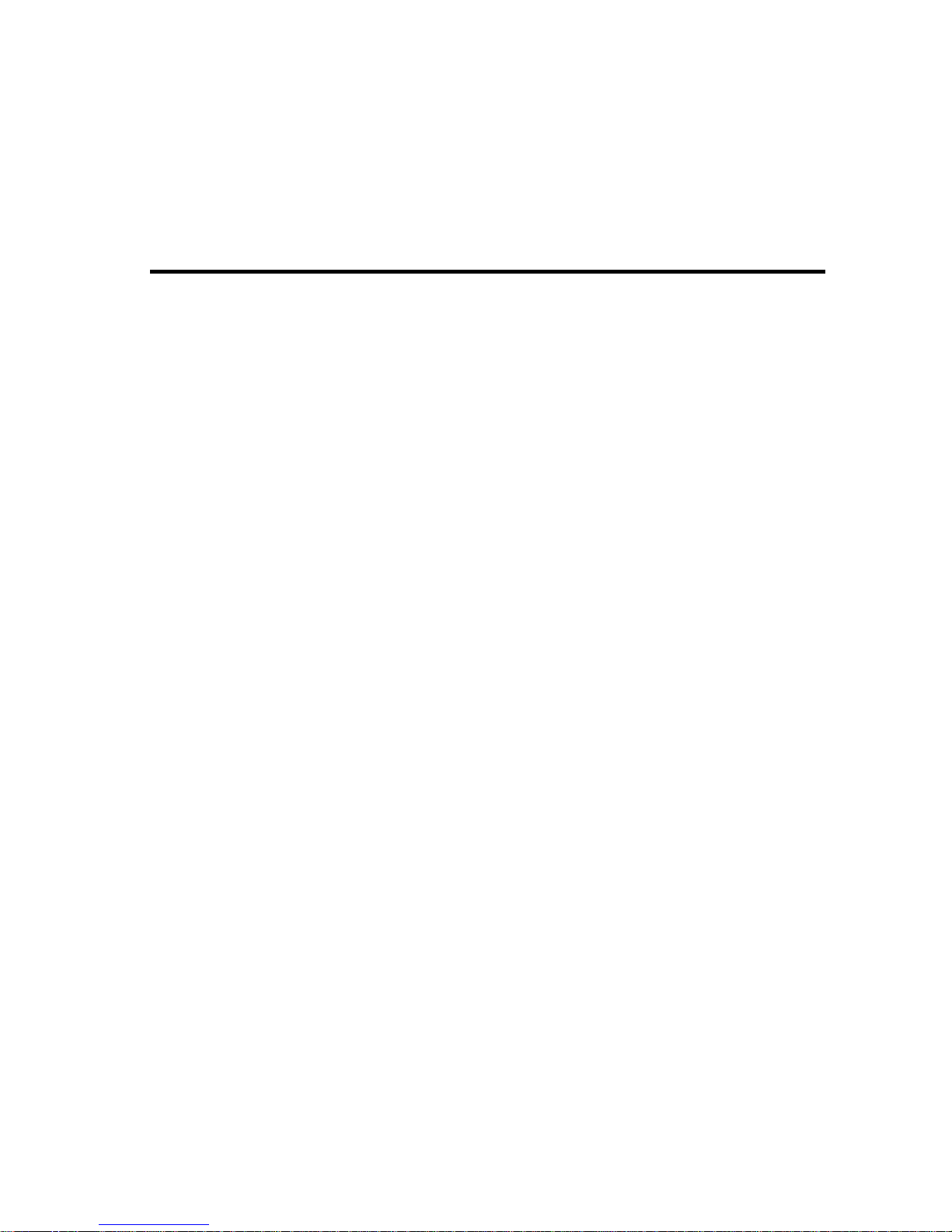
C
HAPTER
I
NTRODUCTION
Congratulations on your purchase of the BarricadeTM g Voice ADSL
Router, hereafter referred to as the “Barricade”. We are proud to provide
you with a powerful yet simple communication device for connecting your
local area network (LAN) to the Internet. For those who want to surf the
Internet in the most secure way, this router provides a convenient and
powerful solution. The VoIP Router also enables service providers to
provide their residential and small office home office (SOHO) customers
with high-quality VoIP service using traditional analog telephones and fax
machines.
1
About the Barricade
The Barricade provides Internet access to multiple users by sharing a
single-user account. Support is provided for both wired and wireless
devices. This device also provides wireless security via Wired Equivalent
Privacy (WEP) encryption and MAC address filtering. It is simple to
configure and can be up and running in minutes.
VoIP (Voice over IP)
Using Voice over IP (VoIP), instead of making calls over the regular
telephone network, calls are made over computer (IP) networks, either
through your Internet Service Provider°¶s connection or through your
local network. Calls made to another Internet telephone, anywhere in the
world, are generally free, while calls made to a regular telephone are
generally much cheaper than traditional long distance calls. The basic steps
involved in VoIP include the conversion of an analog voice signal to
1-1
Page 14
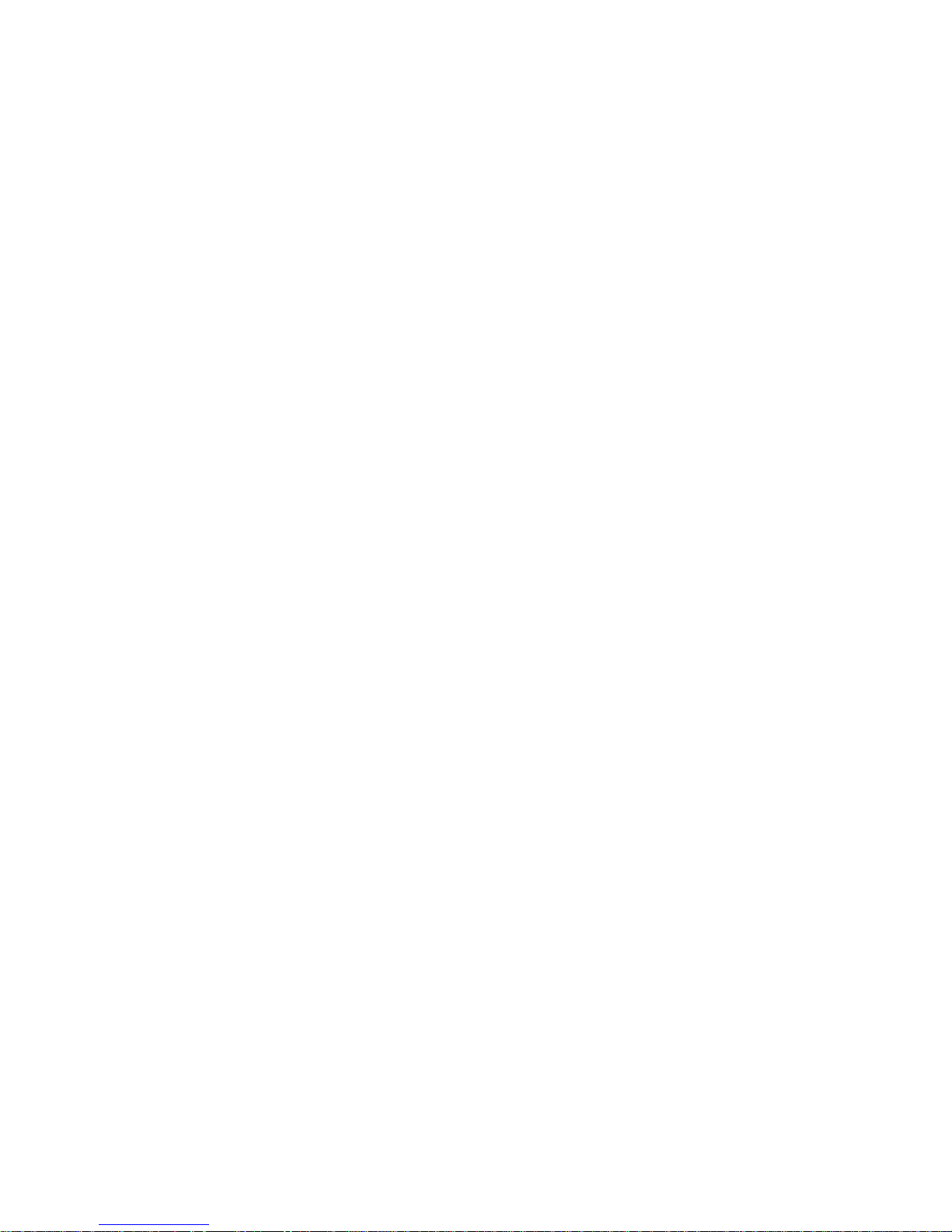
I
NTRODUCTION
digital, the encoding and then compression of the signal into Internet
Protocol (IP) packets. The VoIP Router is equipped with a digital signal
processor (DSP), which segments the voice signal into frames and stores
them in voice packets. Using the industry standard CODECs, G.711,
G.723.3 and G.729, these packets are encoded. These IP packets are then
transmitted in accordance with International Telecommunications Union
specification H.323 over the Internet to their destination where the
process is reversed.
Features and Benefits
• Internet connection to an ADSL modem via an RJ-11 ADSL port
• Local network connection via four 10/100 Mbps Ethernet ports
• On-board IEEE 802.11g wireless network adapter
• DHCP for dynamic IP configuration, and DNS for domain name
mapping
• Firewall with Stateful Packet Inspection, client privileges, intrusion
detection, and NAT
• NAT also enables multi-user Internet access via a single user account,
and virtual server functionality (providing protected access to Internet
services such as web, FTP, e-mail, and Telnet)
• VPN pass-through (IPSec-ESP Tunnel mode, L2TP, PPTP)
• User-definable application sensing tunnel supports applications
requiring multiple connections
• Easy setup through a web browser on any operating system that
supports TCP/IP
• Compatible with all popular Internet applications
1-2
Page 15
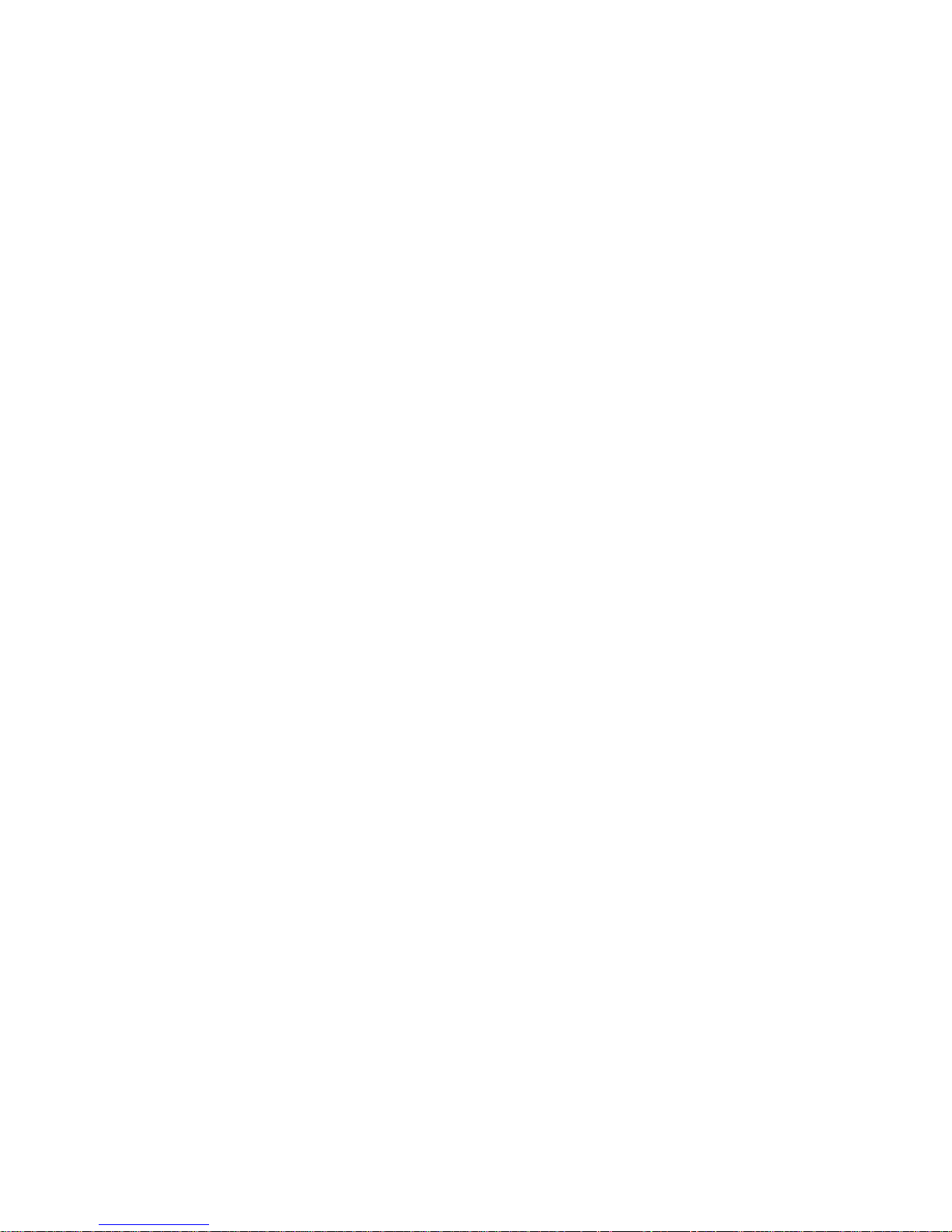
Applications
Many advanced networking features are provided by the Barricade:
• Wireless and Wired LAN
The Barricade provides connectivity to 10/100 Mbps devices, and
wireless IEEE 802.11g compatible devices, making it easy to create a
network in small offices or homes.
• Internet Access
This device supports Internet access through an ADSL connection.
Since many DSL providers use PPPoE or PPPoA to establish
communications with end users, the Barricade includes built-in clients
A
PPLICATIONS
for these protocols, eliminating the need to install these services on
your computer.
• Shared IP Address
The Barricade provides Internet access for up to 253 users via a single
shared IP address. Using only one ISP account, multiple users on your
network can access the Internet at the same time.
• Virtual Server
If you have a fixed IP address, you can set the Barricade to act as a
virtual host for network address translation. Remote users access
various services at your site using a constant IP address. Then,
depending on the requested service (or port number), the Barricade
can route the request to the appropriate server (at another internal IP
address). This secures your network from direct attack by hackers, and
provides more flexible management by allowing you to change
internal IP addresses without affecting outside access to your
network.
1-3
Page 16
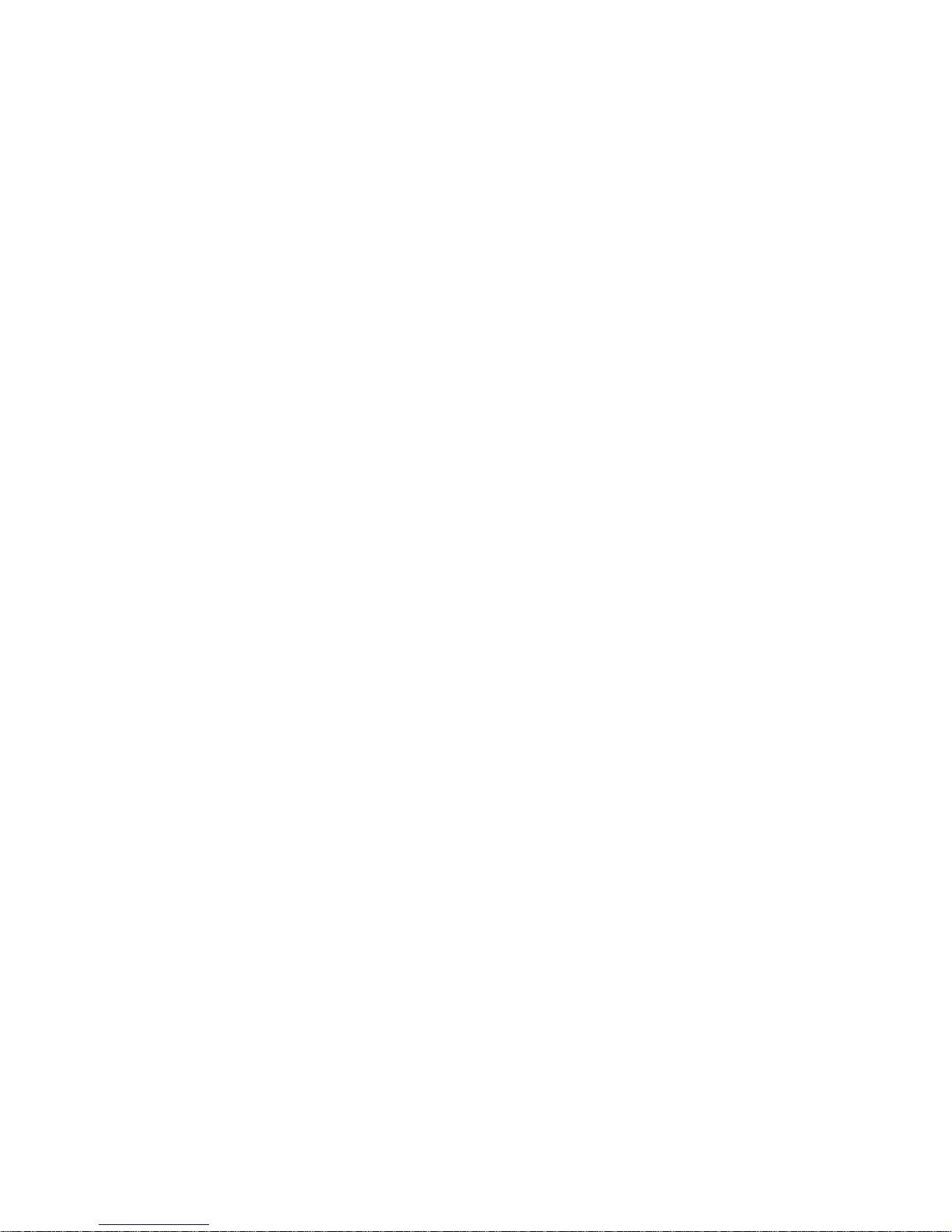
I
NTRODUCTION
• DMZ Host Support
Allows a networked computer to be fully exposed to the Internet.
This function is used when NAT and firewall security prevent an
Internet application from functioning correctly.
•Security
The Barricade supports security features that deny Internet access to
specified users, or filter all requests for specific services that the
administrator does not want to serve. The Barricade’s firewall also
blocks common hacker attacks, including IP Spoofing, Land Attack,
Ping of Death, IP with zero length, Smurf Attack, UDP port
loopback, Snork Attack, TCP null scan, and TCP SYN flooding.
• Virtual Private Network (VPN)
The Barricade supports three of the most commonly used VPN
protocols — PPTP, L2TP, and IPSec. These protocols allow remote
users to establish a secure connection to their corporate network. If
your service provider supports VPNs, then these protocols can be
used to create an authenticated and encrypted tunnel for passing
secure data over the Internet (i.e., a traditionally shared data network).
The VPN protocols supported by the Barricade are briefly described
below.
• Point-to-Point Tunneling Protocol — Provides a secure tunnel
for remote client access to a PPTP security gateway. PPTP
includes provisions for call origination and flow control required
by ISPs.
• L2TP merges the best features of PPTP and L2F — Like PPTP,
L2TP requires that the ISP’s routers support the protocol.
• IP Security — Provides IP network-layer encryption. IPSec can
support large encryption networks (such as the Internet) by using
digital certificates for device authentication.
1-4
Page 17
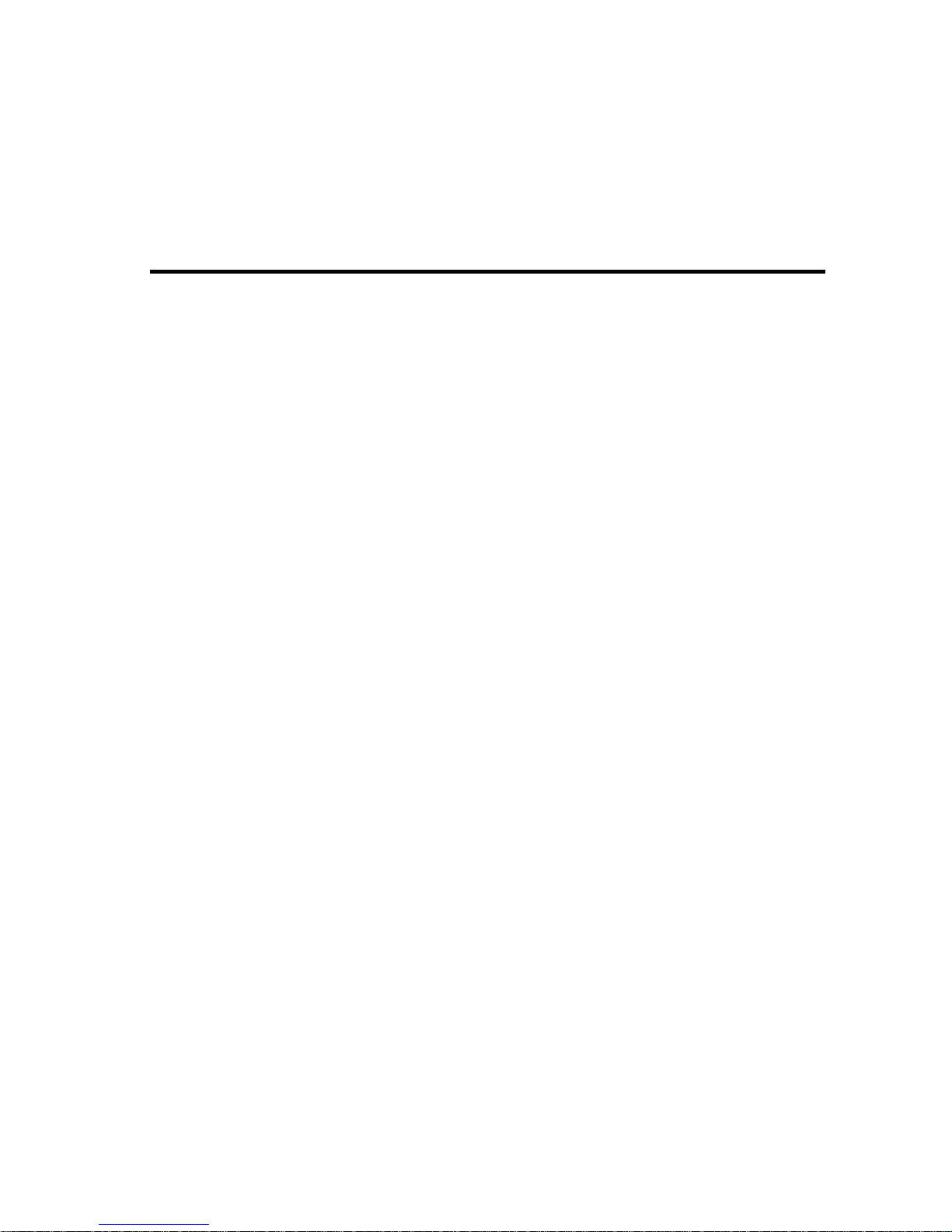
Before installing the BarricadeTM g Voice ADSL Router, verify that you
have all the items listed under the Package Contents list. If any of the items
are missing or damaged, contact your local distributor. Also be sure that
you have all the necessary cabling before installing the Barricade. After
installing the Barricade, refer to “Configuring the Voice ADSL Router” on
page 4-1.
Package Contents
C
HAPTER
I
NSTALLATION
2
After unpacking the Barricade, check the contents of the box to be sure
you have received the following components:
• Barricade Voice ADSL Router (SMC7908VoWBRA)
• Power adapter
• One CAT-5 Ethernet cable (RJ-45)
• Telephone patch cable (RJ-11)
• Documentation CD
Immediately inform your dealer in the event of any incorrect, missing, or
damaged parts. If possible, please retain the carton and original packing
materials in case there is a need to return the product.
2-1
Page 18
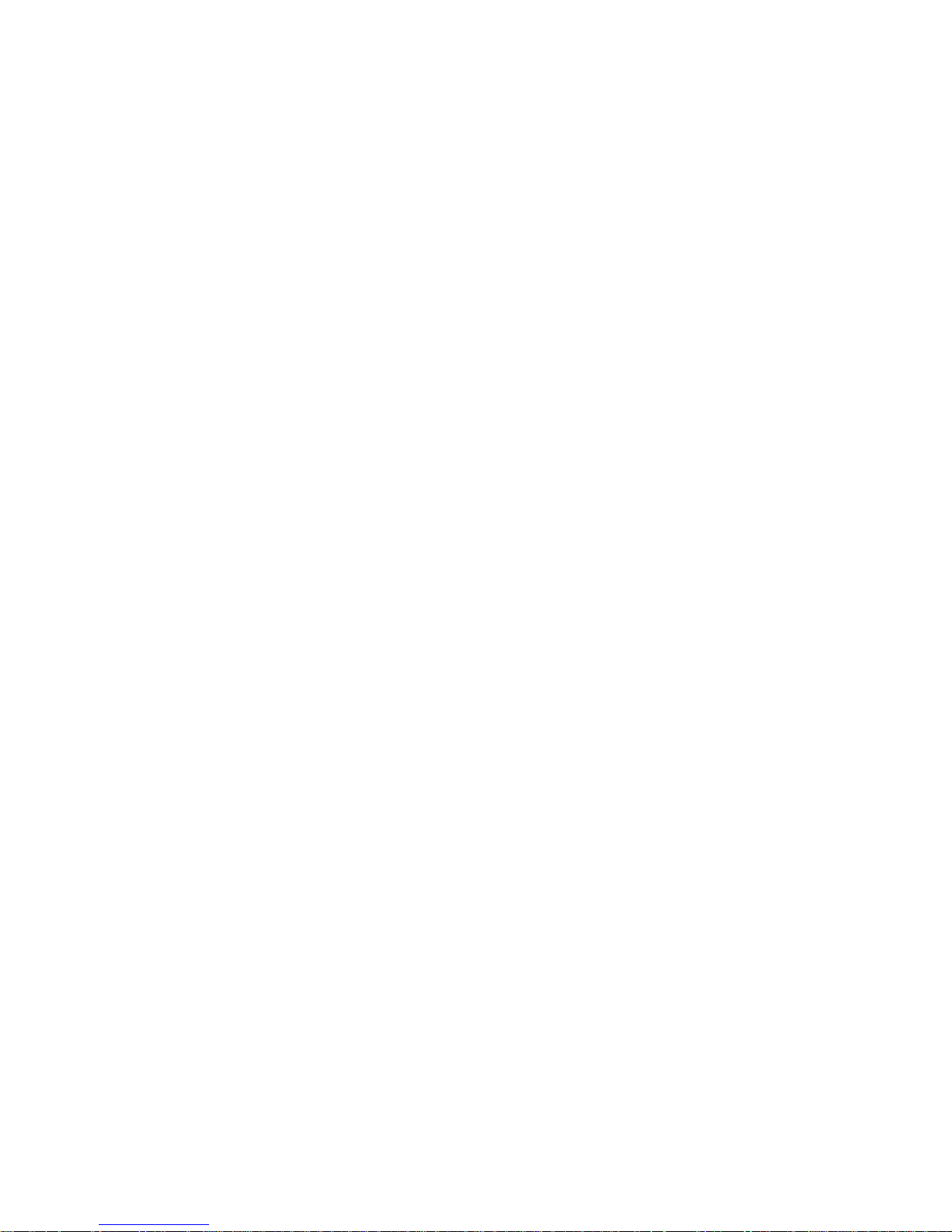
I
NSTALLATION
System Requirements
You must meet the following minimum requirements:
• ADSL line installed by your Internet Service Provider.
• A PC using a dynamic or fixed IP address, as well as a gateway server
address and DNS server address from your service provider.
• A computer equipped with a 10/100 Mbps network adapter, a
USB-to-Ethernet converter or an IEEE 802.11g wireless network
adapter.
• TCP/IP network protocols installed on each PC that will access the
Internet.
• A Java-enabled web browser, such as Microsoft Internet Explorer 5.5
or above installed on one PC at your site for configuring the Barricade.
Hardware Description
The Barricade contains an integrated ADSL modem and connects to the
Internet or to a remote site using its RJ-11 WAN port. It can be connected
directly to your PC or to a local area network using any of the four Fast
Ethernet LAN ports.
Access speed to the Internet depends on your service type. Full-rate ADSL
provides up to 8 Mbps downstream and 640 kbps upstream. G.lite (or
splitterless) ADSL provides up to 1.5 Mbps downstream and 512 kbps
upstream. However, you should note that the actual rate provided by
specific service providers may vary dramatically from these upper limits.
Data passing between devices connected to your local area network can
run at up to 100 Mbps over the Fast Ethernet ports and 54 Mbps over the
built-in wireless network adapter.
2-2
Page 19
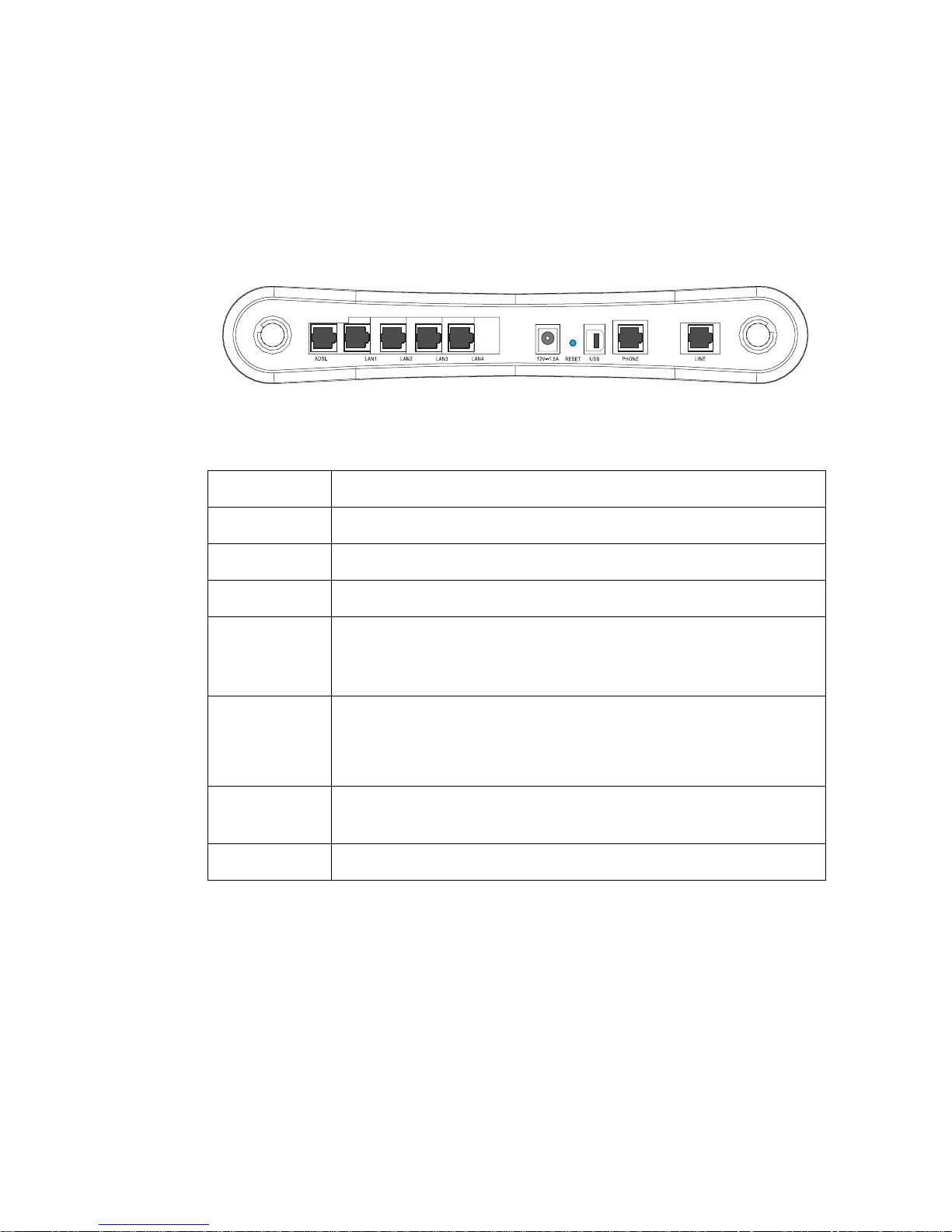
H
ARDWARE DESCRIPTION
The Barricade includes an LED display on the front panel for system
power and port indications that simplifies installation and network
troubleshooting. It also provides the following ports on the rear panel:
Figure 2-1. Rear Panel
Item Description
Line Connect the telephone line directly to this port.
Phone Connect your regular telephone to this port.
USB Connect your USB device to this port.
Reset Button Use this button to reset the power and restore the default
factory settings. To reset without losing configuration settings,
see “Reset” on page 4-83.
Power Inlet Connect the included power adapter to this inlet.
Warning: Using the wrong type of power adapter may damage
the Barricade.
LAN Ports Fast Ethernet ports (RJ-45). Connect devices on your local area
network to these ports (i.e., a PC, hub, or switch).
ADSL Port WAN port (RJ-11). Connect your ADSL line to this port.
2-3
Page 20
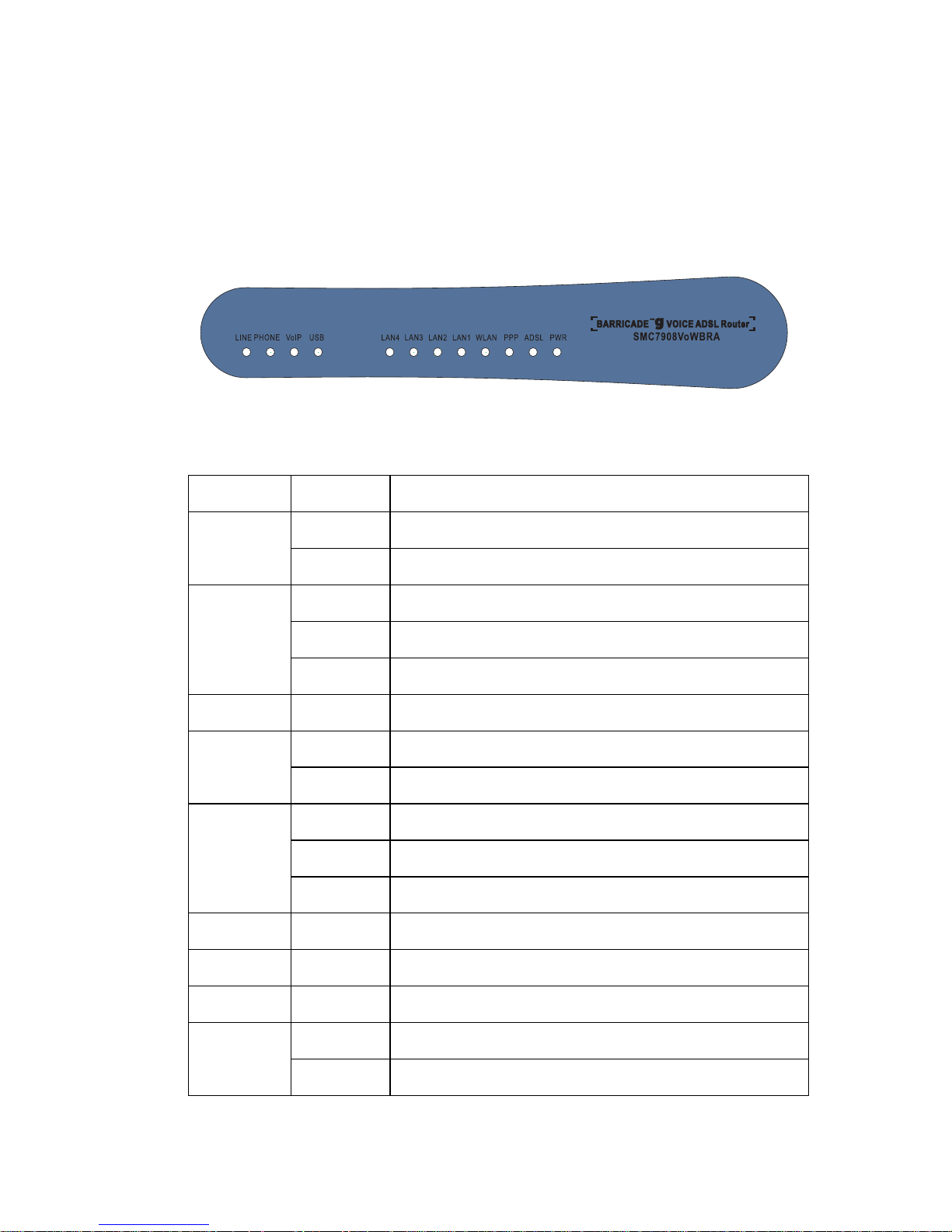
I
NSTALLATION
LED Indicators
The power and port LED indicators on the front panel are illustrated by
the following figure and table.
Figure 2-2. Front Panel
LED Status Description
PWR On The Barricade is receiving power. Normal operation.
Off Power off or failure.
ADSL
SYNC
WLAN Flashing The WLAN port is sending or receiving data.
USB On USB device is connected to this port.
LAN
(4 LEDs)
VoIP On The VoIP connection is up and connected.
Line On VoIP call in progress.
On ADSL connection is functioning correctly.
Flashing The Barricade is establishing an ADSL link.
Off ADSL connection is not established.
Off no connection.
On Ethernet connection is established.
Flashing The indicated LAN port is sending or receiving data.
Off There is no LAN connection on the port.
Off No call in progress.
Phone On VoIP call in progress.
Off No call in progress.
2-4
Page 21
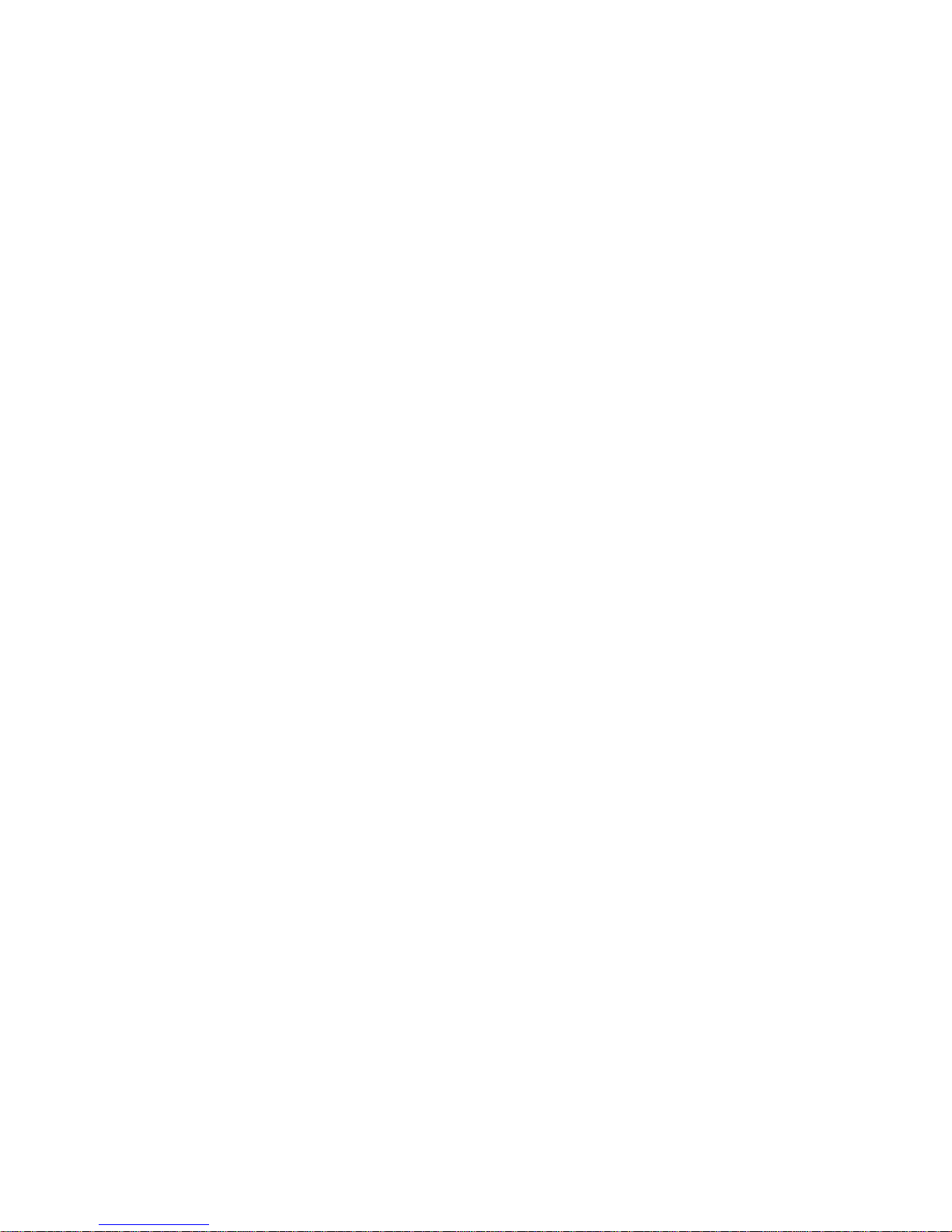
ISP Settings
Please collect the following information from your ISP before setting up
the Barricade:
• ISP account user name and password
• VoIP setting details
• Protocol, encapsulation and VPI/VCI circuit numbers
•DNS server address
• IP address, subnet mask and default gateway (for fixed IP users only)
ISP S
ETTINGS
Connect the System
The Barricade can be positioned at any convenient location in your office
or home. It also can be wall-mounted. No special wiring or cooling
requirements are needed. You should, however, comply with the following
guidelines:
• Keep the Barricade away from any heating devices.
• Do not place the Barricade in a dusty or wet environment.
You should also remember to turn off the power, remove the power cord
from the outlet, and keep your hands dry when you install the Barricade.
Phone/FAX Connection
Connect a standard telephone set or fax machine to the Phone (FXS) port
on the rear panel.
2-5
Page 22
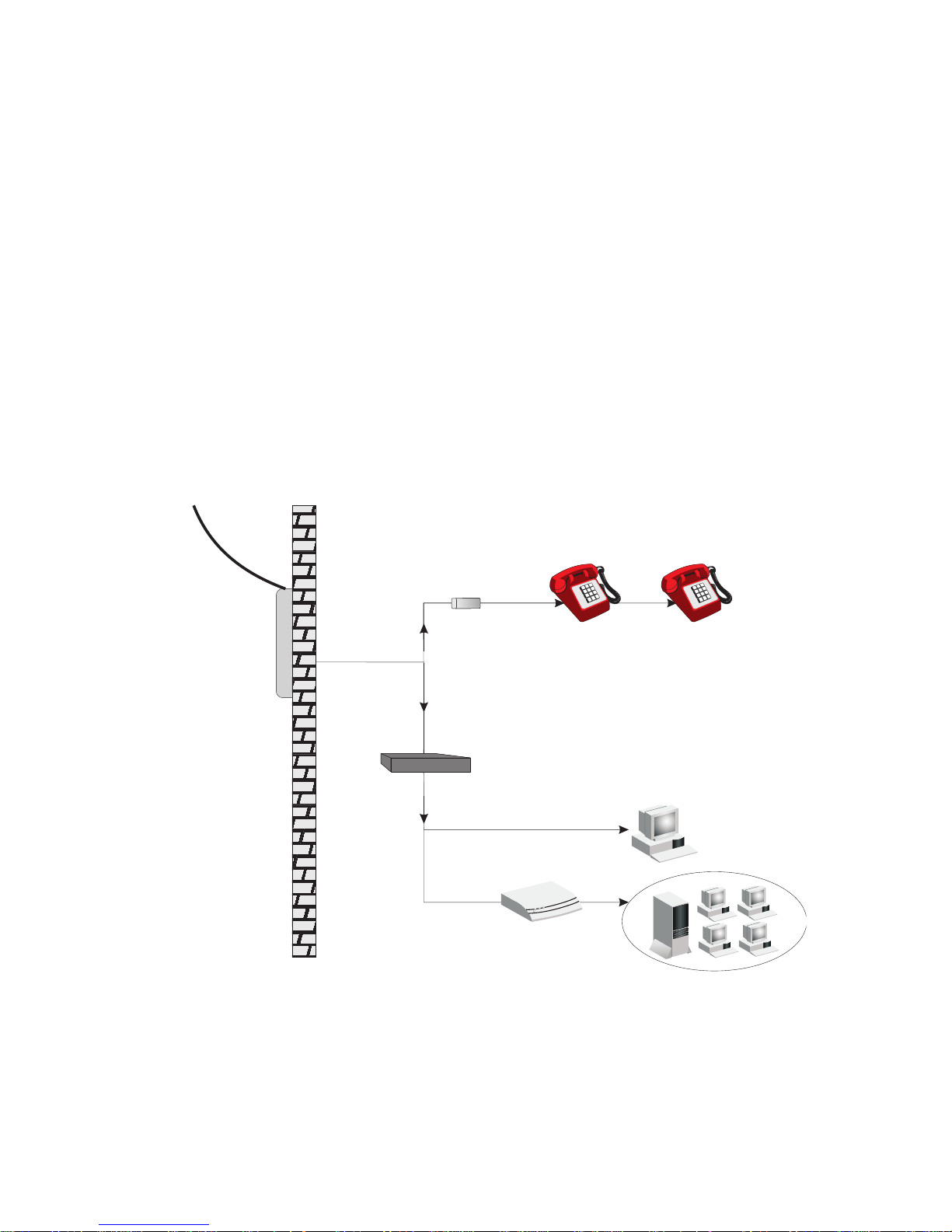
I
NSTALLATION
Connect the ADSL Line
Connect the supplied RJ-11 cable from the ADSL Microfilter/Splitter to
the ADSL port on your Barricade. When inserting an ADSL RJ-11 plug,
be sure the tab on the plug clicks into position to ensure that it is properly
seated.
Phone Line Configuration
Installing a Full-Rate Connection
If you are using a full-rate (G.dmt) connection, your service provider will
attach the outside ADSL line to a data/voice splitter. In this case you can
connect your phones and computer directly to the splitter as shown below:
Plain Old
Telephone
System (POTS)
Voice
Residential
Connection
Point [Network
Interface
Device (NID)]
Voice
& Data
Voice
& Data
Data
Filter
ADSL Router
or
Ethernet
hub or switch
Figure 2-3. Installing with a Splitter
2-6
Page 23
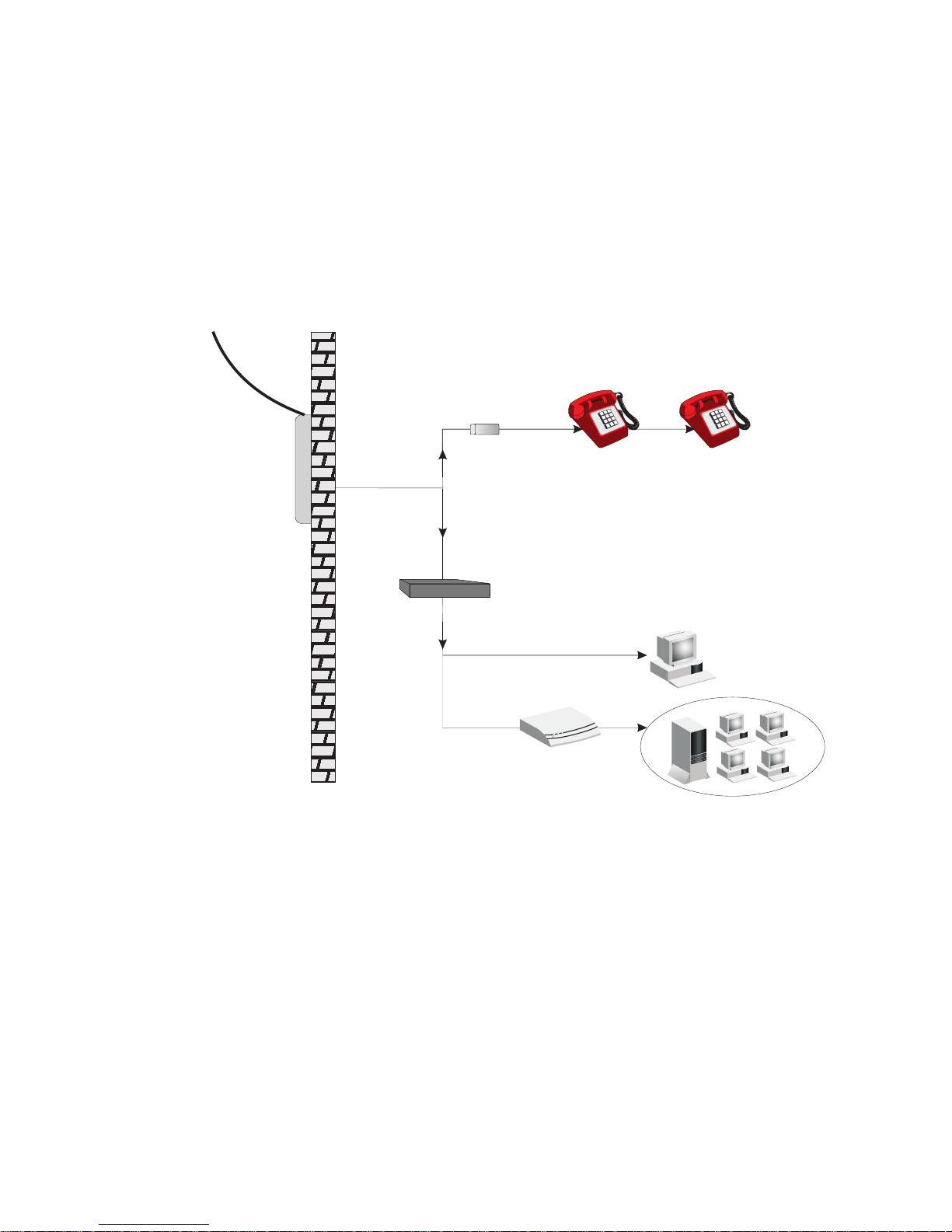
C
ONNECT THE SYSTEM
Installing a Splitterless Connection
If you are using a splitterless (G.lite) connection, then your service
provider will attach the outside ADSL line directly to your phone system.
In this case you can connect your phones and computer directly to the
incoming ADSL line, but you will have to add low-pass filters to your
phones as shown below:
Plain Old
Telephone
System (POTS)
Voice
Residential
Connection
Point [Network
Interface
Device (NID)]
Voice
& Data
Voice
& Data
Filter
Data
ADSL Router
or
Ethernet
hub or switch
Figure 2-4. Installing without a Splitter
2-7
Page 24
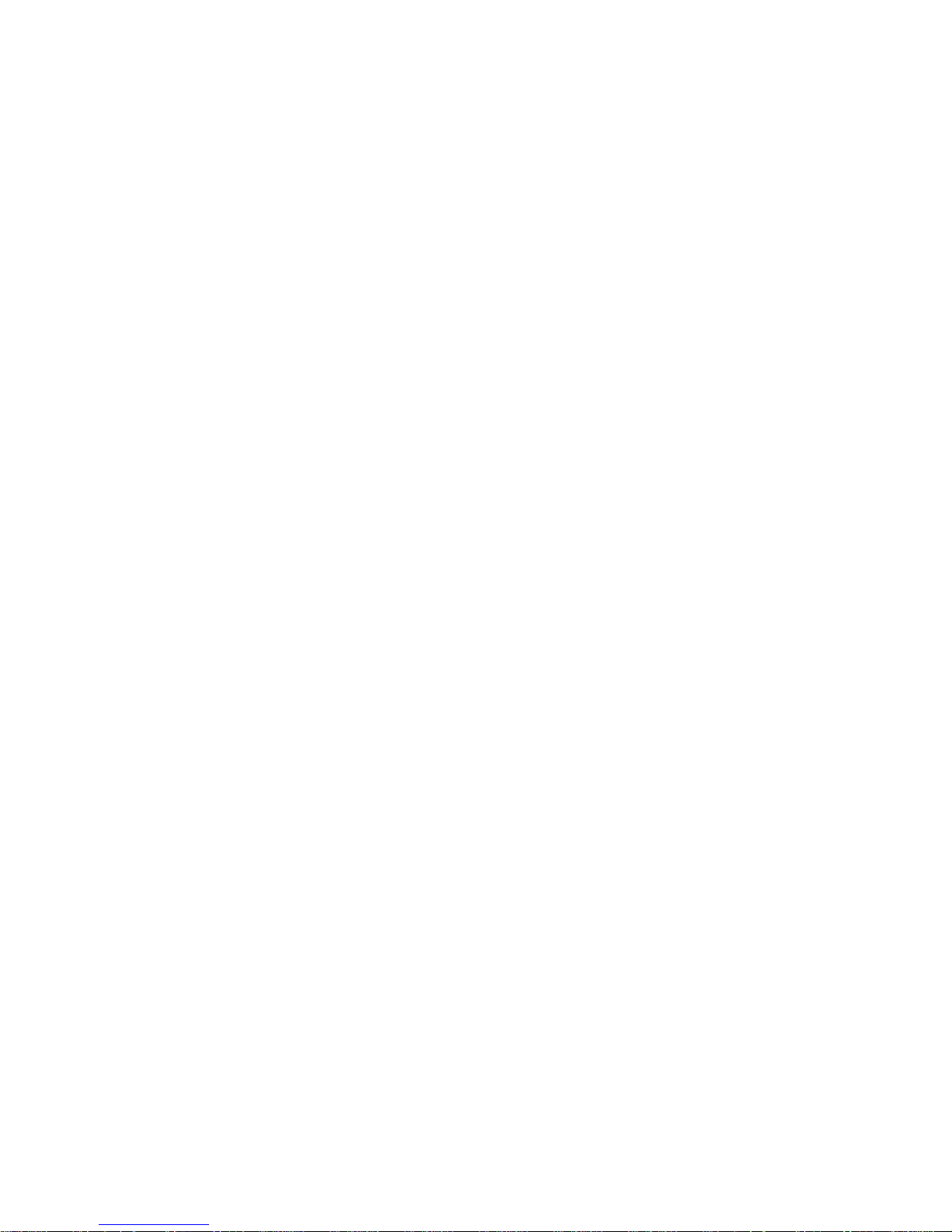
I
NSTALLATION
Attach to Your Network Using Ethernet Cabling
The four LAN ports on the Barricade auto-negotiate the connection speed
to 10 Mbps Ethernet or 100 Mbps Fast Ethernet, as well as the
transmission mode to half duplex or full duplex.
Use RJ-45 cables to connect any of the four LAN ports on the Barricade
to an Ethernet adapter on your PC. Otherwise, cascade any of the LAN
ports on the Barricade to an Ethernet hub or switch, and then connect
your PC or other network equipment to the hub or switch. When inserting
an RJ-45 connector, be sure the tab on the connector clicks into position
to ensure that it is properly seated.
Warning: Do not plug a phone jack connector into an RJ-45 port. This
may damage the Barricade.
Notes: 1. Use 100-ohm shielded or unshielded twisted-pair cable with
RJ-45 connectors for all Ethernet ports. Use Category 3, 4, or 5
for connections that operate at 10 Mbps, and Category 5 for
connections that operate at 100 Mbps.
2. Make sure each twisted-pair cable length does not exceed
100 meters (328 feet).
Connect the Power Adapter
Plug the power adapter into the power socket on the rear of the Barricade,
and the other end into a power outlet.
Check the power indicator on the front panel is lit. If the power i
not lit, refer to
In case of a power input failure, the Barricade will automatically restart and
begin to operate once the input power is restored.
“Troubleshooting” on page A-1.
ndicator is
2-8
Page 25

C
HAPTER
C
ONFIGURING
After completing hardware setup by connecting all your network devices,
you need to configure your computer to connect to the Barricade.
See:
“Windows 2000” on page 3-3
“Windows XP” on page 3-6
or
C
LIENT
3
PC
“Configuring Your Macintosh Computer” on page 3-8
depending on your operating system.
3-1
Page 26
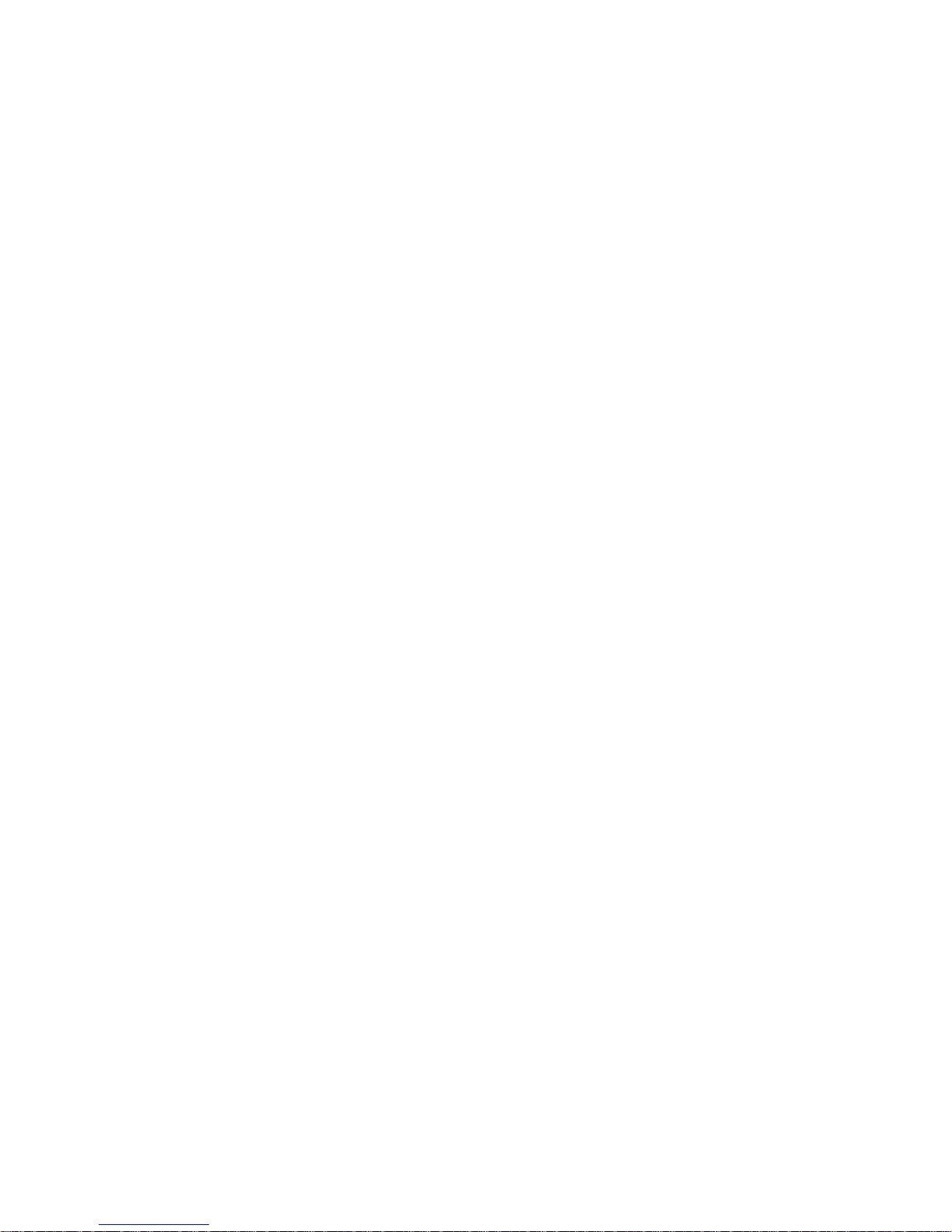
C
ONFIGURING CLIENT
PC
TCP/IP Configuration
To access the Internet through the Barricade, you must configure the
network settings of the computers on your LAN to use the same IP subnet
as the Barricade. The default IP settings for the Barricade are:
IP Address: 192.168.2.1
Subnet Mask: 255.255.255.0
Note: These settings can be changed to fit your network requirements,
but you must first configure at least one computer to access the
Barricade’s web configuration interface in order to make the
required changes. (See “Configuring the Voice ADSL Router” on
page 4-1 for instruction on configuring the Barricade.)
3-2
Page 27
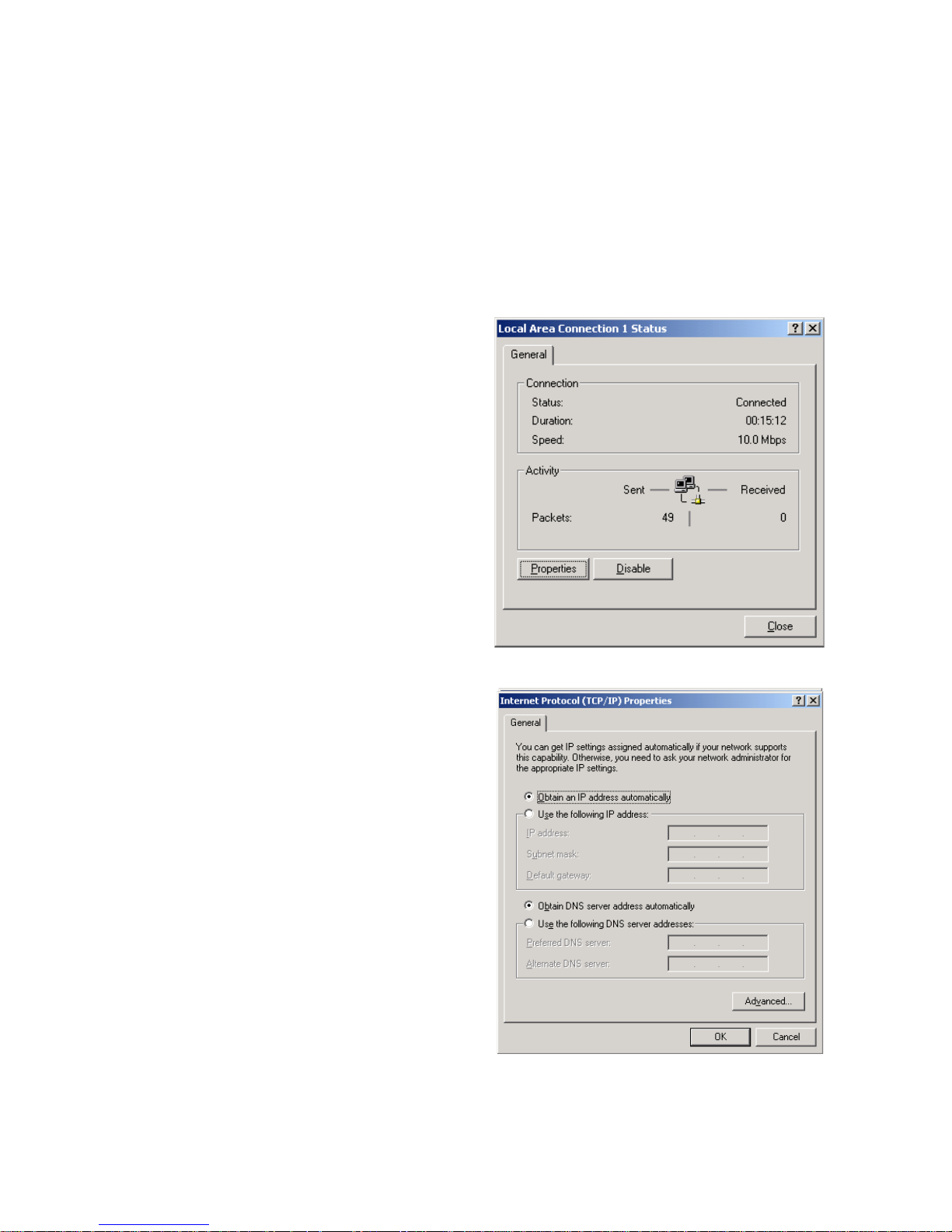
Windows 2000
1. On the Windows desktop, click Start/Settings/Network and Dial-Up
Connections.
2. Click the icon that
corresponds to the
connection to your
Barricade.
3. The connection status
screen will open. Click
Properties.
W
INDOWS
2000
4. Double-click Internet
Protocol (TCP/IP).
5. If “Obtain an IP address
automatically” and
“Obtain DNS server
address automatically” are
already selected, your
computer is already
configured for DHCP. If
not, select this option.
3-3
Page 28
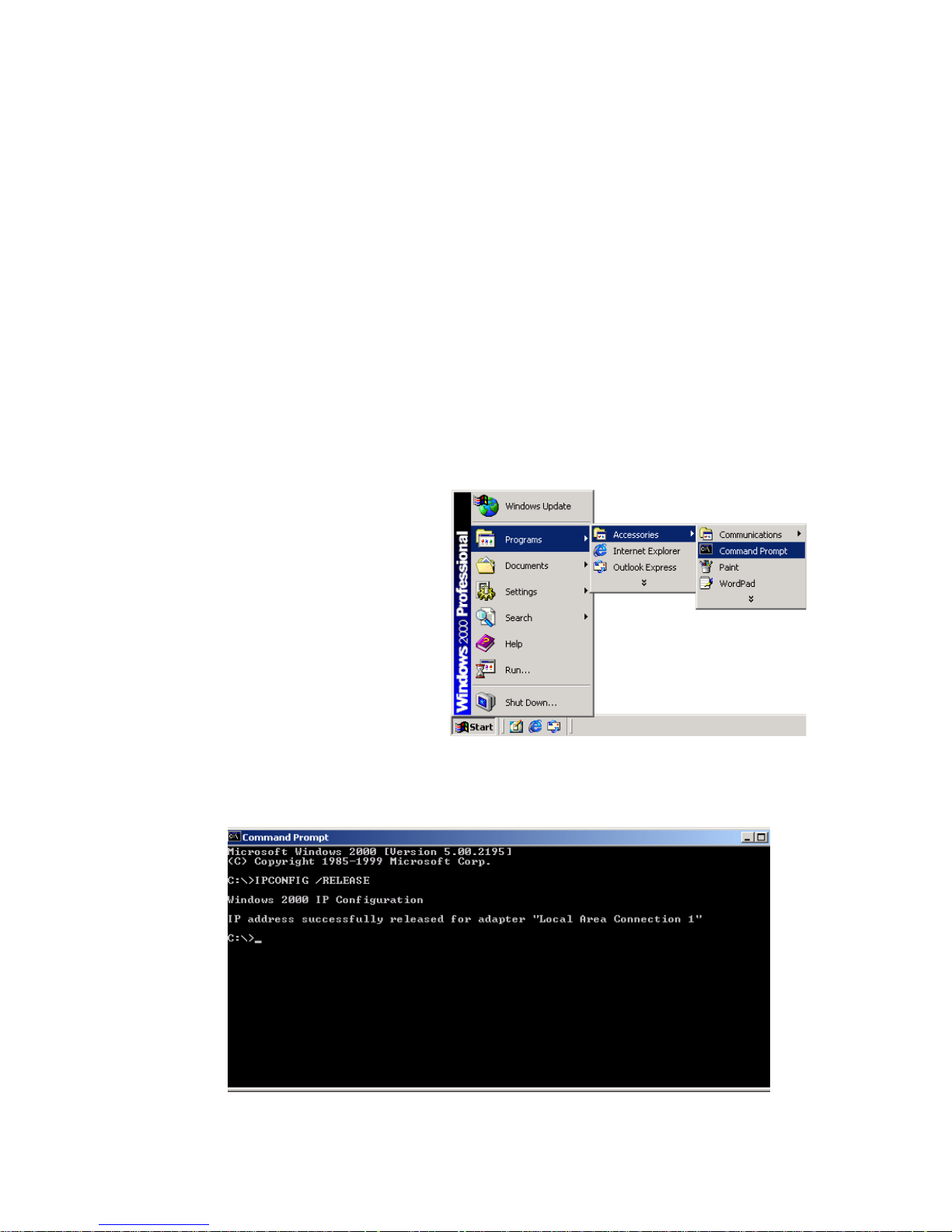
C
ONFIGURING CLIENT
PC
Disable HTTP Proxy
You need to verify that the “HTTP Proxy” feature of your web browser is
disabled. This is so that your browser can view the Barricade’s HTML
configuration pages. Determine which browser you use and refer to
“Internet Explorer” on page 3-4.
Obtain IP Settings from Your Barricade
Now that you have configured your computer to connect to your
Barricade, it needs to obtain new network settings. By releasing old DHCP
IP settings and renewing them with settings from your Barricade, you can
verify that you have configured your computer correctly.
1. On the Windows desktop,
click Start/Programs/
Accessories/Command
Prompt.
2. In the Command Prompt window, type “IPCONFIG /RELEASE”
and press the ENTER key.
3-4
Page 29
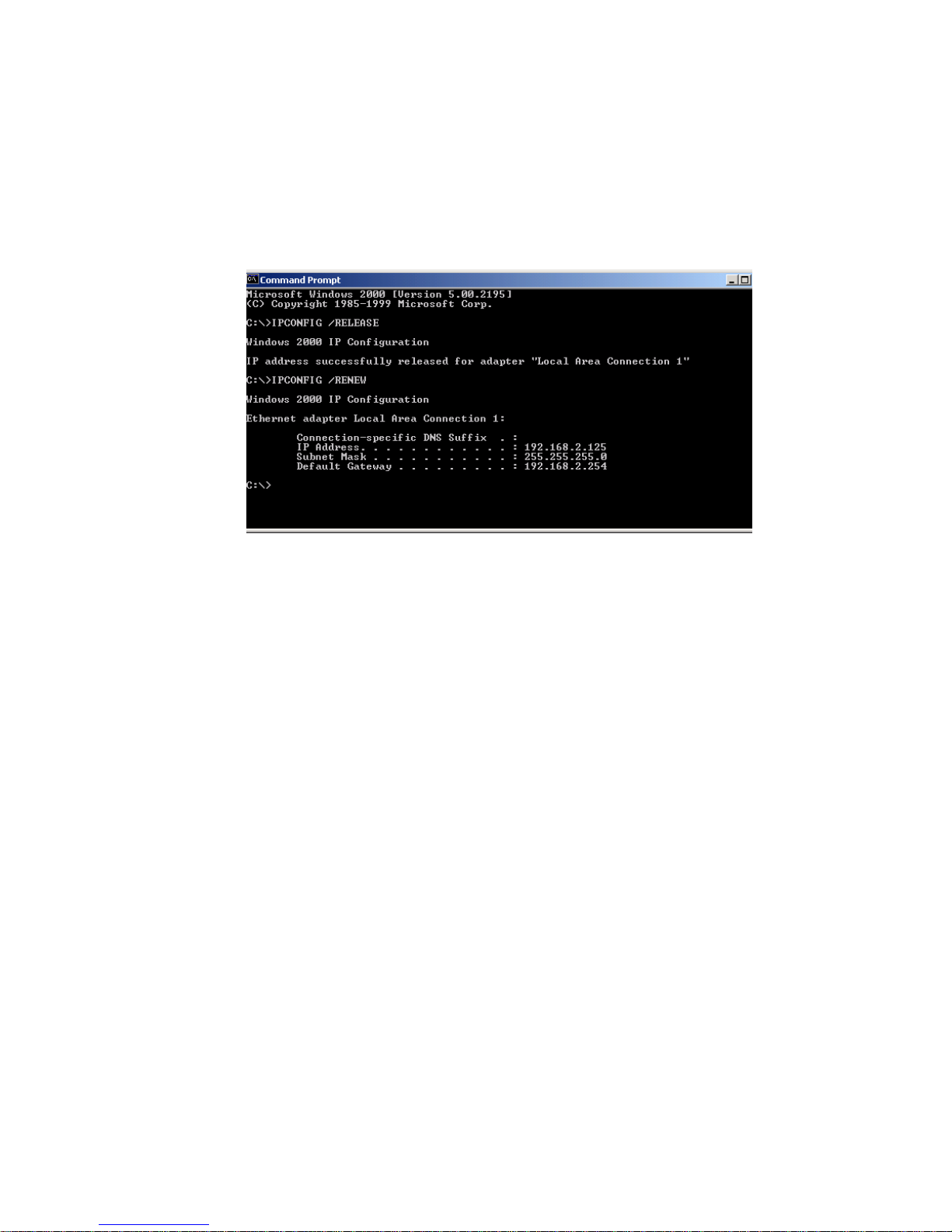
W
INDOWS
3. Type “IPCONFIG /RENEW” and press the ENTER key. Verify that
your IP Address is now 192.168.2.xxx, your Subnet Mask is
255.255.255.0 and your Default Gateway is 192.168.2.254. These
values confirm that your ADSL Router is functioning.
2000
4. Type “EXIT” and press the ENTER key to close the Command
Prompt window.
Your computer is now configured to connect to the Barricade.
3-5
Page 30
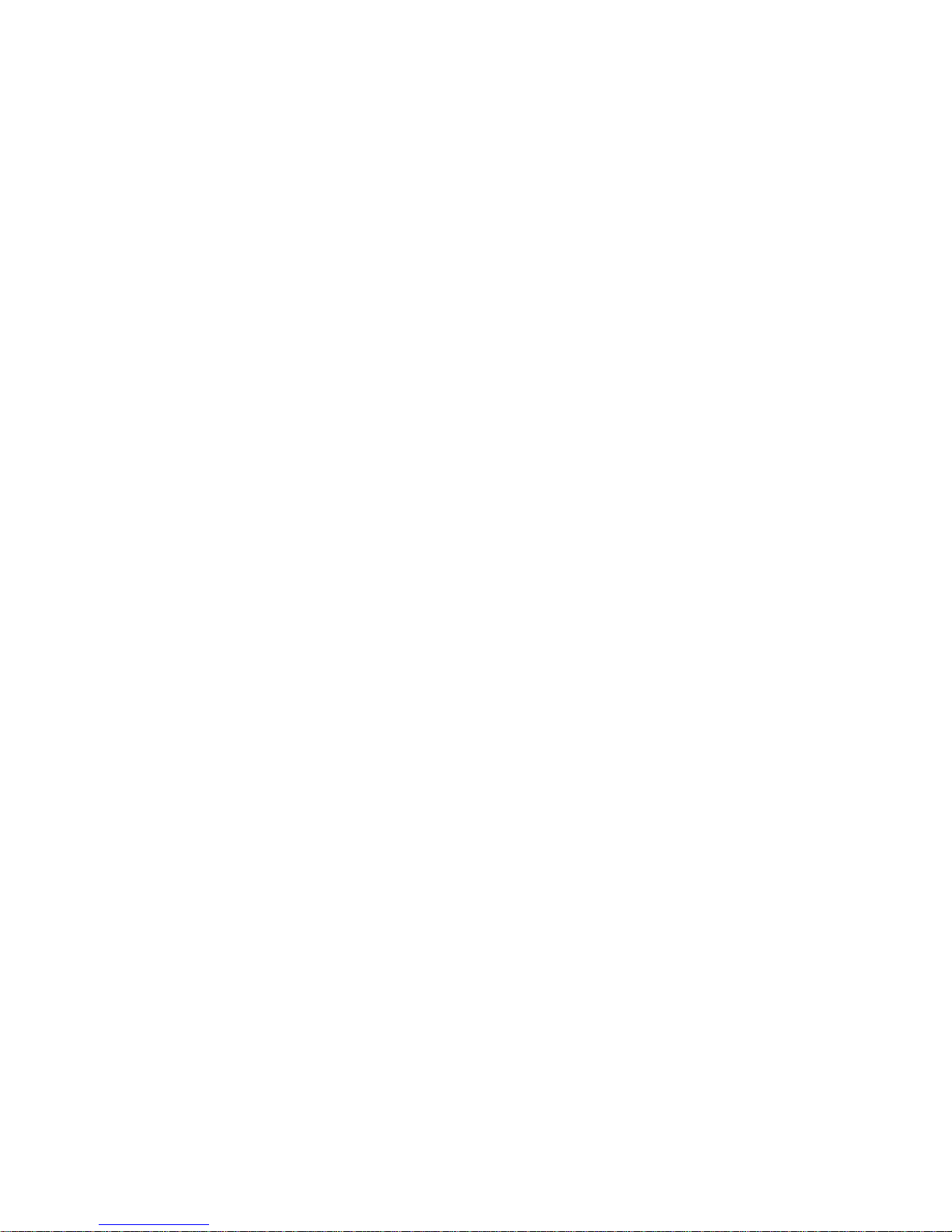
C
ONFIGURING CLIENT
Windows XP
1. On the Windows desktop, click Start/Control Panel.
2. In the Control Panel window, click Network and Internet
Connections.
3. The Network Connections window will open. Double-click the
connection for this device.
4. On the connection status screen, click Properties.
5. Double-click Internet Protocol (TCP/IP).
6. If “Obtain an IP address automatically” and “Obtain DNS server
PC
address automatically” are already selected, your computer is already
configured for DHCP. If not, select this option.
Disable HTTP Proxy
You need to verify that the “HTTP Proxy” feature of your web browser is
disabled. This is so that your browser can view the Barricade’s HTML
configuration pages. Determine which browser you use and refer to
“Internet Explorer” on page 3-4.
Obtain IP Settings from Your Barricade
Now that you have configured your computer to connect to your
Barricade, it needs to obtain new network settings. By releasing old DHCP
IP settings and renewing them with settings from your Barricade, you can
verify that you have configured your computer correctly.
3-6
Page 31

W
INDOWS
1. On the Windows desktop, click Start/Programs/Accessories/
Command Prompt.
2. In the Command Prompt window, type “IPCONFIG /RELEASE”
and press the ENTER key.
3. Type “IPCONFIG /RENEW” and press the ENTER key. Verify that
your IP Address is now 192.168.2.xxx, your Subnet Mask is
255.255.255.0 and your Default Gateway is 192.168.2.254. These
values confirm that your ADSL router is functioning.
Type “EXIT” and press the ENTER key to close the Command Prompt
window.
Your computer is now configured to connect to the Barricade.
XP
3-7
Page 32

C
ONFIGURING CLIENT
PC
Configuring Your Macintosh Computer
You may find that the instructions here do not exactly match your
operating system. This is because these steps and screenshots were created
using Mac OS 10.2. Mac OS 7.x and above are similar, but may not be
identical to Mac OS 10.2.
Follow these instructions:
1. Pull down the Apple Menu . Click
System Preferences
2. Double-click the Network icon in the
Systems Preferences window.
3-8
Page 33

C
ONFIGURING YOUR MACINTOSH COMPUTER
3. If “Using DHCP Server” is
already selected in the
Configure field, your
computer is already
configured for DHCP. If
not, select this Option.
4. Your new settings are shown on the TCP/IP tab. Verify that your IP
Address is now 192.168.2.xxx, your Subnet Mask is 255.255.255.0 and
your Default Gateway is 192.168.2.1. These values confirm that your
Barricade is functioning.
5. Close the Network window.
Now your computer is configured to connect to the Barricade.
Disable HTTP Proxy
You need to verify that the “HTTP Proxy” feature of your web browser is
disabled. This is so that your browser can view the Barricade’s HTML
configuration pages. The following steps are for Internet Explorer.
Internet Explorer
1. Open Internet Explorer and click the Stop
button. Click Explorer/Preferences.
2. In the Internet Explorer Preferences window,
under Network, select Proxies.
3-9
Page 34

C
ONFIGURING CLIENT
3. Uncheck all check boxes and click OK.
PC
3-10
Page 35

C
HAPTER
C
ONFIGURING THE
V
OICE
After you have configured TCP/IP on a client computer, you can
configure the Barricade using Internet Explorer 5.5 or above.
To access the Barricade’s management interface, enter the default IP
address of the Barricade in your web browser: http://192.168.2.1.
Enter the default password: “smcadmin”, and click “LOGIN”.
Note: Passwords can contain from 3~12 alphanumeric characters and
ADSL R
OUTER
4
are case sensitive.
4-1
Page 36

C
ONFIGURING THE VOICE
ADSL R
OUTER
Navigating the Management Interface
The first page of the web management is Country Selection. You need to
select your country before accessing the management interface.
4-2
Page 37

N
AVIGATING THE MANAGEMENT INTERFACE
The Barricade’s management interface consists of a Setup Wizard and an
Advanced Setup section.
Setup Wizard: Use the Setup Wizard if you want to quickly set up the
Barricade. Go to “SETUP WIZARD” on page 4.
Advanced Setup: Advanced Setup supports more advanced functions
like VoIP, Firewall, IP and MAC address filtering, virtual server setup,
virtual DMZ host, as well as other functions. Go to “Advanced Setup” on
page 4-16.
Making Configuration Changes
Configurable parameters have a dialog box or a drop-down list. Once a
configuration change has been made on a page, click the “APPLY”
“SAVE SETTINGS” or “NEXT” button at the bottom of the page to
enable the new setting.
Note: To ensure proper screen refresh after a command entry, be sure
that Internet Explorer 5.5 is configured as follows: Under the
menu Tools/Internet Options/General/Temporary Internet
Files/Settings, the setting for “Check for newer versions of stored
pages” should be “Every visit to the page.”
4-3
Page 38

C
ONFIGURING THE VOICE
ADSL R
SETUP WIZARD
Channel and SSID
Click on “SETUP WIZARD” and “NEXT”, then you will see the Channel
and SSID page.
OUTER
Parameter Description
ESSID Extended Service Set ID. The ESSID must be the same on the
Barricade and all of its wireless clients.
ESSID Broadcast Enable or disable the broadcasting of the SSID.
Wireless Mode This device supports both 11g and 11b wireless networks. Make
your selection depending on the type of wireless network that
you have.
Channel The radio channel used by the wireless router and its clients to
communicate with each other. This channel must be the same
on the Barricade and all of its wireless clients.
The Barricade will automatically assign itself a radio channel, or
you may select one manually.
Click “NEXT” to continue.
4-4
Page 39

Time Zone
Select your local time zone from the drop down list. This information is
used for log entries and client filtering.
S
ETUP WIZARD
For accurate timing of log entries and system events, you need to set the
time zone. Select your time zone from the drop down list.
If you want to automatically synchronize the Voice ADSL router with a
public time server, check the box to Enable Automatic Time Server
Maintenance. Select the desired servers from the drop down menu.
4-5
Page 40

C
ONFIGURING THE VOICE
Parameter Setting
Select your Country and Internet Service Provider. This will automatically
configure the Barricade with the correct Protocol, Encapsulation and
VPI/VCI settings for your ISP.
ADSL R
OUTER
If your Country or Internet Service Provider is not listed in this page, you
will need to manually enter settings. Go to “Parameter Setting - Country or
ISP Not Listed” on page 4-9 in the manual.
If your ISP uses Protocols PPPoA or PPPoE you will need to enter the
username, password and DNS Server address supplied by your ISP.
If your ISP uses Protocol RFC1483 Routed you will need to enter the IP
address, Subnet Mask, Default Gateway and DNS Server address supplied
by your ISP.
Note: By default 192.168.2.1 is set for the DNS Server address, this
needs to be changed to reflect your ISP’s DNS Server address.
Click “NEXT” to continue.
4-6
Page 41

Confirm
The Confirm page shows a summary of the configuration parameters.
Check ADSL operation mode (WAN), Network Layer Parameters (WAN)
and ISP parameters are correct.
S
ETUP WIZARD
Parameter Description
ADSL Operation Mode
(WAN)
ISP The type of ISP you have selected.
Protocol Indicates the protocol used.
VPI/VCI Virtual Path Identifier (VPI) and Virtual Circuit Identifier
(VCI).
AAL5 Encapsulation Shows the packet encapsulation type. Go to page 4-23 for
a detailed description.
Network Layer
Parameters (WAN)
IP Address WAN IP address (only displayed if you have static IP).
Subnet Mask WAN subnet mask (only displayed if you have static IP).
Default Gateway WAN gateway (only displayed if you have static IP).
4-7
Page 42

C
ONFIGURING THE VOICE
Parameter Description
DNS Server The IP address of the DNS server.
ISP Parameters
Username The ISP assigned user name.
Password The password (hidden).
DHCP Parameters
Function Shows the DHCP function is enabled or disabled.
Default Gateway LAN IP address of the Barricade.
Subnet Mask The network subnet mask.
Name Server 1 Primary DNS server IP address.
Name Server 2 Alternate DNS server IP address.
Start IP Address Start IP address of DHCP assigned IP addresses.
ADSL R
OUTER
Number of IP Number of IP addresses available for assignment by the
DHCP server.
If the parameters are correct, click “NEXT” to save these settings.
Your Barricade is now set up. Go to “Troubleshooting” on page A-1 if you
cannot make a connection to the Internet.
4-8
Page 43

Parameter Setting - Country or ISP Not Listed
If your Country or Internet Service Provider is not listed select “Others”.
This will allow you to manually configure your ISP settings.
For manual configuration you will need to know the Protocol, DNS
Server, Encapsulation and VPI/VCI settings used by your ISP. If you have
a Static IP address you will also need to know the IP address, Subnet Mask
and Gateway address. Please contact your ISP for these details if you do
not already have them.
After selecting “Others” you will be required to select what Protocol your
ISP uses from the “Internet Service Provider” drop down list.
S
ETUP WIZARD
4-9
Page 44

C
ONFIGURING THE VOICE
ISP use Bridging
Enter the Bridging settings provided by your ISP.
ADSL R
OUTER
Parameter Description
Management IP Address Enter the IP address provided by your ISP.
(Default: 192.168.2.1)
VPI/VCI Enter the Virtual Path Identifier (VPI) and Virtual
Circuit Identifier (VCI) supplied by your ISP.
Encapsulation Select the encapsulation used by ISP from the drop
down list.
Click “NEXT” to continue to the “Confirm” settings page.
Go to “Confirm” on page 4-7 in the manual for details about the
“Confirm” settings page.
4-10
Page 45

ISP use 1483Bridging-DHCP
Parameter Description
S
ETUP WIZARD
DNS Server
Domain Name Servers are used to map a domain
name (e.g., www.somesite.com) to the equivalent
numerical IP address. Your ISP should provide the
IP address of a Domain Name Server. Enter the
address on this page
VPI/VCI Enter the Virtual Path Identifier (VPI) and Virtual
Circuit Identifier (VCI) supplied by your ISP.
Encapsulation Select the encapsulation used by ISP from the drop
down list.
Click “NEXT” to continue to the “Confirm” settings page.
Go to “Confirm” on page 4-7 in the manual for details about the
“Confirm” settings page.
4-11
Page 46
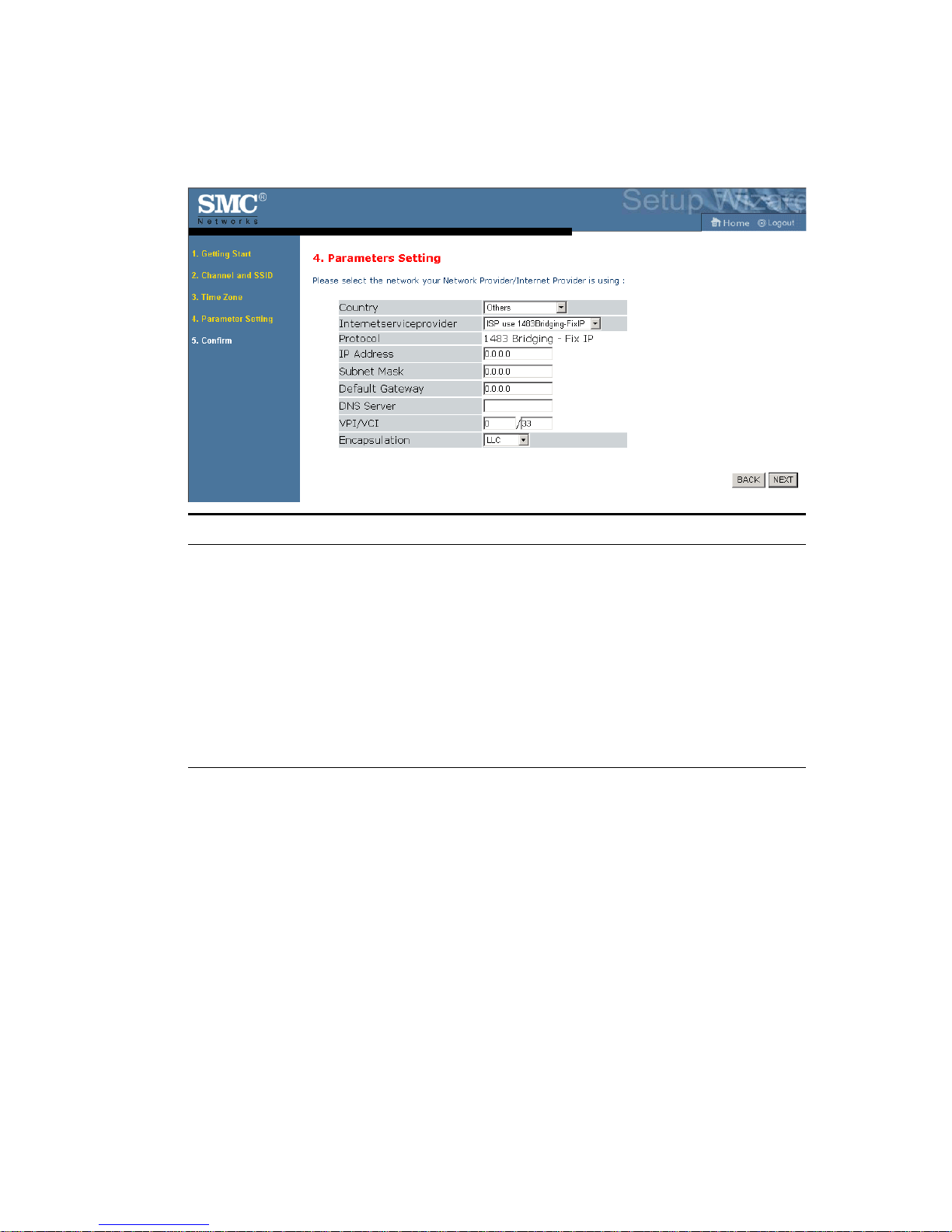
C
ONFIGURING THE VOICE
ISP use 1483Bridging-FixIP
Parameter Description
ADSL R
OUTER
IP Address Enter your ISP supplied static IP address here
Subnet Mask Enter the subnet mask address provided by your ISP.
Default Gateway Enter the gateway address provided by your ISP.
DNS Server Enter the Domain Name Server address.
VPI/VCI Enter the Virtual Path Identifier (VPI) and Virtual
Circuit Identifier (VCI) supplied by your ISP.
Encapsulation Select the encapsulation used by ISP from the drop
down list.
Click “NEXT” to continue to the “Confirm” settings page.
Go to “Confirm” on page 4-7 in the manual for details about the
“Confirm” settings page.
4-12
Page 47

ISP use PPPoE
Parameter Description
S
ETUP WIZARD
DNS Server Enter the Domain Name Server address.
VPI/VCI Enter the Virtual Path Identifier (VPI) and Virtual
Circuit Identifier (VCI) supplied by your ISP.
Encapsulation Select the encapsulation used by ISP from the drop
down list.
Username Enter user name.
Password Enter password.
Confirm Password Confirm password
Click “NEXT” to continue to the “Confirm” settings page.
Go to “Confirm” on page 4-7 in the manual for details about the
“Confirm” settings page.
4-13
Page 48

C
ONFIGURING THE VOICE
ISP use PPPoA
ADSL R
OUTER
Parameter Description
DNS Server Enter the Domain Name Server address.
VPI/VCI Enter the Virtual Path Identifier (VPI) and Virtual
Circuit Identifier (VCI) supplied by your ISP.
Encapsulation Select the encapsulation used by ISP from the drop
down list.
Username Enter user name.
Password Enter password.
Confirm Password Confirm password
Click “NEXT” to continue to the “Confirm” settings page.
Go to “Confirm” on page 4-7 in the manual for details about the
“Confirm” settings page.
4-14
Page 49

ISP use 1483Routing
Parameter Description
S
ETUP WIZARD
IP Address Enter the IP address provided by your ISP.
Subnet Mask Enter the subnet mask address provided by your ISP.
Default Gateway Enter the gateway address provided by your ISP.
DNS Server Enter the Domain Name Server address.
VPI/VCI Enter the Virtual Path Identifier (VPI) and Virtual
Circuit Identifier (VCI) supplied by your ISP.
Encapsulation Select the encapsulation used by ISP from the drop
down list.
Click “NEXT” to continue to the “Confirm” settings page.
Go to “Confirm” on page 4-7 in the manual for details about the
“Confirm” settings page.
4-15
Page 50

C
ONFIGURING THE VOICE
ADSL R
Advanced Setup
The left-hand side displays the main menu and the right-hand side shows
descriptive information.
OUTER
The advanced management interface contains 15 main menu items as
described in the following table.
Menu Description
System Sets the local time zone, the password for administrator access, and
the IP address of a PC that will be allowed to manage the Barricade
remotely.
WAN Specifies the Internet connection settings.
LAN Sets the TCP/IP configuration for the Barricade LAN interface
and DHCP clients.
Wireless Configures the radio frequency, SSID, and security for wireless
communications.
NAT Configures Address Mapping, virtual server and special
applications.
Route Sets the routing parameters and displays the current routing table.
Firewall Configures a variety of security and specialized functions including:
Access Control, URL blocking, Internet access control scheduling,
intruder detection, and DMZ.
4-16
Page 51

A
DVANCED SETUP
Menu Description
SNMP Community string and trap server settings.
UPnP Enables the Universal Plug and Play function.
ADSL Sets the ADSL operation type and shows the ADSL status.
DDNS Configures Dynamic DNS function.
VoIP Configures VoIP settings for the VoIP Router, and view VoIP
status log.
QoS Allows you to optimize voice quality by prioritizing voice over data
traffic.
Tools Contains options to backup & restore the current configuration,
restore all configuration settings to the factory defaults, update
system firmware, or reset the system.
Status Provides WAN connection type and status, firmware and hardware
version numbers, system IP settings, as well as DHCP, NAT, and
firewall information. Displays the number of attached clients, the
firmware versions, the physical MAC address for each media
interface, and the hardware version and serial number. Shows the
security and DHCP client log.
4-17
Page 52

C
ONFIGURING THE VOICE
SYSTEM
Time Settings
Select your local time zone from the drop down list. This information is
used for log entries and client filtering.
ADSL R
OUTER
For accurate timing of log entries and system events, you need to set the
time zone. Select your time zone from the drop down list.
If you want to automatically synchronize the ADSL router with a public
time server, check the box to Enable Automatic Time Server Maintenance.
Select the desired servers from the drop down menu.
4-18
Page 53

A
DVANCED SETUP
Password Settings
Use this page to change the password for accessing the management
interface.
Passwords can contain from 3~12 alphanumeric characters and are case
sensitive.
Note: If you lost the password, or you cannot gain access to the user
interface, press the blue reset button on the rear panel, holding it
down for at least five seconds to restore the factory defaults. The
default password is “smcadmin”.
Enter a maximum Idle Time Out (in minutes) to define a maximum period
of time for which the login session is maintained during inactivity. If the
connection is inactive for longer than the maximum idle time, it will
perform system logout, and you have to log in again to access the
management interface. (Default: 10 minutes)
4-19
Page 54

C
ONFIGURING THE VOICE
Remote Management
By default, management access is only available to users on your local
network. However, you can also manage the Barricade from a remote host
by entering the IP address of a remote computer on this screen. Check the
Enabled check box, and enter the IP address of the Host Address and click
“APPLY”.
ADSL R
OUTER
Note: If you check Enable and specify an IP address of 0.0.0.0, any
remote host can manage the Barricade.
For remote management via WAN IP address you need to connect using
port 8080. Simply enter WAN IP address followed by :8080, for example,
211.20.16.1:8080.
4-20
Page 55

A
DVANCED SETUP
DNS
Domain Name Servers (DNS) are used to map a domain name
(e.g., www.smc.com) with the IP address (e.g., 64.147.25.20). Your ISP
should provide the IP address of one or more Domain Name Servers.
Enter those addresses on this page, and click “APPLY”.
4-21
Page 56

C
ONFIGURING THE VOICE
WAN
Specify the WAN connection parameters provided by your Internet
Service Provider (ISP).
The Barricade can be connected to your ISP in one of the following ways:
•ATM PVC
• Clone MAC
ADSL R
OUTER
4-22
Page 57

A
DVANCED SETUP
ATM PVC
Enter the ATM (Asynchronous Transfer Mode) virtual connection
parameters here.
Parameter Description
Description Click on the VC to set the values for the connection.
VPI/VCI Virtual Path Identifier (VPI) and Virtual Circuit Identifier
(VCI).
Encapsulation Specifies how to handle multiple protocols at the ATM
transport layer.
• VC-MUX: Point-to-Point Protocol over ATM Virtual
Circuit Multiplexer (null encapsulation) allows only
one protocol running per virtual circuit with less
overhead.
• LLC: Point-to-Point Protocol over ATM Logical Link
Control (LLC) allows multiple protocols running over
one virtual circuit (using slightly more overhead).
Protocol Protocal used for the connection.
4-23
Page 58

C
ONFIGURING THE VOICE
ATM Interface
1483 Bridging
Enter the Bridging settings provided by your ISP.
Parameter Description
VPI/VCI Data flows are broken up into fixed length cells,
ADSL R
each of which contains a Virtual Path Identifier
(VPI) that identifies the path between two nodes,
and a Virtual Circuit Identifier (VCI) that identifies
the data channel within that virtual path. Each
virtual circuit maintains a constant flow of cells
between the two end points. When there is no data
to transmit, empty cells are sent. When data needs
to be transmitted, it is immediately inserted into
the cell flows.
OUTER
Encapsulation Shows the packet encapsulation type.
Packet encapsulation specifies how to handle
multiple protocols at the ATM transport layer.
• VC-MUX: Point-to-Point Protocol over ATM
VirtualCircuit Multiplexer (null encapsulation)
allows only one protocol running per virtual
circuit with less overhead.
• LLC: Point-to-Point Protocol over ATM
Logical Link Control allows multiple protocols
running over one virtual circuit (using slightly
more overhead).
QoS Class ATM QoS classes including CBR, UBR and VBR
PCR/SCR/MBS QoS Parameters - PCR (Peak Cell Rate), SCR
(Sustainable Cell Rate) and MBS (Maximum Burst
Size) are configurable.
4-24
Page 59

A
DVANCED SETUP
PPPoA
Parameter Description
VPI/VCI Enter the Virtual Path Identifier (VPI) and Virtual
Circuit Identifier (VCI) supplied by your ISP.
Encapsulation Select the encapsulation used by ISP from the drop
down list.
QoS Class ATM QoS classes including CBR, UBR and VBR
PCR/SCR/MBS QoS Parameters - PCR, SCR and MBS are
configurable.
IP assigned by ISP Select Yes if the IP address was provided by your
ISP
IP Address Enter the IP address provided by your ISP.
Subnet Mask Enter the subnet mask address provided by your
ISP.
Connect Type Sets connection mode to always connected,
automatic or manual connection.
Idle Time (Minute) Enter the maximum idle time for the Internet
connection. After this time has been exceeded the
connection will be terminated.
Username Enter user name.
Password Enter password.
Confirm Password Confirm password
MTU Leave the Maximum Transmission Unit (MTU) at
the default value (1500) unless you have a
particular reason to change it.
4-25
Page 60

C
ONFIGURING THE VOICE
1483 Routing
Parameter Description
IP Address Enter the IP address provided by your ISP.
Subnet Mask Enter the subnet mask address provided by your ISP.
Default Gateway Enter the gateway address provided by your ISP.
VPI/VCI Enter the Virtual Path Identifier (VPI) and Virtual
ADSL R
Circuit Identifier (VCI) supplied by your ISP.
OUTER
Encapsulation Select the encapsulation used by ISP from the drop
down list.
QoS Class ATM QoS classes including CBR, UBR and VBR
PCR/SCR/MBS QoS Parameters - PCR, SCR and MBS are configurable.
DHCP Client Assigning an IP address dynamically
4-26
Page 61

A
DVANCED SETUP
PPPoE
Parameter Description
IP Address Enter the IP address provided by your ISP.
Subnet Mask Enter the subnet mask address provided by your
ISP.
VPI/VCI Enter the Virtual Path Identifier (VPI) and Virtual
Circuit Identifier (VCI) supplied by your ISP.
Encapsulation Select the encapsulation used by ISP from the drop
down list.
QoS Class ATM QoS classes including CBR, UBR and VBR
PCR/SCR/MBS QoS Parameters - PCR, SCR and MBS are
configurable.
Connect Type Sets connection mode to always connected,
automatic or manual connection.
Idle Time (Minute) Enter the maximum idle time for the Internet
connection. After this time has been exceeded the
connection will be terminated.
Username Enter user name.
Password Enter password.
Confirm Password Confirm password
MTU Leave the Maximum Transmission Unit (MTU) at
the default value (1500) unless you have a
particular reason to change it.
4-27
Page 62

C
ONFIGURING THE VOICE
MAC Encapsulated Routing
Parameter Description
IP Address Enter the IP address provided by your ISP.
Subnet Mask Enter the subnet mask address provided by your ISP.
Default Gateway Enter the gateway address provided by your ISP.
VPI/VCI Enter the Virtual Path Identifier (VPI) and Virtual
ADSL R
Circuit Identifier (VCI) supplied by your ISP.
OUTER
Encapsulation Select the encapsulation used by ISP from the drop
down list.
QoS Class ATM QoS classes including CBR, UBR and VBR
PCR/SCR/MBS QoS Parameters - PCR, SCR and MBS are configurable.
DHCP Client Assigning an IP address dynamically
4-28
Page 63

A
DVANCED SETUP
Clone MAC Address
Some ISPs require you to register your MAC address with them. If this is
the case, the MAC address of the Barricade must be changed to the MAC
address that you have registered with your ISP.
4-29
Page 64

C
ONFIGURING THE VOICE
LAN
Use the LAN menu to configure the LAN IP address and to enable the
DHCP server for dynamic client address allocation.
ADSL R
OUTER
Parameter Description
LAN IP
IP Address The IP address of the Barricade.
IP Subnet Mask The subnet mask of the network.
DHCP Server The Barricade comes with the DHCP function. To dynamically
assign an IP address to client PCs, enable this function.
Lease Time Set the IP lease time. For home networks this may be set to
Forever, which means there is no time limit on the IP address
lease.
IP Address Pool
Start IP Address Specify the start IP address of the DHCP pool. Do not include
the gateway address of the Barricade in the client address pool.
If you change the pool range, make sure the first three octets
match the gateway’s IP address, i.e., 192.168.2.xxx.
End IP Address Specify the end IP address of the DHCP pool.
Domain Name If your network uses a domain name, enter it here. Otherwise,
leave this field blank.
4-30
Page 65

WIRELESS
The Barricade also operates as a wireless access point, allowing wireless
computers to communicate with each other. To configure this function, all
you need to do is enable the wireless function, define the radio channel,
the domain identifier, and the security options. Check Enable and click
“SAVE SETTINGS”.
A
DVANCED SETUP
4-31
Page 66

C
ONFIGURING THE VOICE
Channel and SSID
You must specify a common radio channel and SSID (Service Set ID) to
be used by the Barricade and all of its wireless clients. Be sure you
configure all of its clients to the same values.
ADSL R
OUTER
Parameter Description
ESSID Extended Service Set ID. The ESSID must be the same on the
Barricade and all of its wireless clients.
ESSID Broadcast Enable or disable the broadcasting of the SSID.
Wireless Mode This device supports both 11g and 11b wireless networks. Make
your selection depending on the type of wireless network that
you have.
Channel The radio channel used by the wireless router and its clients to
communicate with each other. This channel must be the same
on the Barricade and all of its wireless clients.
The Barricade will automatically assign itself a radio channel, or
you may select one manually.
4-32
Page 67

Access Control
restrict access based on MAC address
A
DVANCED SETUP
4-33
Page 68

C
ONFIGURING THE VOICE
Security
To make your wireless network safe, you should turn on the security
function. The Barricade supports WEP (Wired Equivalent Privacy) and
WPA (Wi-Fi Protected) security mechanisms.
ADSL R
OUTER
4-34
Page 69

A
DVANCED SETUP
WEP
If you want to use WEP to protect your wireless network, you need to set
the same parameters for the Barricade and all your wireless clients.
Parameter
WEP Mode Select 64 bit or 128 bit key to use for encryption.
Key Entry Method Select Hex or ASCII to use for encryption key
Key Provisioning Select Static if there is only one fixed key for encryption. If
you want to select Dynamic, you would need to enable
802.1X function first.
Description
You may automatically generate encryption keys or manually enter the
keys. To generate the key automatically with passphrase, check the
Passphrase box, enter a string of characters. Select the default key from the
drop down menu. Click “SAVE SETTINGS”.
Note: The passphrase can consist of up to 32 alphanumeric characters.
4-35
Page 70

C
ONFIGURING THE VOICE
To manually configure the encryption key, enter five hexadecimal pairs of
digits for each 64-bit key, or enter 13 pairs for the single 128-bit key.
(A hexadecimal digit is a number or letter in the range 0-9 or A-F.)
Note that WEP protects data transmitted between wireless nodes, but
does not protect any transmissions over your wired network or over the
Internet.
WPA
Wi-Fi Protected Access (WPA) combines temporal key integrity protocol
(TKIP) and 802.1X mechanisms. It provides dynamic key encryption and
802.1X authentication service.
ADSL R
OUTER
Parameter
Cypher suite The security mechanism used in WPA for encryption.
Authentication Choose 802.1X or Pre-shared Key to use as the
Pre-shared key type Select the key type to be used in the Pre-shared Key.
4-36
Description
authentication method.
•802.1X: for the enterprise network with a RADIUS server.
•Pre-shared key: for the SOHO network environment
without an authentication server.
Page 71

A
DVANCED SETUP
Parameter
Pre-shared Key Type in the key here.
Group Key
Re_Keying
The period of renewing broadcast/multicast key.
Description
802.1X
If 802.1X is used in your network, then you should enable this function for
the Barricade.
Parameter Description
802.1X
Authentication
Session Idle
timeout
Re-Authentication
Period
Enable or disable this authentication function.
Defines a maximum period of time for which the connection is
maintained during inactivity.
Defines a maximum period of time for which the
authentication server will dynamically re-assign a session key to
a connected client.
4-37
Page 72

C
ONFIGURING THE VOICE
Parameter Description
Quiet Period Defines a maximum period of time for which the Barricade will
Server Type Select TINY or RADIUS as the authentication server.
RADIUS Server
Parameters
Server IP The IP address of your authentication server.
Server Port The port used for the authentication service.
Secret Key The secret key shared between the authentication server and its
NAS-ID Defines the request identifier of the Network Access Server.
ADSL R
wait between failed authentications.
clients.
OUTER
4-38
Page 73

NAT
A
DVANCED SETUP
Network Address Translation allows multiple users to access the Internet
sharing one public IP.
4-39
Page 74

C
ONFIGURING THE VOICE
Address Mapping
Allows one or more public IP addresses to be shared by multiple internal
users. This also hides the internal network for increased privacy and
security. Enter the Public IP address you wish to share into the Global IP
field. Enter a range of internal IPs that will share the global IP into the
“from” field.
ADSL R
OUTER
4-40
Page 75

A
DVANCED SETUP
Virtual Server
If you configure the Barricade as a virtual server, remote users accessing
services such as web or FTP at your local site via public IP addresses can
be automatically redirected to local servers configured with private IP
addresses. In other words, depending on the requested service (TCP/UDP
port number), the Barricade redirects the external service request to the
appropriate server (located at another internal IP address).
For example, if you set Type/Public Port to TCP/80 (HTTP or web) and
the Private IP/Port to 192.168.2.2/80, then all HTTP requests from
outside users will be transferred to 192.168.2.2 on port 80. Therefore, by
just entering the IP address provided by the ISP, Internet users can access
the service they need at the local address to which you redirect them.
The more common TCP service ports include:
HTTP: 80, FTP: 21, Telnet: 23, and POP3: 110.
A list of ports is maintained at the following link:
http://www.iana.org/assignments/port-numbers.
4-41
Page 76

C
ONFIGURING THE VOICE
Special Application
Some applications require multiple connections, such as Internet gaming,
video-conferencing, and Internet telephony. These applications may not
work when Network Address Translation (NAT) is enabled. If you need to
run applications that require multiple connections, use these pages to
specify the additional public ports to be opened for each application.
ADSL R
OUTER
4-42
Page 77

A
DVANCED SETUP
NAT Mapping Table
This page displays the current NAPT (Network Address Port Translation)
address mappings.
4-43
Page 78

C
ONFIGURING THE VOICE
ROUTING
These pages define routing related parameters, including static routes and
RIP (Routing Information Protocol) parameters.
Static Route
ADSL R
OUTER
Parameter Description
Index Check the box of the route you wish to delete or modify.
Network Address Enter the IP address of the remote computer for which
to set a static route.
Subnet Mask Enter the subnet mask of the remote network for which
to set a static route.
Gateway Enter the WAN IP address of the gateway to the remote
network.
Click “Add” to add a new static route to the list, or check the box of an
already entered route and click “Modify”. Clicking “Delete” will remove an
entry from the list.
4-44
Page 79

RIP
A
DVANCED SETUP
Parameter Description
General RIP Parameters
RIP mode Globally enables or disables RIP.
Auto summary If Auto summary is disabled, then RIP packets will
include sub-network information from all subnetworks connected to the router. If enabled, this
sub-network information will be summarized to
one piece of information covering all subnetworks.
Table of current Interface RIP
parameter
Interface The WAN interface to be configured.
Operation Mode Disable: RIP disabled on this interface.
Enable: RIP enabled on this interface.
Silent: Listens for route broadcasts and updates its
route table. It does not participate in sending route
broadcasts.
Version Sets the RIP (Routing Information Protocol)
version to use on this interface.
4-45
Page 80
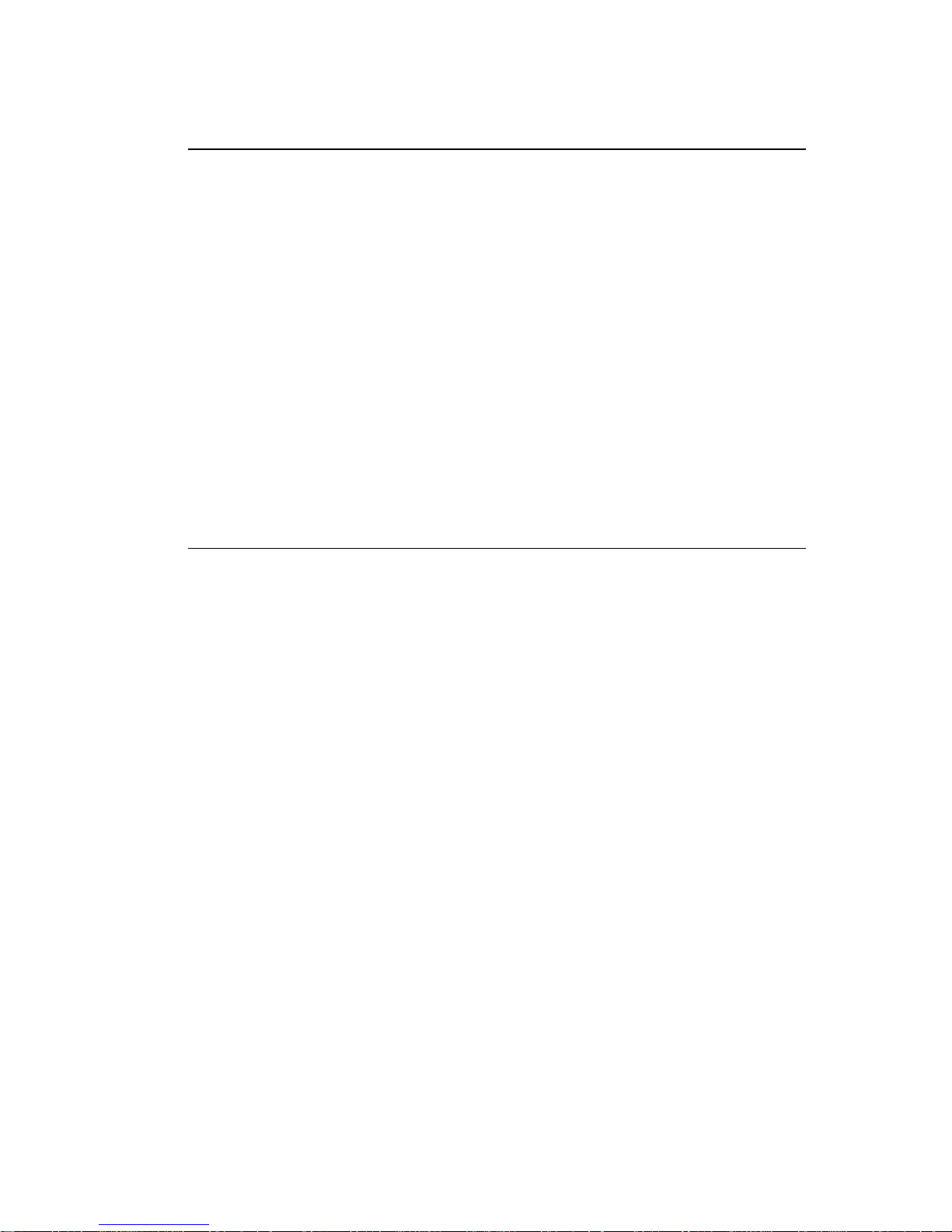
C
ONFIGURING THE VOICE
Parameter Description
Poison Reverse A method for preventing loops that would cause
Authentication Required • None: No authentication.
Authentication Code Password or MD5 Authentication key.
ADSL R
endless retransmission of data traffic.
• Password: A password authentication key is
• MD5: An algorithm that is used to verify data
OUTER
included in the packet. If this does not match
what is expected, the packet will be discarded.
This method provides very little security as it
is possible to learn the authentication key by
watching RIP packets.
integrity through the creation of a 128-bit
message digest from data input (which may
be a message of any length) that is claimed to
be as unique to that specific data as a
fingerprint is to a specific individual.
RIP sends routing-update messages at regular intervals and when the
network topology changes. When a router receives a routing update that
includes changes to an entry, it updates its routing table to reflect the new
route. RIP routers maintain only the best route to a destination. After
updating its routing table, the router immediately begins transmitting
routing updates to inform other network routers of the change.
4-46
Page 81

Routing Table
A
DVANCED SETUP
Parameter Description
Flags Indicates the route status:
C = Direct connection on the same subnet.
S = Static route.
R = RIP (Routing Information Protocol) assigned route.
I = ICMP (Internet Control Message Protocol) Redirect route.
Network
Address
Netmask The subnetwork associated with the destination.
Gateway The IP address of the router at the next hop to which frames are
Interface The local interface through which the next hop of this route is
Destination IP address.
This is a template that identifies the address bits in the destination
address used for routing to specific subnets. Each bit that corresponds
to a “1” is part of the subnet mask number; each bit that corresponds
to “0” is part of the host number.
forwarded.
reached.
Metric When a router receives a routing update that contains a new or
changed destination network entry, the router adds 1 to the metric
value indicated in the update and enters the network in the routing
table.
4-47
Page 82

C
ONFIGURING THE VOICE
FIREWALL
The Barricade Router’s firewall inspects packets at the application layer,
maintains TCP and UDP session information including time-outs and the
number of active sessions, and provides the ability to detect and prevent
certain types of network attacks.
Network attacks that deny access to a network device are called
Denial-of-Service (DoS) attacks. DoS attacks are aimed at devices and
networks with a connection to the Internet. Their goal is not to steal
information, but to disable a device or network so users no longer have
access to network resources.
ADSL R
OUTER
The Barricade protects against the following DoS attacks: IP Spoofing,
Land Attack, Ping of Death, IP with zero length, Smurf Attack, UDP port
loopback, Snork Attack, TCP null scan, and TCP SYN flooding.
(For details see page 4-55.)
The firewall does not significantly affect system performance, so we advise
leaving it enabled to protect your network. Select Enable and click the
“SAVE SETTINGS” button to open the Firewall submenus.
4-48
Page 83

A
DVANCED SETUP
Access Control
Access Control allows users to define the outgoing traffic permitted or
not-permitted through the WAN interface. The default is to permit all
outgoing traffic.
The following items are on the Access Control screen:
Parameter Description
Enable Filtering
Function
Normal Filtering Table Displays the IP address (or an IP address range) filtering
Click Yes to turn on the filtering function.
table.
4-49
Page 84

C
ONFIGURING THE VOICE
To add the PC to the filtering table:
1. Click “Add PC” on the Access Control screen.
2. Define the appropriate settings for client PC services.
3. Click “OK” and then click “SAVE SETTINGS” to save your settings.
ADSL R
OUTER
4-50
Page 85

A
DVANCED SETUP
MAC Filter
The Barricade can also limit the access of hosts within the local area
network (LAN). The MAC Filtering Table allows the Barricade to enter up
to 32 MAC addresses that are not allowed access to the WAN port.
Click Yes to enable, or No to disable this function.
Enter the MAC address in the space provided.
4-51
Page 86

C
ONFIGURING THE VOICE
URL Blocking
The Barricade allows the user to block access to web sites by entering
either a full URL address or just a keyword. This feature can be used to
protect children from accessing violent or pornographic web sites.
ADSL R
OUTER
4-52
You can define up to 30 sites here.
Page 87

A
DVANCED SETUP
Schedule Rule
You may filter Internet access for local clients based on rules. Each access
control rule may be activated at a scheduled time. Define the schedule on
the Schedule Rule page, and apply the rule on the Access Control page.
4-53
Page 88

C
ONFIGURING THE VOICE
Follow these steps to add a schedule rule:
ADSL R
OUTER
1. Click “Add Schedule Rule”.
2. Define the appropriate settings for a schedule rule.
3. Click “OK” and then click “SAVE SETTINGS” to save your settings.
4-54
Page 89

A
DVANCED SETUP
Intrusion Detection
• Intrusion Detection Feature
Stateful Packet Inspection (SPI) and Anti-DoS firewall protection
(Default: Enabled) — The Intrusion Detection Feature of the Barricade
Router limits access for incoming traffic at the WAN port. When the SPI
feature is turned on, all incoming packets will be blocked except for those
types marked in the Stateful Packet Inspection section.
RIP Defect (Default: Enabled) — If an RIP request packet is not
acknowledged to by the router, it will stay in the input queue and not be
released. Accumulated packets could cause the input queue to fill, causing
severe problems for all protocols. Enabling this feature prevents the
packets from accumulating.
Discard Ping to WAN (Default: Disabled) — Prevent a ping on the
Barricade’s WAN port from being routed to the network.
Scroll down to view more information.
4-55
Page 90

C
ONFIGURING THE VOICE
ADSL R
OUTER
4-56
Page 91

A
DVANCED SETUP
• Stateful Packet Inspection
This is called a “stateful” packet inspection because it examines the
contents of the packet to determine the state of the communications; i.e., it
ensures that the stated destination computer has previously requested the
current communication. This is a way of ensuring that all communications
are initiated by the recipient computer and are taking place only with
sources that are known and trusted from previous interactions. In addition
to being more rigorous in their inspection of packets, stateful inspection
firewalls also close off ports until connection to the specific port is
requested.
When particular types of traffic are checked, only the particular type of
traffic initiated from the internal LAN will be allowed. For example, if the
user only checks “FTP Service” in the Stateful Packet Inspection section,
all incoming traffic will be blocked except for FTP connections initiated
from the local LAN.
Stateful Packet Inspection allows you to select different application types
that are using dynamic port numbers. If you wish to use the Stateful Packet
Inspection (SPI) to block packets, click on the Yes radio button in the
“Enable SPI and Anti-DoS firewall protection” field and then check the
inspection type that you need, such as Packet Fragmentation, TCP
Connection, UDP Session, FTP Service, H.323 Service, or TFTP Service.
• When hackers attempt to enter your network, we can
alert you by e-mail
Enter your email address. Specify your SMTP and POP3 servers, user
name, and password.
4-57
Page 92

C
ONFIGURING THE VOICE
• Connection Policy
Enter the appropriate values for TCP/UDP sessions as described in the
following table.
Parameter Defaults Description
ADSL R
OUTER
Fragmentation
half-open wait
TCP SYN wait 30 sec Defines how long the software will wait for a
TCP FIN wait 5 sec Specifies how long a TCP session will be
TCP connection
idle timeout
UDP session idle
timeout
H.323 data channel
idle timeout
10 sec Configures the number of seconds that a packet
state structure remains active. When the timeout
value expires, the router drops the unassembled
packet, freeing that structure for use by another
packet.
TCP session to synchronize before dropping the
session.
maintained after the firewall detects a FIN
packet.
3600
seconds
(1 hour)
30 sec The length of time for which a UDP session will
180 sec The length of time for which an H.323 session
The length of time for which a TCP session will
be managed if there is no activity.
be managed if there is no activity.
will be managed if there is no activity.
4-58
Page 93

A
DVANCED SETUP
• DoS Criteria and Port Scan Criteria
Set up DoS and port scan criteria in the spaces provided (as shown below).
Parameter Defaults Description
Total incomplete
TCP/UDP sessions
HIGH
Total incomplete
TCP/UDP sessions
LOW
Incomplete
TCP/UDP sessions
(per min) HIGH
Incomplete
TCP/UDP sessions
(per min) LOW
Maximum incomplete
TCP/UDP sessions
number from same
host
Incomplete
TCP/UDP sessions
detect sensitive time
period
300
sessions
250
sessions
250
sessions
200
sessions
10 Maximum number of incomplete TCP/UDP
300
msec
Defines the rate of new unestablished sessions
that will cause the software to start deleting
half-open sessions.
Defines the rate of new unestablished sessions
that will cause the software to stop deleting half-
open sessions.
Maximum number of allowed incomplete
TCP/UDP sessions per minute.
Minimum number of allowed incomplete
TCP/UDP sessions per minute.
sessions from the same host.
Length of time before an incomplete
TCP/UDP session is detected as incomplete.
Maximum half-open
fragmentation packet
number from same
host
Half-open
fragmentation detect
sensitive time period
Flooding cracker
block time
30 Maximum number of half-open fragmentation
packets from the same host.
10000
msec
300
second
Length of time before a half-open
fragmentation session is detected as half-open.
Length of time from detecting a flood attack to
blocking the attack.
Note: The firewall does not significantly affect system performance, so
we advise enabling the prevention features to protect your
network.
4-59
Page 94

C
ONFIGURING THE VOICE
DMZ
If you have a client PC that cannot run an Internet application properly
from behind the firewall, you can open the client up to unrestricted twoway Internet access. Enter the IP address of a DMZ (Demilitarized Zone)
host on this screen. Adding a client to the DMZ may expose your local
network to a variety of security risks, so only use this option as a last resort.
ADSL R
OUTER
4-60
Page 95

SNMP
A
DVANCED SETUP
Use the SNMP configuration screen to display and modify parameters for
the Simple Network Management Protocol (SNMP).
Community
A computer attached to the network, called a Network Management
Station (NMS), can be used to access this information. Access rights to the
agent are controlled by community strings. To communicate with the
Barricade, the NMS must first submit a valid community string for
authentication.
Parameter Description
Community A community name authorized for management access.
Access Management access is restricted to Read Only (Read) or
Valid Enables/disables the entry.
Note: Up to five community names may be entered.
Read/Write (Write).
4-61
Page 96

C
ONFIGURING THE VOICE
Trap
Specify the IP address of the NMS to notify when a significant event is
detected by the agent. When a trap condition occurs, the SNMP agent
sends an SNMP trap message to any NMS specified as a trap receiver.
ADSL R
OUTER
Parameter Description
IP Address Traps are sent to this address when errors or specific events occur on
the network.
Community A community string (password) specified for trap management.
Enter a word, something other than public or private, to prevent
unauthorized individuals from accessing information on your system.
Version Sets the trap status to disabled, or enabled with V1 or V2c.
The v2c protocol was proposed in late 1995 and includes
enhancements to v1 that are universally accepted. These include a
get-bulk command to reduce network management traffic when
retrieving a sequence of MIB variables, and a more elaborate set of
error codes for improved reporting to a Network Management
Station.
4-62
Page 97
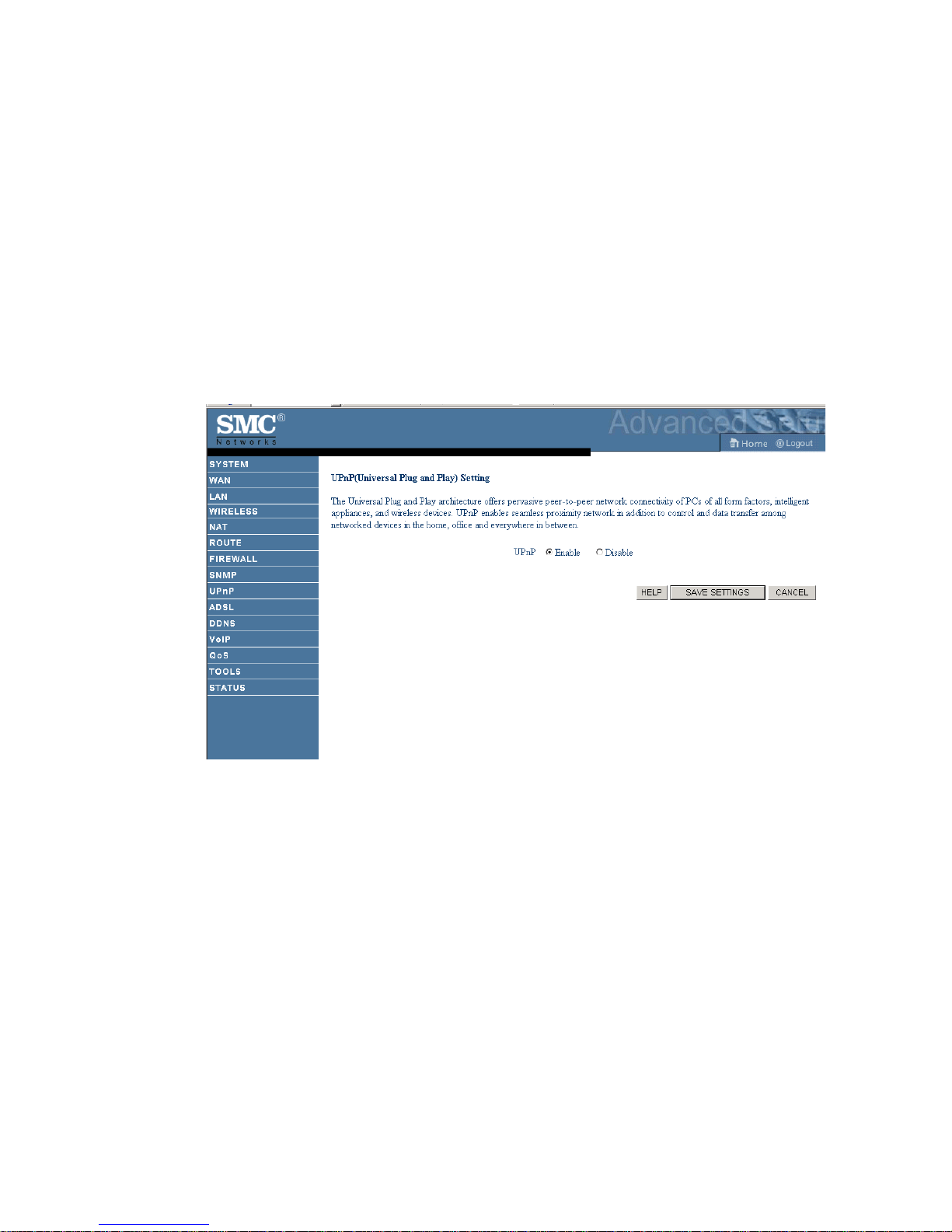
UPNP
A
DVANCED SETUP
The Universal Plug and Play architecture offers pervasive peer-to-peer
network connectivity of PCs of all form factors, intelligent appliances, and
wireless devices.
UPnP enables seamless proximity network in addition to control and data
transfer among networked devices in the office, home and everywhere
within your network.
4-63
Page 98

C
ONFIGURING THE VOICE
ADSL
ADSL (Asymmetric Digital Subscriber Line) is designed to deliver more
bandwidth downstream (from the central office to the customer site) than
upstream. This section is used to configure the ADSL operation type and
shows the ADSL status.
ADSL Parameters
ADSL R
OUTER
4-64
Parameter Description
Operation Mode • Automatic
• T1.413 Issue 2
•G.992.1 (G.DMT)
•G.992.2 (G.Lite)
This page is designed for the engineer to test the ADSL loop condition.
Therefore, it is advised that users should not change the settings here at all.
Page 99

A
DVANCED SETUP
ADSL Status
The Status screen displays information on connection line status, data rate,
operation data and defect indication, and statistics.
Scroll down to view more information.
4-65
Page 100

C
ONFIGURING THE VOICE
The following items are included on this information page:
Parameter Description
Status
Line Status Shows the current status of the ADSL line connection.
Data Rate
Upstream Maximum upstream data rate.
Downstream Maximum downstream data rate.
Operation Data/Defect Indication
Noise Margin Maximum upstream and downstream noise margin.
Output Power Maximum fluctuation in the output power.
Attenuation Maximum reduction in the strength of the upstream and
ADSL R
downstream signal.
OUTER
Fast Path FEC
Correction
Interleaved Path
FEC Correction
Fast Path CRC
Error
Interleaved Path
CRC Error
Loss of Signal
Defect
Loss of Frame
Defect
Loss of Power
Defect
There are two latency paths that may be used: fast and
interleaved. For either path, a forward error correction (FEC)
scheme is employed to ensure higher data integrity. For
maximum noise immunity, an interleaver may be used to
supplement FEC.
An interleaver is basically a buffer used to introduce a delay,
allowing for additional error correction techniques to handle
noise. Interleaving slows the data flow and may not be
optimal for real-time signals such as video transmission.
The number of Fast Path Cyclic Redundancy Check errors.
The number of Interleaved Path Cyclic Redundancy Check
errors.
Momentary signal discontinuities.
Failures due to loss of frames.
Failures due to loss of power.
Fast Path HEC
Error
Interleaved Path
HEC Error
4-66
Fast Path Header Error Concealment errors.
Interleaved Path Header Error Concealment errors.
