SMC Networks 7301TA, SMC7301TA Installation Manual
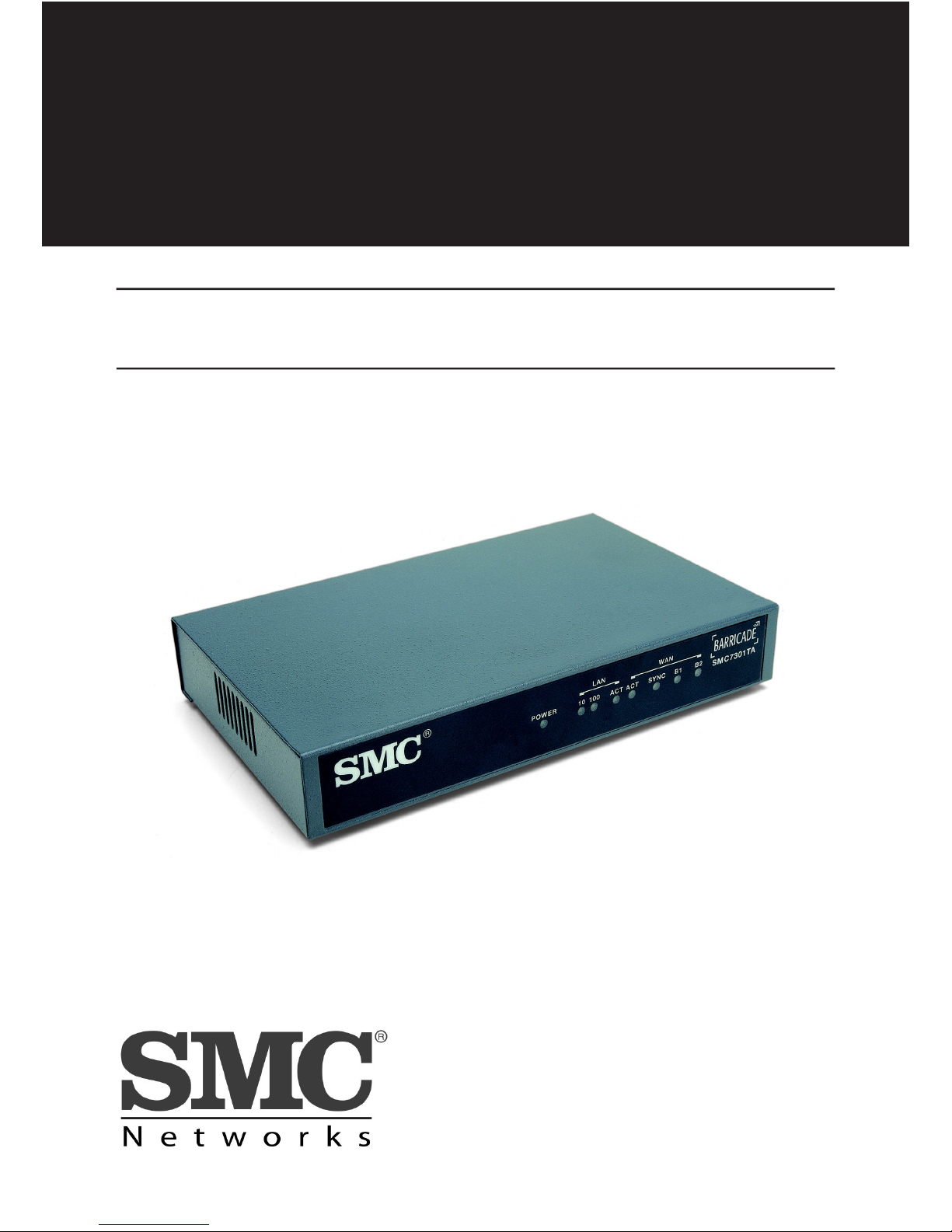
SMC7301TA
Installation Guide
ISDN Barricade
1 Port Broadband Router with built in ISDN modem
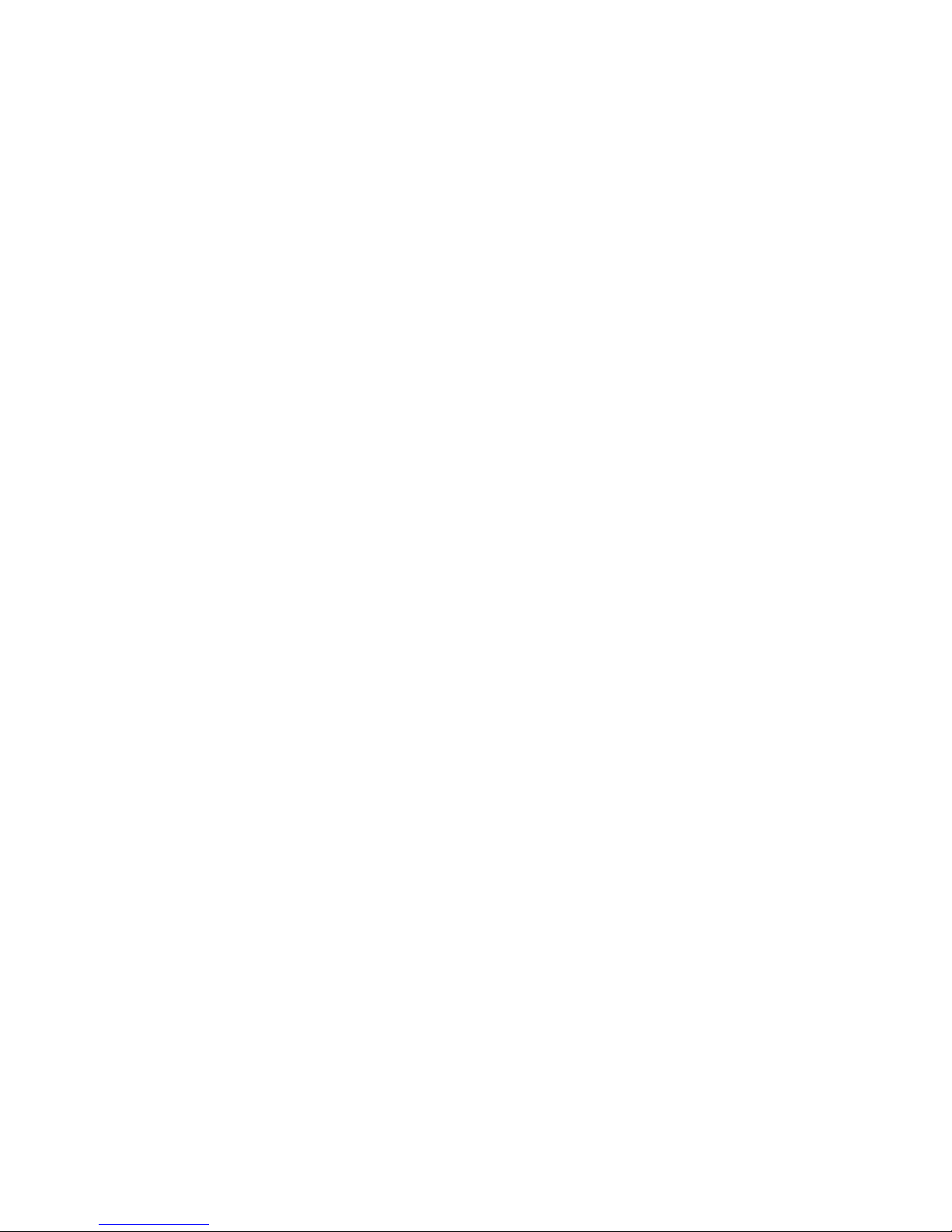
Introduction
Welcome to Quick Start Guide for SMC7301TA. The Quick Start
Guide is intended to be a guide of easy installation and conguration of the SMC7301TA for Internet access purposes. We are
condent that you will have years of consistent and reliable use
from your multifunction Broadband Router.
This Quick Start Guide describes the steps necessary to
congure your Broadband router to connect a Local Area Network
(LAN) to the Internet (through your Internet Service Provider).
Setting up your SMC7301TA is easy, but there are a few things
to keep in mind.
Workstations (or PCs) on your private network (PCs running
windows 95/98 or NT) must be installed with TCP/IP and be
congured to “obtain an IP address automatically” (through the
DHCP, Dynamic Host Control Protocol). At least one of your
workstations on the same LAN must be able to run a Web
browser (Netscape Navigator 4.5 or newer, or Internet explorer
5.0 or newer).
Before you begin, make sure your box contains all of the
following items:
1 x SMC7301TA Multifunction Access Server
1 x RJ-45 cable for WAN port
1 x 10/100 Base-T LAN cable
1 x Null modem cable for the Aux port
1 x External AC power supply
1 x Quick Start Guide
1 x CD-ROM (containing Utility software)
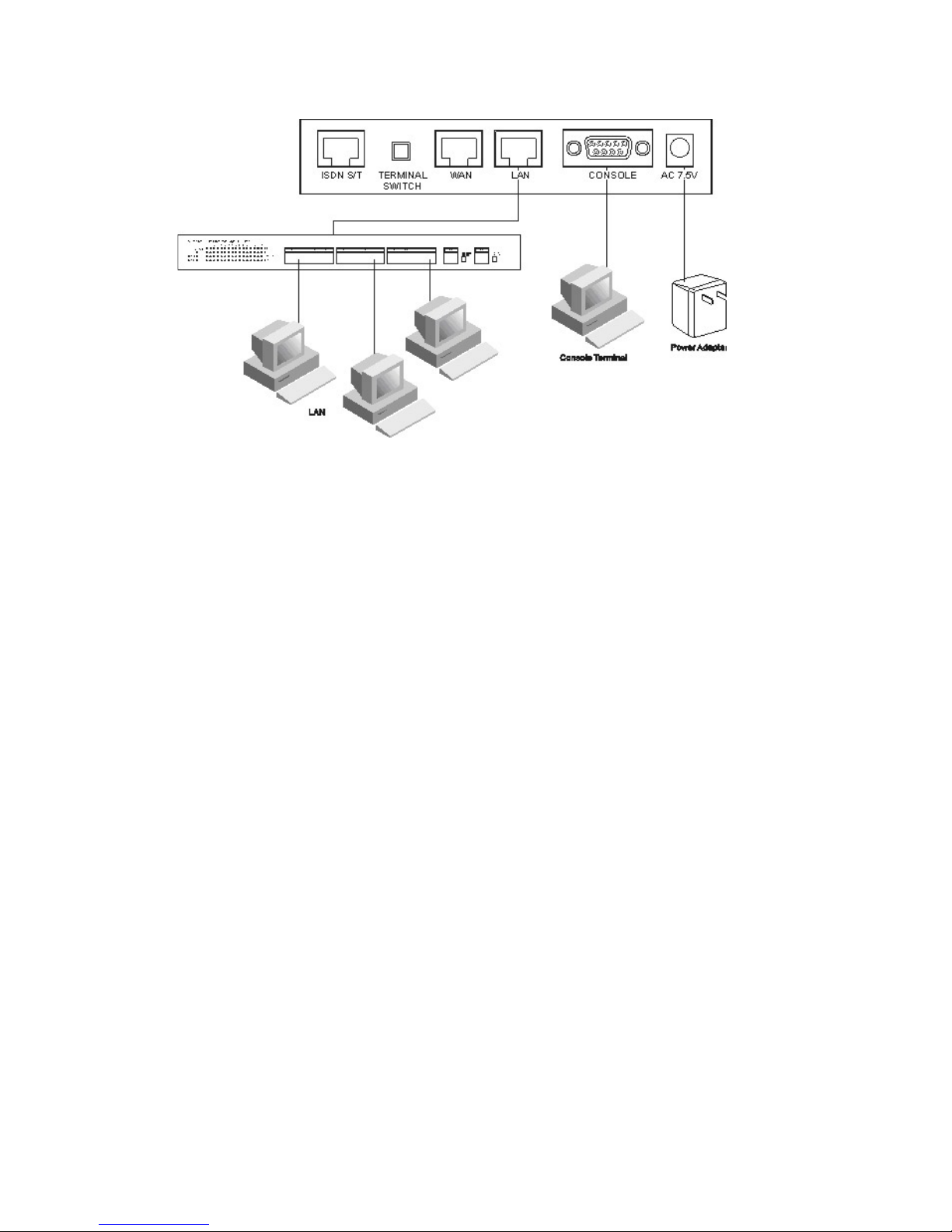
How to Cable Your SMC7301TA
The illustration shows the connections between the back of
SMC7301TA and necessary devices. Follow these steps to
complete hardware installation for SMC7301TA:
1. Connect SMC7301TA from WAN port to a ADSL/cable modem,
or attach the ISDN line to the ISDN connector (S/T interface).
2. Connect the PC to the RJ-45 LAN connector. Two or more PCs
can connect to a multi-port Hub rst and then uplink (cascade)
port on the hub must be connected to SMC7301TA LAN port.
3. Plug the power adapter into a wall outlet and into the AC
connector on the back of SMC7301TA.
4. The Auxiliary connector is only used to connect a terminal to
run the Command Line Interface using the null modem cable.
(This is an optional connection.)
5. There is a DIP switch located on the rear panel for setting the
terminating resistor.
You only need to adjust this switch if there are two or more
external ISDN equipment attached to the local telephone line.
You are now ready to follow a few additional steps to congure
your SMC7301TA to access the Internet
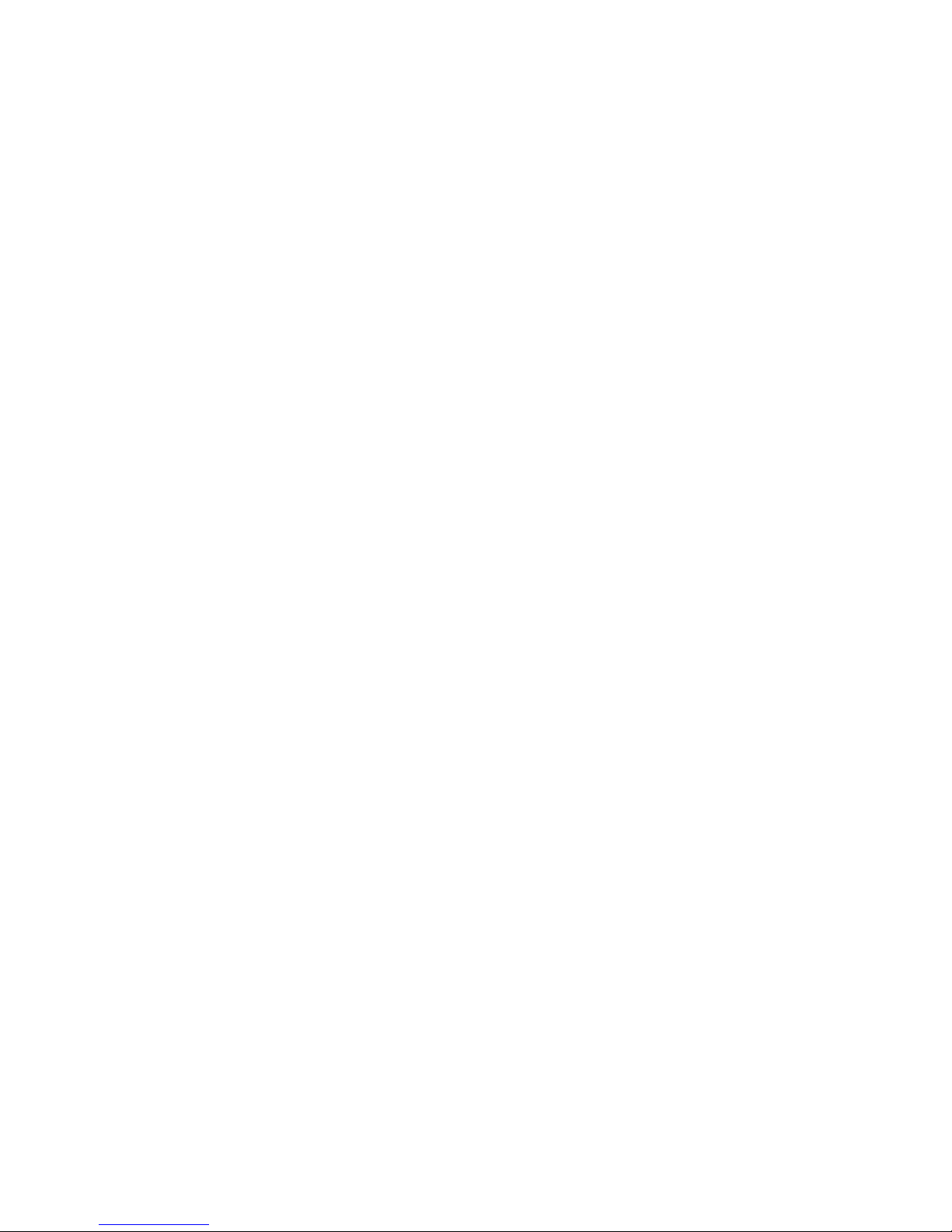
Conguring all the PCs on your LAN
If TCP/IP is installed on a Windows 95/98 PC that surfs the
Internet or congures the SMC7301TA, follow the instructions
below. For other operating Systems (Macintosh, Sun, etc.), follow
the manufacturer’s instructions.
a. Install a 10/100 Base-T Ethernet network card in the PC.
Follow the manufacturer’s instructions.
b. Connect the PC to SMC7301TA LAN port.
c. From the windows 95/98 Start Button, select Settings, then
Control Panel.
d. In the Control Panel, double-click on the Network icon.
e. Check your list of Network Components. If TCP/IP is installed,
go to step i. If TCP/IP is not installed, install it now. Select the
Add button.
f. In the Network Component Type dialog box, select Protocol.
g. In the Select Network Protocol dialog box, select Microsoft.
h. In the Network Protocols area of the same dialog box, select
TCP/IP and click OK. You may need your Windows CD to complete the installation.
i.After you install TCP/IP, go back to the Network dialog box.
Select TCP/IP from list of Network Components.
j. Check each of the tabs and verify the following settings:
- Bindings: Select Client for Microsoft Networks and File and
printer sharing for Microsoft Networks.
- Gateway: All elds are blank.
- DNS Conguration: Select Disable DNS.
- IP Address: Select “Obtain IP address automatically”.
k. Reboot the PC. You are now ready to congure SMC7301TA
with Access Router Manager.
