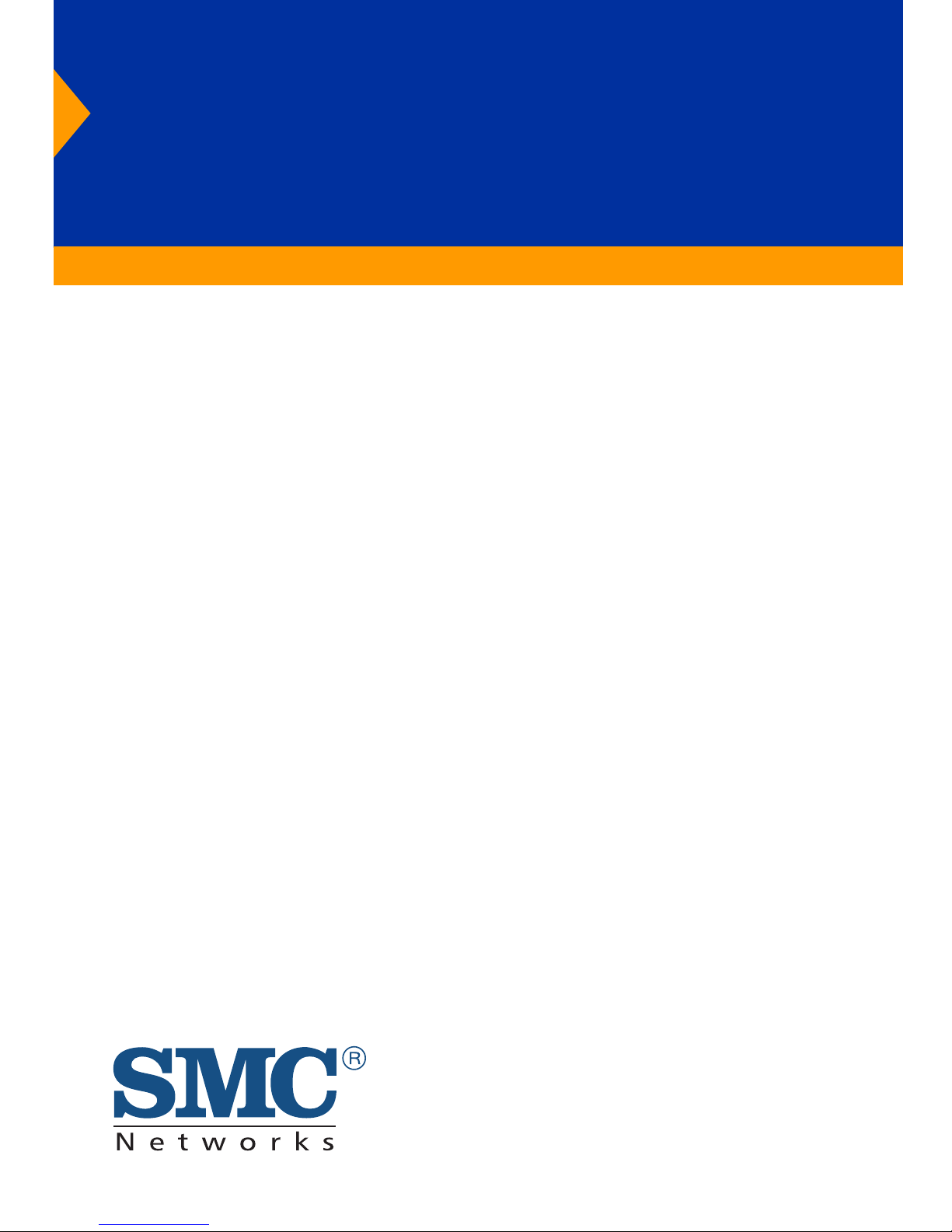
Barricade
TM
Broadband Router
Broadband Router with 4-Port Switch
◆ Multi-User Internet Access via Single User Account
◆ EZ 3-Click Installation Wizard
◆ Configurable Parental Control
◆ Stateful Packet Inspection and DoS Support
◆ Supports a Wide Variety of Internet Applications
◆ Virtual Private Network Using PPTP, L2TP, IPSec
Pass-Through
User Guide
SMC7004VBR
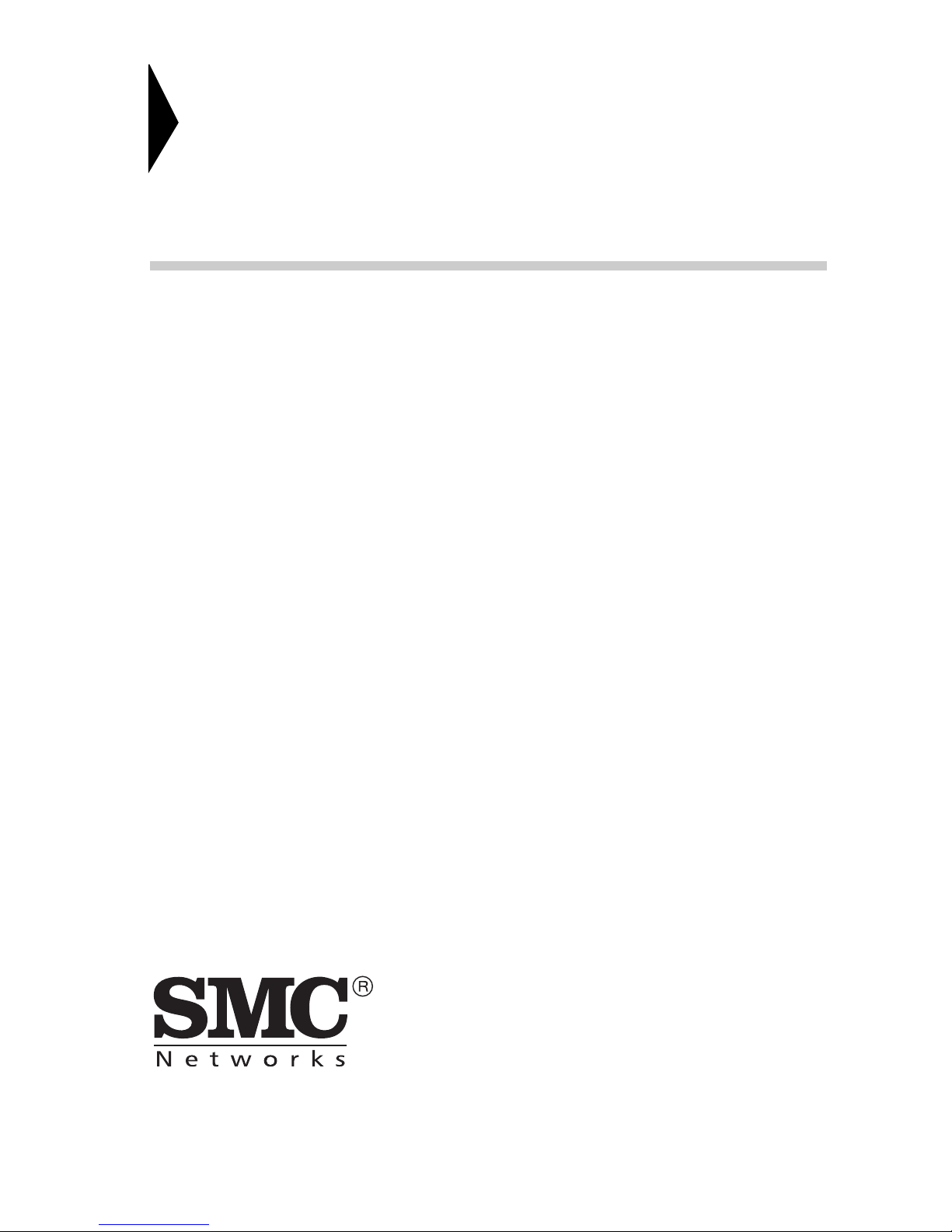
Barricade
TM
Broadband Router
User Guide
From SMC’s Barricade line of Broadband Routers
September 2002
Part Number: 150200009800A
Revision Number: EU 01
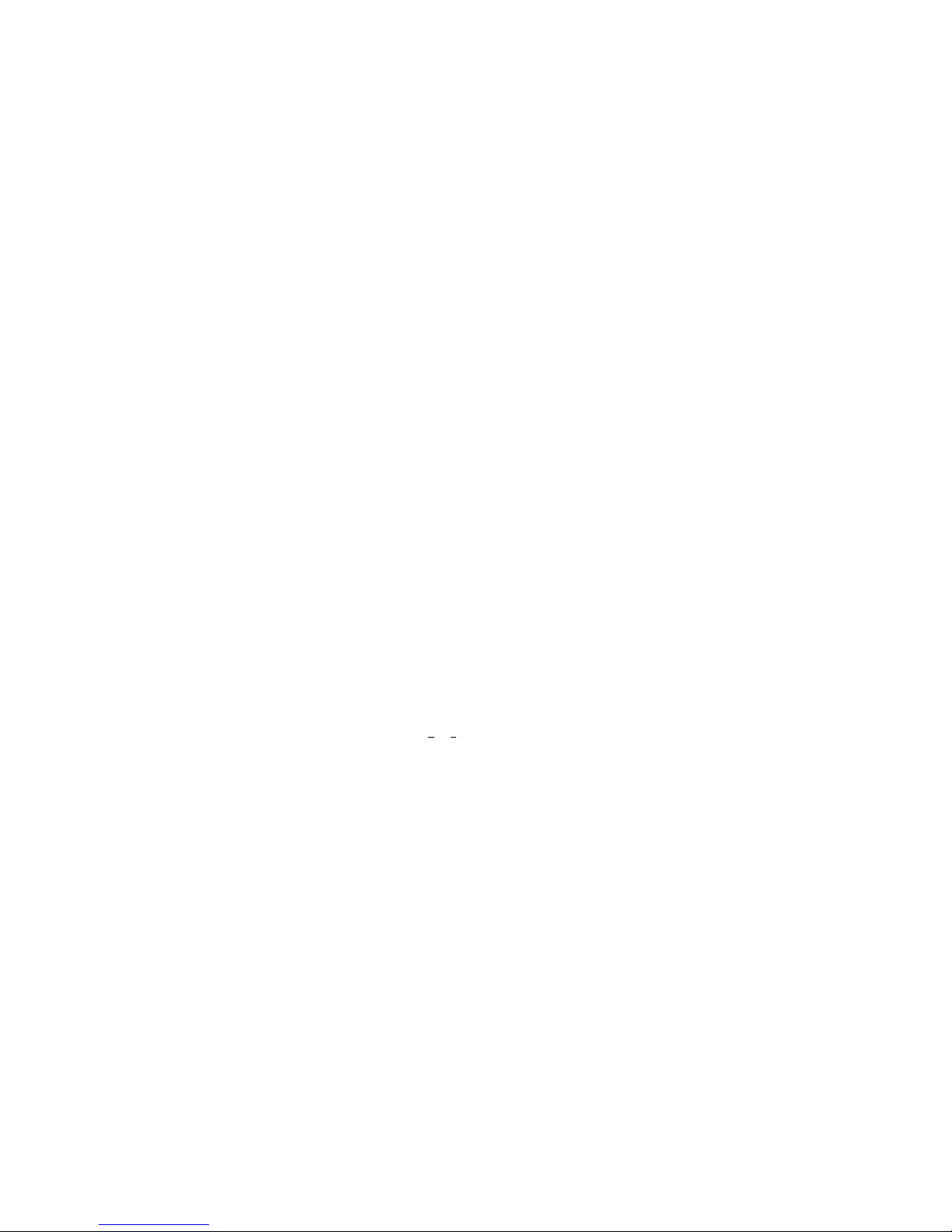
i
COMPLIANCES
FCC - Class B
This equipment has been tested and found to comply with the limits for a Class B digital
device, pursuant to Part 15 of the FCC Rules. These limits are designed to provide reasonable
protection against harmful interference in a residential installation. This equipment generates,
uses, and can radiate radio frequency energy and, if not installed and used in accordance with
instructions, may cause harmful interference to radio communications. However, there is no
guarantee that the interference will not occur in a particular installation. If this equipment
does cause harmful interference to radio or television reception, which can be determined by
turning the equipment off and on, the user is encouraged to try to correct the interference by
one or more of the following measures:
• Reorient the receiving antenna
• Increase the separation between the equipment and receiver
• Connect the equipment into an outlet on a circuit different from that to which the receiv er
is connected
• Consult the dealer or an experienced radio/TV technician for help
EC Conformance Declaration - Class B
SMC contact for these products in Europe is:
SMC Networks Europe,
Edificio Conata II,
Calle Fructuós Gelabert 6-8, 2
o
, 4a,
08970 - Sant Joan Despí,
Barcelona, Spain.
This information technology equipment complies with the requirements of the Council
Directive 89/336/EEC on the Approximation of the laws of the Member States relating to
Electromagnetic Compatibility and 73/23/EEC for electrical equipment used within certain
voltage limits and the Amendment Directive 93/68/EEC. For the evaluation of the
compliance with these Directives, the following standards wer e applied:
RFI
Emission:
* Lim it class B according to EN 55022:1998
* Limit class A for harmonic current emission according to EN61000-3-2/1995
* Limitation of voltage fluctuation and flicker in low-voltage supply system
according to EN 61000-3-3/1995
Immunity: * Product family standard according to EN 55024:1998
* Electrostatic Discharge according to EN 61000-4-2:1995 (Contact Discharge: ±4
kV, Air Discharge: ±8 kV)
* Radio-frequency electromagnetic field according to EN 61000-4-3: 1996 (80 -
1000MHz with 1kHz AM 80% Modulation: 3V/ m)
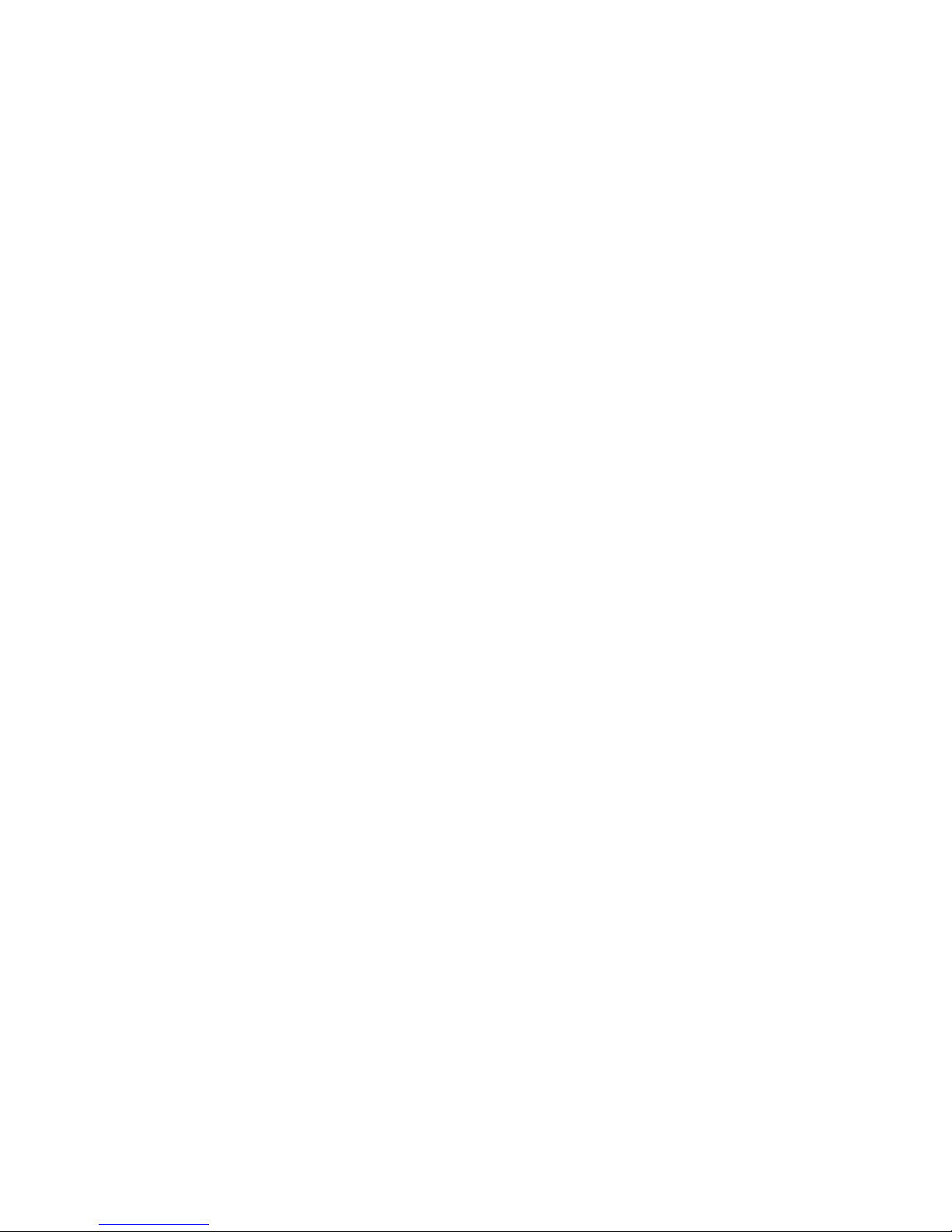
C
OMPLIANCES
iii
* Electrical fast transient/burst according to EN 61000-4-4:1995(AC/DC power
supply: ±1kV, Data/Signal lines: ±0.5kV)
* Surge immunity test according to EN 61000-4-5:1995(AC/DC Line to Line:
±1kV, AC/DC Line to Earth: ±2kV )
* Immunity to conducted disturbances, Induced by radio-frequency fields: EN
61000-4-6:1996(0.15 - 80MHz with 1kHz AM 80% Modulation: 3V/m)
* Power frequency magnetic field immunity test according to EN
61000-4-8:1993(1A/m at frequency 5 0Hz)
* Voltage dips, short interruptions and voltage variations immunity test according
to EN 61000-4-11:1994(>9 5% Reduction @10ms, 30% Reduction @500ms,
>95% Reduction @5000ms)
LVD: * EN60950(A1/1992; A2/1993; A3/1993; A4/1995; A11/1997)
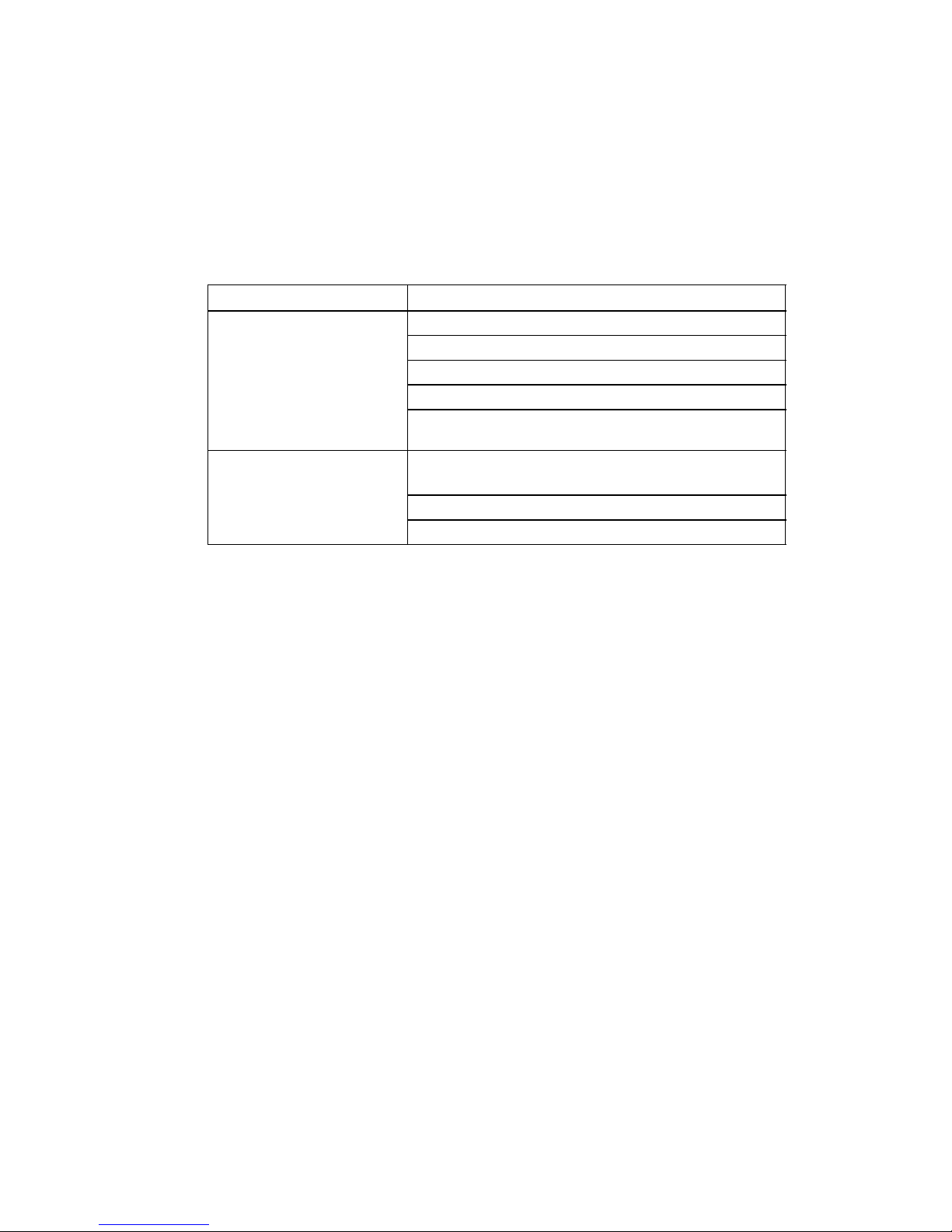
C
OMPLIANCES
iv
Safety Compliance
Underwriters Laboratories Compliance Statement
Important! Before making connections, make sure you have the correct cord set. Check it
(read the label on the cable) against the following:
The unit automatically matches the connected input voltage. Therefore, no additional
adjustments are necessary when connecting it to any input voltage within the range marked
on the rear panel.
Wichtige Sicherheitshinweise (Germany)
1. Bitte lesen Sie diese Hinweise sorgfältig durch.
2. Heben Sie diese Anleitung für den späteren Gebrauch auf.
3. V or jedem R ein igen ist das Gerät v om Stromne tz zu trenn en. Verwenden Sie k eine Flüssi -
goder Aerosolreiniger. Am besten eignet sich ein angefeuchtetes Tuch zur Reinigung.
4. Die Netzanschlu ßsteckdose soll nahe dem Gerät angebracht und leicht zugänglich sein.
5. Das Gerät ist vor Feuchtigkeit zu schützen.
6. Bei der Aufstellung des Gerätes ist auf sicheren Stand zu achten. Ein Kippen oder F allen
könnte Beschädigungen hervorrufen.
7. Die Belüftungsöffnungen dienen der Luftzirkulation, die das Gerät vor Überhitzung
schützt. Sorgen Sie dafür, daß diese Öffnungen nicht abgedeckt werden.
8. Beachten Sie beim Anschluß an das Stromnetz die Anschlußwerte.
9. Verlegen Sie die Netzanschlußleitung so, daß niemand darüber fallen kann. Es sollte auch
nichts auf der Leitung abgestellt werden.
10. Alle Hinweise und Warnungen, die sich am Gerät befinden, sind zu beachten.
11. Wird das Gerät über einen längeren Zeitraum nicht benutzt, sollten Sie es vom Stromnetz
trennen. Somit wird im Falle einer Überspannung eine Beschädigung vermieden.
12. Durch die Lüftungsöffnungen dürfen niemals Gegenstände oder Flüssigkeiten in das
Operating Voltage Cord Set Specifications
120 Volts UL Listed/CSA Certified Cord Set
Minimum 18 AWG
Type SVT or SJT three conductor cord
Maximum length of 15 feet
Parallel blade, grounding type attachment plug rated 15A,
125V
240 Volts (Europe only) Cord Set with H05VV-F cord having three conductors with
minimum diameter of 0.75 mm
2
IEC-320 receptacle
Male plug rated 10A, 250V
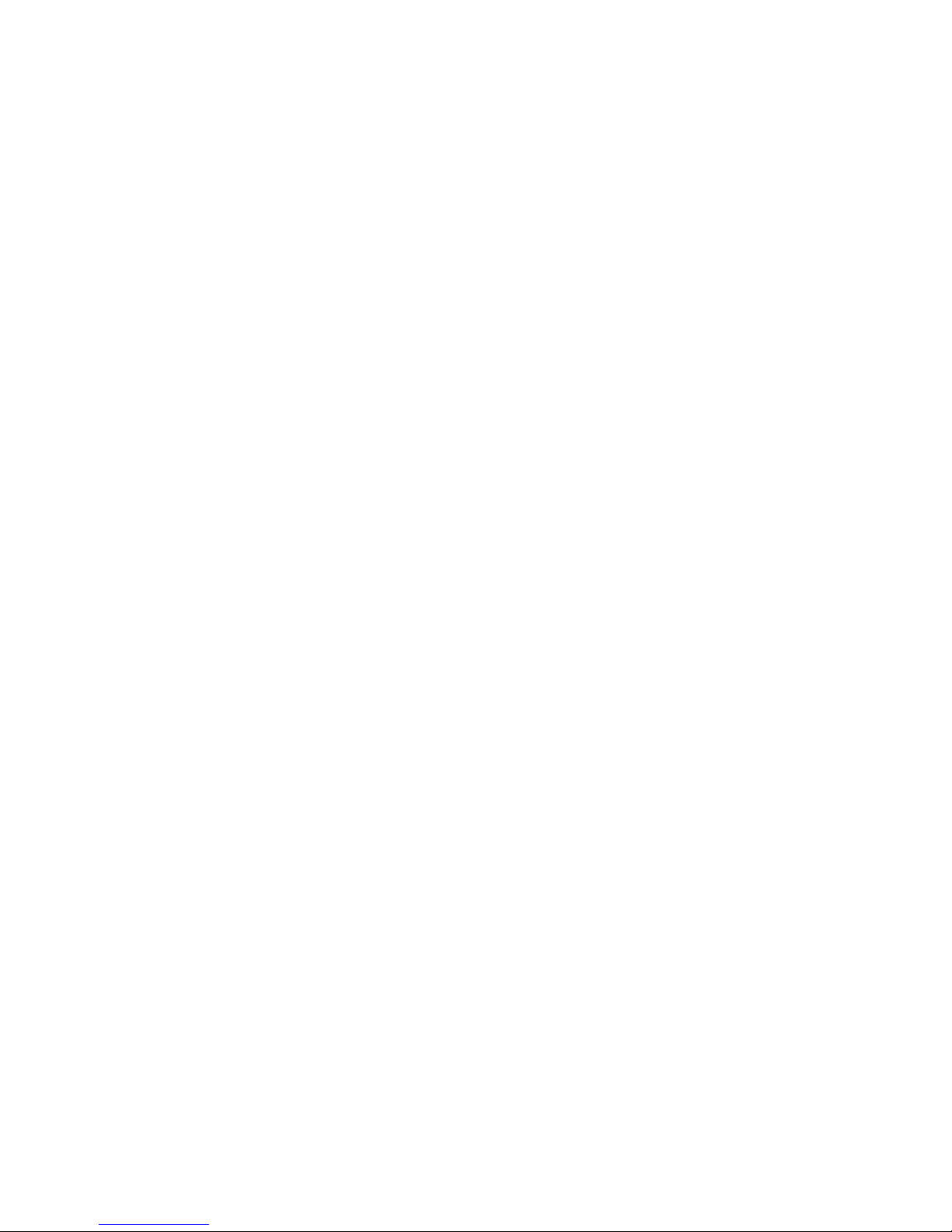
C
OMPLIANCES
v
Gerät gelangen. Dies könnte einen Brand bzw. elektrischen Schlag auslösen.
13. Öffnen sie niemals das Gerät. Das Gerät darf aus Gründen der elektrischen Sicherheit
nur von authorisiertem Servicepersonal geöffnet werden.
14. Wenn folgende Situationen auftreten ist das Gerät vom Stromnetz zu trennen und von
einer qualifizierten Servicestelle zu überprüfen:
a. Netzkabel oder Netzstecker sind beschädigt.
b. Flüssigkeit ist in das Gerät eingedru ng en.
c. Das Gerät wa r Feuchtigkeit ausgesetzt.
d. W enn das Gerät nicht der Bedienungsanleitung entsprec hend funktioniert oder Sie mit
Hilfe dieser Anleitung keine Verbesserung erzielen.
e. Das Gerät ist gefallen und/oder das Gehäuse ist beschädigt.
f. Wenn das Gerät deutliche Anzeichen eines Defektes aufweist.
15. Stellen Sie sicher, da? die Stromversorgung dieses Ger‰tes nach der EN 60950 gepr¸ft
ist. Ausgangswerte der Stromversorgung sollten die Werte von AC 7,5-8V, 50-60Hz nicht
¸ber oder unterschreiten sowie den minimalen Strom von 1A nicht unterschreiten..
Der arbeitsplatzbezogene Schalldruckpegel nach DIN 45 635 Teil 1000 beträgt 70dB(A) oder
weniger.
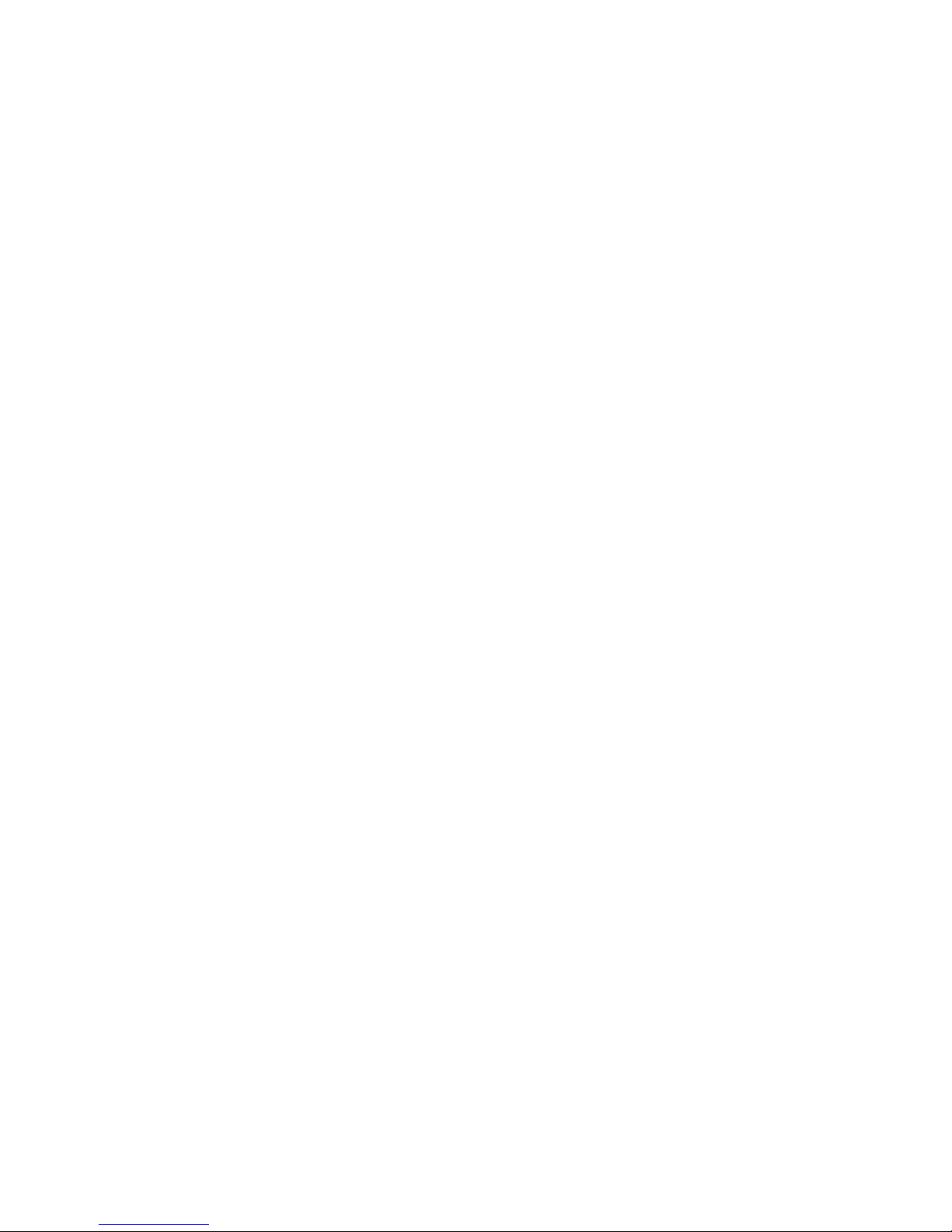
vi
T
ABLE OF
C
ONTENTS
1 Introduction . . . . . . . . . . . . . . . . . . . . . . . . . . . . . . . . . .1-1
About the Barricad e . . . . . . . . . . . . . . . . . . . . . . . . . . . . . . . . . . . . . . . . . 1-1
Features and Benefits . . . . . . . . . . . . . . . . . . . . . . . . . . . . . . . . . . . . . . . . 1-1
Applications . . . . . . . . . . . . . . . . . . . . . . . . . . . . . . . . . . . . . . . . . . . . . . . 1-3
2 Installation . . . . . . . . . . . . . . . . . . . . . . . . . . . . . . . . . . 2-1
Package Contents . . . . . . . . . . . . . . . . . . . . . . . . . . . . . . . . . . . . . . . . . . . 2-1
Hardware Description . . . . . . . . . . . . . . . . . . . . . . . . . . . . . . . . . . . . . . . 2-2
Front Panel . . . . . . . . . . . . . . . . . . . . . . . . . . . . . . . . . . . . . . . . . . 2-3
Rear Panel . . . . . . . . . . . . . . . . . . . . . . . . . . . . . . . . . . . . . . . . . . . 2-4
System Requirements . . . . . . . . . . . . . . . . . . . . . . . . . . . . . . . . . . . . . . . . 2-5
Connect the System . . . . . . . . . . . . . . . . . . . . . . . . . . . . . . . . . . . . . . . . . 2-5
Basic Installation Procedure . . . . . . . . . . . . . . . . . . . . . . . . . . . . . 2-6
3 Configuring Client PCs . . . . . . . . . . . . . . . . . . . . . . . . 3-1
TCP/IP Configuration . . . . . . . . . . . . . . . . . . . . . . . . . . . . . . . . . . . . . . . 3-1
4 Configuring the Barricade . . . . . . . . . . . . . . . . . . . . . . 4-1
Navigating the Web Browse r Interface . . . . . . . . . . . . . . . . . . . . . . . . . . 4-2
Making Configuration Changes . . . . . . . . . . . . . . . . . . . . . . . . . . 4-3
Setup Wizard . . . . . . . . . . . . . . . . . . . . . . . . . . . . . . . . . . . . . . . . . . . . . . 4-3
Time Zone . . . . . . . . . . . . . . . . . . . . . . . . . . . . . . . . . . . . . . . . . . . 4-3
Broadband Type . . . . . . . . . . . . . . . . . . . . . . . . . . . . . . . . . . . . . . 4-4
Advanced Setup . . . . . . . . . . . . . . . . . . . . . . . . . . . . . . . . . . . . . . . . . . . . 4-8
System . . . . . . . . . . . . . . . . . . . . . . . . . . . . . . . . . . . . . . . . . . . . . . 4-9
WAN . . . . . . . . . . . . . . . . . . . . . . . . . . . . . . . . . . . . . . . . . . . . . . 4-12
LAN . . . . . . . . . . . . . . . . . . . . . . . . . . . . . . . . . . . . . . . . . . . . . . . 4-17
NAT . . . . . . . . . . . . . . . . . . . . . . . . . . . . . . . . . . . . . . . . . . . . . . 4-18
Firewall . . . . . . . . . . . . . . . . . . . . . . . . . . . . . . . . . . . . . . . . . . . . 4-21
Tools . . . . . . . . . . . . . . . . . . . . . . . . . . . . . . . . . . . . . . . . . . . . . . 4-30
5 Configuring Client TCP/IP . . . . . . . . . . . . . . . . . . . . 5-1
Installing TCP/IP . . . . . . . . . . . . . . . . . . . . . . . . . . . . . . . . . . . . . . . . . . . 5-1
Windows 95/98/ME . . . . . . . . . . . . . . . . . . . . . . . . . . . . . . . . . . 5-1
Windows 2000 . . . . . . . . . . . . . . . . . . . . . . . . . . . . . . . . . . . . . . . 5-3
Setting Up TCP/IP to Work with the Barric ade . . . . . . . . . . . . . . . . . . 5-5
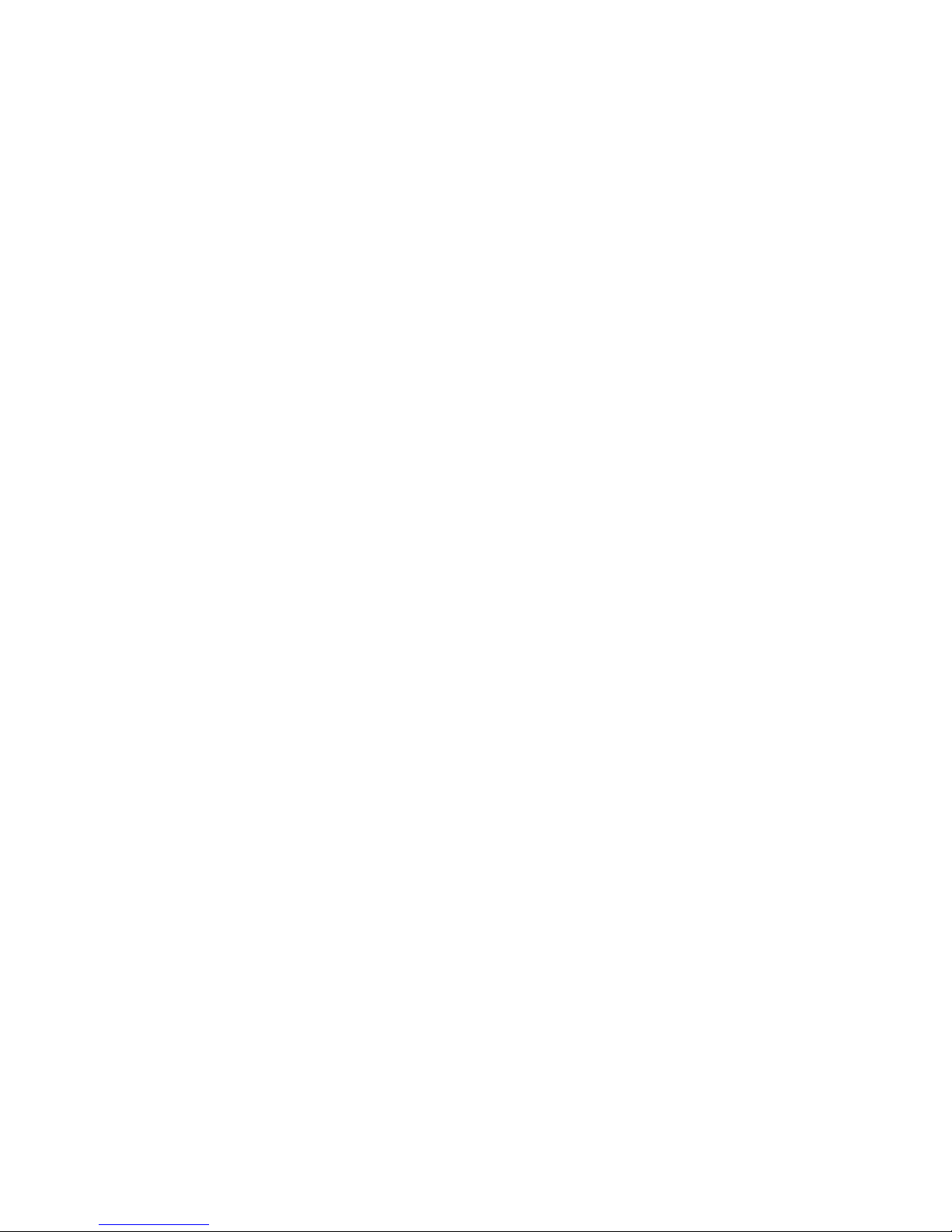
T
ABLE OF CONTENTS
vii
Windows 95/98/ME . . . . . . . . . . . . . . . . . . . . . . . . . . . . . . . . . . 5-5
Windows 2000 . . . . . . . . . . . . . . . . . . . . . . . . . . . . . . . . . . . . . . . 5-6
Windows XP . . . . . . . . . . . . . . . . . . . . . . . . . . . . . . . . . . . . . . . . . 5-7
Configuring Your Computer with Windows 95/98/ME . . . . . . 5-8
Configuring Your Computer in Windows 2000 . . . . . . . . . . . . 5 -15
Configuring Your Computer with Windows XP . . . . . . . . . . . 5-22
Configuring Your Computer with Windows NT 4.0 . . . . . . . . 5-29
Configuring Your Macintosh Computer . . . . . . . . . . . . . . . . . . 5-35
Dynamic IP Allocation via a DHCP Server . . . . . . . . . . . . . . . 5-41
Manual IP Configuration . . . . . . . . . . . . . . . . . . . . . . . . . . . . . . 5-42
Verifying Your TCP/IP Connection . . . . . . . . . . . . . . . . . . . . . 5 -43
A Troubleshooting . . . . . . . . . . . . . . . . . . . . . . . . . . . . . .A-1
B Cables . . . . . . . . . . . . . . . . . . . . . . . . . . . . . . . . . . . . . .B-1
Ethernet Cable . . . . . . . . . . . . . . . . . . . . . . . . . . . . . . . . . . . . . . . . . . . . .B-1
Specifications . . . . . . . . . . . . . . . . . . . . . . . . . . . . . . . . . . . . . . . . B-1
Twisted-pair Cable . . . . . . . . . . . . . . . . . . . . . . . . . . . . . . . . . . . . B-1
RJ-45 Port Pin Assignments . . . . . . . . . . . . . . . . . . . . . . . . . . . . . . . . . . B-3
C Specifications . . . . . . . . . . . . . . . . . . . . . . . . . . . . . . . .C-1
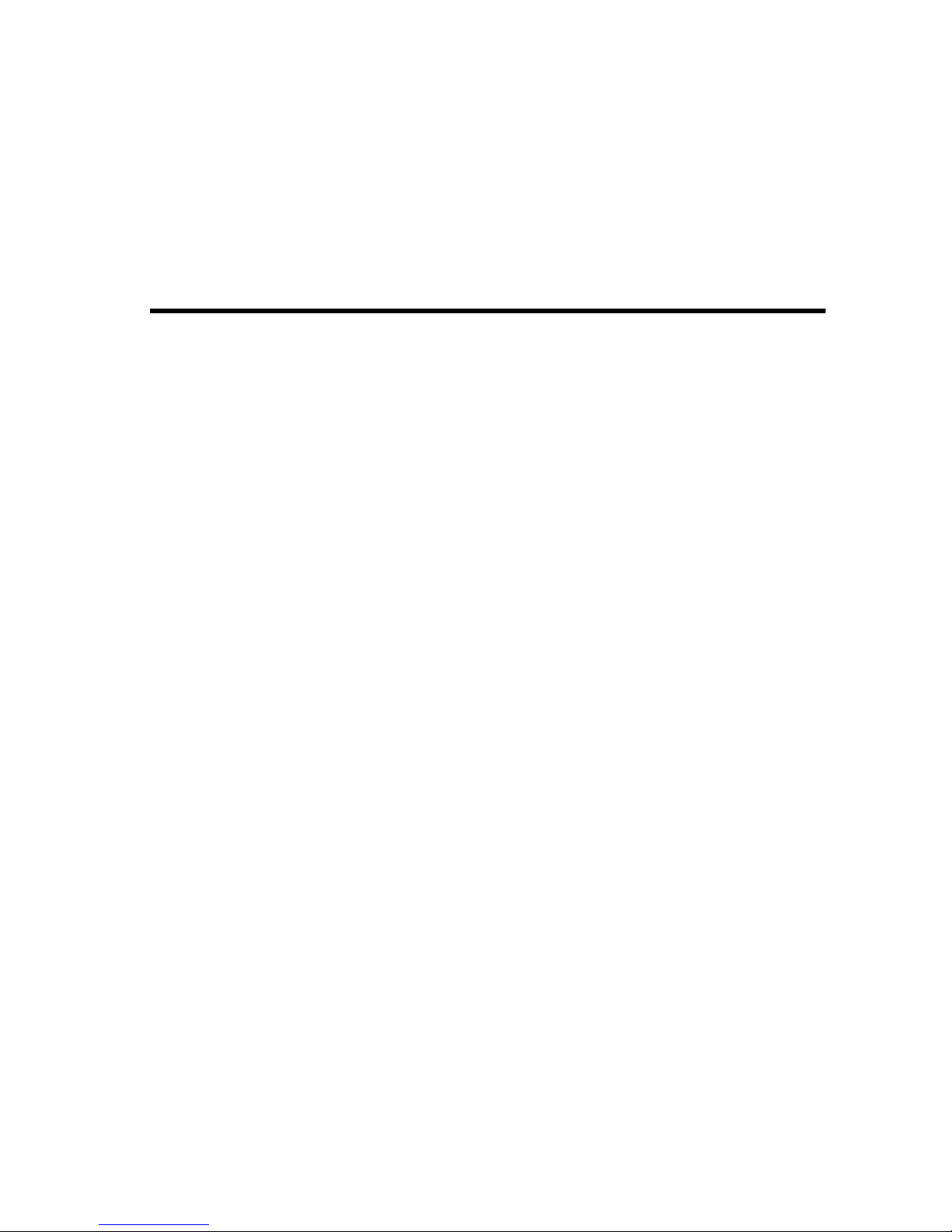
1-1
C
HAPTER
1
I
NTRODUCTION
Congratulations on your purchase of a Barricade™ Broadband Router.
SMC is proud to provide you with a powerful yet simple communication
device for connecting your local area network (LAN) to the Internet. For
those who want to surf the Internet at the lowest possible cost, the
Barricade
™ Broadband Router is the convenient, easy solution.
About the Barricade
The Barricade provides Internet access to multiple users by sharing a
single-user account. The Barricade features a
WAN interface that allows
you to connect either a DSL or cable
modem. The
Barricade
provides
extensive firewall protection and Virtual Private Network (VPN) services.
The Barricade provides many cost-effective functions and management
benefits. It is simple to configure and can be up and running in minutes.
Features and Benefits
• Internet connection to DSL or cable modem via a 10/100 Mbps WAN
port
• Local network connection via 10/100 Mbps Ethernet switch ports
• DHCP for dynamic IP configuration, and DNS for domain name
mapping
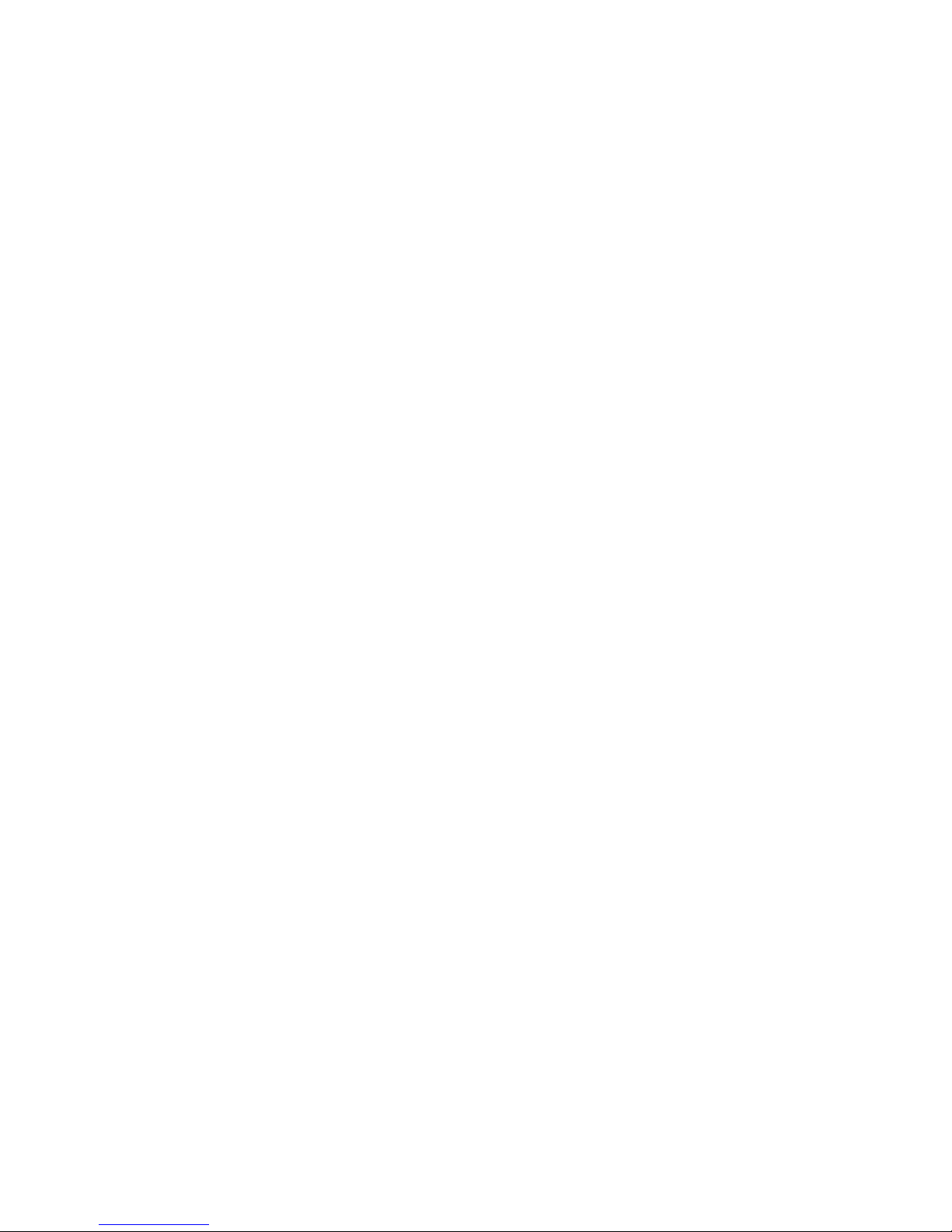
I
NTRODUCTION
1-2
• Firewall with Stateful Packet Inspection, client privileges, hacker
prevention, DoS, and NAT
• NAT also enables multi-u s er access with a single-us er account, and
virtual server functionality (providing protected access to Internet
services such as web, mail, FTP, and Telnet)
• Virtual Private Network support using PPTP, L2TP, or IPSec
pass-through
• User-definable application sensing tunnel supports applications
requiring multiple connections
• Parental controls allows the user to limit certain web sites
• Email alerts when the users network is being compromise
• Easy setup through a web browser on any operating system that
supports TCP/IP
• Compatible with all popular Internet applications
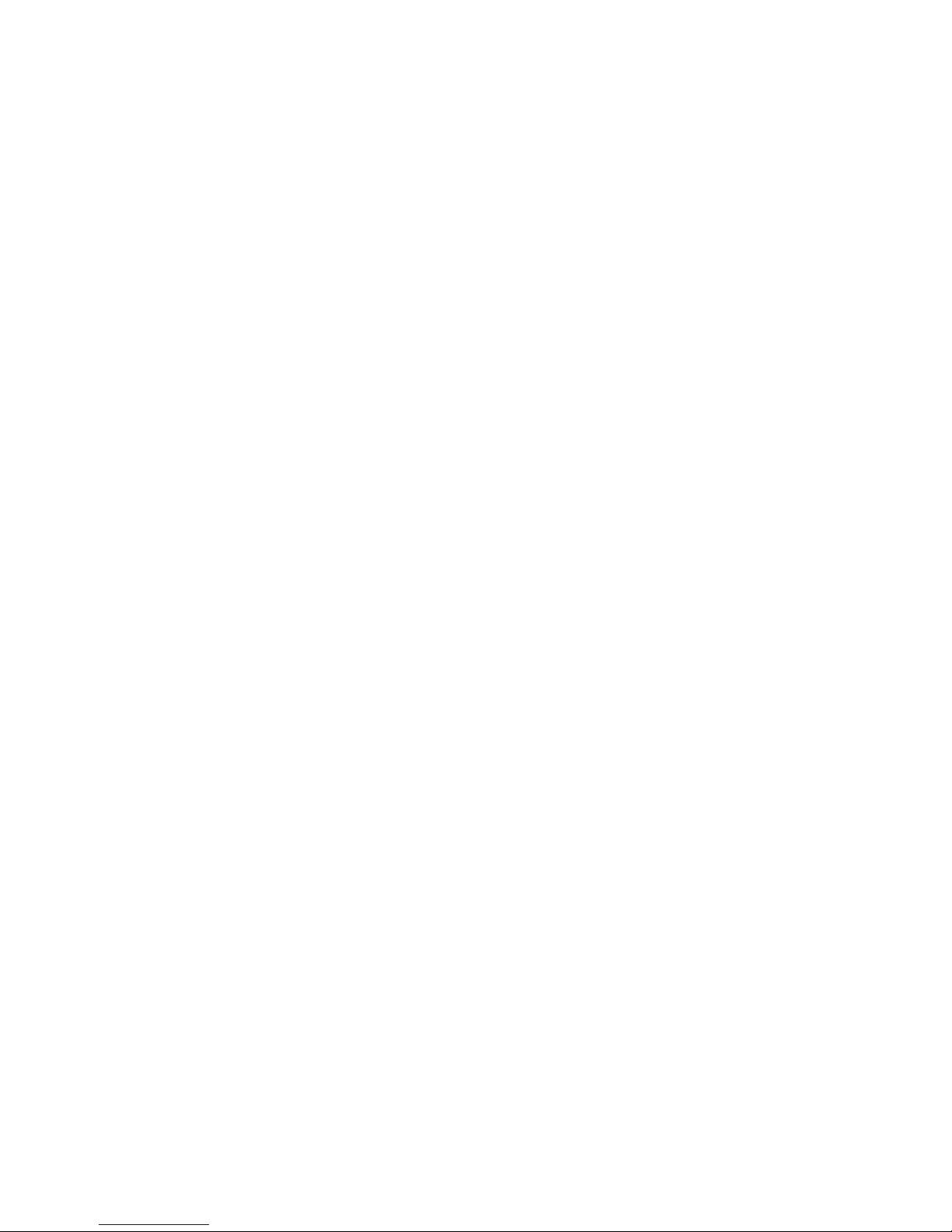
I
NTRODUCTION
1-3
Applications
Many advanced applications are provided by the Barricade, such as:
• LAN Access
The Barricade provides connectivity to 10/100 Mbps devices, making
it easy to create a network in small offices or homes.
• Internet Access
This device supports Internet access through a DSL or cable
connection. Since many DSL providers use PPPoE to establish
communications with end users, the Barricade includes a built-in
client for this protocol, eliminating the need to install this service on
your computer.
• Shared IP Address
The Barricad e shares a single IP address with up to 253 users. Using
only one ISP account, multiple users on your network can
simultaneously browse the Internet.
•Virtual Server
If you have a static IP address, you can set up the Barricade to act as a
virtual host for network address translation. Remote users access
various services at your site using the static IP address. Then,
depending on the requested service (or port number), the Barricade
routes the request to the appropriate server (at an internal network IP
address). This secures your network from direct attac k by hac kers , and
provides more flexible management by allowing you to change
internal network IP addresses without affecting outside access to your
network.
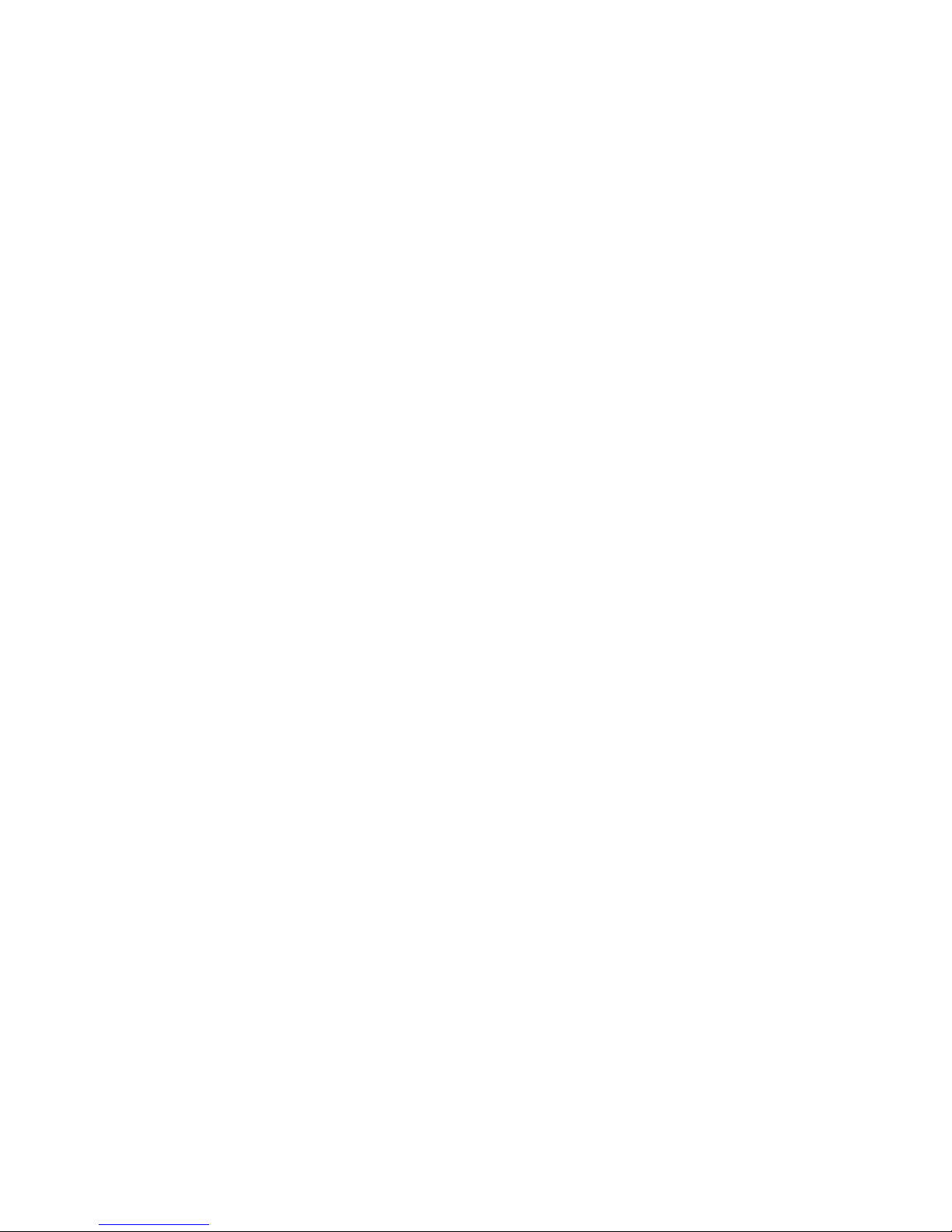
I
NTRODUCTION
1-4
• User-Definable Application Sensing Tunnel
You may define special applications that require multiple connections
such as Internet gaming, video conferencing, and Internet telephony.
The Barricade will then sense the application type and open a
multi-port tunnel for it.
• DMZ Hosts Support
Allows a networked computer to be fully exposed to the Internet.
This function is used when the special application sensing tunnel
feature is insufficient to allow an application to function correctly.
• Security
The Barricade supports security features that deny Internet access to
specified users, or drop requests for specific services. The Barricad e’s
firewall also blocks common hack er attacks, including IP Spoofing,
Land Attack, Ping of Death, IP with zero length, Smurf Attack, UDP
port loopback, Snork Attack, TCP null scan, and TCP SYN flooding.
• Virtual Private Network
The Barricade supports three of the most commonly used VPN
protocols – PPTP, L2TP, and IPSec. These protocols allow remote
users to establish a secure connection to their corporate network. If
your service provider supports VPNs, then any of these protocols can
be used to create an authenticated and encrypted tunnel for passing
secure data over the Internet (i.e ., a traditionally shared data netw or k).
The VPN protocols supported by the Barricade are briefly described
below.
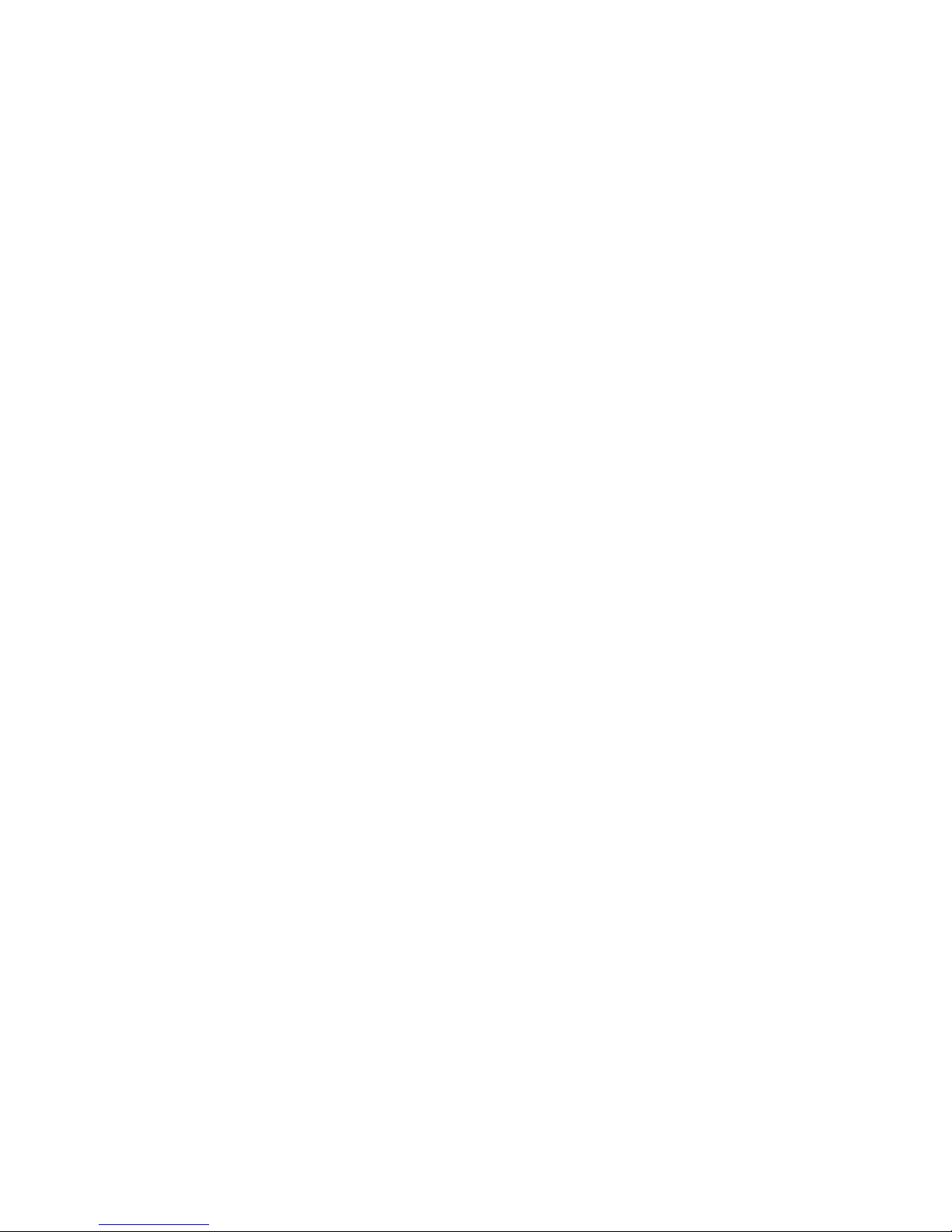
I
NTRODUCTION
1-5
• Point-to-Point Tunneling Protocol – Provides a secure tunnel for
remote client access to a PPTP security gateway. PPTP includes
provisions for call origination and flow control required by ISPs.
• Layer Two Tunneling Protocol – Includes most of the features
provided by PPTP, but has less overhead and is more suited for
managed networks.
• IP Security – Provides IP network-layer encryption. IPSec can
support large encryption networks (such as the Internet) by using
digital certificates for device authentication.
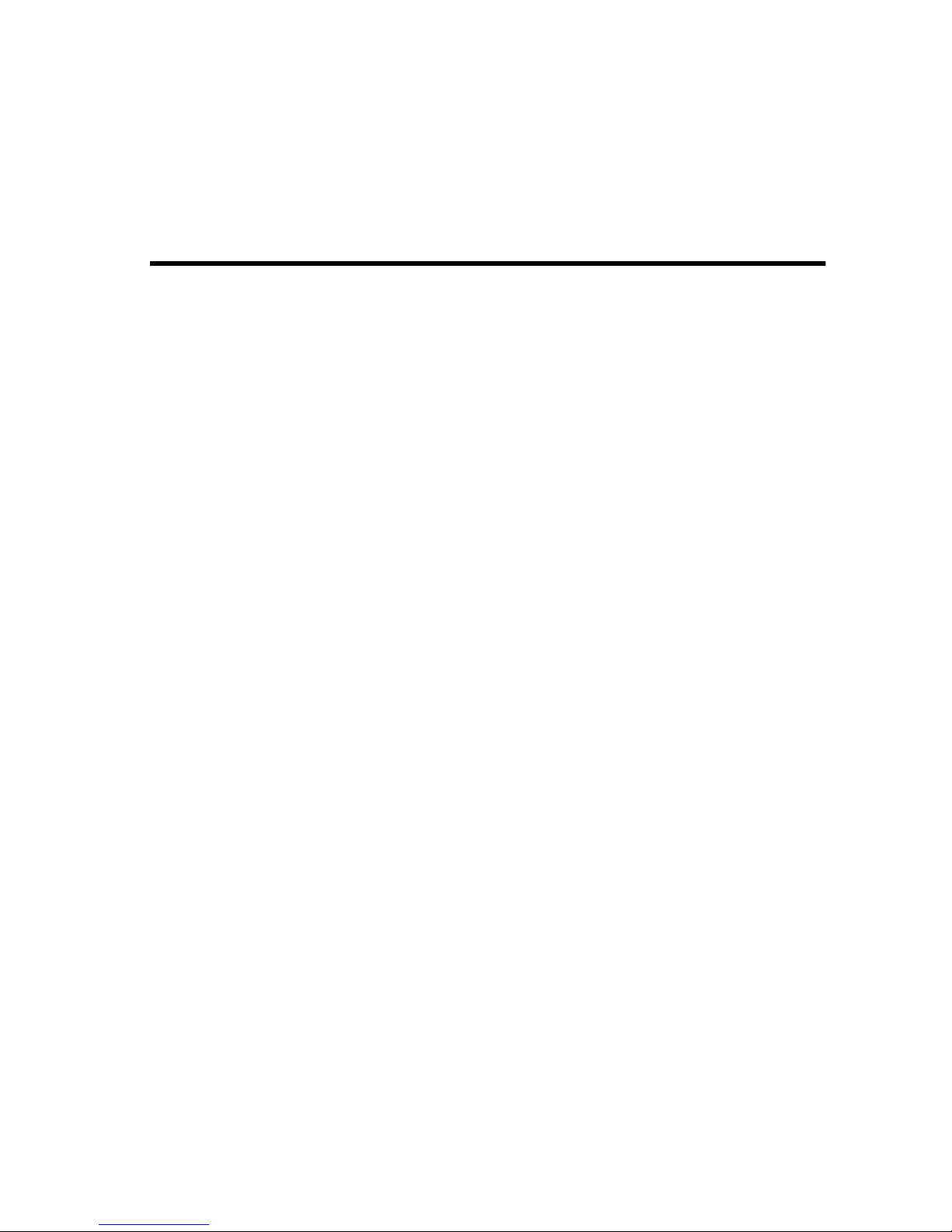
2-1
C
HAPTER
2
I
NSTALLATION
Before installing the Barricade™ Broadband Router, ver if y that you have
the items listed under “Package Contents.” Also be sure that you have the
necessary cabling.
Package Contents
If any of the items are missing or damaged, contact your local SMC
distributor.
• Barricade Broadband Router
• Power adapter
• One CAT-5 Ethernet cable
• Four rubber feet
• CD with User Guide and EZ 3-Click Installation Wizard
• Quick Installation Guide
• SMC Warranty Registration Card
If possible, retain the carton and original packing materials in case there is
a need to return the product.
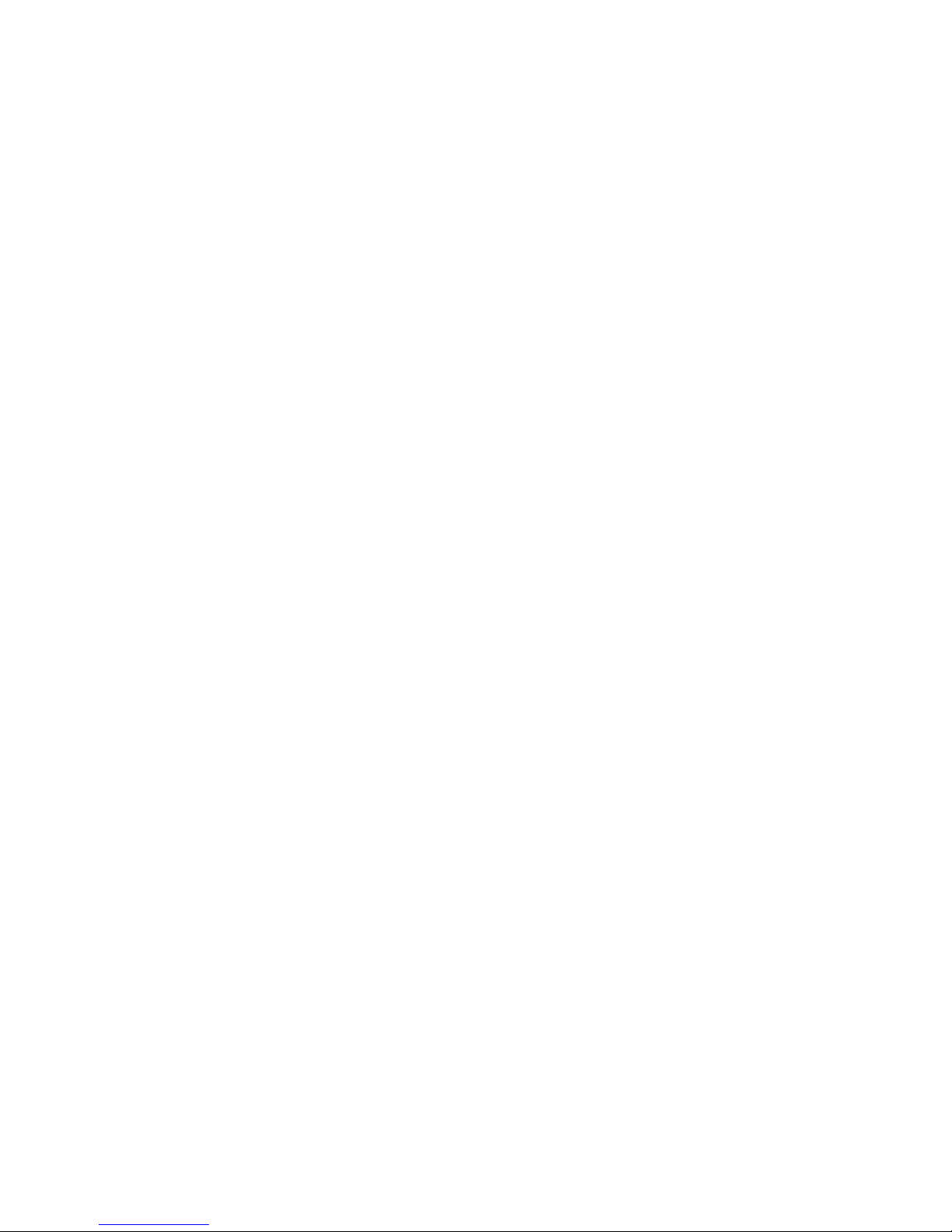
I
NSTALLATION
2-2
Please fill out and return the Warranty Registration Card to SMC, or
register on SMC’s web site at www.smc.com or www.smc-europe.com.
The Barricade Broadband Router is covered by a limited lifetime warranty.
Hardware Description
The Barricade Broadband Router ma y be connected to the Internet or to a
remote site using its RJ-45 W AN port. It may be connected directly to your
PC or to a local area network using any of the four 10/100 autosensing
switch ports.
These RJ-45 ports auto-negotiate the operating speed (10/100 Mbps) and
the duplex mode (half/full duplex).
Access speed to the Internet depends on your service type. Full-rate
Asymmetric Digital Subscriber Line (ADSL) provides up to 8 Mbps
downstream and 640 Kbps upstream; G.lite (or splitterless) ADSL
provides up to 1.5 Mbps downstream and 512 Kbps upstream; Cable
modems provide up to 36 Mbps downstream and 2 Mbps upstream.
However, you should note that the actual rate provided by specific service
providers may vary dramatically from these upper limits.
Though Internet access speed is determined by the modem type
connected to your Barricade, data passing between devices connected to
your local area network can run up to 100 Mbps over the Fast Ethernet
ports.
The Barricade includes LED indicators on the front panel that simplify
installation and network troubleshooting.

I
NSTALLATION
2-3
Front Panel
Figure 2-1. Front Panel
LED Indicators
The Barricade includes LED indicators on the front panel that simplify
installation and network troubleshooting.
Check the power and port indicators as shown in the following table
.
LED Condition Status
Power On The Barricade is receiving power.
Flashing The SMC7004VBR is initiali zing or upgrading
firmware.
WAN On The WAN port has establi shed a valid network
connection.
Flashing The WAN port is transmitting or receiving traffic.
Link/ACT On The indicated LAN port has established a valid
network connection.
Flashing The indicated LAN port is transmitting or
receiving traffic.
Speed On The indicated LAN port is operating at 100 Mbps.
Off The indicated LAN port is operating at 10 Mbps.
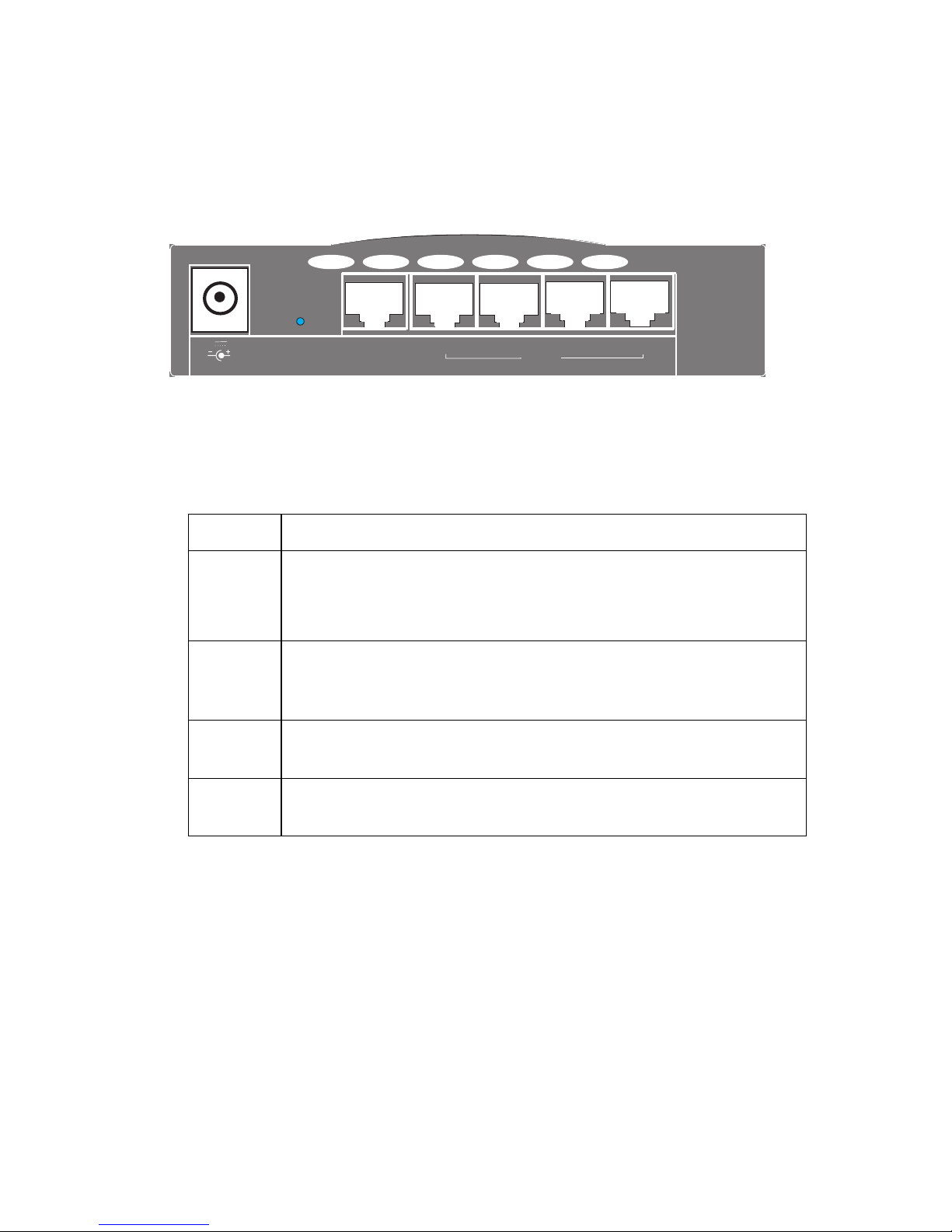
I
NSTALLATION
2-4
Rear Panel
Figure 2-2. Rear Panel
Item Description
6V 1A Connect the included power adapter to this port.
Warning: Using the wrong type of power adapter may cause
damage.
Reset Use this button to reset the power or restore the default factory
settings. Reboot by pushing 1 second. Return all settings to the
factory defaults by pushing 5 seconds.
WAN WAN port (RJ-45). Connect a cable modem, DSL modem, or an
Ethernet router to this port.
LAN Four 10/100 Autosensing switch ports (RJ-45). Connect devices on
your local area network to these ports (such as a PC, hub, or switch).
WAN
LAN
4 3
2
1
6V 1A
Reset
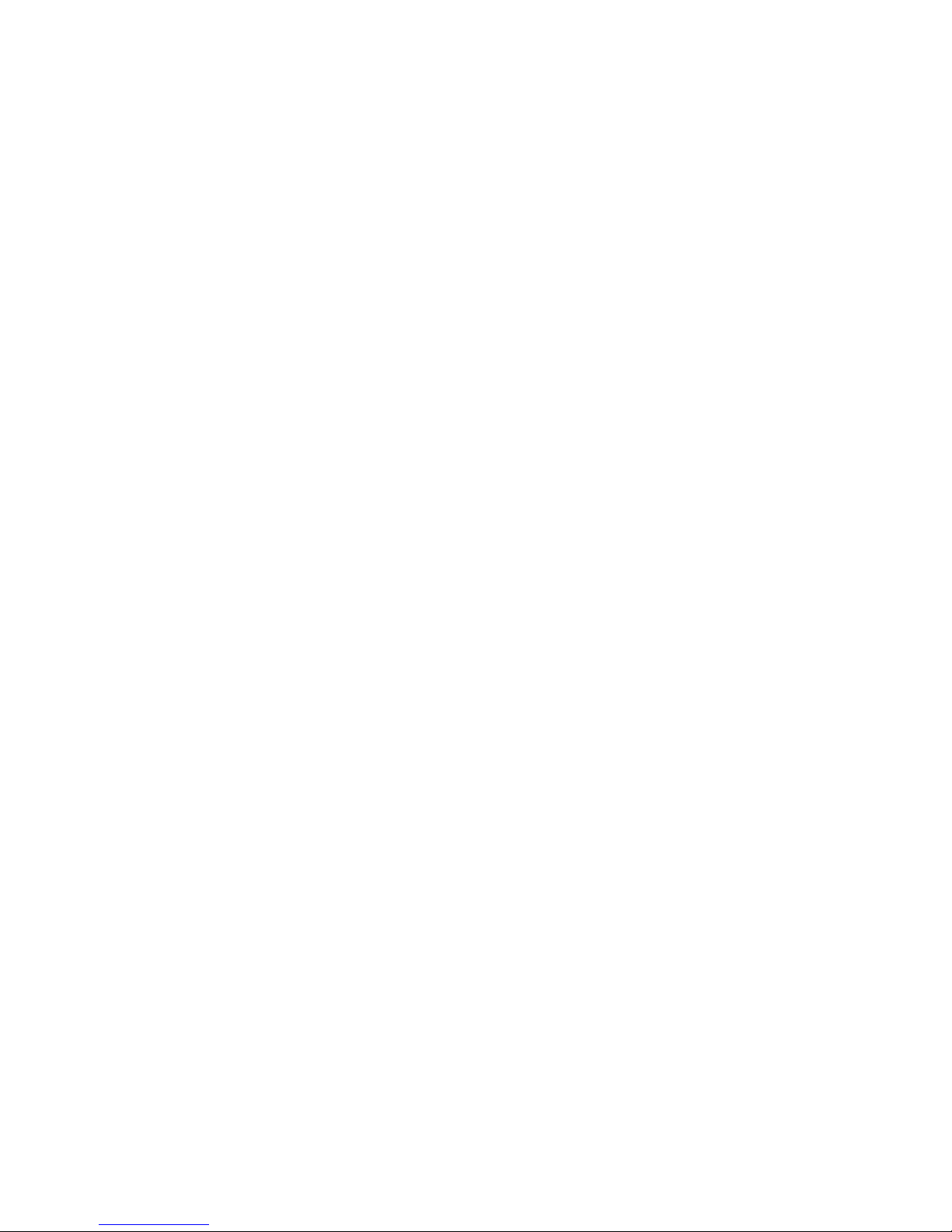
I
NSTALLATION
2-5
System Requirements
You must meet the following minimum requirements:
• Internet access from your local telephone company or Internet Service
Provider (ISP) using a DSL modem or cable modem.
• A PC using a fixed IP address or a dynamic IP address assigned via
DHCP, as well as a gateway server address and DNS server address
from your service provider.
• A computer equipped with a 10 Mbps, 100 Mbps, or 10/100 Mbps
Fast Ethernet card, or a USB-to-Ethernet converter.
• TCP/IP protocols installed on each PC that will access the Internet.
• A Java-enabled web browser, such as Microsoft Internet Explorer 5.0
or above, or Netscape Communicator 4.0 or above, installed on one
PC at your site for configuring the Barricade.
Connect the System
The Barricade can be positioned at any convenient location in your office
or home. No special wiring or cooling requirements are needed. You
should, however comply with the following guidelines:
• Keep the Barricade away from any heating devices.
• Do not place the Barricade in a dusty or wet environment.
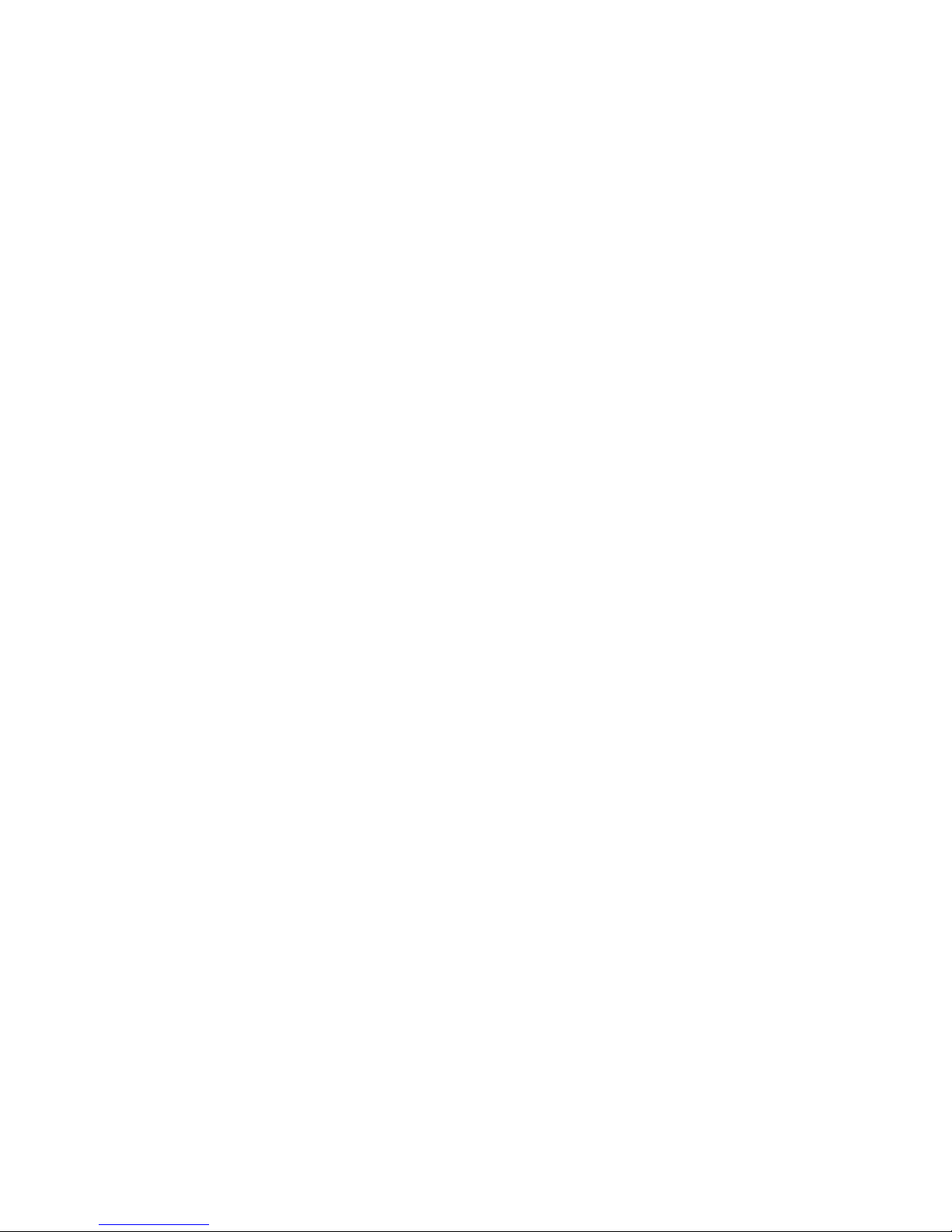
I
NSTALLATION
2-6
You should also remember to turn off the power, remove the power cord
from the outlet, and keep your hands dry when handling the Barricade.
Basic Installation Procedure
1. Connect the LAN:
Run an Ethernet cable from one of the LAN ports
on the front of the Barricade to your computer’ s network adapter or to a
hub/switch or other network device.
2. Connect the WAN: Prepare an Ethernet cable for connecting the
Barricade to a cable/DSL modem or Ethernet router.
3. Power on: Connect the power adapter to the Barricade.
Attach to Your Network Using Ethernet Cabling
The four LAN ports on the Barricade auto-negotiate the connection speed
(10 Mbps Ethernet or 100 Mbps Fast Ethernet), as well as the
transmission mode to half duplex or full duplex.
Use twisted-pair cable to connect any of the LAN ports on the Barricade
to an Ethernet adapter on your PC . Otherwise , you ma y cascad e any of the
LAN ports on the Barricade to an Ethernet hub or switch, and then
connect your PC or other network equipment to the hub or switch. When
inserting an RJ-45 connector, be sure the tab on the connector clicks into
position.
Warning: Do not plug a phone jack connector into any RJ-45 port. This
may damage the Barricade. Use only twisted - pair cables with
RJ-45 connectors that conform to FCC standards.
Notes: Use 100-ohm shielded or unshielded twisted-pair cable with
RJ-45 connectors for all connections. Use Category 3, 4, or 5
for connections that operate at 10 Mbps, and Category 5 for
connections that operate at 100 Mbps. Ensure that each
twisted-pair cable does not exceed 100 meters (328 feet).
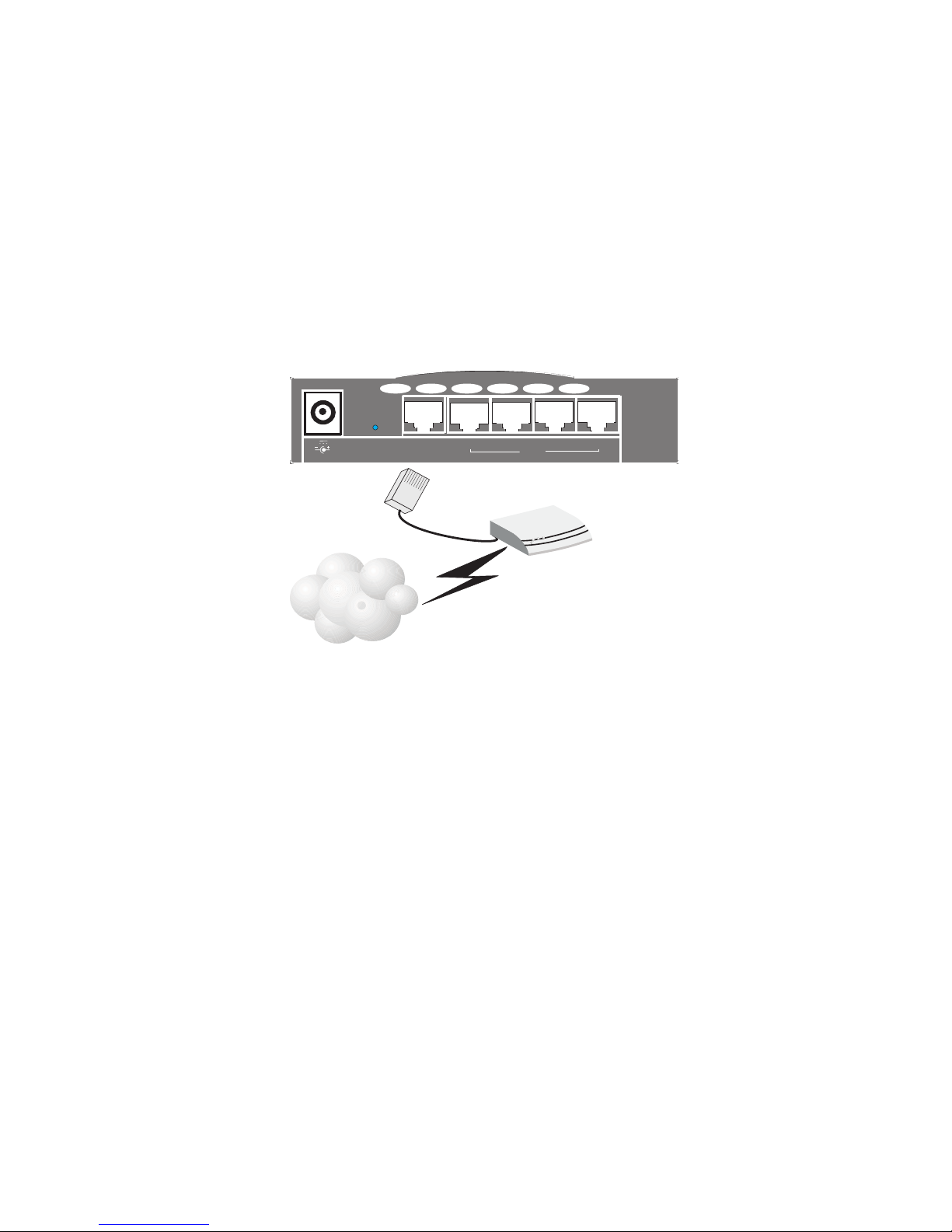
I
NSTALLATION
2-7
Connect to the Internet
If Internet services are provided through a DSL or cable modem, use
unshielded or shielded twisted-pair Ethernet cable (Category 3 or greater)
with RJ-45 plugs to connect the broadband modem directly to the WAN
port on the Barricade. Use either straight-through or crossover cable
depending on the port type provided by the modem (see Appendix B).
Figure 2-3. Making WAN Connections
Note: When connecting to the WAN port, use 100-ohm Category 3, 4, or
5 shielded or unshielded twisted-pair cable with RJ-45 connectors
at both ends for all connections.
Connecting the Power Adapter
Plug the power adapter into the power socket on the Barricade, and the
other end into a power outlet. Check the indicator marked “P o wer” on the
front panel to be sure it is on. If the Power indicator is not lit, refer to
T roubleshooting in Appendix A.
ISP
(Primary)
DSL/Cable
Modem
WAN
LAN
4 3
2
1
6V 1A
Reset
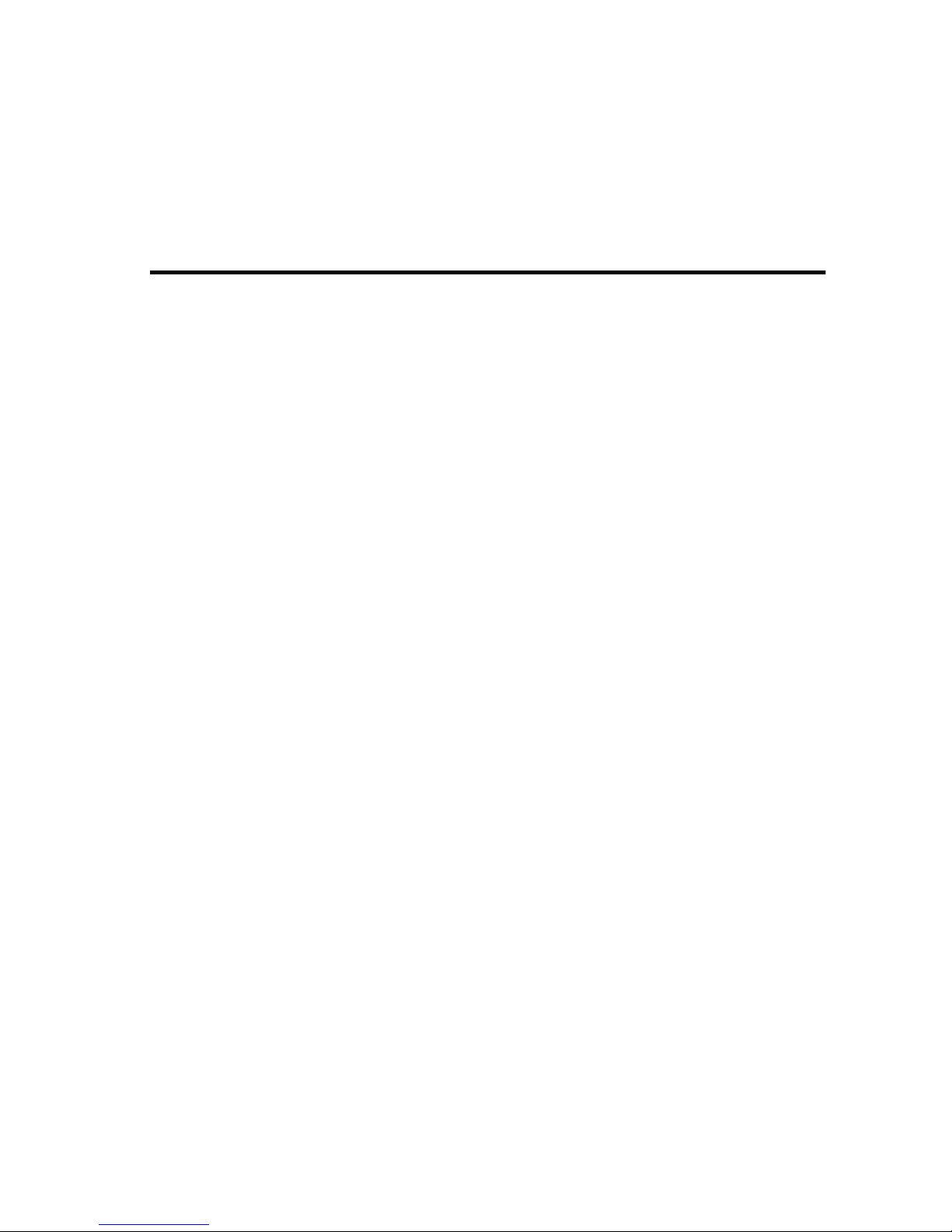
3-1
C
HAPTER
3
C
ONFIGURING
C
LIENT
PC
S
TCP/IP Configuration
To access the Internet through the Barricade™ Broadband Router, you
must configure the netw ork settings of the computers on y our LAN to use
the same IP subnet as the Bar ricade. The default network settings for the
Barricade ar e:
IP Address: 192.168.2.1
Subnet Mask: 255.255.255.0
Note: These settings may be changed to suit your network requirement s,
but you must first configure at least one computer as described in
Chapter 5 to access the Barricade’s web configuration interface.
(See Chapter 4 for information on configuring the Barricade.)
If you hav e not previously configur ed TCP/IP for y our computer, refer to
“Configuring Client TCP/IP” on page 5-1.
All PCs connected to the Barricade must be in the same IP subnet as the
Barricade. The default IP address of the Barricade is 192.168.2.1 (where x
means 2–254) and the subnet mask is 255.255.255.0. You can set the IP
address for client PCs either by automatically obtaining an IP address from
the Barricade’ s DHCP service or by manual configuration. See “Setting Up
TCP/IP to Work with the Barricade” on page 5-5.
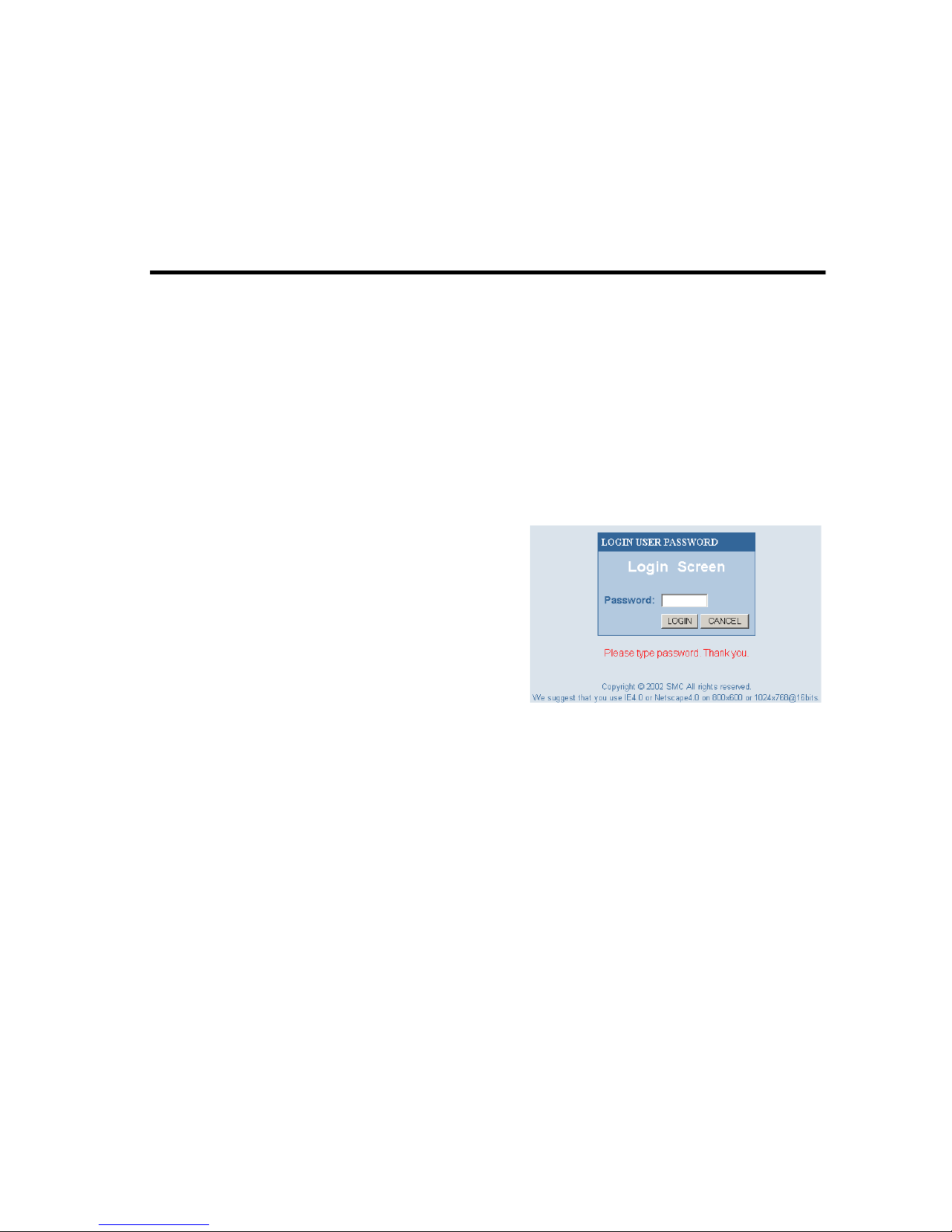
4-1
C
HAPTER
4
C
ONFIGURING THE
B
ARRICADE
After you have configured TCP/IP on a client computer, use a web
browser to configure the Barricade
™ Broadband Route r. The Barricade
can be configured by any Java-supported browser including Internet
Explorer 4.0 or above, or Netscape Na vigator 4.0 or abov e. Using the web
management interface, yo u may c onfigure the Barricade and view sta tistics
to monitor network activity.
To access the Barricade’s
management interface, enter the IP
address of the Barricade in your web
browser
http://192.168.2.1 (the Barricade
automatically switches to Port 88 for
management access). Then click
“LOGIN” (by default, there is no password).
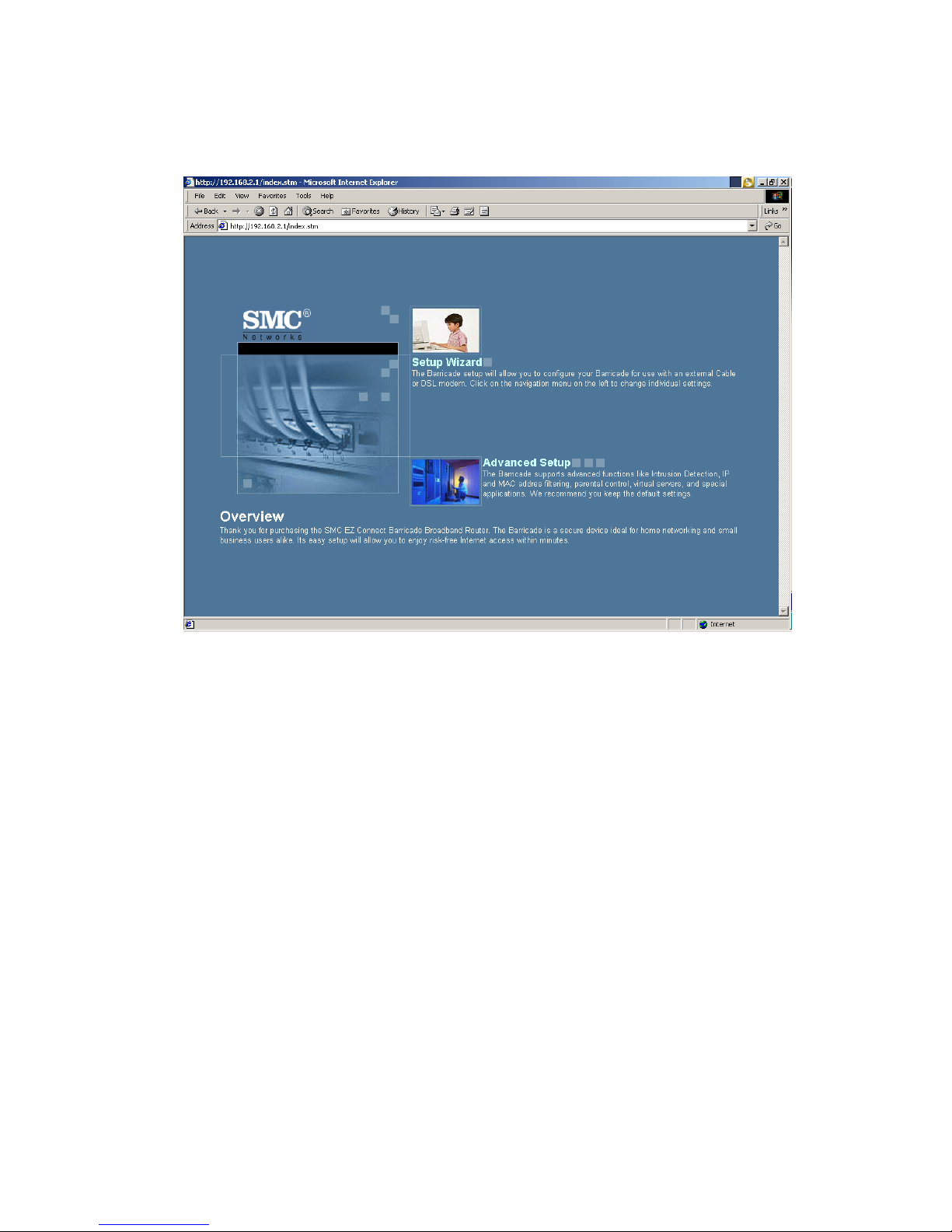
N
AVIGATING THE WEB BROWSER INTERFACE
4-2
Navigating the Web Browser Interface
The Barricade’s management interface features a Setup Wizard and an
Advanced Setup section. Use the Setup Wizard if you want to quickly
setup the Barricade for use with a cable modem or DSL modem.
Advanced setup supports more advanced functions like hacker attack
detection, IP and MAC address filtering, intrusion detection, virtual server
setup, virtual DMZ hosts, as well as other advanced functions.
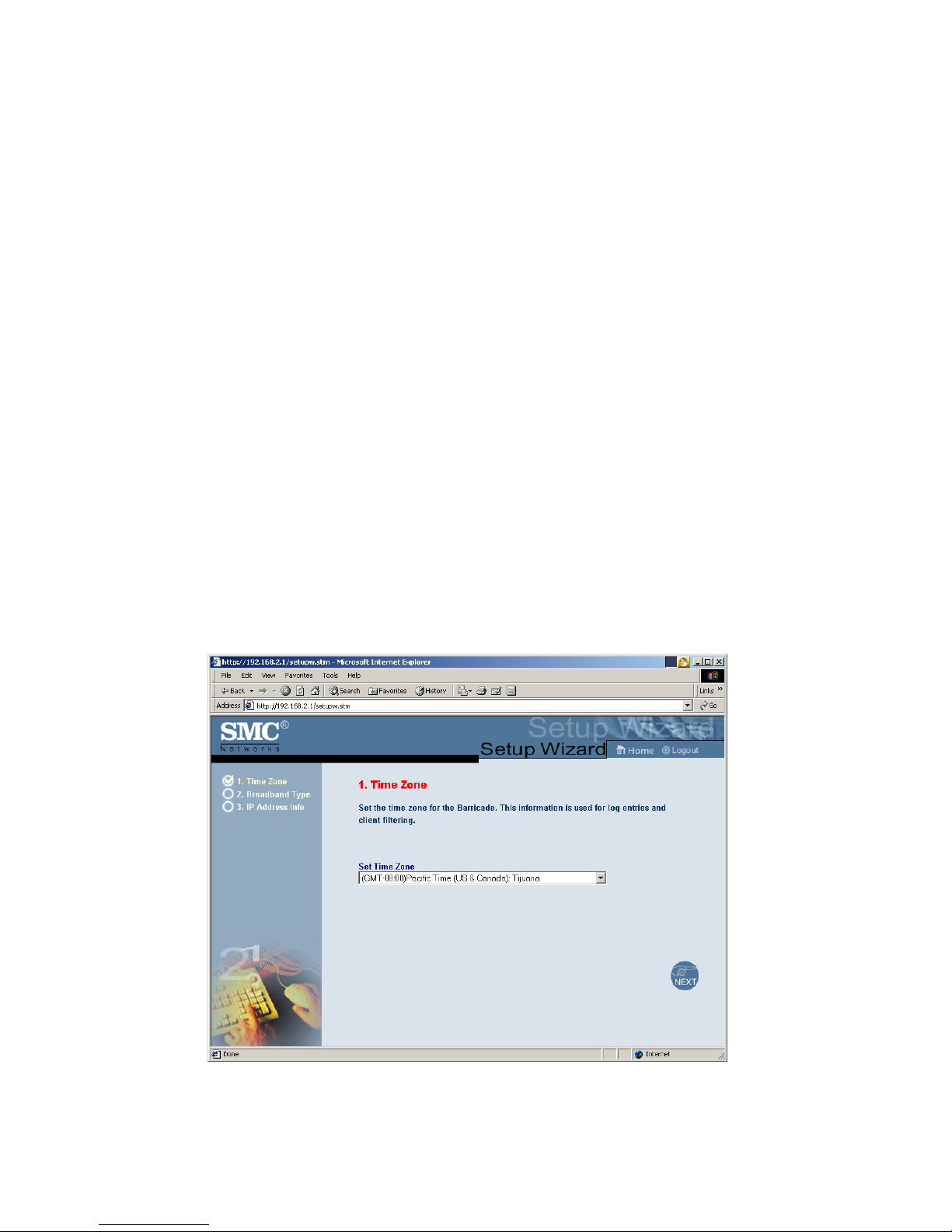
C
ONFIGURING THE BARRICADE
4-3
Making Configuration Changes
Configurable parameters have a dialog box or a drop-down list. Once a
configuration change has been made on a page, be sure to click the
“Apply” or “Next” button at the bottom of the page to enable the new
setting.
Note: To ensure proper screen refresh after a command entry, be sure
that Internet Explorer 5.0 is configured as follows: Under the
menu “Tools/Internet Options/General/Temporary Internet
Files/Settings,” the setting for “Check for newer versions of
stored pages” should be “Every visit to the page.”
Setup Wizard
Time Zone
Click on the Setup Wizard picture. The first item in the 3-step Setup
Wizard is Time Zone setup.
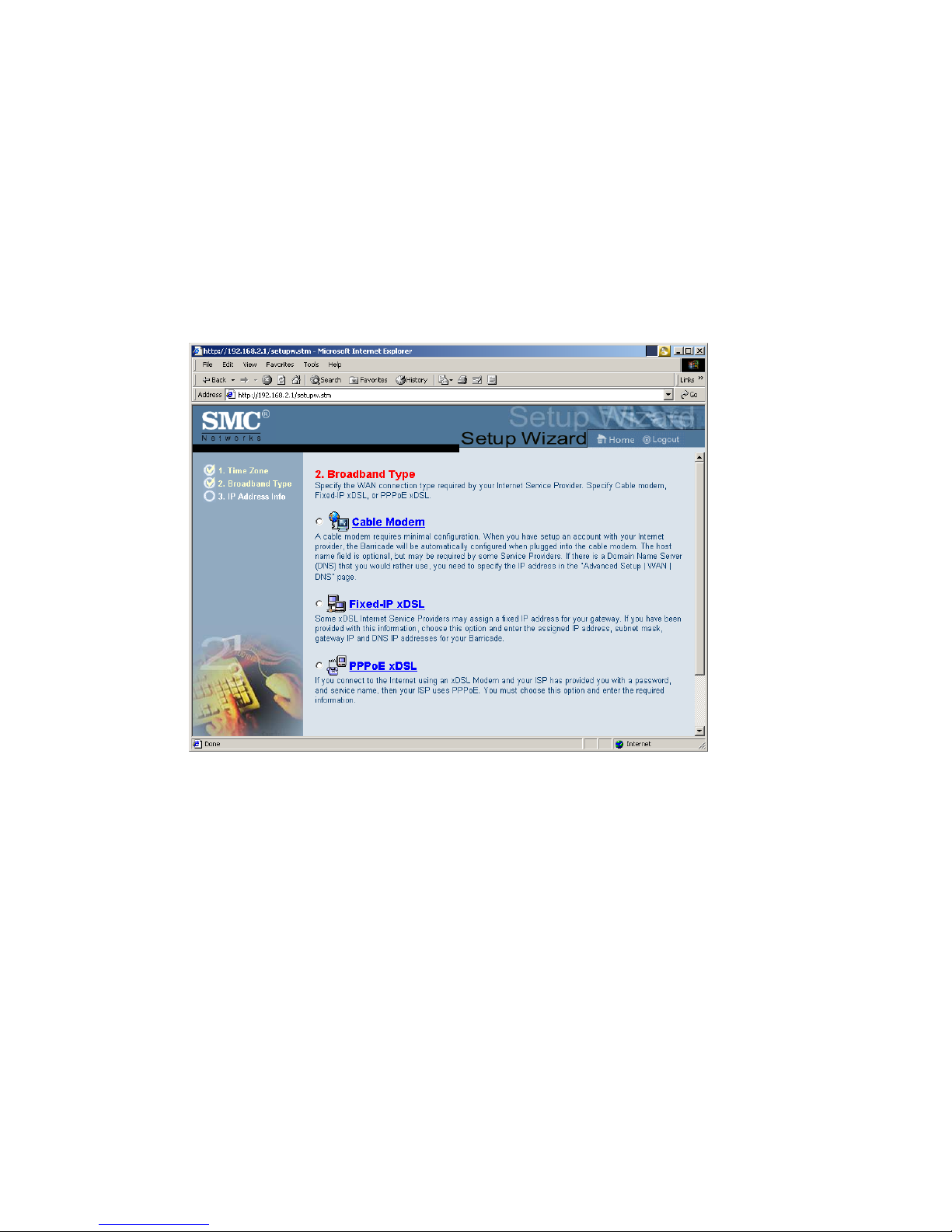
S
ETUP WIZARD
4-4
For accurate timing of client filtering and log events, you need to set the
time zone. Select your time zone from the dropdown list.
Click “Next.”
Broadband Type
Select the type of broadband connection you have.
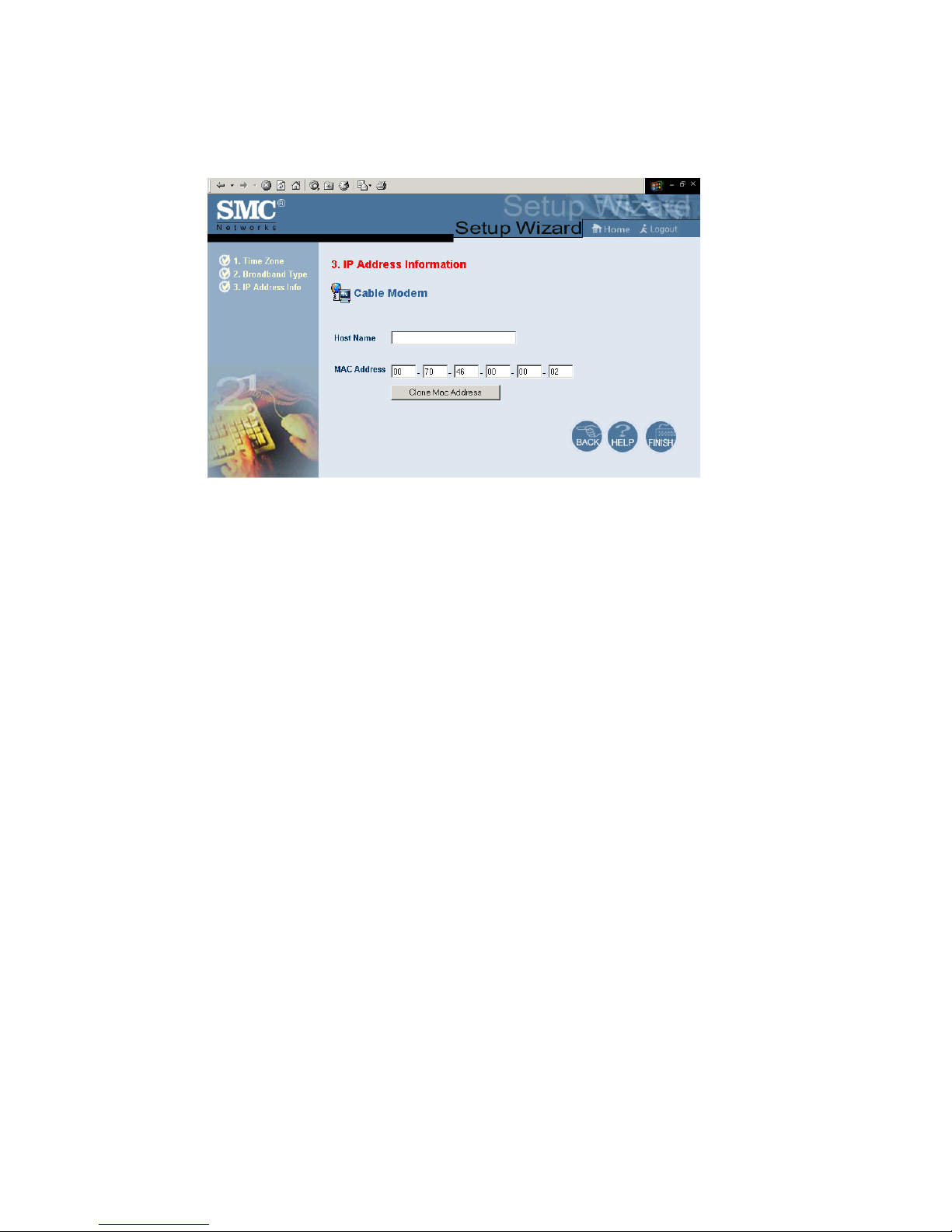
C
ONFIGURING THE BARRICADE
4-5
Cable Modem
Your ISP may have given you a host name. If so, enter it into this field.
Click “Finish” to complete the setup. The Status page will open to allow
you to view the connection status, as well as other information. See
“Status” on page 4-35 for details.
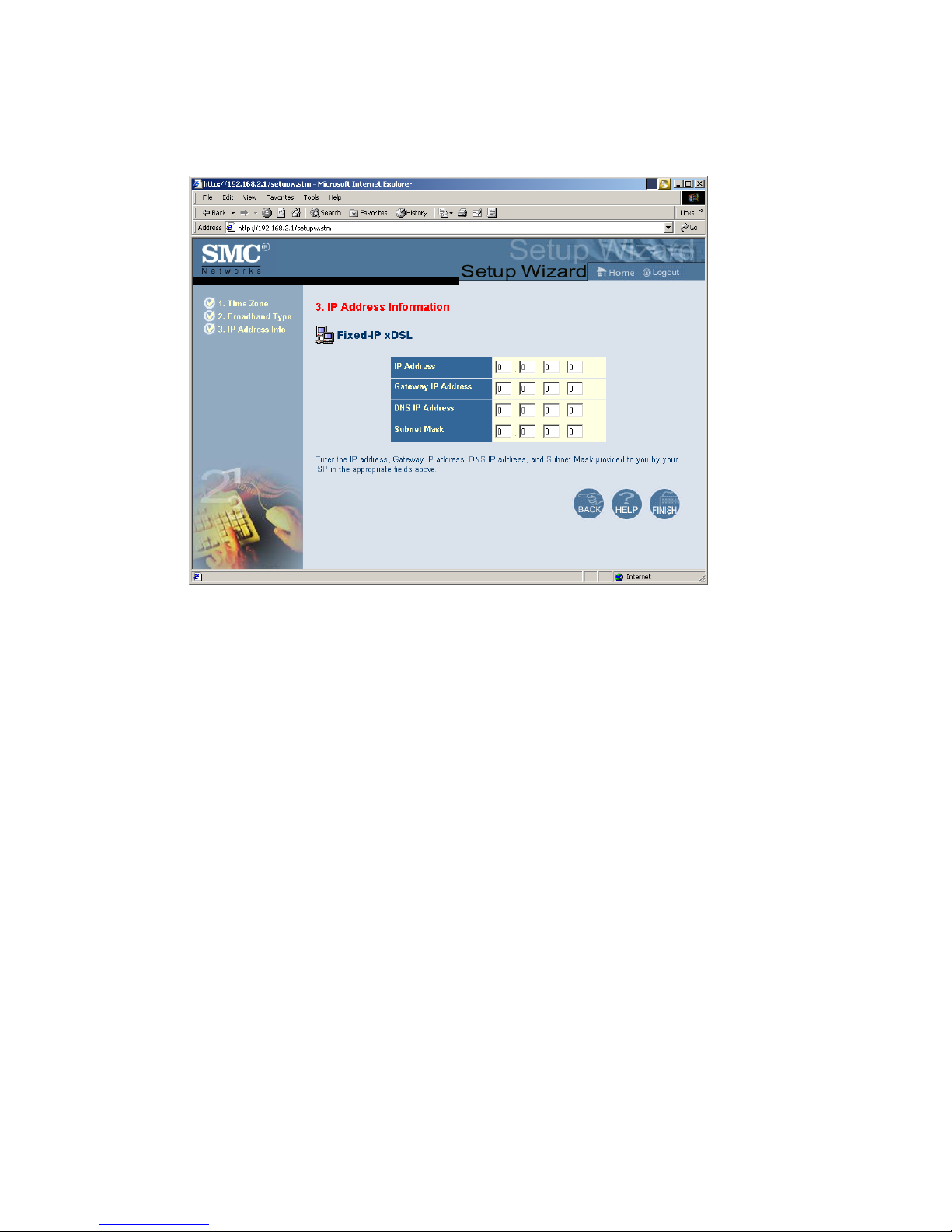
S
ETUP WIZARD
4-6
Fixed-IP xDSL
Some xDSL Internet Service Providers may assign a fixed (static) IP
address for your gateway. If you ha v e been provided with this information,
choose this option and enter the assigned IP address, subnet mask,
gateway IP, and DNS IP addresses for the Barricade.
Click “Finish” to complete the setup. The Status page will open to allow
you to view the connection status, as well as other information. See
“Status” on page 4-35 for details.
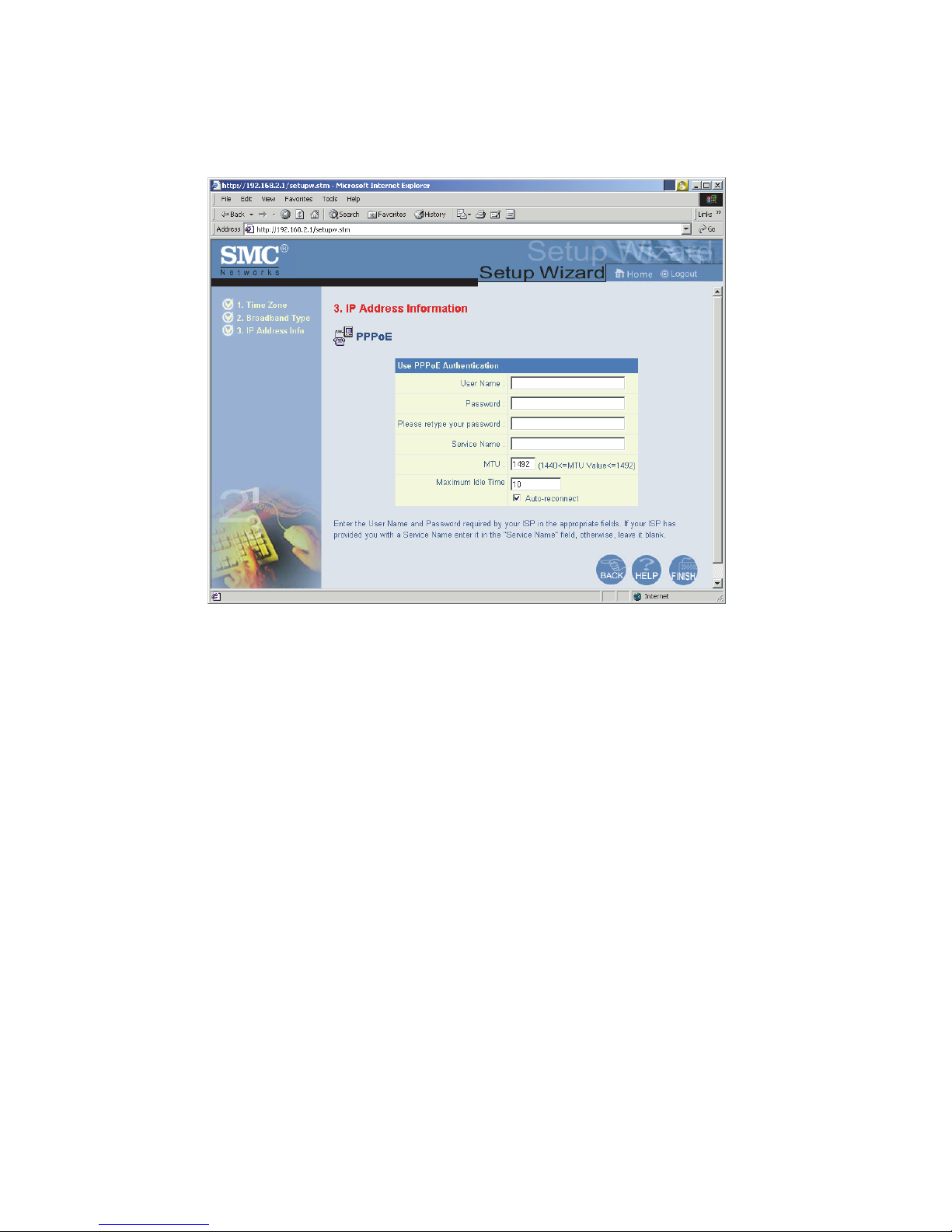
C
ONFIGURING THE BAR RICADE
4-7
PPPoE
Enter the PPPoE user name and password assigned by your Service
Provider. The Service Name is normally optional, but may be required by
some ser vice providers.
Leave the Maximum Transmission Unit (MTU) on the default value (1492)
unless you have a particular reason to change it.
Enter a Maximum Idle Time (in minutes) to define a maximum period of
time for which the Internet connection is maintained during inactivity. If
the connection is inactive for longer than the Maximum Idle Time, it will
be dropped. Enable the Auto-reconnect option to automatically
re-establish the connection as soon as you attempt to access the Internet
again.
Attention:
Please be aware that the setting "Maximum Idle Time" to "0" and/or "
Auto-Reconnect" enabled can cause an increase of your telephone bill.

A
DVA N CE D SET UP
4-8
Advanced Setup
Use the web management interface to define system parameters, manage
and control the Barricade and its ports, or monitor network conditions.
The following table outlines the selections available from this program.
Menu Description
System Sets the local time zone, the pass word for
administrator access, and the IP address of a PC
that will be allowed to manage the Barricade
remotely.
WAN Specifies the Internet connection type: (1)
Dynamic IP, (2) PPPoE, (3) Static IP address, or (4)
Bridge.
LAN Sets the TCP/ IP configuration for the Barricade
LAN interface and DHCP clients.
NAT Shares a single ISP account with multiple users, sets
up virtual servers.
Firewall Configures a variety of security and specialized
functions, including, Access Control, Hacker
Prevention, and DMZ.
Tools Contains options to backup & restore the current
configuration, restore all configuration settings to
the factory defaults, update system firmware, or
reset the system.
Status Provides WAN connection type and status,
firmware and hardware version numbers, system IP
settings, as well as DHCP, NAT, Firewall info.
Displays the number of attached clients, the
firmware versions, the physical MAC address for
each media interface, and the hardware version and
serial number.
Shows the security
For information on UPnP and DDNS please visit
www.smc-europe.com or contact
the SMC support team.
and DHCP client log.
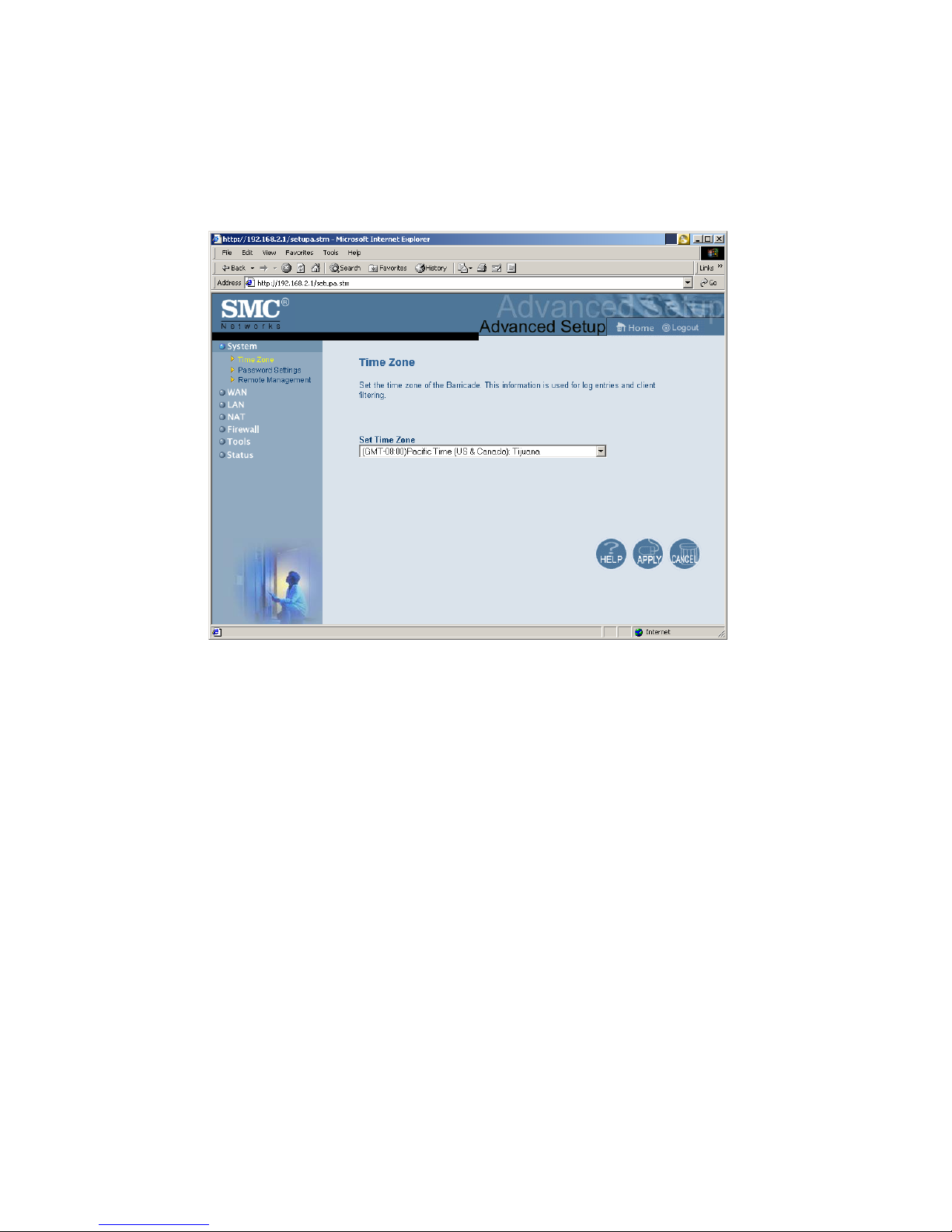
C
ONFIGURING THE BARRICADE
4-9
System
Time Zone
Sets the time zone for the Barricade. This information is used for log
entries and client access control.

A
DVANCED SETUP
4-10
Password Settings
Use this menu to restrict access based on a password. By default, there is
no password. For security you should assign one before exposing the
Barricade to the Internet.
Passwords can contain from 3–12 alphanumeric characters and are not
case sensitive.
If your password is lost, or you cannot gain access to the user interface,
press the Reset button on the rear panel (holding it down for at least five
seconds) to restore the factory defaults (default is no password).

C
ONFIGURING THE BAR RICADE
4-11
Remote Management
Allows a remote PC to configure, manage, and monitor the Barricade
using a standard web browser. Check “Enable” and enter the IP address of
the remote host. Click “Apply.”
Note: If you specify an IP address of 0.0.0.0, any host can manage the
Barricade.
In order to get access to your router enter the IP address of your router
and " : 8080 " (without " " ) in the address bar. Example: http://WAN_IP:8080

A
DVANCED SETUP
4-12
WAN
Specify the WAN connection type provided by your Inter net Service
Provider, then click “More Configuration” to enter detailed configuration
parameters for the selected connection type.
Dynamic IP
The Host Name is optional, but may be required by some ISPs. The
default MAC address is set to the WAN’s physical interface on the
Barricade. Use this address when registering for Internet service, and do
not change it unless required by your ISP. If your ISP used the MAC
address of an Ethernet card as an identifier when first setting up your
broadband account, connect only the PC with the registered MAC address
to the Barricade and click the “Clone MAC Address” button. This will
replace the current Barricade MAC address with the already registered
Ethernet card MAC address.
If you are unsure of which PC was originally set up by the broadband
technician, call your ISP and request they register a new MAC address for
your account. Register using the default Barricade MAC address.

C
ONFIGURING THE BAR RICADE
4-13
PPPoE
Enter the PPPoE user name and password assigned by your Service
Provider. The Service Name is normally optional, but may be required by
some ser vice providers.
The MTU (Maximum Transmission Unit) governs the maximum size o f
the data packets. Leave this on the default value (1492) unless you have a
particular reason to change it.
Enter a Maximum Idle Time (in minutes) to define a maximum period of
time for which the Internet connection is maintained during inactivity. If
the connection is inactive for longer than the Maximum Idle Time, it will
be dropped. Enable the A uto-reconnect option to automatically
re-establish the connection when an application attempts to access the
Internet again.
Note:
If you are not using a flaterate, please be aware that the setting
"Maximum Idle Time" at " 0" and/or "Auto-Reconnect" enabled
can cause an increase of your telephone bill.

A
DVANCED SETUP
4-14
PPTP
Point-to-P oint T unneling Protocol (PPTP) allows the secure remo te access
over the Internet by simply dialing in a local point provided by an ISP.
Using the above screen allows client PCs to establish a normal PPTP
session and provides hassle-free configuration of the PPTP client on each
client PC.

C
ONFIGURING THE BARRICADE
4-15
Static IP Address
If your Internet Service Provider has assigned a fixed IP address, enter the
assigned address and subnet mask for the Barricade, then enter the
gateway address of your ISP.
You may need a fixed address if you want to provide Internet services,
such as a web server, or FTP server.

A
DVANCED SETUP
4-16
DNS
Domain Name Servers map numerical IP addresses to the equivalent
domain name (e.g., www.smc.com). Your ISP should provide the IP
address of one or more domain name servers. Enter those addresses on
this screen.

C
ONFIGURING THE BARRICADE
4-17
LAN
LAN IP
Use the LAN menu to configure the LAN IP address for the Barricade
and to enable the DHCP server for dynamic client address allocation.
Set a period for the lease time if required. For home networks this may be
set to “Forever”, which means there is no time limit on the IP address
lease.
IP Address Pool
A dynamic IP start address may be specified by the user, e.g. 192.168.2.100
(default value). Once this start IP address has been assigned, IP addresses
running from 192.168.2.100 to 192.168.2.199 will be part of the dynamic
IP address pool. IP addresses from 192.168.2.2 to 192.168.2.99, and
192.168.2.200 to 192.168.2.254 will be available as static IP addresses.

A
DVANCED SETUP
4-18
Remember not to include the addres s of the Barricade in the client address
pool. Also remember to configure your client PCs for dynamic IP address
allocation.
NAT
Address Mapping
Allows one or more public IP addresses to be shared by multiple internal
users. Enter the Public IP address you wish to share into the “Global IP”
field. Enter a range of internal IPs that will share the global IP into the
“from” field.

C
ONFIGURING THE BARRICADE
4-19
Virtual Server
If you configure the Barricade as a virtual server, remote users accessing
services such as web or FTP at your local site via public IP addresses can
be automatically redirected to local servers configured with private IP
addresses. In other w ords , depending on the requested service (TCP/UDP
port number), the Barricade redirects the external service request to the
appropriate internal server and port.
The WAN interface should have a fixed IP address to properly utilize this
function. For example, if you set Type/Public Port to TCP/80 (HTTP or
web) and the Private IP/P ort to 192.168.2.2/8080, then all HTTP requests
from outside users will be transferred to port 8080 on 192.168.2.2.
Therefore, by just entering the IP Address provided by the ISP, Internet
users can access the service you provide at the internal address and port to
which the Barricade redirects them.
Some of the more common TCP service ports include:
HTTP: 80, FTP: 21, Telnet: 23 and POP3: 110.

A
DVANCED SETUP
4-20
Enabling Special Applications
Some applications, such as Internet gaming, videoconferencing, Internet
telephony and others, require multiple connections. These applications
cannot work with Network Address Translation (NAT) enabled. If you
need to run applications that require multiple connections, use the
following screen to specify the additional public ports to be opened for
each application.
Specify the port normally associated with an application in the “Trigger
Port” field, select the protocol type as TCP or UDP, then enter the public
ports associated with the trigger port to open them for inbound traffic.

C
ONFIGURING THE BARRICADE
4-21
Firewall
The firewall does not significantly affect system performance, so we advise
enabling it to protect your network users. Select “Enable” and click the
“Apply” button to open the Firewall submenus.
The Barricade Plus’ firewall can provide the access control of connected
client PCs, block common hacker attacks, including IP Spoofing, Land
Attack, Ping of Death, IP with zero length, Smurf Attack, UDP port
loopback, Snork Attack, TCP null scan, and TCP SYN flooding. The
firewall does not significantly affect system performance, so we advise
leaving it enabled to protect your network users.
Note: When you select the “Enable” radio button of the “Enable or
disable Firewall module function” field, be sure press the
“APPLY” button.

A
DVANCED SETUP
4-22
Access Control
Using this option allows you to specify different privileges for the client
PCs.
The following items are included in the “Access Control” screen:
Note: Click on “Add PC” and define the appropriate settings for client
PC services (as shown in the following screen).
Field Description
Normal Filtering Table Displays the IP address and filtering status of the
connected client PC
MAC Filtering Table Displays the MAC address of the client PC
Remote Management
Allows you to set the IP
address of an
administrator for a remote management

C
ONFIGURING THE BARRICADE
4-23
If "Add PC" is chosen the following screen is displayed:

A
DVANCED SETUP
4-24
URL Blocking Sites
Using the above screen to block access to the Web sites specified in the
table.

C
ONFIGURING THE BARRICADE
4-25
Schedule Rule
You can filter Internet access for local clients based on the “Rule Name,”
and time of day.
1. Click on “Add Schedule Rule”
2. Define the appropriate settings for a schedule rule (as shown in the
following screen).

A
DVANCED SETUP
4-26
3. Click “OK” and then the “A PP LY” button to save your settings. (as
shown on previous page)

C
ONFIGURING THE BARRICADE
4-27
Intrusion Detection

A
DVANCED SETUP
4-28
The Intrusion Detection feature of the Barricade limits the access of the
incoming traffic from the WAN port. When the SPI feature is tur ned on,
all the incoming packets will be blocked unless certain types of traffic types
are checked by the users. When the user checkes certain types of traffic,
only the particular type of traffic initiated from the Internal LAN will be
allowed. For example, if the user only checks “FTP service” from the
Stateful Packet Inspection page, all the incoming traffic will be blocked
except the FTP connection initiated from the local LAN.
• Stateful Packet Inspection
This option allows you to select different application types that are using
dynamic port numbers. If you need to use the Stateful Packet Inspection
(SPI) for blocking packets, click on the “Yes” radio button in the “Enable
SPI and Anti-DoS firewall protection” field and then check the inspection
type that you need, such as Pac k et F ragmentation, TCP Connection, UDP
Session, FTP Service, H.323 Service and TFTP Service.
• Hacker Prevention Feature
The Barricade firewall inspects packets at the application layer, and
maintains TCP and UDP session information, including timeouts and
number of activ e sessions , provides the ability to detect and prev ent certain
types of network attacks such as DoS attacks.
Network attacks that deny access to a network device are called
denial-of-service (DoS) attacks. Denials of Service (DoS) attacks are aimed
at devices and networks with a connection to the Internet. Their goal is
not to steal information, but to disable a device or network so users no
longer have access to network resource.

C
ONFIGURING THE BARRICADE
4-29
By using the above inspected information and timeout/threshold critieria,
the Barricade provides the following DoS attack preventions: Ping of
Death (Ping flood) attack, SYN flood attack, IP fragment attack (T eardrop
Attack), Brute-force attack, Land Attack, IP Spoofing attack, IP with zero
length, TCP null scan (Port Scan Attack), UDP port loopback, Snork
Attack etc..
Note: The firewall does not significantly affect system performance, so
we advise enabling the prevention features to protect your network
users.
• When hackers attempt to enter your network, we can alert you by e-mail
Enter your E-mail address for alerting hacker access.
Specify your E-mail servers, user name and password.
• Connection Policy
Enter the appropriate values for TCP/UDP sessions
• DoS Criteria and Port Scan Criteria
Setup DoS and port scan criteria in the spaces provided.

A
DVANCED SETUP
4-30
DMZ (Demilitarized Zone)
If you have a client PC that cannot r un an Internet application properly
from behind the firewall, then you can open the client up to unrestricted
two-way Inter net access. Enter the IP address of a DMZ host to this
screen. Adding a client to the DMZ (Demilitarized Zone) may expose your
local network to a variety of security risks, so only use this option as a last
resort.
Tools
Use the “Tools” menu to backup the current configuration, restore a
previously saved configuration, restore factory settings, update firm ware,
and reset the Barricade.

C
ONFIGURING THE BARRICADE
4-31
Configuration Tools
Choose a function and click “More Configuration.”

A
DVANCED SETUP
4-32
Backup
Backup allows you to save the Barricade’s configuration to a file. You can
then check “Restore” to restore the saved backup configuration file.
“Restore to factory defaults” resets the Baricade to the original settings.

C
ONFIGURING THE BARRICADE
4-33
Firmware Upgrade
This tool permits easy downloading of the latest Firmware. Download the
upgrade file from the SMC website (www.smc.com) and save it to your
hard drive. Browse for the file and then click “Apply”. Check the Status
page Information section to confirm that the upgrade process was
successful.

A
DVANCED SETUP
4-34
Reset
Click “Apply” to reset the Barricade. The reset will be complete when the
power LED stops blinking.
Note: If you use the Reset button on the rear panel, the Barricade
performs a power reset. If the button is held depressed for over 5
seconds, all the LEDs will illuminate and the factory settings will
be restored.

C
ONFIGURING THE BARRICADE
4-35
Status
The Status screen displays WAN/LAN connection status, firmware, and
hardware version numbers, illegal attempts to access your network, as well
as information on DHCP clients connected to your network.

A
DVANCED SETUP
4-36
The following items are included on this screen:
Section Description
INTERNET Displays WAN connection type and status.
GATEWAY Displays system IP settings, as well as DHCP and
Firewall status.
INFORMATION Displays the number of attach ed c li en ts, the
firmware versions, the physical MAC address for
each media interface, as well as the hardware
version and serial number.
Security Log Displays illegal attempts to access your network.
Save Click on this button to save a security log file.
Clear Click on this button to delete the access log.
Refresh Click on this button to refresh the screen.
DHCP Client Log Displays information on all DHCP clients on your
network.
Release Click on this button to confirm Dynami c settings.
Renew Click on this button to refresh Dynamic settings.

5-1
C
HAPTER
5
C
ONFIGURING
C
LIENT
TCP/IP
If you have not previously installed the TCP/IP protocols on your client
PCs, refer to the following section. If you need information on how to
configure a TCP/IP address on a PC, refer to “Setting Up TCP/IP to
Work with the Barricade” on page 5-5.
Installing TCP/IP
Windows 95/98/ME
1. Click “Start/Settings/Control Panel.”
2. Double-click the Network icon and select the “Configuration” tab in
the Network window.
3. Click the “Add” button.
4. Double-click “Protocol.”

I
NSTALLING
TCP/IP
5-2
5. Select “Microsoft” in the manufacturers list. Select “TCP/IP” in the
Network Protocols list. Click the “OK” button to return to the
Network window.
6. The TCP/IP protocol will be listed in the Network window. Click
“OK” to complete the installation procedure and restar t your PC to
enable the TCP/IP protocols. The operating system may prompt you
to restart your system. Click “Yes” and the computer will shut down
and restart.

C
ONFIGURING CLIENT
TCP/IP
5-3
Windows 2000
1. Click the “Start” button and choose “Settings,” then click “Control
Panel.”
2. Double click the “Network and Dial-up Connections” icon, then
“Local Area Connection” icon, and press the “Properties” button in
the “General” tab.
3. Click the “install...” button to add the network component to your PC.
4. Double click on “Protocol” to add the TCP/IP protocol.

I
NSTALLING
TCP/IP
5-4
5. Choose “Internet Protocol (TCP/IP)” in the Network Protocols.
Click the “OK” button to return to the Network window.
6. The TCP/IP protocol will be listed in the Network window. Click
“OK” to complete the install procedure.

C
ONFIGURING CLIENT
TCP/IP
5-5
Setting Up TCP/IP to Work with the Barricade
Windows 95/98/ME
1. Click “Start/Settings/Control Panel.”
2. Double-click the Network icon. Highlight the TCP/IP line that has
been assigned to your network card on the “Configuration” tab of the
Network window.
3. Click the “Properties” button.
4. You may dynamically assign TCP/IP address settings to a client, or
you can manually configure a client with address settings to meet your
specific network requirements. (Note that the default IP address of the
Barricade is 192.168.2.1.)

S
ETTING UP
TCP/IP TO W
ORK WITH THE BARRICADE
5-6
Windows 2000
1. Click the “Start” button and choose “Settings,” then click “Control
Panel.”
2. Double click the “Network and Dial-up Connections” icon, then
“Local Area Connection” icon, and press the “Properties” button in
the “General” tab.
3. Select the TCP/IP line that has been assigned to your network card in
the “Local Area Connection Properties” window.
4. Click the “Properties” button to set the TCP/IP protocol for the
Barricade.
5. Y ou can dynamically assign TCP/IP address settings to a client, or you
can manually configure a client with address settings to meet your
specific network requirements. (Note that the default IP address of the
Barricade is 192.168.2.1.)

C
ONFIGURING CLIENT
TCP/IP
5-7
Windows XP
1. Click the “start” button and choose “Control Panel.”
2. Select the “Network and Internet Connections” icon, then
click the “Network Connections” icon, and double click on
the “LAN or High-Speed Internet.”
3. Press the “Properties” button in the “General” tab.
4. Select the TCP/IP line that has been assigned to your network card in
the “Local Area Connection Properties” window.
5. Click the “Properties” button to set the TCP/IP protocol for the
Barricade.
6. Y ou can dynamically assign TCP/IP address settings to a client, or you
can manually configure a client with address settings to meet your
specific network requirements. (Note that the default IP address of the
Barricade is 192.168.2.1.)

S
ETTING UP
TCP/IP TO W
ORK WITH THE BARRICADE
5-8
Configuring Your Computer with Windows 95/98/ME
You may find that the instructions here do not exactly match your version
of Windows. Thi s is because thes e steps and screenshots were created in
Windows 98. Windows 95 and Windows Millennium Edition are very
similar, but not identical, to Windows 98.
Step 1. Configure TCP/IP Settings
After you have completed the hardware setup by connecting your devices,
you need to configure the computer to connect to the Barricade. You need
to determine how your ISP issues your IP address. Many ISPs issue these
numbers automatically using a networking technology known as Dynamic
Host Control Protocol, or DHCP. Other ISPs will specify your IP address
and associated numbers, which you must enter manually. This is also
known as a static IP address. How your ISP assigns your IP address
determines how you will configure your computer.
1. From the Windows desktop,
click “Start/Settings/Control
Panel.”

C
ONFIGURING CLIENT
TCP/IP
5-9
2. Double-click the
“Network” icon.
3. On the “Network”
window “Configuration” tab,
double-click the “TCP/IP”
entry for your network card.

S
ETTING UP
TCP/IP TO W
ORK WITH THE BARRICADE
5-10
4. Click the “IP Address” tab.
If “Obtain an IP address
automatically” is already
checked, you r com pute r is
already configured for DHCP.
Click “Cancel” to close each
window, and skip to “Step 2.
Disable HTTP Proxy” on
page 5-12.
5. Make a note of the current IP
Address and Subnet Mask (a
space is provided on the next
page).
6. Click the “Gateway” tab and
record the numbers listed
under “Installed gateways.”

C
ONFIGURING CLIENT
TCP/IP
5-11
7. Click the “DNS
Configuration” tab. Record the
DNS servers listed under
“DNS Server Search Order.”
8. Click the “IP Address” tab and
then check “Obtain an IP
address automatically.” Click
“OK.”
9. Windows may need your
Windows 95/98/ME CD
to copy some files. After
it finishes copying, it will
then prompt you to
restart your system. Click
“Yes” and the computer will shut down and restart.
TCP/IP Configuration Setting
IP Address ____.____.____.____
Subnet Mask ____.____.____.____
Primary DNS Server ____.____.____.____
Secondary DNS Server ____.____.____.____
Default Gateway ____.____.____.____

S
ETTING UP
TCP/IP TO W
ORK WITH THE BARRICADE
5-12
Step 2. Disable HTTP Proxy
You will need to verify that the “HTTP Proxy” feature of your web
browser is disabled. This is so that your web browser will be able to view
the configuration pages inside your Barricade. The following steps are for
Internet Explorer and for Netscape. Determine which browser you use
and follow the appropriate steps.
Internet Explorer
1. Open Internet Explorer.
Click “Tools/Internet
Options.”
2. In the “Internet Options”
window, click the
“Connections” tab. Click
the “LAN Settings”
button.

C
ONFIGURING CLIENT
TCP/IP
5-13
3. Clear all the check boxes
and click “OK”. Click
“OK” again to close the
“Internet Options” window.
Netscape
1. Open Netscape. Click “Edit,” then
click “Preferences.”
2. In the
“Preferences”
window, under
“Category,”
double-click
“Advanced, ” then
click “Proxies.”
Check “Direct
connection to the
Internet.” Click
“OK”.
3. Repeat these
steps for each
Windows 95/98/ME computer connected to your Barricade.

S
ETTING UP
TCP/IP TO W
ORK WITH THE BARRICADE
5-14
Step 3. Obtain IP Settings from Your Barricade
Now that you have configured your computer to connect to your
Barricade, it needs to obtain new network settings. By releasing old IP
settings and renewing them with settings from your Barricade, you will also
verify that you have configured your computer correc tly.
1. Click “Start/Run.”
2. Type “WINIPCFG” and click
“OK.” It may take a minute or
two for the “IP Configuration”
window to appear.
3. From the dropdown menu,
select your network card.
Click “Release” and then
“Renew.” Verify that your IP
address is now 192.168.2.xxx,
your Subnet Mask is
255.255.255.0 and your
Default Gateway is 192.168.
2.1. These values confi rm that
your Barricade is functioning. Click “OK” to close the “IP
Configuration” window.

C
ONFIGURING CLIENT
TCP/IP
5-15
Configuring Your Computer in Windows 2000
Step 1. Configure TCP/IP Settings
After you have completed the hardware setup, you need to configure your
computer to connect to the Barricade. Y ou also need to determine how
your ISP issues your IP address. Many ISPs issue these addresses
automatically, using a networking technology known as Dynamic Host
Configuration Protocol, or DHCP. Other ISPs will specify your IP address
and associated numbers, which you must enter manually. This is also
known as a static IP address. How your ISP assigns your IP address
determines how you will configure your computer.
Here is what to do:
1. From the Windows
desktop, click “Start/
Settings/Control Panel.”
2. Double-click the
“Network and Dial-up
Connections” icon.

S
ETTING UP
TCP/IP TO W
ORK WITH THE BARRICADE
5-16
3. Double-click the icon
that corresponds to the
connection to your
Barricade.
4. Click “Properties.”
5. Double-click “Internet
Protocol (TCP/IP).”

C
ONFIGURING CLIENT
TCP/IP
5-17
6. All the information that
you need to record is on
the “Internet Protocol
(TCP/IP) Properties”
screen. Use the table on
the next pag e to record
the information.
If “Obtain an IP address
automatically” and “Obtain
DNS server address
automatically” are al ready
checked, you r com pute r is
already configured for DHCP.
Click “Cancel” to close each
window, and skip to “Step 2. Disable HTTP Proxy” on page 5-18.
7. Check “Obtain an IP address automatically” and check “Obtain DNS
server address automatically.” Click “OK.” Click “OK” or “Close” to
close each window.
TCP/IP Configuration Setting
IP Address ____.____.____.____
Subnet Mask ____.____.____.____
Primary DNS Server ____.____.____.____
Secondary DNS Server ____.____.____.____
Default Gateway ____.____.____.____

S
ETTING UP
TCP/IP TO W
ORK WITH THE BARRICADE
5-18
Step 2. Disable HTTP Proxy
You will need to verify that the “HTTP Proxy” feature of your web
browser is disabled. This is so that your web browser will be able to view
the configuration pages inside the Bar r icade. The following steps are for
Internet Explorer and for Netscape. Determine which browser you use
and follow the appropriate steps.
Internet Explorer
1. Open Internet Explorer.
Click “Tools/Internet
Options.”
2. In the “Internet Options”
window, click the
“Connections” tab. Next,
click the “LAN Settings”
button.

C
ONFIGURING CLIENT
TCP/IP
5-19
3. Clear all the checkboxes.
4. Click “OK,” and then click
“OK” again to close the
“Internet Options” window.
Netscape
1. Open Netscape. Click “Edit,” then
click “Preferences.”
2. In the
“Preferences”
window, under
“Category”
double-click
“Advanced, ” then
click “Proxies.”
Select “Direct
connection to the
Internet.” Click
“OK.”

S
ETTING UP
TCP/IP TO W
ORK WITH THE BARRICADE
5-20
Step 3. Obtain IP Settings From Your Barricade
Now that you have configured your computer to connect to your
Barricade, it needs to obtain new network settings. By releasing old IP
settings and renewing them with settings from your Barricade, you will also
verify that you have configured your computer correc tly.
1. From the Windows
desktop, click “Start/
Programs/
Accessories/
Command Prompt.”
2. In the “Command Prompt” window, type “IPCONFIG /RELEASE”
and press the <ENTER> key.

C
ONFIGURING CLIENT
TCP/IP
5-21
3. Type “IPCONFIG /RENEW” and press the <ENTER> key. Verify
that your IP address is now 192.168.2.xxx (2-254), your Subnet Mask is
255.255.255.0 and your Default Gateway is 192.168.2.1. These values
confirm that your Barricade is functioning.
4. Type “EXIT” and press <ENTER>.

S
ETTING UP
TCP/IP TO W
ORK WITH THE BARRICADE
5-22
Configuring Your Computer with Windows XP
Step 1. Configure TCP/IP Settings
After you have completed the hardware setup, you need to configure your
computer to connect to your Barricade. You also need to determine how
your ISP issues your IP address. Many ISPs issue these numbers
automatically, using a networking technology known as Dynamic Host
Configuration Protocol, or DHCP. Other ISPs will specify your IP address
and associated numbers, which you must enter manually. This is also
known as a static IP address. How your ISP assigns your IP address
determines how you will configure your computer.
Here is what to do:
1. From the Windows
desktop, click the “start”
button. Choose “Control
Panel.”

C
ONFIGURING CLIENT
TCP/IP
5-23
2. Select the “Network
and Internet
Connections” icon,
then click the
“Network
Connections” icon.
3. Double click on the
“LAN or High-Speed
Internet.”
4. Click “Properties.”

S
ETTING UP
TCP/IP TO W
ORK WITH THE BARRICADE
5-24
5. Double-click “Internet
Protocol (TCP/IP).”
6. All the information that
you need to record is on
the “Internet Protocol
(TCP/IP) Properties”
dialog box. Use the
spaces below to record
the information.
If “Obtain an IP address
automatically” and “Obtain
DNS server address
automatically” are al ready
selected, your computer is
already configured for
DHCP. Click “Cancel” to
close each window, and skip
to “Step 2. Disable HTTP
Proxy” on page 5-25.

C
ONFIGURING CLIENT
TCP/IP
5-25
7. Select “Obtain an IP address automatically” and then select “Obtain
DNS server address automatically.” Then click “OK.” Click “OK” or
“Close” to close each window.
Step 2. Disable HTTP Proxy
You will need to verify that the “HTTP Proxy” feature of your Web
browser is disabled. This is so that your Web browser will be able to view
the configuration pages inside your Barricade. The following steps are for
Internet Explorer and for Netscape. Determine which browser you use
and follow the appropriate steps.
Internet Explorer
1. Open Internet Explorer
and click the stop button.
Click “Tools,” then
“Internet Options.”
TCP/IP Configuration Setting
IP Address ____.____.____.____
Subnet Mask ____.____.____.____
Primary DNS Server ____.____.____.____
Secondary DNS Server ____.____.____.____
Default Gateway ____.____.____.____

S
ETTING UP
TCP/IP TO W
ORK WITH THE BARRICADE
5-26
2. In the “Internet
Options” window click
the “Connections” tab.
Next, click the “LAN
Settings...” button.
3. Clear all the checkboxes.
4. Click “OK,” and then click
“OK” again to close the
“Internet Options”
window.

C
ONFIGURING CLIENT
TCP/IP
5-27
Step 3. Obtain IP Settings From Your Barricade
Now that you have configured your computer to connect to your
Barricade, it needs to obtain new network settings. By releasing any old IP
settings and renewing them with settings from your Barricade, you will also
verify that you have configured your computer correc tly.
1. From the Windows desktop, click the “Start” button, then
“Programs,” then “Accessories,” and then click “Command Prompt.”

S
ETTING UP
TCP/IP TO W
ORK WITH THE BARRICADE
5-28
2. In the “Command Prompt” window, type “IPCONFIG /RELEASE”
and press the <ENTER> key.
3. Type “IPCONFIG /RENEW” and press the <ENTER> key. Verify
that your IP address is now 192.168.2.xxx (2-255), your Subnet Mask is
255.255.255.0 and your Default Gateway is 192.168.2.1. These values
confirm that your Barricade is functioning.
4. T ype “EXIT” and press <ENTER> to clos e the “Command Prompt”
window.

C
ONFIGURING CLIENT
TCP/IP
5-29
Configuring Your Computer with Windows NT 4.0
Step 1. Configure TCP/IP Settings
After you have completed the hardware setup, you need to configure your
computer to connect to your Barricade. You need to determine how your
ISP issues your IP address. Many ISPs issue these numbers automatically
using a networking technology known as Dynamic Host Configuration
Protocol, or DHCP. Other ISPs will specify your IP address and associated
numbers, whic h yo u must enter man ually. This is known as a static or fixed
IP address. Ho w your ISP assigns your IP address determines how you will
configure your computer.
Here is what to do:
1. From the Windows
desktop click “Start/
Settings/Control
Panel.”
2. Double-click the
“Network” icon.

S
ETTING UP
TCP/IP TO W
ORK WITH THE BARRICADE
5-30
3. Click on the
“Protocols” tab.
4. Double-click “TCP/
IP Protocol.”
5. Click on the “IP
Address” tab.
6. In the “Adapter”
dropdown list, be sure
your Ethernet adapter
is selected.

C
ONFIGURING CLIENT
TCP/IP
5-31
7. If “Obtain an IP
address automatically”
is already checked,
your computer is
already configured for
DHCP. Click
“Cancel” to close each
window, and skip to
“Step 2. Disable
HTTP Proxy” on
page 5-32. In the
“TCP/IP Properties”
dialog box, click the
IP address tab to
locate your IP
Address, Subnet
Mask, and Default
Gateway . Record these
values in the space provided below.
8. Click the “DNS” tab to see the primary and secondary DNS servers.
Record these values in the appropriate spaces below.
9. After writing down your IP settings, click the “IP address” tab. Check
“Obtain IP address automatically” and click “OK.” Click “OK” again
to close the “Network” window.
10. Windows may copy files and will then prompt you to restart your
system. Click “Yes” and your computer will shut down and restart.
TCP/IP Configuration Setting
IP Address ____.____.____.____
Subnet Mask ____.____.____.____
Primary DNS Server ____.____.____.____
Secondary DNS Server ____.____.____.____
Default Gateway ____.____.____.____

S
ETTING UP
TCP/IP TO W
ORK WITH THE BARRICADE
5-32
Step 2. Disable HTTP Proxy
You will need to verify that the “HTTP Proxy” feature of your web
browser is disabled. This is so that your web browser will be able to view
the Barricade configuration pages. The following steps are for Internet
Explorer and for Netscape. Determine which browser you use and follow
the appropriate steps.
Internet Explorer
1. Open Internet Explorer.
Click “Tools/Internet
Options.”
2. In the “Internet Options”
window, click the
“Connections” tab. Next,
click “LAN Settings.”

C
ONFIGURING CLIENT
TCP/IP
5-33
3. Clear all the checkboxes.
4. Click “OK,” and then click
“OK” again to close the
“Internet Options” window.
Netscape
1. Open Netscape. Click “Edit,” then
click “Preferences...”
2. In the
“Preferences”
window, under
“Category”
double-click
“Advanced, ” then
click “Proxies.”
Check “Direct
connection to the
Internet.” Click
“OK.”

S
ETTING UP
TCP/IP TO W
ORK WITH THE BARRICADE
5-34
Step 3. Obtain IP Settings From Your Barricade
Now that you have configured your computer to connect to your
Barricade, it needs to obtain new network settings. By releasing old IP
settings and renewing them with settings from the Barricade, you will also
verify that you have configured your computer correc tly.
1. On the Windows
desktop, click “Start/
Programs/Command
Prompt.”
2. In the “Command
Prompt” window, type
“IPCONFIG /
RELEASE” and press
the <ENTER> key.

C
ONFIGURING CLIENT
TCP/IP
5-35
3. Type “IPCONFIG /RENEW” and press the <ENTER> key. Verify
that your IP Address is now 192.168.2.xxx, your Subnet Mask is
255.255.255.0 and your Default Gateway is 192.168.2.1. These values
confirm that the Barricade is functioning.
4. T ype “EXIT” and press <ENTER> to clos e the “Command Prompt”
window.
Configuring Your Macintosh Computer
You may find that the instructions here do not exactly match your screen.
This is because these steps and screenshots were created using Mac OS
8.5. Mac OS 7.x and above are all very similar, but may not be identical to
Mac OS 8.5.
Step 1. Configure TCP/IP Settings
After you have completed the hardware setup, you need to configure your
computer to connect to the Barricade. You need to determine how your
ISP issues your IP address. Many ISPs issue these numbers automatically
using a networking technology known as Dynamic Host Configuration
Protocol, or DHCP. Other ISPs will specify your IP address and associated
numbers, which you must enter manually. This is also known as a static IP
address. How your ISP assigns your IP address determines how you will
configure your computer.

S
ETTING UP
TCP/IP TO W
ORK WITH THE BARRICADE
5-36
Here is what to do:
1. Pull down the Apple
Menu. Click
“Control Panels” and
select TCP/IP.
2. In the TCP/IP
dialog box, make
sure that
“Ethernet” is
selected in the
“Connect Via:”
field.

C
ONFIGURING CLIENT
TCP/IP
5-37
If “Using DHCP Server” is already selected in the “Configure” field, your
computer is already configured for DHCP. Close the TC P/IP dialog box,
and skip to Step 2 Disable HTTP Proxy (bottom of this page).
3. All the information that you need to record is on the “TCP/IP” dialog
box. Use the space below to record the information.
4. After writing down your IP settings, select “Using DHCP Server” in
the “Configure” field and close the window.
5. Another box will
appear asking whether
you want to save your
TCP/IP settings. Click
“Save”.
Step 2. Disable HTTP Proxy
You will need to verify that the “HTTP Proxy” feature of your web
browser is disabled. This is so that your web browser will be able to view
the Barricade configuration pages. The following steps are for Internet
Explorer and for Netscape. Determine which browser you use and follow
the appropriate steps.
TCP/IP Configuration Setting
IP Address ____.____.____.____
Subnet Mask ____.____.____.____
Router ____.____.____.____
Name Server ____.____.____.____

S
ETTING UP
TCP/IP TO W
ORK WITH THE BARRICADE
5-38
Internet Explorer
1. Open Internet Explorer. Click “Edit/
Preferences.”
2. In the
Internet
Explorer
“Preferences”
window,
under
“Network,”
select
“Proxies.”
3. Uncheck all
checkboxes
and click
“OK.”

C
ONFIGURING CLIENT
TCP/IP
5-39
Netscape
1. Open Netscape. Click “Edit/Preferences.”
2. In the column
labeled
“Category,”
select
“Advanced.”
Under the
“Advanced”
category , select
“Proxies.”
3. Select “Direct
Connection to
the Internet”
and click
“OK.”
Step 3. Obtain IP Settings From Your Barricade
Now that you have configured your computer to connect to your
Barricade, it needs to obtain new network settings. By releasing old IP
settings and renewing them with settings from the Barricade, you will also
verify that you have configured your computer correc tly.

S
ETTING UP
TCP/IP TO W
ORK WITH THE BARRICADE
5-40
1. Pull down the Apple
Menu. Click “Control
Panels” and “TCP/IP.”
2. In the TCP/IP
window, your new
settings will be
shown. Verify that
your IP address is
now 192.168.2.xxx,
your Subnet Mask
is 255.255.255.0
and your Default
Gateway is
192.168.2.1. These
values con firm that
your Barricade is functioning.
3. Close the TCP/IP window.

C
ONFIGURING CLIENT
TCP/IP
5-41
Dynamic IP Allocation via a DHCP Server
Check “Obtain an IP address automatically” on the IP Address tab. Do
not input any values under the Gatewa y tab, and check “Disable DNS” on
the “DNS Configuration” tab. These settings will be automatically
configured by the DHCP server. Click “OK” and reboot your system to
implement the changes.

S
ETTING UP
TCP/IP TO W
ORK WITH THE BARRICADE
5-42
Manual IP Configuration
1. Check “Specify an IP address” on the IP Address tab. Enter an IP
address based on the default network 192.168.2.x (where x is
between
2 and 254), and use 255.255.255.0 for the subnet mask.
2. On the “Gateway” tab, add the IP address of the Barricade (default:
192.168.2.1) in the “New gateway” field and click “Add.”
3.
On the “DNS Configuration” tab, add the IP address for the Barricade
and
click “Add.” This automatically relays DNS requests to the DNS
server(s) provided by your ISP. Otherwise, add specific
DNS servers
into the “DNS Server Search Order” field and click “Add
.
”
4. After finishing TCP/IP setup, click “OK,” and then reboot the
computer. After that, set up other PCs on the LAN according to the
procedures described above .

C
ONFIGURING CLIENT
TCP/IP
5-43
Verifying Your TCP/IP Connection
After installing the TCP/IP communication protocols and configuring an
IP address in the same network as the Barricade, use the “Ping” command
to check if your computer has successfully connected to the Barricade. The
following example shows how the Ping procedure can be executed in an
MS-DOS window. First, execute the “Ping” command:
ping 192.168.2.1
If a message similar to the following appears:
Pinging 192.168.2.1 with 32 bytes of data:
Reply from 192.168.2.1: bytes=32 time=2ms TTL=64
a communication link between your computer and the Barricade has been
successfully established.
If you get the following message,
Pinging 192.168.2.1 with 32 bytes of data:
Request timed out.
there may be something wrong in your installation procedure. Check the
following items in sequence:
1. Is the Ethernet cable correctly connected between the Barricade and
the computer?
The LAN LED on the Barricade and the Link LED of the network
card on your computer must be on.
2. Is TCP/IP properly configured on your computer?
If the IP address of the Barricade is 192.168.2.1, the IP address of
your PC must be from 192.168.2.2 - 192.168.2.254 and the default
gateway must be 192.168.2.1.
If you can successfully Ping the Barricade you are now ready to connect to
the Internet!
