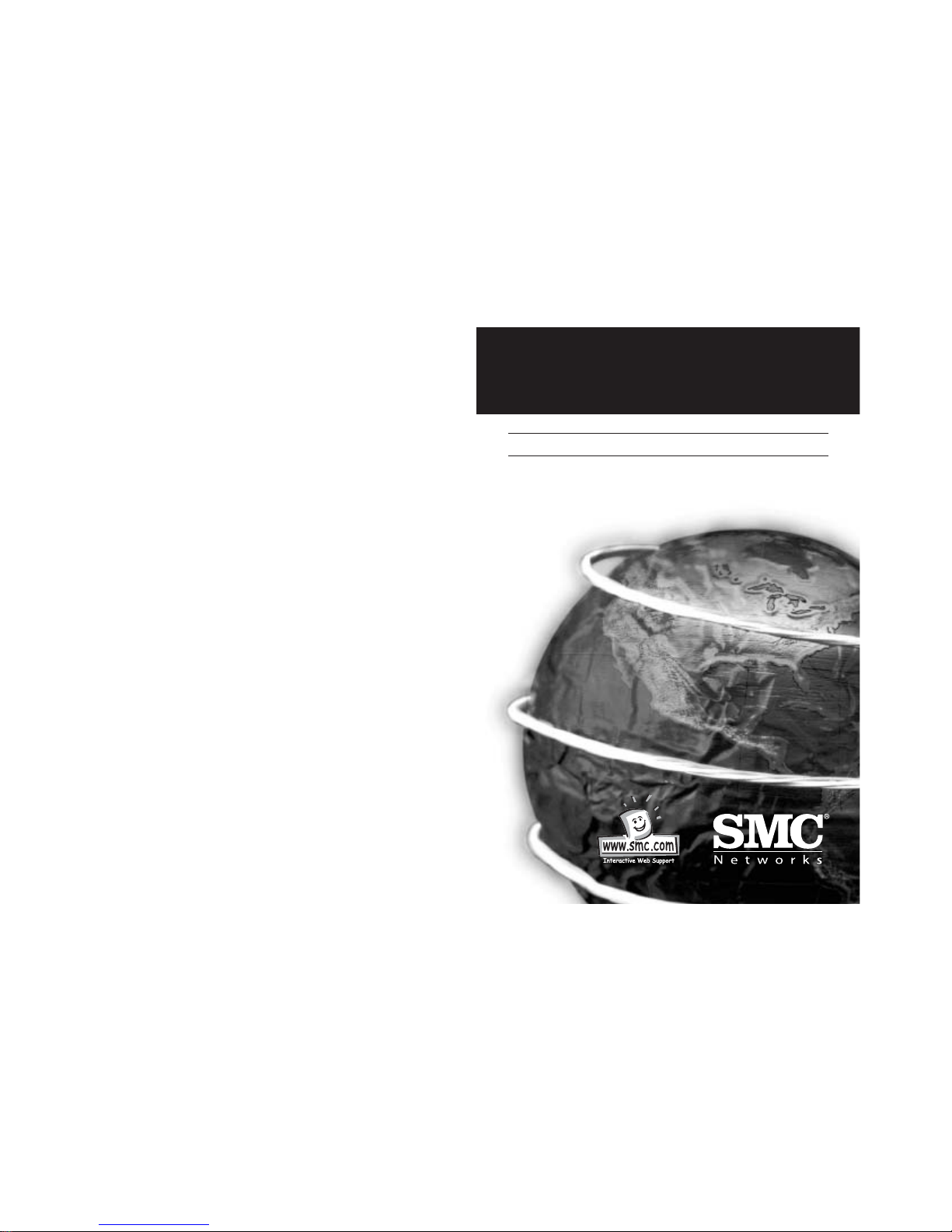
SMC Barricade
™
Routers
User Guide
SMC7004BR
V1.0
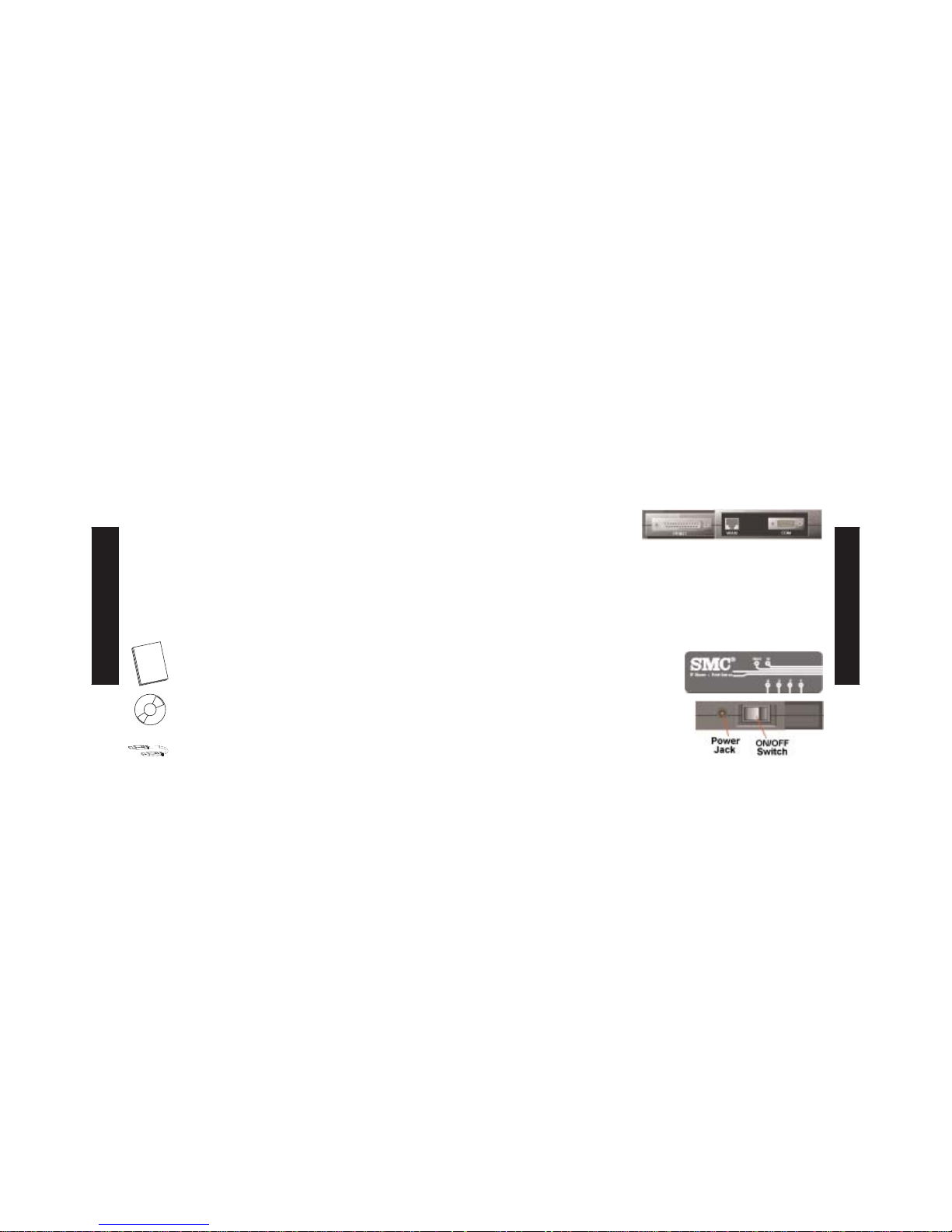
Congratulations on your purchase of the SMC Barricade™.
The SMC Barricade is a Broadband Router designed to share
Internet Access, provide security, and to network multiple devices
for a variety of users. The Barricade’s simple installation setup can
be used by the least experienced of users, while providing
networking professionals with easy to configure advanced features.
Please read the User Guide for advanced features of this product.
Thank you for purchasing an SMC product, we know you will enjoy
the many features of the SMC Barricade.
This Package Contains
One SMC Barricade
One Power Adapter
This Quick Installation Guide
One Installation CD
One Category 5 Fast Ethernet Cable
Hardware Setup
1. Connecting Computers: Connect all of your
computers to the Barricade on ports 1-4, 1-7,
or 1-15, depending on which Barricade you
purchased. If you have more computers than
ports, connect a hub or a switch (using its
uplink port) and connect additional computers
to that device.
2. Connecting Cable Modems
and DSL Modems:
Connect your Cable or
DSL modem to the
WAN port.
3. Connecting a Dial-up Modem: Connect your external dial-up
modem or ISDN modem to the COM port.
4. Connecting Printer (optional): Connect your printer to the
PRINT port using a standard paralell printer cable.
5. Power: Plug in the power adapter
and turn on the Barricade with
the ON/OFF switch. After the
self-test, the M1 light will flash
once every second, indicating
normal operation.
English
English

4. Select the “IP Address” tab.
Click “Obtain an IP address
automatically.”
5. Click the “Gateway” tab. If there
are any “Installed Gateways”
listed, highlight each one
and click “Remove.”
6. Click the “DNS Configuration” tab,
and then select “Disable DNS.”
Click the “OK” button.
English
English
Configuring Your Computer
with Windows 95/98/ME
1. From the Windows desktop,
click the “Start” button.
Choose “Settings”, then
“Control Panel.”
2. From “Control Panel”
Double-click the
“Network” icon.
3. In the “Network” window,
under the “Configuration” tab,
double-click the “TCP/IP” that is
listed with your network card.
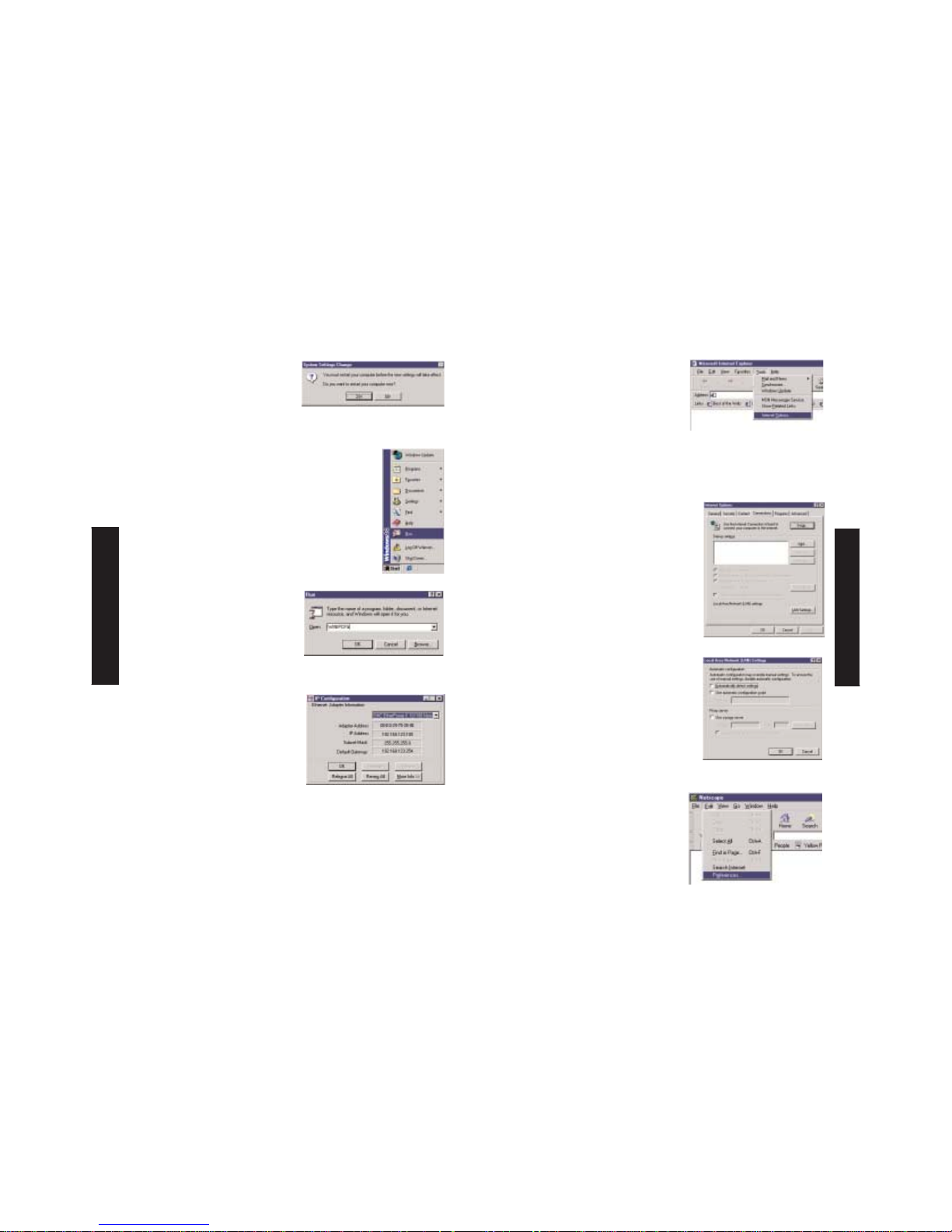
7. Click the “OK” button in the
“Network” window. Windows
may copy some files, then will
prompt you to restart your
system. Click “Yes” and your
computer will shut down
and restart.
8. Once your computer has restarted,
click “Start”, and then “Run…”
9. Type “WINIPCFG” and click “OK.”
It may take a minute or two for
the “IP Configuration” window
to appear
10.From the drop-down menu,
select your network card.
Click “Release” and then
“Renew.” Your “IP Address”
should now be similar to the
Barricade (i.e. 192.168.123.xxx).
Click “OK” to close the “IP
Configuration” window.
11.Open your web browser
(i.e. Internet Explorer or Netscape Navigator).
English
English
12.Clear all proxy settings:
a. For Internet Explorer:
i. Click “Tools”, then
“Internet Options.”
ii.In the “Internet Options” window
click the “Connections” tab.
Next, click the “LAN
Settings…” button.
iii. Clear all the checkboxes.
iv. Click “OK”, and then click
“OK” again to close the
“Internet Options” window.
b. For Netscape Navigator:
i. Click “Edit”, then click
“Preferences…”
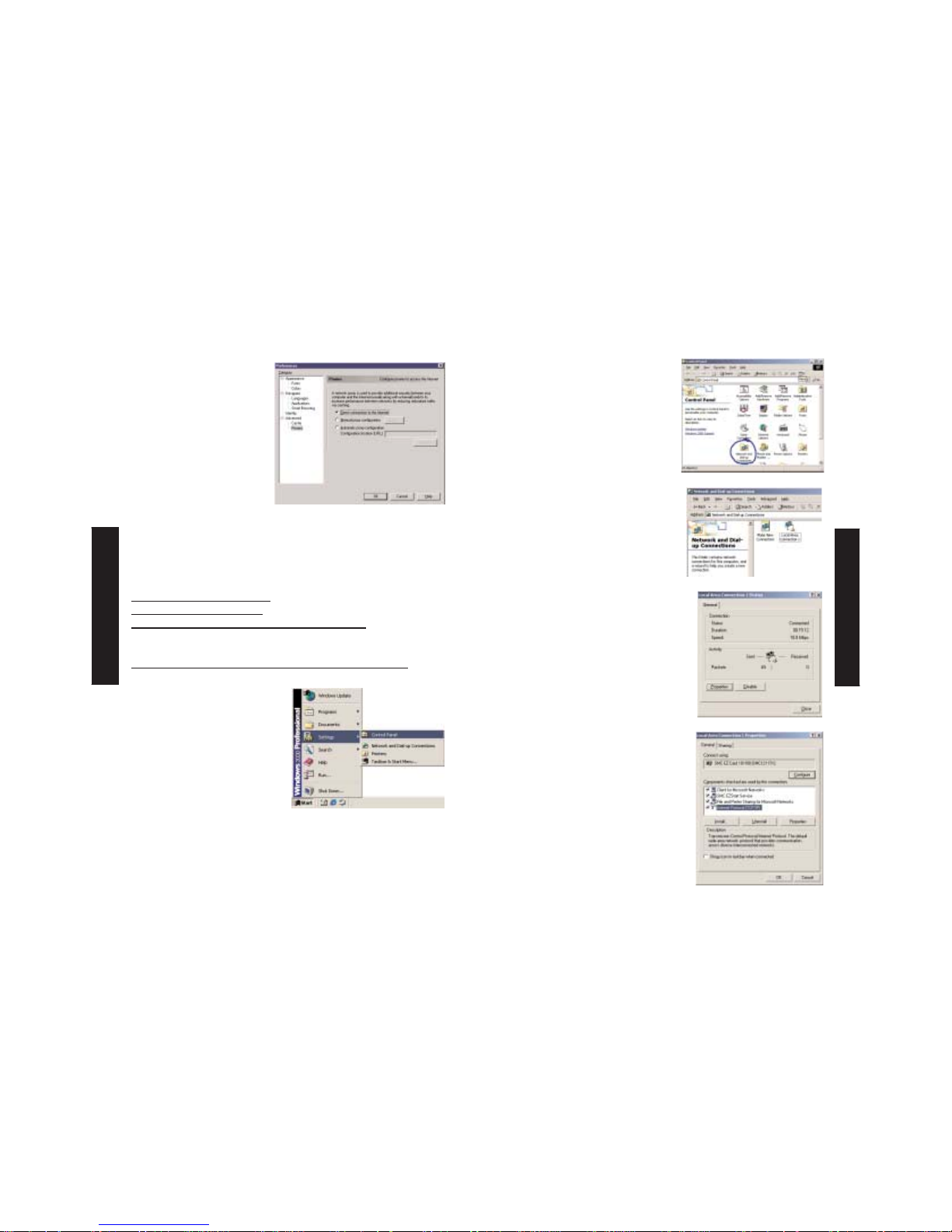
ii. In the “Preferences”
window, under
“Category” double-click
“Advanced”, then click
“Proxies”. Select
“Direct connection
to the internet.”
Click “OK”
13.Repeat these steps for
each Windows 95/98/Me computer connected to your Barricade
Configuring Your Barricade
If you connect to the Internet using a:
Cable Modem, turn to page 13
DSL Modem, turn to page 15
DSL Modem via PPP over Ethernet, turn to page 17
Configuring Your Computer with Windows 2000
1. From the Windows desktop,
click the “Start” button.
Choose “Settings”, then
“Control Panel.”
2. Double-click the “Network &
Dial-Up Connections” icon.
3. Double-click the icon that
corresponds to the connection to
your Barricade
4. Click “Properties.”
5. Double-click “Internet Protocol
(TCP/IP).”
English
English

6. Select “Obtain an IP address
automatically” and then select
“Obtain DNS server address
automatically.” Then click “OK.”
Click “OK” or “Close” to close
each window.
7. From the Windows desktop,
click the “Start” button,
then “Programs”, then
“Accessories”, and then
click “Command Prompt.”
8. In the “Command Prompt” window, type “IPCONFIG /RELEASE”
and press the <ENTER> key.
9.Type “IPCONFIG /RENEW” and press the <ENTER> key.
Your “IP Address” should now be similar to the Barricade
(i.e. 192.168.123.xxx).
10.Type “EXIT” and press <ENTER> to close the “Command Prompt”
window.
11.Open your web browser (i.e. Internet Explorer or Netscape
Navigator).
12.Clear all proxy settings:
a. For Internet Explorer:
i. Click “Tools”, then “Internet
Options.”
English
English
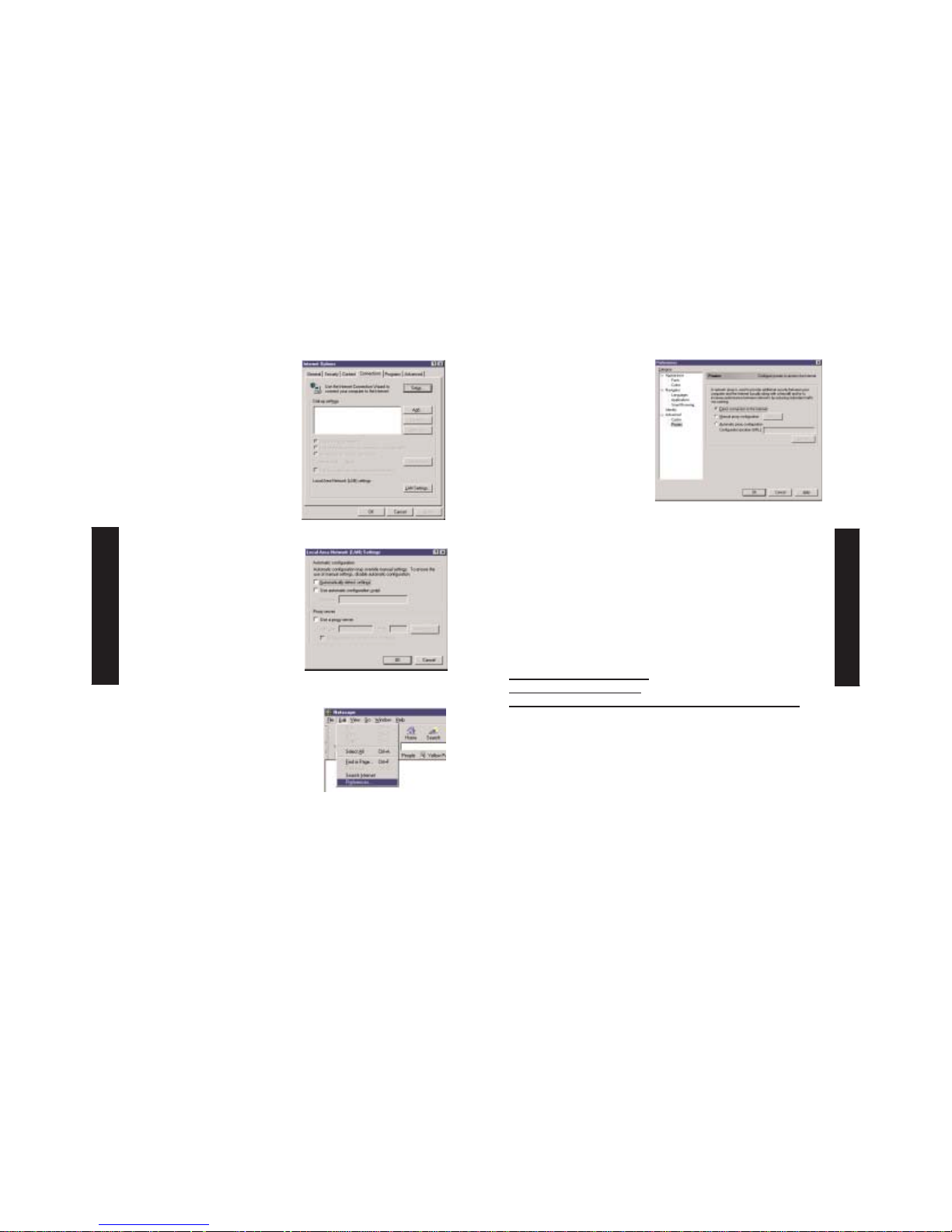
English
English
ii. In the “Internet Options”
window click the
“Connections” tab. Next,
click the “LAN Settings…”
button.
iii. Clear all the checkboxes
and click “OK.” Click “OK”
again to close the “Internet
Options” window.
b. For Netscape Navigator:
i. Click “Edit”, then click
“Preferences…”
ii. In the “Preferences”
window, under
“Category” double-click
“Advanced”, then click
“Proxies”. Select
“Direct connection
to the internet.”
Click “OK.”
13.Repeat these steps for each computer connected
to your Barricade.
Configuring Your Barricade
If you connect to the Internet using a:
Cable Modem, turn to page 13
DSL Modem, turn to page 15
DSL Modem with a Log In name and Password, turn to page 17

Configuring Your Barricade
for a Cable Modem
1. Open your web browser
(i.e. Internet Explorer or
Netscape Navigator).
2. In the “Location”
field (for Netscape)
or “Address” field
(for Internet Explorer),
type “http://192.168.123.254”
and press <ENTER>.
3. In the ”System Status”
page of the Barricade
web console, type your
password in the
“System Password” field
(default is “admin”)
and click the
“Log In” button.
4. Click “Primary Setup”
5. Under “WAN Type”
Click the “Change…”
button.
6. Select “Dynamic IP
Address” and click the
“Save” button.
7. Key in your “Host Name”
if your Internet Service
Provider has given you
one (i.e. CX123456-A).
8. Click “Save”, and then
click the “Reboot” button.
9. When prompted to reboot
now, click “OK.”
10.Once the Barricade is
rebooted, you can surf the Internet
as you normally would from all
computers connected to it.
English
English

6. Select “Static IP Address”
and click the
“Save” button.
7. In the spaces provided, key
in the values provided to
you by your ISP. (Note:
Enter the IP Address given
to you in the “WAN IP
Address” field, not the
“LAN IP Address” field.)
8. Click “Save”, and then click the “Reboot” button.
9. When prompted to reboot now, click “OK.”
10. Once the Barricade is rebooted,
you can surf the Internet as you normally
would from all computers connected to it.
Configuring Your Barricade
for a DSL Modem
1. Open your web browser (i.e.
Internet Explorer or Netscape
Navigator).
2. In the “Location” field
(for Netscape) or
“Address” field (for Internet
Explorer), type
“http://192.168.123.254”
and press <ENTER>.
3. In the ”System Status” page
of the Barricade web console,
type your password in the
“System Password” field
(default is “admin”) and
click the “Log In” button.
4. Click “Primary Setup”
5. Under “WAN Type” Click the
“Change…” button.
English
English

6. Select “PPP over Ethernet”
and click the “Save” button.
7. Key in your Account Name
and Password in the
appropriate fields. If your
ISP has supplied you with a
Service Name, enter it in the
“Service Name” field;
otherwise, leave it blank.
8. Click “Save”, and then click the “Reboot” button.
9. When prompted to reboot now, click “OK.”
10.Once the Barricade is rebooted, you can surf the Internet as
you normally would from all computers connected to it.
Configuring Your Barricade
for a DSL Modem with a Log-In Name and Password
1. Open your web browser (i.e. Internet Explorer
or Netscape Navigator).
2. In the “Location” field (for Netscape)
or “Address” field (for Internet
Explorer), type
“http://192.168.123.254”
and press <ENTER>.
3. In the ”System Status”
page of the Barricade web
console, type your password
in the “System Password”
field (default is “admin”) and
click the “Log In” button.
4. Click “Primary Setup”
5. Under “WAN Type” Click the
“Change…” button.
English
English

5. Click the “Details” tab.
6. Under “Print to the
following port:”,
select “PRTmate:
(All-in-1).”
7. Click “Port Settings.”
8. Enter the Barricade IP Address
(default is 192.168.123.254)
and click “OK.”
9. Click “Spool Settings…”
and, if available, select
“Disable bi-directional support
for this printer” and click “OK”
10.Click “OK” to close the printer
details window.
11.Your computer is now configured to print
via the Barricade Print Server. Repeat these steps
on each computer connected to the Barricade.
Installing and Configuring the Print Server
If you are not connecting your printer to your Barricade,
skip this section.
1. Insert the installation CD into the
CD-ROM drive. The installation
screen will automatically appear.
(If it doesn’t, please click “Start”,
and then “Run…” Then type
<CD-ROM Drive>“:\install.exe”
and click “OK.” .)
2. Click the “Install” button. Follow the prompts on the screen.
After rebooting your computer, the software installation is
complete, but your computer must still be configured.
3. Click “Start”, click “Settings”,
and then select “Printers.”
4. Right click the printer
connected to the
Barricade, then click
“Properties.”
English
English

Troubleshooting
Here are some things to try if, after following the steps in this
guide, you still have problems with:
Connecting to the Internet
How do I find out which WAN type to select?
Use the following general rules to determine which
WAN type your ISP uses:
A. If your ISP has given you a
specific “IP Address”, select
“Static IP.”
B. If use a Username and a
Password to log in to your
service, select “PPP over
Ethernet.”
C. If you use an external dial-up
modem connected to your
Barricade, select “Dial-up Network.”
D. If your ISP has given you a
“host-name”, select “Dynamic
IP Address.”
I can’t access the Internet through my Barricade.
Depending on your Internet Service Provider (ISP), there are
settings that you must change in order to connect to the Internet.
A. If you subscribe to an “@Home”
service and have a dynamic IP
address, you will need to enter a
“host name.” If your ISP does
not require a host name, you
must leave this field blank.
To enter your host name:
Using the CD
Insert the CD into your CD-ROM drive.
The installation screen will
automatically appear. (If it doesn’t,
please click “Start”, and then “Run…”
Then type <CD-ROM
Drive>“:\install.exe” and click “OK.”)
A. To install the print server software: Please refer to section
“Installing and Configuring the Print Server” in this guide.
Note: If you are not connecting your Barricade to a printer,
you do not need to install the print server software.
B. To read the User Guide: Click on “Read User Manual.”
(Note: you must have Adobe Acrobat Reader installed before
viewing the manual. If you do not have it, you can install it
from the CD. To install it, click “Start”, then “Run…”
and type <CD-ROM Drive>:\viewer\rs405eng.exe.)
English
English

6. Click “Save” and then click “Reboot.”
7. When prompted to reboot now, click “OK.”
B. Your ISP may require a domain name.
If your ISP does not require a domain name,
you must leave this field blank.
To enter your domain name:
1. Open your web browser (i.e. Internet Explorer
or Netscape Navigator).
2. In the “Location” field (for Netscape) or
“Address” field (for Internet Explorer),
type “http://192.168.123.254” and
press <ENTER>.
3. In the ”System Status” page
of the Barricade web console,
type your password in the
“System Password” field
(default is “admin”) and
click the “Log In” button.
4. Click “DHCP Server.”
1. Open your web browser
(i.e. Internet Explorer or
Netscape Navigator).
2. In the “Location” field
(for Netscape) or “Address” field
(for Internet Explorer), type
“http://192.168.123.254”
and press <ENTER>.
3. In the ”System Status” page
of the Barricade web console,
type your password in the
“System Password” field
(default is “admin”) and click
the “Log In” button.
4. Click “Primary Setup”
5. Make sure “WAN Type”
is set to “Dynamic IP
Address” and enter the
host name given to you by
your ISP (i.e. CX123456).
English
English

4. In the ”System Status”
page of the Barricade web
console, type your password
in the “System Password”
field (default is “admin”) and
click the “Log In” button.
5. Click “Toolbox”.
6. Click the “Clone MAC” button.
7. Click “Save” and then click
“Reboot.”
8. When prompted to reboot now, click “OK.”
5. In the “Domain Name”
field, key in the domain
name given to you by
your ISP (i.e.
xxx.yyy.home.com).
6. Click “Save” and then click “Reboot.”
7. When prompted to reboot now, click “OK.”
C. You may need to have your Barricade clone the MAC address
of your Ethernet adapter. Your ISP may register your MAC
address (a MAC address is a serial number that is unique to
every Ethernet adapter), and your Barricade needs to pass on
that address to your ISP. To do so:
1. Make sure that you are using the computer and Ethernet adapter
that was originally connected to your ISP.
2. Open your web browser (i.e. Internet Explorer or
Netscape Navigator).
3. In the “Location” field
(for Netscape) or “Address” field
(for Internet Explorer), type
“http://192.168.123.254” and
press <ENTER>.
English
English

4. Double-click the file
“RS405ENG.EXE.”
This will start the
installation of the
viewer software.
Follow the screen
prompts to complete
the installation.
5. When the installation
program is finished,
remove and reinsert
the CD, and then click
the “User’s Manual” button.
D. If you use DSL, you may need to reconfigure your Barricade
for a PPPoE connection (Point to Point Protocol over Ethernet).
To reconfigure, go to the section labeled “Configuring Your
Barricade for a DSL Connection with a Log-In Name and
Password” on page 19.
E. If you use a totally plug and play ISP (i.e. Time Warner or
Road Runner in some areas) you may need to shut down and
restart your cable modem after you’ve finished configuring the
Barricade.
Reading the Manual
When I click on “User’s Manual” when the CD starts up,
nothing happens
You may need to install the viewer first.
To install the viewer software:
1. Double-click the
“My Computer” icon on
your Windows desktop.
2. Right-click the
CD-ROM icon and
select “Explore”.
3. Double-click the
“viewer” folder.
English
English

English
English
