SMC Networks 6900FSC - annexe 5, 6900G - annexe 5, 6900GLSC - annexe 5, 6900GT - annexe 5, TigerSwitch SMC6948L2 Management Manual
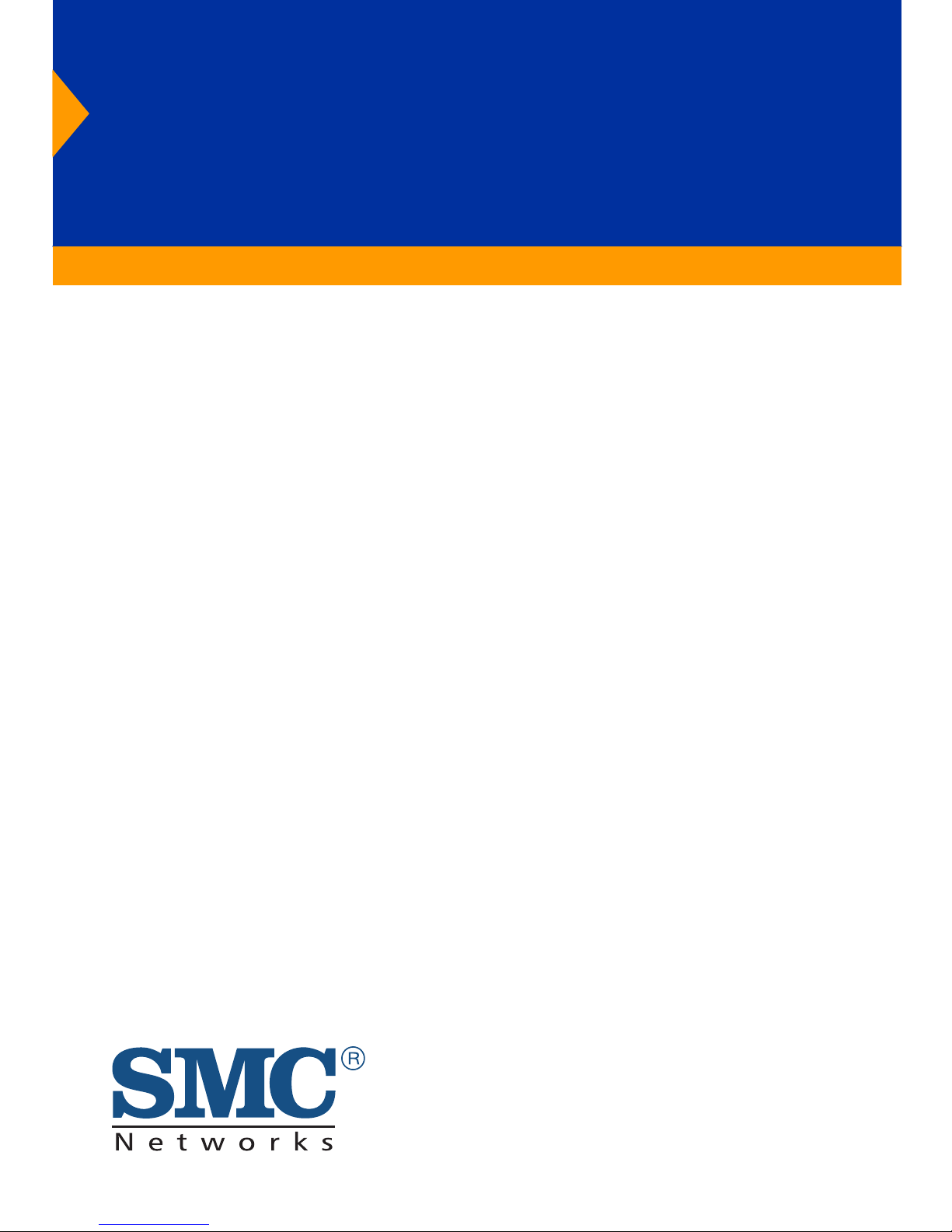
TigerSwitch 10/100
48-Port Fast Ethernet Switch
◆ 48 10BASE-T/100BASE-TX ports
◆ Optional 100BASE-FX or 1000BASE-SX modules
◆ 13.6 Gbps of aggregate bandwidth
◆ Support for redundant power unit
◆ Spanning Tree Protocol
◆ Up to eight port trunks per switch
◆ Port mirroring for non-intrusive analysis
◆ QoS support for two-level priority
◆ Full support for VLANs with GVRP
◆ IP Multicasting with IGMP Snooping
◆ Manageable via console, Web, SNMP/RMON
Management Guide
SMC6948L2
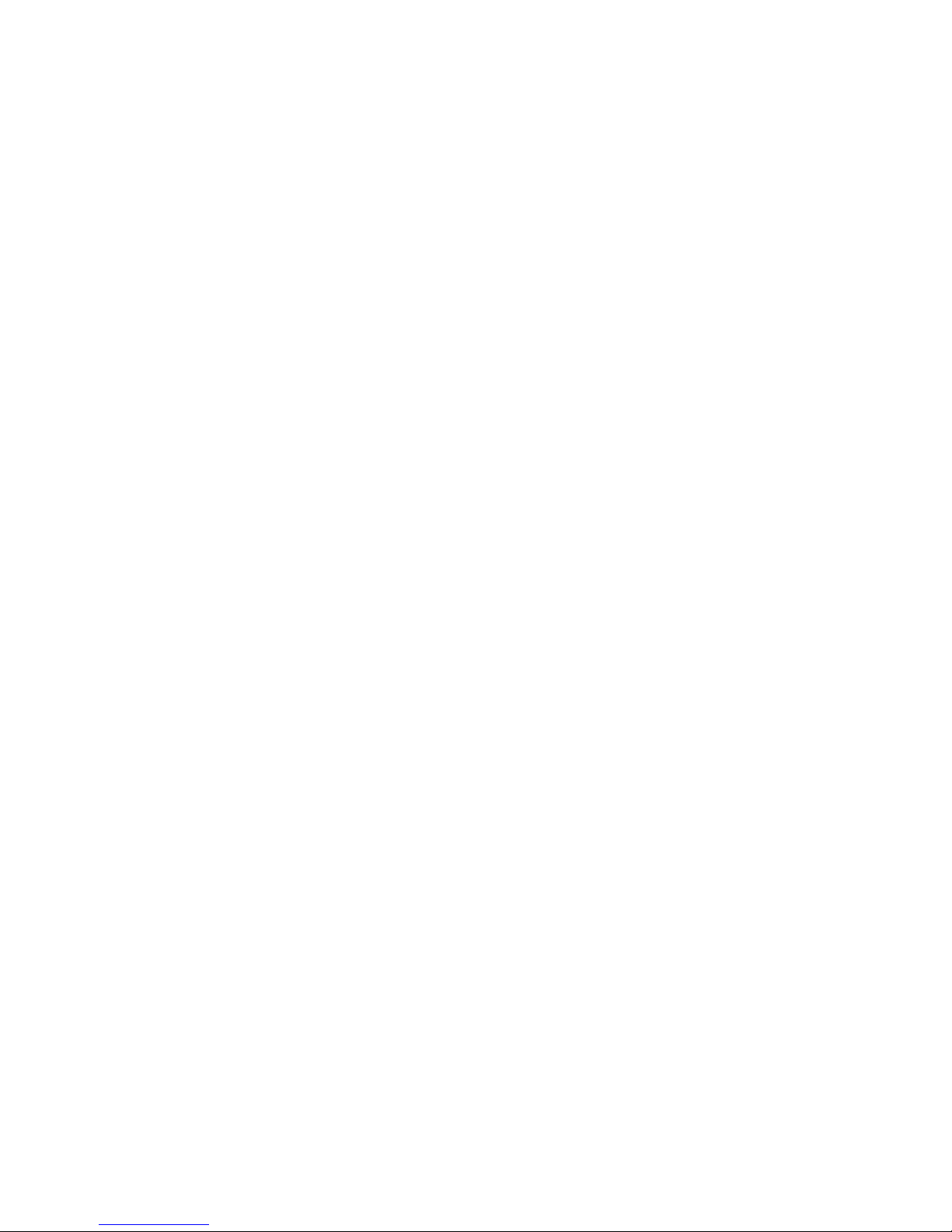
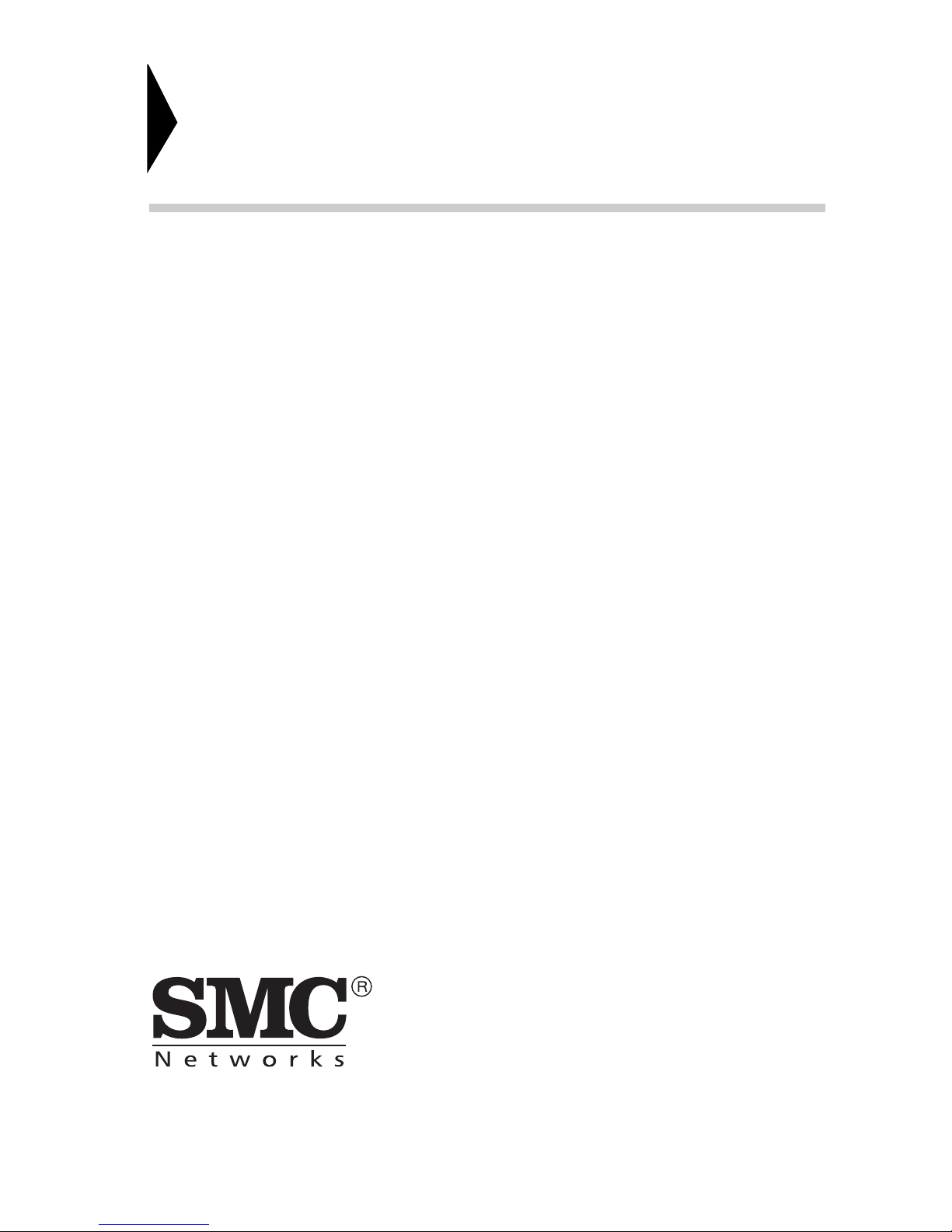
6 Hughes
Irvine, CA 92618
Phone: (949) 707-2400
TigerSwitch 10/100
Management Guide
From SMC’s Tiger line of feature-rich workgroup LAN solutions
December 2000
Pub. # F2.22 150550-103 R01
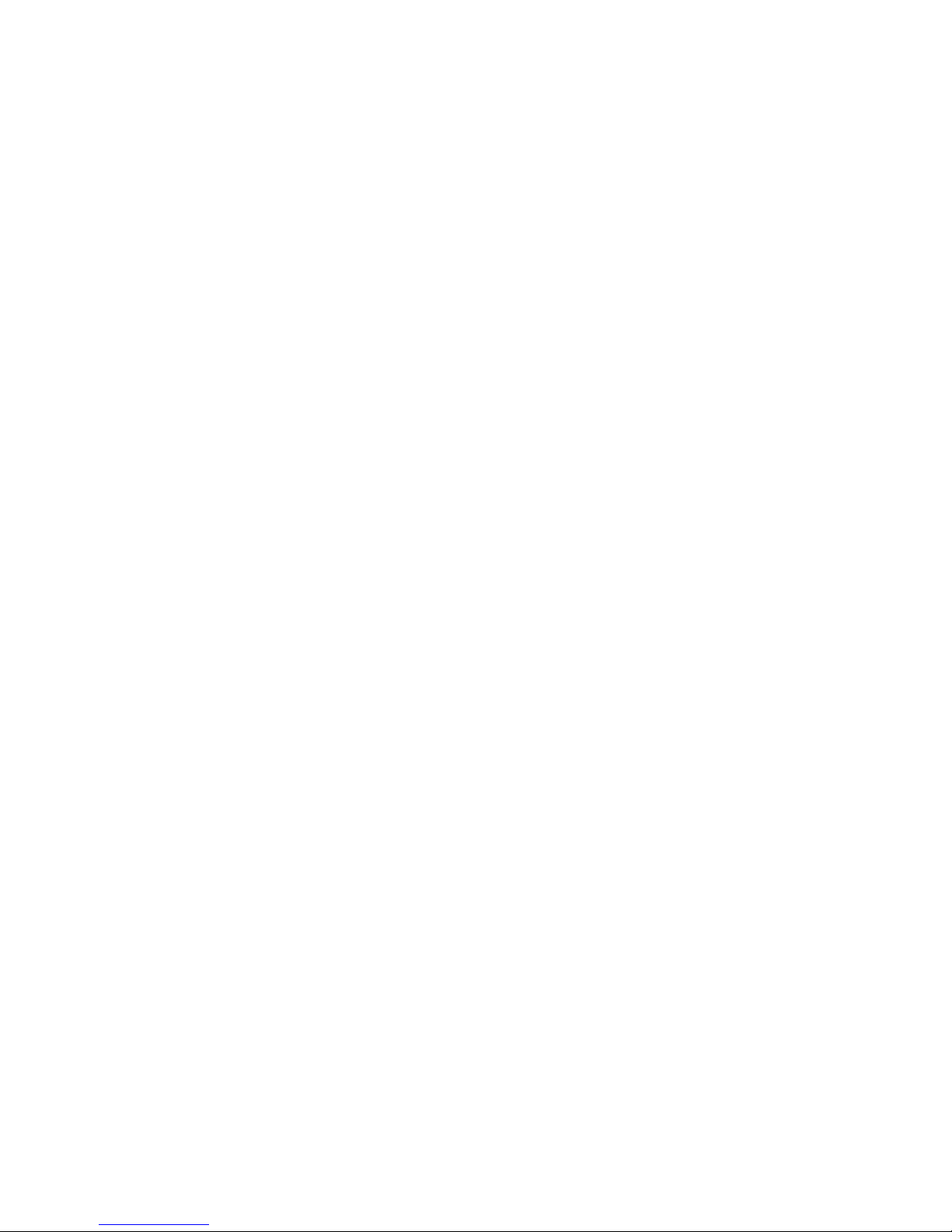
Information furnished by SMC Networks, Inc. (SMC) is believed to
be accurate and reliable. However, no responsibility is assumed by
SMC for its use, nor for any infringements of patents or other rights
of third parties which may result from its use. No license is granted
by implication or otherwise under any patent or patent rights of
SMC. SMC reserves the right to change specifications at any time
without notice.
Copyright © 2000 by
SMC Networks, Inc.
6 Hughes
Irvine, CA 92618
All rights reserved. Printed in Taiwan
Trademarks:
SMC is a registered trademark; and EZ Switch, TigerStack and TigerSwitch are trademarks of
SMC Networks, Inc. Other product and company names are trademarks or registered
trademarks of their respective holders.
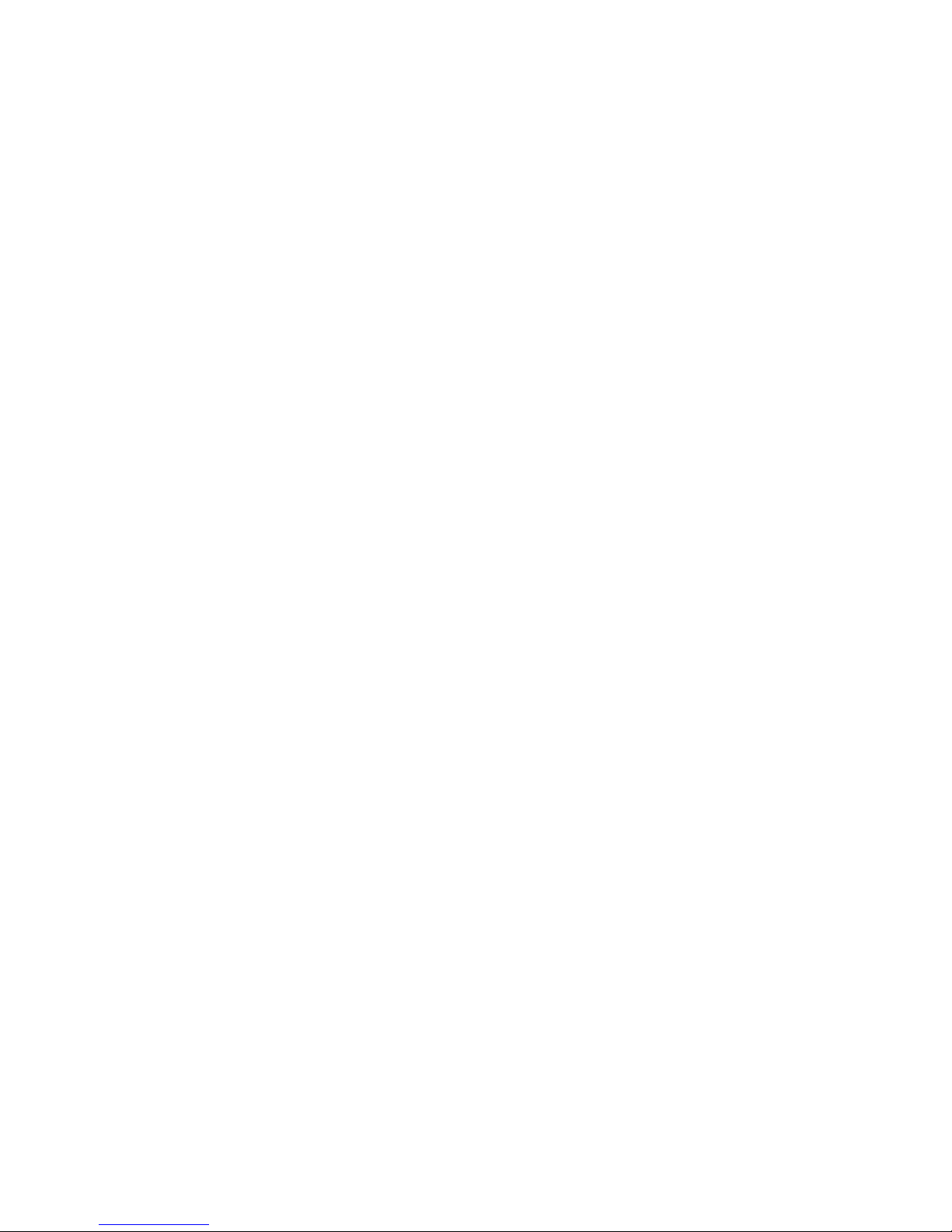
L
IMITED WARRANTY
Limited Warranty
Limited Warranty Statement: SMC Networks, Inc. (“SMC”) warrants its products
to be free from defects in workmanship and materials, under normal use and
service, for the applicable warranty term. All SMC products carry a standard 90-day
limited warranty from the date of purchase from SMC or its Authorized Reseller.
SMC may, at its own discretion, repair or replace any product not operating as
warranted with a similar or functionally equivalent product, during the applicable
warranty term. SMC will endeavor to repair or replace any product returned under
warranty within 30 days of receipt of the product.
The standard limited warranty can be upgraded to a Limited Lifetime* warranty by
registering new products within 30 days of purchase from SMC or its Authorized
Reseller. Registration can be accomplished via the enclosed product registration
card or online via the SMC web site. Failure to register will not affect the standard
limited warranty. The Limited Lifetime warranty covers a product during the Life of
that Product, which is defined as the period of time during which the product is an
“Active” SMC product. A product is considered to be “Active” while it is listed on
the current SMC price list. As new technologies emerge, older technologies become
obsolete and SMC will, at its discretion, replace an older product in its product line
with one that incorporates these newer technologies. At that point, the obsolete
product is discontinued and is no longer an “Active” SMC product. A list of
discontinued products with their respective dates of discontinuance can be found at
http://www.smc.com/smc/pages_html/support.html.
All products that are replaced become the property of SMC. Replacement products
may be either new or reconditioned. Any replaced or repaired product carries
either a 30-day limited warranty or the remainder of the initial warranty, whichever
is longer. SMC is not responsible for any custom software or firmware,
configuration information, or memory data of Customer contained in, stored on, or
integrated with any products returned to SMC pursuant to any warranty. Products
returned to SMC should have any customer-installed accessory or add-on
components, such as expansion modules, removed prior to returning the product
for replacement. SMC is not responsible for these items if they are returned with the
product.
Customers must contact SMC for a Return Material Authorization number prior to
returning any product to SMC. Proof of purchase may be required. Any product
returned to SMC without a valid Return Material Authorization (RMA) number
clearly marked on the outside of the package will be returned to customers at
customer’s expense. For warranty claims within North America, please call our
toll-free customer support number at (800) 762-4968. Customers are responsible for
all shipping charges from their facility to SMC. SMC is responsible for return
shipping charges from SMC to customer.
WARRANTIES EXCLUSIVE: IF AN SMC PRODUCT DOES NOT OPERATE AS
WARRANTED ABOVE, CUSTOMER’S SOLE REMEDY SHALL BE REPAIR OR
REPLACEMENT OF THE PRODUCT IN QUESTION, AT SMC’S OPTION. THE
FOREGOING WARRANTIES AND REMEDIES ARE EXCLUSIVE AND ARE IN LIEU
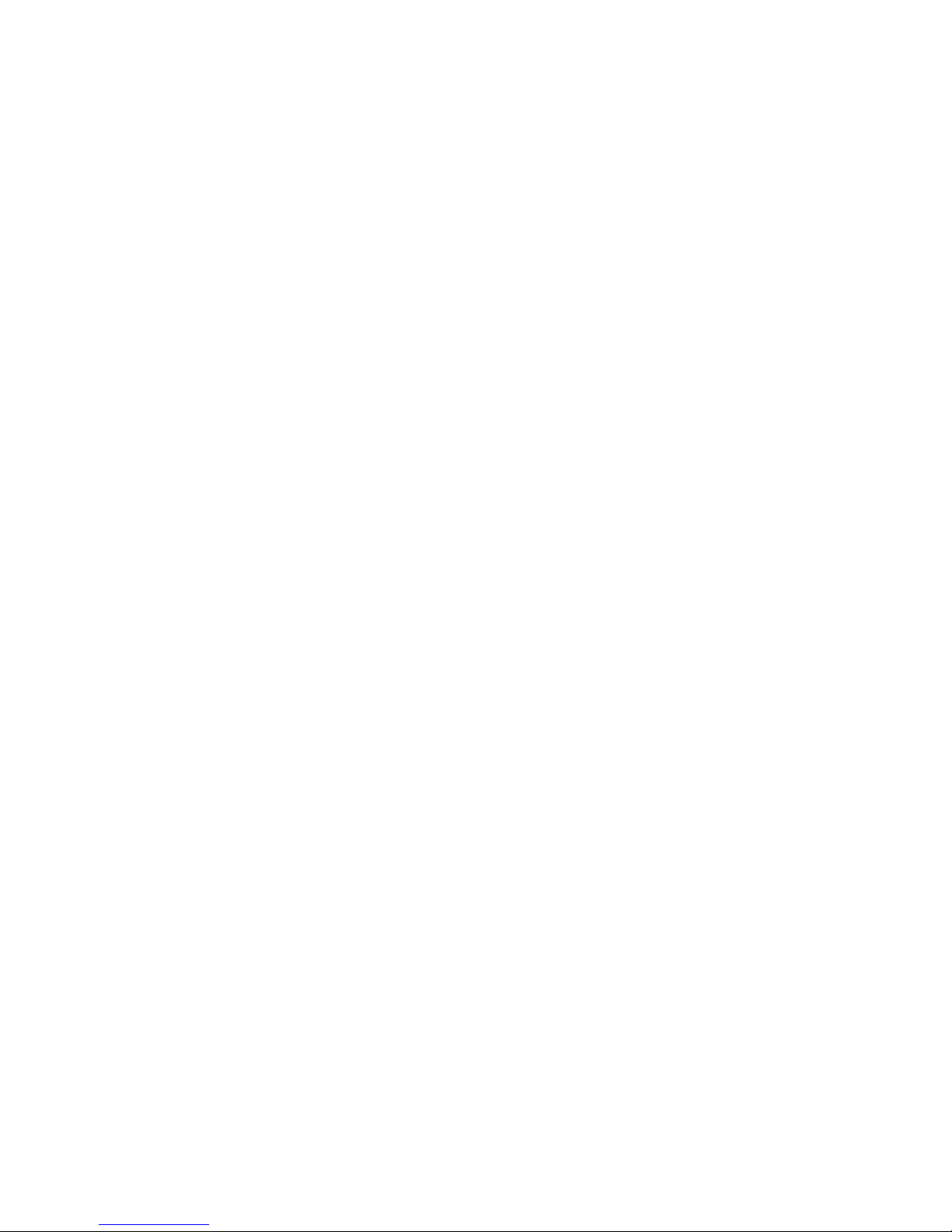
L
IMITED WARRANTY
OF ALL OTHER WARRANTIES OR CONDITIONS, EXPRESS OR IMPLIED, EITHER
IN FACT OR BY OPERATION OF LAW, STATUTORY OR OTHERWISE, INCLUDING
WARRANTIES OR CONDITIONS OF MERCHANTABILITY AND FITNESS FOR A
PARTICULAR PURPOSE. SMC NEITHER ASSUMES NOR AUTHORIZES ANY OTHER
PERSON TO ASSUME FOR IT ANY OTHER LIABILITY IN CONNECTION WITH
THE SALE, INSTALLATION, MAINTENANCE OR USE OF ITS PRODUCTS. SMC
SHALL NOT BE LIABLE UNDER THIS WARRANTY IF ITS TESTING AND
EXAMINATION DISCLOSE THE ALLEGED DEFECT IN THE PRODUCT DOES NOT
EXIST OR WAS CAUSED BY CUSTOMER’S OR ANY THIRD PERSON’S MISUSE,
NEGLECT, IMPROPER INSTALLATION OR TESTING, UNAUTHORIZED ATTEMPTS
TO REPAIR, OR ANY OTHER CAUSE BEYOND THE RANGE OF THE INTENDED
USE, OR BY ACCIDENT, FIRE, LIGHTNING, OR OTHER HAZARD.
LIMITATION OF LIABILITY: IN NO EVENT, WHETHER BASED IN CONTRACT OR
TORT (INCLUDING NEGLIGENCE), SHALL SMC BE LIABLE FOR INCIDENTAL,
CONSEQUENTIAL, INDIRECT, SPECIAL, OR PUNITIVE DAMAGES OF ANY KIND,
OR FOR LOSS OF REVENUE, LOSS OF BUSINESS, OR OTHER FINANCIAL LOSS
ARISING OUT OF OR IN CONNECTION WITH THE SALE, INSTALLATION,
MAINTENANCE, USE, PERFORMANCE, FAILURE, OR INTERRUPTION OF ITS
PRODUCTS, EVEN IF SMC OR ITS AUTHORIZED RESELLER HAS BEEN ADVISED
OF THE POSSIBILITY OF SUCH DAMAGES.
SOME STATES DO NOT ALLOW THE EXCLUSION OF IMPLIED WARRANTIES OR
THE LIMITATION OF INCIDENTAL OR CONSEQUENTIAL DAMAGES FOR
CONSUMER PRODUCTS, SO THE ABOVE LIMITATIONS AND EXCLUSIONS MAY
NOT APPLY TO YOU. THIS WARRANTY GIVES YOU SPECIFIC LEGAL RIGHTS,
WHICH MAY VARY FROM STATE TO STATE. NOTHING IN THIS WARRANTY
SHALL BE TAKEN TO AFFECT YOUR STATUTORY RIGHTS.
* SMC will provide warranty service for one year following discontinuance from the
active SMC price list. Under the limited lifetime warranty, internal and external
power supplies, fans, and cables are covered by a standard one-year warranty from
date of purchase.
SMC Networks, Inc.
6 Hughes
Irvine, CA 92618
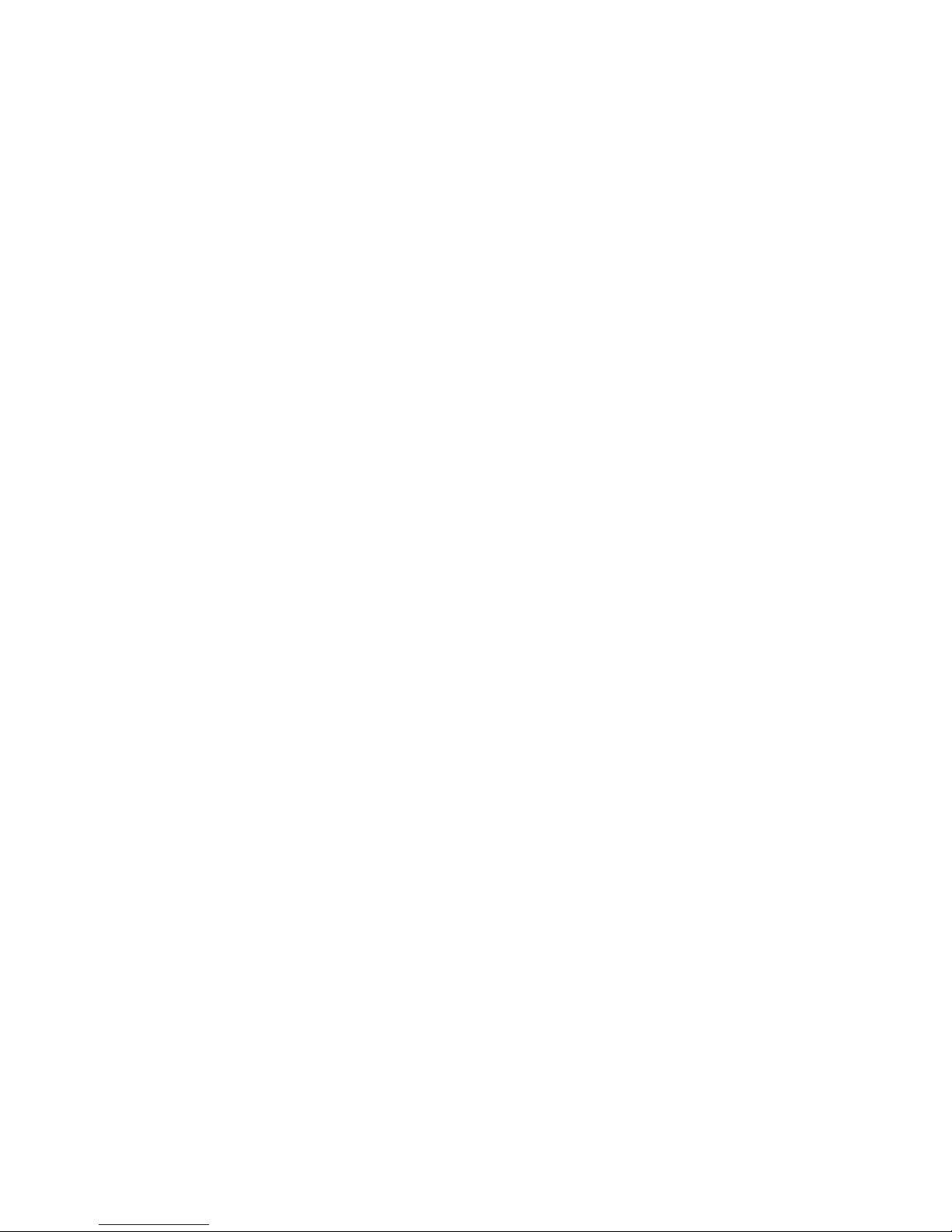
i
T
ABLE OF
C
ONTENTS
1 Switch Management . . . . . . . . . . . . . . . . . . . . . . 1-1
Configuration Options . . . . . . . . . . . . . . . . . . . . . . . . . . . . . . 1-1
Required Connections . . . . . . . . . . . . . . . . . . . . . . . . . . . . . . 1-2
Console Port (Out-of-Band) Connections . . . . . . . . . . . . 1-2
Remote Management via the Console Port . . . . . . . . . . . 1-3
Configure the Switch Site . . . . . . . . . . . . . . . . . . . . 1-3
Configure the Remote Site . . . . . . . . . . . . . . . . . . . 1-3
In-Band Connections . . . . . . . . . . . . . . . . . . . . . . . . . . 1-4
Upgrading Firmware . . . . . . . . . . . . . . . . . . . . . . . . . . . . . . . 1-5
2 Using the System Configuration Program . . . . . 2-1
Login Screen . . . . . . . . . . . . . . . . . . . . . . . . . . . . . . . . . . . . . 2-1
Main Menu . . . . . . . . . . . . . . . . . . . . . . . . . . . . . . . . . . . . . . 2-3
System Information Menu . . . . . . . . . . . . . . . . . . . . . . . . . . . 2-6
Displaying System Information . . . . . . . . . . . . . . . . . . . 2-7
Displaying Switch Version Information . . . . . . . . . . . . . 2-8
Management Setup Menu . . . . . . . . . . . . . . . . . . . . . . . . . . . 2-10
Changing the Network Configuration . . . . . . . . . . . . . 2-11
IP Configuration . . . . . . . . . . . . . . . . . . . . . . . . . . 2-12
IP Connectivity Test (Ping) . . . . . . . . . . . . . . . . . . 2-14
HTTP Configuration . . . . . . . . . . . . . . . . . . . . . . . 2-15
Configuring the Serial Port . . . . . . . . . . . . . . . . . . . . . 2-16
Assigning SNMP Parameters . . . . . . . . . . . . . . . . . . . . 2-18
Configuring Community Names . . . . . . . . . . . . . . 2-19
Configuring IP Trap Managers . . . . . . . . . . . . . . . 2-20
Console Login Configuration . . . . . . . . . . . . . . . . . . . . 2-21
Downloading System Software . . . . . . . . . . . . . . . . . . 2-22
Using TFTP to Download Over the Network . . . . . 2-22
Configuring the Switch . . . . . . . . . . . . . . . . . . . . . . . . . . . . . 2-24
Configuring Port Parameters . . . . . . . . . . . . . . . . . . . . 2-26
Viewing the Current Port Configuration . . . . . . . . . . . . 2-27
Using the Spanning Tree Algorithm . . . . . . . . . . . . . . . 2-28
Configuring Bridge STA . . . . . . . . . . . . . . . . . . . . 2-29
Configuring STA for Ports . . . . . . . . . . . . . . . . . . . 2-31
Viewing the Current Spanning Tree Information . . . . . 2-32
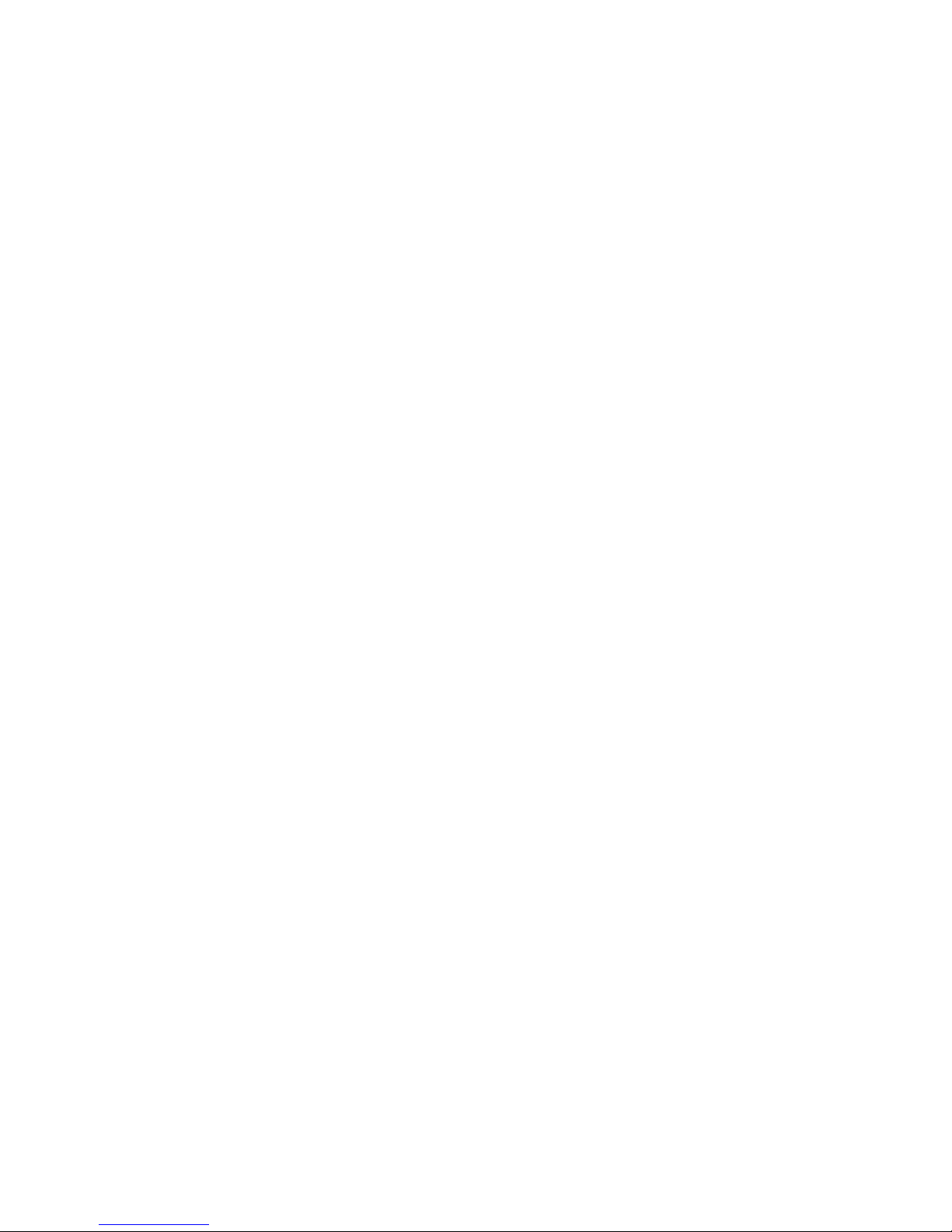
T
ABLE OF CONTENTS
ii
Displaying the Current Bridge STA . . . . . . . . . . . . 2-33
Displaying the Current STA for Ports . . . . . . . . . . 2-34
Using a Mirror Port for Analysis . . . . . . . . . . . . . . . . . 2-36
Configuring Port Trunks . . . . . . . . . . . . . . . . . . . . . . 2-37
IGMP Multicast Filtering . . . . . . . . . . . . . . . . . . . . . . . 2-40
Configuring IGMP . . . . . . . . . . . . . . . . . . . . . . . . 2-41
Configuring Bridge MIB Extensions . . . . . . . . . . . . . . 2-42
Configuring Traffic Classes . . . . . . . . . . . . . . . . . . . . . 2-44
Port Priority Configuration . . . . . . . . . . . . . . . . . . 2-45
802.1p Port Traffic Class Information . . . . . . . . . . 2-46
Configuring Virtual LANs . . . . . . . . . . . . . . . . . . . . . 2-47
802.1Q VLAN Base Information . . . . . . . . . . . . . . 2-47
802.1Q VLAN Current Table Information . . . . . . . 2-48
802.1Q VLAN Port Configuration . . . . . . . . . . . . . 2-51
Monitoring the Switch . . . . . . . . . . . . . . . . . . . . . . . . . . . . . 2-53
Displaying Port Statistics . . . . . . . . . . . . . . . . . . . . . . 2-54
Displaying RMON Statistics . . . . . . . . . . . . . . . . . . . . 2-56
Displaying the Unicast Address Table . . . . . . . . . . . . . 2-58
Displaying the IP Multicast Registration Table . . . . . . . 2-60
Configuring Static Unicast Addresses . . . . . . . . . . . . . 2-61
Resetting the System . . . . . . . . . . . . . . . . . . . . . . . . . . . . . . 2-63
Logging Off the System . . . . . . . . . . . . . . . . . . . . . . . . . . . . 2-63
3 Web-Based Management . . . . . . . . . . . . . . . . . . . 3-1
Web-Based Configuration and Monitoring . . . . . . . . . . . . . . . 3-1
Navigating the Web Browser Interface . . . . . . . . . . . . . . . . . . 3-2
Home Page . . . . . . . . . . . . . . . . . . . . . . . . . . . . . . . . . 3-2
Configuration Options . . . . . . . . . . . . . . . . . . . . . . . . . 3-3
Panel Display . . . . . . . . . . . . . . . . . . . . . . . . . . . . . . . . . . . . 3-4
Port State Display . . . . . . . . . . . . . . . . . . . . . . . . . . . . 3-4
Console Configuration . . . . . . . . . . . . . . . . . . . . . . . . . 3-5
Main Menu . . . . . . . . . . . . . . . . . . . . . . . . . . . . . . . . . . . . . . 3-7
System Information . . . . . . . . . . . . . . . . . . . . . . . . . . . . . . . 3-8
Switch Information . . . . . . . . . . . . . . . . . . . . . . . . . . . . . . . 3-9
Main Board . . . . . . . . . . . . . . . . . . . . . . . . . . . . . . . . . 3-9
Agent Module . . . . . . . . . . . . . . . . . . . . . . . . . . . . . . 3-10
Expansion Slot . . . . . . . . . . . . . . . . . . . . . . . . . . . . . 3-10
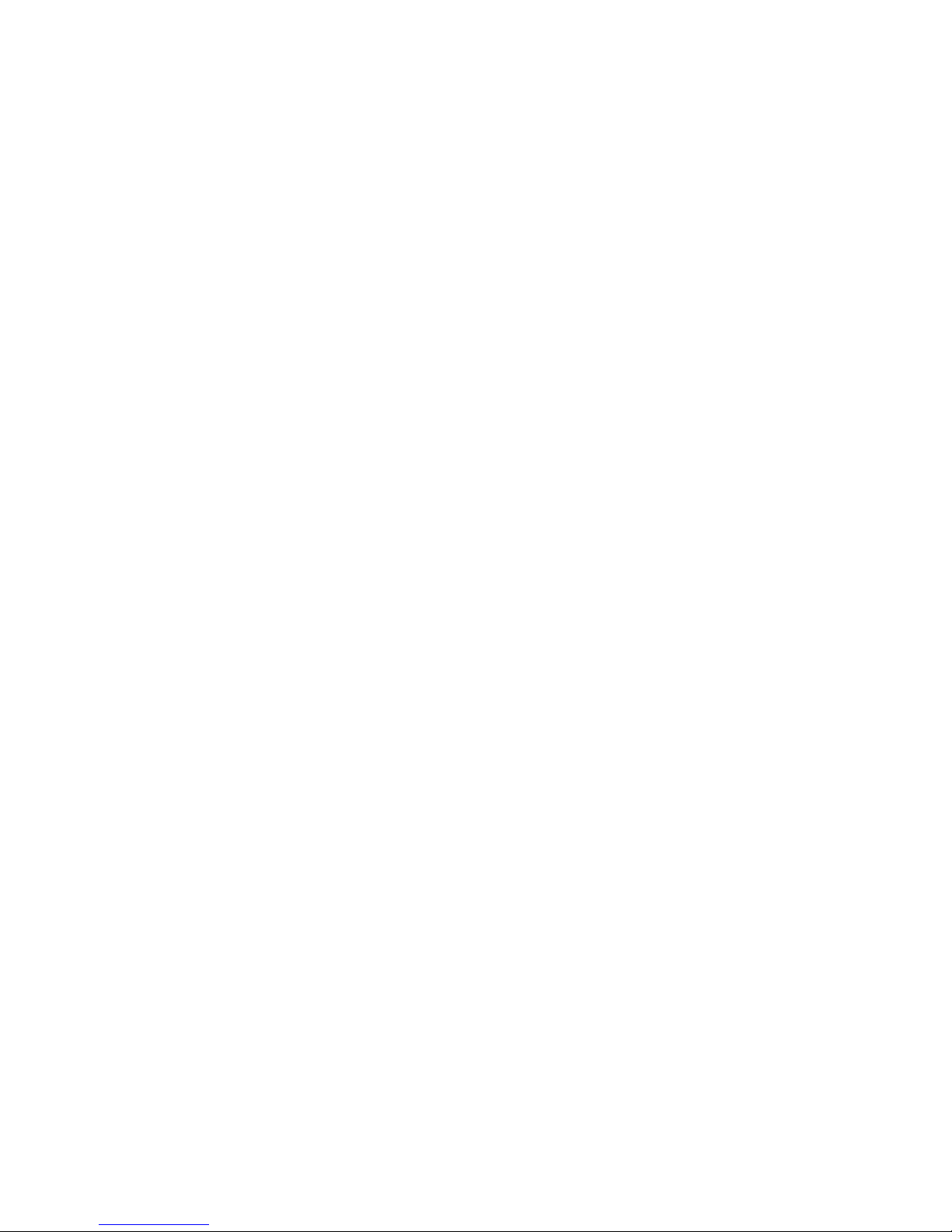
T
ABLE OF CONTENTS
iii
IP Configuration . . . . . . . . . . . . . . . . . . . . . . . . . . . . . . . . . 3-11
SNMP Configuration . . . . . . . . . . . . . . . . . . . . . . . . . . . . . . 3-13
SNMP Community . . . . . . . . . . . . . . . . . . . . . . . . . . . 3-13
Trap Managers . . . . . . . . . . . . . . . . . . . . . . . . . . . . . . 3-14
Security Configuration . . . . . . . . . . . . . . . . . . . . . . . . . . . . . 3-15
Change Password . . . . . . . . . . . . . . . . . . . . . . . . . . . . 3-15
Firmware Upgrade Options . . . . . . . . . . . . . . . . . . . . . . . . . 3-16
Web Upload Management . . . . . . . . . . . . . . . . . . . . . 3-16
TFTP Download Management . . . . . . . . . . . . . . . . . . . 3-17
Address Table Configuration . . . . . . . . . . . . . . . . . . . . . . . . 3-18
Spanning Tree Algorithm (STA) . . . . . . . . . . . . . . . . . . . . . . 3-19
Spanning Tree Information . . . . . . . . . . . . . . . . . . . . . 3-19
Spanning Tree . . . . . . . . . . . . . . . . . . . . . . . . . . . 3-20
Ports . . . . . . . . . . . . . . . . . . . . . . . . . . . . . . . . . . 3-21
Spanning Tree Configuration . . . . . . . . . . . . . . . . . . . 3-23
Switch . . . . . . . . . . . . . . . . . . . . . . . . . . . . . . . . . 3-23
When the Switch Becomes Root . . . . . . . . . . . . . . 3-23
STA Port Configuration . . . . . . . . . . . . . . . . . . . . . . . . 3-25
Configuring Bridge MIB Extensions . . . . . . . . . . . . . . . . . . . 3-27
Bridge Capability . . . . . . . . . . . . . . . . . . . . . . . . . . . . 3-27
Bridge Settings . . . . . . . . . . . . . . . . . . . . . . . . . . . . . . 3-28
Priority . . . . . . . . . . . . . . . . . . . . . . . . . . . . . . . . . . . . . . . . 3-29
Port Priority Configuration . . . . . . . . . . . . . . . . . . . . . 3-29
Port Traffic Class Information . . . . . . . . . . . . . . . . . . . 3-30
Configuring Virtual LANs . . . . . . . . . . . . . . . . . . . . . . . . . . 3-31
VLAN Basic Information . . . . . . . . . . . . . . . . . . . . . . . 3-31
VLAN Current Table . . . . . . . . . . . . . . . . . . . . . . . . . . 3-32
VLAN Static List . . . . . . . . . . . . . . . . . . . . . . . . . . . . . 3-33
VLAN Static Table . . . . . . . . . . . . . . . . . . . . . . . . . . . . 3-34
VLAN Static Membership by Port . . . . . . . . . . . . . . . . . 3-36
VLAN Port Configuration . . . . . . . . . . . . . . . . . . . . . . 3-37
IGMP Multicast Filtering . . . . . . . . . . . . . . . . . . . . . . . . . . . . 3-38
Configuring IGMP . . . . . . . . . . . . . . . . . . . . . . . . . . . 3-39
IP Multicast Registration Table . . . . . . . . . . . . . . . . . . 3-40
Port Menus . . . . . . . . . . . . . . . . . . . . . . . . . . . . . . . . . . . . . 3-41
Port Information . . . . . . . . . . . . . . . . . . . . . . . . . . . . . 3-41
Port Configuration . . . . . . . . . . . . . . . . . . . . . . . . . . . 3-42
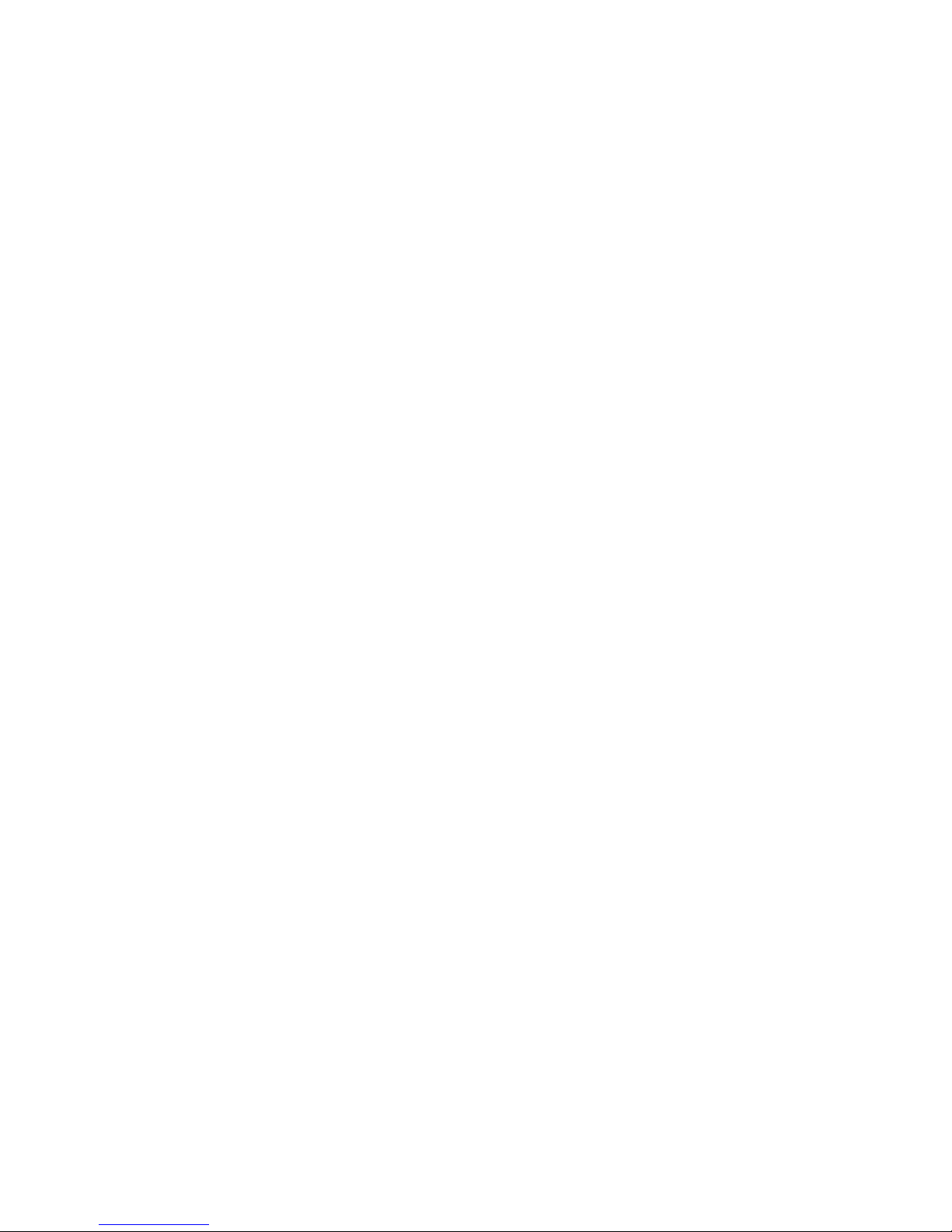
T
ABLE OF CONTENTS
iv
Using a Port Mirror for Analysis . . . . . . . . . . . . . . . . . . . . . . 3-44
Port Trunk Configuration . . . . . . . . . . . . . . . . . . . . . . . . . . 3-45
Port Statistics . . . . . . . . . . . . . . . . . . . . . . . . . . . . . . . . . . . 3-48
Etherlike Statistics . . . . . . . . . . . . . . . . . . . . . . . . . . . 3-48
RMON Statistics . . . . . . . . . . . . . . . . . . . . . . . . . . . . . 3-50
4 Advanced Topics . . . . . . . . . . . . . . . . . . . . . . . . . 4-1
Layer-2 Switching . . . . . . . . . . . . . . . . . . . . . . . . . . . . . . . . . 4-1
Spanning Tree Algorithm . . . . . . . . . . . . . . . . . . . . . . . 4-2
Virtual LANs . . . . . . . . . . . . . . . . . . . . . . . . . . . . . . . . . . . . . 4-3
Assigning Ports to VLANs . . . . . . . . . . . . . . . . . . . . . . . 4-4
Port Overlapping . . . . . . . . . . . . . . . . . . . . . . . . . . 4-5
Automatic VLAN Registration (GVRP) . . . . . . . . . . . . . . 4-5
Forwarding Traffic with Unknown VLAN Tags . . . . 4-6
Forwarding Tagged/Untagged Frames . . . . . . . . . . . . . 4-6
Connecting VLAN Groups . . . . . . . . . . . . . . . . . . . . . . 4-7
Multicast Filtering . . . . . . . . . . . . . . . . . . . . . . . . . . . . . . . . . 4-7
IGMP Snooping . . . . . . . . . . . . . . . . . . . . . . . . . . . . . . 4-7
IGMP Protocol . . . . . . . . . . . . . . . . . . . . . . . . . . . . . . . 4-8
Class-of-Service (CoS) Support . . . . . . . . . . . . . . . . . . . . . . . 4-9
Port Trunks . . . . . . . . . . . . . . . . . . . . . . . . . . . . . . . . . . . . . 4-9
SNMP Management Software . . . . . . . . . . . . . . . . . . . . . . . . 4-10
Remote Monitoring . . . . . . . . . . . . . . . . . . . . . . . . . . . . . . . 4-10
A Troubleshooting . . . . . . . . . . . . . . . . . . . . . . . . . .A-1
Troubleshooting Chart . . . . . . . . . . . . . . . . . . . . . . . . . . . . . A-1
Upgrading Firmware via the Serial Port . . . . . . . . . . . . . . . . . A-2
B Pin Assignments . . . . . . . . . . . . . . . . . . . . . . . . . .B-1
Console Port Pin Assignments . . . . . . . . . . . . . . . . . . . . . . . . B-1
DB-9 Port Pin Assignments . . . . . . . . . . . . . . . . . . . . . B-2
Console Port to 9-Pin COM Port on PC . . . . . . . . . . . . . B-2
Console Port to 25-Pin DCE Port on Modem . . . . . . . . . B-2
Console Port to 25-Pin DTE Port on PC . . . . . . . . . . . . B-3
Glossary
Index
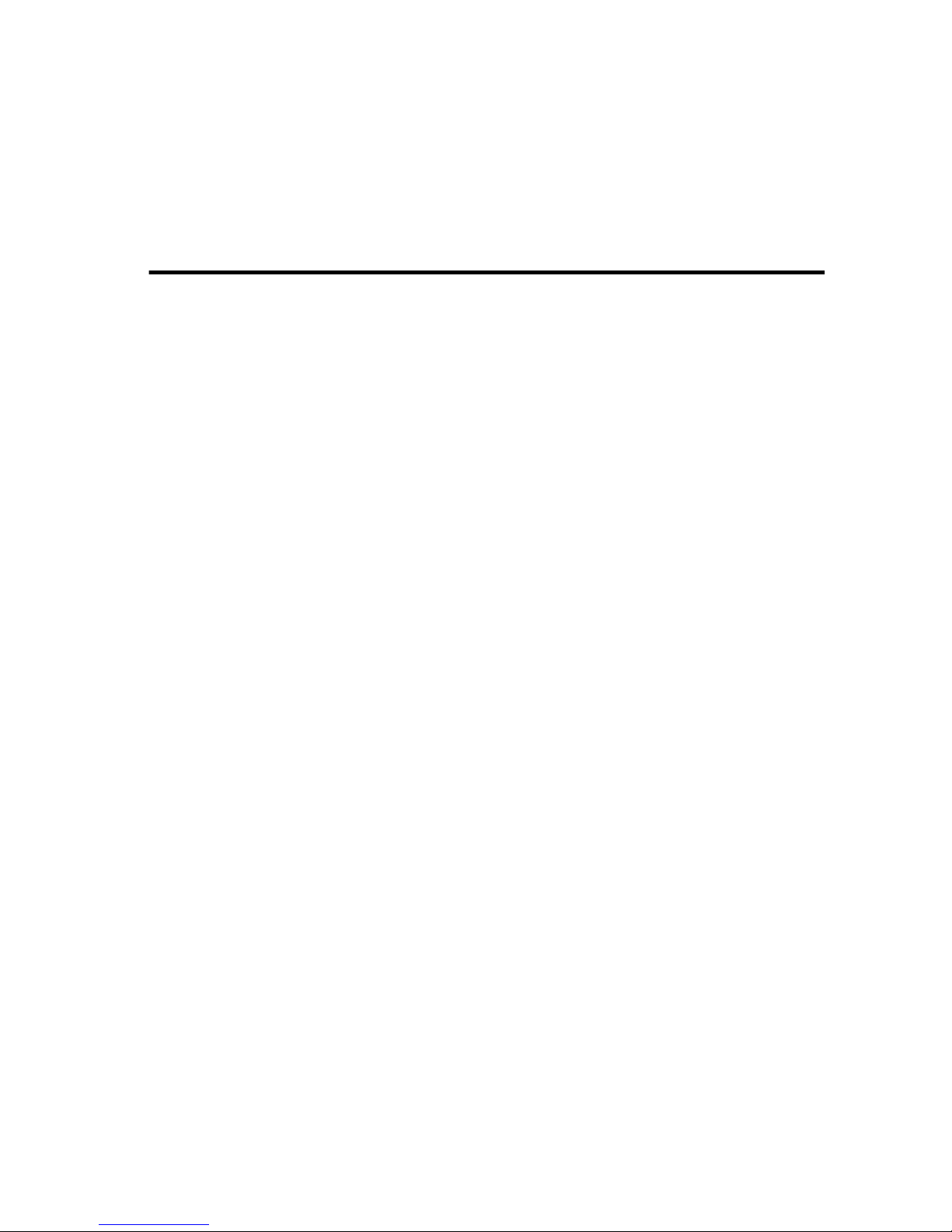
1-1
C
HAPTER
1
S
WITCH
M
ANAGEMENT
Configuration Options
For advanced management capability, the TigerSwitch 10/100
management agent provides a menu-driven system configuration
program. This program can be accessed by a direct or modem
connection to the serial port on the rear panel (out-of-band), or by
a Telnet connection over the network (in-band).
The management agent is based on SNMP (Simple Network
Management Protocol). This SNMP agent permits the switch to be
managed from any PC in the network using in-band management
software (such as SMC’s EliteView).
The management agent also includes an embedded HTTP Web
agent. This Web agent can be accessed using a standard Web
browser from any computer attached to the network.
The system configuration program and the SNMP agent support
management functions such as:
• Enable/disable any port
• Set the communication mode for any port
• Configure SNMP parameters
• Configure VLANs or multicast filtering
• Display system information or statistics
• Configure the switch to join a Spanning Tree
• Download system firmware
• Restart the system

S
WITCH MANAGEMENT
1-2
Required Connections
Console Port (Out-of-Band) Connections
Attach a VT100 compatible terminal or a PC running a terminal
emulation program to the serial port on the switch’s rear panel.
Use the null-modem cable provided with this package, or use a
null modem connection that complies with the wiring assignments
shown in Appendix B of this guide.
When attaching to a PC, set terminal emulation type to VT100,
specify the port used by your PC (i.e., COM 1~4), and then set
communications to 8 data bits, 1 stop bit, no parity, and 19200 bps
(for initial configuration). Also be sure to set flow control to
“none.” (Refer to “Configuring the Serial Port” on page 2-16 for a
complete description of configuration options.)
Note: If the default settings for the management agent’s serial port
have been modified and you are having difficulty making a
console connection, you can display or modify the current
settings using a Web browser as described under “Console
Configuration” on page 3-5.
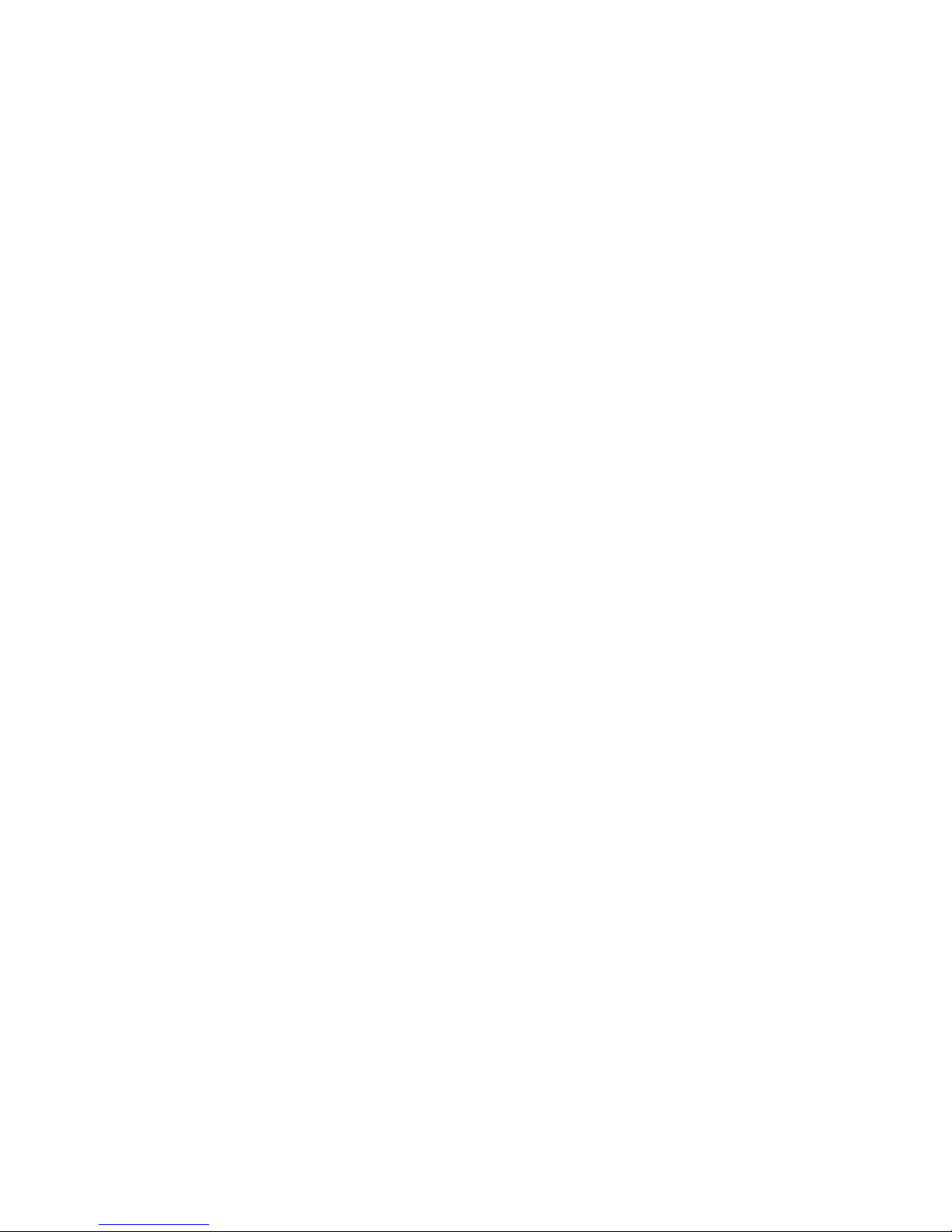
S
WITCH MANAGEMENT
1-3
Remote Management via the Console Port
Configure the Switch Site
Connect the switch’s DB9 serial port to the modem’s serial port
using standard cabling. For most modems which use a 25-pin port,
you will have to provide an RS-232 cable with a 9-pin connector on
one end and a 25-pin connector on the other end. Set the modem
at the switch’s site to force auto-answer mode. The following is a
sample initialization string: “ATQ1S0=1&D0&K0&W” as defined
below:
Q1 : Inhibit result codes to DTE
S0=1 : Auto answer on first ring
D0 : Don’t care DTR
K0 : Disables DTE/DCE flow control
W : Write command to modem memory
Configure the Remote Site
At the remote site, connect the PC’s COM port (COM 1~4) to the
modem’s serial port. Set terminal emulation type to VT100, specify
the port used by your PC (i.e., COM 1~4), and then set
communications to 8 data bits, 1 stop bit, no parity, 19200 bps and
no flow control.
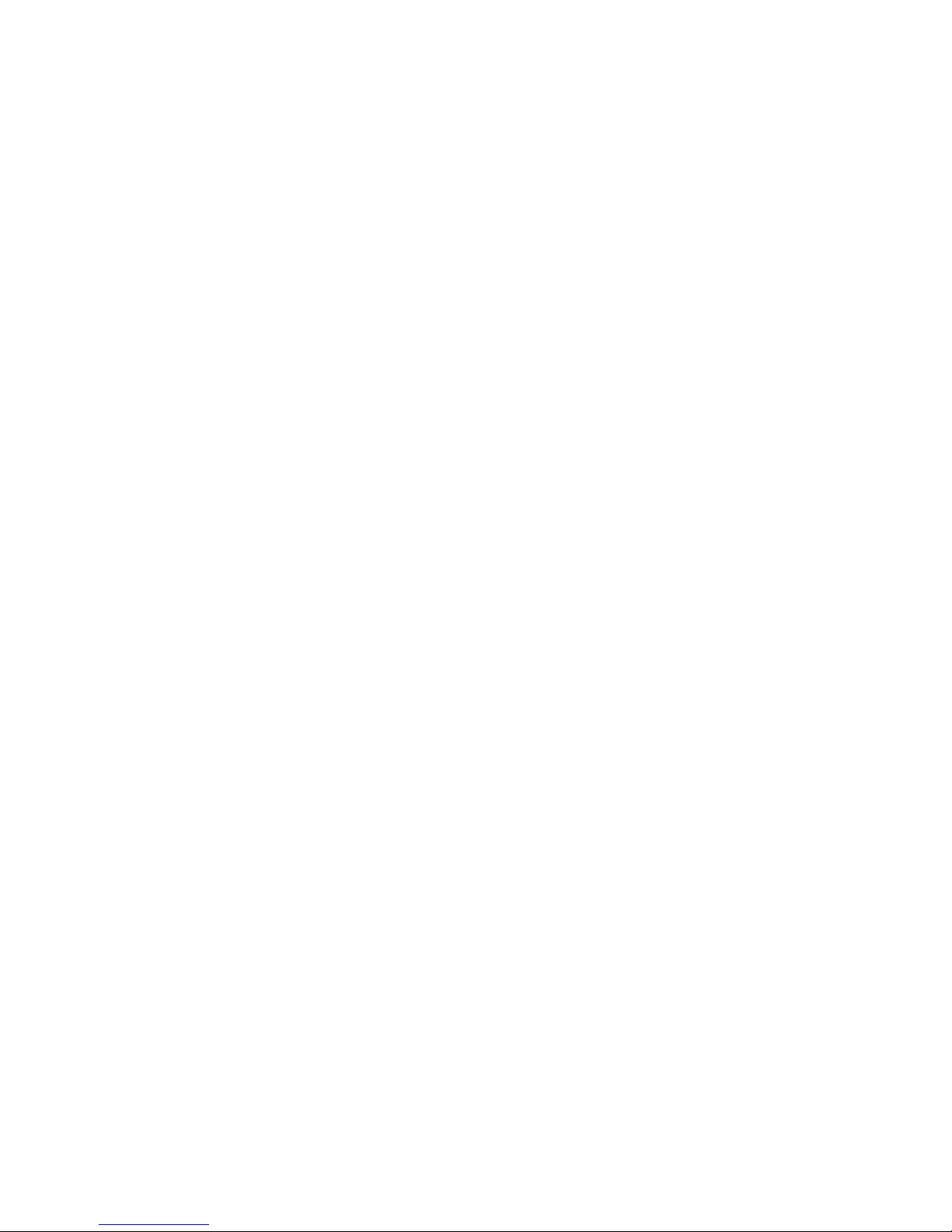
S
WITCH MANAGEMENT
1-4
In-Band Connections
Prior to accessing the management module via a network
connection, you must first configure it with a valid IP address,
subnet mask, and default gateway using an out-of-band
connection or the BOOTP protocol.
After configuring the switch’s IP parameters, you can access the
on-board configuration program from anywhere within the
attached network. The on-board configuration program can be
accessed using Telnet from any computer attached to the network.
The switch can also be managed by any computer using a Web
browser (Internet Explorer 4.0, or Netscape Navigator 4.0 or
above), or from a network computer using network management
software such as EliteView.
Notes: 1. By default BOOTP is disabled. To enable BOOTP, see
“IP Configuration” on page 2-12.
2. Use the Network Configuration menu to specify the
maximum number of simultaneous Telnet sessions that
are supported by the system (up to four).
3. The on-board program only provides access to basic
configuration functions. To access the full range of
SNMP management functions, you must use SNMP-
based network management software, such as SMC’s
free EliteView software.
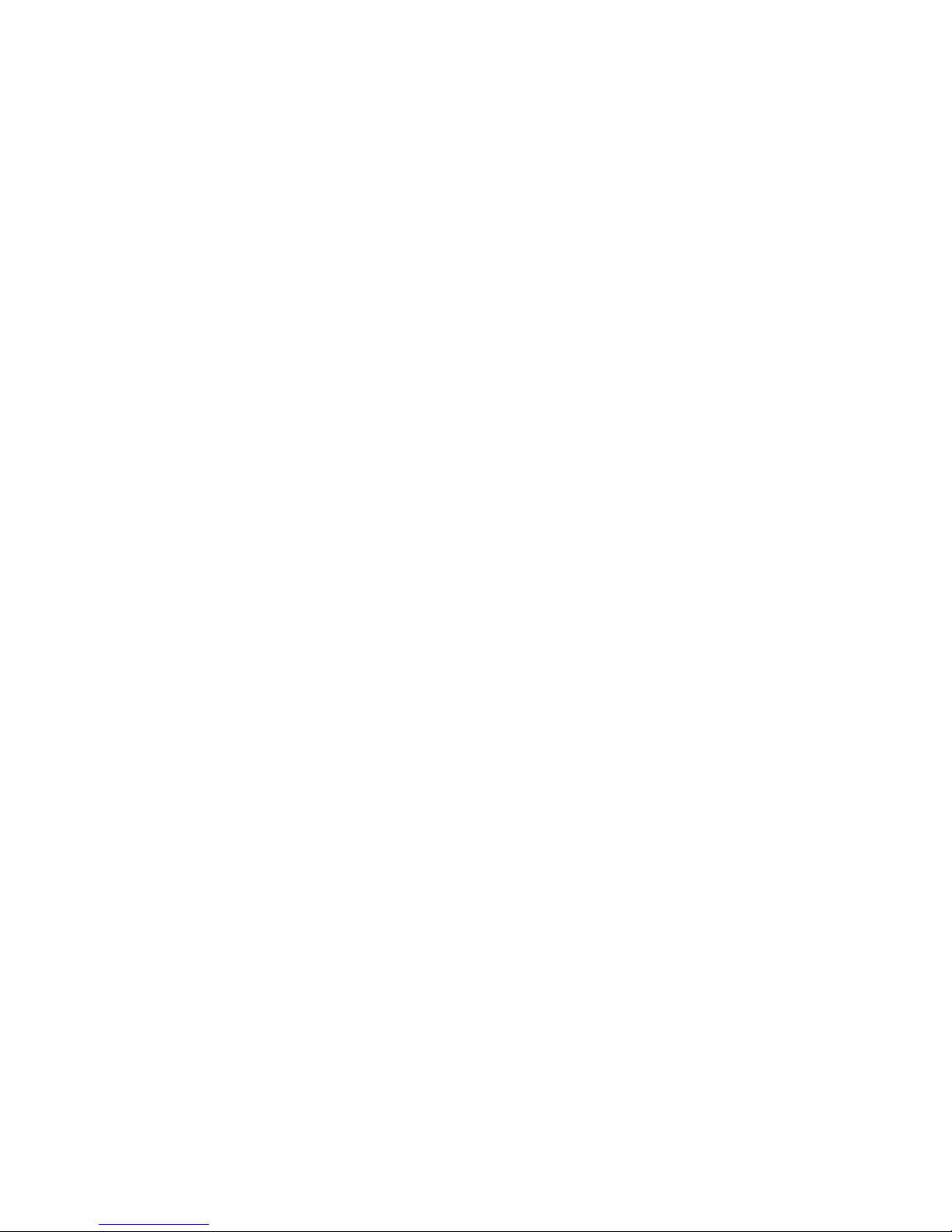
S
WITCH MANAGEMENT
1-5
Upgrading Firmware
The system firmware for the SMC6948L2 is upgradable. If product
enhancements or bug fixes occur, the new firmware will be
available from SMC’s web site at: http://www.smc.com.
There are three ways to upgrade the firmware:
• Using a Web browser you can perform a Web upload (see
“Web Upload Management” on page 3-16) or a TFTP download
(see “TFTP Download Management” on page 3-17).
• Using the menu-driven system configuration program (via a
console connection or Telnet), you can perform a TFTP
download (see “Using TFTP to Download Over the Network”
on page 2-22).
• You can also upgrade system firmware using a direct
connection to the serial port after a system reset
(see “Upgrading Firmware via the Serial Port” on page A-2).
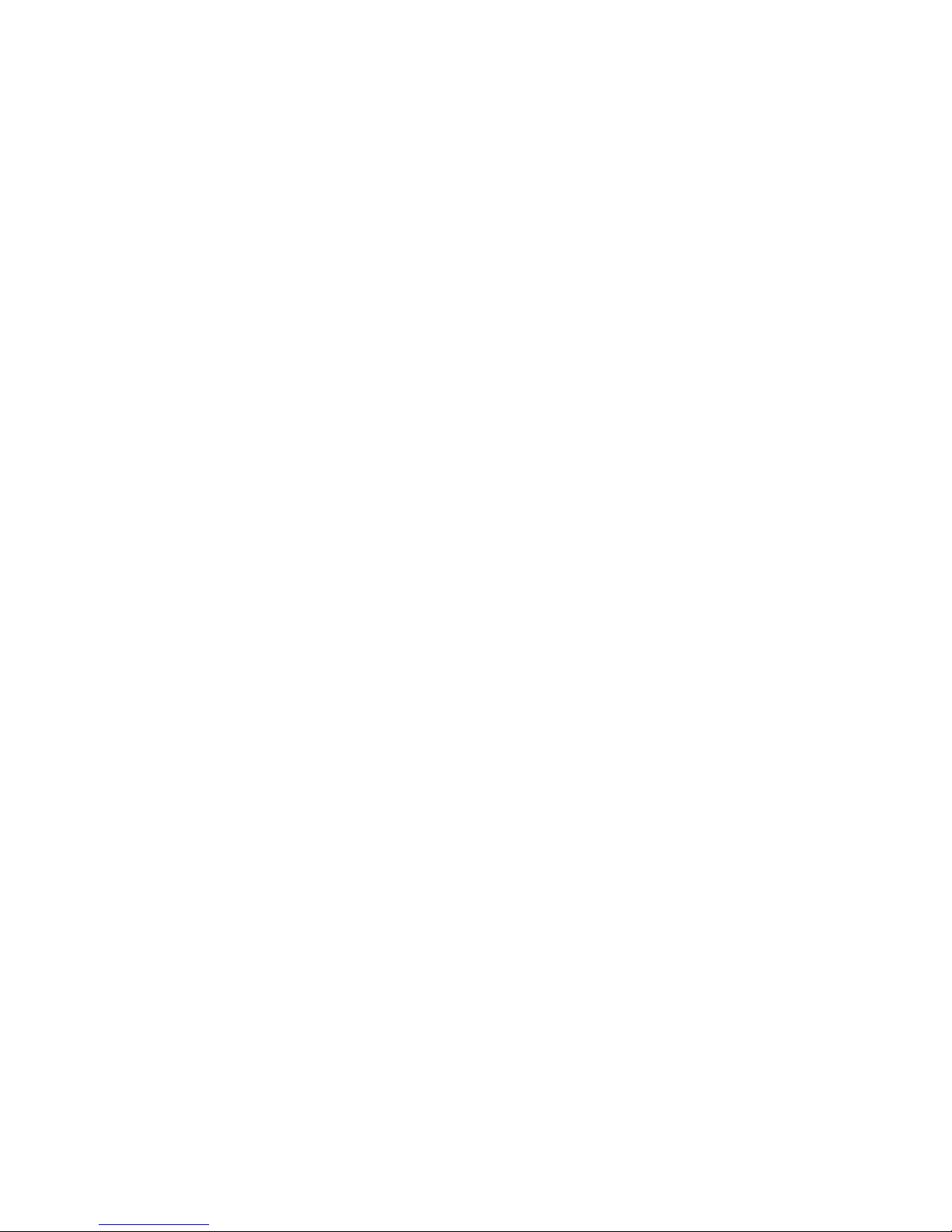
S
WITCH MANAGEMENT
1-6
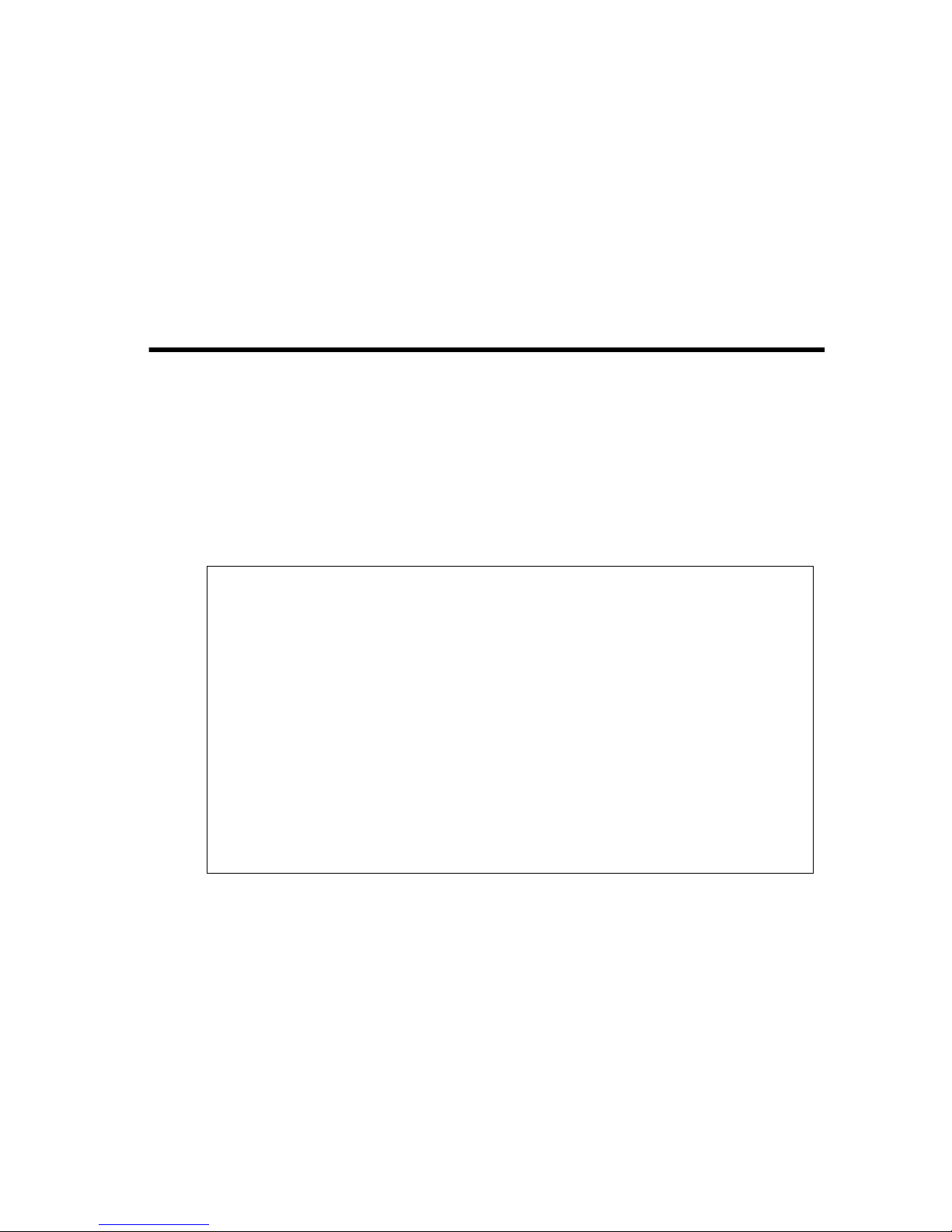
2-1
C
HAPTER
2
U
SING THE
S
YSTEM
C
ONFIGURATION
P
ROGRAM
Login Screen
Once a direct connection to the serial port or a Telnet connection
is established, the login screen for the on-board configuration
program appears as shown below.
If this is your first time to log into the configuration program, then
the default user names are “admin” and “guest,” with no password.
The administrator has Read/Write access to all configuration
parameters and statistics. While the guest has Read Only access to
the management program.
SSSSSSSSSSSSSSS MMMMM MMMMM CCCCCCCCCCCCCC
SSSSSSSSSSSSSSSSS MM MM CCCCCCCCCCCCCCCC
SS S MMM MMM CCC CC
SS MMMM MMMM CCC
SSSSSSSSSSSSSSSS MM MM MM MM CCC
SS MM MM MM MM CCC CC
S SS MMMMMMMM CCC CC
SSSSSSSSSSSSSSSSS MM MMM MM CCCCCCCCCCCCCCCC
SSSSSSSSSSSSSSS MMMM MMMMM MMMM CCCCCCCCCCCCCC
TigerSwitch 10/100 SMC6948L2
V2.12 04-17-2000 (c)Copyright 2000, SMC Networks Inc.
User name :
Password :
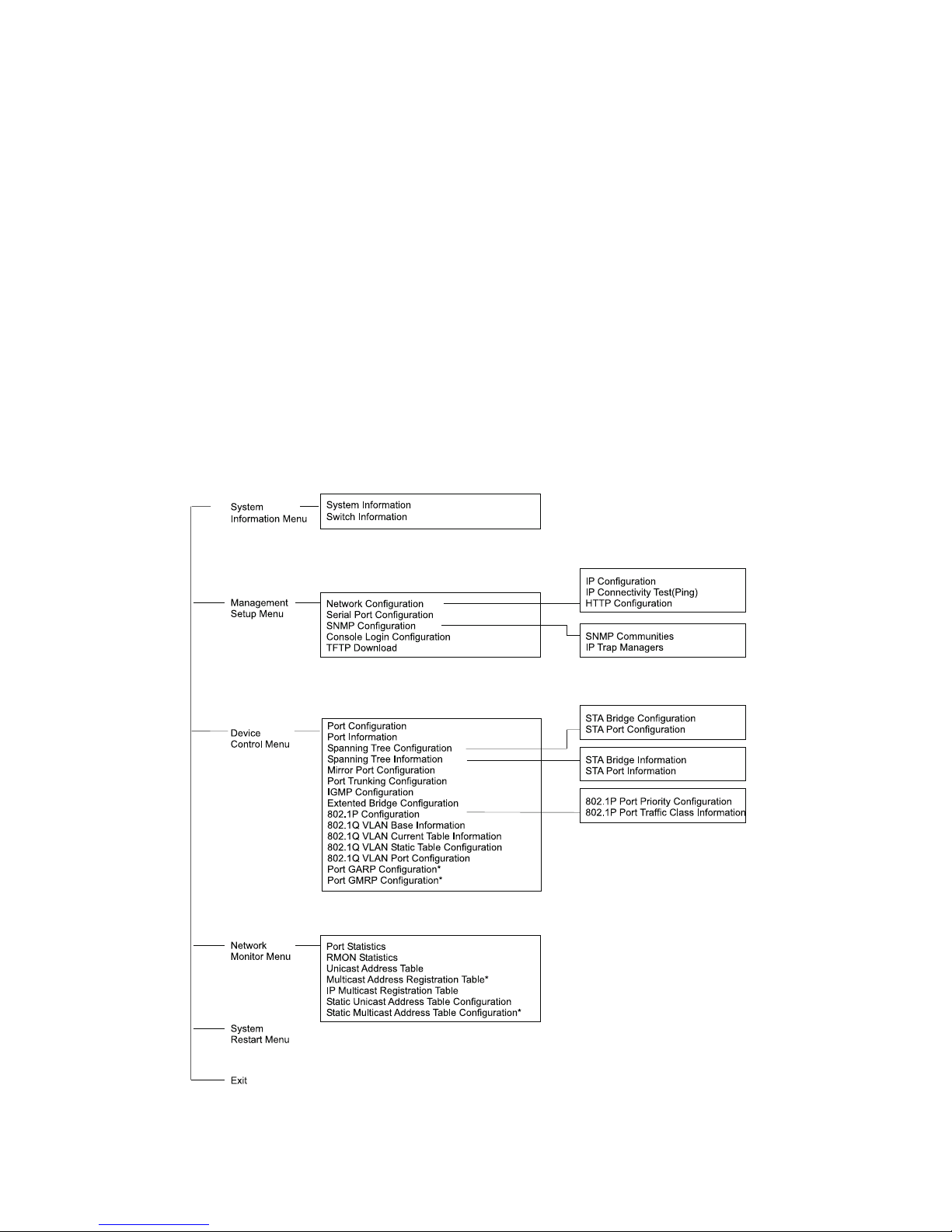
U
SING THE SYSTEM CONFIGURATION PROGRAM
2-2
You should define a new administrator password, record it and put
it in a safe place. Select Console Login Configuration from the
Management Setup Menu and enter a new password for the
administrator. Note that passwords can consist of up to 11
alphanumeric characters and are not case sensitive.
Note: Based on the default configuration, a user is allowed three
attempts to enter the correct password; on the third failed
attempt the current connection is terminated.
After you enter the user name and password, you will have access
to the system configuration program as illustrated by the following
menu hierarchy:
* Not implemented in this firmware release.
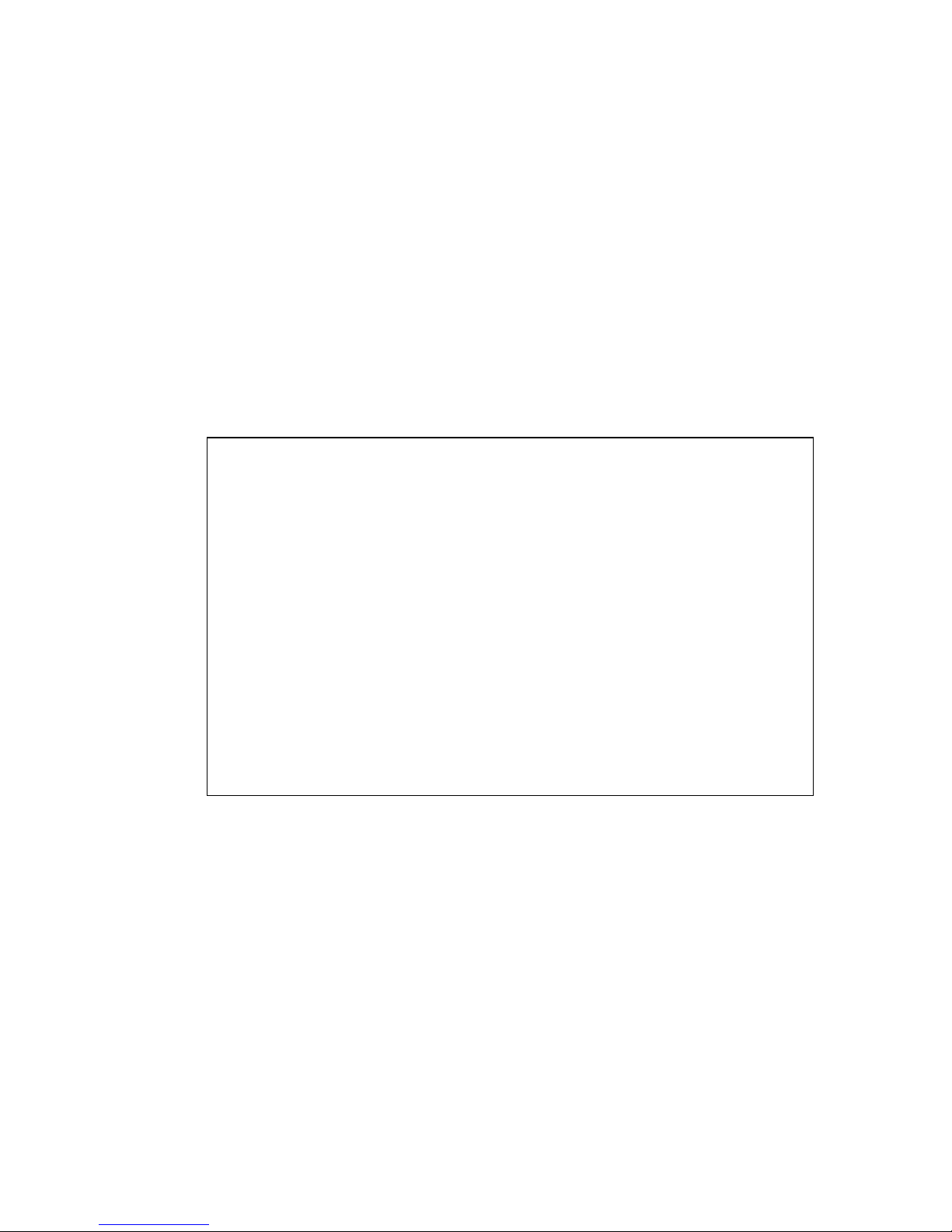
U
SING THE SYSTEM CONFIGURATION PROGRAM
2-3
Main Menu
With the system configuration program you can define system
parameters, manage and control the switch, and all its ports, or
monitor network conditions. The figure below of the Main Menu
and the following table briefly describe the selections available
from this program.
Note: Options for the currently selected item are displayed in the
highlighted area at the bottom of the interface screen.
Main Menu
=========
System Information Menu...
Management Setup Menu...
Device Control Menu...
Network Monitor Menu...
Restart System Menu...
Exit
Use <TAB> or arrow keys to move. <Enter> to select.
Menu Description
System Information Menu
System Information Provides basic system description, including
contact information.
Switch Information Shows hardware/firmware version numbers,
power status, and expansion modules used in
the switch.
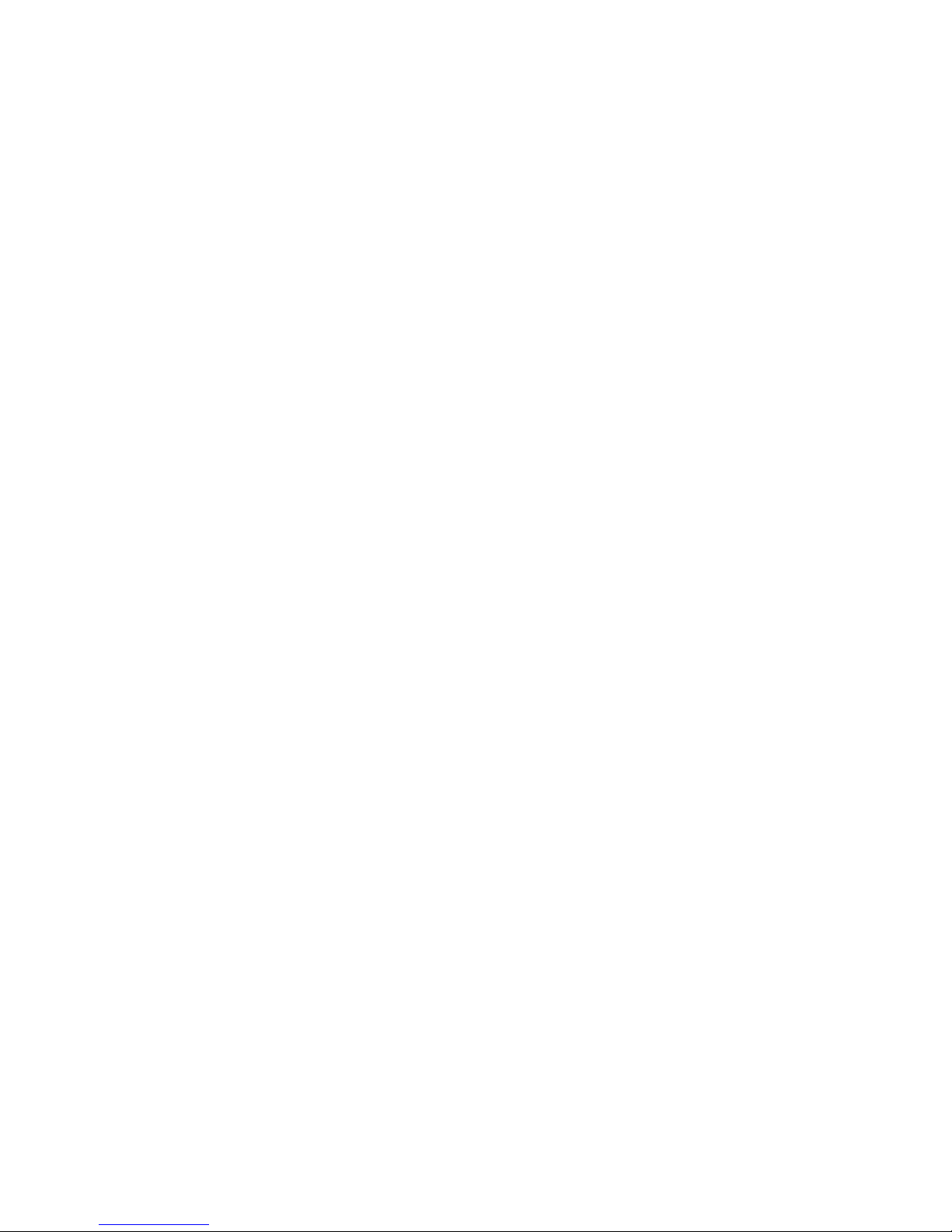
U
SING THE SYSTEM CONFIGURATION PROGRAM
2-4
Management Setup Menu
Network Configuration Includes IP setup, Ping facility, HTTP (Web
agent) setup, Telnet configuration, and MAC
address.
Serial Port Configuration Sets communication parameters for the serial
port, including management mode, baud rate,
console time-out, and screen data refresh
interval.
SNMP Configuration Activates traps; and configures communities
and trap managers.
Console Login
Configuration
Sets user names and passwords for system
access, as well as the invalid password
threshold and lockout time.
TFTP Download Downloads new version of firmware to update
your system (in-band).
Device Control Menu
Port Configuration Enables any port, enables/disables flow
control, and sets communication mode to
auto-negotiation, full duplex or half duplex.
Port Information Displays operational status, including link
state, flow control method, and duplex mode.
Spanning Tree
Configuration
Enables Spanning Tree Algorithm; also sets
parameters for hello time, maximum message
age, switch priority, and forward delay; as well
as port priority, path cost, and fast forwarding.
Spanning Tree
Information
Displays full listing of parameters for the
Spanning Tree Algorithm.
Port Mirror Configuration Sets the source and target ports for mirroring.
Port Trunking
Configuration
Specifies ports to group into aggregate trunks.
IGMP Configuration Configures IGMP multicast filtering.
Extended Bridge
Configuration
Displays/configures extended bridge
capabilities provided by this switch.
802.1P Configuration Configures default port priorities and queue
assignments.
Menu Description
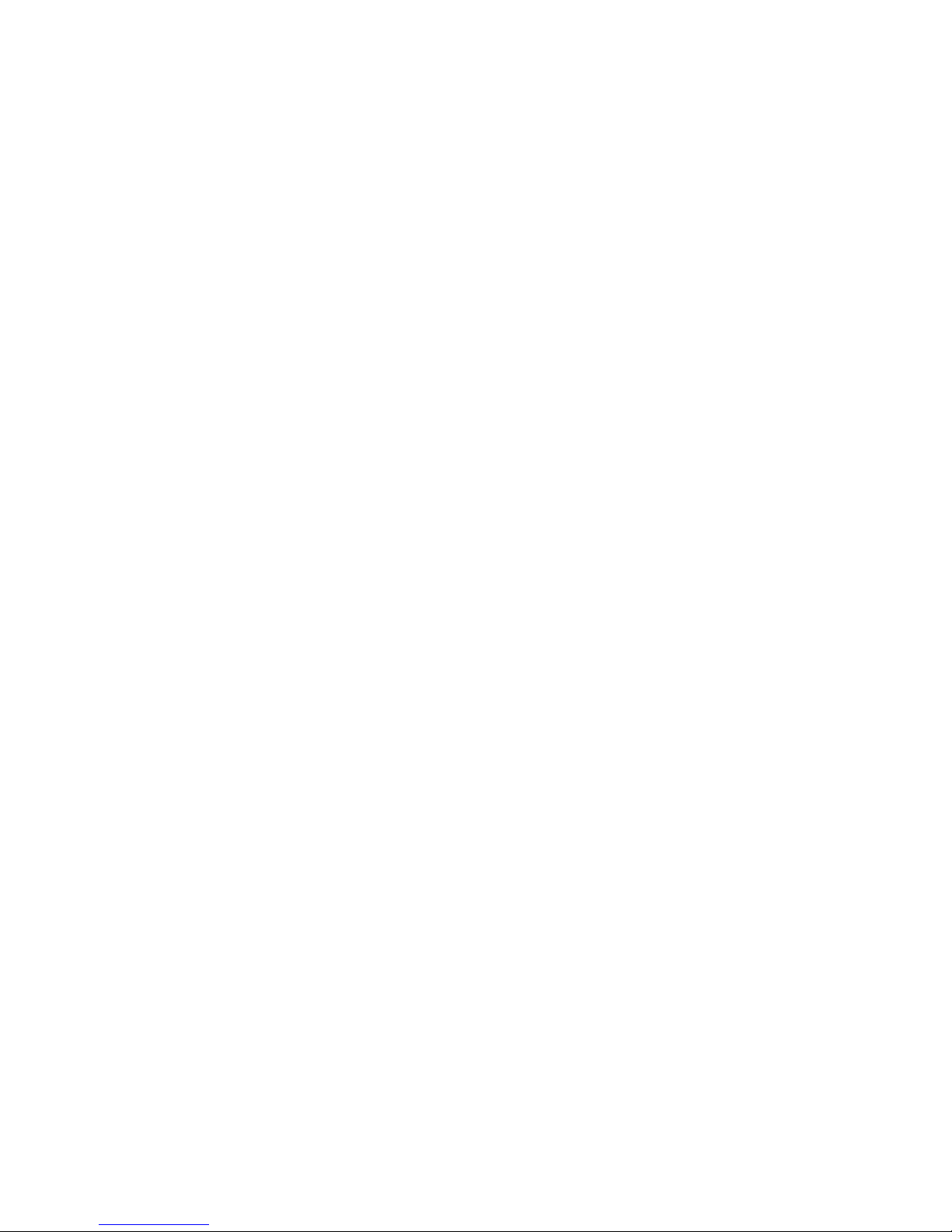
U
SING THE SYSTEM CONFIGURATION PROGRAM
2-5
802.1Q VLAN
Base Information
Displays basic VLAN information, such as
VLAN version number and maximum VLANs
supported.
802.1Q VLAN Current
Table Information
Displays VLAN groups and port members.
802.1Q VLAN Static Table
Configuration
Configures VLAN groups via static
assignments, including setting port members,
or restricting ports from being dynamically
added to a port by the GVRP protocol. Note
that GVRP is not supported in the current
firmware release.
802.1Q VLAN
Port Configuration
Displays/configures port-specific VLAN
settings, including PVID, ingress filtering, and
GVRP. Note that GVRP is not supported in the
current firmware release.
Port GARP Configuration* Configures settings used in multicast filtering.
Port GMRP Configuration* Configures GMRP multicast filtering.
Network Monitor Menu
Port Statistics Displays statistics on network traffic passing
through the selected port.
RMON Statistics Displays detailed statistical information for the
selected port such as packet type and frame
size counters.
Unicast Address Table Provides full listing for unicast addresses, as
well as search and clear functions.
Multicast Address
Registration Table*
Provides full listing for multicast addresses, as
well as search and clear functions.
IP Multicast Registration
Table
Displays all the multicast groups active on this
switch, including multicast IP addresses and
corresponding VLAN IDs.
Static Unicast Address
Table Configuration
Used to manually configure host MAC
addresses in the unicast table.
Static Multicast Address
Table Configuration*
Used to manually configure host MAC
addresses in the multicast table.
Restart System Restarts system with options to use POST, or
to retain factory defaults, IP settings, or user
authentication settings.
Menu Description
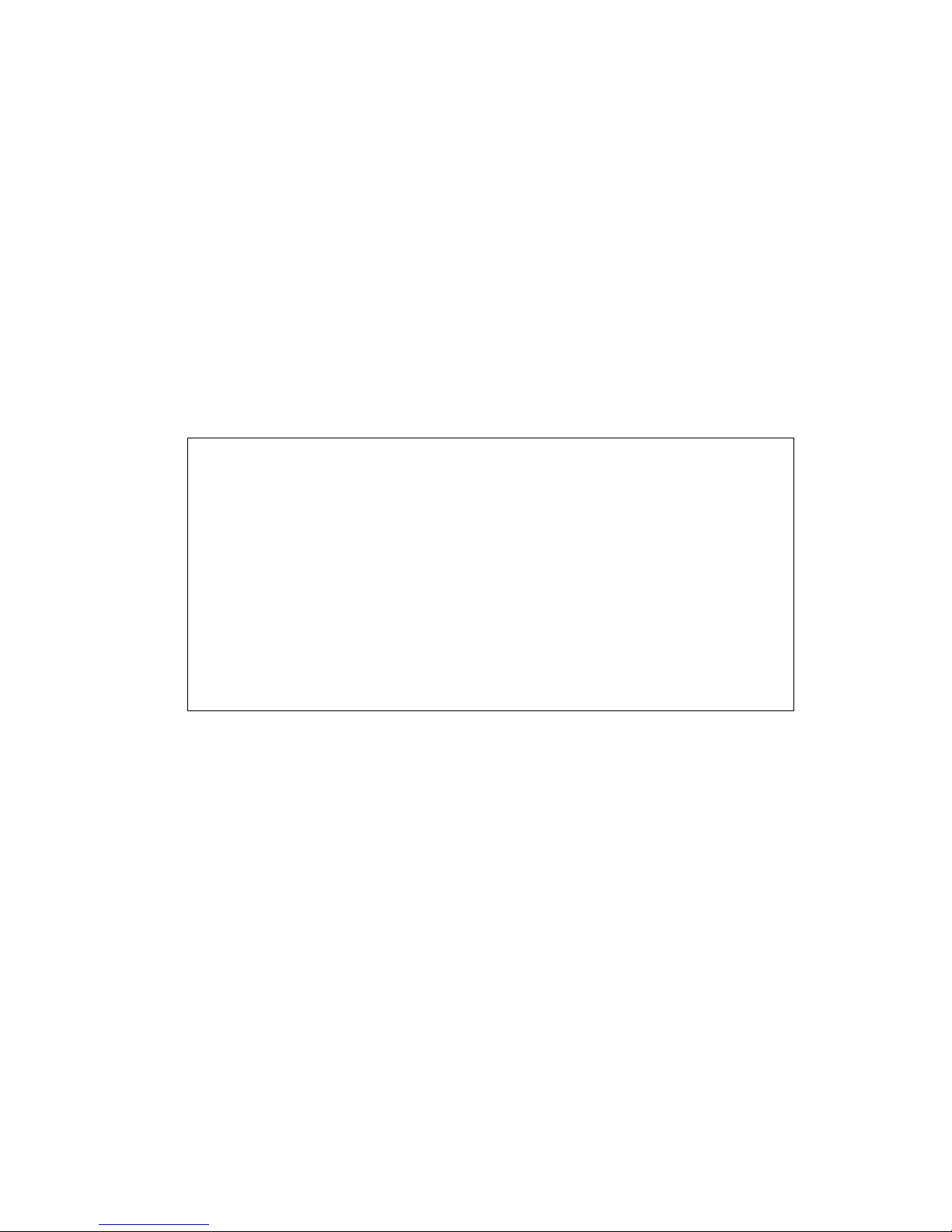
U
SING THE SYSTEM CONFIGURATION PROGRAM
2-6
System Information Menu
Use the System Information Menu to display a basic description of
the switch, including contact information, and hardware/firmware
versions.
Exit Exits the configuration program.
*
Not implemented in this firmware release.
System Information Menu
=======================
System Information ...
Switch Information ...
<OK>
Use <TAB> or arrow keys to move. <Enter> to select
Menu Description
System Information Provides basic system description, including
contact information.
Switch Information Shows hardware/firmware version numbers,
power status, and expansion modules used
in the switch.
Menu Description
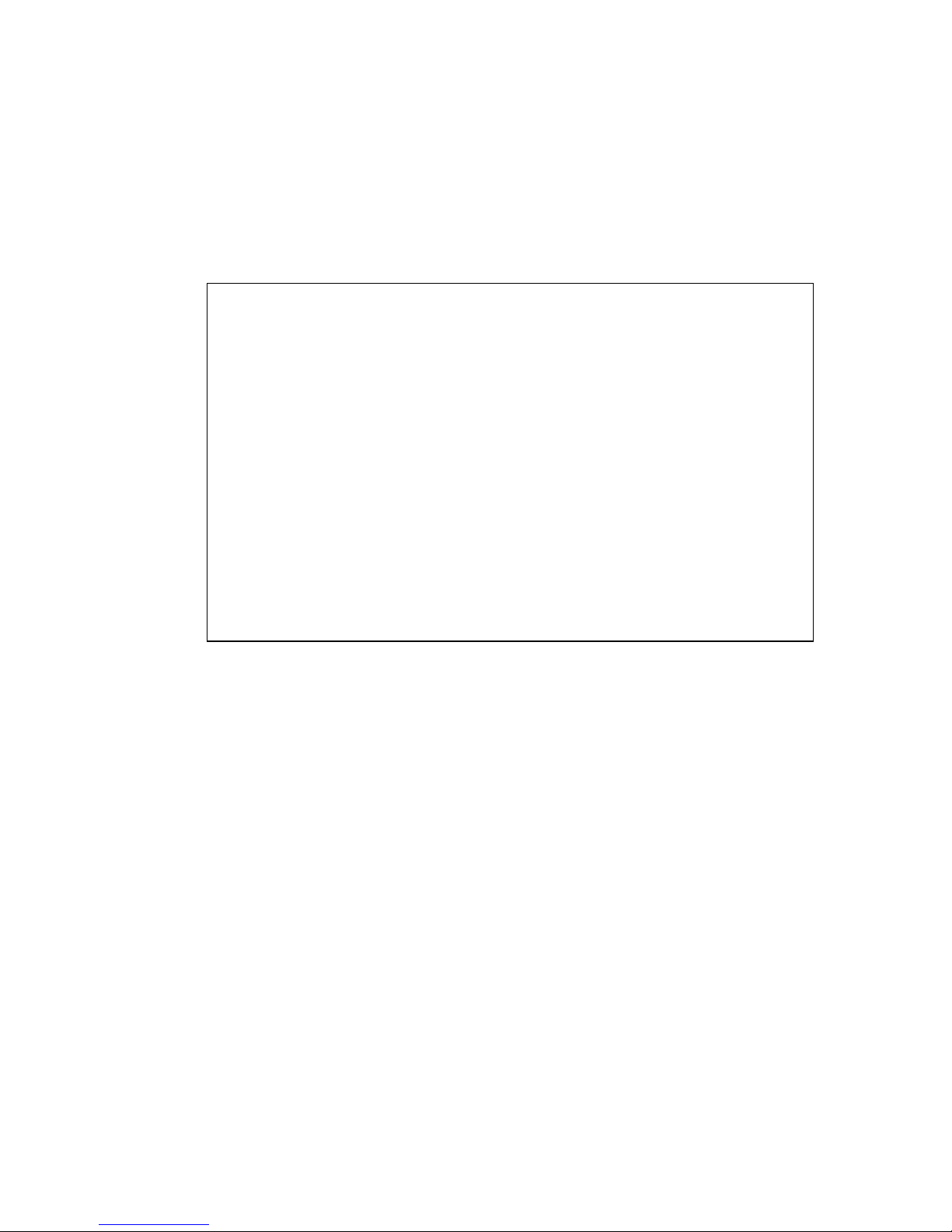
U
SING THE SYSTEM CONFIGURATION PROGRAM
2-7
Displaying System Information
Use the System Information screen to display descriptive
information about the switch, or for quick system identification as
shown in the following figure and table.
System Information
==================
System Description : TigerSwitch 10/100 SMC6948L2
System Object ID : 1.3.6.1.4.1.202.20.6
System Up Time : 48067 (0 day, 1 hr, 2min, 34 sec)
System Name : DEFAULT SYSTEM NAME
System Contact : DEFAULT SYSTEM CONTACT
System Location : DEFAULT SYSTEM LOCATION
<APPLY> <OK> <CANCEL>
Use <TAB> or arrow keys to move, other keys to make changes.
Parameter Description
System Description System hardware description.
System Object ID MIB II object identifier for switch’s network
management subsystem.
System Up Time Length of time the current management
agent has been running. (Note that the first
value is 1/100 seconds.)
System Name* Name assigned to the switch system.
System Contact* Contact person for the system.
System Location* Specifies the area or location where the
system resides.
*
Maximum string length is 99, but the screen only displays 45 characters.
You can use the arrow keys to browse the whole string.
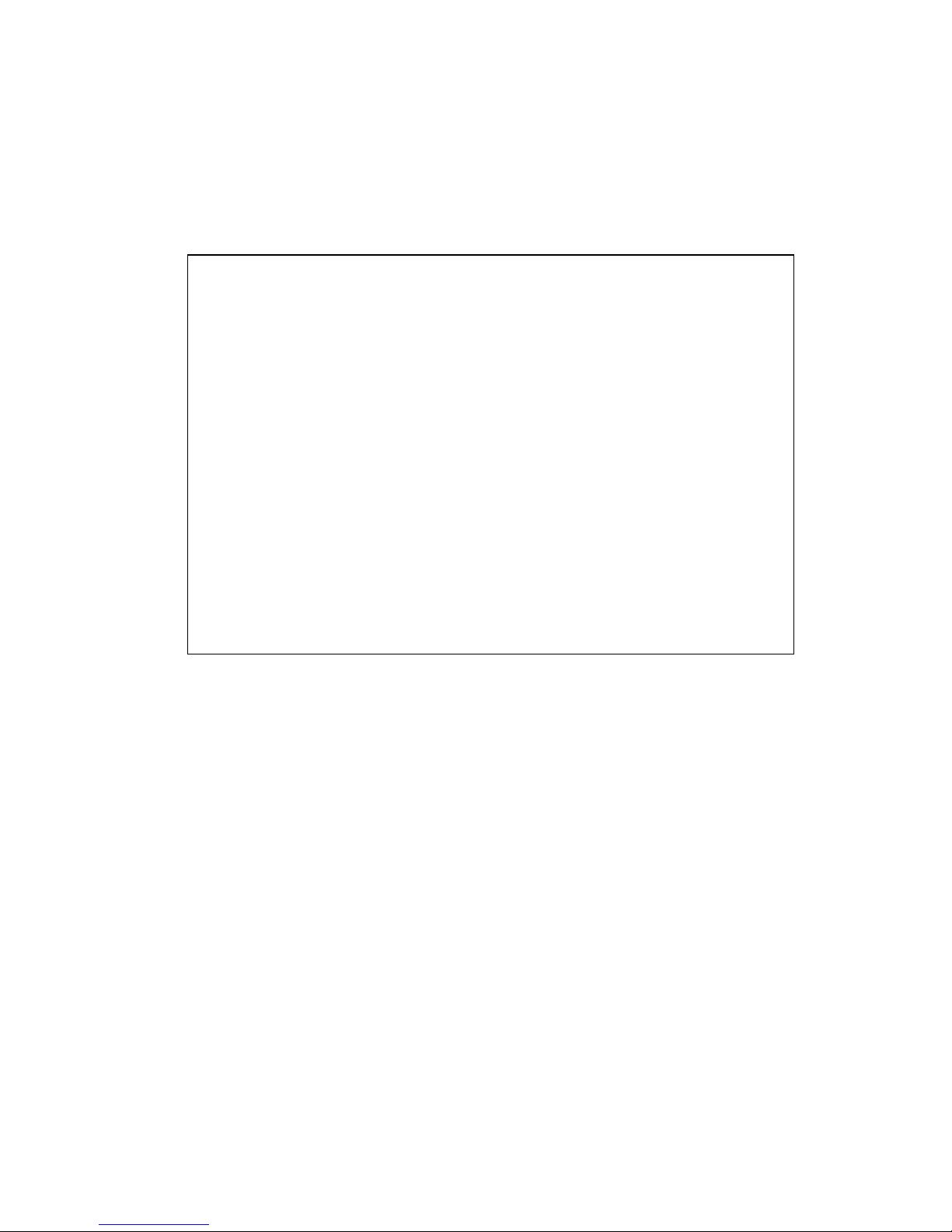
U
SING THE SYSTEM CONFIGURATION PROGRAM
2-8
Displaying Switch Version Information
Use the Switch Information screen to display hardware/firmware
version numbers for the main board, as well as the power status.
Switch Information :
==================
Main Board
Hardware Version : V2.0
Firmware Version : V1.01
Serial Number : 00-11-11-11-11-11
Port Number : 51
Internal Power Status : Active
Redundant Power Status : Inactive
Expansion Slot 1 : 2Port 100Base-FX(MMF)
Expansion Slot 2 : 1000Base-SX
Agent Module
Hardware Version : V0.0 (801 CPU
POST ROM Version : V1.10
Firmware Version : V2.2
SNMP Agent : Master
<OK>
Use <TAB> or arrow keys to move. <Enter> to select
Parameter Description
Main Board
Hardware Version Hardware version of the main board.
Firmware Version System firmware version in ROM.
Serial Number The serial number of the main board.
Port Number Number of ports.
Internal Power Status Indicates if the primary power is active or
inactive.
Redundant Power Status Indicates if the redundant power is active or
inactive.
Expansion Slot 1 Shows module type if inserted
(100BASE-FX or 1000BASE-SX).
Expansion Slot 2
Shows module type if inserted
(100BASE-FX or 1000BASE-SX).
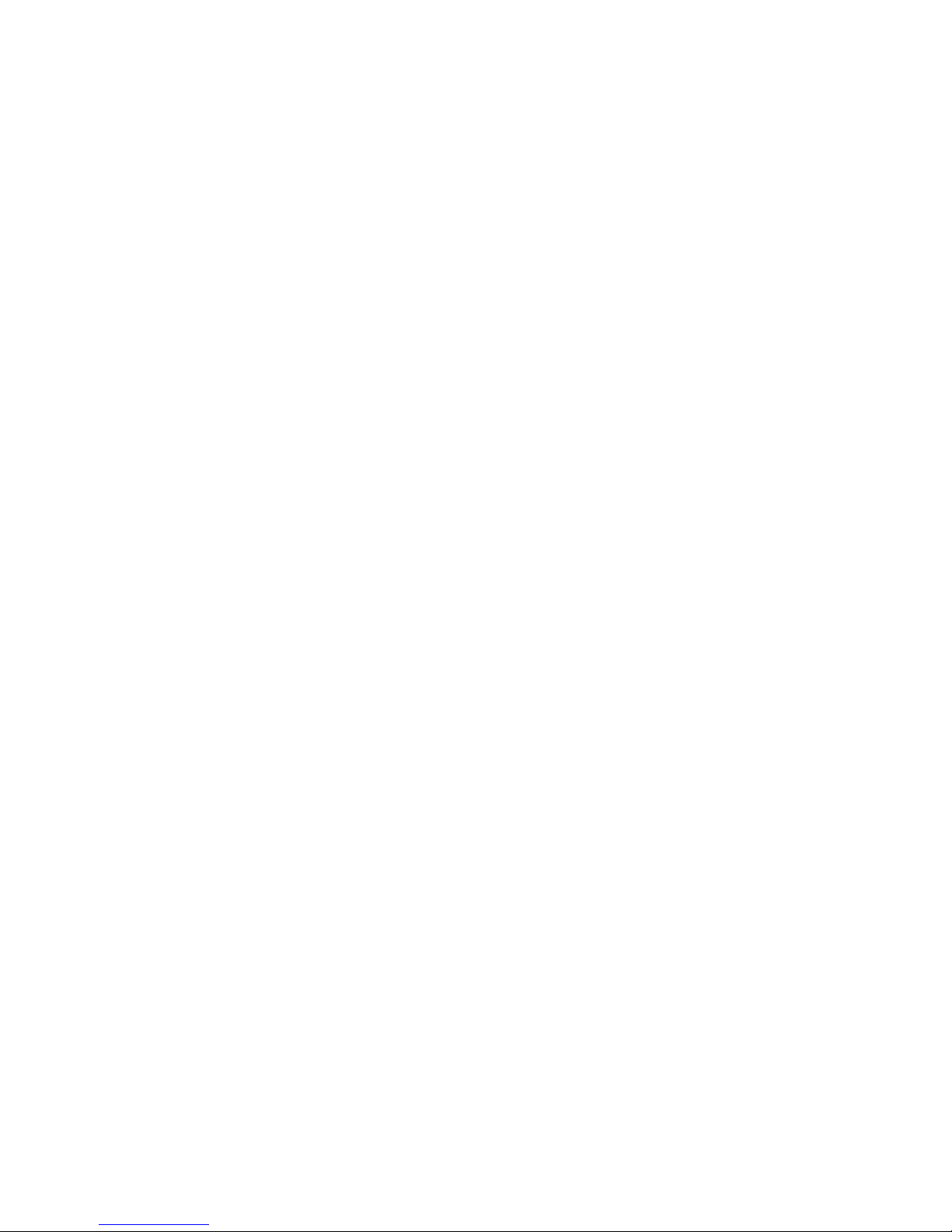
U
SING THE SYSTEM CONFIGURATION PROGRAM
2-9
Agent Module
Hardware Version Hardware version of the agent module.
POST ROM Version Power-On Self-Test version number.
Firmware Version Firmware version of the agent module.
SNMP Agent Shows that the module is operating as
master.
Parameter Description
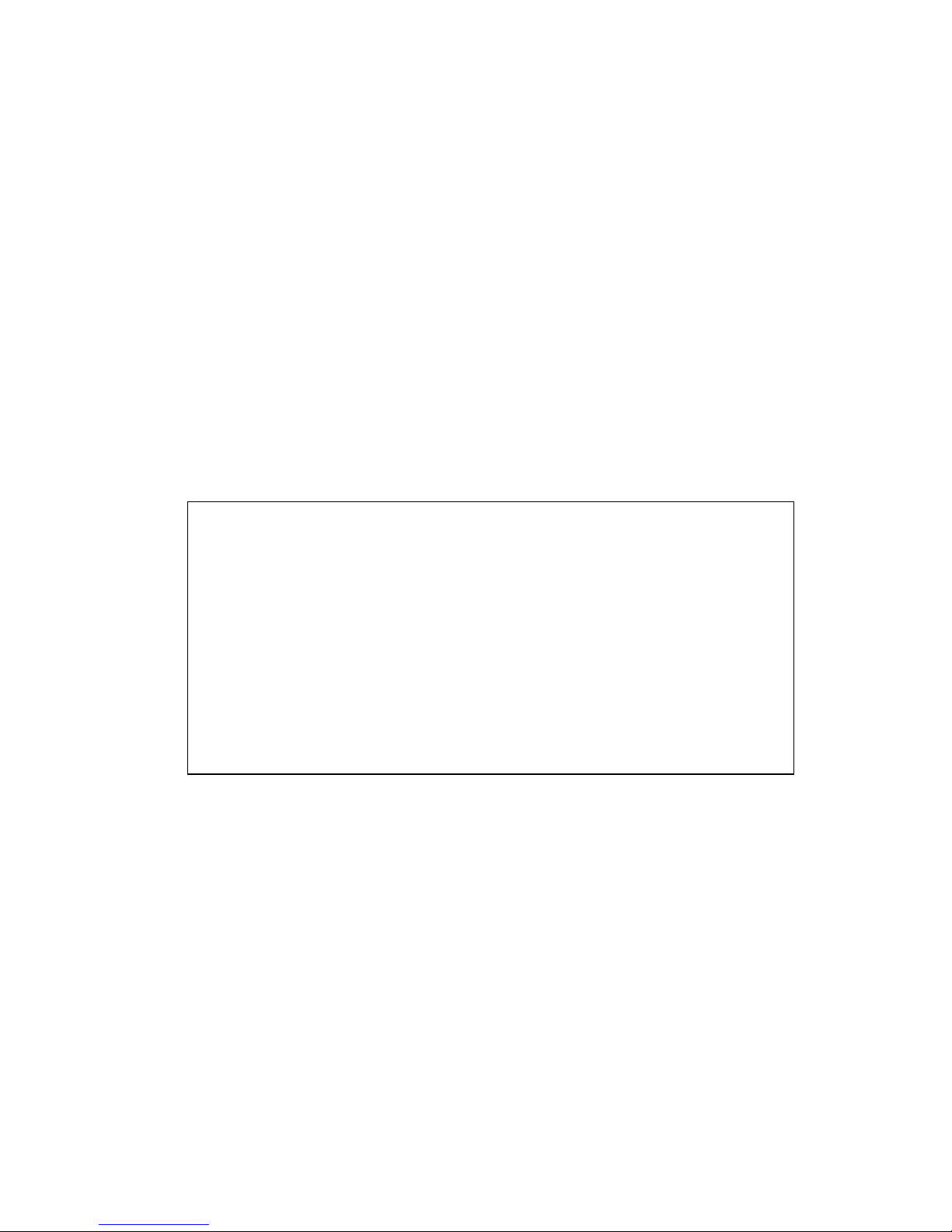
U
SING THE SYSTEM CONFIGURATION PROGRAM
2-10
Management Setup Menu
After initially logging onto the system, adjust the communication
parameters for your console to ensure a reliable connection (Serial
Port Configuration). Specify the IP addresses for the switch
(Network Configuration / IP Configuration), and then set the
Administrator and User passwords (Console Login Configuration).
Remember to record them in a safe place. Also set the community
string which controls access to the on-board SNMP agent via
in-band management software (SNMP Configuration). The items
provided by the Management Setup Menu are described in the
following sections.
Management Setup Menu
=====================
Network Configuration ...
Serial Port Configuration ...
SNMP Configuration ...
Console Login Configuration ...
TFTP Download ...
<OK>
Use <TAB> or arrow keys to move. <Enter> to select.
Menu Description
Network Configuration Includes IP setup, Ping facility, HTTP (Web
agent) setup, Telnet configuration, and MAC
address.
Serial Port Configuration Sets communication parameters for the serial
port, including management mode, baud
rate, console time-out, and screen data
refresh interval.
SNMP Configuration Activates traps; and configures communities
and trap managers.
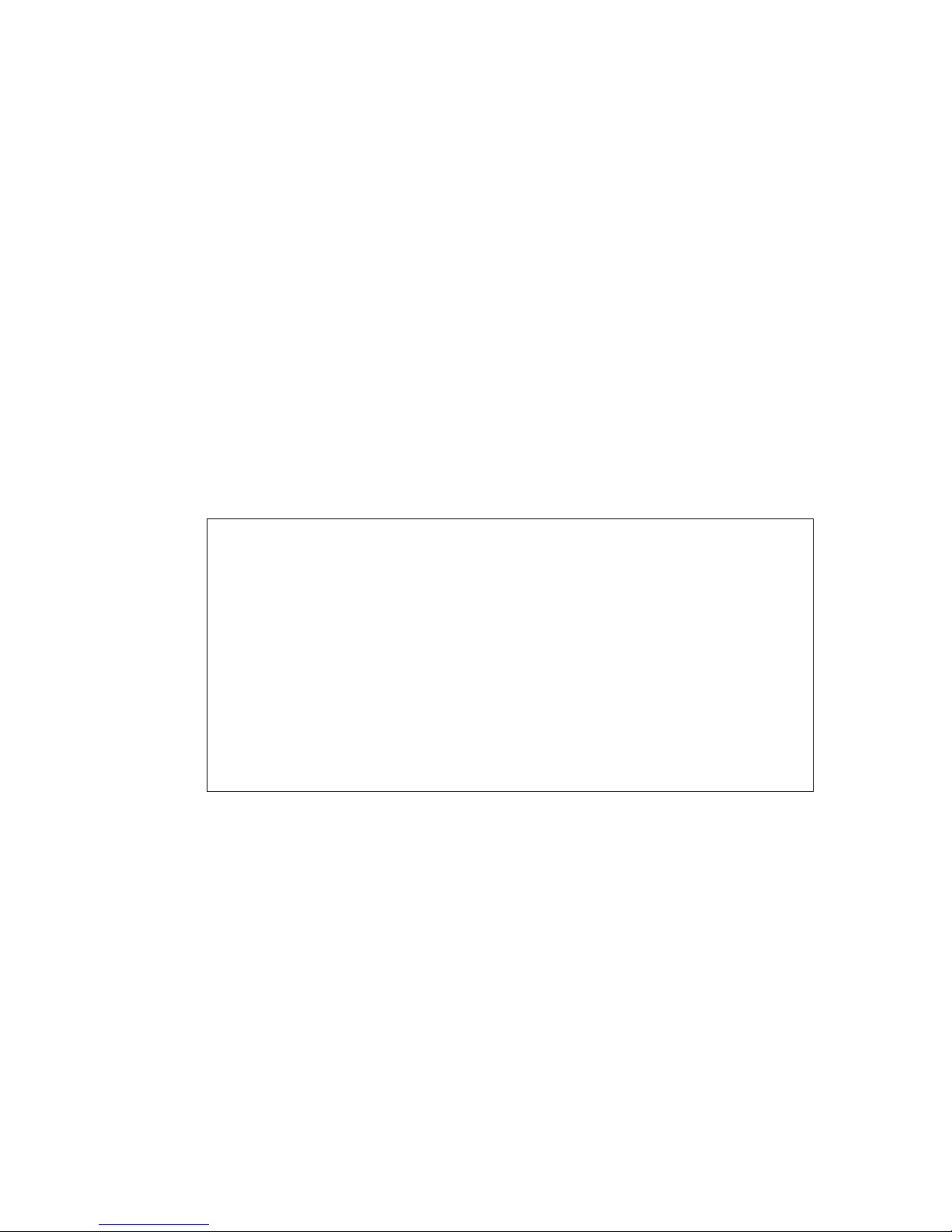
U
SING THE SYSTEM CONFIGURATION PROGRAM
2-11
Changing the Network Configuration
Use the Network Configuration menu to set the bootup option,
configure the switch’s Internet Protocol (IP) parameters, enable the
on-board Web agent, or to set the number of concurrent Telnet
sessions allowed. The screen shown below is described in the
following table.
Console Login
Configuration
Sets user names and passwords for system
access, as well as the invalid password
threshold and lockout time.
TFTP Download Downloads new version of firmware to
update your system (in-band).
Network Configuration
=====================
IP Configuration ...
IP Connectivity Test (Ping) ...
HTTP Configuration ...
MAX Number of allowed Telnet sessions (1 -4) : 4
Physical Address : 00-22-22-22-22-22
<APPLY> <OK> <CANCEL>
Use <TAB> or arrow keys to move. <Enter> to select.
Parameter Description
IP Configuration Screen used to set the bootup option, or
configure the switch’s IP parameters.
IP Connectivity Test (Ping) Screen used to test IP connectivity to a
specified device.
HTTP Configuration Screen used to enable the Web agent.
MAX Number of Allowed
Telnet Sessions
The maximum number of Telnet sessions
allowed to simultaneously access the agent
module.
Physical Address Physical address of the agent module.
Menu Description
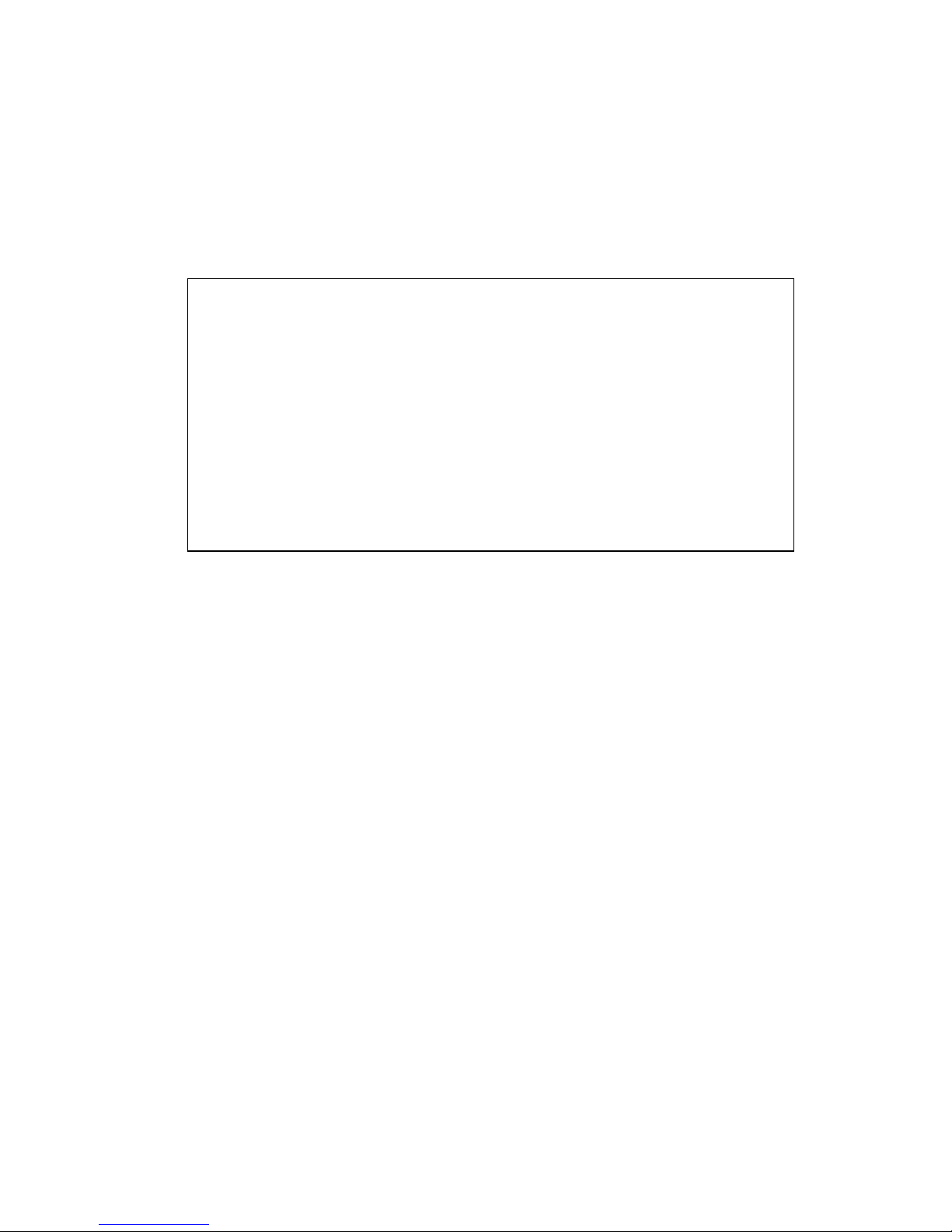
U
SING THE SYSTEM CONFIGURATION PROGRAM
2-12
IP Configuration
Use the IP Configuration screen to set the bootup option, or
configure the switch’s IP parameters. The screen shown below is
described in the following table.
Network Configuration : IP Configuration
========================================
Interface Type : Ethernet
IP Address : 10.1.113.29
Subnet Mask : 255.255.0.0
Gateway IP :
IP State : USER-CONFIG
<APPLY> <OK> <CANCEL>
Use <TAB> or arrow keys to move, other keys to make changes.
Parameter Description
Interface Type Indicates IP over Ethernet.
IP Address IP address of the switch you are managing. The system
supports SNMP over UDP/IP transport protocol. In this
environment, all systems on the Internet, such as
network interconnection devices and any PC accessing
the agent module (or running EliteView) must have an
IP address.
Valid IP addresses consist of four numbers, of 0 to 255,
and separated by periods. Anything outside of this
format will not be accepted by the configuration
program.
Subnet Mask Subnet mask of the switch you have selected. This mask
identifies the host address bits used for routing to
specific subnets.
Default Gateway Gateway used to pass trap messages from the system’s
agent to the management station. Note that the gateway
must be defined if the management station is located in
a different IP segment. The default value is null.

U
SING THE SYSTEM CONFIGURATION PROGRAM
2-13
IP State Specifies whether IP functionality is enabled via manual
configuration, or set by Boot Protocol (BOOTP).
Options include:
USER-CONFIG - IP functionality is enabled based on the
default or user specified IP Configuration. (This is the
default setting.)
BOOTP Get IP - IP is enabled but will not function until
a BOOTP reply has been received. BOOTP requests will
be periodically broadcast by the switch in an effort to
learn its IP address. (BOOTP values can include the IP
address, default gateway, and subnet mask.)
Parameter Description
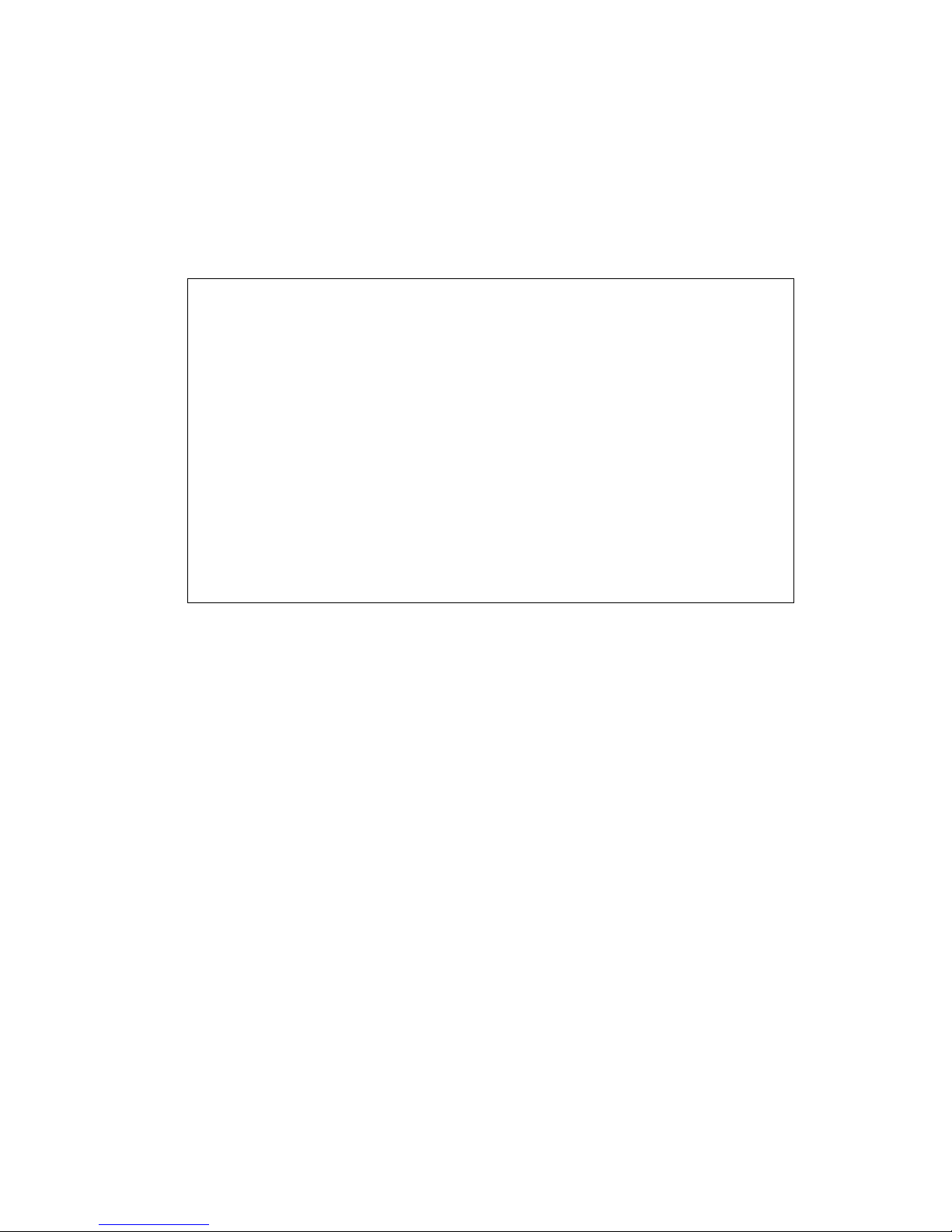
U
SING THE SYSTEM CONFIGURATION PROGRAM
2-14
IP Connectivity Test (Ping)
Use the IP Connectivity Test to see if another site on the Internet
can be reached. The screen shown below is described in the
following table.
Network Configuration : IP Connectivity Test (Ping)
===================================================
IP Address :
Test Times : 1 Interval : 3
Success : 0 Failure : 0
[Start]
<APPLY> <OK> <CANCEL>
Use <TAB> or arrow keys to move, other keys to make changes.
Parameter Description
IP Address IP address of the site you want to ping.
Test Times The number of ICMP echo requests to send
to the specified site.
Range: 1~1000
Interval The interval (in seconds) between pinging
the specified site.
Range: 1~10 seconds
Success/Failure The number of times the specified site has
responded or not to pinging.
