Page 1
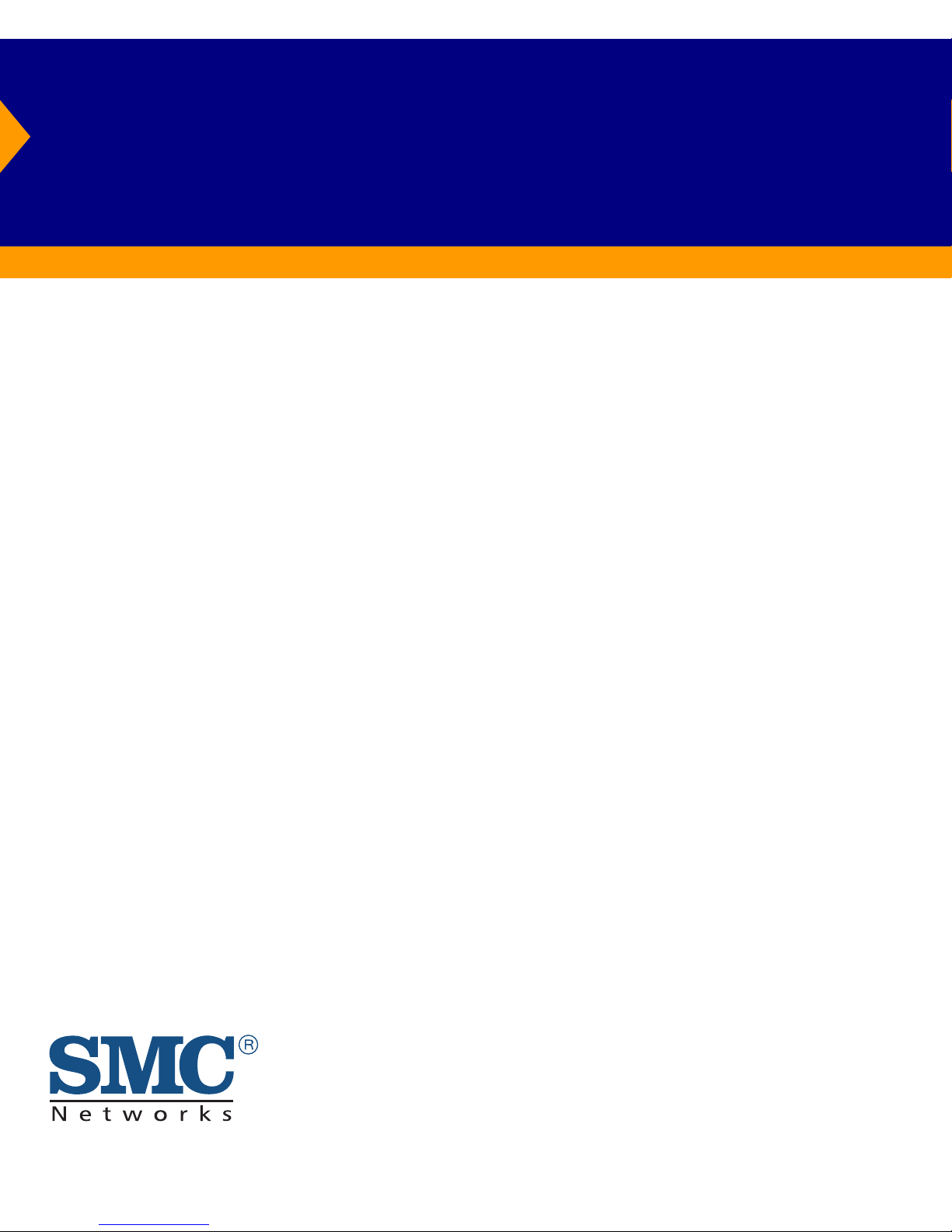
Stackable Fast Ethernet Switch
◆ 24 10BASE-T/100BASE-TX RJ-45 ports
◆ Auto MDI/MDI-X support on all ports
◆ Optional 100BASE-FX or 1000BASE-X modules
◆ Optional stack module for linking up to 16 units
◆ 8.8 Gbps of aggregate switch bandwidth
◆ LACP port trunking support
◆ Port mirroring for non-intrusive analysis
◆ Port security
◆ Full support for IEEE 802.1Q VLANs with GVRP
◆ IP Multicasting with IGMP Snooping
◆ Manageable via console, Web, SNMP/RMON
TigerStack II 10/100
Management Guide
SMC6624M
Page 2
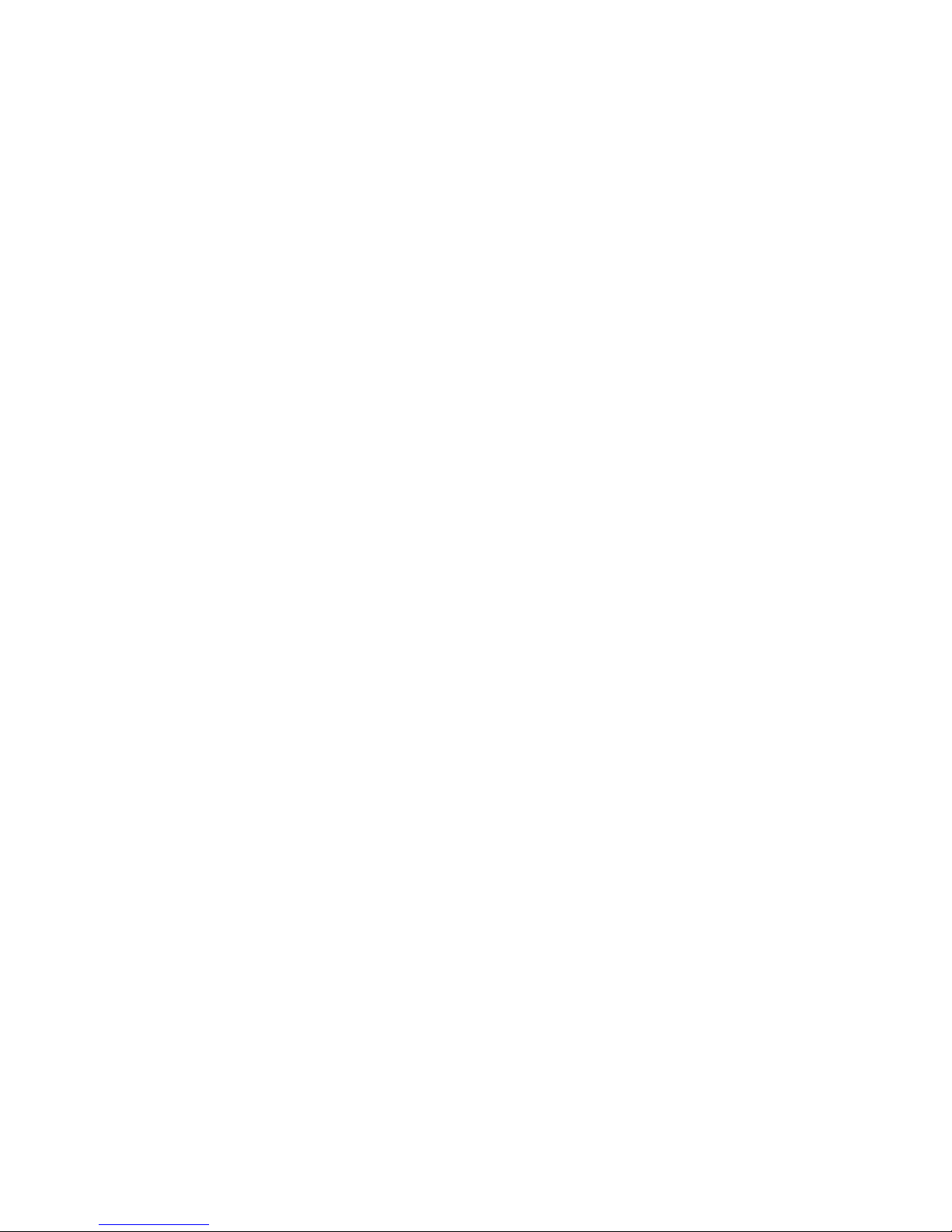
Page 3
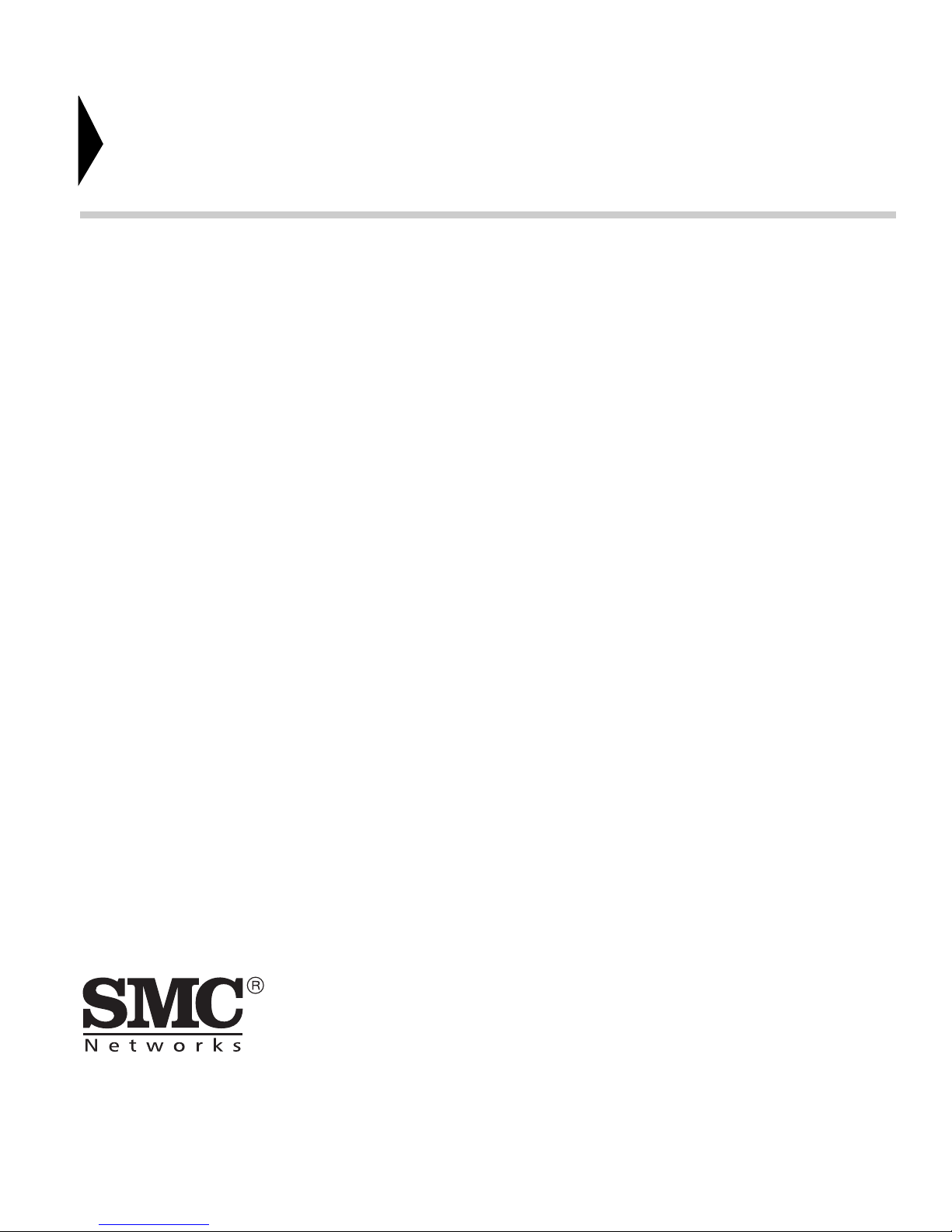
6 Hughes
Irvine, CA 92618
Phone: (949) 707-2400
TigerStack II 10/100
Management Guide
From SMC’s Tiger line of feature-rich workgroup LAN solutions
October 2001
Pub. # 150000008200A R01
Page 4
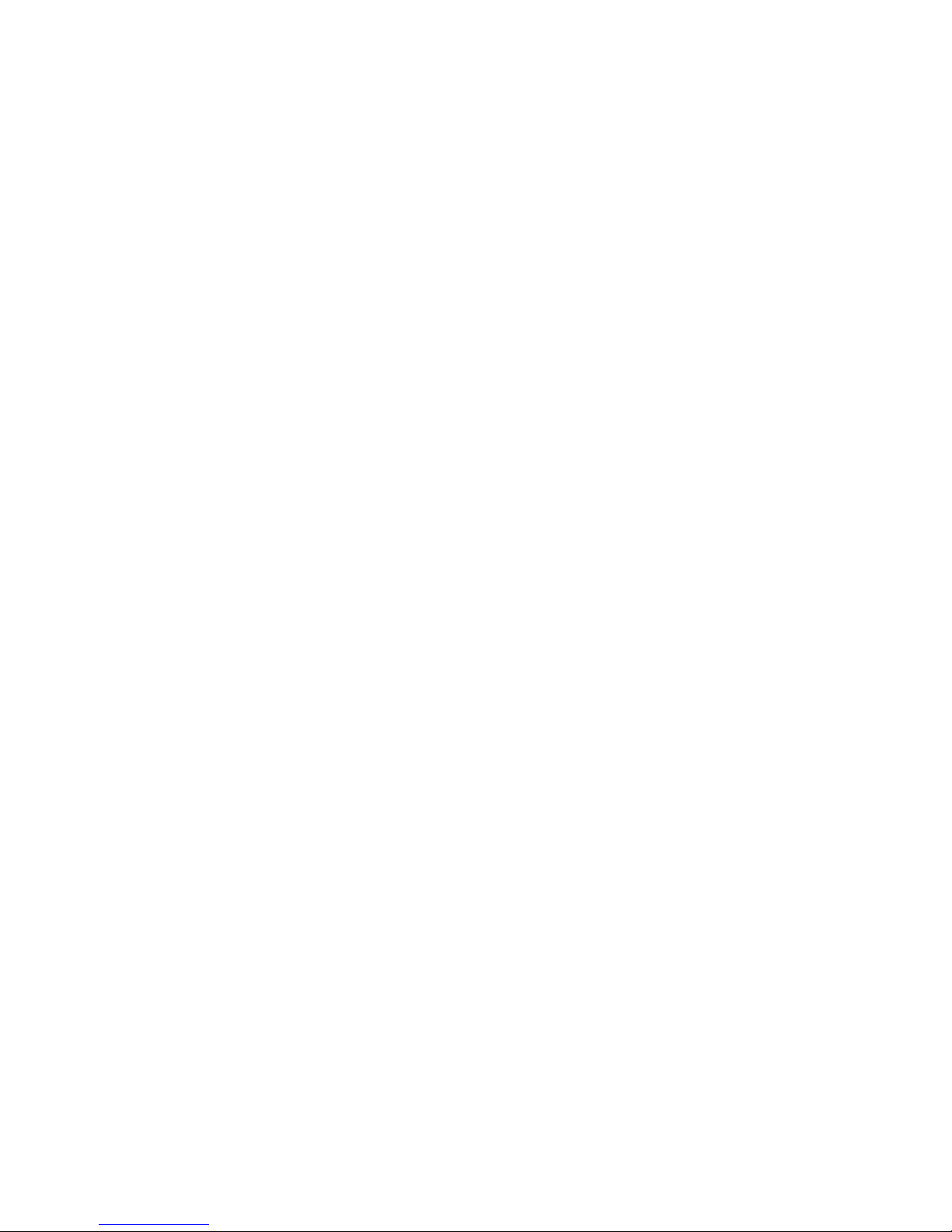
Information furnished by SMC Networks, Inc. (SMC) is believed to be accurate and reliable. However, no responsibility is
assumed by SMC for its use, nor for any infringements of patents or other rights of third parties which may result from its
use. No license is granted by implication or otherwise under any patent or patent rights of SMC. SMC reserves the right to
change specifications at any time without notice.
Copyright © 2001 by
SMC Networks, Inc.
6 Hughes
Irvine, CA 92618
All rights reserved. Printed in Taiwan
Trademarks:
SMC is a registered trademark; and EZ Switch, TigerStack and TigerSwitch are trademarks of SMC Networks, Inc. Other product and
company names are trademarks or registered trademarks of their respective holders.
Page 5
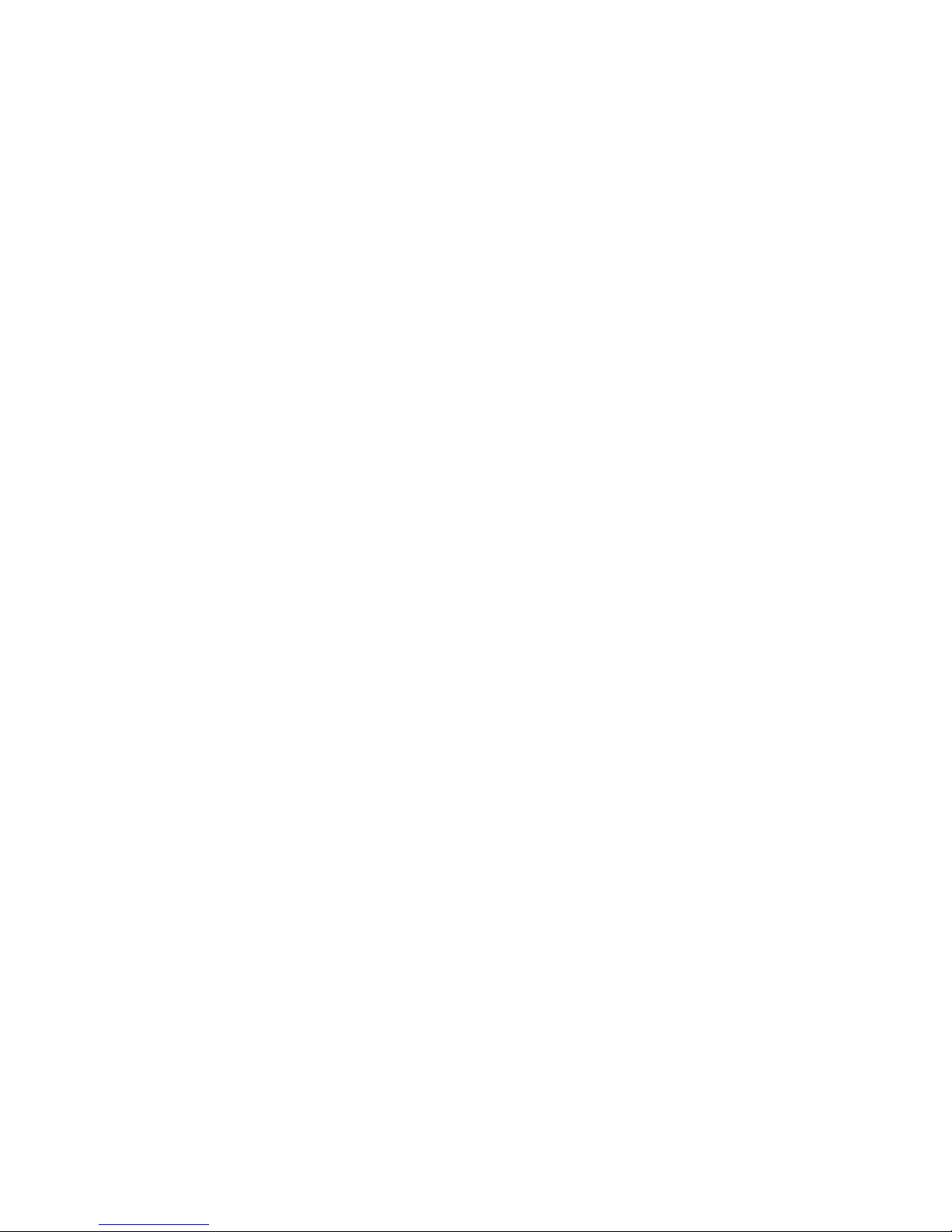
i
L
IMITED
W
ARRANTY
Limited Warranty Statement: SMC Networks, Inc. (“SMC”) warrants its products to be free from defects in
workmanship and materials, under normal use and service, for the applicable warranty term. All SMC products carry a
standard 90-day limited warranty from the date of purchase from SMC or its Authorized Reseller. SMC may, at its own
discretion, repair or replace any product not operating as warranted with a similar or functionally equivalent product, during
the applicable warranty term. SMC will endeavor to repair or replace any product returned under warranty within 30 days of
receipt of the product.
The standard limited warranty can be upgraded to a Limited Lifetime* warranty by registering new products within 30 days
of purchase from SMC or its Authorized Reseller. Registration can be accomplished via the enclosed product registration
card or online via the SMC web site. Failure to register will not affect the standard limited warranty. The Limited Lifetime
warranty covers a product during the Life of that Product, which is defined as the period of time during which the product is
an “Active” SMC product. A product is considered to be “Active” while it is listed on the current SMC price list. As new
technologies emerge, older technologies become obsolete and SMC will, at its discretion, replace an older product in its
product line with one that incorporates these newer technologies. At that point, the obsolete product is discontinued and is
no longer an “Active” SMC product. A list of discontinued products with their respective dates of discontinuance can be
found at:
http://www.smc.com/smc/pages_html/support.html.
All products that are replaced become the property of SMC. Replacement products may be either new or reconditioned. Any
replaced or repaired product carries either a 30-day limited warranty or the remainder of the initial warranty, whichever is
longer. SMC is not responsible for any custom software or firmware, configuration information, or memory data of
Customer contained in, stored on, or integrated with any products returned to SMC pursuant to any warranty. Products
returned to SMC should have any customer-installed accessory or add-on components, such as expansion modules, removed
prior to returning the product for replacement. SMC is not responsible for these items if they are returned with the product.
Customers must contact SMC for a Return Material Authorization number prior to returning any product to SMC. Proof of
purchase may be required. Any product returned to SMC without a valid Return Material Authorization (RMA) number
clearly marked on the outside of the package will be returned to customers at customer’s expense. For warranty claims within
North America, please call our toll-free customer support number at (800) 762-4968. Customers are responsible for all
shipping charges from their facility to SMC. SMC is responsible for return shipping charges from SMC to customer.
WARRANTIES EXCLUSIVE: IF AN SMC PRODUCT DOES NOT OPERATE AS WARRANTED ABOVE,
CUSTOMER’S SOLE REMEDY SHALL BE REPAIR OR REPLACEMENT OF THE PRODUCT IN QUESTION, AT
SMC’S OPTION. THE FOREGOING WARRANTIES AND REMEDIES ARE EXCLUSIVE AND ARE IN LIEU OF
ALL OTHER WARRANTIES OR CONDITIONS, EXPRESS OR IMPLIED, EITHER IN FACT OR BY OPERATION
OF LAW, STATUTORY OR OTHERWISE, INCLUDING WARRANTIES OR CONDITIONS OF
MERCHANTABILITY AND FITNESS FOR A PARTICULAR PURPOSE. SMC NEITHER ASSUMES NOR
AUTHORIZES ANY OTHER PERSON TO ASSUME FOR IT ANY OTHER LIABILITY IN CONNECTION WITH
THE SALE, INSTALLATION, MAINTENANCE OR USE OF ITS PRODUCTS. SMC SHALL NOT BE LIABLE
UNDER THIS WARRANTY IF ITS TESTING AND EXAMINATION DISCLOSE THE ALLEGED DEFECT IN
THE PRODUCT DOES NOT EXIST OR WAS CAUSED BY CUSTOMER’S OR ANY THIRD PERSON’S MISUSE,
NEGLECT, IMPROPER INSTALLATION OR TESTING, UNAUTHORIZED ATTEMPTS TO REPAIR, OR ANY
OTHER CAUSE BEYOND THE RANGE OF THE INTENDED USE, OR BY ACCIDENT, FIRE, LIGHTNING, OR
OTHER HAZARD.
LIMITATION OF LIABILITY: IN NO EVENT, WHETHER BASED IN CONTRACT OR TORT (INCLUDING
NEGLIGENCE), SHALL SMC BE LIABLE FOR INCIDENTAL, CONSEQUENTIAL, INDIRECT, SPECIAL, OR
PUNITIVE DAMAGES OF ANY KIND, OR FOR LOSS OF REVENUE, LOSS OF BUSINESS, OR OTHER
FINANCIAL LOSS ARISING OUT OF OR IN CONNECTION WITH THE SALE, INSTALLATION,
Page 6

L
IMITED WARRANTY
ii
MAINTENANCE, USE, PERFORMANCE, FAILURE, OR INTERRUPTION OF ITS PRODUCTS, EVEN IF SMC OR
ITS AUTHORIZED RESELLER HAS BEEN ADVISED OF THE POSSIBILITY OF SUCH DAMAGES.
SOME STATES DO NOT ALLOW THE EXCLUSION OF IMPLIED WARRANTIES OR THE LIMITATION OF
INCIDENTAL OR CONSEQUENTIAL DAMAGES FOR CONSUMER PRODUCTS, SO THE ABOVE LIMITATIONS
AND EXCLUSIONS MAY NOT APPLY TO YOU. THIS WARRANTY GIVES YOU SPECIFIC LEGAL RIGHTS,
WHICH MAY VARY FROM STATE TO STATE. NOTHING IN THIS WARRANTY SHALL BE TAKEN TO AFFECT
YOUR STATUTORY RIGHTS.
* SMC will provide warranty service for one year following discontinuance from the active SMC price list. Under the limited
lifetime warranty, internal and external power supplies, fans, and cables are covered by a standard one-year warranty from date
of purchase.
SMC Networks, Inc.
6 Hughes
Irvine, CA 92618
Page 7
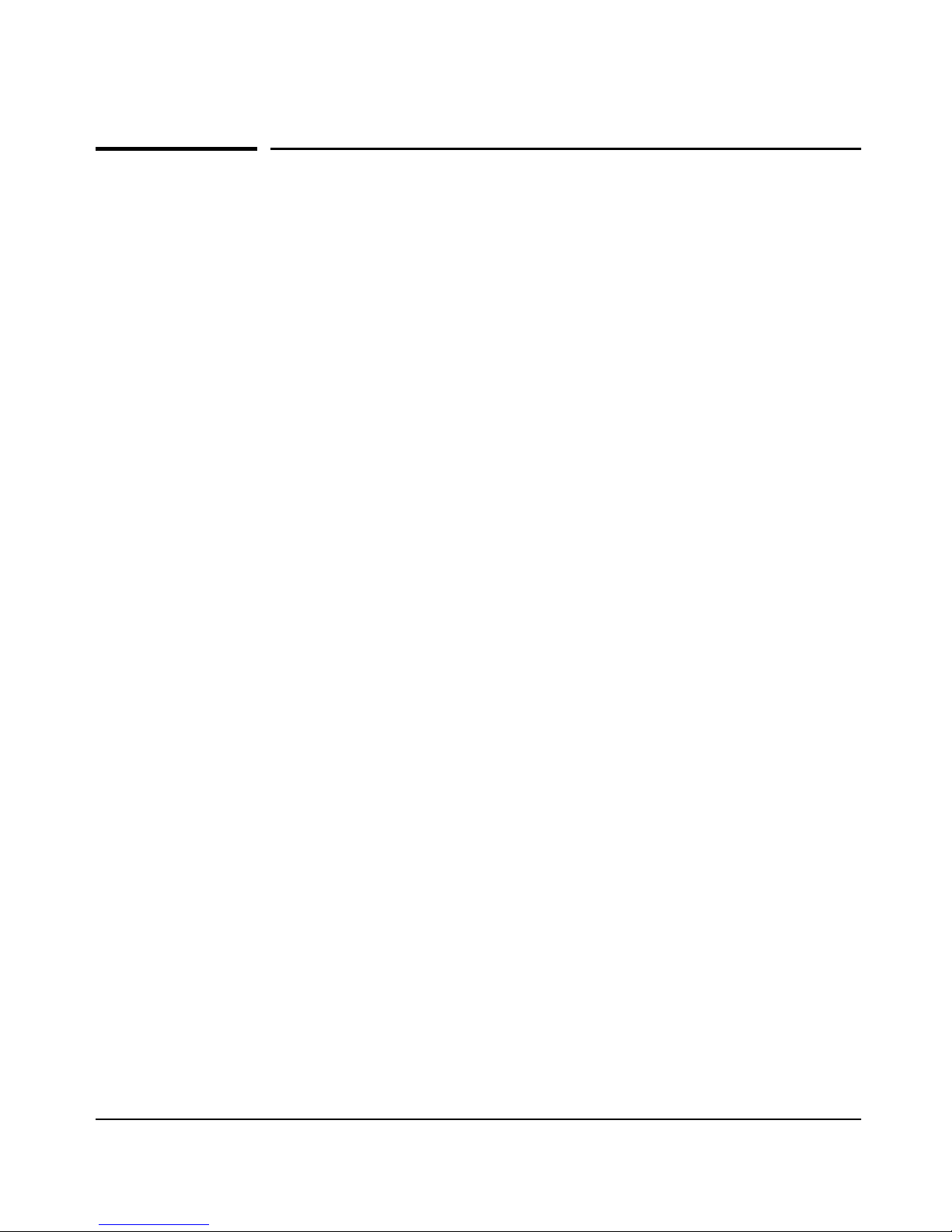
iii
Contents
Contents
1 Selecting a Management Interface
Understanding Management Interfaces . . . . . . . . . . . . . . . . . . . . . . . . . 1-1
Advantages of Using the Menu Interface . . . . . . . . . . . . . . . . . . . . . . . . 1-2
Advantages of Using the CLI . . . . . . . . . . . . . . . . . . . . . . . . . . . . . . . . . . . 1-3
CLI Usage . . . . . . . . . . . . . . . . . . . . . . . . . . . . . . . . . . . . . . . . . . . . . . . . . . 1-3
Advantages of Using the Web Browser Interface . . . . . . . . . . . . . . . . 1-4
2 Using the Menu Interface
Starting and Ending a Menu Session . . . . . . . . . . . . . . . . . . . . . . . . . . . 2-2
How To Start a Menu Interface Session . . . . . . . . . . . . . . . . . . . . . . . . . 2-3
How To End a Menu Session and Exit from the Console: . . . . . . . . . . 2-4
Main Menu Features . . . . . . . . . . . . . . . . . . . . . . . . . . . . . . . . . . . . . . . . . . 2-6
Screen Structure and Navigation . . . . . . . . . . . . . . . . . . . . . . . . . . . . . . . 2-8
Rebooting the Switch . . . . . . . . . . . . . . . . . . . . . . . . . . . . . . . . . . . . . . . . . 2-11
Menu Features List . . . . . . . . . . . . . . . . . . . . . . . . . . . . . . . . . . . . . . . . . . . 2-13
Where To Go From Here . . . . . . . . . . . . . . . . . . . . . . . . . . . . . . . . . . . . . . 2-14
3 Using the Command Line Interface (CLI)
Accessing the CLI . . . . . . . . . . . . . . . . . . . . . . . . . . . . . . . . . . . . . . . . . . . . . 3-1
Using the CLI . . . . . . . . . . . . . . . . . . . . . . . . . . . . . . . . . . . . . . . . . . . . . . . . . 3-1
Privilege Levels at Logon . . . . . . . . . . . . . . . . . . . . . . . . . . . . . . . . . . . . . 3-2
Privilege Level Operation . . . . . . . . . . . . . . . . . . . . . . . . . . . . . . . . . . . . . 3-3
Operator Privileges . . . . . . . . . . . . . . . . . . . . . . . . . . . . . . . . . . . . . . 3-3
Manager Privileges . . . . . . . . . . . . . . . . . . . . . . . . . . . . . . . . . . . . . . . 3-4
How To Move Between Levels . . . . . . . . . . . . . . . . . . . . . . . . . . . . . . . . 3-6
Listing Commands and Command Options . . . . . . . . . . . . . . . . . . . . . . 3-7
Listing Commands Available at Any Privilege Level . . . . . . . . . . . 3-7
Command Option Displays . . . . . . . . . . . . . . . . . . . . . . . . . . . . . . . . 3-9
Displaying CLI “Help” . . . . . . . . . . . . . . . . . . . . . . . . . . . . . . . . . . . . . . . 3-10
Configuration Commands and the Context Configuration Modes . . 3-12
Page 8
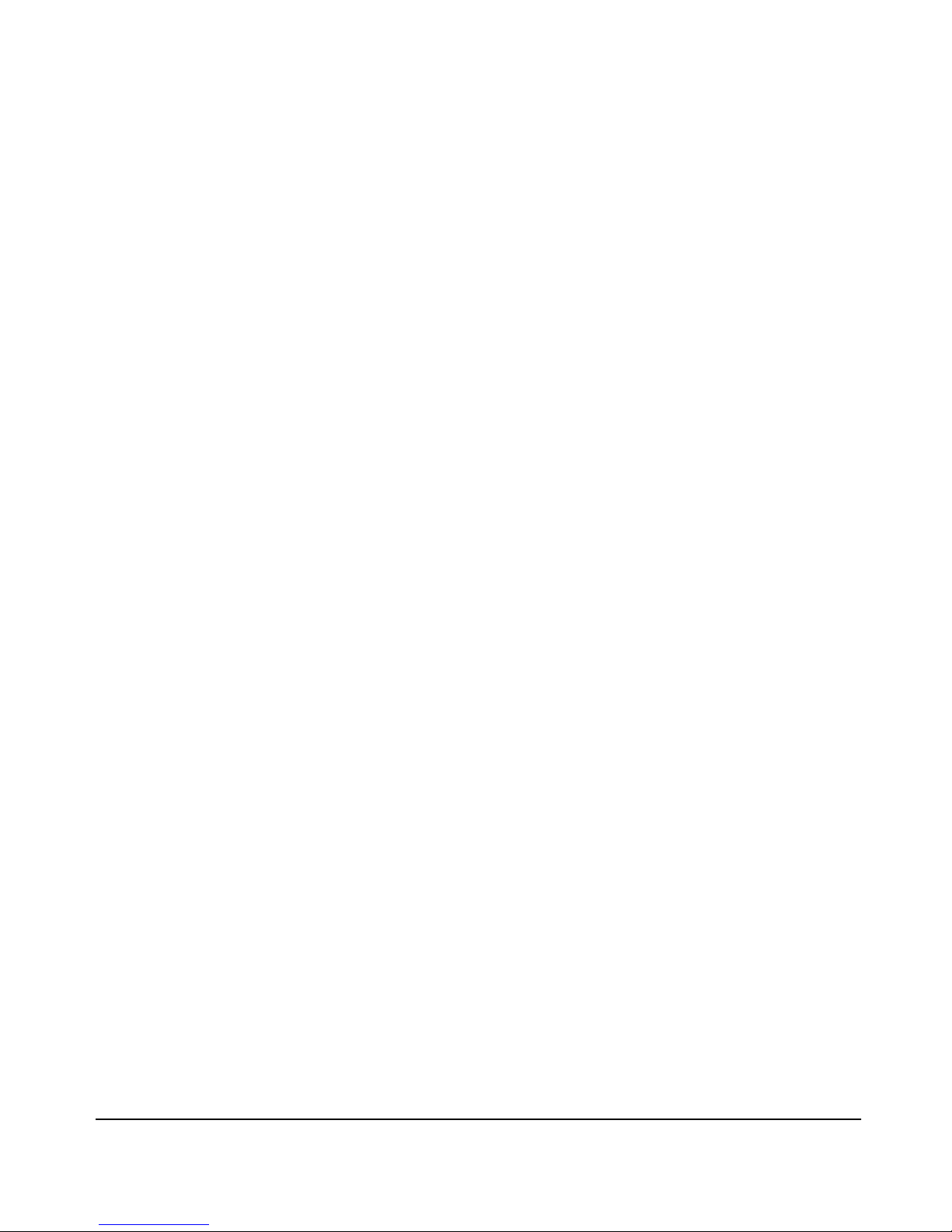
iv
Contents
CLI Control and Editing . . . . . . . . . . . . . . . . . . . . . . . . . . . . . . . . . . . . . . 3-15
4 Using the Web Browser Interface
General Features . . . . . . . . . . . . . . . . . . . . . . . . . . . . . . . . . . . . . . . . . . . . . . 4-2
Web Browser Interface Requirements . . . . . . . . . . . . . . . . . . . . . . . . . . 4-3
Starting a Web Browser Interface Session with the Switch . . . . . . 4-4
Using a Standalone Web Browser in a PC or UNIX Workstation . . . . 4-4
Tasks for Your First Web Browser Interface Session . . . . . . . . . . . . 4-6
Viewing the “First Time Install” Window . . . . . . . . . . . . . . . . . . . . . . . . 4-6
Creating User Names and Passwords in the Browser Interface . . . . . 4-7
Using the Passwords . . . . . . . . . . . . . . . . . . . . . . . . . . . . . . . . . . . . . 4-8
Using the User Names . . . . . . . . . . . . . . . . . . . . . . . . . . . . . . . . . . . . 4-9
If You Lose a Password . . . . . . . . . . . . . . . . . . . . . . . . . . . . . . . . . . . 4-9
Support/Mgmt URL Feature . . . . . . . . . . . . . . . . . . . . . . . . . . . . . . . . . . . 4-10
Support URL . . . . . . . . . . . . . . . . . . . . . . . . . . . . . . . . . . . . . . . . . . . . . . 4-10
Status Reporting Features . . . . . . . . . . . . . . . . . . . . . . . . . . . . . . . . . . . . 4-11
The Overview Window . . . . . . . . . . . . . . . . . . . . . . . . . . . . . . . . . . . . . . 4-11
The Port Utilization and Status Displays . . . . . . . . . . . . . . . . . . . . . . . 4-12
Port Utilization . . . . . . . . . . . . . . . . . . . . . . . . . . . . . . . . . . . . . . . . . 4-12
Port Status . . . . . . . . . . . . . . . . . . . . . . . . . . . . . . . . . . . . . . . . . . . . . 4-14
The Alert Log . . . . . . . . . . . . . . . . . . . . . . . . . . . . . . . . . . . . . . . . . . . . . . 4-15
Sorting the Alert Log Entries . . . . . . . . . . . . . . . . . . . . . . . . . . . . . 4-15
Alert Types . . . . . . . . . . . . . . . . . . . . . . . . . . . . . . . . . . . . . . . . . . . . 4-16
Viewing Detail Views of Alert Log Entries . . . . . . . . . . . . . . . . . . 4-17
The Status Bar . . . . . . . . . . . . . . . . . . . . . . . . . . . . . . . . . . . . . . . . . . . . . 4-17
5 Configuring IP Addressing, Time Synchronization,
Interface Access, and System Information
IP Configuration . . . . . . . . . . . . . . . . . . . . . . . . . . . . . . . . . . . . . . . . . . . . . . 5-2
Just Want a Quick Start? . . . . . . . . . . . . . . . . . . . . . . . . . . . . . . . . . . . . . 5-3
IP Addressing with Multiple VLANs . . . . . . . . . . . . . . . . . . . . . . . . . . . . 5-3
IP Addressing in a Stacking Environment . . . . . . . . . . . . . . . . . . . . . . . 5-4
Menu: Configuring IP Address, Gateway, and Time-To-Live (TTL) . . 5-4
CLI: Configuring IP Address, Gateway, and Time-To-Live (TTL) . . . . 5-6
Web: Configuring IP Addressing . . . . . . . . . . . . . . . . . . . . . . . . . . . . . . . 5-8
Page 9
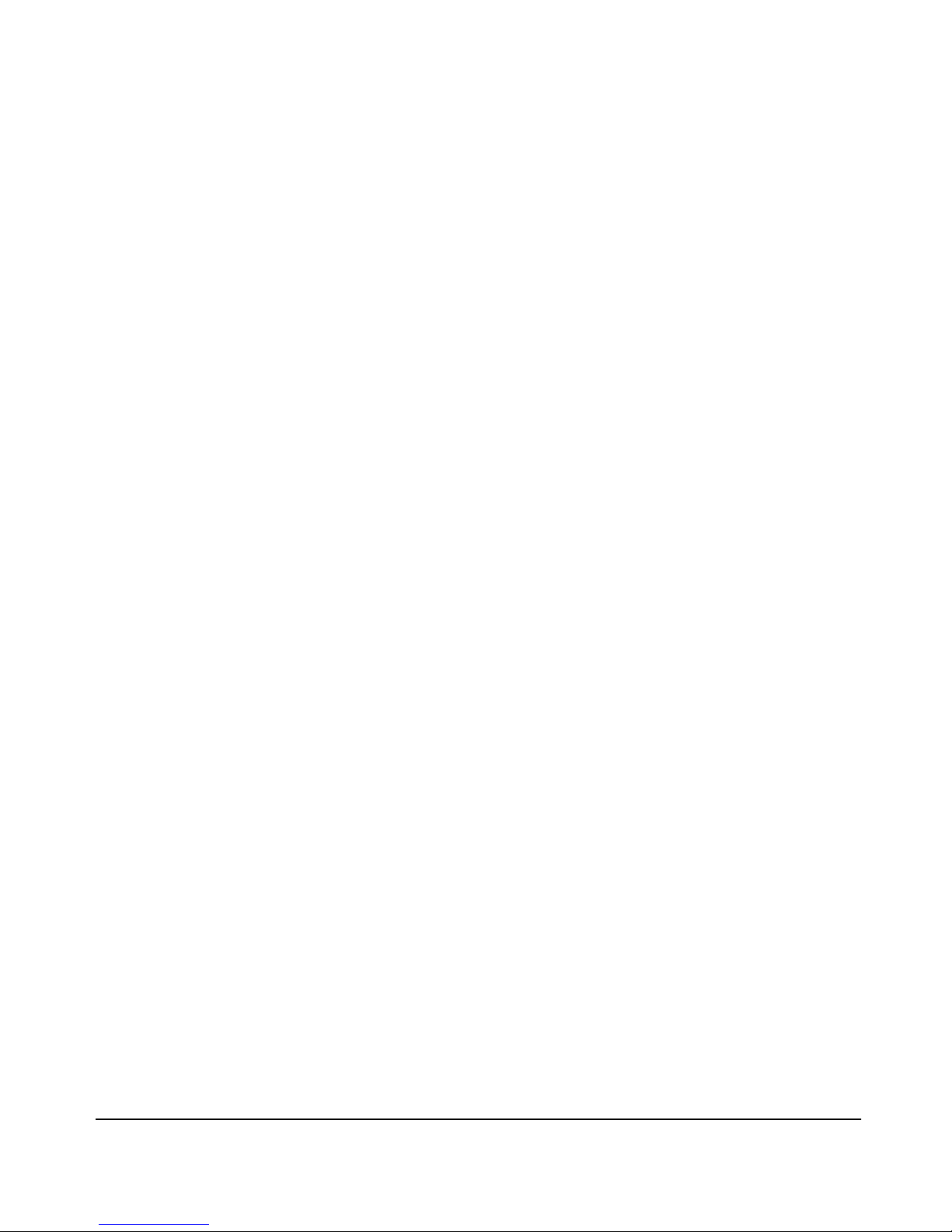
v
Contents
How IP Addressing Affects Switch Operation . . . . . . . . . . . . . . . . . . . . 5-8
DHCP/Bootp Operation . . . . . . . . . . . . . . . . . . . . . . . . . . . . . . . . . . . 5-9
Network Preparations for Configuring DHCP/Bootp . . . . . . . . . 5-12
Globally Assigned IP Network Addresses . . . . . . . . . . . . . . . . . . . . . . 5-13
Time Synchronization Protocol Options . . . . . . . . . . . . . . . . . . . . . . . 5-14
TimeP Time Synchronization . . . . . . . . . . . . . . . . . . . . . . . . . . . . . . . . . 5-14
SNTP Time Synchronization . . . . . . . . . . . . . . . . . . . . . . . . . . . . . . . . . 5-14
Overview: Selecting a Time Synchronization Protocol or Turning Off
Time Protocol Operation . . . . . . . . . . . . . . . . . . . . . . . . . . . . . . . . . . . . 5-15
General Steps for Running a Time Protocol on the Switch: . . . . 5-15
Disabling Time Synchronization . . . . . . . . . . . . . . . . . . . . . . . . . . 5-15
SNTP: Viewing, Selecting, and Configuring . . . . . . . . . . . . . . . . . . . . . 5-16
Menu: Viewing and Configuring SNTP . . . . . . . . . . . . . . . . . . . . . 5-17
CLI: Viewing and Configuring SNTP . . . . . . . . . . . . . . . . . . . . . . . 5-19
TimeP: Viewing, Selecting, and Configuring . . . . . . . . . . . . . . . . . . . . 5-25
Menu: Viewing and Configuring TimeP . . . . . . . . . . . . . . . . . . . . . 5-25
CLI: Viewing and Configuring TimeP . . . . . . . . . . . . . . . . . . . . . . 5-27
SNTP Unicast Time Polling with Multiple SNTP Servers . . . . . . . . . 5-32
Address Prioritization . . . . . . . . . . . . . . . . . . . . . . . . . . . . . . . . . . . 5-32
Adding and Deleting SNTP Server Addresses . . . . . . . . . . . . . . . 5-33
Menu Interface Operation with Multiple SNTP Server Addresses
Configured . . . . . . . . . . . . . . . . . . . . . . . . . . . . . . . . . . . . . . . . . . . . 5-34
SNTP Messages in the Event Log . . . . . . . . . . . . . . . . . . . . . . . . . . . . . 5-34
Interface Access: Console/Serial Link, Web, and Inbound Telnet 5-35
Menu: Modifying the Interface Access . . . . . . . . . . . . . . . . . . . . . . . . . 5-36
CLI: Modifying the Interface Access . . . . . . . . . . . . . . . . . . . . . . . . . . . 5-37
System Information . . . . . . . . . . . . . . . . . . . . . . . . . . . . . . . . . . . . . . . . . . 5-40
Menu: Viewing and Configuring System Information . . . . . . . . . . . . . 5-41
CLI: Viewing and Configuring System Information . . . . . . . . . . . . . . 5-42
Web: Configuring System Parameters . . . . . . . . . . . . . . . . . . . . . . . . . 5-44
6 Optimizing Port Usage Through Traffic Control and Port
Trunking
Overview . . . . . . . . . . . . . . . . . . . . . . . . . . . . . . . . . . . . . . . . . . . . . . . . . . . . . 6-1
Viewing Port Status and Configuring Port Parameters . . . . . . . . . . . 6-1
Menu: Viewing Port Status and Configuring Port Parameters . . . . . . 6-4
CLI: Viewing Port Status and Configuring Port Parameters . . . . . . . . 6-5
Page 10
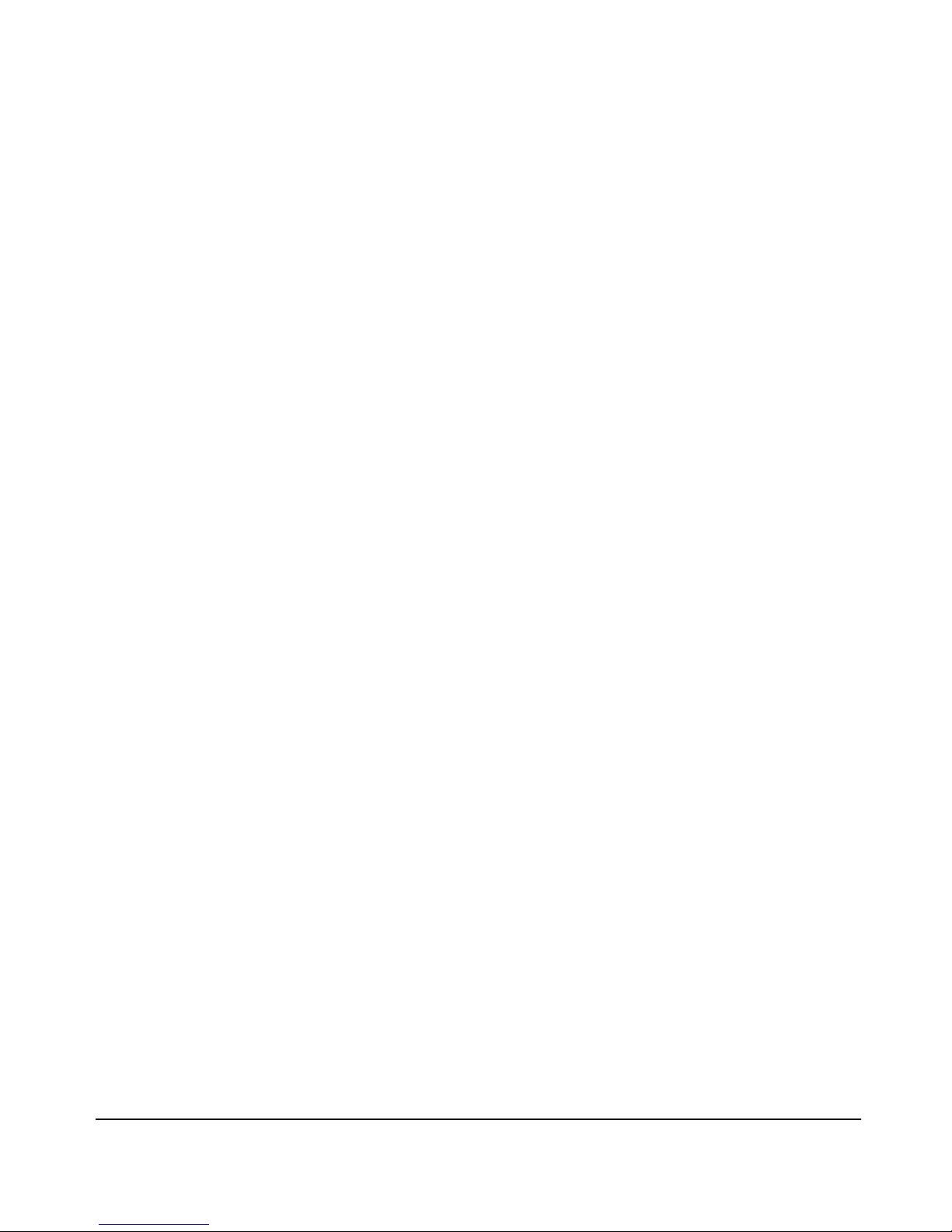
vi
Contents
Web: Viewing Port Status and Configuring Port Parameters . . . . . . . 6-8
Port Trunking . . . . . . . . . . . . . . . . . . . . . . . . . . . . . . . . . . . . . . . . . . . . . . . . . 6-9
SMC6624M Port Trunk Features and Operation . . . . . . . . . . . . . . . . . 6-10
Trunk Configuration Methods . . . . . . . . . . . . . . . . . . . . . . . . . . . . . . . . 6-11
Menu: Viewing and Configuring a Static Trunk Group . . . . . . . . . . . . 6-15
Check the Event Log (page 11-10) to verify that the trunked
ports are operating properly. . . . . . . . . . . . . . . . . . . . . . . . . . . . . . 6-17
CLI: Viewing and Configuring a Static or Dynamic Port
Trunk Group . . . . . . . . . . . . . . . . . . . . . . . . . . . . . . . . . . . . . . . . . . . . . . 6-17
Using the CLI To View Port Trunks . . . . . . . . . . . . . . . . . . . . . . . . 6-17
Using the CLI To Configure a Static or Dynamic Trunk Group . 6-19
Web: Viewing Existing Port Trunk Groups . . . . . . . . . . . . . . . . . . . . . 6-22
Trunk Group Operation Using LACP . . . . . . . . . . . . . . . . . . . . . . . . . . 6-23
Default Port Operation . . . . . . . . . . . . . . . . . . . . . . . . . . . . . . . . . . 6-24
LACP Notes and Restrictions . . . . . . . . . . . . . . . . . . . . . . . . . . . . . 6-25
Trunk Group Operation Using the “Trunk” Option . . . . . . . . . . . . . . . 6-26
How the Switch Lists Trunk Data . . . . . . . . . . . . . . . . . . . . . . . . . . . . . 6-27
Outbound Traffic Distribution Across Trunked Links . . . . . . . . . . . . 6-27
7 Using Passwords, Port Security, and Authorized IP
Managers To Protect Against Unauthorized Access
Using Password Security . . . . . . . . . . . . . . . . . . . . . . . . . . . . . . . . . . . . . . . 7-2
Menu: Setting Manager and Operator Passwords . . . . . . . . . . . . . . . . . 7-3
CLI: Setting Manager and Operator Passwords . . . . . . . . . . . . . . . . . . . 7-5
Web: Configuring User Names and Passwords . . . . . . . . . . . . . . . . . . . 7-6
Configuring and Monitoring Port Security . . . . . . . . . . . . . . . . . . . . . . 7-7
Basic Operation . . . . . . . . . . . . . . . . . . . . . . . . . . . . . . . . . . . . . . . . . . . . . 7-7
Blocking Unauthorized Traffic . . . . . . . . . . . . . . . . . . . . . . . . . . . . . 7-8
Trunk Group Exclusion . . . . . . . . . . . . . . . . . . . . . . . . . . . . . . . . . . . 7-9
Planning Port Security . . . . . . . . . . . . . . . . . . . . . . . . . . . . . . . . . . . . . . . 7-9
Recommended Port Security Procedures . . . . . . . . . . . . . . . . . . . 7-10
CLI: Port Security Command Options and Operation . . . . . . . . . . . . 7-11
CLI: Displaying Current Port Security Settings . . . . . . . . . . . . . . 7-14
CLI: Configuring Port Security . . . . . . . . . . . . . . . . . . . . . . . . . . . . 7-15
Web: Displaying and Configuring Port Security Features . . . . . . . . . 7-20
Page 11
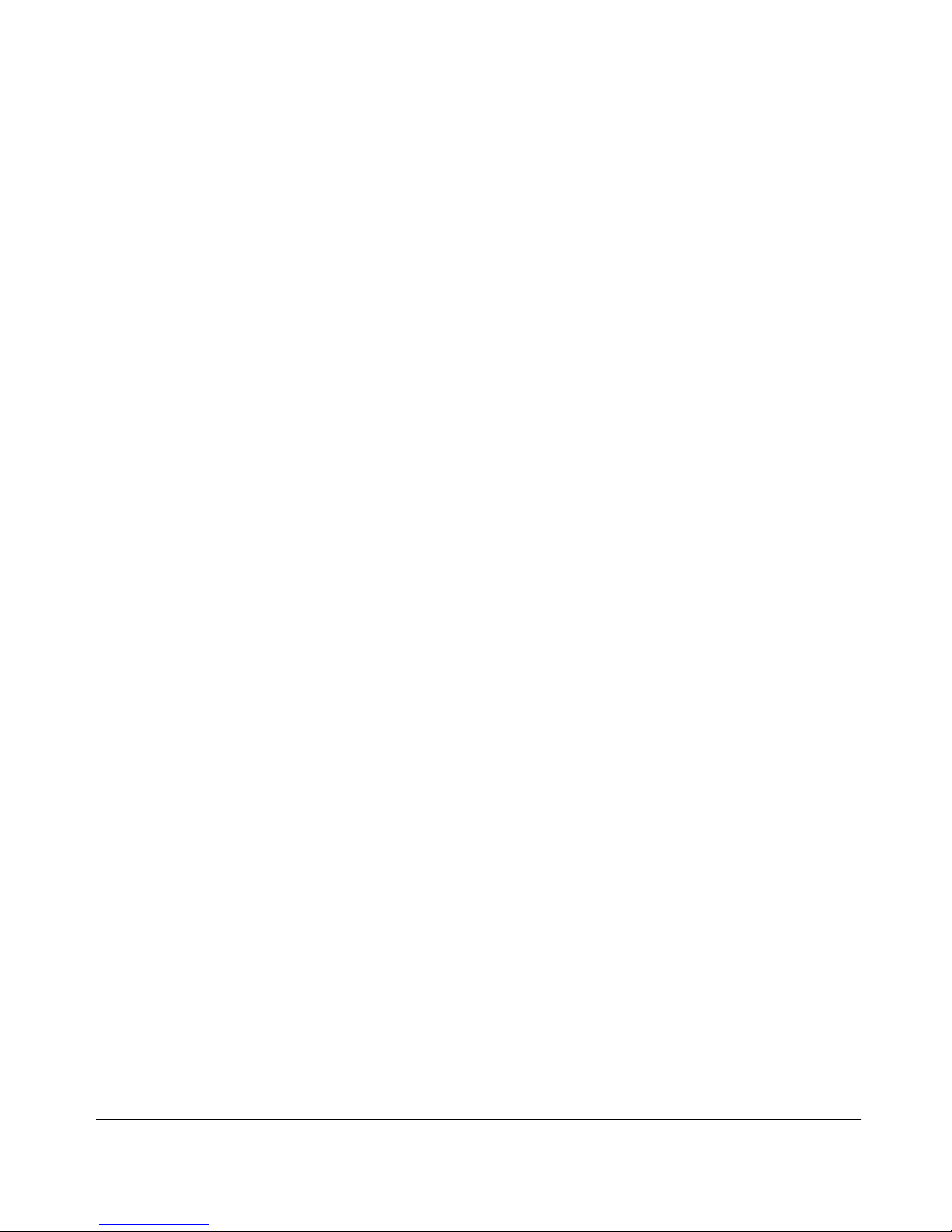
vii
Contents
Reading Intrusion Alerts and Resetting Alert Flags . . . . . . . . . . . . . . 7-20
Notice of Security Violations . . . . . . . . . . . . . . . . . . . . . . . . . . . . . 7-20
How the Intrusion Log Operates . . . . . . . . . . . . . . . . . . . . . . . . . . 7-21
Keeping the Intrusion Log Current by Resetting Alert Flags . . . 7-21
Menu: Checking for Intrusions, Listing Intrusion Alerts, and
Resetting Alert Flags . . . . . . . . . . . . . . . . . . . . . . . . . . . . . . . . . . . . 7-22
CLI: Checking for Intrusions, Listing Intrusion Alerts, and
Resetting Alert Flags . . . . . . . . . . . . . . . . . . . . . . . . . . . . . . . . . . . . 7-23
Using the Event Log To Find Intrusion Alerts . . . . . . . . . . . . . . . 7-25
Web: Checking for Intrusions, Listing Intrusion Alerts, and
Resetting Alert Flags . . . . . . . . . . . . . . . . . . . . . . . . . . . . . . . . . . . . 7-26
Operating Notes for Port Security . . . . . . . . . . . . . . . . . . . . . . . . . . . . . 7-26
Using IP Authorized Managers . . . . . . . . . . . . . . . . . . . . . . . . . . . . . . . 7-28
Access Levels . . . . . . . . . . . . . . . . . . . . . . . . . . . . . . . . . . . . . . . . . . . . . . 7-29
Defining Authorized Management Stations . . . . . . . . . . . . . . . . . . . . . 7-29
Overview of IP Mask Operation . . . . . . . . . . . . . . . . . . . . . . . . . . . 7-30
Menu: Viewing and Configuring IP Authorized Managers . . . . . . . . . 7-31
CLI: Viewing and Configuring Authorized IP Managers . . . . . . . . . . . 7-32
Listing the Switch’s Current Authorized IP Manager(s) . . . . . . . 7-32
Configuring IP Authorized Managers for the Switch . . . . . . . . . . 7-33
Web: Configuring IP Authorized Managers . . . . . . . . . . . . . . . . . . . . . 7-34
Building IP Masks . . . . . . . . . . . . . . . . . . . . . . . . . . . . . . . . . . . . . . . . . . 7-34
Configuring One Station Per Authorized Manager IP Entry . . . . 7-34
Configuring Multiple Stations Per Authorized Manager
IP Entry . . . . . . . . . . . . . . . . . . . . . . . . . . . . . . . . . . . . . . . . . . . . . . . 7-35
Additional Examples for Authorizing Multiple Stations . . . . . . . 7-37
Operating and Troubleshooting Notes . . . . . . . . . . . . . . . . . . . . . . . . . 7-37
8 Configuring for Network Management Applications
SNMP Management Features . . . . . . . . . . . . . . . . . . . . . . . . . . . . . . . . . . 8-2
Configuring for SNMP Access to the Switch . . . . . . . . . . . . . . . . . . . . 8-3
SNMP Communities . . . . . . . . . . . . . . . . . . . . . . . . . . . . . . . . . . . . . . . . . . . 8-5
Menu: Viewing and Configuring SNMP Communities . . . . . . . . . . . . . 8-5
To View, Edit, or Add SNMP Communities: . . . . . . . . . . . . . . . . . . 8-5
CLI: Viewing and Configuring Community Names . . . . . . . . . . . . . . . . 8-7
Listing Current Community Names and Values . . . . . . . . . . . . . . . 8-7
Configuring Identity Information . . . . . . . . . . . . . . . . . . . . . . . . . . . 8-8
Configuring Community Names and Values . . . . . . . . . . . . . . . . . . 8-8
Trap Receivers and Authentication Traps . . . . . . . . . . . . . . . . . . . . . . 8-9
Page 12
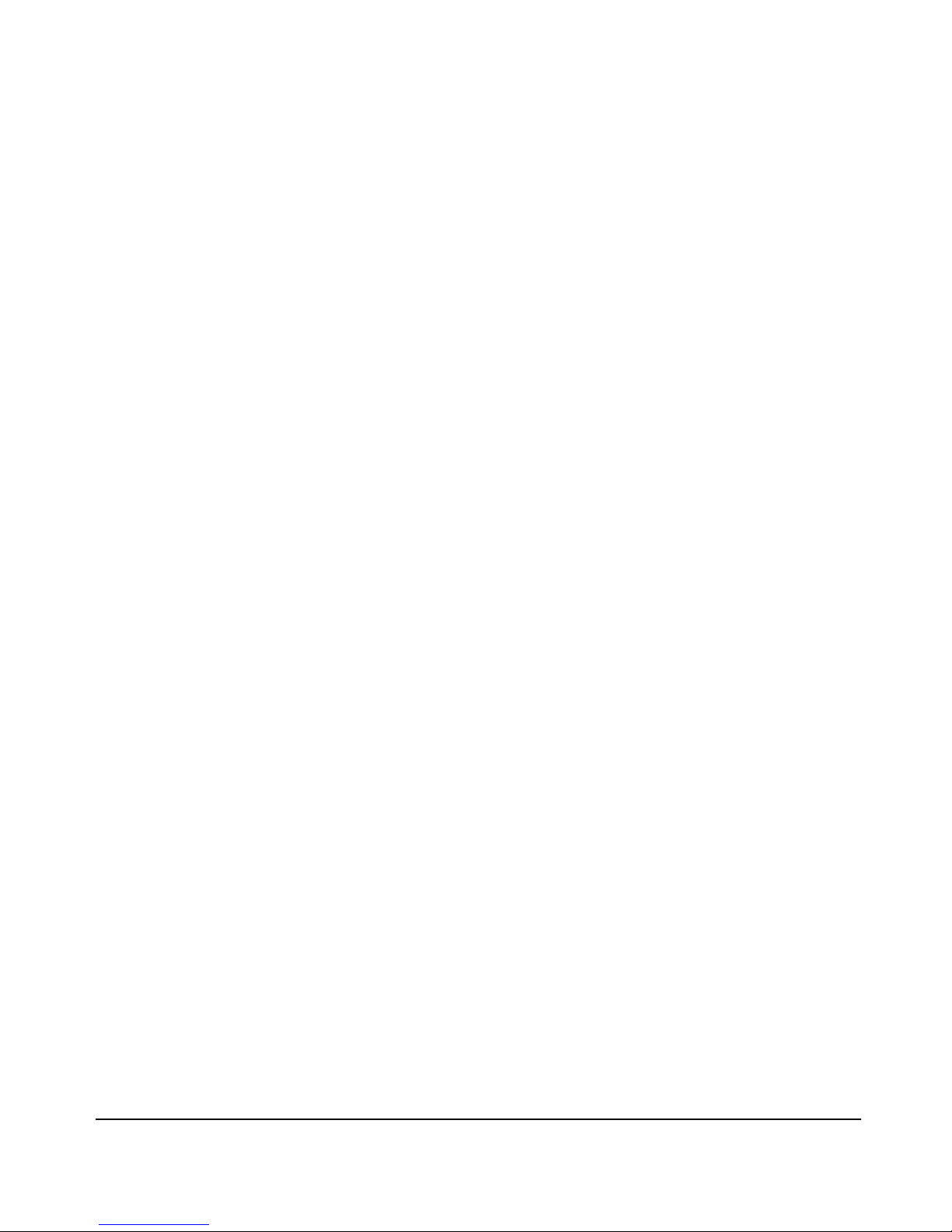
viii
Contents
CLI: Configuring and Displaying Trap Receivers . . . . . . . . . . . . . . . . 8-10
Using the CLI To List Current SNMP Trap Receivers . . . . . . . . . 8-10
Configuring Trap Receivers . . . . . . . . . . . . . . . . . . . . . . . . . . . . . . 8-11
Using the CLI To Enable Authentication Traps . . . . . . . . . . . . . . . . . . 8-11
Advanced Management: RMON Support . . . . . . . . . . . . . . . . . . . . . . . 8-12
RMON . . . . . . . . . . . . . . . . . . . . . . . . . . . . . . . . . . . . . . . . . . . . . . . . . . . . 8-12
9 Configuring Advanced Features
Stack Management . . . . . . . . . . . . . . . . . . . . . . . . . . . . . . . . . . . . . . . . . . . . 9-2
Components of Stack Management . . . . . . . . . . . . . . . . . . . . . . . . . . . . 9-4
General Stacking Operation . . . . . . . . . . . . . . . . . . . . . . . . . . . . . . . . . . . 9-4
Operating Rules for Stacking . . . . . . . . . . . . . . . . . . . . . . . . . . . . . . . . . . 9-5
General Rules . . . . . . . . . . . . . . . . . . . . . . . . . . . . . . . . . . . . . . . . . . . 9-5
Specific Rules . . . . . . . . . . . . . . . . . . . . . . . . . . . . . . . . . . . . . . . . . . . 9-6
Overview of Configuring and Bringing Up a Stack . . . . . . . . . . . . . . . . 9-7
General Steps for Creating a Stack . . . . . . . . . . . . . . . . . . . . . . . . 9-10
Using the Menu Interface To View Stack Status and Configure
Stacking . . . . . . . . . . . . . . . . . . . . . . . . . . . . . . . . . . . . . . . . . . . . . . . . . . 9-12
Using the Menu Interface To View and Configure a Commander
Switch . . . . . . . . . . . . . . . . . . . . . . . . . . . . . . . . . . . . . . . . . . . . . . . . 9-12
Using the Menu To Manage a Candidate Switch . . . . . . . . . . . . . 9-14
Using the Commander To Manage The Stack . . . . . . . . . . . . . . . . . . . 9-16
Using the Commander To Access Member Switches for
Configuration Changes and Monitoring Traffic . . . . . . . . . . . . . . 9-23
Converting a Commander or Member to a Member of
Another Stack . . . . . . . . . . . . . . . . . . . . . . . . . . . . . . . . . . . . . . . . . . 9-24
Monitoring Stack Status . . . . . . . . . . . . . . . . . . . . . . . . . . . . . . . . . . . . . 9-25
Using the CLI To View Stack Status and Configure Stacking . . . . . . 9-29
Using the CLI To View Stack Status . . . . . . . . . . . . . . . . . . . . . . . 9-31
Using the CLI To Configure a Commander Switch . . . . . . . . . . . 9-33
Adding to a Stack or Moving Switches Between Stacks . . . . . . . 9-35
Using the CLI To Remove a Member from a Stack . . . . . . . . . . . 9-40
Using the CLI To Access Member Switches for Configuration
Changes and Traffic Monitoring . . . . . . . . . . . . . . . . . . . . . . . . . . . 9-42
SNMP Community Operation in a Stack . . . . . . . . . . . . . . . . . . . . . . . 9-43
Using the CLI To Disable or Re-Enable Stacking . . . . . . . . . . . . . . . . 9-44
Transmission Interval . . . . . . . . . . . . . . . . . . . . . . . . . . . . . . . . . . . . . . . 9-44
Stacking Operation with Multiple VLANs Configured . . . . . . . . . . . . 9-44
Web: Viewing and Configuring Stacking . . . . . . . . . . . . . . . . . . . . . . . 9-45
Page 13

ix
Contents
Status Messages . . . . . . . . . . . . . . . . . . . . . . . . . . . . . . . . . . . . . . . . . . . . 9-46
Port-Based Virtual LANs (Static VLANs) . . . . . . . . . . . . . . . . . . . . . . 9-47
Overview of Using VLANs . . . . . . . . . . . . . . . . . . . . . . . . . . . . . . . . . . . 9-50
VLAN Support and the Default VLAN . . . . . . . . . . . . . . . . . . . . . . 9-50
Which VLAN Is Primary? . . . . . . . . . . . . . . . . . . . . . . . . . . . . . . . . 9-50
Per-Port Static VLAN Configuration Options . . . . . . . . . . . . . . . . 9-51
General Steps for Using VLANs . . . . . . . . . . . . . . . . . . . . . . . . . . . 9-53
Notes on Using VLANs . . . . . . . . . . . . . . . . . . . . . . . . . . . . . . . . . . 9-53
Menu: Configuring VLAN Parameters . . . . . . . . . . . . . . . . . . . . . . . . . . 9-54
To Change VLAN Support Settings . . . . . . . . . . . . . . . . . . . . . . . . 9-54
Adding or Editing VLAN Names . . . . . . . . . . . . . . . . . . . . . . . . . . . 9-56
Adding or Changing a VLAN Port Assignment . . . . . . . . . . . . . . . 9-57
CLI: Configuring VLAN Parameters . . . . . . . . . . . . . . . . . . . . . . . . . . . 9-59
Web: Viewing and Configuring VLAN Parameters . . . . . . . . . . . . . . . 9-65
VLAN Tagging Information . . . . . . . . . . . . . . . . . . . . . . . . . . . . . . . . . . 9-66
Effect of VLANs on Other Switch Features . . . . . . . . . . . . . . . . . . . . . 9-70
Spanning Tree Protocol Operation with VLANs . . . . . . . . . . . . . 9-70
IP Interfaces . . . . . . . . . . . . . . . . . . . . . . . . . . . . . . . . . . . . . . . . . . . 9-70
VLAN MAC Addresses . . . . . . . . . . . . . . . . . . . . . . . . . . . . . . . . . . . 9-71
Port Trunks . . . . . . . . . . . . . . . . . . . . . . . . . . . . . . . . . . . . . . . . . . . . 9-71
Port Monitoring . . . . . . . . . . . . . . . . . . . . . . . . . . . . . . . . . . . . . . . . 9-71
VLAN Restrictions . . . . . . . . . . . . . . . . . . . . . . . . . . . . . . . . . . . . . . . . . . 9-72
Symptoms of Duplicate MAC Addresses in VLAN
Environments . . . . . . . . . . . . . . . . . . . . . . . . . . . . . . . . . . . . . . . . . . 9-72
GVRP . . . . . . . . . . . . . . . . . . . . . . . . . . . . . . . . . . . . . . . . . . . . . . . . . . . . . . . . 9-73
General Operation . . . . . . . . . . . . . . . . . . . . . . . . . . . . . . . . . . . . . . . . . . 9-74
Per-Port Options for Handling GVRP “Unknown VLANs” . . . . . . . . . 9-76
Per-Port Options for Dynamic VLAN Advertising and Joining . . . . . 9-78
GVRP and VLAN Access Control . . . . . . . . . . . . . . . . . . . . . . . . . . . . . . 9-79
Port-Leave From a Dynamic VLAN . . . . . . . . . . . . . . . . . . . . . . . . 9-79
Planning for GVRP Operation . . . . . . . . . . . . . . . . . . . . . . . . . . . . . . . . 9-80
Configuring GVRP On a Switch . . . . . . . . . . . . . . . . . . . . . . . . . . . . . . . 9-80
Menu: Viewing and Configuring GVRP . . . . . . . . . . . . . . . . . . . . . 9-80
CLI: Viewing and Configuring GVRP . . . . . . . . . . . . . . . . . . . . . . . 9-82
Web: Viewing and Configuring GVRP . . . . . . . . . . . . . . . . . . . . . . 9-85
GVRP Operating Notes . . . . . . . . . . . . . . . . . . . . . . . . . . . . . . . . . . . . . . 9-85
Multimedia Traffic Control with IP Multicast (IGMP) . . . . . . . . . . 9-87
Page 14
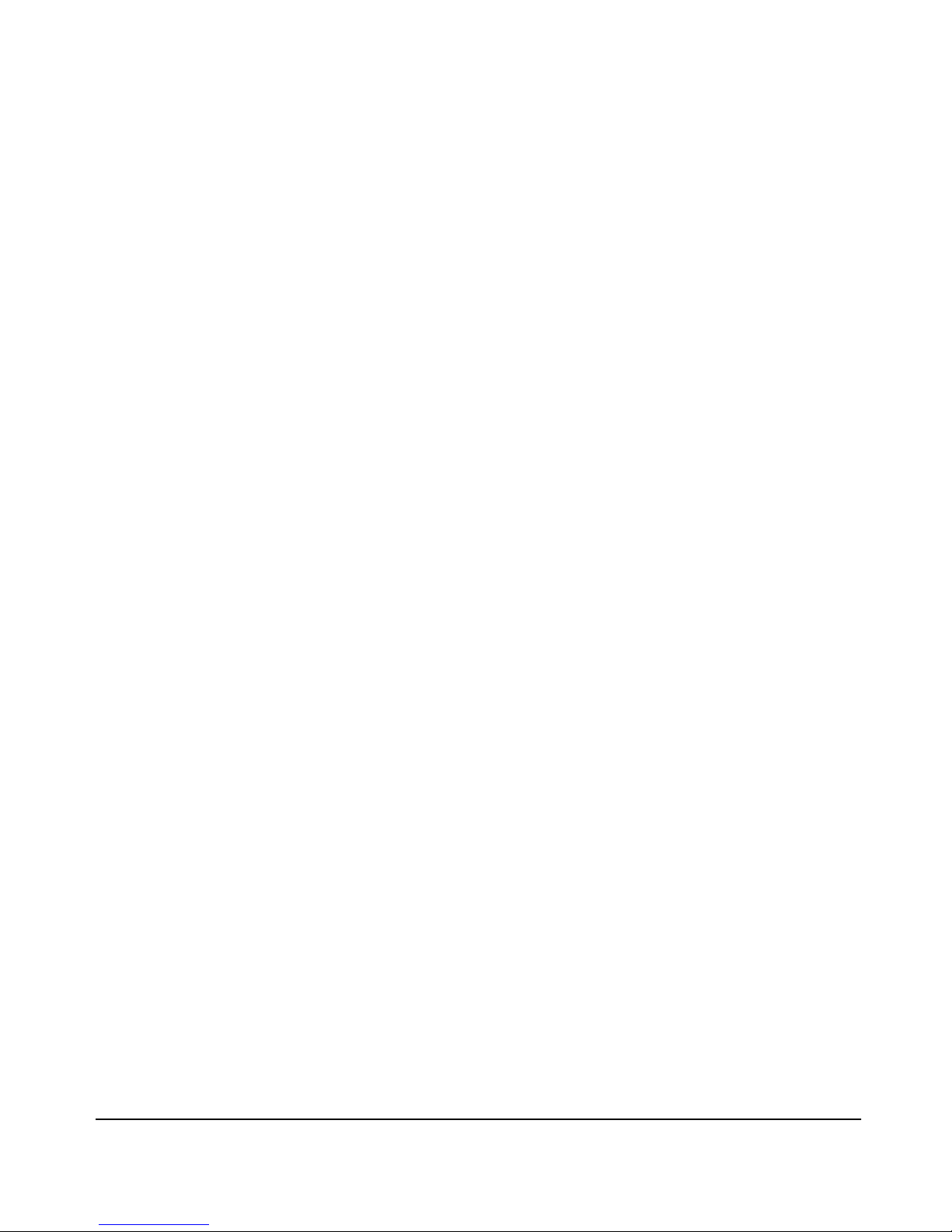
x
Contents
How IGMP Operates . . . . . . . . . . . . . . . . . . . . . . . . . . . . . . . . . . . . . . . . 9-88
Role of the Switch . . . . . . . . . . . . . . . . . . . . . . . . . . . . . . . . . . . . . . 9-89
IP Multicast Filters . . . . . . . . . . . . . . . . . . . . . . . . . . . . . . . . . . . . . . 9-91
Number of IP Multicast Addresses Allowed . . . . . . . . . . . . . . . . . 9-92
IGMP Operating Features . . . . . . . . . . . . . . . . . . . . . . . . . . . . . . . . . . . . 9-93
IGMP Operation With or Without IP Addressing . . . . . . . . . . . . . 9-93
Fast-Leave IGMP . . . . . . . . . . . . . . . . . . . . . . . . . . . . . . . . . . . . . . . 9-94
CLI: Configuring and Displaying IGMP . . . . . . . . . . . . . . . . . . . . . . . . 9-96
Web: Enabling or Disabling IGMP . . . . . . . . . . . . . . . . . . . . . . . . . . . . 9-101
Spanning Tree Protocol (STP) . . . . . . . . . . . . . . . . . . . . . . . . . . . . . . . 9-102
Menu: Configuring STP . . . . . . . . . . . . . . . . . . . . . . . . . . . . . . . . . . . . . 9-103
CLI: Configuring STP . . . . . . . . . . . . . . . . . . . . . . . . . . . . . . . . . . . . . . 9-105
Web: Enabling or Disabling STP . . . . . . . . . . . . . . . . . . . . . . . . . . . . . 9-108
How STP Operates . . . . . . . . . . . . . . . . . . . . . . . . . . . . . . . . . . . . . . . . 9-108
STP Fast Mode . . . . . . . . . . . . . . . . . . . . . . . . . . . . . . . . . . . . . . . . 9-109
STP Operation with 802.1Q VLANs . . . . . . . . . . . . . . . . . . . . . . . 9-110
10 Monitoring and Analyzing Switch Operation
Status and Counters Data . . . . . . . . . . . . . . . . . . . . . . . . . . . . . . . . . . . . 10-2
Menu Access To Status and Counters . . . . . . . . . . . . . . . . . . . . . . . . . 10-3
General System Information . . . . . . . . . . . . . . . . . . . . . . . . . . . . . . . . . 10-4
Menu Access . . . . . . . . . . . . . . . . . . . . . . . . . . . . . . . . . . . . . . . . . . . 10-4
CLI Access . . . . . . . . . . . . . . . . . . . . . . . . . . . . . . . . . . . . . . . . . . . . . 10-4
Switch Management Address Information . . . . . . . . . . . . . . . . . . . . . . 10-5
Menu Access . . . . . . . . . . . . . . . . . . . . . . . . . . . . . . . . . . . . . . . . . . . 10-5
CLI Access . . . . . . . . . . . . . . . . . . . . . . . . . . . . . . . . . . . . . . . . . . . . . 10-5
Port Status . . . . . . . . . . . . . . . . . . . . . . . . . . . . . . . . . . . . . . . . . . . . . . . . 10-6
Menu: Displaying Port Status . . . . . . . . . . . . . . . . . . . . . . . . . . . . . 10-6
CLI Access . . . . . . . . . . . . . . . . . . . . . . . . . . . . . . . . . . . . . . . . . . . . . 10-6
Web Access . . . . . . . . . . . . . . . . . . . . . . . . . . . . . . . . . . . . . . . . . . . . 10-6
Viewing Port and Trunk Group Statistics . . . . . . . . . . . . . . . . . . . . . . 10-7
Menu Access to Port and Trunk Statistics . . . . . . . . . . . . . . . . . . 10-8
CLI Access To Port and Trunk Group Statistics . . . . . . . . . . . . . 10-9
Web Browser Access To View Port and Trunk Group Statistics 10-9
Viewing the Switch’s MAC Address Tables . . . . . . . . . . . . . . . . . . . . 10-10
Menu Access to the MAC Address Views and Searches . . . . . . 10-11
CLI Access for MAC Address Views and Searches . . . . . . . . . . 10-13
Page 15
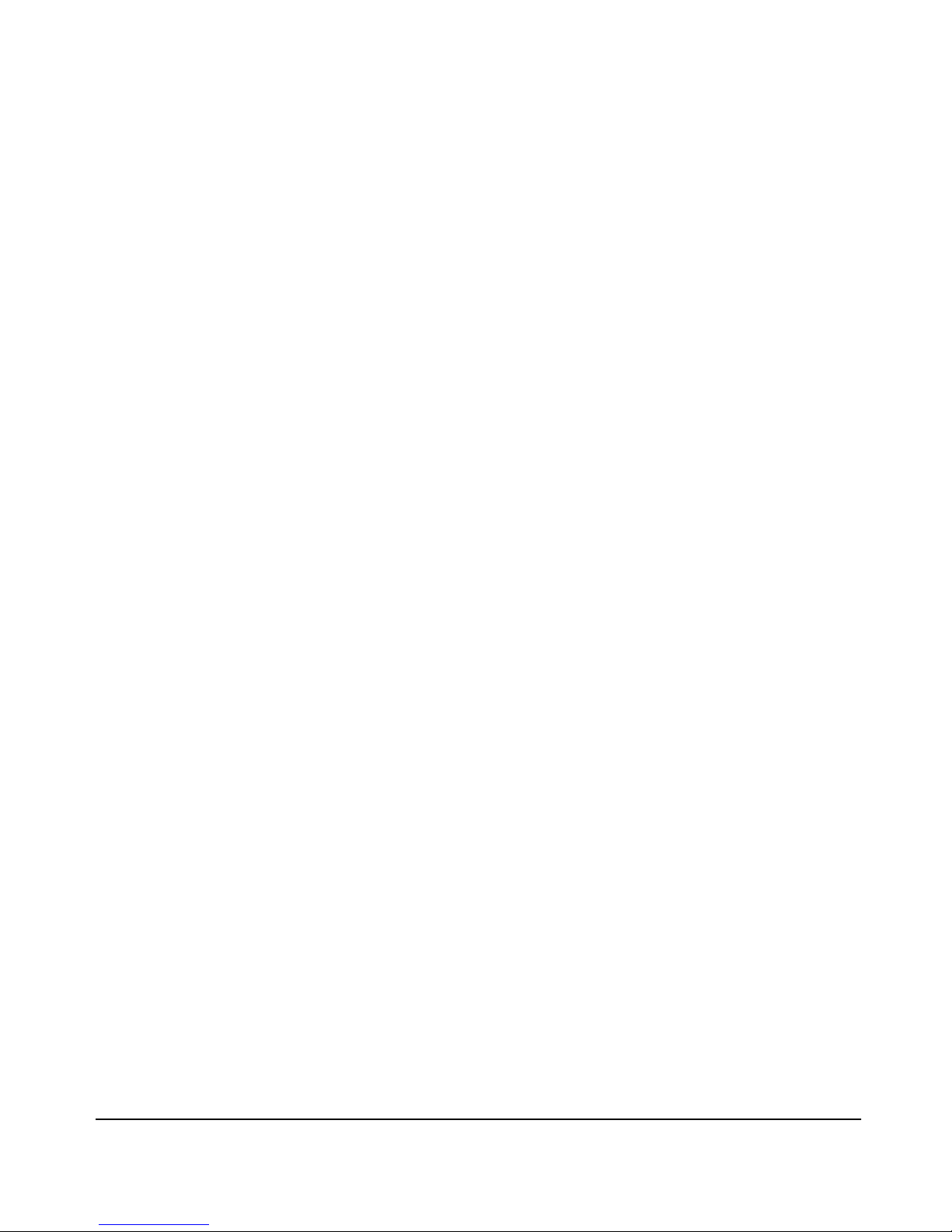
xi
Contents
Spanning Tree Protocol (STP) Information . . . . . . . . . . . . . . . . . . . . 10-14
Menu Access to STP Data . . . . . . . . . . . . . . . . . . . . . . . . . . . . . . . 10-14
CLI Access to STP Data . . . . . . . . . . . . . . . . . . . . . . . . . . . . . . . . . 10-15
Internet Group Management Protocol (IGMP) Status . . . . . . . . . . . 10-16
VLAN Information . . . . . . . . . . . . . . . . . . . . . . . . . . . . . . . . . . . . . . . . . 10-17
Web Browser Interface Status Information . . . . . . . . . . . . . . . . . . . . 10-19
Port Monitoring Features . . . . . . . . . . . . . . . . . . . . . . . . . . . . . . . . . . . 10-20
Menu: Configuring Port Monitoring . . . . . . . . . . . . . . . . . . . . . . . . . . 10-21
CLI: Configuring Port Monitoring . . . . . . . . . . . . . . . . . . . . . . . . . . . . 10-23
Web: Configuring Port Monitoring . . . . . . . . . . . . . . . . . . . . . . . . . . . 10-25
11 Troubleshooting
Troubleshooting Approaches . . . . . . . . . . . . . . . . . . . . . . . . . . . . . . . . . . 11-2
Browser or Console Access Problems . . . . . . . . . . . . . . . . . . . . . . . . . . 11-3
Unusual Network Activity . . . . . . . . . . . . . . . . . . . . . . . . . . . . . . . . . . . . 11-5
General Problems . . . . . . . . . . . . . . . . . . . . . . . . . . . . . . . . . . . . . . . . . . 11-5
IGMP-Related Problems . . . . . . . . . . . . . . . . . . . . . . . . . . . . . . . . . . . . . 11-6
Problems Related to Spanning-Tree Protocol (STP) . . . . . . . . . . . . . 11-7
Stacking-Related Problems . . . . . . . . . . . . . . . . . . . . . . . . . . . . . . . . . . 11-7
Timep or Gateway Problems . . . . . . . . . . . . . . . . . . . . . . . . . . . . . . . . . 11-7
VLAN-Related Problems . . . . . . . . . . . . . . . . . . . . . . . . . . . . . . . . . . . . . 11-8
Using the Event Log To Identify Problem Sources . . . . . . . . . . . . . 11-10
Menu: Entering and Navigating in the Event Log . . . . . . . . . . . . . . . 11-11
CLI: . . . . . . . . . . . . . . . . . . . . . . . . . . . . . . . . . . . . . . . . . . . . . . . . . . . . . 11-12
Diagnostic Tools . . . . . . . . . . . . . . . . . . . . . . . . . . . . . . . . . . . . . . . . . . . . 11-13
Ping and Link Tests . . . . . . . . . . . . . . . . . . . . . . . . . . . . . . . . . . . . . . . . 11-13
Web: Executing Ping or Link Tests . . . . . . . . . . . . . . . . . . . . . . . 11-14
CLI: Ping or Link Tests . . . . . . . . . . . . . . . . . . . . . . . . . . . . . . . . . 11-15
Displaying the Configuration File . . . . . . . . . . . . . . . . . . . . . . . . . . . . 11-17
CLI: Viewing the Configuration File . . . . . . . . . . . . . . . . . . . . . . 11-17
Web: Viewing the Configuration File . . . . . . . . . . . . . . . . . . . . . . 11-17
CLI Administrative and Troubleshooting Commands . . . . . . . . . . . 11-18
Restoring the Factory-Default Configuration . . . . . . . . . . . . . . . . . 11-19
CLI: Resetting to the Factory-Default Configuration . . . . . . . . . . . . 11-19
Clear/Reset: Resetting to the Factory-Default Configuration . . . . . 11-20
Page 16
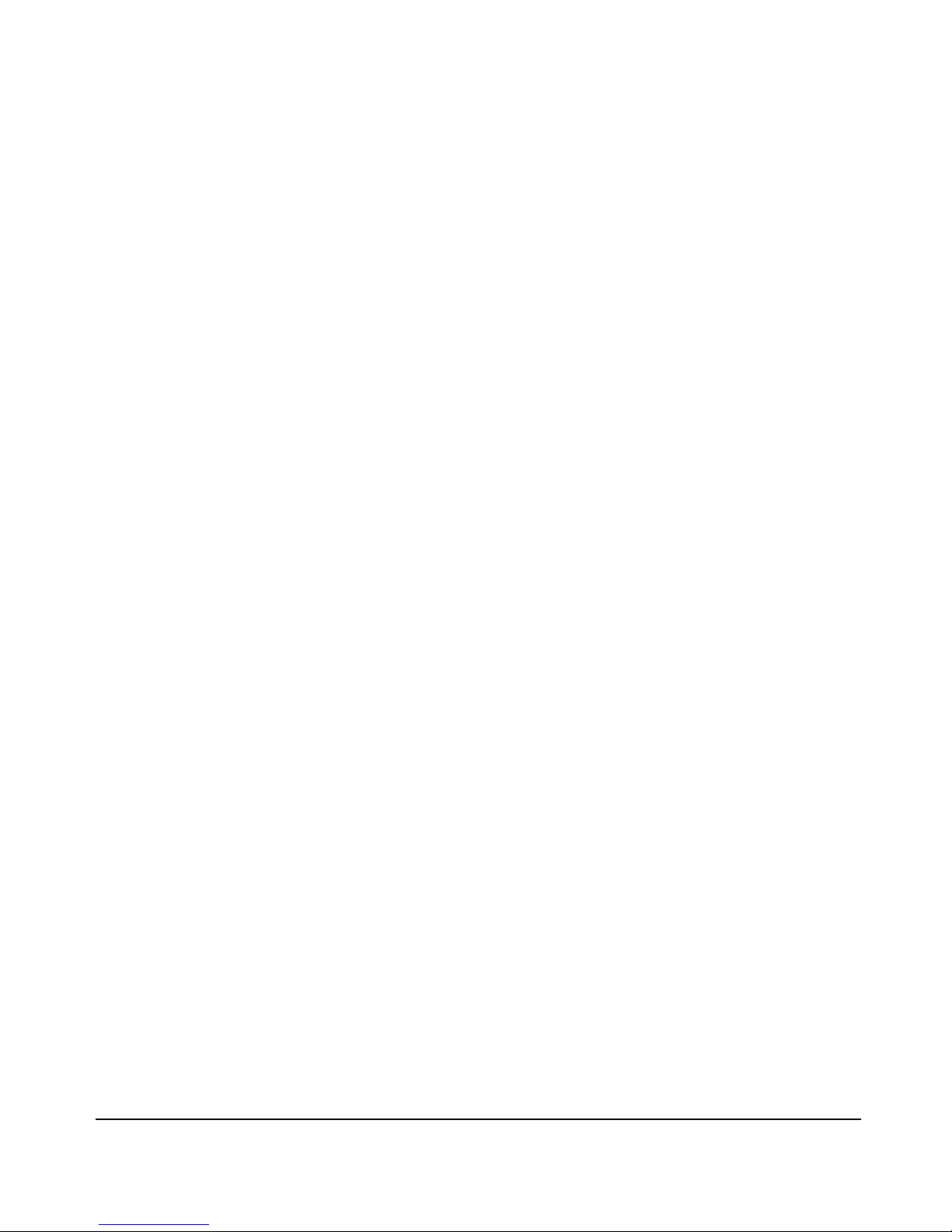
xii
Contents
A Transferring an Operating System or Startup
Configuration File
Downloading an Operating System (OS) . . . . . . . . . . . . . . . . . . . . . . . A-1
Using TFTP To Download the OS File from a Server . . . . . . . . . . . . . A-2
Menu: TFTP Download from a Server . . . . . . . . . . . . . . . . . . . . . . A-3
CLI: TFTP Download from a Server . . . . . . . . . . . . . . . . . . . . . . . A-4
Switch-to-Switch Download . . . . . . . . . . . . . . . . . . . . . . . . . . . . . . . . . A-4
Menu: Switch-to-Switch Download . . . . . . . . . . . . . . . . . . . . . . . . A-4
CLI: Switch-To-Switch Download . . . . . . . . . . . . . . . . . . . . . . . . . A-5
Using Xmodem to Download the OS File From a PC . . . . . . . . . . . . . A-6
Menu: Xmodem Download . . . . . . . . . . . . . . . . . . . . . . . . . . . . . . . A-6
CLI: Xmodem Download from a PC or Unix Workstation . . . . . A-6
Troubleshooting TFTP Downloads . . . . . . . . . . . . . . . . . . . . . . . . . . . . A-8
Transferring Switch Configurations . . . . . . . . . . . . . . . . . . . . . . . . . . . A-9
B MAC Address Management
Determining MAC Addresses . . . . . . . . . . . . . . . . . . . . . . . . . . . . . . . . . . B-1
Menu: Viewing the Switch’s MAC Addresses . . . . . . . . . . . . . . . . . . . . B-2
CLI: Viewing the Port and VLAN MAC Addresses . . . . . . . . . . . . . . . . B-3
C Switch Memory and Configuration
Overview of Configuration File Management . . . . . . . . . . . . . . . . . . C-1
Using the CLI To Implement Configuration Changes . . . . . . . . . . . C-3
Using the Menu and Web Browser Interfaces To Implement
Configuration Changes . . . . . . . . . . . . . . . . . . . . . . . . . . . . . . . . . . . . . . . C-6
Using the Menu Interface To Implement Configuration Changes . . C-6
Using Save and Cancel in the Menu Interface . . . . . . . . . . . . . . . C-7
Rebooting from the Menu Interface . . . . . . . . . . . . . . . . . . . . . . . C-8
Using the Web Browser Interface To Implement Configuration
Changes . . . . . . . . . . . . . . . . . . . . . . . . . . . . . . . . . . . . . . . . . . . . . . . . . . C-9
D Daylight Savings Time
Index
Page 17
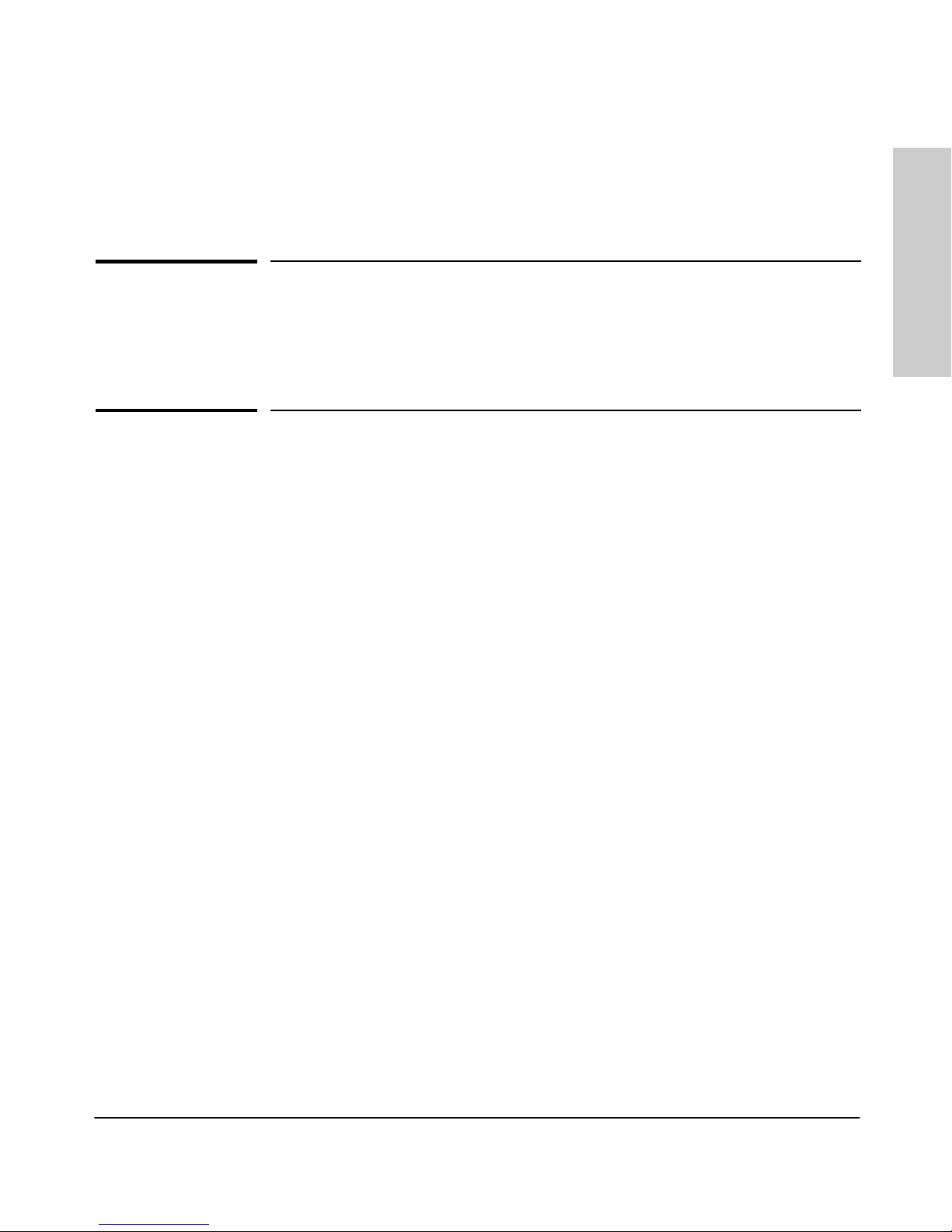
1-1
Selecting a Management
Interface
1
Selecting a Management Interface
This chapter describes the following:
■ Management interfaces for the SMC6624M switch
■ Advantages of using each interface
Understanding Management Interfaces
Management interfaces enable you to reconfigure the switch and to monitor
switch status and performance. The SMC6624M switch offers the following
interfaces:
■ Menu interface—a menu-driven interface offering a subset of switch
commands through the built-in VT-100/ANSI console—page 1-2
■ CLI—a command line interface offering the full set of switch commands
through the VT-100/ANSI console built into the switch—page 1-3
■ Web browser interface --a switch interface offering status information
and a subset of switch commands through a standard web browser (such
as Netscape Navigator or Microsoft Internet Explorer)—page 1-4
This manual describes how to use the menu interface (chapter 2), the CLI
(chapter 3), the web browser interface (chapter 4), and how to use these
interfaces to configure and monitor the switch.
Page 18
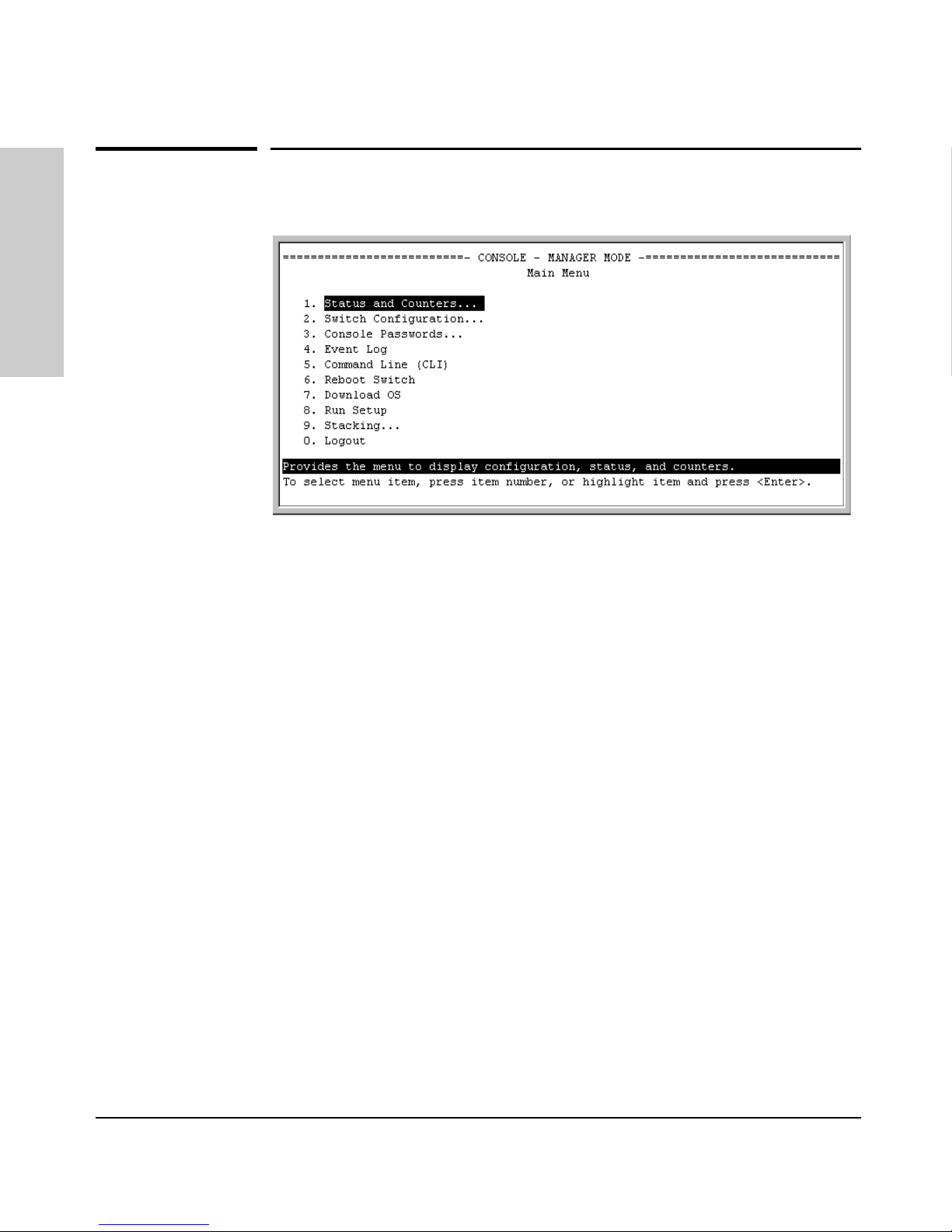
1-2
Selecting a Management Interface
Advantages of Using the Menu Interface
Selecting a Management
Interface
Advantages of Using the Menu Interface
Figure 1-1. Example of the Console Interface Display
■ Provides quick, easy management access to a menu-driven subset of
switch configuration and performance features:
The menu interface also provides access for:
■ Offers out-of-band access (through the RS-232 connection) to the
switch, so network bottlenecks, crashes, lack of configured or correct IP
address, and network downtime do not slow or prevent access.
■ Enables Telnet (in-band) access to the menu functionality.
■ Allows faster navigation, avoiding delays that occur with slower
display of graphical objects over a web browser interface.
■ Provides more security; configuration information and passwords are
not seen on the network.
• IP addressing
•VLANs
•Security
• Port and Static Trunk Group
• Stack Management
• Spanning Tree
• System information
• Passwords and other security features
• SNMP communities
• Setup screen
• Event Log display
• Switch and port
status displays
• Switch and port statistic and counter
displays
• Reboots
• Software downloads
Page 19
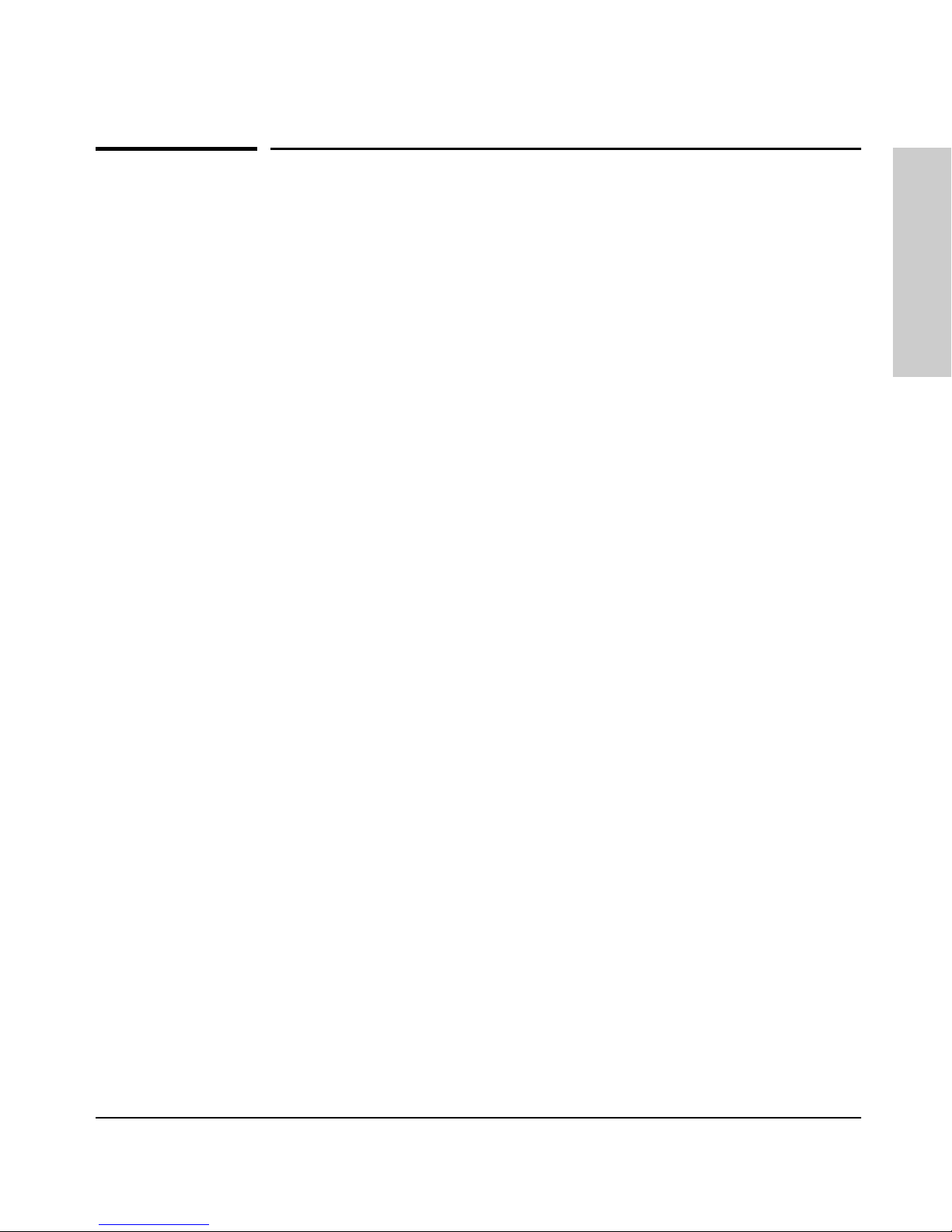
1-3
Selecting a Management Interface
Advantages of Using the CLI
Selecting a Management
Interface
Advantages of Using the CLI
Figure 1-2. Example of The Command Prompt
■ Provides access to the complete set of the switch configuration, perfor-
mance, and diagnostic features.
■ Offers out-of-band access (through the RS-232 connection) or Telnet (in-
band) access.
■ Enables quick, detailed system configuration and management access to
system operators and administrators experienced in command prompt
interfaces.
■ Provides help at each level for determining available options and vari-
ables.
CLI Usage
■ For information on how to use the CLI, refer to chapter 3. “Using the
Command Line Interface (CLI).”
■ To perform specific procedures (such as configuring IP addressing or
VLANs), use the Contents listing at the front of the manual to locate the
information you need.
■ To monitor and analyze switch operation, see chapter 10, “Monitoring and
Analyzing Switch Operation.”
■ For information on individual CLI commands, refer to the Index.
SMC6624M>
Operator Level
SMC6624M#
Manager Level
SMC6624M(config)#
Global Configuration Level
SMC6624M(<context>)#
Context Configuration Levels (port, VLAN)
Page 20
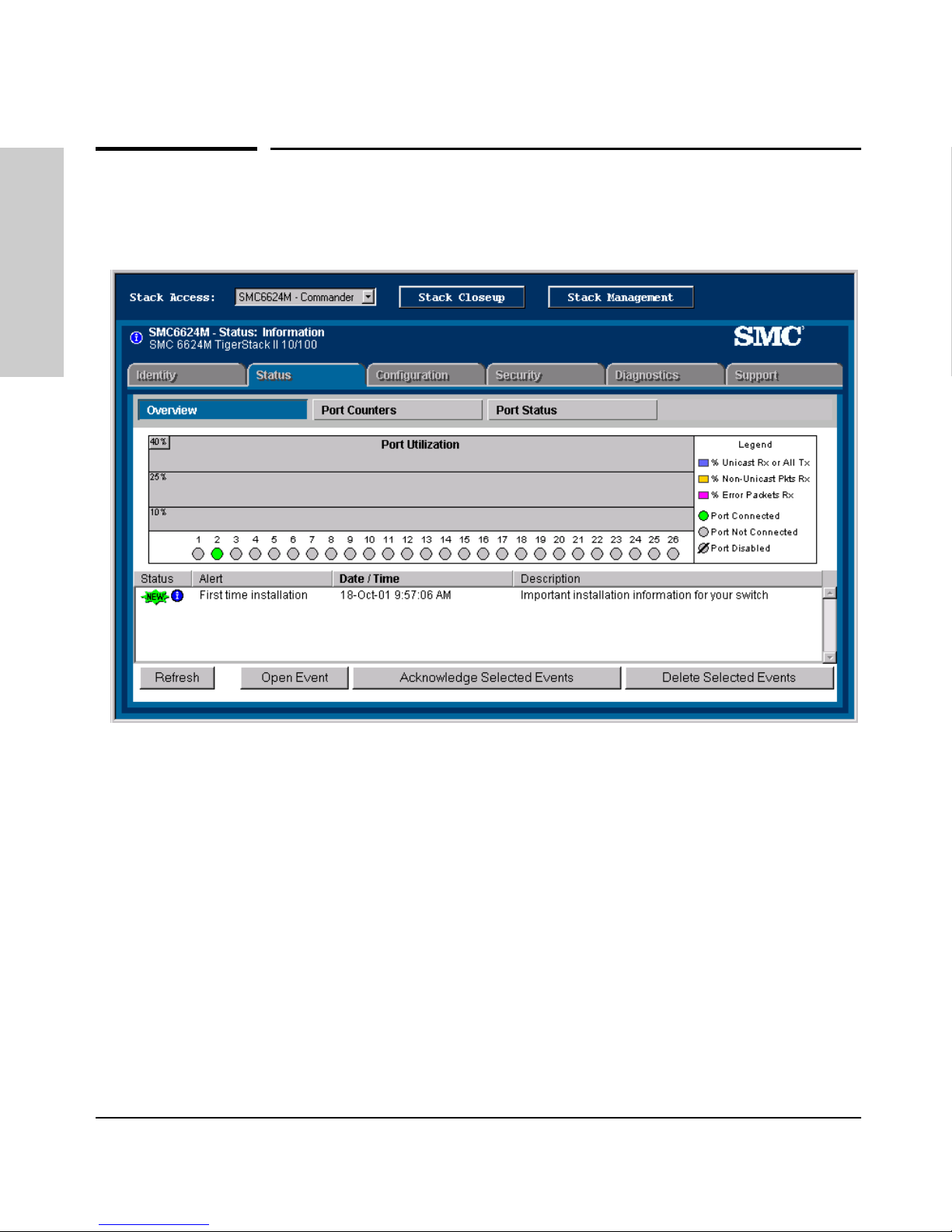
1-4
Selecting a Management Interface
Advantages of Using the Web Browser Interface
Selecting a Management
Interface
Advantages of Using the Web Browser
Interface
Figure 1-3. Example of the Web Browser Interface
■ Easy access to the switch from anywhere on the network
■ Familiar browser interface--locations of window objects consistent
with commonly used browsers, uses mouse clicking for navigation, no
terminal setup
■ Many features have all their fields in one screen so you can view all
values at once
■ More visual cues, using colors, status bars, device icons, and other
graphical objects instead of relying solely on alphanumeric values
■ Display of acceptable ranges of values available in configuration list
boxes
For specific requirements, see “Web Browser Interface Requirements” on page
4-3.
Page 21
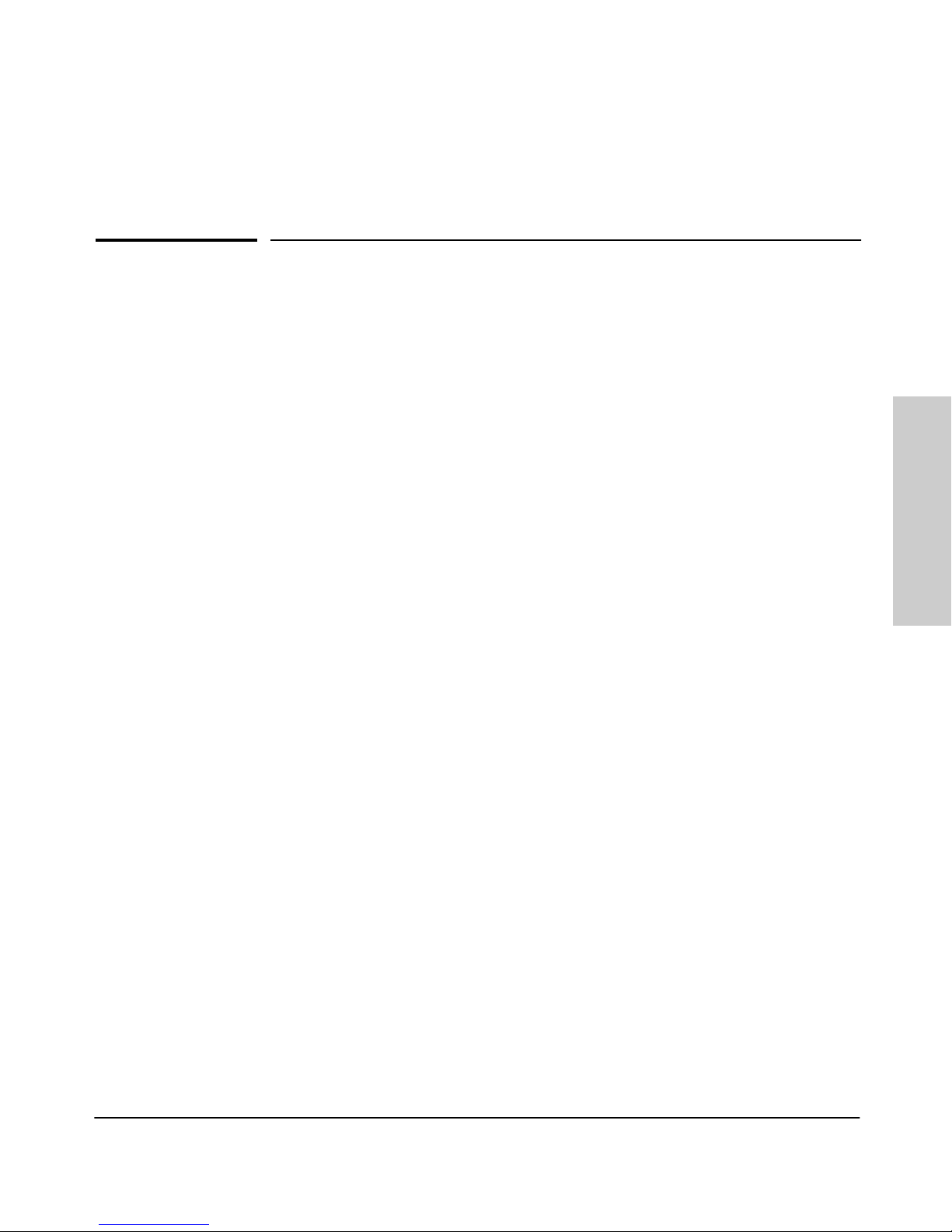
2-1
Using the Menu Interface
2
Using the Menu Interface
This chapter describes the following features:
■ Overview of the Menu Interface (page 4-1)
■ Starting and ending a Menu session (page 2-2)
■ The Main Menu (page 2-6)
■ Screen structure and navigation (page 2-8)
■ Rebooting the switch (page 2-11)
The menu interface operates through the switch console to provide you with
a subset of switch commands in an easy-to-use menu format enabling you to:
■ Perform a “quick configuration” of basic parameters, such as the IP
addressing needed to provide management access through your network
■ Configure these features:
■ View status, counters, and Event Log information
■ Download new software system
■ Reboot the switch
For a detailed list of menu features, see the “Menu Features List” on page 2-13.
Privilege Levels and Password Security. SMC strongly recommends that
you configure a Manager password to help prevent unauthorized access to
your network. A Manager password grants full read-write access to the switch.
An Operator password, if configured, grants access to status and counter,
Event Log, and the Operator level in the CLI. After you configure passwords
on the switch and log off of the interface, access to the menu interface (and
the CLI and web browser interface) will require entry of either the Manager
• Manager and Operator passwords
• System parameters
• IP addressing
•Ports
• One trunk group
• A network monitoring port
• Stack Management
• Spanning Tree operation
• SNMP community names
•IP authorized managers
• VLANs (Virtual LANs)
Page 22
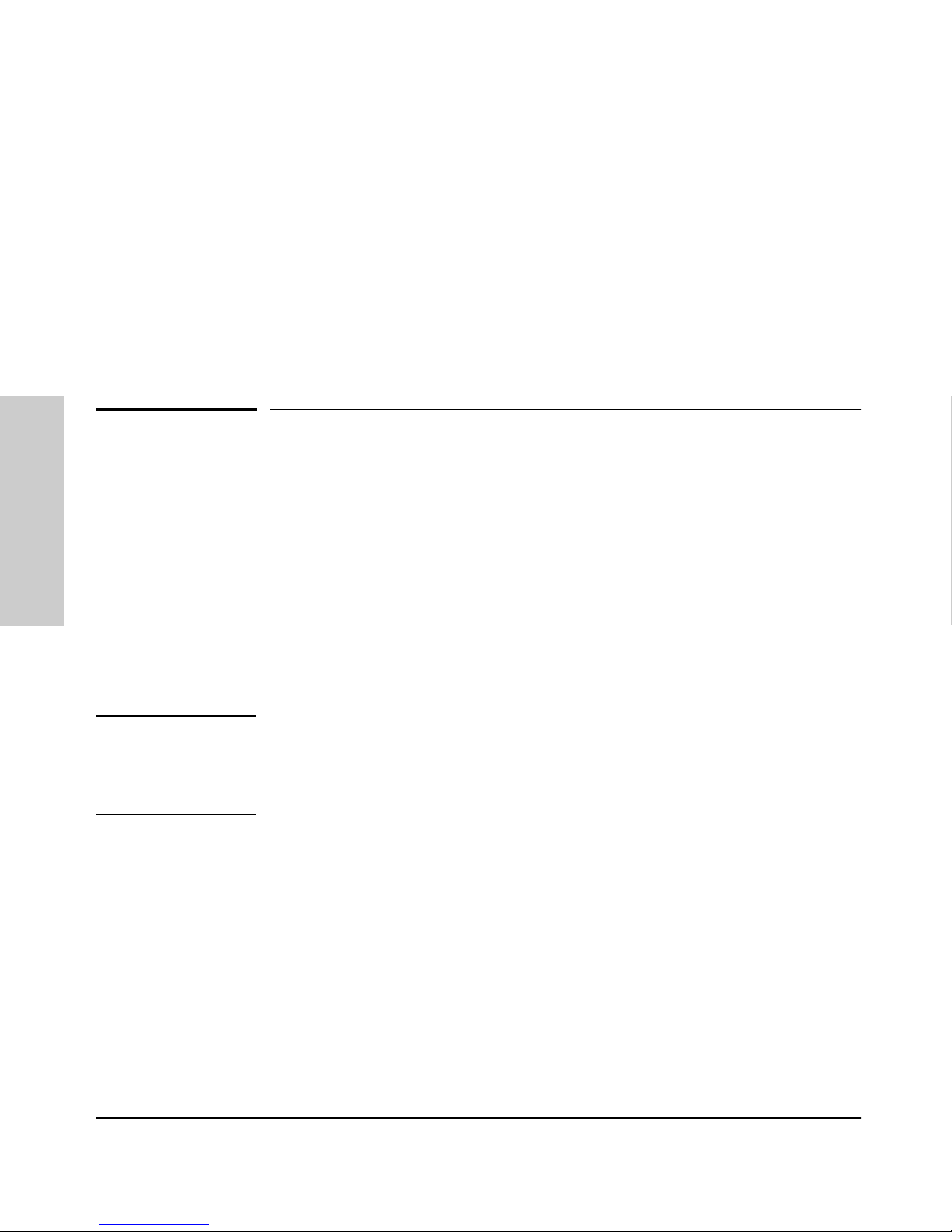
2-2
Using the Menu Interface
Starting and Ending a Menu Session
Using the Menu Interface
or Operator password. (If the switch has only a Manager password, then
someone without a password can still gain read-only access.) For more
information on passwords, see “Using Password Security” on page 7-2.
Menu Interaction with Other Interfaces.
■ A configuration change made through any switch interface overwrites
earlier changes made through any other interface.
■ The Menu Interface and the CLI (Command Line Interface) both use the
switch console. To enter the menu from the CLI, use the
menu command.
To enter the CLI from the Menu interface, select
Command Line (CLI) option.)
Starting and Ending a Menu Session
You can access the menu interface using any of the following:
■ A direct serial connection to the switch’s console port, as described in the
installation guide you received with the switch
■ A Telnet connection to the switch console from a networked PC or the
switch’s web browser interface. Telnet requires that an IP address and
subnet mask compatible with your network have already been configured
on the switch.
■ The stack Commander, if the switch is a stack member
Note This section assumes that either a terminal device is already configured and
connected to the switch (see the Installation Guide shipped with your switch)
or that you have already configured an IP address on the switch (required for
Telnet access).
Page 23
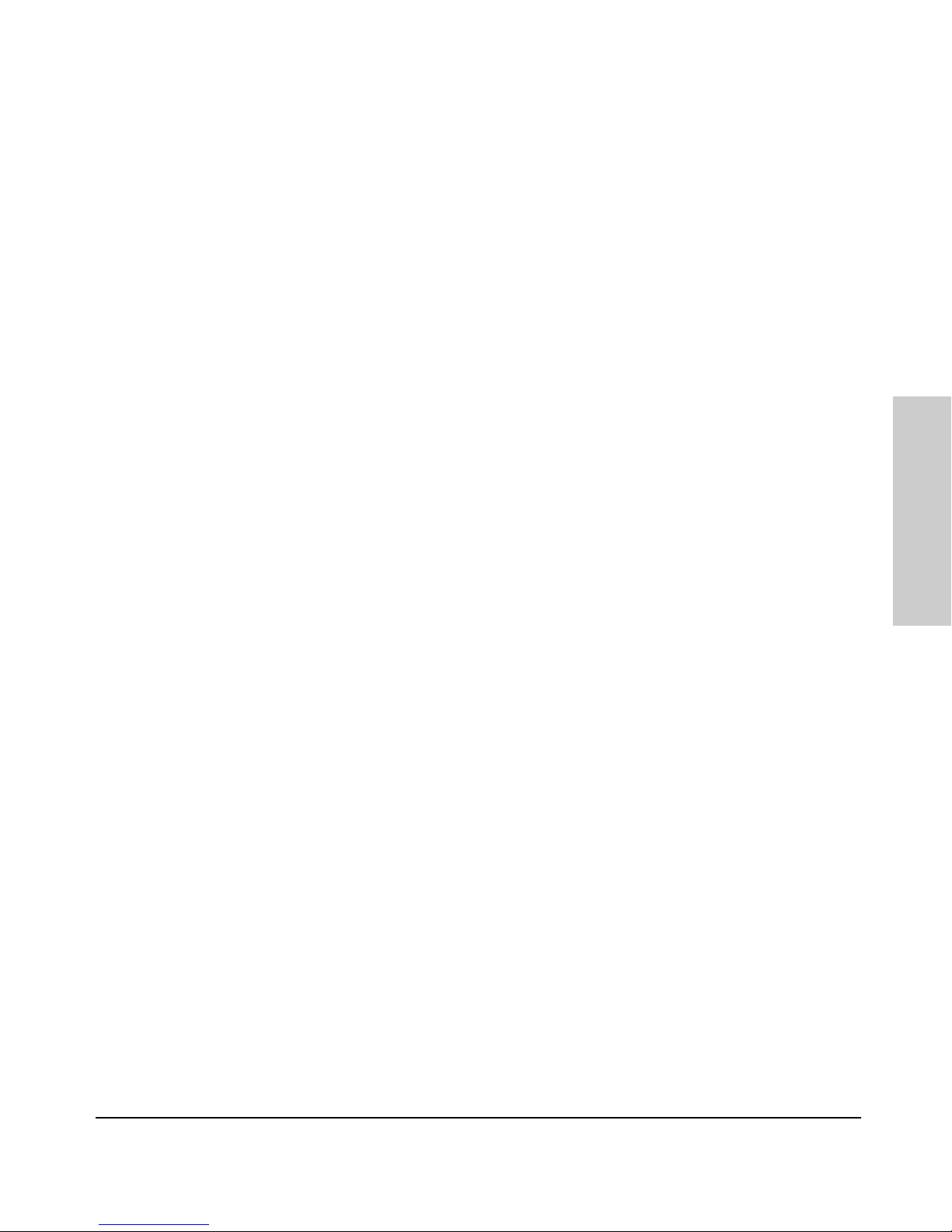
2-3
Using the Menu Interface
Starting and Ending a Menu Session
Using the Menu Interface
How To Start a Menu Interface Session
In its factory default configuration, the switch console starts with the CLI
prompt. To use the menu interface with Manager privileges, go to the Manager
level prompt and enter the
menu command.
1. Use one of these methods to connect to the switch:
• A PC terminal emulator or terminal
•Telnet
(You can also use the stack Commander if the switch is a stack member.
See “Stack Management” on page 9-2).
2. Do one of the following:
• If you are using Telnet, go to step 3.
• If you are using a PC terminal emulator or a terminal, press [Enter]
one or more times until a prompt appears.
3. When the switch screen appears, do one of the following:
• If a password has been configured, the password prompt appears.
Password: _
Type the Manager password and press [Enter]. Entering the Manager
password gives you manager-level access to the switch. (Entering the
Operator password gives you operator-level access to the switch. See
“Using Password Security” on page 7-2.)
• If no password has been configured, the CLI prompt appears. Go to
the next step.
4. When the CLI prompt appears, display the Menu interface by entering the
menu command. For example:
SMC TigerStack II 10/100# menu [Enter]
results in:
Page 24
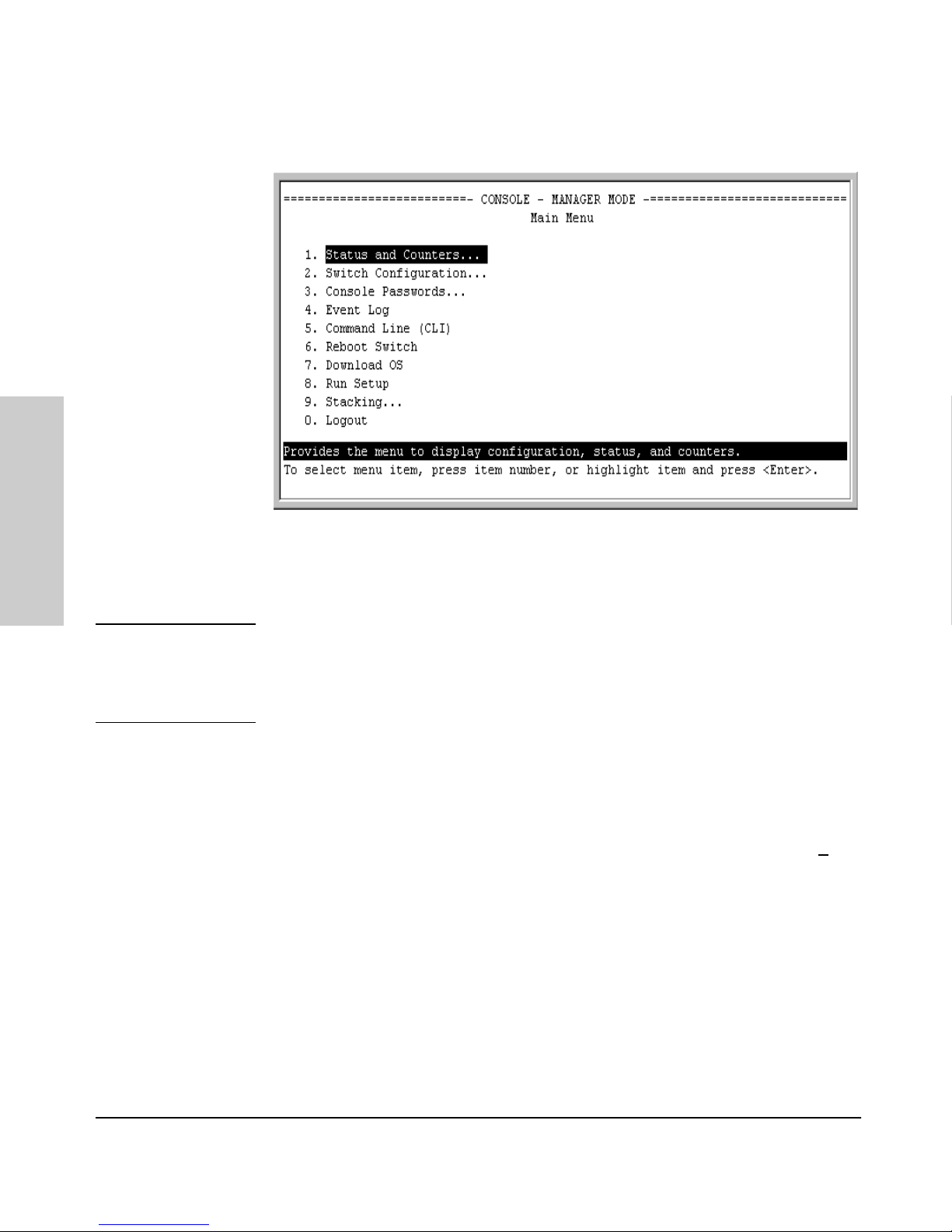
2-4
Using the Menu Interface
Starting and Ending a Menu Session
Using the Menu Interface
Figure 2-1. The Main Menu with Manager Privileges
For a description of Main Menu features, see “Main Menu Features” on page
2-6.
Note To configure the switch to start with the menu interface instead of the CLI, go
to the Manager level prompt, enter the
setup command, and in the resulting
desplay, change the
Logon Default parameter to Menu. For more information, see
the Installation Guide you received with the switch.
How To End a Menu Session and Exit from the Console:
The method for ending a menu session and exiting from the console depends
on whether, during the session, you made any changes to the switch configuration that require a switch reboot to activate. (Most changes need only a S
ave,
and do not require a switch reboot.) Configuration changes needing a reboot
are marked with an asterisk (*) next to the configured item in the Configuration menu and also next to the Switch Configuration item in the Main Menu.
Page 25
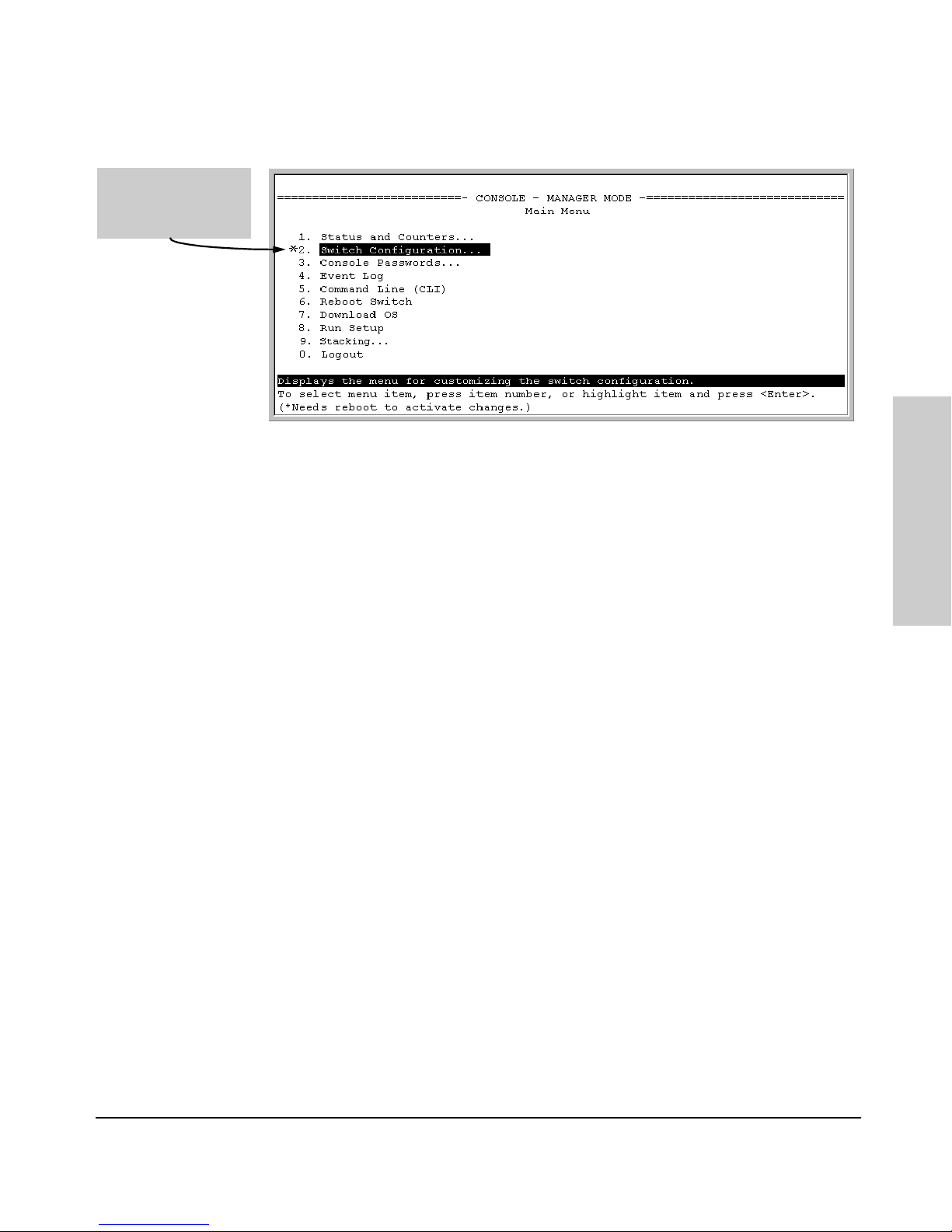
2-5
Using the Menu Interface
Starting and Ending a Menu Session
Using the Menu Interface
Figure 2-2. An Asterisk Indicates a Configuration Change Requiring a Reboot
1. In the current session, if you have not made configuration changes that
require a switch reboot to activate, return to the Main menu and press [0]
(zero) to log out. Then just exit from the terminal program, turn off the
terminal, or quit the Telnet session.
2. If you have made configuration changes that require a switch reboot—
that is, if an asterisk (*) appears next to a configured item or next to Switch
Configuration in the Main menu:
a. Return to the Main menu.
b. Press [6] to select Reboot Switch and follow the instructions on the
reboot screen.
Rebooting the switch terminates the menu session, and, if you are using
Telnet, disconnects the Telnet session.
(See “Rebooting To Activate Configuration Changes” on page 2-12.)
3. Exit from the terminal program, turn off the terminal, or close the Telnet
application program.
Asterisk indicates a
configuration change
that requires a reboot
to activate.
Page 26
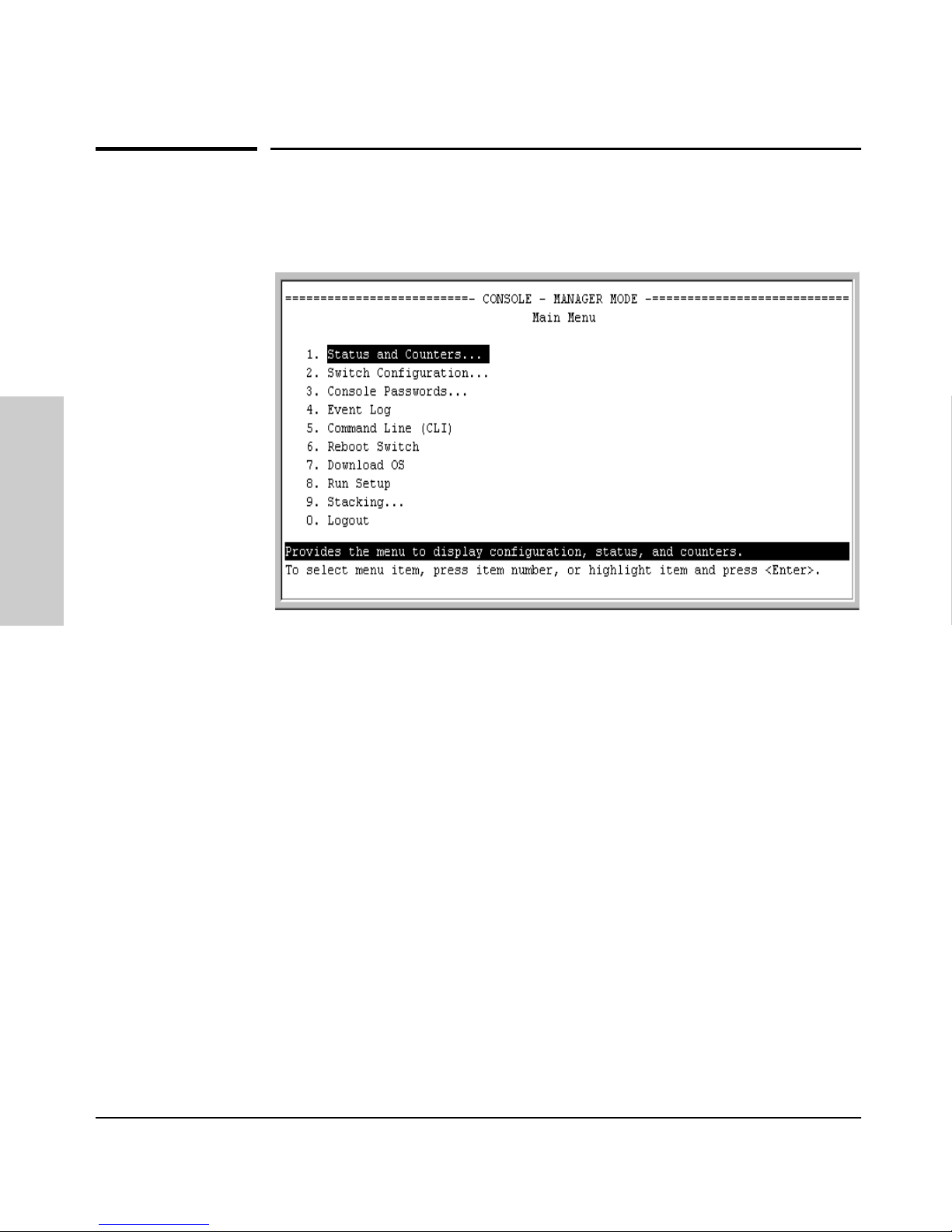
2-6
Using the Menu Interface
Main Menu Features
Using the Menu Interface
Main Menu Features
Figure 2-3. The Main Menu View with Manager Privileges
The Main Menu gives you access to these Menu interface features:
■ Status and Counters: Provides access to display screens showing
switch information, port status and counters, port and VLAN address
tables, and spanning tree information. (See chapter 10, “Monitoring and
Analyzing Switch Operation.”)
■ Switch Configuration: Provides access to configuration screens for
displaying and changing the current configuration settings. (See the Contents listing at the front of this manual.) For a listing of features and
parameters configurable through the menu interface, see the “Menu Features List” on page 2-13.
■ Console Passwords: Provides access to the screen used to set or change
Manager-level and Operator-level passwords, and to delete Manager and
Operator password protection. (See “Using Password Security” on page
page 7-2.)
■ Event Log: Enables you to read progress and error messages that are
useful for checking and troubleshooting switch operation. (See “Using the
Event Log To Identify Problem Sources” on page 11-10.)
Page 27
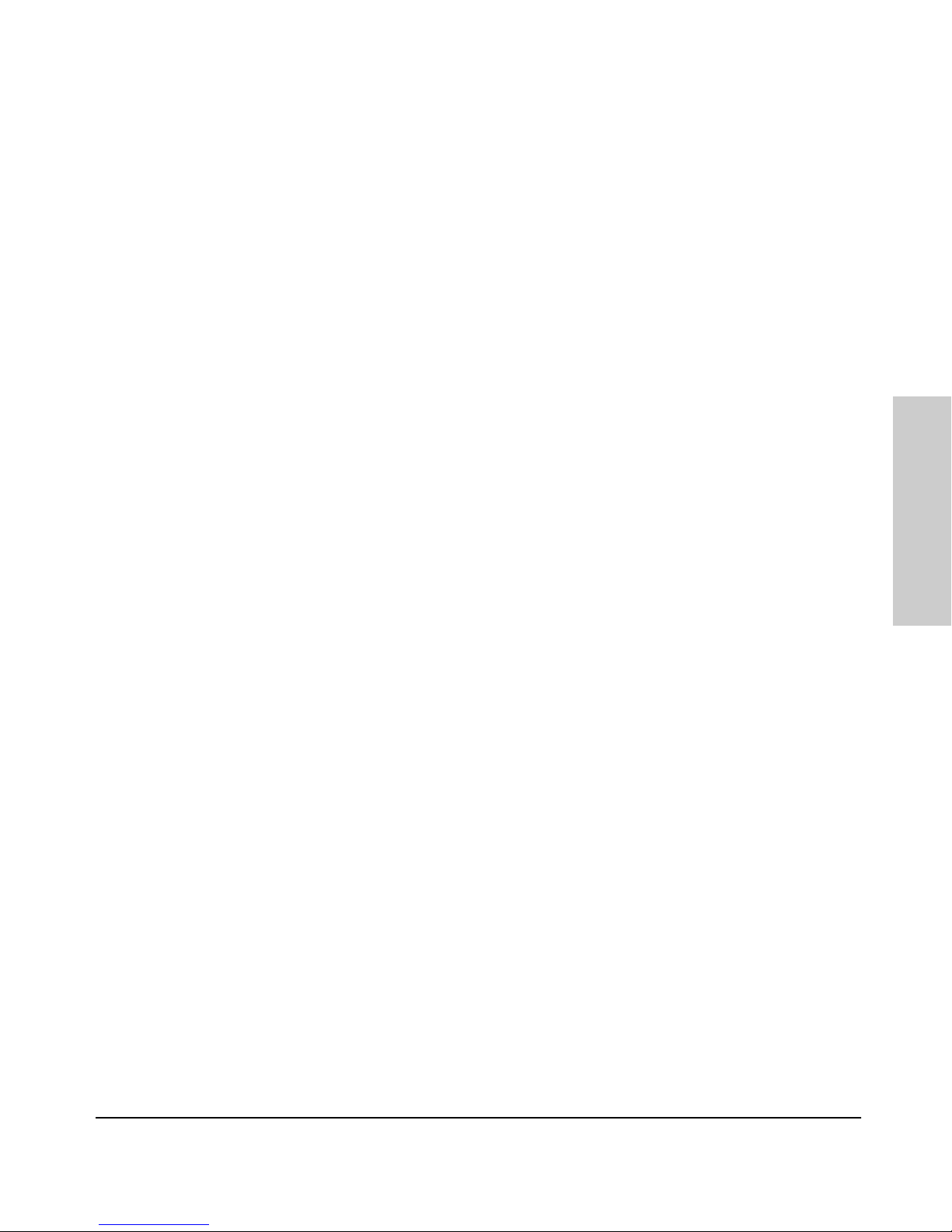
2-7
Using the Menu Interface
Main Menu Features
Using the Menu Interface
■ Command Line (CLI): Selects the Command Line Interface at the same
level (Manager or Operator) that you are accessing in the Menu interface.
(See chapter 3, “Using the Command Line Interface (CLI).”)
■ Reboot Switch: Performs a “warm” reboot of the switch, which clears
most temporary error conditions, resets the network activity counters to
zero, and resets the system up time to zero. A reboot is required to activate
a change in the VLAN Support parameter. (See “Rebooting from the Menu
Interface” on page C-8.)
■ Download OS: Enables you to download a new software version to the
switch. (See appendix A, “Transferring an Operating System or Configuration.”)
■ Run Setup: Displays the Switch Setup screen for quickly configuring
basic switch parameters such as IP addressing, default gateway, logon
default interface, spanning tree, and others. (See the Installation Guide
shipped with your switch.)
■ Stacking: Enables you to use a single IP address and standard network
cabling to manage a group of up to 16 switches in the same subnet
(broadcast domain). See “Stack Management” on page 9-2.
■ Logout: Closes the Menu interface and console session, and disconnects
Telnet access to the switch. (See “How to End a Menu Session and Exit
from the Console” on page 2-4.)
Page 28
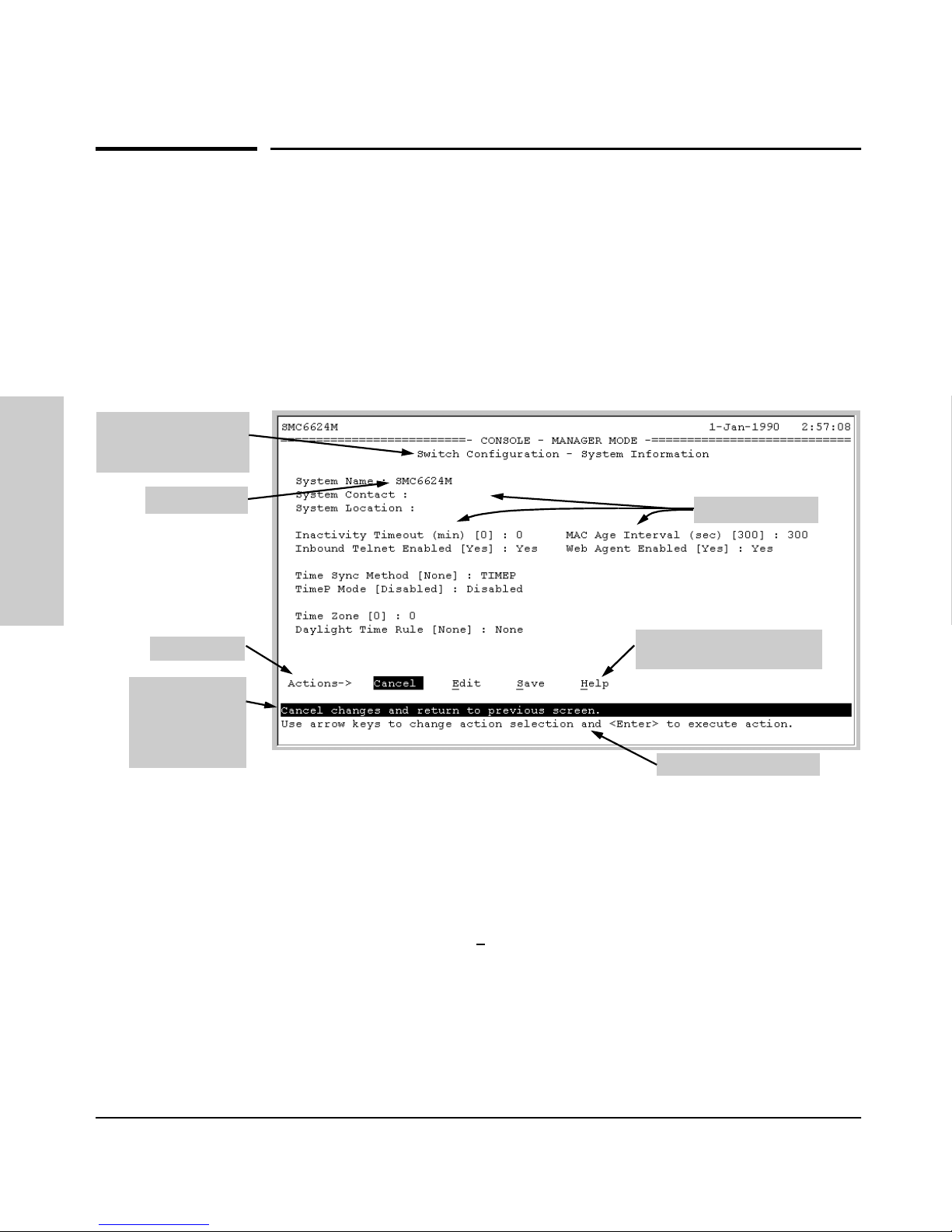
2-8
Using the Menu Interface
Screen Structure and Navigation
Using the Menu Interface
Screen Structure and Navigation
Menu interface screens include these three elements:
■ Parameter fields and/or read-only information such as statistics
■ Navigation and configuration actions, such as Save, Edit, and Cancel
■ Help line to describe navigation options, individual parameters, and read-
only data
For example, in the following System Information screen:
Figure 4-1. Elements of the Screen Structure
“Forms” Design. The configuration screens, in particular, operate similarly
to a number of PC applications that use forms for data entry. When you first
enter these screens, you see the current configuration for the item you have
selected. To change the configuration, the basic operation is to:
1. Press [E] to select the E
dit action.
2. Navigate through the screen making all the necessary configuration
changes. (See Table 4-1 on the next page.)
3. Press [Enter] to return to the Actions line. From there you can save the
configuration changes or cancel the changes. Cancel returns the configuration to the values you saw when you first entered the screen.
Help line
describing the
selected action
or selected
parameter field
Parameter fields
Help describing each of the
items in the parameter fields
Navigation instructions
Actions line
Screen title – identifies
the location within the
menu structure
System name
Page 29
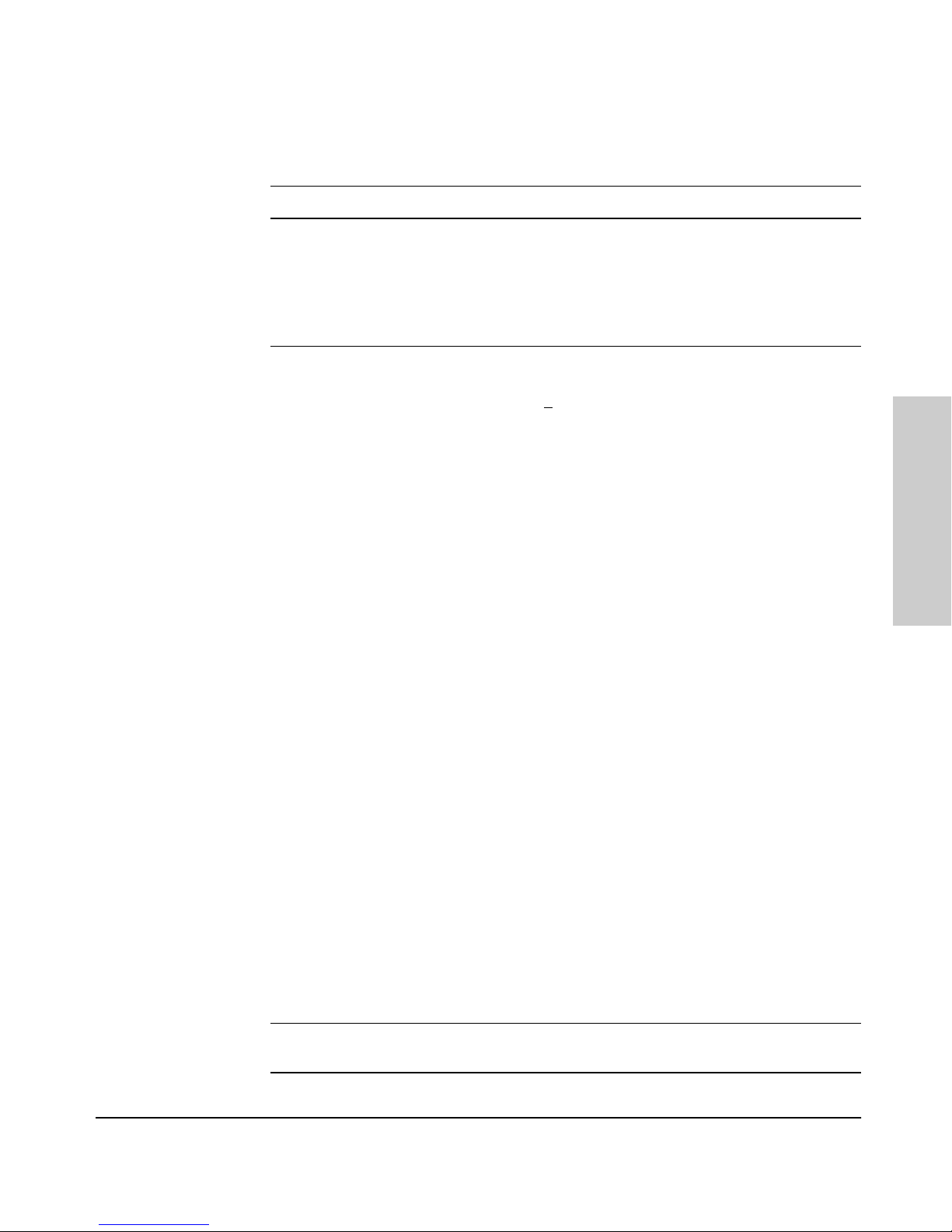
2-9
Using the Menu Interface
Screen Structure and Navigation
Using the Menu Interface
Table 4-1. How To Navigate in the Menu Interface
Task: Actions:
Execute an action
from the “Actions –>”
list at the bottom of
the screen:
Use either of the following methods:
• Use the arrow keys ( [<] ,or [>] ) to highlight the action you want
to execute, then press [Enter].
• Press the key corresponding to the capital letter in the action
name. For example, in a configuration menu, press [E] to select
Edit and begin editing parameter values.
Reconfigure (edit) a
parameter setting or a
field:
1. Select a configuration item, such as System Name. (See figure
4-1.)
2. Press [E] (for E
dit on the Actions line).
3. Use [Tab] or the arrow keys ([<], [>], [^], or [v]) to highlight the
item or field.
4. Do one of the following:
– If the parameter has preconfigured values, either use the
Space bar to select a new option or type the first part of your
selection and the rest of the selection appears automatically.
(The help line instructs you to “Select” a value.)
– If there are no preconfigured values, type in a value (the Help
line instructs you to “Enter” a value).
5. If you want to change another parameter value, return to step 3.
6. If you are finished editing parameters in the displayed screen,
press [Enter] to return to the Actions line and do one of the
following:
– To save and activate configuration changes, press [S] (for the
Save action). This saves the changes in the startup
configuration and also implements the change in the
currently running configuration. (See appendix C, "Switch
Memory and Configuration.)
– To exit from the screen without saving any changes that you
have made (or if you have not made changes), press [C] (for
the Cancel action).
Note: In the menu interface, executing Save activates most
parameter changes and saves them in the startup configuration
(or flash) memory, and it is therefore not necessary to reboot the
switch after making these changes. But if an asterisk appears
next to any menu item you reconfigure, the switch will not
activate or save the change for that item until you reboot the
switch. In this case, rebooting should be done after you have
made all desired changes and then returned to the Main Menu.
7. When you finish editing parameters, return to the Main Menu.
8. If necessary, reboot the switch by highlighting Reboot Switch in
the Main Menu and pressing [Enter]. (See the Note, above.)
Exit from a read-only
screen.
Press [B] (for the Back action).
Page 30
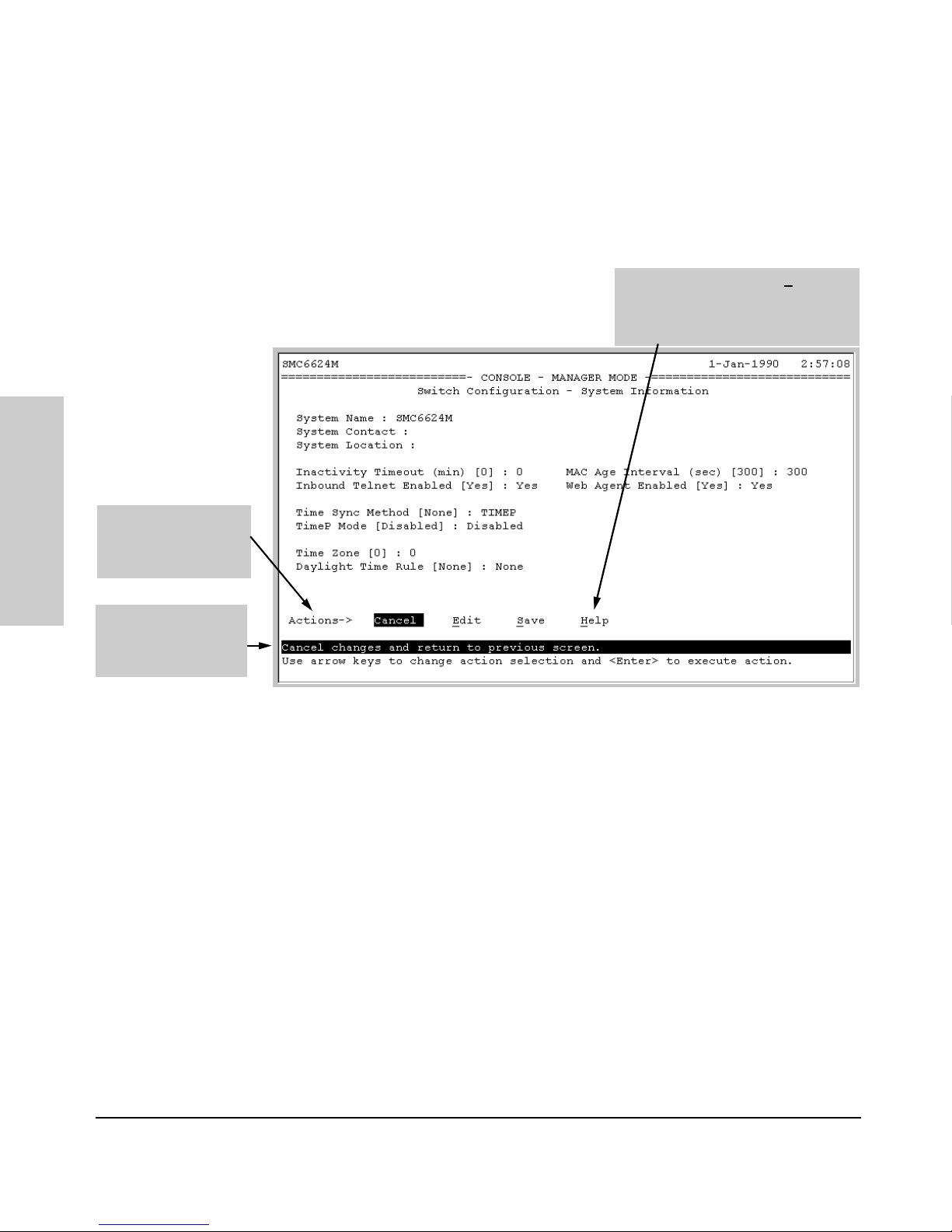
2-10
Using the Menu Interface
Screen Structure and Navigation
Using the Menu Interface
To get Help on individual parameter descriptions. In most screens
there is a Help option in the Actions line. Whenever any of the items in the
Actions line is highlighted, press [H], and a separate help screen is displayed.
For example:
Figure 4-2. Example Showing How To Display Help
To get Help on the actions or data fields in each screen: Use the arrow
keys ( [<], [>], [^], or [v]) to select an action or data field. The help line under
the Actions items describes the currently selected action or data field.
For guidance on how to navigate in a screen: See the instructions provided
at the bottom of the screen, or refer to “Screen Structure and Navigation” on
page 2-8.)
Pressing [H] or highlighting Help and
pressing [Enter] displays Help for the
parameters listed in the upper part of
the screen
Highlight on any ite m in
the Actions line
indicates that the
Actions line is active.
The Help line provides
a brief descriptor of
the highlighted Action
item or parameter.
Page 31

2-11
Using the Menu Interface
Rebooting the Switch
Using the Menu Interface
Rebooting the Switch
Rebooting the switch from the menu interface
■ Terminates all current sessions and performs a reset of the operating
system
■ Activates any configuration changes that require a reboot
■ Resets statistical counters to zero
(Note that statistical counters can be reset to zero without rebooting the
switch.)
To Reboot the switch, use the Reboot Switch option in the Main Menu. (Note
that the Reboot Switch option is not available if you log on in Operator mode;
that is, if you enter an Operator password instead of a manager password at
the password prompt.)
Figure 4-3. The Reboot Switch Option in the Main Menu
Reboot Switch option
Page 32

2-12
Using the Menu Interface
Rebooting the Switch
Using the Menu Interface
Rebooting To Activate Configuration Changes. Configuration changes
for most parameters become effective as soon as you save them. However,
you must reboot the switch in order to implement a change in the
Maximum
VLANs to support parameter
. (To access this parameter, go to the Main menu and
select 2. Switch Configuration, then 8. VLAN Menu, then
1. VLAN Support.)
If configuration changes requiring a reboot have been made, the switch
displays an asterisk (*) next to the menu item in which the change has been
made. For example, if you change and save the value for the Maximum VLANs to
support
parameter, an asterisk appears next to the VLAN Support entry in the
VLAN Menu screen, and also next to the the
Switch Configuration . . . entry in the
Main menu, as shown in figure 4-6:
Figure 4-4. Indication of a Configuration Change Requiring a Reboot
To activate changes indicated by the asterisk, go to the Main Menu and select
the
Reboot Switch option.
Note Executing the write memory command in the CLI does not affect pending
configuration changes indicated by an asterisk in the menu interface. That is,
only a reboot from the menu interface or a boot or reload command from the
CLI will activate a pending configuration change indicated by an asterisk.
Reminder to
reboot the switch
to activate
configuration
changes.
Asterisk indicates
a configuration
change that
requires a reboot
in order to take
effect.
Page 33

2-13
Using the Menu Interface
Menu Features List
Using the Menu Interface
Menu Features List
Status and Counters
• General System Information
• Switch Management Address Information
• Port Status
• Port Counters
• Address Table
• Port Address Table
• Spanning Tree Information
Switch Configuration
• System Information
• Port/Trunk Settings
• Network Monitoring Port
• Spanning Tree Operation
• IP Configuration
• SNMP Community Names
• IP authorized Managers
• VLAN Menu
Console Passwords
Event Log
Command Line (CLI)
Reboot Switch
Download OS
Run Setup
Stacking
• Stacking Status (This Switch)
• Stacking Status (All)
• Stack Configuration
•Stack Management (Available in Stack Commander Only)
• Stack Access (Available in Stack Commander Only)
Logout
Page 34

2-14
Using the Menu Interface
Where To Go From Here
Using the Menu Interface
Where To Go From Here
This chapter provides an overview of the menu interface and how to use it.
The following table indicates where to turn for detailed information on how
to use the individual features available through the menu interface.
Option Wh ere To Tu rn
To use the Run Setup option See the Installation Guide shipped with the
switch.
To use the Stack Manager “Stack Management” on page 9-2
To view and monitor switch status and
counters
Chapter 10, “Monitoring and Analyzing Switch
Operation”
To learn how to configure and use
passwords
“Using Password Security” on page 7-2
To learn how to use the Event Log “Using the Event Log To Identify Problem
Sources” on page 11-10
To learn how the CLI operates Chapter 3, “Using the Command Line Interface
(CLI)”
To download software (the OS) Appendix A, “File Transfers”
For a description of how switch
memory handles configuration
changes
Appendix C, “Switch Memory and Configuration”
For information on other switch
features and how to configure them
See the Table of Contents at the front of this
manual.
Page 35

3-1
Using the Command Line
Interface (CLI)
3
Using the Command Line Interface (CLI)
The CLI is a text-based command interface for configuring and monitoring the
switch. The CLI gives you access to the switch’s full set of commands while
providing the same password protection that is used in the web browser
interface and the menu interface.
Accessing the CLI
Like the menu interface, the CLI is accessed through the switch console, and,
in the switch’s factory default state, is the default interface when you start a
console session. You can access the console out-of-band by directly
connecting a terminal device to the switch, or in-band by using Telnet either
from a terminal device or through the web browser interface.
Also, if you are using the menu interface, you can access the CLI by selecting
the Command Line (CLI) option in the Main Menu.
Using the CLI
The CLI offers these privilege levels to help protect the switch from unauthorized access:
•Operator
• Manager
• Global Configuration
• Context Configuration
Note CLI commands are not case-sensitive.
Page 36

3-2
Using the Command Line Interface (CLI)
Using the CLI
Using the Command Line
Interface (CLI)
When you use the CLI to make a configuration change, the switch writes the
change to the Running-Config file in volatile memory. This allows you to test
your configuration changes before making them permanent. To make changes
permanent, you must use the write memory command to save them to the
Startup Config file in non-volatile memory. If you reboot the switch without
first using write memory, all changes made since the last reboot or write memory
(whichever is later) will be lost. For more on switch memory and saving
configuration changes, see appendix C, “Switch Memory and Configuration.”
Note CLI configuration changes are not saved from the Menu interface to the
startup-config file unless you make a configuration change in the Menu
interface before using the Save command. That is, if you use the CLI to make
a change to the running-config file and then go to the Menu interface and
execute a Save command without making a configuration change in the Menu
interface, the CLI change made to the running-config file is not saved to the
startup-config file. (You can still save the change by returning to the global
configuration level in the CLI and executing write memory).
Privilege Levels at Logon
Privilege levels control the type of access to the CLI. To implement this
control, you must set at least a Manager password. Without a Manager
password configured, anyone having serial port, Telnet, or web browser
access to the switch can reach all CLI levels. (For more on setting passwords,
see “Using Password Security” on page 7-2.)
When you use the CLI to log on to the switch, and passwords are set, you will
be prompted to enter a password. For example:
Figure 3-1. Example of CLI Log-On Screen with Password(s) Set
SMC 6624M TigerStack II 10/100
Firmware revision F.02.07
Password:
Password Prompt
Page 37

3-3
Using the Command Line Interface (CLI)
Using the CLI
Using the Command Line
Interface (CLI)
In the above case, you will enter the CLI at the level corresponding to the
password you provide (operator or manager).
If no passwords are set when you log onto the CLI, you will enter at the
Manager level. For example:
SMC6624M# _
Caution SMC strongly recommends that you configure a Manager password. If a Man-
ager password is not configured, then the Manager level is not passwordprotected, and anyone having in-band or out-of-band access to the switch may
be able to reach the Manager level and compromise switch and network
security. Note that configuring only an Operator password does not prevent
access to the Manager level by intruders who have the Operator password.
Pressing the Clear button on the front of the switch removes password
protection. For this reason, it is recommended that you protect the switch
from physical access by unauthorized persons. If you are concerned about
switch security and operation, you should install the switch in a secure
location, such as a locked wiring closet.
Privilege Level Operation
Figure 3-2. Privilege Level Access Sequence
Operator Privileges
At the Operator level you can examine the current configuration and move
between interfaces without being able to change the configuration. A “>”
character delimits the Operator-level prompt. For example:
SMC6624M> _ (Example of the Operator prompt.)
Manager Level
Global Configuration Level
Operator Privileges
Manager Privileges
Operator Level
Context Configuration Level
Page 38

3-4
Using the Command Line Interface (CLI)
Using the CLI
Using the Command Line
Interface (CLI)
When using enable to move to the Manager level, the switch prompts you for
the Manager password if one has already been configured.
Manager Privileges
Manager privileges give you three additional levels of access: Manager, Global
Configuration, and Context Configuration. (See figure .) A “#” character
delimits any Manager prompt. For example:
SMC6624M#_ (Example of the Manager prompt.)
■ Manager level: Provides all Operator level privileges plus the ability to
perform system-level actions that do not require saving changes to the
system configuration file. The prompt for the Manager level contains only
the system name and the “#” delimiter, as shown above. To select this
level, enter the enable command at the Operator level prompt and enter
the Manager password, when prompted. For example:
SMC6624M> enable (Enter enable at the Operator prompt.)
SMC6624M# _ (The Manager prompt.)
■ Global Configuration level: Provides all Operator and Manager level
privileges, and enables you to make configuration changes to any of the
switch’s software features. The prompt for the Global Configuration level
includes the system name and “(config).” To select this level, enter
the config command at the Manager prompt. For example:
SMC6624M# _ (Enter config at the Manager prompt.)
SMC6624M(config)#_ (The Global Config prompt.)
■ Context Configuration level: Provides all Operator and Manager priv-
ileges, and enables you to make configuration changes in a specific
context, such as one or more ports or a VLAN. The prompt for the Context
Configuration level includes the system name and the selected context.
For example:
SMC6624M(eth-1)#
SMC6624M(vlan-10)#
The Context level is useful, for example, if you want to execute several
commands directed at the same port or VLAN, or if you want to shorten
the command strings for a specific context area. To select this level, enter
the specific context at the Global Configuration level prompt. For
example, to select the context level for an existing VLAN with the VLAN
ID of 10, you would enter the following command and see the indicated
result:
SMC6624M(config)# vlan 10
SMC6624M(vlan-10)#
Page 39

3-5
Using the Command Line Interface (CLI)
Using the CLI
Using the Command Line
Interface (CLI)
Changing Interfaces. If you change from the CLI to the menu interface, or
the reverse, you will remain at the same privilege level. For example, entering
the menu command from the Operator level of the CLI takes you to the
Operator privilege level in the menu interface.
Table 3-1. Privilege Level Hierarchy
Privile ge Level Example of Prompt and Permitted Operations
Operator Privilege
Operator Level SMC6624M> show <command>
setup
ping <argument>
link-test <argument>
enable
menu
logoff
View status and configuration information.
Perform connectivity tests.
Move from the Operator level to the Manager level.
Move from the CLI interface to the menu interface.
Exit from the CLI interface and terminate the console
session.
Manager Privilige
Manager Level SMC6624M# Perform system-level actions such as system control, monitoring, and
diagnostic commands, plus any of the Operator-level commands. For a list of
available commands, enter
? at the prompt.
Global
Configuration
Level
SMC6624M(config)# Execute configuration commands, plus all Operator and Manager commands .
For a list of available commands, enter
? at the prompt.
Context
Configuration
Level
SMC6624M(eth-5)#
SMC6624M(vlan-100)#
Execute context-specific configuration commands, such as a particular VLAN
or switch port. This is useful for shortening the command strings you type, and
for entering a series of commands for the same context. For a list of available
commands, enter
? at the prompt.
Page 40

3-6
Using the Command Line Interface (CLI)
Using the CLI
Using the Command Line
Interface (CLI)
How To Move Between Levels
Moving Between the CLI and the Menu Interface. When moving
between interfaces, the switch retains the current privilege level (Manager or
Operator). That is, if you are at the Operator level in the menu and select the
Command Line Interface (CLI) option from the Main Menu, the CLI prompt
appears at the Operator level.
Changing Parameter Settings. Regardless of which interface is used (CLI,
menu interface, or web browser interface), the most recently configured
version of a parameter setting overrides any earlier settings for that parameter.
Change in Levels Example of Prompt , Command, and Result
Operator level
to
Manager level
SMC6624M> enable
Password:_
After you enter
enable, the Password prompt
appears. After you enter the Manager
password, this prompt appears:
SMC6624M#_
Manager level
to
Global configuration
level
SMC6624M# config
SMC6624M(config)#
Global configuration
level
to a
Context configuration
level
SMC6624M(config)# vlan-10
SMC6624M(vlan-10)#
Context configuration
level
to another
Context configuration
level
SMC6624M(vlan-10)# interface ethernet 3
SMC6624M(int-3)#
Move from any level
to the preceding level
SMC6624M(int-3)# exit
SMC6624M(config)# exit
SMC6624M2# exit
SMC6624M2>
Move from any level
to the Manager level
SMC6624M(int-3)# end
SMC6624M#
—or—
SMC6624M(config)# end
SMC6624M#
Page 41

3-7
Using the Command Line Interface (CLI)
Using the CLI
Using the Command Line
Interface (CLI)
For example, if you use the CLI to set a Manager password, and then later use
the Setup screen (in the menu interface) to set a different Manager password,
then the first password will be replaced by the second one.
Listing Commands and Command Options
At any privilege level you can:
■ List all of the commands available at that level
■ List the options for a specific command
Listing Commands Available at Any Privilege Level
At a given privilege level you can execute the commands that level offers, plus
all of the commands available at preceding levels. Similarly, at a given privilege
level, you can list all of that level’s commands plus the commands made
available at preceding levels. For example, at the Operator level, you can list
and execute only the Operator level commands. However, at the Manager
level, you can list and execute the commands available at both the Operator
and Manager levels.
Type “?” To List Available Commands. Typ ing th e
? symbol lists the
commands you can execute at the current privilege level. For example, typing
? at the Operator level produces this listing:
Figure 3-3. Example of the Operator Level Command Listing
SMC6624M> ?
enable Enter the Manager Exec context
exit Return to the previous context or terminate current
session if in the outermost context
link-test Test the connection to a MAC address on the LAN
logout Terminate this console/telnet session
menu Switch to the menu system
ping Send IP Ping requests to a device on the network
show Display configuration and status/counter information
SMC6624M>
Page 42

3-8
Using the Command Line Interface (CLI)
Using the CLI
Using the Command Line
Interface (CLI)
Typing ? at the Manager level produces this listing:
Figure 3-4. Example of the Manager-Level Command Listing
When - - MORE - - appears, there are more commands in the listing. To list the
next screenfull of commands, press the Space bar. To list the remaining
commands one-by-one, repeatedly press [Enter].
Typing ? at the Global Configuration level or the Context Configuration level
produces similar results.
Use [Tab] To Search for or Complete a Command Word. You can use
[Tab] to help you find CLI commands or to quickly complete the current word
in a command. To do so, press [Tab] immediately after typing the last letter of
the last keyword in the CLI (with no spaces allowed). For example, at the
Global Configuration level, if you press [Tab] immediately after typing “t,” the
CLI displays the available command options that begin with “t.” For example:
SMC6624M(config)# t[Tab]
telnet-server
time
trunk
telnet
SMC6624M(config)# t
SMC6624M# ?
boot Reboot the device
configure Enter the Configuration context
copy Copy datafiles to/from the switch
end Return to the Manager Exec context
erase Erase configuration file stored in flash
getMIB Retrieve and display the MIB objects specified
kill Kill all other active telnet/console sessions
log Display log events
page Toggle paging mode
print Execute command and redirect its output
redo Re-execute a command from history
reload Warm reboot of the switch
repeat Repeat execution of the previous command
clear Reset sundry statistics
setMIB Set the value of a MIB object
setup Set up initial configuration for the switch
telnet Initiate an outbound telnet session
terminal Set the dimensions of the terminal window
update Enter ROM monitoring mode
walkMIB Display MIB objects and values
write View or save the running configuration of the switch
-- MORE --
When - - MORE - - appears, use
the Space bar or [Return] to list
additional commands.
Page 43

3-9
Using the Command Line Interface (CLI)
Using the CLI
Using the Command Line
Interface (CLI)
As mentioned above, if you type part of a command word and press [Tab], the
CLI completes the current word (if you have typed enough of the word for the
CLI to distinguish it from other possibilities), including hyphenated extensions. For example:
SMC6624M(config)# port[Tab]
SMC6624M(config)# port-security _
Pressing [Tab] after a completed command word lists the further options for
that command.
SMC6624M(config)# stack[Tab]
commander <commander-str>
join <mac-addr>
auto-join
transmission-interval <integer>
<cr>
SMC6624M(config)# stack
Command Option Displays
Conventions for Command Option Displays. When you use the CLI to
list options for a particular command, you will see one or more of the following
conventions to help you interpret the command data:
■ Braces ( < > ) indicate a required choice.
■ Square brackets ([ ]) indicate optional elements.
■ Vertical bars ( | ) separate alternative, mutually exclusive options in a
command.
Figure 3-5.Example of Command Option Conventions
SMC6624M(config)# trunk?
<trk1>
<trunk|lacp>
<[ethernet] port-list>
SMC6624M(config)# trunk
The braces (< >) show that the trunk
command requires all three parameters.
The vertical bar (
| ) shows that eit her trunk
or lacp must be included.
The square brackets ([ ]) show that
ethernet is optional.
Page 44

3-10
Using the Command Line Interface (CLI)
Using the CLI
Using the Command Line
Interface (CLI)
Thus, if you wanted to create a port trunk group using ports 5 - 8, the above
conventions show that you could do so using any of the following forms of
the trunk command:
SMC6624M(config)# trunk trk1 trunk 5-8
SMC6624M(config)# trunk trk1 trunk e 5-8
SMC6624M(config)# trunk trk1 lacp 5-8
SMC6624M(config)# trunk trk1 lacp e 5-8
Listing Command Options. You can use the CLI to remind you of the
options available for a command by entering command keywords followed by
?. For example, suppose you wanted to see the command options for config-
uring port 5:
Figure 3-6. Example of How To List the Options for a Specific Command
Displaying CLI “Help”
CLI Help provides two types of context-sensitive information:
■ Command list with a brief summary of each command’s purpose
■ Detailed information on how to use individual commands
Displaying Command-List Help. You can display a listing of command
Help summaries for all commands available at the current privilege level. That
is, when you are at the Operator level, you can display the Help summaries
only for Operator-Level commands. At the Manager level, you can display the
Help summaries for both the Operator and Manager levels, and so on.
Syntax: help
For example, to list the Operator-Level commands with their purposes:
SMC6624M(config)# interface e 5?
flow-control Enable/disable flow control on the port
speed-duplex Define mode of operation for the port
broadcast-limit Set a broadcast traffic percentage limit
unknown-vlans Define what the port will do when it encounters GVRP
packet requesting it to join a VLAN
enable Enable port
disable Disable port
lacp Define whether LACP is enabled on the port, and whether
it is in active or passive mode when enabled
monitor Define that the port is to be monitored
<cr>
This example displays the command options
for configuring port 5 on the switch.
Page 45

3-11
Using the Command Line Interface (CLI)
Using the CLI
Using the Command Line
Interface (CLI)
Figure 3-7. Example of Context-Sensitive Command-List Help
Displaying Help for an Individual Command. You can display Help for
any command that is available at the current context level by entering enough
of the command string to identify the command, along with help.
Syntax: <command string> help
For example, to list the Help for the interface command in the Global
Configuration privilege level:
Figure 3-8. Example of How To Display Help for a Specific Command
A similar action lists the Help showing additional parameter options for a
given command. The following example illustrates how to list the Help for an
interface command acting on a specific port:
SMC6624M> help
enable Enter the Manager Exec context.
exit Return to the previous context or terminate current
session if in the outermost context.
link-test Test the connection to a MAC address on the LAN.
logout Terminate this console/telnet session.
menu Switch to the menu system.
ping Send IP Ping requests to a device on the network.
show Display configuration and status/counter information.
SMC6624M(config)# interface help
Usage: interface ethernet <port-list>
interface ethernet <port-list> commands
Description: Enter the Interface Configuration Level, or execute one
command on that level.
The first version of this command moves the switches
current working level to the Interface Configuration Level
using port-list for the current context. Commands that are
subsequently invoked at this level apply to the port-list
specified when entering the level. The second version of
this command does not enter the Interface Configuration
Level but does apply the 'commands' specified to the
port-list. Valid 'commands' at this level include all
commands available at the Interface Configuration Level.
Page 46

3-12
Using the Command Line Interface (CLI)
Using the CLI
Using the Command Line
Interface (CLI)
Figure 3-9. Example of Help for a Specific Instance of a Command
Note that if you try to list the help for an individual command from a privilege
level that does not include that command, the switch returns an error message.
For example, trying to list the help for the interface command while at the
global configuration level produces this result:
SMC6624M# interface help
Invalid input: interface
Configuration Commands and the Context
Configuration Modes
You can execute any configuration command in the global configuration mode
or in selected context modes. However, using a context mode enables you to
execute context-specific commands faster, with shorter command strings.
The SMC6624M offers interface (port or trunk group) and VLAN context
configuration modes:
Port or Trunk-Group Context . Includes port- or trunk-specific
commands that apply only to the selected port(s) or trunk group, plus the
global configuration, Manager, and Operator commands. The prompt for this
mode includes the identity of the selected port(s):
SMC6624M(config)# interfacee5help
flow-control Enable/disable flow control on the port.
speed-duplex Define mode of operation for the port.
broadcast-limit Set a broadcast traffic percentage limit.
unknown-vlans Define what the port will do when it encounters GVRP
packet requesting it to join a VLAN.
enable Enable port.
disable Disable port.
lacp Define whether LACP is enabled on the port, and whether it
is in active or passive mode when enabled.
monitor Define that the port is to be monitored.
SMC6624M(config)# interface e 5-8
SMC6624M(config)# interface e trk1
Command executed at
configuration level for
entering port or trk1 static
trunk-group context.
SMC6624M(eth-5-8)#
SMC6624M(eth-Trk1)#
Resulting prompt showing
port or static trunk contexts.
Page 47

3-13
Using the Command Line Interface (CLI)
Using the CLI
Using the Command Line
Interface (CLI)
Figure 3-10. Context-Specific Commands Affecting Port Context
SMC6624M(eth-5-8)# ?
SMC6624M(eth-5-8)# ?
Lists the commands you can
use in the port or static trunk
context, plus the Manager,
Operator, and context
commands you can execute
at this level.
MC6624M(eth-5-8)# ?
flow-control Enable/disable flow control on the port
speed-duplex Define mode of operation for the port
broadcast-limit Set a broadcast traffic percentage limit
unknown-vlans Define what the port will do when it encounters GVRP
packet requesting it to join a VLAN
enable Enable port
disable Disable port
lacp Define whether LACP is enabled on the port, and whether
it is in active or passive mode when enabled
monitor Define that the port is to be monitored
interface Enter the Interface Configuration Level, or execute one
command on that level
vlan Add, delete, edit VLAN configuration or enter a VLAN
context
boot Reboot the device
configure Enter the Configuration context
copy Copy datafiles to/from the switch
end Return to the Manager Exec context
erase Erase configuration file stored in flash
-- MORE --
The remaining commands in the listing are
Manager, Operator, and context commands.
In the port context, the first block of commands in the "?"
listing show the context-specific commands that will affect
only ports 5-8.
Page 48

3-14
Using the Command Line Interface (CLI)
Using the CLI
Using the Command Line
Interface (CLI)
VLAN Context. Includes VLAN-specific commands that apply only to the
selected VLAN, plus Manager and Operator commands. The prompt for this
mode includes the VLAN ID of the selected VLAN. For example, if you had
already configured a VLAN with an ID of 100 in the switch:
Figure 3-11. Context-Specific Commands Affecting VLAN Context
SMC6624M(config)# vlan 100 Command executed at configura-
tion level to enter VLAN 100
context.
SMC6624M(vlan-100)# Resulting prompt showing VLAN
100 context.
SMC6624M(vlan-100)# ? Lists commands you can use in the
VLAN context, plus Manager, Operator, and context commands you
can execute at this level.
SMC6624M(vlan-100)# ?
ip Configures IP parameters for a VLAN
monitor Define that the VLAN is to be monitored
name Set the VLAN's name
tagged Assign ports to current VLAN as tagged
forbid Prevents ports from becoming a member of the current
VLAN
untagged Assign ports to current VLAN as untagged
interface Enter the Interface Configuration Level, or execute one
command on that level
vlan Add, delete, edit VLAN configuration or enter a VLAN
context
boot Reboot the device
configure Enter the Configuration context
copy Copy datafiles to/from the switch
end Return to the Manager Exec context
erase Erase configuration file stored in flash
getMIB Retrieve and display the MIB objects specified
kill Kill all other active telnet/console sessions
log Display log events
-- MORE --
In the VLAN
context, the
first block of
commands in
the "?" listing
show the
commands that
will affect only
vlan-100.
The remaining
commands in
the listing are
Manager,
Operator, and
context
commands.
Page 49

3-15
Using the Command Line Interface (CLI)
CLI Control and Editing
Using the Command Line
Interface (CLI)
CLI Control and Editing
Keystrokes Function
[Ctrl] [A] Jumps to the first character of the command line.
[Ctrl] [B] or [<] Moves the cursor back one character.
[Ctrl] [C] Terminates a task and displays the command prompt.
[Ctrl] [D] Deletes the character at the cursor.
[Ctrl] [E] Jumps to the end of the current command line.
[Ctrl] [F] or [>] Moves the cursor forward one character.
[Ctrl] [K] Deletes from the cursor to the end of the command line.
[Ctrl] [L] or [Ctrl] [R] Repeats current command line on a new line.
[Ctrl] [N] or [v] Enters the next command line in the history buffer.
[Ctrl] [P] or [^] Enters the previous command line in the history buffer.
[Ctrl] [U] or [Ctrl] [X] Deletes from the cursor tothe beginning of the command line.
[Ctrl] [W] Deletes the last word typed.
[Esc] [B] Moves the cursor backward one word.
[Esc] [D] Deletes from the cursor to the end of the word.
[Esc] [F] Moves the cursor forward one word.
[Delete] or
[Backspace]
Deletes the first character to the left of the cursor in the command
line.
Page 50

3-16
Using the Command Line Interface (CLI)
CLI Control and Editing
Using the Command Line
Interface (CLI)
Page 51

4-1
Using the Web Browser
Interface
4
Using the Web Browser Interface
The web browser interface built into the switch lets you easily access the
switch from a browser-based PC on your network. This lets you do the
following:
■ Optimize your network uptime by using the Alert Log and other diagnostic
tools
■ Make configuration changes to the switch
■ Maintain security by configuring usernames and passwords
This chapter covers the following:
■ General features (page 4-2).
■ System requirements for using the web browser interface (page 4-3)
■ Starting a web browser interface session (page 4-4)
■ Tasks for your first web browser interface session (page 4-6):
• Creating usernames and passwords in the web browser interface
(page 4-7)
■ Description of the web browser interface:
• Overview window and tabs (page 4-11)
• Port Utilization and Status displays (page 4-12)
• Alert Log and Alert types (page 4-15)
Note If you want security beyond that achieved with user names and passwords,
you can disable access to the web browser interface. This is done by either
executing no web-management at the Command Prompt or changing the Web
Agent Enabled parameter setting to No (page 5-36) .
Page 52

4-2
Using the Web Browser Interface
General Features
Using the Web Browser
Interface
General Features
The SMC6624M switch includes these web browser interface features:
Switch Configuration:
•Ports
•VLANs and Primary VLAN
• Port monitoring (mirroring)
• System information
• Enable/Disable Multicast Filtering (IGMP) and Spanning Tree
•IP
•Stacking
• Support URL
Switch Security:
• Passwords
• Authorized IP Managers
• Port security and Intrusion Log
Switch Diagnostics:
•Ping/Link Test
•Device reset
• Configuration report
Switch status
• Port utilization
• Port counters
• Port status
•Alert log
Switch system information listing
Page 53

4-3
Using the Web Browser Interface
Web Browser Interface Requirements
Using the Web Browser
Interface
Web Browser Interface Requirements
You can use equipment meeting the following requirements to access the web
browser interface on your intranet.
Table 4-1. System Requirements for Accessing the Web Browser Interface
Platform Entity and OS Version Minimum Recommended
PC Platform 90 MHz Pentium 120 MHz Pentium
RAM 16 Mbytes 32 Mbytes
Screen Resolution 800 X 600 1,024 x 768
Color Count 256 65,536
Internet Browser
(English-language browser only)
PCs:
• Netscape®
Communicator 4.x
• Microsoft® Internet
Explorer 4.x
UNIX: Netscape Navigator
4.5 or later
PCs:
• Netscape
Communicator 4. 5 or
later
• Microsoft® Internet
Explorer 5.0 or later
UNIX: Netscape
Navigator 4.5 or later
PC Operating System Microsoft Windows® 95 and Windows NT
UNIX® Operating System Standard UNIX® OS
Page 54

4-4
Using the Web Browser Interface
Starting a Web Browser Interface Session with the Switch
Using the Web Browser
Interface
Starting a Web Browser Interface
Session with the Switch
You can start a web browser session in the following ways:
■ Using a standalone web browser on a network connection from a PC or
UNIX workstation:
• Directly connected to your network
• Connected through remote access to your network
Using a Standalone Web Browser in a PC or UNIX
Workstation
This procedure assumes that you have a supported web browser (page 4-3)
installed on your PC or workstation, and that an IP address has been configured on the switch. (For more on assigning an IP address, refer to “IP
Configuration” on page 5-2.)
1. Make sure the Java
TM
applets are enabled for your browser. If they are
not, do one of the following:
• In Netscape 4.03, click on E
dit, Preferences..., Advanced, then select
Enable Java and Enable JavaScript options.
• In Microsoft Internet Explorer 4.x, click on View, Internet O
ptions,
Security, C
ustom, [Settings] and scroll to the Java Permissions. Then
refer to the online Help for specific information on enabling the Java
applets.
2. Type the IP address (or DNS name) of the switch in the browser Location
or Address field and press [Enter]. (It is not necessary to include
http://.)
switch6624M [Enter](example of a DNS-type name)
10.11.12.195 [Enter] (example of an IP address)
If you are using a Domain Name Server (DNS), your device may have a
name associated with it (for example, switch6624M) that you can type in
the Location or Address field instead of the IP address. Using DNS names
typically improves browser performance. See your network administrator
for any name associated with the switch.
Page 55

4-5
Using the Web Browser Interface
Starting a Web Browser Interface Session with the Switch
Using the Web Browser
Interface
Figure 4-1. Example of Status Overview Screen
Note The above screen appears somewhat different if the switch is configured as a
stack Commander. For an example, see figure 1-3 on page 1-4.
Alert
Log
First-Time
Install Alert
Page 56

4-6
Using the Web Browser Interface
Tasks for Your First Web Browser Interface Session
Using the Web Browser
Interface
Tasks for Your First Web Browser
Interface Session
The first time you access the web browser interface, there are three tasks that
you should perform:
■ Review the “First Time Install” window
■ Set Manager and Operator passwords
Viewing the “First Time Install” Window
When you access the switch’s web browser interface for the first time, the
Alert log contains a “First Time Install” alert, as shown in figure 4-2. This gives
you information about first time installations, and provides an immediate
opportunity to set passwords for security.
Double click on First Time Install in the Alert log (figure 4-1 on page 4-5). The
web browser interface then displays the “First Time Install” window, below.
Figure 4-2. First-Time Install Window
Page 57

4-7
Using the Web Browser Interface
Tasks for Your First Web Browser Interface Session
Using the Web Browser
Interface
This window is the launching point for the basic configuration you need to
perform to set web browser interface passwords to maintain security.
To set web browser interface passwords, click on secure access to the device
to display the Device Passwords screen, and then go to the next page. (You
can also access the password screen by clicking on the Security tab.)
Creating User Names and Passwords in the Browser
Interface
You may want to create both a user name and password to create access
security for your switch. There are two levels of access to the interface that
can be controlled by setting user names and passwords:
■ Operator. An Operator-level user name and password allows read-only
access to most of the web browser interface, but prevents access to the
Security window.
■ Manager. A Manager-level user name and password allows full read/
write access to the web browser interface.
Figure 4-3. The Device Passwords Window
Page 58

4-8
Using the Web Browser Interface
Tasks for Your First Web Browser Interface Session
Using the Web Browser
Interface
To set the passwords:
1. Access the Device Passwords screen by one of the following methods:
• If the Alert Log includes a “First Time Install” event entry, double
click on this event, then, in the resulting display, click on the
secure access to the device link.
• Select the Security tab.
2. Click in the appropriate box in the Device Passwords window and enter
user names and passwords. You will be required to repeat the password
strings in the confirmation boxes.
Both the user names and passwords can be up to 16 printable ASCII
characters.
3. Click on [Apply Changes] to activate the user names and passwords.
Note Passwords you assign in the web browser interface will overwrite previous
passwords assigned in either the web browser interface, the Command
Prompt, or the switch console. That is, the most recently assigned passwords
are the switch’s passwords, regardless of which interface was used to assign
the string.
Using the Passwords
Figure 4-4. Example of the Password Window in the Web Browser Interface
The manager and operator passwords are used to control access to all switch
interfaces. Once set, you will be prompted to supply the password every time
you try to access the switch through any of its interfaces. The password you
enter determines the capability you have during that session:
■ Entering the manager password gives you full read/write capabilities
Page 59

4-9
Using the Web Browser Interface
Tasks for Your First Web Browser Interface Session
Using the Web Browser
Interface
■ Entering the operator password gives you read and limited write capabil-
ities.
Using the User Names
If you also set user names in the web browser interface screen, you must
supply the correct user name for web browser interface access. If a user name
has not been set, then leave the User Name field in the password window
blank.
Note that the Command Prompt and switch console interfaces use only the
password, and do not prompt you for the User Name.
If You Lose a Password
If you lose the passwords, you can clear them by pressing the Clear button on
the front of the switch. This action deletes all password and user name
protection from all of the switch’s interfaces.
The Clear button is provided for your convenience, but its presence means
that if you are concerned with the security of the switch configuration and
operation, you should make sure the switch is installed in a secure location,
such as a locked wiring closet.
Page 60

4-10
Using the Web Browser Interface
Support/Mgmt URL Feature
Using the Web Browser
Interface
Support/Mgmt URL Feature
The Support/Mgmt URL window enables you to change the World Wide Web
Universal Resource Locator (URL) for a support information site for your
switch.
Figure 4-5. The Default Support/Mgmt URLs Window
Support URL
This is the site that the switch accesses when you click on the Support tab on
the web browser interface.
You can enter the URL for a local site that you use for entering reports about
network performance, or whatever other function you would like to be able
to easily access by clicking on the [Support] tab.
3. Enter URL for the support information source you want the
switch to access when you click on the web browser interface
Support tab.
1. Click Here
2. Click Here
4. Click on Apply Changes
Page 61

4-11
Using the Web Browser Interface
Status Reporting Features
Using the Web Browser
Interface
Status Reporting Features
Browser elements covered in this section include:
■ The Overview window (below)
■ Port utilization and status (page )
■ The Alert log (page )
■ The Status bar (page )
The Overview Window
The Overview Window is the home screen for any entry into the web browser
interface.The following figure identifies the various parts of the screen.
Figure 4-6. The Overview Window
Port Utilization Graphs
(page 4-12)
Active Tab
Active Button
Alert Log
(page 4-15)
Port Status
Indicators
(page 4-14)
Button Bar
Tab Bar
Status Bar
(page 4-17)
Alert Log
Control Bar
Page 62

4-12
Using the Web Browser Interface
Status Reporting Features
Using the Web Browser
Interface
The Port Utilization and Status Displays
The Port Utilization and Status displays show an overview of the status of the
switch and the amount of network activity on each port. The following figure
shows a sample reading of the Port Utilization and Port Status.
Figure 4-7. The Graphs Area
Port Utilization
The Port Utilization bar graphs show the network traffic on the port with a
breakdown of the packet types that have been detected (unicast packets, nonunicast packets, and error packets). The Legend identifies traffic types and
their associated colors on the bar graph:
■ % Unicast Rx & All Tx: This is all unicast traffic received and all
transmitted traffic of any type. This indicator (a blue color on many
systems) can signify either transmitted or received traffic.
■ % Non-Unicast Pkts Rx: All multicast and broadcast traffic received by
the port. This indicator (a gold color on many systems) enables you to
know “at-a-glance” the source of any non-unicast traffic that is causing
high utilization of the switch. For example, if one port is receiving heavy
broadcast or multicast traffic, all ports will become highly utilized. By
color-coding the received broadcast and multicast utilization, the bar
graph quickly and easily identifies the offending port. This makes it faster
and easier to discover the exact source of the heavy traffic because you
don’t have to examine port counter data from several ports.
■ % Error Pkts Rx: All error packets received by the port. (This indicator
is a reddish color on many systems.) Although errors received on a port
are not propagated to the rest of the network, a consistently high number
of errors on a specific port may indicate a problem on the device or
network segment connected to the indicated port.
Port Status Indicators
Port Utilization Bar Graphs
Bandwidth Display Control
Legend
Page 63

4-13
Using the Web Browser Interface
Status Reporting Features
Using the Web Browser
Interface
■ Maximum Activity Indicator: As the bars in the graph area change
height to reflect the level of network activity on the corresponding port,
they leave an outline to identify the maximum activity level that has been
observed on the port.
Utilization Guideline. A network utilization of 40% is considered the
maximum that a typical Ethernet-type network can experience before encountering performance difficulties. If you observe utilization that is consistently
higher than 40% on any port, click on the Port Counters button to get a detailed
set of counters for the port.
To change the amount of bandwidth the Port Utilization bar graph
shows. Click on the bandwidth display control button in the upper left corner
of the graph. (The button shows the current scale setting, such as 40%.) In the
resulting menu, select the bandwidth scale you want the graph to show (3%,
10%, 25%, 40%, 75%, or 100%), as shown in figure 3-7.
Note that when viewing activity on a gigabit port, you may want to select a
lower value (such as 3% or 10%). This is because the bandwidth utilization of
current network applications on gigabit links is typically minimal, and may
not appear on the graph if the scale is set to show high bandwidth utilization.
Figure 4-8. Changing the Graph Area Scale
To display values for each graph bar. Hold the mouse cursor over any of
the bars in the graph, and a pop-up display is activated showing the port
identification and numerical values for each of the sections of the bar, as
shown in figure 4-9 (next).
Figure 4-9. Display of Numerical Values for the Bar
Page 64

4-14
Using the Web Browser Interface
Status Reporting Features
Using the Web Browser
Interface
Port Status
Figure 4-10. The Port Status Indicators and Legend
The Port Status indicators show a symbol for each port that indicates the
general status of the port. There are four possible statuses:
■ Port Connected – the port is enabled and is properly connected to an
active network device.
■ Port Not Connected – the port is enabled but is not connected to an
active network device. A cable may not be connected to the port, or the
device at the other end may be powered off or inoperable, or the cable or
connected device could be faulty.
■ Port Disabled – the port has been configured as disabled through the
web browser interface, the switch console, or SNMP network management.
■ Port Fault-Disabled – a fault condition has occurred on the port that
has caused it to be auto-disabled. Note that the Port Fault-Disabled
symbol will be displayed in the legend only if one or more of the ports is
in that status. See chapter 7, “Monitoring and Analyzing Switch Operation”
for more information.
Port Status Indicators
Legend
Page 65

4-15
Using the Web Browser Interface
Status Reporting Features
Using the Web Browser
Interface
The Alert Log
The web browser interface Alert Log, shown in the lower half of the screen,
shows a list of network occurrences, or alerts, that were detected by the
switch. Typical alerts are Broadcast Storm, indicating an excessive number of
broadcasts received on a port, and Problem Cable, indicating a faulty cable. A
full list of alerts is shown in the table on page 4-16.
Figure 4-11. Example of the Alert Log
Each alert has the following fields of information:
■ Status – The level of severity of the event generated. Severity levels can
be Information, Normal, Warning, and Critical. If the alert is new (has not
yet been acknowledged), the New symbol is also in the Status column.
■ Alert – The specific event identification.
■ Date/Time – The date and time the event was received by the web
browser interface. This value is shown in the format: DD-MM-YY
HH:MM:SS AM/PM, for example, 16-Sep-99 7:58:44 AM.
■ Description – A short narrative statement that describes the event. For
example, Excessive CRC/Alignment errors on port: 8.
Sorting the Alert Log Entries
The alerts are sorted, by default, by the Date/Time field with the most recent
alert listed at the top of the list. The second most recent alert is displayed
below the top alert and so on. If alerts occurred at the same time, the
simultaneous alerts are sorted by order in which they appear in the MIB.
The alert field that is being used to sort the alert log is indicated by which
column heading is in bold. You can sort by any of the other columns by clicking
on the column heading. The Alert and Description columns are sorted alphabetically, while the Status column is sorted by severity type, with more critical
severity indicators appearing above less critical indicators.
Page 66

4-16
Using the Web Browser Interface
Status Reporting Features
Using the Web Browser
Interface
Alert Types
The following table lists the types of alerts that can be generated.
Table 4-2. Alert Strings and Descriptions
Alert String Alert Description
First Time Install Important installation information for your switch.
Too many undersized/
giant packets
A device connected to this port is transmitting packets shorter than 64 bytes or longer than
1518 bytes (longer than 1522 bytes if tagged), with valid CRCs (unlike runts, which have invalid
CRCs).
Excessive jabbering A device connected to this port is incessantly transmitting packets (“jabbering”), detected as
oversized packets with CRC errors.
Excessive CRC/alignment
errors
A high percentage of data errors has been detected on this port. Possible causes include:
• Faulty cabling or invalid topology.
• Duplex mismatch (full-duplex configured on one end of the link, half-duplex configured on
the other)
• A malfunctioning NIC, NIC driver, or module
Excessive late collisions Late collisions (collisions detected after transmitting 64 bytes) have been detected on this
port. Possible causes include:
• An overextended LAN topology
• Duplex mismatch (full-duplex configured on one end of the link, half-duplex configured on
the other)
• A misconfigured or faulty device connected to the port
High collision or drop rate A large number of collisions or packet drops have occurred on the port. Possible causes
include:
• A extremely high level of traffic on the port
• Duplex mismatch
• A misconfigured or malfunctioning NIC or module on a device connected to this port
• A topology loop in the network
Excessive broadcasts An extremely high percentage of broadcasts was received on this port. This degrades the
performance of all devices connected to the port. Possible causes include:
• A network topology loop—this is the usual cause
• A malfunctioning device, NIC, NIC driver, or software package
Network Loop Network loop has been detected by the switch.
Loss of Link Lost connection to one or multiple devices on the port.
Loss of stack member The Commander has lost the connection to a stack member.
Security violation A security violation has occurred.
Page 67

4-17
Using the Web Browser Interface
Status Reporting Features
Using the Web Browser
Interface
Note When troubleshooting the sources of alerts, it may be helpful to check the
switch’s Port Status and Port Counter windows and the Event Log in the
console interface.
Viewing Detail Views of Alert Log Entries
By double clicking on Alert Entries, the web browser interface displays a
Detail View or separate window detailing information about the events. The
Detail View contains a description of the problem and a possible solution. It
also provides four management buttons:
■ Acknowledge Event – removes the New symbol from the log entry
■ Delete Event – removes the alert from the Alert Log
■ Cancel Button – closes the detail view with no change to the status of
the alert and returns you to the Overview screen.
The Status Bar
The Status Bar is displayed in the upper left corner of the web browser
interface screen. Figure 4-12 shows an expanded view of the status bar.
Figure 4-12. Example of the Status Bar
The Status bar consists of four objects:
■ Status Indicator. Indicates, by icon, the severity of the most critical alert
in the current display of the Alert Log. This indicator can be one of three
shapes and colors as shown in the following table.
Status Indicator
Most Critical Alert Description
Product Name
Page 68

4-18
Using the Web Browser Interface
Status Reporting Features
Using the Web Browser
Interface
Table 4-3. Status Indicator Key
■ System Name. The name you have configured for the switch by using
Identity screen, system name command, or the switch console System
Information screen.
■ Most Critical Alert Description. A brief description of the earliest,
unacknowledged alert with the current highest severity in the Alert Log,
appearing in the right portion of the Status Bar. In instances where
multiple critical alerts have the same severity level, only the earliest
unacknowledged alert is deployed in the Status bar.
■ Product Name. The product name of the switch to which you are
connected in the current web browser interface session.
Color Switch Status Status Indicator Shape
Blue Normal Activity; "First time installation"
information available in the Alert log.
Green Normal Activity
Yellow Warning
Red Critical
Page 69

5-1
Configuring IP Addressing,
Time Synchronization,
5
Configuring IP Addressing, Time
Synchronization, Interface Access, and
System Information
This chapter describes the switch configuration features available in the menu
interface, CLI and web browser interface. For help on how to use these
interfaces, refer to:
■ Chapter 2, “Using the Menu Interface”
■ Chapter 3, “Using the Command Line Interface (CLI)”
■ Chapter 4, Using the Web Browser Interface”
Why Configure IP Addressing? In its factory default configuration, the
switch operates as a multiport learning bridge with network connectivity
provided by the ports on the switch. However, to enable specific management
access and control through your network, you will need IP addressing. (See
table 5-1 on page 5-9.)
Why Configure Time Synchronization? Using time synchronization
ensures a uniform time among interoperating devices. This helps you to
manage and troubleshoot switch operation by attaching meaningful time data
to event and error messages.
Why Configure Interface Access and System Information? The interface access features in the switch operate properly by default. However, you
can modify or disable access features to suit your particular needs. Similarly,
you can choose to leave the system information parameters at their default
settings. However, using these features can help you to more easily manage a
group of devices across your network.
Page 70

5-2
Configuring IP Addressing, Time Synchronization, Interface Access, and System Information
IP Configuration
Configuring IP Addressing,
Time Synchronization,
IP Configuration
IP Configuration Features
IP Address and Subnet Mask. Configuring the switch with an IP address
expands your ability to manage the switch and use its features. By default, the
switch is configured to automatically receive IP addressing on the default
VLAN from a DHCP/Bootp server that has been configured correctly with
information to support the switch. (Refer to “DHCP/Bootp Operation” on page
5-9 for information on setting up automatic configuration from a server.)
However, if you are not using a DHCP/Bootp server to configure IP addressing,
use the menu interface or the CLI to manually configure the initial IP values.
After you have network access to a device, you can use the web browser
interface to modify the initial IP configuration if needed.
For information on how IP addressing affects switch performance, refer to
“How IP Addressing Affects Switch Operation” on page 5-8.
Default Gateway Operation. The default gateway is required when a
router is needed for tasks such as reaching off-subnet destinations or forwarding traffic across multiple VLANs. The gateway value is the IP address of the
next-hop gateway node for the switch, which is used if the requested destination address is not on a local subnet/VLAN. If the switch does not have a
manually-configured default gateway and DHCP/Bootp is configured on the
primary VLAN, then the default gateway value provided by the DHCP or Bootp
server will be used. If the switch has a manually configured default gateway,
then the switch uses this gateway, even if a different gateway is received via
DHCP or Bootp on the primary VLAN. See “Notes” on page 5-3 and “Which
VLAN Is Primary?” on page 9-50.
Packet Time-To-Live (TTL). This parameter specifies how long in seconds
an outgoing packet should exist in the network. In most cases, the default
setting (64 seconds) is adequate.
Feature Default Menu CLI Web
IP Address and Subnet Mask DHCP/Bootp page 5-4 page 5-6 page 5-8
Default Gateway Address none page 5-4 page 5-6 page 5-8
Packet Time-To-Live (TTL) 64 seconds page 5-4 page 5-6 n/a
Page 71

5-3
Configuring IP Addressing, Time Synchronization, Interface Access, and System Information
IP Configuration
Configuring IP Addressing,
Time Synchronization,
Just Want a Quick Start?
If you just want to give the switch an IP address so that it can communicate
on your network, or if you are not using VLANs, SMC recommends that you
use the Switch Setup screen to quickly configure IP addressing. To do so, do
one of the following:
■ Enter setup at the CLI Manager level prompt.
SMC6624M# setup
■ Select 8. Run Setup in the Main Menu of the menu interface.
For more on using the Switch Setup screen, see the Installation Guide you
received with the switch.
IP Addressing with Multiple VLANs
In the factory-default configuration, the switch has one, permanent default
VLAN (named DEFAULT_VLAN) that includes all ports on the switch. In this
state, when you assign an IP address and subnet mask to the switch, you are
actually assigning the IP addressing to the DEFAULT_VLAN. You can rename
the DEFAULT_VLAN, but you cannot change its VLAN ID number (VID) or
remove it from the switch.
Notes ■ If multiple VLANs are configured, then each VLAN can have its own IP
address. This is because each VLAN operates as a separate broadcast
domain and requires a unique IP address and subnet mask. A default
gateway (IP) address for the switch is optional, but recommended. The
primary VLAN is the VLAN used for stacking operation, as well as for
determining the default gateway address, (packet) Time-To-Live (TTL),
and Timep via DHCP or Bootp. (Other VLANs can also use DHCP or BootP
to acquire IP addressing. However, the switch’s gateway, TTL, and TimeP
values will be acquired through the primary VLAN only. In the default
configuration, the default VLAN (named DEFAULT_VLAN) is the switch’s
primary VLAN.However, with multiple VLANs assigned to the switch, you
can select another VLAN to function as the primary VLAN. For more on
VLANs, refer to “Port-Based Virtual LANs (Static VLANs)” on page 9-47.
■ The IP addressing used in the switch should be compatible with your
network. That is, the IP address must be unique and the subnet mask must
be appropriate for the IP network.
■ If you plan to connect to other networks that use globally administered
IP addresses, refer to “Globally Assigned IP Network Addresses” on page
5-13.
Page 72

5-4
Configuring IP Addressing, Time Synchronization, Interface Access, and System Information
IP Configuration
Configuring IP Addressing,
Time Synchronization,
■ The switch searches for the default gateway device through the primary
VLAN. By default, the DEFAULT_VLAN is the switch’s primary VLAN.
However, you can use the CLI to select a different primary VLAN if more
than one VLAN exists on the switch. For more information, see “PortBased Virtual LANs (Static VLANs)” on page 9-47.
■ If you change the IP address through either Telnet access or the web
browser interface, the connection to the switch will be lost. You can
reconnect by either restarting Telnet with the new IP address or entering
the new address as the URL in your web browser.
IP Addressing in a Stacking Environment
If you are installing the switch into a stack management environment, entering
an IP address may not be required. See “Stack Management” on page 9-2 for
more information.
Menu: Configuring IP Address, Gateway, and Time-ToLive (TTL)
Do one of the following:
■ To manually enter an IP address, subnet mask, set the IP Config parameter
to Manual and then manually enter the IP address and subnet mask values
you want for the switch.
■ To use DHCP or Bootp, use the menu interface to ensure that the IP Config
parameter is set to DHCP/Bootp, then refer to “DHCP/Bootp Operation” on
page 5-9.
Page 73

5-5
Configuring IP Addressing, Time Synchronization, Interface Access, and System Information
IP Configuration
Configuring IP Addressing,
Time Synchronization,
To Configure IP Addressing.
1. From the Main Menu, Select.
2. Switch Configuration ...
5. IP Configuration
Note If multiple VLANs are configured, a screen showing all VLANs appears instead
of the following screen.
Figure 5-1. Example of the IP Service Configuration Screen without Multiple
VLANs Configured
2. Press [E] (for Edit).
3. If the switch needs to access a router, for example, to reach off-subnet
destinations, select the Default Gateway field and enter the IP address of
the gateway router.
4. If you need to change the packet Time-To-Live (TTL) setting, select Default
TTL and type in a value between 2 and 255 (seconds).
5. Do one of the following:
• If you want to have the switch retrieve its IP configuration from a
DHCP or Bootp server, at the IP Config field, keep the value as DHCP/
Bootp and go to step 8.
For descriptions of these
parameters, see the
online Help for this
screen.
Before using the DHCP/
Bootp option, refer to
“DHCP/Bootp
Operation” on page 5-9.
Page 74

5-6
Configuring IP Addressing, Time Synchronization, Interface Access, and System Information
IP Configuration
Configuring IP Addressing,
Time Synchronization,
• If you want to manually configure the IP information, use the Space
bar to select Manual and use the [Tab] key to move to the other IP
configuration fields.
6. Select the IP Address field and enter the IP address for the switch.
7. Select the Subnet Mask field and enter the subnet mask for the IP address.
8. Press [Enter], then [S] (for S
ave).
CLI: Configuring IP Address, Gateway, and Time-ToLive (TTL)
IP Commands Used in This Section
Viewing the Current IP Configuration. The following command displays
the IP addressing for each VLAN configured in the switch. If only the
DEFAULT_VLAN exists, then its IP configuration applies to all ports in the
switch. Where multiple VLANs are configured, the IP addressing is listed per
VLAN. The display includes switch-wide packet time-to-live, and (if configured) the switch’s default gateway and Timep configuration.
Syntax: show ip
For example, in the factory-default configuration (no IP addressing assigned),
the switch’s IP addressing appears as:
Figure 5-2. Example of the Switch’s Default IP Addressing
show ip page 5-6
vlan <vlan-id> ip
address
page 5-7
ip default-gateway page 5-8
ip ttl page 5-8
The Default IP
Configuration on
the SMC6624M
SMC6624M# show ip
Internet (IP) Service
Default Gateway :
Default TTL : 64
VLAN | IP Config IP Address Subnet Mask
------------ + ---------- --------------- --------------DEFAULT_VLAN | DHCP/Bootp
Page 75

5-7
Configuring IP Addressing, Time Synchronization, Interface Access, and System Information
IP Configuration
Configuring IP Addressing,
Time Synchronization,
With multiple VLANs and some other features configured, show ip provides
additional information:
Figure 5-3. Example of Show IP Listing with Non-Default IP Addressing Configured
(If DHCP/Bootp acquires an IP address and Subnet Mask for VLAN_2, they
will appear in the appropriate columns.)
Configure an IP Address and Subnet Mask. The following command
includes both the IP address and the subnet mask. You must either include the
ID of the VLAN for which you are configuring IP addressing or go to the
context configuration level for that VLAN. (If you are not using VLANs on the
switch—that is, if the only VLAN is the default VLAN—then the VLAN ID is
always “1”.)
Note The default IP address setting for the DEFAULT_VLAN is DHCP/Bootp. On
additional VLANs you create, the default IP address setting is Disabled.
Syntax: vlan <vlan-id> ip address <ip-address/mask-length>
or
vlan <vlan-id> ip address <ip-address> <mask-bits>
or
vlan <vlan-id> ip address dhcp-bootp
This example configures IP addressing on the default VLAN with the subnet
mask specified in mask bits.
SMC6624M(config)# vlan 1 ip address 10.28.227.103/255.255.255.0
This example configures the same IP addressing as the preceding example,
but specifies the subnet mask by mask length.
SMC6624M(config)# vlan 1 ip address 10.28.227.103/24
An SMC6624M
with VLANs
Configured
SMC6624M# show ip
Internet (IP) Service
Default Gateway : 10.2.64.254
Default TTL : 64
VLAN | IP Config IP Address Subnet Mask
------------ + ---------- --------------- --------------DEFAULT_VLAN | Manual 10.2.13.15 255.255.0.0
VLAN_2 | DHCP/Bootp
Page 76

5-8
Configuring IP Addressing, Time Synchronization, Interface Access, and System Information
IP Configuration
Configuring IP Addressing,
Time Synchronization,
Configure the Optional Default Gateway. You can assign one default
gateway to the switch.
Syntax: ip default-gateway <ip-address>
For example:
SMC6624M(config)# ip default-gateway 11.28.227.115
You can execute this command only from the global configuration level.
Configure Time-To-Live (TTL). This command sets the time that a packet
outbound from the switch can exist on the network. The default setting is 64
seconds.
Syntax: ip ttl <number-of-seconds>
SMC6624M(config)# ip ttl 60
In the CLI, you can execute this command only from the global configuration
level. The TTL range is 2 - 255 seconds.
Web: Configuring IP Addressing
You can use the web browser interface to access IP addressing only if the
switch already has an IP address that is reachable through your network.
1. Click on the Configuration tab.
2. Click on [IP Configuration].
How IP Addressing Affects Switch Operation
Without an IP address and subnet mask compatible with your network, the
switch can be managed only through a direct terminal device connection to
the Console RS-232 port. You can use direct-connect console access to take
advantage of features that do not depend on IP addressing. However, to realize
the full performance capabilities proactive networking offers through the
switch, configure the switch with an IP address and subnet mask compatible
with your network. The following table lists the general features available with
and without a network-compatible IP address configured.
Page 77

5-9
Configuring IP Addressing, Time Synchronization, Interface Access, and System Information
IP Configuration
Configuring IP Addressing,
Time Synchronization,
Table 5-1. Features Available With and Without IP Addressing on the Switch
DHCP/Bootp Operation
Overview. DHCP/Bootp is used to provide configuration data from a DHCP
or Bootp server to the switch. This data can be the IP address, subnet mask,
default gateway, Timep Server address, and TFTP server address. If a TFTP
server address is provided, this allows the switch to TFTP a previously saved
configuratin file from the TFTP server to the switch. With either DHCP or
Bootp, the servers must be configured prior to the switch being connected to
the network.
Note The SMC6624M switch is compatible with both DHCP and Bootp servers.
The DHCP/Bootp Process. Whenever the IP Config parameter in the switch
or in an individual VLAN in the switch is configured to DHCP/Bootp (the
default), or when the switch is rebooted with this configuration:
Features Available Without an IP Address Additional Proactive Networking Features Available
with an IP Address and Subnet Mask
• Direct-connect access to the CLI and the menu
interface.
• Stacking Candidate or Stack Member
• DHCP or Bootp support for automatic IP address
configuration, and DHCP support for automatic Timep
server IP address configuration
• Spanning Tree Protocol
• Port settings and port trunking
• Console-based status and counters information for
monitoring switch operation and diagnosing problems
through the CLI or menu interface.
•VLANs
•GVRP
• Serial downloads of operating system (OS) updates
and configuration files (Xmodem)
•Link test
• Port monitoring
• Security
• Web browser interface access, with configuration,
security, and diagnostic tools, plus the Alert Log for
discovering problems detected in the switch along
with suggested solutions
• SNMP network management access such as
EliteView network configuration, monitoring, problemfinding and reporting, analysis, and recommendations
for changes to increase control and uptime
• Stacking Commander*
• Telnet access to the CLI or the menu interface
•IGMP
• SNTP/Timep configuration
• TFTP download of configurations and OS updates
•Ping test
*Although a Commander can operate without an IP address, doing so makes it unavailable for in-band access in an
IP network.
Page 78

5-10
Configuring IP Addressing, Time Synchronization, Interface Access, and System Information
IP Configuration
Configuring IP Addressing,
Time Synchronization,
1. DHCP/Bootp requests are automatically broadcast on the local network.
(The switch sends one type of request to which either a DHCP or Bootp
server can respond.)
2. When a DHCP or Bootp server receives the request, it replies with a
previously configured IP address and subnet mask for the switch. The
switch also receives an IP Gateway address if the server has been configured to provide one. In the case of Bootp, the server must first be
configured with an entry that has the MAC address of the switch. (To
determine the switch’s MAC address, see appendix B, “MAC Address
Management”. The switch properly handles replies from either type of
server. If multiple replies are returned, the switch tries to use the first
reply.)
Note If you manually configure a gateway on the switch, it will ignore any gateway
address received via DHCP or Bootp.
If the switch is initially configured for DHCP/Bootp operation (the default),
or if it is rebooted with this configuration, it immediately begins sending
request packets on the network. If the switch does not receive a reply to its
DHCP/Bootp requests, it continues to periodically send request packets, but
with decreasing frequency. Thus, if a DHCP or Bootp server is not available
or accessible to the switch when DHCP/Bootp is first configured, the switch
may not immediately receive the desired configuration. After verifying that
the server has become accessible to the switch, reboot the switch to re-start
the process immediately.
DHCP Operation. A significant difference between a DHCP configuration
and a Bootp configuration is that an IP address assignment from a DHCP
server is automatic. Depending on how the DHCP server is configured, the
switch may receive an IP address that is temporarily leased. Periodically the
switch may be required to renew its lease of the IP configuration. Thus, the IP
addressing provided by the server may be different each time the switch
reboots or renews its configuration from the server. However, you can fix the
address assignment for the switch by doing either of the following:
■ Configure the server to issue an “infinite” lease.
■ Using the switch’s MAC address as an identifier, configure the server with
a “Reservation” so that it will always assign the same IP address to the
switch. (For MAC address information, refer to appendix B, “MAC
Address Management”.)
For more information on either of these procedures, refer to the documentation provided with the DHCP server.
Page 79

5-11
Configuring IP Addressing, Time Synchronization, Interface Access, and System Information
IP Configuration
Configuring IP Addressing,
Time Synchronization,
Bootp Operation. When a Bootp server receives a request it searches its
Bootp database for a record entry that matches the MAC address in the Bootp
request from the switch. If a match is found, the configuration data in the
associated database record is returned to the switch. For many Unix systems,
the Bootp database is contained in the /etc/bootptab file. In contrast to DHCP
operation, Bootp configurations are always the same for a specific receiving
device. That is, the Bootp server replies to a request with a configuration
previously stored in the server and designated for the requesting device.
Bootp Database Record Entries. A minimal entry in the Bootp table file
/etc/bootptab to update an IP address and subnet mask to the switch or a VLAN
configured in the switch would be similar to this entry:
6624mswitch:\
ht=ether:\
ha=0030c1123456:\
ip=10.66.77.88:\
sm=255.255.248.0:\
gw=10.66.77.1:\
hn:\
vm=rfc1048
An entry in the Bootp table file /etc/bootptab to tell the switch or VLAN
where to obtain a configuration file download would be similar to this entry:
6624mswitch:\
ht=ether:\
ha=0030c1123456:\
ip=10.66.77.88:\
sm=255.255.248.0:\
gw=10.66.77.1:\
lg=10.22.33.44:\
T144=”switch.cfg”:\
vm=rfc1048
where:
6624mswitch is a user-defined symbolic name to help you find the correct section of the
bootptab file. If you have multiple switches that will be using Bootp to get their
IP configuration, you should use a unique symbolic name for each switch.
ht is the “hardware type”. For the SMC6624M, set this to ether (for Ethernet). This
tag must precede the ha tag.
ha is t he “hardware address”. U se the switch's (or VL AN's) 12-digit MAC add ress.
ip is the IP address to be assigned to the switch (or VLAN).
sm is the subnet mask of the subnet in which the switch (or VLAN) is installed.
Page 80

5-12
Configuring IP Addressing, Time Synchronization, Interface Access, and System Information
IP Configuration
Configuring IP Addressing,
Time Synchronization,
Note The above Bootp table entry is a sample that will work for the SMC6624M
when the appropriate addresses and file names are used.
Network Preparations for Configuring DHCP/Bootp
In its default configuration, the switch is configured for DHCP/Bootp operation. However, the DHCP/Bootp feature will not acquire IP addressing for the
switch unless the following tasks have already been completed:
■ For Bootp operation:
• A Bootp database record has already been entered into an appropriate
Bootp server.
• The necessary network connections are in place
• The Bootp server is accessible from the switch
■ For DHCP operation:
• A DHCP scope has been configured on the appropriate DHCP server.
• The necessary network connections are in place
• A DHCP server is accessible from the switch
Note Designating a primary VLAN other than the default VLAN affects the switch’s
use of information received via DHCP/Bootp. For more on this topic, see
“Which VLAN Is Primary?” on page 9-50.
After you reconfigure or reboot the switch with DHCP/Bootp enabled in a
network providing DHCP/Bootp service, the switch does the following:
■ Receives an IP address and subnet mask and, if configured in the server,
a gateway IP address and the address of a Timep server.
■ If the DHCP/Bootp reply provides information for downloading a config-
uration file, the switch uses TFTP to download the file from the designated
source, then reboots itself. (This assumes that the switch or VLAN has
connectivity to the TFTP file server specified in the reply, that the configuration file is correctly named, and that the configuration file exists in the
TFTP directory.)
gw is the IP address of the default gateway.
lg TFTP server address (source of final configuration file)
T144 is the vendor-specific “tag” identifying the configuration file to download.
vm is a required entry that specifies the Bootp report format. For the SMC6624M,
set this parameter to rfc1048.
Page 81

5-13
Configuring IP Addressing, Time Synchronization, Interface Access, and System Information
IP Configuration
Configuring IP Addressing,
Time Synchronization,
Globally Assigned IP Network Addresses
If you intend to connect your network to other networks that use globally
administered IP addresses, SMC strongly recommends that you use IP
addresses that have a network address assigned to you. There is a formal
process for assigning unique IP addresses to networks worldwide. For more
information:
Please contact your internet service provider (ISP).
If you need more information than your ISP can provide, contact one of the
following organizations:
For more information, refer to Internetworking with TCP/IP: Principles,
Protocols and Architecture by Douglas E. Comer (Prentice-Hall, Inc.,
publisher).
Country Phone Number/E-Mail/URL Company Name/Address
United States/
Countries not in
Europe or Asia/Pacific
1-310-823-9358
icann@icann.org
http://www.iana.org
The Internet Corporation for Assigned
Names and Numbers (ICANN)
4676 Admiralty Way, Suite 330
Marina Del Rey, CA 90292
USA
Europe +31 20 535 4444
ncc@ripe.net
http://www.ripe.net
RIPE NCC
Singel 258
1016 AB Amsterdam
The Netherlands
Asia/Pacific +61-7-3367-0490
info@apnic.net
http://www.apnic.net
Attention: IN-ADDR.ARPA Registration
Asia Pacific Network Information Center
Level 1, 33 Park Road
PO Box 2131
Milton, QLD 4064
Australia
Page 82

5-14
Configuring IP Addressing, Time Synchronization, Interface Access, and System Information
Time Synchronization Protocol Options
Configuring IP Addressing,
Time Synchronization,
Time Synchronization Protocol Options
TimeP Time Synchronization
You can either manually assign the switch to use a TimeP server or use DHCP
to assign the TimeP server. In either case, the switch can get its time synchronization updates from only one, designated Timep server. This option
enhances security by specifying which time server to use.
SNTP Time Synchronization
SNTP (Simple Network Time Protocol) provides two operating modes:
■ Broadcast Mode: The switch acquires time updates by accepting the
time value from the first SNTP time broadcast detected. (In this case,
the SNTP server must be configured to broadcast time updates to the
network broadcast address. Refer to the documentation provided
with your SNTP server application.) Once the switch detects a particular server, it ignores time broadcasts from other SNTP servers unless
the configurable Poll Interval expires three consecutive times without
an update received from the first-detected server.
Note To use Broadcast mode, the switch and the SNTP server must be in the same
subnet.
■ Unicast Mode: The switch requests a time update from the config-
ured SNTP server. (You can configure one server using the menu
interface, or up to three servers using the CLI sntp server command.)
This option provides increased security over the Broadcast mode by
specifying which time server to use instead of using the first one
detected through a broadcast.
Page 83

5-15
Configuring IP Addressing, Time Synchronization, Interface Access, and System Information
Time Synchronization Protocol Options
Configuring IP Addressing,
Time Synchronization,
Overview: Selecting a Time Synchronization Protocol
or Turning Off Time Protocol Operation
General Steps for Running a Time Protocol on the Switch:
1. Select the time synchronization protocol: SNTP or TimeP (the default).
2. Enable the protocol. The choices are:
• SNTP: Broadcast or Unicast
•TimeP: DHCP or Manual
3. Configure the remaining parameters for the time protocol you selected.
The switch retains the parameter settings for both time protocols even if
you change from one protocol to the other. Thus, if you select a time
protocol the switch uses the parameters you last configured for the
selected protocol.
Note that simply selecting a time synchronization protocol does not enable
that protocol on the switch unless you also enable the protocol itself (step 2,
above). For example, in the factory-default configuration, TimeP is the
selected time synchronization method. However, because TimeP is disabled
in the factory-default configuration, no time synchronization protocol is running.
Disabling Time Synchronization
You can use either of the following methods to disable time synchronization
without changing the Timep or SNTP configuration:
■ In the System Information screen of the Menu interface, set the Time Sync
Method parameter to None, then press [Enter], then [S] (for Save).
■ In the config level of the CLI, execute no timesync.
Page 84

5-16
Configuring IP Addressing, Time Synchronization, Interface Access, and System Information
Time Synchronization Protocol Options
Configuring IP Addressing,
Time Synchronization,
SNTP: Viewing, Selecting, and Configuring
SNTP Features
Table 5-2. SNTP Parameters
Feature Default Menu CLI Web
view the SNTP time synchronization configuration n/a page 5-17 page 5-19 —
select SNTP as the time synchronization method timep page 5-17 pages 5-20 ff. —
disable time synchronization timep page 5-17 page 5-23 —
enable the SNTP mode (Broadcast, Unicast, or Disabled) disabled —
broadcast n/a page 5-17 page 5-20 —
unicast n/a page 5-18 page 5-21 —
none/disabled n/a page 5-17 page 5-24 —
configure an SNTP server address (for Unicast mode only) none page 5-18 pages 5-21 ff. —
change the SNTP server version (for Unicast mode only) 3 page 5-18 page 5-23 —
change the SNTP poll interval 720 seconds page 5-18 page 5-23 —
SNTP Parameter Operation
Time Sync Method Used to select either SNTP, TIMEP, or None as the time synchronization method.
SNTP Mode
Disabled The Default. SNTP does not operate, even if specified by the Menu interface Time Sync Method
parameter or the CLI timesync command.
Unicast Directs the switch to poll a specific server for SNTP time synchronization. Requires at least one
server address.
Broadcast Directs the switch to acquire its time synchronization from data broadcast by any SNTP server to
the network broadcast address. The switch uses the first server detected and ignores any others.
However, if the Poll Interval expires three times without the switch detecting a time update from the
original server, it the the switch accepts a broadcast time update from the next server it detects.
Poll Interval
(seconds)
In Unicast Mode: Specifies how often the switch polls the designated SNTP server for a time update.
In Broadcast Mode: Specifies how often the switch polls the network broadcast address for a time
update.
Server Address Used only when the SNTP Mode is set to Unicast. Specifies the IP address of the SNTP server that
the switch accesses for time synchronization updates. You can configure up to three servers; one
using the menu or CLI, and two more using the CLI. See “SNTP Unicast Time Polling with Multiple
SNTP Servers” on page 5-32.
Server Version Default: 3; range: 1 - 7. Specifies the SNTP software version to use, and is assigned on a per-server
basis. The version setting is backwards-compatible. For example, using version 3 means that the
switch accepts versions 1 through 3.
Page 85

5-17
Configuring IP Addressing, Time Synchronization, Interface Access, and System Information
Time Synchronization Protocol Options
Configuring IP Addressing,
Time Synchronization,
Menu: Viewing and Configuring SNTP
To View, Enable, and Modify SNTP Time Protocol:
1. From the Main Menu, select:
2. Switch Configuration...
1. System Information
Figure 5-4. The System Information Screen (Default Values)
2. Press [E] (for
Edit). The cursor moves to the System Name field.
3. Use [v] to move the cursor to the Time Sync Method field.
4. Use the Space bar to select SNTP, then press [v] once to display and move
to the SNTP Mode field.
5. Do one of the following:
• Use the Space bar to select the Broadcast mode, then press [v] to move
the cursor to the Poll Interval field, and go to step 6. (For Broadcast
mode details, see “SNTP Operating Modes” on page 5-14.)
Time Protocol Selection Parameter
– TIMEP
–SNTP
–None
Page 86

5-18
Configuring IP Addressing, Time Synchronization, Interface Access, and System Information
Time Synchronization Protocol Options
Configuring IP Addressing,
Time Synchronization,
• Use the Space bar to select the Unicast mode, then do the following:
i. Press [>] to move the cursor to the Server Address field.
ii. Enter the IP address of the SNTP server you want the switch to
use for time synchronization.
Note: This step replaces any previously configured server IP
address. If you will be using backup SNTP servers (requires use
of the CLI), then see “SNTP Unicast Time Polling with Multiple
SNTP Servers” on page 5-32.
iii. Press [v] to move the cursor to the Server Version field. Enter the
value that matches the SNTP server version running on the device
you specified in the preceding step (step ii). If you are unsure
which version to use, SMC recommends leaving this value at the
default setting of 3 and testing SNTP operation to determine
whether any change is necessary.
Note: Using the menu to enter the IP address for an SNTP server
when the switch already has one or more SNTP servers configured causes the switch to delete the primary SNTP server from
the server list and to select a new primary SNTP server from the
IP address(es) in the updated list. For more on this topic, see
“SNTP Unicast Time Polling with Multiple SNTP Servers” on page
5-32.
iv. Press [>] to move the cursor to the Poll Interval field, then go to
step 6.
6. In the Poll Interval field, enter the time in seconds that you want for a Poll
Interval. (For Poll Interval operation, see table 2, “SNTP Parameters”, on
page 5-16.)
7. Press [Enter] to return to the Actions line, then [S] (for Save) to enter the
new time protocol configuration in both the startup-config and runningconfig files.
Page 87

5-19
Configuring IP Addressing, Time Synchronization, Interface Access, and System Information
Time Synchronization Protocol Options
Configuring IP Addressing,
Time Synchronization,
CLI: Viewing and Configuring SNTP
CLI Commands Described in this Section
This section describes how to use the CLI to view, enable, and configure SNTP
parameters.
Viewing the Current SNTP Configuration.
This command lists both the time synchronization method (TimeP, SNTP, or
None) and the SNTP configuration, even if SNTP is not the selected time
protocol.
Syntax: show sntp
For example, if you configured the switch with SNTP as the time synchronization method, then enabled SNTP in broadcast mode with the default poll
interval, show sntp lists the following:
Figure 3. Example of SNTP Configuration When SNTP Is the Selected Time
Synchronization Method
In the factory-default configuration (where TimeP is the selected time synchronization method ), show sntp still lists the SNTP configuration even though
it is not currently in use. For example:
show sntp page 5-19
[no] timesync pages 5-20 and ff., 5-23
sntp broadcast page 5-20
sntp unicast page 5-21
sntp server pages 5-21 and ff.
Protocol Version page 5-23
poll-interval page 5-23
no sntp page 5-24
SMC6624M# show sntp
SNTP Configuration
Time Sync Mode: Sntp
SNTP Mode : Broadcast
Poll Interval (sec) [720] : 720
Page 88

5-20
Configuring IP Addressing, Time Synchronization, Interface Access, and System Information
Time Synchronization Protocol Options
Configuring IP Addressing,
Time Synchronization,
Figure 5-5. Example of SNTP Configuration When SNTP is Not the Selected Time
Synchronization Method
Configuring (Enabling or Disabling) the SNTP Mode.
Enabling the SNTP mode means to configure it for either broadcast or unicast
mode. Remember that to run SNTP as the switch’s time synchronization
protocol, you must also select SNTP as the time synchronization method by
using the CLI timesync command (or the Menu interface Time Sync Method
parameter).
Syntax: timesync sntp Selects SNTP as the time protocol.
sntp < broadcast | unicast > Enables the SNTP mode (below and
page 5-21).
sntp server < ip-addr> Required only for unicast mode
(page 5-21).
sntp poll-interval < 30 . . 720> Enabling the SNTP mode also
enables the SNTP poll interval
(default: 720 seconds; page 5-23).
Enabling SNTP in Broadcast Mode. Because the switch provides an SNTP
polling interval (default: 720 seconds), you need only these two commands
for minimal SNTP broadcast configuration:
Syntax: timesync sntp Selects SNTP as the time
synchronization method.
sntp broadcast Configures Broadcast as the SNTP
mode.
For example, suppose:
■ Time synchronization is in the factory-default configuration (TimeP is the
currently selected time synchronization method).
SMC6624M# show sntp
SNTP Configuration
Time Sync Mode: Timep
SNTP Mode : Broadcast
Poll Interval (sec) [720] : 720
Even though, in this example, TimeP is the
current time synchronous method, the
switch maintains the SNTP configuration.
Page 89

5-21
Configuring IP Addressing, Time Synchronization, Interface Access, and System Information
Time Synchronization Protocol Options
Configuring IP Addressing,
Time Synchronization,
■ You want to:
1. View the current time synchronization.
2. Select SNTP as the time synchronization mode.
3. Enable SNTP for Broadcast mode.
4. View the SNTP configuration again to verify the configuration.
The commands and output would appear as follows:
Figure 5-6. Example of Enabling SNTP Operation in Broadcast Mode
Enabling SNTP in Unicast Mode. Like broadcast mode, configuring SNTP
for unicast mode enables SNTP. However, for Unicast operation, you must
also specify the IP address of at least one SNTP server. The switch allows up
to three unicast servers. You can use the Menu interface or the CLI to
configure one server or to replace an existing Unicast server with another. To
add a second or third server, you must use the CLI. For more on SNTP
operation with multiple servers, see “SNTP Unicast Time Polling with Multiple
SNTP Servers” on page 5-32.
Syntax: timesync sntp Selects SNTP as the time
synchronization method.
sntp unicast Configures the SNTP mode for
Unicast operation.
sntp server <ip-addr> [version] Specifies the SNTP server. The
default server version is 3
.
no sntp server <ip-addr> Deletes the specified SNTP
server.
SMC6624M(config)# show sntp
SNTP Configuration
Time Sync Mode: Timep
SNTP Mode : disabled
Poll Interval (sec) [720] : 720
SMC6624M(config)# timesync sntp
SMC6624M(config)# sntp broadcast
SMC6624M(config)# show sntp
SNTP Configuration
Time Sync Mode: Sntp
SNTP Mode : Broadcast
Poll Interval (sec) [720] : 720
show sntp displays the SNTP configuration and also shows that
TimeP is the currently active time synchronization mode.
1
2
3
show sntp again displays the SNTP configuration and shows that
SNTP is now the currently active time synchronization mode and is
configured for broadcast operation.
4
Page 90

5-22
Configuring IP Addressing, Time Synchronization, Interface Access, and System Information
Time Synchronization Protocol Options
Configuring IP Addressing,
Time Synchronization,
Note Deleting an SNTP server when only one is configured disables SNTP unicast
operation.
For example, to select SNTP and configure it with unicast mode and an SNTP
server at 10.28.227.141 with the default server version (3) and default poll
interval (720 seconds):
SMC6624M(config)# timesync sntp Selects SNTP.
SMC6624M(config)# sntp unicast Activates SNTP in Unicast
mode.
SMC6624M(config)# sntp server 10.28.227.141
Specifies the SNTP server
and accepts the current
SNTP server version
(default: 3)
.
Figure 5-7. Example of Configuring SNTP for Unicast Operation
If the SNTP server you specify uses SNTP version 4 or later, use the sntp server
command to specify the correct version number. For example, suppose you
learned that SNTP version 4 was in use on the server you specified above (IP
address 10.28.227.141). You would use the following commands to delete the
server IP address and then re-enter it with the correct version number for that
server:
SMC6624M(config)# show sntp
SNTP Configuration
Time Sync Mode: Sntp
SNTP Mode : Unicast
Poll Interval (sec) [720] : 720
IP Address Protocol Version
-------------- ----------------
10.28.227.141 3
In this example, the Poll Interval and the Protocol
Versi on appear at their default settings.
Note: Protocol Version appears only when there is an
IP address configured for an SNTP server.
Page 91

5-23
Configuring IP Addressing, Time Synchronization, Interface Access, and System Information
Time Synchronization Protocol Options
Configuring IP Addressing,
Time Synchronization,
Figure 5-8. Example of Specifying the SNTP Protocol Version Number
Changing the SNTP Poll Interval. This command lets you specify how
long the switch waits between time polling intervals. The default is 720
seconds and the range is 30 to 720 seconds. (This parameter is separate from
the poll interval parameter used for Timep operation.)
Syntax: sntp poll-interval <30 . . 720>
For example, to change the poll interval to 300 seconds:
SMC6624M(config)# sntp poll-interval 300
Disabling Time Synchronization Without Changing the SNTP
Configuration. The recommended method for disabling time synchroniza-
tion is to use the timesync command. This halts time synchronization without
changing your SNTP configuration.
Syntax: no timesync
For example, suppose SNTP is running as the switch’s time synchronization
protocol, with Broadcast as the SNTP mode and the factory-default polling
interval. You would halt time synchronization with this command:
SMC6624M(config)# no timesync
If you then viewed the SNTP configuration, you would see the following:
Figure 5-9. Example of SNTP with Time Sychronization Disabled
SMC6624M(config)# no sntp server 10.28.227.141
SMC6624M(config)# sntp server 10.28.227.141 4
SMC6624M(config)# show sntp
SNTP Configuration
Time Sync Mode: Sntp
SNTP Mode : Unicast
Poll Interval (sec) [720] : 720
IP Address Protocol Version
-------------- ----------------
10.28.227.141 4
Deletes unicast SNTP server entry.
Re-enters the unicast server with a nondefault protocol version.
show sntp displays the result.
SMC6624M(config)# show sntp
SNTP Configuration
Time Sync Mode: Disabled
SNTP Mode : Broadcast
Poll Interval (sec) [720] : 720
Page 92

5-24
Configuring IP Addressing, Time Synchronization, Interface Access, and System Information
Time Synchronization Protocol Options
Configuring IP Addressing,
Time Synchronization,
Disabling the SNTP Mode. If you want to prevent SNTP from being used
even if selected by timesync (or the Menu interface’s Time Sync Method parameter), configure the SNTP mode as disabled.
Syntax: no sntp Disables SNTP by changing the SNTP mode
configuration to Disabled.
For example, if the switch is running SNTP in Unicast mode with an SNTP
server at 10.28.227.141 and a server version of 3 (the default), no sntp changes
the SNTP configuration as shown below, and disables time synchronization
on the switch.
Figure 5-10. Example of Disabling Time Synchronization by Disabling the SNTP
Mode
SMC6624M(config)# no sntp
SMC6624M(config)# show sntp
SNTP Configuration
Time Sync Mode: Sntp
SNTP Mode : disabled
Poll Interval (sec) [720] : 720
IP Address Protocol Version
-------------- ----------------
10.28.227.141 3
Even though the Time Sync Mode is set to
Sntp, time synchronization is disabled
because no sntp has disabled the SNTP
Mode parameter.
Page 93

5-25
Configuring IP Addressing, Time Synchronization, Interface Access, and System Information
Time Synchronization Protocol Options
Configuring IP Addressing,
Time Synchronization,
TimeP: Viewing, Selecting, and Configuring
Timep Features
Table 5-4. Timep Parameters
Menu: Viewing and Configuring TimeP
To View, Enable, and Modify the TimeP Protocol:
1. From the Main Menu, select:
2. Switch Configuration...
1. System Information
Feature Default Menu CLI Web
view the Timep time synchronization configuration n/a page 5-25 page 5-27 —
select Timep as the time syncronization method TIMEP page 5-24 pages 5-28 ff. —
disable time synchronization timep page 5-26 page 5-30 —
enable the Timep mode Disabled —
DHCP — page 5-26 page 5-28 —
manual — page 5-26 page 5-29 —
none/disabled — page 5-26 page 5-31 —
change the TimeP poll interval 720 minutes page 5-27 page 5-30 —
SNTP Parameter Operation
Time Sync Method Used to select either TIMEP (the default), SNTP, or None as the time synchronization method.
Timep Mode
Disabled The Default. Timep does not operate, even if specified by the Menu interface Time Sync Method
parameter or the CLI timesync command.
DHCP When Timep is selected as the time synchronization method, the switch attempts to acquire a
Timep server IP address via DHCP. If the switch receives a server address, it polls the server for
updates according to the Timep poll interval. If the switch does not receive a Timep server IP
address, it cannot perform time synchronization updates.
Manual When Timep is selected as the time synchronization method, the switch attempts to poll the
specified server for updates according to the Timep poll interval. If the switch fails to receive
updates from the server, time synchronization updates do not occur.
Server
Address
Used only when the TimeP Mode is set to Manual. Specifies the IP address of the TimeP server
that the switch accesses for time synchronization updates. You can configure one server.
Poll Interval
(minutes)
Default: 720 minutes. Specifies the interval the switch waits between attempts to poll the TimeP
server for updates.
Page 94

5-26
Configuring IP Addressing, Time Synchronization, Interface Access, and System Information
Time Synchronization Protocol Options
Configuring IP Addressing,
Time Synchronization,
Figure 5-11. The System Information Screen (Default Values)
2. Press [E] (for
Edit). The cursor moves to the System Name field.
3. Use [v] to move the cursor to the Time Sync Method field.
4. If TIMEP is not already selected, use the Space bar to select TIMEP, then
press [v] once to display and move to the TimeP Mode field.
5. Do one of the following:
• Use the Space bar to select the DHCP mode, then press [v] to move the
cursor to the Poll Interval field, and go to step 6.
• Use the Space bar to select the Manual mode.
i. Press [>] to move the cursor to the Server Address field.
ii. Enter the IP address of the TimeP server you want the switch to
use for time synchronization.
Note: This step replaces any previously configured TimeP server
IP address.
Time Protocol Selection Parameter
– TIMEP (the default)
–SNTP
–None
Page 95

5-27
Configuring IP Addressing, Time Synchronization, Interface Access, and System Information
Time Synchronization Protocol Options
Configuring IP Addressing,
Time Synchronization,
iii. Press [>] to move the cursor to the Poll Interval field, then go to
step 6.
6. In the Poll Interval field, enter the time in minutes that you want for a TimeP
Poll Interval.
Press [Enter] to return to the Actions line, then [S] (for Save) to enter the new
time protocol configuration in both the startup-config and running-config
files.
CLI: Viewing and Configuring TimeP
CLI Commands Described in this Section
This section describes how to use the CLI to view, enable, and configure TimeP
parameters.
Viewing the Current TimeP Configuration.
This command lists both the time synchronization method (TimeP, SNTP, or
None) and the TimeP configuration, even if SNTP is not the selected time
protocol.
Syntax: show timep
show timep page 5-27
[no] timesync page 5-28 ff., 5-30
ip timep
dhcp page 5-28
manual page 5-29
server <ip-addr> page 5-29
interval page 5-30
no ip timep page 5-31
Page 96

5-28
Configuring IP Addressing, Time Synchronization, Interface Access, and System Information
Time Synchronization Protocol Options
Configuring IP Addressing,
Time Synchronization,
For example, if you configure the switch with TimeP as the time synchronization method, then enable TimeP in DHCP mode with the default poll interval,
show timep lists the following:
Figure 5-12. Example of TimeP Configuration When TimeP Is the Selected Time
Synchronization Method
If SNTP is the selected time synchronization method ), show timep still lists
the TimeP configuration even though it is not currently in use:
Figure 5-13. Example of SNTP Configuration When SNTP Is Not the Selected Time
Synchronization Method
Configuring (Enabling or Disabling) the TimeP Mode.
Enabling the TimeP mode means to configure it for either broadcast or unicast
mode. Remember that to run TimeP as the switch’s time synchronization
protocol, you must also select TimeP as the time synchronization method by
using the CLI timesync command (or the Menu interface Time Sync Method
parameter).
Syntax: timesync timep Selects TimeP as the time protocol.
ip timep < dhcp | manual > Enables the selected TimeP mode.
no ip timep Disables the TimeP mode.
no timesync Disables the time protocol.
Enabling TimeP in DHCP Mode. Because the switch provides a TimeP
polling interval (default: 720 minutes), you need only these two commands for
a minimal TimeP DHCP configuration:
SMC6624M(config)# show timep
Timep Configuration
Time Sync Mode: Timep
TimeP Mode : DHCP Server Address :
Poll Interval (min) : 720
SMC6624M(config)# show timep
Timep Configuration
Time Sync Mode: Sntp
TimeP Mode : DHCP Server Address :
Poll Interval (min) : 720
Even though, in this example, SNTP is
the current time synchronization
method, the switch maintains the
TimeP configuration.
Page 97

5-29
Configuring IP Addressing, Time Synchronization, Interface Access, and System Information
Time Synchronization Protocol Options
Configuring IP Addressing,
Time Synchronization,
Syntax: timesync timep Selects TimeP as the time synchronization
method.
ip timep dhcp Configures DHCP as the TimeP mode.
For example, suppose:
■ Time synchronization is configured for SNTP.
■ You want to:
1.View the current time synchronization.
2.Select TimeP as the time synchronization mode.
3.Enable TimeP for DHCP mode.
4.View the TimeP configuration.
The commands and output would appear as follows:
Figure 5-14. Example of Enabling TimeP Operation in DHCP Mode
Enabling Timep in Manual Mode. Like DHCP mode, configuring TimeP
for Manual mode enables TimeP. However, for manual operation, you must
also specify the IP address of the TimeP server. (The switch allows only one
TimeP server.) To enable the TimeP protocol:
Syntax: timesync timep Selects Timep.
ip timep manual <ip-addr> Activates TimeP in Manual mode
with a specified TimeP server.
no ip timep Disables TimeP.
SMC6624M(config)# show timep
Timep Configuration
Time Sync Mode: Sntp
TimeP Mode : Disabled
SMC6624M(config)# timesync timep
SMC6624M(config)# ip timep dhcp
SMC6624M(config)# show timep
Timep Configuration
Time Sync Mode: Timep
TimeP Mode : DHCP Server Address :
Poll Interval (min) : 720
show timep displays the TimeP configuration and also shows
that SNTP is the currently active time synchronization mode.
1
2
3
4
show timep again displays the TimeP configuration and shows that TimeP is
now the currently active time synchronization mode.
Page 98

5-30
Configuring IP Addressing, Time Synchronization, Interface Access, and System Information
Time Synchronization Protocol Options
Configuring IP Addressing,
Time Synchronization,
Note To change from one TimeP server to another, you must (1) use the no ip timep
command to disable TimeP mode, and then reconfigure TimeP in Manual
mode with the new server IP address.
For example, to select TimeP and configure it for manual operation using a
TimeP server address of 10.28.227.141 and the default poll interval (720
minutes, assuming the TimeP poll interval is already set to the default):
SMC6624M(config)# timesync timep Selects TimeP.
SMC6624M(config)# ip timep manual 10.28.227.141
Activates TimeP in Manual
mode.
Figure 5-15. Example of Configuring Timep for Manual Operation
Changing the TimeP Poll Interval. This command lets you specify how
long the switch waits between time polling intervals. The default is 720
minutes and the range is 1 to 9999 minutes. (This parameter is separate from
the poll interval parameter used for SNTP operation.)
Syntax: ip timep dhcp interval <1 . . 9999>
ip timep manual interval <1 . . 9999>
For example, to change the poll interval to 60 minutes:
SMC6624M(config)# ip timep interval 60
Disabling Time Synchronization Without Changing the TimeP
Configuration. The recommended method for disabling time synchroniza-
tion is to use the timesync command. This halts time synchronization without
changing your TimeP configuration.
Syntax: no timesync
SMC6624M(config)# timesync timep
SMC6624M(config)# ip timep manual 10.28.227.141
SMC6624M(config)# show timep
Timep Configuration
Time Sync Mode: Timep
TimeP Mode : Manual Server Address : 10.28.227.141
Poll Interval (min) : 720
Page 99

5-31
Configuring IP Addressing, Time Synchronization, Interface Access, and System Information
Time Synchronization Protocol Options
Configuring IP Addressing,
Time Synchronization,
For example, suppose TimeP is running as the switch’s time synchronization
protocol, with DHCP as the TimeP mode, and the factory-default polling
interval. You would halt time synchronization with this command:
SMC6624M(config)# no timesync
If you then viewed the TimeP configuration, you would see the following:
Figure 5-16. Example of TimeP with Time Sychronization Disabled
Disabling the TimeP Mode. Disabling the TimeP mode means to configure
it as disabled. (Disabling TimeP prevents the switch from using it as the time
synchronization protocol, even if it is the selected Time Sync Method
option.)
Syntax: no ip timep Disables TimeP by changing the TimeP mode
configuration to Disabled.
For example, if the switch is running TimeP in DHCP mode, no ip timep changes
the TimeP configuration as shown below, and disables time synchronization
on the switch.
Figure 5-17. Example of Disabling Time Synchronization by Disabling the TimeP
Mode Parameter
SMC6624M(config)# show timep
Timep Configuration
Time Sync Mode: Disabled
TimeP Mode : DHCP Server Address :
Poll Interval (min) : 720
Even though the Time Sync Mode is set to Timep,
time synchronization is disabled because no ip
timep has disabled the TimeP Mode parameter.
SMC6624M(config)# no ip timep
SMC6624M(config)# show timep
Timep Configuration
Time Sync Mode: Timep
TimeP Mode : Disabled
Page 100

5-32
Configuring IP Addressing, Time Synchronization, Interface Access, and System Information
Time Synchronization Protocol Options
Configuring IP Addressing,
Time Synchronization,
SNTP Unicast Time Polling with Multiple SNTP Servers
When running SNTP unicast time polling as the time synchronization method,
the switch requests a time update from the server you configured with either
the Server Address parameter in the menu interface, or the primary server in
a list of up to three SNTP servers configured using the CLI. If the switch does
not receive a response from the primary server after three consecutive polling
intervals, the switch tries the next server (if any) in the list. If the switch tries
all servers in the list without success, it sends an error message to the Event
Log and reschedules to try the address list again after the configured Poll
Interval time has expired.
Address Prioritization
If you use the CLI to configure multiple SNTP servers, the switch prioritizes
them according to the decimal values of their IP addresses. That is, the switch
compares the decimal value of the octets in the addresses and orders them
accordingly, with the lowest decimal value assigned as the primary address,
the second-lowest decimal value assigned as the next address, and the thirdlowest decimal value as the last address. If the first octet is the same between
two of the addresses, the second octet is compared, and so on. For example:
SNTP Server
IP Address
Server Ranking According to
Decimal Value of IP Address
10.28.227.141 Primary
10.28.227.153 Secondary
10.29.227.100 Tertiary
