Page 1
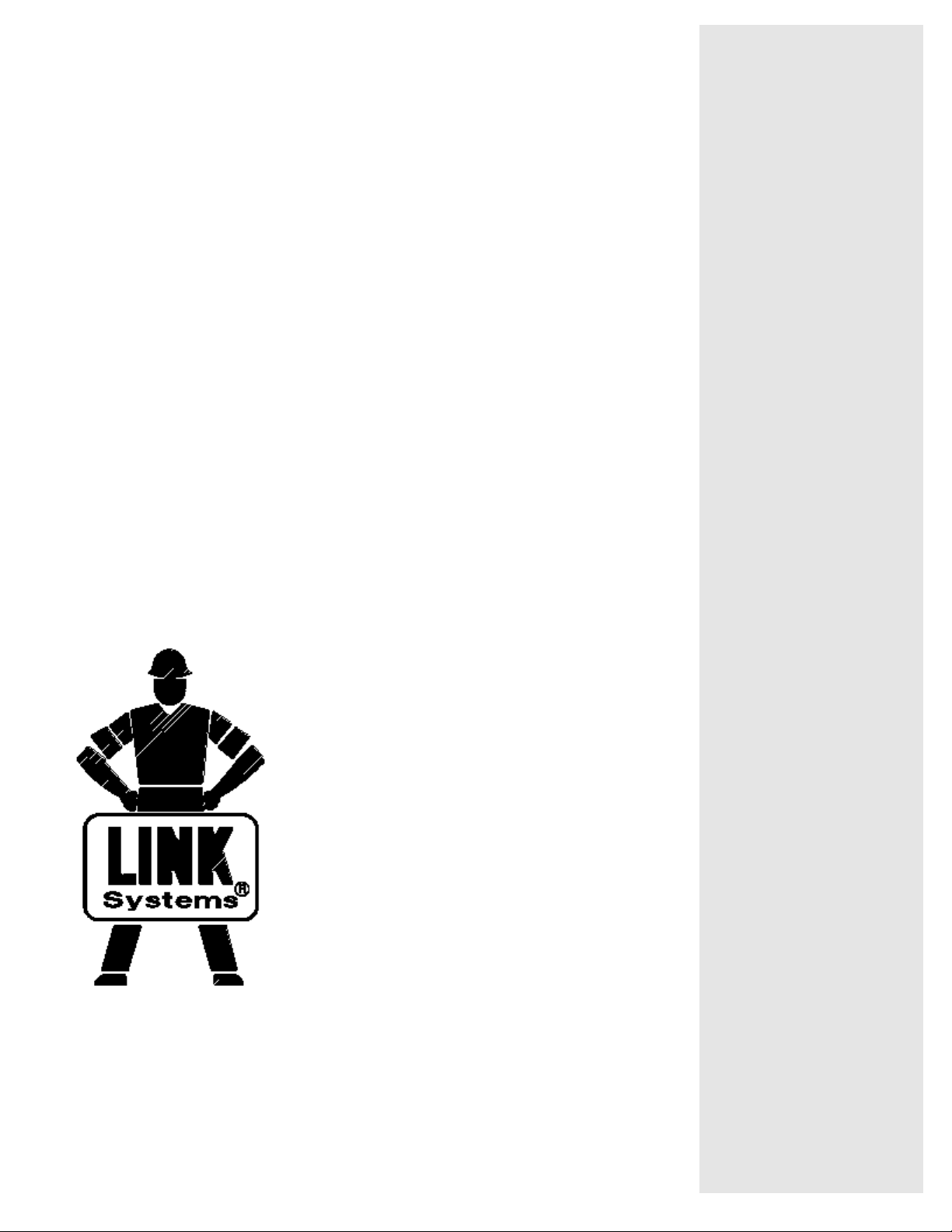
System 5000
Press Control
AUTO SETUP
MODULE
OmniLink 5000
COLOR DISPLAY
OPERATING MANUAL
LINK ELECTRIC & SAFETY CONTROL COMPANY
444 McNALLY DRIVE, NASHVILLE TN 37211
PH (615)-833-4168 FAX (615)-834-1984
Page 2
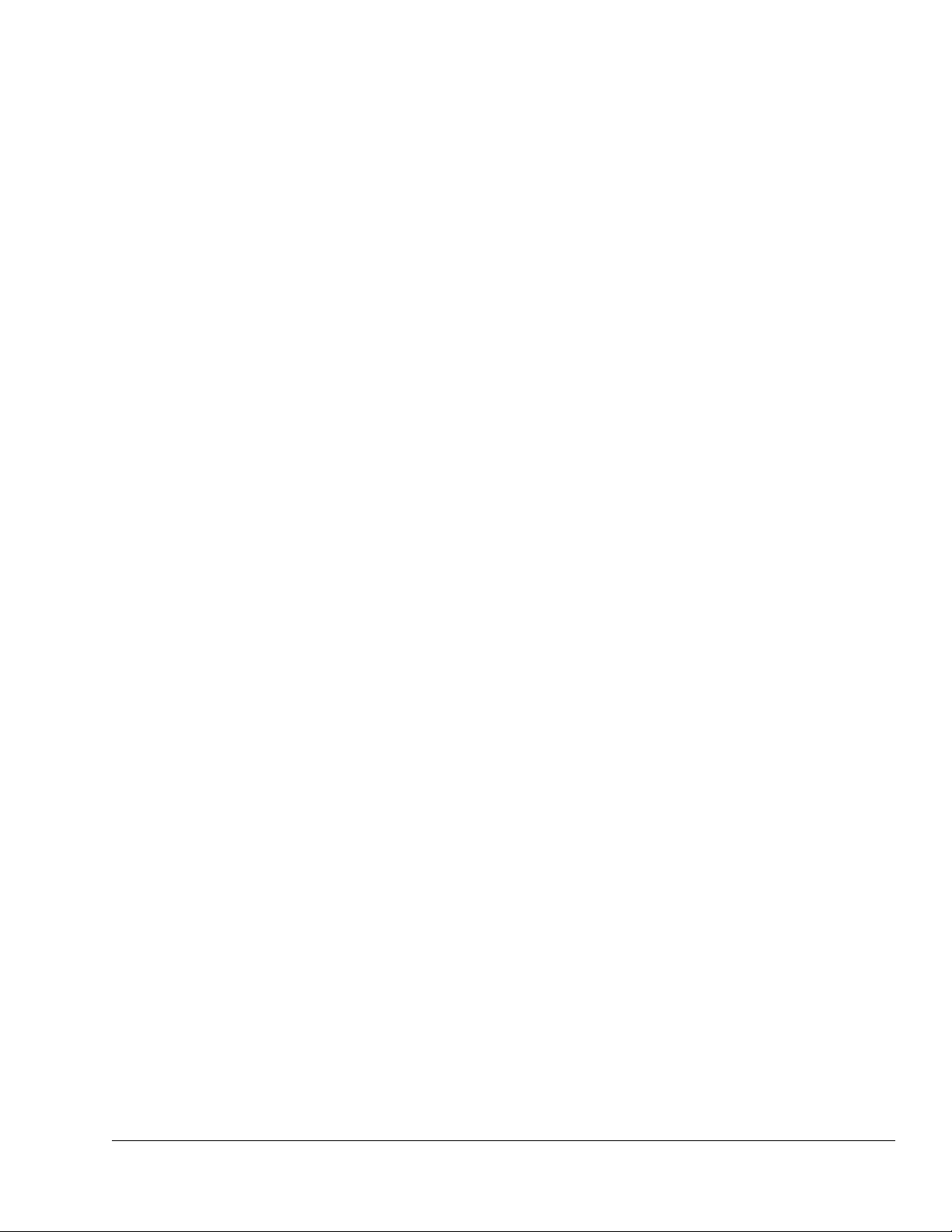
Table of Contents
Section 1 Introduction .......................................................... 1.1
Section 1.1 Counterbalance Control .............................................. 1.1
Section 1.2 Cushion Control .................................................... 1.1
Section 1.3 Shut Height Control ................................................. 1.2
Section 1.4 Hydraulic Overload Control .......................................... 1.2
Section 2 Parameter Entry and Access Control ....................................... 2.1
Section 2.1 Parameter Entry .................................................... 2.1
Section 2.1.1 Numeric Entries ................................................. 2.1
Section 2.1.2 Text Entry ..................................................... 2.1
Section 2.2 Access Control ..................................................... 2.3
Section 2.2.1 Key Only Mode .................................................. 2.3
Section 2.2.2 Key or Password Mode ............................................ 2.3
Section 2.2.3 Password Only Mode ............................................. 2.4
Section 2.2.4 Key and Password Mode .......................................... 2.4
Section 2.2.5 Restricted Items ................................................. 2.4
Section 2.2.6 Access Control Operation .......................................... 2.4
Section 2.2.6.1 RUN/PROG Key Switch Operation .............................. 2.4
Section 2.2.6.2 Password System Operation ................................... 2.5
Section 3. Installation ........................................................... 3.1
Section 3.1 Auto-Setup Module Installation ........................................ 3.1
Section 3.2 Valve Systems ..................................................... 3.2
Section 3.3 Counterbalance Control Installation .................................... 3.3
Section 3.3.1 Counterbalance Pressure Transducer Mounting ........................ 3.5
Section 3.3.2 Counterbalance Air Valve System Mounting .......................... 3.6
Section 3.3.3 Counterbalance System Wiring ..................................... 3.6
Section 3.4 Cushion System Installation .......................................... 3.6
Section 3.4.1 Cushion Pressure Transducer Mounting .............................. 3.7
Section 3.4.2 Cushion Air Valve System Mounting ................................ 3.7
Section 3.4.3 Cushion System Wiring ........................................... 3.7
Section 3.5 Hydraulic Overload System Installation ................................. 3.8
Section 3.6 Slide Adjust System Installation ....................................... 3.8
Section 3.6.1 Rotary Transducer Mounting ....................................... 3.8
Section 3.6.2 Rotary Slide Adjust Wiring ........................................ 3.9
Section 3.6.3 Linear Transducer Mounting ....................................... 3.9
Section 3.6.4 Linear Transducer Slide Adjust Wiring .............................. 3.10
April 17, 2000 Man ual Versio n 1.0
i
Page 3
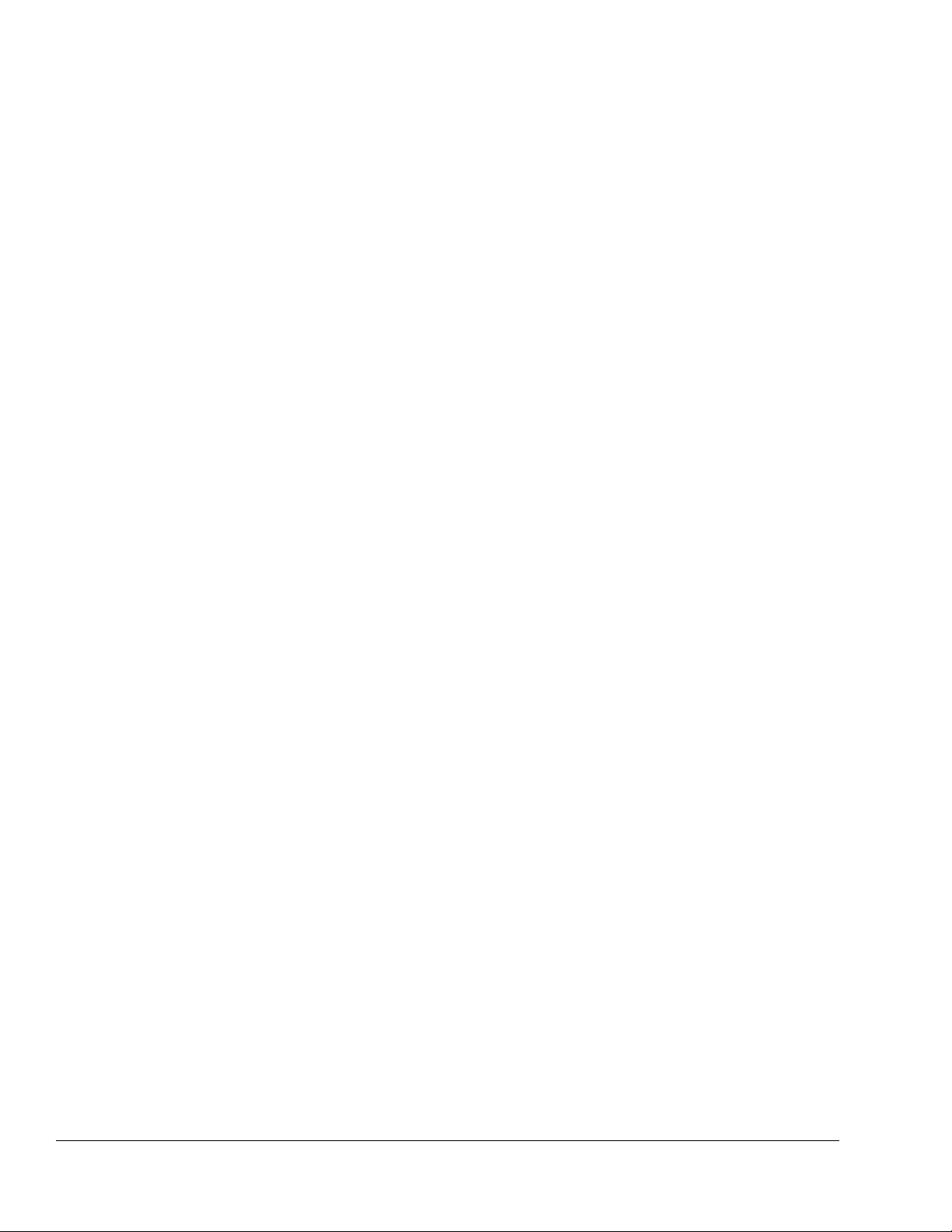
Section 4. Configuration ......................................................... 4.1
Section 4.1 Setting up the OmniLink 5000 for the Auto-Setup Module .................. 4.1
Section 4.2 Configuring the Auto-Setup board ........................................ 4.2
Section 4.2.1 Configuring Counterbalance, Cushion, and Hydraulic Overload Modules ... 4.2
Section 4.2.2 Configuring Slide Adjust Modules .................................. 4.7
Section 4.2.2.1 Calibrating Linear Slide Adjust Systems ....................... 4.10
Section 4.2.2.2 Calibrating Rotary Slide Adjust Systems ...................... 4.11
Section 5 Operation ............................................................ 5.1
Section 5.1 Slide Adjust Operation ............................................... 5.3
Section 5.1.1 Slide On, Manual, and Off Settings .................................. 5.4
Section 5.1.2 Automatic Slide Movement ........................................ 5.4
Section 5.1.3 Manual Slide Movement .......................................... 5.6
Section 5.1.4 Slide Fault and Status ............................................ 5.6
Section 5.2 Air System (Counterbalance, Cushion, and Hydraulic Overload) Operation ..... 5.6
Section 5.2.1 Air System On, Manual, and Off Settings ............................. 5.7
Section 5.2.2 Pressure and Force Setpoints ....................................... 5.7
Section 5.2.3 Air System Fault and Status ........................................ 5.8
Section 5.3 Job Storage and Recall Issues ......................................... 5.8
Section 6 Diagnostics - Fault and Status Messages .................................... 6.1
Section 6.1 Main Module Messages .............................................. 6.1
Section 6.2 Counterbalance, Cushion, and Hydraulic Overload “Fault” Messages .......... 6.1
Section 6.3 Counterbalance, Cushion and Hydraulic Overload “Status” Messages .......... 6.2
Section 6.4 Slide Adjust “Fault” Messages ........................................ 6.3
Section 6.5 Slide Adjust “Status” Messages ........................................ 6.4
Appendix A Configuration Examples ................................................A.1
Section A.1 Example Counterbalance Configuration .................................A.1
Section A.2 Example Cushion Configuration .......................................A.2
Section A.3 Example Hydraulic Overload Configuration ..............................A.3
Section A.4 Example Linear Slide Adjust Configuration ..............................A.5
Section A.5 Example Rotary Slide Adjust Configuration ..............................A.7
Appendix B Typical Wiring Diagrams ...............................................B.1
Appendix C Installation Of OmniLink 5000 Firmware ...................................C.1
Appendix D Lockout Procedure For Air Controlled Systems ..............................D.1
Section D.1 General Lockout Considerations .......................................D.1
Section D.2 Valve Type “A” Lockout Procedure ....................................D.1
Section D.3 Valve Type “B” Lockout Procedure ....................................D.2
Section D.4 Valve Type “C” Lockout Procedure ....................................D.2
Appendix E Configuration Sheets ................................................... E.1
Section E.1 Air System Calibration Sheets .........................................E.1
Section E.2 Shut height Calibration Sheets ........................................... E.3
April 17, 2000 Man ual Versio n 1.0
ii
Page 4
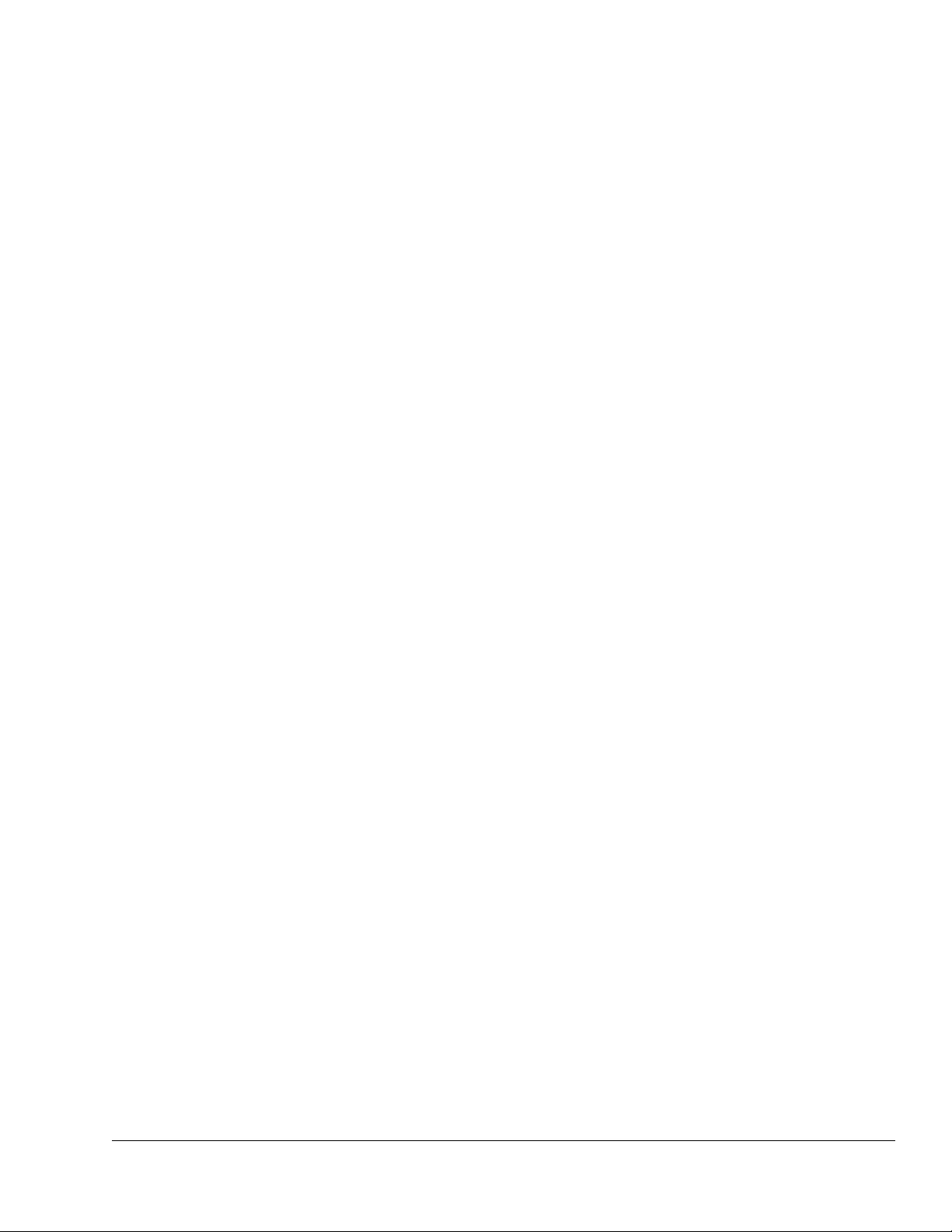
Appendix F Specifications ......................................................... F.1
Section F.1 5000-10A Pressure Control Board ...................................... F.1
Section F.2 5000-10B Linear Shut Height Control Board ............................. F.1
Section F.3 5000-10C Rotary Shut Height Control Board ............................. F.1
April 17, 2000 Man ual Versio n 1.0
iii
Page 5
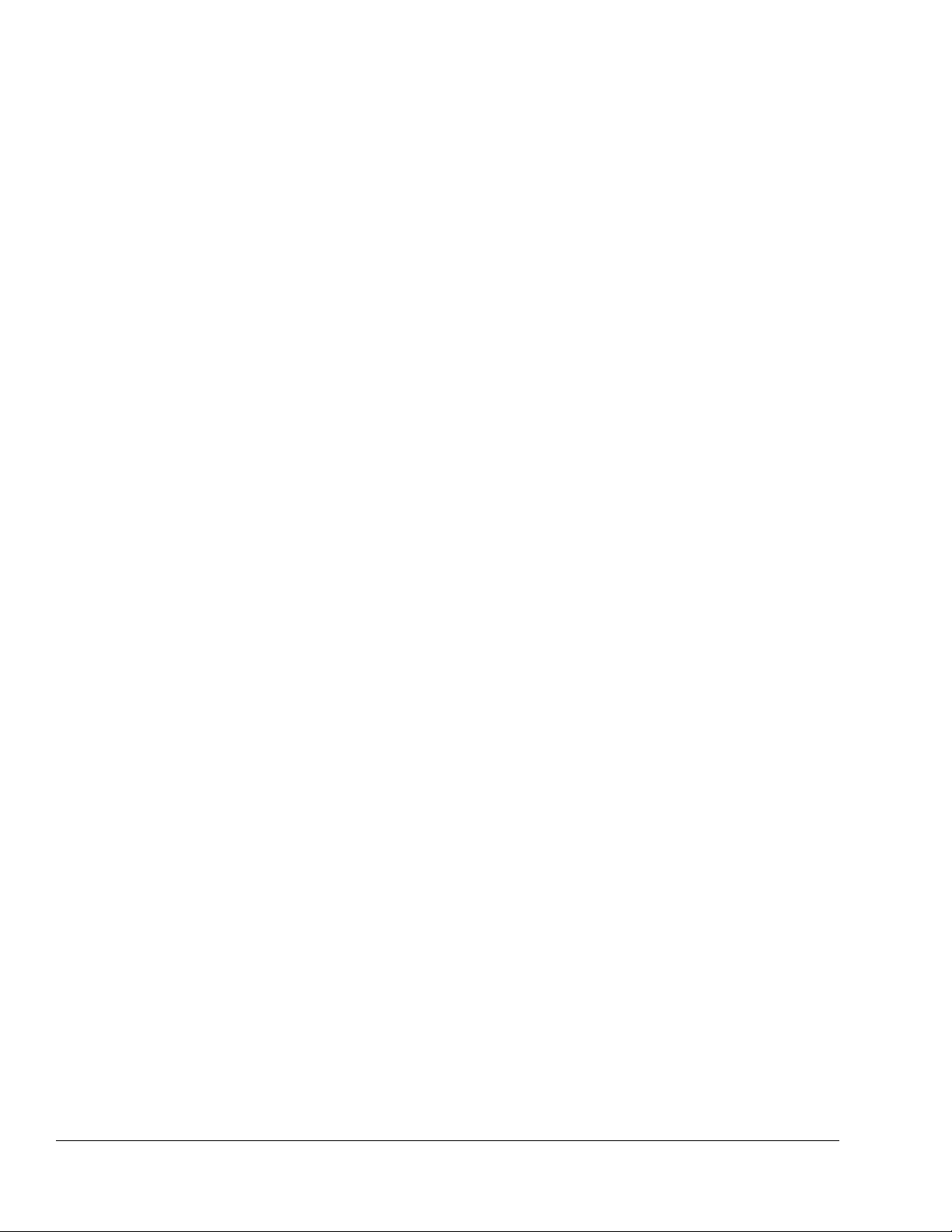
April 17, 2000 Man ual Versio n 1.0
iv
Page 6
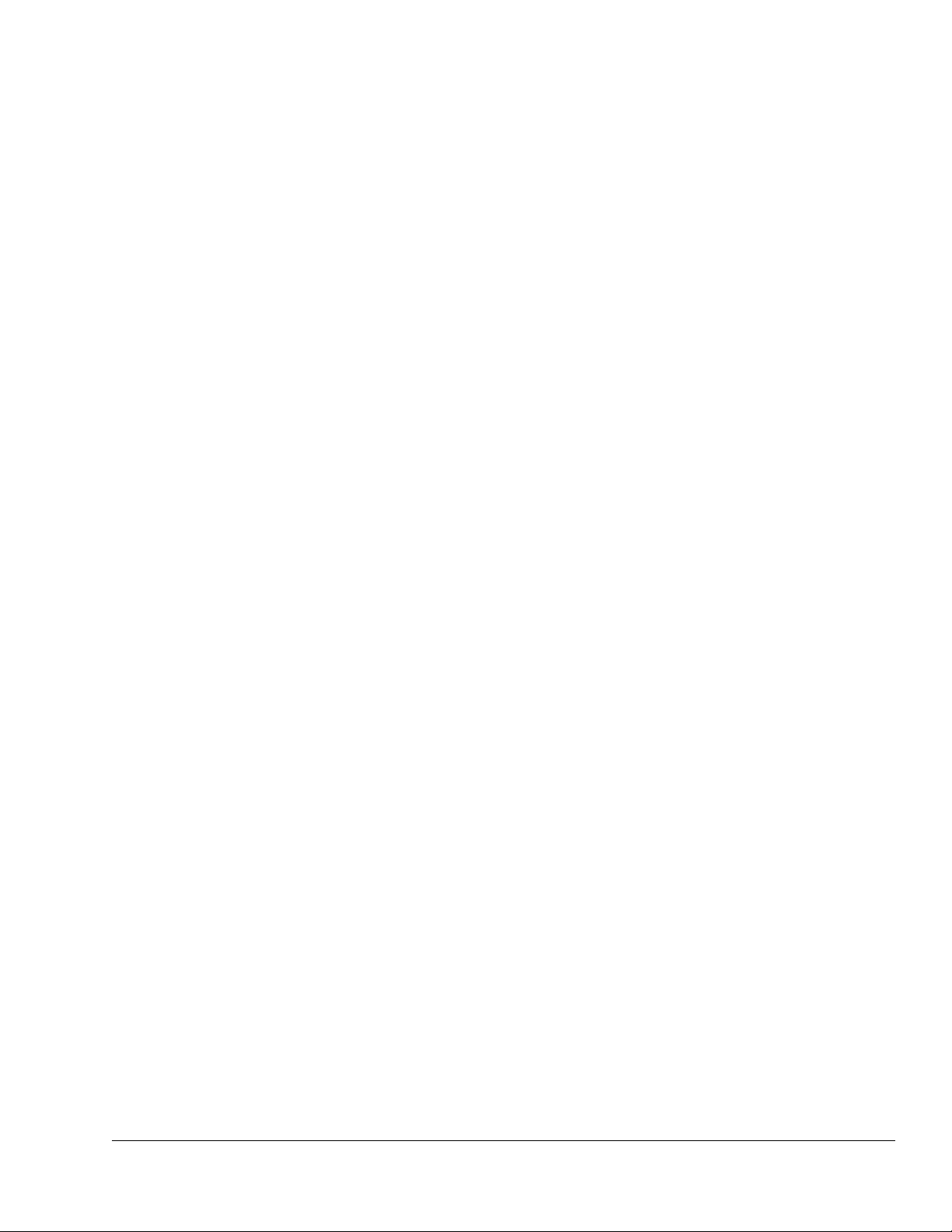
Section 1 Introduction
The 5000-10 Auto-Setup Module (ASM) allows the OmniLink 5000 Press and Automation control to
set up press shut height, counterbalance air pressure, cushion air pressures, and hydraulic overload
pressure settings automatically when jobs are recalled from memory. It consists of a base 5000-10
microprocessor board that installs in the OmniLink extended card rack, and additional modules that may
be mounted on the base board to provide pressure or shut height adjustment functions. When one slide
adjust is provided , up to four air systems and a hydraulic overload can be adjusted. For double action or
banjo presses with two slide adjust systems, up to two air systems and a hydraulic overload can be
adjusted.
Section 1.1 Counterbalance Control
The proper setup of the air counterbalance system in a press is often thought of as a relatively
unimportant detail. In fact, the counterbalance performs a very critical function. By countering the
weight of the slide and its associated tooling a properly adjusted counterbalance:
Takes up bearing clearances before the die closes at the bottom of the stroke, reducing bearing load
and impact.
Helps reduce gear tooth impact in geared machines by maintaining drive edge gear tooth contact in
the press downstroke.
Decreases the downstroke stopping time of the press since less load is seen by the brake in the
downstroke.
Enhances safety by reducing the possibility that the slide will free fall, if the brake is released and
the clutch is not engaged.
Causes less total energy to be used by the press.
Increases drive motor life by reducing peak motor currents.
None of the foregoing advantages will be realized if the counterbalance pressure is set too low. But a
counterbalance pressure that is set too high is also detrimental to the press, causing excessive clutch
wear and loss of flywheel energy in the downstroke before material is contacted by the dies.
By setting the pressure automatically when a job is recalled, the OmniLink 5000 assures that the
pressure is correct for the tooling used. This not only reduces machine maintenance, but increases safety
and speeds up job setup tremendously. In addition, the Auto-Setup module sets the correct pressure for
each die, rather than an approximate pressure for a range of die weights from tables provided with
manually adjustable counterbalance systems.
Section 1.2 Cushion Control
Quick die change is becoming increasingly important to maintaining a competitive edge. By controlling
up to four cushions automatically, the OmniLink 5000 can shorten die change and assure a correct setup
in the least amount of time.
April 17, 2000 Man ual Versio n 1.0
1.1
Page 7
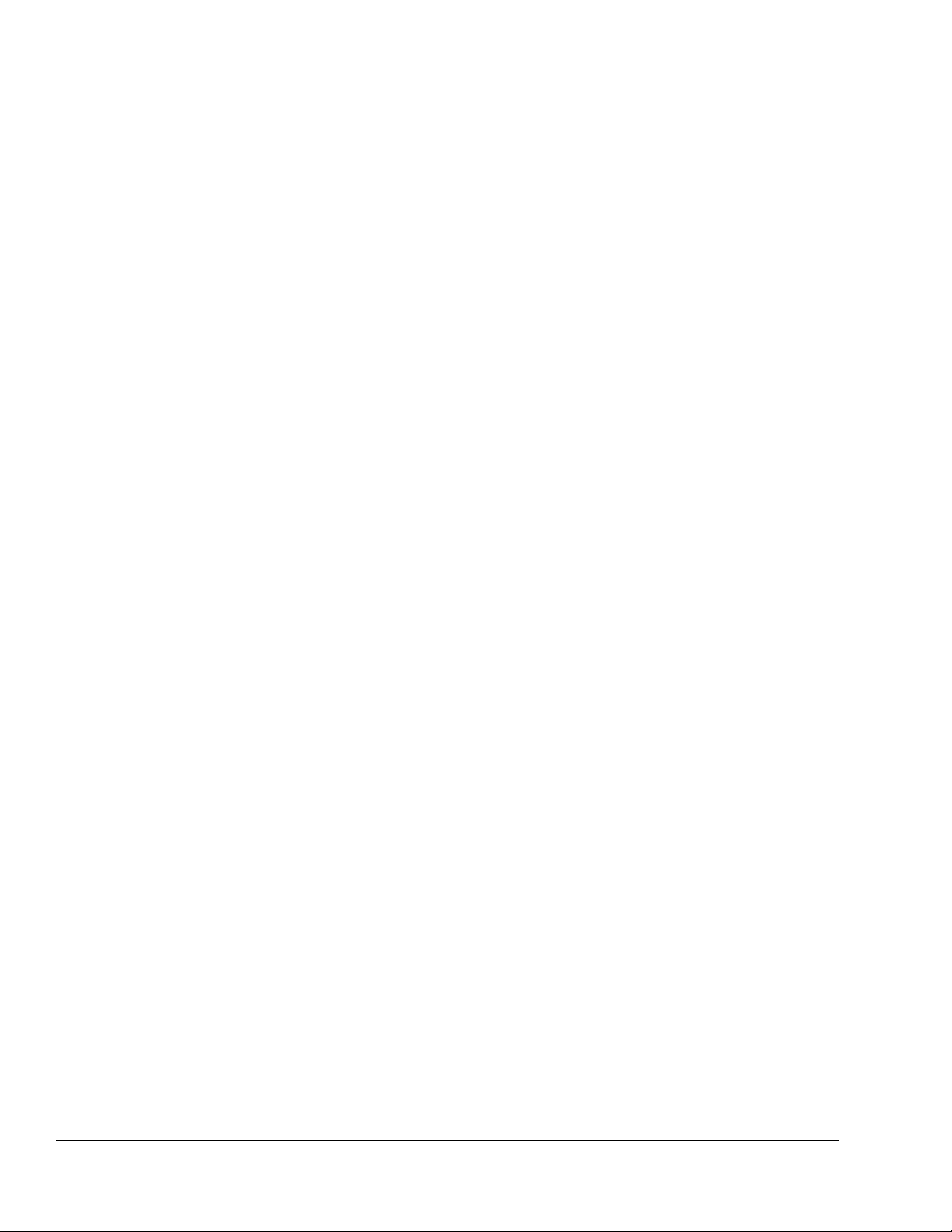
Section 1.3 Shut Height Control
When a linear or rotary shut height control module is provided, the OmniLink 5000 can provide
accurate, repeatable shut height adjustment on presses that are in reasonable mechanical condition,
enhancing parts quality and reducing setup time. This system uses the existing slide motor starter.
Section 1.4 Hydraulic Overload Control
Most presses use a hydraulic overload system in which an air pressure sets up a much greater hydraulic
pressure to control the trip point (tonnage) at which the overload cylinder collapses. On these presses
the OmniLink 5000 can control the trip point to not only protect the machine, but also protect the tooling
on each job.
April 17, 2000 Man ual Versio n 1.0
1.2
Page 8
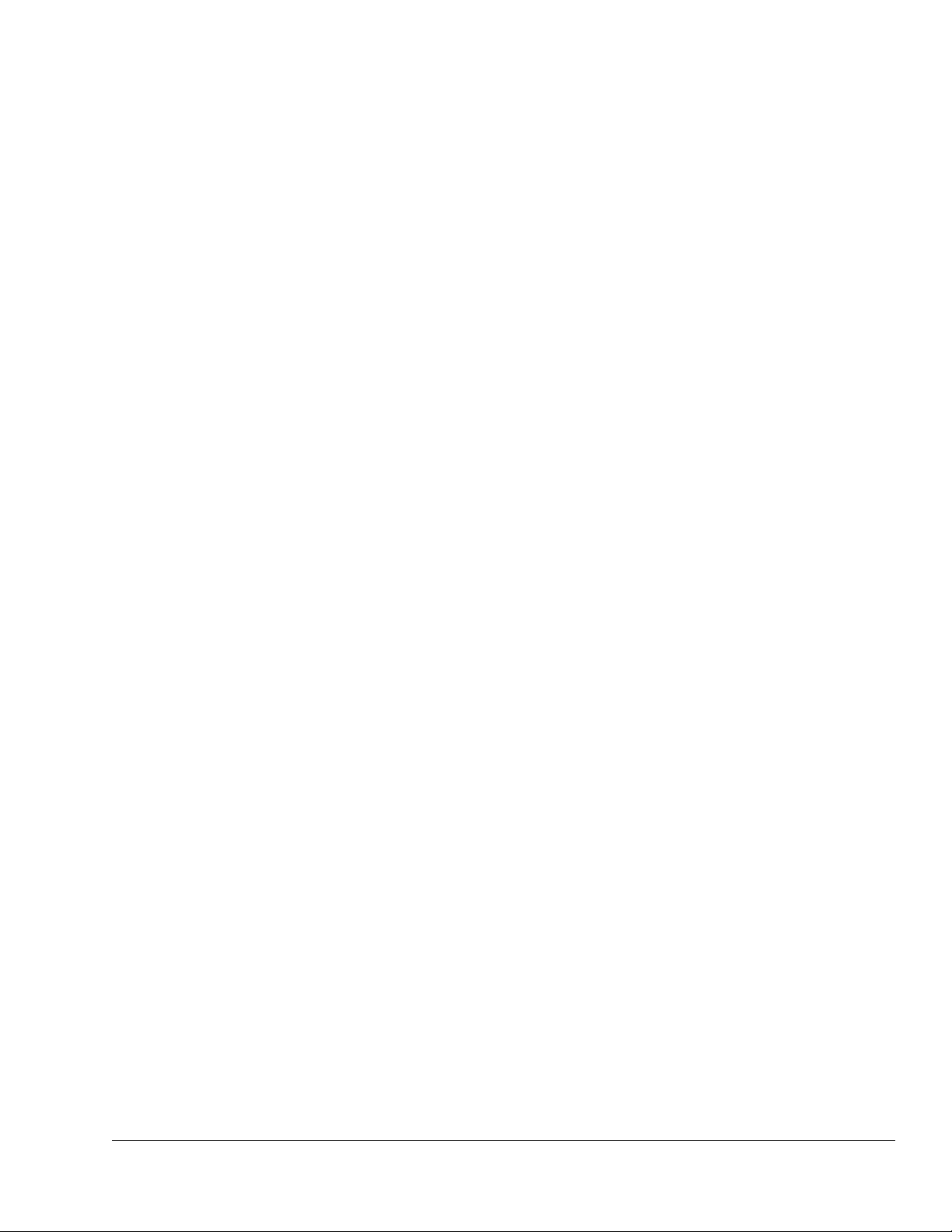
Section 2 Parameter Entry and Access Control
Section 2.1 Parameter Entry
Throughout the OmniLink control, a fairly standard form of data entry is employed. When data entry is
allowed, an “editing cursor” will appear on the screen. This cursor can typically be moved from
parameter to parameter on the screen with the up, down, left, and right arrow keys. The topmost softkey
is used to select the parameter for editing and can change description depending on the parameter
selected.
Section 2.1.1 Numeric Entries
Assuming access has been achieved by one of the means listed in the following sections, to change a
numeric value:
a) Place the editing cursor on the parameter to be changed by using the up, down, left, and right
arrow keys as appropriate. Note that the editing cursor will only appear on the screen when
editing is allowed. For instance, editing is usually not allowed when the press is running.
b) The topmost softkey will usually say something along the lines of “CHANGE XXXXXX” where
XXXXXX is the name of the value to be changed. It may also simply say “CHANGE
NUMBER.” In any case, hit this softkey to enter numeric input mode. The editing cursor will
change to a rectangle around the parameter to be edited.
c) Use the numeric keypad to input the new number desired for the parameter.
d) Press the ENT key to finish.
Note that moving off the parameter with the arrow keys or hitting the EXIT key will abort the edit and
leave the parameter at the value it had before the editing process began.
Section 2.1.2 Text Entry
For text entry:
a) Place the editing cursor on the text to be changed by using the up, down, left, and right arrow
keys as appropriate. Note that the editing cursor will only appear on the screen when editing is
allowed. For instance, editing is usually not allowed when the press is running.
b) The topmost softkey will usually say something along the lines of “CHANGE XXXXXX” where
XXXXXX is the name of the value to be changed. It may also simply say “CHANGE TEXT” or
“CHANGE DESC.” In any case, hit this softkey to enter text entry mode. The right-hand
softkeys will change, a letter selection box will appear, and the editing cursor will change to a
rectangle around the text to be edited. Figure 2.1 shows the softkeys and an example text
parameter.
April 17, 2000 Man ual Versio n 1.0
2.1
Page 9
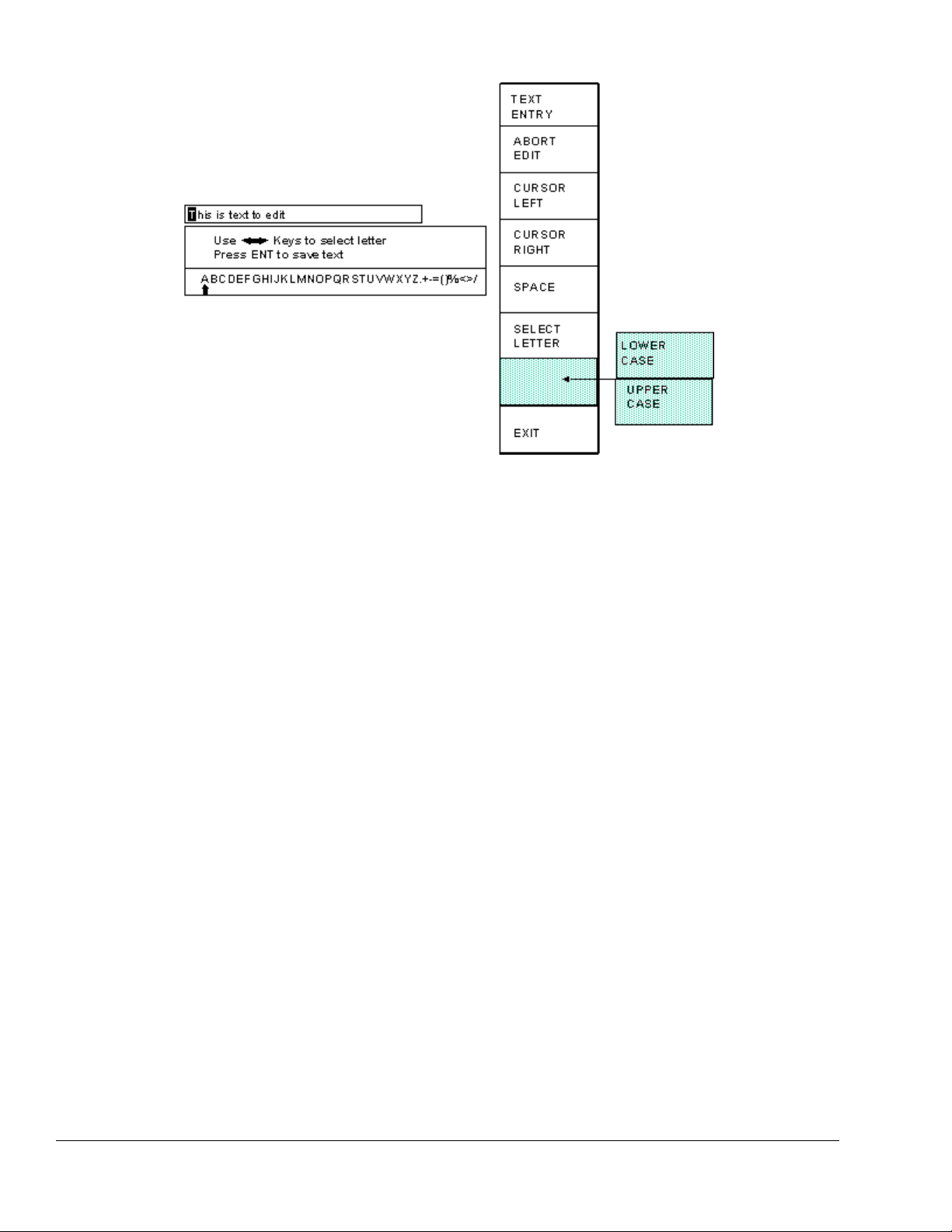
Figure 2.1: Example Text Entry
c) The fist character of the text is highlighted with the text cursor. The CURSOR LEFT and
CURSOR RIGHT softkeys will move this cursor.
d) Use the left and right arrow keys to point to the letter desired in the letter box next to the text
being edited. This box will just appear above or just below the text to be edited depending on
where it is in the screen. Hit the SELECT LETTER softkey to place that letter at the text cursor.
In the example above, the text cursor is on the “T” in “This” and would be replaced with an “A”.
The text cursor will automatically move to the right when a letter is selected. Note that numerals
can be entered directly with the numeric keypad.
e) The SPACE softkey can be used to enter a space character in the text.
f) The softkey immediately above the EXIT softkey is used to select between uppercase and
lowercase letters.
g) The EXIT or ABORT EDIT softkeys can be used to abort the editing operation. The text will
revert to what it was before the editing operation started.
h) After the text has been changed as desired, press the ENT key to accept the changes.
April 17, 2000 Man ual Versio n 1.0
2.2
Page 10
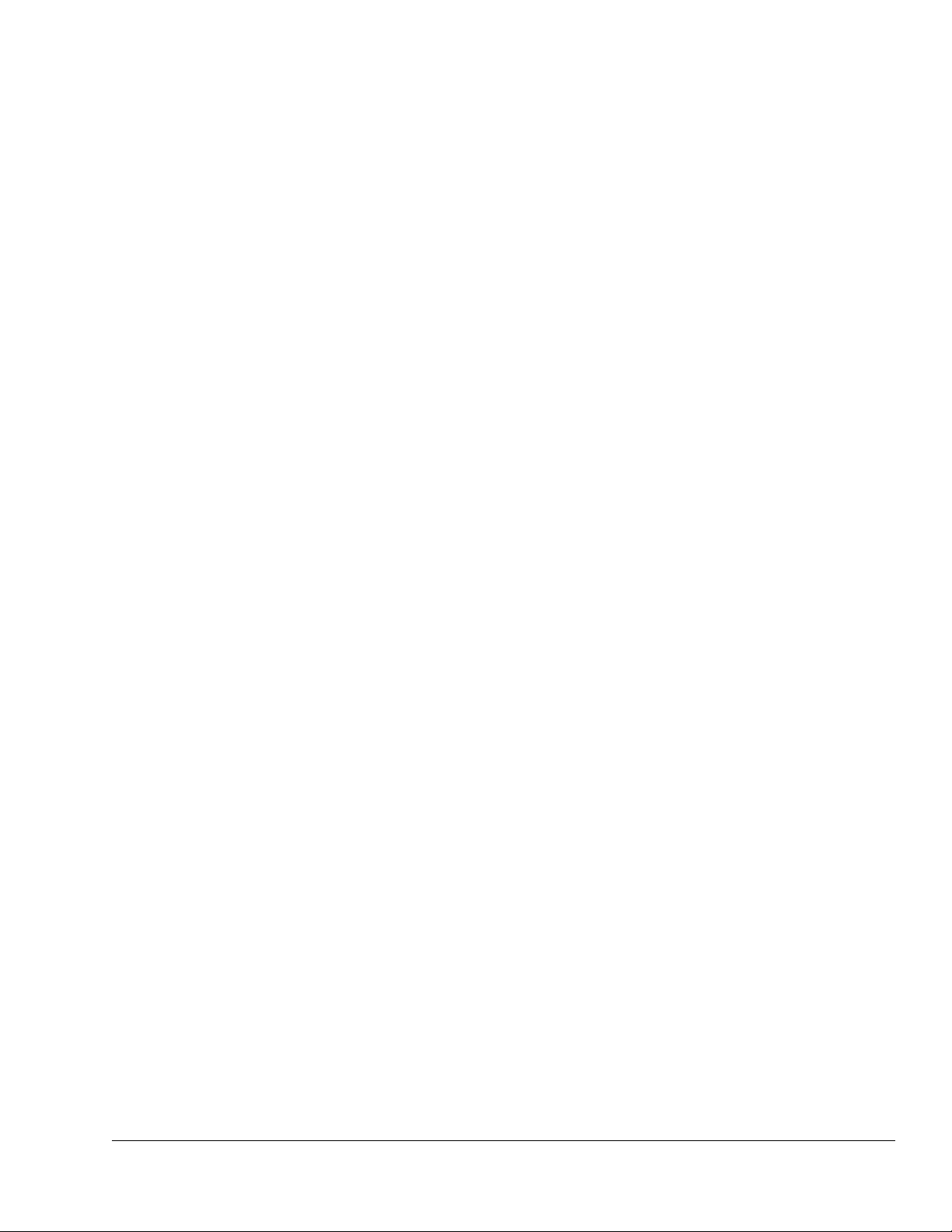
Section 2.2 Access Control
The OmniLink control has several parameters or operations that have limited access. In regards to the
auto setup module the ability to perform the actions of resetting faults or changing limits must be
restricted to certain personnel. The OmniLink control provides several means to limit access to these
parameters or operations. These parameters and operations are called restricted items.
The OmniLink control employs combinations of two different means to limit access to restricted items.
These means are the RUN/PROG key switch on the operator terminal and a user password system. The
user password system assigns names and passwords to up to sixteen users. These two means can be
used alone or in combination with each other. When a user employs the proper means to gain access, he
will have the ability to perform the actions and change the parameters which have been designated to his
control.
There are four possible modes of operation for the restricted access system. They are the “Key Only”
mode, the “Key or Password” mode, the “Password Only” mode, and the “Key and Password” mode.
The control can be configured to operate in any one of these four modes.
Section 2.2.1 Key Only Mode
The “Key Only” mode is the least complex of the four modes. This mode employs the RUN/PROG key
as the only means to limit access to restricted items. Any user with the RUN/PROG key can access all
of the restricted items. Without the RUN/PROG key, user access to all of the restricted items is
prohibited.
Although the “Key Only” mode has the advantage of being easy to use, it does have a disadvantage.
This mode cannot give a particular user access to only some of the restricted items. When operating in
this mode, any user with the RUN/PROG key will have access to all of the restricted items.
Section 2.2.2 Key or Password Mode
The key or password mode allows for either of two means to gain access to the restricted items. A user
with RUN/PROG key can access all of the restricted items. A user with the correct password can access
the restricted items that have been designated for that particular user only. The system allows for
passwords to be assigned to sixteen users. Each user can be assigned access to any or all of the restricted
items.
The following is an example of a “Key or Password” mode operation. The RUN/PROG key is given to
the die set-up personnel. A press operator is assigned a user name and password. With the password
the operator can reset auto setup faults. This is the only auto setup related item to which the operator
has access. In order to load a die, the set-up personnel uses the RUN/PROG key to recall a job from job
storage. The set-up personnel will also be able to make changes to auto setup limits. Once the set-up
personnel sets the die and verifies its correct operation, the operator is left to run the die. If an auto setup
fault occurs, the operator can enter the correct password and then reset the fault. However, the operator
cannot change auto setup limits. This will allow the operator to keep running the job and reset faults
that occur. However, if consistent stops occur because an auto setup limit needs changing, the set-up
personnel must be called to change the limit.
April 17, 2000 Man ual Versio n 1.0
2.3
Page 11
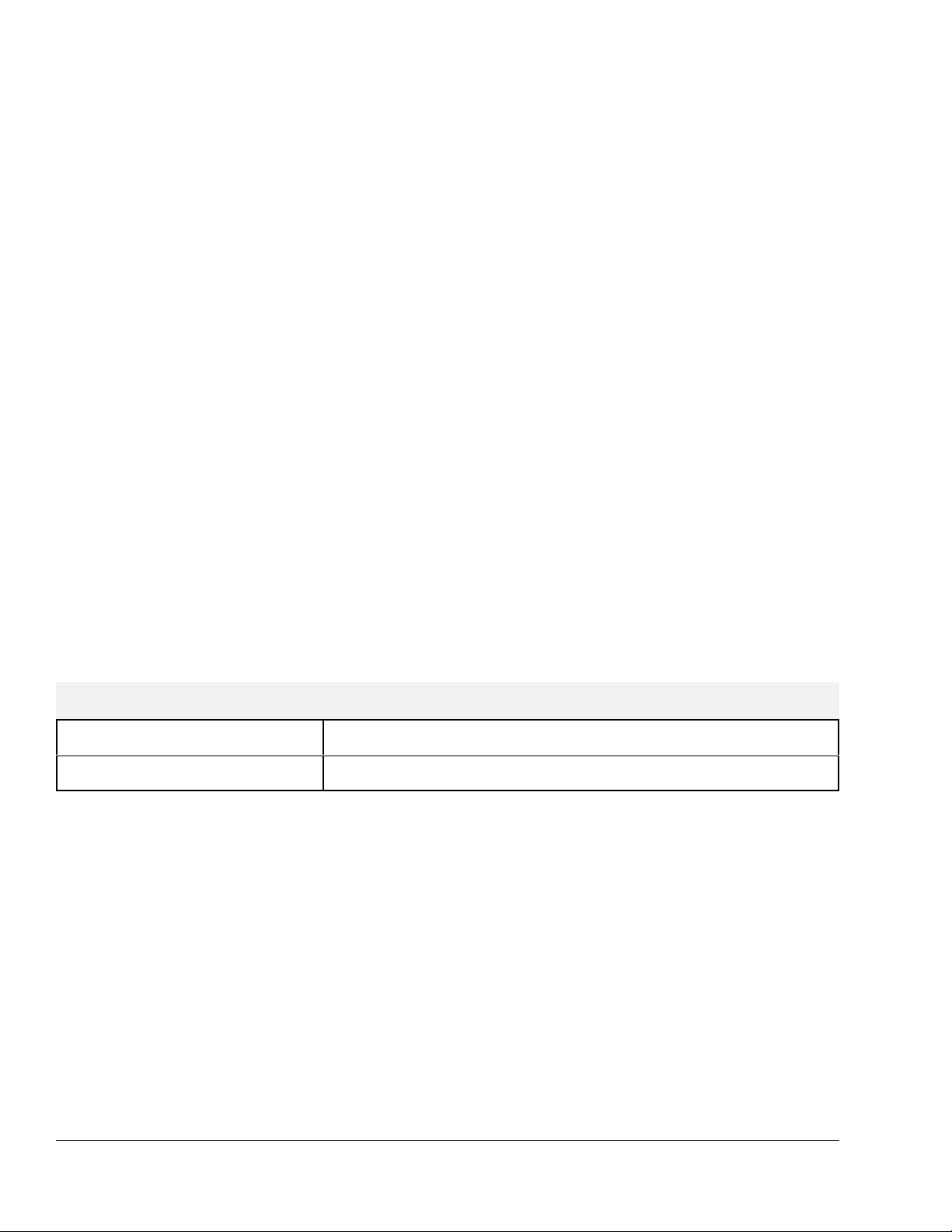
The example above can be taken one additional step if two press operators are given different user
names and different passwords. One operator can be assigned the ability to change auto setup limits in
addition to the ability to reset faults, while the other operator is not assigned the ability to change the
limits.
Section 2.2.3 Password Only Mode
The “Password Only” mode allows for sixteen users. Each user can be assigned access to some or all of
the restricted items. This mode does not use the RUN/PROG key.
The example listed above indicated that setup personnel required access to all restricted items. In the
“Key or Password” mode, the setup personnel used the RUN/PROG key to gain access to all of the
restricted items. In the “Password Only” mode, the setup personnel can still have access to all of the
restricted items, but the system must be configured as such. The setup personnel must be assigned a user
name and password. In addition, all restricted items would be assigned access to the setup personnel.
Section 2.2.4 Key and Password Mode
The “Key and Password” mode requires the user to have the RUN/PROG key, user name, and user
password. Operation is basically the same as the Password only mode, except that in addition to
entering the password the user must switch the RUN/PROG key to the PROG position.
Section 2.2.5 Restricted Items
The following table lists the auto setup module restricted items name and function.
AUTO SETUP MODULE RESTRICTED ITEMS
NAME FUNCTION
Auto Setup Reset Reset Auto Setup Faults
Auto Setup Settings Change Auto Setup Settings (Pressures, Slide Setpoints, etc.)
Section 2.2.6 Access Control Operation
To gain access control the user must use one of two means or a combination of these two means. These
means are the RUN/PROG key or the user password system.
Section 2.2.6.1 RUN/PROG Key Switch Operation
The RUN/PROG key switch is located on the lower right side of the operator terminal. This is a two
position switch. The key is removable in the RUN position only. If the RUN/PROG key switch is
being used as a means to access the restricted items, the switch must be turned to the PROG position.
When the RUN/PROG key switch is switched to the PROG position, the press will Top Stop and
stroking will be prohibited until the switch is returned to the RUN position.
April 17, 2000 Man ual Versio n 1.0
2.4
Page 12
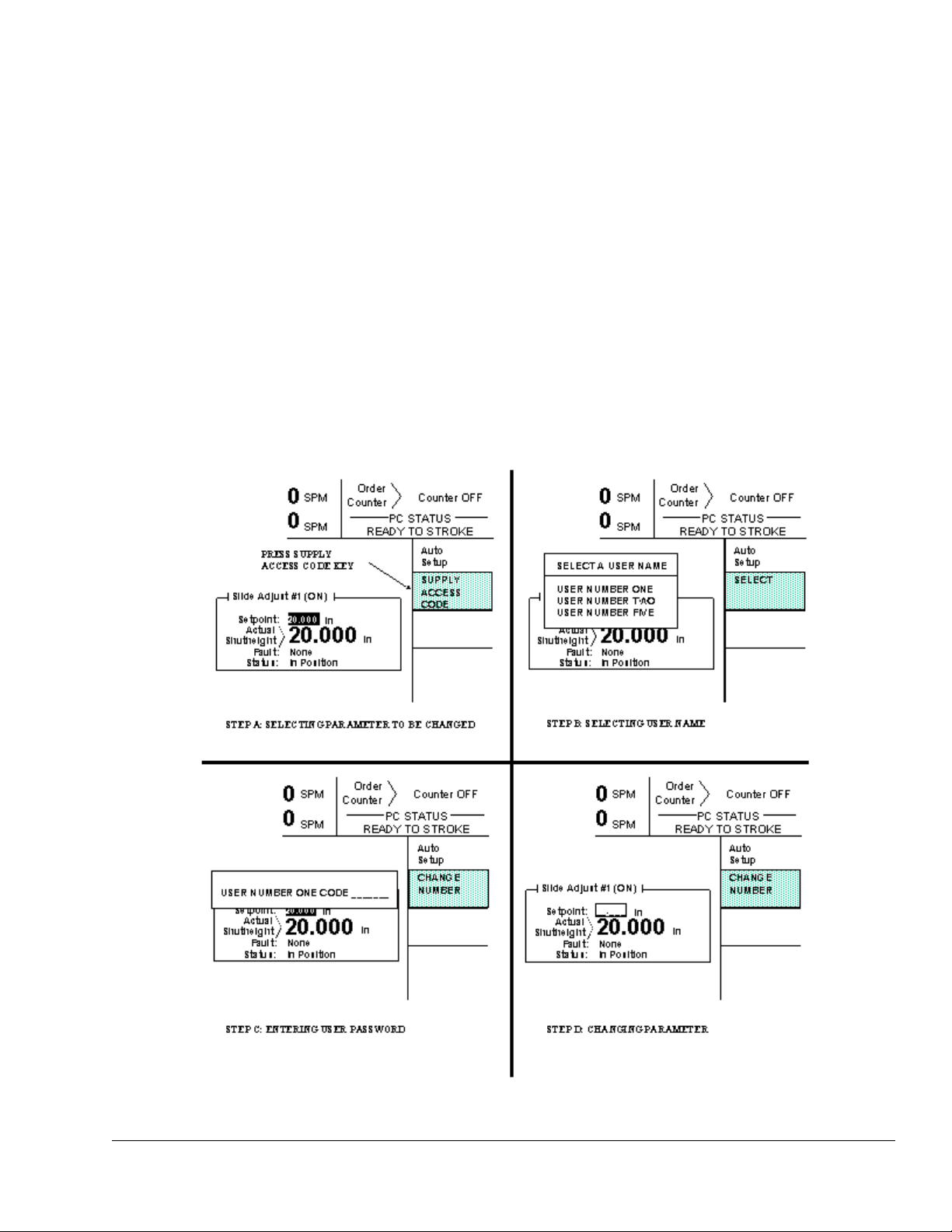
When operating in the Key Only mode the key switch is the only means available to access the restricted
items. All restricted items are accessible when the RUN/PROG key switch is switched to the PROG
position.
When operating in the “Key or Password” mode, the key switch is one of the means available to access
the restricted items. All restricted items are accessible when the RUN/PROG key switch is switched to
the PROG position.
When operating in the “Key and Password” mode, the key switch and password must be used to access
the restricted items. In this mode, the user will be granted access only to the restricted items that have
been assigned to him.
Section 2.2.6.2 Password System Operation
Figure 2.2 displays a typical password entry sequence. This example shows the steps necessary to
change a slide adjust setpoint. This is typical for password entry for all restricted items.
Figure 2.2: Example Password Entry Sequence
April 17, 2000 Man ual Versio n 1.0
2.5
Page 13
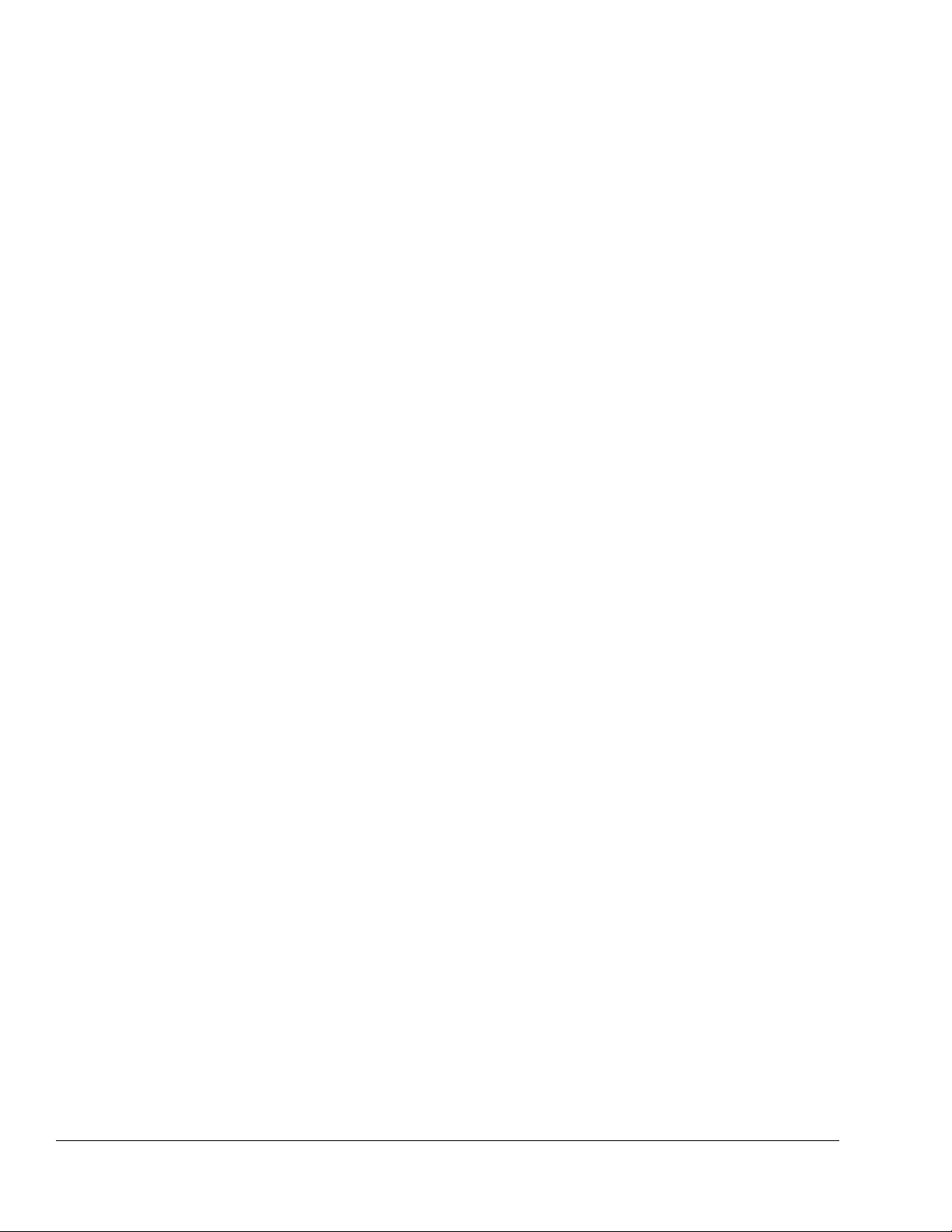
Step A: Select the restricted item. In the example shown in Figure 2.2 the restricted item is Slide
Adjust #1 setpoint. Once the parameter is selected then Softkey # 1, the upper vertical
softkey (Softkey # 1 is highlighted in Figure 2.2) , will display the legend “SELECT”.
Step B: A list of users that have access to this restricted item will appear. In the example shown in
Figure 2.2 only User Number One, User Number Two, and User Number Five have access to
this restricted parameter. The system may have several more users, but the three users listed
on the screen are the only users that have access to change an Auto Setup Setting . The user
must use the arrow keys to position the cursor on his user name. After placing the cursor on
the correct name, the user must press the SELECT softkey. The SELECT softkey must be
pressed even if there is only one user name displayed.
Step C: The display will show the selected user name and request the user password. The user must
enter the correct password and then press the ENT key.
Step D: Upon entry of the correct password, the user will be allowed access to the restricted item. In
the example shown in Figure 2.2, the user will have access to change the Slide Adjust #1
setpoint.
After performing the steps listed above, the user will be logged in to the password system. The user will
have access to all restricted items that have been designated for his access. This access will remain until
the user performs a log out or until the user is automatically logged out.
The user can log out by using the ACC key. This key will directly switch the display to the Quick
Access screen. The “LOGOUT” soft key legend will appear along the bottom of the screen. If the
operator presses this key, he will log out. He will no longer have access to the restricted items, unless he
repeats steps A through D.
In addition to the manual log out, the system contains an automatic logout. The intent of automatic log
out is to reduce the possibility of users other than the intended user having access to restricted items. If
there were no provisions for automatic log out and a user forgot to manually log out, all restricted items
to which the user had been designated for access would be available from the log in time until power
was removed from the OmniLink control. This presents the possibility of users other than the intended
user having access to restricted items. Automatic log out is based upon both time and press strokes.
During system configuration automatic Access Timeout parameters are entered. An automatic access
timeout time and automatic access timeout strokes are entered. The time entered is the amount of time
after the last key stroke that will be allowed before the system will automatically log out the user. For
example, if the automatic access timeout is set to 60 seconds, the user will be logged out 60 seconds
after the last key stroke. If the user presses a key before the 60 seconds have elapsed, a new 60 second
cycle will be started. The number of strokes that are entered is the number of press strokes after the last
key stroke that will be allowed before the system automatically logs out the user. For example, if the
automatic timeout is set to 10 strokes, the user will be logged out when the press completes ten strokes
after the last key stroke. If the user presses a key before 10 strokes have been completed, a new 10
stroke cycle will be started.
April 17, 2000 Man ual Versio n 1.0
2.6
Page 14
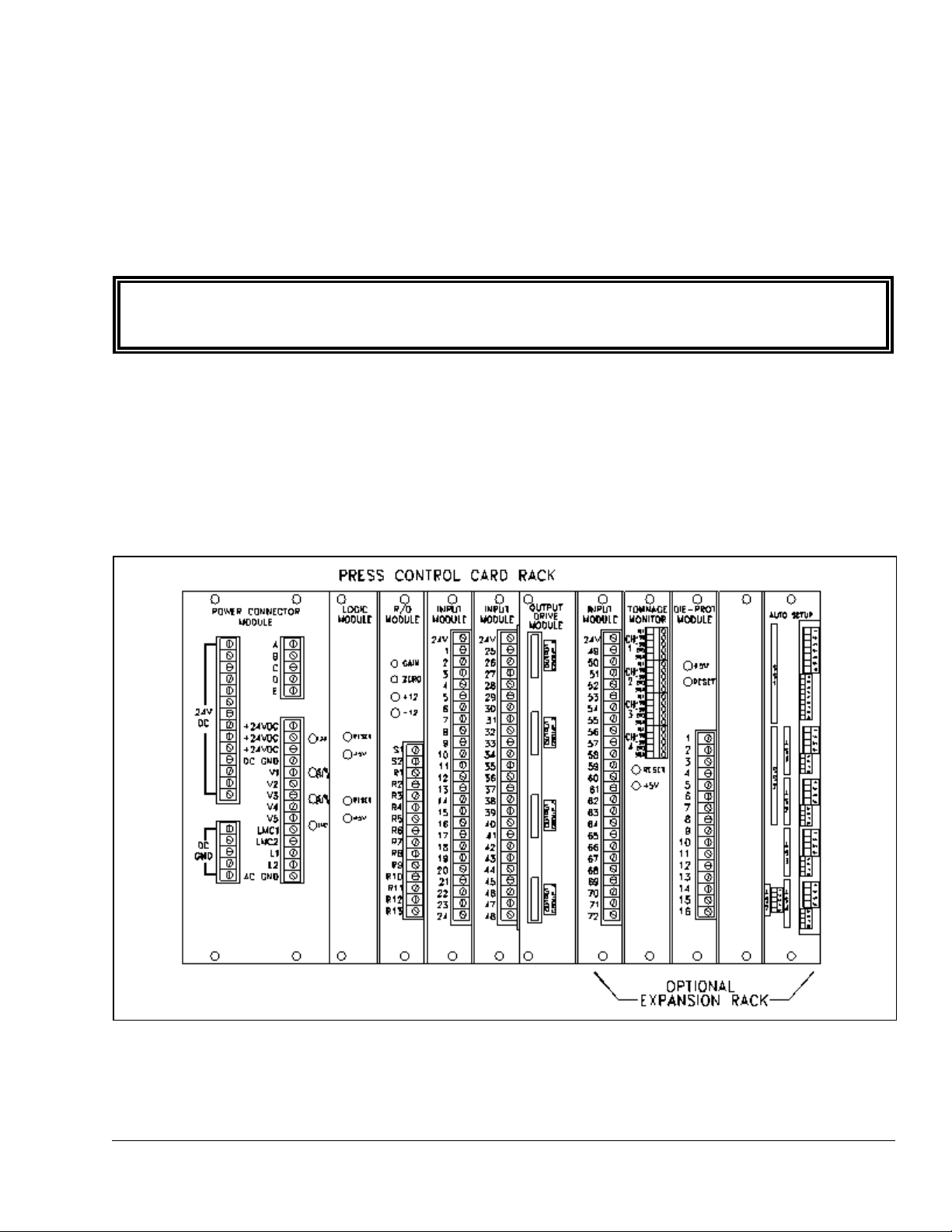
Section 3. Installation
Section 3.1 Auto-Setup Module Installation
The 5000-10 Auto-Setup Module (ASM) installs in the OmniLink 5000 extended card rack. Figure 3.1
shows the location of the ASM in the last slot of the extended card rack. To remove the module, loosen
the knurled screws at the top and bottom of the board and use them to pull the board straight out of the
rack. To install, start the module in the card guide slots on the rack, push straight into the rack to firmly
seat the module, and tighten the knurled screws.
NOTE: NEVER remove or install any card in the OmniLink 5000 when the power to the
control is on. Doing so can damage the control, the card, or both!
The face plate of the ASM is partitioned with labels such as “SS1", “AS1", etc. These labels represent
the type of module that can be installed on the card at that location. “SS1" and “SS2" can have slide
adjust modules installed. “AS1" through “AS4" can have air adjust modules (counterbalance and
cushion use the same control module) installed. Slide adjust cards are twice the width of air adjust
cards. Note that SS2 overlaps with AS1 and AS2 to allow a second slide adjust card to be installed in a
double action press at the expense of two air slots. “AS7" is used for hydraulic overload control and is
built in to the base card.
Figure 3.1: OmniLink 5000 Extended Card Rack
Each module is held on to the base card by four #6-32 screws. If not already assembled, install each
module on the base card putting slide adjust cards in SS1 or SS2 and air adjust cards in AS1, AS2, AS3,
April 17, 2000 Man ual Versio n 1.0
3.1
Page 15
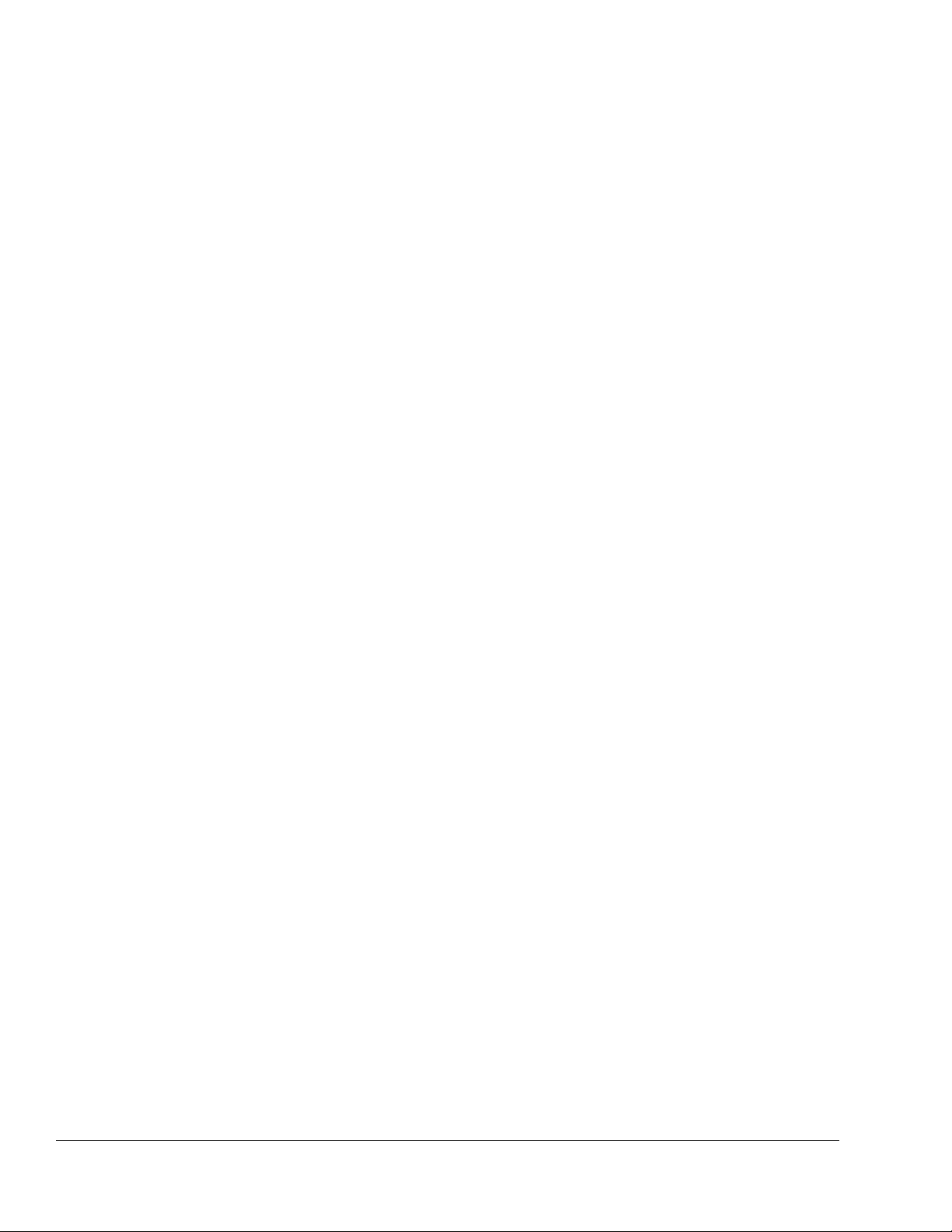
or AS4. The plug in terminals on the modules should stick out of the faceplate of the base card.
April 17, 2000 Man ual Versio n 1.0
3.2
Page 16
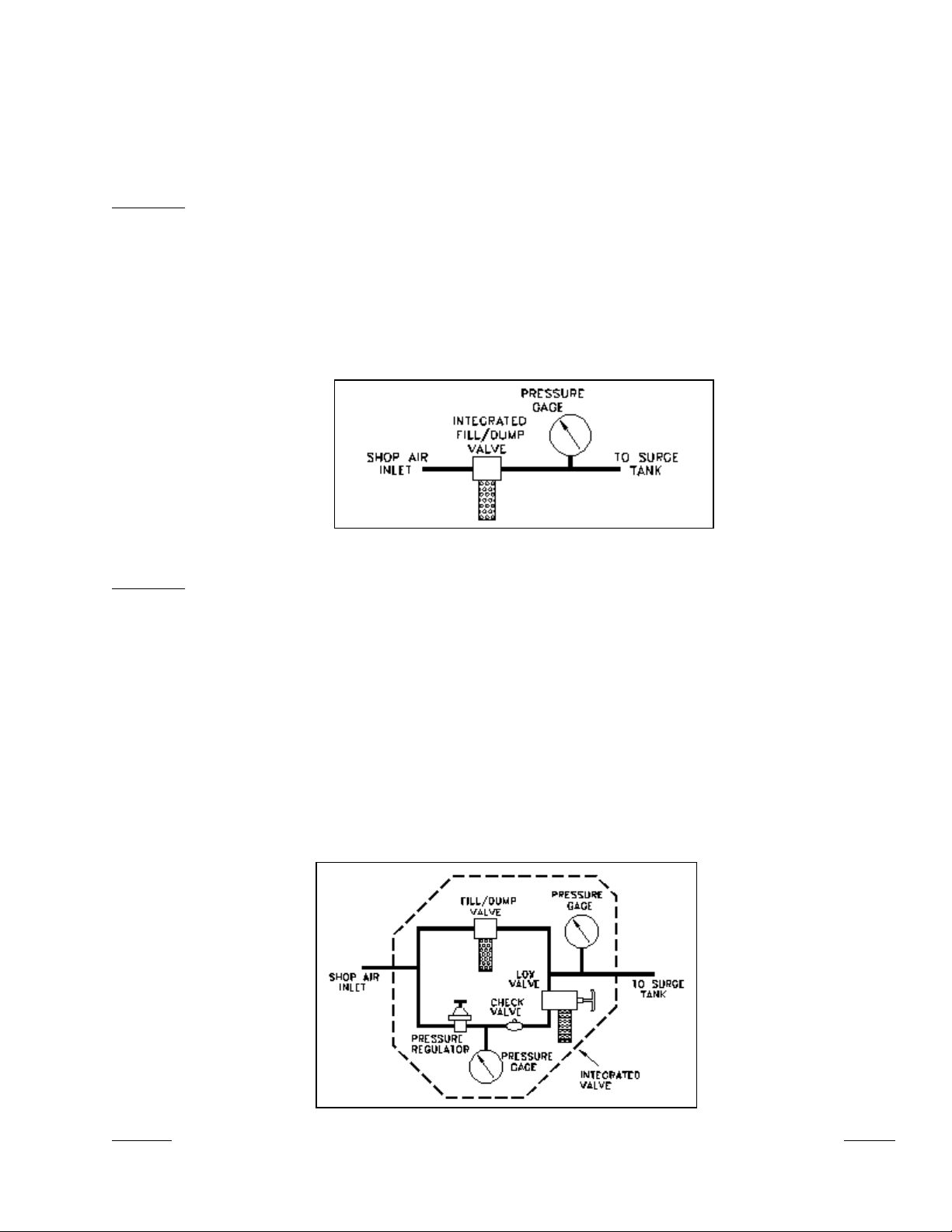
Section 3.2 Valve Systems
Counterbalance and cushion systems are very similar in the way they are controlled. Three basic
integrated valve configurations are available from Link to be used with the OmniLink 5000 ASM. For
clarity in the following sections, these valve configurations are defined here.
Type “A”
Type “B”
An integrated Fill/Dump Valve as shown in Figure 3.2. This valve has the advantage of
simple straight through piping with all pilot pressures run internally and is easily
mounted. It may be used for air cushion and air counterbalance control. This is the least
expensive of the three valves. Leaks in cushion and counterbalance systems will cause
loss of pressure in these systems when either control power is off or supply pressure is
absent. However, the control must be turned back on and pressure re-established before
the press will stroke.
Figure 3.2: Type “A” Valve Configuration
An integrated Fill/Dump valve with a manual regulator, check valve, and LOX valve in
parallel as shown in Figure 3.3 for cushion, but not counterbalance, adjustment. This
valve adds a parallel manual regulator system to the Type “A” valve, which may be set
to prevent the air pressure in the cushion from going below a minimum value set by the
manual regulator (as long as there is shop air pressure). This prevents cushion drift down
when control power is off with its associated lost die pins below the press bolster and lost
time while they are recovered. This valve also allows the cushions to be adjusted using
the manual regulator path if the automatic system fails, allowing the press to be operated
until the automatic system is restored. When the automatic system is on, the manual
regulator on this valve system must not be set higher than the lowest pressure that the
automatic system is to provide, because the automatic valves will try to dump while the
manual regulator fills if the automatic setpoint is lower than the manual regulator
pressure.
Figure 3.3: Type “B” Valve Configuration
April 17, 2000 Man ual Versio n 1.0
3.3
Page 17
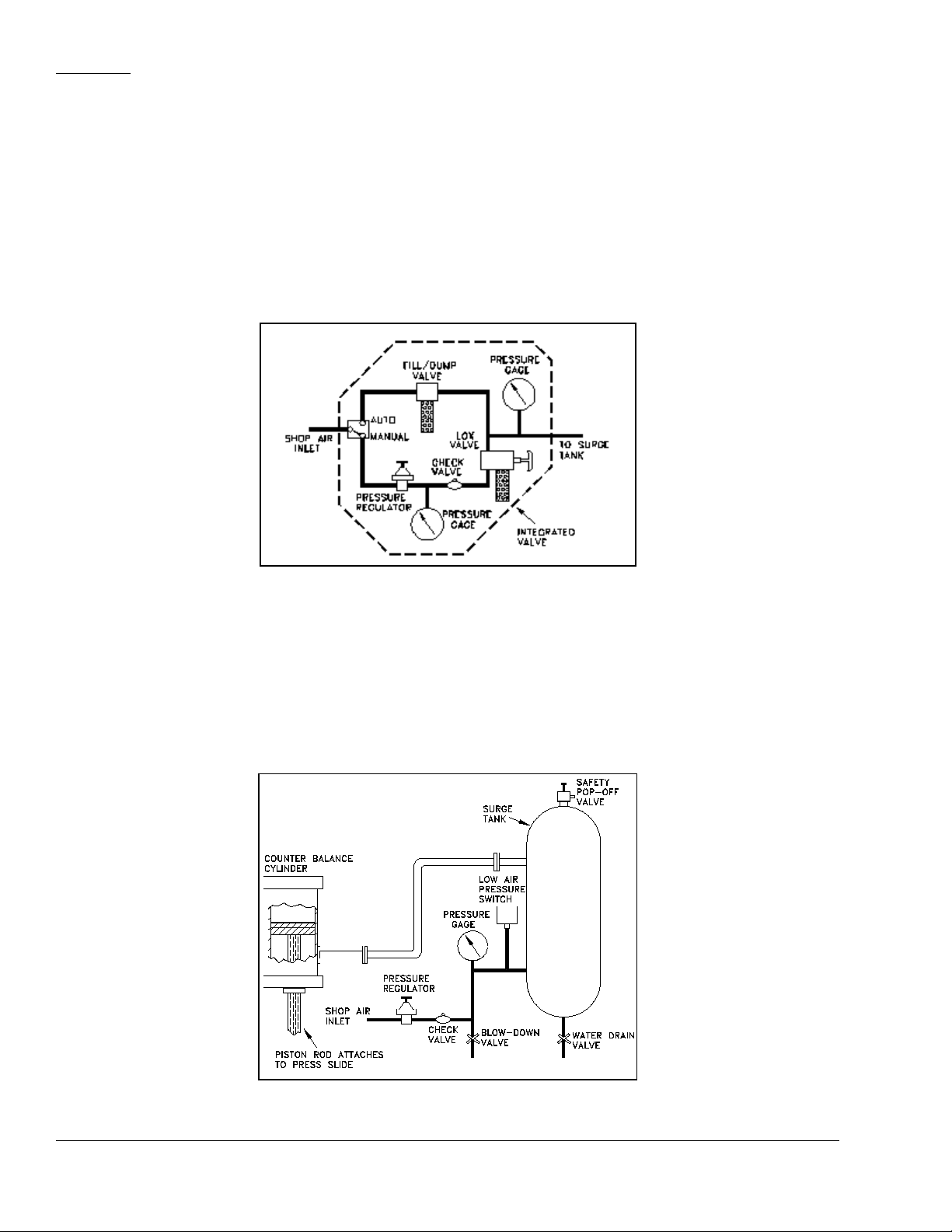
Type “C” An integrated Fill/Dump valve with a manual regulator, check valve, and LOX valve, and
a four-way valve that selects whether the pressure is set by the automatic system or the
manual regulator as shown in Figure 3.4 for cushion and counterbalance adjustment.
Unlike the type “B” valve, the manual regulator can be set to any allowable pressure
without interfering with automatic pressure adjustment- it does not have to be a minimum
pressure. This system is ideal for press counterbalance systems as the manual regulator
can be set to balance the heaviest die used on the press. When the OmniLink 5000
control is powered off, the valve automatically reverts to at least the pressure set by the
manual regulator. If there is an air leak in the counterbalance system, the manual
regulator keeps the system charged to support the weight of the die.
Figure 3.4: Type “C” Valve Configuration
Section 3.3 Counterbalance Control Installation
The automatic counterbalance control system consists of an air control module mounted on the ASM, a
control valve (or valves) , and a pressure transducer. The typical manually controlled press
counterbalance system looks something like Figure 3.5.
Figure 3.5: Typical Counterbalance System
April 17, 2000 Man ual Versio n 1.0
3.4
Page 18
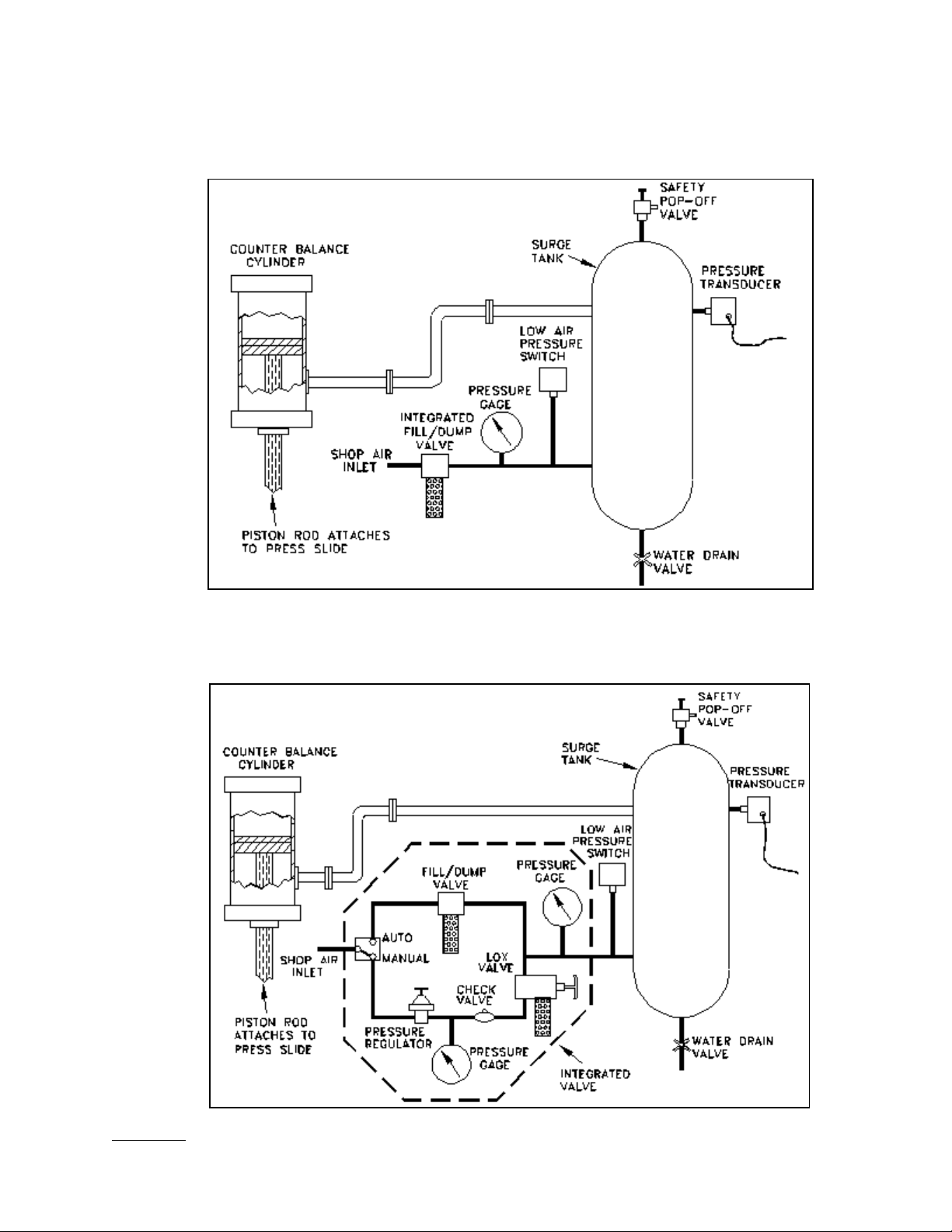
For automatic control, the pressure regulator and check valve are replaced with an air valve system.
Figures 3.6 and 3.7 illustrate systems using the Type “A” and Type “C” valves described in section 3.2.
In all cases a pressure transducer is used to monitor the air pressure.
Figure 3.6: Auto-Counterbalance with Type “A” Integrated Valve.
Figure 3.7: Auto-Counterbalance with Type “C” Integrated Valve.
April 17, 2000 Man ual Versio n 1.0
3.5
Page 19
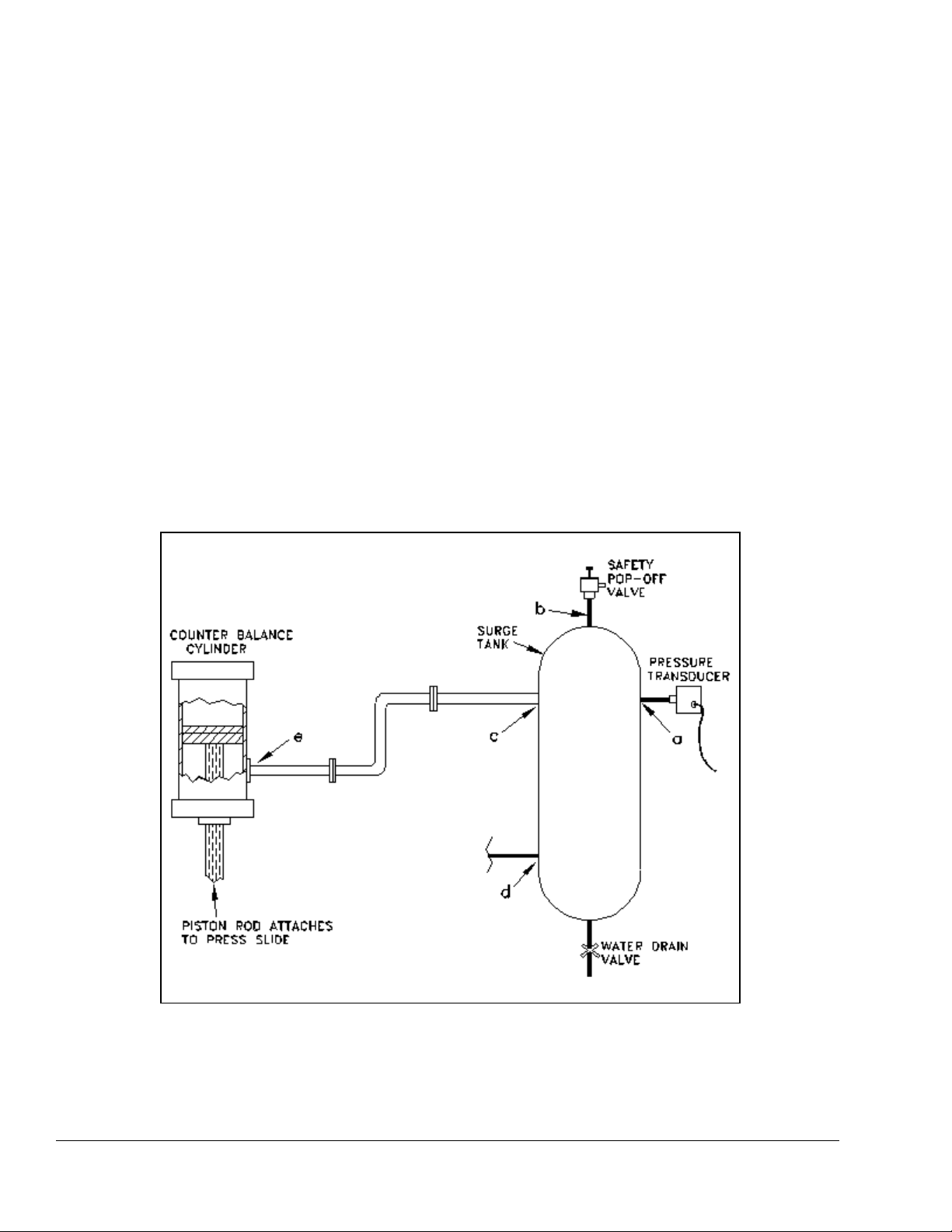
Section 3.3.1 Counterbalance Pressure Transducer Mounting
The system uses an automatic method of control in which the fill valve or dump valve is energized to
raise or lower the pressure of the system and a pressure transducer is used to “tell” the ASM what
pressure is in the system. The pressure transducer is constantly monitored to verify that the system is at
the proper pressure. When filling or dumping air into or out of the counterbalance, the transducer tells
the system when to stop. Because air pressure drops occur across air lines when filling or dumping,
proper placement of the pressure transducer is very important for correct operation of the system.
Possible pressure transducer mounting locations from best to worst are (refer to Figure 3.8):
a) A spare port on the counterbalance surge tank.
b) The same port that the safety pop-off valve is mounted on if it has its own port on the surge tank.
c) Right at the outlet on the surge tank that goes to the counterbalance cylinder.
d) Right at the inlet on the surge tank from the Fill/Dump valves.
e) If there is no surge tank the pressure transducer should be mounted right at the inlet on the
counterbalance cylinder.
Figure 3.8: Acceptable Locations for Mounting Counterbalance Pressure
Transducer.
April 17, 2000 Man ual Versio n 1.0
3.6
Page 20
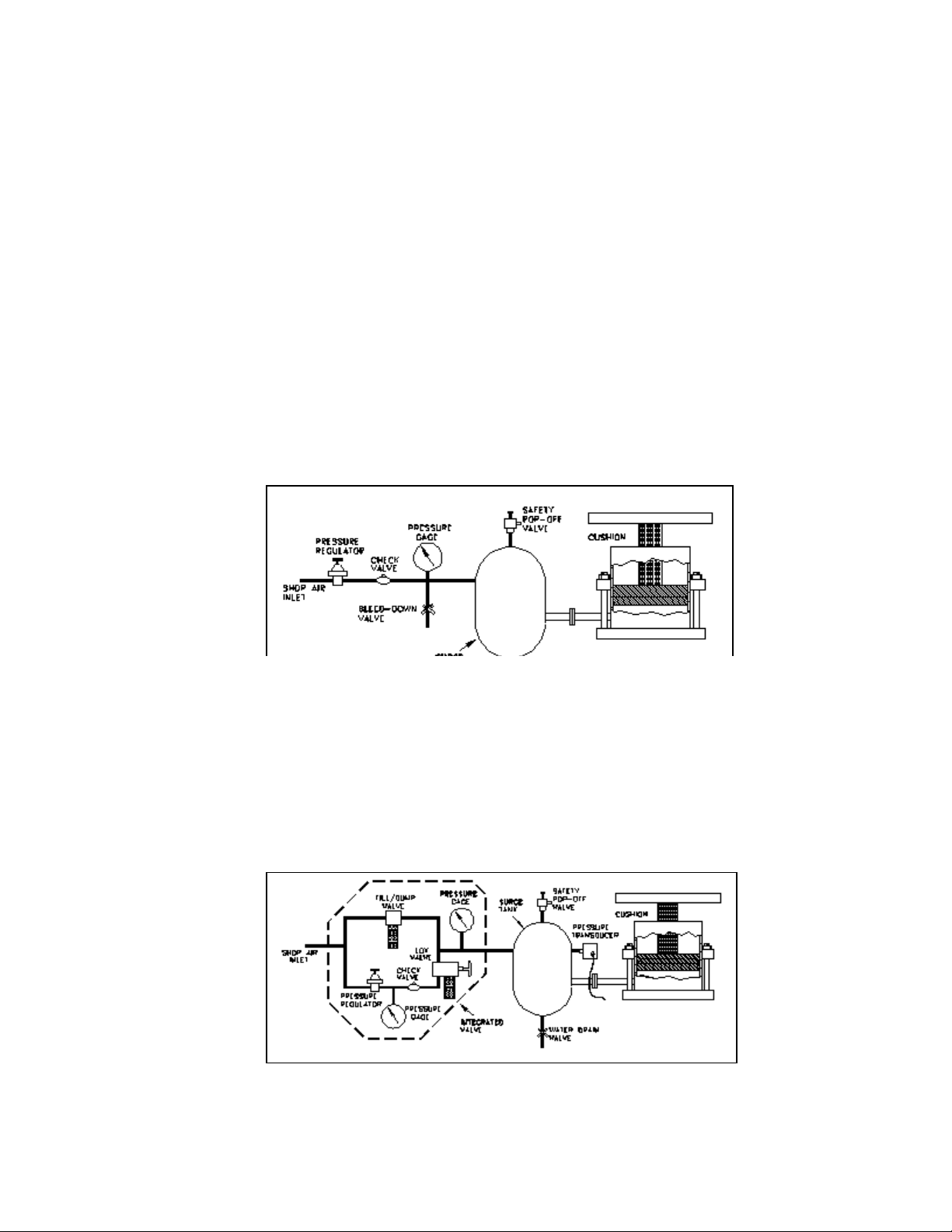
Section 3.3.2 Counterbalance Air Valve System Mounting
The mounting location of the valve system is not critical. Consideration should be given, however, to
ease of maintenance, plumbing, and wiring when choosing the mounting location. Also note that
sometimes the check valve in the original system may be up at the surge tank itself. The check valve in
the original system must be removed for the automatic system to work properly.
Section 3.3.3 Counterbalance System Wiring
Refer to Appendix B, Figure B.1, for typical wiring of the counterbalance valve and pressure transducer.
Note that the auto-select connection is used only for a type “C” valve. For type “A” valves, the autoselect connection from pin 2 of the counterbalance module is not required. If you order an OmniLink
control with a counterbalance adjust system, then a wiring diagram will be provided as part of the
documentation package.
Section 3.4 Cushion System Installation
The typical manually adjustable press cushion system looks something like Figure 3.9.
Figure 3.9: Typical Standard Cushion System
For automatic control, the pressure regulator and check valve are replaced with an air valve system.
Figure 3.10 shows a system using a Type “B” valve as described in section 3.2. Type “A” and “C”
valves may also be used. A pressure transducer is used to monitor the air pressure.
Figure 3.10: Cushion System with Type “B” Integrated
Valve.
April 17, 2000 Man ual Versio n 1.0
3.7
Page 21
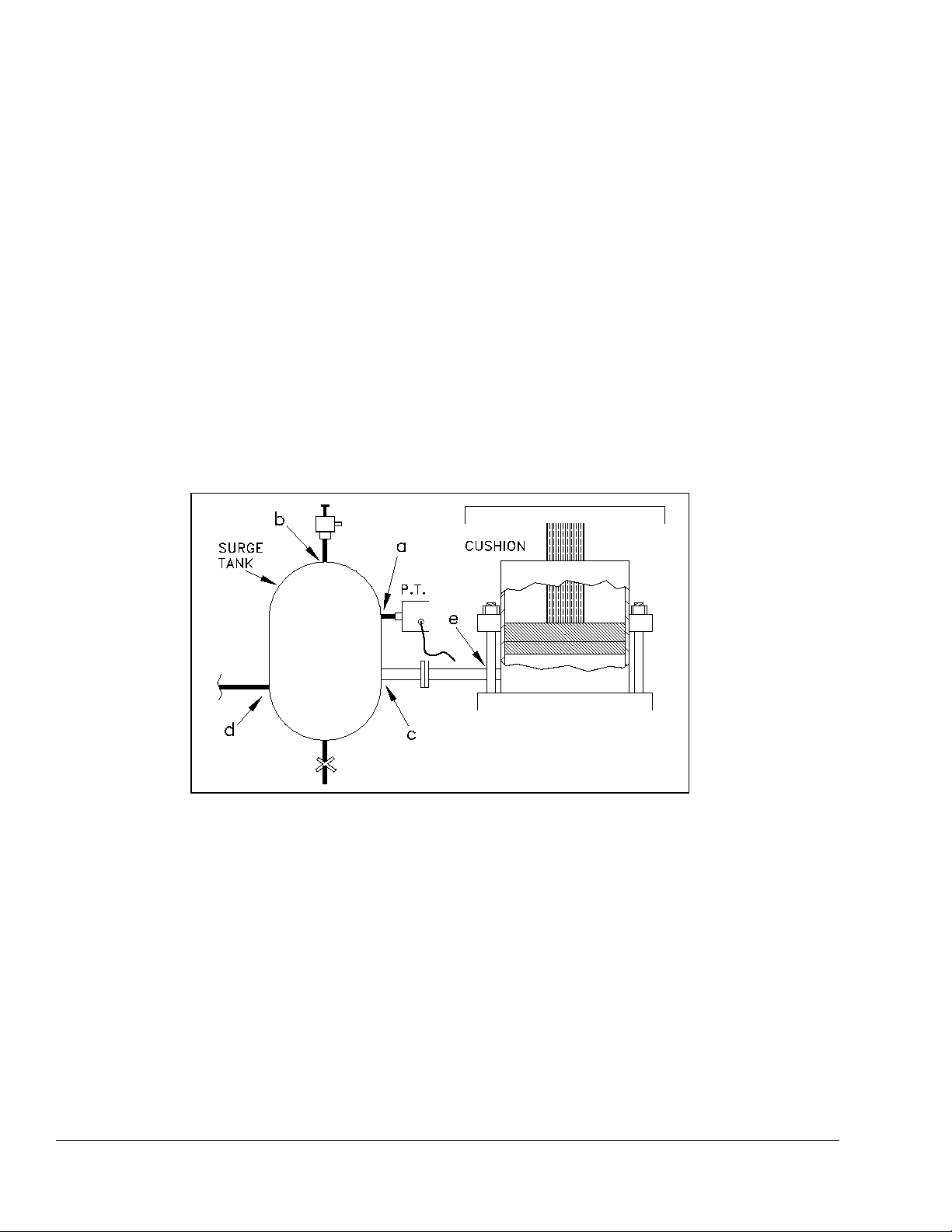
Section 3.4.1 Cushion Pressure Transducer Mounting
The system uses a method of control in which the fill valve or dump valve is energized to raise or lower
the pressure of the system. The pressure transducer tells the system when it has reached the proper
pressure. Because air pressure drops occur across air lines when filling or dumping, proper placement of
the pressure transducer is very important for correct operation of the system. Possible pressure
transducer mounting locations from best to worst are (refer to Figure 3.11):
a) A spare port on the cushion surge tank.
b) The same port that the safety pop-off valve is mounted on if it has its own port on the surge tank.
c) Right at the outlet on the surge tank that goes to the cushion.
d) Right at the inlet on the surge tank from the Fill/Dump valves.
e) If there is no surge tank the pressure transducer should be mounted right at the inlet on the
cushion.
Figure 3.11: Acceptable Locations for Mounting Cushion
Pressure Transducer.
Section 3.4.2 Cushion Air Valve System Mounting
The mounting location of the cushion air valve system is not critical. Consideration should be given,
however, to ease of maintenance, plumbing, and wiring when choosing the mounting location. Also
note that sometimes the check valve in the original system may be up at the surge tank itself. The check
valve must be removed for the automatic system to work.
Section 3.4.3 Cushion System Wiring
Refer to Appendix B, Figure B.2, for typical wiring of the cushion valve and pressure transducer. Note
that the auto-select connection is only connected if a type “C” integrated valve is used. For type “A”
and “B” valves, the auto-select connection from pin 2 of the cushion module is not required. If your
April 17, 2000 Man ual Versio n 1.0
3.8
Page 22
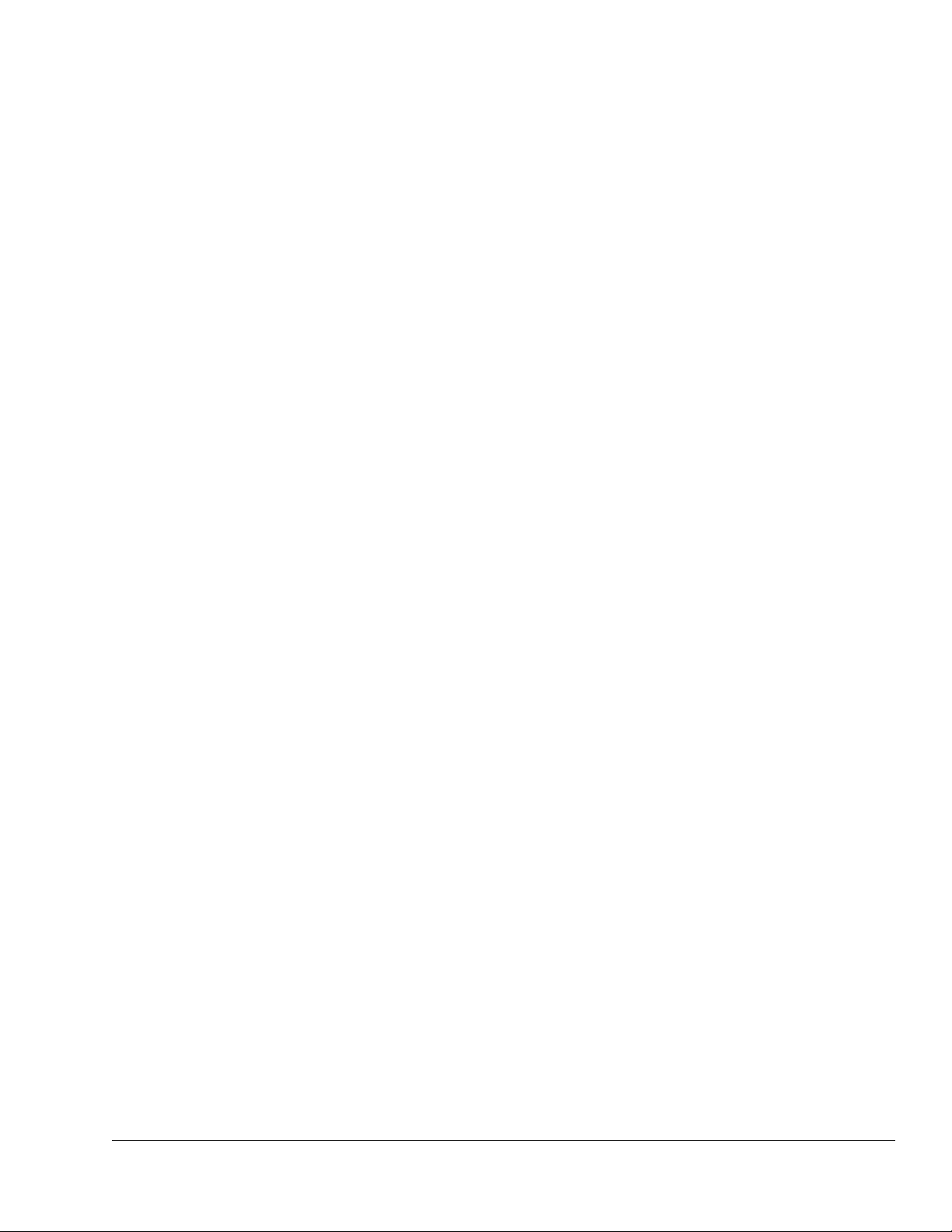
control came configured for a cushion adjust system, then a wiring diagram should have been provided
as part of the documentation package.
Section 3.5 Hydraulic Overload System Installation
Some press hydraulic overload systems use an air pressure to set up a much greater hydraulic pressure
through an air pump to control the trip point (tonnage) at which the hydraulic overload cylinder will
dump. On these presses the auto-setup card can use an E/P valve (also known as a servo valve) to
actually set the trip point for the hydraulic overload.
These systems vary widely, and it will be necessary for Link to obtain prints of the press hydraulic
overload system in order to determine where to mount control components. If your control came
configured for a hydraulic overload adjust system, then a wiring diagram should have been provided as
part of the documentation package.
Section 3.6 Slide Adjust System Installation
Standard slide adjust systems that set shut height on presses vary widely depending on manufacturer and
age. In general, slide adjust systems are either manually turned by wrenches or levers, or use electric or
air motors to adjust the shut height. The OmniLink automatic slide adjust system can only be used on
presses with motorized slide adjust. Slide adjust motor(s) must be wired to the automatic shut height
adjust module(s) in the OmniLink extended card rack. In addition, either a linear magnetostrictive or a
rotary resolver based transducer must be mounted in such a way as to detect slide adjust position and
wired to the automatic shut height module. Rotary transducers may be used when shafts that turn when
shut height is adjusted are accessible such as a shaft that drives a mechanical shut height indicator.
Linear transducers must be used if no rotating shaft is accessible, but the linear transducer can only be
used on presses with barrel screw type adjustment mechanisms.
Section 3.6.1 Rotary Transducer Mounting
The Link software supports two different types of rotary transducers for the slide adjust system. Both
are based on dual resolvers to provide an absolute position indication. Resolvers are a tough, accurate
rotary position sensor. By using two resolvers mounted in an enclosure with one resolver geared down
relative to the other, a multi-turn resolver (typically around 100 turns) is created.
As mentioned earlier, just about every slide adjust system is different. Some point must be found that
rotates when the slide is adjusted. Some obvious points are the slide adjust motor shaft and the shaft that
drives a dial counter (if present) that indicates slide position. Depending on the press, there may be
other points that can be used. The resolver should be tied in to one of these points - and may need to be
geared up or down. Requirements are:
a) As much as possible, the resolver should be mounted where it will not be submerged in oil,
grease, or other contaminants.
b) The total slide travel from maximum shut height to minimum shut height must not exceed the
number of turns of the resolver. If , for example, a 100 turn resolver is used, the total slide travel
from maximum to minimum must not result in more than 100 turns at the resolver.
April 17, 2000 Man ual Versio n 1.0
3.9
Page 23
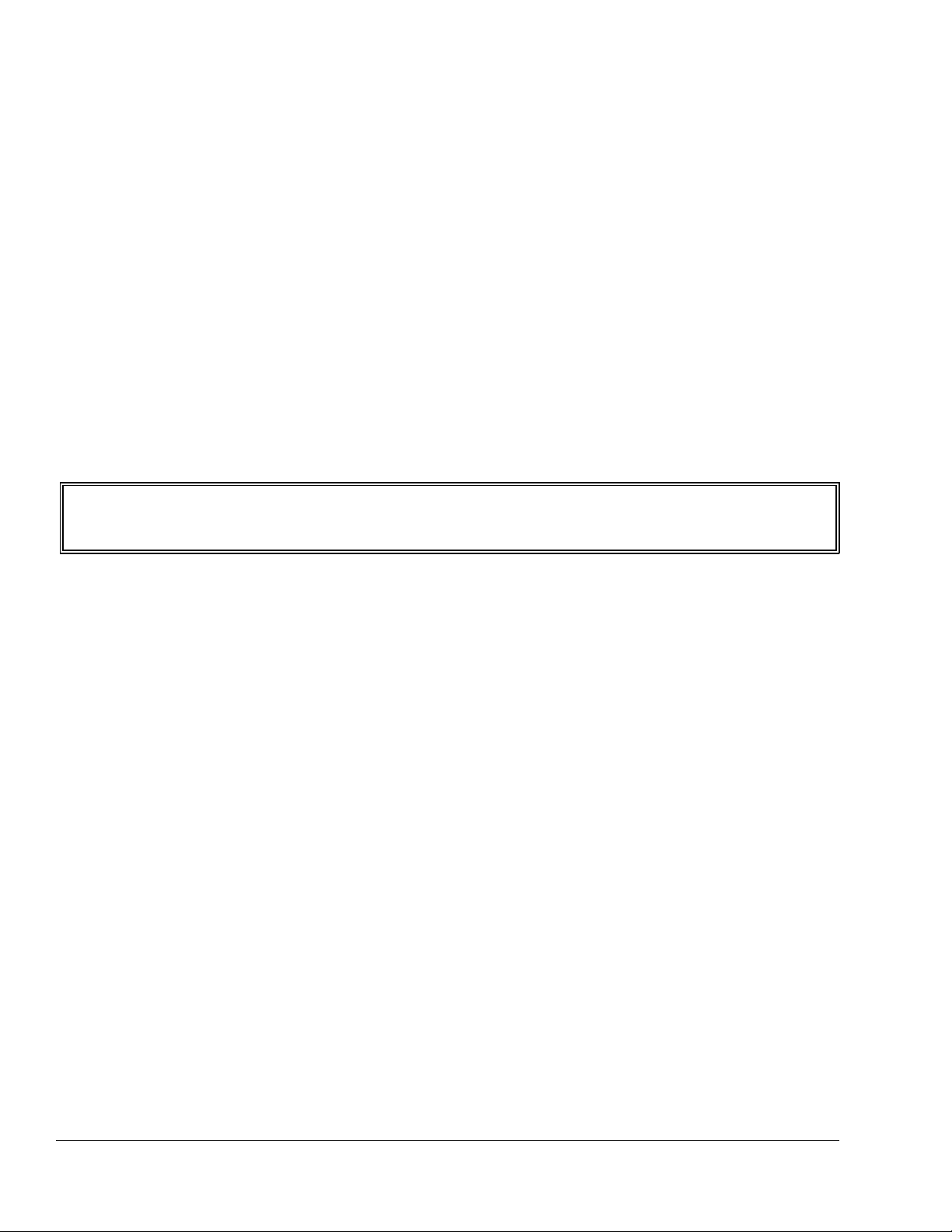
c) The slide should travel no more than 1 inch per turn of the resolver.
d) The cable from the resolver to the OmniLink 5000 should not be run with any high voltage
wiring (i.e. 120/240 VAC). In fact, this cable should be run in its own shielded conduit.
It is not necessary to know the exact gear ratio of slide travel to resolver turns - only that conditions “b”
and “c” are met. The resolver may rotate in either direction relative to slide travel (i.e. the resolver may
rotate clockwise or counter-clockwise as the slide goes down).
Section 3.6.2 Rotary Slide Adjust Wiring
A cable must go from the dual resolver mounted on the slide to the auto-setup board in the OmniLink
5000 extended card rack. Since the slide goes up and down relative to the machine, some means of
stress relief must be used on the cable between the slide and the machine frame. The recommended
method is to use a helical cable (same principle as a telephone handset cord) from the resolver to a
junction box on the bottom of the crown. This lets the wire run in a “spring” pattern to help it resist
breaking. Appendix B, Figure B.3 shows a conceptual view of this type of resolver mounting. The
junction box should be grounded to the machine to help shield the connections inside.
NOTE: The cable should remain unbroken except for the connector in this junction box to
keep the shield integrity - do not splice the cable!
Slide adjust motor starters with and without auxiliary contactors are supported. Solenoid air valves for
air motors are also supported. Refer to Appendix B for typical wiring diagrams. Figures B.4 and B.5
show the wiring for two supported dual resolvers. Figures B.9 and B.10 show the wiring of slide adjust
motor starters with and without auxiliary contactors. Figure B.11 shows the wiring of a slide adjust air
motor. If an OmniLink 5000 control is ordered with a slide adjust system, then a wiring diagram will be
provided as part of the documentation package.
Section 3.6.3 Linear Transducer Mounting
Linear shut height control makes use of linear magnetostrictive transducers. These transducers have a
head that contains the electronics and a guide tube from 6" to 48" in length depending on the application.
The guide tube is mounted to pass through (without touching) a separately mounted annular (doughnut
shaped) magnet. The electronics sense the magnet location as the magnet moves up or down the guide
tube when the slide is adjusted to provide shut height distance to the OmniLink 5000 control.
To install the linear transducer, there must be some point on the slide assembly that moves up and down
with respect to a fixed point on the slide assembly when the shut height is changed. The transducer
should be mounted to one point and the magnet to the other with strong, rigid, brackets. The particulars
of mounting a linear transducer may vary greatly from press to press but keep in mind the following
points:
a) Make sure there is adequate clearance from the transducer to the crown or other possible
interference points of the press. A common mistake is mounting the transducer with the slide
lowered and crushing the transducer when the slide is raised.
April 17, 2000 Man ual Versio n 1.0
3.10
Page 24
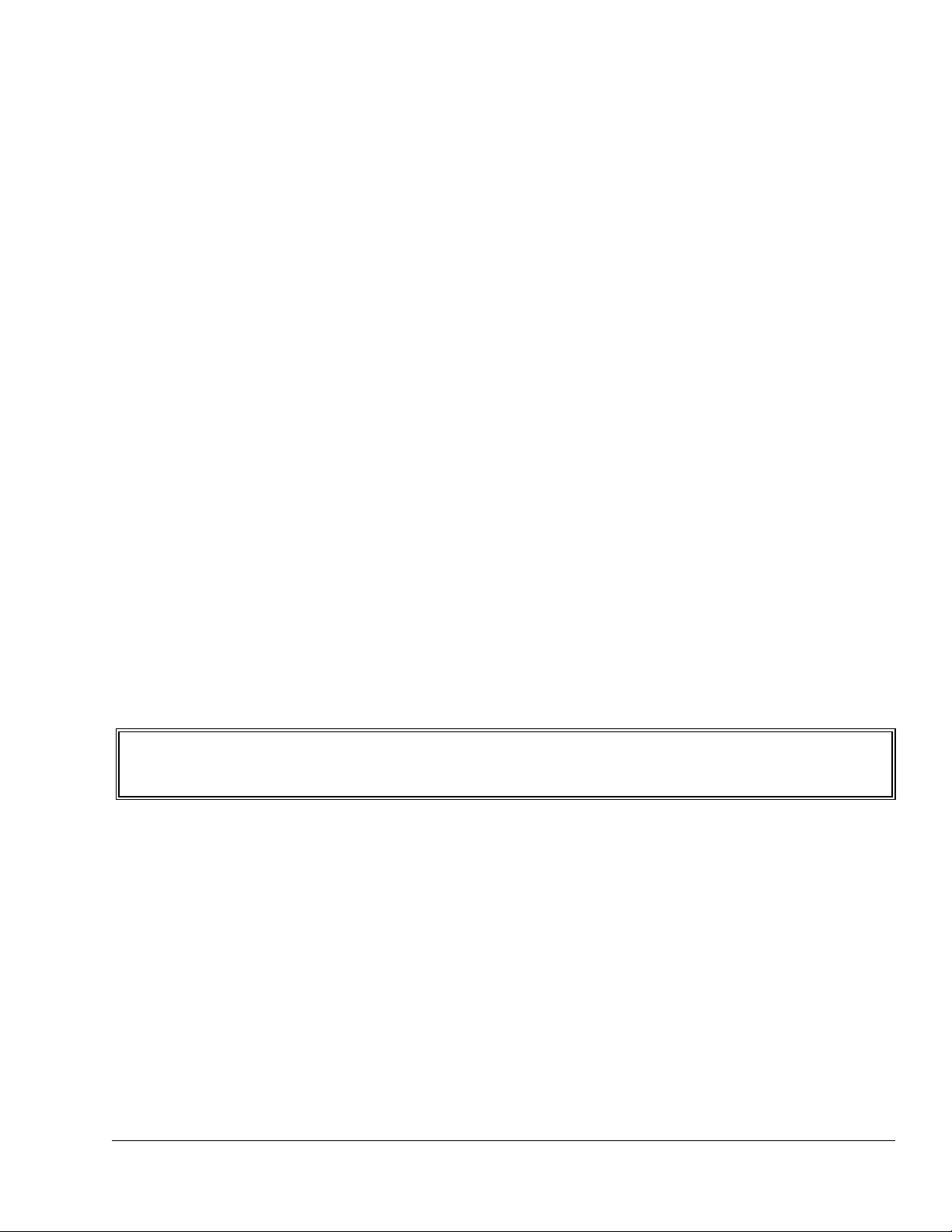
b) It may be necessary to order a transducer longer than the slide adjustment range because of
mounting limitations.
c) Ferromagnetic material (a material readily magnetized - such as iron or steel) should be no closer
than .25" from the magnet or the rod end. This includes ferrous screws! Non-ferrous metals
such as aluminum, brass, and non-magnetic stainless can be in direct contact with the magnet or
rod end.
d) Transducers longer than 30" may need special supports and split magnets.
e) The rod of the transducer is typically four to five inches longer than the specified length due to
“dead zone” and “null zone” areas at the beginning and end of the rod.
f) The cable from the transducer to the OmniLink 5000 should not be run with any high voltage
wiring (i.e. 120/240 VAC). In fact, the cable should be run in its own shielded conduit.
g) Read the manufacturers instructions that came with the transducer for other possible issues
and mounting considerations.
Section 3.6.4 Linear Transducer Slide Adjust Wiring
A cable must go from the linear transducer mounted on the slide to the auto-setup board in the 5000
extended card rack. Since the slide goes up and down relative to the machine, some means of stress
relief must be used on the cable between the slide and the machine frame. The recommended method is
to use a helical cable (same principle as a telephone handset cord) from the transducer to a junction box
on the bottom of the crown. This lets the wire run in a “spring” pattern to help it resist breaking.
Appendix B, Figure B.6 shows a conceptual view of this type of mounting. The junction box should be
grounded to the machine to help shield the connections inside.
NOTE: The cable should remain unbroken except for the connector in this junction box to
keep the shield integrity - do not splice the cable!
Slide adjust motor starters with and without auxiliary contactors are supported by the OmniLink shut
height system as are solenoid operated valves for air motor operation. Refer to appendix “B” for typical
wiring diagrams. Figures B.7 and B.8 show the wiring for two supported linear transducers. Figures
B.9 and B.10 show the wiring of slide adjust motor starters with and without auxiliary contactors.
Figure B.11 shows the wiring of a slide adjust air motor.
If you order an OmniLink 5000 control with a slide adjust system, a wiring diagram will be provided
as part of the documentation package.
April 17, 2000 Man ual Versio n 1.0
3.11
Page 25

Section 4. Configuration
After the ASM is installed (see section 3.1), it must be configured to work with the press. Configuration
consists of several steps that depend on the options selected for the ASM.
NOTE! An access code is required to reach the configuration menus of the
OmniLink 5000 press control. The code is provided separately from this
manual for administrative control.
WARNING! Only qualified employees who are authorized by the user should
configure the automatic set-up module. Failure to properly configure
and calibrate the module can result in machine damage which, in
turn, may result in injury or death to persons.
Section 4.1 Setting up the OmniLink 5000 for the Auto-Setup Module
The OmniLink 5000 press control must be “told” that the 5000-10 ASM is installed in the card rack.
If the module was installed at Link as part of an OmniLink 5000 package, this step will already be done
and configuration should proceed with section 4.2.
a) Go to the Press Control (P/C) screen.
b) With the RUN/PROG key switch in the PROG position, press the “CONFIGURE” softkey and
enter the configuration access code.
c) Press the “MACHINE PARAMETERS” softkey.
d) Press the “FACTORY
CONFIG” softkey. The
screen should now be
similar to Figure 4.1.
e) Use the up and down arrow
keys on the operator
terminal to put the cursor on
the “Automatic Setup” row
and enter “001". If this
parameter is “000" the
OmniLink 5000 won’t
recognize and respond to
the ASM
f) Press the “EXIT” softkey
until the “Press Control”
screen reappears.
April 17, 2000 Man ual Versio n 1.0
Figure 4.1: Factory Configuration Parameters
4.1
Page 26

Section 4.2 Configuring the Auto-Setup board
The ASM must be configured for the each shut height and pressure module that is installed on it. The
configuration necessary depends on the particular kind of module.
Section 4.2.1 Configuring Counterbalance, Cushion, and Hydraulic Overload Modules
Counterbalances and cushions are conceptually very similar and use essentially the same control
techniques. Hydraulic overloads are somewhat different but are usually air controlled systems (there are
some non-air controlled hydraulic overloads but the auto-setup board does not support them at this
time). To get to the configuration screen for cushion, counterbalance, and hydraulic overload modules:
a) Go to the “Auto Sets” screen. This screen is reached by pressing the “AUTO SETS” softkey in
the Main Menu or Press Control screen.
b) With the RUN/PROG key switch in the PROG position, press the “CONFIGURE” softkey and
enter the configuration code. Note that the code is provided separately from this manual for
administrative control.
c) Press the “CONFIGURE AIR” softkey.
At this point the screen should look similar to Figure 4.2.
Figure 4.2: Example Air Configuration Screen
April 17, 2000 Man ual Versio n 1.0
4.2
Page 27

There are several parameters that must be configured in this screen. The editing cursor indicates which
parameter is currently selected. Softkey 1 (the uppermost vertical softkey) will change its description
based on the parameter and, when pressed, allows the currently selected parameter to be changed. The
up and down arrow keys move the editing cursor from one parameter to another. See Appendix A for
examples of setting up each kind of system. The features of this screen are:
Help
The “Help” box at the bottom of the screen changes depending on the parameter
that the editing cursor is currently on. It gives a short version of how the
parameter is used.
Air Slot
Corresponds to the physical slot number (AS1 in the example of Figure 4.2)
selected for configuration on the auto-setup card. AS5 and AS6 do not exist but
are reserved for future expansion. The “NEXT AIR SLOT” softkey will cycle
through the available slots in the system. Note that “AS7" is built in to the base
auto-setup board and is always installed.
Hardware Detected
For counterbalances and cushions this should be “Fill/Dump” (referring to the
control method for the board). For hydraulic overloads this should be “0-10Volt
Out”. If there is no board installed in that slot the board will be “None Detected”.
Air Pressure Gives a readout of the current pressure detected by the pressure transducer based
on the transducer type selected. Note that when the transducer type is changed,
this pressure will also change even though the actual air pressure stays the same.
This value can not be changed by the user. It is reported in this screen for
convenience.
Name
Press the “CHANGE NAME” soft key repetitively to cycle through and select the
available names for the module in the slot which you are configuring (CounterBalance #1, Counter-Balance #2, Cushion #1, Cushion #2, Cushion #3, Cushion
#4, Hydraulic Overload, Not Configured). Stop when the desired name appears.
Mode
Use the “CHANGE MODE” soft key to cycle the status from ON to MAN to OFF
and back to ON. ON means the OmniLink 5000 will automatically adjust the air
pressure when a job is recalled to the air pressure associated with that job. MAN
means the OmniLink 5000 will automatically adjust the air pressure, but the
pressure can only be changed from the Auto Setup screen by entering the desired
air pressure. A recalled job will NOT change the pressure if you configure the
module to MAN. OFF means the OmniLink 5000 will not control the air
pressure. This value should typically be set to ON.
Max. Pressure
This value should be set to the maximum operating air pressure at which the
counterbalance, cushion, or hydraulic overload is designed to operate.
For counterbalances, this is the pressure which counterbalances the heaviest upper
die the press is designed to accommodate. The press counterbalance table
(typically mounted on the press) or the press manual should give this value.
April 17, 2000 Man ual Versio n 1.0
4.3
Page 28

For cushions this should be the maximum operating pressure specified by the
cushion manufacturer.
For hydraulic overloads this value should be the pressure specified by the press
manufacturer for rated tonnage operation.
Min. Pressure
This value should be set to the minimum operating pressure at which you will
operate your counterbalance, cushion, or hydraulic overload.
For counterbalances, this value is the pressure that balances the slide with no
tooling and cannot be set below 5 psi. Obtain this value from the press
counterbalance table or press manual.
For cushion(s), the Min. Pressure should be set to at least the value that just barely
supports the weight of the cushion cylinder. This can be found by slowly
increasing the pressure to the cushion until it just starts to rise. Then back off the
pressure until it just starts to fall. The Min. Pressure should be set to at least the
average of the two pressures. The Type “B” and “C” valve systems may be used
to provide a minimum pressure through their manual regulator. This keeps the
cushion from falling due to air leakage when the control is powered off and
prevents cushion pins from falling through the lower die shoe and bolster.
NOTE! Cushions can always drift down when the plant air supply is off.
Also, If a type “B” valve is used, Min Pressure must be set above the manual
regulator setting.
For hydraulic overloads, the Min. Pressure should generally not be set to less than
25% of the Max. Pressure value.
Max. Die Weight
This parameter only appears when a counter balance is being configured.
This should be set at the die weight the counterbalance handles at its maximum
pressure. Obtain this value from the press counterbalance table or press manual.
Note that the units to the right of this parameter are also configurable. When the
editing cursor is placed on these units, softkey 1 will read “CHANGE UNIT”.
When pressed, pounds, kilograms, tons, or metric tons may be selected from a list.
Note that changing the unit here will also change the unit for Min. Die Weight.
Min. Die Weight
This parameter only appears when a counter balance is being configured.
Set this value to 0 die weight. (This represents no tooling on the upper slide at the
minimum counterbalance pressure). Note that the units to the right of this
parameter are also configurable. When the editing cursor is placed on these units,
softkey 1 will read “CHANGE UNIT”. When pressed, pounds, kilograms, tons,
or metric tons may be selected from a list. Note that changing the unit here will
also change the unit for Max. Die Weight.
Display Weight As
This parameter only appears when a counter balance is being configured.
Set this parameter to the units that die weight should be displayed in. The choices
April 17, 2000 Man ual Versio n 1.0
4.4
Page 29

are pounds (lbs), kilograms (Kgs), tons, and metric tons (Mtons). Note that the
display unit can be changed at any time and is independent of the units that the
maximum and minimum die weight are using. If a job was stored in tons, and this
unit is changed to pounds, the stored job will still be correct. For example, if 2
tons were stored for a job and the display unit is changed to pounds, when the job
is recalled it will be set to 4000 pounds.
Max. Cushion Force
Min. Cushion Force
Display Force As
This parameter only appears when a cushion is being configured. This should
be set to the cushion force generated at its maximum pressure. Note that the units
to the right of this parameter are also configurable. When the editing cursor is
placed on these units, softkey 1 will read “CHANGE UNIT”. When pressed,
pounds, kilograms, tons, or metric tons may be selected from a list. Note that
changing the unit here will also change the unit for Min. Cushion Force.
This parameter only appears when a cushion is being configured. Set this
value to the force generated at the Min. Pressure you have selected. Note that the
units to the right of this parameter are also configurable. When the editing cursor
is placed on these units, softkey 1 will read “CHANGE UNIT”. When pressed,
pounds, kilograms, tons, or metric tons may be selected from a list. Note that
changing the unit here will also change the unit for Max. Cushion Force.
This parameter only appears when a cushion is being configured. Set this
parameter to the units that cushion force should be displayed in. When the
“CHANGE UNIT” softkey is pressed, the choices listed will be pounds (lbs),
kilograms (Kgs), tons, and metric tons (Mtons). Note that the display unit can be
changed at any time and is independent of the units used for minimum and
maximum cushion force. If a job was stored in tons, and this unit is changed to
pounds, the stored job will still be correct. For example, if 2 tons were stored for
a job and the display unit is changed to pounds, when the job is recalled it will be
set to 4000 pounds.
Max. Trip Point
This parameter only appears when a hydraulic overload is being configured.
This should be set to the trip tonnage at the maximum pressure. Note that the
units to the right of this parameter are also configurable. When the editing cursor
is placed on these units, softkey 1 will read “CHANGE UNIT”. When pressed,
pounds, kilograms, tons, or metric tons may be selected from a list. Note that
changing the unit here will also change the unit for Min. Trip Point.
Min. Trip Point
This parameter only appears when a hydraulic overload is being configured.
Set this value to the force generated at the Min. Pressure you have selected. Note
that the units to the right of this parameter are also configurable. When the
editing cursor is placed on these units, softkey 1 will read “CHANGE UNIT”.
When pressed, pounds, kilograms, tons, or metric tons may be selected from a list.
Note that changing the unit here will also change the unit for Max. Trip Point.
Display Trip As
This parameter only appears when a hydraulic overload is being configured.
Set this parameter to the units that the trip point should be displayed in. The
April 17, 2000 Man ual Versio n 1.0
4.5
Page 30

choices are pounds (lbs), kilograms (Kgs), tons, and metric tons (Mtons). Note
that the display unit can be changed at any time and is independent of the units
used for minimum and maximum trip point. If a job was stored in tons, and this
unit is changed to pounds, the stored job will still be correct. For example, if 2
tons were stored for a job and the display unit is changed to pounds, when the job
is recalled it will be set to 4000 pounds.
Fault Time
If the pressure in a counterbalance, cushion, or hydraulic overload system goes
Tolerance
Transducer Type
out of tolerance due to a leak or any other reason, a countdown starts. The control
will try to bring the pressure back into tolerance before the countdown expires. If
it can not correct the pressure, the press will be stopped. The fault time is the
countdown in seconds. Suggested value is 20 seconds.
This is the amount by which the system will allow the pressure to vary and still be
considered “good”. For instance if tolerance is 2, then a setting of 30 psi will be
considered “At Pressure” from 28 to 32 psi. Suggested setting is 2.
This value depends on the kind of pressure transducer used on the system. Table
4.1 gives the transducer type number to use with various transducers. Contact
Link for others. Note that the used pressure range is typically half the actual
pressure range of the transducer. This allows the transducers to better survive
pressure shocks that may occur in operation.
Table 4.1: Transducer Types
Manufacturer /
Model
Transducer
Pressure
Range
Used
Pressure
Range
Output Trans
Type
Valve Type
Any / Any 0-250psi 0-125psi 4-20ma 3
Any / Any 0-200psi 0-100psi 4-20ma 4
Any / Any 0-300psi 0-150psi 4-20ma 5
Any / Any 0-400psi 0-200psi 4-20ma 6
This parameter only appears when a hydraulic overload is being configured.
For hydraulic overloads controlled with “0-10Volt Out” proportional voltage,
refer to table 4.2 for the proper control type based on the servo-valve used to
control the system.
Table 4.2: Servo-Valve Control Types
Manufacturer / Model Pressure
Range
Input Control
Type
Wilkerson ER1 Series 0-125psi 0-10V 4
April 17, 2000 Man ual Versio n 1.0
4.6
Page 31

Table 4.2: Servo-Valve Control Types
Wilkerson ER1 Series 0-90psi 0-10V 5
SMC ITV2050-31T2S4 0-130psi 0-10V 6
Section 4.2.2 Configuring Slide Adjust Modules
To get to the configuration screen for slide adjust modules:
a) Go to the “Auto Sets” screen. This screen is reached by pressing the “AUTO SETS” softkey in
the Main Menu or Press Control screen.
b) With the RUN/PROG key switch in the PROG position, press the “CONFIGURE” softkey and
enter the configuration code. The code is provided separately from this manual for
administrative control.
c) Press the “CONFIGURE SLIDE”softkey.
d) Turn the Slide Adjust OFF/ON selector switch for your control to the ON position.
At this point the screen should look similar to Figure 3.3.
Figure 4.3: Example Slide Configuration Screen
There are several parameters that must be configured in this screen. The editing cursor indicates which
April 17, 2000 Man ual Versio n 1.0
4.7
Page 32

parameter is currently selected. Softkey 1 (the uppermost vertical softkey) will change its description
based on the parameter and, when pressed, allows the currently selected parameter to be changed. The
up and down arrow keys move the editing cursor from one parameter to another. See Appendix A for
examples of setting up each kind of system. The features of this screen are:
Help
Slide Slot
Hardware Detected
Shutheight
Name
Mode
The “Help” box at the bottom of the screen changes depending on the parameter
that the editing cursor is currently on. It gives a short version of how the
parameter is used.
Corresponds to the physical slot number (SS1 in the example of Figure 4.3)
selected for configuration on the auto-setup card. The “NEXT SLIDE SLOT”
softkey will cycle between SS1 and SS2.
This will be “Linear Transducer” for 5000-10B option boards or “Rotary
Transducer for 5000-10C option boards. If there is no option board installed in
that slot this should read “None Detected”.
The current slide position reported by the transducer. NOTE! This number will be
incorrect until Cal. Position and Orientation are entered during configuration.
This is reported as a convenience in this screen cannot be changed by the user.
Use the “CHANGE NAME” soft key repetitively to cycle through the available
names for this system (Slide Adjust #1, Slide Adjust #2, Not Configured). Stop
when the desired name appears. This name will appear on the Auto-Sets screen.
Use the “CHANGE MODE” soft key to cycle the status from ON to MAN to
OFF and back to ON. ON means the OmniLink 5000 automatically adjusts to the
new shut height associated with a job when that job is recalled from memory, but
only if the Slide Adjust OFF/ON selector switch is turned to the ON position.
MAN means the OmniLink 5000 can control the shut height but the shut height
can only be changed from the “Slide Adjust” screen. A RECALLED job will
NOT change the shut height, although an operator can cause the system to
automatically adjust to a new shut height by turning the Slide Adjust OFF/ON
switch to the ON position, entering the desired shut height value in the “Slide
Setpoint” row, and pressing the “AUTO ADJUST” softkey. OFF means the 5000
will not automatically adjust the shut height, and will ignore any errors from the
system. Operators can always manually jog the slide into position through the use
of the “JOG UP” and “JOG DOWN” softkeys. These keys appear when the Slide
Adjust OFF/ON switch is in the ON position regardless of whether ON, MAN, or
OFF is configured. This value should typically be set to ON.
Shut Height Units
All shutheight parameters and the shut height actual position can be displayed and
entered in inches or millimeters. Use the “CHANGE UNIT” softkey to toggle
this setting between inches and millimeters. Note that values already entered will
be converted to the new unit.
April 17, 2000 Man ual Versio n 1.0
4.8
Page 33

Upper Limit This value is an electronic upper limit for the slide adjust system that acts as a
backup for the mechanical up limit switch. The automatic shut height system will
not adjust the shut height above this value, which should be set just below where
the mechanical up limit switch open up.
Lower Limit
Tolerance
Pulse Distance
This value is an electronic lower limit for the slide adjust system that acts as a
backup for the mechanical down limit switch. The automatic shut height system
will not adjust the shut height below this value, which should be set just above
where the mechanical down limit switch opens up.
This value determines how far off the slide can be from the slide setpoint and still
be considered “In Position”. Recommended initial value is .004" (.10mm).
While the automatic slide adjust system will normally make its initial adjustment
to within .001" (.02mm) of the selected setpoint value, the impact created by the
stamping operation may cause the shut height to change slightly as clearances in
gears and threads of the slide adjustment mechanism shift. If the design or
condition of the press causes the shut height to change by more than the tolerance
(measured at the top of the stroke) after stamping begins, the tolerance must be set
to a higher value. It may also be possible to set this value lower on some presses.
The automatic slide adjust is always accomplished by going above the desired
shut height setpoint value and descending to the setpoint value. The pulse
distance value must be set to cause the slide adjust system to make a preliminary
stop slightly above the desired setpoint. The system will then incrementally
“pulse” the slide adjust motor to achieve the desired slide setpoint position. The
pulse distance value must be set by trial and error. A good starting point is .010"
(.25mm). This value would turn off the slide adjust motor .010" (.25mm) above
any setpoint entered before the pulse sequence would begin. The final stopping
point will be less than .010" (.25mm) above the setpoint value, and may end up
below the desired setpoint since electrical reaction times and mechanical inertia
will cause the slide to travel slightly further after the signal to stop is given. The
pulse distance selected is too large if the system has to pulse more than a few
times to get into final position after the preliminary stop, and should be decreased.
The pulse distance selected is too small if the system overshoots the desired slide
setpoint position, and should be increased. No pulses will occur if this happens
because the shut height will already be below the intended setpoint.
Pulse Time
The system pulses the slide adjust motor starter when it gets close to where it
wants to go in order to do fine positioning, i.e., after making the preliminary stop
determined by the pulse distance. The pulse time must be set by trial and error. A
good starting value for this parameter is .03 sec. If the system cannot pulse into
position during an auto adjust sequence, then this value should be increased. A
pulse time that produces an average change of about a half a thousandth of an inch
in shutheight for each pulse is desirable. Too long a pulse time will result in
overshooting the setpoint limit by an unacceptable amount. Reduce the pulse time
if significant overshoot occurs.
April 17, 2000 Man ual Versio n 1.0
4.9
Page 34

Lock Time Most slide adjust systems now use an integrated brake built in to the slide adjust
motor that automatically locks the system down when the slide adjust motor is not
on. “Lock Time” is used only for slide adjust systems that have a separate
locking system that must be disengaged before the slide adjust motor is engaged.
The lock time is the amount of time the system will wait before energizing the
slide adjust motor after unlocking the system to prevent the slide adjust motor
from trying to run before the lock fully releases.
Section 4.2.2.1 Calibrating Linear Slide Adjust Systems
After setting the parameters in the previous section, the linear slide system must be calibrated before it
can be used.
WARNING! Since the slide adjust configuration procedure requires measurement of
the space between the press slide and bed or bolster, this procedure must
be performed with no dies or tooling in the press to prevent the
possibility of a point of operation or pinch point injury to personnel
making the measurement. Failure to heed this warning may result in
serious injury or death.
IMPORTANT! Configuring/calibrating the slide adjust module should only be done with no
dies installed in the press and, for presses equipped with slide counterbalance
systems, should proceed only after the counterbalance is properly adjusted to
offset the weight of the slide. If counterbalance pressure is too low, bearing
clearances will cause shut height measurements made during calibration to be
too small.
To calibrate a linear slide adjust system:
a) Make sure the upper and lower limit settings have been set correctly in the slide configuration
screen of Figure 4.3.
b) Press the “CALIBRATE SLIDE” softkey in the slide configuration screen of Figure 4.3.
c) A screen will appear with a warning that calibrating the slide should not be undertaken without
first reading this manual. Press the “CONTINUE SLIDE CAL.” softkey to continue the
calibration process or “EXIT” to return to slide configuration.
d) The “orientation” of the linear transducer must now be set. This should be set to 0 if the magnet
moves toward the control head (where the transducer cable plugs in) of the transducer when the
slide is going up. Use 1 if the magnet travels toward the control head when the slide is going
down. Press the “CONTINUE SLIDE CAL.” softkey to continue the calibration process or
“EXIT” to return to slide configuration.
e) The “wire speed” (if a GEMCO linear transducer is used) or the “gradient” ( if an MTS linear
April 17, 2000 Man ual Versio n 1.0
4.10
Page 35

transducer is used) must now be set. This value is listed on the transducer model plate. Press the
“CONTINUE SLIDE CAL.” softkey to continue the calibration process or “EXIT” to return to
slide configuration.
f) Finally, the “Calibration Point” must be set. The slide should be taken to bottom dead center
(180 degrees) and the shut height should be measured. Without moving the slide that
measurement should be entered here. This tells the system what the current shut height is. Press
the “CONTINUE SLIDE CAL.” softkey.
g) The slide system should now be calibrated. Check for proper operation by running the slide up
near the top of the adjustment range and checking the slide position reported. Note that linear
transducers are repeatable but not absolutely accurate. This means the reported slide position
may differ from the measured position by as much as .030". Repeat this process with the slide
near the bottom of the adjustment range.
WARNING: After calibration always check for proper operation of the slide adjust
system as wiring or transducer faults could cause an invalid calibration.
Bad measurements could result in damage to the machine and tooling,
and can cause injury or death.
Section 4.2.2.2 Calibrating Rotary Slide Adjust Systems
After setting the parameters in the previous section, the rotary slide system must be calibrated before it
can be used.
IMPORTANT! Configuring/calibrating the slide adjust module should only be done with no
dies installed in the press and, for presses equipped with slide counterbalance
systems, should proceed only after the counterbalance is properly adjusted to
offset the weight of the slide. If counterbalance pressure is too low, bearing
clearances will cause shut height measurements made during calibration to be
too small.
WARNING! Since the slide adjust configuration procedure requires measurement of
the space between the press slide and bed or bolster, this procedure must
be performed with no dies or tooling in the press to prevent the possibility
of a point of operation or pinch point injury to personnel making the
measurement. Failure to heed this warning may result in serious injury
or death.
To calibrate a rotary slide adjust system:
a) Make sure the upper and lower limit settings have been set correctly in the slide configuration
April 17, 2000 Man ual Versio n 1.0
4.11
Page 36

screen of Figure 4.3.
NOTE: It is absolutely critical to set the upper and lower limits correctly before
calibrating a rotary slide adjust system. The calibration process uses this
information to map the turns from the dual resolver into the measurement
space of the slide. If the upper and lower limits are not set correctly, the
system may fail to calibrate!
b) Press the “CALIBRATE SLIDE” softkey in the slide configuration screen of Figure 4.3.
c) A screen will appear with a warning that calibrating the slide should not be undertaken without
first reading this manual. Press the “CONTINUE SLIDE CAL.” softkey to continue the
calibration process or “EXIT” to return to slide configuration.
d) Now the screen should warn that the upper and lower limits must be set correctly before
continuing slide calibration. See step “a” above. Press the “CONTINUE SLIDE CAL.” softkey
to continue the calibration process or “EXIT” to return to slide configuration.
e) The number of resolver turns must now be set. Use table 4.3 to find the correct number of turns
for the resolver used in the system.
Table 4.3: Resolver Turns
Manufacturer Model # Turns
AMCI HTT-20-100 100
AMCI HTT-20-180 180
Patriot (GEMCO) SD-0410900 64
Patriot (GEMCO) SD-0410901 128
Press the “CONTINUE SLIDE CAL.” softkey to continue the calibration process or “EXIT” to
return to slide configuration.
f) The system now needs an upper calibration point. With the press as near as possible to bottom
dead center (180 degrees), use the “JOG UP” and “JOG DOWN” softkeys to take the slide near
the top of the adjustment range. The slide should be slightly lower than the upper limit that was
entered on the slide configuration screen. Take the measurement of the shut height in this
position as carefully and accurately as possible and without moving the slide enter the number
as requested on the screen.
NOTE: It is very important to make as accurate a measurement as possible for the
Upper and Lower Calibration Points. If these measurements are wrong, then
the slide position reported by the system will also be wrong!
April 17, 2000 Man ual Versio n 1.0
4.12
Page 37

Press the “CONTINUE SLIDE CAL.” softkey to continue the calibration process or “EXIT” to
return to slide configuration.
g) Finally, the lower calibration point must be set. Use the “JOG UP” and “JOG DOWN” softkeys
to take the slide near the bottom of the adjustment range. The slide should be slightly higher
than the lower limit entered on the slide configuration screen. Take the measurement of the shut
height in this position as carefully and accurately as possible and without moving the slide enter
the number as requested on the screen.
NOTE: It is very important to make as accurate a measurement as possible for the
Upper and Lower Calibration Points. If these measurements are wrong, then
the slide position reported by the system will also be wrong!
Press the “CONTINUE SLIDE CAL.” softkey to continue the calibration process or “EXIT” to
return to slide configuration.
h) The slide system should now be calibrated. Check for proper operation by running the slide up
near the top of the adjustment range and checking the slide position reported. Repeat this
process with the slide near the bottom of the adjustment range.
WARNING: After calibration always check for proper operation of the slide adjust
system as wiring or transducer faults could cause an invalid calibration.
Bad measurements could result in damage to the machine and tooling,
and can cause injury or death.
April 17, 2000 Man ual Versio n 1.0
4.13
Page 38

April 17, 2000 Man ual Versio n 1.0
4.14
Page 39

Section 5 Operation
The purpose of the Auto-Setup module is to allow automatic adjustment of such press systems as air
counterbalances, air cushions, air operated hydraulic overloads, and slide adjust systems to greatly
reduce setup time for different jobs, and to help ensure that these systems are adjusted correctly for
different jobs.
All operation of auto-setup functions, other than automatic adjustments to previously stored values
when the OmniLink 5000 recalls a job, start from the Auto-Sets screen. This screen is displayed when
the “AUTO SETS” softkey on the Main Menu or Press Control screen is pressed. The Auto-Sets screen
shows all configured functions and allows their settings to be adjusted. Figure 5.1 shows an example
Auto-Sets screen. Note that each configured function (slide adjust, counterbalance, cushion, or
hydraulic overload) has its own box with name, settings, position or pressure, status, and fault.
Figure 5.1: Example Auto-Sets Screen
The main features of this screen are:
a) The module status gives the overall status of the auto setup module as a whole instead of the
status of a single sub-system, such as a counterbalance. When the module is functioning
properly, thus should read “All Conditions OK”. See section 6.1 for other diagnostic messages.
b) Each configured sub-system has a status. Under normal conditions, this status will read “At
Pressure” for air-based sub-systems such as counterbalances that are within the tolerance setting
of the set pressure. Slide sub-systems will read “In Position” when within the tolerance setting
April 17, 2000 Man ual Versio n 1.0
5.1
Page 40

for the shut height setpoint. See section 6 for an explanation of all status messages for the
various sub-systems.
c) Each configured sub-system has a fault message. Under normal conditions, this fault should read
“None”. See section 6 for an explanation of all fault messages for the various sub-systems.
d) Air pressure controlled sub-systems (counterbalances, cushions, and hydraulic overload) display
the current actual pressure for that system in large numbers for easy visibility.
e) Cushions allow the setpoint pressure to be entered directly in psi or to be set in force. This force
can be pounds, kilograms, tons, or metric tons depending on how the system is configured. The
configuration parameters (see section 4.2.1) allow the system to convert from force to psi
automatically.
f) Air pressure controlled sub-systems (counterbalances, cushions, and hydraulic overload) have a
pressure setpoint in psi. This number is the intended pressure for that system.
g) Counterbalances allow the setpoint pressure to be entered directly in psi or to be set in terms of
die weight. This weight can be pounds, kilograms, tons, or metric tons depending on how the
system is configured. The configuration parameters (see section 4.2.1) allow the system to
convert from weight to psi automatically.
h) Slide adjust system show the shut height reported by the transducer in large numbers for easy
visibility. This number will be in inches or millimeters depending on how the system is
configured. See section 4.2.2 for details.
i) The slide setpoint is the desired shut height for a slide in inches or millimeters depending on how
the system is configured (see section 4.2.2 for details).
j) Each configured sub-system has an indicator that tells what mode the system is in - ON, OFF, or
MANUAL. See section 4 for details on the mode.
k) Each configured sub-system is named at the top of the box in which its parameters and settings
are shown.
l) Hydraulic overloads allow the setpoint pressure to be entered directly in psi or to be set in terms
of press trip point. This point can be pounds, kilograms, tons, or metric tons depending on how
the system is configured. The configuration parameters (see section 4.2.1) allow the system to
convert from trip point to psi automatically.
There are a number of softkeys in this screen:
“CHANGE NUMBER”
This key allows the parameter that the editing cursor is currently on to be
changed. The editing cursor may be placed on a parameter using the up,
down, left, and right arrow keys. This key is not always available depending
on the access code configuration as defined in section 2.
April 17, 2000 Man ual Versio n 1.0
5.2
Page 41

“CONFIGURE” Allows the individual options such as counterbalance, cushion, and slide
adjust modules to be configured during initial installation of the system and
will not be used for production operation setup. Note that this key is only
available when the RUN/PROG keyed switch is in the PROG position.
“JOG UP”
“JOG DOWN”
“AUTO ADJUST”
“RESET ERROR”
Press this softkey to move the slide up. A momentary push will “pulse” the
slide up once for fine control. If the key is held down for more than about ½ a
second, the slide will move up continuously until the key is released. This key
is only available when the keyed slide adjust switch is in the ON position and
the editing cursor is on the slide setpoint.
Press this softkey to move the slide down. A momentary push will “pulse”
the slide down once for fine control. If the key is held down for more than
about ½ a second, the slide will move down continuously until the key is
released. This key is only available when the keyed slide adjust switch is in
the ON position and the editing cursor is on the slide setpoint.
Press this softkey to automatically move the slide to the setpoint. An auto
adjust sequence always goes above the setpoint and then comes down to it for
consistency. This key is only available when the keyed slide adjust switch is
in the ON position and the editing cursor is on the slide setpoint. Note that
when an auto adjust sequence is in progress, this key will change to
“CANCEL AUTO ADJUST”. When pressed under this circumstance, it will
cancel the auto adjust sequence and cause slide motion to stop.
Certain errors will cause the auto setup module to generate a top stop or cycle
stop to the press. When this occurs, the “RESET ERROR” softkey will
appear. Before the press can be started again, the fault must be corrected and
this key must be pressed to clear the error condition. Note that this is a
restricted operation and an access code may be required depending on system
configuration as detailed in section 2.
Section 5.1 Slide Adjust Operation
Each configured slide system has its own “box” on the screen (Figure 5.1 shows a setup with only one
slide adjust system). The title of the box has the shut height system name and the mode the system is in
(ON, OFF, or MANUAL). This box contains:
Setpoint
The desired position of the slide shut height adjustment. This number may be
changed by manual operator entry when the operator has access via key or user
code depending on the configuration of the system as detailed in section 2. The
setpoint will also be changed to the required slide setpoint for a previously stored
job when that job setup is recalled from memory and the system is ON. The units
for this setpoint can be in inches or millimeters depending on the configuration.
See section 4.2.2 for details.
Actual Position
April 17, 2000 Man ual Versio n 1.0
The actual position of the slide shut height adjustment as indicated by a linear or
5.3
Page 42

rotary transducer mounted on the slide system of the press. The units for the
position can be in inches or millimeters depending on the configuration. See
section 4.2.2 for details.
Fault
If the slide adjust system detects an error it will be reported on this line. A fault
occurs when a hardware or firmware problem is diagnosed by the system. See
section 6 for fault messages and their meanings.
Status
The current status of the slide adjust system. Status messages indicate what the
system is doing in the normal course of its operation. See section 6 for status
messages and their meanings.
Section 5.1.1 Slide On, Manual, and Off Settings
The Auto-Setup module allows three modes of operation to be chosen in the configuration menu for
each slide adjust system - “ON”, “MAN” (manual), or “OFF”. ON is the proper mode for the normal
intended use of the system.
The operator or setup person cannot change the mode in the operation screen but the setting is reported
at the top of the slide adjust box after the slide name (“Slide Adjust #1" or “Slide Adjust #2") for
convenience.
The mode setting affects the operation of the slide system in the following ways:
“ON”
Jobs that are recalled will automatically move the slide to the position stored in
the job subject to the conditions described in section 5.1.2. The “AUTO
ADJUST” softkey can be used to initiate automatic movement of the slide to the
currently programmed setpoint. The “JOG UP” and “JOG DN” softkeys can be
used to manually move the slide.
“MAN” (manual)
This mode can be chosen if there is some reason the employer does not want to
allow recall of previously stored job setups from memory. The slide position will
not automatically change when a job is recalled. The slide setpoint can still be
changed by manual entry of the desired setpoint and by pressing the “AUTO
ADJUST” softkey to initiate an auto adjust sequence. The “JOG UP” and “JOG
DN” softkeys can be used to manually move the slide.
“OFF”
The slide position will not automatically change when a job is recalled. No
automatic movement will occur even if the “AUTO ADJUST” softkey is pressed.
The “JOG UP” and “JOG DN” softkeys will still move the slide. This mode is
provided to allow temporary reversion to completely manual adjustment of shut
height by use of the “JOG UP” and “JOG DN” softkeys if the slide mounted
transducer fails.
Section 5.1.2 Automatic Slide Movement
Automatic movement of the slide can be initiated by either pressing the “AUTO ADJUST” softkey in
April 17, 2000 Man ual Versio n 1.0
5.4
Page 43

the slide adjust screen or when a stored job is recalled and the system is “ON”. Note that the “AUTO
ADJUST” key will only appear when the slide adjust switch is ON and the editing cursor is on the slide
adjust setpoint of a slide adjust system. An auto adjust sequence always approaches the slide setpoint
from above. For instance, if the current position is 10.000 and the slide setpoint is 12.000, the auto
adjust sequence might take the slide first to 12.015, then back to 12.004, and then “pulse” the slide the
last four thousandths into position. This is to ensure consistent setups by taking up gear lash from the
same direction every time. Note that a slide setpoint of 00.000 (used to store a job that will not
overwrite the previous slide setpoint on recall), will prohibit automatic adjustment. Automatic
movement is subject to the following conditions:
a) The slide adjust switch must be on.
b) The press must be stopped.
c) The press must be at the top of the stroke.
d) The hydraulic overload on the press, if present, must not be tripped.
e) The Link Master Control (LMC) relay must be engaged.
f) There must be no faults in the slide system and the counterbalance system, if present.
g) The auto adjust sequence for the slide will not start until the counterbalance system, if present, is
at least up to its pressure setpoint. If the correct pressure setpoint for the counterbalance has
been entered, this will ensure that the counterbalance has taken up any clearances in the slide
connection system to increase accuracy of shut height adjustment. When the slide adjust system
waits for the counterbalance system to finish adjusting to its pressure setpoint, the status
message of the slide adjust system will be “Waiting for Cntr-Bal”.
NOTE! A counterbalance pressure that is far too low or far too high during any shut height
adjustment may place excessive load on the shut height adjust motor and may even
stall the motor. This condition can also occur with non-automatic motorized slide
adjust systems. If the automatic slide adjust doesn’t see slide adjust movement within
two seconds of a command to move, it will stop its command to move and generate
the Fault message “Slide Did Not Move”.
IMPORTANT! Automatic movement will be terminated if the ESTOP button, “JOG UP”
softkey, “JOG DN” softkey, or “CANCEL AUTO ADJUST” softkey is
pressed while the slide is moving automatically. Automatic movement will
pause if the slide adjust switch is turned off. It will resume when the slide
adjust switch is turned back on.
April 17, 2000 Man ual Versio n 1.0
5.5
Page 44

Section 5.1.3 Manual Slide Movement
As noted in the section explaining the softkeys in the slide screen, the slide may be manually moved by
pressing the “JOG UP” and “JOG DN” softkeys. Note that the jog keys will only appear when the
editing cursor is on a slide adjust setpoint. These keys will work regardless of whether the slide system
is on, off, or in manual mode. Note, however, that these keys will not override the mechanical up and
down limit switches in the slide. In addition, these keys will not allow movement beyond the electronic
limits entered in the configuration screen for the slide unless the slide system is “OFF”.
Section 5.1.4 Slide Fault and Status
The last fault and current status of the slide system are displayed for diagnostic and informational
purposes. Under normal conditions “Fault” should be “None”. If there is a problem with the slide
system, it will be reported here. “Status” gives the current state of the system such as “In Position”,
Slide Low”, “Moving Up” etc. For the most part these messages will be self explanatory. See section 6
for a complete list of fault and status messages with explanations.
Section 5.2 Air System (Counterbalance, Cushion, and Hydraulic Overload) Operation
Counterbalances, cushions, and hydraulic overloads (at least the overloads the ASM supports) are all
controlled by air pressure and as such are grouped as “air systems”. Each configured air system has its
own “box” on the screen (see Figure 5.1). The title of the box has the air system name and the mode the
system is in (ON, OFF, or MANUAL). This box contains:
Pressure Set
The desired pressure of the air system in psi. This number may be changed by
manual operator entry when the operator has access via key or user code
depending on the configuration of the system as detailed in section 2. It may also
be automatically changed to the required pressure setpoint for a previously stored
job when that job setup is recalled from memory and the air system is “ON”.
Die Weight Set
For counterbalances only, the desired die weight to be counterbalanced by the air
system. This number may be changed by manual operator entry when the
operator has access via key or user code depending on the configuration of the
system as detailed in section 2. It will also be changed to the required die weight
setpoint for a previously stored job when that job setup is recalled from memory
and the air system is “ON”. This number can be set in pounds, kilograms, tons,
or metric tons depending on the configuration as detailed in section 4.2.1.
Cush Force Set
For cushions only, the desired cushion force to be generated by the air system.
This number may be changed by manual operator entry when the operator has
access via key or user code depending on the configuration of the system as
detailed in section 2. It will also be changed to the required cushion force
April 17, 2000 Man ual Versio n 1.0
5.6
Page 45

setpoint for a previously stored job when that job setup is recalled from memory
and the air system is “ON”. This number can be set in pounds, kilograms, tons,
or metric tons depending on the configuration as detailed in section 4.2.1.
Press Trip Set
For hydraulic overloads only, the desired trip point to be set by the air system.
This number may be changed by manual operator entry when the operator has
access via key or user code depending on the configuration of the system as
detailed in section 2. It will also be changed to the required trip point for a
previously stored job when that job setup is recalled from memory and the air
system is “ON”. This number can be set in pounds, kilograms, tons, or metric
tons depending on the configuration as detailed in section 4.2.1.
Actual Pressure
The actual air pressure of the air system in psi as measured by a pressure
transducer that is an input to the system.
Fault If the air system detects an error it will be reported on this line. A fault occurs
when a hardware or firmware problem is diagnosed by the system. See section 6
for a list of fault messages and their meanings.
Status The current status of the air system. Status messages indicate what the system is
doing in the normal course of its operation. See section 6 for a list of status
messages and their meanings.
Section 5.2.1 Air System On, Manual, and Off Settings
An air system can be set in the configuration menu to modes of “ON”, “MAN” (manual), or “OFF”.
The operator can not change this mode setting in the operation screen but the setting is reported on the
top line after the air system name for operator information. The ON setting is the normal setting for
each air system.
The mode setting affects the air system in the following ways:
“ON”
Jobs that are recalled from memory will automatically take the air system to the
pressure stored in the job.
“MAN” (manual)
The air pressure will not automatically change when a job is recalled. The
pressure or force setpoint can still be changed by manually entering a desired
pressure setpoint.
“OFF”
The air pressure will not automatically change when a job is recalled. The
OmniLink 5000 will not control the air pressure in any way. For units equipped
with an integrated valve with manual fallback, the manual side will be engaged
and pressure can be adjusted through a manual regulator.
Section 5.2.2 Pressure and Force Setpoints
April 17, 2000 Man ual Versio n 1.0
5.7
Page 46

Pressure can be set in one of two ways. First, if the air system was correctly configured, the desired
force which the pressure is to create can be entered in the “Force Setpoint” row on the air pressure
screen. Second, if preferred, the desired air pressure in psi may be entered into the “pressure setpoint”
row.
For counterbalances, the “Die Weight Set” is the weight of the upper die that attaches to the slide. (The
counterbalance must also offset the weight of the press slide, but since this is a constant accounted for
when the system is configured, only the upper die weight need be entered). The upper die weight, which
is required by OSHA to be stamped on the die, can be entered in the force setpoint row.
For cushions, the “Cush Force Set” is the amount of “push” that is exerted by the air pressure times the
cylinder area.
For hydraulic overloads, the “Press Trip Set” is the value, usually in tons, at which you wish the
hydraulic overload system to trip.
Note that pressure, die weight, cushion force, and trip points are restricted items as defined in section 2.
The RUN/PROG key, a user code, or both may be required to change them. If a force setpoint is
entered, the proper pressure in psi will be calculated and applied to the system. Likewise if pressure is
entered, the force setpoint will be calculated and displayed.
Section 5.2.3 Air System Fault and Status
The last fault and current status of the air system are displayed for diagnostic and informational
purposes. Under normal conditions the “Fault” message should be “None”. If there is a problem with
an air system, it will be reported on the “Fault” line. “Status” gives the current state of the system such
as “At Pressure”, “Filling”, “Dumping” etc. For the most part these messages will be self explanatory.
See section 6 for a complete list of fault and status messages with explanations.
Section 5.3 Job Storage and Recall Issues
There are a few things to keep in mind for job storage and recall:
a) A store operation must be done for the current air pressure and slide adjust setpoints to be stored
in the job number. If you recall a job and then change one or more of the recalled setpoints, the
changed setpoints will not be stored for later recall unless you store the job again while the
setpoints are set at the new value.
b) Since one or more cushions may or may not be used with any given die, the On/Off status of
each cushion system is stored with the job. For example, Job #1 is stored with “Cushion #1"
turned off. Next, Job #2 is stored with “Cushion #1" turned on. Every time Job #1 is recalled,
“Cushion #1" will be turned off. Every time Job #2 is recalled, “Cushion #1" will be turned on.
Note that if the cushion system is in manual mode then the above does not apply!
c) If a job is recalled when the press is not at the top, the slide adjust system will display a status of
April 17, 2000 Man ual Versio n 1.0
5.8
Page 47

“Waiting for Top”. When the press does reach the top and all other necessary conditions are
satisfied, the slide will go to the slide setpoint.
d) If a job is recalled when the slide adjust switch is not on, the slide adjust system will display a
status of “Waiting S/A Switch”. When the slide adjust switch is turned on and all other
necessary conditions are satisfied, the slide will go to the slide setpoint.
e) When a job is recalled, the slide will not complete the auto adjust sequence until the
counterbalance system, if present, has at least reached operating pressure. While the slide is
waiting it will display a status of “Waiting for Cntr-Bal”. This allows the counterbalance to take
up any clearances in the system for a consistent setup.
f) If a slide adjust system is stored in a job with a slide setpoint of 0, then when that job is recalled
the current setpoint will not be replaced and the slide will not move. This is to accommodate
intermediate jobs in a setup that may need to cycle cushion pressures before the slide moves.
April 17, 2000 Man ual Versio n 1.0
5.9
Page 48

Section 6 Diagnostics - Fault and Status Messages
When the press control screen reports a stop condition that indicates the auto-setup board asserted or is
asserting a stop signal, the “Auto-Sets” screen module status and the individual sub-systems status line
will give additional information.
Section 6.1 Main Module Messages
All Conditions OK
General Module status is ok. This does not mean that the individual sub
systems such as shut height control, counterbalance, and cushion control are
ok.
Communication Fault
The OmniLink 5000 OIT cannot communicate with the auto-setup card. This
may indicate a total failure of the base card or a blown communications chip.
A/D Converter Fail The A/D converter on the base card of the auto-setup module is not
responding correctly. This will prevent operation of all air controlled systems
such as counterbalances, cushions, and hydraulic overload. If the air system is
using a type “C” valve (see section 3.1), it can be turned OFF in the
configurations screen and will revert to manual control.
Bad Config Data
The configuration data stored in non-volatile ram was corrupted. The autosetup card will need to be reconfigured after pressing the reset error key in the
“Auto Sets” screen.
Bad NV Ram
The non-volatile ram cannot be read or written to correctly. This indicates a
hardware problem with either the microprocessor or the ram.
Interrupt Timeout The OmniLink 5000 control should send an interrupt to the auto-setup module
every so often. This error is generated if that does not happen and indicates
some kind of hardware problem.
Section 6.2 Counterbalance, Cushion, and Hydraulic Overload “Fault” Messages
None
Transducer Fail
No error.
The pressure transducer gave a reading that is out of its normal range or gave
no reading at all. Check that the transducer cable is still plugged in. If it is,
check for cable damage. If the cable checks out the transducer may need to be
replaced.
Bad Module
The unit did not sense an option module in the slot it was configured for.
Indicates that the option card is unplugged or has failed.
Fill/Dump Reversed Indicates the fill output was connected to the dump valve and vice versa. The
system checks the air pressure when it is filling or dumping and if it goes the
other direction assumes the lines have been connected incorrectly.
April 17, 2000 Man ual Versio n 1.0
6.1
Page 49

Unable to Fill The system was unable to make progress when trying to raise the air pressure.
This could be a bad connection to the fill valve, a failed fill valve, or no plant
air pressure. Probably the most common cause would be a bad air leak in the
system.
Unable to Dump
The system was unable to make progress when trying to lower the air
pressure. Probably a bad connection to the dump valve or a failed dump
valve.
Max. Press. Exceeded
The air pressure exceeded the maximum pressure programmed in the
configuration menu. Probably indicates a leaking fill valve or bad wiring
causing the fill valve to be on too long.
Not at Min. Pressure
The air pressure is not at the minimum pressure programmed in the
configuration menu.
A/D converter Fail The A/D converter failed so no pressure readings can be made. Indicates a
hardware error on the base board.
Bad Config Data The configuration data for this system was corrupted. The information in the
configuration menu for this system must be reentered.
Pressure Switch Low
There is a pressure switch on the input air supply to the air valves. If the input
air pressure is too low then the system could open the fill valve intending to
raise the pressure but instead vent some air back into the air supply. The
system will not fill as long as the pressure switch is low.
Section 6.3 Counterbalance, Cushion and Hydraulic Overload “Status” Messages
At Pressure
Filling
The air system is within tolerance of its target pressure.
The system is filling (raising the air pressure).
Dumping The system is dumping (lowering the air pressure).
Air Pressure High The air pressure in the system is too high.
Air Pressure Low
The air pressure in the system is too low.
System is Off The system has been turned off in the configuration menu. The pressure will
still be displayed if the transducer is working properly. In addition, if the
system is equipped with a type “C” integrated valve (see section 3.1), the air
pressure may still be adjusted with the manual regulator.
System Vented
A pressure setpoint of 0 psi was entered for a cushion system. The dump
valve is left open in this condition.
April 17, 2000 Man ual Versio n 1.0
6.2
Page 50

Ctr-Bal Vented -Stop A pressure setpoint of 0 was entered for a counterbalance. The dump valve is
left open in this condition. Unlike a cushion, this is considered a stop
condition.
Hyd Overload Tripped
The hydraulic overload operation screen will display this message when the
press hydraulic overload system is tripped.
Waiting for Top
The hydraulic overload system is waiting for the press to reach the top of the
stroke before it adjusts the hydraulic overload setting.
LMC is Out The Link Master Control relay is disengaged for some reason (possibly an
error at the control). No air adjustment may be made while the LMC is
tripped.
Section 6.4 Slide Adjust “Fault” Messages
None
No errors present.
Up and Down Reversed The “Up” relay has been connected to the “Down” side of the motor starter
and vice versa. The system checks position when moving the slide and
generates this message if it goes in the opposite direction from that intended.
Slide Did Not Move
If the slide does not move within approximately 2 sec this error will be
generated. Possible causes are counterbalance pressure so far off that the slide
adjust motor cannot overcome it, wiring problems, starter overloads, a
picofuse blown on the slide adjust module, or other mechanical failures.
Slide Adj. Sw. Fail
Slide adjust switch failure. If the main 5000 control reports to the auto-setup
card that the slide adjust switch is ON but no AC voltage is detected at the
slide adjust relays this error will be generated. It is also generated if the 5000
reports slide adjust switch OFF but the auto-setup module does see AC
voltage at the relays.
Up Relay Open
The “Up” solid state relay on the slide adjust module failed open. Indicates a
hardware failure of the relay.
Up Relay Shorted
The “Up” solid state relay on the slide adjust module failed shorted. Indicates
a hardware failure of the relay.
Down Relay Open
The “Down” solid state relay on the slide adjust module failed open. Indicates
a hardware failure of the relay.
Down Relay Shorted
The “Down” solid state relay on the slide adjust module failed shorted.
Indicates a hardware failure of the relay.
Lock Relay Open The “Lock” solid state relay on the slide adjust module failed open. Indicates
April 17, 2000 Man ual Versio n 1.0
6.3
Page 51

a hardware failure of the relay.
Lock Relay Shorted
Transducer Fail
Coarse Resolver Fail
Res. Moved in Check
Resolver Misaligned
The “Lock” solid state relay on the slide adjust module failed shorted.
Indicates a hardware failure of the relay.
For linear slide systems, indicates that the linear transducer is not sending
information to the slide adjust module. This may be a cable problem,
unplugged connector, failed power supply, failed transducer, or option board
(5000-10B) problem.
For rotary slide systems, indicates that the fine resolver is not being read
correctly. This could be a cable problem, unplugged connector, failed
transducer, or option board (5000-10C) problem.
The coarse resolver on a rotary system could not be read correctly. This could
be a cable problem, unplugged connector, failed resolver, or option board
(5000-10C) problem.
The fine resolver moved while the coarse resolver was being read. Indicates
the resolver may be mounted too loosely or that the slide adjust motor brake is
not holding.
The fine and coarse resolvers are no longer in proper alignment. Indicates that
one of the resolvers is loose (internally). The resolver may need to be checked
or replaced. The system will need to be recalibrated.
Res. Gearing Wrong
The resolver is geared too high or too low. Refer to section 3.6.1 for resolver
gearing requirements.
Bad Module
The unit did not sense a slide adjust module in the slot it was configured for.
Indicates that the card has become unplugged or that the card has failed.
Bad Config Data The configuration data for this system was corrupted. The system must be
reconfigured.
Section 6.5 Slide Adjust “Status” Messages
In Position
Up Limit Switch Open
Down Limit Sw. Open
The slide is within tolerance of the slide setpoint.
The slide has hit the mechanical up limit switch and can go no higher.
The slide has hit the mechanical down limit switch and can go no lower.
Max Position Reached The slide has gone as high as the max position programmed in the
configurations menu and will not be allowed to go higher.
April 17, 2000 Man ual Versio n 1.0
6.4
Page 52

Min Position Reached The slide has gone as low as the min position programmed in the
configuration menu and will not be allowed to go lower.
Moving Up
The slide is moving up.
Moving Down The slide is moving down.
System Off
The slide adjust system is turned off. The slide can still be manually moved
by using the jog up and jog down buttons. The slide position will still be
shown if the position transducer is still functioning correctly.
Waiting for Cntr-Bal
The slide adjust system is waiting for the counterbalance, if present, to come
to its correct pressure before automatically moving the slide.
Slide Too High The slide is higher than the slide setpoint plus tolerance.
Slide Too Low The slide is lower than the slide setpoint minus tolerance.
Hyd Overload Tripped The hydraulic overload has tripped. The slide will not move down in this
condition.
Auto-Adjusting
The slide is automatically going to the programmed slide setpoint.
Waiting for Top The slide must be at the top of the stroke for automatic positioning to occur.
If a job is recalled at the bottom of the stroke, this message will be displayed
until the press is at the top.
E-Stop Button
Emergency stop button is depressed. The slide will not automatically move in
this condition.
Waiting S/A Switch
Waiting for the slide adjust switch to be turned on. The slide cannot move
while the slide adjust switch is in the off position.
LMC is Out The Link Master Control relay is disengaged for some reason (possibly an
error at the control). No slide movement may be made while the LMC is
tripped.
April 17, 2000 Man ual Versio n 1.0
6.5
Page 53

Appendix A Configuration Examples
This section of the manual will go though an example setup of each kind of system on a “typical” press.
Each example assumes that the hardware installation has been completed and the system is ready for
configuration.
The following examples assume the access system is using “Key Only” mode as described in section 2.
Other modes may require entering a user code to change certain parameters.
Section A.1 Example Counterbalance Configuration
This example assumes the counterbalance system has been wired to the option board at “AS1". First,
some information needs to be gathered.
From the press counterbalance table mounted on the frame of the machine (or found in the press
manual), we find that at zero die weight, the counterbalance pressure should be 25 psi. The maximum
upper die weight for our example press is 7500 pounds. At that weight, the table says the pressure
should be 78 psi.
The pressure transducer installed on the system is a Setra model C206 that has a pressure range of 0 to
250 psi and an output of 4 to 20 ma.
A type “C” integrated valve controls the pressure (see section 3.1 for a discussion of valve types).
Now we go to the “Auto Sets” screen and with the RUN/PROG switch in PROG hit the “CONFIGURE”
softkey. After typing the configuration code, we press the “CONFIGURE AIR” softkey.
Since the counterbalance is wired in at “AS1", if the slot reported on the screen in not already “AS1", we
hit the “NEXT AIR SLOT” softkey until it is. The hardware detected should be “Fill/Dump”.
The first thing we must configure is the “Name” of the system. The cursor should already be on the
“Name” line so we check to see if the name is already “Counter-Balance #1". If not, place the editing
cursor on the name and press the “CHANGE NAME” softkey to cycle through the systems.
Using the arrow keys, we move the editing cursor to the “Transducer Type” line. Looking at table 4.1,
we see that the transducer type for any model pressure transducer with a 250 psi pressure range and a 4
to 20 ma output is “Type 3” . We hit the “CHANGE TYPE” softkey and select Type 3 from the list that
appears. When the proper type is selected, the “Air Pressure” line should change to read the pressure
currently in the counterbalance system.
Next we use the arrow keys to move the editing cursor to the “Maximum Pressure” line. Since we found
earlier that the pressure used to balance the heaviest die the press supports is 78 psi, we hit the
“CHANGE MAX PRES” softkey and key in this value.
Going to the “Minimum Pressure” line, we enter in 25 psi, the value that balances only the slide.
Next, “Max. Die Weight” is entered as 7500, the weight counterbalanced at the maximum air pressure.
April 17, 2000 Man ual Versio n 1.0
A.1
Page 54

Note that units to the right of the number are also an editable parameter. When the editing cursor is
placed on the Max Die Weight units, we can press the “CHANGE UNIT” softkey to get a list of
supported units. The units can be pounds, kilograms, tons, or metric tons. We are using pounds. Note
that the units for minimum and maximum die weight will always be the same, but will not necessarily be
the same as the “Display Weight As” units. This allows us to enter the die weights in whatever units the
name plate uses, but operate the press in a different set of units.
“Min. Die Weight” for a counterbalance should typically be 0. This represents no tooling on the upper
die.
The “Display Weight As” units we set to pounds.
The “Fault Time” we leave at 20 seconds.
The “Tolerance” is left at the default 2 psi.
Finally, we go back to the “Mode” line and use the “CHANGE MODE” key to toggle the mode to
“ON”. The “Auto Sets” operation screen can now be used to set the air pressure or die weight. See
section 5.2 for operation details.
Section A.2 Example Cushion Configuration
This example assumes the cushion system has been wired to the option board at “AS2". First, some
information needs to be gathered.
From the press manual or cushion information plate we find that the effective area of the cushion is 100
square inches and the maximum operating pressure is 90 psi. This means that the cushion will exert 100
pounds of force for every 1 psi of cushion pressure (100 square inches * 1 pound per square inch). We
also found out from experimentation that is takes about 3 psi to initially move the cushion, and that the
cushion just starts to fall at 2 psi. This tells us that approximately 2 psi is required to overcome the
weight of the cushion piston and pressure plate.
The pressure transducer installed on the system is a Setra model C206 that has a pressure range of 0 to
250 psi and an output of 4 to 20 ma.
A type “B” integrated valve controls the pressure (see section 3.1 for a discussion of valve types).
Now we go to the “Auto Sets” screen and with the RUN/PROG switch in PROG hit the “CONFIGURE”
softkey. After typing the configuration code, we press the “CONFIGURE AIR” softkey.
Since the cushion is wired in at “AS2", if the slot reported on the screen in not already “AS2", we hit the
“NEXT AIR SLOT” softkey until it is. The hardware detected should be “Fill/Dump”.
The first thing we must configure is the “Name” of the system. The cursor should already be on the
“Name” line so we check to see if the name is already “Cushion #1". If not, the “CHANGE NAME”
softkey allows us to cycle through the systems.
April 17, 2000 Man ual Versio n 1.0
A.2
Page 55

Using the arrow keys, we move the cursor to the “Transducer Type” line. Looking at table 4.1, we see
that the transducer type for any model pressure transducer with a 250 psi pressure range and a 4 to 20 ma
output is “Type 3”. We hit the “CHANGE TYPE” softkey and select Type 3 from the list that appears.
When the proper type is selected, the “Air Pressure” line should change to read the pressure currently in
the cushion system.
Next we move the editing cursor to the “Maximum Pressure” line. Since we found earlier that the
maximum pressure allowed on the cushion is 90 psi, we hit the “CHANGE MAX PRES” softkey and
key in this value.
Going to the “Minimum Pressure” line, we enter in 2 psi, the value that just supports the weight of the
cushion piston and pressure plate.
Next we have to calculate “Max. Cushion Force”. We know that for every psi the cushion will
generate 100 pounds of force. Since the maximum pressure is 90 psi and 2 psi is used to overcome the
cushion weight, the max force will be (90 psi - 2 psi) * 100 square inches - or 8800 pounds. Note that
units to the right of the number are also an editable parameter. When the editing cursor is placed on the
Max Die Weight units, we can press the “CHANGE UNIT” softkey to get a list of supported units. The
units can be pounds, kilograms, tons, or metric tons. We are using pounds. Note that the units for
minimum and maximum cushion force will always be the same, but will not necessarily be the same as
the “Display Force As” units. This allows us to enter the maximum and minimum cushion forces in
whatever units the name plate uses, but operate the press in a different set of units.
“Min. Cushion Force” for the cushion should be 0. This is because the minimum pressure (2 psi) is only
sufficient to balance the cushion itself.
The “Display Force As” units we set to pounds.
The “Fault Time” we leave at 20 seconds.
The “Tolerance” is left at the default 2 psi.
Finally, we go back to the “Mode” line and use the “CHANGE MODE” softkey to toggle the mode to
“ON”. The “Auto Sets” operation screen can now be used to set the air pressure or cushion force. See
section 5.2 for operation details.
Section A.3 Example Hydraulic Overload Configuration
This example assumes the hydraulic overload system has been wired to the base auto setup board at
“AS7". First, some information needs to be gathered.
From the press manual or the press manufacturer, find the minimum air pressure at which the hydraulic
overload system will reliably operate and the tonnage trip point that corresponds to that pressure. Also
find the maximum pressure at which the hydraulic overload is intended to operate and the tonnage trip
point that corresponds to that pressure. Assume we find that the maximum pressure is 80 psi and
corresponds to a 400 ton trip point. We also find that the press manufacturer recommends a pressure no
lower than 20 psi which represents a 100 ton trip point.
April 17, 2000 Man ual Versio n 1.0
A.3
Page 56

The pressure transducer installed on the system is a Setra model C206 that has a pressure range of 0 to
250 psi and an output of 4 to 20 ma.
An SMC ITV2050-31T2S4 servo-valve will be used to control the pressure. This valve is 0-130 psi
with a 0-10V input.
Now we go to the “Auto Sets” screen and with the RUN/PROG switch in PROG hit the “CONFIGURE”
softkey. After typing the configuration code, we press the “CONFIGURE AIR” softkey.
Since the hydraulic overload is wired in at “AS7", if the slot reported on the screen in not already “AS7",
we hit the “NEXT AIR SLOT” softkey until it is. The hardware detected should be “0 - 10 Volt Out”.
The first thing we must configure is the “Name” of the system. The cursor should already be on the
“Name” line so we check to see if the name is already “Hydraulic Overload". If not, the “CHANGE
NAME” softkey allows us to cycle through the systems.
Using the arrow keys, we move the cursor to the “Transducer Type” line. Looking at table 4.1, we see
that the transducer type for any model pressure transducer with a 250 psi pressure range and a 4 to 20 ma
output is “Type 3". We hit the “CHANGE TYPE” softkey select Type 3 from the list that appears.
When the proper type is selected, the “Air Pressure” line should change to read the pressure currently in
the hydraulic overload system.
Next we use the arrow keys to move the editing cursor to the “Maximum Pressure” line. From the
information we already gathered, we enter 80 psi.
Going to the “Minimum Pressure” line, we enter 20 psi.
“Max. Trip Point” should be the tonnage trip point at the Max Pressure (80 psi in this case) so we enter
400 tons. Note that units to the right of the number are also an editable parameter. When the editing
cursor is placed on the Max Trip Point units, we can press the “CHANGE UNIT” softkey to get a list of
supported units. The units can be pounds, kilograms, tons, or metric tons. A hydraulic overload will
typically use tons and that is what we select. Note that the units for minimum and maximum trip point
will always be the same, but will not necessarily be the same as the “Display Trip As” units. This
allows us to enter the minimum and maximum trip points in whatever units the name plate uses, but
operate the press in a different set of units.
“Min. Trip Point” should be the tonnage trip point at the Min Pressure ( 20 psi in this case) so we enter
100 tons.
The “Display Trip As” units we set to tons.
The “Fault Time” we leave at 20 seconds.
The “Valve Type” is set to “6". This value comes from table 4.2 for the type of servo valve we have.
The “Tolerance” is left at the default 2 psi.
April 17, 2000 Man ual Versio n 1.0
A.4
Page 57

Finally, we go back to the “Mode” line and use the “CHANGE MODE” softkey to toggle the mode to
“ON”. The “Auto Sets” operation screen can now be used to set the air pressure or trip tonnage. See
section 5.2 for operation details.
Section A.4 Example Linear Slide Adjust Configuration
This example assumes the linear slide adjust system has been wired to the option board at “SS1". First,
some information needs to be gathered.
A GEMCO 952 series linear transducer is mounted on the press slide. From the name plate on the
transducer, we find that the wire speed is 9.219 microseconds per inch. Remember that some transducer
manufacturers may call this “gradient” but the value must always represent microseconds per inch.
From the nameplate on the press or the press manual, we find that the minimum shut height is 12.500
inches and the maximum shut height is 16.000 inches.
Now we go to the “Auto Sets” screen and with the RUN/PROG switch in PROG hit the “CONFIGURE”
softkey. After typing the configuration code, we press the “CONFIGURE SLIDE” softkey.
Since the slide adjust system is wired in at “SS1", if the slot reported on the screen in not already
“AS1", we hit the “NEXT SLIDE SLOT” softkey until it is. The hardware detected should be “Linear
Transducer”.
The first thing we must configure is the “Name” of the system. The cursor should already be on the
“Name” line so we check to see if the name is already “Slide Adjust #1". If not, the “CHANGE NAME”
softkey allows us to cycle through the systems.
During initial slide setup, the “Mode” of the slide needs to be set to “OFF”. Moving the editing cursor
to the mode parameter, we hit the “CHANGE MODE” softkey until the mode reads “OFF”.
Before we set anything further, we need to choose the units for the slide system. Moving the editing
cursor to the “Shut Height Units” parameter, we use the “CHANGE UNIT” softkey to set the units to
inches for this example. Note that this sets the units for all other shut height position or distance
parameters on this screen and during calibration. After calibration, the units can be changed, if desired.
The “Upper Limit” and “Lower Limit” we set to 16.000 inches and 12.500 inches respectively. When
the mode if the system is “OFF”, these limits are not enforced. This allows us to check the operation of
the mechanical limit switches.
The “Tolerance”, “Pulse Distance”, “Pulse Time”, and “Lock Time” are left at .004, .010, .03, and 0
respectively - the default values. We may find these have to be changed later on.
We find that the magnet on the linear transducer travels toward the control head (where the cable comes
out) as the press is going up. We need to know this for calibration.
Before calibrating the slide, we MUST make sure the slide is properly counterbalanced, if a
counterbalance is used on our press. If the slide is not properly counterbalanced, the slide calibration
April 17, 2000 Man ual Versio n 1.0
A.5
Page 58

will be flawed because clearances will not be taken up by the counterbalance.
Now we press the “CALIBRATE SLIDE” softkey to perform the actual slide calibration as described in
section 4.2.2.1 using the wire speed from the transducer nameplate (9.219 in this example) and an
orientation of 0.
After calibration, the “Present Position” field in the slide configuration screen should display the number
we just entered for the calibration position to the nearest thousandth. In other words, if we had entered
14.074 inches for our calibration position, the present position should read 14.073 to 14.075 inches.
Now we take the press back to the top of the stroke. With the slide adjust switch on, “JOG UP” and
“JOG DOWN” softkeys should be displayed in the slide configuration screen.
Using the jog keys, we raise the slide to verify that the upper mechanical limit switch works correctly.
Be very careful as the slide approaches the true maximum shut height (16.000 inches in this example)
as the upper limit switch may be inoperative or misadjusted. Replace or adjust the limit switch as
necessary.
In the same way, we verify that the lower mechanical limit switch works correctly. Again for emphasis,
be very careful as the slide approaches the true minimum shut height (12.500 inches in this example) as
the lower limit switch may be inoperative or misadjusted. Replace or adjust the limit switch as
necessary.
If desired, the “Upper Limit” and “Lower Limit” can be set to be more restrictive than the actual
minimum and maximum shut heights.
Next we go to the “Mode” line of the system and turn it “ON” by cycling through the choices with the
“CHANGE MODE” softkey.
The last thing we must do is verify that the “Pulse Distance” and “Pulse Time” settings work for our
press. These settings affect how automatic adjustment works. We hit “Exit” twice to return to the “Auto
Sets” screen and hit the “RESET ERROR” softkey, if necessary, to clear errors in the slide adjust
system. The slide setpoint should also be set to some reasonable value. In this example, the slide should
still be at our calibration point of 14.074 inches. We set the slide setpoint to 14.000 inches.
After clearing errors, if present, we go back to the slide configuration screen. With the slide adjust
switch on, we should see “JOG UP”, JOG DOWN”, and “AUTO ADJUST” softkeys. Again we check
to make sure the slide is properly counterbalanced. If it is not then the following tests will be
meaningless. An under or over counterbalanced slide will not move the same way that a properly
counterbalanced slide will.
For fine adjustment purposes, a momentary push of the “JOG UP” or “JOG DOWN” key will “pulse”
the slide motor starter for “Pulse Time” seconds. We hit a jog key to see how far the slide moves with
one pulse. Ideally, it should take around 2 pulses to move .001 inch. We hit the “JOG DOWN” key and
find that it takes 5 pulses to move the slide .001 inch - too many. We change the “Pulse Time” value to
“.04" sec. Repeating the test, we find that it now takes 1 to 2 pulses to move .001 inch - an acceptable
value.
April 17, 2000 Man ual Versio n 1.0
A.6
Page 59

Now it is time to hit the “AUTO ADJUST” softkey. The slide moves up past 14.000 (the slide setpoint
we entered in the operation screen) and stops momentarily at 14.025. It then comes back down and
stops at 13.996. The “Pulse Distance” value is set too high. What should have happened is that the slide
would go over 14.000, come back down to a position just over 14.000 - say 14.003 - and then pulse into
position at 14.000. Since we went under our setpoint by .004 inches, we change the “Pulse Distance” to
.017 inches (adding .004 for the undershoot plus .003 for good measure to the original value of .010).
Now when we hit the “AUTO ADJUST” softkey the slide travels first to 14.039, stops momentarily,
travels down to 14.003, and pulses the slide into position at 14.000 - perfect.
See section 5.1 for further details on slide adjust operation.
Section A.5 Example Rotary Slide Adjust Configuration
This example assumes the rotary slide adjust system has been wired to the option board at “SS1". First,
some information needs to be gathered.
A 100 turn AMCI series dual resolver is mounted on the press slide.
From the nameplate on the press or the press manual, we find that the minimum shut height is 12.500
inches and the maximum shut height is 16.000 inches.
Now we go to the “Auto Sets” screen and with the RUN/PROG switch in PROG hit the “CONFIGURE”
softkey. After typing the configuration code, we press the “CONFIGURE SLIDE” softkey.
Since the slide adjust system is wired in at “SS1", if the slot reported on the screen in not already
“AS1", we hit the “NEXT SLIDE SLOT” softkey until it is. The hardware detected should be “Rotary
Transducer”.
The first thing we must configure is the “Name” of the system. The cursor should already be on the
“Name” line so we check to see if the name is already “Slide Adjust #1". If not, the “CHANGE NAME”
softkey allows us to cycle through the systems.
During initial slide setup, the “Mode” of the slide needs to be set to “OFF”. Moving the editing cursor
to the mode parameter, we hit the “CHANGE MODE” softkey until the mode reads “OFF”.
Before we set anything further, we need to choose the units for the slide system. Moving the editing
cursor to the “Shut Height Units” parameter, we use the “CHANGE UNIT” softkey to set the units to
inches for this example. Note that this sets the units for all other shut height position or distance
parameters on this screen and during calibration. After calibration, the units can be changed, if desired.
The “Upper Limit” and “Lower Limit” we set to 16.000 inches and 12.500 inches respectively. When
the mode if the system is “OFF”, these limits are not enforced. This allows us to check the operation of
the mechanical limit switches.
The “Tolerance”, “Pulse Distance”, “Pulse Time”, and “Lock Time” are left at .004, .010, .03, and 0
respectively - the default values. We may find these have to be changed later on.
April 17, 2000 Man ual Versio n 1.0
A.7
Page 60

Before calibrating the slide, we MUST make sure the slide is properly counterbalanced, if a
counterbalance is used on our press. If the slide is not properly counterbalanced, the slide calibration
will be flawed because clearances will not be taken up by the counterbalance.
Now we press the “CALIBRATE SLIDE” softkey to perform the actual slide calibration as described in
section 4.2.2.2. We need to know the resolver turns (100) for calibration.
After calibration, the “Present Position” field in the slide configuration screen should display the number
we just entered for the lower calibration point. In this example, assume we had entered 14.074 inches
for our lower calibration point.
Now we take the press back to the top of the stroke. With the slide adjust switch on, “JOG UP” and
“JOG DOWN” softkeys should be displayed in the slide configuration screen.
Using the jog keys, we raise the slide to verify that the upper mechanical limit switch works correctly.
Be very careful as the slide approaches the true maximum shut height (16.000 inches in this example)
as the upper limit switch may be inoperative or misadjusted. Replace or adjust the limit switch as
necessary.
In the same way, we verify that the lower mechanical limit switch works correctly. Again for emphasis,
be very careful as the slide approaches the true minimum shut height (12.500 inches in this example) as
the lower limit switch may be inoperative or misadjusted. Replace or adjust the limit switch as
necessary.
If desired, the “Upper Limit” and “Lower Limit” can be set to be more restrictive than the actual
minimum and maximum shut heights. For rotary transducers, the upper and lower limits should never
be set outside the actual minimum and maximum shut heights.
Next we go to the “Mode” line of the system and turn it “ON” by cycling through the choices with the
“CHANGE MODE” softkey.
The last thing we must do is verify that the “Pulse Distance” and “Pulse Time” settings work for our
press. These settings affect how automatic adjustment works. We hit “Exit” twice to return to the “Auto
Sets” screen and hit the “RESET ERROR” softkey, if necessary, to clear errors in the slide adjust
system. The slide setpoint should also be set to some reasonable value. In this example, the slide should
still be at our calibration point of 14.074 inches. We set the slide setpoint to 14.000 inches.
After clearing errors, if present, we go back to the slide configuration screen. With the slide adjust
switch on, we should see “JOG UP”, JOG DOWN”, and “AUTO ADJUST” softkeys. Again we check
to make sure the slide is properly counterbalanced. If it is not then the following tests will be
meaningless. An under or over counterbalanced slide will not move the same way that a properly
counterbalanced slide will.
For fine adjustment purposes, a momentary push of the “JOG UP” or “JOG DOWN” key will “pulse”
the slide motor starter for “Pulse Time” seconds. We hit a jog key to see how far the slide moves with
one pulse. Ideally, it should take around 2 pulses to move .001 inch. We hit the “JOG DOWN” key and
find that it takes 5 pulses to move the slide .001 inch - too many. We change the “Pulse Time” value to
April 17, 2000 Man ual Versio n 1.0
A.8
Page 61

“.04" sec. Repeating the test, we find that it now takes 1 to 2 pulses to move .001 inch - an acceptable
value.
Now it is time to hit the “AUTO ADJUST” softkey. The slide moves up past 14.000 (the slide setpoint
we entered in the operation screen) and stops momentarily at 14.025. It then comes back down and
stops at 13.996. The “Pulse Distance” value is set too high. What should have happened is that the slide
would go over 14.000, come back down to a position just over 14.000 - say 14.003 - and then pulse into
position at 14.000. Since we went under our setpoint by .004 inches, we change the “Pulse Distance” to
.017 inches (adding .004 for the undershoot plus .003 for good measure to the original value of .010).
Now when we hit the “AUTO ADJUST” softkey the slide travels first to 14.039, stops momentarily,
travels down to 14.003, and pulses the slide into position at 14.000 - perfect.
See section 5.1 for further details on slide adjust operation.
April 17, 2000 Man ual Versio n 1.0
A.9
Page 62

Appendix B Typical Wiring Diagrams
Figure B.1: Typical Counterbalance Wiring Diagram.
April 17, 2000 Man ual Versio n 1.0
B.1
Page 63

Figure B.2: Typical Cushion Wiring Diagram.
April 17, 2000 Man ual Versio n 1.0
B.2
Page 64

Figure B.3: Conceptual Dual Resolver Mounting.
April 17, 2000 Man ual Versio n 1.0
B.3
Page 65

Figure B.4: Typical AMCI Dual Resolver Wiring Diagram.
April 17, 2000 Man ual Versio n 1.0
B.4
Page 66

Figure B.5: Typical GEMCO Dual Resolver Wiring Diagram
April 17, 2000 Man ual Versio n 1.0
B.5
Page 67

Figure B.6: Conceptual Linear Transducer Mounting
April 17, 2000 Man ual Versio n 1.0
B.6
Page 68

Figure B.7: Typical GEMCO Linear Transducer Wiring
April 17, 2000 Man ual Versio n 1.0
B.7
Page 69

Figure B.8: Typical MTS Temposonics II Linear Transducer Wiring
April 17, 2000 Man ual Versio n 1.0
B.8
Page 70

Figure B.9: Typical Slide Motor Starter Wiring With Auxiliary Contactor
Figure B.10: Typical Slide Motor Starter Wiring Without Auxiliary Contactor
Figure B.11: Typical Slide Air Motor Solenoid Wiring
April 17, 2000 Man ual Versio n 1.0
B.9
Page 71

April 17, 2000 Man ual Versio n 1.0
B.10
Page 72

Appendix C Installation Of OmniLink 5000 Firmware
Firmware for the OmniLink 5000 press control is contained on two integrated circuits. Please follow
the instructions listed below for replacing the OmniLink 5000 firmware.
1) Remove all power from the OmniLink 5000 press control. Insure that the power to the OmniLink
card rack and the OmniLink Operator Interface terminal has been removed.
2) Remove the logic board from the card rack.
3) Note the location of the notches on integrated circuits 5000-A and 5000-B. Remove integrated
circuits 5000-A and 5000-B. See Figure C.1.
4) Insert the new 5000-A and 5000-B integrated circuits. Verify that the notches on the integrated
circuits are as shown in Figure C.1.
5) Insert the logic board in the card rack.
6) Apply power to the control and verify operation.
Figure C.1: Logic Module Firmware Chip Locations
April 17, 2000 Man ual Versio n 1.0
C.1
Page 73

April 17, 2000 Man ual Versio n 1.0
C.2
Page 74

Appendix D Lockout Procedure For Air Controlled Systems
Section D.1 General Lockout Considerations
The OmniLink 5000 auto-setup card automatically controls pressures in cushions and counterbalances.
Because of this there are special considerations to keep in mind when locking an air system out (at 0
pressure).
Note that cushions can be vented to zero pressure and the press will be allowed to run. A counterbalance
that has been vented to zero pressure, however, is considered a stop condition by the press control.
While a type “A” valve has only integrated Fill/Dump valves, the type “B”, and “C” integrated air
valves (See Section 3.1 for a discussion of valve types) that Link uses to control air pressure on
cushions and counterbalances has a manual as well as an automatic section. The manual section for
these valves looks like a typical manual air pressure control with a regulator followed by a check valve.
There is a pressure gauge (“G1”) after the regulator but before the check valve, and a gauge (“G2”) at
the output air port after the check valve. When raising the pressure by turning the manual regulator “up”
the pressure forces the check valve open and gauge “G1” will be approximately equal to gauge “G2”.
However when lowering the pressure at the manual regulator, the check valve will prevent the actual
output pressure from going down (assuming there are no leaks). A LOX valve on the output is used to
blow down the system to lower the pressure. In either case, gauge “G2” shows the true pressure in the
counterbalance or cushion.
The automatic section of type “B” and “C” valves (and the only section of type “A” valves) consists of a
fill valve and a dump valve. A transducer mounted on the counterbalance surge tank or cushion
electronically reports the pressure of the system to the auto-setup board. If the pressure is too low the
fill valve puts more air in the system. If the pressure is too high the dump valve vents air to atmosphere.
Section D.2 Valve Type “A” Lockout Procedure
To lock out type “A” valves:
1) Set the air pressure setpoint for the system to 0 psi. This will cause the control to open the dump
valve and leave it open to vent the system. Note that this valve will be open only as long as the
control is powered. If the system is set to 0 pressure, but the control is turned off before the
system can blow down, it will still be pressurized.
2) Use a LOX valve, if present, to dump the air system.
Note! Step 1 MUST be done even if a LOX valve is opened in step 2 since the
control may try to pressurize the system using the Fill/Dump valve if the
power is on!
April 17, 2000 Man ual Versio n 1.0
D.1
Page 75

Section D.3 Valve Type “B” Lockout Procedure
The type “B” valve has a manual regulator in parallel with the automatic section that prevents the
pressure it is controlling from going below a minimum. To lock this valve out:
1) Set the pressure setpoint for the air system to 0 psi. At this point the manual regulator will try to
fill the system while the automatic section tries to dump.
2) Use the LOX valve (integrated into this type of valve) to dump the system and lock out the
manual section.
Note! Step 1 MUST be done even if a LOX valve is opened in step 2 since the
control may try to pressurize the system using the Fill/Dump valve if the
power is on!
Section D.4 Valve Type “C” Lockout Procedure
When power is removed from the control or if the air system is turned OFF in the configuration menu, a
type “C” valve will revert to the manual section and the pressure will be no lower than the regulator but
may be higher because of the check valve.
To lock out a type “C” valve:
1) The air setpoint for the system to be locked out should be set to 0 psi OR the system must be
turned OFF in the configuration menu.
2) Use the LOX valve (integrated into this type of valve) to dump the system even if the pressure
setpoint is set to 0 psi at the control. This is necessary because if the control is powered down
intentionally or unintentionally the valve will revert to the manual regulator setting and may
attempt to fill the air system again.
Note! Step 1 MUST be done even if a LOX valve is opened in step 2 since the
control may try to pressurize the system using the Fill/Dump valve if the
power is on!
If the LOX valve is opened when the system is still turned on and the pressure setpoint is not 0 psi, the
system will think it has a leak and will attempt to fill so it is important to turn the system OFF in the
configuration menu or set the pressure setpoint to 0 psi before the LOX valve is opened.
April 17, 2000 Man ual Versio n 1.0
D.2
Page 76

Appendix E Configuration Sheets
Section E.1 Air System Calibration Sheets
Air Pressure
Configuration
Air Pressure Configuration Slot #1
Board ___________________________
Name ___________________________
Transducer Type __________
Max. Pressure __________
Min. Pressure __________
Max. Force __________
Min. Force __________
Fault Time __________
Tolerance __________
Air Pressure
Configuration
Air Pressure Configuration Slot #2
Board ___________________________
Name ___________________________
Transducer Type __________
Max. Pressure __________
Min. Pressure __________
Max. Force __________
Min. Force __________
Fault Time __________
Tolerance __________
Air Pressure
Configuration
Air Pressure Configuration Slot #3
Board ___________________________
Name ___________________________
Transducer Type __________
Max. Pressure __________
Min. Pressure __________
Max. Force __________
Min. Force __________
Fault Time __________
Tolerance __________
April 17, 2000 Man ual Versio n 1.0
E.1
Page 77

Air Pressure
Configuration
Air Pressure Configuration Slot #4
Board ___________________________
Name ___________________________
Transducer Type __________
Max. Pressure __________
Min. Pressure __________
Max. Force __________
Min. Force __________
Fault Time __________
Tolerance __________
Air Pressure
Configuration
Air Pressure Configuration Slot #7
Board 0-10 Volt Out
Name ___________________________
Transducer Type __________
Valve Type __________
Max. Pressure __________
Min. Pressure __________
Max. Force __________
Min. Force __________
Fault Time __________
Tolerance __________
April 17, 2000 Man ual Versio n 1.0
E.2
Page 78

Section E.2 Shut height Calibration Sheets
Linear Transducer
Slide Configuration
Slide Configuration Slot #1
Board Linear Transducer
Name _________________
Wire Speed __________
Upper Limit __________
Lower Limit __________
Tolerance __________
Pulse Distance __________
Pulse Time __________
Lock Time __________
Orientation __________
Linear Transducer
Slide Configuration
Slide Configuration Slot #2
Board Linear Transducer
Name _________________
Wire Speed __________
Upper Limit __________
Lower Limit __________
Tolerance __________
Pulse Distance __________
Pulse Time __________
Lock Time __________
Orientation __________
April 17, 2000 Man ual Versio n 1.0
E.3
Page 79

Rotary Transducer
Slide Configuration
Slide Configuration Slot #1
Board Rotary Transducer
Name ___________________
Upper Limit __________
Lower Limit __________
Tolerance __________
Pulse Distance __________
Pulse Time __________
Lock Time __________
Resolver Turns __________
Rotary Transducer
Slide Configuration
Slide Configuration Slot #2
Board Rotary Transducer
Name ___________________
Upper Limit __________
Lower Limit __________
Tolerance __________
Pulse Distance __________
Pulse Time __________
Lock Time __________
Resolver Turns __________
April 17, 2000 Man ual Versio n 1.0
E.4
Page 80

Appendix F Specifications
Section F.1 5000-10A Pressure Control Board
AC Output Relays: Voltage: 120VAC
Current: 1Amp Continuous
20 Amp 16ms
5 Amp 75ms
Fuse: 2 Amp Fast-Blow Picofuse
Section F.2 5000-10B Linear Shut Height Control Board
AC Output Relays: Voltage: 120VAC
Current: 1Amp Continuous
20 Amp 16ms
5 Amp 75ms
Fuse: 2 Amp Fast-Blow Picofuse
Section F.3 5000-10C Rotary Shut Height Control Board
AC Output Relays: Voltage: 120VAC
Current: 1Amp Continuous
20 Amp 16ms
5 Amp 75ms
Fuse: 2 Amp Fast-Blow Picofuse
April 17, 2000 Man ual Versio n 1.0
F.1
