Page 1
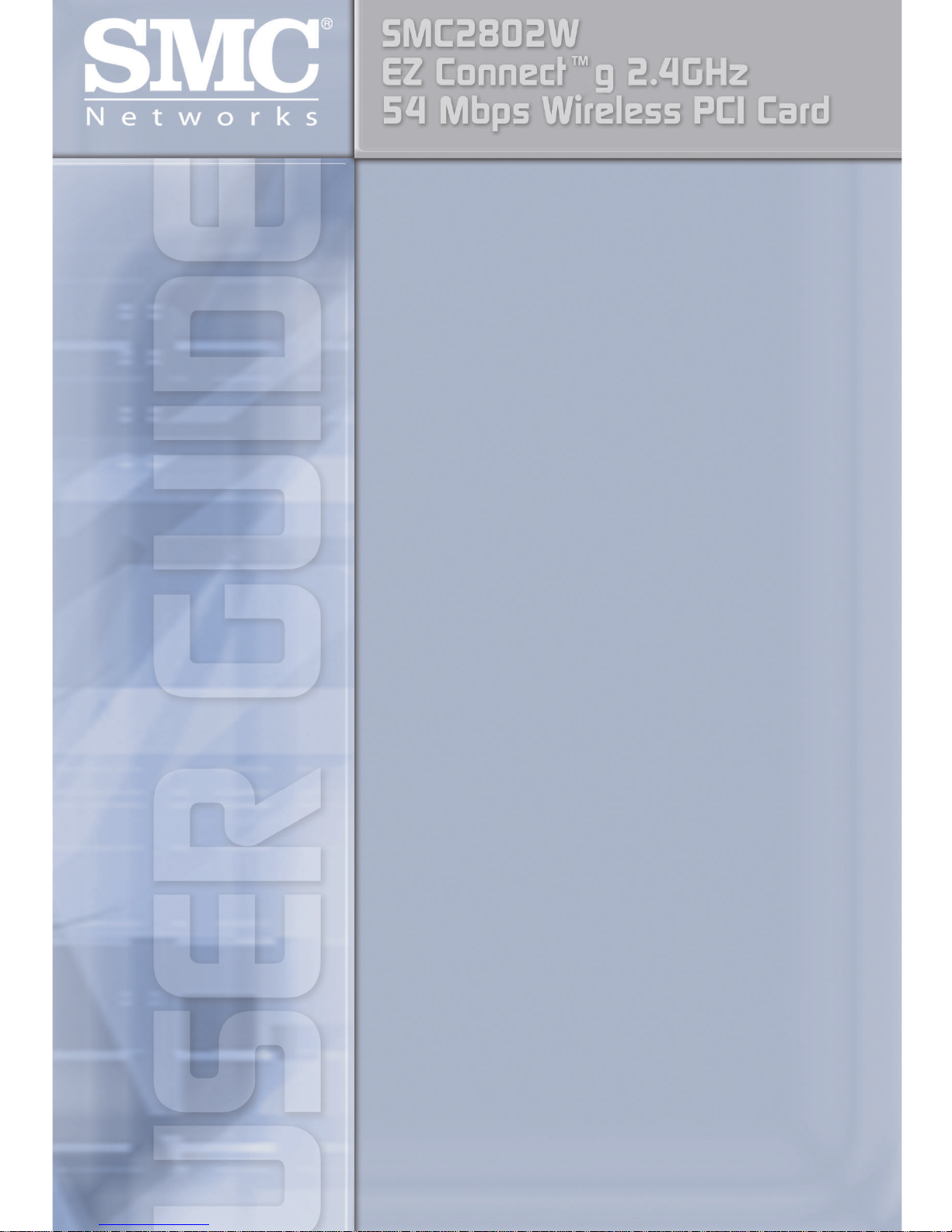
Page 2
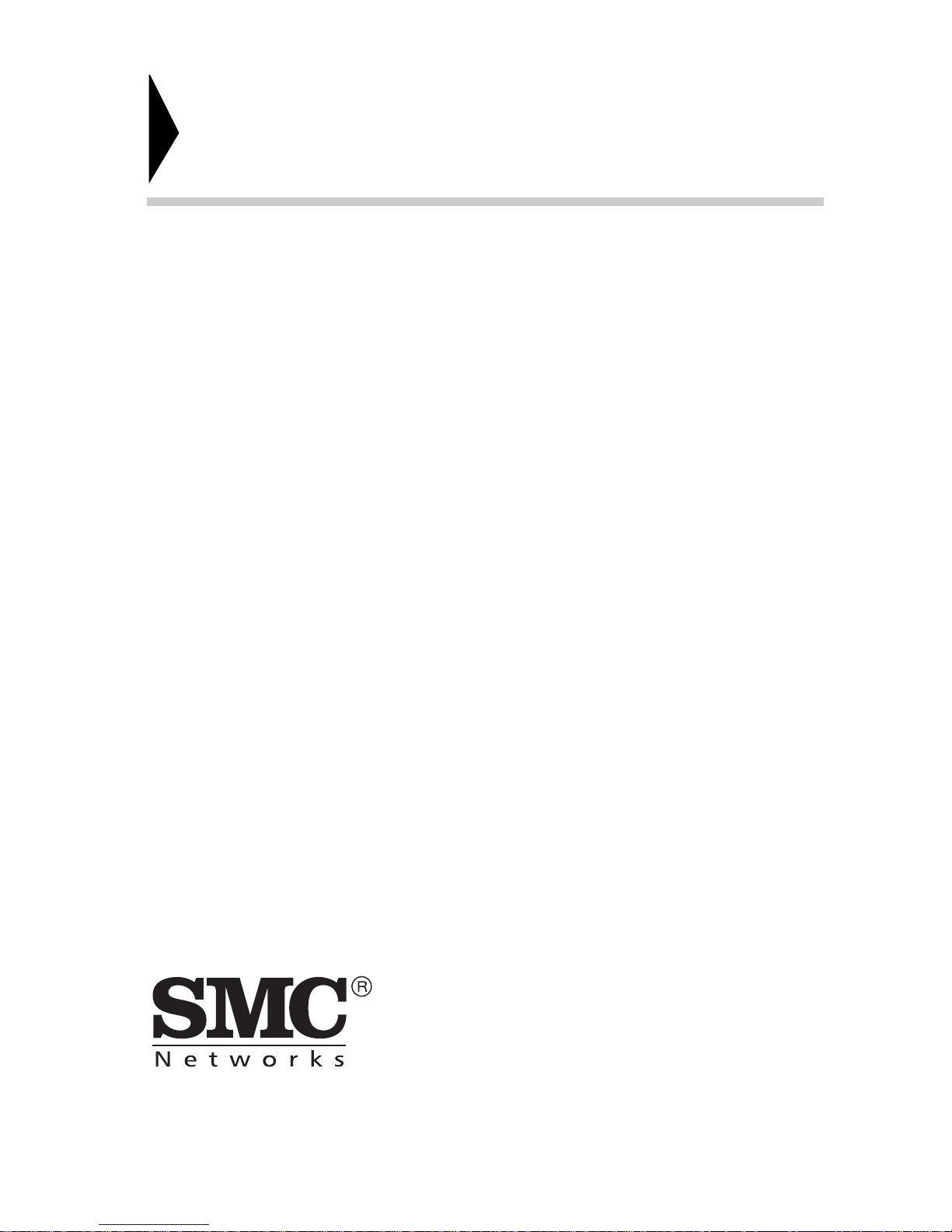
38 Tesla
Irvine, CA 92618
Phone: (949) 679-8000
EZ Connect™g 2.4 GHz 54Mbps
Wireless PCI Card
User Guide
The easy way to make all your network connections
March 2004
Pub No: R01
Page 3
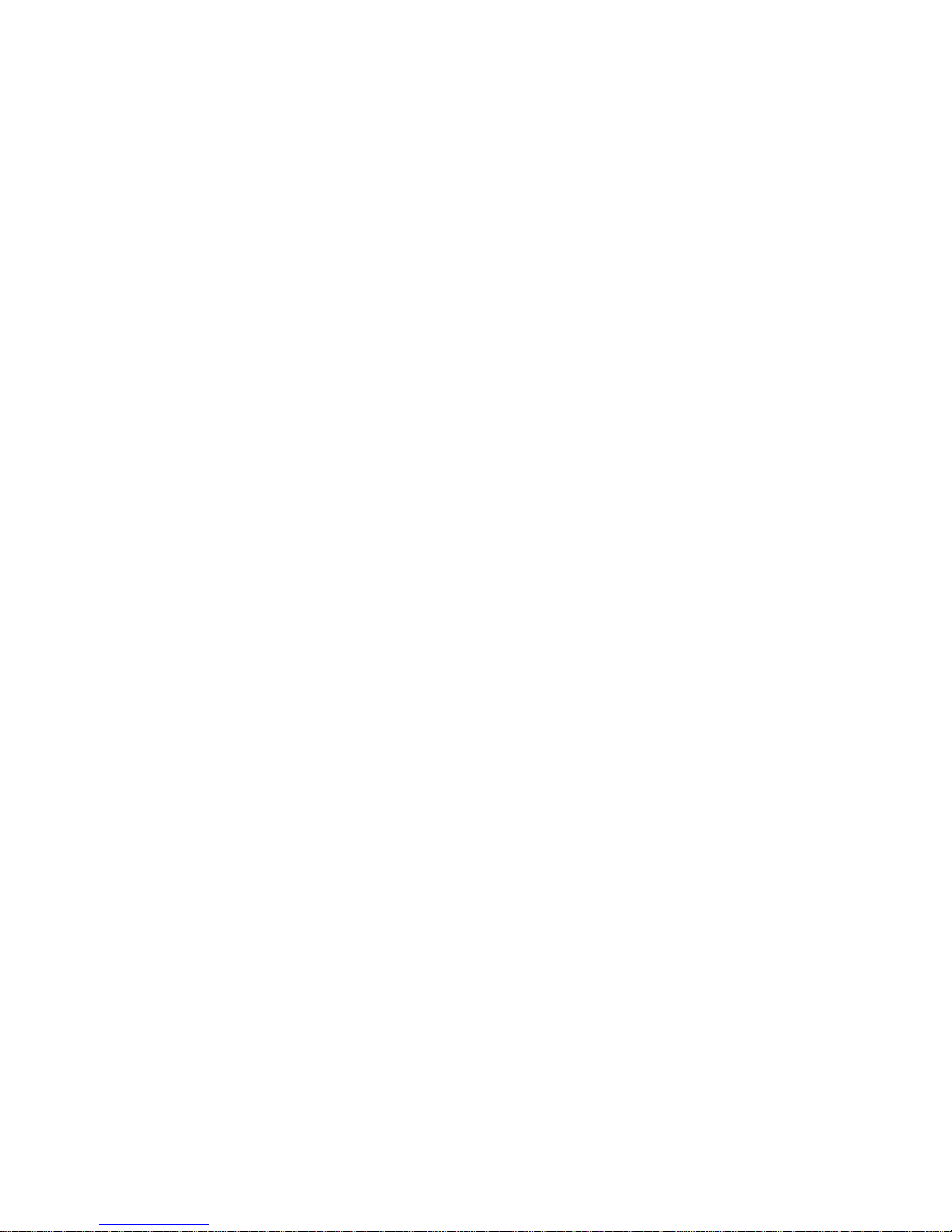
Copyright
Information furnished by SMC Networks, Inc. (SMC) is believed to be accurate and reliable.
However, no responsibility is assumed by SMC for its use, nor for any infringements of patents
or other rights of third parties which may result from its use. No license is granted by
implication or otherwise under any patent or patent rights of SMC. SMC reserves the right to
change specifications at any time without notice.
Copyright © 2004 by
SMC Networks, Inc.
38 Tesla
Irvine, CA 92618
Trademarks:
SMC is a registered trademark; and EZ Connect is a trademark of SMC Networks, Inc. Other
product and company names are trademarks or registered trademarks of their respective
holders.
Page 4
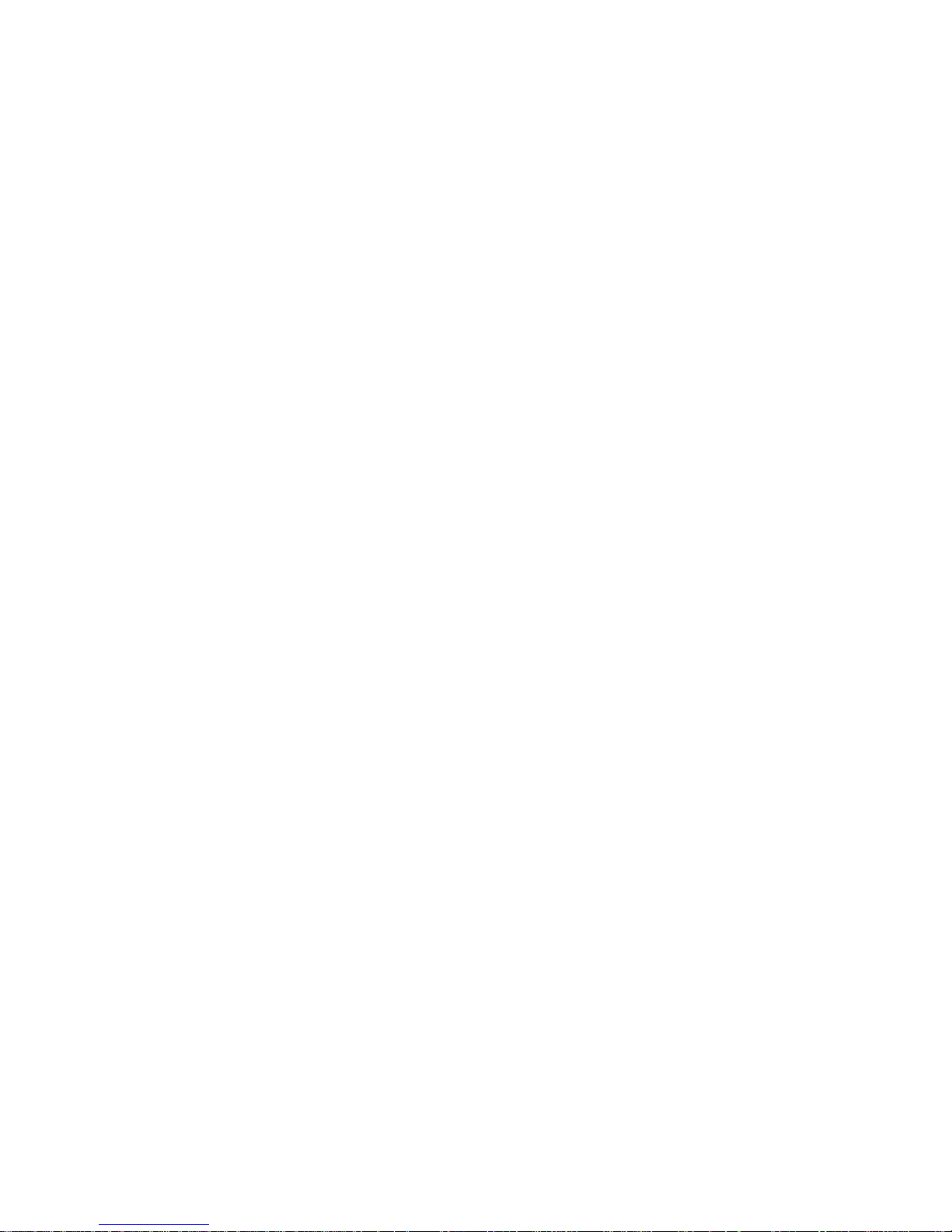
i
Compliances
Federal Communication Commission Interference
Statement
This equipment has been tested and found to comply with the limits for a Class B
digital device, pursuant to Part 15 of the FCC Rules. These limits are designed to
provide reasonable protection against harmful interference in a residential
installation. This equipment generates, uses and can radiate radio frequency
energy and, if not installed and used in accordance with instructions, may cause
harmful interference to radio communications. However, there is no guarantee that
the interference will not occur in a particular installation. If this equipment does
cause harmful interference to radio or television reception, which can be
determined by turning the equipment off and on, the user is encouraged to try to
correct the interference by one or more of the following measures:
• Reorient or relocate the receiving antenna
• Increase the separation between the equipment and receiver
• Connect the equipment into an outlet on a circuit different from that to which the
receiver is connected
• Consult the dealer or an experienced radio/TV technician for help
FCC Caution: To assure continued compliance, (example - use only shielded
interface cables when connecting to computer or peripheral devices) any changes
or modifications not expressly approved by the party responsible for compliance
could void the user’s authority to operate this equipment.
This device complies with Part 15 of the FCC Rules. Operation is subject to the
following two conditions: (1) This device may not cause harmful interference, and
(2) this device must accept any interference received, including interference that
may cause undesired operation.
IMPORTANT STATEMENT
FCC Radiation Exposure Statement
This equipment complies with FCC radiation exposure limits set forth for an
uncontrolled environment. This equipment should be installed and operated with a
minimum distance of 20 cm (8 in) between the radiator and your body. This
transmitter must not be co-located or operating in conjunction with any other
antenna or transmitter.
Page 5
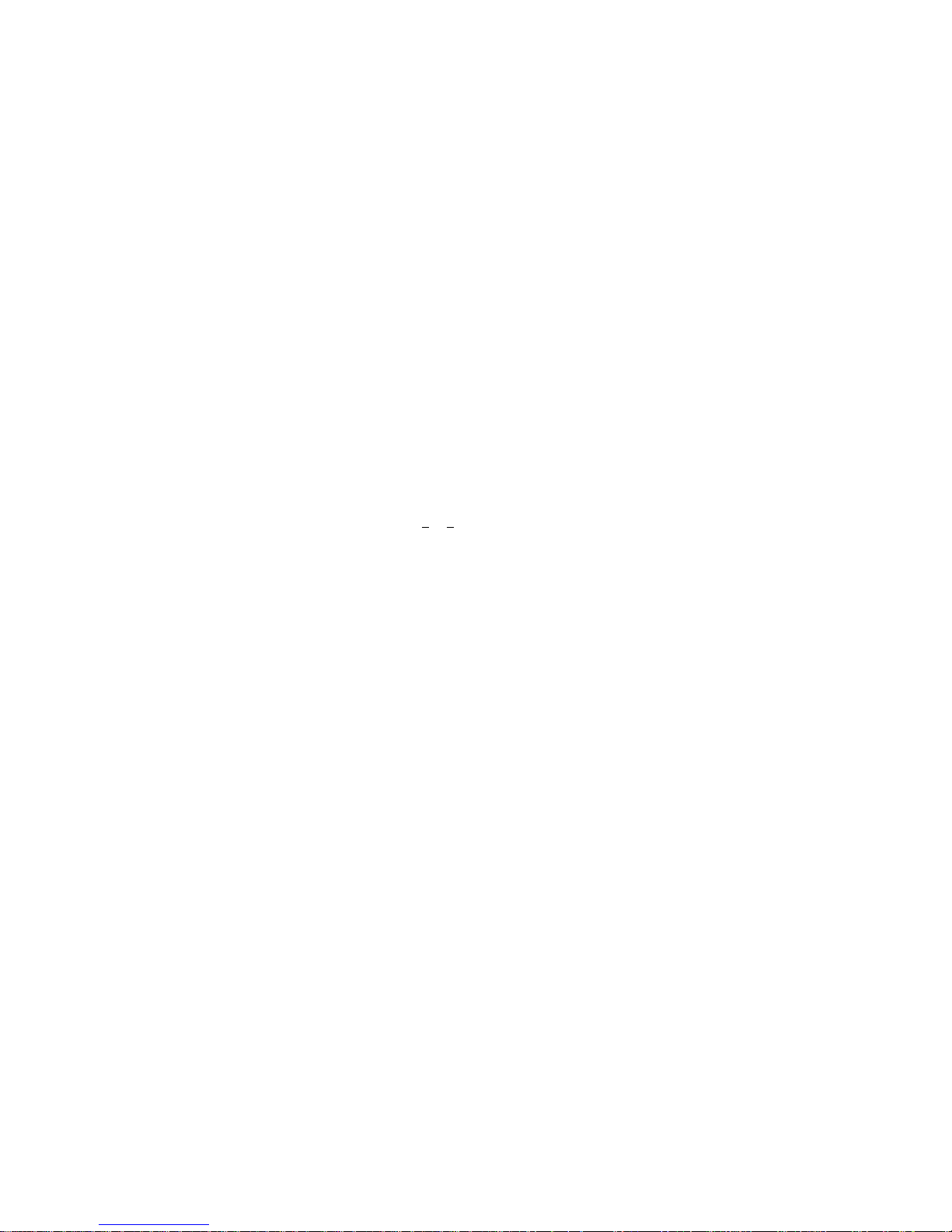
Compliances
ii
Industry Canada - Class B
This digital apparatus does not exceed the Class B limits for radio noise emissions
from digital apparatus as set out in the interference-causing equipment standard
entitled “Digital Apparatus,” ICES-003 of Industry Canada.
Cet appareil numérique respecte les limites de bruits radioélectriques applicables
aux appareils numériques de Classe B prescrites dans la norme sur le matérial
brouilleur: “Appareils Numériques,” NMB-003 édictée par l’Industrie.
EC Conformance Declaration - Class B
SMC contact for these products in Europe is:
SMC Networks Europe,
Edificio Conata II,
Calle Fructuós Gelabert 6-8, 2o, 4a,
08970 - Sant Joan Despí,
Barcelona, Spain.
This information technology equipment complies with the requirements of the
Council Directive 89/336/EEC on the Approximation of the laws of the Member
States relating to Electromagnetic Compatibility and 73/23/EEC for electrical
equipment used within certain voltage limits and the Amendment Directive 93/68/
EEC. For the evaluation of the compliance with these Directives, the following
standards were applied:
RFI Emission:
• Limit class B according to EN 55022:1998, IEC 60601-1-2 (EMC,
medical)
• Limit class B for harmonic current emission according to
EN 61000-3-2/1995
• Limitation of voltage fluctuation and flicker in low-voltage supply
system according to EN 61000-3-3/1995
Immunity:
• Product family standard according to EN 55024:1998
• Electrostatic Discharge according to EN 61000-4-2:1995
(Contact Discharge: ±4 kV, Air Discharge: ±8 kV)
• Radio-frequency electromagnetic field according to
EN 61000-4-3:1996 (80 - 1000 MHz with 1 kHz AM 80%
Modulation: 3 V/m)
• Electrical fast transient/burst according to EN 61000-4-4:1995
(AC/DC power supply: ±1 kV, Data/Signal lines: ±0.5 kV)
• Surge immunity test according to EN 61000-4-5:1995
(AC/DC Line to Line: ±1 kV, AC/DC Line to Earth: ±2 kV)
Page 6
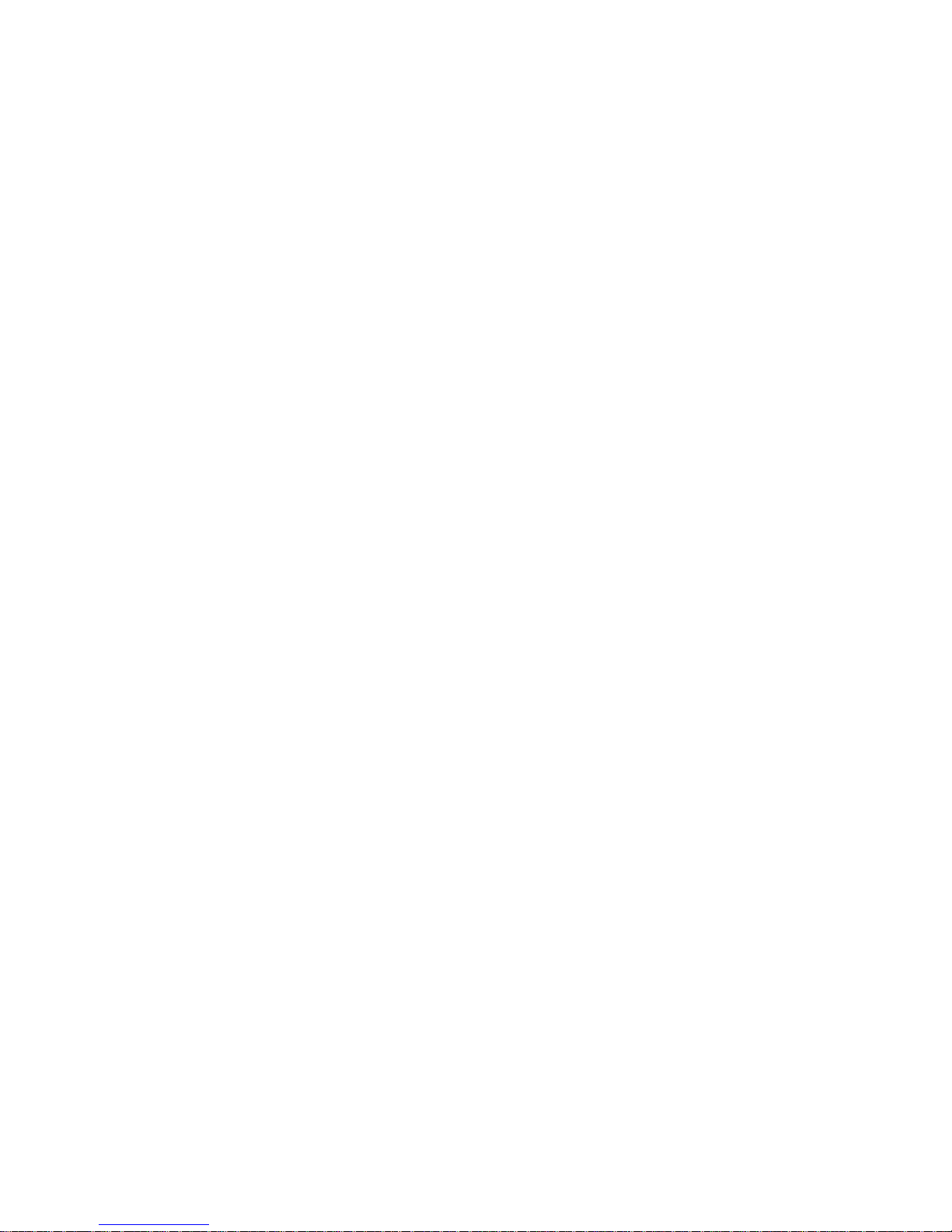
iii
• Immunity to conducted disturbances, Induced by radio-frequency
fields: EN 61000-4-6:1996 (0.15 - 80 MHz with
1 kHz AM 80% Modulation: 3 V/m)
• Power frequency magnetic field immunity test according to
EN 61000-4-8:1993 (1 A/m at frequency 50 Hz)
• Voltage dips, short interruptions and voltage variations immunity
test according to EN 61000-4-11:1994 (>95% Reduction @10 ms,
30% Reduction @500 ms, >95% Reduction @5000 ms)
LV D:
• EN 60950 (A1/1992; A2/1993; A3/1993; A4/1995; A11/1997)
MDD:
• IEC 60601-1
Page 7
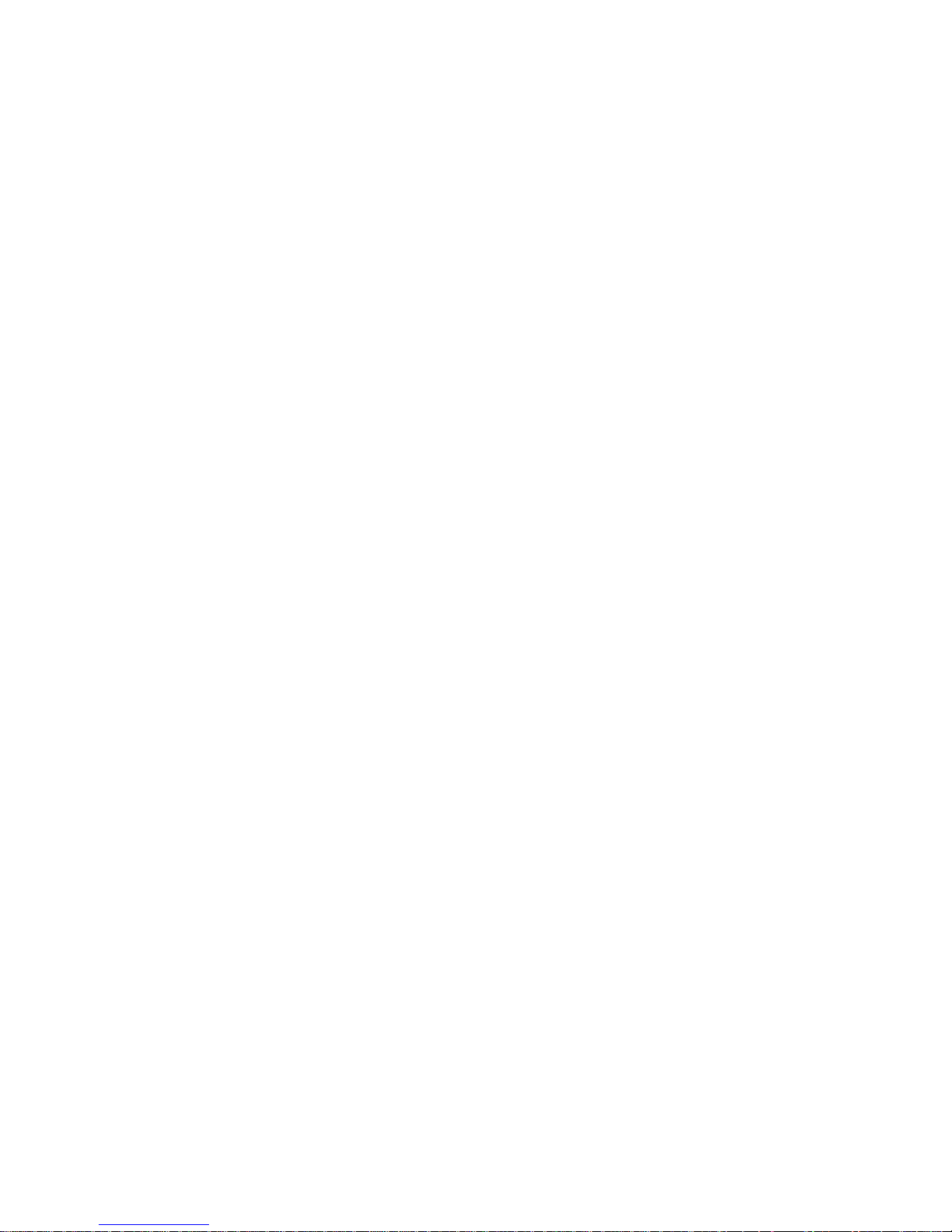
Compliances
iv
Page 8
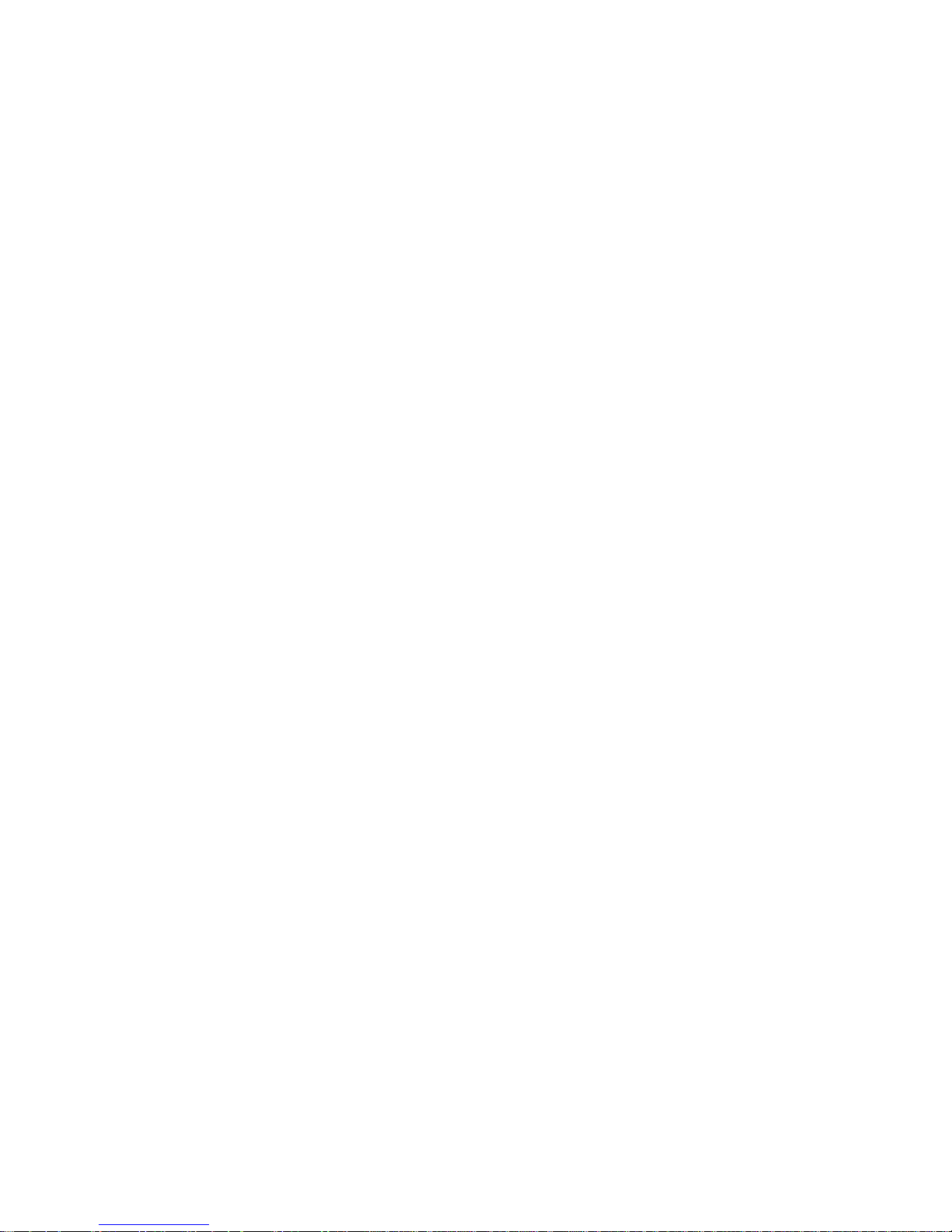
v
T
ABLE OF
C
ONTENTS
EZ Connect™g 2.4 GHz 54 Mbps
Wireless PCI Card . . . . . . . . . . . . . . . . . . . . . . . . . . 1
Features . . . . . . . . . . . . . . . . . . . . . . . . . . . . . . . . . . . . . . . . . . . 1
Applications . . . . . . . . . . . . . . . . . . . . . . . . . . . . . . . . . . . . . . . . 2
System Requirements . . . . . . . . . . . . . . . . . . . . . . . . . . . . . . . . 3
Package Checklist . . . . . . . . . . . . . . . . . . . . . . . . . . . . . . . . . . . 4
Hardware Description . . . . . . . . . . . . . . . . . . . . . . . 5
LED Indicators . . . . . . . . . . . . . . . . . . . . . . . . . . . . . . . . . . . . . . 5
Hardware Installation . . . . . . . . . . . . . . . . . . . . . . . 6
Driver and Utility Installation . . . . . . . . . . . . . . . . . 9
Using the Installation Wizard . . . . . . . . . . . . . . . . . . . . . . . . . . . 9
Utility Configuration . . . . . . . . . . . . . . . . . . . . . . . 14
Using the SMC2802W Utility Program . . . . . . . . . . . . . . . . . . . 14
Configuration . . . . . . . . . . . . . . . . . . . . . . . . . . . . . . . . . 15
Link information . . . . . . . . . . . . . . . . . . . . . . . . . . . . . . . 19
IP information . . . . . . . . . . . . . . . . . . . . . . . . . . . . . . . . . 21
Site Survey . . . . . . . . . . . . . . . . . . . . . . . . . . . . . . . . . . . 22
Version information . . . . . . . . . . . . . . . . . . . . . . . . . . . . . 24
Network Configuration and Planning . . . . . . . . . 25
Network Topologies . . . . . . . . . . . . . . . . . . . . . . . . . . . . . . . . . 25
Ad Hoc Wireless LAN . . . . . . . . . . . . . . . . . . . . . . . . . . . 25
Infrastructure Wireless LAN . . . . . . . . . . . . . . . . . . . . . . 26
Setting the Communication Domain . . . . . . . . . . . . . . . . . . . . . 27
Stationary Wireless PCs . . . . . . . . . . . . . . . . . . . . . . . . . 27
Roaming Wireless PCs . . . . . . . . . . . . . . . . . . . . . . . . . . 27
Page 9
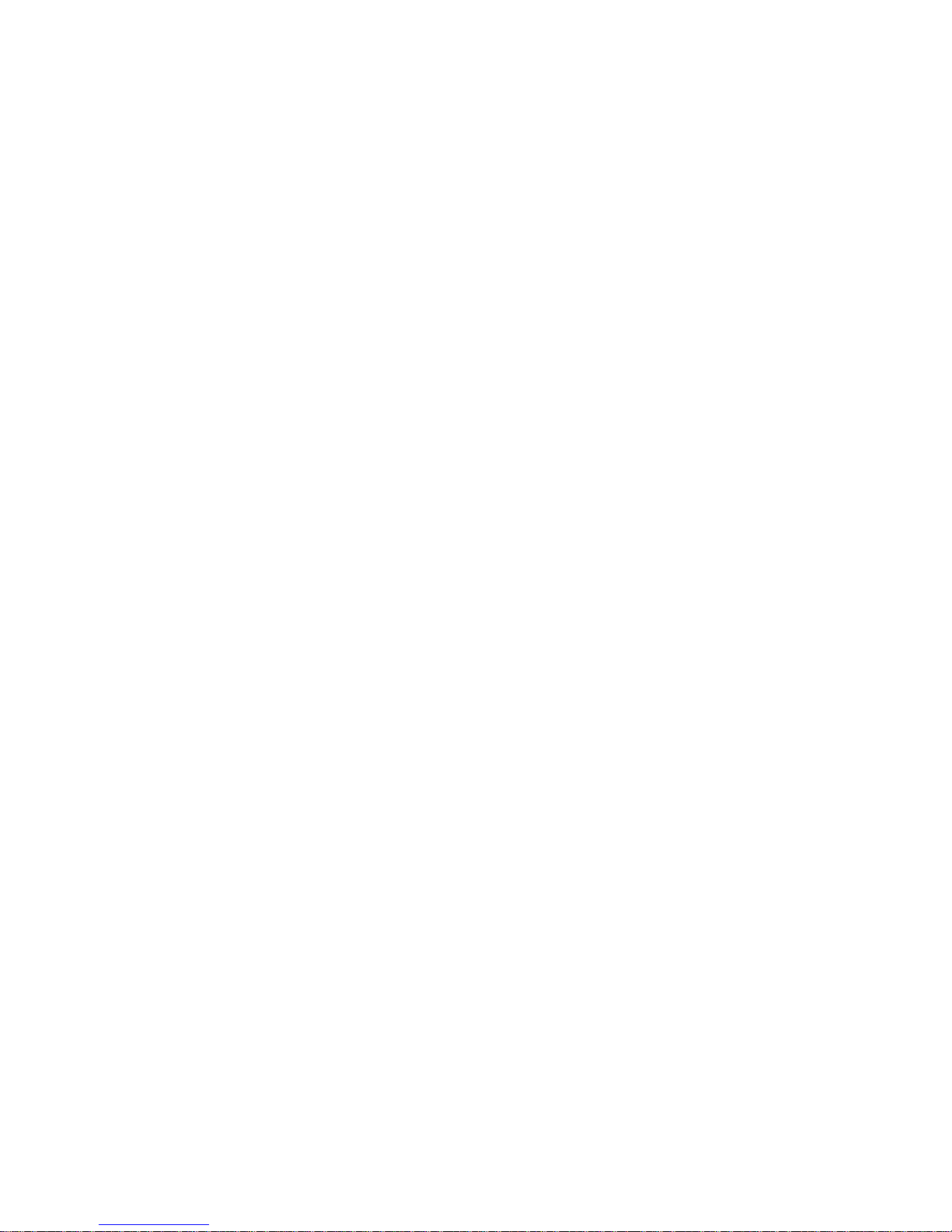
T
ABLE OF CONTENTS
vi
Troubleshooting . . . . . . . . . . . . . . . . . . . . . . . . . .29
Adapter Installation Problems . . . . . . . . . . . . . . . . . . . . . . . . . 29
Network Connection Problems . . . . . . . . . . . . . . . . . . . . . . . . 30
SMC2802W Maximum Distance Table . . . . . . . . . . . . . 31
Specifications . . . . . . . . . . . . . . . . . . . . . . . . . . . .33
Page 10
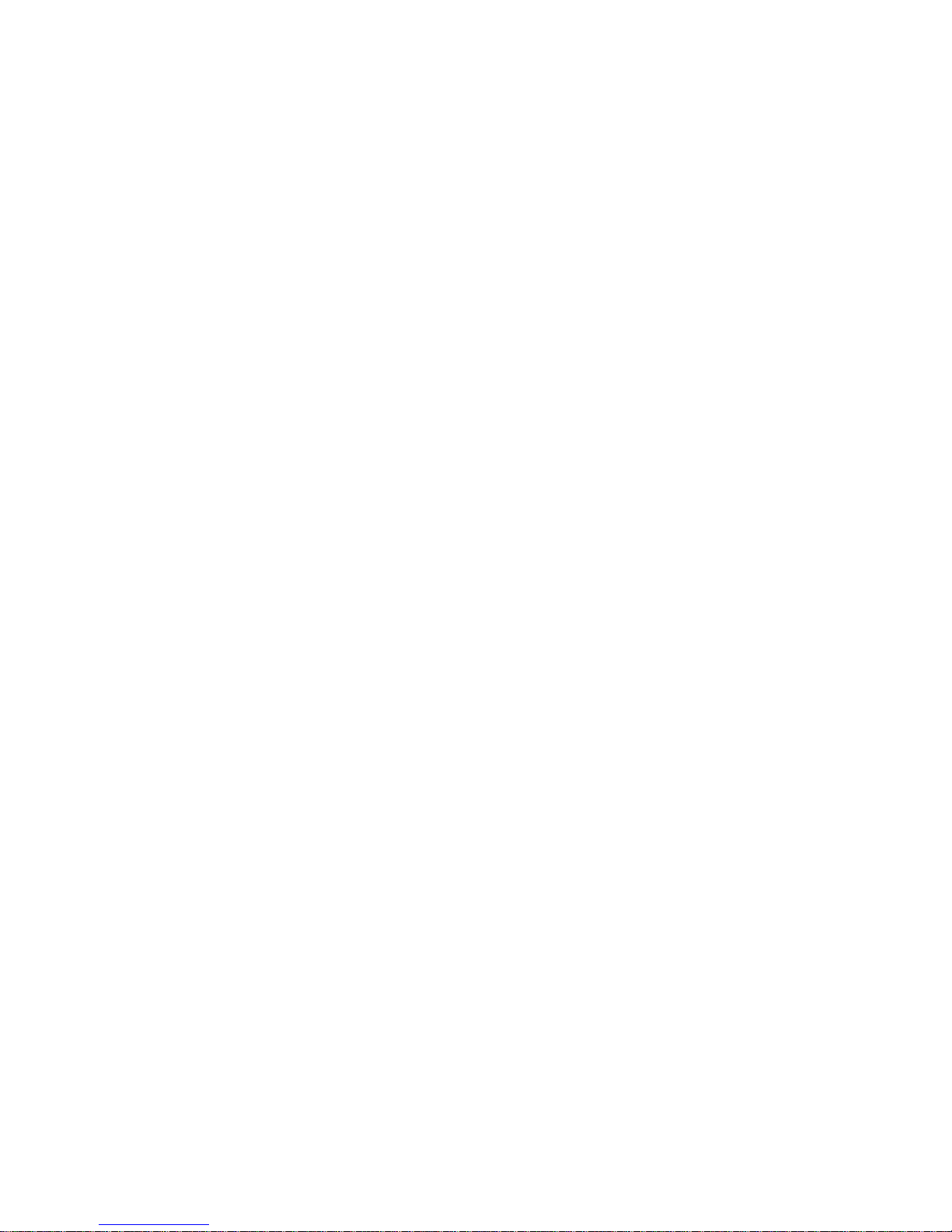
1
EZ CONNECT™G 2.4 GHZ
54 MBPS WIRELESS PCI
CARD
SMC’s EZ Connect™g 2.4 GHz 54 Mbps Wireless PCI Card
(SMC2802W) is a 54 Mbps wireless network adapter for desktop
PCs that seamlessly integrates with existing Ethernet networks.
This solution offers a high data rate and reliable wireless
connectivity with considerable cost savings over wired LANs
(which include long-term maintenance overhead for cabling). Just
install enough wireless access points to cover your network area,
plug wireless cards into your desktop computers, and start
networking.
Using this card in conjunction with SMC2870W wireless access
points, you can create an instant network that integrates
seamlessly with 10/100 Mbps Ethernet LANs. Moving or
expanding your network is as easy as moving or installing
additional access points – no wires!
Features
• Up to 54 Mbps data rate
• Wireless connection without the hassles and cost of cabling
• Greater flexibility to locate or move networked computers
• Integrates with or replaces wired LANs at dramatically lower
cost than wired alternatives
Page 11

APPLICATIONS
2
• Seamless connectivity to wired Ethernet LANs augments
existing networks quickly and easily
• Easy installation
• Working range up to 160 m (528 ft) at 54 Mbps, or up to 350
m (1,155 ft) at 1 Mbps for indoor communications
• Direct Sequence Spread-Spectrum (DSSS) technology
provides robust, interference-resistant and secure wireless
connection
• Supports a wide range of systems
(Windows 98SE/Me/2000/XP)
• Plug-and-Play
• Provides a user-friendly interface for configuration
• Enhances your network security with WEP data encryption
• Removable antenna
Applications
EZ Connect wireless products offer fast and reliable network
access for wireless clients in applications such as:
• Remote access to corporate network information
Email, file transfer, and terminal emulation
• Difficult-to-wire environments
Historic or old buildings, asbestos installations, and open
areas where wiring is difficult to employ
Page 12
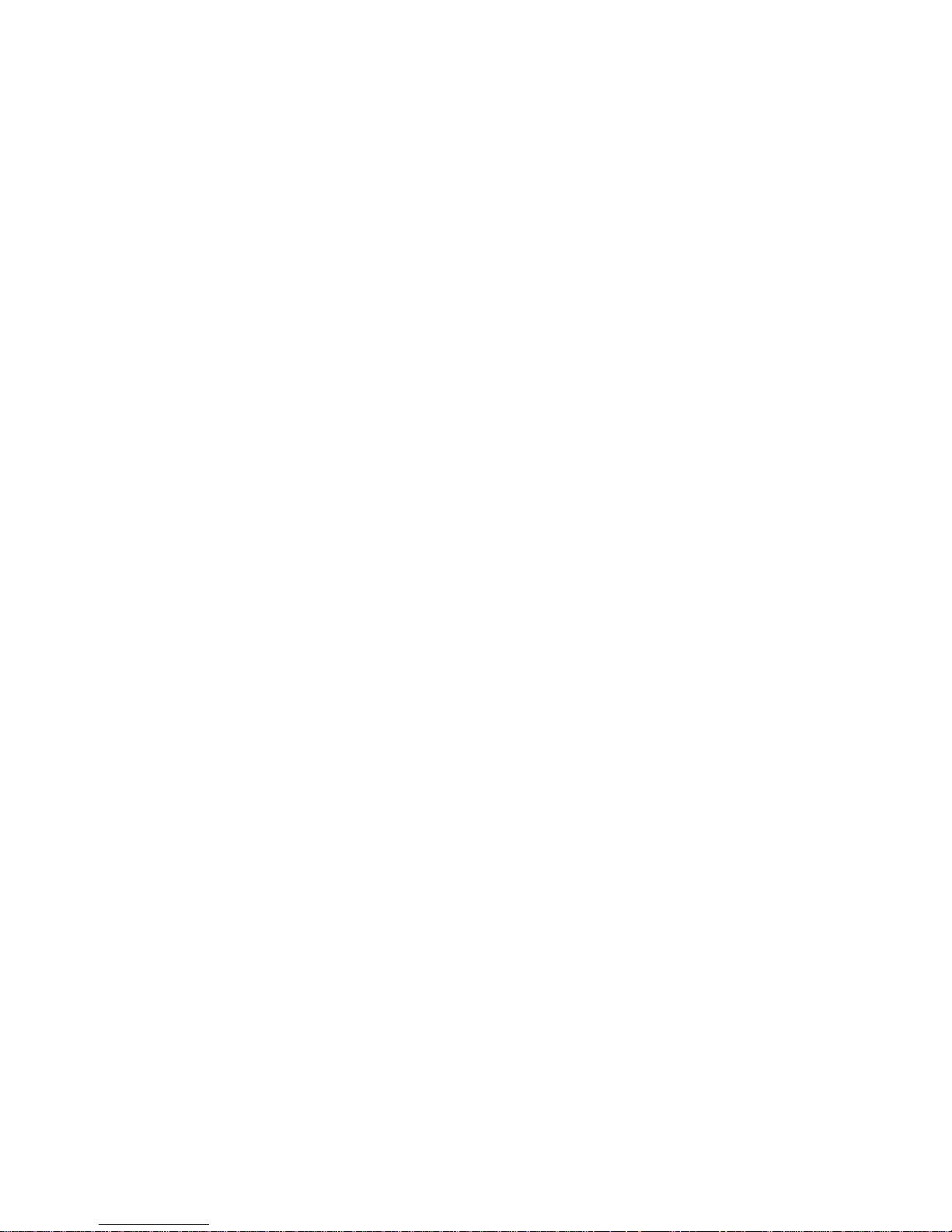
SYSTEM REQUIREMENTS
3
• Frequently changing environments
Retailers, manufacturers, and banks who frequently
rearrange the workplace and change location
• Temporary LANs for special projects or peak time
Trade shows, exhibitions, and construction sites that need to
set up for a short time period. Retailers, airline, and shipping
companies who need additional workstations for peak
periods. Auditors who require workgroups at customer sites
• Access to databases for mobile workers
Doctors, nurses, retailers, office workers who need access to
databases while being mobile in a hospital, retail store, office,
campus etc.
• SOHO users
SOHO (Small Office Home Office) users who need quick and
easy installation of a small computer network
System Requirements
Before you install the SMC2802W Wireless PCI Card, check your
system for the following requirements:
• A computer with a bus-mastered PCI slot, and PCI card and
socket services compliant with revision 2.2 of the PCI
specification
• Windows 98SE/Me/2000/XP (have the Windows OS
installation CD ready for use during driver installation)
• A minimum of 6 Mbytes of free disk space for installing the
driver and utility program
Page 13
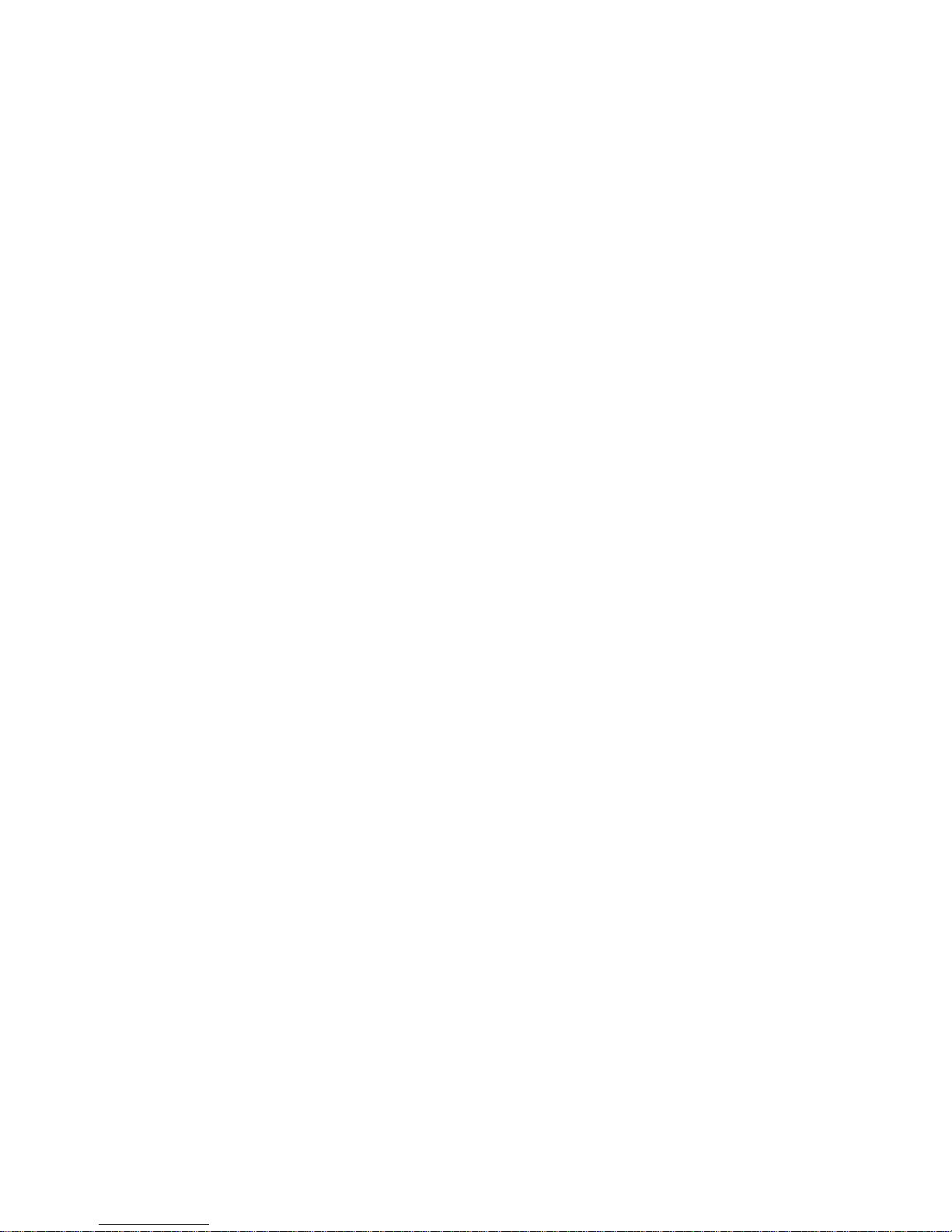
PACKAGE CHECKLIST
4
• Another IEEE 802.11b/g compliant device installed in your
network, such as the SMC2870W Wireless Access Point, or
another computer with a wireless adapter
Package Checklist
The EZ Connect™g 2.4 GHz 54 Mbps Wireless PCI Card
package includes:
• 1 EZ Connect™g 2.4 GHz 54 Mbps Wireless PCI Card
• 1 EZ Installation Wizard and Documentation CD
• 1 External Antenna
• 1 Quick Installation Guide
Please register this product and upgrade the product warranty at
SMC’s web site at www.smc.com
Please inform your dealer if there are any incorrect, missing, or
damaged parts. If possible, retain the carton, including the
original packing materials. Use them again to repack the product
if there is a need to return it for repair.
Page 14
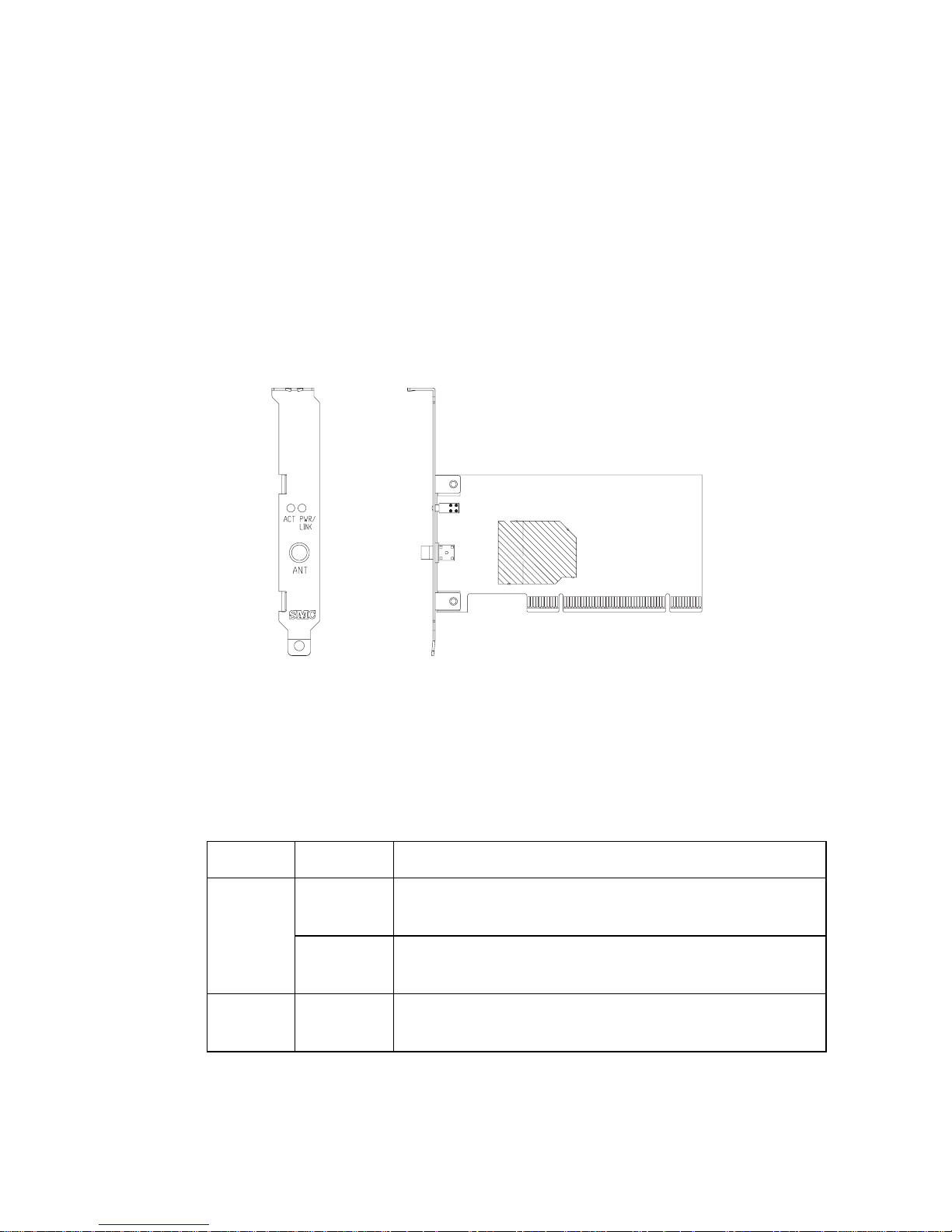
5
HARDWARE DESCRIPTION
The SMC2802W Wireless PCI Card supports up to 54 Mbps
connections. This card is fully compliant with the specifications
defined in IEEE 802.11g standard. It is designed to complement
PCI Local Bus computers and supports Windows 98SE/Me/2000/
XP.
LED Indicators
The SMC2802W Wireless PCI Card includes two status LED
indicators, as described in the following table.
LED Status Description
Power/
Link
On Indicates a valid connection with an access
point.
Flashing Indicates that the SMC2802W Wireless PCI
Card is operating in the 802.11 ad hoc mode.
Activity Flashing Indicates that the SMC2802W Wireless PCI
Card is browsing active access points.
Page 15
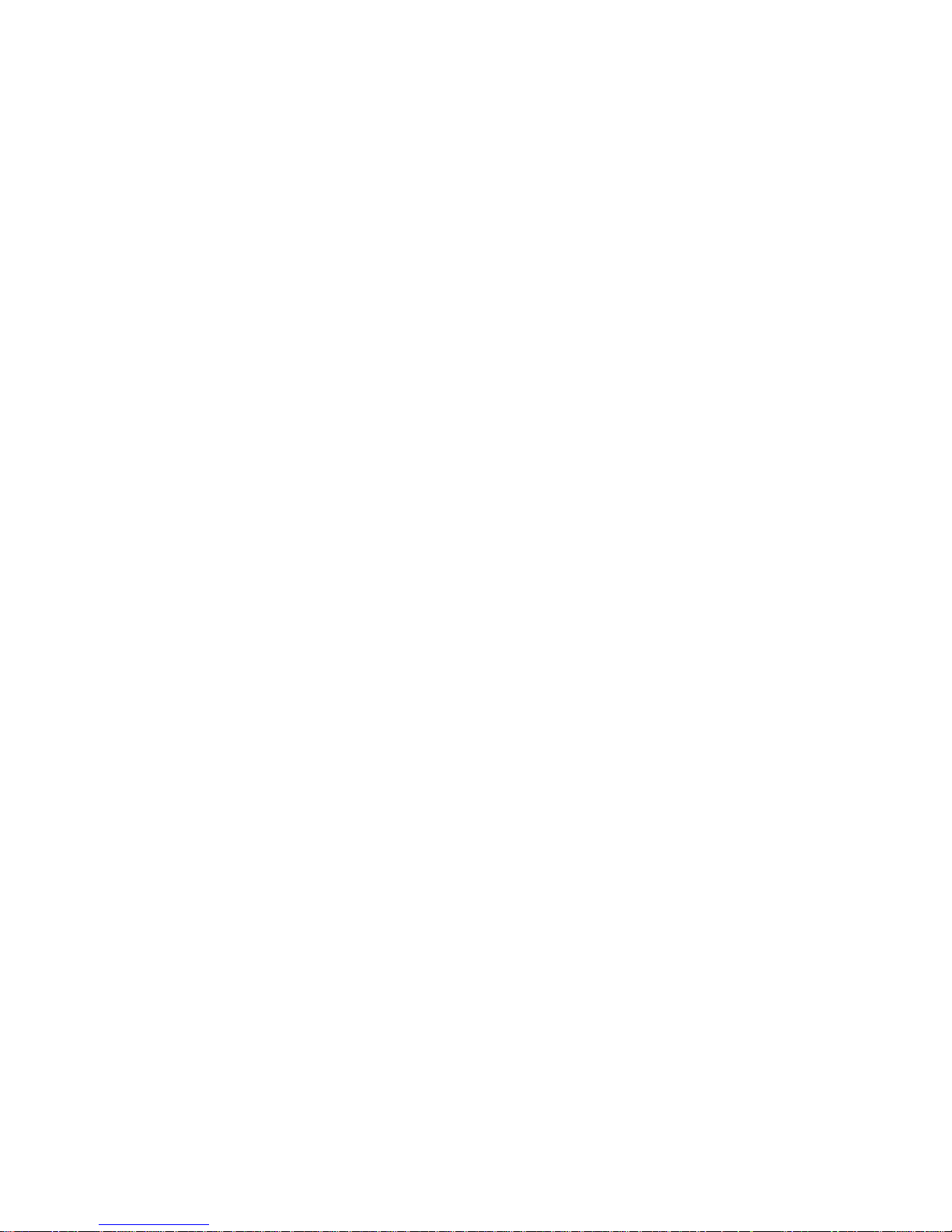
HARDWARE INSTALLATION
6
HARDWARE INSTALLATION
Warning:
• This network adapter requires a PC and BIOS that
supports the PCI Local Bus Specification v2.2 or later.
If you are installing in an older computer model,
upgrade the BIOS to the latest version.
• Network cards are sensitive to static electricity. To
protect the card, avoid touching its electrical
components and always touch the metal chassis of
your computer before handling the card.
1. Switch off the computer, unplug the power cord, and remove
the computer’s cover.
2. Select an available bus-mastering PCI slot and remove the
cover bracket.
3. Detach the antenna from the SMC2802W Wireless PCI Card
before inserting the card into a PCI slot.
Page 16

HARDWARE INSTALLATION
7
4. Insert the network card into the slot so that it is firmly seated.
Screw the card’s bracket securely into the computer’s
chassis.
Note: Be careful that it does not touch any conducting parts on
the computer motherboard.
5. Attach the antenna to the SMC2802W Wireless PCI Card.
6. Replace the chassis cover on your computer and power it on.
7. The SMC2802W Wireless PCI Card should be automatically
configured by the host computer’s BIOS. However, if you have
an older computer, you may have to manually configure the
computer’s BIOS settings.
8. The installation CD contains all drivers for this card. Please
read the RELEASE.TXT file on the disk for a list of all drivers.
A text file is included with each driver to detail the proper
installation procedure.
Page 17

HARDWARE INSTALLATION
8
9. Install the Utility program for your SMC2802W Wireless PCI
Card. The SETUP.EXE file of the utility program can be found
on the CD.
10. Any new or updated drivers can be downloaded from SMC’s
web site (see the back cover of this guide).
Page 18

9
DRIVER AND UTILITY
INSTALLATION
The SMC2802W EZ Installation Wizard and Documentation CD
that comes
with the package contains all the software drivers. Any
new or updated software can be downloaded from SMC’s web
site at:
http://www.smc.com/index.cfm?action=tech_support_support_tools
Using the Installation Wizard
1. Insert the EZ Installation Wizard and Documentation CD into
your CD-ROM drive. The program will auto-run. The Choose
Setup Language window will appear, choose the language
you want to use. Click OK.
Page 19

USING THE INSTALLATION WIZARD
10
2. Click the Install Driver/Utility option on the wizard. The EZ
Installation Wizard will start installing files into your system,
this may take a few minutes.
3. This message will then appear, click OK.
Page 20

USING THE INSTALLATION WIZARD
11
4. The InstallShield Wizard Complete message will appear,
select No, then click Finish. Turn off your PC and plug the
SMC2802W adapter into your computer.
Note: Please be sure to turn off your computer before inserting
the adapter to avoid serious damage to your PC.
Page 21

USING THE INSTALLATION WIZARD
12
5. After inserting the adapter into the computer and turn your PC
back on. Windows XP will automatically detect the new
hardware and prompt you to install the driver. Check Install
the software automatically, and then click Next.
6. Click “Continue Anyway.”
Note:Do not select “STOP Installation,” as this will cancel the
installation process, and the drivers will not be installed
properly.
Page 22

USING THE INSTALLATION WIZARD
13
7. After the software has been installed, click Finish to complete
the driver installation.
Page 23

14
UTILITY CONFIGURATION
Using the SMC2802W Utility Program
Once the installation is complete, the configuration utility can be
accessed from the Start menu, or you can access it through the
quick launch icon.
When the utility program is running, there will be a quick launch
icon in the lower right-hand corner of the task bar. If the icon is
GREEN, you have a good connection. If it shows RED, try to turn
the antenna in a different direction, or move closer to the access
point on your network. If the icon is still RED, then follow the
procedures described below, and verify that the SSID and radio
channel are configured to match the settings on the access point
to which you want to connect.
Double-clicking the quick launch icon will open the SMC2802W
54 Mbps WLAN Utility, providing quick access to the adapter
settings.
The configuration utility includes the following tabs:
Configuration – Allows you to set parameters for the adapter.
Link information– Shows the connection status.
IP information– Displays TCP/IP data.
Site Survey– Scans/Shows all wireless devices within the
adapter’s signal range.
Version information– Shows the driver and utility version
information.
Page 24

USING THE SMC2802W UTILITY PROGRAM
15
Configuration
When you start the SMC2802W 54 Mbps Wireless PCI Card
utility, the information window for the SMC2802W is shown as in
the figure below.
Select Profile – You can specify a profile name for a specific
configuration of parameters.
New – Click this button to set up a new profile.
Save – To save a new profile after configuring the settings, click
Save.
Delete – To delete a profile, select the profile from the drop-down
menu in the Select Profile field, then click Delete.
Page 25

USING THE SMC2802W UTILITY PROGRAM
16
SSID – The Service Set ID (SSID) string for the wireless network
to which you want to connect. To roam among multiple access
points, set the SSID to ANY to allow connection to any access
point within the signal range. (Default setting: ANY)
Channel – If you are setting up an ad hoc wireless network, set
the channel number to the same radio channel as that used by
the other wireless clients in your group. However, if you are
connecting to a network via an access point, then the channel is
automatically set by the access point to the channel that it uses.
(See “Network Topologies” on page 25.)
You only need to manually set the channel when the Operating
Mode is 802.11 Ad Hoc.
Note: The available channel settings are limited by local
regulations which determine the number of channels that
are available.
Transmit Rate – Indicates the data transmission rate. Select an
appropriate speed from the pull-down menu. Lower settings may
improve throughput in environments hostile to radio transmission.
(Default: Auto)
Operating Mode – Set the adapter’s operating mode to 802.11
Ad Hoc for network configurations that do not have an access
point, or to Infrastructure for connections with an access point.
(Default:
Infrastructure
)
Tx Power – Move the slider bar up and down to increase or
reduce the transmission power.
Encryption – To enable the Wired Equivalent Privacy (WEP)
function, set this to 128-bit or 64-bit.
Page 26

USING THE SMC2802W UTILITY PROGRAM
17
The WEP mechanism implemented in the adapter is based on
the RC4 encryption algorithm. The encryption keys are provided
to ensure data confidentiality. WEP protects your wireless
network against eavesdropping and unauthorized access.
If WEP is in use, all clients on the same network must use the
same WEP key settings in order to communicate with each other.
Key type – Select Hex or ASCII.
Default Key – Choose one Key for encryption. If you are using a
key generated from a passphrase, you must use the same
passphrase and key on each client.
Passphrase – Check this box to auto-generate keys for
encryption. First, check this box, then enter a string of characters
into the space. Encryption keys will be generated automatically.
When encryption is set to 128-bit, only one key will be generated.
If encryption is set to 64-bit, 4 keys will be generated. Note that
you must use the same Passphrase and Default Key on all the
clients in your network.
Note: A passphrase string can consist of up to 32 alphanumeric
characters.
How to set up WEP
To use the WEP function, take the following steps:
1. Select 128-bit or 64-bit in the Encryption field.
2. To automatically generate keys, check the Passphrase box,
and type in a string of characters in this field.
3. In the Default key field, select one key as the key to use for
encryption.
4. Click Apply changes to allow the settings to take effect.
Page 27

USING THE SMC2802W UTILITY PROGRAM
18
Or
1. Select 128-bit or 64-bit in the Encryption field.
2. In the Key type field, select ASCII or Hex.
3. In the Default key field, select one key to use as the
encryption key.
4. Manually type in a string of characters in the corresponding
key number field that you selected in step 3.
5. Click Apply changes to allow the settings to take effect.
Note: When setting up WEP without using the Passphrase
function, if the Key Type is set to Hex, only hexadecimal
characters (range: 0~9 and A~F) can be used. When
Encryption is set to 64-bit, a maximum of 10 Hex
characters can be entered in the key field.
When Encryption is set to 128-bit, a maximum of 26 Hex
characters can be used.
If the Key Type is set to ASCII, and Encryption is set to
64-bit, then 5 ASCII digits can be used in the Key field.
For 128-bit Encryption, 13 ASCII characters can be used.
Page 28

USING THE SMC2802W UTILITY PROGRAM
19
Link information
The Link information screen displays information on the current
wireless network to which you are connected.
Associated BSSID – The MAC address of the access point to
which the adapter is connected in the infrastructure mode. In the
ad hoc network, the BSSID is a random number generated by the
first station that communicates with other stations in the network.
This information is only displayed, and not configurable. Clients
that have been associated with the same access point, will
display the same BSSID.
Channel – The channel used to connect with the wireless device.
Page 29

USING THE SMC2802W UTILITY PROGRAM
20
Note: The available channel settings are limited by local
regulations that determine the number of channels that
are available.
Current Tx Rate – Indicates the data transmission rate.
SSID – The service set identification of the wireless network that
the adapter is connected to.
Throughput – Shows the total number of data packets
transmitted and received.
Link Quality – Shows the link quality of the wireless connection.
Signal Strength – Shows the strength of the connection between
the adapter and the access point.
Page 30

USING THE SMC2802W UTILITY PROGRAM
21
IP information
The IP information screen displays TCP/IP information for the
adapter.
Now that you have configured your wireless adapter to connect to
the wireless network, your adapter needs to obtain new network
settings. By releasing old IP settings and renewing them with
settings from the access point, you will also verify that the adapter
is configured correctly.
IP Address – Internet address of your computer.
IP Netmask – A mask used to determine what subnet an IP
address belongs to.
Host Name – The computer’s name on the network.
Page 31

USING THE SMC2802W UTILITY PROGRAM
22
Gateway – The IP address of the network gateway.
Release – Click on this button to release the IP address.
Renew – Click on this button to get a new IP address.
Site Survey
The Site Survey screen scans and displays available wireless
devices within range. Choose one of them to connect to by
double-clicking on an entry.
Rescan - Click this button to scan for available connections.
SSID – Service Set ID. See “Configuration” on page 15.
Page 32

USING THE SMC2802W UTILITY PROGRAM
23
BSSID – Basic Service Set ID. See “Link information” on
page 19.
Channel – The radio channel on which the access point
operates.
Encryption – This shows if WEP has been enabled, if there is a
key icon in the column, the encryption function is enabled.
Signal – This signifies the signal strength from the station to the
listed access points.
Network Type – This shows the operating mode of listed wireless
devices.
Radio Type – Shows the wireless network is operating in
802.11g or 802.11b mode. The SMC2802W Wireless PCI Card
has backward compatibility, so, an 802.11g adapter can connect
directly with an 802.11b access point (and vice versa).
Page 33

USING THE SMC2802W UTILITY PROGRAM
24
Version information
The following screen shows the current version information of the
driver and configuration utility.
Page 34

25
NETWORK CONFIGURATION
AND
PLANNING
SMC’s EZ Connect Wireless Solution supports a stand-alone
wireless network configuration, as well as an integrated
configuration with 10/100 Mbps Ethernet LANs.
The SMC2802W can be configured as:
• Ad hoc - for small groups that only communicate with each
other
• Infrastructure - for mixed wired/wireless LANs
Network Topologies
Ad Hoc Wireless LAN
An ad hoc wireless LAN
consists of a group of
computers, each equipped
with a wireless adapter,
connected via radio
signals as an independent
wireless LAN. Computers
in a specific ad hoc
wireless LAN must be
configured to the same
radio channel. An ad hoc
wireless LAN can be used
in a SOHO or temporary
environment.
Ad Hoc Wireless LAN
Notebook with
Wireless USB Adapter
Notebook with
Wireless PC Card
PC with Wireless
PCI Adapter
Page 35

NETWORK TOPOLOGIES
26
Infrastructure Wireless LAN
The SMC2802W also provides wireless workstations with access
to a wired LAN. An integrated wired and wireless LAN is called an
Infrastructure configuration. A Basic Service Set (BSS) consists
of a group of wireless PC users and an access point that is
directly connected to the wired LAN. Each wireless PC in this
BSS can talk to any computer in its wireless group via a radio link,
or access other computers or network resources in the wired LAN
Infrastructure via the access point.
The Infrastructure configuration not only extends the accessibility
of wireless PCs to the wired LAN, but also extends the effective
wireless transmission range for wireless PCs by passing their
signal through one or more access points.
A wireless Infrastructure can be used for access to a central
database, or for connection between mobile workers, as shown in
the following figure.
File
Server
Switch
Desktop PC
Access Point
Wired LAN Extension
to Wireless Adapters
PC with Wireless
PCI Adapter
Notebook with Wireless
PC Card Adapter
Page 36

SETTING THE COMMUNICATION DOMAIN
27
Setting the Communication Domain
Stationary Wireless PCs
The Basic Service Set (BSS) is the communication domain for
each access point. For wireless PCs that do not need to support
roaming, set the Service Set Identifier (SSID) for the wireless
card to the SSID of the access point to which you want to
connect. Check with your network administrator for the SSID.
Roaming Wireless PCs
A wireless Infrastructure can also support roaming for mobile
workers. More than one access point can be configured to create
an Extended Service Set (ESS). By placing the access points so
that a continuous coverage area is created, wireless users within
this ESS can roam freely. All wireless adapters and access points
within a specific ESS must be configured with the same SSID and
to the same radio channel.
File
Server
Switch
Desktop PC
Access Point
Notebooks with Wireless
PC Card Adapters
Seamless Roaming
<BSS2>
<ESS>
<BSS1>
PC with Wireless
PCI Adapter
PC with Wireless
PCI Adapter
Notebook with Wireless
PC Card Adapter
Access Point
Wireless Cell
Coverage Area
Page 37

SETTING THE COMMUNICATION DOMAIN
28
Before setting up an ESS for roaming, you need to choose a clear
radio channel and a suitable location for the access points to
maximize performance. (Refer to “Troubleshooting” on the
following page for detailed information.)
Page 38

29
TROUBLESHOOTING
Check the following troubleshooting items before contacting SMC
Technical Support.
Adapter Installation Problems
If your computer cannot find the SMC2802W Wireless PCI Card,
or the network driver does not install correctly, check the
following:
• Make sure the adapter is securely seated in the PCI slot.
Check for any hardware problems, such as physical damage
to the card’s connector.
• Try the card in another PCI slot. If this also fails, test your
computer with another SMC2802W Wireless PCI Card that is
known to operate correctly.
• Make sure your computer is using the latest BIOS.
• If there are other network adapters in the computer, they may
be causing conflicts. Remove other adapters from the
computer and test the wireless adapter separately.
• Check for a defective computer or PC connection by trying the
adapter in another computer that is known to operate
correctly.
Page 39

NETWORK CONNECTION PROBLEMS
30
Network Connection Problems
If the Link LED on the SMC2802W does not light, or if you cannot
access network resources from the computer, check the
following:
• Make sure the correct software driver is installed for your
operating system. If necessary, try reinstalling the driver.
• Make sure the computer and other network devices are
receiving power.
• The access point you want to attach to may be defective. Try
using another access point.
• If you cannot access a Windows service on the network,
check that you have enabled and configured the service
correctly. If you cannot connect to a particular server, be sure
that you have access rights and a valid ID and password.
• If you cannot access the Internet, be sure you have configured
your system for TCP/IP.
If your wireless station cannot communicate with a computer in
the Ethernet LAN when configured for Infrastructure mode, check
the following:
• Make sure the access point that the station is associated with
is powered on.
• If you still cannot connect, change the access point and all the
stations within the BSS to another radio channel.
• Make sure the SSID is the same as that used by the BSS
configured on the access point, or the same as that used by
the access points in the extended service set (ESS).
Page 40

NETWORK CONNECTION PROBLEMS
31
SMC2802W Maximum Distance Table
Important Notice
Maximum distances posted below are actual tested distance
thresholds. However, there are many variables such as barrier
composition and construction, as well as local environmental
interference that may impact your actual distances and cause you
to experience distance thresholds far lower than those posted
below. If you have any questions or comments regarding the
features or performance of this product, or if you would like
information regarding our full line of wireless products, visit us at
www.smc.com, or call us toll-free at 800.SMC.4YOU. SMC
Networks stands behind every product sold with a 30-day
satisfaction guarantee and a limited-lifetime warranty.
SMC2802W Wireless PCI Card Maximum Distance Table
Environmental
Condition
Speed and Distance Ranges
11Mbps 5.5 Mbps 2 Mbps 1 Mbps
Outdoors:
A line-of-sight environment
with no interference or
obstruction between the
access point and users.
160 m
(528ft)
195 m
(640 ft)
255 m
(837 ft)
350 m
(1155 ft)
Indoors:
A typical office or home
environment with floor to
ceiling obstructions between
the access point and users.
72 m
(236 ft)
73 m
(240 ft)
73 m
(240 ft)
75 m
(246 ft)
Page 41

NETWORK CONNECTION PROBLEMS
32
SMC2802W Wireless PCI Card Maximum Distance Table
Environmental
Condition
Speed and Distance Ranges
54
Mbps
48
Mbps
36
Mbps
24
Mbps
18
Mbps
12
Mbps
6-9
Mbps
Outdoors:
A line-of-sight
environment with
no interference or
obstruction
between the
access point and
users.
60 m
(197 ft)
90 m
(295 ft)
150
(492 ft)
190
(623 ft)
220
(722 ft)
270
(886 ft)
350
(1155 ft)
Indoors:
A typical office or
home
environment with
floor to ceiling
obstructions
between the
access point and
users.
40
(131 ft)
50
(164 ft)
60
(197 ft)
65
(213 ft)
70
(230 ft)
110
(361 ft)
180
(591 ft)
Page 42

33
SPECIFICATIONS
Below is an outline of the technical specifications for the
SMC2802W.
Functional Criteria
Data Rate: Up to 54 Mbps
Operating Range: Indoor: up to 18 m (60 ft) at 54 Mbps up
to 80 m (262 ft) at 1 Mbps
Outdoor: up to 100 m (328 ft) at 54 Mbps
up to 560 m (1837 ft) at 1Mbps
Radio Signal
Modulation: Orthogonal Frequency Division
Multiplexing (OFDM)
Complementary Code Keying (CCK)
Operating Frequency: USA (FCC): 2412~2462 MHz
Canada (IC): 2412~2462 MHz
Europe (ETSI) 2412~2472 MHz
France: 2457~2472 MHz
Japan: 2412~2484 MHz
Operating Channel: USA, Canada: 11 channels
ETSI: 13 channels
France: 4 channels
Japan: 14 channels
Sensitivity: -80 dBm (typical)
Output Power: >+11 dBm (without antenna)
Page 43

SPECIFICATIONS
34
Physical Characteristics
Power Consumption: TX: 480 mA Max, RX: 350 mA Max
Dimensions: 120 x 62 mm (4.72 x 2.44 in)
LED Indicator: Power/Link, Activity
Host Interface: PCI Spec v. 2.2
Antenna
Antenna type: External detachable
Frequency Band: 2.4~2.5 GHz
Impedance: 50 Ohms Nominal
Gain: 2.0 dBi Peak
Radiation: Omni directional
Polarization: Vertical
VSWR (Voltage Standing Wave Ratio): <= 2.0
Connector: Reverse SMA (SubMiniature version A)
Temperature Operating: -20 to 65 °C (-4 to 149 °F)
Storage: -30 to 75 °C (-22 to 167 °F)
Standards Conformance
Wireless Standard: IEEE 802.11b and IEEE 802.11g
Media Access Protocol: CSMA/CA with ACK
Environmental
Temperature: Operating: 0 to 50 °C (32 to 122 °F)
Storage: 0 to 70 °C (32 to 158 °F)
Humidity: 5 to 90% (non-condensing)
Vibration/Shock/Drop: IEC 68-2-34, IEC 68-2-27, IEC68-2-32
Certification
General Safety: R&TTE Directive 1999/5 EC
EN 60950 (6.2000)
99/519/EC
EN 50360
EMC: EN 301 489-1/17
Radio: EN 301 328-2
Page 44

SPECIFICATIONS
35
Software Drivers
NDIS Drivers: Windows 98 SE
Windows Me
Windows 2000
Windows XP
Page 45

SPECIFICATIONS
36
Page 46

Page 47

38 Tesla
Irvine, CA 92618
Phone: (949) 679-8000
Model Number: SMC2802W
Revision number: E032004-R01
FOR TECHNICAL SUPPORT, CALL:
From U.S.A. and Canada (24 hours a day, 7 days a week)
(800) SMC-4-YOU; Phn: (949) 679-8000; Fax: (949) 679-1481
From Europe : Contact details can be found on
www.smc-europe.com or www.smc.com
INTERNET
E-mail addresses:
techsupport@smc.com
european.techsupport@smc-europe.com
Driver updates:
http://www.smc.com/index.cfm?action=tech_support_drivers_downloads
World Wide Web:
http://www.smc.com
http://www.smc-europe.com
FOR LITERATURE OR ADVERTISING RESPONSE, CALL:
U.S.A. and Canada: (800) SMC-4-YOU; Fax (949) 679-1481
Spain: 34-91-352-00-40; Fax 34-93-477-3774
UK: 44 (0) 1932 866553; Fax 44 (0) 118 974 8701
France: 33 (0) 41 38 32 32; Fax 33 (0) 41 38 01 58
Italy: 39 (0) 335 5708602; Fax 39 02 739 14 17
Benelux: 31 33 455 72 88; Fax 31 33 455 73 30
Central Europe: 49 (0) 89 92861-0; Fax 49 (0) 89 92861-230
Nordic: 46 (0) 868 70700; Fax 46 (0) 887 62 62
Eastern Europe: 34 -93-477-4920; Fax 34 93 477 3774
Sub Saharian Africa: 216-712-36616; Fax 216-71751415
North West Africa: 34 93 477 4920; Fax 34 93 477 3774
CIS: 7 (095) 7893573; Fa x 7 (095) 789 35 73
PRC: 86-10-6235-4958; Fax 86-10-6235-4962
Taiwan: 886-2-8797-8006; Fax 886-2-8797-6288
Asia Pacific: (65) 238 6556; Fax (65) 238 6466
Korea: 82-2-553-0860; Fax 82-2-553-7202
Japan: 81-45-224-2332 ; Fax 81-45-224-2331
Australia: 61-2-8875-7887; Fax 61-2-8875-7777
India: 91-22-8204437 ; Fax 91-22-8204443
If you are looking for further contact information, please visit
www.smc.com, www.smc-europe.com, or www.smc-asia.com.
