Page 1
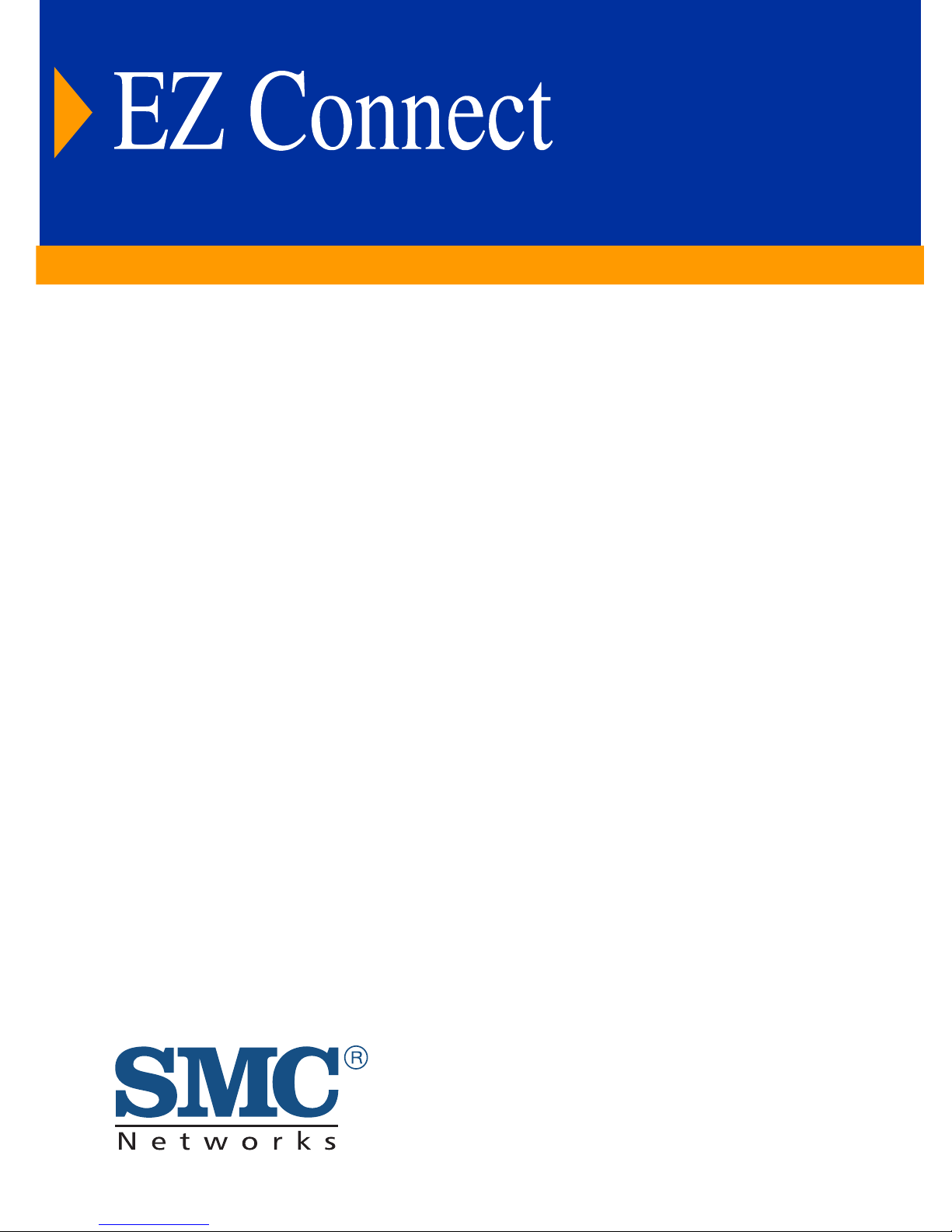
™
Wireless Access Point
◆ Protocol-independent networking functionality
◆ 11 Mbps data rate per channel: provides an alternative to
wired LANs that can dramatically cut costs
◆ Coverage area 180 m (590 ft) at 11 Mbps, 550 m (1800 ft)
at 1 Mbps
◆ Seamless connectivity to wired Ethernet LANs augments
existing networks quickly and easily
◆ Direct Sequence Spread-Spectrum (DSSS) technology
provides robust and secure wireless connection
◆ Easy installation
◆ Dual dipole antenna
User Guide
SMC2655W
Page 2
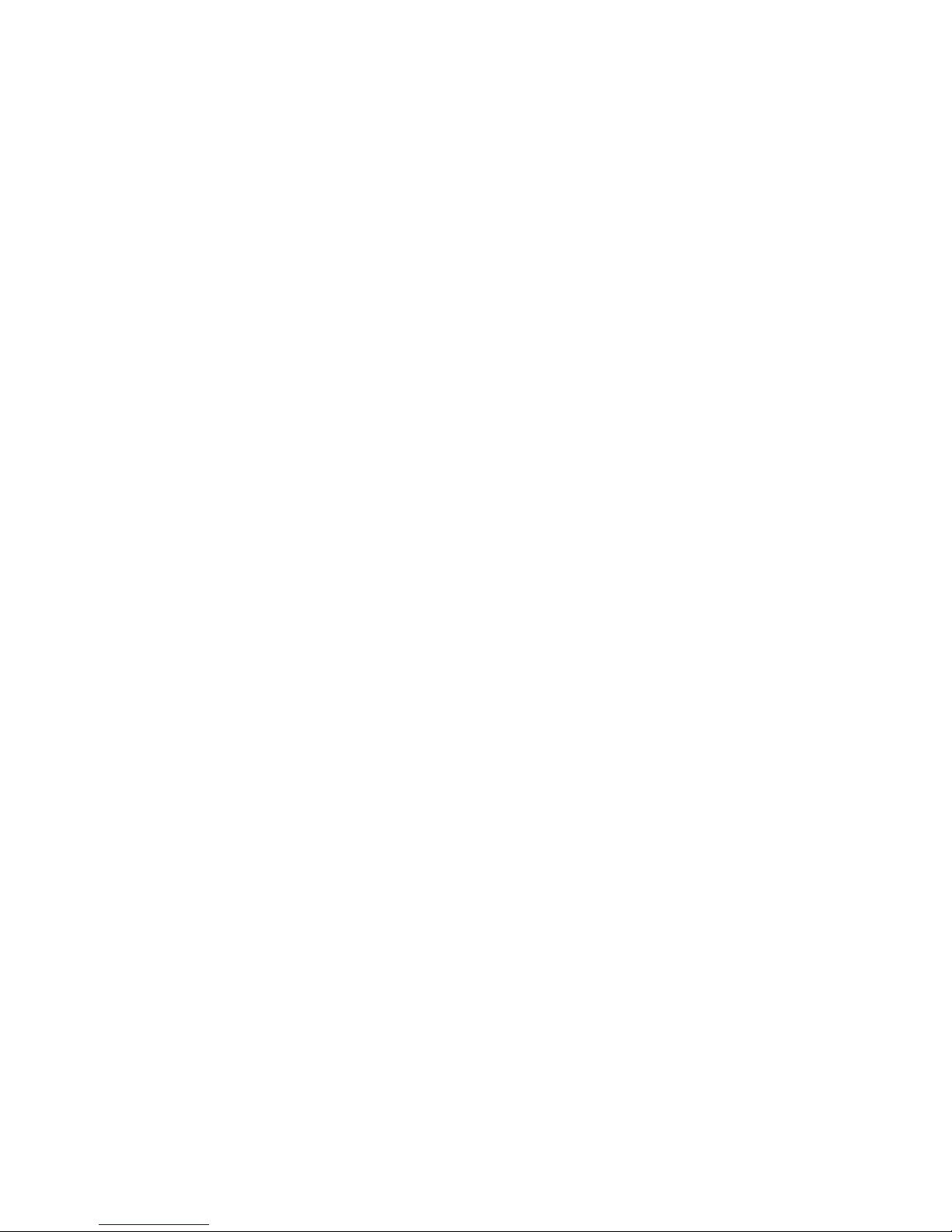
Page 3
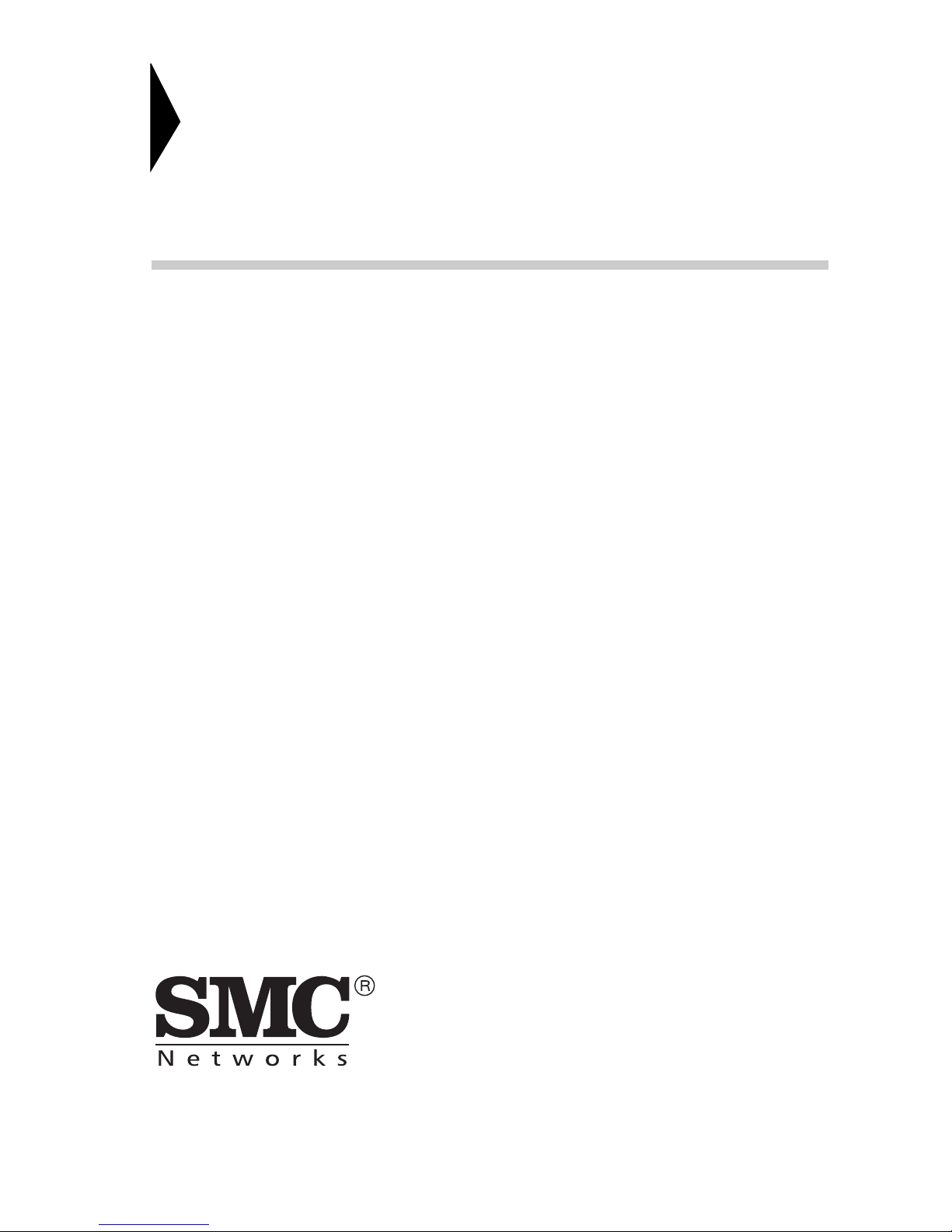
EZ Connect
Wireless Access Point
User Guide
From SMC’s EZ line of low-cost workgroup LAN solutions
38 Tesla
Irvine, CA 92618
Phone: (949) 679-8000
February 2002
Pub #: 150000003500E R02
Part Number: 01-111322-006
Page 4
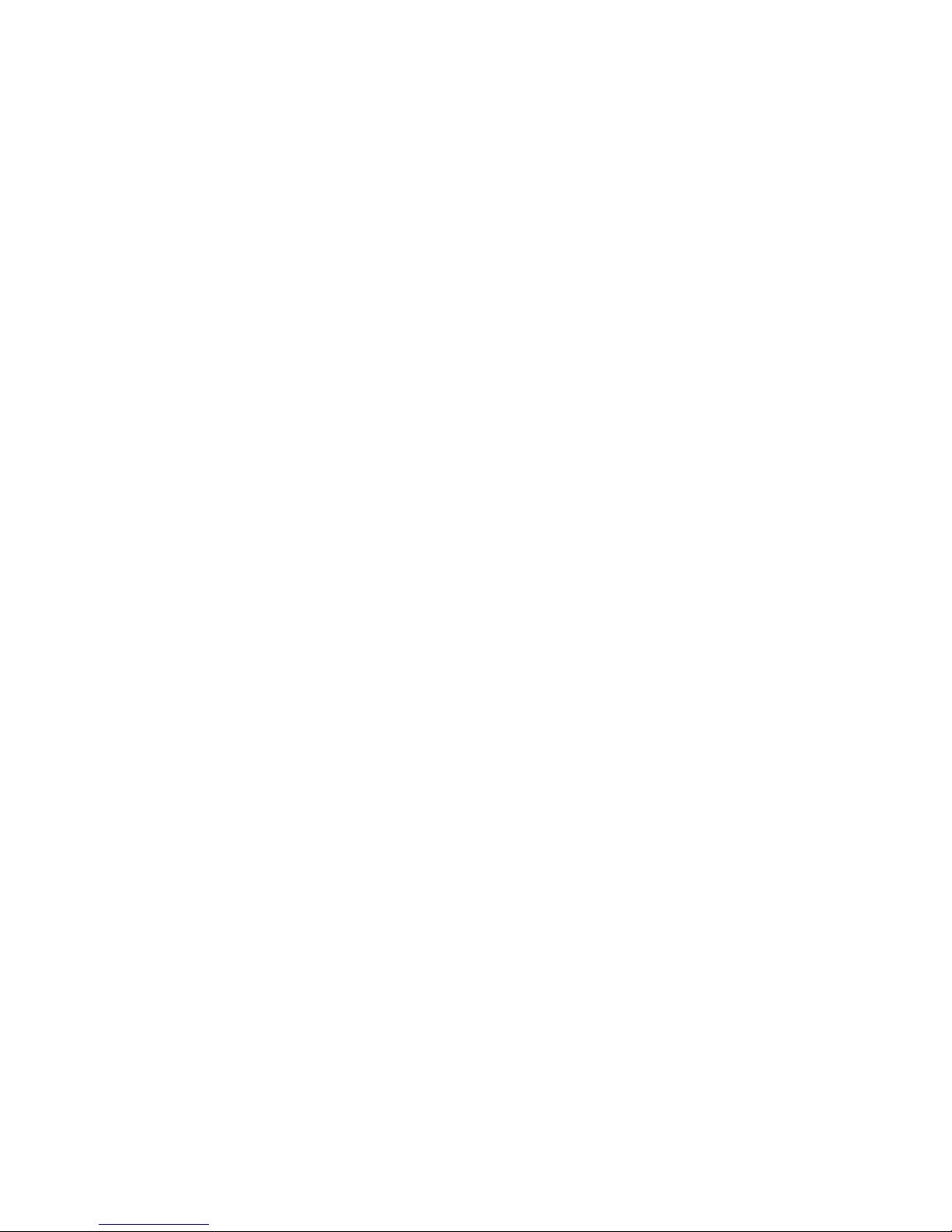
Copyright
Information furnished by SMC Networks, Inc. (SMC) is believed to be accurate and reliable. However, no
responsibility is assumed by SMC for its use, nor for any infringements of patents or other rights of third
parties which may result from its use. No license is granted by implication or otherwise under any patent or
patent rights of SMC. SMC reserves the right to change specifications at any time without notice.
Copyright © 2002 by
SMC Networks, Inc.
38 Tesla
Irvine, CA 92618
All rights reserved. Printed in Taiwan
Tra demar ks:
SMC is a registered trademark; and EZ Connect is a trademark of SMC Networks, Inc. Other product and
company names are trademarks or registered trademarks of their respective holders.
Page 5
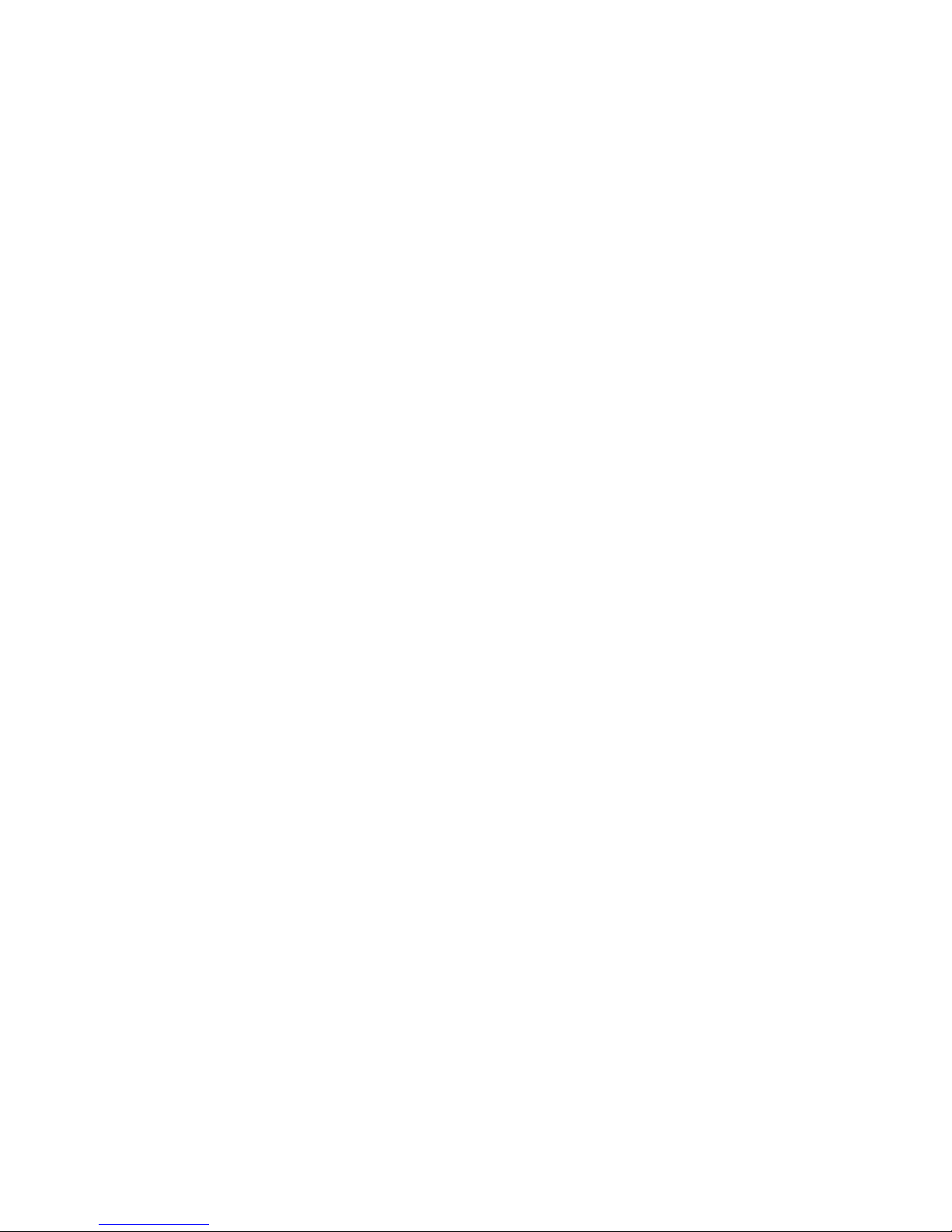
L
IMITED
Limited Warranty Statement: SMC Networks, Inc. (“SMC”) warrants its products to be
free from defects in workmanship and materials, under normal use and service, for the
applicable warranty term. All SMC products carry a standard 90-day limited warranty from
the date of purchase from SMC or its Authorized Reseller. SMC may, at its own discretion,
repair or replace any product not operating as warranted with a similar or functionally
equivalent product, during the applicable warranty term. SMC will endeavor to repair or
replace any product returned under warranty within 30 days of receipt of the product.
The standard limited warranty can be upgraded to a Limited Lifetime* warranty by registering
new products within 30 days of purchase from SMC or its Authorized Reseller. Registration
can be accomplished via the enclosed product registration card or online via the SMC web
site. Failure to register will not affect the standard limited warranty. The Limited Lifetime
warranty covers a product during the Life of that Product, which is defined as the period of
time during which the product is an “Active” SMC product. A product is considered to be
“Active” while it is listed on the current SMC price list. As new technologies emerge, older
technologies become obsolete and SMC will, at its discretion, replace an older product in its
product line with one that incorporates these newer technologies. At that point, the obsolete
product is discontinued and is no longer an “Active” SMC product. A list of
products with their respective dates of discontinuance can be found at:
W
ARRANTY
discontinued
http://www.smc.com/index.cfm?action=customer_service_warranty
All products that are replaced become the property of SMC. Replacement products may be
either new or reconditioned. Any replaced or repaired product carries either a 30-day limited
warranty or the remainder of the initial warranty, whichever
for any custom software or firmware, configuration
Customer contained in, stored on, or integrated with any products returned to SMC pursuant
to any warranty. Products returned to SMC should have any customer-installed accessory or
add-on components, such as expansion modules, removed prior to returning the product for
replacement. SMC is not responsible for these items if they are returned with the product.
Customers must contact SMC for a Return Material Authorization number prior to returning
any product to SMC. Proof of purchase may be required. Any product returned to SMC
without a valid Return Material Authorization (RMA) number clearly marked on the outside
of the package will be returned to customer at customer's expense. For warranty claims within
North America, please call our toll-free customer support number at (800) 762-4968.
Customers are responsible for all shipping charges from their facility to SMC. SMC is
responsible for return shipping charges from SMC to customer.
information, or memory data of
is longer. SMC is not responsible
i
Page 6
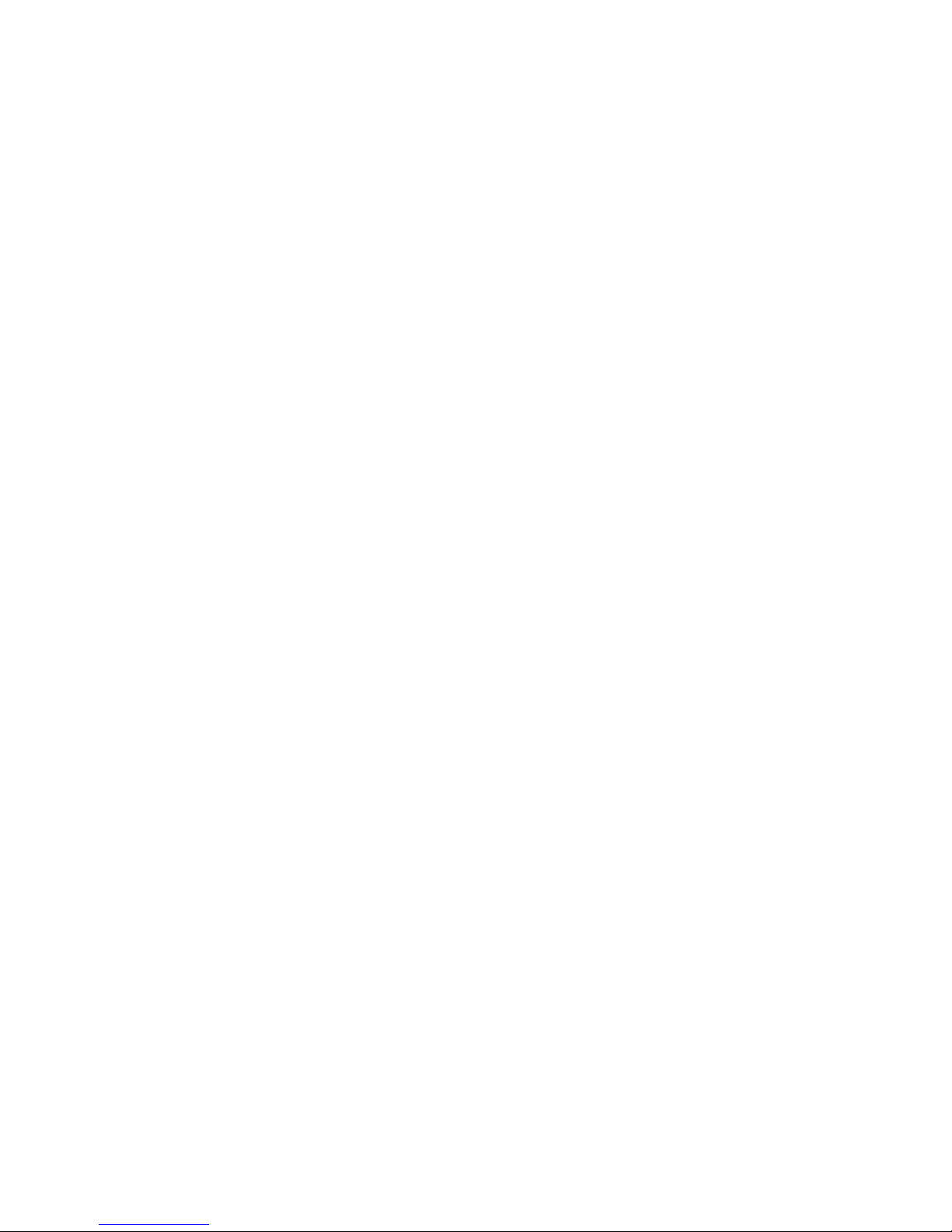
L
IMITED WARRANTY
WARRANTIES EXCLUSIVE: IF AN SMC PRODUCT DOES NOT OPERATE AS
WARRANTED ABOVE, CUSTOMER’S SOLE REMEDY SHALL BE REPAIR OR
REPLACEMENT OF THE PRODUCT IN QUESTION, AT SMC’S OPTION. THE
FOREGOING WARRANTIES AND REMEDIES ARE EXCLUSIVE AND ARE IN
LIEU OF ALL OTHER WARRANTIES OR CONDITIONS, EXPRESS OR IMPLIED,
EITHER IN FACT OR BY OPERATION OF LAW, STATUTORY OR OTHERWISE,
INCLUDING WARRANTIES OR CONDITIONS OF MERCHANTABILITY AND
FITNESS FOR A PARTICULAR PURPOSE. SMC NEITHER ASSUMES NOR
AUTHORIZES ANY OTHER PERSON TO ASSUME FOR IT ANY OTHER
LIABILITY IN CONNECTION WITH THE SALE, INSTALLATION,
MAINTENANCE OR USE OF ITS PRODUCTS. SMC SHALL NOT BE LIABLE
UNDER THIS WARRANTY IF ITS TESTING AND EXAMINATION DISCLOSE THE
ALLEGED DEFECT IN THE PRODUCT DOES NOT EXIST OR WAS CAUSED BY
CUSTOMER'S OR ANY THIRD PERSON'S MISUSE, NEGLECT, IMPROPER
INSTALLATION OR TESTING, UNAUTHORIZED ATTEMPTS TO REPAIR, OR
ANY OTHER CAUSE BEYOND THE RANGE OF THE INTENDED USE, OR BY
ACCIDENT, FIRE, LIGHTNING, OR OTHER HAZARD.
LIMITATION OF LIABILITY: IN NO EVENT, WHETHER BASED IN CONTRACT
OR TORT (INCLUDING NEGLIGENCE), SHALL SMC BE LIABLE FOR
INCIDENTAL, CONSEQUENTIAL, INDIRECT, SPECIAL, OR PUNITIVE
DAMAGES OF ANY KIND, OR FOR LOSS OF REVENUE, LOSS OF BUSINESS, OR
OTHER FINANCIAL LOSS ARISING OUT OF OR IN CONNECTION WITH THE
SALE, INSTALLATION, MAINTENANCE, USE, PERFORMANCE, FAILURE, OR
INTERRUPTION OF ITS PRODUCTS, EVEN IF SMC OR ITS AUTHORIZED
RESELLER HAS BEEN ADVISED OF THE POSSIBILITY OF SUCH DAMAGES.
SOME STATES DO NOT ALLOW THE EXCLUSION OF IMPLIED WARRANTIES
OR THE LIMITATION OF INCIDENTAL OR CONSEQUENTIAL DAMAGES FOR
CONSUMER PRODUCTS, SO THE ABOVE LIMITATIONS AND EXCLUSIONS
MAY NOT APPLY TO YOU. THIS WARRANTY GIVES YOU SPECIFIC LEGAL
RIGHTS, WHICH MAY VARY FROM STATE TO STATE. NOTHING IN THIS
WARRANTY SHALL BE TAKEN TO AFFECT YOUR STATUTORY RIGHTS.
* SMC will provide warranty service for one year following discontinuance from the active
SMC price list. Under the limited lifetime warranty, internal and external power supplies, fans,
and cables are covered by a standard one-year warranty from date of purchase.
SMC Networks, Inc.
38 Tesla
Irvine, CA 92618
ii
Page 7
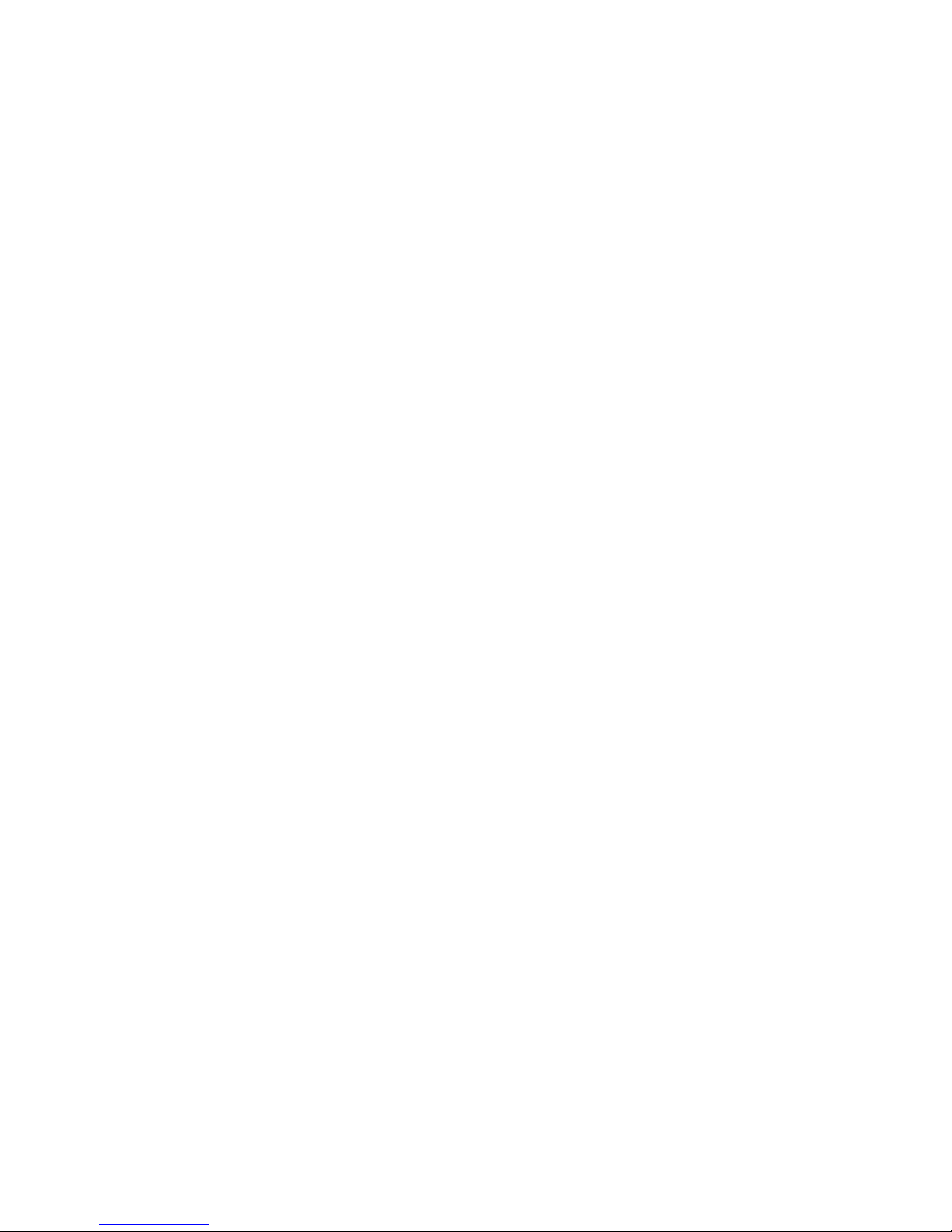
C
OMPLIANCES
FCC - Class B
This equipment has been tested and found to comply with the limits for a Class B digital
device, pursuant to Part 15 of the FCC Rules. These limits are designed to provide reasonable
protection against harmful interference in a residential installation. This equipment generates,
uses, and can radiate radio frequency energy and, if not installed and used in accordance with
instructions, may cause harmful interference to radio communications. However, there is no
guarantee that the interference will not occur in a particular installation. If this equipment
does cause harmful interference to radio or television reception, which can be determined by
turning the equipment off and on, the user is encouraged to try to correct the interference by
one or more of the following measures:
• Reorient the receiving antenna
• Increase the separation between the equipment and receiver
• Connect the equipment into an outlet on a circuit different from that to which the receiver
is connected
• Consult the dealer or an experienced radio/TV technician for help
Industry Canada - Class B
This digital apparatus does not exceed the Class B limits for radio noise emissions from
digital apparatus as set out in the interference-causing equipment standard entitled “Digital
Apparatus,” ICES-003 of the Department of Communications.
Cet appareil numérique respecte les limites de bruits radioélectriques applicables aux appareils
numériques de Classe B prescrites dans la norme sur le matériel brouilleur: “Appareils
Numériques,” NMB-003 édictée par le ministère des Communications.
iii
Page 8
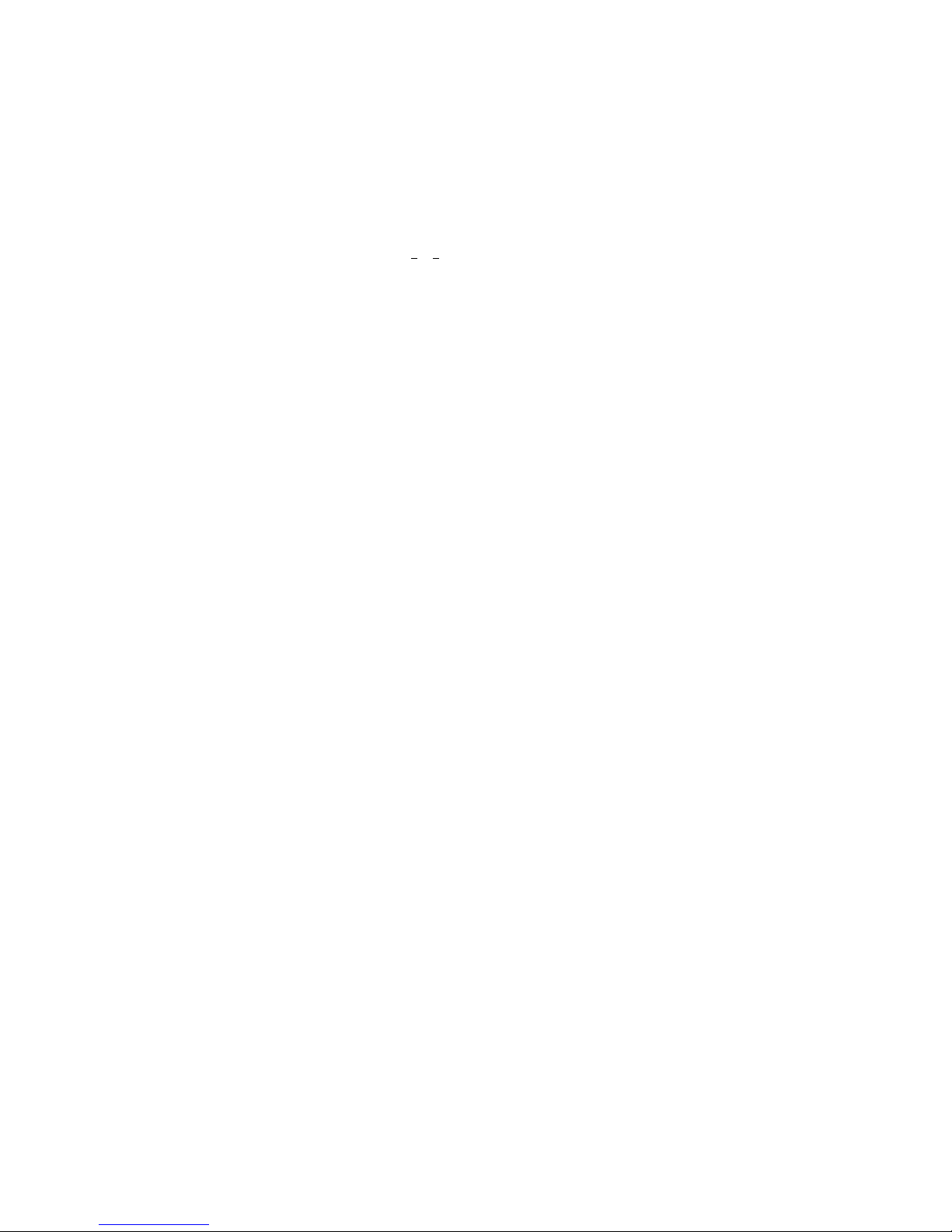
C
OMPLIANCES
EC Conformance Declaration - Class B
SMC contact for these products in Europe is:
SMC Networks Europe,
Edificio Conata II,
Calle Fructuós Gelabert 6-8, 2
08970 - Sant Joan Despí,
Barcelona, Spain.
This information technology equipment complies with the requirements of the Council
Directive 89/336/EEC on the Approximation of the laws of the Member States relating to
Electromagnetic Compatibility and 73/23/EEC for electrical equipment used within certain
voltage limits and the Amendment Directive 93/68/EEC. For the evaluation of the
compliance with these Directives, the following standards were applied:
RFI Emission: * Limit class B according to EN 55022:1998
Immunity: * Product family standard according to EN 55024:1998
LVD: * EN 60950 (A1/1992; A2/1993; A3/1993; A4/1995; A11/1997)
o
, 4a,
* Limit class A for harmonic current emission according to EN 61000-3-2/1995
* Limitation of voltage fluctuation and flicker in low-voltage supply system
according to EN 61000-3-3/1995
* Electrostatic Discharge according to EN 61000-4-2:1995 (Contact Discharge:
±4 kV, Air Discharge: ±8 kV)
* Radio-frequency electromagnetic field according to EN 61000-4-3: 1996 (80 -
1000MHz with 1kHz AM 80% Modulation: 3V/m)
* Electrical fast transient/burst according to EN 61000-4-4:1995(AC/DC power
supply: ±1kV, Data/Signal lines: ±0.5kV)
* Surge immunity test according to EN 61000-4-5:1995 (AC/DC Line to Line:
±1kV, AC/DC Line to Earth: ±2kV )
* Immunity to conducted disturbances, Induced by radio-frequency fields: EN
61000-4-6:1996 (0.15 - 80MHz with 1kHz AM 80% Modulation: 3V/m)
* Power frequency magnetic field immunity test according to EN 61000-4-8:1993
(1A/m at frequency 50Hz)
* Voltage dips, short interruptions and voltage variations immunity test according
to EN 61000-4-11:1994 (>95% Reduction @10ms, 30% Reduction @500ms,
>95% Reduction @5000ms)
iv
Page 9
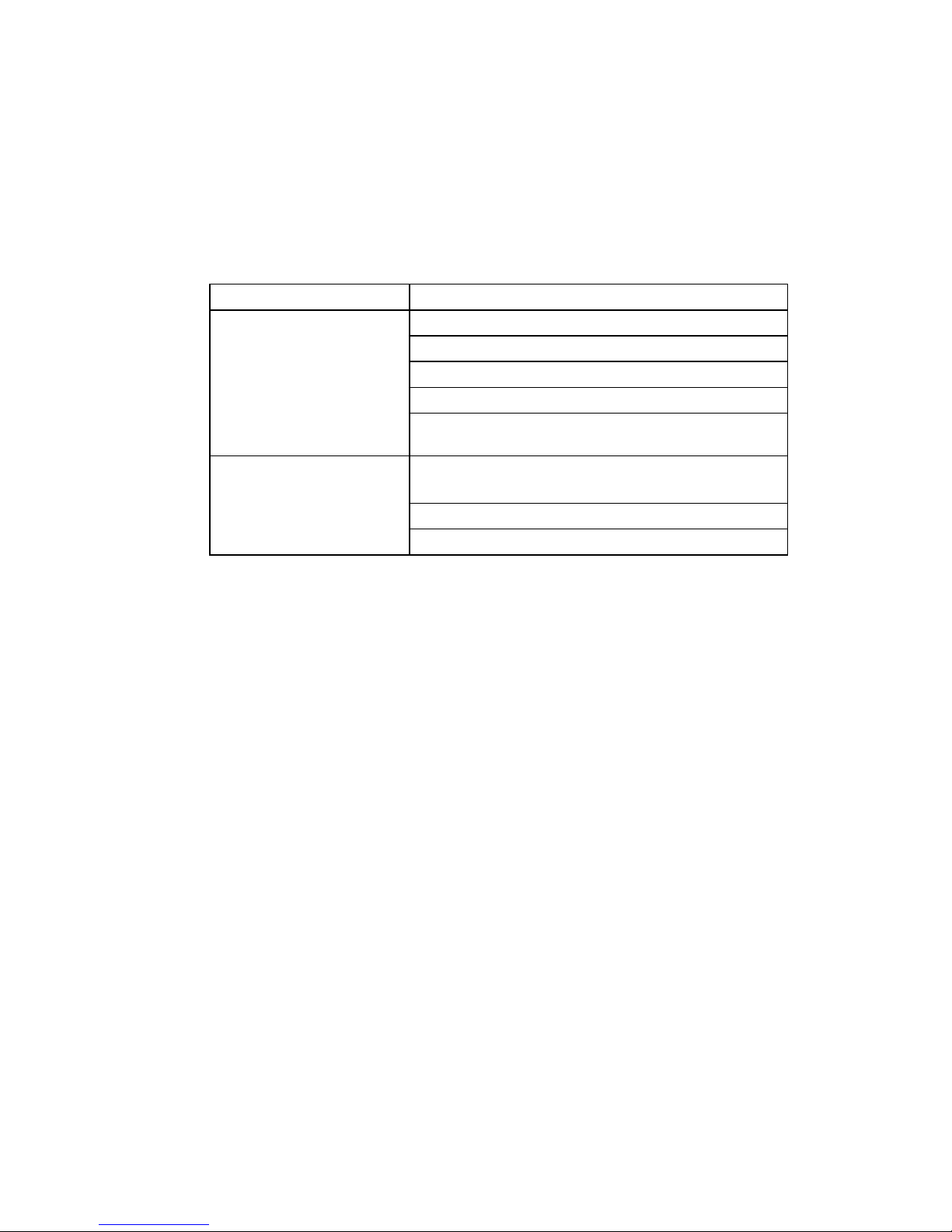
C
OMPLIANCES
Safety Compliance
Underwriters Laboratories Compliance Statement
Important! Before making connections, make sure you have the correct cord set. Check it
(read the label on the cable) against the following:
Operating Voltage Cord Set Specifications
120 Volts UL Listed/CSA Certified Cord Set
Minimum 18 AWG
Type SVT or SJT three conductor cord
Maximum length of 15 feet
Parallel blade, grounding type attachment plug rated
15A, 125V
240 Volts (Europe only) Cord Set with H05VV-F cord having three conductors
with minimum diameter of 0.75 mm
IEC-320 receptacle
Male plug rated 10A, 250V
2
The unit automatically matches the connected input voltage. Therefore, no additional
adjustments are necessary when connecting it to any input voltage within the range marked
on the power adapter.
v
Page 10
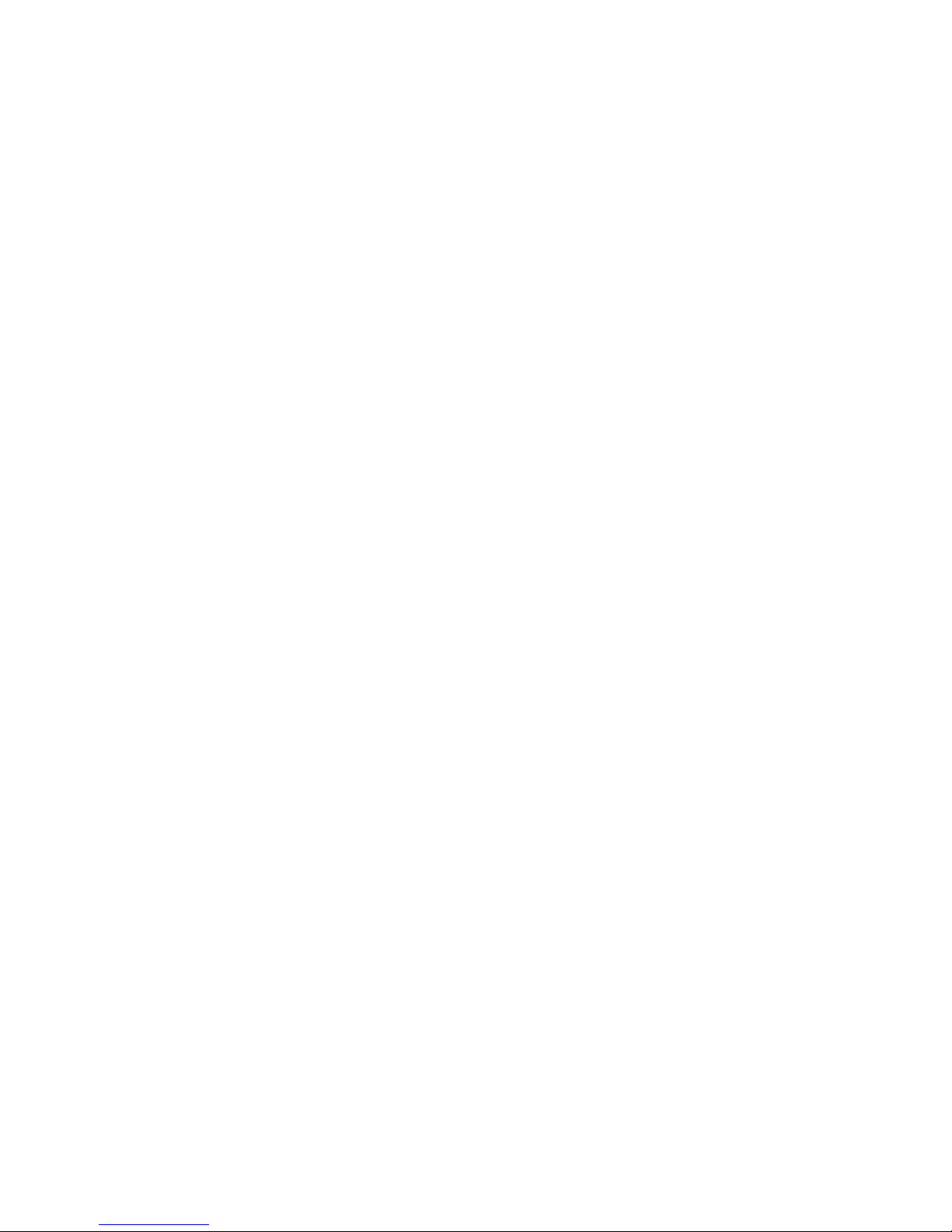
C
OMPLIANCES
Wichtige Sicherheitshinweise (Germany)
1. Bitte lesen Sie diese Hinweise sorgfältig durch.
2. Heben Sie diese Anleitung für den späteren Gebrauch auf.
3. Vor jedem Reinigen ist das Gerät vom Stromnetz zu trennen. Verwenden Sie keine Flüssi-
4. Die Netzanschlu ßsteckdose soll nahe dem Gerät angebracht und leicht zugänglich sein.
5. Das Gerät ist vor Feuchtigkeit zu schützen.
6. Bei der Aufstellung des Gerätes ist auf sicheren Stand zu achten. Ein Kippen oder Fallen
7. Die Belüftungsöffnungen dienen der Luftzirkulation, die das Gerät vor Überhitzung
8. Beachten Sie beim Anschluß an das Stromnetz die Anschlußwerte.
9. Verlegen Sie die Netzanschlußleitung so, daß niemand darüber fallen kann. Es sollte auch
10. Alle Hinweise und Warnungen, die sich am Gerät befinden, sind zu beachten.
goder Aerosolreiniger. Am besten eignet sich ein angefeuchtetes Tuch zur Reinigung.
könnte Beschädigungen hervorrufen.
schützt. Sorgen Sie dafür, daß diese Öffnungen nicht abgedeckt werden.
nichts auf der Leitung abgestellt werden.
11. Wird das Gerät über einen längeren Zeitraum nicht benutzt, sollten Sie es vom Stromnetz
trennen. Somit wird im Falle einer Überspannung eine Beschädigung vermieden.
12. Durch die Lüftungsöffnungen dürfen niemals Gegenstände oder Flüssigkeiten in das
Gerät gelangen. Dies könnte einen Brand bzw. elektrischen Schlag auslösen.
13. Öffnen sie niemals das Gerät. Das Gerät darf aus Gründen der elektrischen Sicherheit
nur von authorisiertem Servicepersonal geöffnet werden.
14. Wenn folgende Situationen auftreten ist das Gerät vom Stromnetz zu trennen und von
einer qualifizierten Servicestelle zu überprüfen:
a. Netzkabel oder Netzstecker sind beschädigt.
b. Flüssigkeit ist in das Gerät eingedrungen.
c. Das Gerät war Feuchtigkeit ausgesetzt.
d. Wenn das Gerät nicht der Bedienungsanleitung entsprechend funktioniert oder Sie mit
Hilfe dieser Anleitung keine Verbesserung erzielen.
e. Das Gerät ist gefallen und/oder das Gehäuse ist beschädigt.
f. Wenn das Gerät deutliche Anzeichen eines Defektes aufweist.
15. Stellen Sie sicher, daß die Stromversorgung dieses Gerätes nach der EN 60950 geprüft ist.
Ausgangswerte der Stromversorgung sollten die Werte von AC 7,5-8V, 50-60Hz nicht
über oder unterschreiten sowie den minimalen Strom von 1A nicht unterschreiten.
Der arbeitsplatzbezogene Schalldruckpegel nach DIN 45 635 Teil 1000 beträgt 70dB(A) oder
weniger.
vi
Page 11
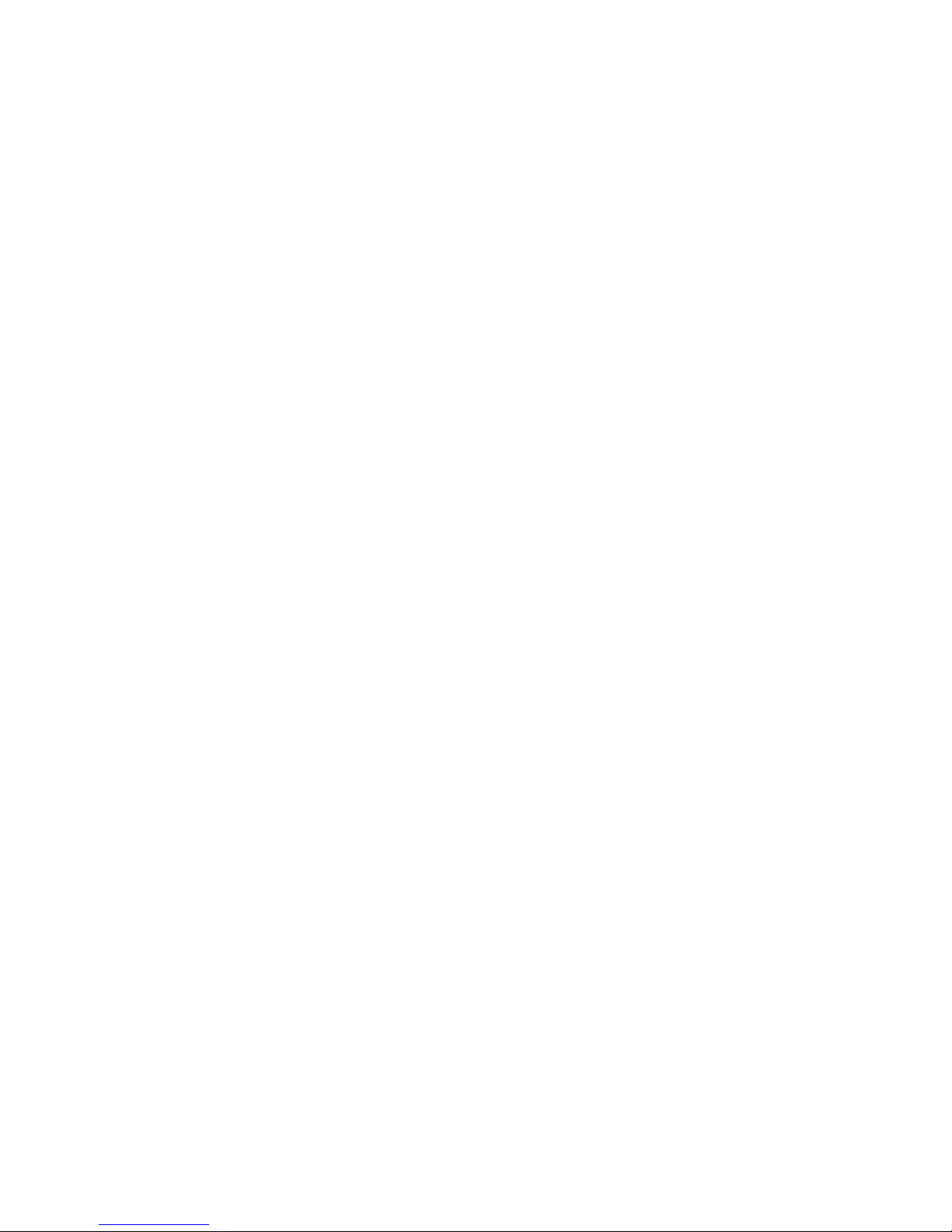
T
ABLE OF
EZ Connect™
Wireless Access Point . . . . . . . . . . . . . . . . . . . . . . . . . . . 1
Introduction . . . . . . . . . . . . . . . . . . . . . . . . . . . . . . . . . . . . . . . . . . . . . . . . . 1
Package Checklist . . . . . . . . . . . . . . . . . . . . . . . . . . . . . . . . . . . . . . . . . . . . . 2
Hardware Description . . . . . . . . . . . . . . . . . . . . . . . . . . . 3
Applications . . . . . . . . . . . . . . . . . . . . . . . . . . . . . . . . . . . . . . . . . . . . . . . . . 3
LED Indicators . . . . . . . . . . . . . . . . . . . . . . . . . . . . . . . . . . . . . . . . . . . . . . 5
System Requirements . . . . . . . . . . . . . . . . . . . . . . . . . . . . . . . . . . . . . . . . . . 5
Hardware Installation . . . . . . . . . . . . . . . . . . . . . . . . . . . 6
EZ Connect™
SMCPWR-INJ Power Injector . . . . . . . . . . . . . . . . . . . . 7
System Configuration . . . . . . . . . . . . . . . . . . . . . . . . . . . 8
Utility Installation (98/Me/NT/2000) . . . . . . . . . . . . . . . . . . . . . . . . . . . . 9
Using the AP Management Utility . . . . . . . . . . . . . . . . . . . . . . . . . . . . . . . . 9
Configure AP . . . . . . . . . . . . . . . . . . . . . . . . . . . . . . . . . . . . . . . . . 10
Set MAC Filter . . . . . . . . . . . . . . . . . . . . . . . . . . . . . . . . . . . . . . . . 13
Change Password . . . . . . . . . . . . . . . . . . . . . . . . . . . . . . . . . . . . . . 15
Reset AP . . . . . . . . . . . . . . . . . . . . . . . . . . . . . . . . . . . . . . . . . . . . . 15
Reload Default . . . . . . . . . . . . . . . . . . . . . . . . . . . . . . . . . . . . . . . . 16
Update Firmware . . . . . . . . . . . . . . . . . . . . . . . . . . . . . . . . . . . . . . 17
Backup Configuration . . . . . . . . . . . . . . . . . . . . . . . . . . . . . . . . . . . 18
Restore Configuration . . . . . . . . . . . . . . . . . . . . . . . . . . . . . . . . . . 18
C
ONTENTS
Network Configuration and Planning . . . . . . . . . . . . . 19
Network Topologies . . . . . . . . . . . . . . . . . . . . . . . . . . . . . . . . . . . . . . . . . 19
Ad Hoc Wireless LAN . . . . . . . . . . . . . . . . . . . . . . . . . . . . . . . . . . 19
Infrastructure Wireless LAN . . . . . . . . . . . . . . . . . . . . . . . . . . . . . 20
Infrastructure Wireless LAN for Roaming Wireless PCs . . . . . . . 21
Troubleshooting . . . . . . . . . . . . . . . . . . . . . . . . . . . . . . 22
SMC Networks 802.11b Wireless Products Maximum Distance Table . 23
Specifications . . . . . . . . . . . . . . . . . . . . . . . . . . . . . . . . . 24
Terminology . . . . . . . . . . . . . . . . . . . . . . . . . . . . . . . . . 27
vii
Page 12
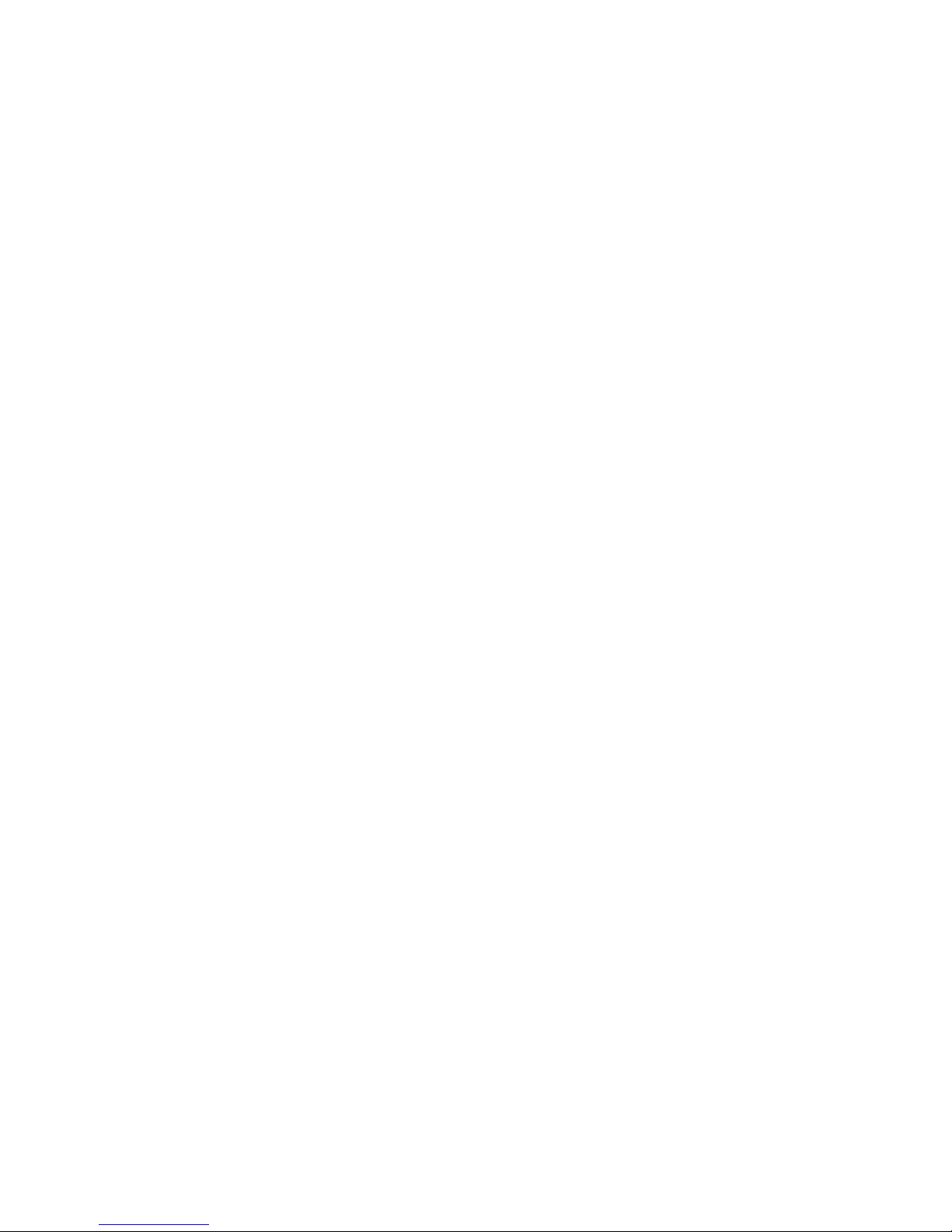
T
ABLE OF CONTENTS
viii
Page 13
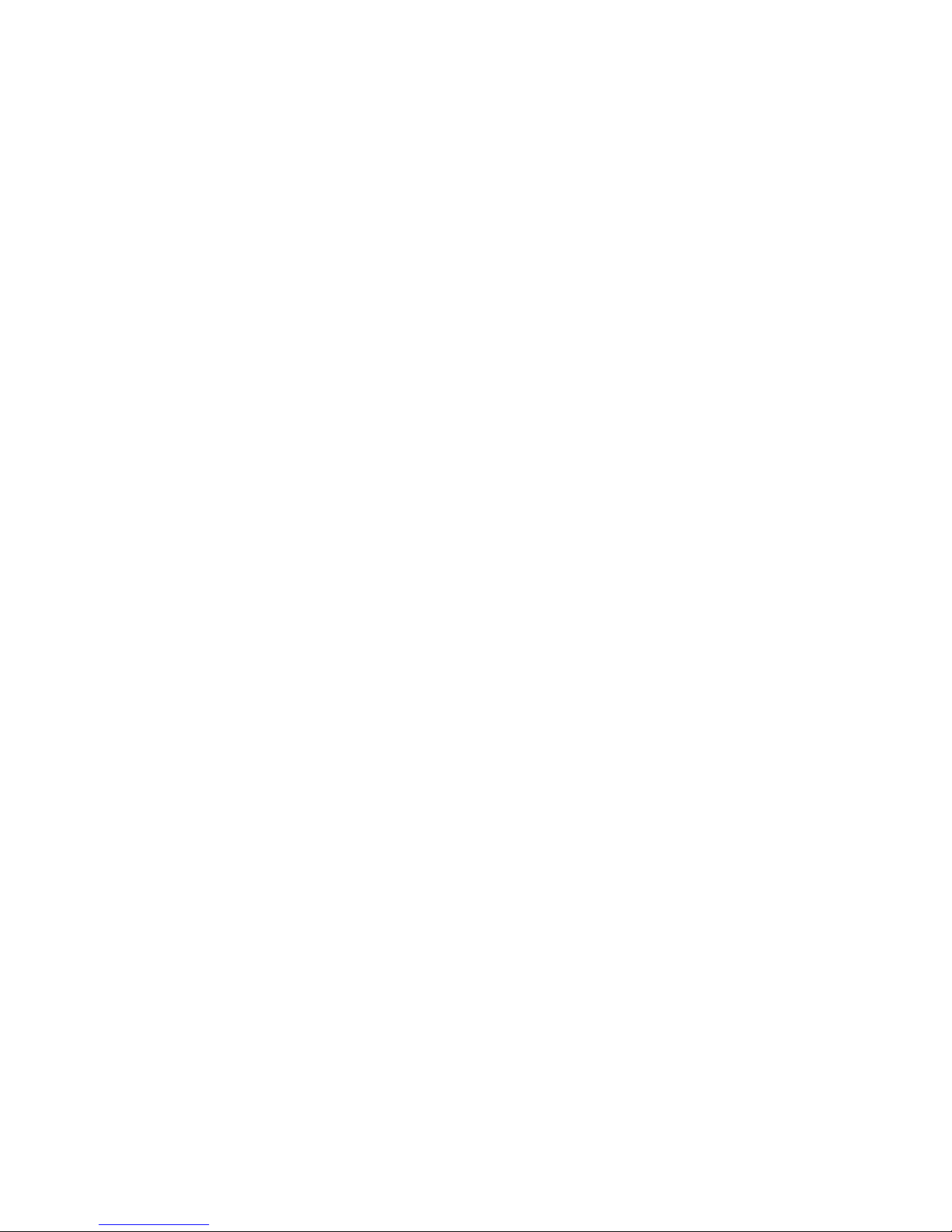
EZ C
™
ONNECT
W
Introduction
SMC’s EZ Connect Wireless Access Point (SMC2655W) is an 11 Mbps
wireless repeater that seamlessly integrates with existing Ethernet networks
to support applications such as mobile users or temporary conferences.
This solution offers fast, reliable wireless connectivity with considerable
cost savings over wired LANs (eliminates long-term maintenance
overhead for cabling). Just install enough wireless access points to cover
your network area, plug wireless cards into your notebooks or install
wireless adapters into your desktops, and start networking.
Use this device in conjunction with SMC’s EZ Connect Wireless Cards to
create an instant network that integrates seamlessly with Ethernet LANs.
Moreover, moving or expanding your network is as easy as moving or
IRELESS
A
CCESS
P
OINT
installing additional access points – no wires!
1
Page 14

EZ C
ONNECT
™ W
IRELESS ACCESS POINT
Package Checklist
The EZ Connect Wireless Access Point package includes:
• One EZ Connect Wireless Access Point (SMC2655W)
• One 9 VDC power adapter
• One utility diskette
•This User Guide
Please register this product and upgrade the product warranty at
www.smc.com.
Inform your dealer if there are any incorrect, missing, or damaged parts. If
possible, retain the carton, including the original packing materials. Use
them again to repack the product in case there is a need to return it.
2
Page 15

H
ARDWARE
SMC’s EZ Connect Wireless Access Point serves as a Media Access
Control (MAC) bridge between your wired Local Area Network (LAN)
and one or more Wireless Local Area Networks (WLANs).
Just attach the access point anywhere along your Ethernet LAN to provide
wireless stations within its area of coverage with transparent access to the
local wired and wireless LAN.
The EZ Connect Wireless Access Point supports an 11 Mbps half-duplex
connection to Ethernet networks for each active channel. It is fully
compliant with 2.4 GHz DSSS CSMA/CA wireless networking as defined
in the IEEE 802.11b standard.
D
ESCRIPTION
Power Connector RJ-45 Port
Applications
EZ Connect wireless products offer a fast, reliable, cost-effective solution
for wireless Ethernet client access to the network in applications such as:
• Remote access to corporate network information
E-mail, file transfer, and terminal emulation
• Difficult-to-wire environments
Historical or old buildings, asbestos installations, and open areas
where wiring is difficult to employ
3
Page 16

H
ARDWARE DESCRIPTION
• Frequently changing environments
Retailers, manufacturers, and banks which frequently rearrange the
workplace or change locations
• Temporary LANs for special projects or peak periods
Trade shows, exhibitions, and construction sites that need a
temporary setup. Retailers, airline, and shipping companies that need
additional workstations for peak periods. Auditors who require
workgroups at customer sites
• Access to databases for mobile workers
Doctors, nurses, retailers, or white-collar workers who need access to
databases while being mobile in a hospital, retail store, in an office, or
on a campus
• SOHO users
SOHO (Small Office and Home Office) users who need easy and
quick installation of a small computer network
4
Page 17

LED Indicators
The EZ Connect Wireless Access Point includes three status LED
indicators, as described in the following figure and table.
LED Status Description
Power (PWR) On (Red) Power is being supplied.
LED I
NDICATORS
Wireless
Link
Ethernet LNK On (Orange) Valid Ethernet cable link.
TX Flashing (Green) The Access Point is transmitting data through
RX Flashing (Green) The Access Point is receiving data through
ACT Flashing (Orange) The Access Point is transmitting or receiving
System Requirements
Before you install the EZ Connect Wireless Access Point, be sure you have
met the following requirements:
• An AC power outlet (100~240 V, 50~60 Hz)
• An available RJ-45 (UTP) port on an Ethernet hub or switch
• 802.11b compliant wireless Ethernet adapters with TCP/IP protocols
wireless links.
wireless links.
data on the Ethernet LAN
installed
5
Page 18

H
ARDWARE
1. Select the Site – Choose a location for your SMC2655W Wireless
Access Point. Usually, the best location is at the center of your wireless
coverage area, if possible within line-of-sight of all wireless devices.
2. Place the Access Point in a position that gives it maximum coverage.
Normally, the higher you place the antenna, the better the
performance.
3. Position the antennas in the desired positions. For more effective
coverage, position one antenna along the vertical axis and the other
antenna along the horizontal axis (the antennas emit signals along the
toroidal plane - and thus provide more effective coverage when
positioned along alternate axis).
I
NSTALLATION
4. Connect the Ethernet cable – The SMC2655W can be wired to an
Ethernet network through an Ethernet device such as a hub or a
switch using category 3, 4, or 5 UTP Ethernet cable and an RJ-45
connector.
5. Connect the power cable – Connect the power adapter cable to the
9 VDC power socket on the rear panel.
Warning: Use only the power adapter supplied with the SMC2655W.
6
Page 19

EZ C
™
ONNECT
SMCPWR-INJ P
I
NJECTOR
The SMCPWR-INJ* Power Injector allows the SMC2655W Access Point
to receive power from the connected Ethernet hub or switch and is used
with an Access Point that does not have access to a standard power outlet.
Follow these steps to install the Power Injector:
OWER
1. Connect the power adapter cable to the Power Injector.
2. Plug the power cord into a power outlet. The LED on the Power
Injector will light.
3. Connect an Ethernet cable from your Ethernet hub/switch to the
network port on the Power Injector.
4. Connect another Ethernet cable from the Access Point port on the
Power Injector to your Access Point.
*Sold separately
Note: The SMCPWR-INJ is designed for use with the SMC2655W
Access Point only. Using the Power Injector with any other
Ethernet device may damage the device.
7
Page 20

S
YSTEM
Your SMC2655W is a plug and Play device. This means that, in most cases,
you will not need to configure it.
The SMC2655W Access Point includes an SNMP agent that is accessible
through an SNMP manager application (EZ Connect Wireless AP
Manager.) The SNMP agent supports read-write and read-only modes.
The diskette labeled “Utility Diskette” contains a utility program for the
EZ Connect Wireless Access Point. The latest version may be downloaded
from the download site specified on the back cover of this manual.
Warning: Back up your utility diskette and use the copy as the working
diskette to protect the original from accidental damage.
The SMC2655W can be configured over an Ethernet network. Connect
C
ONFIGURATION
the SMC2655W to a network device such as a hub or switch. Install and
run the utility program as described in the following section.
8
Page 21

U
TILITY INSTALLATION
(98/ME/NT/2000)
Utility Installation (98/Me/NT/2000)
1. Insert the SMC2655W utility disk into the floppy drive on your PC,
and then enter the following command: A:\setup. Follow the
on-screen instructions to install the utility program.
Using the AP Management Utility
1. Click “Start/Program Files/EZ Connect Wireless AP Manager.” Click
“Command” and then select “Scan AP” from the menu. The program
will then detect all Access Points on the network.
2. From the list of detected SMC2655Ws, double-click on the unit you
wish to configure. A dialogue box will prompt you for the login
password.
9
Page 22

S
YSTEM CONFIGURATION
3. Enter the default password: MiniAP.
4. Click the “Command” main menu item.
Configure AP
The Configure AP screen displays the AP status and settings. The screen
is divided into two sections. The first section is read-only.
BSS ID - Media Access Control address
Regulation Domain - Countries have different regulations regarding the
use of radio frequencies
WEP - WEP (Wired Equivalent Privacy) Enabled/Disabled status
Associated Stations - Number of wireless clients
Firmware Version - Current firmware version
AP Name - Set your Access Point alias name (Default: MiniAP)
10
Page 23

U
SING THE
AP M
ANAGEMENT UTILITY
SSID - Clients in your network must use the same value entered here
(Default: WLAN)
Channel - Set the operating radio channel number (Default: 11)
Note: Available channel settings are limited by local regulations which
determine which channels are available (FCC/IC: 1-11, ETSI:
1-13, France: 10-13, Spain: 10-11, MKK: 1-14)
RTS Threshold - Set the RTS Threshold to enable the RTS/CTS
mechanism. (Default: 2,346 which means Disabled)
Accept “ANY” SSID - Checking this box enables the Access Point to
accept the association of wireless clients using “ANY” as their SSID. If this
feature is disabled (the box is not checked), the wireless clients must use
the same SSID as the Access Point (thus enhancing security)
IP Address - Set the IP address as required (Default: 192.168.0.254)
Subnet Mask - Set the Subnet Mask as required (Default: 255.255.255.0)
Default Gateway - Set the default gateway as required (Default: 0.0.0.0)
DHCP Client - You can enable the DHCP Client function to
automatically get an IP Address, Subnet Mask, and Default Gateway from
a DHCP server in your network (Default: Enabled)
11
Page 24

S
YSTEM CONFIGURATION
Note: If a DHCP server does not exist in your network, then the Access
Point will automatically use the values in the IP Address field.
Encryption - Click the “Encryption” button to setup WEP security
WEP - Wired Equivalent Privacy (WEP) is implemented in this device to
prevent unauthorized access to your wireless network and provide more
secure data transmissions. The higher the number of bits in the encryption
key, the higher the level of security. All clients in the wireless network must
have the same WEP setting (Default: Disabled)
12
Page 25

U
SING THE
Create with Passphrase - The security key for WEP encryption is
generated from your Passphrase string, so it must be the same on all clients
in your network
Manual Entry - Allows manual entry of security keys. (2 Hexadecimal
digits in each block, A~F & 0~9)
Key 1~4 - Each 64-bit Key ID contains 10 HEX digits but 128-Bit
encryption has only 1 Key which contains 26 HEX digits. All wireless
devices must have the same Key ID element values to communicate
Default Key ID - Choose the Key ID that has the encryption string you
prefer. If using a key generated from a Passphrase, you must use the same
Passphrase and key on each station
AP M
ANAGEMENT UTILITY
Set MAC Filter
In the Set MAC Filter screen, you can decide which wireless devices are
allowed to connect to the Access Point by adding the MAC address of
allowed clients. Wireless devices that are not in the table will be denied
access.
Filtering - Choose “Enabled” to enable the MAC Filter (Default:
Disabled)
13
Page 26

S
YSTEM CONFIGURATION
Key in the MAC addresses of Ethernet devices you wish to allow to
associate with the AP.
Note: The format is 12 Hexadecimal digits. e.g. 0090D112AF89.
Click “Add” and then click “Save” to save the changes.
Otherwise, click “Add from File..” to add a previously saved text file of
MAC addresses and click “Save” to save the changes.
Note: The table allows you to enter a maximum of 64 MAC addresses.
14
Page 27

Change Password
A password is required to configure the SMC2655W. Changing the
password from the default value to a value of your choice will improve
network security. On the “Change Password” screen you may change the
password on the Access Point.
U
SING THE
AP M
ANAGEMENT UTILITY
Reset AP
The “Reset AP” screen will let you reboot the Access Point.
15
Page 28

S
YSTEM CONFIGURATION
Reload Default
The “Reload Default” screen will let you reload the factory default settings.
16
Page 29

U
SING THE
The table below lists the default values.
Setting Default Value
AP Name MiniAP
SSID WLAN
Channel 11
RTS Threshold 2346
IP Address 192.168.0.254
Subnet Mask 255.255.255.0
Default Gateway 0.0.0.0
DHCP Client Enabled
Encryption Disabled
AP M
ANAGEMENT UTILITY
MAC Address Filter Disabled
Password MiniAP
Update Firmware
The “Update Firmware” screen allows you to upgrade the firmware of the
Access Point.
Enter the file name or browse for the file containing the updated firmware.
17
Page 30

S
YSTEM CONFIGURATION
Backup Configuration
Click “Backup Configuration” to save the AP parameters to a text file.
Note: The Community_String item in the *.txt file is the password field.
The field is encrypted and is unreadable in the file.
Restore Configuration
The configuration may be restored by clicking “Restore Configuration”
and loading the previously saved text file.
18
Page 31

N
p
ETWORK
C
ONFIGURATION
SMC’s EZ Connect Wireless Solution supports a stand-alone wireless
network configuration, as well as an integrated configuration with 10 Mbps
Ethernet LANs. For a list of the maximum distances between the AP/
Bridge and wireless clients, refer to page 23.
The SMC wireless network cards and adapters can be configured as:
• Ad hoc – for small departmental or SOHO LANs
• Infrastructure – for enterprise LANs
Network Topologies
Ad Hoc Wireless LAN
AND
P
LANNING
An ad hoc wireless LAN consists of a group of computers, each equipped
with a wireless adapter, connected via radio signals as an independent
wireless LAN. Computers in a specific ad hoc
wireless LAN must be
configured to the same radio
channel.
An ad hoc wireless LAN can be
used for a small branch office or
SOHO operation.
PC with Wireless
PCI Ada
ter
Ad-hoc Wireless LAN
Notebook with
Wireless USB Adapter
Notebook with
Wireless PC Card
19
Page 32

N
ETWORK CONFIGURATION AND PLANNING
Infrastructure Wireless LAN
An integrated wired and wireless LAN is called an Infrastructure
configuration. A Basic Service Set (BSS) consists of a group of wireless PC
users, and an access point that is directly connected to the wired LAN.
Each wireless PC in this BSS can talk to any computer in its wireless group
via a radio link, or access other computers or network resources in the
wired LAN infrastructure via the access point.
The infrastructure configuration permits wireless clients to access the
wired LAN and also increases the effective wireless transmission range for
wireless clients as their signal can be passed through multiple access points.
A wireless infrastructure can be used for access to a central database, or for
connection between mobile workers, as shown in the following figure.
20
Page 33

N
ETWORK TOPOLOGIES
Infrastructure Wireless LAN for Roaming Wireless PCs
The Basic Service Set (BSS) is the communications domain for each
Wireless Access Point. For wireless PCs that do not need to support
roaming, set the domain identifier (SSID) of the wireless card to the BSS
ID of the Access Point to which you want to connect. Check with your
administrator for the BSS ID of the Access Point to which he wants you to
connect.
A wireless infrastructure can also support roaming for mobile workers.
More than one Access Point can be configured to create an Extended
Service Set (ESS). By placing the Access Points so that a continuous
coverage area is created, wireless users within this ESS can roam freely. All
SMC wireless network cards, adapters, and SMC2655W Wireless Access
Points within a specific ESS must be configured with the same SSID.
21
Page 34

T
ROUBLESHOOTING
Check the following items before you contact SMC Technical Support.
1. If mobile users do not have roaming access to the SMC2655W access
point:
Make sure that all the SMC2655Ws and stations in the ESS in which
the WLAN mobile users can roam are configured to the same WEP
setting, SSID, and authentication algorithm.
2. If the management utility cannot connect to the SMC2655W:
Check that your local IP address settings conform to the SMC2655W
settings.
3. If you forgot your password or your SMC2655W has locked up, you
can reset it to factory defaults by performing the following steps:
• Start the utility program.
• On the main menu, click “Command.” Click “Reload Default.”
or
• Power off the SMC2655W.
• Use a pin to push in the reset button located on the bottom of the
SMC2655W (marked “Reload.” )
• While holding in the button, apply power to the AP.
• The AP will begin to load the default settings.
• Wait for about 5 seconds. Release the button.
• The AP will restart with the factory default settings.
22
Page 35

SMC N
ETWORKS
802.11B W
IRELESS PRODUCTS MAXIMUM DISTANCE TABLE
SMC Networks 802.11b Wireless Products
Maximum Distance Table
Important Notice
Maximum distances posted below are actual tested distance thresholds.
However, there are many variables such as barrier composition and
construction, and local environmental interference that may impact your
actual distances and cause you to experience distance thresholds far lower
than those we post below.
If you have any questions or comments regarding the features or
performance of this product, or if you would like information regarding
our full line of wireless products, visit us on the Web at www.smc.com or
call us toll-free at 800.SMC.4YOU. SMC Networks stands behind this and
every product we sell with a 30-day satisfaction guarantee and with a
limited-lifetime warranty.
SMC 802.11b Wireless Products Maximum Distance Table
Speed and Distance Ranges
Environmental Condition 11 Mbps 5.5 Mbps 2 Mbps 1 Mbps
Open Environment: A
line-of-sight environment
with no interference or
obstruction between AP/
Bridge and users.
Semi-Open Environment:
An environment with no
major obstructions such as
walls or privacy cubicles
between the AP and users.
Closed Environment: A
typical office or home
environment with floor to
ceiling obstructions between
the AP and users.
180 m
(591 ft)
50 m
(164 ft)
25 m
(82 ft)
300 m
(984 ft)
70 m
(230 ft)
35 m
(115 ft)
450 m
(1476 ft)
90 m
(295 ft)
45 m
(148 ft)
550 m
(1804 ft)
120 m
(394 ft)
55 m
(180 ft)
23
Page 36

S
PECIFICATIONS
Model: SMC2655W
Maximum Channels
USA & Canada: 11, Europe (ETSI): 13, Japan: 14
Maximum Clients
64
Operating Range
Maximum distance at 11 Mbps: 180 m (591 ft)
Maximum distance at 5.5 Mbps: 300 m (984 ft)
Maximum distance at 2 Mbps: 450 m (1476 ft)
Maximum distance at 1 Mbps: 550 m (1804 ft)
Cell Separation (for roaming clients)
60 m (197 ft) between access points
Data Rate
1, 2, 5.5, 11 Mbps per channel
Network Configuration
LAN to access point to wireless card
Access point to wireless card
Operating Frequency
USA, Canada: 2.400-2.4835 GHz
Europe (ETSI): 2.400-2.4835 GHz
Japan: 2.400-2.497 GHz
Sensitivity
1, 2, 5.5 Mbps: -82 dBm
11 Mbps: -78 dBm typical
Modulation
CCK, BPSK, QPSK
Power Supply
Input: 100-240 AC, 50-60 Hz
Output: 9 VDC, 1A
Output Power
>+15dBm minimum
Physical Size
13.74 x 10.8 x 3.01 cm (5.41 x 4.25 x 1.19 in)
24
Page 37

Weight
210 g (7.4 oz)
LED Indicators
Power, Ethernet Link/Activity,
Wireless Activity
Network Management
Windows 98/Me/NT/2000 SNMP Management Utility
Operating System Compatibility
Windows 98/Me/NT/2000
Encryption
64-bit/128-bit WEP
Temperatu re
Operating: 0 to 50ºC (32 to 122ºF)
S
PECIFICATIONS
Storage: 0 to 70
ºC (32 to 158ºF)
Humidity
5% to 85% (non-condensing)
Compliances
CE Mark
EN55022 Class B
EN55024
IEC 61000-42/3/4/6/11
Emissions
FCC Class B
ETS 300 328
RCR STD-33A
Safety
CSA/NTRL (CSA 22.2 No. 950 & UL 1950)
EN60950 (TüV/GS)
Vibration/Shock/Drop
IEC 68-2-34/IEC 68-2-32
Standards
IEEE 802.3 10BASE-T, IEEE 802.11b
Warranty
Limited Lifetime
25
Page 38

S
PECIFICATIONS
Power Injector Model: SMCPWR-INJ
Input Voltage
7 VDC ~ 35 VDC
RJ-45 Port Pin Assignments (for AP)
4/5(+), 7/8(-)
Size
5.17 x 5.08 x 2.54 cm (2.25 x 2 x 1 in)
Connectors
Two RJ-45 Connectors; One labeled “Access Point” and one
labeled “Network”
One power connector
Weight
59.53 g (2.1 oz)
26
Page 39

T
ERMINOLOGY
The following is a list of terminology that is used in this document.
Access Point – An internetworking device that seamlessly connects wired
and wireless networks.
Ad Hoc – An ad hoc wireless LAN is a group of computers each with
LAN adapters, connected as an independent wireless LAN.
Backbone – The core infrastructure of a network. The portion of the
network that transports information from one central location to another
central location where it is unloaded onto a local system.
Base Station – In mobile telecommunications, a base station is the central
radio transmitter/receiver that maintains communications with the mobile
radio telephone sets within its range. In cellular and personal
communications applications, each cell or micro-cell has its own base
station; each base station in turn is interconnected with other cells’ bases.
BSS – BSS stands for “Basic Service Set.” It is an Access Point and all the
LAN PCs that are associated with it.
CSMA/CA – Carrier Sense Multiple Access with Collision Avoidance.
ESS – ESS (ESS-ID, SSID) stands for “Extended Service Set.” More than
one BSS is configured to become an Extended Service Set. LAN mobile
users can roam between different BSSs in an ESS (ESS-ID, SSID).
Ethernet – A popular local area data communications network, which
accepts transmission from computers and terminals. Ethernet operates on
a 10 Mbps baseband transmission rate, using a shielded coaxial cable or
shielded twisted pair telephone wire.
27
Page 40

T
ERMINOLOGY
Infrastructure – An integrated wireless and wired LAN is called an
Infrastructure configuration.
Roaming – A wireless LAN mobile user moves around an ESS and
maintains a continuous connection to the Infrastructure network.
RTS Threshold – Transmitters contending for the medium may not be
aware of each other. RTS/CTS mechanism can solve this “Hidden Node
Problem.” If the packet size is smaller than the preset RTS Threshold size,
the RTS/CTS mechanism will NOT be enabled.
WEP – “Wired Equivalent Privacy” is based on the use of 64-bit or
128-bit keys and the popular RC4 encryption algorithm. Wireless devices
without a valid WEP key will be excluded from network traffic.
28
Page 41

Page 42

FOR TECHNICAL SUPPORT, CALL:
From U.S.A. and Canada (24 hours a day, 7 days a week)
(800) SMC-4-YOU; (949) 679-8000; Fax: (949) 679-1481
From Europe (8:00 AM - 5:30 PM UK Time)
44 (0) 11 974 8700; Fax: 44 (0) 118 974 8701
INTERNET
E-mail addresses:
techsupport@smc.com
european.techsupport@smc-europe.com
Driver updates:
http://www.smc.com/index.cfm?action=tech_support_drivers_downloads
World Wide Web:
http://www.smc.com/
http://www.smc-europe.com/
FOR LITERATURE OR ADVERTISING RESPONSE, CALL:
U.S.A. and Canada: (800) SMC-4-YOU; Fax (949) 679-1481
Spain: 34-93-477-4935; Fax 34-93-477-3774
UK: 44 (0) 118 974 8700; Fax 44 (0) 118 974 8701
France: 33 (0) 41 38 32 32; Fax 33 (0) 41 38 01 58
Italy: 39 02 739 12 33; Fax 39 02 739 14 17
Benelux: 31 33 455 72 88; Fax 31 33 455 73 30
Central Europe: 49 (0) 89 92861-0; Fax 49 (0) 89 92861-230
Switzerland: 41 (0) 1 9409971; Fax 41 (0) 1 9409972
Nordic: 46 (0) 868 70700; Fax 46 (0) 887 62 62
Northern Europe: 44 (0) 118 974 8700; Fax 44 (0) 118 974 8701
Eastern Europe: 34 -93-477-4920; Fax 34 93 477 3774
Sub Saharian Africa: 27-11 314 1133; Fax 27-11 314 9133
North Africa: 34 93 477 4920; Fax 34 93 477 3774
Russia: 7 (095) 290 29 96; Fax 7 (095) 290 29 96
PRC: 86-10-6235-4958; Fax 86-10-6235-4962
Taiwan: 886-2-2659-9669; Fax 886-2-2659-9666
Asia Pacific: (65) 238 6556; Fax (65) 238 6466
Korea: 82-2-553-0860; Fax 82-2-553-7202
Japan: 81-45-224-2332; Fax 81-45-224-2331
Australia: 61-2-9416-0437; Fax 61-2-9416-0474
India: 91-22-8204437; Fax 91-22-8204443
If you are looking for further contact information, please visit www.smc.com or
www.smc-europe.com.
38 Tesla
Irvine, CA 92618
Phone: (949) 679-8000
Model Number: SMC2655W
Part Number: 150000003500E
Revision Number: F1.7 E012002-R02
Part Number: 01-111322-006
