SMC Networks 2622W-P,2622W-U,SMC2622W-P,SMC2622W-U User Manual
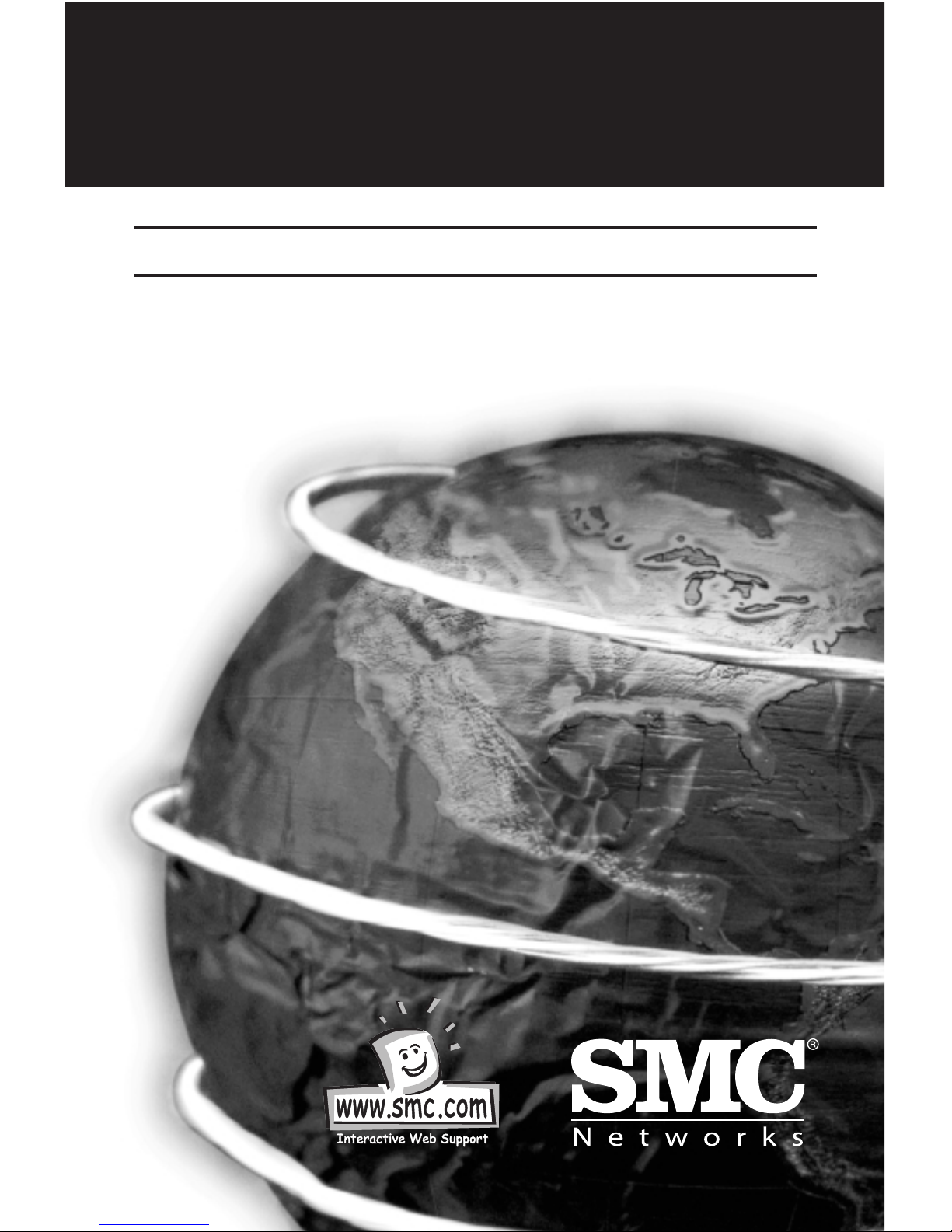
EZ Connect™
Wireless Print Server
User Guide
SMC2622W-P
SMC2622W-U
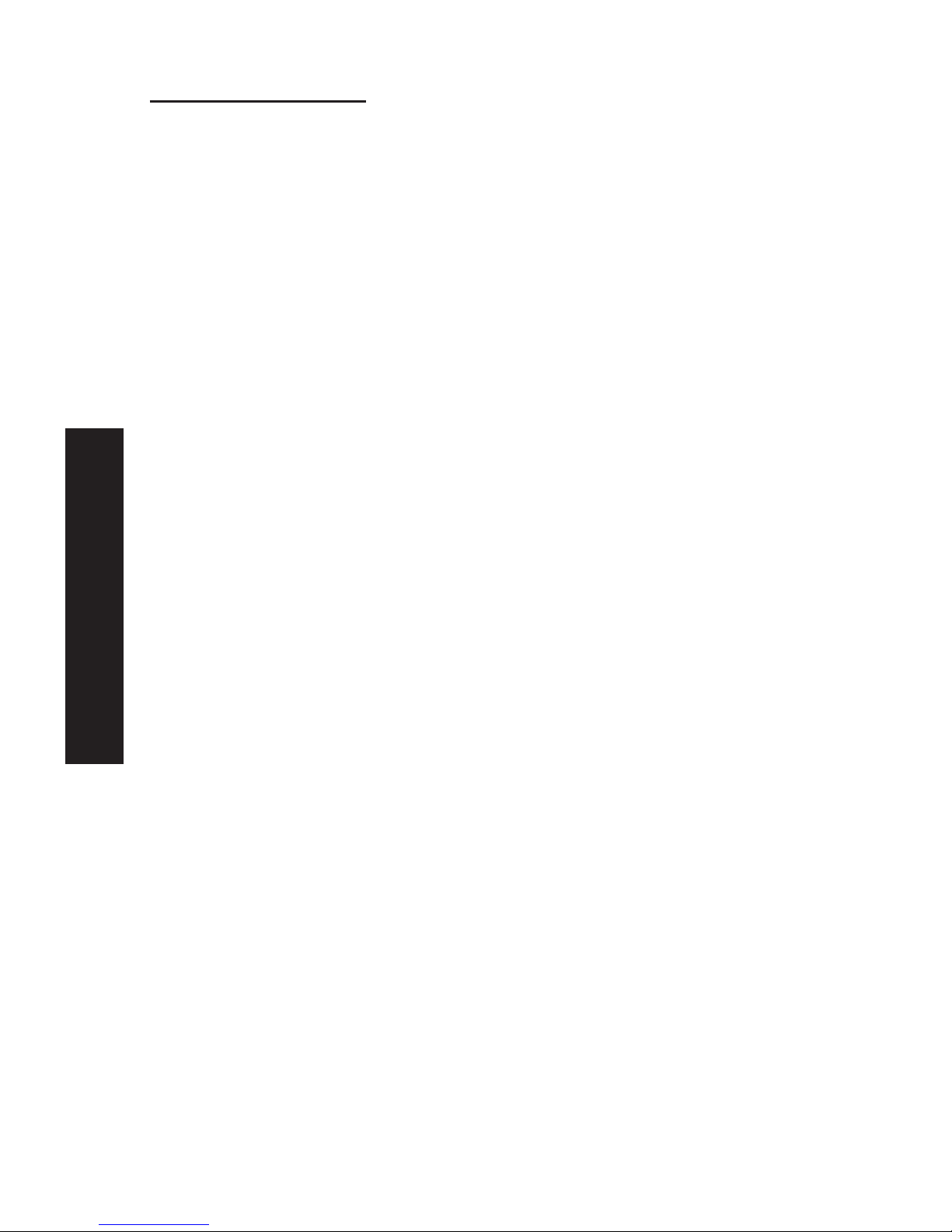
Table of Contents
Chapter 1 Introduction: page 3
Features
Package Contents
Models
LED indicators
Diagnostic Push Button
Chapter 2 LAN Installation: page 8
Chapter 3 Print Server Configuration: page 10
Overview
Using the Windows Wizard
Alternatives to the Windows Wizard
Wireless Configuration
Advanced Configuration and Management
Chapter 4 Client PC Configuration: page 18
Overview
Windows Peer-to-Peer Print Driver
Windows SMB Printing
Windows with Server-based Print Queues
Macintosh (AppleTalk)
Chapter 5 BiAdmin Management Utility: page 29
Requirements
Installation
Operation
Chapter 6 Web Interface Setup: page 37
Overview
Preparation
Connecting to the Print Server
Configuration Screens
Chapter 7 Special Features: page 47
Overview
Internet Printing Protocol (IPP)
Internet Mail Printing
SNMP
English
1
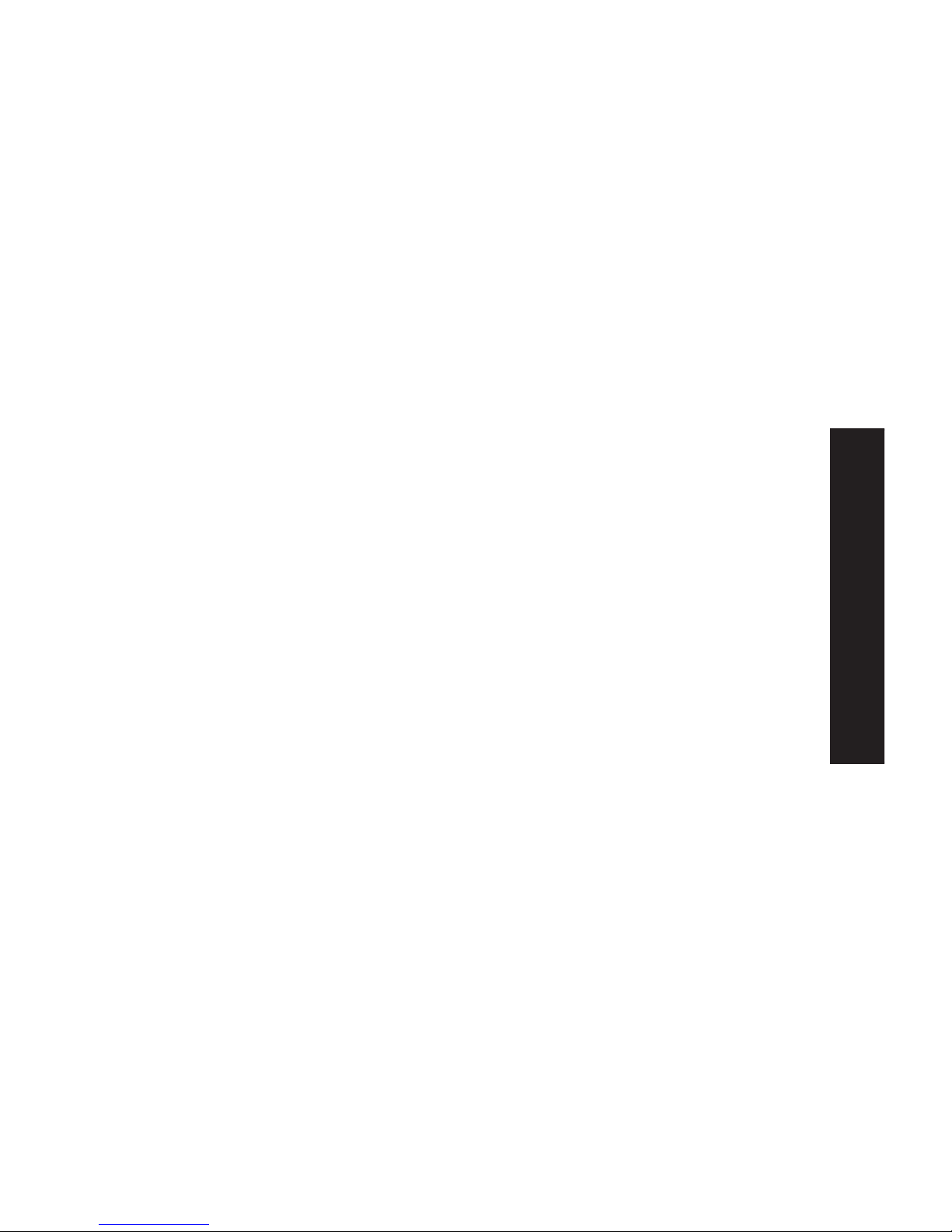
Chapter 8 Troubleshooting: page 62
Overview
Hardware & LAN Problems
AppleTalk (Macintosh)
Windows Printing Problems
Appendix A Specifications: page 71
General Specifications
Regulatory Approvals
Safety Instructions
Appendix B Wireless PCMCIA Adapter Installation: page 74
Appendix C Network Server Configuration: page 77
Windows NT Server
Windows 2000 Server
Unix Systems
Contact SMC & Warranty Information
English
2
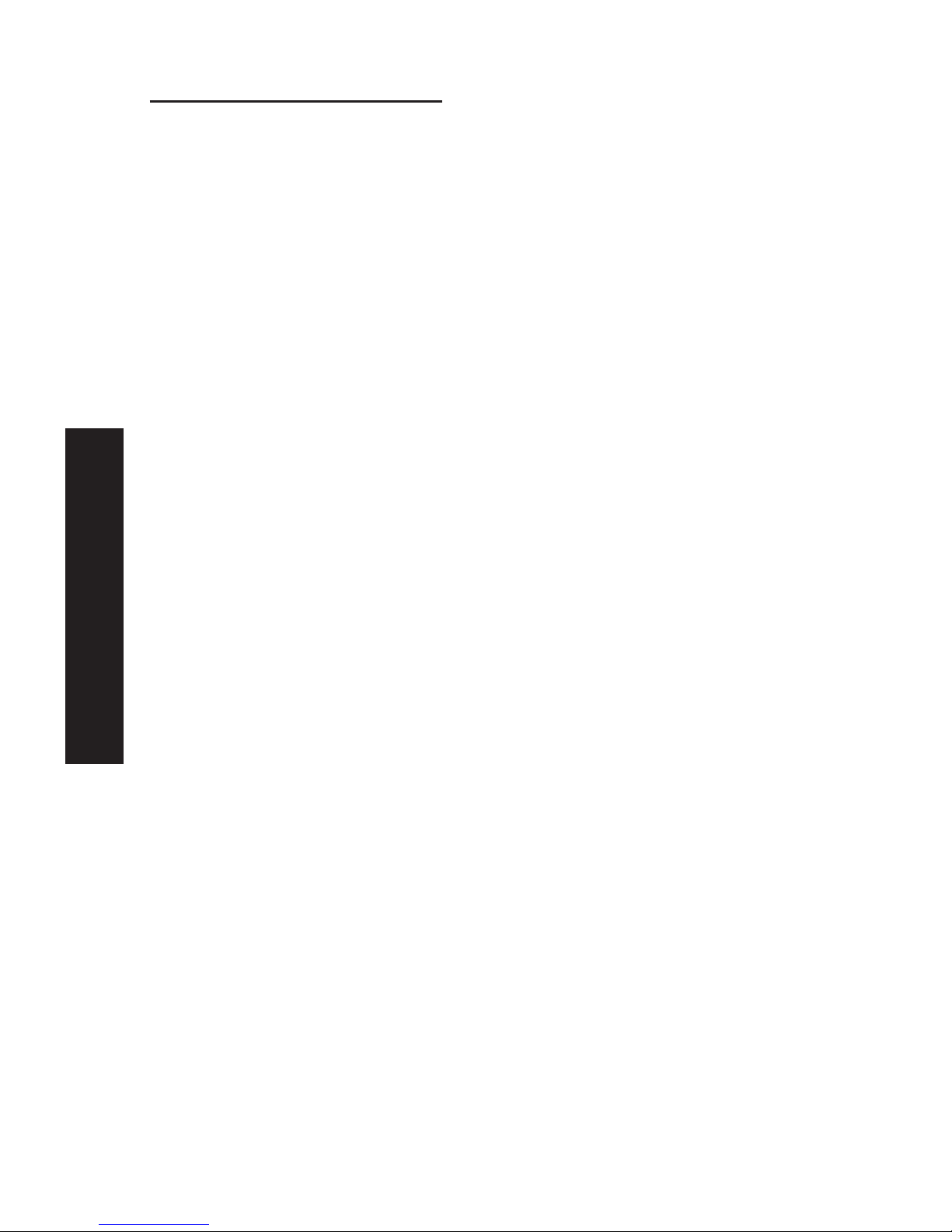
English
Chapter 1: Introduction
Features
Congratulations on the purchase of your new Print Server. This
device was designed to provide a simple and efficient network
printing solution. It is packed with features, including:
• Versatility. The Print Server supports TCP/IP, SMB (Service
Message Block), AppleTalk (EtherTalk), and NetBEUI. Operating
system support includes Apple, Unix, and Microsoft Windows.
• Easy Installation and Setup. Installation can be
accomplished in minutes. For initial configuration, a number
of utility programs are supplied to simplify setup. For
Windows 95/98/NT/ME/2000/XP users, the supplied Wizard
allows quick and easy setup.
• Web-based Interface. The Web-based interface provides an
easy method of configuration in TCP/IP networks.
• Compact Size. This allows the Print Server to be used even
where space is limited.
• Remote Management Tools. A variety of software tools are
provided. In most environments, both the Print Server and
attached bi-directional printers can be configured remotely,
from any station on your LAN. For Windows users, the
supplied BiAdmin program makes it easy to configure the Print
Server for a variety of network and server configurations
• SNMP Support. The Print Server can act as a SNMP agent,
with it's own MIB. This allows TCP/IP users to monitor,
configure and troubleshoot the Print Server using their
existing SNMP management tools.
• JetAdmin Support. If you are already using HP's JetAdmin,
you can also use this program to manage your Print Server.
3
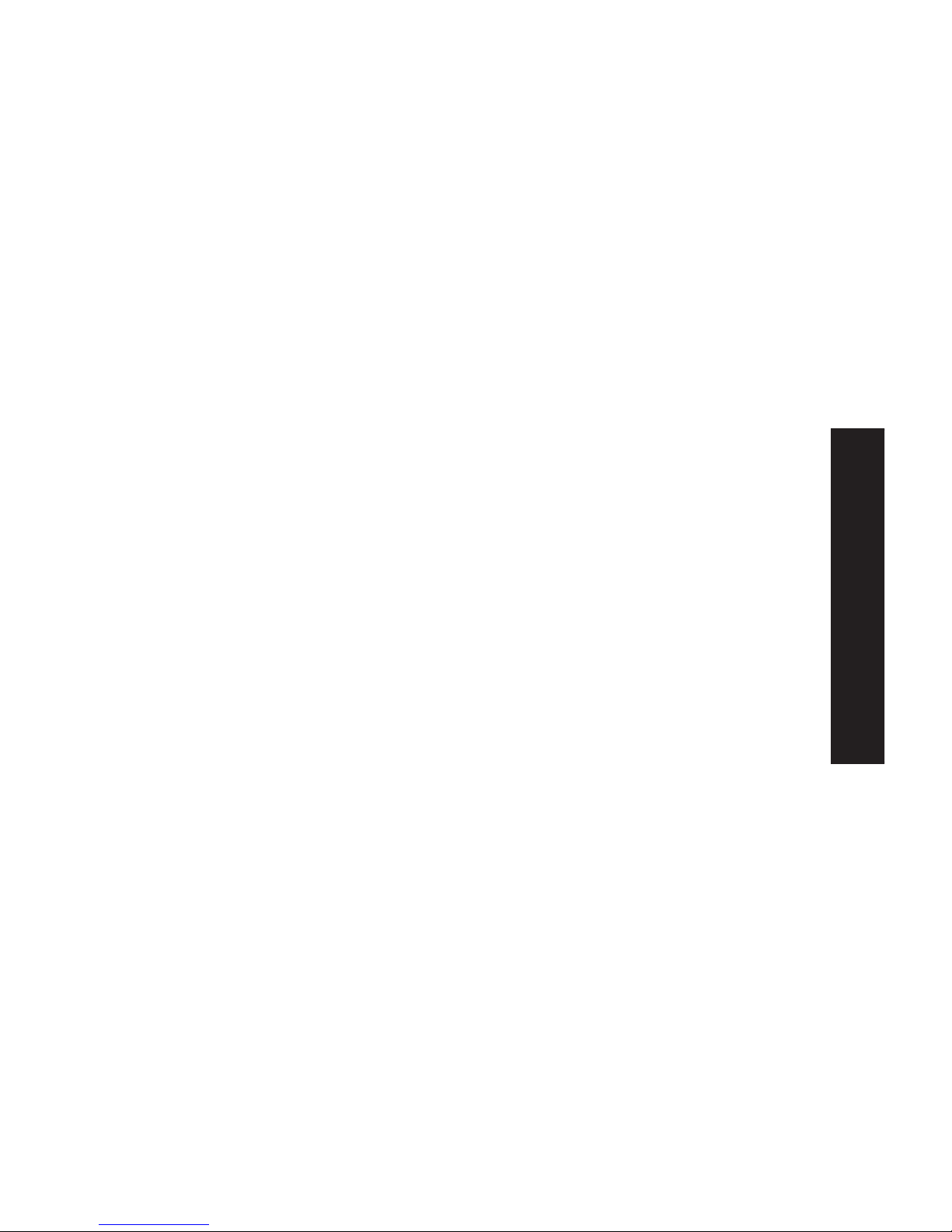
•Internet Printing Protocol (IPP) Support. All models can
act as an IPP (Internet Printing Protocol) Server, allowing
clients, suppliers, colleagues and others to print to your
printer from anywhere on the Internet. Windows IPP Client
software is also supplied.
• Wireless LAN Support. Wireless stations supporting the IEEE
802.11b standard can interoperate with the Wireless Print Server.
Both LAN and WLAN users can print to the attached printer.
Package Contents
You should find the following items packaged with your
Print Server:
• Power Adapter
• Quick Installation Guide
• CD-ROM containing all support programs and this manual in
English. Manuals in German and French language are available
for download on www.smc-europe.com (support).
If any items are missing, contact your dealer immediately.
Models
This manual covers the following Wireless Print Server models.
Further details of each model are contained in Appendix
A - Specifications.
English
4
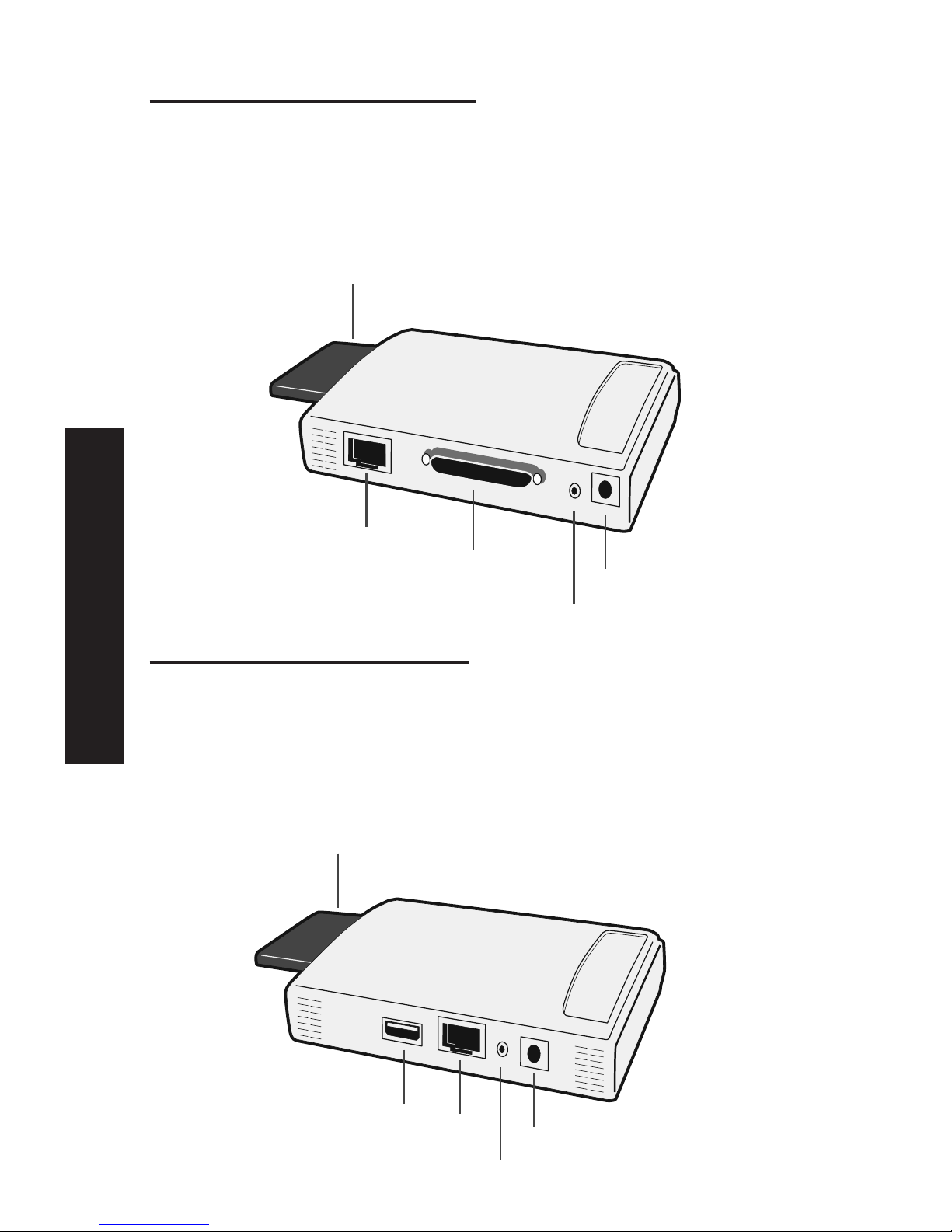
SMC2622W-P Print Server
• 1 Parallel Printer Port
• IEEE 802.11b Wireless PC Card Slot
• 10/100BASE-T LAN connection
SMC2622W-U Print Server
• 1 USB Printer Port
• IEEE 802.11b Wireless PC Card Slot
• 10/100BASE-T LAN connection
USB
Port
LAN
Port
Power
Diagnostic
Button
PCMCIA
Wireless
Card
LAN
Port
Power
Diagnostic
Button
Parallel
Port
PCMCIA
Wireless
Card
English
5

LED Indicators
On the Print Servers two LED indicators can be found on the
top. The "Error" LED is orange or red. The "Status" indicator LED
is green. The LED indicator modes are described in the following
table.
Status Error Description
Solid Off Solid Off No powers
Solid On Solid On Hardware Error
Solid On Solid Off Normal operation (Idle)
Blinking Blinking Firmware upgrade in progress
(the two LED blink in sequence)
The LED indicators on the SMC2622W-P and SMC2622W-U
describe the following:
LED Description
WLAN Act Off - Idle
Flashing - Transmitting or receiving data through Wireless LAN
LAN Act Off - Idle
Flashing - Transmitting or receiving dtat through the LAN.
Diagnostic Push Button
The Print Servers are fitted with a Diagnostic Push Button. The
button is recessed; a pin or paper clip can be used to press it.
This button has 2 functions:
• Restore the factory default settings
• Print a test page containing all current settings
To restore the factory default settings:
1. Turn the Print Server OFF.
English
6
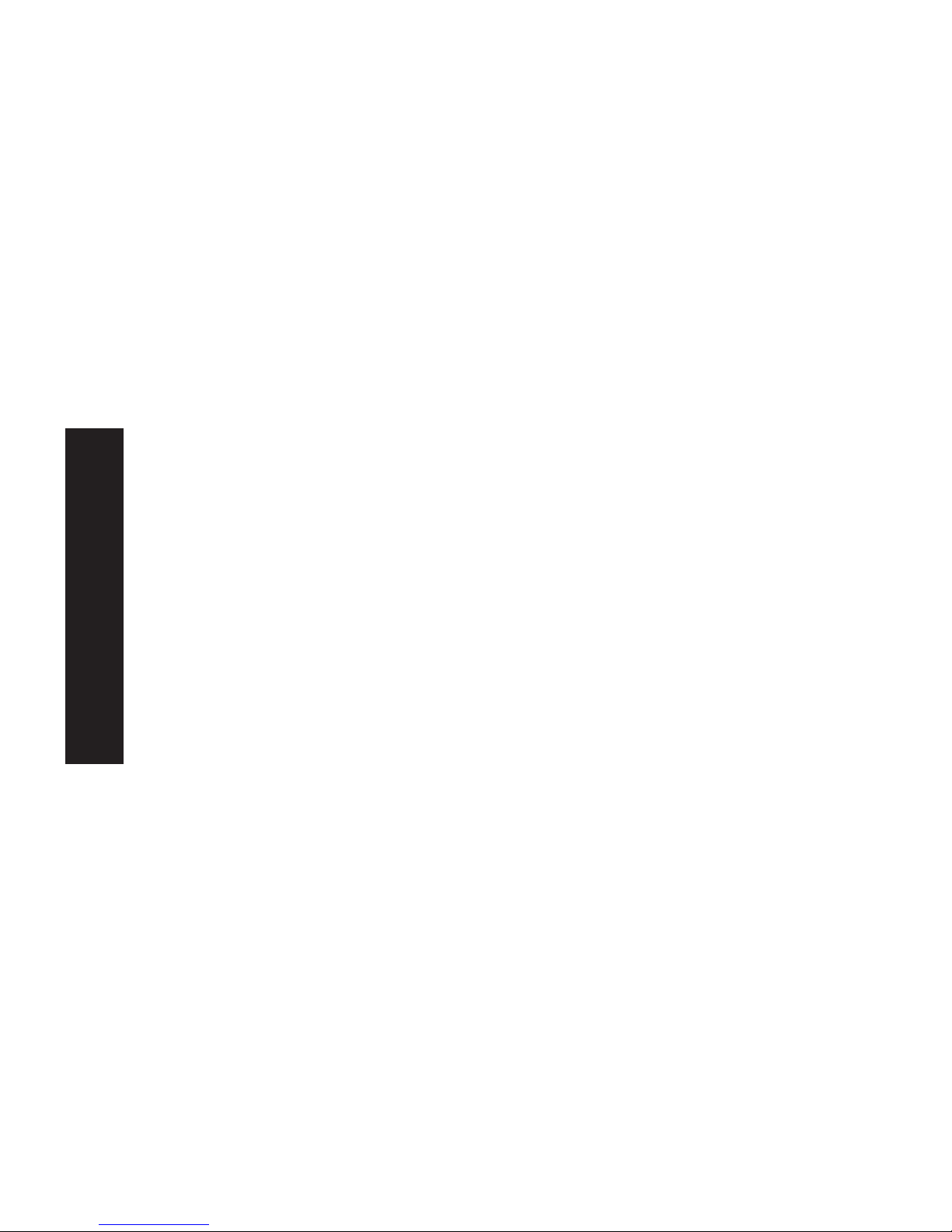
2. Press and hold the diagnostic button. While pressing the
button, switch the Print Server ON.
3. If you continue pressing the button for 10 seconds, a
diagnostic page will be printed, showing the new (default)
settings.
To generate a Diagnostic print out
1. Ensure that both the Print Server and the attached printer are
ON.
2. Press the diagnostic button, and hold it in for 2 seconds.
3. The test page, containing the current settings, will be printed.
Note:
PostScript printers are unable to print this page. If you have a
PostScript printer, the test page will not be printed.
English
7
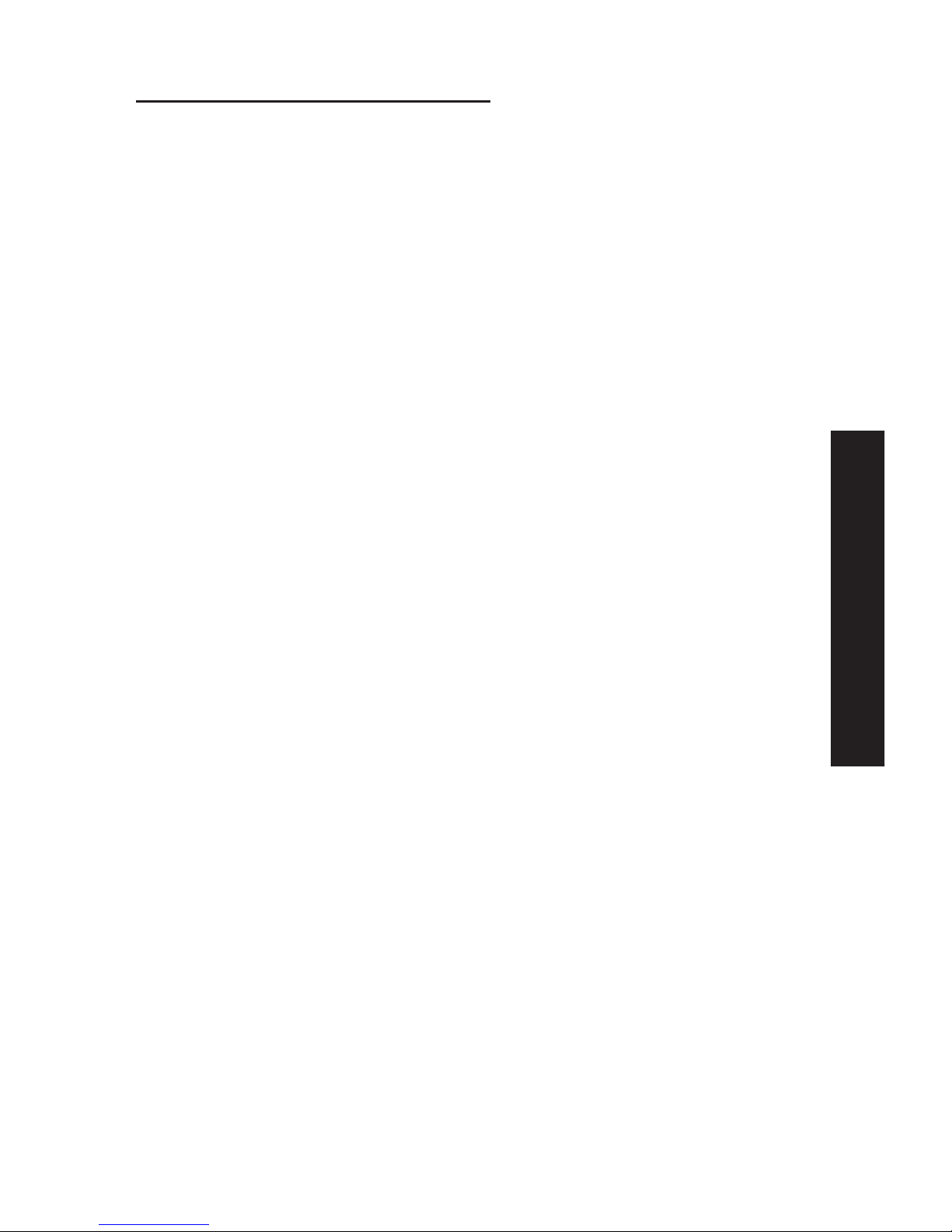
Chapter 2: LAN Installation
Procedure
A.Preparation
1. Ensure the power is OFF. Do not connect the Print Server
while power is on.
a) For those using the Wireless PCMCIA adapter SMC2632W V.2
please follow the installation instruction:
Insert your Wireless card SMC2632W V.2 into the PCMCIA slot on
the Print Server until it encounters some resistance. Push firmly
and it will click into position.
If you are using a different wireless adapter of a different
provider, please refer to Appendix B in this full installation
guide.
b) If you don't use a wireless connection, continue with the
described installation below for wired LAN connection.
B.Connect the Printer or Printers
• Connect the printer or plotter cable(s) to the appropriate
port(s) on the Print Server unit. Parallel port cables should be
less than 3 meters long.
C. Connect the Network Cable
• Connect a standard network cable from the LAN connector on
the Print Server to a 10BASE-T or 100BASE-TX hub or switch.
NOTE: On the SMC2622W-P and SMC2622W-U, this will disable
the Wireless interface, because the default "Infrastructure
mode" wireless setting cannot be used with the LAN interface.
To use both the LAN and Wireless interfaces, the Wireless
mode must be set to "Ad-hoc". After configuration, the LAN
interface can be disconnected if not required.
English
8
!
!
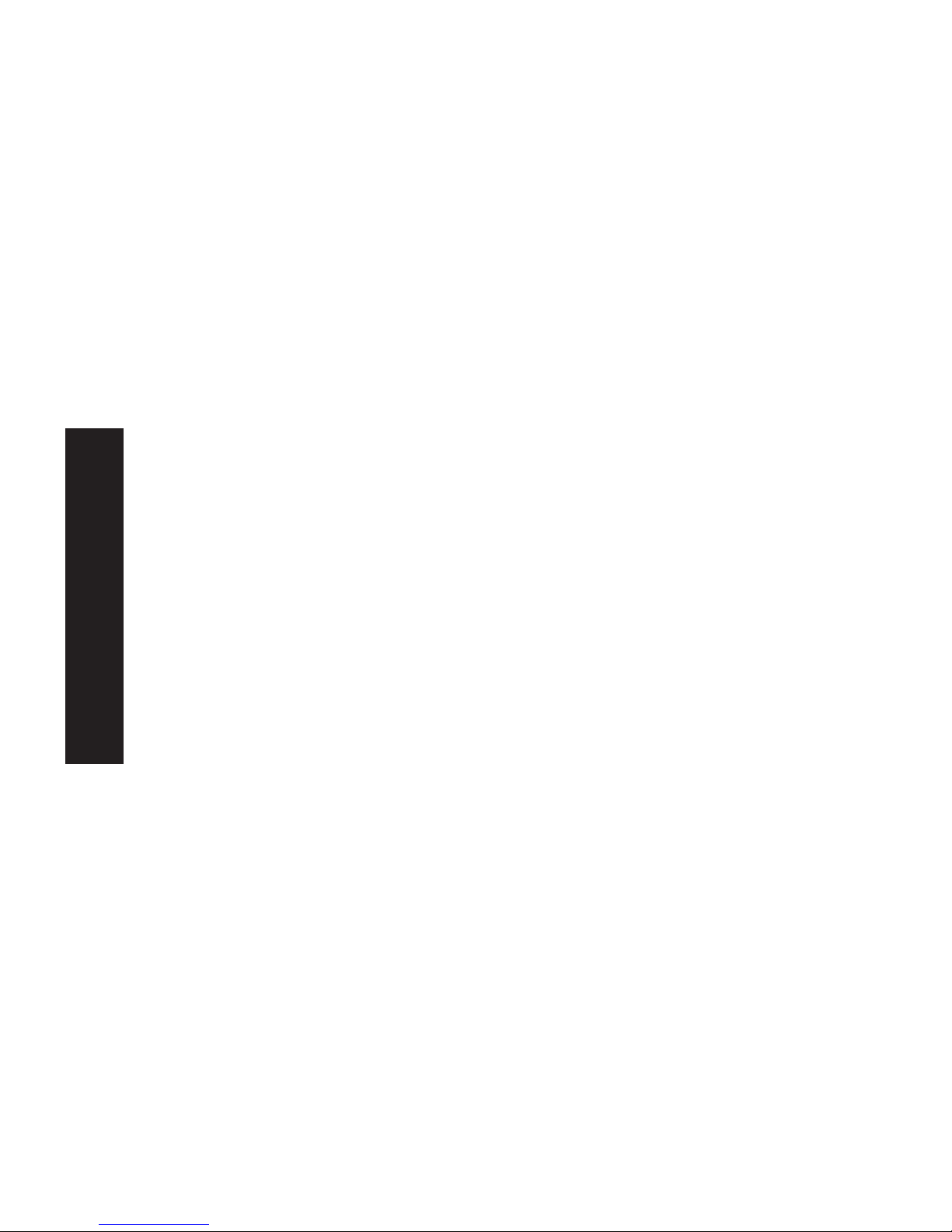
English
D.Power Up and Check the LEDs
• Plug in the power adapter cable and power up. Start-up will
take only a few seconds.
• Check the Power and Status LED indicators of the unit. When
the red Error LED goes out and the green Status LED remains
lit or flashes, the Print Server is ready.
WARNING: Use only the Power Supply unit provided with the
device. Power Supply units for different models are not
interchangeable.
9
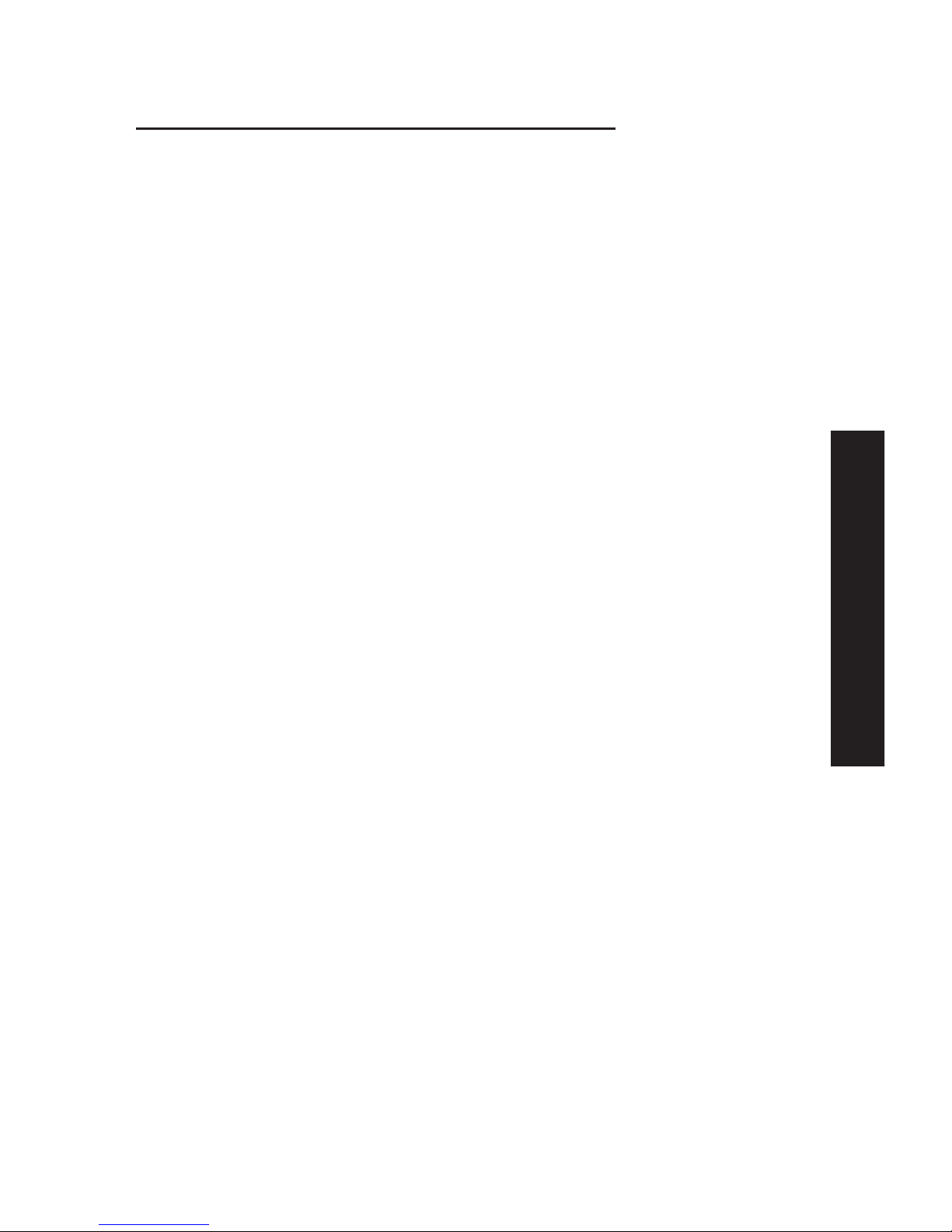
English
Chapter 3: Print Server Configuration
Overview
The Print Server is designed to support many different platforms,
and the configuration required would depend upon the
environment in which it is installed.
• The Print Server usually requires configuration. A Windows-based
setup Wizard is provided on the CD-ROM to simplify this task.
• PCs wishing to use the printer attached to the Print Server
always require configuration. See chapter "Client Configuration"
for details.
• If you wish to use a queue-based printing system using
Windows NT Server/Windows 2000, the Network Server must be
configured as detailed in Appendix C - Network Server
Configuration. However, it is not necessary to use a Network
Server-based queue; client PCs can print directly to the Print
Server using the Peer-to-peer Print Driver installed by the User
setup option on the CD-ROM.
NOTE: SMC2622W-P and SMC2622W-U models support Windows,
Linux, Unix and Macintosh environments only.
Using the Windows Wizard
The Windows-based Wizard runs on Windows 95, 98, NT4.0, ME,
Windows 2000 and XP.
It will configure the Print Server for your Network environment.
Procedure
1. Insert the supplied CD-ROM into your drive. If the setup
program does not start automatically, run SETUP in the root
folder.
2. Run the Setup Wizard, either by using this option on the first
installation screen, or by selecting it from the menu after
running the Installation option.
10
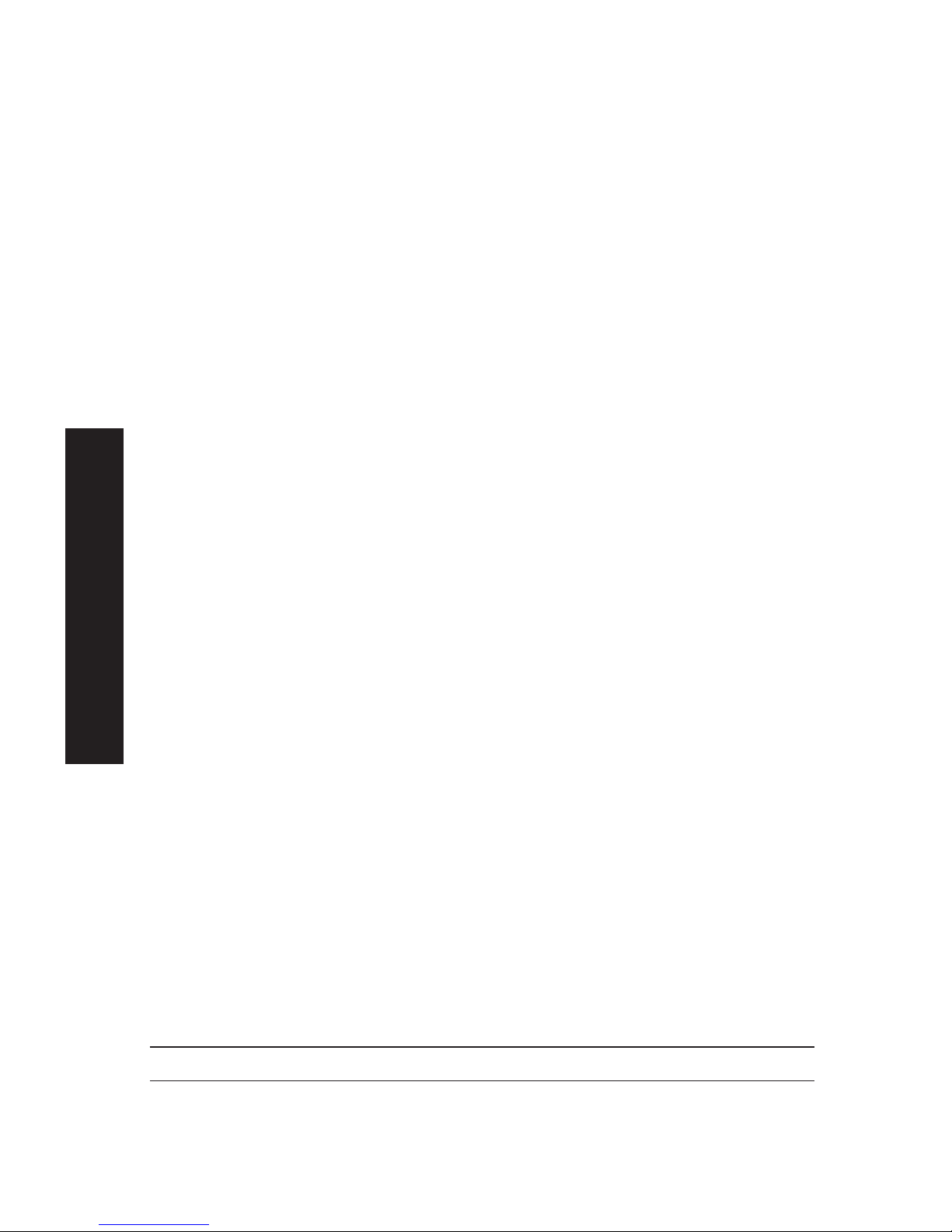
English
NOTE: Select the Administrator option when running the
Installation. This will install both the Setup Wizard and the
BiAdmin management program.
3. Within the Setup Wizard, select the Print Server you wish to
configure, click Next, and step through the Wizard.
If the desired Print Server is not listed:
• Check all cables to the Print Server.
• Check the Print Server's LEDs:
• The red LED should be OFF and the green LED should be ON or
flashing.
• If your model supports 10BASE-T and 100BASE-T, check the
10/100BASE-T link LED next to the LAN connection. If the
auto negotiation fails, the 10/100BASE-T Link LED will not
light when the device is powered up. If there are 2 LEDs,
neither will light.
• Check that your PC and the Print Server are on the same LAN
segment. If you don't have a Router or Gateway on your LAN,
you only have 1 segment.
• Check that your PC has either the TCP/IP or NetBEUI network
protocols installed. See "Checking your Network Protocols" in
the chapter "Client PC Configuration" for details.
• If you PC can't configure the Print Server correctly (in
Infrastructure mode), then try to connect to LAN and disable the
Wireless.
Alternatives to the Windows Wizard
If you do not have a Windows 32bit platform available, use one
of the following methods to configure the Print Server.
Web Browser See chapter “Web Interface Setup” for details
FTP Using this method, the configuration file is downloaded from
the Print Server, edited, and then sent back. No software needs
to be installed.
See the UNIX manual for details. The Unix manual is on the
CD-ROM, in the Manual\Unix folder.
11
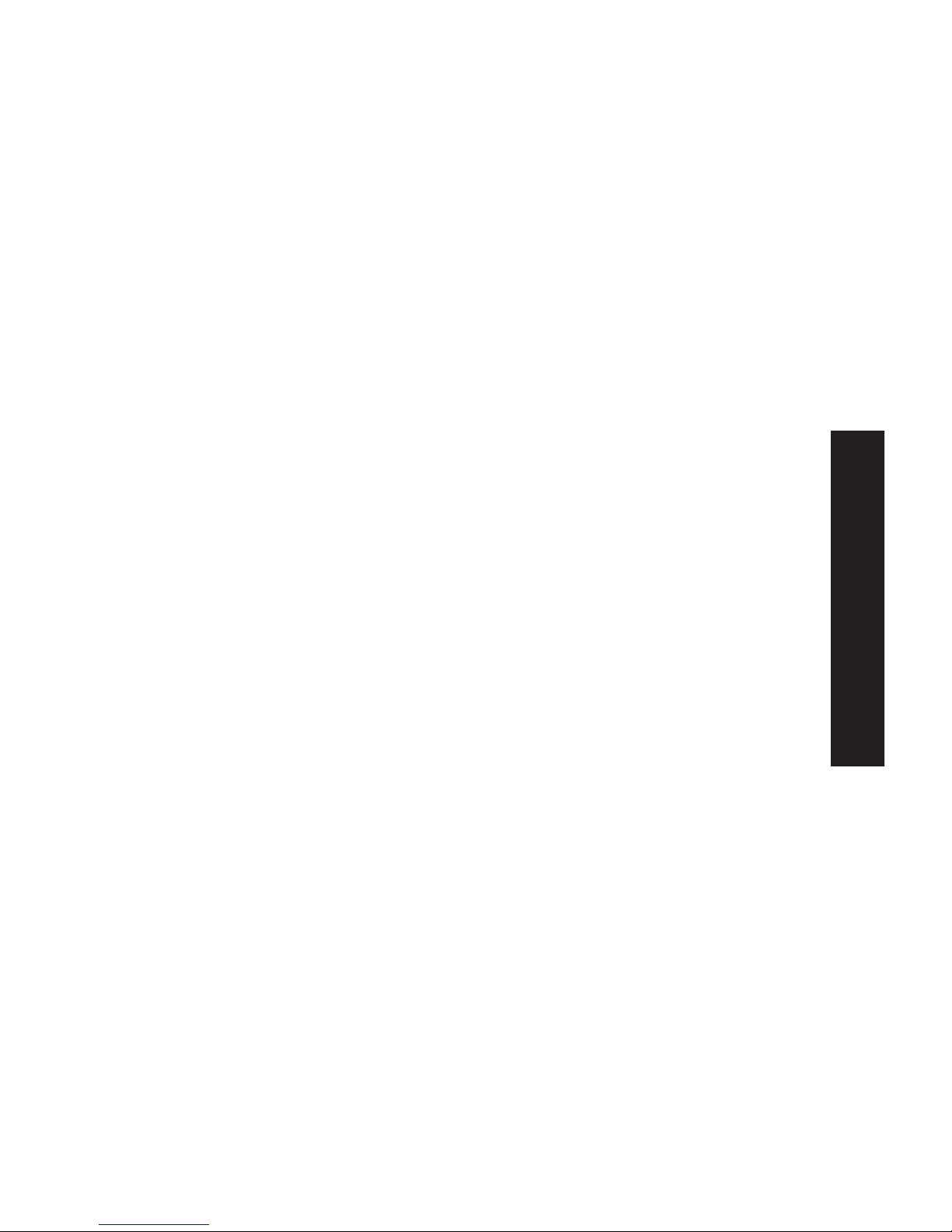
English
Wireless Configuration
Models SMC2622W-P and SMC2622W-U
The SMC2622W-P and SMC2622W-U are Wireless stations, not
access points. Like all other Wireless stations, they have 3
modes:
• 802.11 Ad Hoc mode - no Access Point is used, Wireless
stations communicate directly with each other. This is the
current standard.
• Ad Hoc mode - no Access Point is used, Wireless stations
communicate directly with each other. This is the older
standard.
NOTE: Of the two (2) Ad-hoc modes, "802.11 Ad Hoc" mode is
recommended. If your Wireless LAN Card doesn't provide
"802.11 Ad Hoc" mode, try "Ad Hoc" mode on the PC and
"802.11 Ad Hoc" on the SMC2622W-P/SMC2622W-U. If this
fails, select"Ad-hoc" mode on the Print Server.
Infrastructure (Default) - all Wireless stations connect to the
Access Point. This allows connection to both other Wireless
stations and the wired LAN.
NOTE: The SMC2622W-P and SMC2622W-U do NOT allow both a
LAN connection and "Infrastructure" mode.
In "Infrastructure" mode, connecting a LAN cable will
disable the Wireless interface.
To use the LAN interface, "Ad-hoc" mode must be used.
12
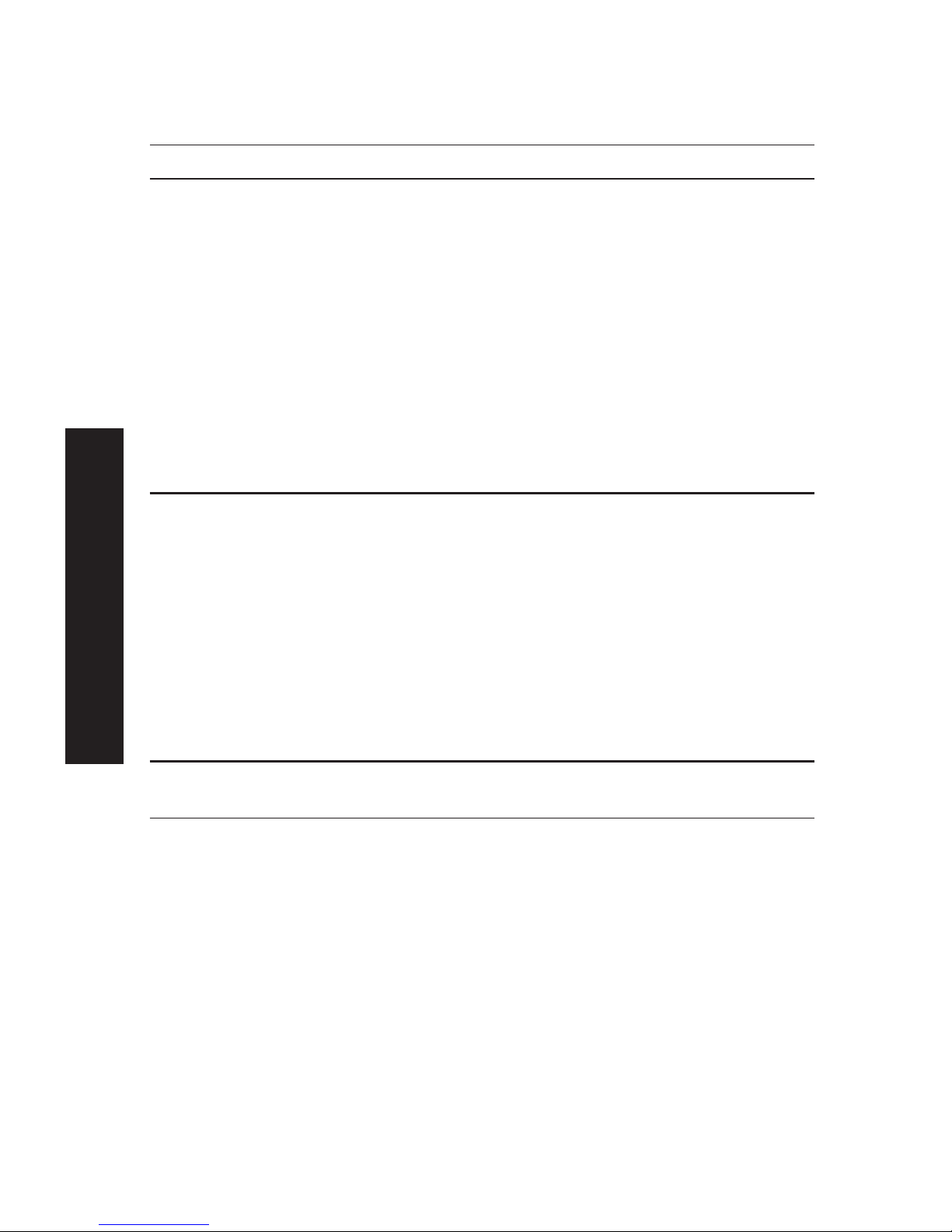
Required configuration
Ad-hoc Infrastrusture Mode
SSID Must match the other Must match the Access Point.
Wireless stations, unless the
SSID is null or "any".
If its SSID is null or "any", a
Wireless station can join any
Ad-hoc group. But since the
SMC2622W-P and SMC2622W-U
are fixed devices (rather than
roaming), their SSID should
not be null or "any".
It's recommended to assign
value to SSID for SMC2622W-P
and SMC2622W-U.
Channel Should match the other Access Point sets the Channel
Wireless stations. used.
However, when joining an Wireless stations automatically
existing Ad-Hoc group a wireless locate the correct stations.
station must use the Channel in use,
rather than its own Channel.
For a device like the SMC2622W-P
or SMC2622W-U in a fixed location,
it is best to set them to the
Channel providing the least
interference and best performance.
WEP Settings Must match the other Wireless Must match the other Access
Stations Point
Two (2) methods are available to perform the required configuration:
• BiAdmin management utility program - see below for details.
• Web-based setup - see relevant chapter for details.
BiAdmin Wireless Screen
Installation and use of the BiAdmin Windows utility is described
in chapter "BiAdmin Management Utility".
Clicking the Wireless icon, or selecting Configuration - Wireless
on the menu, will display the following screen.
English
13
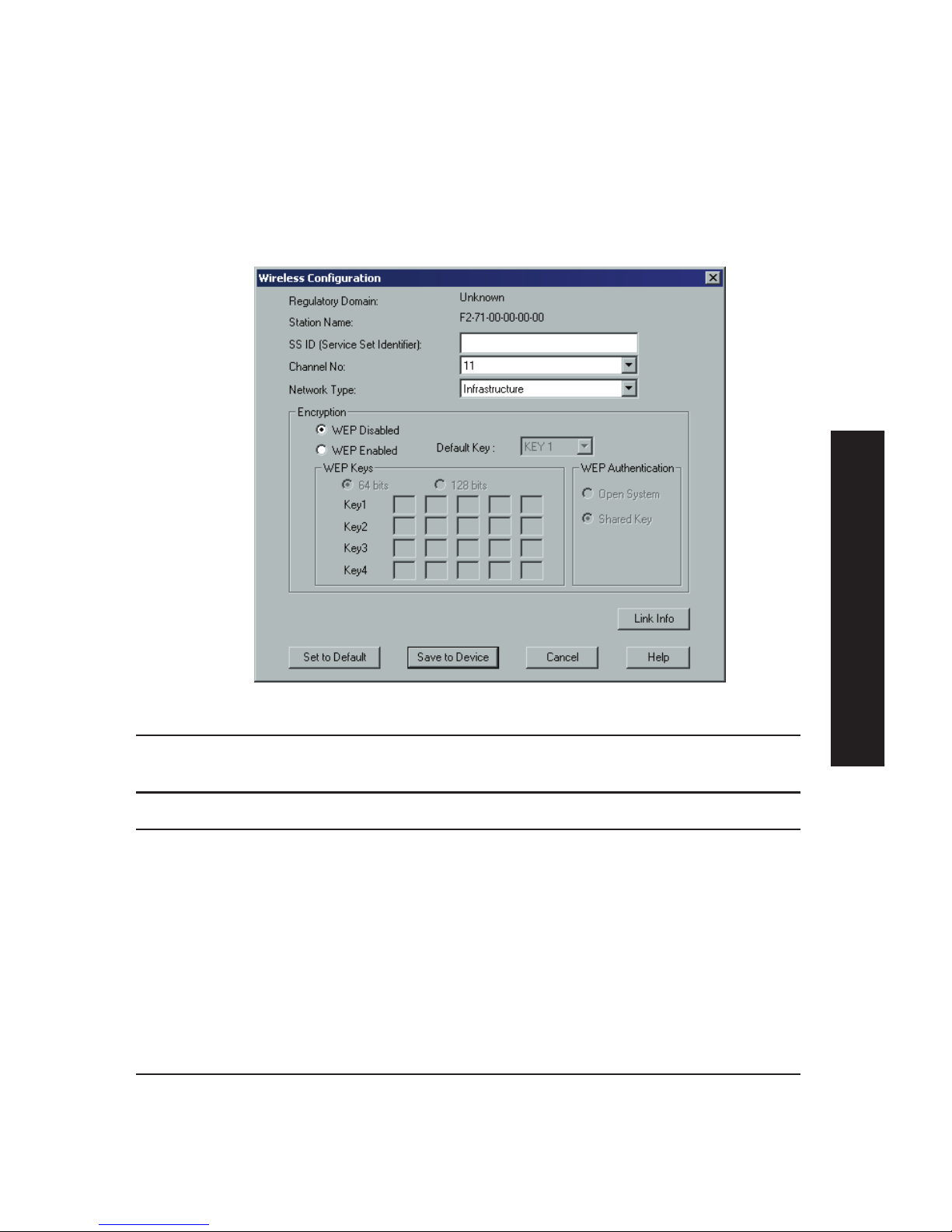
BiAdmin Wireless Screen
Installation and use of the BiAdmin Windows utility is described
in chapter "BiAdmin Management Utility".
Clicking the Wireless icon, or selecting Configuration - Wireless
on the menu, will display the following screen.
Regulatory Domain It is illegal to use this device in any location
outside of the regulatory domain.
Station Name The name used to identify this Wireless station.
SSID • If using an ESS (Extended Service Set, with
multiple access points) this ID is called an
ESSID (Extended Service Set Identifier).
• To communicate, all Wireless stations MUST use
the same SSID/ESSID. Change this value, or
change the other Wireless stations, to ensure
each Wireless station has the same value.
• The default value is "null", so the Wireless
station can join any Ad-hoc group.
Note! The SSID is case sensitive.
Channel No To communicate in "802.11 Ad-hoc" or "Ad hoc"
mode, all Wireless stations MUST use the same
Channel number.
• If using "802.11 Ad-hoc" or "Ad-hoc" mode, select
the value you wish to use on your Wireless LAN.
English
14
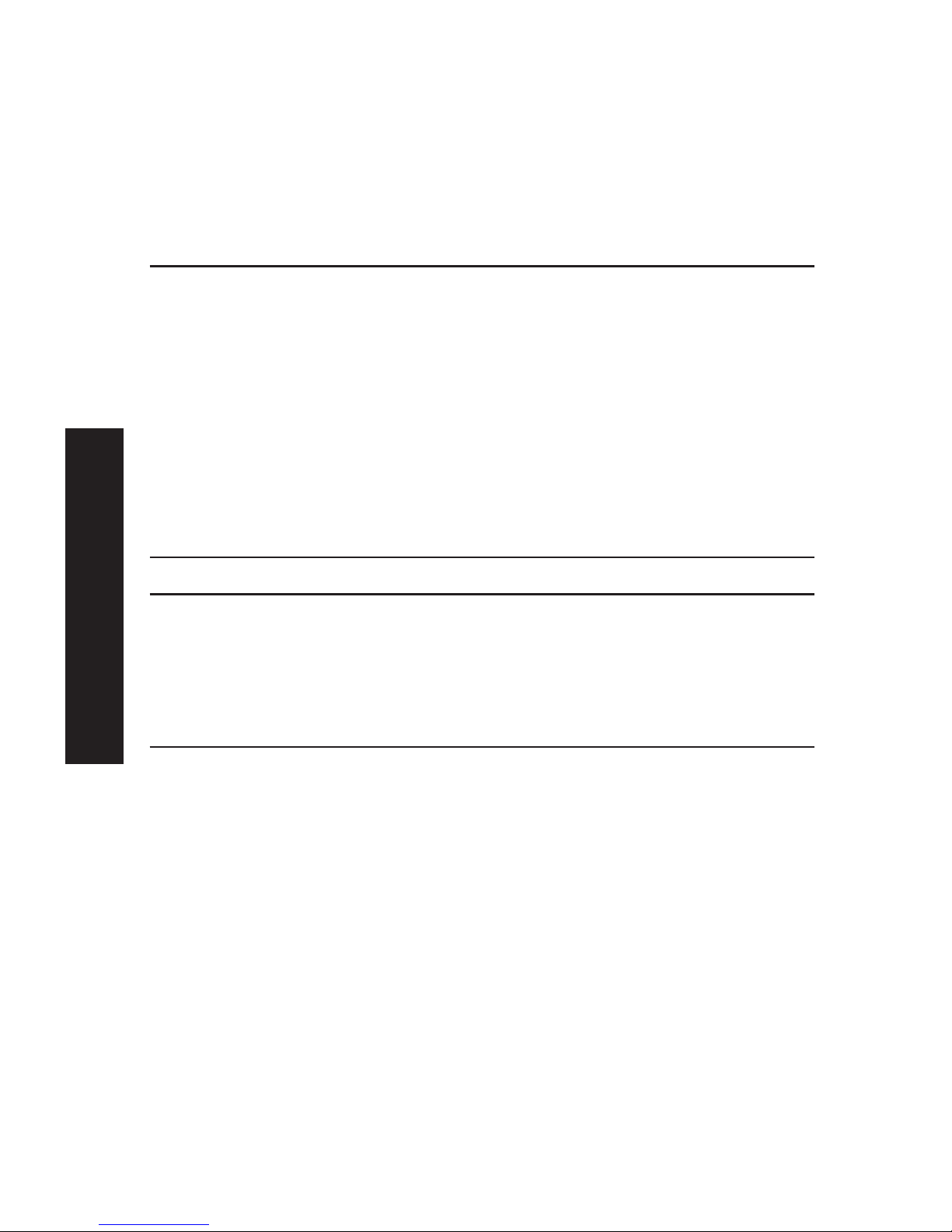
• If using "Infrastructure" mode, the Channel is
selected automatically, to match the Channel
used by the Access Point.
• If you experience interference (shown by lost
connections and/or slow data transfers) you may
need to experiment with different channels to
see which is the best.
Network Type Select the correct value for your Wireless LAN.
• 802.11 Ad-hoc mode is used when there is no
Wireless Access Point, and each Wireless station
communicates directly with other Wireless
stations. This is the current standard.
• Ad-hoc mode is used when there is no Wireless
Access Point, and each Wireless station
communicates directly with other Wireless
stations. This is the older standard.
• Infrastructure mode is used when each Wireless
station connects to the Wireless Access point.
This also provides access to the wired LAN.
Encryption
WEP Disabled/Enabled If Disabled (default), data is NOT encrypted before
being transmitted.
If Enabled, you must provide either the 64 Bit key
table or the 128 Bit keys, as described below. The
key is used to encrypt the data before
transmission.
64 Bit • If selected, data is encrypted, using the default
key, before being transmitted. The receiving
station must be set to 64 Bit Encryption, and
have the same Key value in the same position in
its key table. Otherwise, it will not be able to
decrypt the data.
• Default Key - select the key you wish to be the
default. Transmitted data is ALWAYS encrypted
using the Default Key; the other Keys are for
decryption only.
Key Table: This table is used when Encrypting
and Decrypting data. All stations, including this
Access Point, always transmit data encrypted
using their default key. The key number (1, 2, 3,
4) is also transmitted. The receiving station will
use the key number (1, 2, 3, 4) to determine
which key value to use for decryption. If the key
value does not match the transmitting station,
English
15
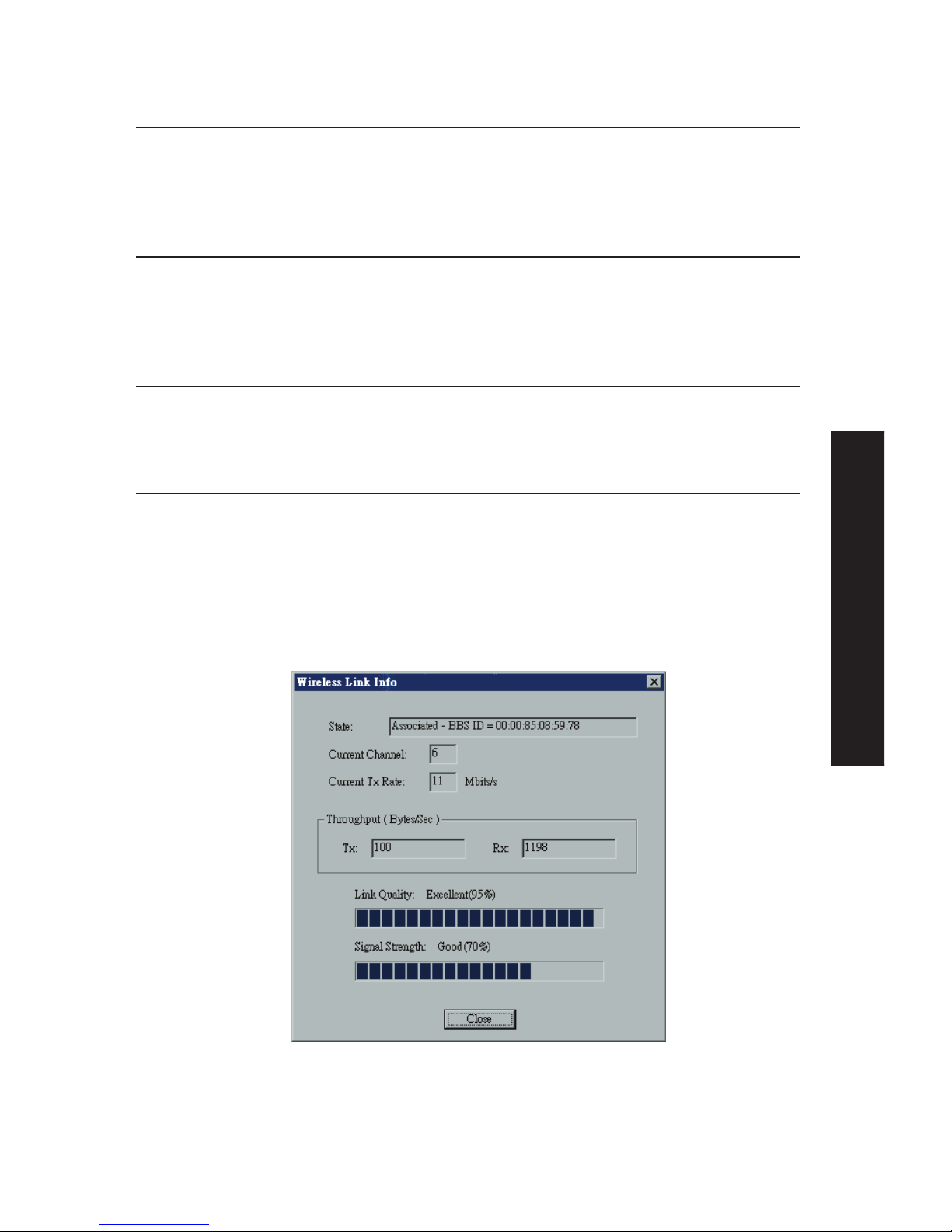
decryption will fail.
The easiest way to ensure there are no problems
is to have every Station, including the Access
Point, use the same key table (all entries
identical). Then, it does not matter which key is
used as the default key.
128 Bit If selected, data is encrypted using the key
before being transmitted. The receiving station
must be set to use 128 Bit Encryption, and have
the same Key value. Otherwise, it will not be able
to decrypt the data.
WEP Authentication Options are "Open System" or "Shared Key".
Some Wireless cards and Access Points do not
support both methods. Check your documentation
to determine the correct value to use.
Wireless Link Info Screen
After clicking the "Link Info" button on the Wireless Screen, a
screen like the example below will be shown.
English
16
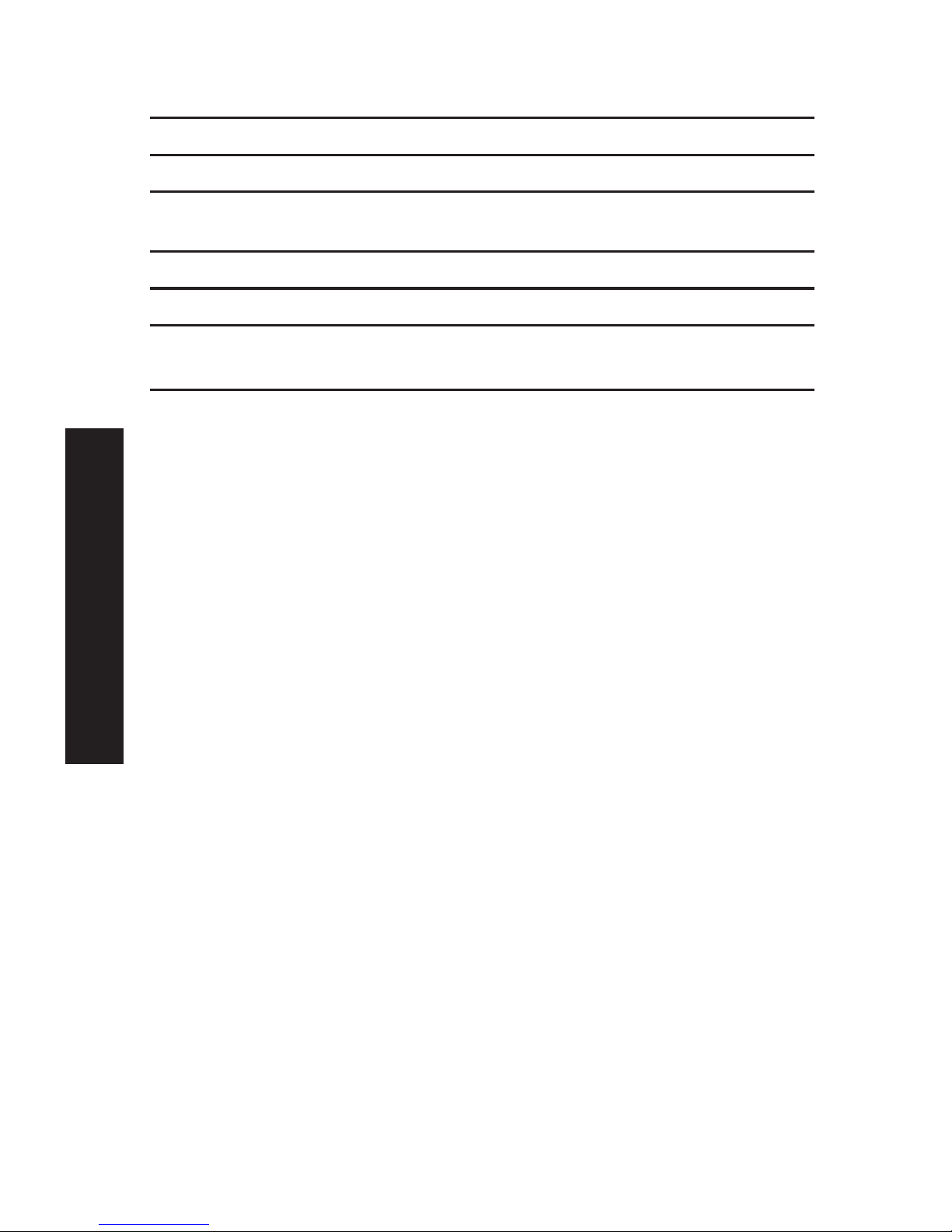
State This indicates which access point is currently in use.
Current Channel The current channel which has been used.
Current TX Rate The current transmitting speed.
Throughput (Tx ) This will show how much data has been transmitted per
second.
Throughput ( Rx ) This will show how much data has been received per second.
Link Quality This indicates the quality of the Wireless connection
Signal Strength This indicates the strength of the Wireless signal being
received.
NOTE: The "Link Quality" and "Signal Strength" data is not
available if using "Ad-hoc" or "802.11 Ad-hoc" mode.
Advanced Configuration and Management
The BiAdmin management utility is provided for advanced
configuration and management. This program is installed by
default when the Administrator install option is chosen. See
chapter "BiAdmin Management Utility" for details on using
BiAdmin.
English
17
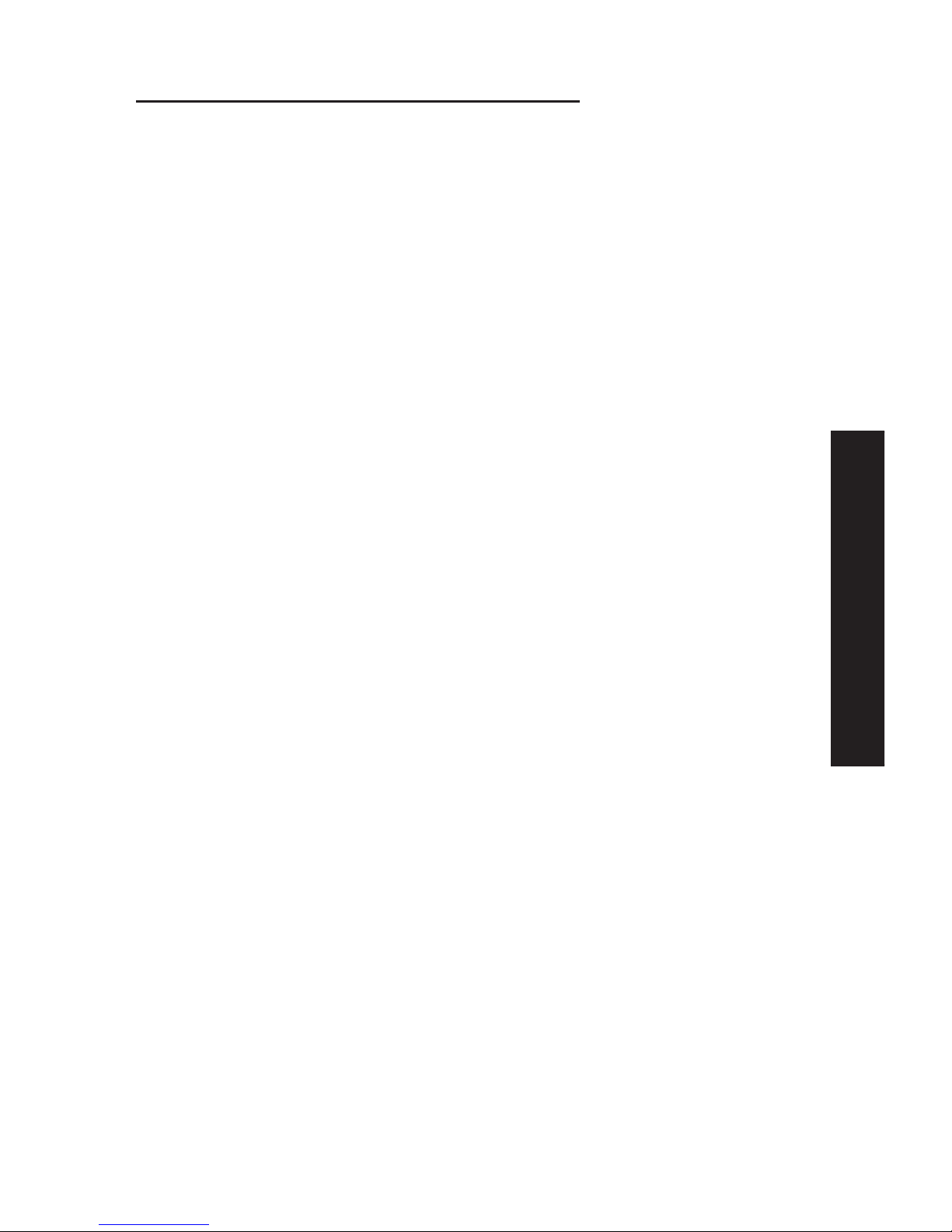
Chapter 4: Client PC Configuration
Overview
Before performing client configuration, the Print Server must be
installed on your LAN, and configured as described in chapter
"Print Server Configuration". Both the Print Server and the
attached printer must be powered ON.
Printing Methods
The Print Server supports a number of printing methods:
• Peer-to-peer Print Driver is used by the User installation on
the CD-ROM. The print jobs are stored (queued) on your PC,
and sent to the Print Server when it is available.
• Server-based Print Queue means that all print jobs are stored
(queued) on the Network Server (e.g. Windows NT/2000) and
then sent to the Print Server. This allows the Network
Administrator to modify the Print Queue. For example, an
important job can be moved to the head of the queue.
• Windows SMB printing is a Microsoft standard for using a
"Network Printer". No additional software needs to be
installed on your Windows PC, and printing from MS-DOS
programs is supported. However, because the Print Server
can’t store files, large print jobs may cause problems.
• AppleTalk is also supported, and normally no configuration of
the Print Server is required. See the Macintosh section of this
chapter for details of client configuration.
Which printing method should I use?
• If using Windows 95, 98, NT, ME or 2000, the easiest method
is to install the Peer-to-peer Print Driver on the CD-ROM, by
selecting the User installation.
• If using Windows, and you need to print from MS-DOS
programs, or you don't wish to install additional software,
use SMB.
English
18
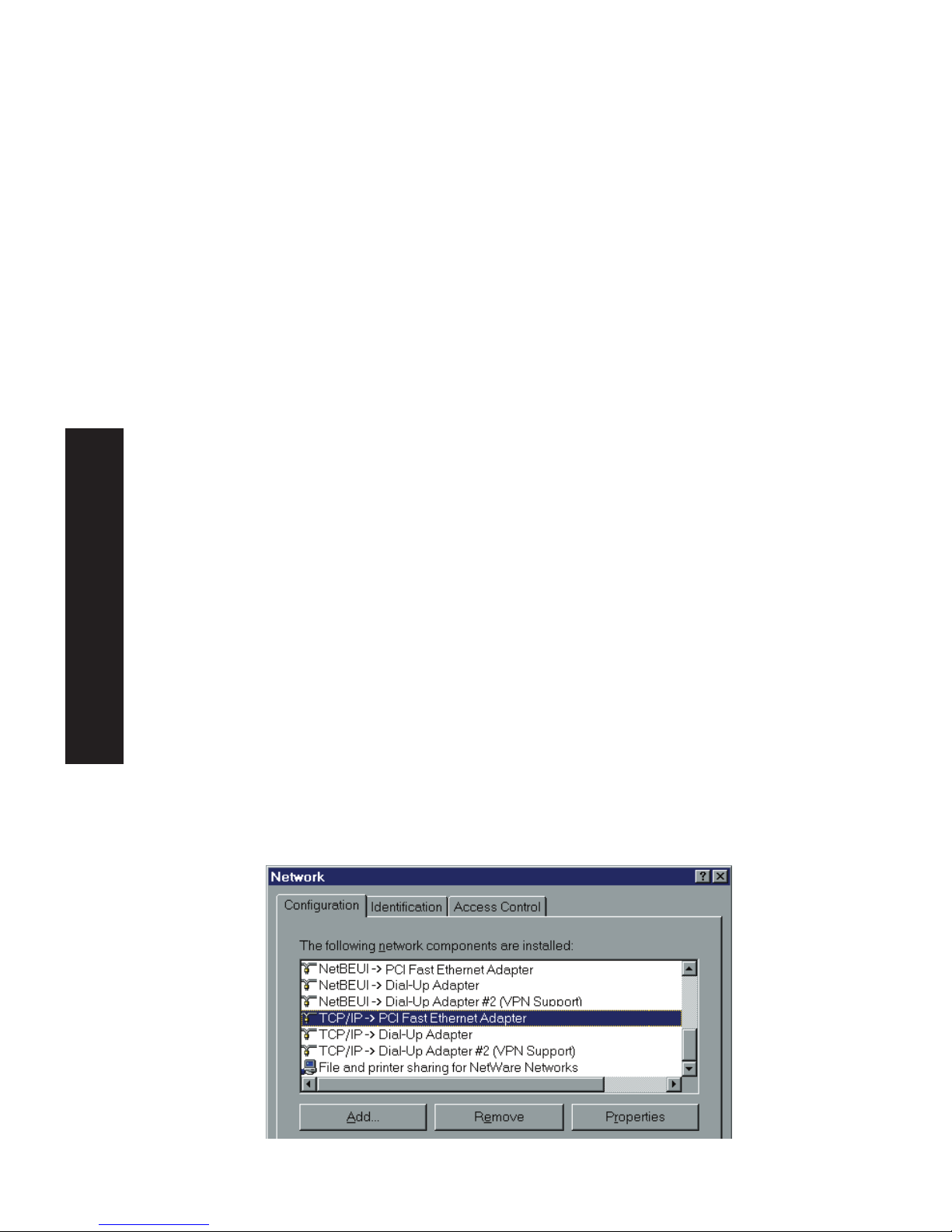
However, SMB is not suitable for large, complex documents, so if
you need this as well as MS-DOS printing, you should install
BOTH the Peer-to-peer Print Driver and SMB printing. MS-DOS
programs can use the SMB printer, Windows programs should use
the Peer-to-peer Print Driver.
• If your LAN has Network Servers (e.g. Windows NT, Windows
2000 Server) use the method advised by your Network
Administrator. The Print Server can print via a queue located
on a Network server, if desired.
• Unix users - refer to the Unix Manual on the CD-ROM, in the
Manual/Unix directory.
• Macintosh users - refer to the Macintosh section of this
chapter.
Checking your Network Protocols (Windows)
Your PC must have either the TCP/IP or NetBEUI protocols
installed.
• If using the Peer-to-peer Print Driver, the installation program
will check this for you.
• If using Windows SMB Printing, you must check manually, as
follows:
1. Select the Settings - Control Panel - Network option on the
Start Menu. You should see a screen like the one following:
English
19
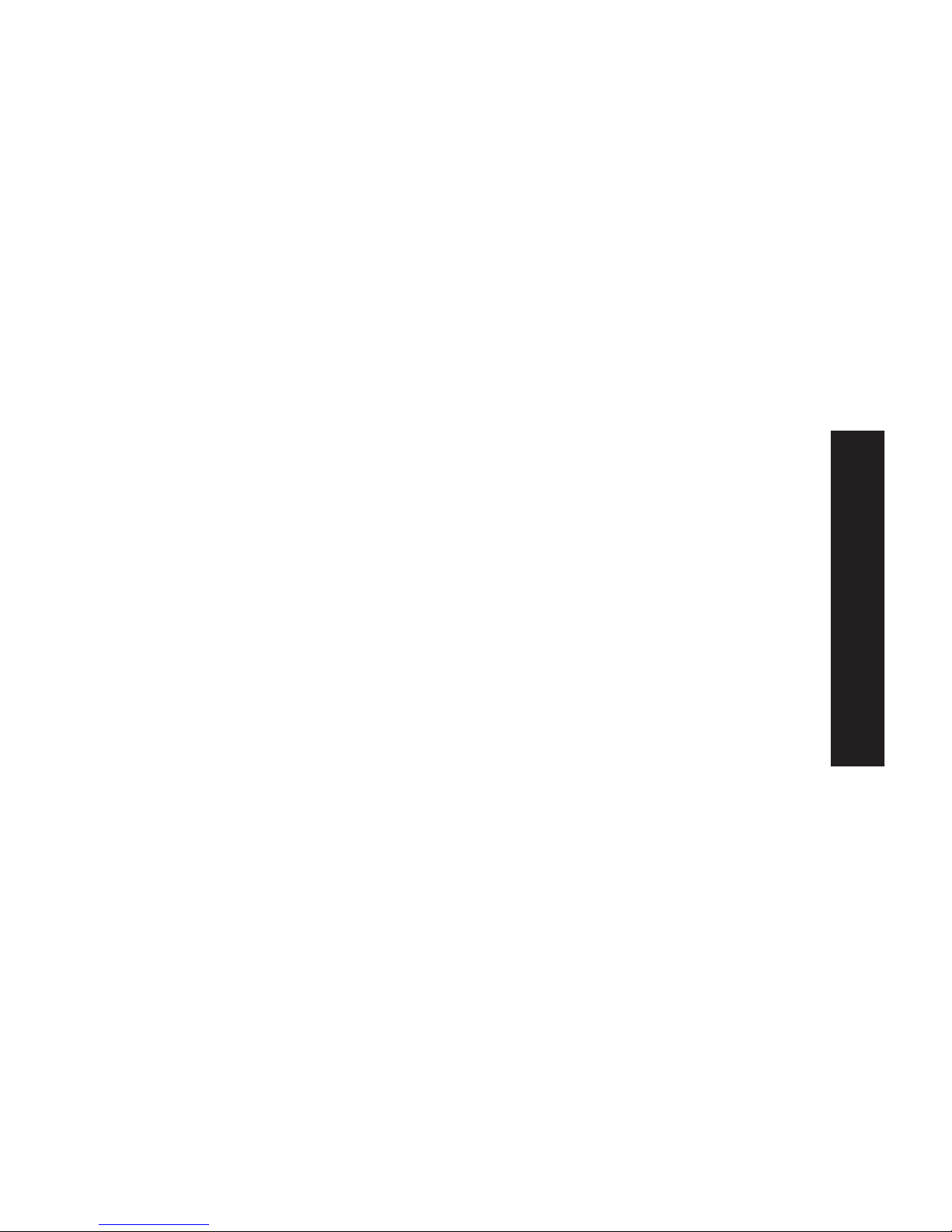
The top line in the list (NetBEUI -> PCI Fast Ethernet Adapter)
indicates that the NetBEUI protocol is installed on this PC. Your
PC will show the name of the your Network card rather than "PCI
Fast Ethernet Adapter".
The highlighted line (TCP/IP -> PCI Fast Ethernet Adapter)
indicates that TCP/IP is installed. Your PC will show the name of
your Network card rather than "PCI Fast Ethernet Adapter".
2. If neither line is present:
• Install the NetBEUI protocol by selecting Add - Protocol Microsoft - NetBEUI - OK. You may be prompted for your
Windows CD-ROM.
• If required, you can also install TCP/IP. However, depending
on your LAN environment, TCP/IP may require further
configuration.
3. If either protocol is already installed, proceed with
installation.
Windows Peer-to-peer Print Driver
With this printing method, print jobs are stored (queued) on
your PC, and then sent to the Print Server when it is available.
Setup
Before performing the following procedure, the Print Server must
be installed on your LAN, and configured as described in "Print
Server Configuration". Both the Print Server and the attached
printer should be powered ON.
1. Insert the supplied CD-ROM into your drive. If the setup
program does not start automatically, run SETUP in the root
folder.
2. Select the Installation icon, then choose the User option in
the "Setup Type" screen. This will install the Peer-to-peer
Print Driver.
English
20
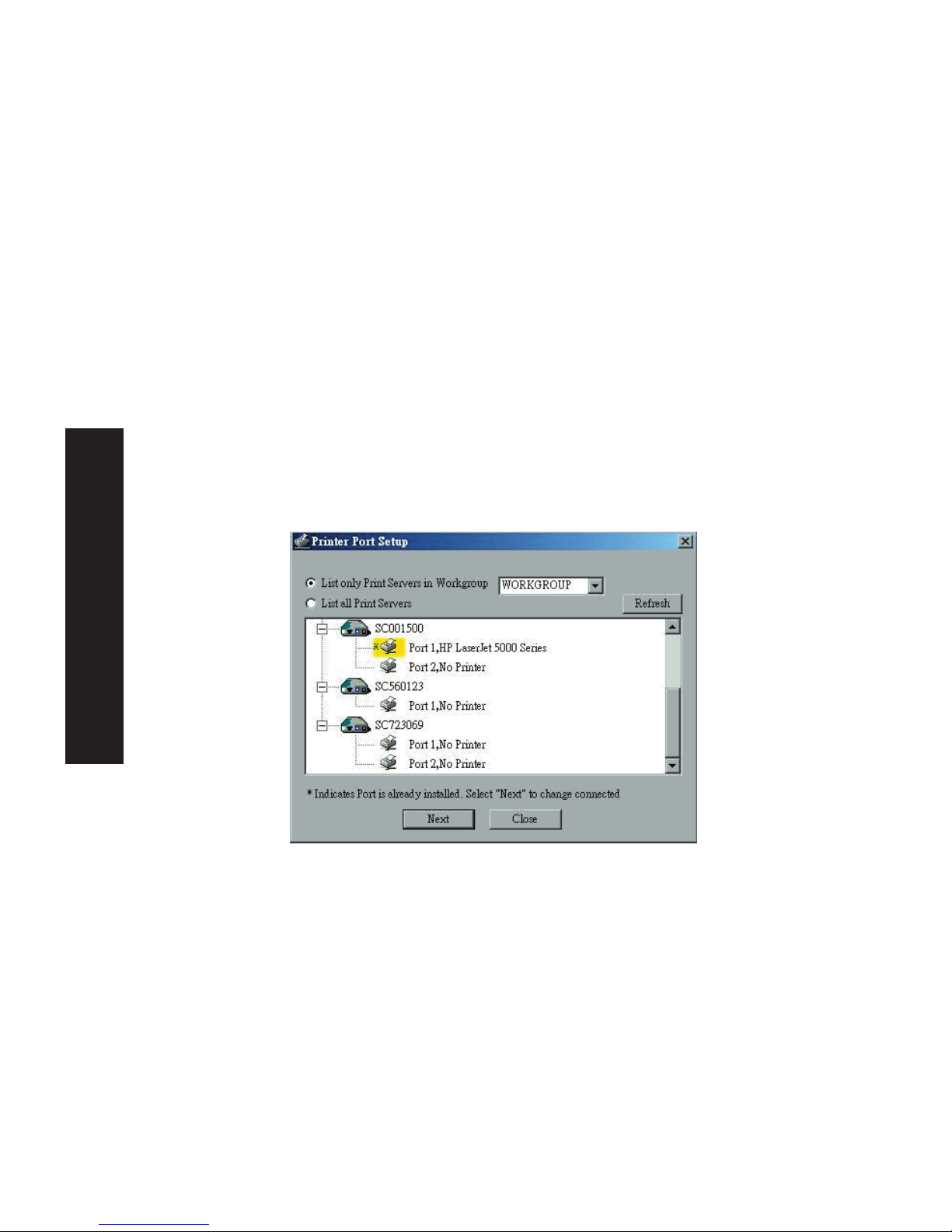
3. Follow the prompts to complete the installation. (Refer to the
Windows section of chapter "Troubleshooting" if there is a
problem with the installation.)
4. The Print Driver Setup will then run.
5. The LAN will be searched for Print Servers, and a screen like
the following will be displayed.
• If desired, change the Workgroup name and click Refresh.
• Select List all Print Servers to list all Print Servers, regardless
of Workgroup.
• The name of the attached printer will be displayed if possible.
If "No printer" is displayed, check that the printer is properly
connected and powered on.
If your Print Server is not listed:
• Select "List all Print Servers", and click the "Refresh" button.
• Check that both the Print Server and the printer are properly
connected, and powered on.
• Check that the Print Server has been configured, using the
Administrator installation option on the CD-ROM, and the
resulting Setup Wizard.
• If using TCP/IP, try installing the NetBEUI protocol. See the
earlier section "Checking your Network Protocols" for details.
English
21
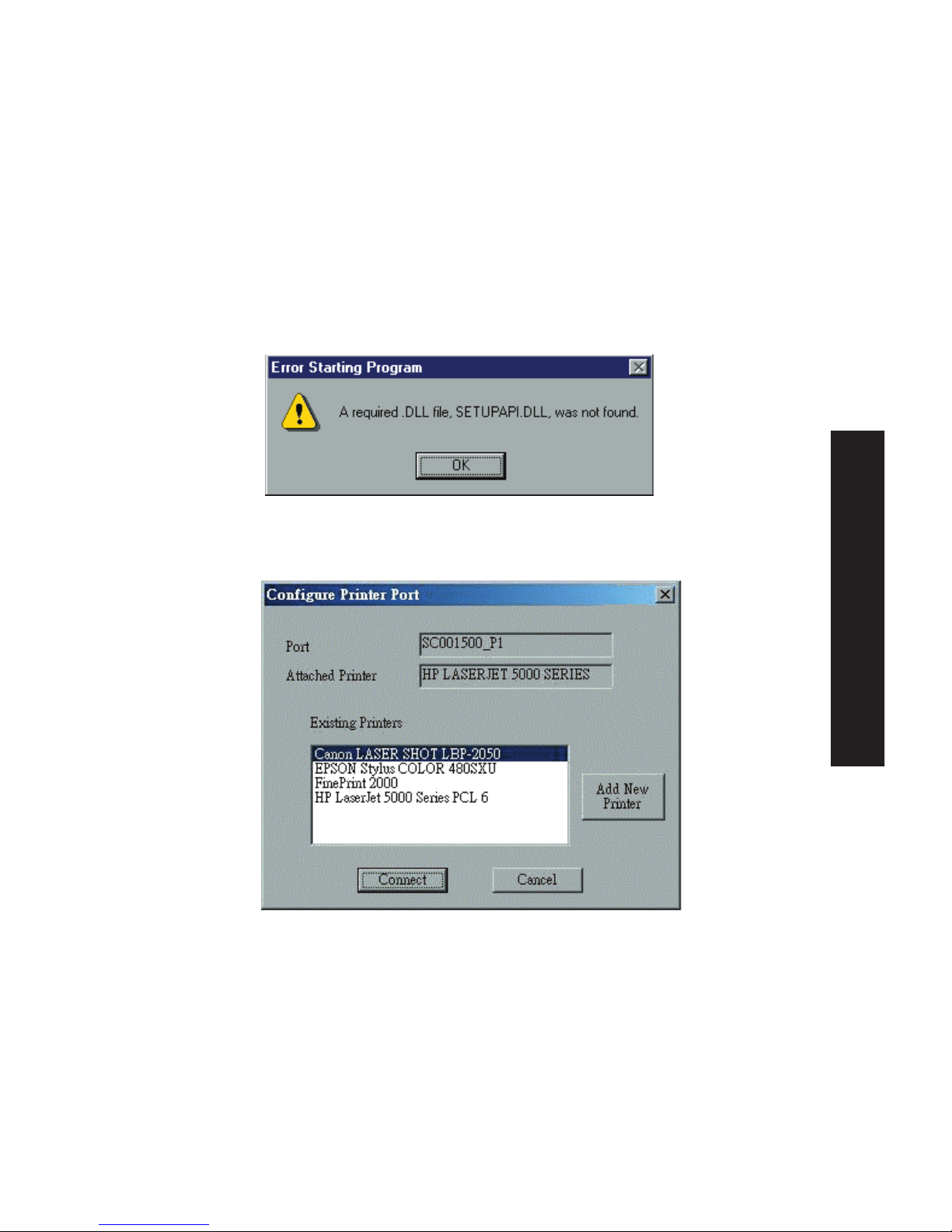
Then uninstall and re-install the Peer-to-peer Print Driver.
6. Select the desired printer port, and then click the "Next"
button. A pop-up message will inform you if the port has
been created successfully.
NOTE: If you see the following error message, either install
Internet Explorer 4 or later, or follow the procedure in the
"Trouble Shooting - Windows" section.
7. Then a screen like the following will be displayed:
8. Select the "Add New Printer" to run the Windows Add Printer
wizard if the desired printer is not on the Existing Printers list.
Follow the Wizard to complete the installation:
• Select the correct Printer Manufacturer and Model, or use the
"Have Disk" option if appropriate.
• We recommend changing the Printer name to indicate which
device is on. (e.g. HP2100 on SCA43600_P1)
English
22
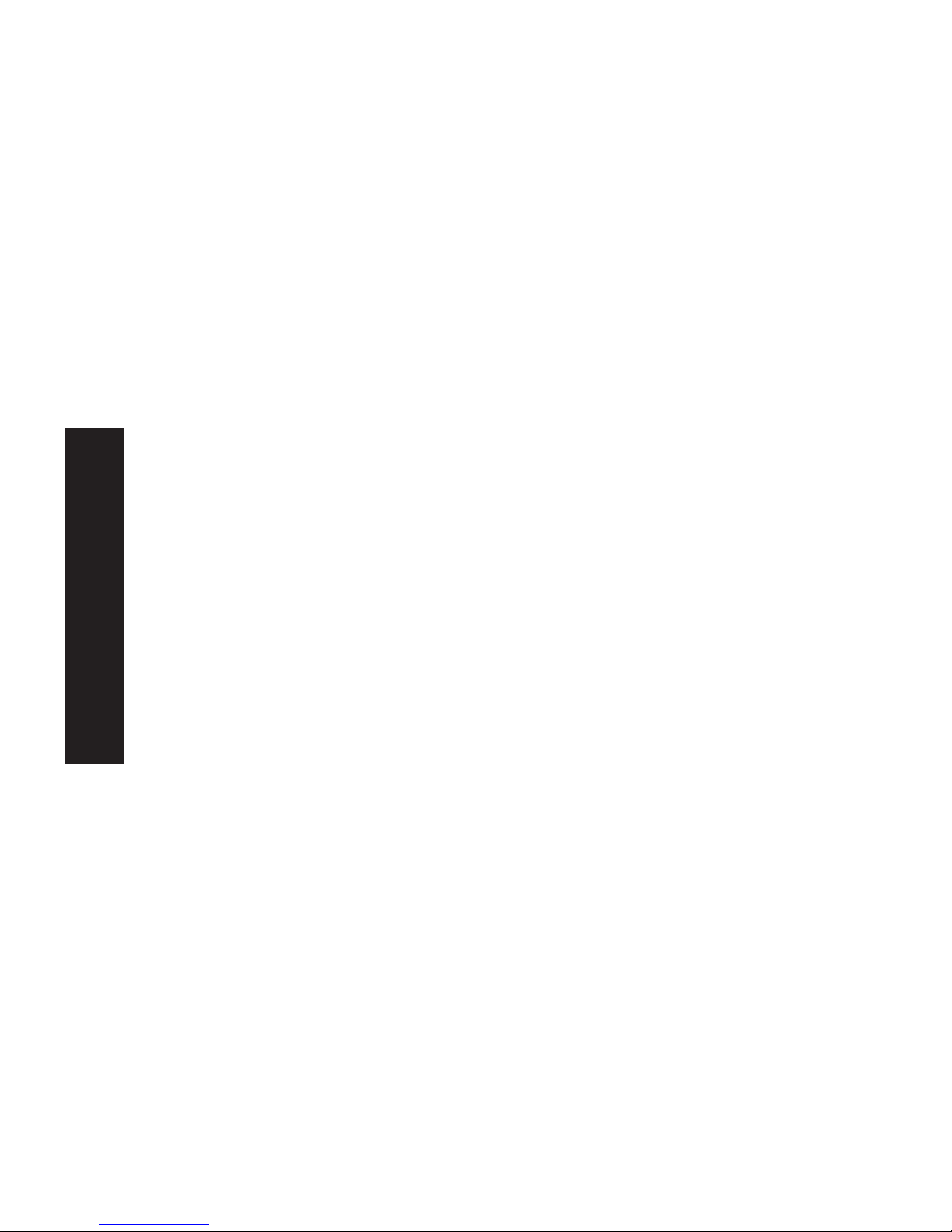
• If prompted about Sharing the printer, do NOT enable Sharing.
9. Click the "Connect" icon to complete the Installation. You can
now print using this printer.
• To install additional Printers, repeat steps 8 and 9.
• Use the Start menu to run this program in future. The default
installation is Start - Programs - Print Server Utility - Print
Server Setup.
Management
• Print jobs can be managed like any Windows printer. Open the
Printers folder (Start - Settings - Printers) and double-click any
printer to see the current print jobs.
• If the printer attached to the Print Server is changed, just run
this program again, and select the correct printer.
• To delete a port created by this setup program, use the Windows
Delete Port facility:
• Right-click any printer in the Printers folder, and select
Properties.
• Locate the Delete Port button. This button is on the Details or
Ports tab, depending on your version or Windows.
• If the Print Server's IP Address is changed, and you can no longer
print, delete the port (see procedure above) and re-install it.
Port Options
The options for the Peer-to-peer Print Driver are accessed via the
Port Settings button.
Use Start - Settings - Printers to open the Printers folder, then
right-click the Printer, and select Properties. The Port Settings
button is on the Details or Ports tab, depending on your version of
Windows.
English
23
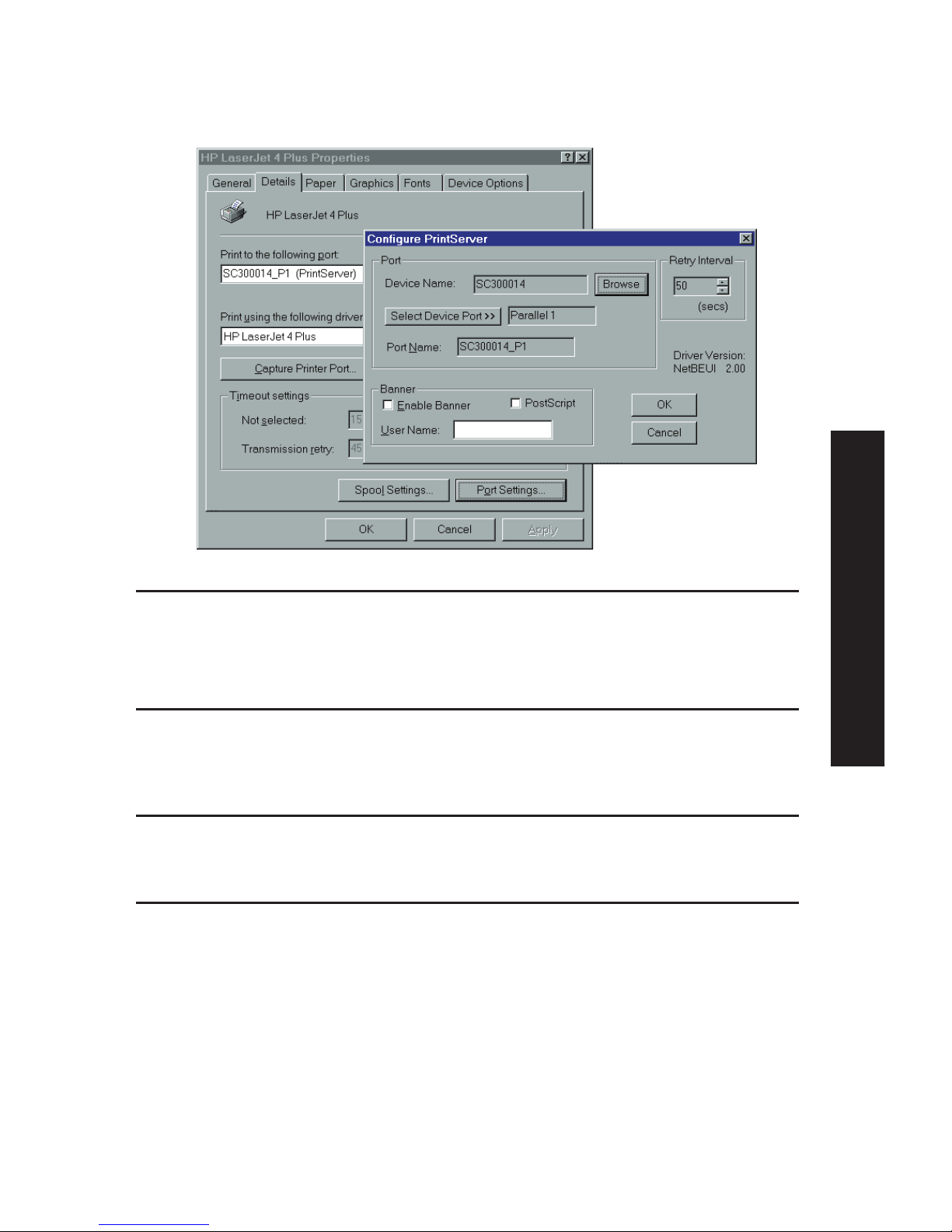
An example screen is shown below:
Port If desired, click Browse to select a different Print Server. If
the selected device has multiple ports, the Select Device Port
button can be used to select the port.
The Port Name can’t be changed after installation. This name
is shown in the Printer's Properties.
Banner Check this option to print a banner page before each
print job.
• If using a PostScript Printer, check the PostScript box.
• The User Name will be printed on the banner page.
Retry Interval Sets how often Windows will poll the Print Server to establish
a connection when the printer is busy. Increase this value if
you get too many warning messages.
Windows SMB Printing
This method requires no additional software to be installed, but
the NetBEUI or TCP/IP protocol must be installed on your PC.
Use the following procedure to install the Print Server's printer
as a Windows SMB network printer:
1. Double-click the Network Neighborhood icon on the desktop.
2. On the View menu, select Details.
English
24
