Page 1
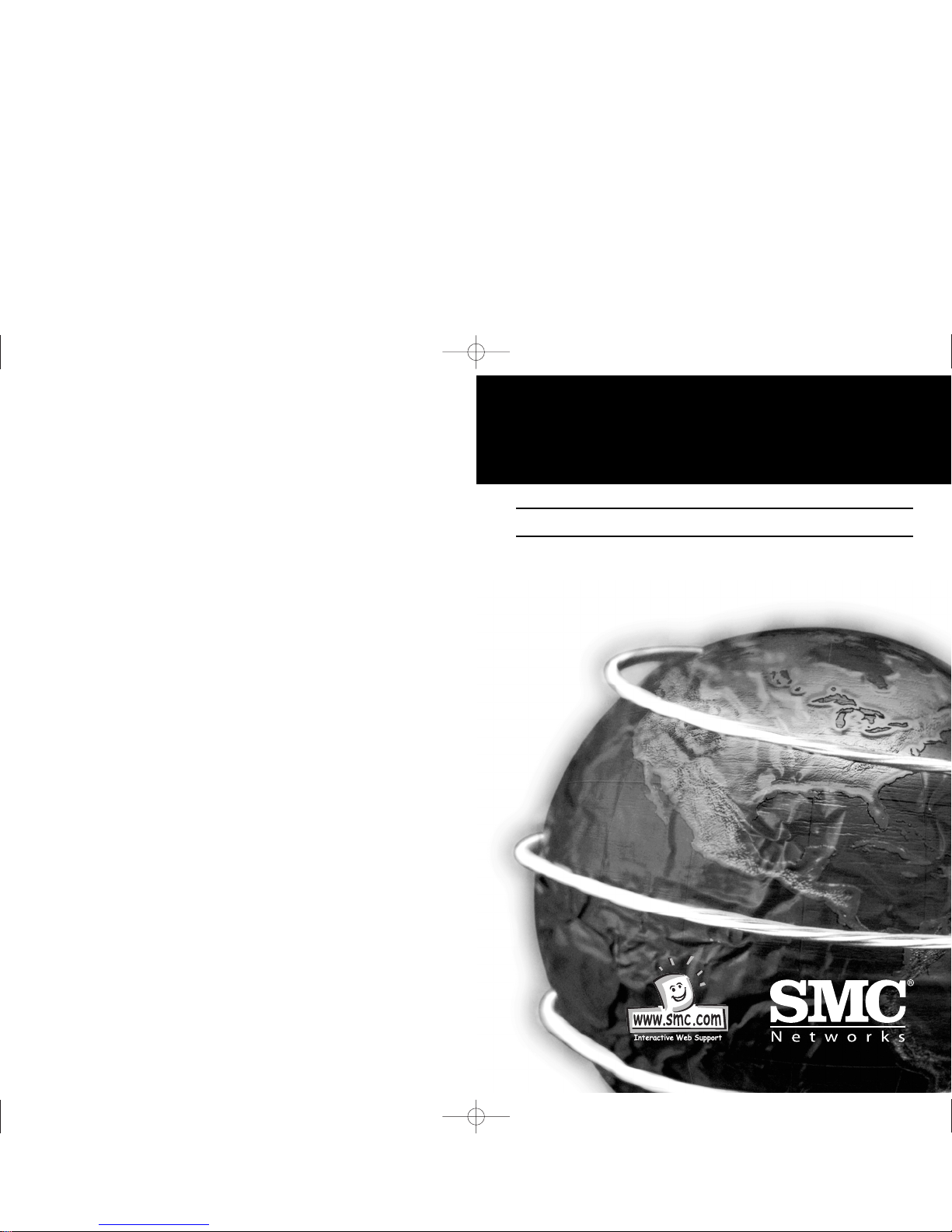
EZ Connect
™
Wireless PCI Adapter
User Guide
SMC2602W
V1.0
USER GUIDE SMC2602W_UK.qxd 5/4/01 10:49 am Page 1
Page 2

Hello and welcome!
SMC’s EZ Connect Wireless PCI Adapter is an 11 Mbps wireless
network card that seamlessly integrates with existing Ethernet
networks to support applications such as mobile users or
temporary conferences. This solution offers fast, reliable wireless
connectivity with considerable cost savings over wired LANs (which
include long-term maintenance overhead for cabling). Just plug
wireless cards into your desktop PCs and start networking.
Using this card in conjunction with SMC’s EZ Connect Wireless
access point, you can create an instant network that integrates
seamlessly with 10 Mbps Ethernet LANs. Moreover, moving or
expanding your network is as easy as moving or installing
additional access points - no wires!
Package Checklist
The EZ Connect Wireless PCI Adapter package includes:
• 1 EZ Connect Wireless PCI Adapter (SMC2602W)
• 1 driver diskette
• 1 utility diskette
• Quick Installation Guide
• This User Guide
Please register this product and upgrade product warranty at
www.smc.com.
Please inform your dealer if there are any incorrect, missing or
damaged parts. If possible, retain the carton, including the
original packing materials. Use them again to repack the product
in case there is a need to return it for repair.
English
English
Hardware Description
SMC’s EZ Connect Wireless PCI Adapter supports an 11 Mbps halfduplex connection to Ethernet networks. This adapter is fully
compliant with 2.4 GHz DSSS CSMA/CA wireless networking as
defined in IEEE 802.11b. It can be installed in any notebook with
a Type II PCMCIA slot. Support is provided for Windows
95/98/NT/2000.
Applications
The EZ Connect Wireless products offer a fast, reliable, costeffective solution for wireless client access to the network in
applications such as:
• Remote access to corporate network information
E-mail, file transfer and terminal emulation
• Difficult-to-wire environments
Historic or old buildings, asbestos installations, and open areas
where wiring is difficult to employ
• Frequently changing environments
Retailers, manufacturers and banks who frequently rearrange
the workplace and change location
• Temporary LANs for special projects or peak time
Trade shows, exhibitions and construction sites which need a
temporary setup for a short time period. Retailers, airline and
shipping companies who need additional workstations for a
peak period. Auditors who require workgroups at customer sites
USER GUIDE SMC2602W_UK.qxd 5/4/01 10:49 am Page 3
Page 3
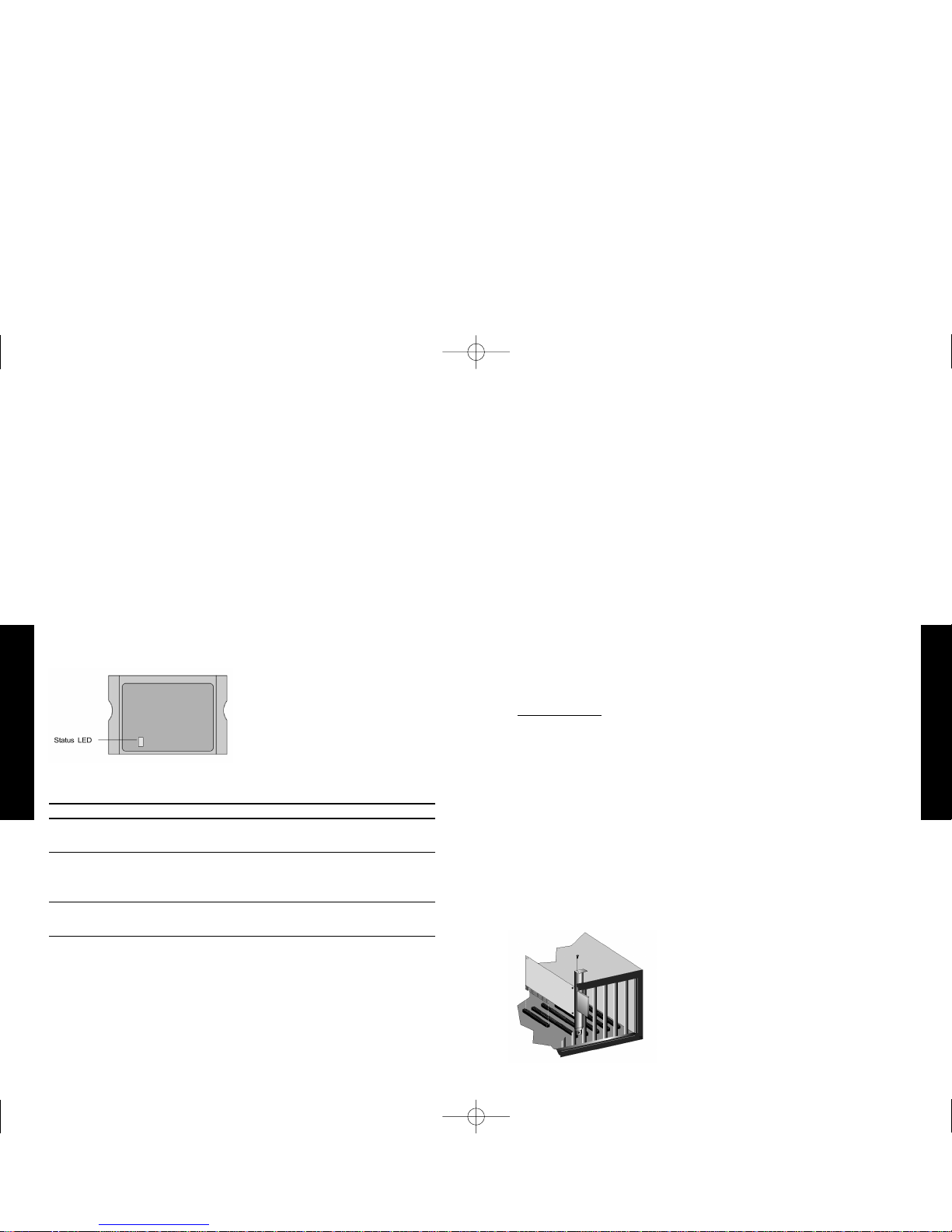
• Access to databases for mobile workers
Doctors, nurses, retailers, white-collar workers who need access
to databases while being mobile in the hospital, retail store or
office campus
• SOHO (Small Office and Home Office) users
SOHO users who need easy and quick installation of a small
computer network
LED Indicators
The EZ Connect Wireless PCI Adapter includes one status LED
indicator, as described in the following figure and table.
Mode Status Description
AdHoc Flashing Indicates that the PCI Adapter
is operating in AdHoc mode.
Infrastructure Flashing Indicates that the PCI Adapter
is browsing active access
points.
On Indicates avalid connection to
an access point.
English
English
System Requirements
Before you install the EZ Connect Wireless PCI Adapter, check your
system for the following requirements:
• An available PCI bus-master slot in your computer.
• Windows 95/98/NT/2000 (Have the Windows installation
CD-ROM ready for use during installation).
• A minimum of 500 Kbytes of free disk space for installing the
driver and utility program.
• Another IEEE 802.11b-compliant device installed in your
network, such as the SMC2652W Wireless Access Point, or the
SMC 2602W Wireless PCI Adapter.
Installation
Warnings:
• Network cards are sensitive to static electricity. To protect the
card, always touch the metal chassis of your computer before
handling the card.
• Backup your driver diskette and use the copy as the working
diskette to protect the original from accidental damage.
• Do not remove the PCI adapter from, or plug it into, the
computer while it is powered on.
USER GUIDE SMC2602W_UK.qxd 5/4/01 10:49 am Page 5
Page 4
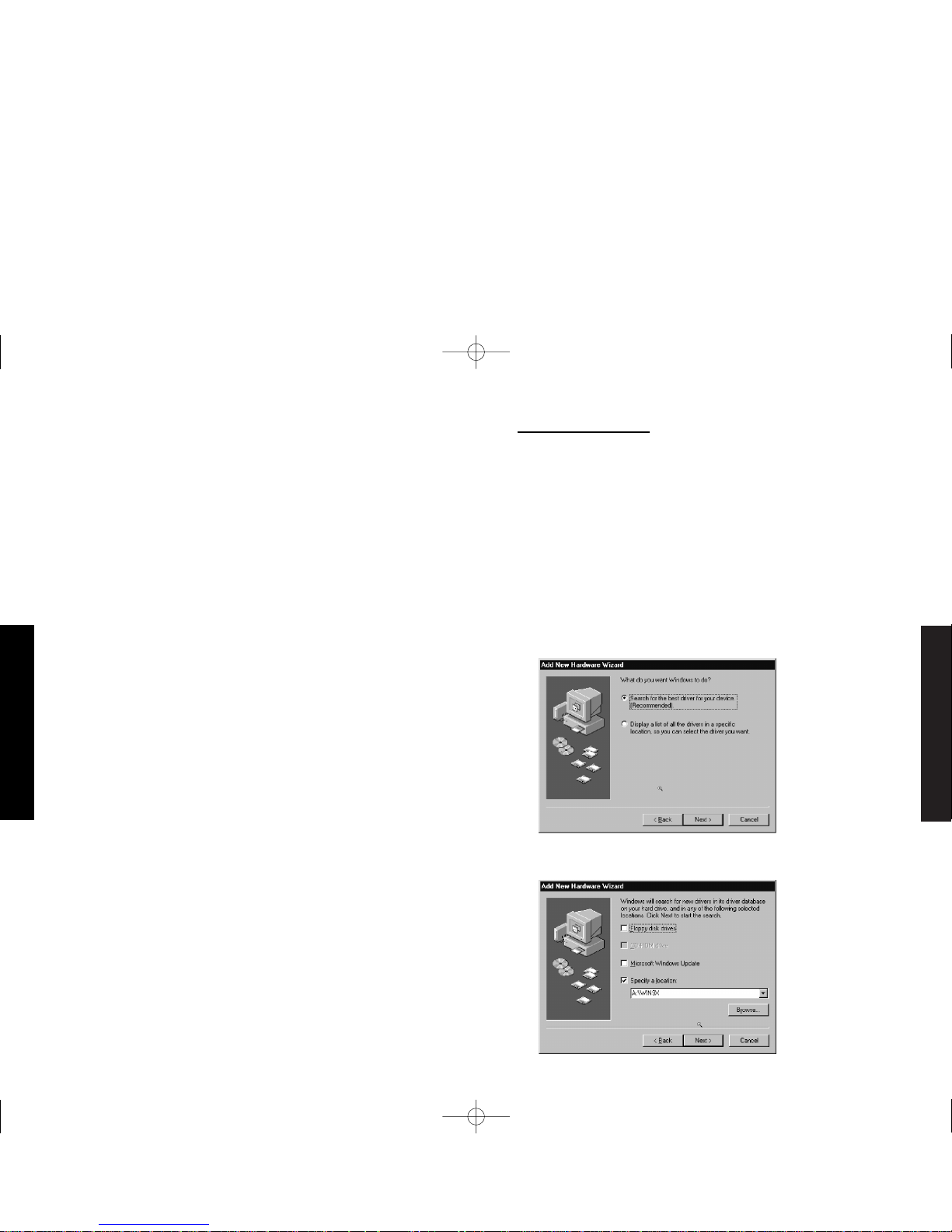
English
English
1. Switch off the computer, unplug the power cord, and remove
the computer’s cover.
2. Select an unused PCI bus-master slot and remove its protective
bracket.
3. Carefully insert the card and press until all the edge connectors
are firmly seated inside the slot. Then, screw the card’s bracket
securely into the PC’s chassis.
4. Install the appropriate network driver for your operating
system. Drivers can be found on the driver diskette. See “Driver
Installation” for more information.
5. Install the configuration program for your wireless PCI adapter.
The SETUP.EXE file can be found on the utility diskette. See
“Configuration and Diagnostic Utility” (page 20) for more
information.
Driver Installation
The diskette labeled ”driver Diskette” that comes with the package
contains all the software drivers available for the EZ Connect
Wireless PCI Card. Select the driver you need for your system and
refer to this guide for the installation and configuration procedure.
Any new or updated drivers can be downloaded from SMC’s Web
site at http://www.smc.com.
Windows 95/98/2000 Installation
1. Windows 95/98/2000 will automatically detect the new
hardware and prompt you to install the driver Click “Next” to
find the driver.
2. Insert the floppy disk labeled “driver Diskette” specify the
location “A:\” and click ”next”
USER GUIDE SMC2602W_UK.qxd 5/4/01 10:49 am Page 7
Page 5
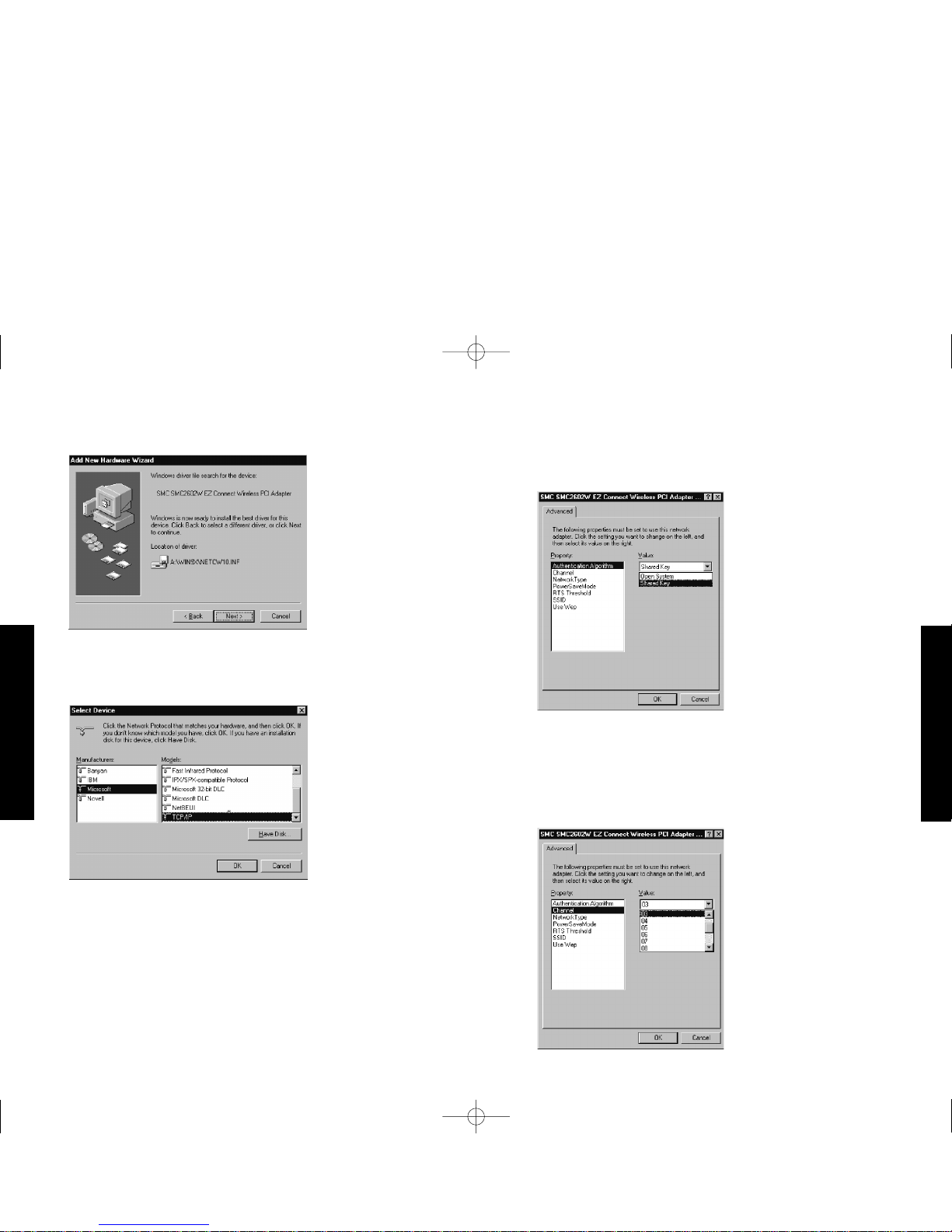
3. Click “Next” to copy files from the floppy disk.
4. For Windows 2000, select the protocols you want to use and
click “OK”.
English
English
5. To communicate with SMC 11 Mbps Wireless devices set
ie Authentication Algorithmlc to i˜ÄShared Key.li Products from
some other vendors use the setting ieOpen System.lm Use the
same setting as other devices in your network.
6. To set up an ad hoc wireless LAN (refer to page 17), set
“Channel” to the same radio channel as that used by the other
wireless clients in your group. However, if you are connecting
to a network via an access point, the adapter will automatically
set the channel to be the same as that used by the access
point.
USER GUIDE SMC2602W_UK.qxd 5/4/01 10:49 am Page 9
Page 6

7. Set “Network Type” to ”AdHoc” or “Infrastructure” depending
on the type of network you want to connect to (See page 17).
8. Enable the “Power Save Model” for reducing power loading.
(Default: Disabled)
English
English
9. Set the RTS threshold to the same as that used by other devices
in your network. (The default is 2432 which means “Disable”)
10.Set the “SSID” identifier to the same as that used by the ad
hoc work group or access point you want to connect to.
(SMC2652W Access point default: WLAN)
USER GUIDE SMC2602W_UK.qxd 5/4/01 10:49 am Page 11
Page 7

English
English
11. For more secure data transmission, set the “Use Wep” to io128
- bitl8 or ir64 - bitl8 to ensure wireless network security. The
advance Wired Equivalent Privacy (WEP) is implemented in this
card to prevent unauthorized access. The 128 bit setting gives
a higher level of security but the setting must be the same for
all clients in your wireless network. (Default: Disabled)
12.If you want to add more protocols after installation, go to
control panel and double click on “Network”
13.Select the “Configuration” tab and click “Add” to install the
network protocols you want to use, such as IPX/SPX, NetBEUI
or TCP/IP. If you install TCP/IP, be sure to set the appropriate
Gateway, DNS Server, and Domain for your network. If you
install an IPX/SPX-compatible protocol, then you also need to
install the Client for NetWare Networks.
14.Click “File and Print Sharing–lo to share files or printers.
15.Click on the “identification” tab on the Network dialog box,
and specify your computer name and network workgroup.
16.Click “Close” in the Network dialogue box and the system will
restart your computer.
Installation For Windows NT 4.0
1. From the desktop, select ”control Panel” double- click
“Network” click “Adapters” and then click the “Add” button on
the Network dialog box.
2. Windows NT will present a list of all its supported adapters.
Click “Have Disk” to continue.
3. Windows NT will ask for the drive/path containing the
SMC2602W Windows NT drivers. Insert the SMC2602W Diskette
into the floppy drive, then type “A:\” and click “OK”
4. Windows NT will attempt to locate an INF file in the specified
path. If you have entered the path name correctly, Windows NT
will copy the appropriate drivers to the Windows NT system.
Select “SMC2602W EZ Connect Wireless PCI Adapter” and click
“OK”
USER GUIDE SMC2602W_UK.qxd 5/4/01 10:49 am Page 13
Page 8

English
English
5. The Adapter Setup dialog box will appear. Configure the card as
described below, and click “OK”
Mode - Set to AdHoc or Infrastructure, depending on the type of
network you want to connect to (see page 17).
SS ID - Set the “SSID” identifier to the same as that used by the
ad hoc workgroup or access point you want to connect to.
(SMC2652W Access point default: WLAN)
DS Channel - If you are setting up an ad hoc wireless LAN (see
page 17), set the channel number to the same radio channel as
that used by the other wireless clients in your group. However, if
you are connecting to a network via an access point, then use the
same channel as that used by the access point.
RTS Threshold - Set the RTS threshold to the same as that used by
the other devices in your network. (Default: Disabled)
Power Saving - Enable the “Power Save Mode” for reducing power
loading. (Default: Disabled)
WEP - For more secure data transmission, set the “Use Wep” to
io128 - bitl8 or ir64 - bitl8 to ensure wireless network security.
The advance Wired Equivalent Privacy (WEP) is implemented in this
card to prevent unauthorized access. The 128 - bit setting gives a
higher level of security, but the setting must be the same as other
clients in your wireless network. (Default: Disabled)
Authentication Algorithm - Set this to the same as other devices
in your network. SMC devices use “Shared Key” Devices from some
other vendors use “Open System”
6. Select the Protocols tab and Click “Add” to install the network
protocols you want to use, such as IPX/SPX, NetBEUI or TCP/IP.
If you install an IPX/SPX-compatible protocol, then you also
need to install the Client for NetWare Networks.
7. Click on the “Identification” tab and specify your computer
name and network workgroup.
8. Click “Close” and the system will restart your computer.
USER GUIDE SMC2602W_UK.qxd 5/4/01 10:49 am Page 15
Page 9

English
English
Network Configuration And Planning
SMC’s EZ Connect Wireless Solution supports a stand-alone wireless
network configuration, as well as an integrated configuration with
10 Mbps Ethernet LANs.
The SMC2602W PCI adapter can be configured as:
• Ad hoc for departmental or SOHO LANs
• Infrastructure for enterprise LANs
Network Topologies
Ad hoc Wireless LAN
An ad hoc wireless LAN consists of a group of computers, each
equipped with a wireless adapter, connected via radio signals as an
independent wireless LAN. Computers in a specific ad hoc wireless
LAN must therefore be configured to the same radio channel.
An ad hoc wireless LAN can be used for a branch office or SOHO
operation.
Infrastructure Wireless LAN
The SMC2602W can also provide access to a wired LAN for wireless
workstations. An integrated wired and wireless LAN is called an
Infrastructure configuration. A Basic Service Set (BSS) consists of
a group of wireless PC users, and an access point that is directly
connected to the wired LAN. Each wireless PC in this BSS can talk
to any computer in its wireless group via a radio link, or access
other computers or network resources in the wired LAN
infrastructure via the access point.
The infrastructure configuration not only extends the accessibility
of wireless PCs to the wired LAN, but also doubles the effective
wireless transmission range for wireless PCs by passing their signal
through one or more access points.
A wireless infrastructure can be used for access to a central
database, or for connection between mobile workers, as shown in
the following figure.
USER GUIDE SMC2602W_UK.qxd 5/4/01 10:49 am Page 17
Page 10

English
English
Setting the Communication Domain
Stationary Wireless PCs
The Basic Service Set (BSS) is the communication domain for each
SMC2652W access point. For wireless PCs that do not need to
support roaming, set the domain identifier (SSID) for the wireless
card to the BSS ID of the access point you want to connect to.
Check with your administrator for the BSS ID of the SMC2652W
access point he wants you to connect to.
Roaming Wireless PCs
A wireless infrastructure can also support roaming for mobile
workers. More than one access point can be configured to create
an Extended Service Set (ESS). By placing the access points so
that a continuous coverage area is created, wireless users within
this ESS can roam freely. All SMC2602W PCI adapters and
SMC2652W access points within a specific ESS must be configured
with the same SS ID.
Before setting up an ESS for roaming, you need to choose a clear
radio channel and ideal location for the SMC2652W access points
to maximize performance. (Refer to “Using the Wireless LAN
Utility” on page 19 for detailed information on installation and
usage.)
Configuration And Diagnostic Utility
SMC’s EZ Connect Wireless 2602W Wireless adapter provides free
optional management software for quick network configuration and
easy diagnostics. The diskette labeled “Utility”. that comes with
the package, contains a user-friendly interface for configuring the
EZ Connect Wireless 2602W PC Adapter.
Utility Installation
To install the utility software:
1. Insert the “Utility” setup diskette in your PC’s floppy drive
(A:).
2. Select “run” from Windows “Start” menu bar.
3. Click on “Browse” to locate the “setup”. file of this program.
4. Then click on “OK”. to run the setup program.
5. Follow the on-screen instructions to finish installation.
Using the Wireless LAN Utility
Once the installation is completed, the configuration utility can be
accessed by selecting the ”Configuration Utility” icon from the
“PRISM 802.11 Wireless LAN” folder.
USER GUIDE SMC2602W_UK.qxd 5/4/01 10:49 am Page 19
Page 11

English
English
This configuration software includes the following functions:
Link Information - Allows you to monitor network status.
Configuration - Allows you to configure parameters for the
wireless adapter.
Encryption - Provides RC4 security control.
Link Information Screen
When you start the wireless LAN utility, the hardware information
window for the SMC2602W is shown on the first folder of the
utility windows as shown below. Click on the “Link Information”
tab to monitor the network status of the wireless adapter,
including the BSS ID, current channel, transmission rate used,
transmission/receiving throughput, link quality, and signal
strength condition.
Configuration Screen
The Configuration screen allows you to check and modify the
configuration of the adapter. The user- configurable parameters are
shown as the following figure:
Mode - Set the station operation mode to “AdHoc” for network
configurations that do not have any access points, or to
“infrastructure” for configurations with access points
(“Infrastructure”. is the default setting).
SSID - Input an SSID string that you want to connect to (“ANY” is
the default setting).
Tx Rate - Indicates the communication rates. Select appropriate
transmission speed to match your wireless LAN settings. (Default:
Fully Automatic)
USER GUIDE SMC2602W_UK.qxd 5/4/01 10:49 am Page 21
Page 12

English
English
WEP - For more secure data transmission, set the “Use Wep” to
io128 - bitl8 or ir64 - bitl8 to ensure wireless network security.
The advance Wired Equivalent Privacy (WEP) is implemented in this
card to prevent unauthorized access. The 128 - bit setting gives a
higher level of security, but the setting must be the same as other
clients in your wireless network. (Default: Disabled)
PS Mode - Enable the Power Saving Mode for reducing power
loading. (Default: Disabled)
Channel - If you are setting up an ad hoc wireless LAN (see page
17), set the channel number to the same radio channel as that
used by the other wireless clients in your group. However, if you
are connecting to a network via an access point, then the channel
is automatically set to the channel of the access point that the
adapter connects to.
Encryption Screen
The WEP (Wired Equivalent Privacy) implemented in SMC’s EZ
Connect Wireless PCI Card is based on an RC4 encryption
algorithm. The security keys provided to ensure data
confidentiality are four 10 bit keys for the 64 bit Wep setting (first
screen below) and one 26 - bit key for the 128 - bit Wep setting
(second screen below). This WEP security protects your wireless
LAN against eavesdropping and unauthorized access by hackers or
unexpected intruders. If the WEP is in use, the WEP key is required
for connecting to an access point or listening to messages that
pass through the air.
To use the WEP function, take the following steps:
1. Select “128 bit” or “64 bit” for the “WEP” field in the
“Configuration” folder.
2. Click on the “Encryption” tab to setup security keys
USER GUIDE SMC2602W_UK.qxd 5/4/01 10:49 am Page 23
Page 13

3. Enter your pass phrase and click on the “Generate” button to
create security keys.
4. Then click on the “Write” button to save the WEP keys.
5. Select one encrypted key (from Key 1 to Key 4) as your default
key.
Troubleshooting
Check the following troubleshooting items before contacting
Technical Support.
PCI Compatibility
Some PCI computers are not self-configuring and require you to
perform some or all of the following functions by motherboard
jumper changes and/or BIOS Setup program configuration:
• Make sure your BIOS correctly supports the PCI Local Bus
Specification v2.0 or later and upgrade your computer BIOS to
the latest version.
• Verify that the PCI slot is an enabled bus-master slot and not a
slave PCI slot. In some computers the PCI slot must be
configured to enable bus mastering. Refer to your PC’s manual
and check the PCI BIOS Setup program to be sure the PCI slot
is an enabled bus-master slot.
• In some computers, you may be required to disable Plug ‚n Play
(PnP) in the BIOS Setup program if resources are not properly
assigned between installed cards.
• Some computers may require you to reserve interrupts and
memory addresses for installed ISA cards to prevent PCI
adapters from using the same settings. Refer to your PC’s
manual and check the PCI BIOS Setup program configuration
options for ISA cards.
• Make sure the PCI slot is configured to support INTA.
• Be sure that INTA for the slot is assigned to a free interrupt
(IRQ) number.
• If it still does not work, remove the wireless adapter. Delete
CW10.sys from c:\windows\system. Then go to “Control Panel”
and delete the adapter from your network configuration menu.
Restart your PC and reinstall the card as described on page 5.
English
English
USER GUIDE SMC2602W_UK.qxd 5/4/01 10:49 am Page 25
Page 14

Network Connection Problems
If the LED on the PCI adapter does not light, or if you Can’t access
any network resources from the computer. Check the following:
• Make sure the correct software driver is installed for your
operating system. If necessary, try reinstalling the driver.
• Make sure the computer and other network devices are
receiving power.
• The access point you want to attach to may be defective. Try
using another SMC2652W access point.
• If you cannot access a Windows or NetWare service on the
network, check that you have enabled and configured the
service correctly. If you cannot connect to a particular server,
be sure that you have access rights and a valid ID and
password.
• If you cannot access the Internet, be sure you have configured
your system for TCP/IP.
If your wireless station cannot communicate with a computer in
the Ethernet LAN when configured for Infrastructure mode, check
the following:
• Make sure the SMC2652W access point which the station with is
powered on.
• Make sure your wireless station is configured with the same
operating radio channel as the SMC2652W.
• If you still can’t connect, change the SMC2652W access point
and all the stations within the BSS to another radio channel.
• Make sure the BSS ID is the same as the SMC2652W for a
station with roaming disabled, or the SS ID is the same as the
SMC2652W for a station with roaming enabled.
Compliances
FCC Class B Certification
This device complies with Part 15 of the FCC Rules.
Operation is subject to the following conditions:
1. This device may not cause harmful interference.
2. This device must accept any interference received, including
interference that may cause undesired operation.
Warning! This equipment has been tested and found to comply
with the limits for a Class B digital device, pursuant to Part 15 of
the FCC Rules. These limits are designed to provide reasonable
protection against harmful interference in a residential
installation. This equipment generates, uses and can radiate radio
frequency energy and, if not installed and used in accordance with
the instructions, may cause harmful interference to radio
communications. However, there is no guarantee that interference
will not occur in a particular installation. If this equipment does
cause harmful interference to radio or television reception, which
can be determined by turning the equipment off and on, the user
is encouraged to try to correct the interference by one or more of
the following measures:
• Reorient or relocate the receiving antenna.
• Increase the distance between the equipment and receiver.
• Connect the equipment into an outlet on a circuit different
from the one which the receiver is connected to.
• Consult the dealer or an experienced radio/TV technician for
help.
English
English
USER GUIDE SMC2602W_UK.qxd 5/4/01 10:49 am Page 27
Page 15

CSA Statement (Canada)
CE Mark Declaration of Conformance
This is to certify that this product complies with ISO/IEC Guide 22
and EN45014. It conforms to the following specifications:
EMC: EN55022(1988)/CISPR-22(1985) Class B
IEC 61000-4-2(2000) 4kVCD/8kVAD
IEC 61000-4-3(2000) 3V/m
IEC 61000-4-4(2000) 1kV- (powerline)
IEC 61000-4-6(2000) 3Vrms
IEC 61000-4-11(2000) 3Vrms
This product complies with the requirements of the Low Voltage
Directive 73/23/EEC and the EMC Directive 89/336/EEC, and carries
the CE Mark accordingly.
Specifications
Functional Criteria
Data Rate 1, 2, 5.5, 11 Mbps
Transmission Mode Half duplex
Network Connection IEEE 802.11b - wireless
Operating Range Up to 30 m (100 ft) at 11 Mbps
Up to 450 m (1500 ft) at 5.5
Mbps or lower
Interrupt INTA
Radio Signal
Signal Type Direct Sequence Spread-Spectrum
(DSSS)
Operating Frequency USA, Canada and Europe (ETSI):
2.400-2.4835 GHz,
Japan: 2.400-2.497 GHz
Sensitivity 1, 2, 5.5 Mbps: -80 dBm,
11 Mbps: -76 dBm (minimum)
Modulation CCK, BPSK, QPSK
Output Power +13 dBm (minimum)
Physical Characteristics
Power Consumption 480 mA @ 5V transmit,
360 mA @ 5V receive
Dimensions 178 x 120 x 20 mm (7 x 4.7 x 0.8 in)
Weight 136 g (4.8 oz)
Antenna Built-in
LED Indicator ADHoc, Infrastructure (browsing AP
link)
Host Interface PCI Specification 2.1
Standards Conformance
IEEE 802.11b
Environmental
Temperature Operating: 0 to 50°C (32 to 122°F)
Storage: 0 to 70°C (32 to 158°F_
Humidity 5 to 80% (non-condensing)
Vibration/Shock/Drop IEC 68-2-34, IEC 68-2-27,
IEC 68-2-32
Certification
CE Mark EN55022 Class B, EN 55024,
IEC 61000-4-2/3/4/6/11
Emissions FCC Class B, ETS 300-328,
RCR STD-33 A
Software Drivers
NDIS Drivers Windows 95
Windows 98
Windows 2000
Windows NT 4.0
English
English
USER GUIDE SMC2602W_UK.qxd 5/4/01 10:49 am Page 29
Page 16

For Technical Support, Call:
From U.S.A. and Canada (8:30 AM - 8:00 PM Pacific Time)
(800) SMC-4-YOU; (949) 707-2400; (949) 707-2460 (Fax)
From Europe (8:00 AM - 5:30 PM UK Greenwich Mean Time)
44 (0) 1189 748740; 44 (0) 1189 748741 (Fax)
Internet
E-mail addresses:
techsupport@smc.com
european.techsupport@smc-europe.com
Driver updates:
http://www.smc.com/support.html
World Wide Web:
http://www.smc.com/
FTP Site:
ftp.smc.com
English
English
USER GUIDE SMC2602W_UK.qxd 5/4/01 10:49 am Page 31
