Page 1
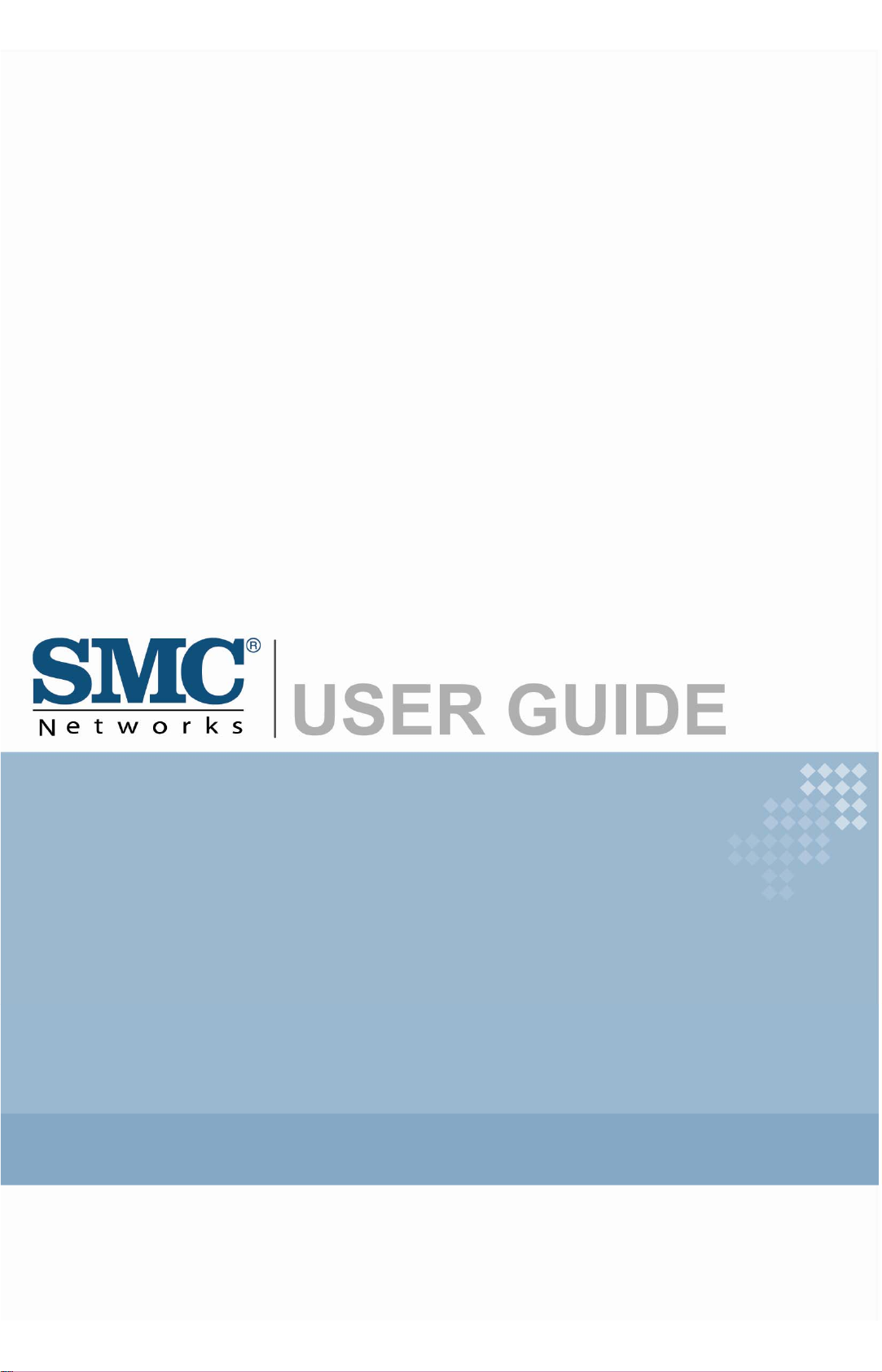
EZ Connect N
EZ Connect Vision™
Draft 11n Wireless USB2.0 Adapter
Wireless Pan Tilt Zoom IP Camera
SMCWIPCAM-PZ
Page 2
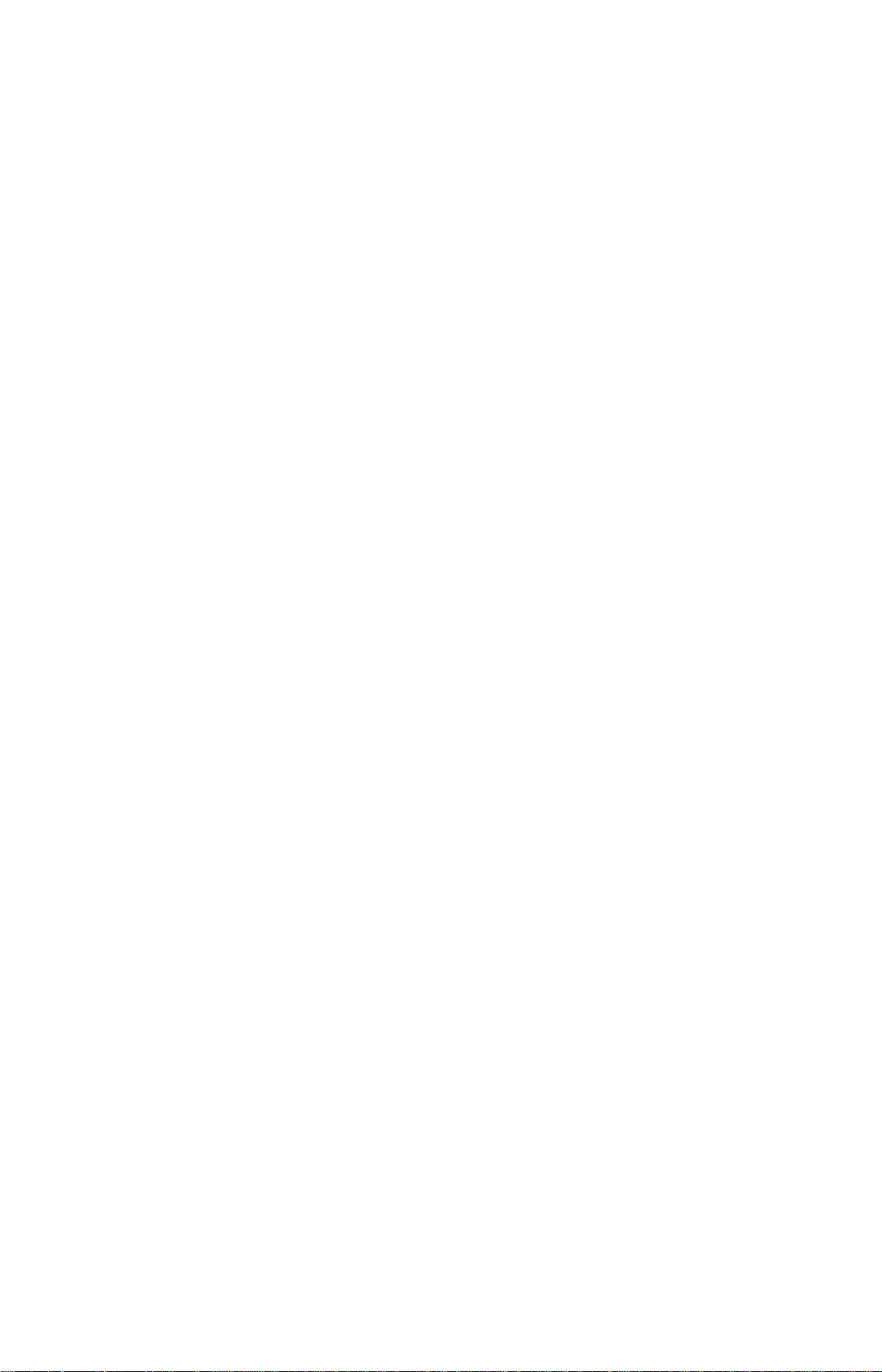
Copyright
The information provided by SMC Networks, Inc. (SMC) is believed to be accurate and
reliable. However, no responsibility is assumed by SMC for its use, nor for any infringements
of patents or other rights of third parties which may result from its use. No license is granted
by implication or otherwise under any patent or patent rights of SMC. SMC reserves the
right to change specifications at any time without notice.
Copyright © 2009 by
SMC Networks, Inc.
20 Mason
Irvine, CA 92618
All rights reserved. Printed in Taiwan
Trademarks:
SMC is a registered trademark; and EZ Connect Vision is a trademark of SMC Networks,
Inc. Other product and company names are trademarks or registered trademarks of their
respective holders.
Page 3
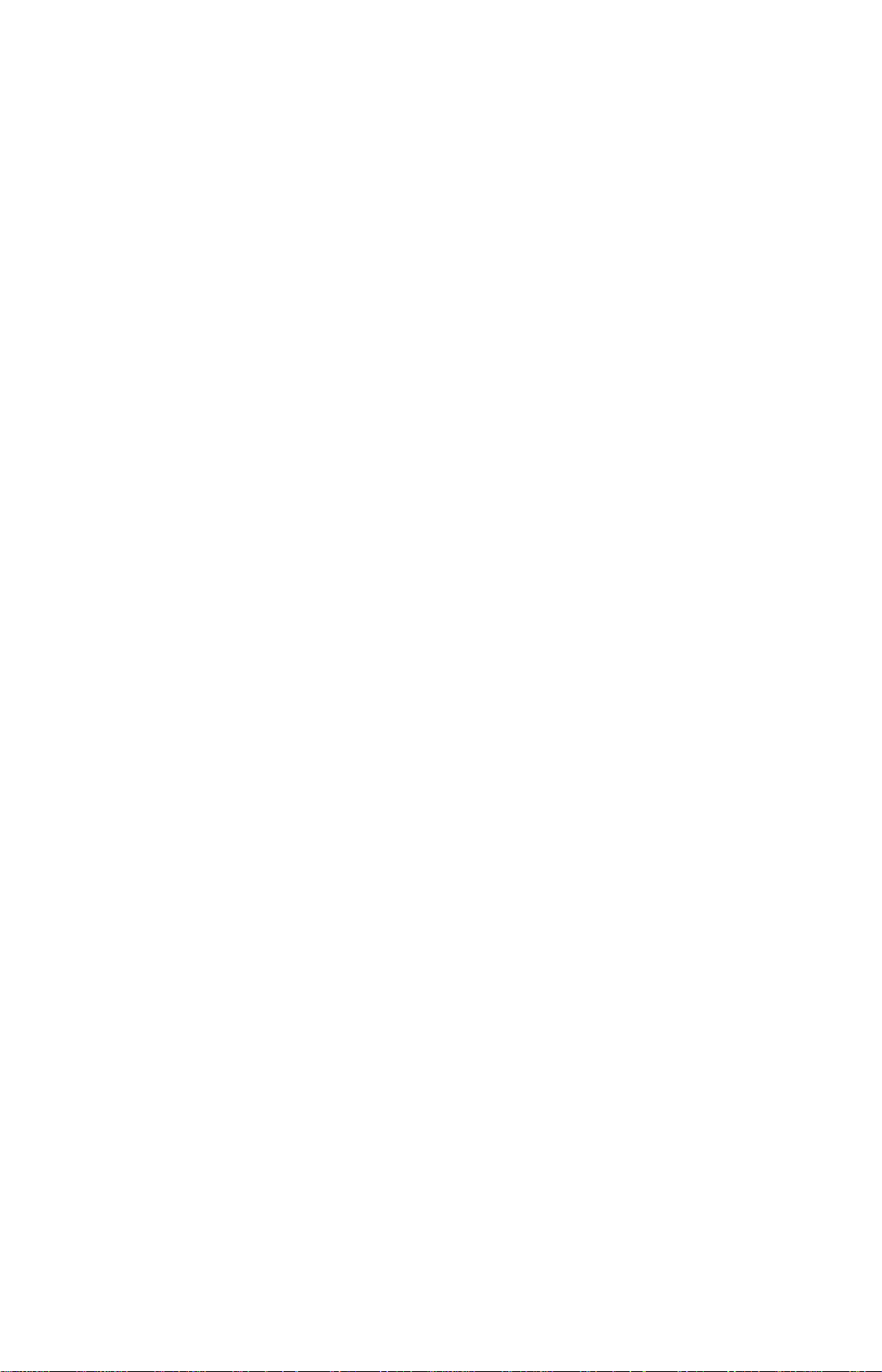
Warranty and
Product Registration
To register SMC products and to review the detailed warranty statement, please refer to the
Support Section of the SMC Website at http://www.smc.com
SMC Networks, Inc.
20 Mason
Irvine, CA 92618
1
Page 4
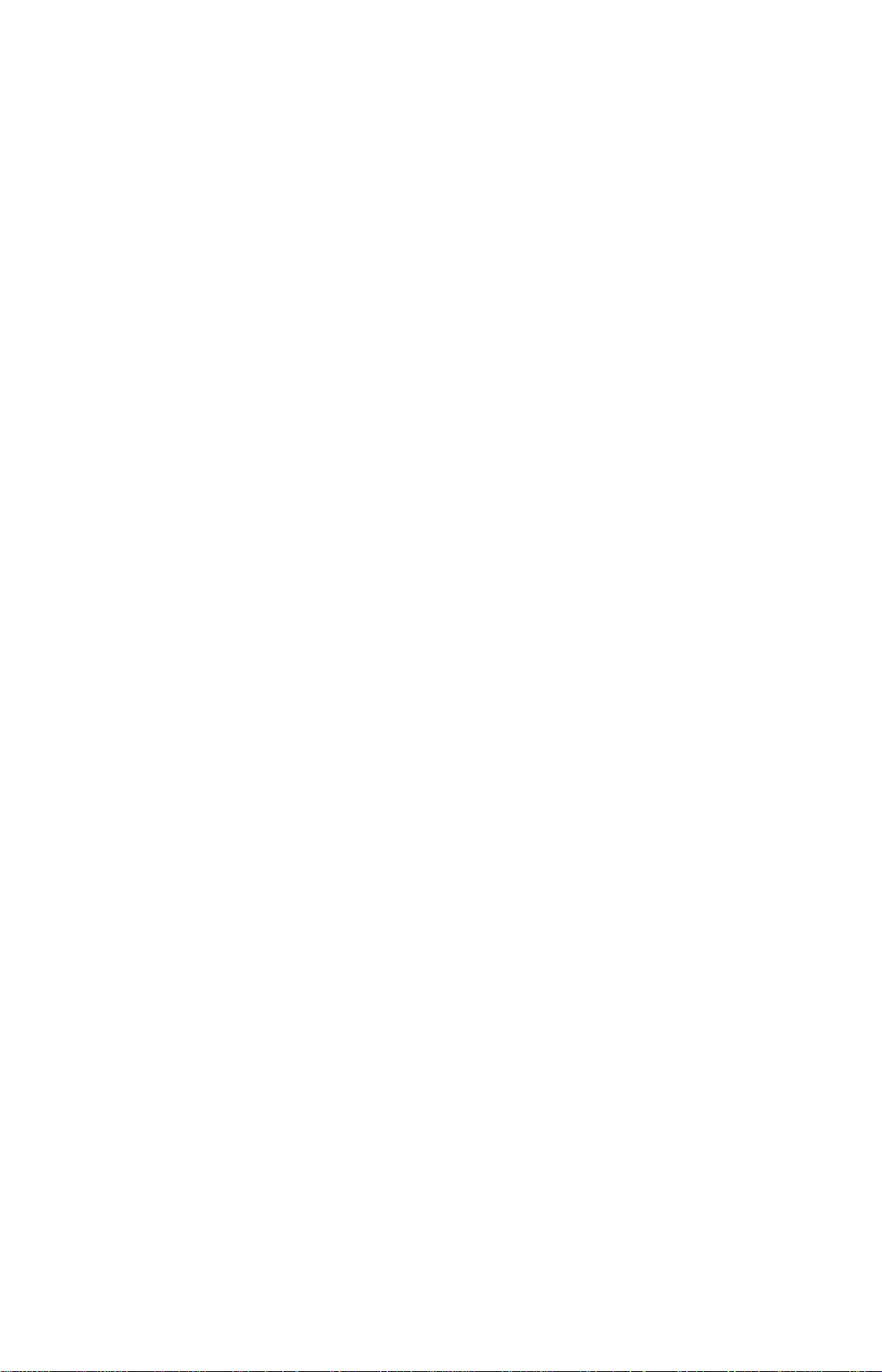
Compliances
Federal Communication Commission Interference Statement
This equipment has been tested and found to comply with the limits for a Class B digital
device, pursuant to Part 15 of the FCC Rules. These limits are designed to provide reasonable
protection against harmful interference in a residential installation. This equipment generates,
uses and can radiate radio frequency and, if not installed and used in accordance with the
instructions, may cause harmful interference to radio communications. However, there is no
guarantee that interference will not occur in a particular installation. If this equipment does
cause harmful interference to radio or television reception, which can be determined by
turning the equipment off and on, the user is encouraged to try to correct the interference by
one or more of the following measures:
• Reorient or relocate the receiving antenna.
• Increase the distance between the equipment and receiver.
• Connect the equipment into an outlet on a circuit different from that to which the receiver is
connected.
• Consult the dealer or an experienced radio/TV technician for help.
This device complies with Part 15 of the FCC Rules. Operation is subject to the following two
conditions: (1) This device may not cause harmful interference, and (2) this device must accept
any interference received, including interference that may cause undesired operation.
FCC Caution: To assure continued compliance, (example - use only shielded interface cables
when connecting to computer or peripheral devices) any changes or modifications not
expressly approved by the party responsible for compliance could void the user’s authority to
operate this equipment.
FCC Radiation Exposure Statement:
This equipment complies with FCC radiation exposure limits set forth for an uncontrolled
environment. This equipment should be installed and operated with a minimum distance of
20cm between the radiator and your body. This transmitter must not be co-located or
operating in conjunction with any other antenna or transmitter..
IMPORTANT NOTE:
IEEE 802.11b or 802.11g operation of this product in the U.S.A. is firmware-limited to channels 1
through 11.
2
Page 5
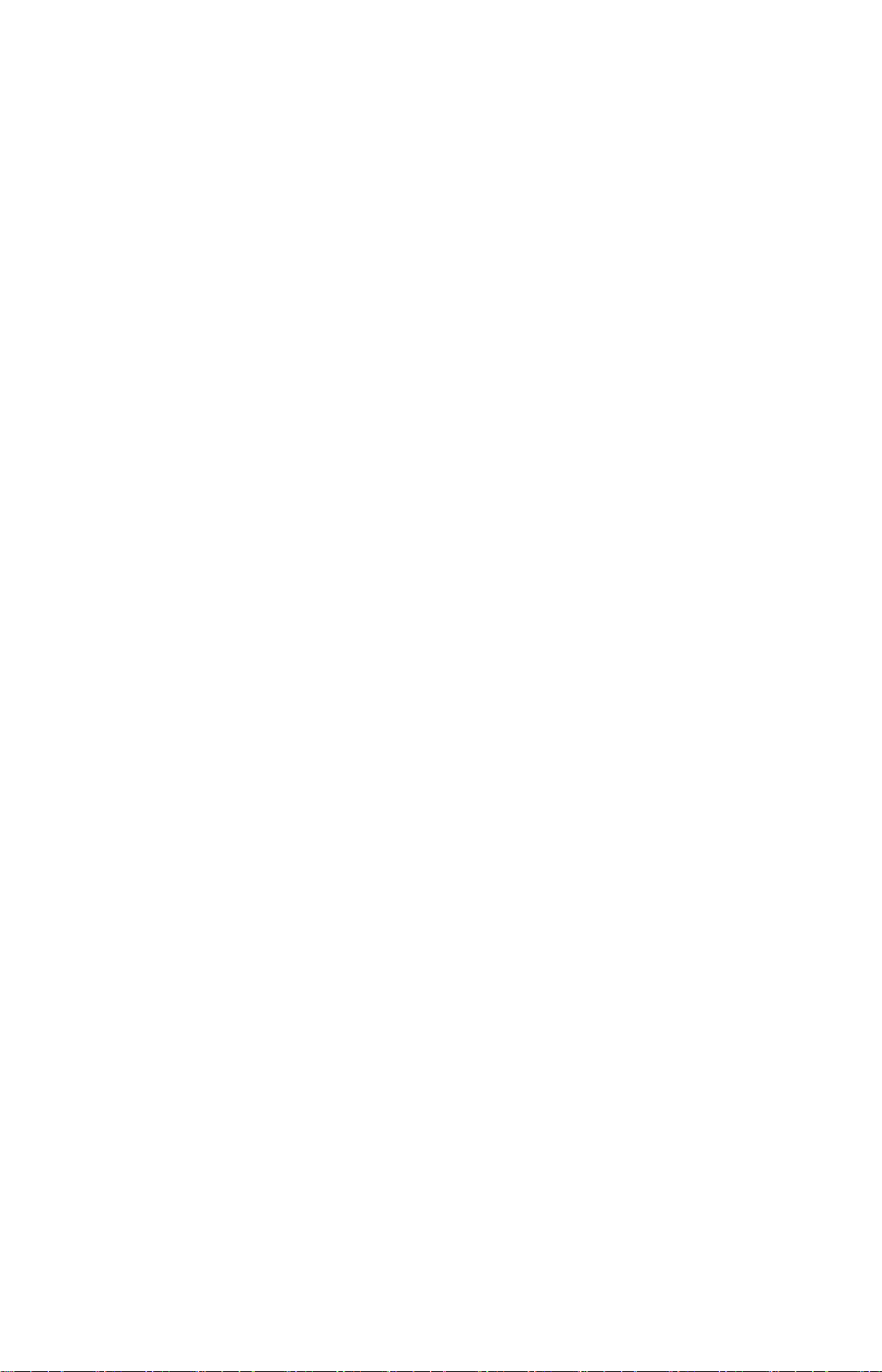
Industry Canada Statement
Operation is subject to the following two conditions:
1. This device may not cause interference and
2. This device must accept any interference, including interference that may cause undesired
operation of the device
To prevent radio interference to the licensed service, this device is intended to be operated
indoors and away from windows to provide maximum shielding. Equipment (or its transmit
antenna) that is installed outdoors is subject to licensing.
This device has been designed to operate with an antenna having maximum gain of 1.5dBi.
Any antenna having a higher gain is strictly prohibited per regulations of Industry Canada. The
required antenna impedance is 50 ohms.
To reduce potential radio interference to other users, the antenna type and its gain should be
so chosen that the EIRP is not more than required for successful communication.
EC Declaration of Conformity
SMC contact for these products in Europe is:
SMC Networks Spain, S.L.
Edificio Conata II,
Group CTSG
Fructuos Gelabert 6-8 2o2a
08970 Sant Joan Despi, Barcolona,Spain
This product indicates compliance with the Essential Requirements of the R&TTE Directive
of the European Union (1999/5/EC). This equipment meets the following conformance
standards.
EN 55022:2006 Class B EN55024:1998 +A1:2001 +A2:2003
EN 61000-3-2: 2006
EN 61000-3-3:1995 +A1: 2001+A2:2005 IEC61000-4-4: 2004
EN 60950-1:2001+A11:2004 IEC60960-1:2001
NCC Statement
依據 低功率電波幅射性電機管理辦法
IEC61000-4-2: 1995 +A1 : 1998 +A2 : 2000
IEC61000-4-3: 2002 +A1 :2002
IEC61000-4-5: 1995 + A1 : 2000
IEC61000-4-6: 2003 + A1: 2004
IEC61000-4-8: 1993 + A1 : 2000
IEC61000-4-11: 2004
第十二條 經型式認證合格之低功率射頻電機,非經許可,公司、商號或使用者不
得擅自變更頻率、加大功率或變更原設計之特性及功能
第十四條 低功率射頻電機之使用不得影響飛航安全及干擾合法通信;經發現有干
擾現象時,應立即使用,並改善至無干擾時方得繼續使用。
前項合法通信,指依電信規定作業之無線電信。低功率射頻電機須忍受合法通信
或工業、科學及醫療用電波幅射性電機設備之干擾。
3
Page 6
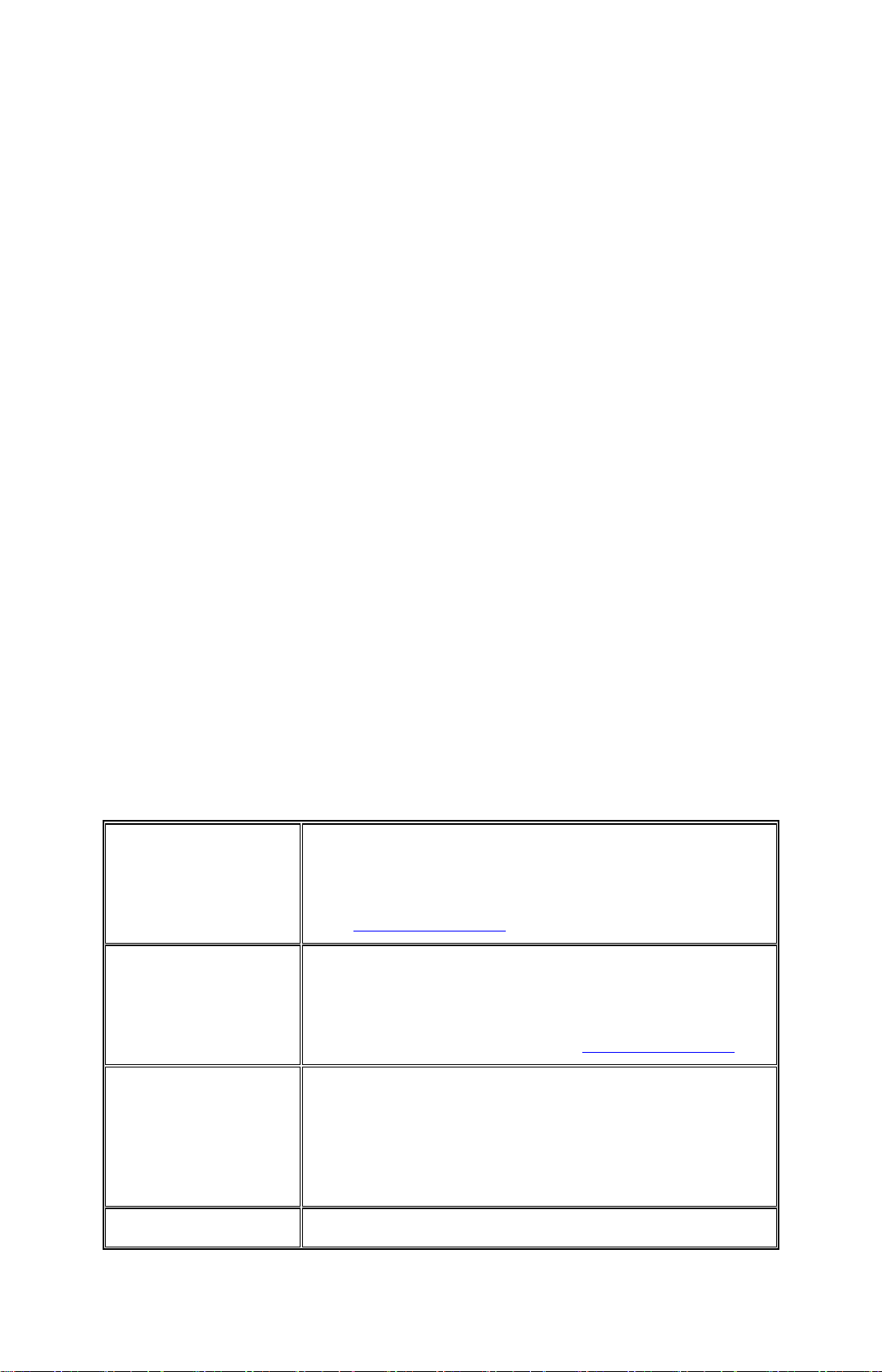
Countries of Operation & Conditions of Use in the European
Community
This device is intended to be operated in all countries of the European Community.
Requirements for indoor vs. outdoor operation, license requirements and allowed channels of
operation apply in some countries as described below.
Note: The user must use the configuration utility provided with this product to ensure the channels of
operation are in conformance with the spectrum usage rules for European Community countries
as described below.
.This device requires that the user or installer properly enter the current country of operation in the
command line interface as described in the user guide, before operating this device.
.This device will automatically limit the allowable channels determined by the current country of
operation. Incorrectly entering the country of operation may result in illegal operation and may
cause harmful interference to other system. The user is obligated to ensure the device is operating
according to the channel limitations, indoor/outdoor restrictions and license requirements for each
European Community country as described in this document.
.This device may be operated indoors or outdoors in all countries of European Community using the
2.4GHz band: Channel 1-13.
Declaration of Conformity in Languages of the European
Community
[Czech] Společnost SMC Networks tímto prohlašuje, že toto rádiové
[Danish] SMC Networks erklærer herved, at følgende Radio LAN-enhed
[German] Hiermit erklärt SMC Networks, dass sich dieses Wireless LAN
zařízení LAN je ve shodě se základními požadavky a dalšími
příslušnými ustanoveními směrnice 1999/5/ES. Oficiální ES
prohlášení o shodě je uvedeno v příslušné části k produktu na
webu http://www.smc.com
overholder de væsentlige krav og andre relevante bestemmelser i
direktiv 1999/5/EF. Den officielle EUoverensstemmelseserklæring er tilgængelig under det relevante
produktafsnit på følgende webadresse: http://www.smc.com
Gerät in Übereinstimmung mit den grundlegenden
Anforderungen und den anderen relevanten Vorschriften der
Richtlinie 1999/5/EG befindet. Die offizielle EC-Declaration of
Conformity finden Sie im Internet unter http://www.smc.com
unter der entsprechenden Produktkategorie.
.
[Estonian] Käesolevaga kinnitab SMC Networks, et see Radio LAN seade
4
Page 7
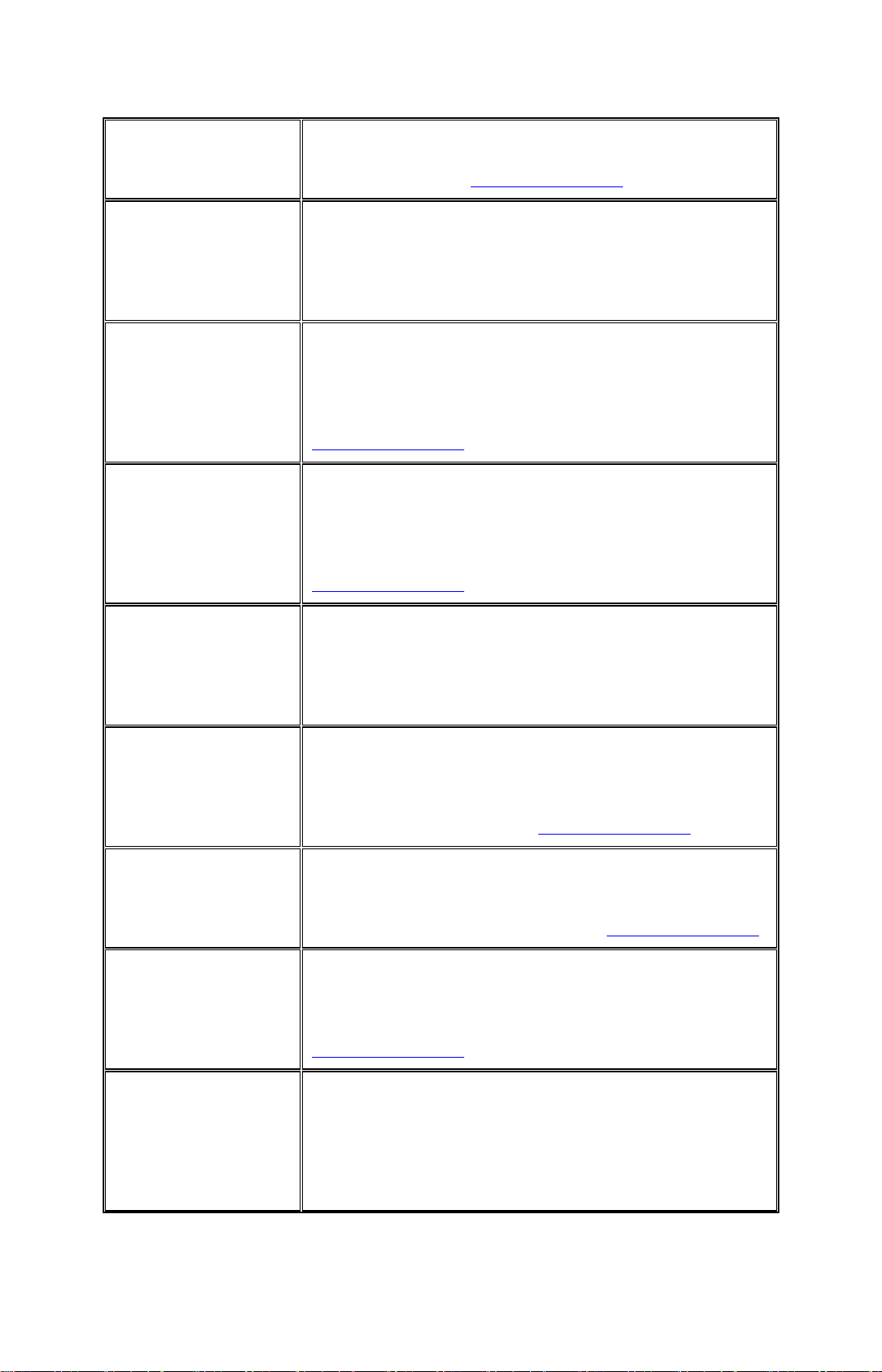
vastab direktiivi 1995/5/EÜ põhinõuetele ja teistele asjakohastele
sätetele. Ametliku EÜ vastavusdeklaratsiooni leiate vastavast
tootejaotisest aadressil http://www.smc.com
.
[English] Hereby, SMC Networks, declares that this Radio LAN device is
in compliance with the essential requirements and other relevant
provisions of Directive 1999/5/EC. The official EC-Declaration
of Conformity can be found under the corresponding product
section on the web http://www.smc.com.
[Spanish] Por medio de la presente SMC Networks declara que el Radio
LAN device cumple con los requisitos esenciales y cualesquiera
otras disposiciones aplicables o exigibles de la Directiva
1999/5/CE. The official EC-Declaration of Conformity can be
found under the corresponding product section on the web
http://www.smc.com
[Greek] Με την παρούσα, η SMC Networks, δηλώνει ότι η συσκευή
ασύρματου τοπικού δικτύου συμμορφώνεται με τις ουσιώδεις
απαιτήσεις και τις λοιπές σχετικές διατάξεις της Οδηγίας
1999/5/EΚ. Η επίσημη δήλωση συμμόρφωσης EΚ παρέχεται
στην αντίστοιχη ενότητα προϊόντων, στην ιστοσελίδα
http://www.smc.com
.
[French] Par la présente SMC Networks déclare que l'appareil Radio LAN
device est conforme aux exigences essentielles et aux autres
dispositions pertinentes de la directive 1999/5/CE. La
déclaration de conformité officielle peut être trouvée sur notre
site internet http://www.smc.com dans la rubrique Produits.
[Italian] Con la presente SMC Networks dichiara che questo Radio LAN
device è conforme ai requisiti essenziali ed alle altre disposizioni
pertinenti stabilite dalla direttiva 1999/5/CE. La Dichiarazione di
conformità CE ufficiale è disponibile nella sezione dedicata al
rispettivo prodotto sul sito Web http://www.smc.com
.
[Latvian] Ar šo SMC Networks deklarē, ka Radio LAN device atbilst
Direktīvas 1999/5/EK būtiskajām prasībām un citiem ar to
saistītiem noteikumiem. Oficiālā EK atbilstības deklarācija ir
atrodama attiecīgā produkta sadaļā tīmeklī http://www.smc.com
[Lithuanian] Šiuo „SMC Networks“ deklaruoja, kad šis radijo LAN įrenginys
atitinka esminius reikalavimus ir kitas 1999/5/EB Direktyvos
nuostatas. Oficialią jo EB atitikties deklaraciją galima rasti
atitinkamų gaminių skyriuje šiame tinklalapyje:
http://www.smc.com
.
[Dutch] Hierbij verklaart SMC Networks dat het toestel Radio LAN
device in overeenstemming is met de essentiële eisen en de
andere relevante bepalingen van richtlijn 1999/5/EG. Het
officiële EC- gelijkvormigheidattest kan men vinden op de
internetsite http://www.smc.com onder de betrokken
productcategorie.
.
5
Page 8
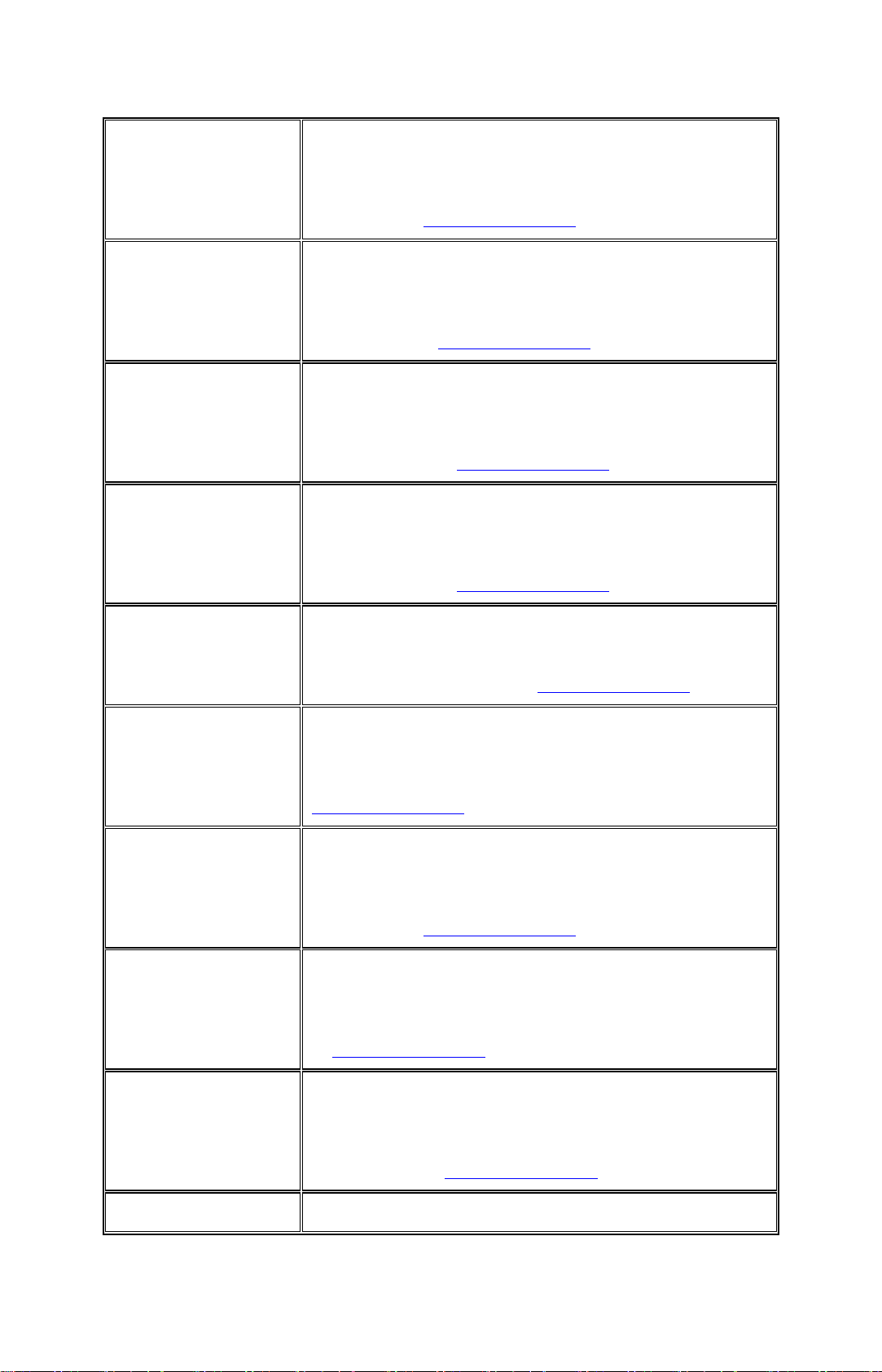
[Maltese] B’dan, SMC Networks, tiddikjara li dan it-tagħmir LAN tar-Radju
huwa konformi mar-rekwiżiti essenzjali u dispożizzjonijiet
rilevanti oħra ta’ Direttiva 1999/5/KE. Id-Dikjarazzjoni ta’
Konformità uffiċjali tal-KE tinsab fit-taqsima korrispondenti fissit ta’ l-Internet http://www.smc.com
.
[Hungarian] Az SMC Networks kijelenti, hogy a Radio LAN eszköz megfelel
a vonatkozó alapvető követelményeknek és az 1999/5/EC
irányelv egyéb előírásainak. A hivatalos EC megfelelőségi
nyilatkozat megtalálható a vonatkozó termék ismertetőjénél, a
következő címen: http://www.smc.com
[Polish] Firma SMC Networks niniejszym oświadcza, że urządzenie Radio
LAN jest zgodne z zasadniczymi wymaganiami oraz pozostałymi
stosownymi postanowieniami Dyrektywy 1999/5/EC. Oficjalna
Deklaracja zgodności UE znajduje się w odpowiedniej sekcji
produktu w witrynie http://www.smc.com
.
[Portuguese] A SMC Networks declara que este dispositivo de LAN de Rádio
está em conformidade com os requisitos essenciais e com outras
provisões relevantes da Directiva 1999/5/CE. A Declaração de
Conformidade CE oficial encontra-se na secção correspondente
do produto na Web, http://www.smc.com
.
[Slovenian] Družba SMC Network izjavlja, da je naprava Radio LAN skladna
z bistvenimi zahtevami in drugimi ustreznimi predpisi direktive
1999/5/ES. Za uradno izjavo o skladnosti ES glejte razdelek za
ustrezni izdelek na spletni strani http://www.smc.com
.
[Slovak] Spoločnosť SMC Networks týmto vyhlasuje, že toto zariadenie
Radio LAN spĺňa základné požiadavky a ďalšie príslušné
ustanovenia smernice 1999/5/ES. Oficiálne prehlásenie ES o
zhode je uvedené v sekcii príslušného produktu v lokalite
http://www.smc.com
.
[Finnish] SMC Networks vakuuttaa täten, että Radio LAN device -
tyyppinen laite on direktiivin 1999/5/EY oleellisten vaatimusten
ja sitä koskevien direktiivin muiden ehtojen mukainen. EY:n
virallinen vaatimustenmukaisuusvakuutus on tuotteen kohdalla
Web-sivustossa http://www.smc.com
.
[Swedish] Härmed intygar SMC Networks att denna Radio LAN-apparat
uppfyller de väsentliga egenskapskrav och övriga relevanta
bestämmelser i direktiv 1999/5/EG. Den officiella EG-försäkran
om överensstämmelse finns under motsvarande produktavsnitt
på http://www.smc.com
.
[Icelandic] Hér með lýsir SMC Networks því yfir að þessi Radio LAN
búnaður er í samræmi við grunnkröfur og aðrar viðeigandi
kröfur, sem gerðar eru í tilskipun 1999/5/EB. Opinberu EBsamræmisyfirlýsinguna er að finna í viðeigandi hluta um þennan
búnað á vefsetrinu http://www.smc.com
.
[Norwegian] SMC Networks erklærer herved at Radio LAN-enheten er i
6
Page 9
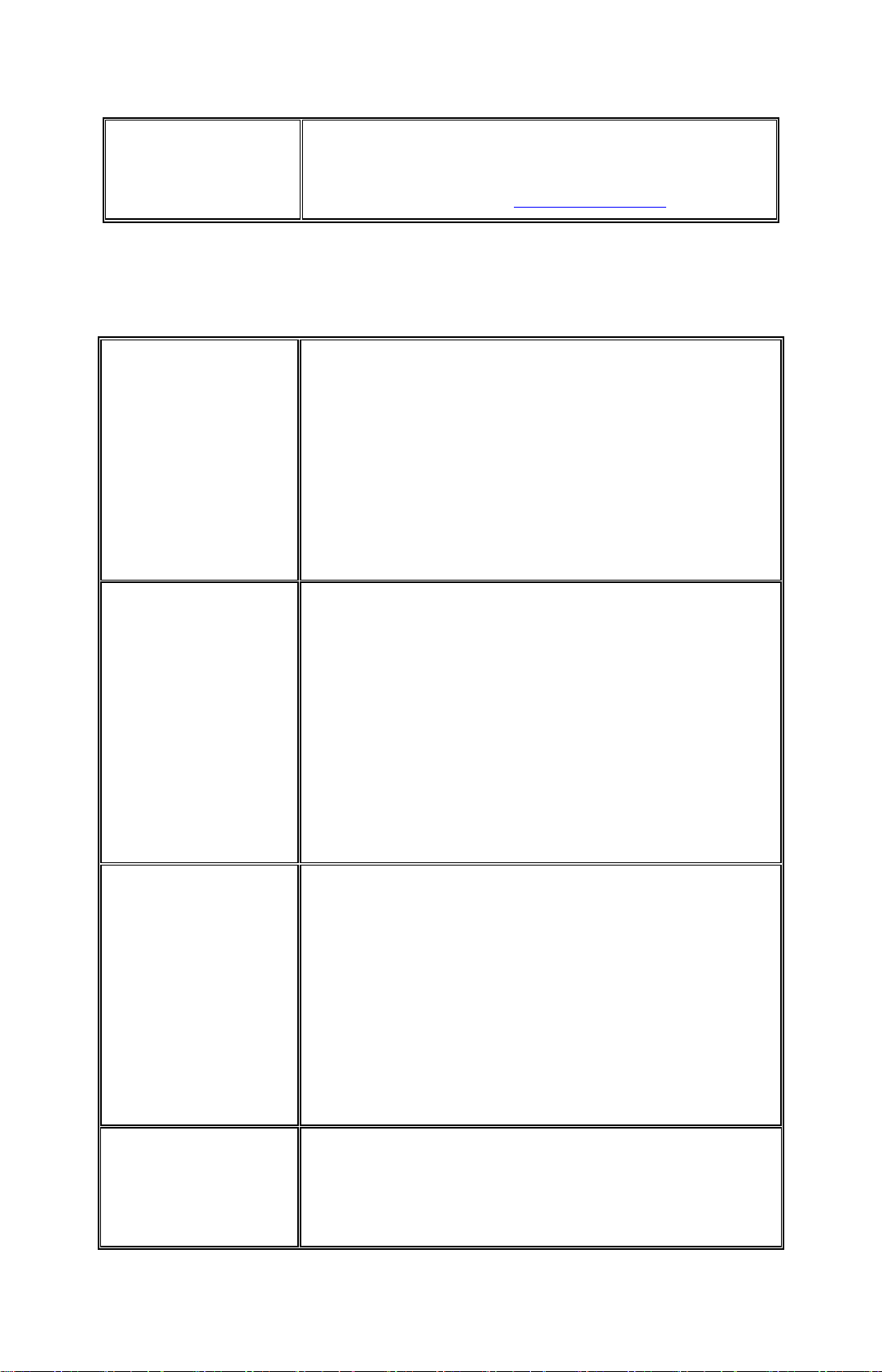
samsvar med de grunnleggende kravene og øvrige relevante krav
i direktiv 1999/5/EF. Denne offisielle EUkonformitetserklæringen finnes under korresponderende
produktseksjon på Internett: http://www.smc.com
.
Countries of Operation & Conditions of Use in EC/ EFTA member
states
[English] This device is a 2.4 GHz wireless LAN transceiver, intended for
indoor home and office use in all notified EC and EFTA member
states. In accordance with article 6.4 of the R&TTE Directive
1999/5/EC the following EC/ EFTA member states have been
notified: Austria, Belgium, Denmark, Finland, France, Germany,
Italy, Luxembourg, Netherlands, Norway, Spain, Sweden,
Switzerland, United Kingdom, Portugal, Greece, Ireland, Iceland.
Requirements for outdoor operation, like license requirements and
allowed channels of operation apply in some countries. Please
contact your local regulation authority or SMC Networks for
details on current restrictions for outdoor use.
[French] Ce produit est un appareil radio LAN transceiver de 2.4 GHz
destiné aux PME et à l’utilisation domestique dans tous les pays
certifiés conformes aux conditions de l’EU et de l’EFTA. En
accord avec l’article 6.4 de la R&TTE directive 1999/5/EC, the
membres de la EU et de l’EFTA sont les suivants : Autriche,
Belgique, Danemark, finalnde, France, Allemagne, Italie,
Luxembourg, Pays-Bas, Norvège, Espagne, Suède, Suisse,
Royaume-Uni, Portugal, Grèce, Irelande, Icelande. Des conditions
sont appliquées à certains pays pour l’utilisation en extérieur, tels
que des licences spécífiques et des canaux d’opération. Veuillez
contacter votre autorité locale ou SMC Networks pour plus de
détails quant aux restrictions actuelles concernant l’utilisation en
extérieur.
[Dutch] Dit toestel is een 2.4 Ghz draadloze Lan transceiver, bestemd
voor gebruik binnen huis en kantoor in alle geïnformeerde
lidstaten van de EC en de EFTA. In overeenstemming met artikel
6.4 van de R&T TE Directive 1999/5/EC zijn de volgende
EC/EFTA lidstaten verwittigd: België, Denemarken, Duitsland,
Finland, Frankrijk,Griekenland, Ierland, IJsland, Italië,
Luxemburg, Nederland, Noorwegen,Oostenrijk, Portugal, Spanje ,
Verenigd Koninkrijk, Zweden, Zwitserland. Benodigdheden voor
gebruik buiten, zoals gebruiksvergunningen en toegelaten
werkkanalen zijn van toepassing in sommige landen. Gelieve uw
lokale instantie of SMC Networks te contacteren voor details op
huidige beperkingen voor gebruik in buitenlucht.
[Spanish] Este aparato es un transmisor inalámbrico de 2.4 GHz, previsto
para el uso interior en domicilios y Pymes en todos los Estados de
la CE y la EFTA notificados. De acuerdo con el artículo 6.4 de la
Directiva R&TTE 1999/5/EC los siguientes estados de la CE y
de la EFTA han sido notificados: Austria, Bélgica, Dinamarca,
7
Page 10
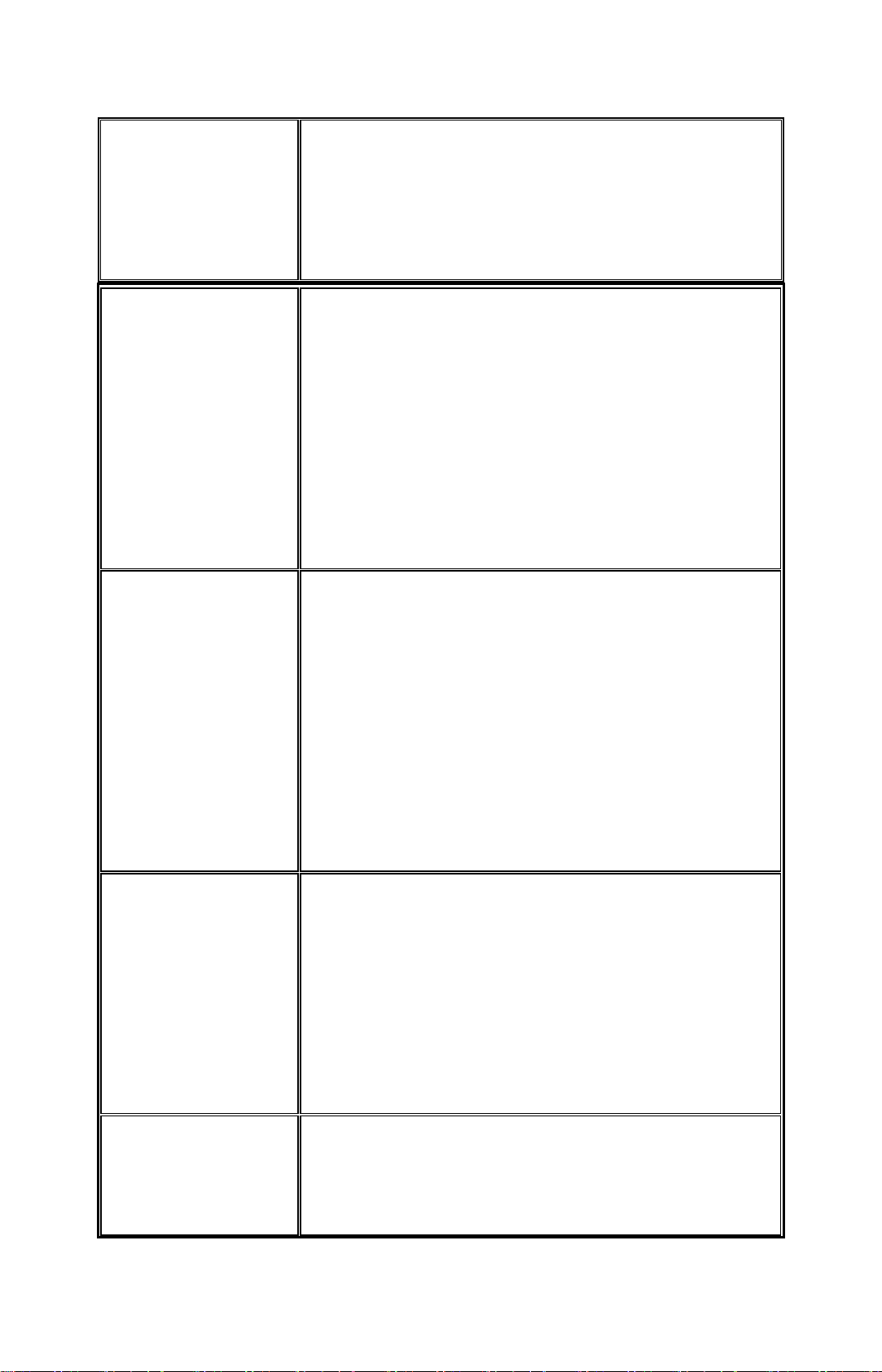
Finlandia, Francia, Alemania, Italia, Luxemburgo, Países Bajos,
Noruega, España, Suecia, Suiza, Reino Unido, Portugal, Grecia,
Irlanda, Islandia. Los requisitos para su uso exterior, como
requerimiento de licencia y canales de operación permitidos se
aplican en algunos países. Por favor contacte la autoridad
reguladora local o SMC Networks para más detalles en relación
con las restricciones actuales para uso exterior.
[German] Dieses Wireless LAN Gerät arbeitet im 2.4 GHz Frequenzband
und ist für den Einsatz im Innenbereich in den benachrichtigten
EC/ EFTA Mitgliedstaaten geeignet. In Übereinstimmung mit
Artikel 6.4 der R&TTE Direktive 1999/5/EC wurden folgende
Mitgliedstaaten benachrichtigt: Österreich, Belgien, Dänemark,
Finland, Frankreich, Deutschland, Italien, Luxemburg,
Niederlande, Norwegen, Spanien, Schweden, Schweiz,
Großbritannien, Portugal, Griechenland, Irland, Island. Für den
Einsatz im Aussenbereich sind in einigen Ländern Lizenzen
erforderlich oder die Anzahl der Kanäle ist eingeschränkt. Bitte
kontaktieren Sie Ihre Regulierungsbehörde oder SMC Networks
für die aktuellen Einschränkungen beim Einsatz im
Aussenbereich.
[Czech] Toto zařízení je přijímač a vysílač pro bezdrátové sítě LAN v
pásmu 2,4 GHz, určený pro použití v interiéru domácností a
kanceláří ve všech členských zemích ES a ESVO, kterým byl
oznámen záměr uvést zařízení na trh. V souladu s čl. 6 odst. 4
směrnice 1999/5/ES o rádiových zařízeních a telekomunikačních
koncových zařízeních byly uvědoměny tyto členské země ES nebo
ESVO: Belgie, Dánsko, Finsko, Francie, Irsko, Island, Itálie,
Lucembursko, Německo, Nizozemsko, Norsko, Portugalsko,
Rakousko, Řecko, Spojené království, Španělsko, Švédsko,
Švýcarsko. Na použití ve venkovním prostředí se v některých
zemích vztahují určité požadavky, např. požadavky na licenci nebo
provoz v povolených kanálech. O omezení venkovního použití se
informujte u místních regulátorů nebo u společnosti SMC
Networks.
[Danish] Enheden er en 2,4 GHz trådløs LAN-transceiver, beregnet til
indendørs hjemme- og kontorbrug i alle notificerede EU- og
EFTA-medlemslande. I henhold til afsnit 6.4 i R&TTE-direktivet
1999/5/EF er følgende EU-/EFTA-medlemslande notificeret:
Østrig, Belgien, Danmark, Finland, Frankrig, Tyskland,
Grækenland, Island, Irland, Italien, Luxembourg, Holland, Norge,
Portugal, Spanien, Sverige, Schweiz og Storbritannien. I visse
lande gælder der krav vedrørende udendørs betjening af enheden,
f.eks. licenskrav og tilladte betjeningskanaler. Kontakt de lokale
lovgivende myndigheder eller SMC Networks for at få oplysninger
om aktuelle begrænsninger vedrørende udendørs betjening.
[Estonian] See seade on 2.4 GHz juhtmeta LAN vastuvõtu-saatejaam, mis on
mõeldud kodus ja kontoris kasutamiseks kõikides teavitatud EÜ ja
Euroopa Vabakaubanduse Assotsiatsiooni (EFTA) liikmesriikides.
Vastavalt R&TTE direktiivi 1999/5/EÜ paragrahvile 6.4 on
teavitatud järgmisi EÜ/EFTA liikmesriike: Austriat, Belgiat,
8
Page 11

Taanit, Soomet, Prantsusmaad, Saksamaad, Itaaliat, Luksemburgi,
Hollandit, Norrat, Hispaaniat, Rootsit, Šveitsi, Ühendkuningriiki,
Portugali, Kreekat, Iirimaad, Islandi. Mõningates riikides kehtivad
väljas kasutamiseks nõuded, näiteks litsentsinõuded ja lubatud
töökanalid. Palun teavitage vastavat kohalikku ametkonda või
ettevõtet SMC Networks’i, kui soovite täpsemaid andmeid väljas
kasutamisel kehtivate piirangute kohta.
[Greek] Αυτή η συσκευή είναι ένας ασύρματος πομποδέκτης τοπικού δικτύου
2,4 GHz, που προορίζεται για οικιακή και επαγγελματική χρήση σε
εσωτερικό χώρο, σε όλα τα κράτη-μέλη της ΕΚ και της ΕΖΕΣ.
Σύμφωνα με το άρθρο 6.4 της Οδηγίας για ραδιοεξοπλισμό και
τηλεπικοινωνιακό τερματικό εξοπλισμό (R&TTE), 1999/5/ΕΚ,
έχουν ανακοινωθεί τα ακόλουθα κράτη-μέλη ΕΕ/ΕΖΕΣ
: Αυστρία,
Βέλγιο, Δανία, Φιλανδία, Γαλλία, Γερμανία, Ιταλία, Λουξεμβούργο,
Ολλανδία, Νορβηγία, Ισπανία, Σουηδία, Ελβετία, Ηνωμένο
Βασίλειο, Πορτογαλία, Ελλάδα, Ιρλανδία, Ισλανδία. Σε ορισμένες
χώρες επιβάλλονται απαιτήσεις για χρήση σε εξωτερικό χώρο, όπως
απαιτήσεις παραχώρησης άδειας και επιτρεπόμενα κανάλια
λειτουργίας. Απευθυνθείτε στην τοπική αρμόδια αρχή ή στην SMC
Networks για λεπτομέρειες σχετικά με τους τρέχοντες
περιορισμούς
για χρήση σε εξωτερικό χώρο.
[Italian] Il presente device è un ricetrasmettitore LAN wireless da 2,4
GHz, previsto per l'uso in interni a casa e in ufficio in tutti gli Stati
membri della CE e dell'EFTA notificati. Conformemente
all'articolo 6.4 della Direttiva 1999/5/CE R&TTE, sono stati
notificati i seguenti Stati membri della CE/dell'EFTA: Austria,
Belgio, Danimarca, Finlandia, Francia, Germania, Grecia, Irlanda,
Islanda, Italia, Lussemburgo, Norvegia, Paesi Bassi, Portogallo,
Regno Unito, Spagna, Svezia, Svizzera. In alcuni Paesi si applicano
i requisiti per il funzionamento in esterni, quali requisiti di licenza
e canali consentiti. Contattare l'Autorità normativa locale del
proprio Paese o SMC Networks per informazioni dettagliate sulle
limitazioni correnti per l'utilizzo in esterni.
[Latvian] Šī ierīce ir 2,4 GHz bezvadu LAN raiduztvērējs, kas paredzēts
izmantošanai iekštelpās mājās un birojos visās paziņotajās EK un
EBTA (European Free Trade Association - Eiropas brīvās
tirdzniecības asociācija) dalībvalstīs. Atbilstoši radioiekārtu un
telekomunikāciju gala iekārtu direktīvas 1999/5/EK 6.4. pantam
paziņotās EK/EBTA valstis ir : Austrija, Beļģija, Dānija, Somija,
Francija, Vācija, Itālija, Luksemburga, Nīderlande, Norvēģija,
Spānija, Zviedrija, Šveice, Apvienotā Karaliste, Portugāle, Grieķija,
Īrija, Islande. Dažās valstīs ir spēkā ierobežojumi lietošanai ārvidē,
piemēram, licences prasības un darbībai atļautie kanāli. Lūdzu,
sazinieties ar vietējo regulējošo instanci vai SMC Network, lai
saņemtu informāciju par pašreizējiem ierobežojumiem lietošanai
ārvidē.
[Lithuanian] Šis įrenginys yra 2,4 GHz belaidis LAN siųstuvas-imtuvas, skirtas
naudoti patalpose namie ar biure visose notifikuotose EB ir ELPA
šalyse narėse. Pagal RTTE Direktyvos 1999/5/EB 6.4 straipsnį,
notifikuotos yra šios EB/ELPA šalys narės: Austrija, Belgija,
Danija, Suomija, Prancūzija, Vokietija, Italija, Liuksemburgas,
9
Page 12

Nyderlandai, Norvegija, Ispanija, Švedija, Šveicarija, Jungtinė
Karalystė, Portugalija, Graikija, Airija, Islandija. Kai kuriose šalyse
galioja tam tikri reikalavimai norint naudoti įrenginį lauke, pvz.,
licencijos ir suteikti ryšio kanalai. Jei norite sužinoti, kokie
apribojimai galioja norint naudoti įrenginį lauke, kreipkitės į
nacionalinę reguliavimo instituciją arba „SMC Networks“.
[Maltese] Dan it-tagħmir huwa LAN transreciever mingħajr fili ta’ 2.4 GHz
maħsub biex jintuża fuq ġewwa fi djar u uffiċċini fil-pajjiżi
notifikati tal-KE u
l-Istati Membri ta’ l-EFTA. B’mod konformi ma’ Artikolu 6.4 tadDirettiva R&TTE 1999/5/KE l-Istati Membri tal-KE/EFTA li
ġejjin ġew notifikati: L-Awstrija, Il-Belġju, Id-Danimarka, IlFinlandja, Franza, Il-Ġermanja, L-Italja, Il-Lussemburgu, L-
Olanda, In-Norveġja, Spanja, L-Iżveżja, L-Iżvizzera, Ir-Renju
Unit, Il-Portugal, Il-Greċja, L-Irlanda, L-Islanda. Rekwiżiti għal
tħaddim fuq barra, bħal ħtiġijiet ta’ liċenzja u kanali permessi għal
tħaddim japplikaw f’ċertu pajjiżi. Jekk jogħġbok ikkuntattja lillawtorità regolarorja lokali jew SMC Networks għal dettalji dwar
restrizzjonijiet attwali dwar l-użu fuq barra.
[Hungarian] Ez az eszköz egy 2,4 GHz-es vezeték nélküli LAN adó-vevő,
amely beltéri és irodai használatra készült, és az összes értesített
EC- és EFTA-tagországban használható. Az 1999/5/EC jelű
R&TTE előírás 6.4-es cikkének megfelelően a következő EC/
EFTA tagországok kaptak értesítést: Ausztria, Belgium, Dánia,
Finnország, Franciaország, Németország, Olaszország,
Luxemburg, Hollandia, Norvégia, Spanyolország, Svédország,
Svájc, Egyesült Királyság, Portugália, Görögország, Írország és
Izland. Egyes országokban külön előírások vonatkoznak a kültéri
használatra, például a licencre és az engedélyezett csatornákra. A
kültéri használatra vonatkozó aktuális előírásokkal kapcsolatos
részletekért forduljon a helyi szabályozó hatósághoz vagy az SMC
Networkshöz.
[Polish] Niniejsze urządzenie to urządzenie do odbierania i przesyłania
sygnału (transceiver) w bezprzewodowej sieci LAN o
częstotliwości 2,4 GHz, przeznaczone do użytku wewnątrz
pomieszczeń, w domach i biurach we wszystkich krajach
członkowskich UE i EFTA. Zgodnie z artykułem 6.4 dyrektywy
1999/5/EC dotyczącej norm dla urządzeń radiowych i
końcowych urządzeń teletransmisyjnych powiadomione zostały
następujące kraje członkowskie: Austria, Belgia, Dania, Finlandia,
Francja, Niemcy, Włochy, Luksemburg, Holandia, Hiszpania,
Szwecja, Szwajcaria, Wielka Brytania, Portugalia, Grecja, Irlandia,
Islandia. W niektórych krajach obowiązują wymagania dotyczące
działania na zewnątrz budynków, na przykład wymagania
licencyjne i dozwolone kanały pracy. Szczegółowe informacje na
temat obowiązujących ograniczeń użytkowania zewnętrznego
można uzyskać, kontaktując się z lokalnym urzędem regulacji lub
firmą SMC Networks.
[Portuguese] Este dispositivo é um transreceptor de LAN sem fios de 2,4 GHz,
destinado a uma utilização interior em casa e no escritório, em
todos os Estados membros notificados da CE e da EFTA. De
10
Page 13
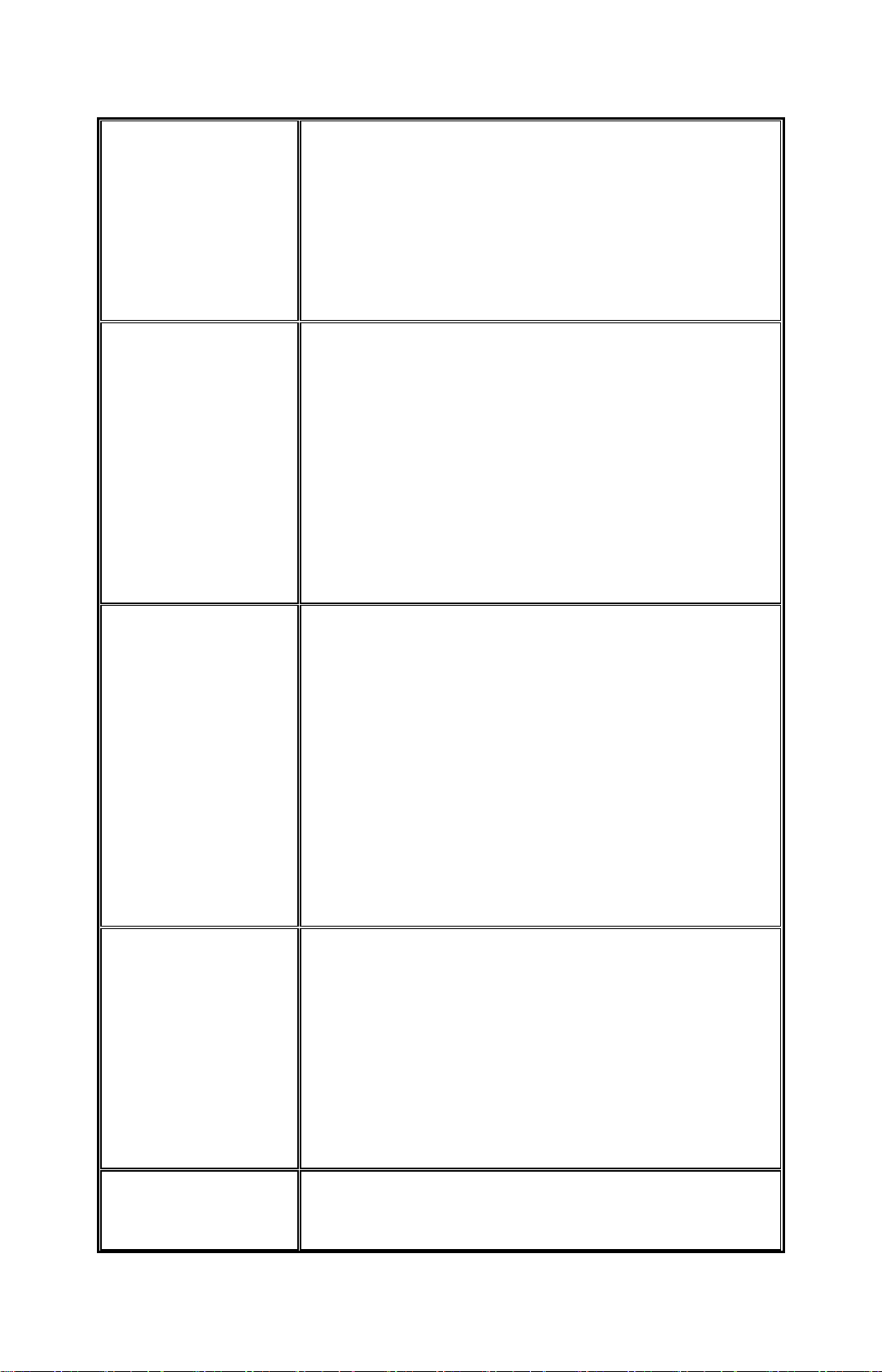
acordo com o artigo 6.4 da Directiva sobre R&TTE 1999/5/CE,
foram notificados os seguintes Estados membros da CE/EFTA:
Áustria, Bélgica, Dinamarca, Finlândia, França, Alemanha, Itália,
Luxemburgo, Holanda, Noruega, Espanha, Suécia, Suíça, Reino
Unido, Portugal, Grécia, Irlanda, Islândia. Os requisitos para uma
utilização no exterior, tais como de licença e de canais de
funcionamento permitidos aplicam-se a alguns países. Para obter
informações sobre as restrições de utilização no exterior, contacte
a autoridade local competente ou a SMC Networks.
[Slovenian] Ta naprava je oddajno-sprejemna enota za brezžično lokalno
omrežje, namenjena uporabi na domu ali v pisarni v vseh
priglašenih državah članicah ES in EFTA. Skladno s členom 6.4
Direktive 1999/5/ES o radijski opremi in telekomunikacijski
terminalski opremi so bile obveščene naslednje države članice
ES/EFTA: Avstrija, Belgija, Danska, Finska, Francija, Nemčija,
Italija, Luksemburg, Nizozemska, Norveška, Španija, Švedska,
Švica, Velika Britanija, Portugalska, Grčija, Irska, Islandija. V
nekaterih državah veljajo zahteve za delovanje na prostem, kot so
zahteve za dovoljenje in dovoljeni kanali za delovanje. Če
potrebujete natančne informacije o trenutnih omejitvah uporabe
na prostem, se obrnite na lokalni regulativni organ ali družbo SMC
Networks.
[Slovak] Toto zariadenie je prijímač a vysielač pre bezdrôtové siete v pásme
2,4 GHz a je určené na použitie v interiéroch domácností a
kancelárií vo všetkých členských štátoch ES a EZVO, ktorým bol
oznámený zámer uviesť zariadenie na trh. V súlade s čl. 6 odst. 4
smernice 1999/5/ES o rádiovom zariadení a koncových
telekomunikačných zariadeniach boli upovedomené nasledujúce
členské štáty ES/EZVO: Belgicko, Dánsko, Francúzsko, Fínsko,
Grécko, Holandsko, Island, Írsko, Luxembursko, Nemecko,
Nórsko, Portugalsko, Rakúsko, Španielsko, Švajčiarsko, Švédsko,
Taliansko, Veľká Británia. V niektorých štátoch sa na prevádzku v
exteriéroch vzťahujú určité požiadavky, napríklad požiadavky na
licenciu alebo požiadavky na prevádzkové kanály. Podrobné
informácie o aktuálnych obmedzeniach pri prevádzke v
exteriéroch vám poskytnú miestne regulačné orgány alebo
spoločnosť SMC Networks.
[Finnish] Laite on 2,4 GHz:n langaton LAN-vastaanotin, joka on tarkoitettu
koti- ja toimistokäyttöön kaikissa EY:n ja EFTAn jäsenmaissa,
joihin siitä on ilmoitettu. Radio- ja telepäätelaitedirektiivin
1999/5/EY mukaisesti seuraaville EY-/EFTA-maille on
ilmoitettu: Itävalta, Belgia, Tanska, Suomi, Ranska, Saksa, Italia,
Luxemburg, Alankomaat, Norja, Espanja, Ruotsi, Sveitsi, IsoBritannia, Portugali, Kreikka, Irlanti ja Islanti. Joissakin maissa
ulkokäyttöä koskevat erilliset vaatimukset, kuten erikseen anottava
lupa ja sallittujen kanavien rajoittaminen. Ota yhteyttä paikalliseen
käyttöä valvovaan viranomaiseen tai SMC Networksiin, jos haluat
lisätietoja laitteen ulkokäytön rajoituksista.
[Swedish] Apparaten är en 2,4 GHz trådlös LAN-mottagare för
inomhusbruk i hem och på kontor i alla underrättade EG- och
EFTA-medlemsstater. Enligt artikel 6.4 i R&TTE-direktivet
11
Page 14
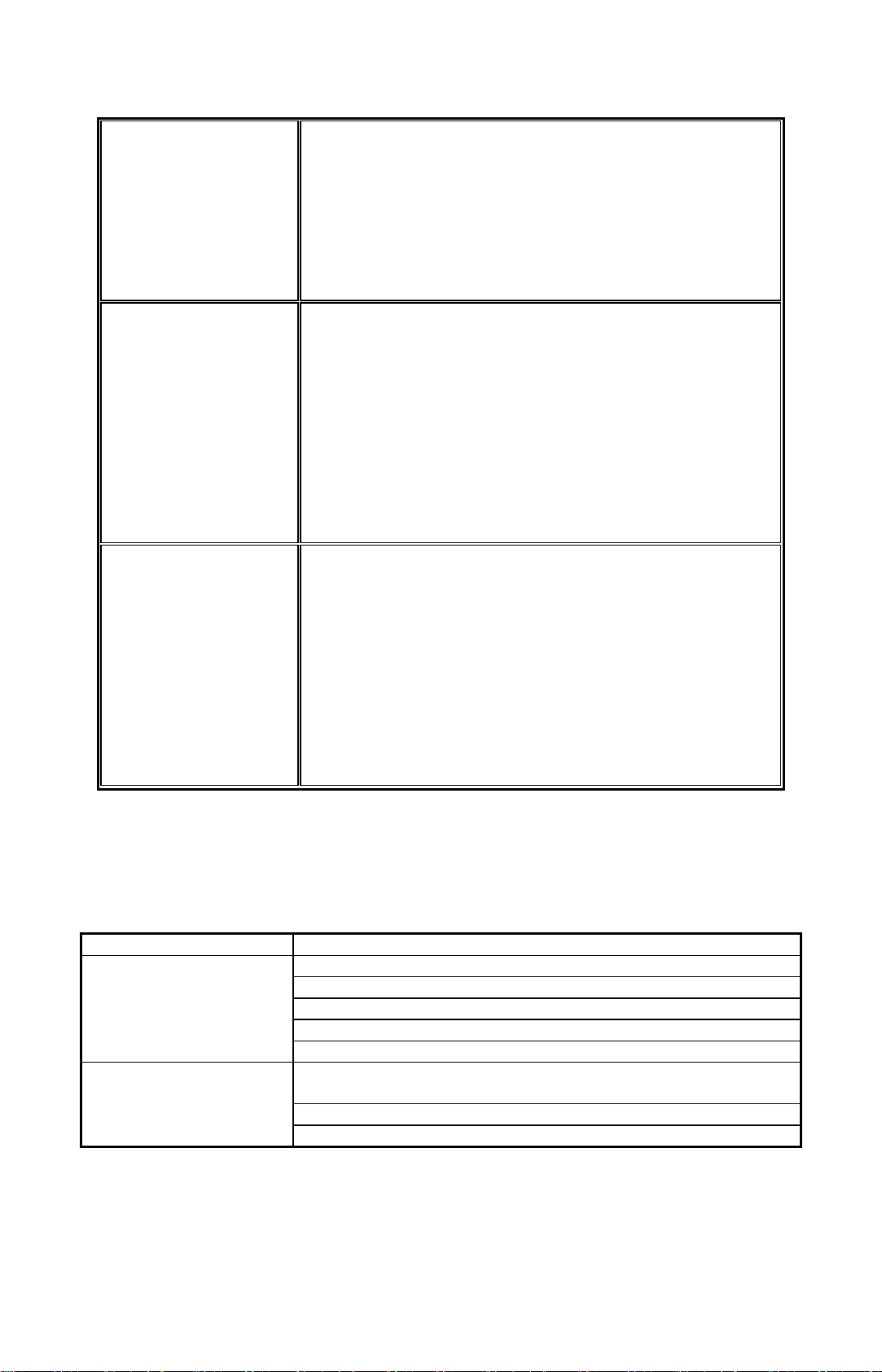
1999/5/EG är följande EG-/EFTA-stater underrättade:
Österrike, Belgien, Danmark, Finland, Frankrike, Tyskland,
Italien, Luxemburg, Nederländerna, Norge, Spanien, Sverige,
Schweiz, Storbritannien, Portugal, Grekland, Irland och Island. I
vissa länder tillkommer krav för utomhusbruk, t.ex. licenskrav och
tillåtna användarkanaler. Kontakta lokala tillsynsmyndigheter eller
SMC Networks för information om aktuella bestämmelser för
utomhusbruk.
[Icelandic] Þessi búnaður er 2,4 GHz þráðlaust LAN sendiviðtæki til
notkunar innanhúss á heimili og skrifstofu í öllum tilkynntum
aðildarríkjum EB og EFTA. Í samræmi við grein 6.4 í R&TTE
tilskipuninni 1999/5/EB hefur eftirfarandi aðildarríkjum
EB/EFTA verið tilkynnt þar um: Austurríki, Belgía, Danmörk,
Finnland, Frakkland, Þýskaland, Ítalía, Lúxemborg, Holland,
Noregur, Spánn, Svíþjóð, Sviss, Bretland, Portúgal, Grikkland,
Írland, Ísland. Kröfur fyrir notkun utanhúss, svo sem kröfur um
leyfi og heimilaðar rásir eiga við í sumum löndum. Hafið samband
við reglugerðaryfirvöld á hverjum stað eða SMC Networks til að
fá upplýsingar um gildandi takmarkanir á notkun utanhúss.
[Norwegian] Denne enheten er en trådløs 2.4 GHz LAN-mottaker som er
beregnet for innendørs privat- og kontorbruk i alle underrettede
EF- og EFTA-medlemsstater. I overensstemmelse med artikkel
6.4 i R&TTE-direktivet 1999/5/EF, har følgende EF-/ EFTAmedlemsstater blitt underrettet: Østerrike, Belgia, Danmark,
Finland, Frankrike, Tyskland, Italia, Luxembourg, Nederland,
Norge, Spania, Sverige, Sveits, Storbritannia, Portugal, Hellas,
Irland og Island. Krav for utendørsbruk, som lisenskrav og tillatte
brukskanaler, gjelder i noen land. Ta kontakt med din lokale
regulerende myndighet eller SMC Networks for detaljert
informasjon om gjeldende begrensninger for utendørs bruk.
Safety Compliance
Underwriters Laboratories Compliance Statement
Important! Before making connections, make sure you have the correct cord set. Check it (read the
label on the cable) against the followings:
Operating Voltage Cord Set Specifications
UL Listed/CSA certified Cord Set
Minimum 18AWG
120Volts
240Volts(Europe only)
The unit automatically matches the connected voltage. Therefore, no additional adjustments are
necessary when connecting it to any input voltage within the range marked on the power adapter.
Type SVT or SJT three conductor cord
Maximum length of 15 feet
Parallel blade, grounding type attachment plug rated 15A, 125V
Cord Set with H05VV-F cord having three conductors with minimum
diameter of 0.75mm2
IEC-320 receptacle
Male plug rated 10A,250V
12
Page 15
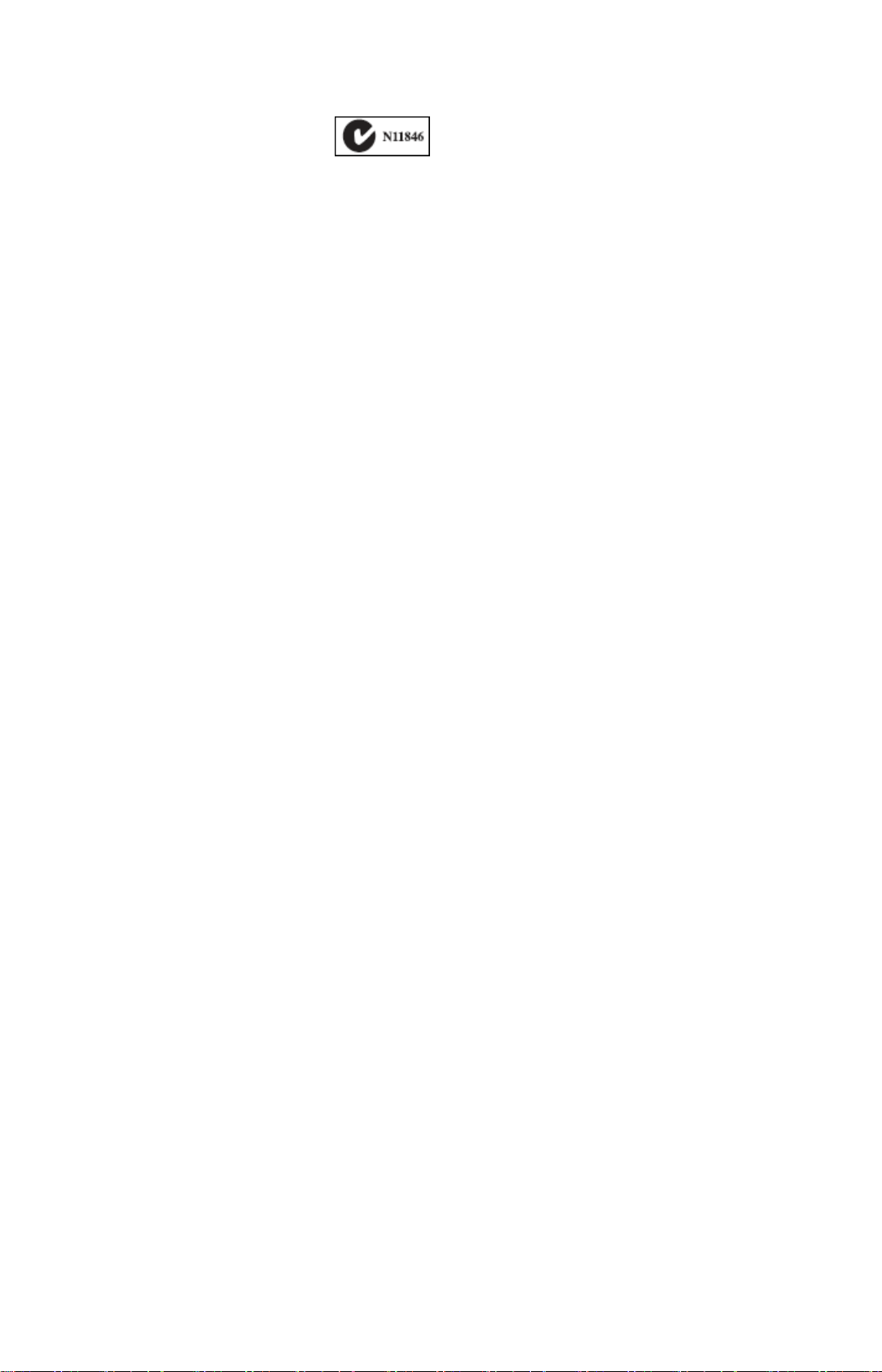
Information for Power Source
This unit is to be used with a class 2 or level 3 external power adapters, approved suitable for used in
North America equipment installation, having an output voltage rating of 12V DC, and output current
ratings of 1.5A or equivalent. The external AC adapter must be complied with the requirements of LPS
(Limited Power Sources).
13
Page 16
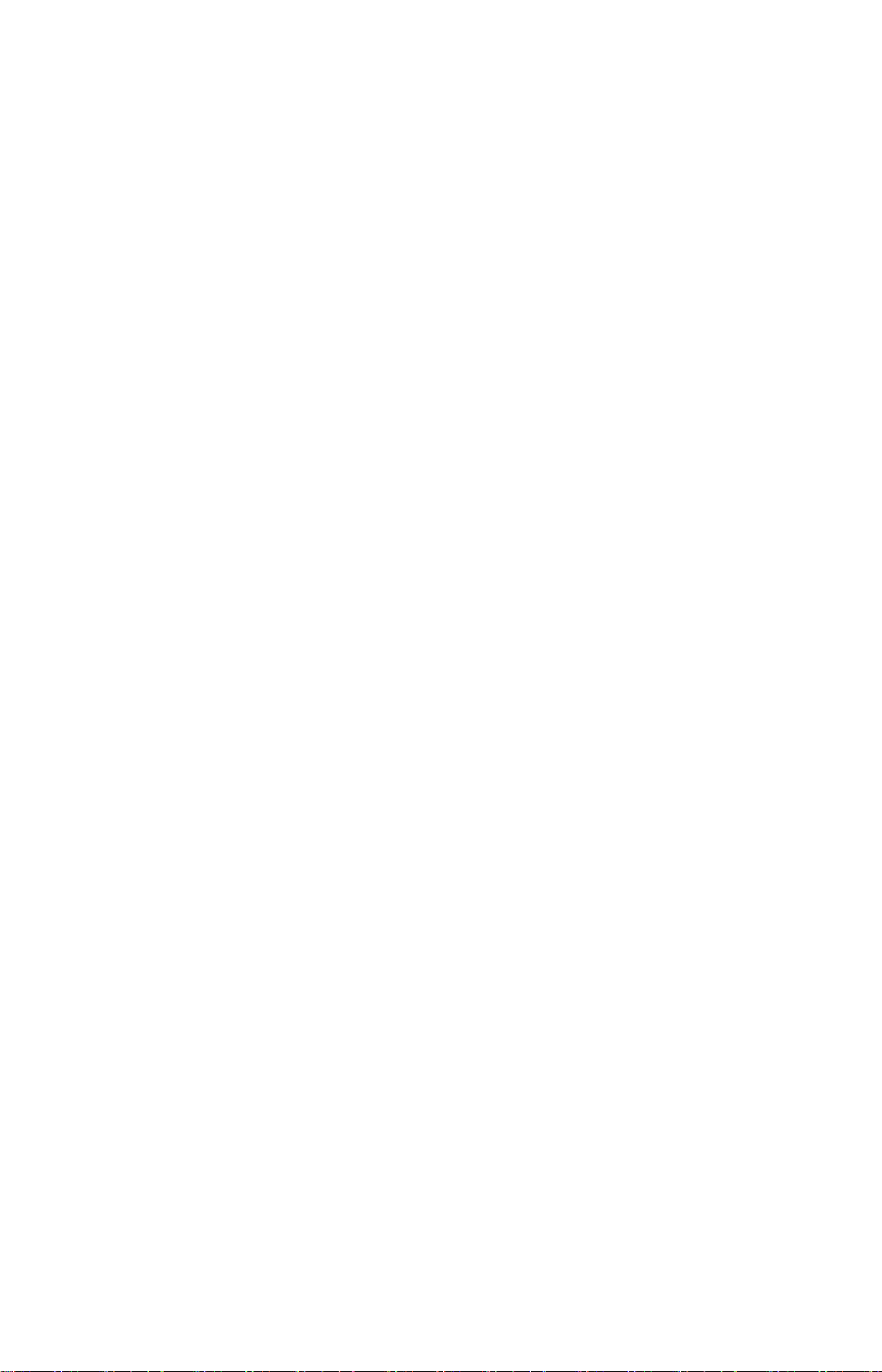
Index
Preface…………………………………………………………………………...
15
Chapter 1 Introduction …………………………………..............................
1.1 Checking the Package Contents………………………………………………… 16
1.2 Getting to Know Your Camera……………………………………….………….. 16
1.3 Features and Benefits……………...………………….…………………………. 17
1.4 System Requirements……………………………………………….…………… 19
Chapter 2 Hardware Installation………………………………………….....
2.1 Installing the Wall Mount Kit……….…………………………………………….. 20
2.2 Connecting the Camera to LAN/WLAN………………………………………… 20
2.3 Applications of the Camera..…………………………………………………….. 21
Chapter 3 Accessing The Camera….……………………………………....
3.1 Using IPFinder…………………………………………………………………….. 22
3.2 Accessing to the Camera………………………………………………………… 22
3.3 Configuring the IP Address of the PC…………………………………………... 25
Chapter 4 Configuring The Camera………………………………………...
4.1 Using the Web Configuration……………………………………………………. 26
16
20
22
26
4.2 Using Smart Wizard ……………………………………………………………… 26
4.3 Basic Setup…………………………………………………............................... 29
4.4 Network Settings…………..……………………………………………………… 31
4.5 Pan/Tilt Settings…………………………………………………………………… 35
4.6 Setting up Video & Audio…………………………………………………........... 36
4.7 Event Server Configuration…………………..………………………………….. 39
4.8 Motion Detect…………………..………………………………………………….. 42
4.9 Event Config……………………………………………………………………….. 42
4.10 Tools……………………………………………………………………………..... 46
4.11 USB……………………………………………………………………………….. 47
4.12 Information……………………………………………………………………….. 48
Appendix………………………………………………………………………...
A.1 Specification………………………………………………………………………. 49
A.2 GPIO Terminal Application…………………………………………………….... 50
A.3 GNU General Public License…..…………………………….………………….. 51
49
14
Page 17
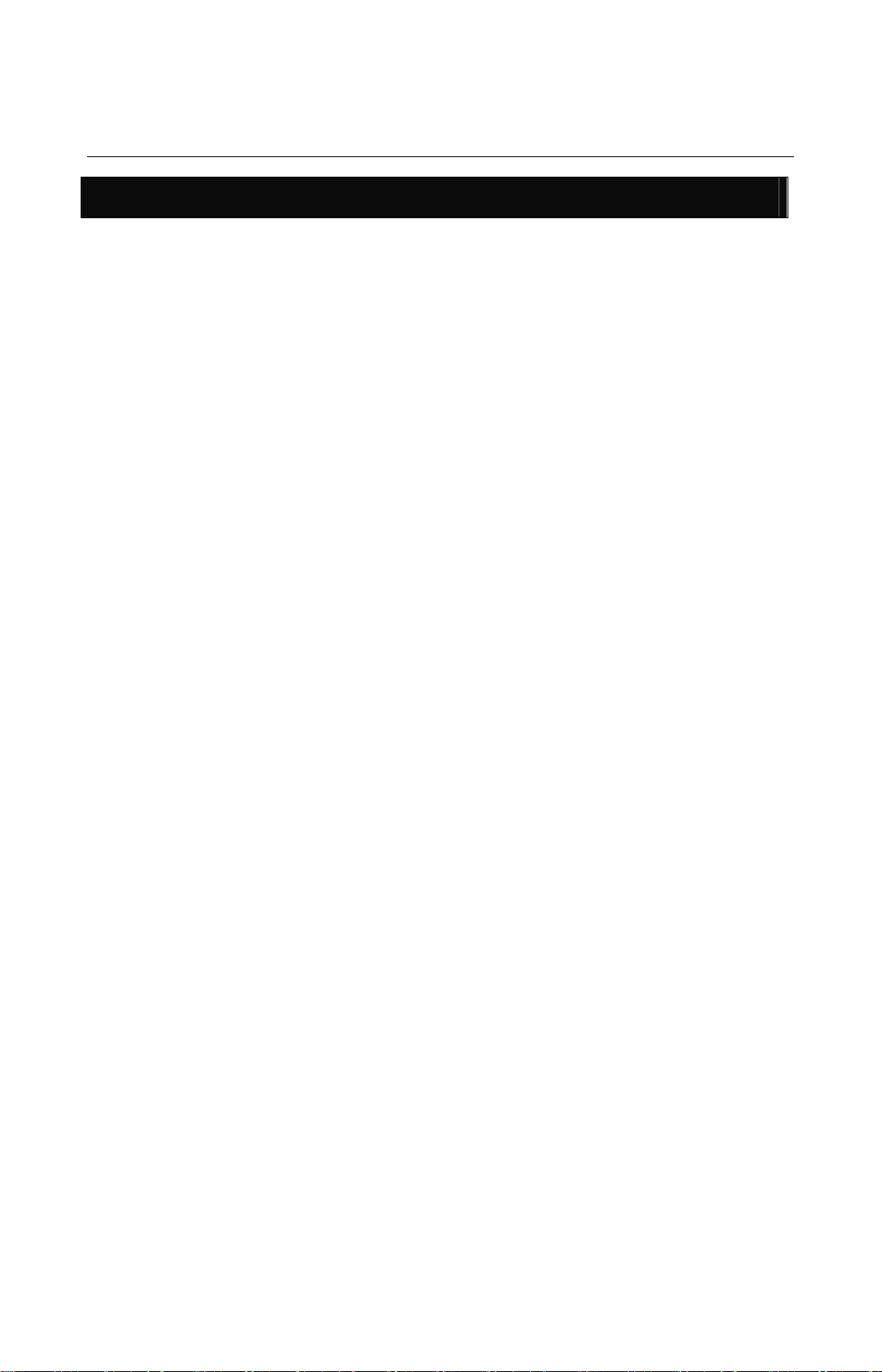
PREFACE
Thanks for purchasing the Wireless Pan Tilt Zoom IP Camera, a powerful dual-codec
wireless network camera with the 2-way audio function that provides a high-quality
image and on-the-spot audio via an Internet connection. The Infrared LEDs and light
sensor enable the camera to capture images even in a dark environment. The camera’s
Pan/Tilt functions allow you to control the camera to monitor everywhere remotely.
Through the GPIO connectors, the camera can attach a variety of external devices for
your specific purposes. The camera can be installed as a standalone system within your
application environment easily and quickly, and supports remote management function
so that you can access and control it using a Web browser on your PC.
This guide provides you with the instructions and illustrations on how to use your
camera, which includes:
Chapter 1 Introduction describes the features of the camera. You will also
know the components and functions of the camera.
Chapter 2 Hardware Installation helps you install the camera according to
your application environment. You can use this camera at home, at
work, at any where you want.
Chapter 3 Accessing the Camera lets you start using your camera without
problem. The camera can be set up easily and work within your
network environment instantly.
Chapter 4 Configuring the Camera guides you through the configuration of
the camera using the Web browser on your PC.
Chapter 5 Appendix provides the specification of the camera and some useful
information for using your camera.
NOTE: The illustrations and configuration values in this guide are for reference only. The actual
settings depend on your practical application of the camera.
15
Page 18
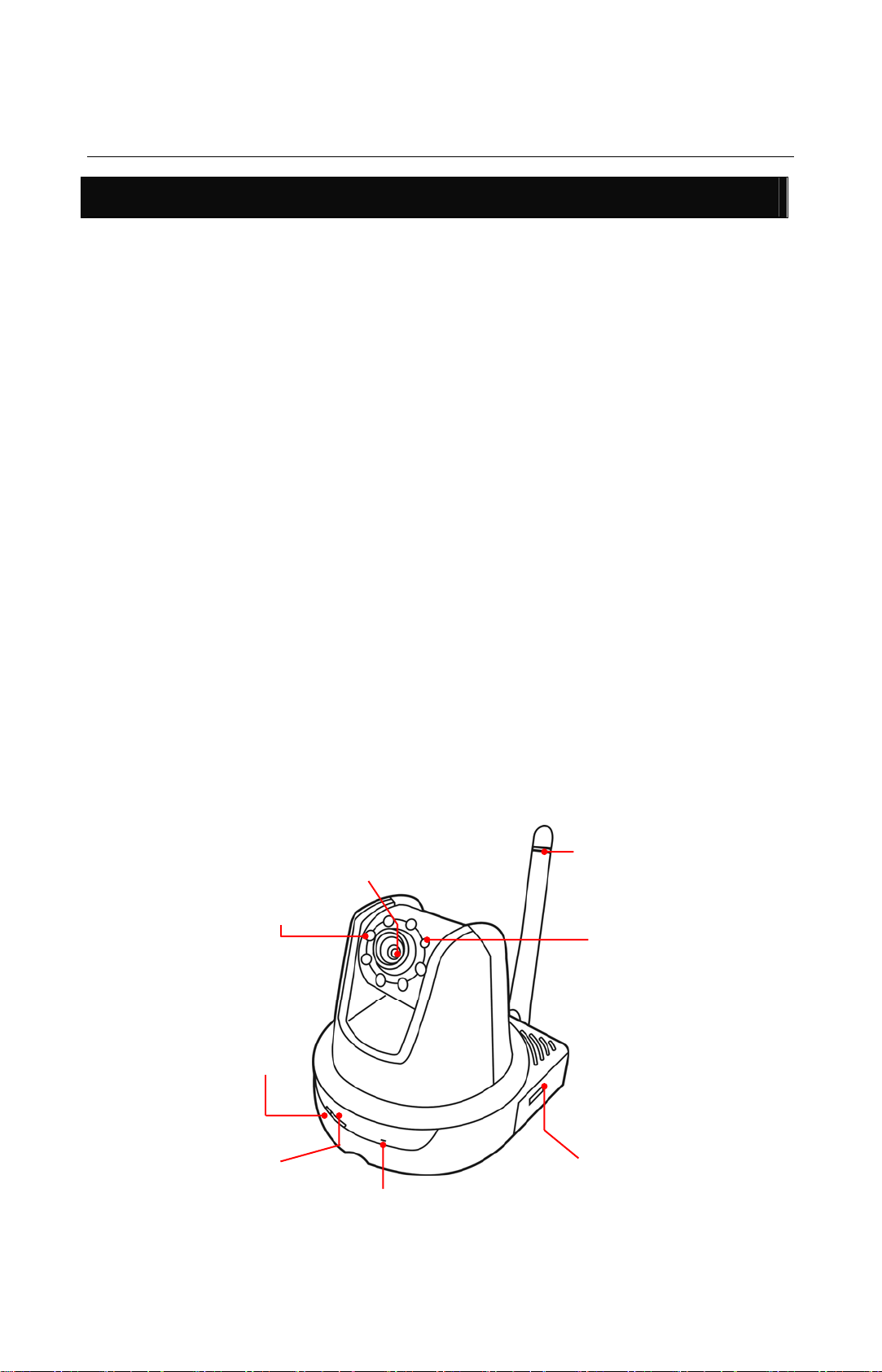
CHAPTER 1
INTRODUCTION
1.1 Checking the Package Contents
Check the items contained in the package carefully. You should have the
following:
5 Wireless Pan Tilt Zoom IP Camera.
5 AC Power Adapter.
5 External Antenna.
5 Wall Mount Kit.
5 GPIO Connector
5 RJ45 Ethernet Cable
5 Installation CD
5 Quick Installation Guide.
5 Warranty Information Card.
5 GPL notice.
NOTE :Once any item contained is dama ged or missing, contact the authorized dealer of your
locale.
1.2 Getting to Know Your Camera
Light Sensor
Infrared LEDs (x7)
allow your camera to
capture clear image in
a dark environment.
Power LED
indicates the camera
is powered on with
the steady amber
light.
is used to trigger on and off the
Infrared LEDs according the
environmental light level.
Antenna
Lens Assembly
Link LED
indicates the camera’s
network connectivity
with the flashing green
light.
Internal Microphone
allows the camera to
receive sound and voice.
16
USB Port*
allows you to connect an
external USB device. It
provides the power
distribution up to 500mA.
Page 19
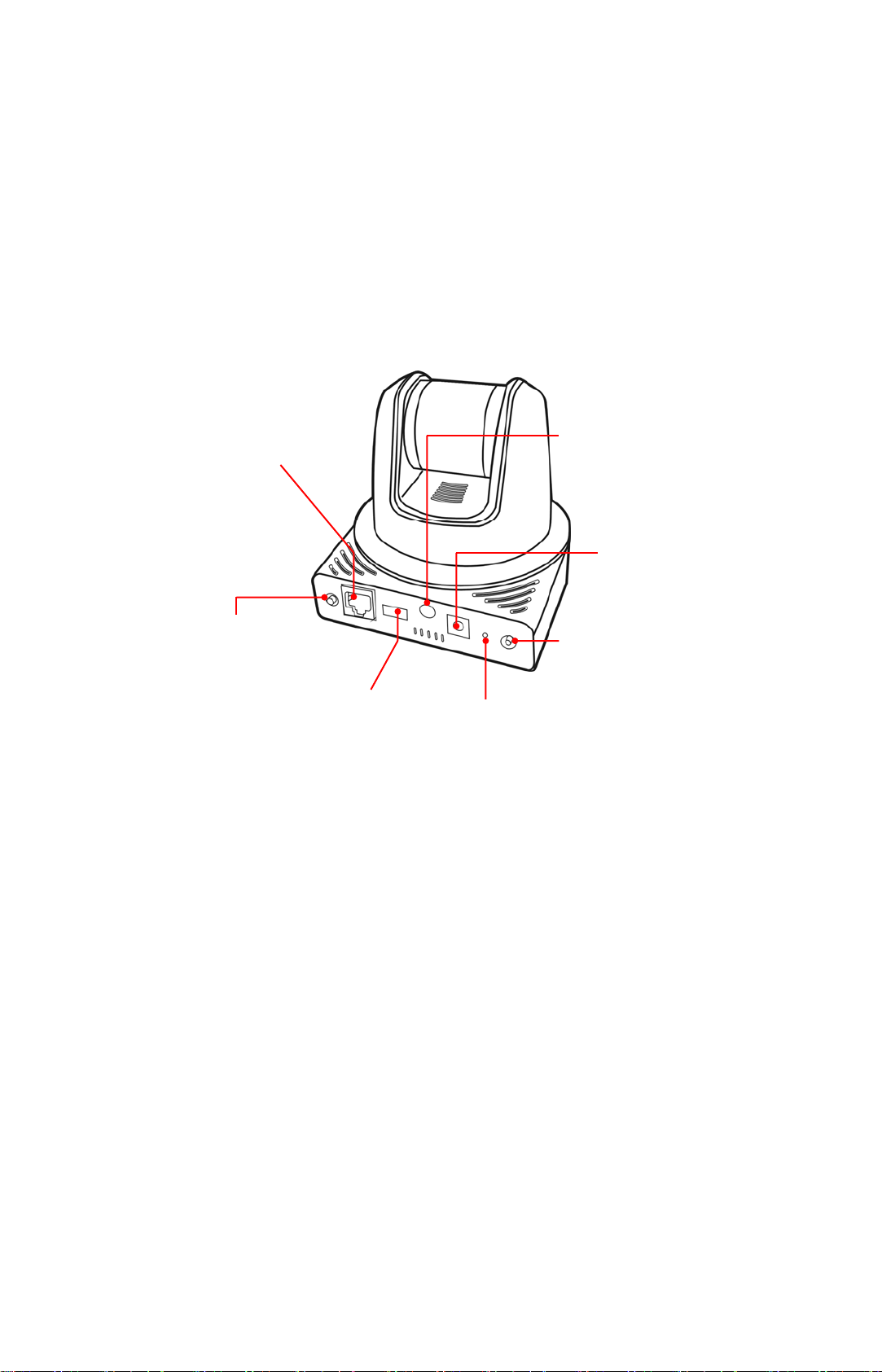
Front View
* The camera’s USB1.1 port supports WCN (Windows Connect Now) technology, which allows
you to use the notebook computer to set up and store your wireless networking configuration
on the USB storage device, and then retrieve the wireless settings when you connect the USB
storage device to the camera.
NOTE: After long pressing the Unmount button for four seconds, the Power LED starts flashing.
When the Power LED resumes the steady amber light, you can remove the USB device
safely.
Ethernet Cable Connector
connects the network cable,
which supports the NWay
protocol so that the camera
can detect the network
speed automatically.
USB Unmount Button
is used to remove the
connected USB device
safely.
GPIO Connectors
is used to connect the
external devices.
Reset Button
will restart the camera when it is
pressed quickly; when it is
pressed and held for five
seconds, the camera will resume
the factory default settings.
External Antenna
Connector connects the
external antenna.
DC Power Connector
connects the AC power
adapter, in order to
supply power to the
camera.
Audio-out Connector
connects an external
active speaker.
Rear View
1.3 Features and Benefits
MPEG4/MJPEG Dual-codec Supported
The camera provides you with excellent images by the MPEG4/ MJPEG dual-codec
selectable technology, allowing you to adjust image size and quality, and bit rate
according to the networking environment.
2-way Audio Capability
The built-in microphone of the camera provides on-the-spot audio via the Internet,
allowing you to monitor the on-site voice. In addition, you can connect an external
speaker to the camera to speak through the camera.
Day & Night Surveillance Supported
The seven Infrared LEDs around the standard lens assembly enable the camera to
capture crystal clear images in the dark environment or at night. When the Light
Sensor detects the environmental light level becomes low, the camera captures the
images in black & white mode using these infrared LEDs.
Optimal Viewing
17
Page 20

With the pan/tile functions, you can easily monitor everywhere via the camera by
moving the camera lens to the left/right (165/165 degrees) or up/down (90/15
degrees). In addition, you can assign up to eight positions for the camera, enabling
you to move the camera lens to the desired position quickly.
Supports RTSP
The camera supports RTSP (Real Time Streaming Protocol), which is a technology
that allows you to view streaming media via the network. You can view the real-time
video with the Quick Time player or RealPlayer. To view the real-time streaming
image on your computer, open the Web browser and enter the RTSP link:
rtsp://(IP
address of the camera)/mpeg4. (Note: RTSP is restricted to user’s internet
bandwidth and image resolution setting. Image quality might be impacted.)
Supports Multiple Profiles
The camera supports multiple profiles simultaneously, so that you can separately set
up different image settings (such as image quality and frame rate) for the three video
types of the camera: MPEG4, MJPEG, and 3GPP.
I/O Connectors Provided
The camera provides the I/O connectors on the rear panel (IN/OUT), which provide
the physical interface to send and receive digital signals to a variety of external
alarm devices. You can connect a special featured device, and then configure the
settings and control the device from the GPIO Trigger window of Web Configuration.
Remote Control Supported
By using a standard Web browser or the bundled IPCamera Manager software
application, the administrator can easily change the configuration of the camera via
Intranet or Internet. In addition, the camera can be upgraded remotely when a new
firmware is available. The users are also allowed to monitor the image and take
snapshots via the network.
Supports Connection to the External Devices
With the auxiliary Input/Output connectors, you can connect the camera to a variety
of external devices, such as the external speaker and the USB device.
Multiple Platforms Supported
The camera supports multiple network protocols, including TCP/IP, SMTP e-mail,
HTTP, and other Internet related protocols. Therefore, you can use the camera in a
mixed operating system environment, such as Windows 2000 and Windows XP.
Multiple Applications Supported
Through the remote access technology, you can use the cameras to monitor various
objects and places for your own purposes. For example, babies at home, patients in
the hospital, offices and banks, and more. The camera can capture both still images
and video clips, so that you can keep the archives and restore them at any time.
18
Page 21

1.4 System Requirements
Networking
LAN: 10Base-T Ethernet or 100Base-TX Fast Ethernet.
WLAN: IEEE 802.11b/g.
Accessing the Camera using Web Browser
Platform: Microsoft® Windows® 2000/XP/Vista
CPU: Intel Pentium III 800MHz or above
RAM: 512MB
Resolution: 800x600 or above
User Interface: Microsoft® Internet Explorer 6.0 or above
Apple Safari 2 or above
Mozilla Firefox 2.00 or above
NOTE:If you connect multiple cameras to monitor various places simultaneously , you are
recommended to use a computer with higher performance.
19
Page 22
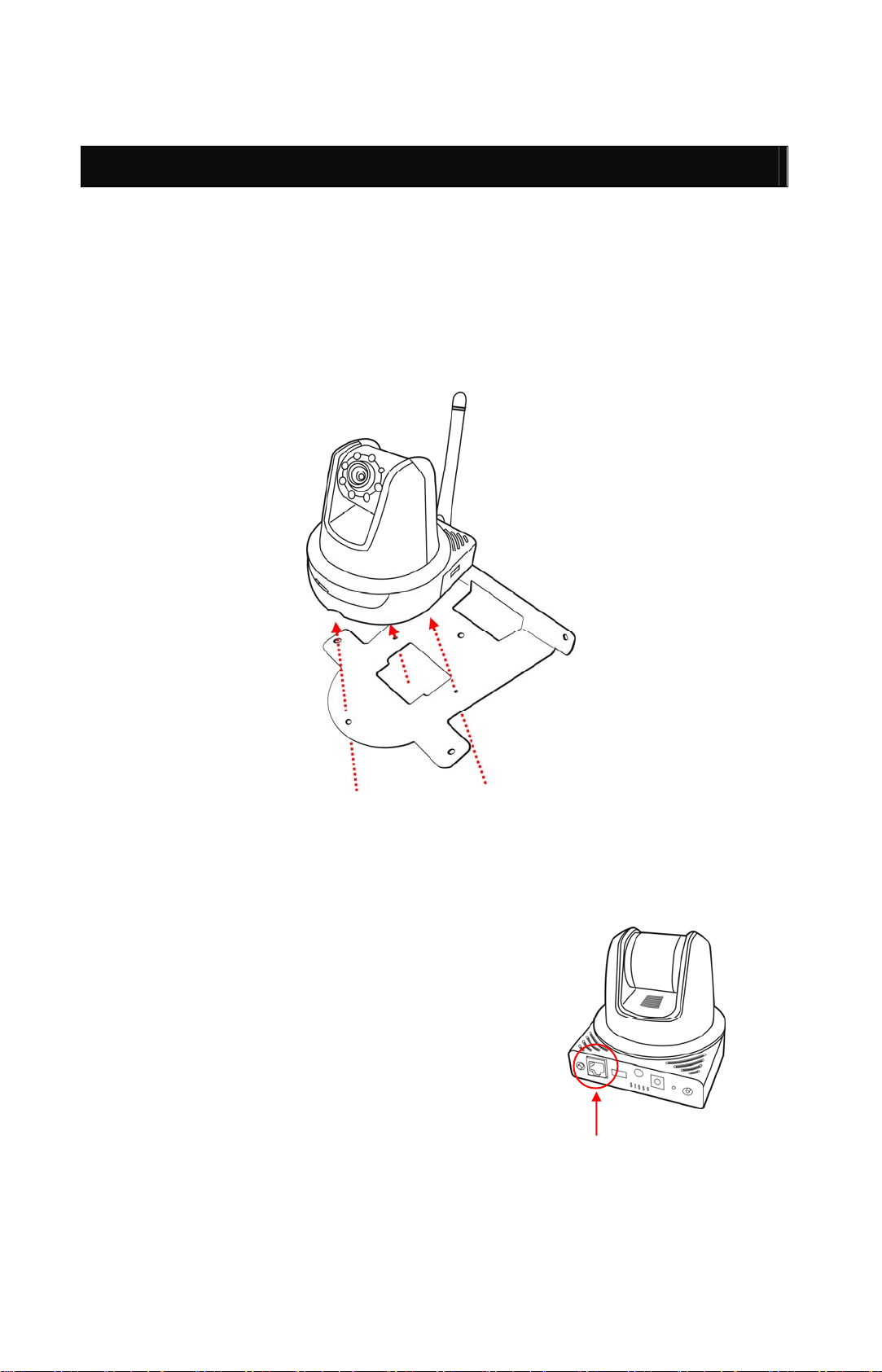
CHAPTER 2
HARDWARE INSTALLATION
2.1 Installing the Wall Mount Kit
The camera comes with a Wall Mount Kit, which allows you to place your camera
anywhere by mounting the camera through the three screw holes located in the
base of the Wall Mount Kit.
Screw
Screw
Screw
Wall Mount Kit
2.2 Connecting the Camera to LAN/WLAN
Use the provided Ethernet cable to connect the
camera to your local area network (LAN).
When you connect the AC power adapter, the
camera is powered on automatically. You can verify
the power status from the Power LED on the front
panel of the camera.
Once connected, the Link LED starts flashing green
light and the camera is on standby and ready for use
now.
Connecting the Ethernet Cable
20
Page 23
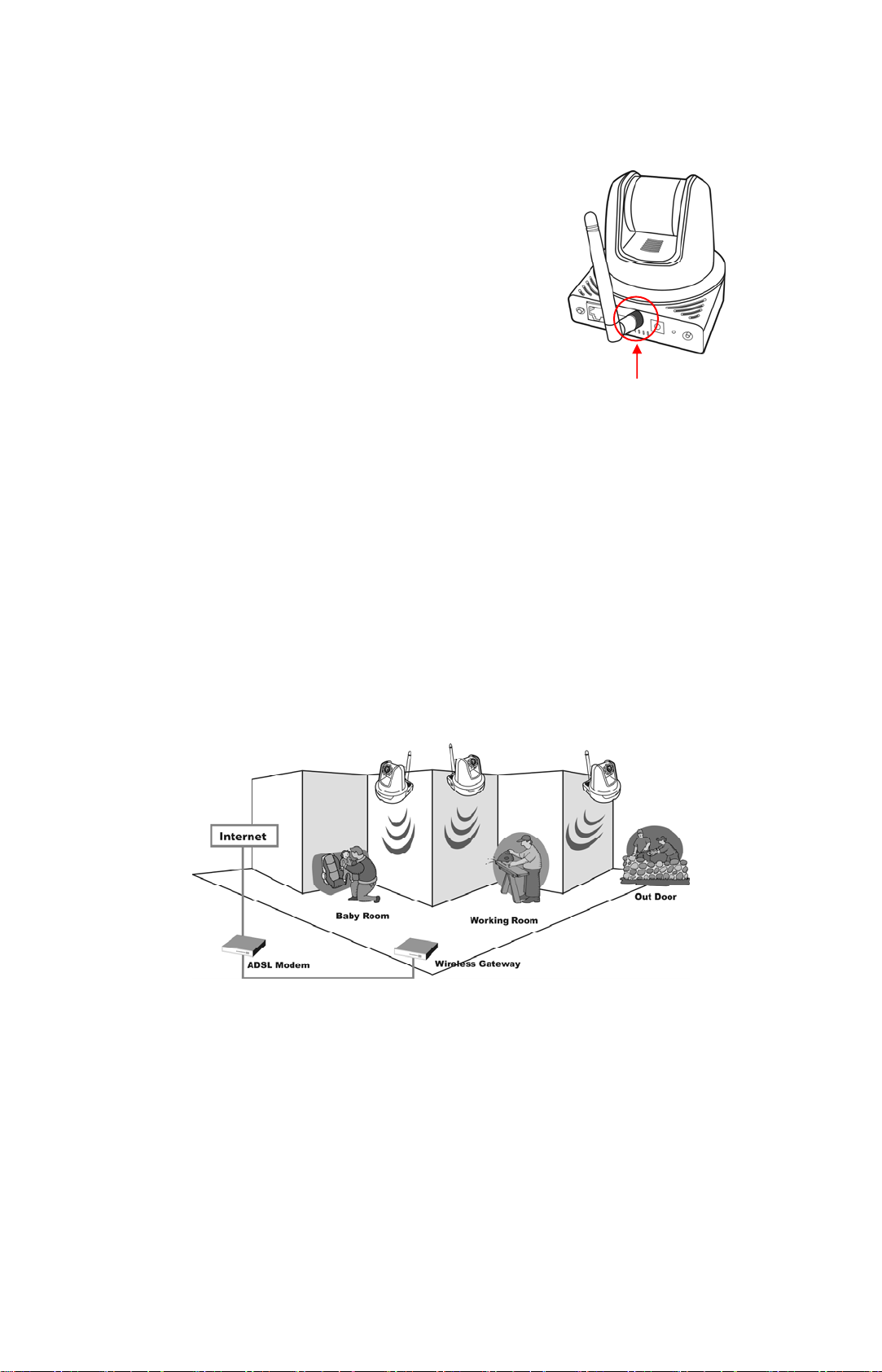
If you use a wireless network in your application
environment, you need to attach the included
external antenna to the camera.
When the camera is powered on, the camera will
automatically search any access point with “default”
SSID.
Connecting the External Antenna
NOTE: If the camera cannot to your wireless network, you need to install the camera in LAN and
proceed with WLAN settings.
2.3 Applications of the Camera
The camera can be used in multiple applications, including:
Monitor local and remote places and objects via Internet or Intranet.
Capture still images and video clips remotely.
Upload images or send email messages with the still images attached.
The following diagram explains one of the typical applications for your camera
and provides a basic example for installing the camera.
*
*
Home Applications
* Please enclosed by
waterproof housing
when using in outdoor
21
Page 24

CHAPTER 3
ACCESSING THE CAMERA
3.1 Using IPFinder
The camera comes with a conveniently utility, IPFinder, which is included in the
Installation CD-ROM, allowing you to search the camera on your network easily.
1. Insert the Installation CD-ROM into your computer’s CD-ROM drive to initiate
the Auto-Run program.
2. Click the IPFinder item to launch the utility. The control panel will appear as
below.
Display the connected
camera(s).
Double click to link the
Camera.
Click About to get the Version information of IPFinder.
Click Link to connect the selected camera.
Click Change IP to modify the IP address of the selected camera.
Click Search to find the IP address of the connected camera(s).
Click Exit to close the utility.
3. Once you get the IP address of the camera, launch the Web browser or
IPCamera Manager to access your camera.
3.2 Accessing to the Camera
Whenever you want to access the camera:
1. Connect your camera to the network (or the PC directly).
2. Since the default configuration of the camera is DHCP mode enabled, you
are recommended to launch IPFinder to search the IP address that is
assigned to the camera by the DHCP server, and then click Link to access
the camera via the Web browser.
3. When the login window appears, enter the default User name (admin) and
password (smcadmin) and press OK to access to the main screen of the
camera’s Web Configuration.
22
Page 25
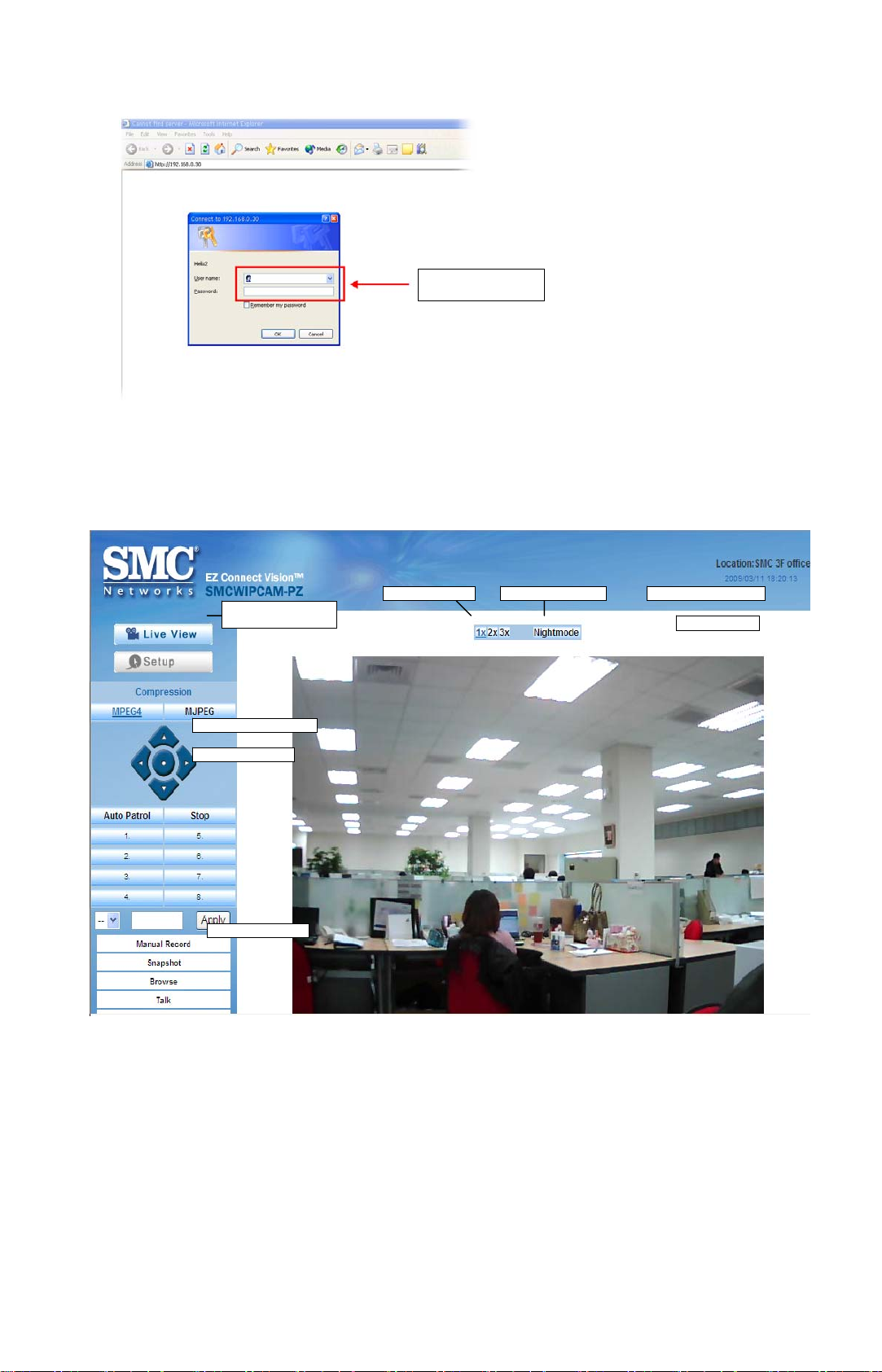
Enter the User name
and Password.
NOTE:If you are initially access to the camera, you will be ask to install a new plug-in for the
camera. Permission request depends on the Internet security settings of your computer.
Click Yes to proceed.
After you login into the Web Configuration of the camera, the main page will
appear as below:
Live View/Setup
Zoom In Buttons Nightmode Button
Switch
Compression Buttons
Pan/Tilt Buttons
Function Buttons
Camera Information
Live View Image
The main page of the Web Configuration provides you with many useful
information and functions, including:
Camera Information – Displays the camera’s location and the current date &
time. The information can be modified in the Web Configuration.
Live View Image – Displays the real-time image of the connected camera.
z Move your mouse to the Live View area and click on anywhere, the
camera lens will then move to the position where you clicked to display it
in the central part of Live View area.
23
Page 26

z When you enlarge the Live View by clicking the Zoom In buttons (2x or 3x),
you can move the displayed image by right-clicking your mouse on the
Live View area. The position where you right-clicked will be displayed in
the central part of Live View area.
Note: Firefox & Safari browser users can see the Live View but some functions don’t
support due to Active-X limitation.
Zoom In Buttons – Click the buttons to zoom in the live view image by 1x, 2x,
and 3x.
Nightmode Button – Click the button to enable the “nightshot mode” to
deliver clearer images in the dark environment. However, this will reduce the
frame rate of video setting.
Live View/Setup Switch – Click Setup to configure the camera. For details,
see Chapter 4.
Compression Buttons – Select to transmit and record the video using
MPEG4 or MJPEG compression.
Pan/Tilt Buttons – Provides the buttons to control the camera lens:
z Left/Right/Up/Down/Home buttons allow you to move the camera lens
position. Clicking the Home button will move the camera lens to the
assigned home position.
z Auto Patrol button controls the camera to automatically scan the preset
positions once. Click Stop to stop patrolling.
z Click the Number button (1~8) to move the camera lens to the preset
position immediately.
To set up the preset positions, move the camera lens by clicking the
Left/Right/Up/Down buttons to the desired position first, then select the
number (1~8) from the pull-down list and click the Apply button. You can
enter a descriptive name for the assigned position in the text box to
identify it easily.
Function Buttons – Use these buttons to control the audio, video, and
trigger functions.
z Manual Record allows you to record and save a video clip.
z Snapshot allows you to capture and save a still image.
z Browse allows you to assign the destination folder to store the video clips
and still images.
z Talk allows you to speak out through the camera. Please note only one
user is allowed to use this function at a time.
24
Page 27

z Listen allows you to receive the on-site sound and voice from the camera.
z Trigger Out allows you to trigger on/off the GPIO output manually.
NOTE: If your PC use Microsoft Vista platform. Maybe you can’t find these recorded files what
stored by Snapshot or Manual Record. That you need to disable the protected mode of
Security in the IE Browser. Please follow as below Steps:
1. Open IE Browser
2. Select ToolsÆInternet Options
3. Select Security
4. Disable the ”Enable Protected Mode” then press OK
To view the recorded file under Windows Media Player, please install MPEG4 codec
freeware (divX or Xvid) at first.
3.3 Configuring the IP Address of the PC
If you are failed to access to the camera, please check the IP address of your
computer. When you connect the camera to your computer directly to proceed
with configuration of the camera, you need to set up the IP addresses to be in
the same segment for the two devices to communicate.
1. On your computer, click Start > Control Panel to open the Control Panel
window.
2. Double-click Network Connection to open the Network Connection window.
3. Right-click Local Area Connection and then click Properties from the
shortcut menu.
4. When the Local Area Connection Properties window appears, select the
General tab.
5. Select Internet Protocol [TCP/IP] and then click Properties to bring up the
Internet Protocol [TCP/IP] Properties window.
6. To configure a fixed IP address that is within the segment of the camera,
select the Use the following IP address option. Then, enter an IP address
into the empty field. The default IP address is 192.168.2.10, and the
suggested Subnet mask is 255.255.255.0.
7. When you are finished, click OK.
25
Page 28

T
CHAPTER 4
CONFIGURING THE CAMERA
4.1 Using the Web Configuration
You can access and manage the camera through the Web browser and the
provided software application IPCamera Manager. This chapter describes the
Web Configuration, and guides you through the configuration of the camera by
using the Web browser.
To configure the camera, click Setup on the main page of Web Configuration.
The Web Configuration will start from the Basic page.
he Web Configuration contains the
settings that are required for the camera
in the left menu bar, including Smart
Wizard, Basic, Network, Video/Audio,
Event Server, Motion detect, Event
Config, Tools, USB, and Information.
4.2 Using Smart Wizard
The camera’s Smart Wizard lets you configure your camera easily and quickly.
The wizard will guide you through the necessary settings with detailed
instructions on each step.
To start the wizard, click Smart Wizard in the left menu bar.
Step 1. Camera Settings
26
Page 29

Step 2. IP Settings
p
p
g
Enter the name for the
camera and
Enter the administrator
assword.
Select the IP setting
according to your
network: DHCP,
Static IP, or PPPoE.
lace.
Step 3. Email Settings
Enter the required
information to be
able to send email
with ima
e.
27
Page 30

Step 4. Wireless Networking
g
Step 5. Confirm Settings
Complete the
required settings for
wireless networkin
.
This step shows the configuration of your camera. When you confirm the settings,
click Apply to finish the wizard and reboot the camera. Otherwise, click Prev to
go back to the previous step(s) and change the settings; or click Cancel to end
the wizard and discard the changes.
28
Page 31

4.3 Basic Setup
The Basic menu contains three sub-menus that provide the system settings for
the camera, such as the Camera Name, Location, Date & Time, and User
management.
Basic >> System
Basic
- Camera Name: Enter a descriptive name for the camera.
- Location: Enter a descriptive name for the location used by the camera.
Indication LED
This item allows you to set the LED illumination as desired. There are two
options: Normal and OFF.
Basic >> Date & Time
29
Page 32

- TimeZone: Select the proper time zone for the region from the pull-down
menu.
- Synchronize with PC: Select this option and the date & time settings of the
camera will be synchronized with the connected computer.
- Synchronize with NTP Server: Select this option and the time will be
synchronized with the NTP Server. You need to enter the IP address of the
server and select the update interval in the following two boxes.
- Manual: Select this option to set the date and time manually.
Basic >> User
Administrator
To prevent unauthorized access to the camera’s Web Configuration, you are
strongly recommend to change the default administrator password. Type the
administrator password twice to set and confirm the password.
General User
- User Nam e: Enter the user’s name you want to add to use the camera.
- Password: Enter the password for the new user.
When you are finished, click Add/Modify to add the new user to the camera.
To modify the user’s information, select the one you want to modify from
UserList and click Add/Modify.
- UserList: Display the existing users of the camera. To delete a user, select
the one you want to delete and click Delete.
Guest
- User Nam e: Enter the guest’s name you want to add to use the camera.
- Password: Enter the password for the new guest.
30
Page 33
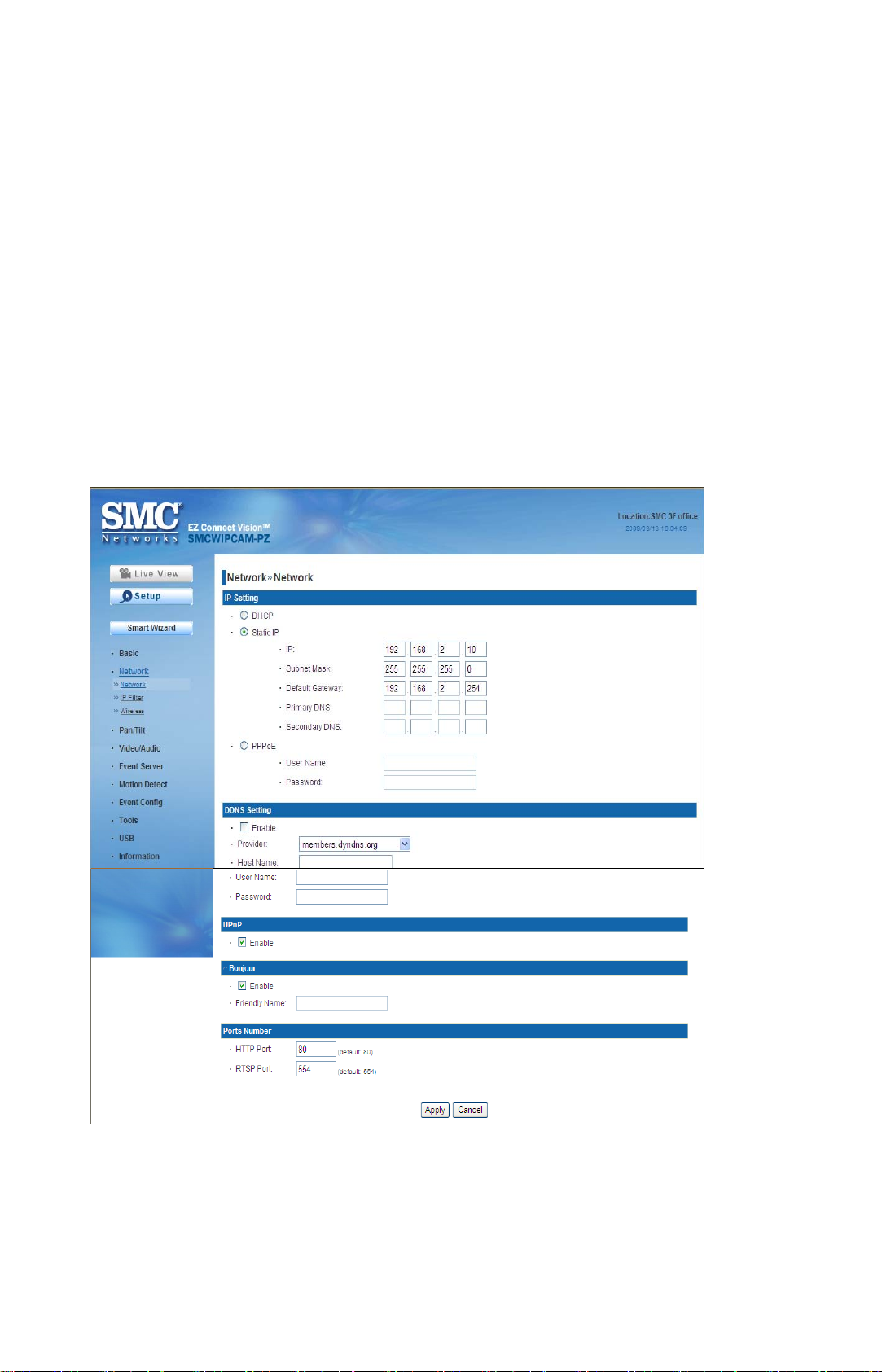
- UserList: Display the existing guests of the camera. To delete a user,
select the one you want to delete and click Delete.
NOTE: The “General User” can access the camera and control the Function buttons of the
camera’s Web Configuration; the “Guest’ can only view the live view image from the main
page of the Web Configuration while accessing the camera. Only the “Administrator” is
allowed to configure the camera through the Web Configuration.
4.4 Network Settings
The Network menu contains three sub-menus that provide the network settings
for the camera, such as the IP Setting, DDNS Setting, IP Filter, and Wireless
network.
Network >> Network
IP Setting
This item allows you to select the IP address mode and set up the related
configuration. The default setting is DHCP mode enabled.
31
Page 34

- DHCP: Select this option when your network uses the DHCP server. When
the camera starts up, it will be assigned an IP address from the DHCP
server automatically.
- Static IP: Select this option to assign the IP address for the camera directly.
You can use IPFinder to obtain the related setting values.
IP
Subnet Mask
Default
Gateway
Primary/
Secondary
DNS
Enter the IP address of the camera. The
default setting is 192.168.2.10.
Enter the Subnet Mask of the camera.
The default setting is 255.255.255.0.
Enter the Default Gateway of the
camera. The default setting is
192.168.2.254.
DNS (Domain Name System) translates
domain names into IP addresses. Enter
the Primary DNS and Secondary DNS
that are provided by ISP.
- PPPoE: Select this option when you use a direct connection via the ADSL
modem. You should have a PPPoE account from your Internet service
provider. Enter the User Name and Password. The camera will get an IP
address from the ISP as starting up.
NOTE: Once the camera get an IP address from the ISP as starting up, it automatically sends a
notification email to you. Therefore, when you select PPPoE as your connecting type, you
have to set up the email or DDNS configuration in advance.
DDNS Setting
With the Dynamic DNS feature, you can assign a fixed host and domain
name to a dynamic Internet IP address. Select the Enable option to enable
this feature. Then, select the Provider from the pull-down list and enter the
required information in the Host Name, User Name, and Password boxes.
Please note that you have to sign up for DDNS service with the service
provider first.
UPnP
The camera supports UPnP (Universal Plug and Play), which is a set of
computer network protocols that enable the device-to-device interoperability.
In addition, it supports port auto mapping function so that you can access the
camera if it is behind an NAT router or firewall. Select the Enable option to
enable this feature.
Bonjour
The devices with Bonjour will automatically broadcast their own services and
listen for services being offered for the use of others. So if your Browser is
equipped with Bonjour then you can find the camera on your local network
without knowing its IP address.
The Apple Safari already contains Bonjour. You can download the complete
Bonjour for IE Browser from Apple's web site by visiting
http://www.apple.com/bonjour/.
32
Page 35

Port Numbers
- HTTP Port: The default HTTP port is 80.
- RTSP Port: Configure the transmission of streaming data within the
network. The default RTSP (Real Time Streaming Protocol) port is 554.
NOTE: If the camera is behind an NAT router of firewall, the suggested to be used is from 1024
to 65535.
Network >> IP Filter
The IP Filter setting allows the administrator of the camera to limit the users
within a certain range of IP addresses to access the camera.
Start/End IP Address
Assign a range of IP addresses that are not allowed to access the camera by
entering the Start IP address and End IP address. When you are finished,
click Add to save the range setting. You can repeat the action to assign
multiple ranges for the camera.
For example, when you enter 192.168.0.50 in Start IP Address and
192.168.0.80 in End IP Address, the user whose IP address located within
192.168.0.50 ~ 192.168.0.80 will not be allowed to access the camera.
Deny IP List
The list displays the range setting(s) of IP addresses that are not allowed to
access the camera. To clear the setting, select a range of IP addresses from
the list and click Delete.
Network >> Wireless Setting
The camera supports WLAN while you use the wireless network. Select the
Enable option to enable this feature.
33
Page 36
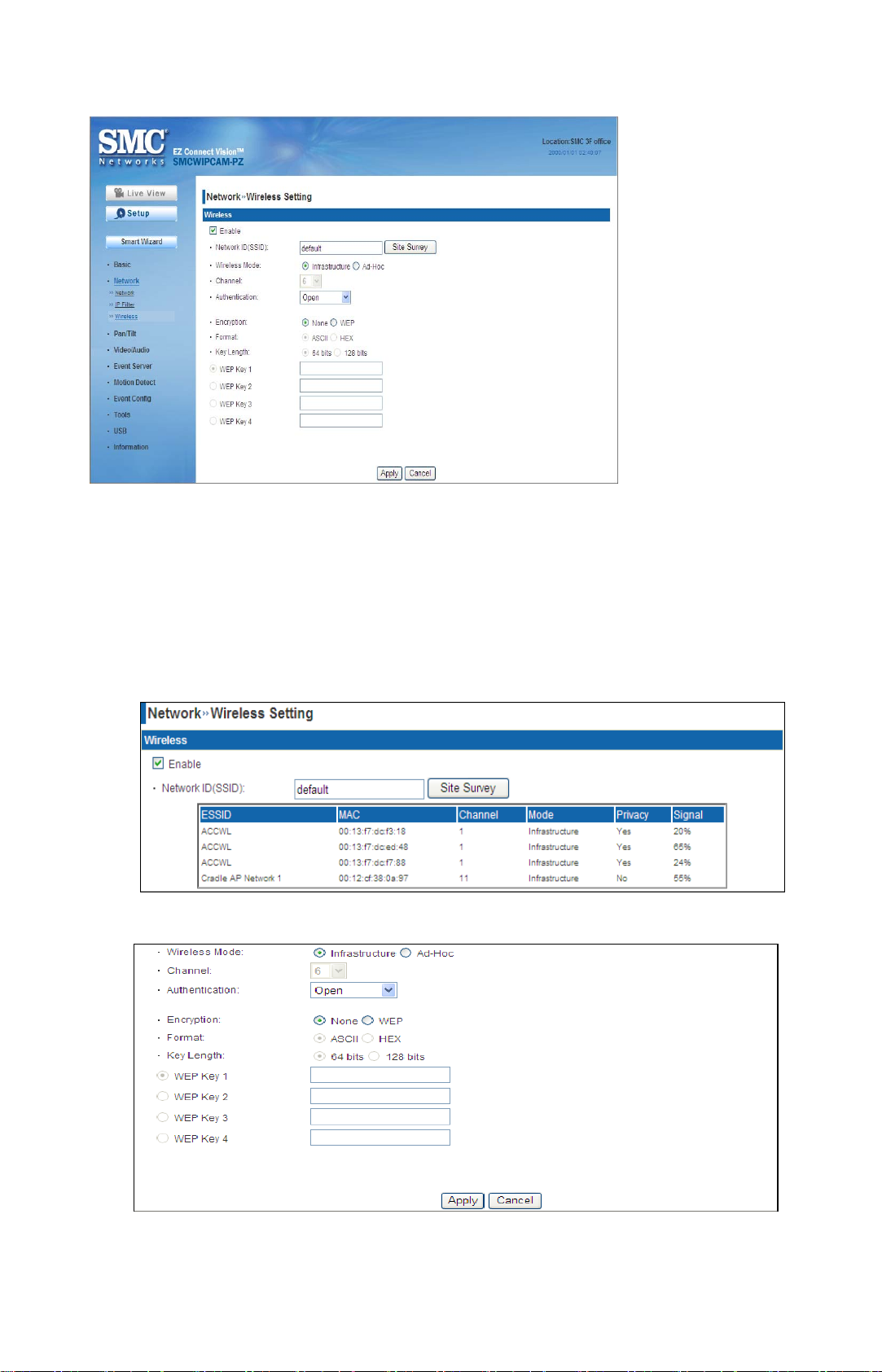
- Network ID (SSID}: Keep the default setting of this option to connect the
camera to any access point under the infrastructure network mode. To
connect the camera to a specified access point, set a SSID for the camera
to correspond with the access point’s ESS-ID. To connect the camera to an
Ad-Hoc wireless workgroup, set the same wireless channel and SSID to
match with the computer’s configuration.
Click Site Survey to display the available wireless networks, so that you
can easily connect to one of the listed wireless networks.
List of searching results
34
Page 37

- Wireless Mode: Select the type of wireless communication for the camera:
Infrastructure or Ad-Hoc.
- Channel: Select the appropriate channel from the list.
- Authentication: Select the authentication method to secure the camera
from being used by unauthorized user: Open, Shared-key, WPA-PSK, and
WPA2-PSK. The following table explains the four options:
Open The default setting of Authentication mode,
which communicates the key across the network.
Shared-key Allow communication only with other devices
with identical WEP settings.
WPA-PSK/
WPA2-PSK
WPA-PSK/WPA2-PSK is specially designed for
the users who do not have access to network
authentication servers. The user has to manually
enter the starting password in their access point
or gateway, as well as in each PC on the
wireless network.
If you select Open or Shared-key as the Authentication mode, you need to
complete the following settings:
Encryption: Select the WEP option to enable the data encryption feature
to secure the camera within the wireless network.
Format: Once you enable the Encryption feature, you need to determine
the encryption format by selecting ASCII or HEX. ASCII format causes
each character you type to be interpreted as an eight-bit value. Hex format
causes each pair of characters you type to be interpreted as an eight-bit
value in hexadecimal (base 16) notation.
Key Length: Select the WEP key length you use: 64 bits or 128 bits.
WEP Key 1/2/3/4: Enter the WEP key(s) in the following boxes.
If you select WPA-PSK or WPA2-PSK as the Authentication mode, you
need to complete the following settings:
Encryption: Select TKIP or AES. TKIP (Temporal Key Integrity Protocol)
changes the temporal key every 10,000 packets to insure much greater
security than the standard WEP security. AES (Advanced Encryption
Standard) is used to ensure the highest degree of security and
authenticity for digital information.
Pre-Shared Key: This is used to identify each other in the network. Enter
the name in the box, and this name must match the Pre-shared key value
in the remote device.
4.5 Pan/Tilt Settings
The Pan/Tilt menu allows you to configure the pan/tilt functions of the camera.
Pan & Tilt >> Pan & Tilt Settings
35
Page 38
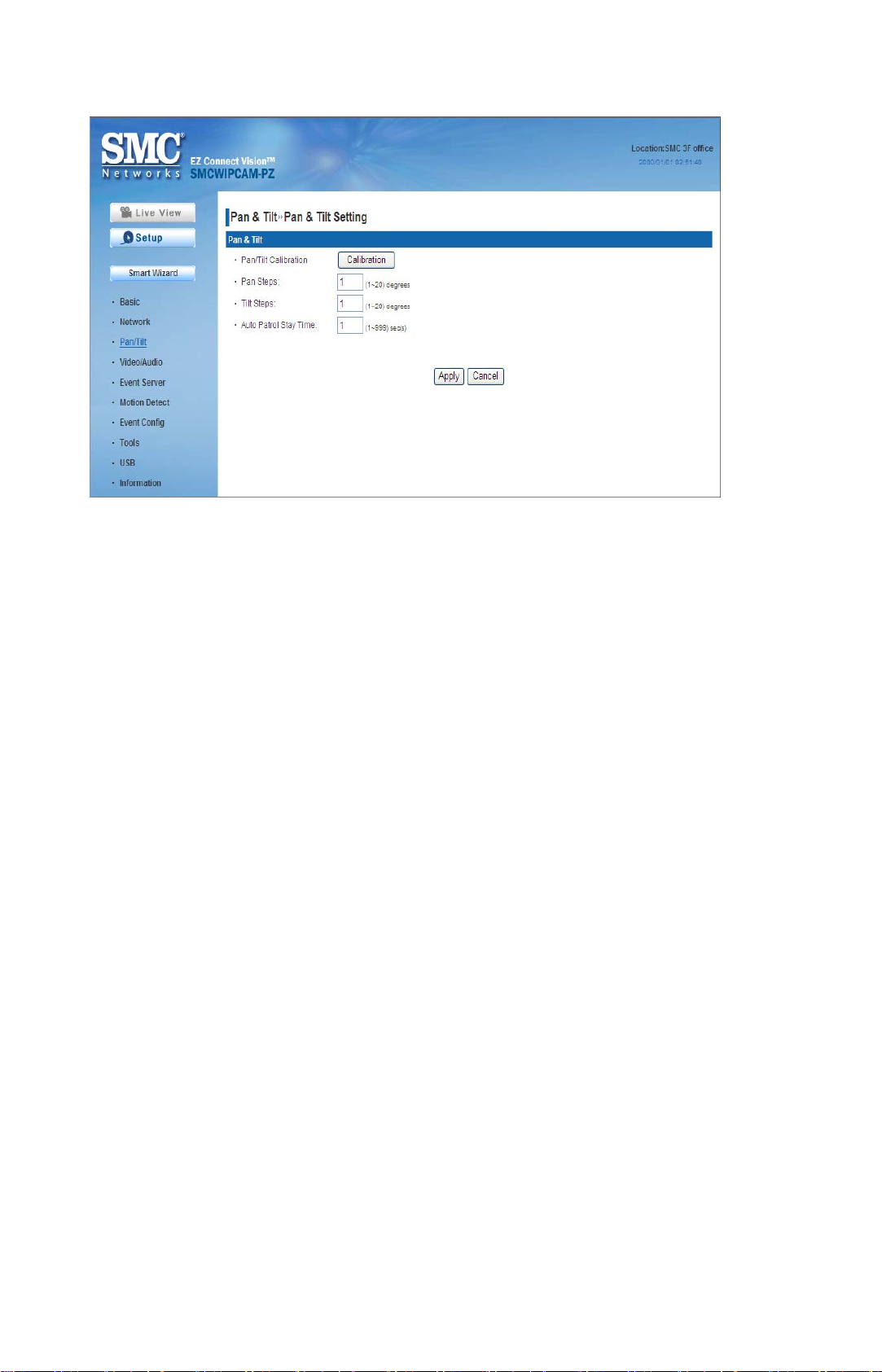
- Pan/Tilt Calibration: Click Calibration to calibrate the position of the
camera lens.
- Pan Steps: Set the changing range (1~20 degrees) when you click the
Left/Right button.
- Tilt Steps: Set the changing range (1~20 degrees) when you click the
Up/Down button.
- Auto Patrol Stay Time: Set the stay time (1~999 seconds) of each preset
positions when the camera is patrolling.
4.6 Setting up Video & Audio
The Video & Audio menu contains three sub-menus that provide the video and
audio settings for the camera.
Video & Audio >> Camera
36
Page 39

Image Setting
- Brightness: Adjust the brightness level from 0 ~ 100.
- Contrast: Adjust the contrast level from 0 ~ 100.
- Saturation: Adjust the colors level from 0 ~ 100.
Click Default to restore the default settings of the three options above.
- Mirror: Select the Horizontal option to mirror the image horizontally. Select
the Vertical option to mirror the image vertically.
- Light Frequency: Select the proper frequency according to the camera’s
location: 50Hz, 60Hz, or Outdoor.
Overlay Setting
- Includes Date & Time: Select this option to display the date & time stamp
on the live view image.
- Enable Opaque: Select this option to set a black background to the
displayed date & time stamp.
Video & Audio >> Video
37
Page 40

MPEG4
- Video Resolution: Select the desired video resolution from the three
formats: VGA, QVGA and QQVGA. The higher setting (VGA) obtains better
video quality while it uses more resource within your network.
- Video Quality: Select the desired image quality from five levels: Lowest,
Low, Medium, High, and Highest.
- Frame Rate: Select Auto or a proper setting depending on your network
status.
MJPEG
- Video Resolution: Select the desired video resolution from the three
formats: VGA, QVGA and QQVGA. The higher setting (VGA) obtains better
video quality while it uses more resource within your network.
- Video Quality: Select the desired image quality from five levels: Lowest,
Low, Medium, High, and Highest.
- Frame Rate: Select Auto or a proper setting depending on your network
status.
NOTE: The camera supports both MPEG4 and MJPEG compression. MJPEG capture the
images in JPEG format, which require higher bandwidth to view smooth video. The
administrator can control the bandwidth of each connection well through the setting
options above.
3GPP
The camera supports 3GPP specification. Select the Disable option to
disable this feature. Otherwise, select 3GPP Without Audio or 3GPP With
Audio to transfer the video clips without or with audio.
If you use a mobile phone that supports 3GPP, you can also view the realtime streaming image captured by the camera on your phone (with the default
player on the phone) by entering the RTSP link: rtsp://(IP address of the
camera)/3gp.
38
Page 41

NOTE:Your mobile phone and the service provider must support 3GPP function. Please contact
your service provider when you are failed to use this service.
Video & Audio >> Audio
Camera Microphone In
Select the Enable option to enable the camera’s audio function, so that you
can receive the on-site sound and voice from the camera.
Camera Speaker Out
Select the Enable option to enable the camera’s external speaker function,
so that the connected speaker can play the sound and voice through the
camera.
- Volume: Set the speaker’s volume.
4.7 Event Server Configuration
The Event Server menu contains three sub-menus that allow you to upload
images to FTP, send emails that include still images, and store the images to a
NAS system.
When you complete the required settings for FTP, Email, or Network Storage,
click Test to test the related configuration is correct or not. Once the camera
connects to the server successfully, click Apply.
Event Server Setting>> FTP
39
Page 42

- Host Addr ess: Enter the IP address of the target FTP server.
- Port Number: Enter the port number used for the FTP server.
- User Nam e: Enter the user name to login into the FTP server.
- Password: Enter the password to login into the FTP server.
- Director y Path: Enter the destination folder for uploading the images. For
example, /Test/.
- Passive Mode: Select the Enable option to enable passive mode.
- FTP Upload with: Select upload to FTP with one snapshot image or a
series image in pre-event/post-event time when event triggered.
NOTE: Due to the network environment, the camera may not upload number of images that you
set.
Event Server Setting >> Email
40
Page 43

- SMTP Ser ver Address: Enter the mail server address. For example,
mymail.com.
- Sender Email Address: Enter the email address of the user who will send
the email. For example, John@mymail.com.
- Sender User Name: Enter the user name to login the mail server.
- Sender Password: Enter the password to login the mail server.
- Receiver #1 Email Address: Enter the first email address of the user who
will receive the email.
- Receiver #2 Email Address: Enter the second email address of the user
who will receive the email.
NOTE: Due to the network environment, the camera may not sens number of images that you
set.
Event Server Setting >> Network Storage
- Samba Server Address: Enter the IP address of the Network Storage
server.
- Share: Assign the folder on the Network Storage server to share the files to
users.
- Path: Assign the path for uploading the files on the Network Storage server.
For example, /Test/.
- User Name: Enter the user name to login into the Network Storage server.
- Password: Enter the password to login into the Network Storage server.
- Split By: When the file is too large to upload smoothly, use this option to
split it by selecting File Size or Recording Time.
41
Page 44

- When Disk Full: Select Stop Recording or Recycle – Delete Oldest
Folder of File when the storage space on the Network Storage server is full.
NOTE :The video recorded files in Network Storage are enclosed by AVI format without Audio.
4.8 Motion Detect
The Motion Detect menu contains the commands and options that allow you to
enable and set up the motion detection feature of the camera. The camera
provides two detecting areas.
To enable the detecting area, select Window 1 or 2 from the pull-down list, and
then select Enable. When the detecting area is enabled, you can use the mouse
to move the detecting area and change the area coverage.
- Name: Assign a name to the detecting area.
- Threshold: Move the slide bar to adjust the level for detecting motion to
record video.
NOTE:Sliding the Threshold bar to the right will decrease the sensitivity of motion detection;
sliding the Threshold bar to the left will increase the sensitivity of motion detection
4.9 Event Config
The Event Config menu contains five sub-menus that provide the commands to
configure event profiles.
Event Configuration >> General Setting
42
Page 45

- Snapshot/ Recording Subfolder: You can assign a descriptive name for
the subfolder to save the captured image/video files. Otherwise, leave this
option blank to use the default setting.
- Network Storage Recording Time Per Event: Limit the recording time
while you are using the Network Storage solution.
- GPIO Trigger Out Retention Time Per Event: Limit the retention time of
the GPIO Trigger Out function.
Event Configuration >> Arrange Schedule Profile
This sub-menu displays the scheduled profile(s). To customize the profile, click
Add and then enter a descriptive name for the profile in the prompt dialog
window. After entering the profile name, click OK and the profile is added to the
Schedule Profiles list. To delete the profile, select the profile in the list and click
Delete.
- Profile Name: Display the profile name that you select in the Schedule
Profiles list.
43
Page 46

- Weekdays: Select the weekday(s) that you want to separately assign in the
schedule profile. The weekday that has been assigned will be displayed
with green color.
- Time List: Display the time period that you have assigned within the
selected weekday. To assign the same time period to every weekday, click
Add this to all weekdays; click Delete this from all weekdays to remove
the selected time period from every weekday. Click Delete to remove the
selected time period.
- Start/End Time: Enter the start and end time and then click Add to assign
a time period within in the selected weekday.
Event Configuration >> Motion Detect Trigger
Select the Enable option to enable the motion detect trigger function of the
camera, so that you can set Trigger Out function or send captured images within
the detecting area to the FTP server, email receiver, Network Storage server, or
the connected USB device. You have to configure corresponding settings, such
as FTP server and email server, to enable this feature.
- Schedule Profile: Select a schedule profile from the pull-down list.
- Action: Set the Trigger Out function or select the destination of the captured images:
Save Image to USB, Record to Network, Storage, Send Email, or FTP Upload.
Event Configuration >> Schedule Trigger
You can separately configure the schedule for trigger function of the camera by
Email, FTP, or Network Storage. Select the Enable option on each item, and
then select a Schedule Profile from the pull-down list and set the Interval time.
44
Page 47

NOTE: If the setting value of the Network Storage Recording Time Per Event option in
General Setting is longer than the Interval time in Network Storage Schedule, the
recorded file will be a continuous video clip.
For example, if you set the Network Storage Recording Time Per Event as 10 seconds
and the Interval as 5 seconds, recorded file becomes a non-stop video clip because the
camera will record a 10-second video clip every 5 seconds.
Event Configuration >> GPIO Trigger
Select the Enable option to enable the GPIO trigger function of the camera, so
that you can set Trigger Out function or send captured images within the
detecting area to the FTP server, email receiver, Network Storage server, or the
connected USB device. You have to configure corresponding settings, such as
FTP server and email server, to enable this feature.
45
Page 48

- Schedule Profile: Select a schedule profile from the pull-down list.
- Action: Set the Trigger Out function or select the destination of the
captured images: Save Image to USB, Record to Network, Storage,
Send Email, or FTP Upload.
4.10 Tools
The Tools menu provides the commands that allow you to restart or reset the
camera. You can also backup and restore your configuration, and upgrade the
firmware for the camera.
Factory Reset
Click Reset to restore all factory default settings for the camera.
System Reboot
Click Reboot to restart the camera just like turning the device off and on. The
camera configuration will be retained after rebooting.
Configuration
You can save your camera configuration as a backup file on your computer.
Whenever you want to resume the original settings, you can restore them by
retrieving the backup file.
- Backup: Click Get the backup file to save the current configuration of the
camera.
- Restore: Click Browse to locate the backup file and then click Restore.
Update Firmware
This item displays the current firmware version. You can upgrade the
firmware for your camera once you obtained a latest version of firmware.
- Select the firmware: Click Browse to locate the backup file and then click
Update.
NOTE: Make sure to keep the camera connected to the power source during the process of
upgrading firmware. Otherwise, the camera might be damaged because of failure of
upgrading firmware.
46
Page 49
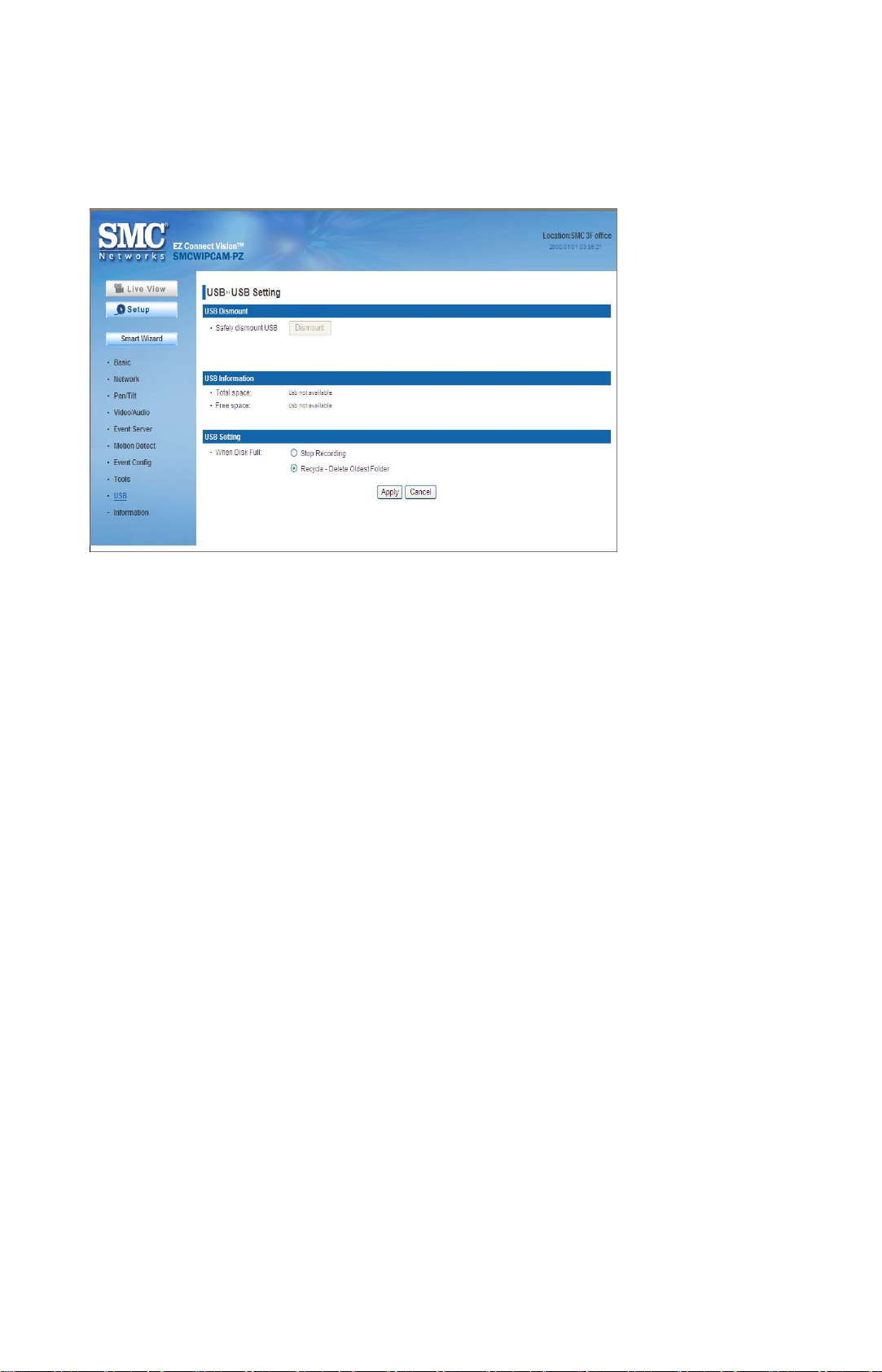
4.11 USB
The USB menu provides the information and controls of the connected USB device.
USB Dismount
To safely remove the connected USB device, you can press the Unmount
button for four seconds on the camera or click Dismount from this item.
USB Information
Display the Total space and Free space of the USB device.
USB Setting
- When Disk Full: Select Stop Recording or Recycle – Delete Oldest
Folder of File when the storage space on the USB device is full.
NOTE : The connected USB storage device can be used to store still images only and as your
host system backup. It is not recommended to use the USB device as your major storage
device.
47
Page 50

4.12 Information
The Information menu displays the current configuration and events log of the
camera.
Device Info
Display the Basic, Video & Audio, Network, and Wireless settings of the
camera.
System Log
The Logs table displays the events log recorded by the system.
48
Page 51
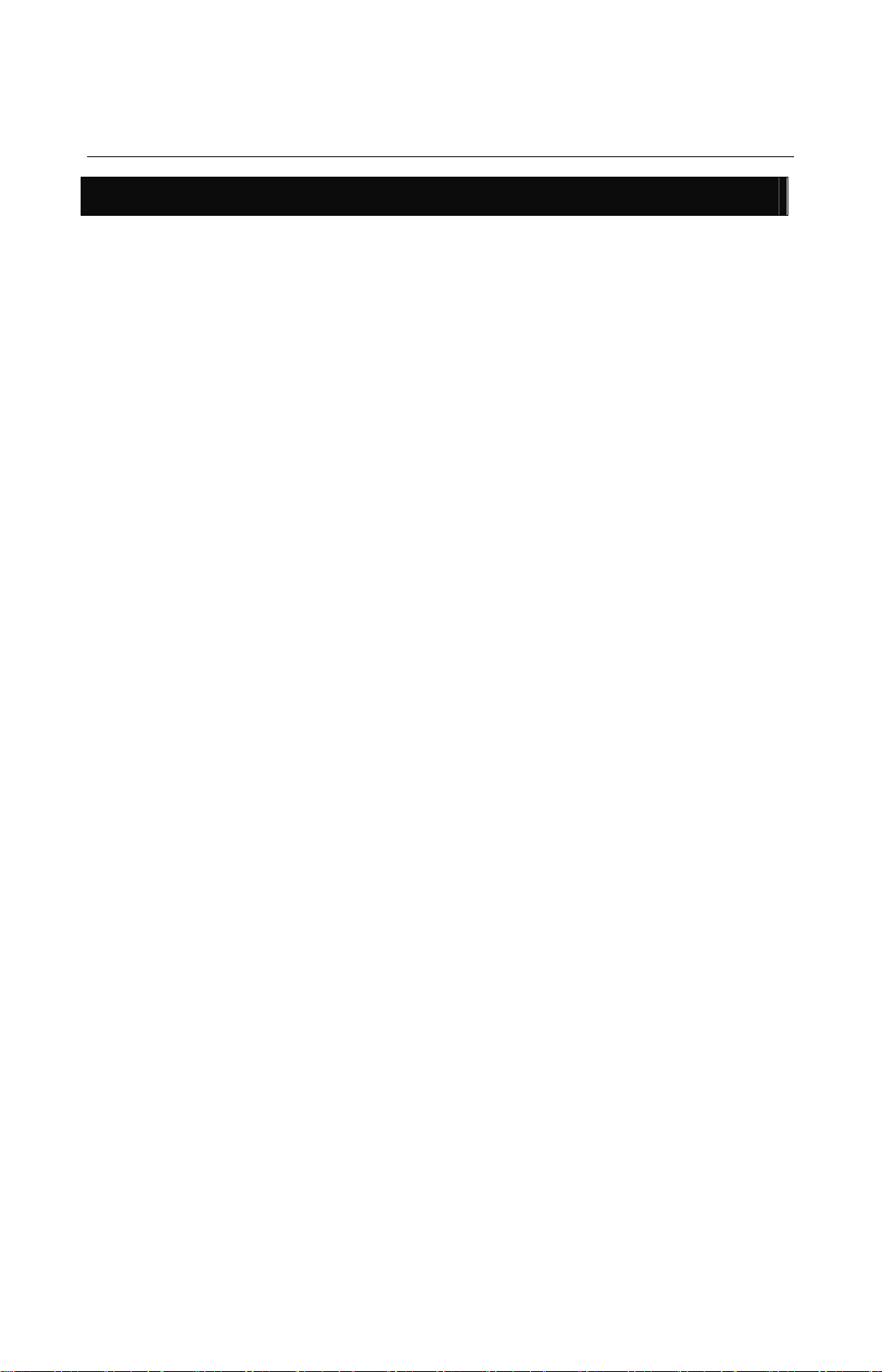
APPENDIX
A.1 Specification
Image Sensor
Sensor 1/4” color CMOS
Resolution 640x480
Video
Compression MPEG4/MJPEG
Video resolution VGA/QVGA/QQVGA; 30fps max.
Audio
Input Built-in MIC
Output Headphone output jack (Mono)
Codec PCM/AMR (AMR is for 3GPP only)
User Interface
LAN One RJ-45 port
Antenna One external antenna
Reset One Reset button
USB USB 1.1 port, with one unmount button;
Power distribution: 500mA Max.
Support FAT, FAT32 file system
GPIO 1 in/1 out connectors
Output: close circuit current 70mA AC or 100mA DC maximum, 30 Ohm;
LEDs Power LED (amber); Link LED (green)
Input: active high: 9~40V DC; dropout: 0V DC
open circuit voltage 240V AC or 350V DC maximum
System Hardware
Processor ARM9 base
RAM 32MB SDRAM
ROM 8MB NOR Flash
Power DC 12V, 1.5A(output)
Communication
LAN 10/100Mbps Fast Ethernet, auto-sensed, Auto-MDIX
WLAN IEEE 802.11b/g
Protocol support TCP/IP, UDP, ICMP, DHCP, NTP, DNS, DDNS, SMTP, FTP, Samba,
PPPoE, UPnP, Bonjour, RTP, RTSP, RTCP
Pan/Tilt/Zoom
Pan 165 degree (left) to 165 degree (right)
Tilt 90 degree (up) to 15 degree (down)
Zoom 3*digital zoom
Software
OS Support Windows 2000/XP/Vista
Browser Internet Explorer 6.0 or above
Apple Safari 2 or above
Mozilla Firefox 2.00 or above
Software IP Camera Manager for playback/recording/
configuration features
(MJPEG and QuickTime plug-in for MPEG4)
(MJPEG and QuickTime plug-in for MPEG4)
49
Page 52

Operating Environment
Temperature - Operation: 0 °C ~ 45°C
- Storage: -15°C ~ 60°C
Humidity - Operation: 20% ~ 85% non-condensing
- Storage: 0% ~ 90% non-condensing
EMI
FCC Class B, CE Class B
A.2 GPIO Terminal Application
Typically used in association with programming scripts for developing applications for motion
detection, event triggering, alarm notification via e-mail, and a variety of external control functions.
The GPIO connectors are located on the rear panel of the camera, which provide the interface of
connecting the sensor device (IN) and controlled device (OUT).
Connector Pin Assignment
PIN SPECIFICATION
IN
OUT Close circuit current 70mA AC or 100mA DC maximum,
Active High voltage 9~40V DC;
Dropout-out voltage 0V DC
Output resistance 30 Ohm;
Open circuit voltage 240V AC or 350V DC maximum
Interface Schematic
50
Page 53
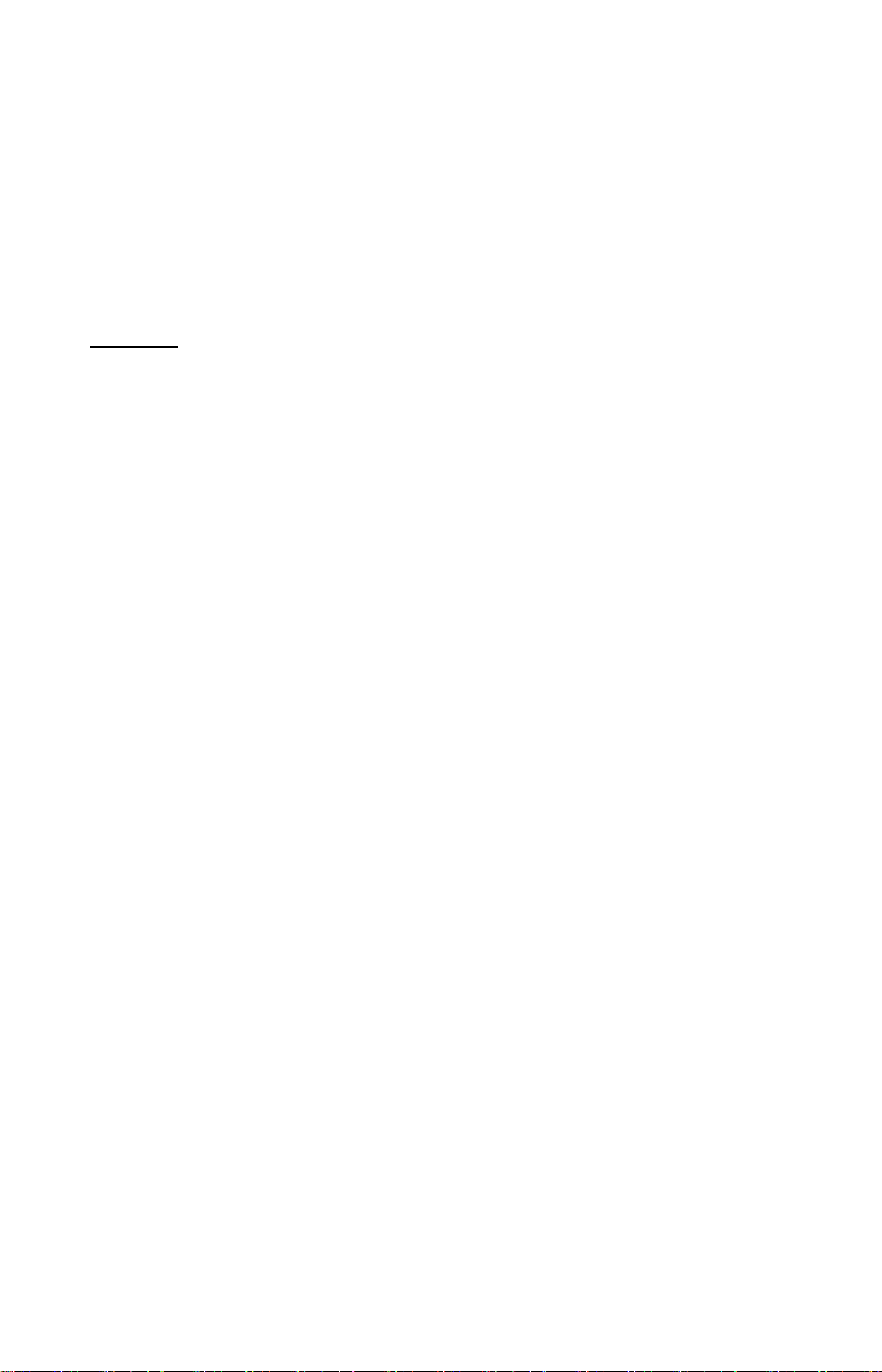
A.3 GNU General Public License
GNU GENERAL PUBLIC LICENSE
Version 2, June 1991
Copyright (C) 1989, 1991 Free Software Foundation, Inc.
59 Temple Place, Suite 330, Boston, MA 02111-1307 USA
Everyone is permitted to copy and distribute verbatim copies of this license document,
but changing it is not allowed.
Preamble
The licenses for most software are designed to take away your freedom to share and
change it. By contrast, the GNU General Public License is intended to guarantee your
freedom to share and change free software--to make sure the software is free for all its
users. This General Public License applies to most of the Free Software Foundation's
software and to any other program whose authors commit to using it. (Some other Free
Software Foundation software is covered by the GNU Library General Public License
instead.) You can apply it to your programs, too.
When we speak of free software, we are referring to freedom, not price. Our General
Public Licenses are designed to make sure that you have the freedom to distribute
copies of free software (and charge for this service if you wish), that you receive source
code or can get it if you want it, that you can change the software or use pieces of it in
new free programs; and that you know you can do these things.
To protect your rights, we need to make restrictions that forbid anyone to deny you
these rights or to ask you to surrender the rights. These restrictions translate to certain
responsibilities for you if you distribute copies of the software, or if you modify it.
For example, if you distribute copies of such a program, whether gratis or for a fee, you
must give the recipients all the rights that you have. You must make sure that they, too,
receive or can get the source code. And you must show them these terms so they know
their rights.
We protect your rights with two steps: (1) copyright the software, and (2) offer you this
license which gives you legal permission to copy, distribute and/or modify the software.
Also, for each author's protection and ours, we want to make certain that everyone
understands that there is no warranty for this free software. If the software is modified
by someone else and passed on, we want its recipients to know that what they have is
not the original, so that any problems introduced by others will not reflect on the original
authors' reputations.
Finally, any free program is threatened constantly by software patents. We wish to
avoid the danger that redistributors of a free program will individually obtain patent
licenses, in effect making the program proprietary. To prevent this, we have made it
clear that any patent must be licensed for everyone's free use or not licensed at all.
The precise terms and conditions for copying, distribution and modification follow.
GNU GENERAL PUBLIC LICENSE
Terms And Conditions For Copying, Distribution And Modification
0. This License applies to any program or other work which contains a notice placed by
the copyright holder saying it may be distributed under the terms of this General Public
License. The "Program", below, refers to any such program or work, and a "work based
on the Program" means either the Program or any derivative work under copyright law:
51
Page 54
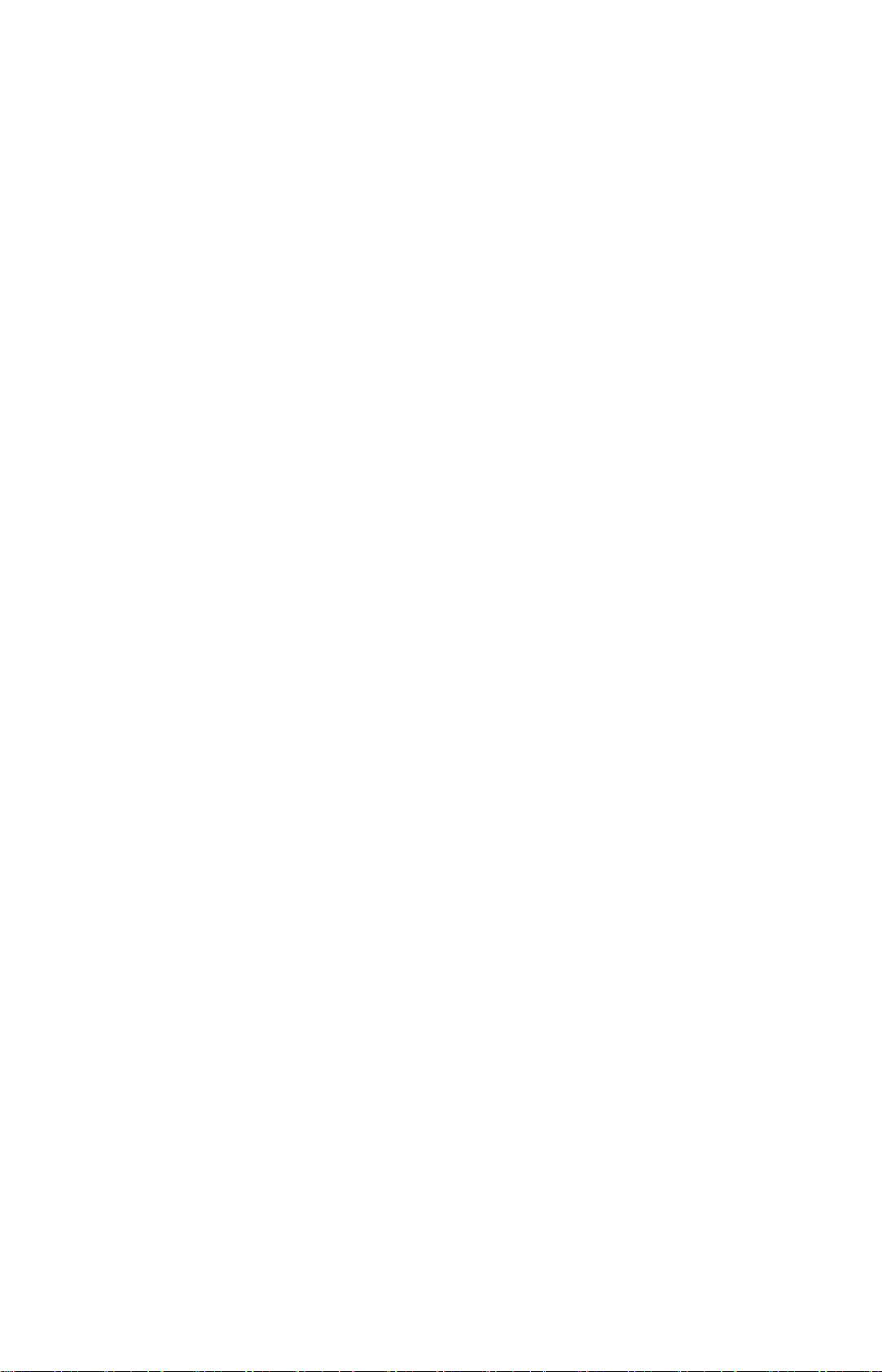
that is to say, a work containing the Program or a portion of it, either verbatim or with
modifications and/or translated into another language. (Hereinafter, translation is
included without limitation in the term "modification".) Each licensee is addressed as
"you".
Activities other than copying, distribution and modification are not covered by this
License; they are outside its scope. The act of running the Program is not restricted,
and the output from the Program is covered only if its contents constitute a work based
on the Program (independent of having been made by running the Program). Whether
that is true depends on what the Program does.
1. You may copy and distribute verbatim copies of the Program's source code as you
receive it, in any medium, provided that you conspicuously and appropriately publish on
each copy an appropriate copyright notice and disclaimer of warranty; keep intact all the
notices that refer to this License and to the absence of any warranty; and give any other
recipients of the Program a copy of this License along with the Program.
You may charge a fee for the physical act of transferring a copy, and you may at your
option offer warranty protection in exchange for a fee.
2. You may modify your copy or copies of the Program or any portion of it, thus forming
a work based on the Program, and copy and distribute such modifications or work under
the terms of Section 1 above, provided that you also meet all of these conditions:
a) You must cause the modified files to carry prominent notices stating that you changed
the files and the date of any change.
b) You must cause any work that you distribute or publish, that in whole or in part
contains or is derived from the Program or any part thereof, to be licensed as a whole at
no charge to all third parties under the terms of this License.
c) If the modified program normally reads commands interactively when run, you must
cause it, when started running for such interactive use in the most ordinary way, to print
or display an announcement including an appropriate copyright notice and a notice that
there is no warranty (or else, saying that you provide a warranty) and that users may
redistribute the program under these conditions, and telling the user how to view a copy
of this License. (Exception: if the Program itself is interactive but does not normally print
such an announcement, your work based on the Program is not required to print an
announcement.)
These requirements apply to the modified work as a whole. If identifiable sections of
that work are not derived from the Program, and can be reasonably considered
independent and separate works in themselves, then this License, and its terms, do not
apply to those sections when you distribute them as separate works. But when you
distribute the same sections as part of a whole which is a work based on the Program,
the distribution of the whole must be on the terms of this License, whose permissions for
other licensees extend to the entire whole, and thus to each and every part regardless of
who wrote it. Thus, it is not the intent of this section to claim rights or contest your rights
to work written entirely by you; rather, the intent is to exercise the right to control the
distribution of derivative or collective works based on the Program.
In addition, mere aggregation of another work not based on the Program with the
Program (or with a work based on the Program) on a volume of a storage or distribution
medium does not bring the other work under the scope of this License.
52
Page 55

3. You may copy and distribute the Program (or a work based on it, under Section 2) in
object code or executable form under the terms of Sections 1 and 2 above provided that
you also do one of the following:
a) Accompany it with the complete corresponding machine-readable source code, which
must be distributed under the terms of Sections 1 and 2 above on a medium customarily
used for software interchange; or,
b) Accompany it with a written offer, valid for at least three years, to give any third party,
for a charge no more than your cost of physically performing source distribution, a
complete machine-readable copy of the corresponding source code, to be distributed
under the terms of Sections 1 and 2 above on a medium customarily used for software
interchange; or,
c) Accompany it with the information you received as to the offer to distribute
corresponding source code. (This alternative is allowed only for noncommercial
distribution and only if you received the program in object code or executable form with
such an offer, in accord with Subsection b above.)
The source code for a work means the preferred form of the work for making
modifications to it. For an executable work, complete source code means all the source
code for all modules it contains, plus any associated interface definition files, plus the
scripts used to control compilation and installation of the executable. However, as a
special exception, the source code distributed need not include anything that is normally
distributed (in either source or binary form) with the major components (compiler, kernel,
and so on) of the operating system on which the executable runs, unless that
component itself accompanies the executable.
If distribution of executable or object code is made by offering access to copy from a
designated place, then offering equivalent access to copy the source code from the
same place counts as distribution of the source code, even though third parties are not
compelled to copy the source along with the object code.
4. You may not copy, modify, sublicense, or distribute the Program except as expressly
provided under this License. Any attempt otherwise to copy, modify, sublicense or
distribute the Program is void, and will automatically terminate your rights under this
License. However, parties who have received copies, or rights, from you under this
License will not have their licenses terminated so long as such parties remain in full
compliance.
5. You are not required to accept this License, since you have not signed it. However,
nothing else grants you permission to modify or distribute the Program or its derivative
works. These actions are prohibited by law if you do not accept this License. Therefore,
by modifying or distributing the Program (or any work based on the Program), you
indicate your acceptance of this License to do so, and all its terms and conditions for
copying, distributing or modifying the Program or works based on it.
6. Each time you redistribute the Program (or any work based on the Program), the
recipient automatically receives a license from the original licensor to copy, distribute or
modify the Program subject to these terms and conditions. You may not impose any
further restrictions on the recipients' exercise of the rights granted herein. You are not
responsible for enforcing compliance by third parties to this License.
53
Page 56
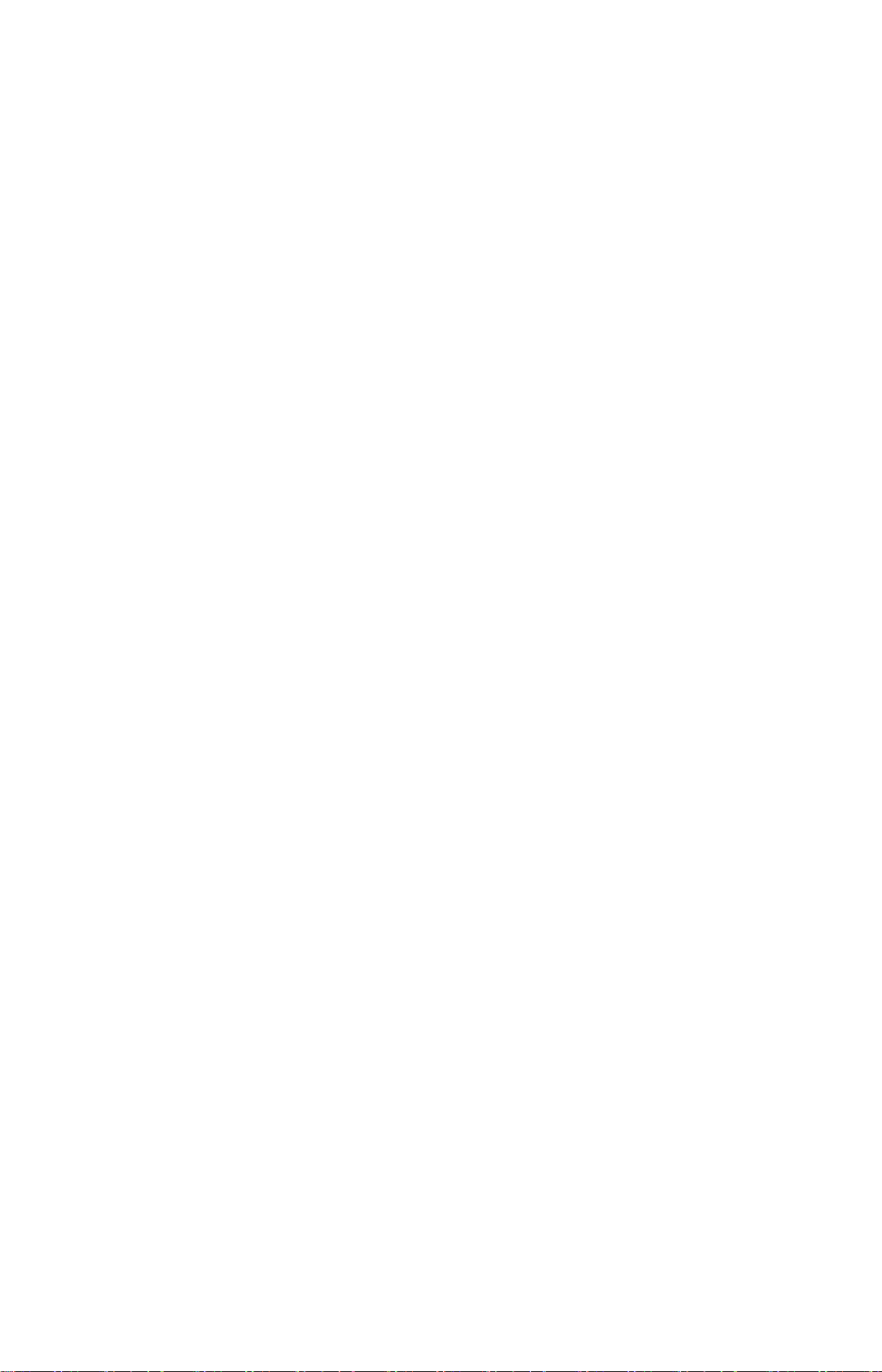
7. If, as a consequence of a court judgment or allegation of patent infringement or for
any other reason (not limited to patent issues), conditions are imposed on you (whether
by court order, agreement or otherwise) that contradict the conditions of this License,
they do not excuse you from the conditions of this License. If you cannot distribute so
as to satisfy simultaneously your obligations under this License and any other pertinent
obligations, then as a consequence you may not distribute the Program at all. For
example, if a patent license would not permit royalty-free redistribution of the Program
by all those who receive copies directly or indirectly through you, then the only way you
could satisfy both it and this License would be to refrain entirely from distribution of the
Program.
If any portion of this section is held invalid or unenforceable under any particular
circumstance, the balance of the section is intended to apply and the section as a whole
is intended to apply in other circumstances.
It is not the purpose of this section to induce you to infringe any patents or other
property right claims or to contest validity of any such claims; this section has the sole
purpose of protecting the integrity of the free software distribution system, which is
implemented by public license practices. Many people have made generous
contributions to the wide range of software distributed through that system in reliance on
consistent application of that system; it is up to the author/donor to decide if he or she is
willing to distribute software through any other system and a licensee cannot impose
that choice.
This section is intended to make thoroughly clear what is believed to be a consequence
of the rest of this License.
8. If the distribution and/or use of the Program is restricted in certain countries either by
patents or by copyrighted interfaces, the original copyright holder who places the
Program under this License may add an explicit geographical distribution limitation
excluding those countries, so that distribution is permitted only in or among countries not
thus excluded. In such case, this License incorporates the limitation as if written in the
body of this License.
9. The Free Software Foundation may publish revised and/or new versions of the
General Public License from time to time. Such new versions will be similar in spirit to
the present version, but may differ in detail to address new problems or concerns.
Each version is given a distinguishing version number. If the Program specifies a
version number of this License which applies to it and "any later version", you have the
option of following the terms and conditions either of that version or of any later version
published by the Free Software Foundation. If the Program does not specify a version
number of this License, you may choose any version ever published by the Free
Software Foundation.
10. If you wish to incorporate parts of the Program into other free programs whose
distribution conditions are different, write to the author to ask for permission. For
software which is copyrighted by the Free Software Foundation, write to the Free
Software Foundation; we sometimes make exceptions for this. Our decision will be
guided by the two goals of preserving the free status of all derivatives of our free
software and of promoting the sharing and reuse of software generally.
54
Page 57
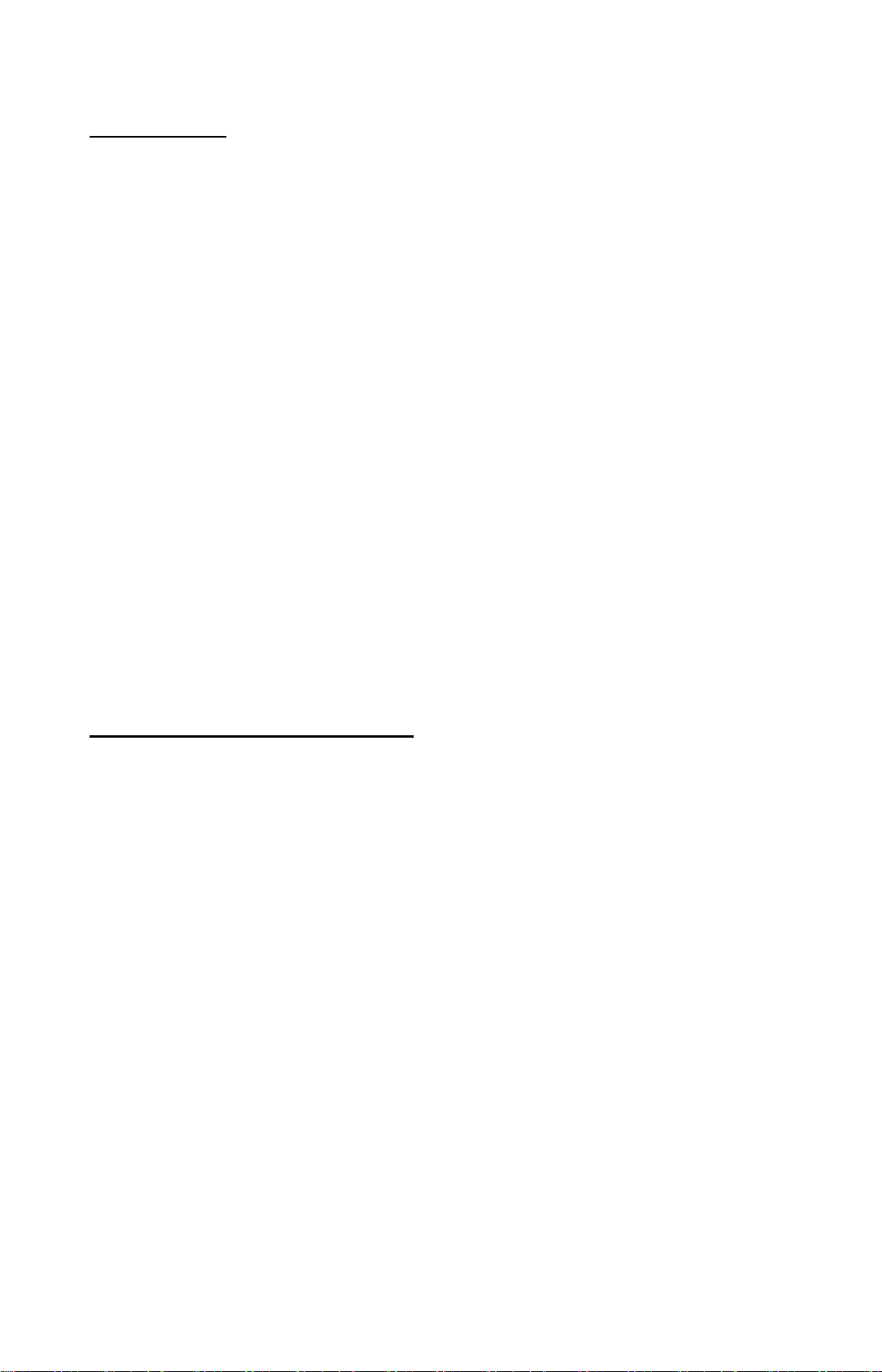
NO WARRANTY
11. BECAUSE THE PROGRAM IS LICENSED FREE OF CHARGE, THERE IS
NO WARRANTY FOR THE PROGRAM, TO THE EXTENT PERMITTED BY
APPLICABLE LAW. EXCEPT WHEN OTHERWISE STATED IN WRITING THE
COPYRIGHT HOLDERS AND/OR OTHER PARTIES PROVIDE THE
PROGRAM "AS IS" WITHOUT WARRANTY OF ANY KIND, EITHER
EXPRESSED OR IMPLIED, INCLUDING, BUT NOT LIMITED TO, THE IMPLIED
WARRANTIES OF MERCHANTABILITY AND FITNESS FOR A PARTICULAR
PURPOSE. THE ENTIRE RISK AS TO THE QUALITY AND PERFORMANCE
OF THE PROGRAM IS WITH YOU. SHOULD THE PROGRAM PROVE
DEFECTIVE, YOU ASSUME THE COST OF ALL NECESSARY
SERVICING,REPAIR OR CORRECTION.
12. IN NO EVENT UNLESS REQUIRED BY APPLICABLE LAW OR AGREED TO IN
WRITING WILL ANY COPYRIGHT HOLDER, OR ANY OTHER PARTY WHO MAY
MODIFY AND/OR REDISTRIBUTE THE PROGRAM AS PERMITTED ABOVE, BE
LIABLE TO YOU FOR DAMAGES, INCLUDING ANY GENERAL, SPECIAL,
INCIDENTAL OR CONSEQUENTIAL DAMAGES ARISING OUT OF THE USE OR
INABILITY TO USE THE PROGRAM (INCLUDING BUT NOT LIMITED TO LOSS OF
DATA OR DATA BEING RENDERED INACCURATE OR LOSSES SUSTAINED BY
YOU OR THIRD PARTIES OR A FAILURE OF THE PROGRAM TO OPERATE WITH
ANY OTHER PROGRAMS), EVEN IF SUCH HOLDER OR OTHER PARTY HAS BEEN
ADVISED OF THE POSSIBILITY OF SUCH DAMAGES.
END OF TERMS AND CONDITIONS
How to Apply These Terms to Your New Programs
If you develop a new program, and you want it to be of the greatest possible use to the
public, the best way to achieve this is to make it free software which everyone can
redistribute and change under these terms.
To do so, attach the following notices to the program. It is safest to attach them to the
start of each source file to most effectively convey the exclusion of warranty; and each
file should have at least the "copyright" line and a pointer to where the full notice is
found.
This program is free software; you can redistribute it and/or modify it under the terms of
the GNU General Public License as published by the Free Software Foundation; either
version 2 of the License, or (at your option) any later version.
This program is distributed in the hope that it will be useful, but WITHOUT ANY
WARRANTY; without even the implied warranty of MERCHANTABILITY or FITNESS
FOR A PARTICULAR PURPOSE. See the GNU General Public License for more
details.
55
Page 58

You should have received a copy of the GNU General Public License along with this
program; if not, write to the Free Software Foundation, Inc.,
51 Franklin Street, Fifth Floor, Boston, MA 02110-1301 USA.
Also add information on how to contact you by electronic and paper mail. If the program
is interactive, make it output a short notice like this when it starts in an interactive mode:
Gnomovision version 69, Copyright (C) year name of author Gnomovision comes with
ABSOLUTELY NO WARRANTY; for details type `show w'. This is free software, and
you are welcome to redistribute it under certain conditions; type `show c' for details.
The hypothetical commands `show w' and `show c' should show the appropriate parts of
the General Public License. Of course, the commands you use maybe called something
other than `show w' and `show c'; they could even be mouse-clicks or menu items-whatever suits your program.
You should also get your employer (if you work as a programmer) or your school, if any,
to sign a "copyright disclaimer" for the program, if necessary. Here is a sample; alter the
names:
Yoyodyne, Inc., hereby disclaims all copyright interest in the program
’Gnomovision' (which makes passes at compilers) written by James Hacker.
<signature of Ty Coon>, 1 April 1989
Ty Coon, President of Vice
This General Public License does not permit incorporating your program into proprietary
programs. If your program is a subroutine library, you may consider it more useful to
permit linking proprietary applications with the library. If this is what you want to do, use
the GNU Lesser General Public License instead of this License.
56
Page 59

SMCWIPCAM-PZ
