Page 1
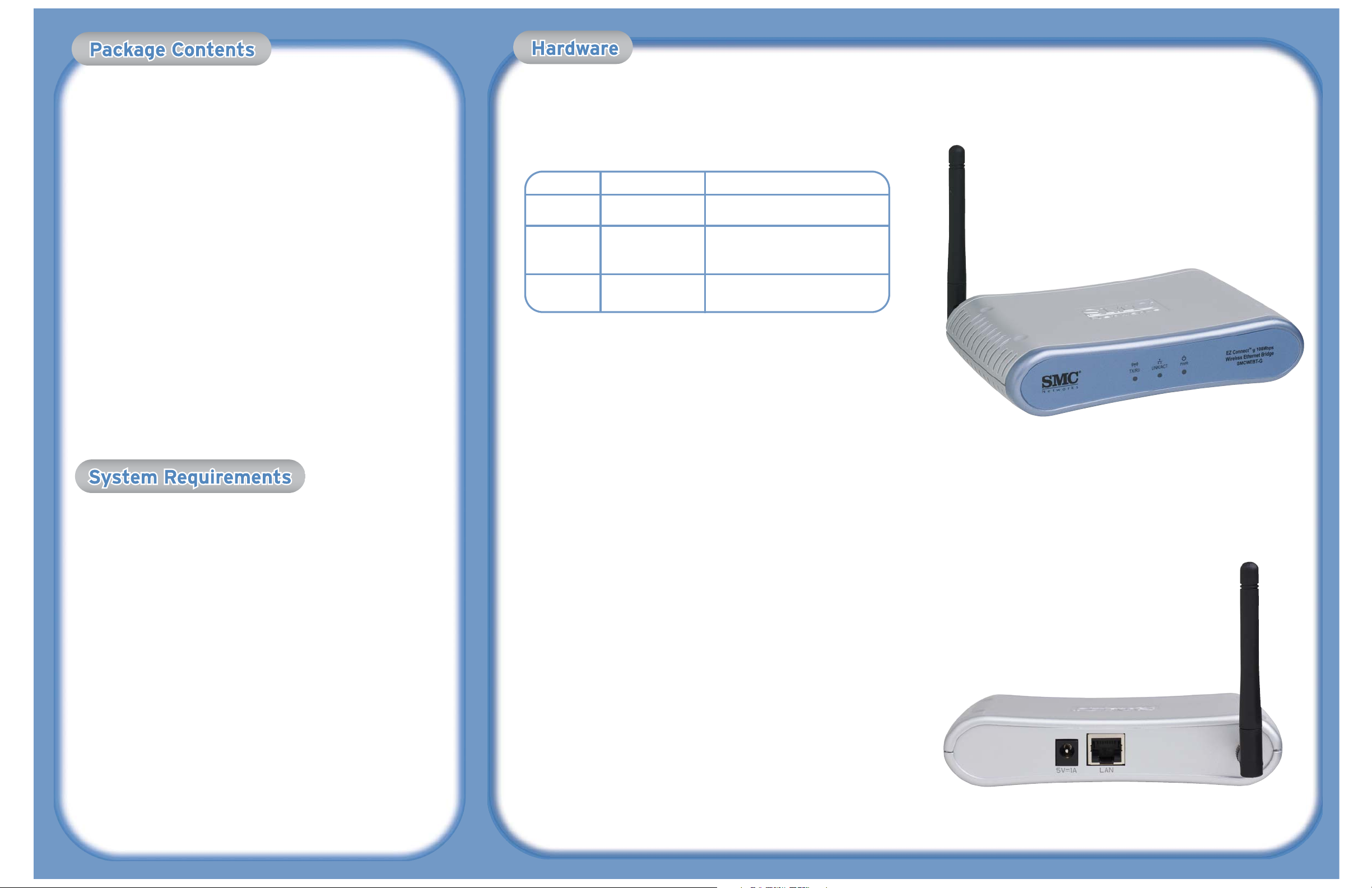
The EZ Connect™ g Wireless Ethernet Bridge supports high speed communication up to 108
Mbps. This device is fully compliant with 2.4 GHz DSSS and OFDM CSMA/CA wireless networking
as defined in IEEE 802.11b and 802.11g. It can be connected via an RJ-45 connection to devices
such as Nintendo GameCube, Microsoft Xbox, Sony PlayStation II, and Ethernet ready embedded
devices. It can also function as an IEEE 802.11g Access Point, giving you the capability of creating a new 802.11g wireless network. In addition, this product supports Wireless Distribution
System (WDS) for repeater functionality to extend the range of your wireless network
LED Status Function
Power On (Blue) Power on.
Off No Power
Wireless LAN Blinking (Blue) Blinking: Wireless LAN connection is
transmitting.
Off Off: Wireless LAN connection is not active
Tx/Rx On (Blue) On: Transmitting.
Off Off: Wired LAN connection is not active.
Applications
SMC's EZ Connect 802.11g 108Mbps Wireless Ethernet Bridge (SMCWEBT-G) can function in the
following modes:
• Ethernet to Wireless Bridge: providing a wireless connection via an RJ-45 connection to
devices such as Microsoft Xbox and Ethernet ready embedded devices
• Access Point : in this mode the SMCEBT-G complies to the IEEE 802.11g standard
• Wireless Repeater: In this mode the unit allowes you to effectively extend the coverage of
another SMCWEBT-G that is configured to operate in Access Point mode
Use this device in conjunction with SMC's EZ Connect™ Wireless Cards to create an instant
network that integrates seamlessly with Ethernet LANs. Moreover, moving or expanding your
network is as easy as moving or installing additional access points - no wires!
EZ Connect wireless products offer a fast, reliable, cost-effective solution for wireless Ethernet
client access to the network in applications such as:
• Video Game Systems
• Provides wireless Internet access for users of video game systems such as Nintendo
GameCube, Microsoft Xbox and Sony PlayStation II
• Remote access to corporate network information
• E-mail, file transfer, and terminal emulation
• Difficult-to-wire environments
• Historical or old buildings, asbestos installations, and open areas where wiring is difficult
to employ
• Frequently changing environments
• Retailers, manufacturers, and banks which frequently rearrange the workplace or change
locations
• Temporary LANs for special projects or peak periods
• Trade shows, exhibitions, and construction sites that need a temporary setup. Retailers, air
line, and shipping companies that need additional workstations for peak periods. Auditors
who require workgroups at customer sites
• Access to databases for mobile workers
• Doctors, nurses, retailers, or white-collar workers who need access to databases while being
mobile in a hospital, retail store, in an office, or on a campus
• SOHO users
• SOHO (Small Office and Home Office) users who need easy and quick installation of a
small computer network
After unpacking the EZ Connect™ g 802.11g 108Mbps Wireless Ethernet Bridge, check the
contents of the box to be sure you have received the following components:
• 1 SMCWEBT-G 802.11g 108Mbps Wireless Ethernet Adapter
• 1 EZ Installation Wizard and Documentation CD
• 1 Cat-5 Ethernet Cable
• 1 Quick Installation Guide
• 1 Power Adapter
Immediately inform your dealer in the event of any incorrect, missing or damaged parts.
If possible, please retain the carton and original packing materials in case there is a need
to return the product.
Please register this product and upgrade the product warranty at SMC's Web site:
http://www.smc.com
• A web browser, such as Microsoft Internet Explorer 5.5 or above installed on one PC
at your site for configuring the Wireless Ethernet Bridge
• CD-ROM drive
• An AC power outlet to supply power to the Wireless Ethernet Bridge
• Wired or Wireless Network Adapter
• An available RJ-45 (UTP) port on an Ethernet hub or switch
• TCP/IP network protocol installed on each PC that needs to access the Internet.
Hardware Installation
EZ Connect™ 802.11g 108Mbps
Wireless to Ethernet Bridge
Hardware Installation
Page 2
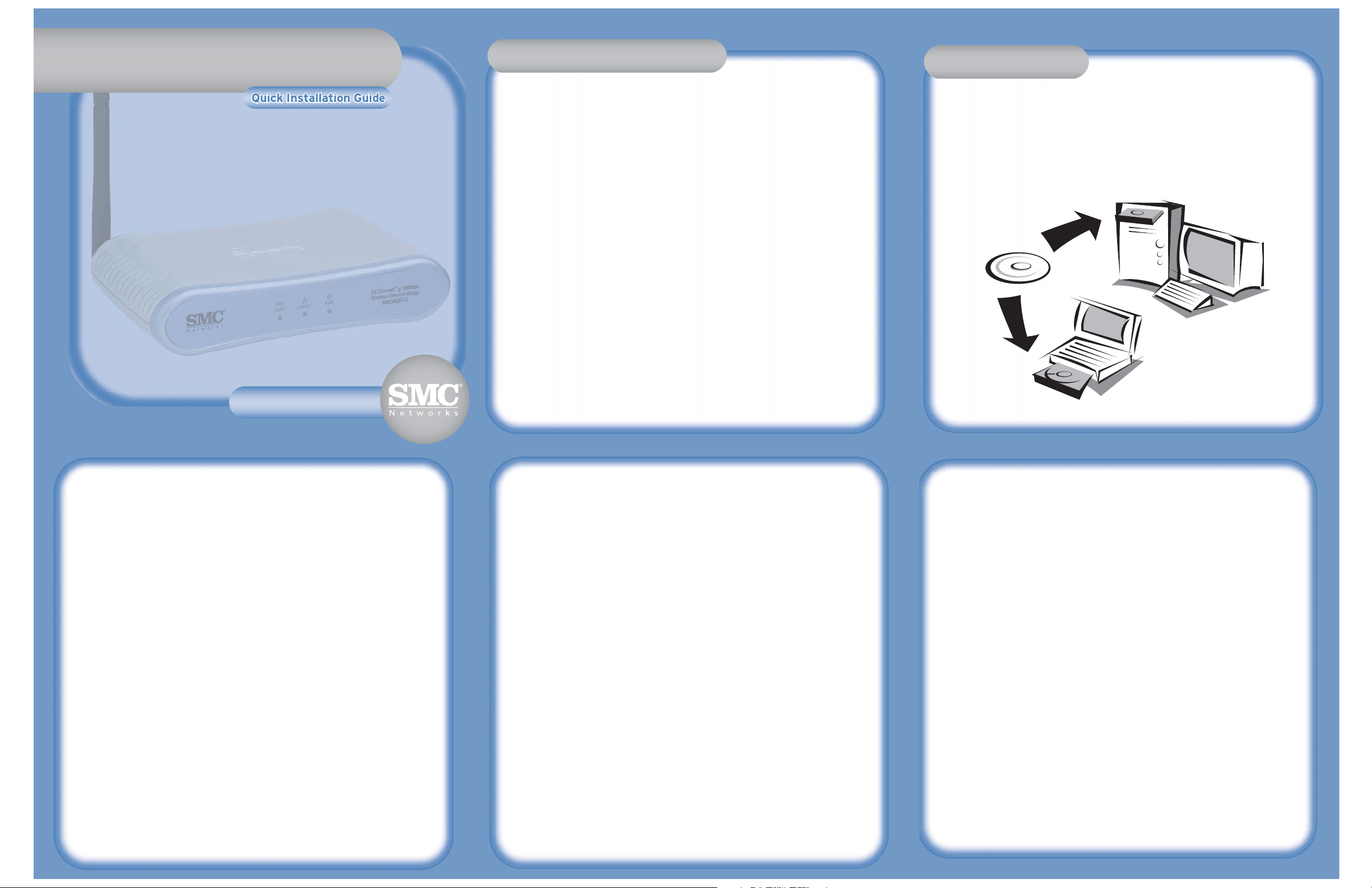
1. Select the Site - Choose a location for your SMCWEBT-G unit. Usually, the best location is at
the center of your wireless coverage area, if possible within line-of-sight of all wireless
devices.
2. Place the unit in a position that gives it maximum coverage: Normally, the higher you place
the antenna, the better the performance.
3. Position the antennas as desired. For more effective coverage, position the antennas along
different axes. For example, try positioning the antennas around 45 to 90 degrees apart.
(The antennas emit signals along the toroidal plane - and thus provide more effective
coverage when positioned along different axes.)
4. If used in Wireless Bridge mode, use an Ethernet cable from the host device to the
SMCWEBT-G. Connect the provided Ethernet cable to the RJ-45 socket of the host device
that you want to connect to your wireless network.
5. If used in Access Point / Repeater mode, the SMCWEBT-G can be wired to an Ethernet
network through an Ethernet device such as a hub or a switch using category 3, 4, or 5 UTP
Ethernet cable and an RJ-45 connector. For the configuration you may need to connect the
unit directly to your PC's Ethernet adapter directly.
6. Connect the power cable - Connect the power adapter cable to the 5 VDC power socket on
the rear panel.
7. Warning: Use only the power adapter supplied with the SMCWEBT-G.
8. Check the LED's on the front of the unit to make sure the adapter is turned on properly and
the status is okay.
The installation method makes the process as simple and Plug-and-Play as possible. Please be
sure that you have successfully completed the steps shown in the previous section before
proceeding.
1. Insert the Installation CD-ROM, wait until the welcome screen appears automatically. If it
doesn't, open up the My Computer folder, select your CD-ROM drive, and double-click on its
icon.
2. Select from following options (shown on the screen) to configure your SMCWEBT-G
a. Access the Web-Based configuration
b. Run the EZ Configuration Wizard
Access the Web-Based Configuration
1. Configure your Ethernet adapter, which has been connected by wire to the SMCWEBT-G
device for a static IP-address in the 192.168.2.xxx range, where xxx should be between 1.254.
Please do not use the 192.168.2.25 address. Please refer the user manual for further
information about IP-addressing and settings.
2. As subnet mask, enter 255.255.255.0 during the IP-configuration if not selected
automatically.
3. Open up your web browser and enter http://192.168.2.25/
4. This will redirect you to the web configuration of the SMCWEBT-G. Please enter the
administrator password, which is by default: “smcadmin” to access the html pages for
further steps.
Note: If you have already set your Ethernet adapter for this IP address, you can avoid
entering the IP address as URL in your web browser by clicking the Access the
Web-based Configuration link. It will automatically start your default browser and
load the login page of the SMCWEBT-G
Run the EZ Configuration Wizard
1. Please make sure, your Ethernet adapter is configured correctly. For further information
please refer to the manual or the steps 1 and 2 in the “Access the Web-Based Configuration”
section above.
2. Click on the Run EZ Configuration Wizard button
3. Select the operational mode for your SMCWEBT-G device. (Access Point / Repeater /
Wireless to Ethernet Bridge) and click Next.
4. Enter the SSID and select the used wireless channel for AP / Repeater mode or only the
preferred SSID for Wireless to Ethernet Bridge mode. In the second case the channel will be
selected automatically. Click Next.
5. Select the Encryption method and enter the necessary keys in the fields to enable wireless
security for your SMCWEBT-G. Click Finish to save and apply settings.
6. The device will reboot and load the new configuration immediately.
EZ Connect™ 802.11g 108Mbps EZ Connect™ 802.11g 108Mbps
Wireless to Ethernet Bridge Wireless to Ethernet Bridge
EZ Connect™ 802.11g 108Mbps
Wireless to Ethernet Bridge
SMCWEBT-GSMCWEBT-GSMCWEBT-G
Hardware Installation
Information furnished by SMC Networks, Inc. (SMC) is believed to be accurate and reliable. However, no
responsibility is assumed by SMC for its use, nor for any infringements of patents or other rights of third
parties, which may result from its use. No license is granted by implication or otherwise under any patent
or patent rights of SMC. SMC reserves the right to change specifications at any time without notice.
SMC Networks, Inc.
38 Tesla
Irvine, CA 92618
Copyright © SMC Networks, Inc., 2003. All rights reserved.
SMC is a registered trademark; and Barricade is a trademark of SMC Networks, Inc.
Other product and company names are trademarks or registered trademarks of their respective holders.
Hardware InstallationHardware InstallationHardware Installation
EZ Connect™ 802.11g 108Mbps
Wireless to Ethernet Bridge
Hardware Installation
ConfigurationConfigurationConfiguration
From U.S.A. and Canada
(24 hours a day, 7 days a week)
(800) SMC-4-YOU; Phn: (949) 679-8000;
Fax: (949) 679-1481
From Europe : Contact details can be found
on www.smc.com
INTERNET
E-mail addresses:
techsupport@smc.com
Driver updates:
http://www.smc.com/index.cfm?action=tech
support drivers downloads
If you are looking for further contact
information, please visit
www.smc.com
38 Tesla
Irvine, CA 92618
Phone: (949) 679-8000
Model Number: SMCWEBT-G
