Page 1
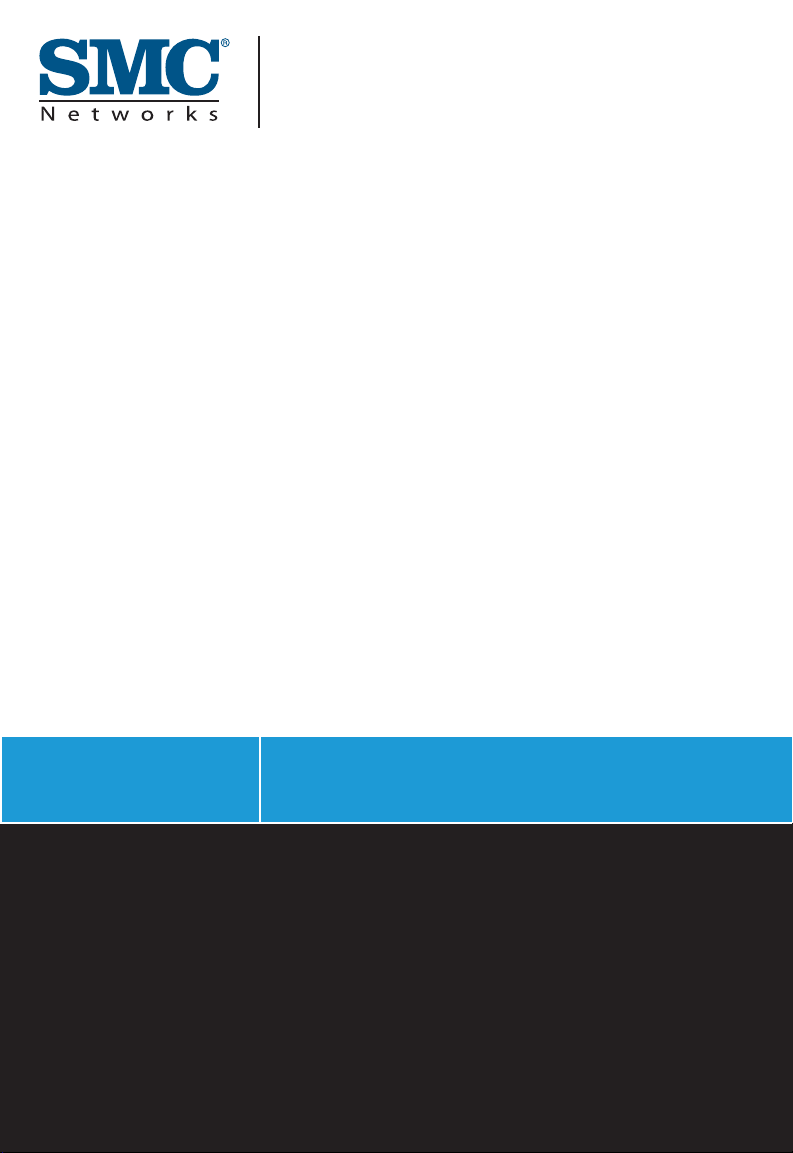
USER GUIDE
SMCWCB-N
EZ Connect™ N
Draft 11n Wireless Cardbus Adapter
Page 2
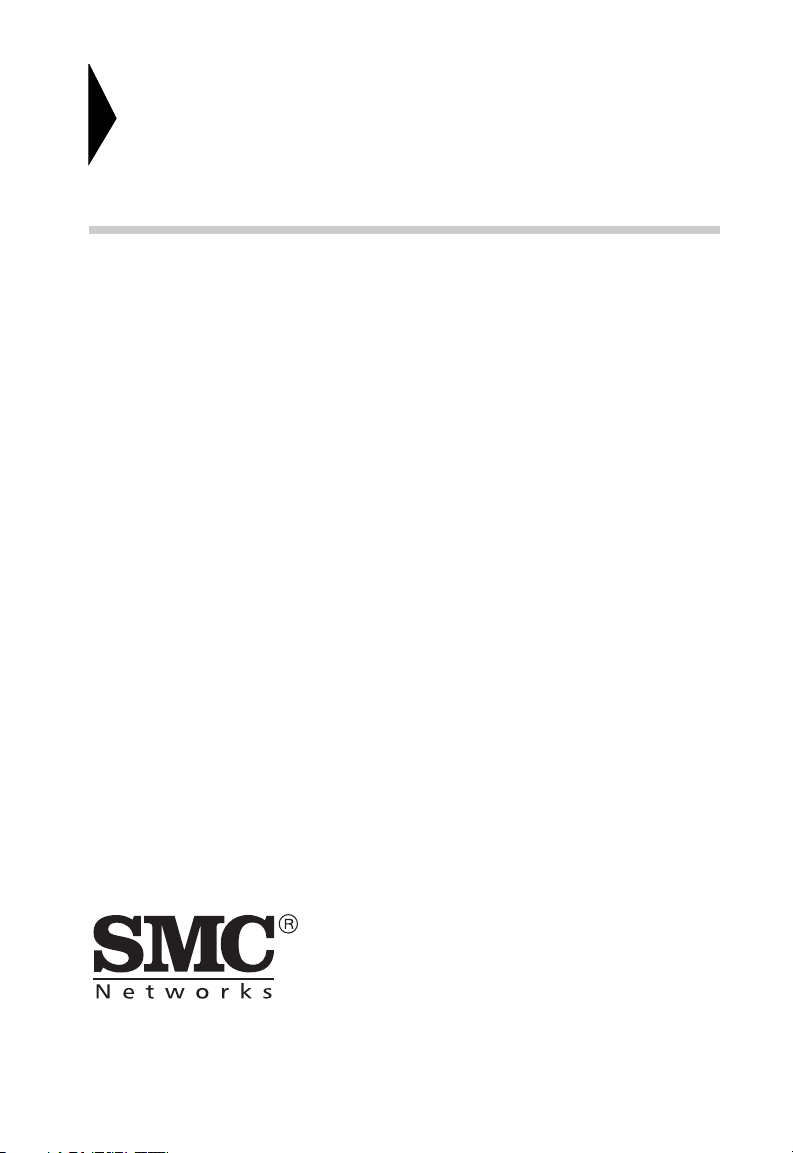
EZ ConnectTM N Draft 11n
Wireless Cardbus Adapter
User Guide
From SMC’s EZ line of low-cost workgroup LAN solutions
38 Tesla
Irvine, CA 92618
Phone: (949) 679-8000
November 2006
Revision #: EU R01, F1.0
Page 3
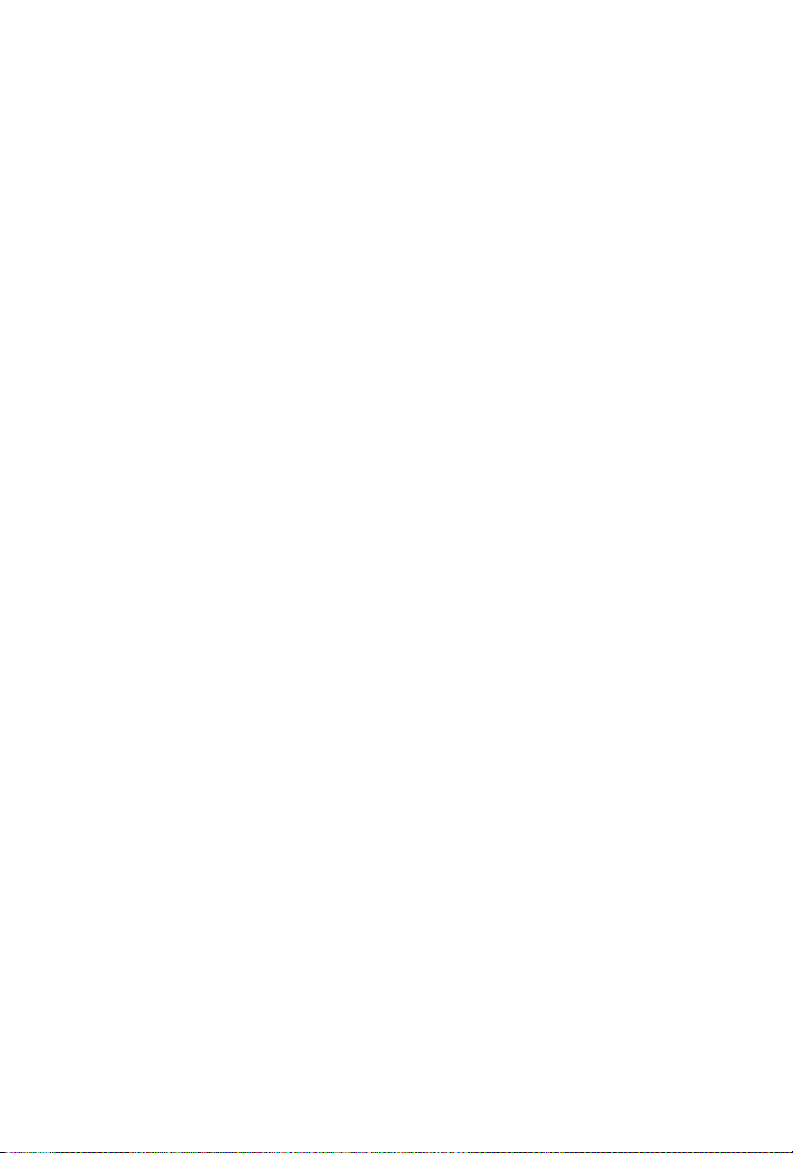
Copyright
Information furnished by SMC Networks, Inc. (SMC) is believed to be accurate and reliable.
However, no responsibility is assumed by SMC for its use, nor for any infringements of patents
or other rights of third parties which may result from its use. No license is granted by
implication or otherwise under any patent or patent rights of SMC. SMC reserves the right to
change specifications at any time without notice.
Copyright © 2006 by
SMC Networks, Inc.
38 Tesla
Irvine, CA 92618
All rights reserved.
Trademarks:
SMC is a registered trademark; and EZ Connect is a trademark of SMC Networks, Inc. Other
product and company names are trademarks or registered trademarks of their respective
holders.
Page 4
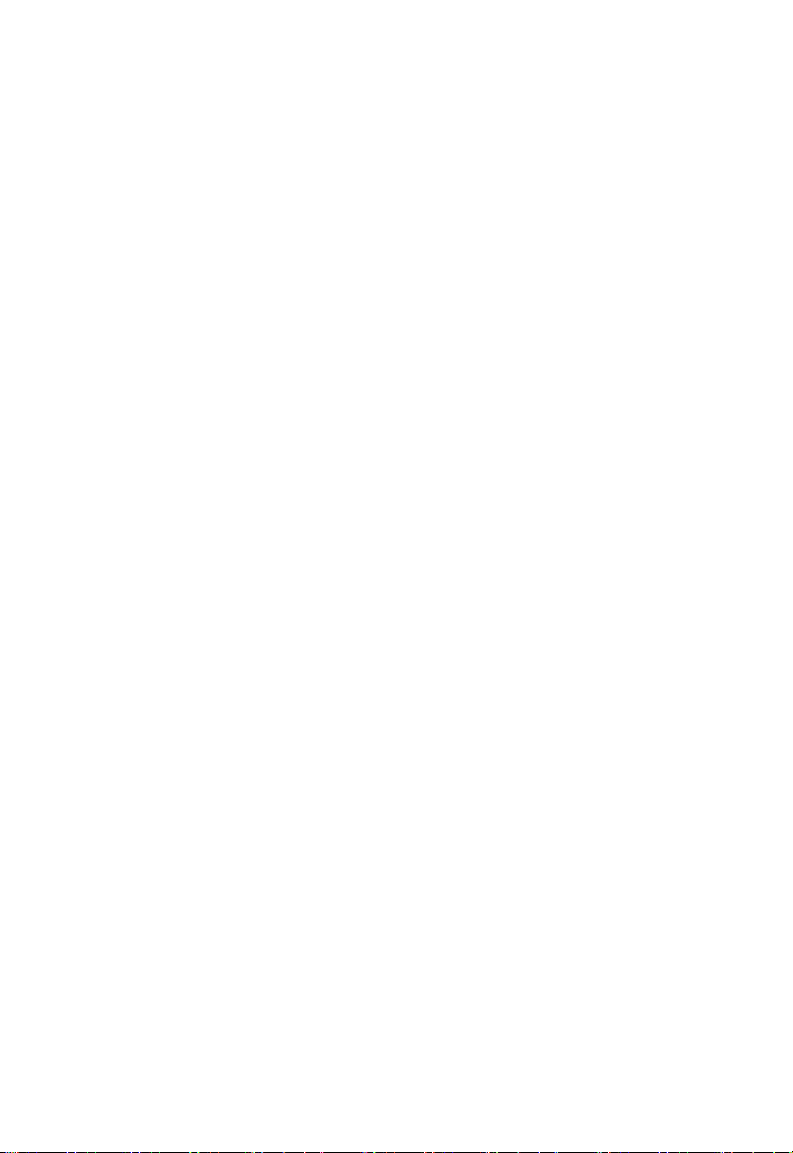
Compliances
Federal Communication Commission Interference Statement
This equipment has been tested and found to comply with the limits for a Class B digital
device, pursuant to Part 15 of the FCC Rules. These limits are designed to provide
reasonable protection against harmful interference in a residential installation. This
equipment generates, uses and can radiate radio frequency energy and, if not installed
and used in accordance with the instructions, may cause harmful interference to radio
communications. However, there is no guarantee that interference will not occur in a
particular installation. If this equipment does cause harmful interference to radio or
television reception, which can be determined by turning the equipment off and on, the
user is encouraged to try to correct the interference by one or more of the following
measures:
• Reorient or relocate the receiving antenna.
• Increase the distance between the equipment and receiver.
• Connect the equipment into an outlet on a circuit different from that to which
the receiver is connected.
• Consult the dealer or an experienced radio/TV technician for help.
FCC Caution: To assure continued compliance, (example - use only shielded interface
cables when connecting to computer or peripheral devices) any changes or modifications
not expressly approved by the party responsible for compliance could void the user’s
authority to operate this equipment. This device complies with Part 15 of the FCC Rules.
Operation is subject to the following two conditions: (1) This device may not cause
harmful interference, and (2) this device must accept any interference received, including
interference that may cause undesired operation.
IMPORTANT NOTE
Federal Communication Commission (FCC) Radiation Exposure Statement
This EUT is compliance with SAR for general population/uncontrolled exposure limits in
ANSI/IEEE C95.1-1999 and had been tested in accordance with the measurement
methods and procedures specified in OET Bulletin 65 Supplement C. This transmitter
must not be co-located or operating in conjunction with any other antenna or transmitter.
i
Page 5
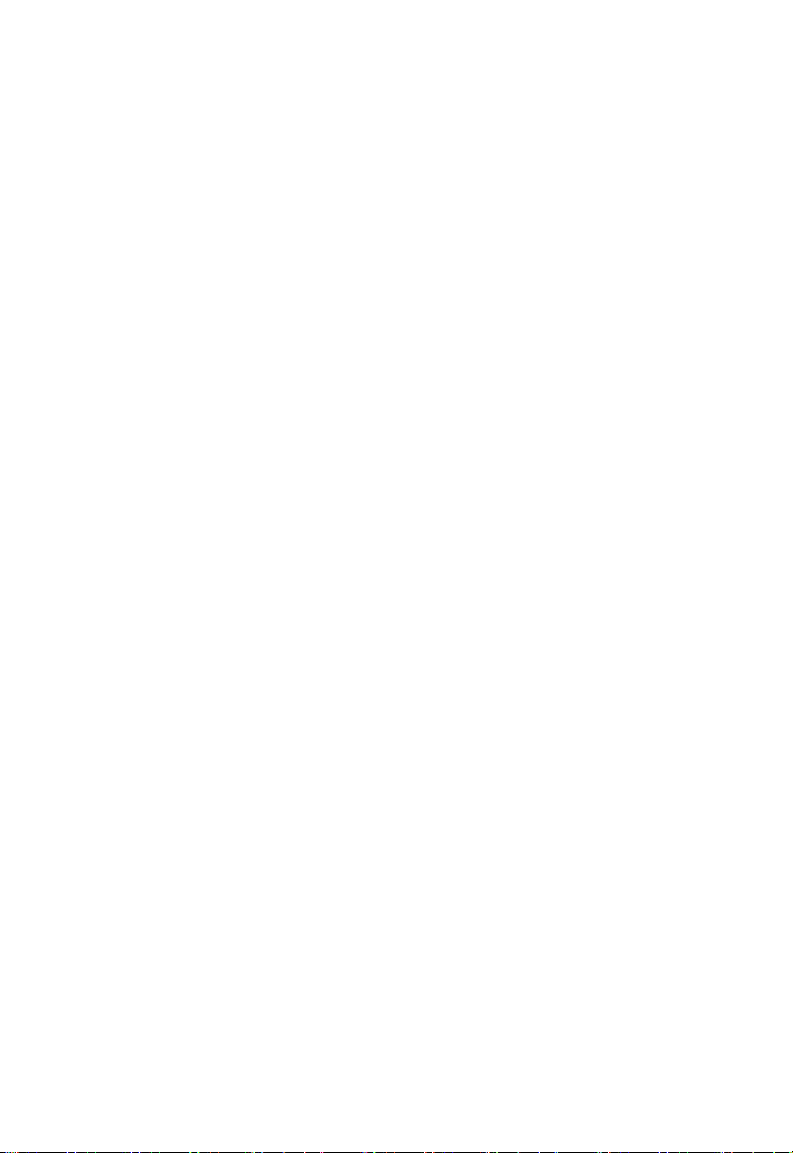
Compliances
CE Mark Declaration of Conformance for EMI and Safety (EEC)
This device complies with the essential requirements of the R&TTE Directive 1999/5/EC.
The following references have been applied in order to prove presumption of compliance
with the R&TTE Directive 1999/5/EC:
• EN 300 328
• EN 301 489-1
• EN 301 489-17
• EN 60950-1
ii
Page 6
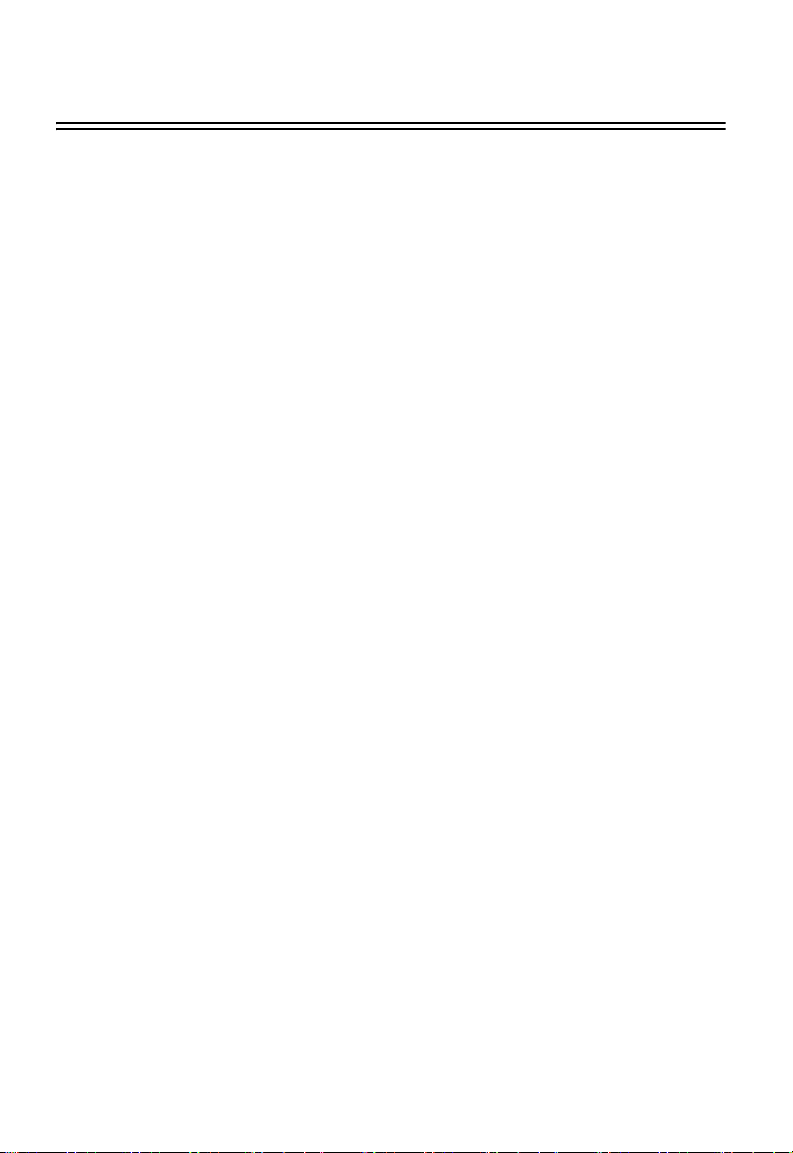
Contents
Compliances i
Introduction 1
Features 1
System Requirements 2
Package Contents 2
Hardware Description 3
LED Indicators 3
Installation 4
Utility Configuration 9
Configuration 10
Advanced 14
Link Information 15
IP Information 17
Site Survey 18
Version Information 19
Network Configuration and Planning 20
Network Topologies 20
Ad Hoc Wireless LAN 20
Infrastructure Wireless LAN 21
Setting the Communication Domain 22
Troubleshooting 23
Adapter Installation Problems 23
Network Connection Problems 23
Specifications 25
General Specifications 25
iii
Page 7
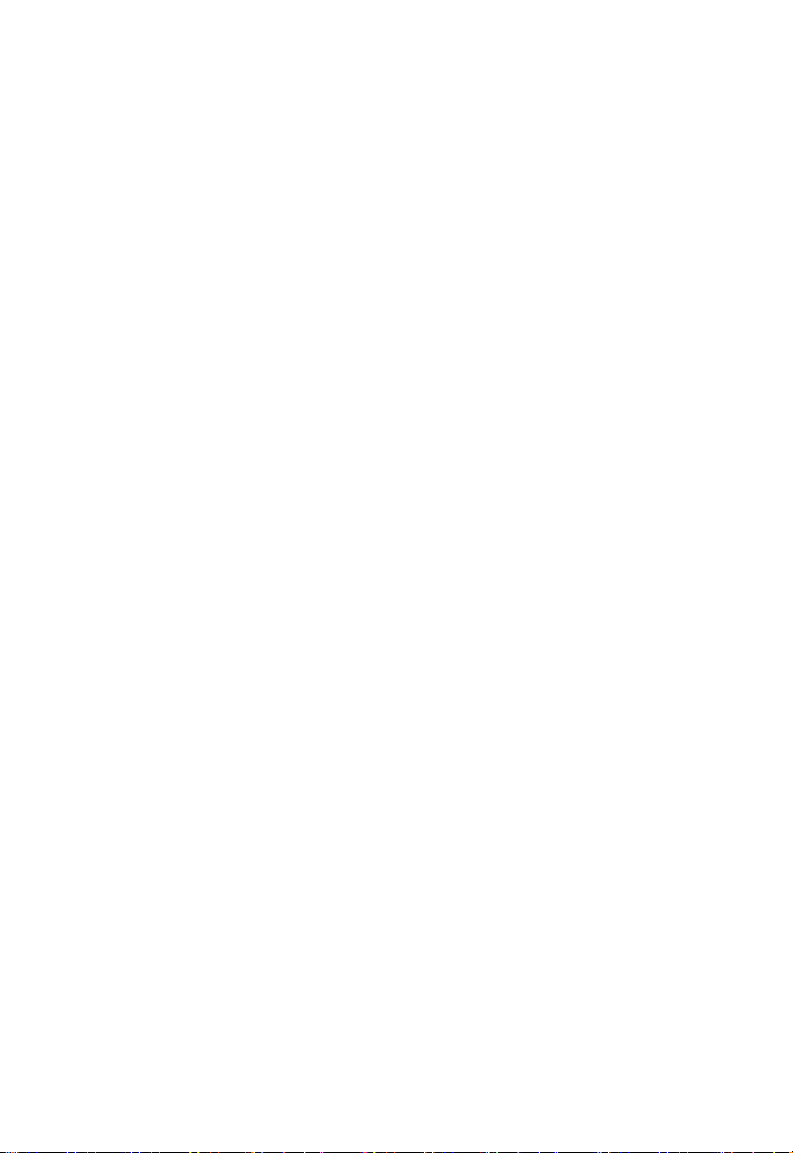
™
EZ C
W
IRELESS
Introduction
The EZ ConnectTM N Draft 11n Wireless Cardbus Adapter (SMCWCB-N) is another
cutting edge introduction in 2.4 GHz wireless communication for your notebook computer.
Designed for both the home and office, the Wireless Cardbus Adapter provides the
speed, coverage, and security expected by today’s wireless users. The SMCWCB-N is
compliant with the next generation IEEE 802.11n draft v1.0 specification while
maintaining full backwards compatibility with the IEEE 802.11b/g standards. This next
generation wireless networking standard utilizes advanced MIMO (multiple-in,
multiple-out) technology to deliver incredible speed and range. With wireless speeds up
to 300Mbps - five times faster than 802.11g, the SMCWCB-N provides sufficient
bandwidth to stream HD video, listen to digital music, play online games, transfer large
files, make VoIP calls and surf the Internet simultaneously. To secure wireless data
transmissions and prevent unauthorized access, the SMCWCB-N supports the latest
WPA/WPA2 wireless security standards. WEP 64-bit and 128-bit wireless encryption is
also provided for securely connecting to legacy devices which do not support the latest
WPA/WPA2 standards. The SMCWCB-N includes an EZ Installation Wizard for quick and
easy installation. Simply put the EZ Installation Wizard CD into your computer’s CD-ROM
drive, click on Install Driver/Utility Link, and the wizard will perform the installation
automatically. Then insert your SMCWCB-N into an available PCMCIA Type II or Type III
slot on your laptop computer and you are ready to enjoy the freedom of wireless
networking. The SMCWCB-N WLAN utility scans for all available wireless networks and
its profile management allows you to save wireless network names and settings for your
multiple networks, so network connecting becomes instantaneous and easy.
ONNECT
C
ARDBUS
N D
RAFT
A
11
DAPTER
N
Features
• IEEE802.11n draft v1.0 compliant
• Wireless speeds up to 300 Mbps
• Increased speed and coverage - up to 5 times the speed of IEEE 802.11g
• Fully backwards compatible with 802.11b/g wireless networks
• Allows you to stream HD video, listen to digital music, play online games, transfer large
files, make VoIP calls and surf the Internet simultaneously
1
Page 8
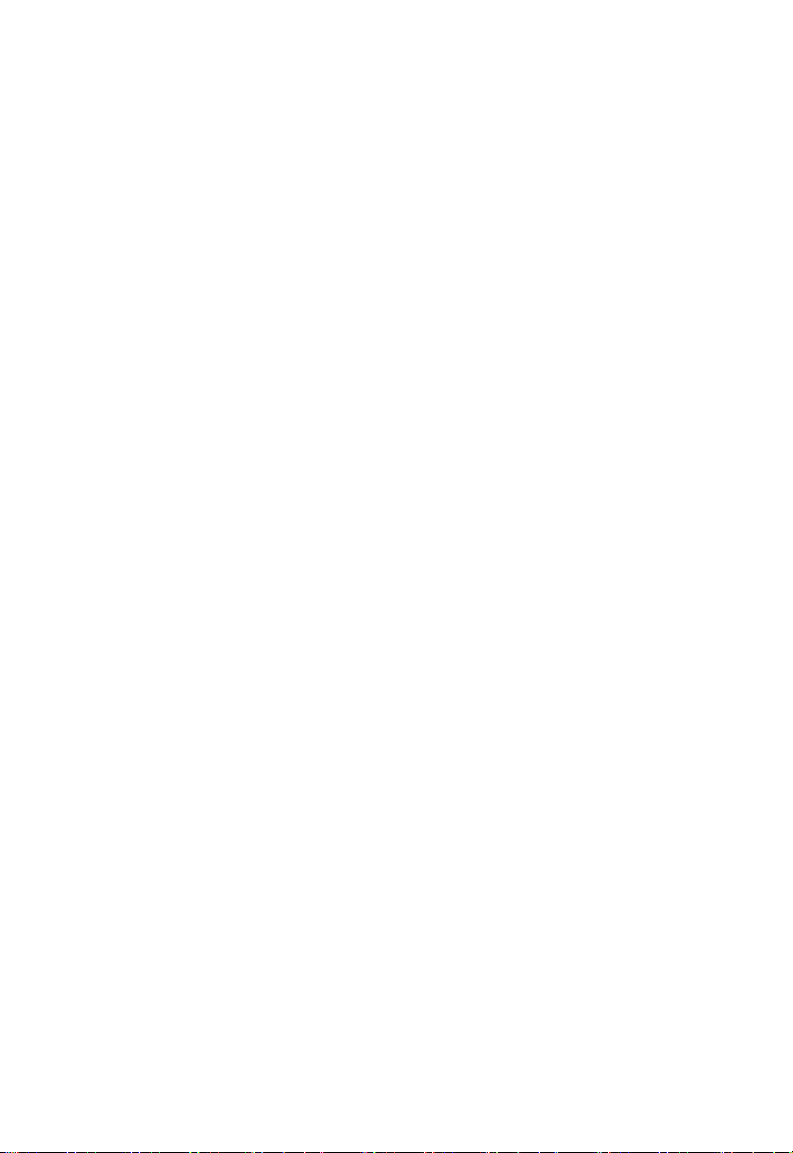
EZ Connect™ N Draft 11n Wireless Cardbus Adapter
• WEP 64/128-bit and WPA/WPA2 wireless encryption
• Wi-Fi Multimedia (WMM) for wireless quality-of-service
• EZ Installation Wizard for easy installation
• Supports Windows 2000/XP
• WLAN management utility
System Requirements
• 2.4 GHz 802.11n draft wireless network or 2.4 GHz 802.11b/g wireless network
• Microsoft Windows 2000 or Windows XP
• Notebook with:
- 300 MHz CPU or above
- Available PCMCIA Type II or Type III slot
- 20MB of available hard disk space
- CD-ROM drive
Package Contents
• EZ ConnectTM N Wireless Cardbus Adapter (SMCWCB-N)
• Installation CD containing:
- EZ Installation Wizard
- Manual
• Warranty registration card
Please inform your dealer if there are any incorrect, missing, or damaged parts. If
possible, retain the carton, including the original packing materials. Use them again to
repack the product if there is a need to return it for repair.
2
Page 9

Hardware Description
The Wireless Cardbus Adapter supports wireless connection speed up to 300 Mbps. This
card is fully compliant with specifications defined in IEEE 802.11b, IEEE 802.11g and
IEEE 802.11n draft v1.0 standards. It can be installed in any notebook with a Type II or
TYPE III PCMCIA slot. It supports Windows 2000/XP.
LED Indicators
The Wireless Cardbus Adapter includes two status LED indicators, as described in the
following table.
LED Status Description
Link On Indicates a valid connection with an access point.
Flashing Indicates that the Wireless Cardbus Adapter is scanning for
Activity Flashing Indicates that the Wireless Cardbus Adapter is
available networks.
transmitting/receiving data.
3
Page 10

Installation
The CD labeled “Driver and Utility CD” that comes with the package contains the software
drivers and utilities available for the Wireless Cardbus Adapter.
Note: You may find that the instructions here do not exactly match your version of
Windows. This is because these steps and screen shots were created from
Windows XP. Windows 2000 is similar, but not identical, to Windows XP.
IMPORTANT: Do not insert the Wireless Cardbus Adapter until instructed.
1. Put the EZ Installation & Documentation CD in to your CD-ROM drive. The CD will
auto run. If the CD does not auto run browse to your CD drive & double-click the
SMCWCB_N.exe file
2. Click Install Driver/Utility to start the installation Wizard.
4
Page 11
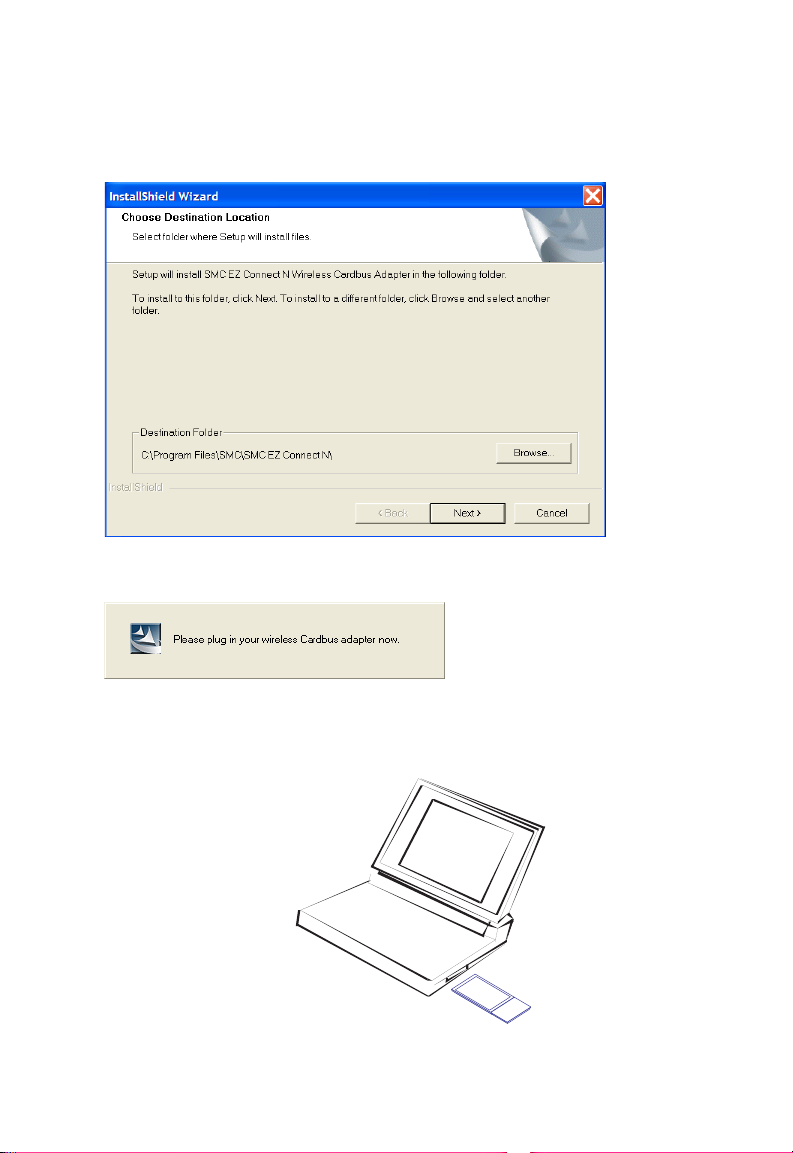
Installation
3. To install to the default folder location click Next. It is recommended to use the
default folder location unless you are an advanced user. To change the
installation folder click the Browse button and specify a new location. Click Next
to continue.
4. When instructed insert the Wireless Cardbus Adapter.
Warn ings: Network cards are sensitive to static electricity. To protect the card, always
touch the metal chassis of your notebook or the ground before handling the card.
5. Slide the card completely into the PCMCIA slot.
Note: The PCMCIA slot allows you to “hot swap” PC Cards any time.
5
Page 12

EZ Connect™ N Draft 11n Wireless Cardbus Adapter
6. The Found New Hardware Wizard will appear. Click No, not this time, then
Next.
7. Choose the Install the software automatically (Recommended) option, and
click Next.
6
Page 13

Installation
8. A Hardware Installation warning may appear. Click Continue Anyway to
proceed with the installation.
Note: Do not select STOP Installation, as this will cancel the installation process, and the
drivers will not be installed properly.
9. The Country Select screen will prompt you to select your location. Select your
location from the drop-down menu, then click OK.
7
Page 14

EZ Connect™ N Draft 11n Wireless Cardbus Adapter
10.Click Finish to close Hardware Wizard.
11.Click Finish to complete the Driver/Utility installation. You are now ready to
configure your wireless network.
8
Page 15
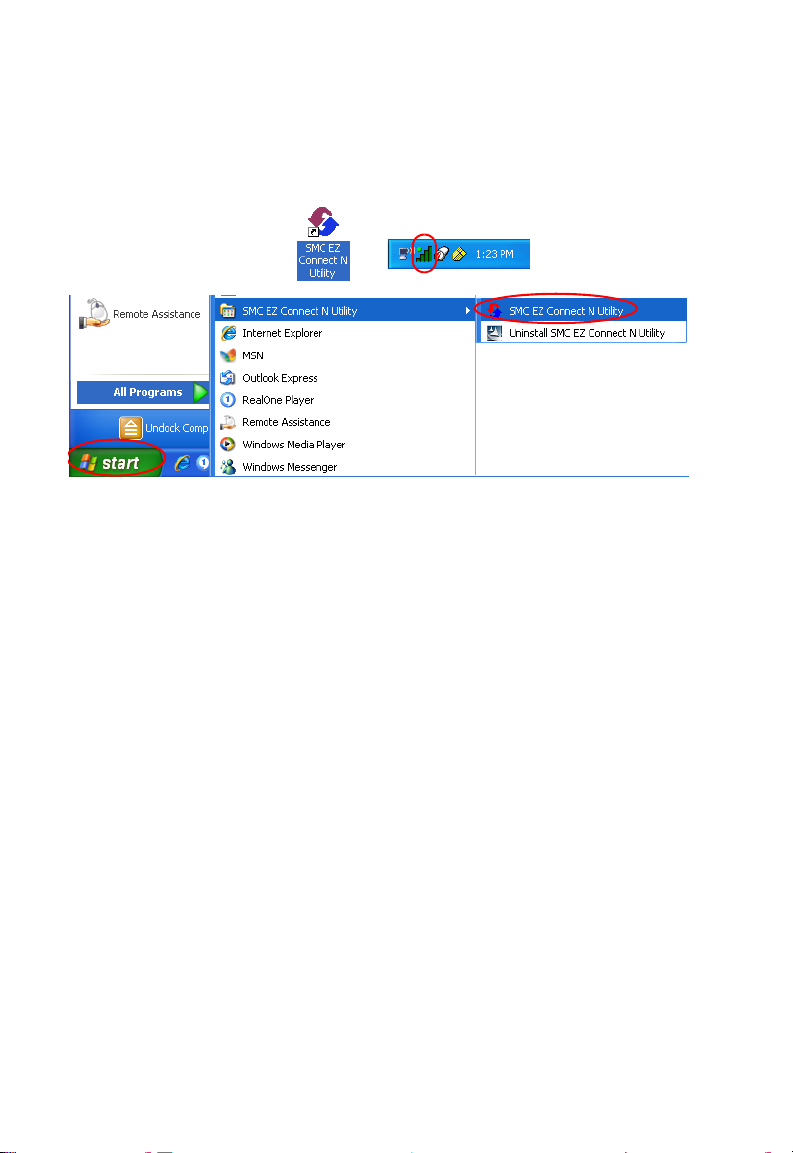
Utility Configuration
Double-click the shortcut icon on the desktop, or from the task bar to launch the utility.
You can also access the utility program from the Start menu.
The configuration utility includes the following five tabs:
Configuration — Allows you to configure wireless LAN profiles.
Link Information — Shows link status information.
IP Information — Shows IP configuration information and bandwidth utilization.
Site Survey — Scans/Shows available wireless networks.
Version Information — Shows software version information.
At the bottom of the screen, there are three boxes that can be selected:
Wireless On/Off — Click this button to turn on/turn off the radio signal of the adapter.
Help — Click this button to view the help file.
Close — Click this button to exit the utility.
9
Page 16
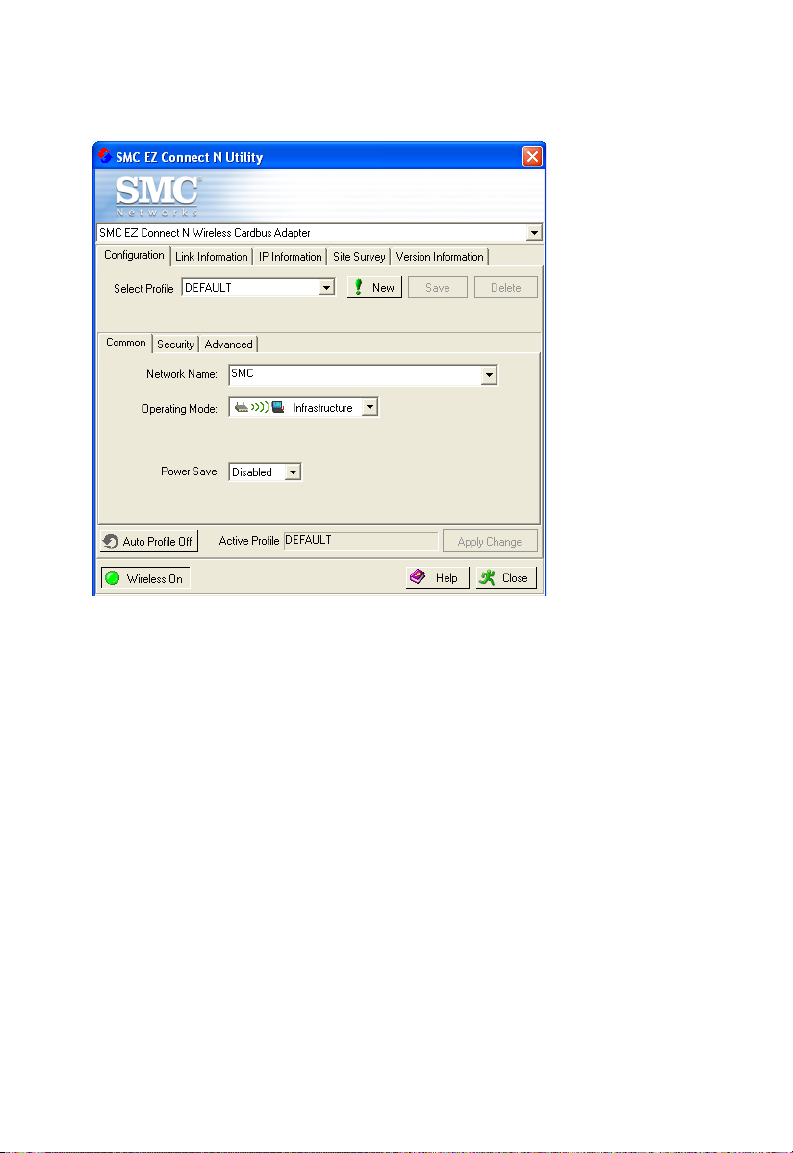
EZ Connect™ N Draft 11n Wireless Cardbus Adapter
Configuration
This utility allows you to set the parameters for the wireless adapter.
Select Profile — To specify a profile for a specific configuration of parameters.
New — Click this button to create a new profile.
Save — Click this button to save a profile after configuring the settings.
Delete — Select the profile from the drop-down menu, and click this button to delete
the profile.
Auto Profile On/Off — Click this button to turn on/off the Auto Profile feature.
Active Profile — The profile settings that you are using for the current connection.
Common Tab
Network Name (SSID) — The network name is the Service Set ID (SSID) of a
wireless network. Enter the SSID of the wireless network to which you want to
connect, or select the SSID from the drop-down list.
Operating Mode — Select Infrastructure mode if you are connecting to a wireless
access point or a router. Select Ad Hoc mode to make a peer-to-peer connection
directly with other wireless clients. In Ad Hoc mode you will also be required to select
the wireless channel. Be sure to use the same channel for the access point and all
clients in your network.
Power Save — Enable or disable the power saving feature.
10
Page 17
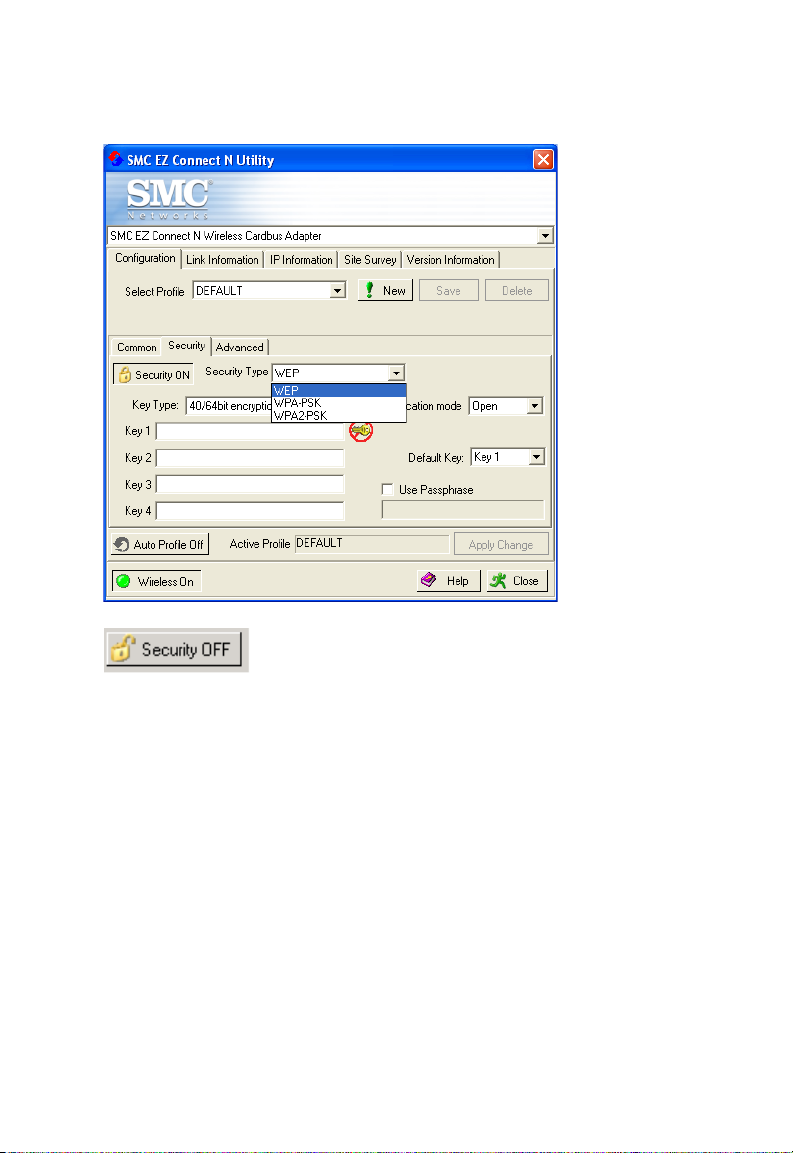
Security Tab
Go to the security tab to set the security features for your adapter.
Utility Configuration
Click on this security button to turn on/turn off the security
function.
Turn on the security function, and set wireless encryption keys for your Wireless
Cardbus Adapter.
To prevent unauthorized access to your wireless network, WEP 64-bit/128-bit,
WPA-PSK and WPA2-PSK encryption types are supported.
WEP
Security Type — WEP (Wired Equivalent Privacy) is provided with the Wireless
Cardbus Adapter. WEP security protects your wireless LAN against eavesdropping
and intrusion by hackers.
Key Type — Select 40/64-bit encryption, 40/64-bit encryption (ASCII), 128-bit
encryption, or 128-bit encryption (ASCII).
Authentication Mode — Choose Open or Shared.
Default Key — Choose one key, 1~4, for encryption.
11
Page 18
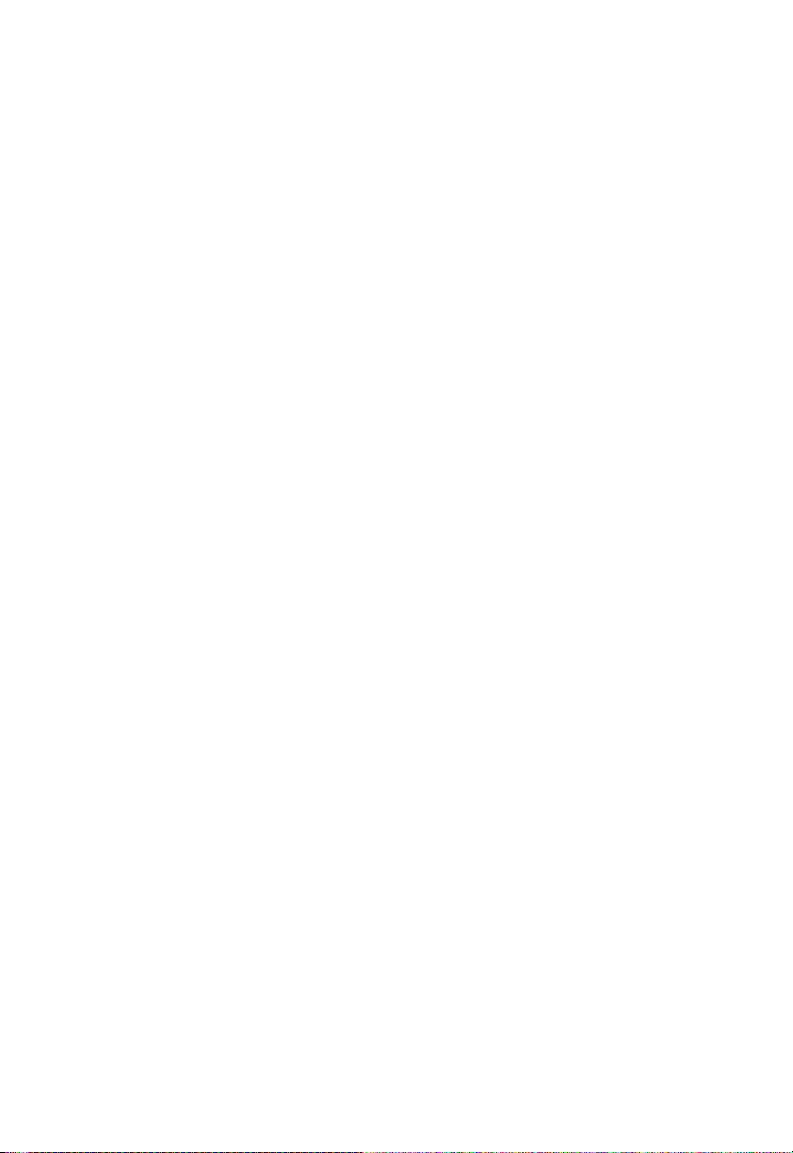
EZ Connect™ N Draft 11n Wireless Cardbus Adapter
Use Passphrase — Check this box to auto-generate keys for encryption. First,
check this box, then enter a string of characters into the space. Encryption keys will
be generated automatically.
When Key Type is set to 128-bit, only one key will be generated. If Key Type is set to
64-bit, four keys will be generated. Note that you must use the same passphrase and
default key on all the other clients in your network.
How to set up WEP:
If you are transmitting sensitive data across wireless channels, you should enable
Wired Equivalent Privacy (WEP) encryption. WEP provides a basic level of security,
preventing unauthorized access to the network and encrypting data transmitted
between wireless clients and the access point. WEP uses static shared keys
(fixed-length hexadecimal or alphanumeric strings) that are manually distributed to all
clients that want to use the network. WEP is the security protocol initially specified in
the IEEE 802.11 standard for wireless communications. For more robust wireless
security, the Wireless Cardbus Adapter provides Wi-Fi Protected Access
(WPA-PSK) and WPA2-PSK for improved data encryption and user authentication.
Only one key is needed for WEP to function. However, the IEEE 802.11 standard
specifies that there must be four keys for each device. For security purposes, the key
should be changed on a regular basis. Multiple keys are supported to allow the user
to change keys with minimal disruption of the network.
To set up the WEP function, take the following steps:
1. Select 40/64-bit encryption, 40/64-bit encryption (ASCII), 128-bit encryption,or
128-bit encryption (ASCII) in the Key Type field.
2. To automatically generate keys, check the Use Passphrase box, and type in a
string of characters in this field.
3. In the Default Key field, select one key as the default key that you want to use for
encryption.
4. Click Apply Change to allow the settings to take effect.
Or
1. Select 40/64-bit encryption, 40/64-bit encryption (ASCII), 128-bit encryption,or
128-bit encryption (ASCII) in the Key Type field.
2. In the Default Key field, select one key as the default key that you want to use for
encryption.
3. Manually type in a string of characters in the corresponding key number field that
you selected in step 2.
4. Click Apply Change to allow the settings to take effect.
12
Page 19

Utility Configuration
When setting up WEP without using the Use Passphrase function, if the Key Type is
set to Hex, only Hexadecimal characters (range: 0~9 and A~F) can be used. When
encryption is set to 64-bit, a maximum of 10 Hex characters can be entered in the
Key field. When encryption is set to 128-bit, a maximum of 26 Hex characters can be
used. If the Key Type is set to ASCII, and encryption is set to 40/64-bit, then 5 ASCII
characters can be used in the Key field. For 128-bit encryption, 13 ASCII characters
can be used.
WPA-PSK/WPA2-PSK Encryption Type
Wi-Fi Protected Access is a standards-based, interoperable security enhancement
that strongly increases the level of data protection and access control for existing and
future wireless LAN systems. It will be forward-compatible with IEEE 802.11i
standard. WPA/WPA2 employs a combination of several technologies to provide an
enhanced security solution for 802.11 wireless networks, including TKIP (Temporal
Key Integrity Protocol) for data protection and 802.1x for authenticated key
management. WPA/WPA2 provides a simple operating mode that uses just a
pre-shared password for network access. The Pre-Shared Key (PSK) mode uses a
common password for user authentication that is manually entered on the access
point and all wireless clients on the network.
To use the WPA-PSK/WPA2-PSK function, take the following steps:
1. Select Security Type, WPA-PSK/WPA2-PSK from the drop-down menu.
2. Type in the WPA/WPA2 Passphrase (Pre-Shared Key).
13
Page 20

EZ Connect™ N Draft 11n Wireless Cardbus Adapter
3. Select ASCII or Hex in the Key Type field.
4. Click Apply Change to allow the settings to take effect.
If there is no authentication server on your SOHO network, you can issue the
Pre-Shared Key to the adapter that is connected to the access point. Be sure to use
the same key for the wireless access point and the connected adapter.
Notes:1. Manual Pre-Shared Key supports up to 64-Hex characters.
2. Type 8 - 63 Hex characters for the Pre-Shared Passphrase.
3. Do not use a key that is long and complex for your clients to type accurately,
as you might forget it.
4. A Hex (hexadecimal) digit is a number or letter in the range 0-9 or A-F.
Advanced
RTS Threshold – This sets the packet size threshold at which a Request to Send
(RTS) signal must be sent to the receiving station prior to the sending station starting
communications. Devices contending for the wireless medium may not be aware of
each other. The RTS/CTS mechanism can solve this problem. The larger the
threshold, the faster the speed.
Fragment Threshold – Sets the minimum packet size that can be transmitted from
the adapter without being fragmented. Fragmentation can increase the reliability of
14
Page 21
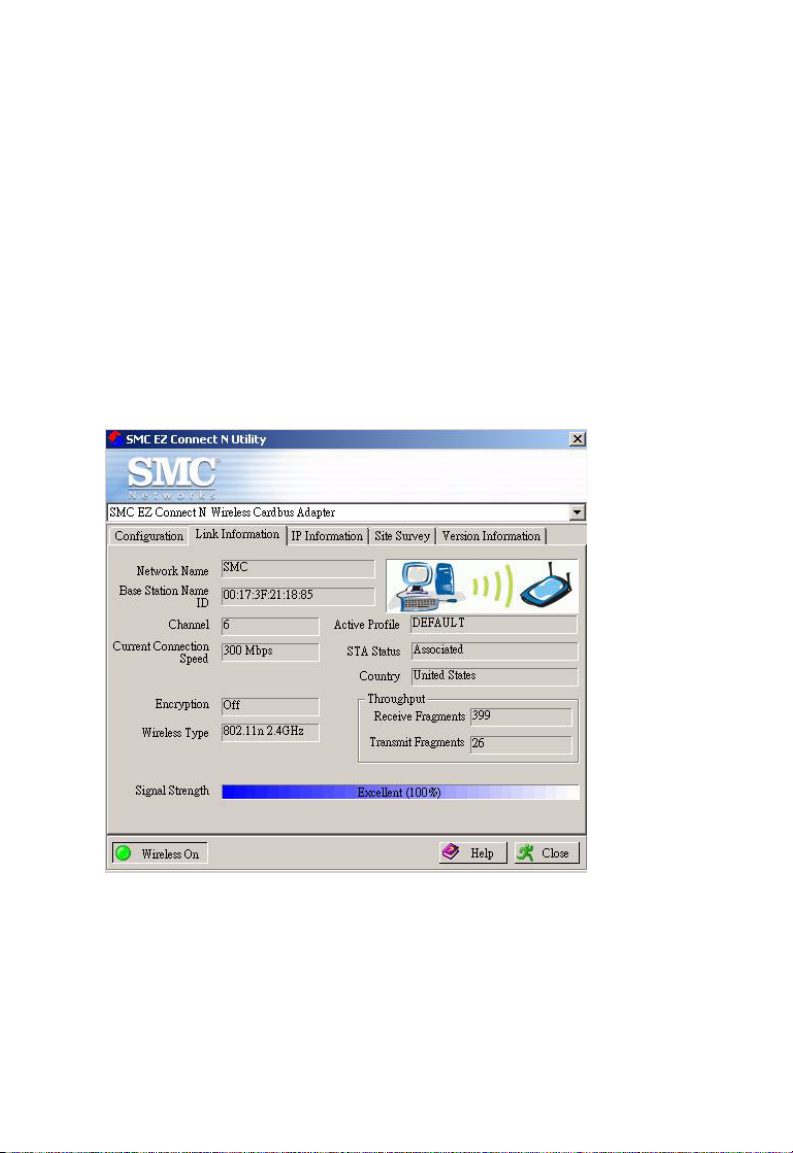
Utility Configuration
transmissions because it increases the probability of a successful transmission due
to smaller frame size. The larger the threshold, the faster the speed.
Preamble Type – The preamble is used to acquire the incoming signal and
synchronize the receiver. If all the clients in your service area support the short
preamble or can automatically set the preamble type, then setting the preamble on
the access point to short can boost your throughput. (Options: Short & Long, Long
only, Short only; Default: Short & Long)
Transmit Power – Move the slider bar up and down to select an appropriate
transmission power. Lower power reduces interference, higher power gives more
range.
Link Information
The Link Information screen displays the information on the current wireless network
to which you are connected.
Network Name — This is the Service Set ID (SSID) for the wireless network to which
you want to connect.
Base Station Name ID — The MAC address of the access point to which the card is
connected in an infrastructure network. In an ad hoc network, this ID is a random
number generated by the first station that communicates with other stations in the
network. The BSS ID of the other stations will then be set to the same value.
15
Page 22

EZ Connect™ N Draft 11n Wireless Cardbus Adapter
Channel — This is the radio channel through which the access point communicates
to stations within the same network. A Basic Service Set (BSS) consists of a group of
wireless PCs and an access point that is directly connected to the wired LAN. To
establish an ad hoc network, make sure the Channel is set to the same radio
channel as that used by the other wireless clients in your group. However, if you are
connecting to a network via an access point, the adapter will automatically use the
same channel as that used by the access point.
Note: The available channel settings are limited by local regulations that determine the
number of available channels.
Current Connection Speed — Shows the speed of the current wireless connection.
The Wireless Cardbus Adapter supports up to 300 Mbps connections to your WLAN
networks. This card is fully compliant with specifications defined in IEEE 802.11b,
IEEE 802.11g and IEEE 802.11n draft v1.0 standards.
Encryption — This shows the encryption type of your wireless network.
Wireless Type — This adapter supports 802.11b, 802.11g and 802.11n modes.
Active Profile — Displays the profile that you are using for the current connection.
STA Status — This is the station status.
Country — Shows the country where you are using the adapter.
Throughput — Shows the total number of data packets transmitted and received.
Signal Strength — Shows the relative strength of the wireless connection.
16
Page 23

Utility Configuration
IP Information
This screen displays IP information for your laptop. Now that you have configured
your adapter to connect to wireless networks, your laptop needs to obtain new
network settings. To release the current network settings, click on Release, then
click on Renew to obtain new IP settings.
IP Address Client — Internet address of the computer.
IP Netmask Client — A netmask is a set of four number blocks separated by
periods. Each number is normally represented as the decimal equivalent of an
eight-bit binary number, between 0 and 255. Every IP address consist of two parts
(the network address and the host number). The netmask is used to determine the
size of these two parts. The positions of the bits that are set in the netmask are
considered to represent the space reserved for the network address, while the bits
that are cleared are considered to represent the space set aside for the host number.
Gateway — The IP address of the Gateway.
Host Name Client — The computer’s name on the network.
17
Page 24

EZ Connect™ N Draft 11n Wireless Cardbus Adapter
Site Survey
The Site Survey screen displays available wireless networks. Choose one of them to
connect to by double-clicking on an entry.
Network Type — Shows the network type. See "Configuration" on page 10.
Network name — Service Set ID (SSID) of the wireless network. See
"Configuration" on page 10.
Mode — Shows the wireless connection mode. If the network is operating in 802.11b
mode a “B” will be displayed, in 802.11g mode a “G” displayed and in 802.11n mode
an “N” displayed.
Secure — A symbol of a key will be displayed when encryption is enabled for the
corresponding SSID. If no key is displayed security is not present.
Signal — Displays the signal strength of the wireless network.
Note: The signal strength does not automatically refresh. To update click the Scan
button.
Channel — Displays wireless channel configured on the wireless device.
MAC address — This is the MAC address of the listed wireless devices.
18
Page 25

Utility Configuration
Version Information
This screen shows information on the current version of the driver and configuration
utility.
19
Page 26
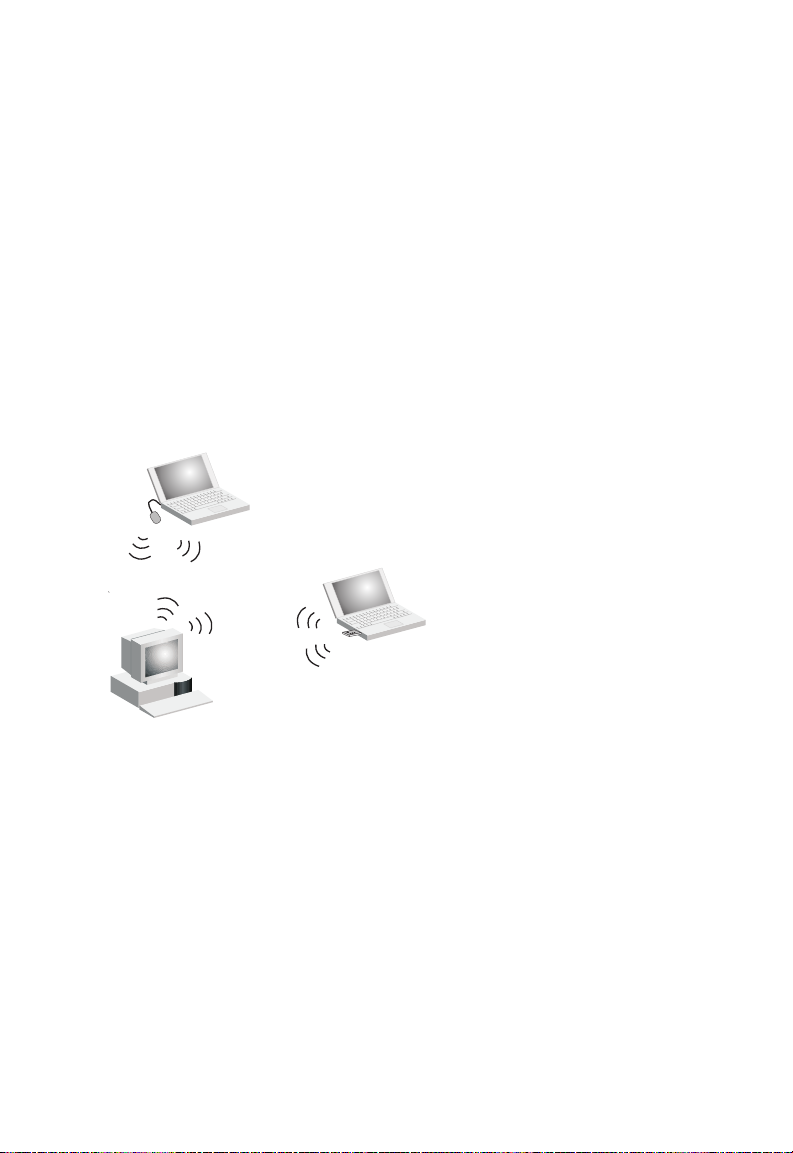
Network Configuration and Planning
This Wireless Solution supports a stand-alone wireless network configuration, as well as
an integrated configuration with Ethernet LANs.
The Wireless Cardbus Adapter can be configured as:
• Ad hoc for departmental or SOHO LANs
• Infrastructure mode for networked LANs
Network Topologies
Ad Hoc Wireless LAN
An ad hoc wireless LAN consists of a group of computers, each equipped with a wireless
adapter, connected via radio signals as an independent wireless LAN. Computers in a
specific ad hoc wireless LAN must be configured to the same radio channel. An ad hoc
wireless LAN can be used for a branch office or SOHO operation.
Ad Hoc Wireless LAN
Notebook with
Wireless USB Adapter
Notebook with
Wireless PC Card
20
PC with Wireless
PCI Adapter
Page 27
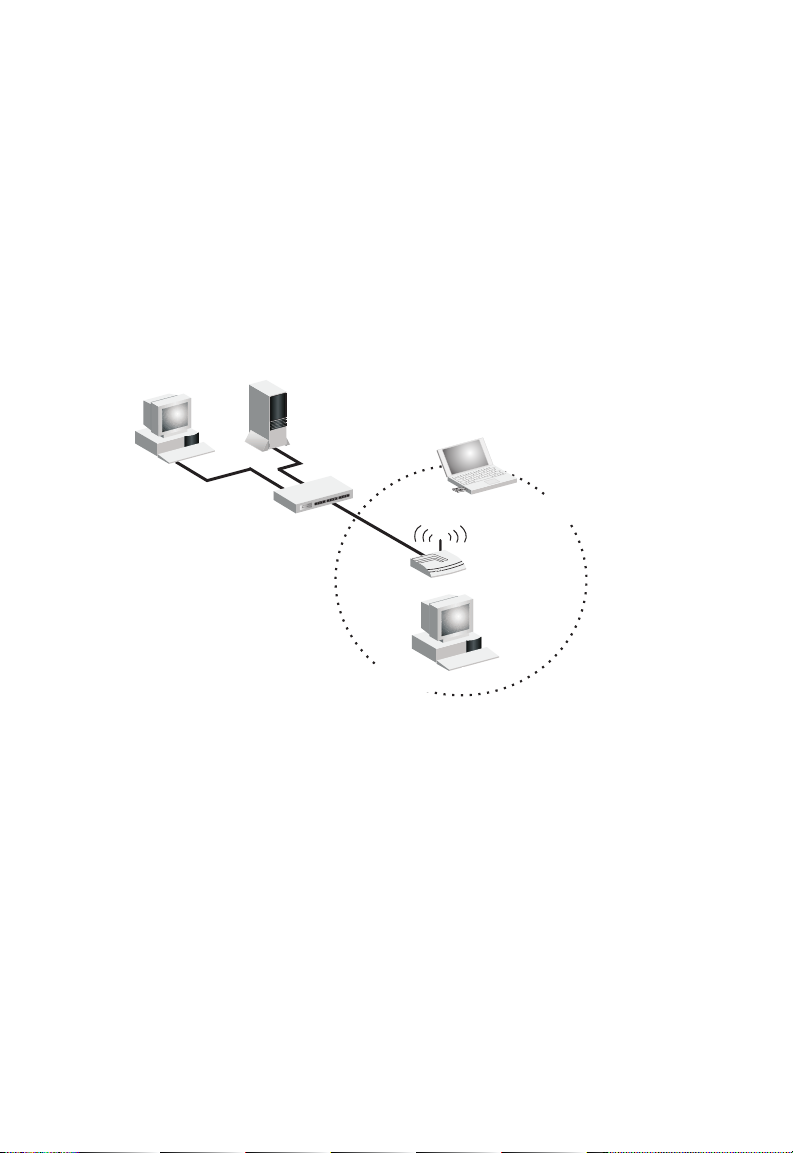
Network Configuration and Planning
Infrastructure Wireless LAN
The Wireless Cardbus Adapter can also provide wireless workstations with access to a
wired LAN. An integrated wired and wireless LAN is called an Infrastructure configuration.
A Basic Service Set (BSS) consists of a group of wireless PC users, and an access point
that is directly connected to the wired LAN. Each wireless PC in this BSS can talk to any
computer in its wireless group via a radio link, or access other computers or network
resources in the wired LAN infrastructure via the access point.
The infrastructure configuration not only extends the accessibility of wireless PCs to the
wired LAN, but also extends the effective wireless transmission range for wireless PCs by
passing their signal through one or more access points.
A wireless infrastructure can be used for access to a central database, or for connection
between mobile workers, as shown in the following figure.
Wired LAN Extension
to Wireless Adapters
File
Server
Desktop PC
Switch
Access Point
Notebook with Wireless
PC Card Adapter
PC with Wireless
PC I Adapter
21
Page 28

EZ Connect™ N Draft 11n Wireless Cardbus Adapter
Setting the Communication Domain
Stationary Wireless PCs
The Basic Service Set (BSS) is the communication domain for each access point. For
wireless PCs that do not need to support roaming, set the domain identifier (SSID) for the
wireless card to the SSID of the access point to which you want to connect. Check with
your administrator for the SSID of the access point to which you should connect.
Roaming Wireless PCs
A wireless infrastructure can also support roaming for mobile workers. More than one
access point can be configured to create an Extended Service Set (ESS). By placing the
access points so that a continuous coverage area is created, wireless users within this
ESS can roam freely. All wireless adapters and access points within a specific ESS must
be configured with the same SSID and to the same radio channel.
File
Server
Wireless Cell
Coverage Area
Desktop PC
Switch
Notebook with Wireless
PC Card Adapter
22
<BSS1>
PC with Wireless
PCI Adapter
Notebooks with Wireless
PC Card Adapters
Access Point
Access Point
PC with Wireless
PC I Adapter
<ESS>
Seamless Roaming
<BSS2>
Page 29
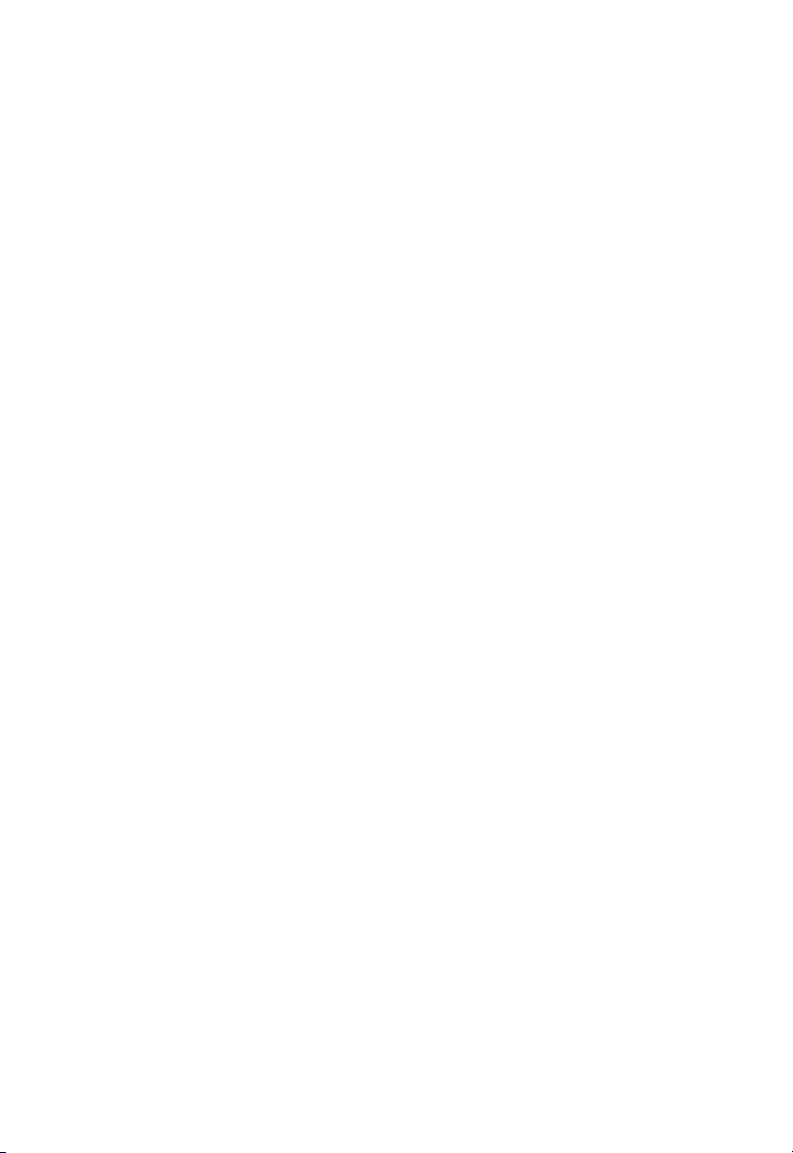
Troubleshooting
Check the following troubleshooting items before contacting technical support.
Adapter Installation Problems
If your computer cannot find the Wireless PC Card or the network driver does not install
correctly, check the following:
• Make sure the adapter is securely seated in the PCMCIA slot. Check for any hardware
problems, such as physical damage to the card’s connector.
• Try the card in another PCMCIA slot. If this also fails, test your computer with another
wireless card that is known to operate correctly.
• Make sure your computer is using the latest BIOS.
• If there are other network adapters in the computer, they may be causing conflict.
Remove the other network adapters from the computer and test the wireless adapter
separately.
• Check for a defective computer or PCMCIA connection by trying the adapter in another
computer that is known to operate correctly.
If it still does not work, take out the wireless adapter. Then go to “Control Panel” and
delete the adapter from your network configuration menu. Restart your PC and reinstall
the card.
Network Connection Problems
If the Link LED on the PC Card does not light, or if you cannot access any network
resources from the computer, check the following:
• Make sure the correct software driver is installed for your operating system. If
necessary, try reinstalling the driver.
• Make sure the computer and other network devices are receiving power.
• The access point you want to attach to may be defective. Try using another access
point.
• If you cannot access a Windows or NetWare service on the network, check that you
have enabled and configured the service correctly. If you cannot connect to a particular
server, be sure that you have access rights and a valid ID and password.
• If you cannot access the Internet, be sure you have configured your system for TCP/IP.
23
Page 30

EZ Connect™ N Draft 11n Wireless Cardbus Adapter
If your wireless station cannot communicate with a computer in the Ethernet LAN when
configured for Infrastructure mode, check the following:
• Make sure the access point that the station is associated with is powered on.
• If you still cannot connect, change the access point and all the stations within the BSS
to another radio channel.
• Make sure the SSID is the same as that used by the access point for a station with
roaming disabled, or the same as that used by the access points in the extended
service set (ESS).
24
Page 31
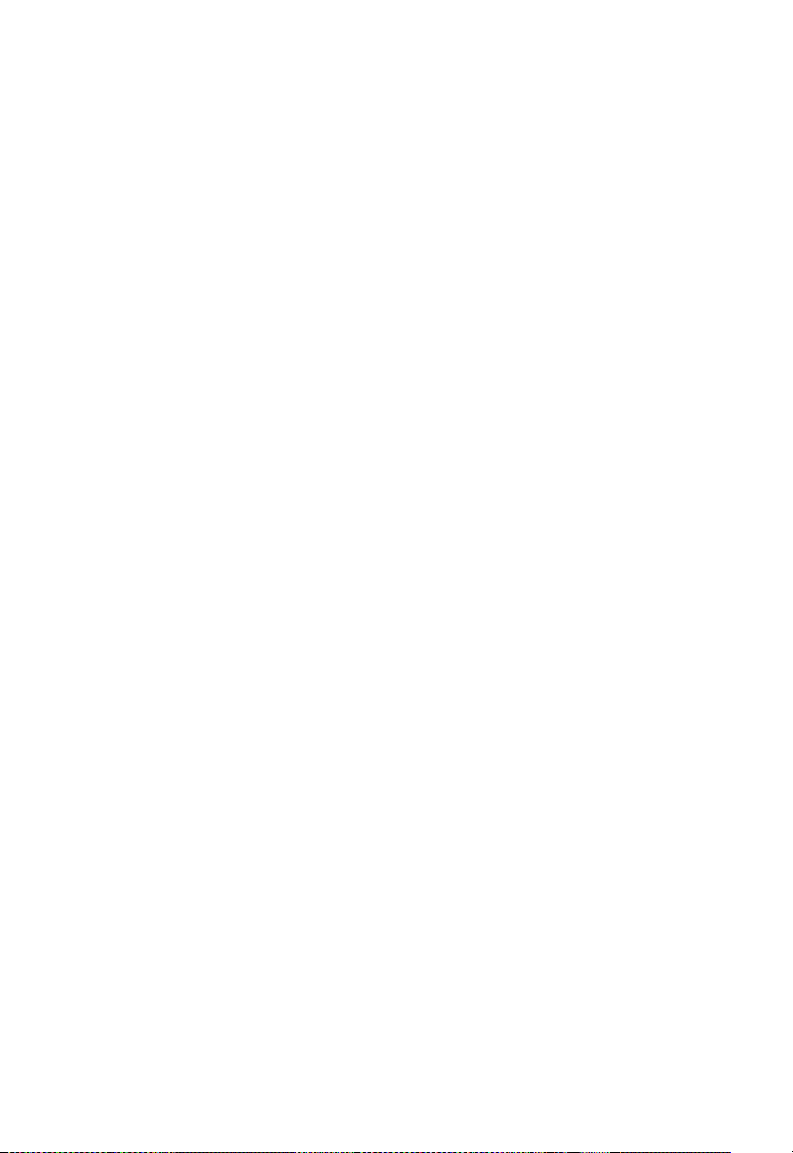
Specifications
General Specifications
Functional Criteria
Wireless Network IEEE802.11b: up to 11 Mbps
IEEE 802.11g: up to 54 Mbps
IEEE802.11n draft v1.0: up to 300 Mbps
Operating Range Outdoor: Up to 300 m (984 ft)
Indoor: Up to 100 m (328 ft)
Radio Signal
Signal Type Direct Sequence Spread-Spectrum (DSSS)
Modulation CCK, OFDM
Operating Frequency USA (FCC) and Canada (IC): 2.412 ~ 2.462 GHz
Europe (ETSI): 2.412 ~ 2.472 GHz
Spain: 2.457 ~ 2.462 GHz
France: 2.457 ~ 2.472 GHz
Japan (STD-T66/STD-33): 2.412 ~ 2.484 GHz
Operating Channels USA (FCC) and Canada (IC): 11 channels
Europe (ETSI): 13 channels
Spain: 2 channels
France: 4 channels
Japan (STD-T66/STD-33): 14 channels
Sensitivity -68 dBm (typical)
Output Power 11b : 21.52 dBm
11g : 25.01 dBm
Draft 11n:
MCS8 (20MHz) : 25.75 dBm
MCS8 (40MHz) : 22.92 dBm
25
Page 32
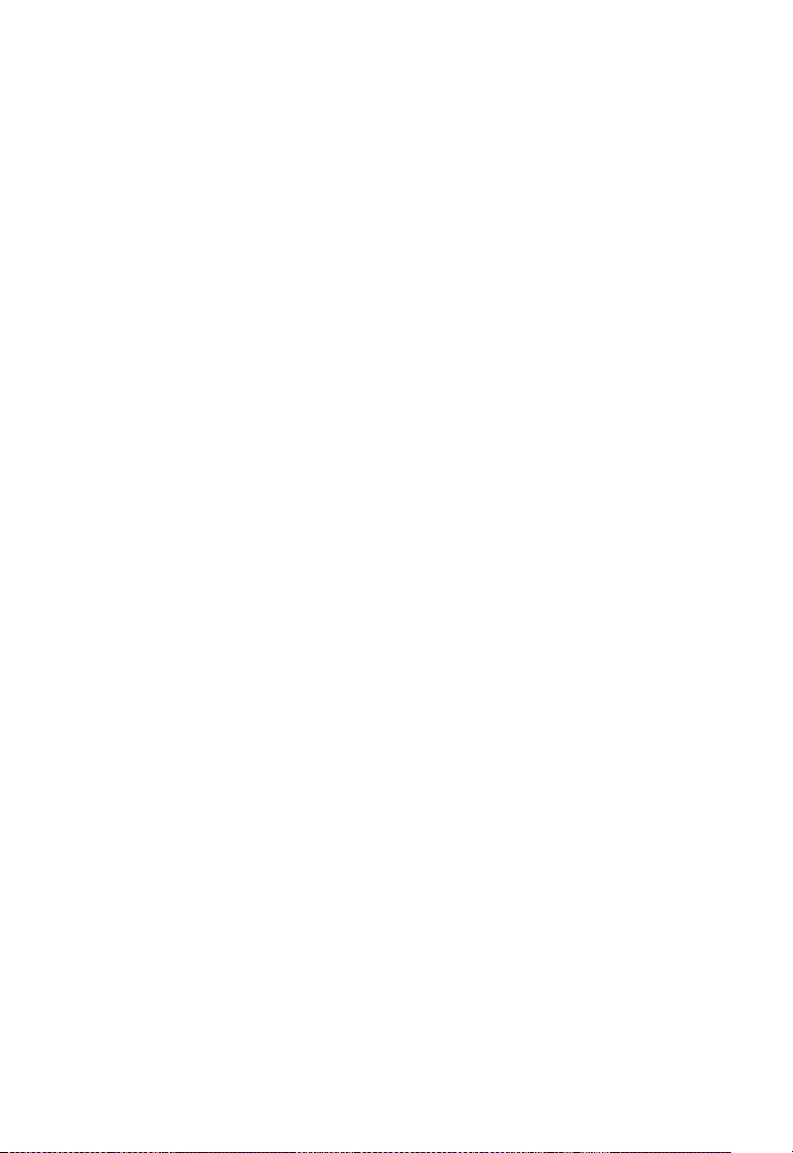
EZ Connect™ N Draft 11n Wireless Cardbus Adapter
Physical Characteristics
Power Consumption 3.3 V, stand by mode: 0.24, sleep mode: 0.04.
transmit mode: 0.36, receive mode: 0.23
Dimensions Type II PC Card + antenna 12.8 x 5.3 cm (5.04 x 2.09 in.)
Antenna Built-in dual antenna
LED Indicator Link, Activity
Host Interface PCMCIA, Type II
Standards Conformance
Wireless Standard IEEE 802.11b, IEEE 802.11g, IEEE 802.11n draft v1.0
Environmental
Temperature Operating: 0 to 40 °C (32 to 104 °F)
Storage: -10 to 70 °C (14 to 158 °F)
Humidity 5 to 90% (non-condensing)
Vibration/Shock/Drop IEC 68-2-34, IEC 68-2-27, IEC68-2-32
Certification
CE Mark EN 50081-1, EN 55022 Class B
EN 50082-1, EN 61000-4-2
Emissions FCC Part 15(B), ETS 300-328, VCCI
Software Drivers
Drivers Windows 2000
Windows XP
26
Page 33

TECHNICAL SUPPORT
From U.S.A. and Canada (24 hours a day, 7 days a week)
Phn: (800) SMC-4-YOU / (949) 679-8000
Fax: (949) 679-1481
ENGLISH
Technical Support information available at www.smc.com
FRENCH
Informations Support Technique sur www.smc.com
DEUTSCH
Technischer Support und weitere Information unter www.smc.com
SPANISH
En www.smc.com Ud. podrá encontrar la información relativa a
servicios de soporte técnico
DUTCH
Technische ondersteuningsinformatie beschikbaar op www.smc.com
PORTUGUES
Informações sobre Suporte Técnico em www.smc.com
SWEDISH
Information om Teknisk Support fi nns tillgängligt på www.smc.com
INTERNET
E-mail address: techsupport@smc.com
Driver updates
http://www.smc.com/index.cfm?action=tech_support_drivers_downloads
World Wide Web
http://www.smc.com/
SMCWCB-N
38 Tesla • Irvine, CA 92618 • Phn: (949) 679-8000 • www.smc.com
