Page 1
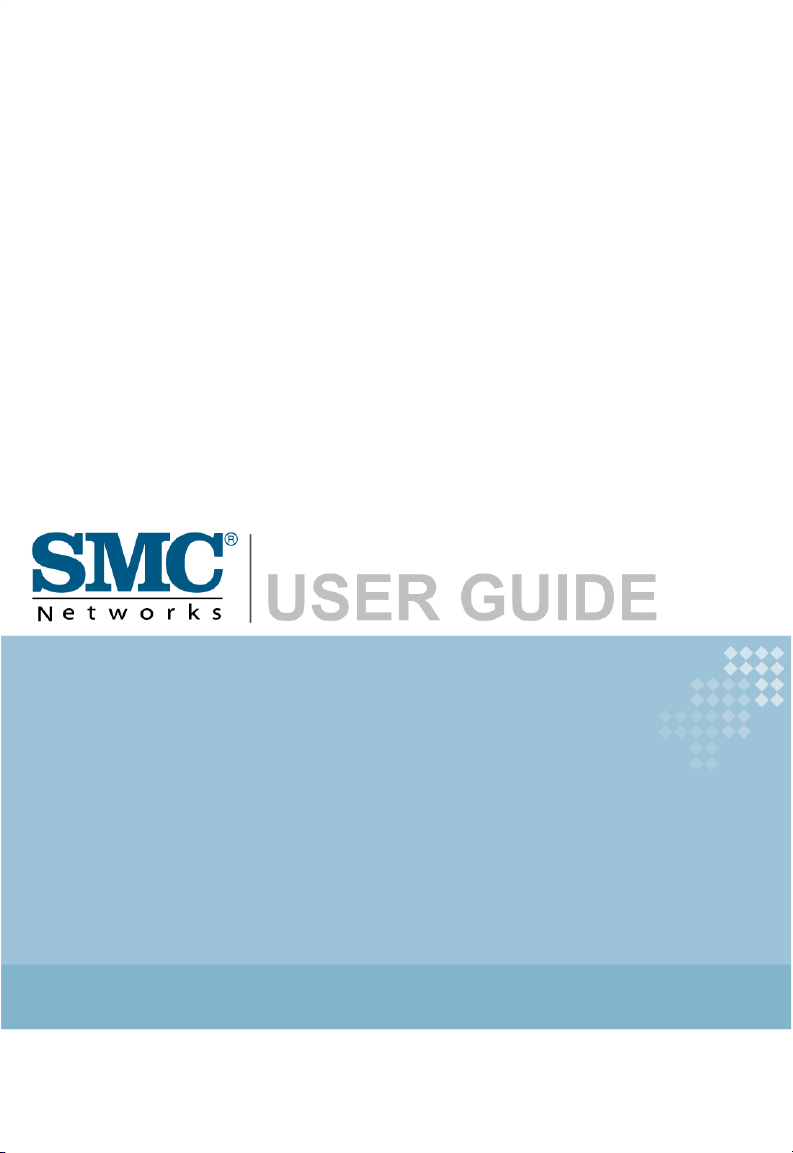
Barricade™ N
Draft 11n Wireless 4-port Broadband Router
SMCWBR14S-N
Page 2
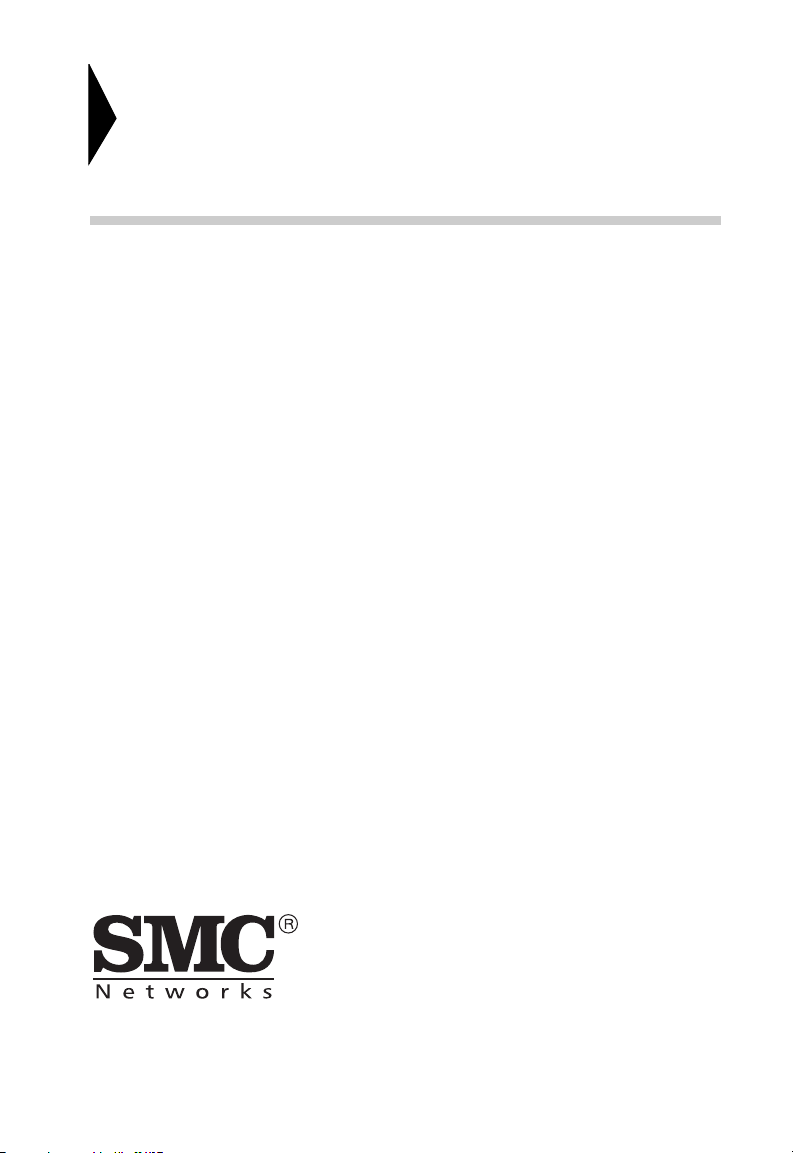
Wireless Broadband Router
User’s Guide
From SMC’s line of award-winning connectivity solutions
20 Mason
Irvine, CA 92618
Phone: (949) 679-8000
July 2007
R01 F/W 1.0
Page 3
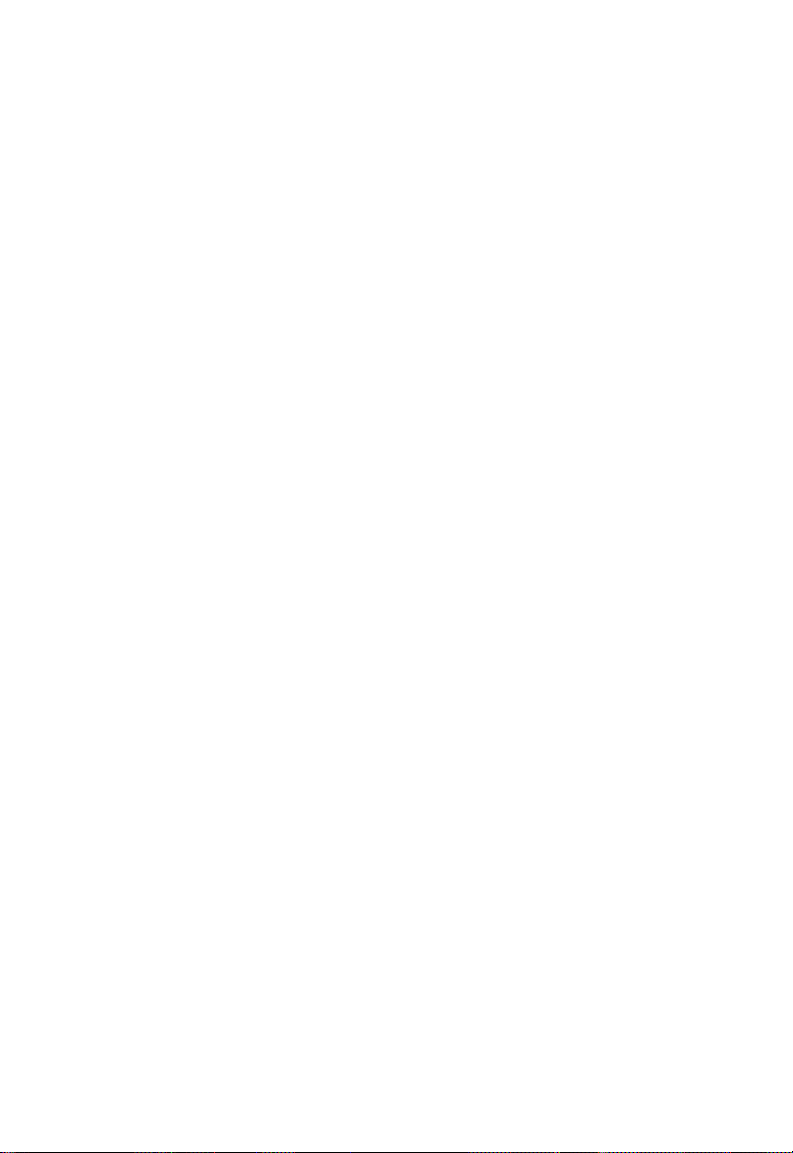
Information furnished is believed to be accurate and reliable. However, no responsibility is assumed by our
company for its use, nor for any infringements of patents or other rights of third parties which may result
from its use. No license is granted by implication or otherwise under any patent or patent rights of our
company. We reserve the right to change specifications at any time without notice.
Copyright © 2007 by
SMC Networks, Inc.
20 Mason
Irvine, CA 92618
All rights reserved.
Tra dem ark s:
Product and company names are trademarks or registered trademarks of their respective holders.
Page 4
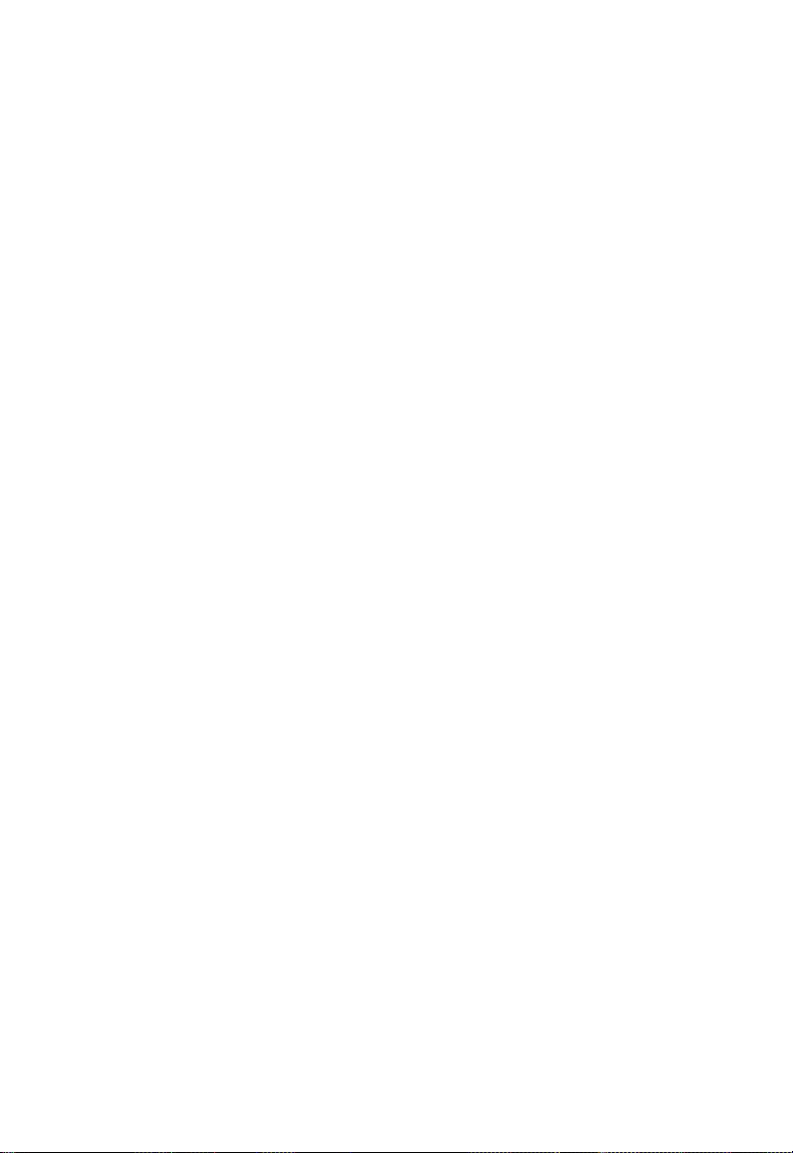
L
IMITED
Limited Warranty Statement: SMC Networks, Inc. (“SMC”) warrants its products to be
free from defects in workmanship and materials, under normal use and service, for the
applicable warranty term. All SMC products carry a standard 90-day limited warranty from
the date of purchase from SMC or its Authorized Reseller. SMC may, at its own discretion,
repair or replace any product not operating as warranted with a similar or functionally
equivalent product, during the applicable warranty term. SMC will endeavor to repair or
replace any product returned under warranty within 30 days of receipt of the product.
The standard limited warranty can be upgraded to a Limited Lifetime* warranty by registering
new products within 30 days of purchase from SMC or its Authorized Reseller. Registration
can be accomplished via the enclosed product registration card or online via the SMC web
site. Failure to register will not affect the standard limited warranty. The Limited Lifetime
warranty covers a product during the Life of that Product, which is defined as the period of
time during which the product is an “Active” SMC product. A product is considered to be
“Active” while it is listed on the current SMC price list. As new technologies emerge, older
technologies become obsolete and SMC will, at its discretion, replace an older product in its
product line with one that incorporates these newer technologies. At that point, the obsolete
product is discontinued and is no longer an “Active” SMC product. A list of discontinued
products with their respective dates of discontinuance can be found at:
http://www.smc.com/index.cfm?action=customer_service_warranty.
All products that are replaced become the property of SMC. Replacement products may be
either new or reconditioned. Any replaced or repaired product carries either a 30-day limited
warranty or the remainder of the initial warranty, whichever is longer. SMC is not responsible
for any custom software or firmware, configuration information, or memory data of
Customer contained in, stored on, or integrated with any products returned to SMC pursuant
to any warranty. Products returned to SMC should have any customer-installed accessory or
add-on components, such as expansion modules, removed prior to returning the product for
replacement. SMC is not responsible for these items if they are returned with the product.
Customers must contact SMC for a Return Material Authorization number prior to returning
any product to SMC. Proof of purchase may be required. Any product returned to SMC
without a valid Return Material Authorization (RMA) number clearly marked on the outside
of the package will be returned to customer at customer’s expense. For warranty claims within
North America, please call our toll-free customer support number at (800) 762-4968.
Customers are responsible for all shipping charges from their facility to SMC. SMC is
responsible for return shipping charges from SMC to customer.
W
ARRANTY
i
Page 5
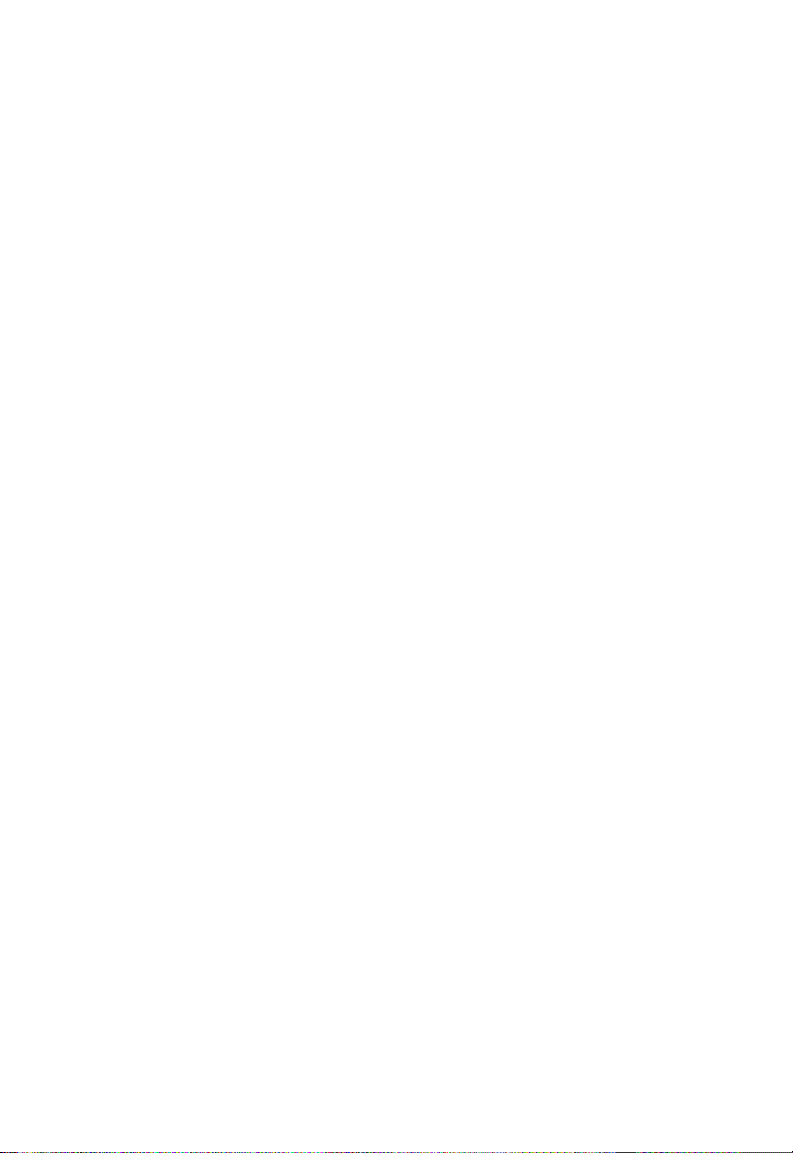
L
IMITED WARRANTY
WARRANTIES EXCLUSIVE: IF AN SMC PRODUCT DOES NOT OPERATE AS
WARRANTED ABOVE, CUSTOMER’S SOLE REMEDY SHALL BE REPAIR OR
REPLACEMENT OF THE PRODUCT IN QUESTION, AT SMC’S OPTION. THE
FOREGOING WARRANTIES AND REMEDIES ARE EXCLUSIVE AND ARE IN
LIEU OF ALL OTHER WARRANTIES OR CONDITIONS, EXPRESS OR IMPLIED,
EITHER IN FACT OR BY OPERATION OF LAW, STATUTORY OR OTHERWISE,
INCLUDING WARRANTIES OR CONDITIONS OF MERCHANTABILITY AND
FITNESS FOR A PARTICULAR PURPOSE. SMC NEITHER ASSUMES NOR
AUTHORIZES ANY OTHER PERSON TO ASSUME FOR IT ANY OTHER
LIABILITY IN CONNECTION WITH THE SALE, INSTALLATION,
MAINTENANCE OR USE OF ITS PRODUCTS. SMC SHALL NOT BE LIABLE
UNDER THIS WARRANTY IF ITS TESTING AND EXAMINATION DISCLOSE THE
ALLEGED DEFECT IN THE PRODUCT DOES NOT EXIST OR WAS CAUSED BY
CUSTOMER’S OR ANY THIRD PERSON’S MISUSE, NEGLECT, IMPROPER
INSTALLATION OR TESTING, UNAUTHORIZED ATTEMPTS TO REPAIR, OR
ANY OTHER CAUSE BEYOND THE RANGE OF THE INTENDED USE, OR BY
ACCIDENT, FIRE, LIGHTNING, OR OTHER HAZARD.
LIMITATION OF LIABILITY: IN NO EVENT, WHETHER BASED IN CONTRACT
OR TORT (INCLUDING NEGLIGENCE), SHALL SMC BE LIABLE FOR
INCIDENTAL, CONSEQUENTIAL, INDIRECT, SPECIAL, OR PUNITIVE
DAMAGES OF ANY KIND, OR FOR LOSS OF REVENUE, LOSS OF BUSINESS, OR
OTHER FINANCIAL LOSS ARISING OUT OF OR IN CONNECTION WITH THE
SALE, INSTALLATION, MAINTENANCE, USE, PERFORMANCE, FAILURE, OR
INTERRUPTION OF ITS PRODUCTS, EVEN IF SMC OR ITS AUTHORIZED
RESELLER HAS BEEN ADVISED OF THE POSSIBILITY OF SUCH DAMAGES.
SOME STATES DO NOT ALLOW THE EXCLUSION OF IMPLIED WARRANTIES
OR THE LIMITATION OF INCIDENTAL OR CONSEQUENTIAL DAMAGES FOR
CONSUMER PRODUCTS, SO THE ABOVE LIMITATIONS AND EXCLUSIONS
MAY NOT APPLY TO YOU. THIS WARRANTY GIVES YOU SPECIFIC LEGAL
RIGHTS, WHICH MAY VARY FROM STATE TO STATE. NOTHING IN THIS
WARRANTY SHALL BE TAKEN TO AFFECT YOUR STATUTORY RIGHTS.
* SMC will provide warranty service for one year following discontinuance from the active
SMC price list. Under the limited lifetime warranty, internal and external power supplies, fans,
and cables are covered by a standard one-year warranty from date of purchase.
SMC Networks, Inc.
20 Mason
Irvine, CA 92618
ii
Page 6
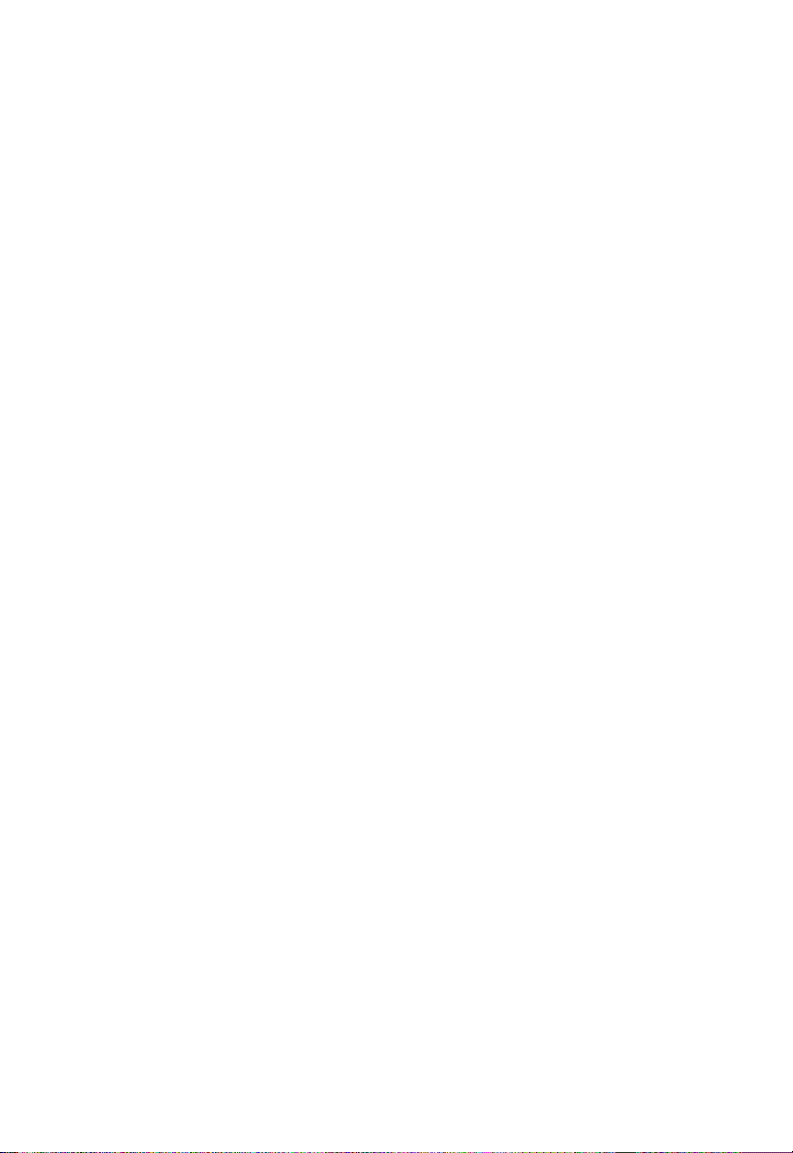
C
OMPLIANCES
Federal Communication Commission Interference
Statement
This equipment has been tested and found to comply with the limits for a Class B digital
device, pursuant to Part 15 of the FCC Rules. These limits are designed to provide
reasonable protection against harmful interference in a residential installation. This
equipment generates, uses and can radiate radio frequency energy and, if not installed and
used in accordance with the instructions, may cause harmful interference to radio
communications. However, there is no guarantee that interference will not occur in a
particular installation. If this equipment does cause harmful interference to radio or
television reception, which can be determined by turning the equipment off and on, the user
is encouraged to try to correct the interference by one of the following measures:
• Reorient or relocate the receiving antenna.
• Increase the separation between the equipment and receiver.
• Connect the equipment into an outlet on a circuit different from that to which the receiver
is connected.
• Consult the dealer or an experienced radio/TV technician for help.
This device complies with Part 15 of the FCC Rules. Operation is subject to the following
two conditions: (1) This device may not cause harmful interference, and (2) this device must
accept any interference received, including interference that may cause undesired operation.
FCC Caution: Any changes or modifications not expressly approved by the party
responsible for compliance could void the user’s authority to operate this equipment.
IMPORTANT NOTE:
FCC Radiation Exposure Statement:
This equipment complies with FCC radiation exposure limits set forth for an uncontrolled
environment. This equipment should be installed and operated with minimum distance 20 cm
between the radiator & your body.
This transmitter must not be co-located or operating in conjunction with any other antenna
or transmitter.
IEEE 802.11b or 802.11g operation of this product in the U.S.A. is firmware-limited to
channels 1 through 11.
iii
Page 7
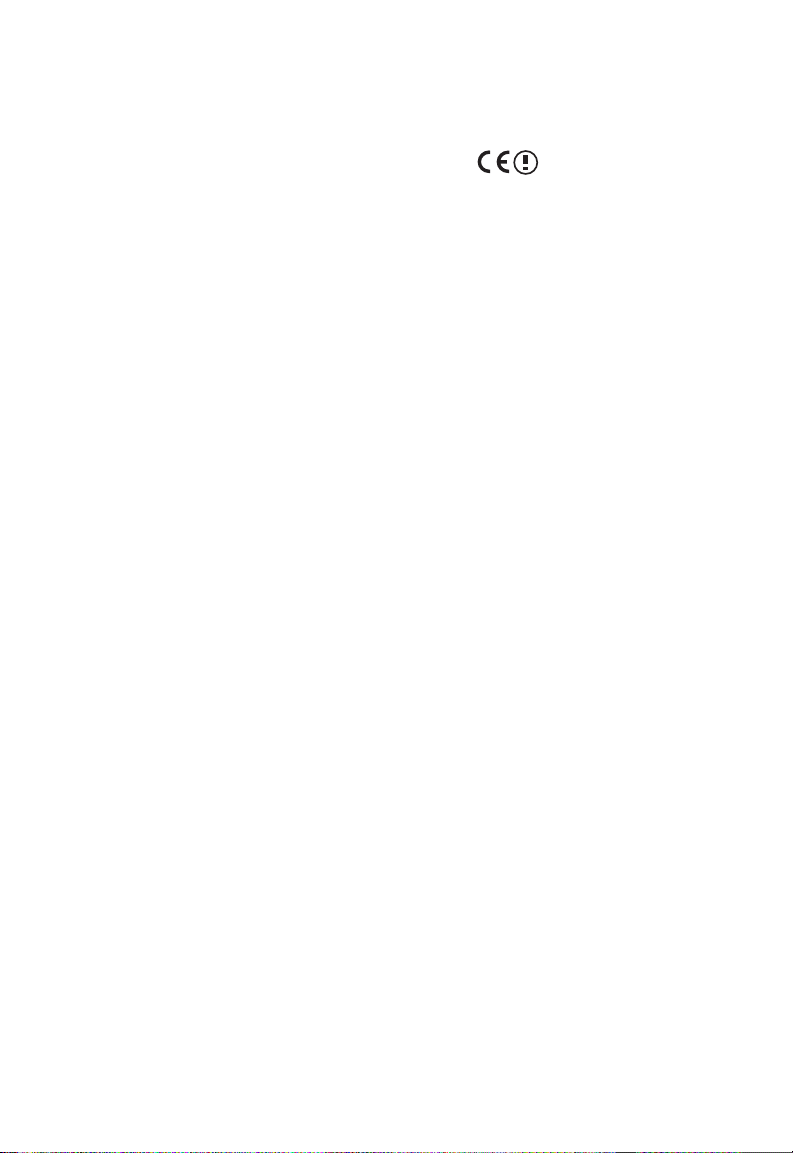
C
OMPLIANCES
EC Declaration of Conformity
SMC contact for these products in Europe is:
SMC Networks Europe,
Edificio Conata II,
Calle Fructuos Gelabert 6-8, 2o, 4a,
08970 - Sant Joan Despi,
Barcelona, Spain.
Marking by the above symbol indicates compliance with the Essential Requirements of the
R&TTE Directive of the European Union (1999/5/EC). This equipment meets the
following conformance standards:
EN 300 328
EN 301 489
EN 60950-1
Countries of Operation & Conditions of Use in the
European Community
This device is intended to be operated in all countries of the European Community.
Requirements for indoor vs. outdoor operation, license requirements and allowed channels of
operation apply in some countries as described below:
Note: The user must use the configuration utility provided with this product to ensure the
channels of operation are in conformance with the spectrum usage rules for European
Community countries as described below.
• This device will automatically limit the allowable channels determined by the current
country of operation. Incorrectly entering the country of operation may result in illegal
operation and may cause harmful interference to other system. The user is obligated to
ensure the device is operating according to the channel limitations, indoor/outdoor
restrictions and license requirements for each European Community country as described
in this document.
• This device may be operated indoors or outdoors in all countries of the European Community
using the 2.4 GHz band: Channels 1 - 13.
iv
Page 8
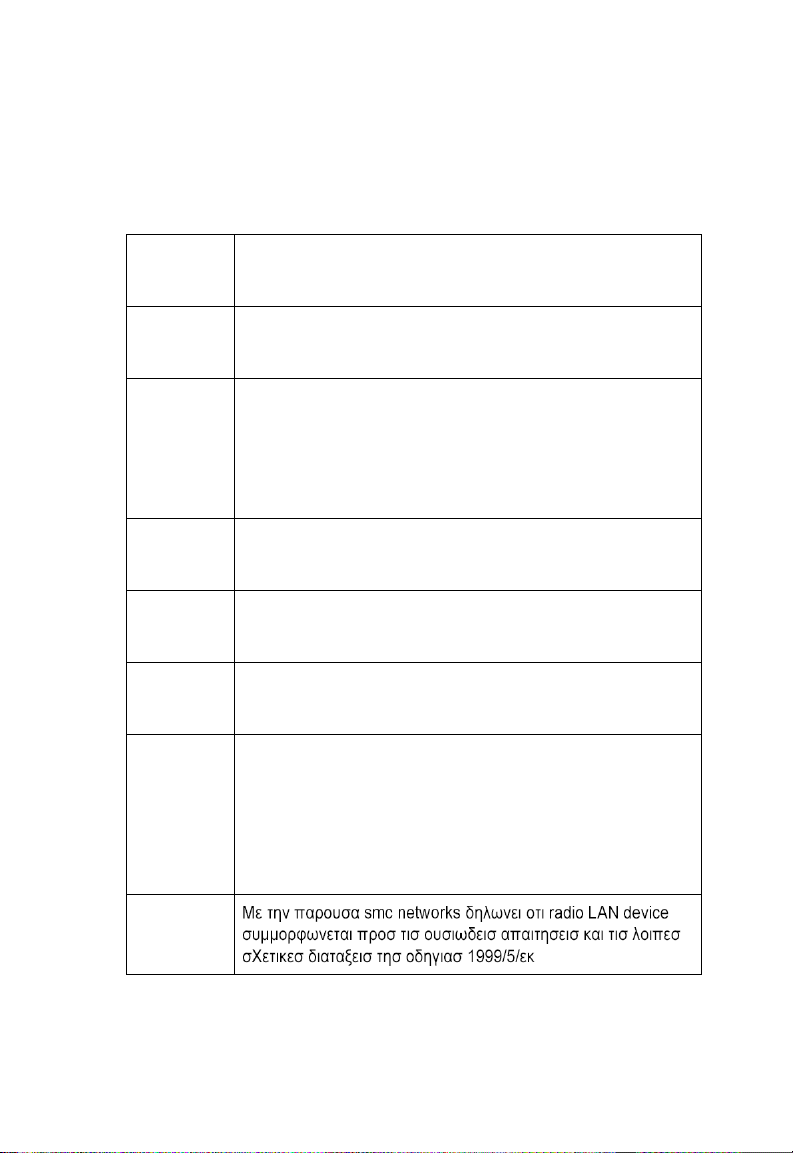
C
OMPLIANCES
Declaration of Conformity in Languages of the
European Community
English Hereby, SMC Networks, declares that this Radio LAN device is in
compliance with the essential requirements and other relevant provisions
of Directive 1999/5/EC.
Finnish Valmistaja SMC Networks vakuuttaa täten että Radio LAN device
tyyppinen laite on direktiivin 1999/5/EY oleellisten vaatimusten ja sitä
koskevien direktiivin muiden ehtojen mukainen.
Dutch Hierbij verklaart SMC Networks dat het toestel Radio LAN device in
overeenstemming is met de essentiële eisen en de andere relevante
bepalingen van richtlijn 1999/5/EG
Bij deze SMC Networks dat deze Radio LAN device voldoet aan de
essentiële eisen en aan de overige relevante bepalingen van Richtlijn 1999/
5/EC.
French Par la présente SMC Networks déclare que l'appareil Radio LAN device est
conforme aux exigences essentielles et aux autres dispositions pertinentes
de la directive 1999/5/CE
Swedish Härmed intygar SMC Networks att denna Radio LAN device står I
överensstämmelse med de väsentliga egenskapskrav och övriga relevanta
bestämmelser som framgår av direktiv 1999/5/EG.
Danish Undertegnede SMC Networks erklærer herved, at følgende udstyr Radio
LAN device overholder de væsentlige krav og øvrige relevante krav i
direktiv 1999/5/EF
German Hiermit erklärt SMC Networks, dass sich dieser/diese/dieses Radio LAN
device in Übereinstimmung mit den grundlegenden Anforderungen und
den anderen relevanten Vorschriften der Richtlinie 1999/5/EG befindet".
(BMWi)
Hiermit erklärt SMC Networks die Übereinstimmung des Gerätes Radio
LAN device mit den grundlegenden Anforderungen und den anderen
relevanten Festlegungen der Richtlinie 1999/5/EG. (Wien)
Greek
v
Page 9
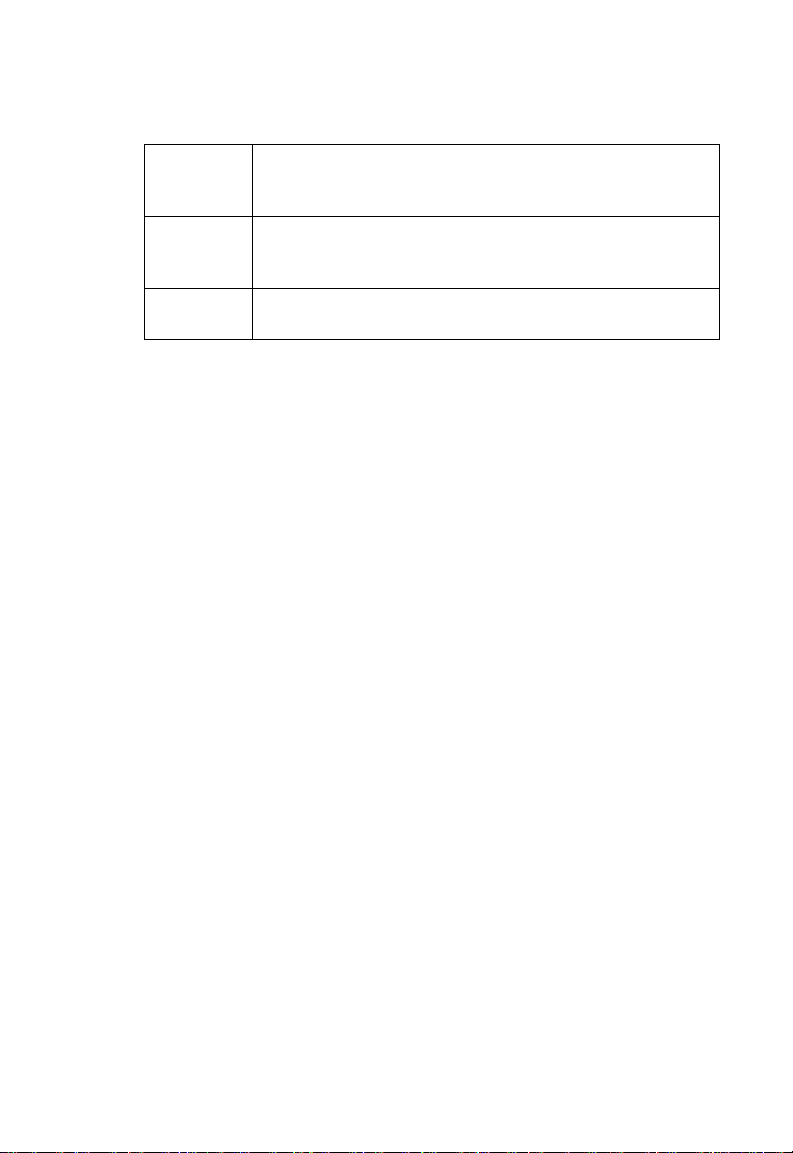
C
OMPLIANCES
Italian Con la presente SMC Networks dichiara che questo Radio LAN device è
conforme ai requisiti essenziali ed alle altre disposizioni pertinenti stabilite
dalla direttiva 1999/5/CE.
Spanish Por medio de la presente SMC Networks declara que el Radio LAN device
cumple con los requisitos esenciales y cualesquiera otras disposiciones
aplicables o exigibles de la Directiva 1999/5/CE
Portuguese SMC Networks declara que este Radio LAN device está conforme com os
requisitos essenciais e outras disposições da Directiva 1999/5/CE.
DGT Statement of Taiwan
注意!
依據 低功率電波輻射性電機管理辦法
第十二條 經型式認證合格之低功率射頻電機,非經許可,公司、商號或使用者
均不得擅自變更頻率、加大功率或變更原設計之特性及功能。
第十四條 低功率射頻電機之使用不得影響飛航安全及干擾合法通信;經發現有
干擾現象時,應立即停用,並改善至無干擾時方得繼續使用。前項合法通信,指
依電信規定作業之無線電信。低功率射頻電機須忍受合法通信或工業、科學及醫
療用電波輻射性電機設備之干擾。
vi
Page 10
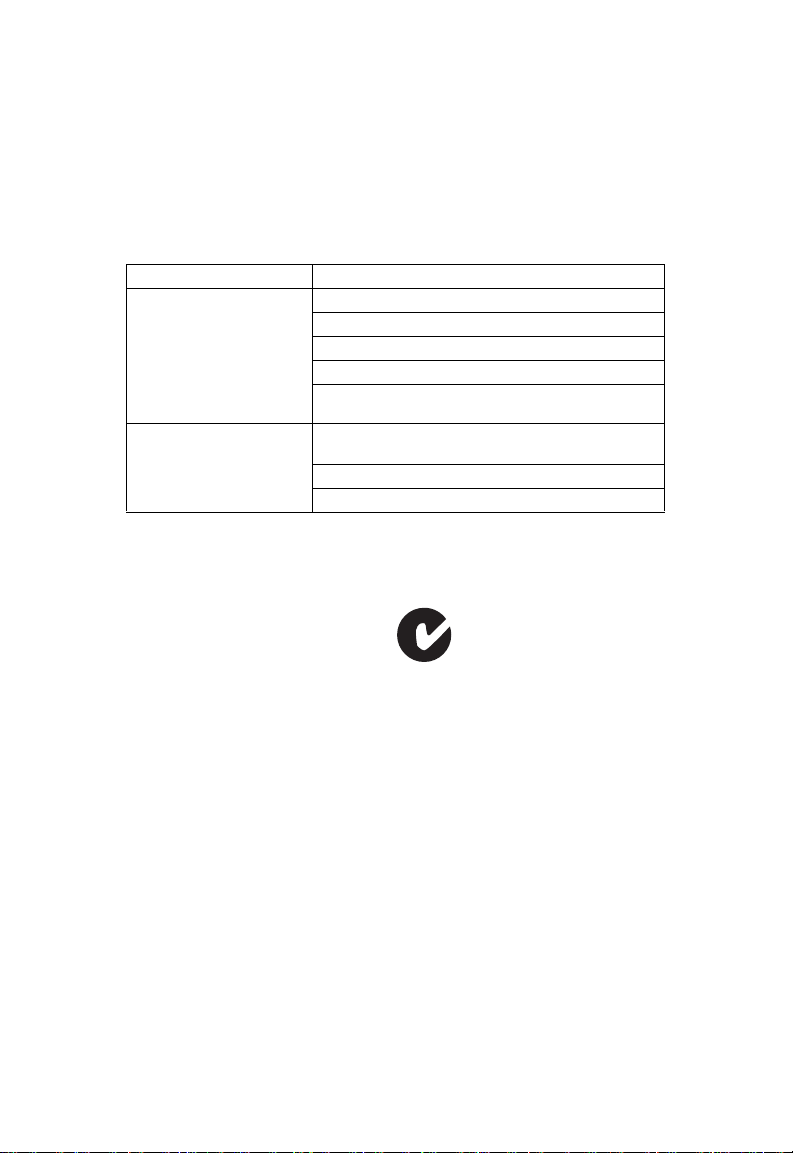
C
OMPLIANCES
Safety Compliance
Underwriters Laboratories Compliance Statement
Important! Before making connections, make sure you have the correct cord set. Check it
(read the label on the cable) against the following:
Operating Voltage Cord Set Specifications
120 Volts UL Listed/CSA Certified Cord Set
Minimum 18 AWG
Type SVT or SJT three conductor cord
Maximum length of 15 feet
Parallel blade, grounding type attachment plug rated 15
A, 125 V
240 Volts (Europe only) Cord Set with H05VV-F cord having three conductors
The unit automatically matches the connected input voltage. Therefore, no additional
adjustments are necessary when connecting it to any input voltage within the range marked
on the power adapter.
with minimum diameter of 0.75 mm2
IEC-320 receptacle
Male plug rated 10 A, 250 V
Information for Power Source
This unit is to be used with a class 2 or level 3 external power adapter, approved suitable for
use in North American equipment installation, having an output voltage rating of 12 V DC,
and output current rating of 1.0 A or equivalent.
N11846
vii
Page 11
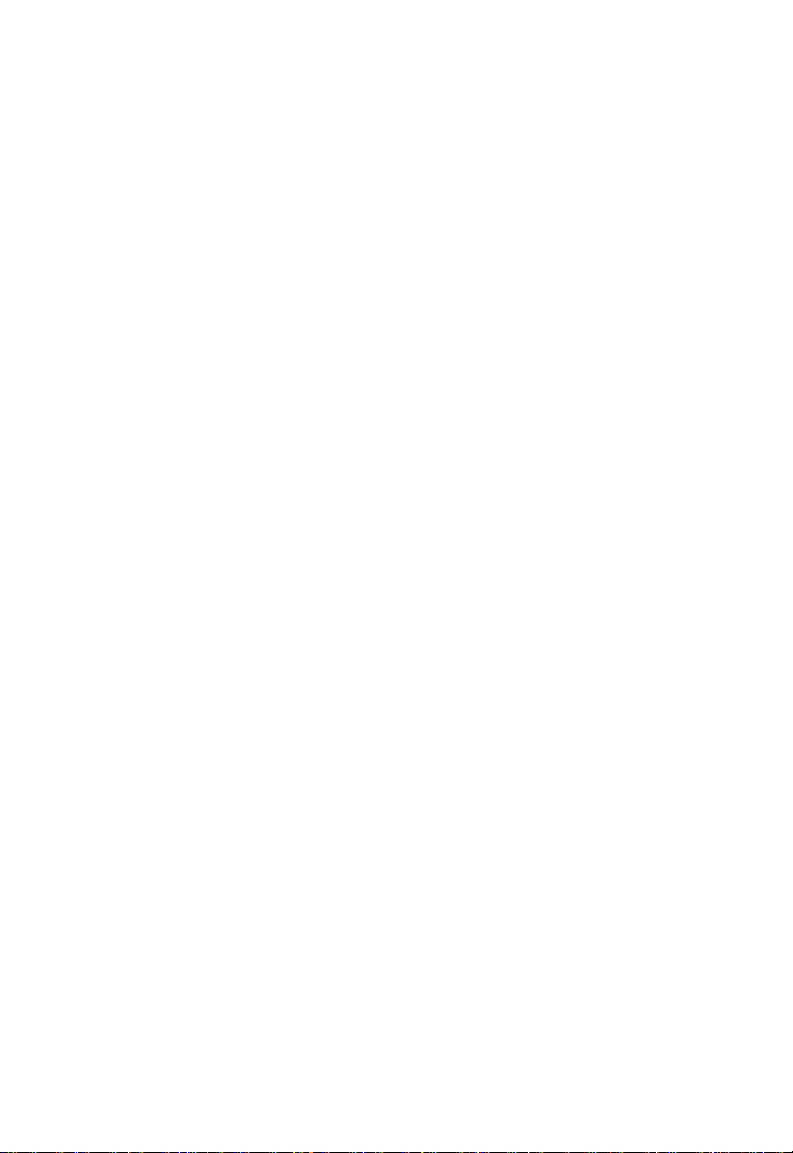
C
OMPLIANCES
Wichtige Sicherheitshinweise (Germany)
1. Bitte lesen Sie diese Hinweise sorgfältig durch.
2. Heben Sie diese Anleitung für den späteren Gebrauch auf.
3. Vor jedem Reinigen ist das Gerät vom Stromnetz zu trennen. Verwenden Sie keine Flüs-
sigoder Aerosolreiniger. Am besten eignet sich ein angefeuchtetes Tuch zur Reinigung.
4. Die Netzanschlu ßsteckdose soll nahe dem Gerät angebracht und leicht zugänglich sein.
5. Das Gerät ist vor Feuchtigkeit zu schützen.
6. Bei der Aufstellung des Gerätes ist auf sicheren Stand zu achten. Ein Kippen oder
Fallen könnte Beschädigungen hervorrufen.
7. Die Belüftungsöffnungen dienen der Luftzirkulation, die das Gerät vor Überhitzung
schützt. Sorgen Sie dafür, daß diese Öffnungen nicht abgedeckt werden.
8. Beachten Sie beim Anschluß an das Stromnetz die Anschlußwerte.
9. Verlegen Sie die Netzanschlußleitung so, daß niemand darüber fallen kann. Es sollte
auch nichts auf der Leitung abgestellt werden.
10. Alle Hinweise und Warnungen, die sich am Gerät befinden, sind zu beachten.
11. Wird das Gerät über einen längeren Zeitraum nicht benutzt, sollten Sie es vom Strom-
netz trennen. Somit wird im Falle einer Überspannung eine Beschädigung vermieden.
12. Durch die Lüftungsöffnungen dürfen niemals Gegenstände oder Flüssigkeiten in das
Gerät gelangen. Dies könnte einen Brand bzw. elektrischen Schlag auslösen.
13. Öffnen sie niemals das Gerät. Das Gerät darf aus Gründen der elektrischen Sicherheit
nur von authorisiertem Servicepersonal geöffnet werden.
14. Wenn folgende Situationen auftreten ist das Gerät vom Stromnetz zu trennen und von
einer qualifizierten Servicestelle zu überprüfen:
a. Netzkabel oder Netzstecker sind beschädigt.
b. Flüssigkeit ist in das Gerät eingedrungen.
c. Das Gerät war Feuchtigkeit ausgesetzt.
d. Wenn das Gerät nicht der Bedienungsanleitung entsprechend funktioniert oder Sie mit
Hilfe dieser Anleitung keine Verbesserung erzielen.
e. Das Gerät ist gefallen und/oder das Gehäuse ist beschädigt.
f. Wenn das Gerät deutliche Anzeichen eines Defektes aufweist.
15. Stellen Sie sicher, daß die Stromversorgung dieses Gerätes nach der EN 60950 geprüft
ist. Ausgangswerte der Stromversorgung sollten die Werte von AC 7,5-8 V, 50-60 Hz
nicht über oder unterschreiten sowie den minimalen Strom von 1 A nicht unterschreiten.
Der arbeitsplatzbezogene Schalldruckpegel nach DIN 45 635 Teil 1000 beträgt 70 dB(A)
oder weniger.
viii
Page 12
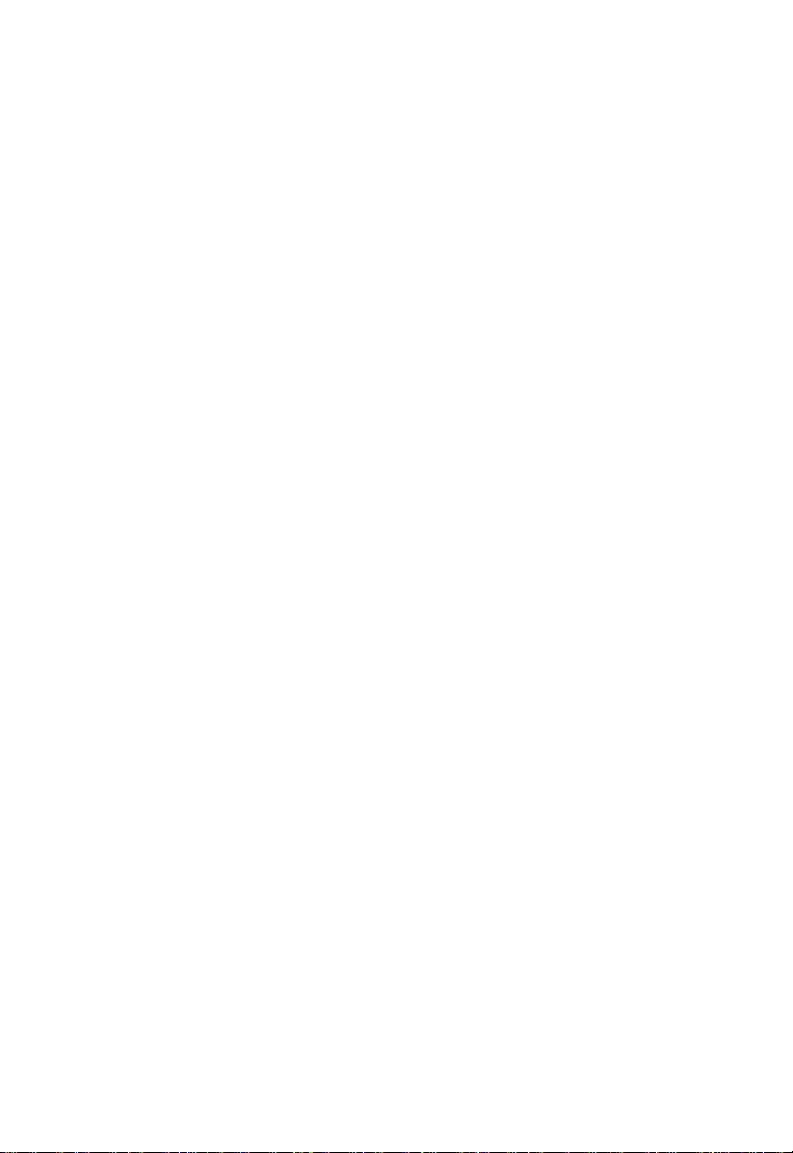
T
ABLE OF
1 Introduction . . . . . . . . . . . . . . . . . . . . . . . . . . . . . . . . . .1-1
About the Barricade . . . . . . . . . . . . . . . . . . . . . . . . . . . . . . . . . . . . . . . . . 1-1
Features and Benefits . . . . . . . . . . . . . . . . . . . . . . . . . . . . . . . . . . . . . . . . 1-2
Applications . . . . . . . . . . . . . . . . . . . . . . . . . . . . . . . . . . . . . . . . . . . . . . . 1-3
2 Installation . . . . . . . . . . . . . . . . . . . . . . . . . . . . . . . . . . 2-1
Package Contents . . . . . . . . . . . . . . . . . . . . . . . . . . . . . . . . . . . . . . . . . . . 2-1
System Requirements . . . . . . . . . . . . . . . . . . . . . . . . . . . . . . . . . . . . . . . . 2-2
Hardware Description . . . . . . . . . . . . . . . . . . . . . . . . . . . . . . . . . . . . . . . 2-2
ISP Settings . . . . . . . . . . . . . . . . . . . . . . . . . . . . . . . . . . . . . . . . . . . . . . . . 2-5
Connect the System . . . . . . . . . . . . . . . . . . . . . . . . . . . . . . . . . . . . . . . . . 2-6
Connect the Cable/xDSL Modem . . . . . . . . . . . . . . . . . . . . . . . . 2-6
Connecting the Barricade to your LAN . . . . . . . . . . . . . . . . . . . 2-6
Connect the Power Adapter . . . . . . . . . . . . . . . . . . . . . . . . . . . . . 2-7
3 Configuring the Client PC . . . . . . . . . . . . . . . . . . . . . . 3-1
TCP/IP Configuration . . . . . . . . . . . . . . . . . . . . . . . . . . . . . . . . . . . . . . . 3-2
Windows 2000 . . . . . . . . . . . . . . . . . . . . . . . . . . . . . . . . . . . . . . . 3-3
Obtain IP Settings From Your Barricade . . . . . . . . . . . . . . . . . . 3-5
Manual IP Configuration . . . . . . . . . . . . . . . . . . . . . . . . . . . . . . . 3-7
Windows XP . . . . . . . . . . . . . . . . . . . . . . . . . . . . . . . . . . . . . . . . . 3-9
Disable HTTP Proxy . . . . . . . . . . . . . . . . . . . . . . . . . . . . . . . . . 3-14
Configuring Your Macintosh Computer . . . . . . . . . . . . . . . . . . . . . . . . 3-15
Disable HTTP Proxy . . . . . . . . . . . . . . . . . . . . . . . . . . . . . . . . . 3-17
C
ONTENTS
4 Configuring the Barricade . . . . . . . . . . . . . . . . . . . . . . 4-1
Navigating the Web Browser Interface . . . . . . . . . . . . . . . . . . . . . . . . . . 4-2
Making Configuration Changes . . . . . . . . . . . . . . . . . . . . . . . . . . 4-2
Setup Wizard . . . . . . . . . . . . . . . . . . . . . . . . . . . . . . . . . . . . . . . . . . . . . . 4-3
Time Zone . . . . . . . . . . . . . . . . . . . . . . . . . . . . . . . . . . . . . . . . . . . 4-3
Wireless Settings . . . . . . . . . . . . . . . . . . . . . . . . . . . . . . . . . . . . . . 4-4
Connection Type Setting . . . . . . . . . . . . . . . . . . . . . . . . . . . . . . . 4-6
ix
Page 13
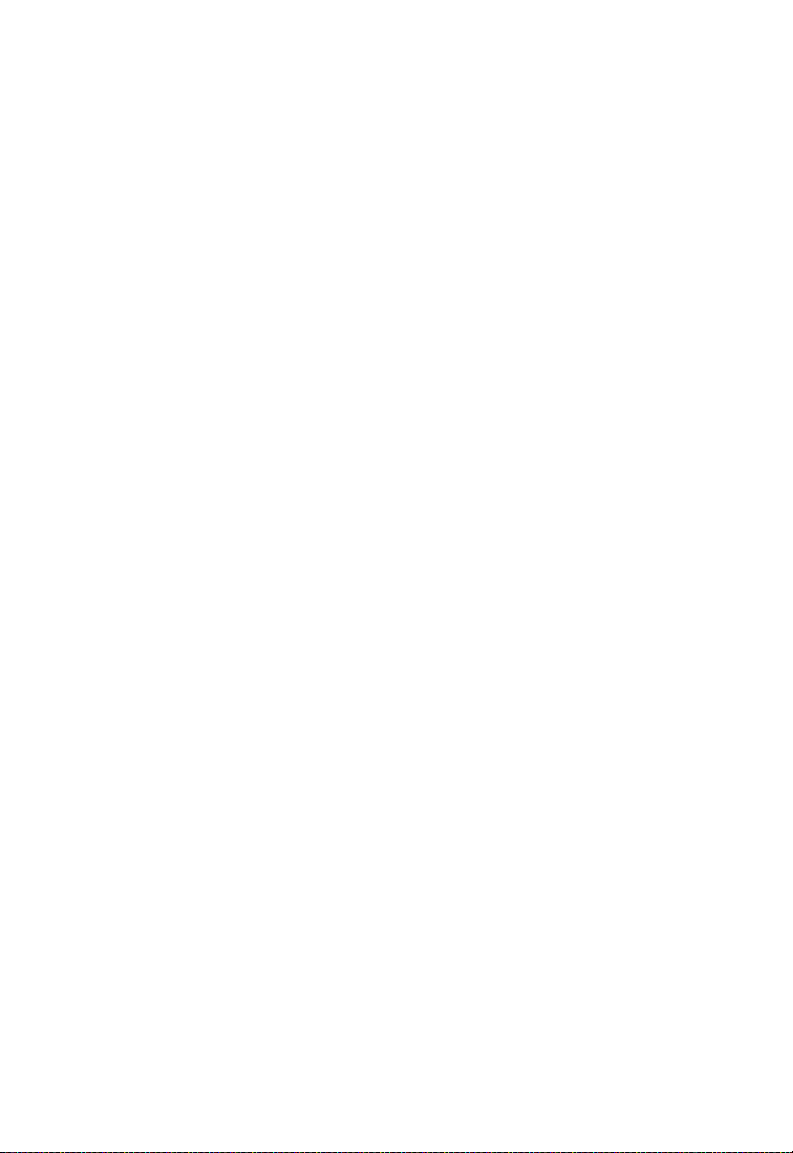
T
ABLE OF CONTENTS
System . . . . . . . . . . . . . . . . . . . . . . . . . . . . . . . . . . . . . . . . . . . . . . . . . . . 4-12
Time Zone . . . . . . . . . . . . . . . . . . . . . . . . . . . . . . . . . . . . . . . . . . 4-12
Password Settings . . . . . . . . . . . . . . . . . . . . . . . . . . . . . . . . . . . . 4-13
Remote Management . . . . . . . . . . . . . . . . . . . . . . . . . . . . . . . . . 4-14
WAN Settings . . . . . . . . . . . . . . . . . . . . . . . . . . . . . . . . . . . . . . . . . . . . . 4-15
Dynamic IP . . . . . . . . . . . . . . . . . . . . . . . . . . . . . . . . . . . . . . . . . 4-16
PPPoE . . . . . . . . . . . . . . . . . . . . . . . . . . . . . . . . . . . . . . . . . . . . . 4-17
PPTP . . . . . . . . . . . . . . . . . . . . . . . . . . . . . . . . . . . . . . . . . . . . . . 4-18
L2TP . . . . . . . . . . . . . . . . . . . . . . . . . . . . . . . . . . . . . . . . . . . . . . 4-19
Static IP . . . . . . . . . . . . . . . . . . . . . . . . . . . . . . . . . . . . . . . . . . . . 4-20
Clone MAC Address . . . . . . . . . . . . . . . . . . . . . . . . . . . . . . . . . . 4-21
DNS . . . . . . . . . . . . . . . . . . . . . . . . . . . . . . . . . . . . . . . . . . . . . . . 4-22
LAN Settings . . . . . . . . . . . . . . . . . . . . . . . . . . . . . . . . . . . . . . . . . . . . . 4-23
Wireless . . . . . . . . . . . . . . . . . . . . . . . . . . . . . . . . . . . . . . . . . . . . . . . . . . 4-25
Channel and SSID . . . . . . . . . . . . . . . . . . . . . . . . . . . . . . . . . . . 4-26
Access Control . . . . . . . . . . . . . . . . . . . . . . . . . . . . . . . . . . . . . . 4-28
Security . . . . . . . . . . . . . . . . . . . . . . . . . . . . . . . . . . . . . . . . . . . . 4-29
Wi-Fi Protected Setup (WPS) . . . . . . . . . . . . . . . . . . . . . . . . . . . 4-36
NAT . . . . . . . . . . . . . . . . . . . . . . . . . . . . . . . . . . . . . . . . . . . . . . . . . . . . 4-40
Address Mapping . . . . . . . . . . . . . . . . . . . . . . . . . . . . . . . . . . . . 4-41
Virtual Server . . . . . . . . . . . . . . . . . . . . . . . . . . . . . . . . . . . . . . . 4-42
Special Application . . . . . . . . . . . . . . . . . . . . . . . . . . . . . . . . . . . 4-43
NAT Mapping Table . . . . . . . . . . . . . . . . . . . . . . . . . . . . . . . . . 4-44
Routing . . . . . . . . . . . . . . . . . . . . . . . . . . . . . . . . . . . . . . . . . . . . . . . . . . 4-45
Static Route . . . . . . . . . . . . . . . . . . . . . . . . . . . . . . . . . . . . . . . . . 4-45
Firewall . . . . . . . . . . . . . . . . . . . . . . . . . . . . . . . . . . . . . . . . . . . . . . . . . . 4-47
Access Control . . . . . . . . . . . . . . . . . . . . . . . . . . . . . . . . . . . . . . 4-48
MAC Filter . . . . . . . . . . . . . . . . . . . . . . . . . . . . . . . . . . . . . . . . . 4-50
URL Blocking . . . . . . . . . . . . . . . . . . . . . . . . . . . . . . . . . . . . . . . 4-51
Schedule Rule . . . . . . . . . . . . . . . . . . . . . . . . . . . . . . . . . . . . . . . 4-52
Intrusion Detection . . . . . . . . . . . . . . . . . . . . . . . . . . . . . . . . . . 4-54
DMZ . . . . . . . . . . . . . . . . . . . . . . . . . . . . . . . . . . . . . . . . . . . . . . 4-59
UPnP . . . . . . . . . . . . . . . . . . . . . . . . . . . . . . . . . . . . . . . . . . . . . . . . . . . . 4-60
DDNS . . . . . . . . . . . . . . . . . . . . . . . . . . . . . . . . . . . . . . . . . . . . . . . . . . . 4-61
x
Page 14
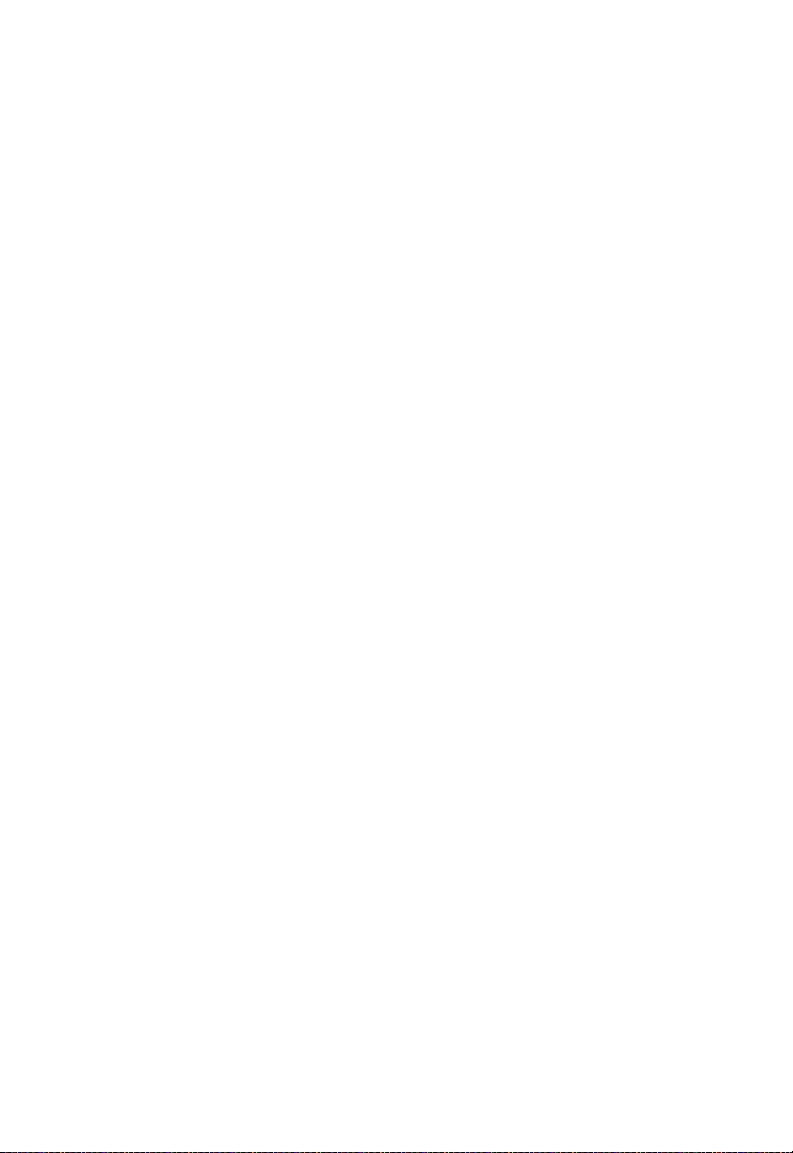
T
ABLE OF CONTENTS
Tools . . . . . . . . . . . . . . . . . . . . . . . . . . . . . . . . . . . . . . . . . . . . . . . . . . . . 4-62
Configuration Tools . . . . . . . . . . . . . . . . . . . . . . . . . . . . . . . . . . 4-62
Firmware Upgrade . . . . . . . . . . . . . . . . . . . . . . . . . . . . . . . . . . . 4-63
Reset . . . . . . . . . . . . . . . . . . . . . . . . . . . . . . . . . . . . . . . . . . . . . . 4-64
Status . . . . . . . . . . . . . . . . . . . . . . . . . . . . . . . . . . . . . . . . . . . . . . 4-65
Finding the MAC address of a Network Card . . . . . . . . . . . . . . . . . . . 4-67
Windows NT4/2000/XP . . . . . . . . . . . . . . . . . . . . . . . . . . . . . . 4-67
Macintosh . . . . . . . . . . . . . . . . . . . . . . . . . . . . . . . . . . . . . . . . . . 4-67
Linux . . . . . . . . . . . . . . . . . . . . . . . . . . . . . . . . . . . . . . . . . . . . . . 4-67
A Troubleshooting . . . . . . . . . . . . . . . . . . . . . . . . . . . . . .A-1
B Cables . . . . . . . . . . . . . . . . . . . . . . . . . . . . . . . . . . . . . .B-1
Ethernet Cable . . . . . . . . . . . . . . . . . . . . . . . . . . . . . . . . . . . . . . . . . . . . . B-1
Specifications . . . . . . . . . . . . . . . . . . . . . . . . . . . . . . . . . . . . . . . . B-1
Wiring Conventions . . . . . . . . . . . . . . . . . . . . . . . . . . . . . . . . . . . B-1
RJ-45 Port Ethernet Connection . . . . . . . . . . . . . . . . . . . . . . . . . . . . . . . B-2
Pin Assignments . . . . . . . . . . . . . . . . . . . . . . . . . . . . . . . . . . . . . . B-3
C Specifications . . . . . . . . . . . . . . . . . . . . . . . . . . . . . . . .C-1
xi
Page 15
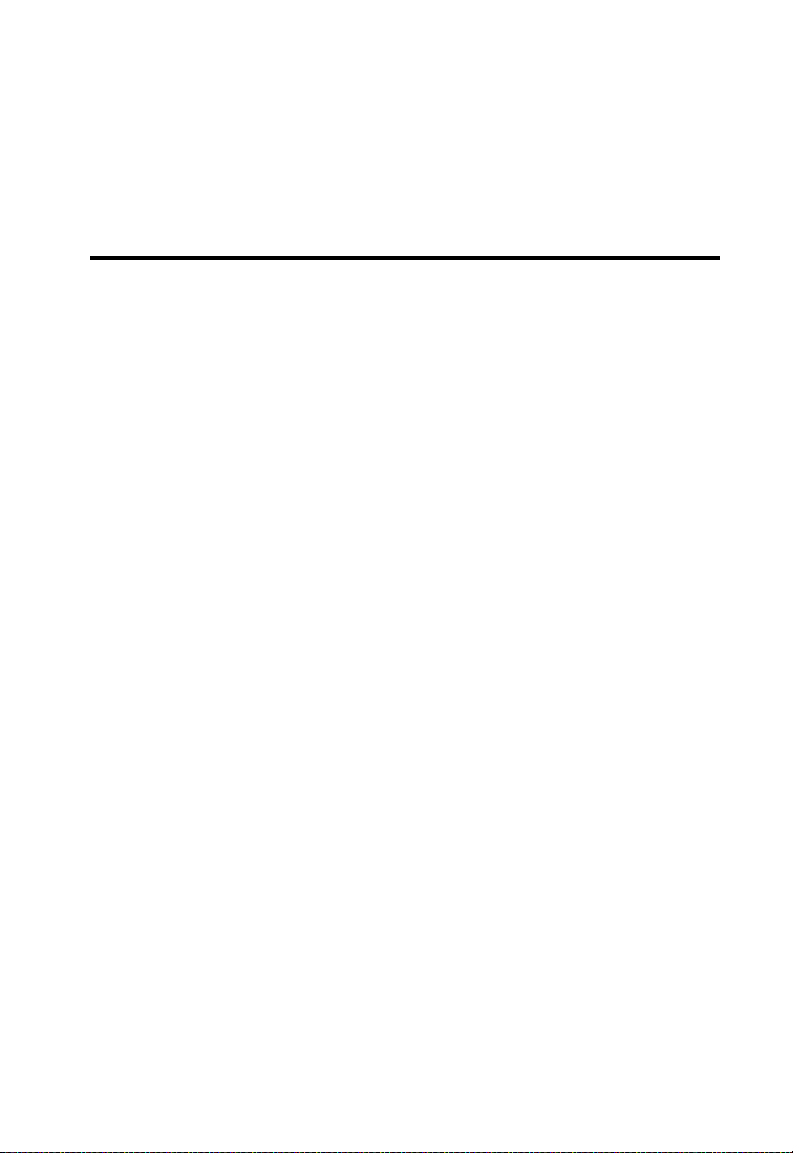
C
HAPTER
I
NTRODUCTION
Congratulations on your purchase of the Barricade™ N Draft 11n
Wireless 4-port Broadband Router (SMCWBR14S-N). We are proud to
provide you with a powerful yet simple communication device for
connecting your local area network (LAN) to the Internet. For those who
want to surf the Internet in the most secure way, this router provides a
convenient and powerful solution.
About the Barricade
The Barricade provides Internet access to multiple users by sharing a
single-user account. This new technology provides many secure and
cost-effective functions. It is simple to configure and can be up and
running in minutes.
The Barricade is compliant with the next generation IEEE 802.11n draft
v2.0 specification while maintaining full backwards compatibility with the
IEEE 802.11b/g standards. This next generation wireless networking
standard utilizes advanced MIMO (multiple-in, multiple-out) technology
to deliver incredible speed and range. With wireless speeds up to 300Mbps
- five times faster than 802.11g, the SMCWBR14S-N provides sufficient
bandwidth to stream HD video, listen to digital music, play online games,
transfer large files, make VoIP calls and surf the Internet simultaneously.
1
1-1
Page 16
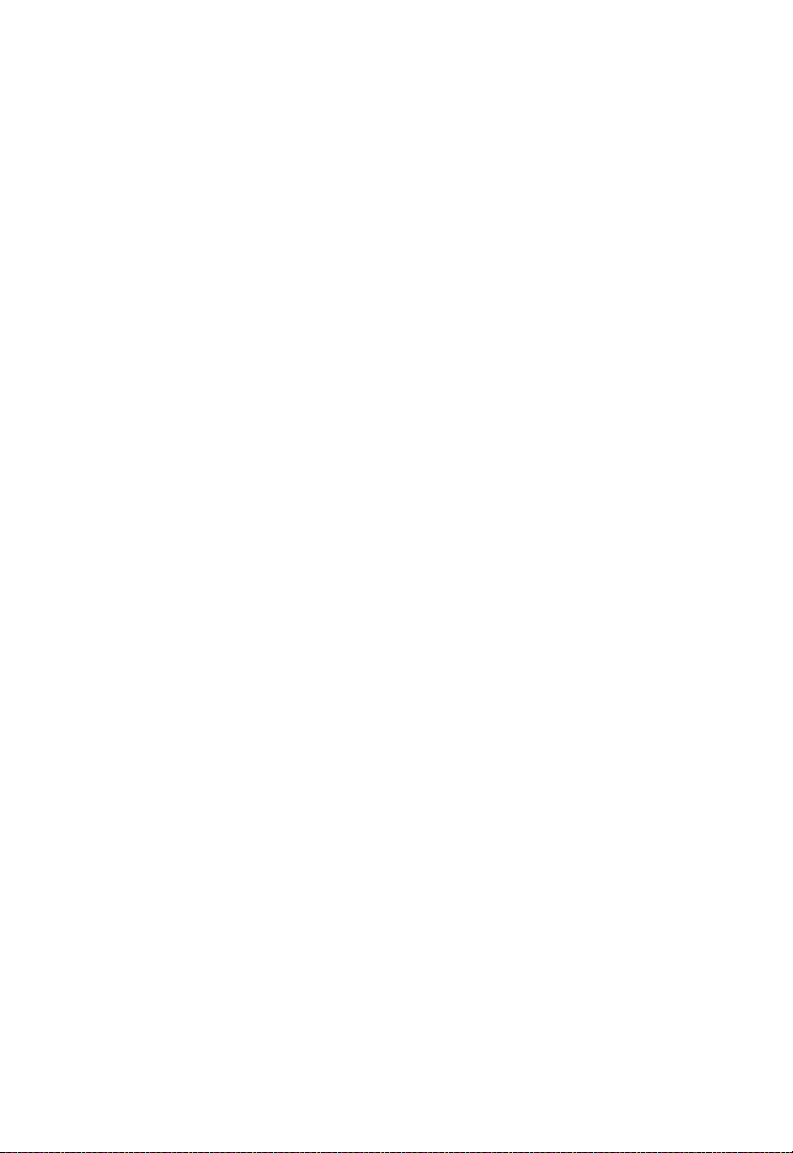
F
EATURES AND BENEFITS
Features and Benefits
• IEEE802.11n draft v2.0 compliant
• Wireless speeds up to 300 Mbps
• Increased speed and coverage - up to 5 times the speed of IEEE
802.11g
• Fully backwards compatible with 802.11b/g wireless networks
• Allows you to stream HD video, listen to digital music, play online
games, transfer large files, make VoIP calls and surf the Internet
simultaneously
• Wi-Fi Multimedia (WMM) for wireless quality-of-service
• Local network connection via a 10/100 Mbps Ethernet port
• DHCP for dynamic IP configuration, and DNS for domain name
mapping
• Firewall with Stateful Packet Inspection, client privileges, intrusion
detection, and NAT
• NAT also enables multi-user Internet access via a single user account,
and virtual server functionality (providing protected access to Internet
services such as web, FTP, email, and Telnet)
• VPN transparent pass-through (IPSec-ESP Tunnel mode, L2TP,
PPTP)
• User-definable application sensing tunnel supports applications
requiring multiple connections
• Easy setup through a web browser on any operating system that
supports TCP/IP
• Compatible with all popular Internet applications
1-2
Page 17
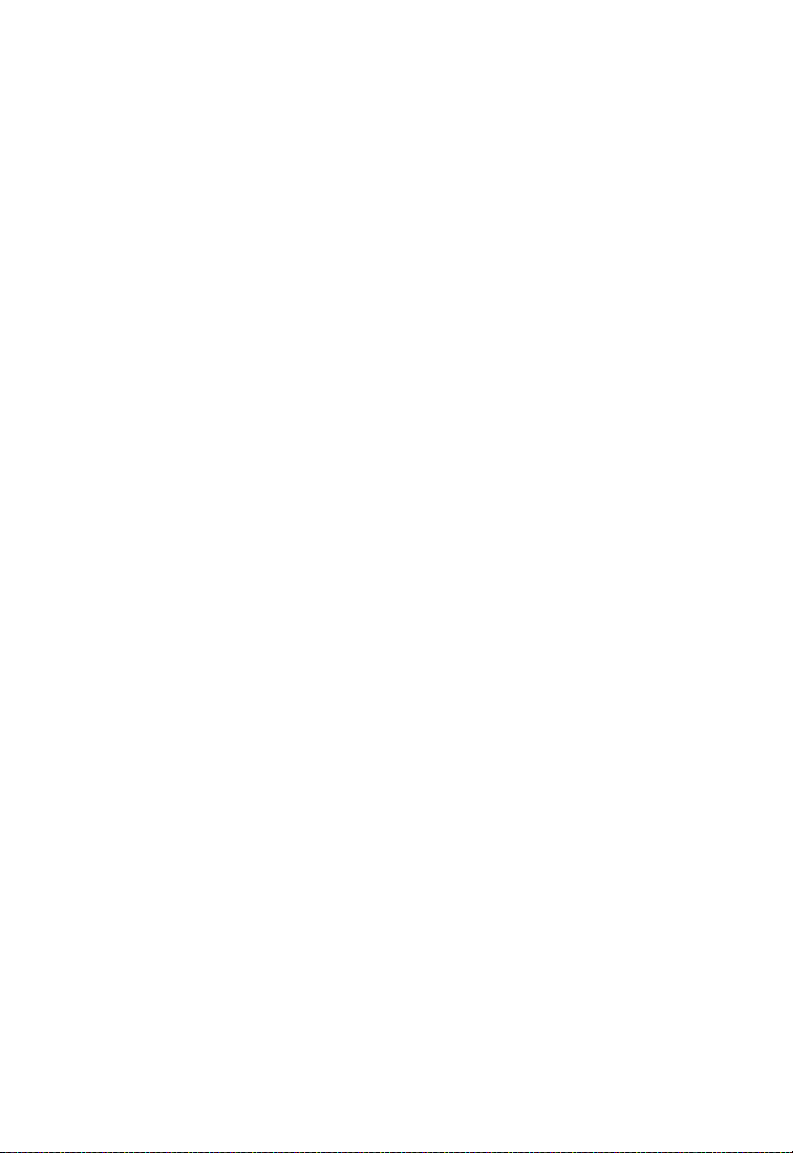
Applications
Many advanced networking features are provided by this Barricade:
• Wired and Wireless LAN
The Barricade provides connectivity to 10/100 Mbps devices, and
wireless connection speed up to 300 Mbps. This router is fully
compliant with specifications defined in IEEE 802.11b, IEEE
802.11g and IEEE 802.11n draft v2.0 standards, making it easy to
create a network in small offices or homes.
• Internet Access
This device allows you to share your Cable/xDSL Internet
connection. Since many ADSL providers use PPPoE to establish
communications with end users, the Barricade includes a built-in
client for this protocol, eliminating the need to install these services
on your computer.
• Shared IP Address
The Barricade provides Internet access for up to 253 users via a single
shared IP address. Using only one ISP account, multiple users on your
network can browse the web at the same time.
I
NTRODUCTION
•Virtual Server
If you have a fixed IP address, you can set the Barricade to act as a
virtual host for network address translation. Remote users access
various services at your site using a constant IP address. Then,
depending on the requested service (or port number), the Barricade
can route the request to the appropriate server (at another internal IP
address). This secures your network from direct attack by hackers, and
provides more flexible management by allowing you to change
internal IP addresses without affecting outside access to your
network.
1-3
Page 18
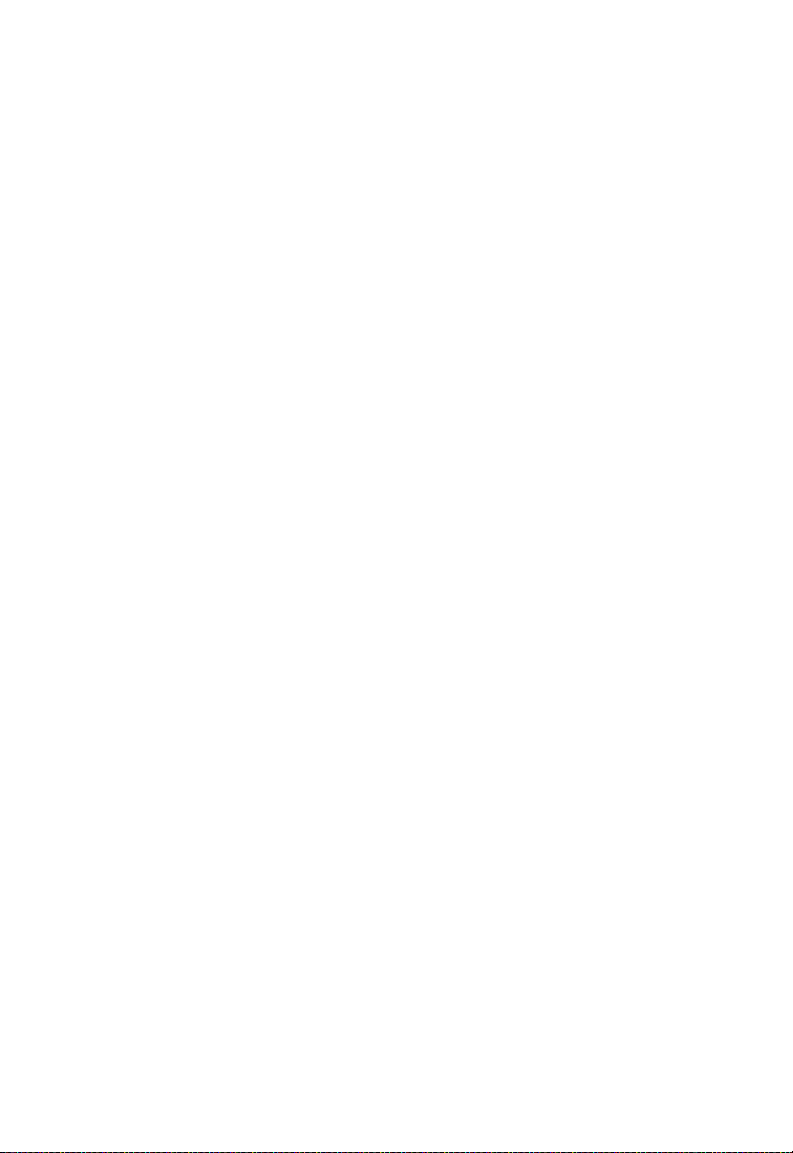
A
PPLICATIONS
• DMZ Host Support
Allows a networked computer to be fully exposed to the Internet.
This function is used when NAT and firewall security prevent an
Internet application from functioning correctly.
• Security
The Barricade supports security features that deny Internet access to
specified users, or filter all requests for specific services that the
administrator does not want to serve. The Barricade’s firewall also
blocks common hacker attacks, including IP Spoofing, Land Attack,
Ping of Death, IP with zero length, Smurf Attack, UDP port
loopback, Snork Attack, TCP null scan, and TCP SYN flooding.
WPA/WPA2, IEEE802.1x, WEP, SSID, and MAC filtering provide
security over the wireless network.
• Virtual Private Network (VPN Pass-through)
The Barricade supports three of the most commonly used VPN
protocols – PPTP, L2TP, and IPSec. These VPN protocols are
transparent pass-through. The protocols supported by the Barricade
are briefly described below.
1-4
• Point-to-Point Tunneling Protocol – Provides a secure tunnel for
remote client access to a PPTP security gateway. PPTP includes
provisions for call origination and flow control required by ISPs.
• L2TP merges the best features of PPTP and L2F – Like PPTP,
L2TP requires that the ISP’s routers support the protocol.
• IP Security – Provides IP network-layer encryption. IPSec can
support large encryption networks (such as the Internet) by using
digital certificates for device authentication.
Page 19
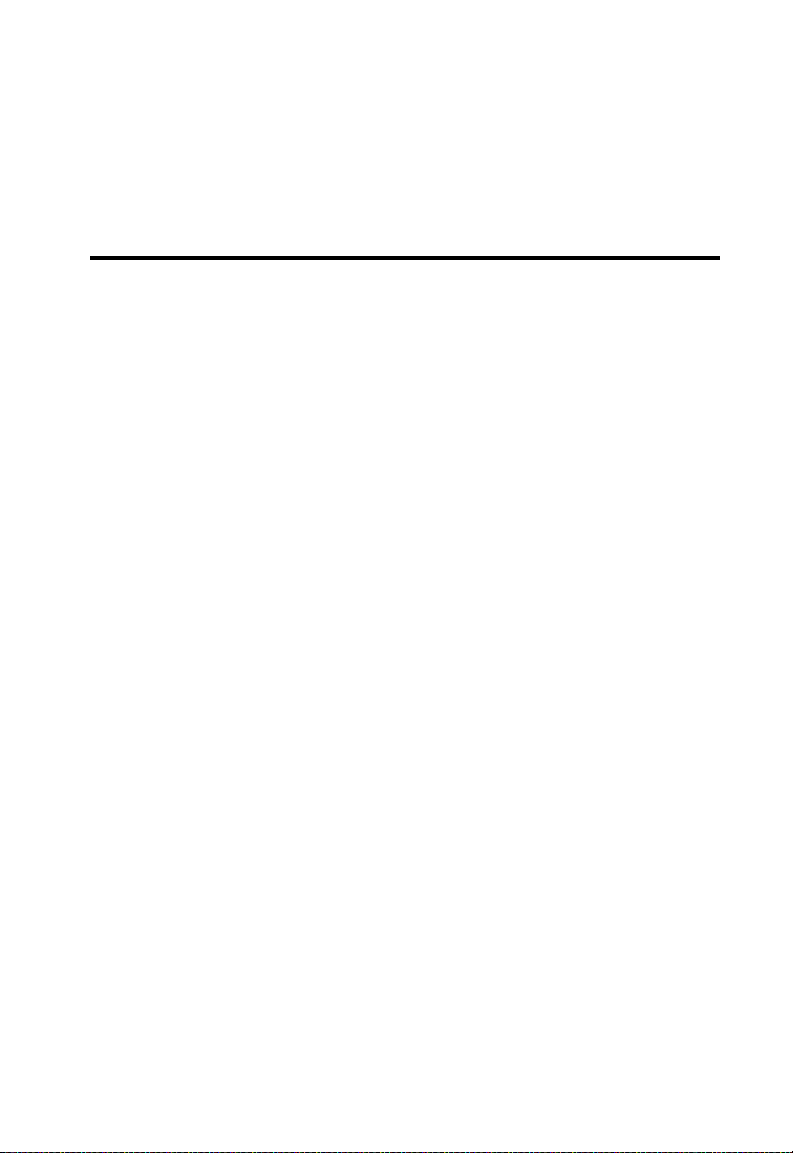
C
HAPTER
I
NSTALLATION
Before installing the Barricade, verify that you have all the items listed
under “Package Contents.” If any of the items are missing or damaged,
contact your local distributor. Also be sure that you have all the necessary
cabling before installing the Barricade. After installing the Barricade, refer
to “Configuring the Barricade” on page 4-1.
Package Contents
After unpacking the Barricade, check the contents of the box to be sure
you have received the following components:
• Barricade™ N Draft 11n Wireless 4-port Broadband Router
(SMCWBR14S-N)
• Power adapter
2
• One CAT-5 Ethernet cable (RJ-45)
• One documentation CD
•Quick Install Guide
• Warranty Information Card
Immediately inform your dealer in the event of any incorrect, missing, or
damaged parts. If possible, please retain the carton and original packing
materials in case there is a need to return the product.
2-1
Page 20
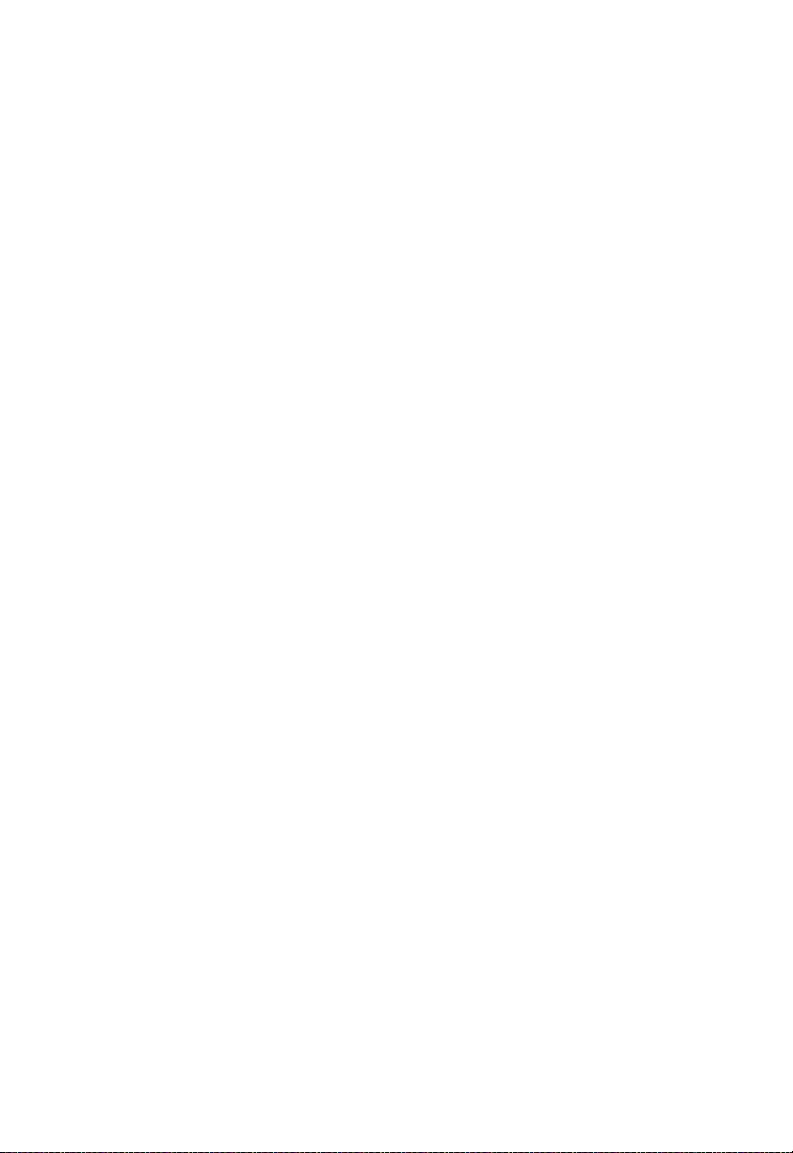
I
NSTALLATION
System Requirements
You must meet the following minimum requirements:
• Broadband (Cable/xDSL) Internet service and Modem with Ethernet
connection
• 2.4GHz 802.11n draft wireless adapter or 2.4GHz 802.11b/g wireless
adapter installed on each PC. Alternatively an Ethernet adapter can be
used.
• An up to date web browser: Internet Explorer 5.5 or above, Netscape
4.7 or above, Mozilla Firefox 1.0 or above.
Hardware Description
The Barricade connects to a cable or xDSL modem with Ethernet
connection using it’s RJ-45 WAN port. It can be connected directly to your
PC or to a local area network using the Fast Ethernet LAN ports.
Data passing between devices connected to your local area network can
run at up to 100 Mbps over the Fast Ethernet port and up to 300 Mbps
over the built-in wireless access point.
The Barricade includes an LED display on the top panel for system power
and port indications that simplifies installation and network
troubleshooting.
2-2
Page 21

H
ARDWARE DESCRIPTION
The following figures show the top and rear panels of the Barricade.
Figure 2-1. Top Panel
Figure 2-2. Rear Panel
2-3
Page 22
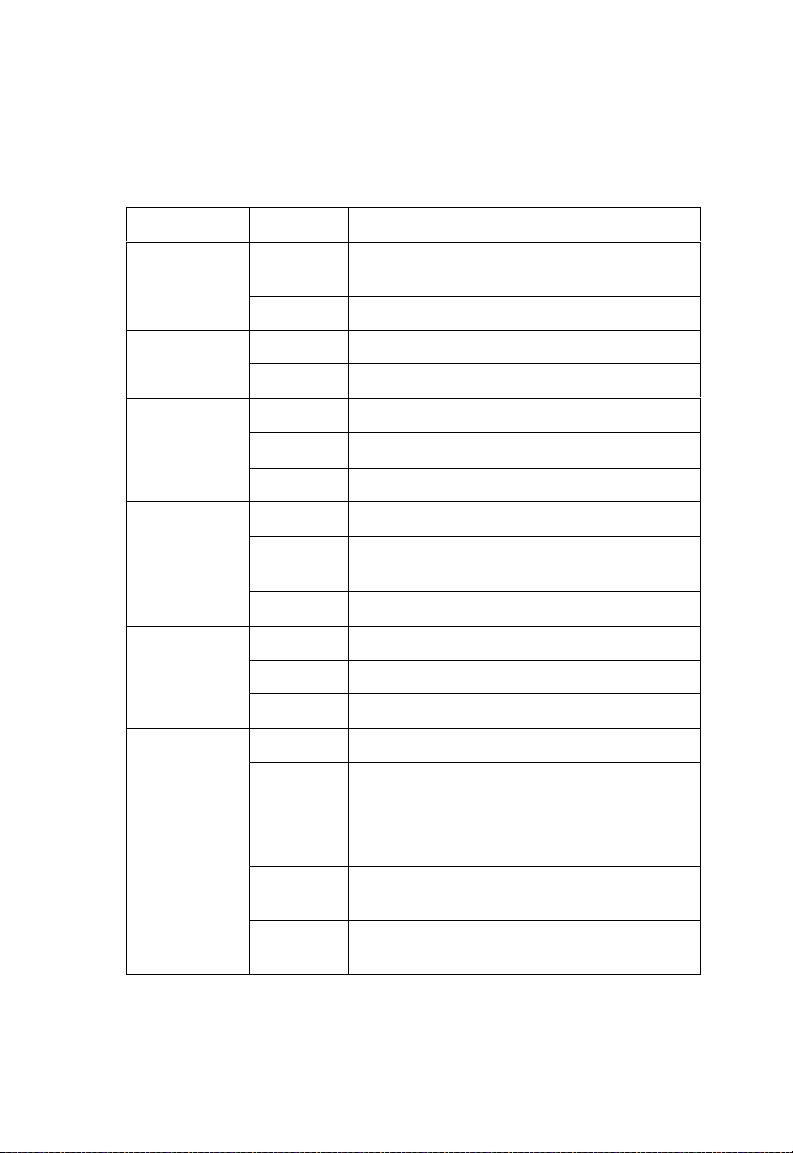
I
NSTALLATION
The power and port LED indicators on the top panel are illustrated by the
following table.
LED Status Description
Power On The Barricade is receiving power. Normal
operation.
Off Power off or failure.
WAN On WAN link.
Off No WAN link.
Online On Internet connection is functioning correctly.
Flashing
Off No Internet link.
WLAN On WLAN link.
Flashing
Off No WLAN link.
LAN 1~4 On Ethernet link.
Flashing The LAN port is sending or receiving data.
The Barricade
The Barricade is sending or receiving data via
WLAN.
is establishing an Internet link.
2-4
WPS
(Wi-Fi
Protected
Setup)
Off No Ethernet link.
On WPS link is successfully established.
Off • This LED will be on for 300 seconds after
WPS connection is successfully established,
then go off.
• The WPS is disabled.
Slow
Flashing
Quick
Flashing
WPS association is establishing between the
Barricade and clients.
WPS access failed.
Page 23
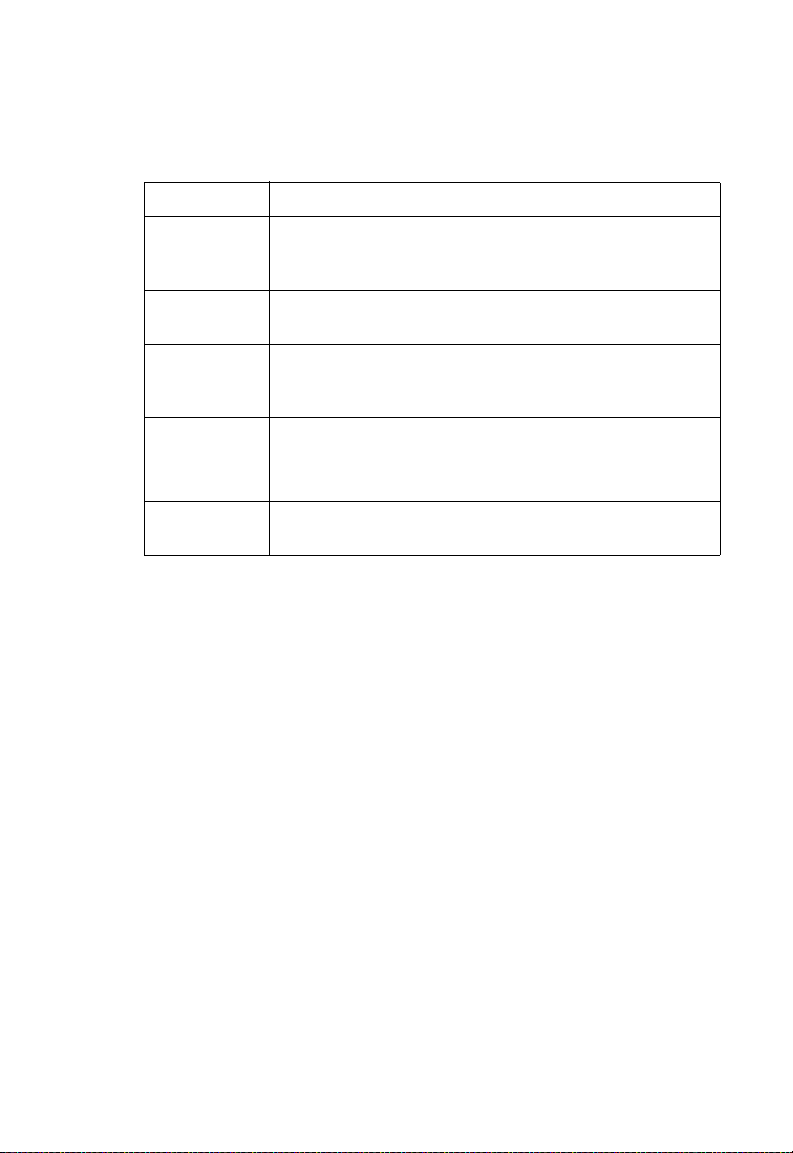
ISP S
ETTINGS
The Barricade contains the following ports and buttons:
Item Description
LAN Ports Fast Ethernet ports (RJ-45). Connect devices on your local
area network to these ports (i.e., a PC, hub, switch or IP set
top box).
WAN Port WAN port (RJ-45). Connect your cable/xDSL modem line to
this port.
Reset Button Use this button to reset the power and restore the default
factory settings. To reset without losing configuration settings,
see “Reset” on page 4-64.
Power Inlet Connect the included power adapter to this inlet.
Warning: Using the wrong type of power adapter may cause
damage.
WPS Button
(on top panel)
Press this button for over 4 seconds to start using the WPS.
ISP Settings
If you are not sure of your connection method, please contact your
Internet Service Provider. There are several connection types to choose
from: Static IP, DHCP, PPPoE, PPTP and L2TP.
Note: If using the PPPoE option, you will need to remove or disable any
PPPoE client software on your computers.
2-5
Page 24
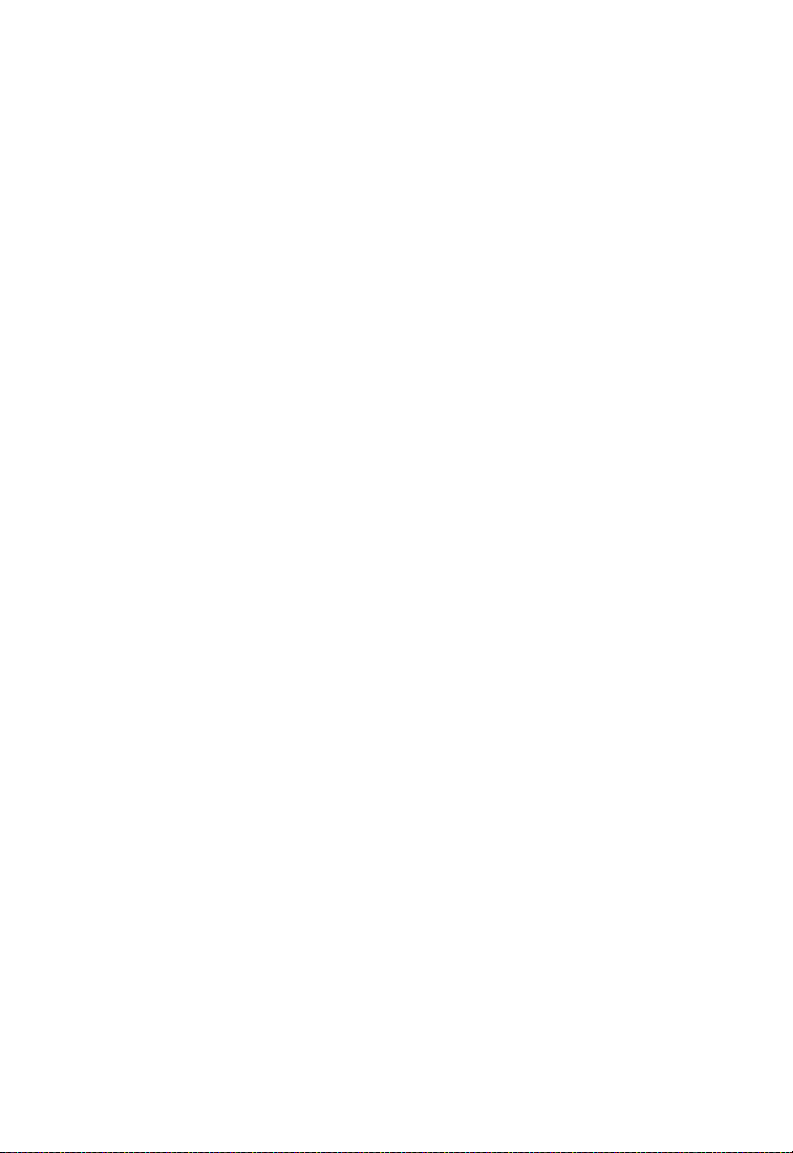
I
NSTALLATION
Connect the System
The Barricade can be positioned at any convenient location in your office
or home. No special wiring or cooling requirements are needed. You
should, however, comply with the following guidelines:
• Keep the Barricade away from any heating devices.
• Do not place the Barricade in a dusty or wet environment.
You should also remember to turn off the power, remove the power cord
from the outlet, and keep your hands dry when you install the Barricade.
Connect the Cable/xDSL Modem
C on ne c t t he ca bl e /x DS L m od e m u si ng a C AT- 5 E th er ne t ca bl e (R J- 45 )
to the Barricade’s WAN port. When inserting the RJ-45 plug, be sure the
tab on the plug clicks into position to ensure it is properly seated.
Connecting the Barricade to your LAN
The four LAN ports on the Barricade auto-negotiate the connection speed
to 10 Mbps Ethernet or 100 Mbps Fast Ethernet, as well as the
transmission mode to half duplex or full duplex.
Use RJ-45 cables to connect any of the four LAN ports on the Barricade
to an Ethernet adapter on your PC. Otherwise, cascade any of the LAN
ports on the Barricade to an Ethernet hub or switch, and then connect
your PC or other network equipment to the hub or switch. When inserting
an RJ-45 connector, be sure the tab on the connector clicks into position
to ensure that it is properly seated.
Notes: 1. Use 100-ohm shielded or unshielded twisted-pair cable with
RJ-45 connectors for all Ethernet ports. Use Category 3, 4, or 5
for connections that operate at 10 Mbps, and Category 5 for
connections that operate at 100 Mbps.
2. Make sure each twisted-pair cable length does not exceed
100 meters (328 feet).
2-6
Page 25
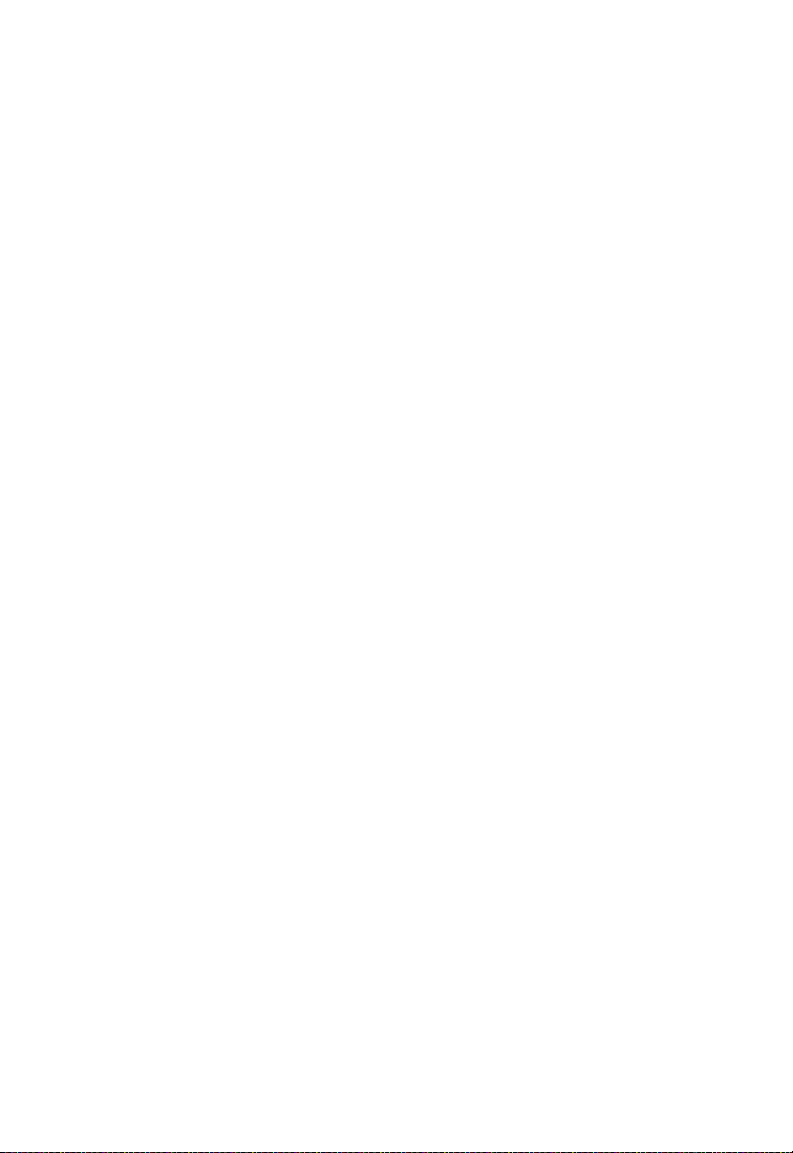
C
ONNECT THE SYSTEM
Connect the Power Adapter
Plug the power adapter into the power socket on the back panel of the
Barricade, and the other end into a power outlet.
Check the power indicator on the front panel is lit. If the power i
not lit, refer to
In case of a power input failure, the Barricade will automatically restart and
begin to operate once the input power is restored.
“Troubleshooting” on page A-1.
ndicator is
2-7
Page 26
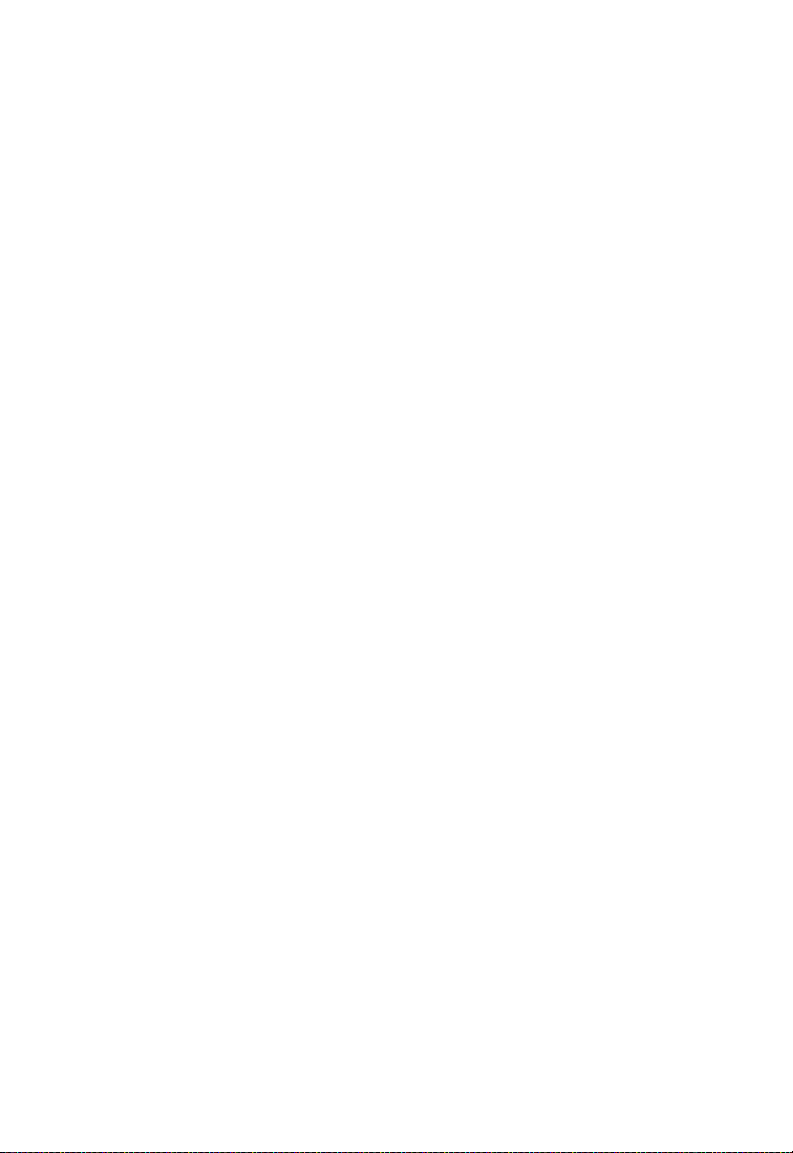
I
NSTALLATION
2-8
Page 27
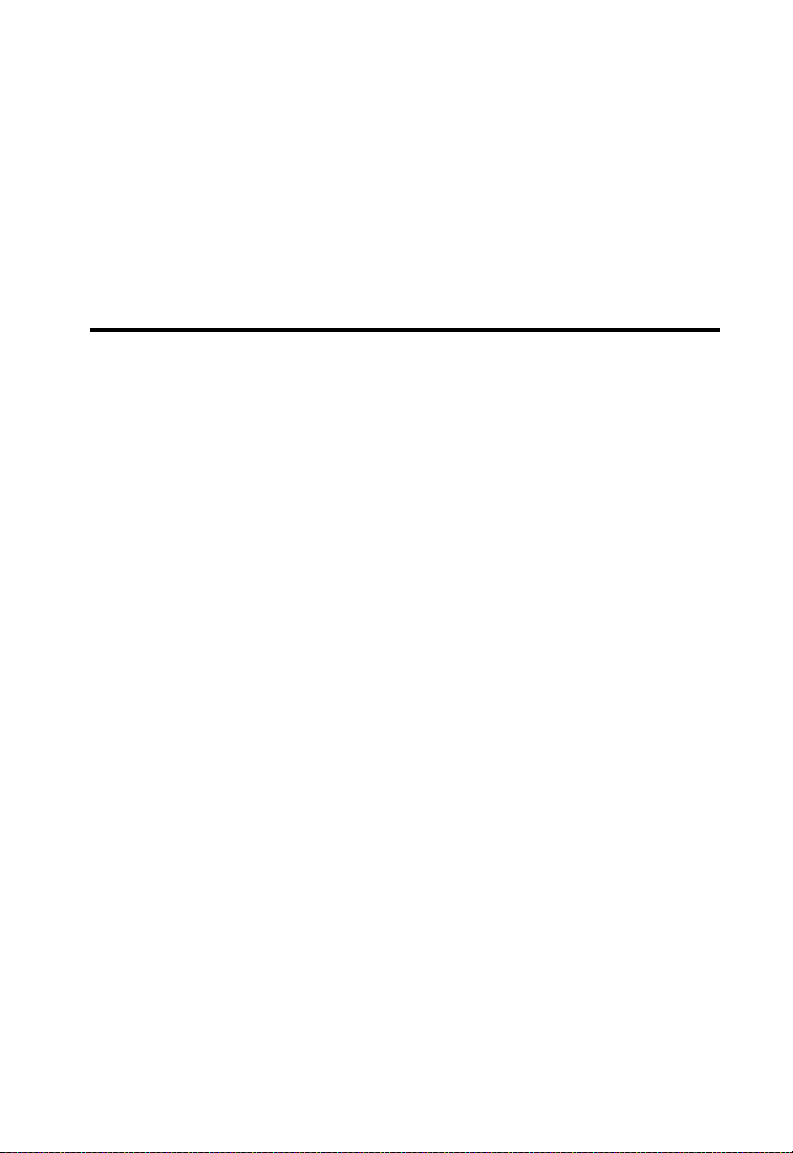
C
HAPTER
C
ONFIGURING THE
C
LIENT
After completing hardware setup by connecting all your network devices,
you need to configure your computer to connect to the Barricade. You can
either configure your computer to automatically obtain IP settings
(DHCP) or manually configure IP address settings (Static IP).
Depending on your operating system see:
“Windows 2000” on page 3-3,
“Windows XP” on page 3-9,
or
“Configuring Your Macintosh Computer” on page 3-15.
3
PC
3-1
Page 28
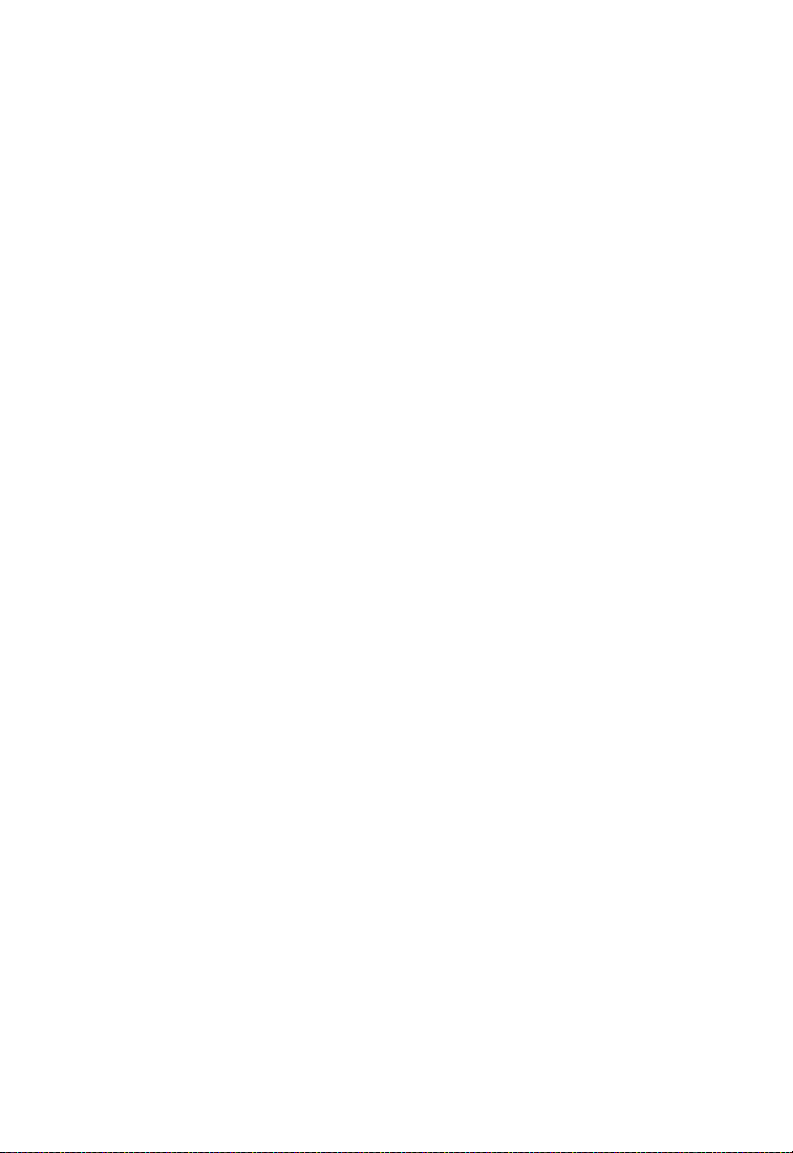
TCP/IP C
ONFIGURATION
TCP/IP Configuration
To access the Internet through the Barricade, you must configure the
network settings of the computers on your LAN to use the same IP subnet
as the Barricade. The default network settings for the Barricade are:
IP Address: 192.168.2.1
Subnet Mask: 255.255.255.0
Note: These settings can be changed to fit your network requirements,
but you must first configure at least one computer to access the
Barricade’s web configuration interface in order to make the
required changes. (See “Configuring the Barricade” on page 4-1
for instructions on configuring the Barricade.)
3-2
Page 29
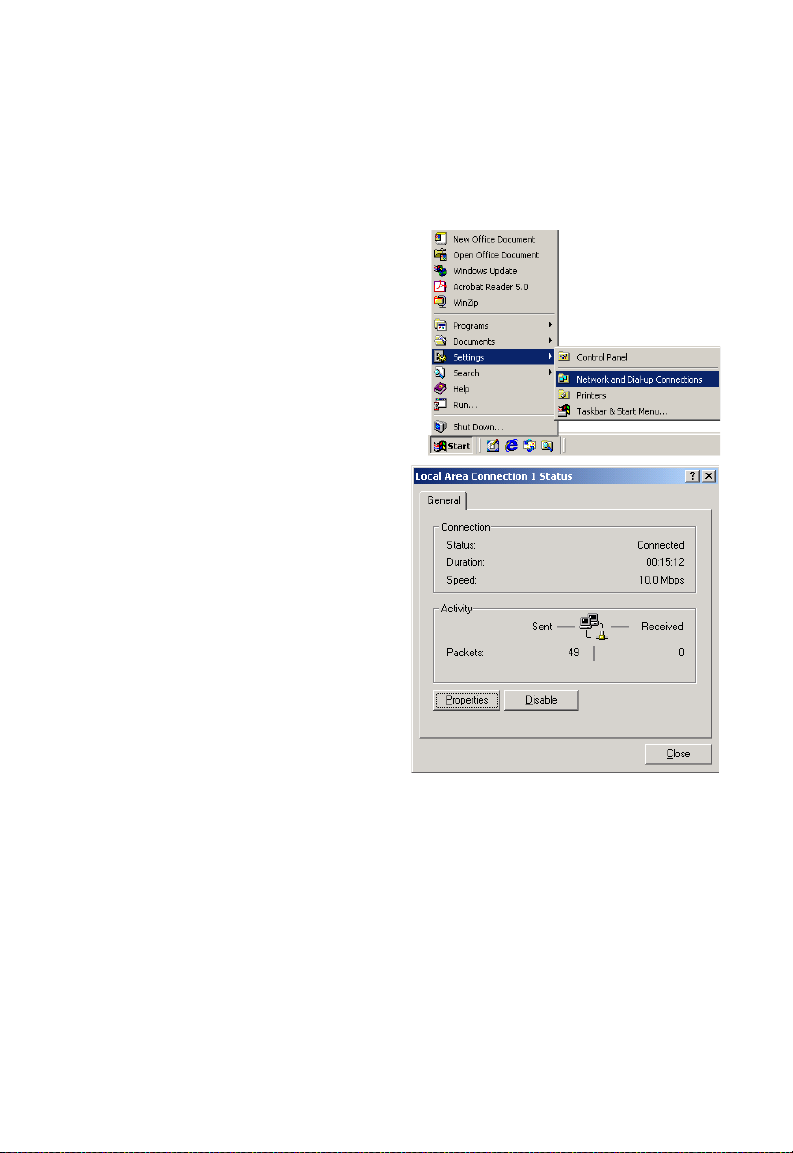
Windows 2000
DHCP IP Configuration
1. On the Windows desktop,
click Start/Settings/
Network and Dial-Up
Connections.
2. Click the icon that
corresponds to the
connection to your
Barricade.
3. The connection status
screen will open. Click
Properties.
C
ONFIGURING THE CLIENT
PC
3-3
Page 30
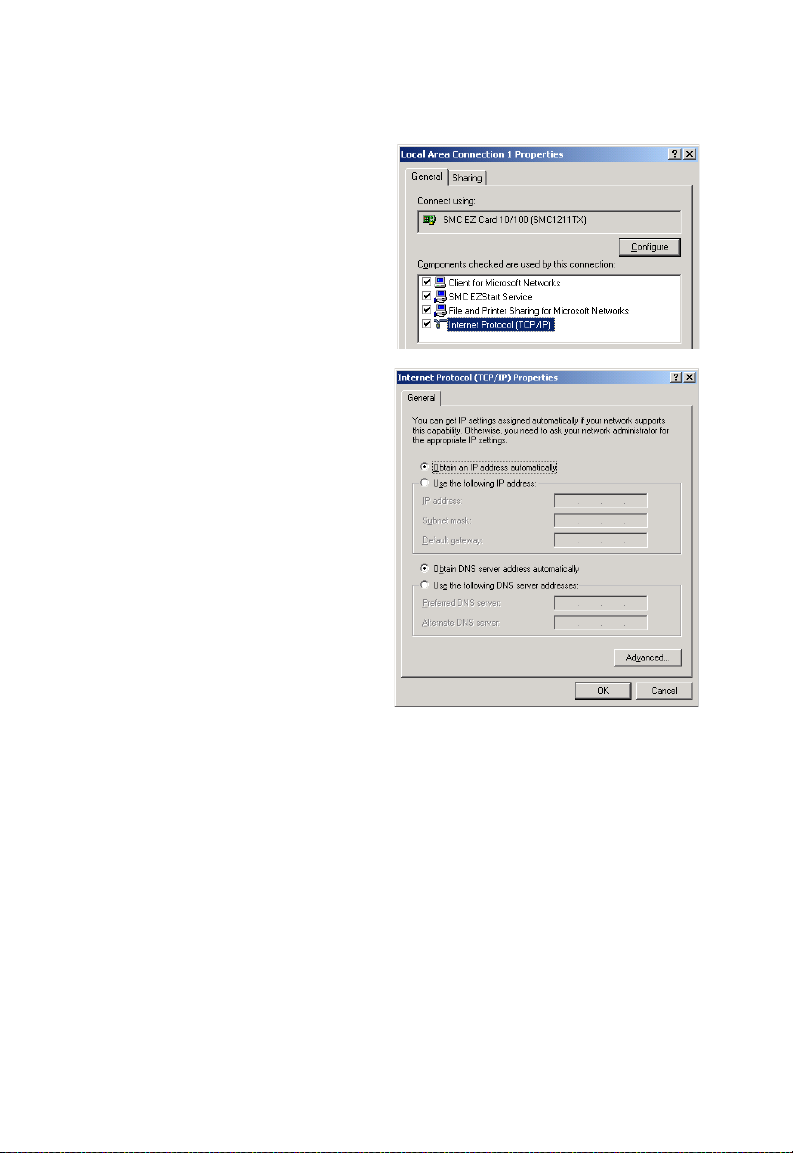
TCP/IP C
ONFIGURATION
4. Double-click Internet
Protocol (TCP/IP).
5. If Obtain an IP address
automatically and Obtain
DNS server address
automatically are already
selected, your computer is
already configured for
DHCP. If not, select these
options now and click OK.
3-4
Page 31
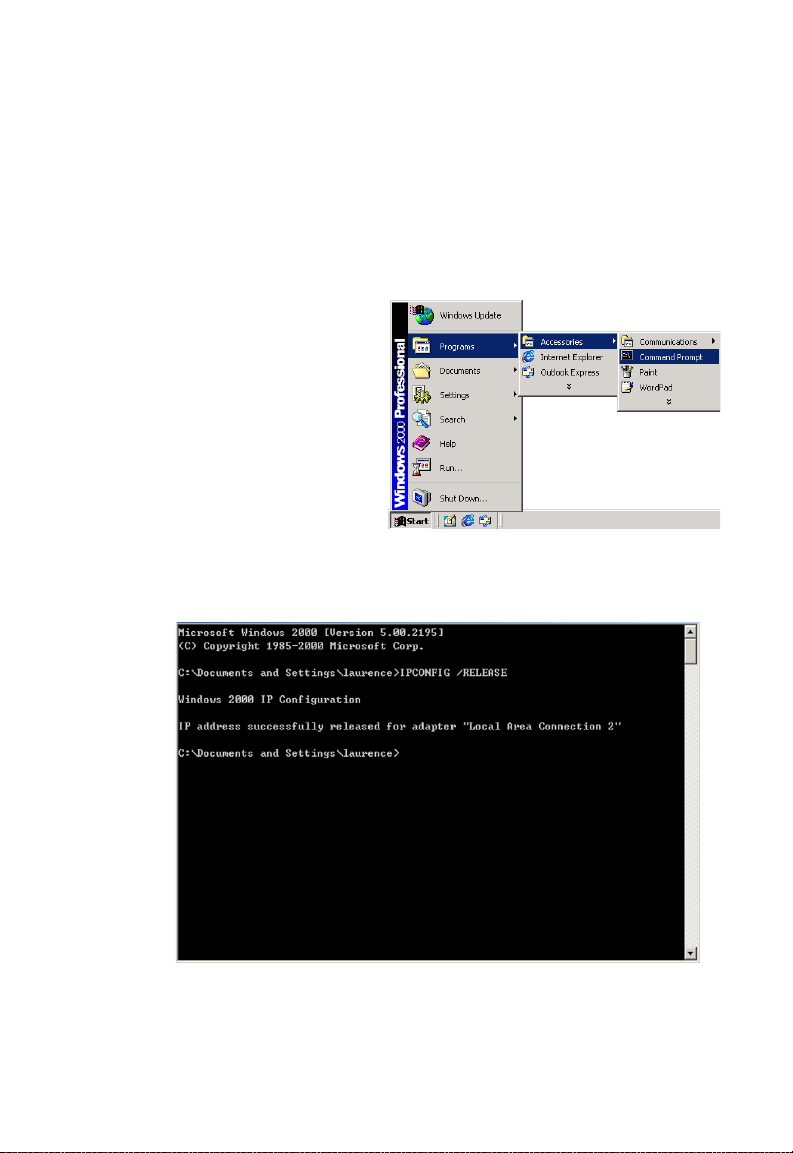
C
ONFIGURING THE CLIENT
Obtain IP Settings From Your Barricade
Now that you have configured your computer to connect to your
Barricade, it needs to obtain new network settings. By releasing old DHCP
IP settings and renewing them with settings from your Barricade, you can
verify that you have configured your computer correctly.
PC
1. On the Windows desktop,
click Start/Programs/
Accessories/Command
Prompt.
2. In the Command Prompt window, type “IPCONFIG /RELEASE”
and press the Enter key.
3-5
Page 32
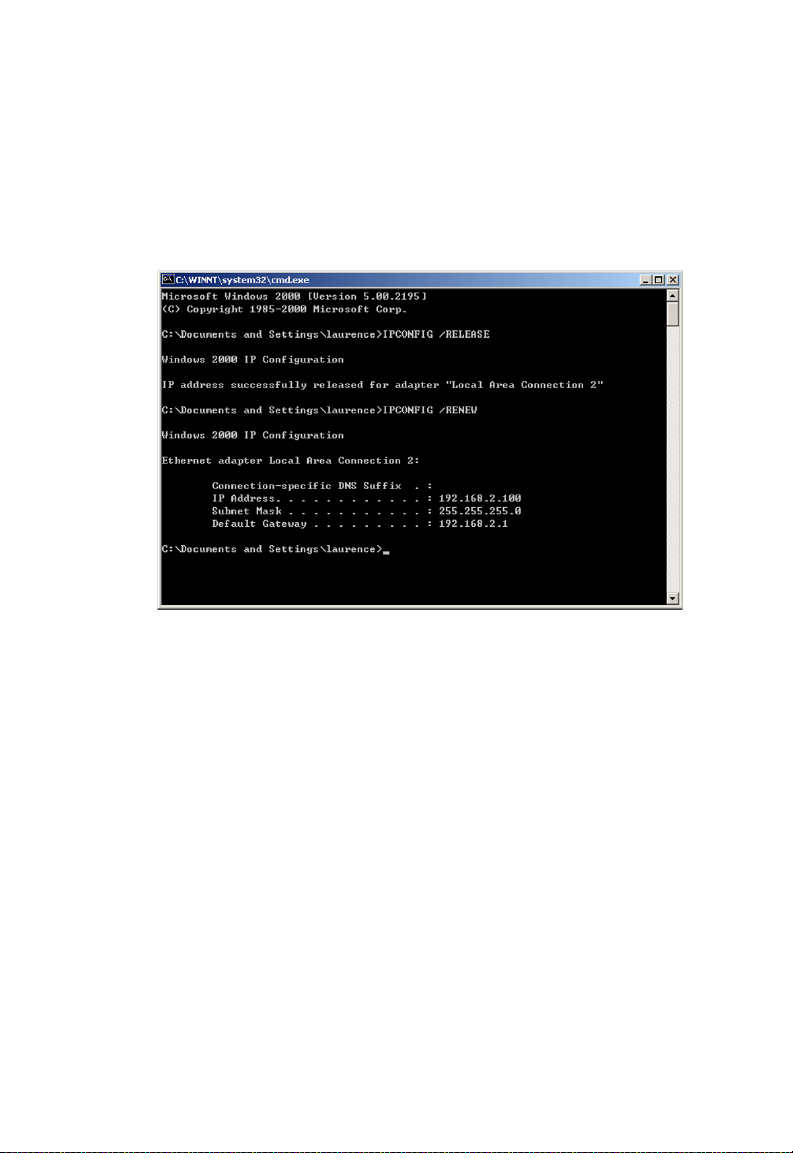
TCP/IP C
ONFIGURATION
3. Type “IPCONFIG /RENEW” and press the Enter key. Verify that
your IP Address is now 192.168.2.xxx, your Subnet Mask is
255.255.255.0 and your Default Gateway is 192.168.2.1. These values
confirm that your Barricade is functioning correctly.
4. Type EXIT and press the Enter key to close the Command Prompt
window.
3-6
Page 33
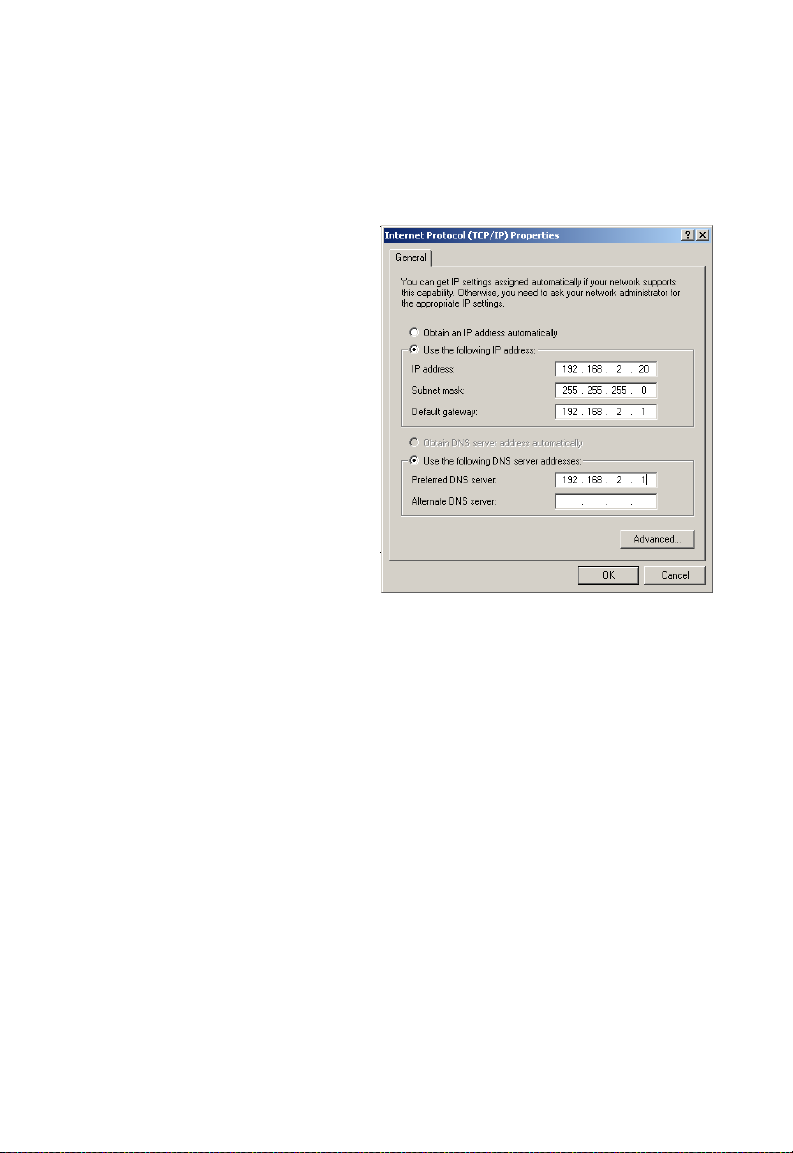
C
ONFIGURING THE CLIENT
Manual IP Configuration
1. Follow steps 1-4 in “DHCP IP Configuration” on page 3-3.
2. Select Use the
following IP address.
Enter an IP address
based on the default
network 192.168.2.x
(where x is
and 254), and use
255.255.255.0
subnet mask. Use
192.168.2.1 for the
Default gateway field.
3. Select Use the
following DNS server
addresses.
4.
Enter the IP address for the
This automatically relays DNS requests to the DNS server(s) provided
by your ISP. Otherwise, add a specific
DNS Server field and click
between 2
for the
Barricade
OK
in the Preferred DNS server field
DNS server into the Alternate
to close the dialog boxes
PC
.
.
5. Record the configured information in the following table.
TCP/IP Configuration Setting
IP Address ____.____.____.____
Subnet Mask ____.____.____.____
Preferred DNS Server ____.____.____.____
Alternate DNS Server ____.____.____.____
Default Gateway ____.____.____.____
3-7
Page 34
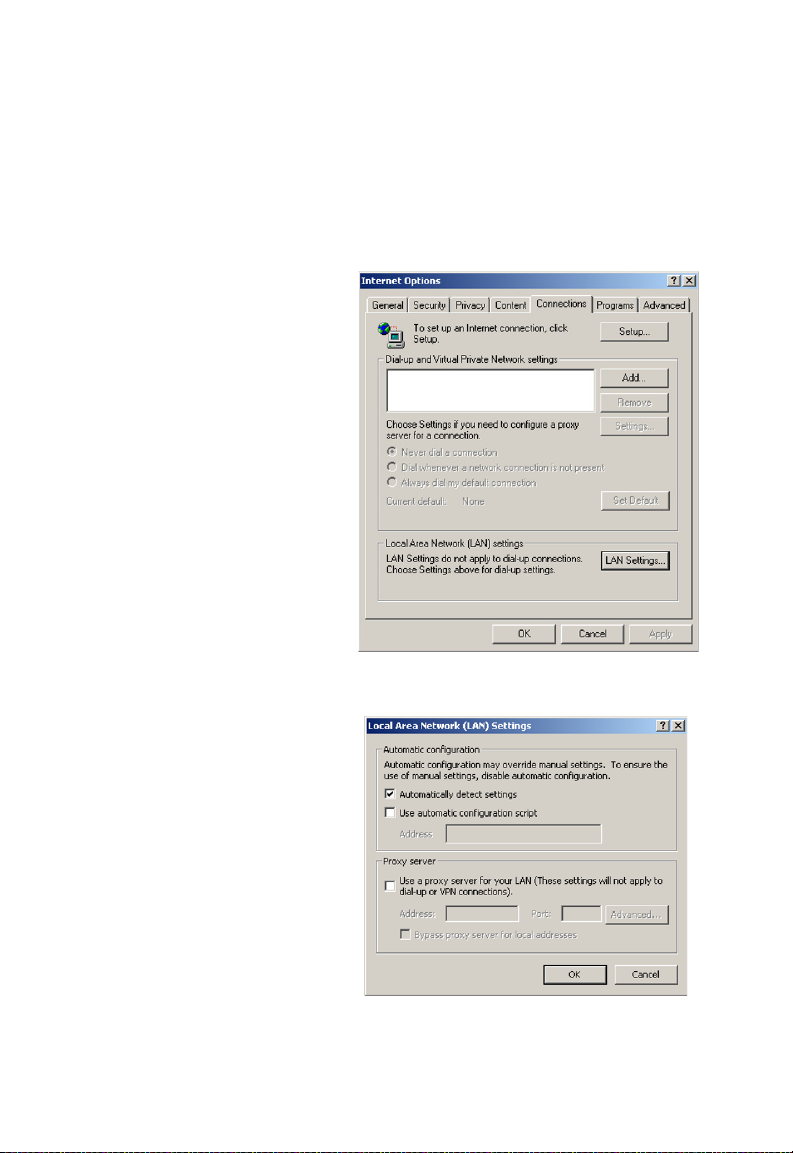
TCP/IP C
ONFIGURATION
Disable HTTP Proxy
You need to verify that the “HTTP Proxy” feature of your web browser is
disabled. This is so that your browser can view the Barricade’s HTML
configuration pages.
1. To disable the proxy in
Internet Explorer, click
To ol s. Click Internet
Options... and then
the Connections tab,
shown on the right.
the Local Area Network
(LAN) settings section,
click
LAN Settings...
to display the Local
Area Network (LAN)
Settings pop-up window
below.
In
2. In the Proxy server
section, ensure the Use
a proxy server for
your LAN (These
settings will not apply
to dial-up or VPN
connections) check
box is not ticked.
3. Click OK.
3-8
Page 35

Windows XP
DHCP IP Configuration
1. On the Windows desktop,
click Start/Control Panel.
2. In the Control Panel window,
click Network and Internet
Connections.
3. The Network Connections
window will open. Locate and
double-click the Local Area
Connection icon for the
Ethernet adapter that is
connected to the Barricade.
C
ONFIGURING THE CLIENT
PC
4. In the connection status screen,
click Properties.
3-9
Page 36

TCP/IP C
ONFIGURATION
5. Double-click Internet
Protocol (TCP/IP).
6. If Obtain an IP address
automatically and Obtain
DNS server address
automatically are already
selected, your computer is
already configured for DHCP.
If not, select these options
now and click OK.
3-10
Page 37

C
ONFIGURING THE CLIENT
Obtain IP Settings From Your Barricade
Now that you have configured your computer to connect to your
Barricade, it needs to obtain new network settings. By releasing old DHCP
IP settings and renewing them with settings from your Barricade, you can
verify that you have configured your computer correctly.
1. On the Windows desktop, click Start/Programs/Accessories/
Command Prompt.
PC
2. In the Command Prompt window, type “IPCONFIG /RELEASE”
and press the Enter key.
3-11
Page 38

TCP/IP C
ONFIGURATION
3. Type “IPCONFIG /RENEW” and press the Enter key. Verify that
your IP Address is now 192.168.2.xxx, your Subnet Mask is
255.255.255.0 and your Default Gateway is 192.168.2.1. These values
confirm that your Barricade is functioning correctly.
4. Type EXIT and press the Enter key to close the Command Prompt
window.
Your computer is now configured to connect to the Barricade.
3-12
Page 39
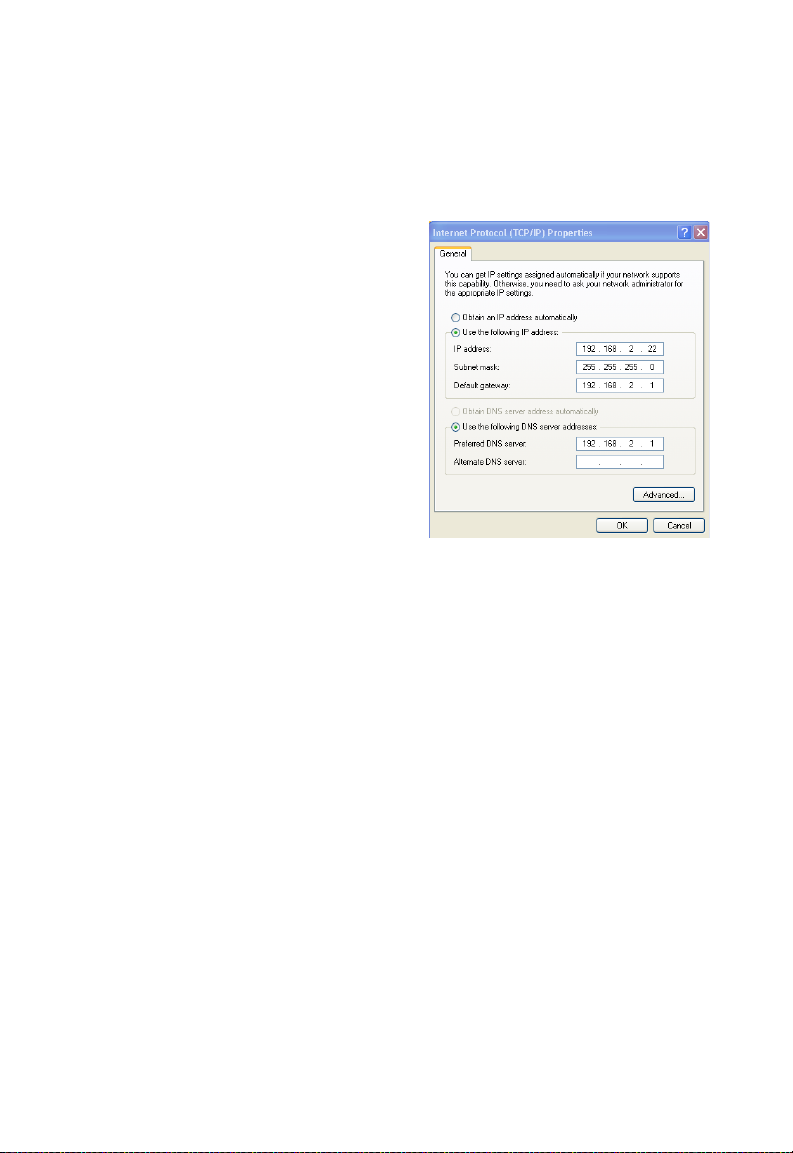
C
ONFIGURING THE CLIENT
PC
Manual IP Configuration
1. Follow steps 1-5 in “DHCP IP Configuration” on page 3-9.
2. Select Use the following IP
Address.
3. Enter an IP address based on
the default network
192.168.2.x (where x is
between 2 and 254), and use
255.255.255.0
mask. Use
for the subnet
192.168.2.1 for the
Default gateway field.
4. Select Use the following
DNS server addresses.
5. Enter the IP address for the Barricade in the Preferred DNS server
field. This automatically relays DNS requests to the DNS server(s)
provided by your ISP. Otherwise, add a specific DNS server into the
Alternate DNS Server field and click OK to close the dialog boxes.
6. Record the configured information in the following table.
TCP/IP Configuration Setting
IP Address ____.____.____.____
Subnet Mask ____.____.____.____
Preferred DNS Server ____.____.____.____
Alternate DNS Server ____.____.____.____
Default Gateway ____.____.____.____
3-13
Page 40
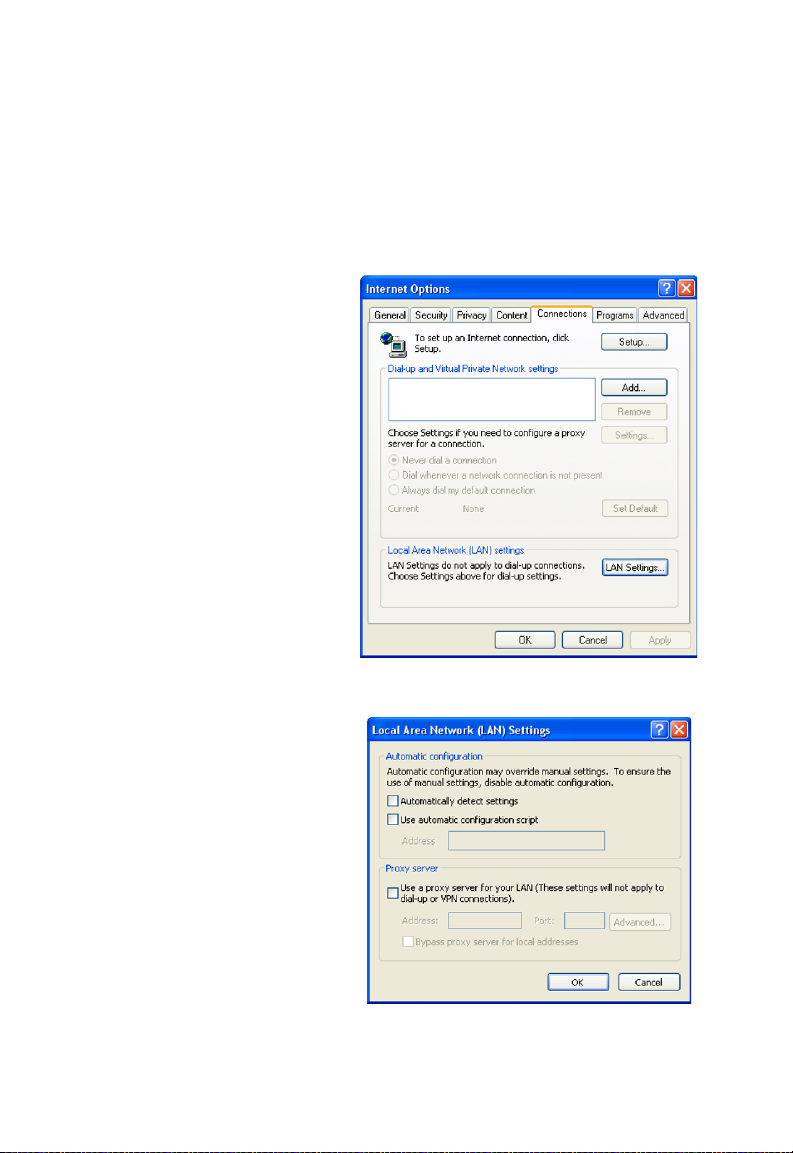
TCP/IP C
ONFIGURATION
Disable HTTP Proxy
You need to verify that the “HTTP Proxy” feature of your web browser is
disabled. This is so that your browser can view the Barricade’s HTML
configuration pages.
1. To disable the proxy in
Internet Explorer, click
To ol s. Click Internet
Options... and then
the Connections tab,
shown on the right.
the Local Area Network
(LAN) settings section,
click
LAN Settings...
to display the Local
Area Network (LAN)
Settings pop-up window
below.
In
2. In the Proxy server
section, ensure the Use
a proxy server for
your LAN (These
settings will not apply
to dial-up or VPN
connections) check
box is not ticked.
3. Click OK.
3-14
Page 41
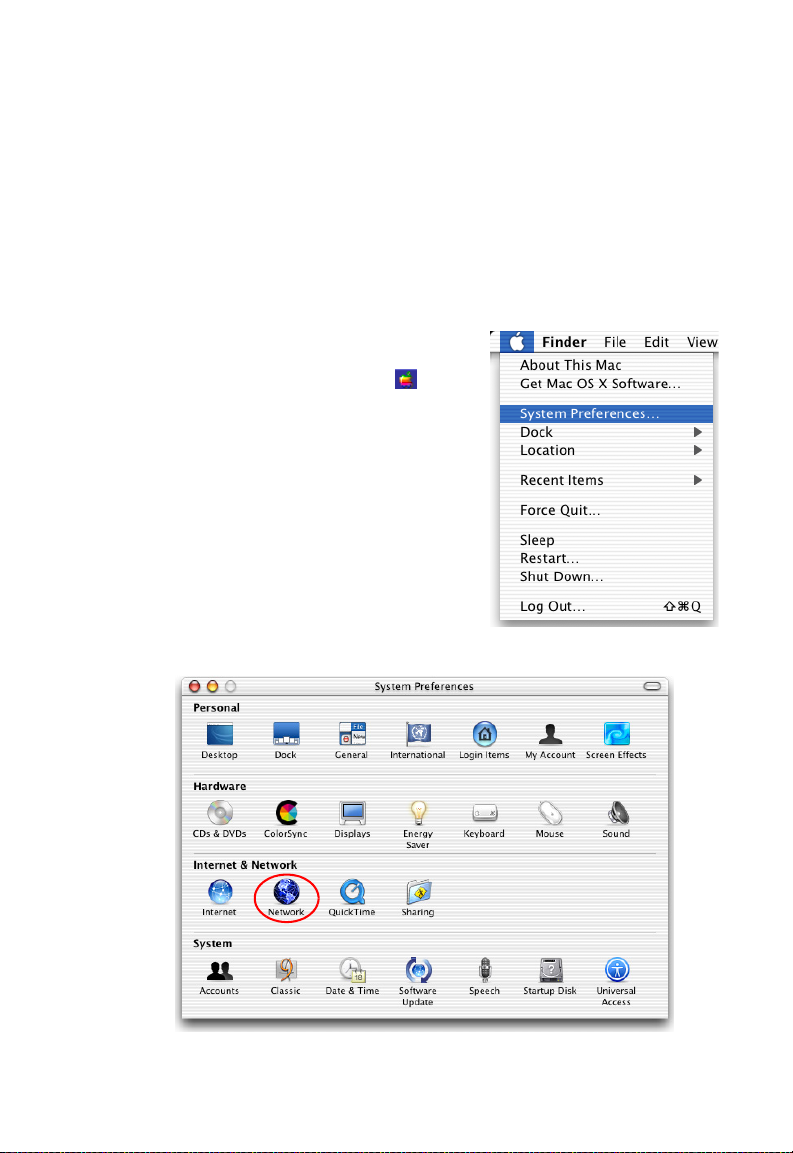
C
ONFIGURING THE CLIENT
Configuring Your Macintosh Computer
You may find that the instructions here do not exactly match your
operating system. This is because these steps and screen shots were created
using Mac OS 10.2. Mac OS 7.x and above are similar, but may not be
identical to Mac OS 10.2.
Follow these instructions:
1. Pull down the Apple Menu . Click
System Preferences.
2. Double-click the Network icon in the
Systems Preferences window.
PC
3-15
Page 42

C
ONFIGURING YOUR MACINTOSH COMPUTER
3. If Using DHCP Server is
already selected in the
Configure field, your
computer is already
configured for DHCP. If
not, select this option.
4. Your new settings are shown in the TCP/IP tab. Verify that your IP
Address is now 192.168.2.xxx, your Subnet Mask is 255.255.255.0 and
your Default Gateway is 192.168.2.1. These values confirm that your
Barricade is functioning.
5. Close the Network window.
Now your computer is configured to connect to the Barricade.
3-16
Page 43
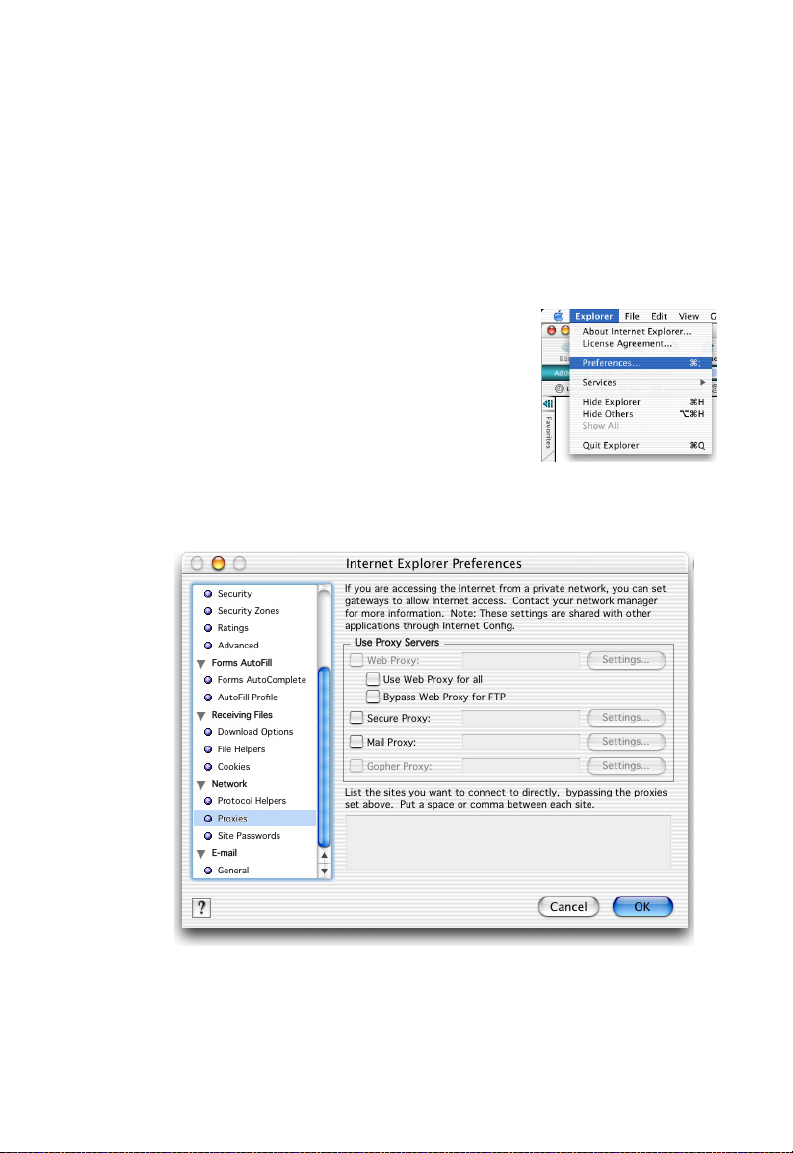
C
ONFIGURING THE CLIENT
Disable HTTP Proxy
You need to verify that the “HTTP Proxy” feature of your web browser is
disabled. This is so that your browser can view the Barricade’s HTML
configuration pages. The following steps are for Internet Explorer.
Internet Explorer
1. Open Internet Explorer and click the Stop
button. Click Explorer/Preferences.
2. In the Internet Explorer Preferences window,
under Network, select Proxies.
3. Uncheck all check boxes and click OK.
PC
3-17
Page 44

C
ONFIGURING YOUR MACINTOSH COMPUTER
3-18
Page 45

C
HAPTER
C
ONFIGURING THE
B
ARRICADE
After you have configured TCP/IP on a client computer, use a web
browser to configure the Barricade. The Barricade can be configured by
any Java-supported browser such as Internet Explorer 5.5 or above. Using
the web management interface, you can configure the Barricade and view
statistics to monitor network activity.
To access the Barricade’s management interface, enter the IP address of
the Barricade in your web browser:
http://192.168.2.1
Enter the default password: smcadmin, and click LOGIN.
Note: Passwords can contain from 3~12 alphanumeric characters and
are case sensitive.
4
4-1
Page 46

C
ONFIGURING THE BARRICADE
Navigating the Web Browser Interface
The Barricade’s management interface consists of a Setup Wizard and an
Advanced Settings section.
Setup Wizard: Use the Setup Wizard for quick and easy configuration of
your Internet connection and basic LAN settings.
Advanced Settings: Advanced Settings supports more advanced
functions like NAT, system maintenance, firewall and UPnP.
Making Configuration Changes
Configurable parameters have a dialog box or a drop-down list. Once a
configuration change has been made on a screen, click the APPLY or
SAVE SETTINGS or NEXT button at the bottom of the screen to
enable the new setting.
Note: To ensure proper screen refresh after a command entry, be sure
that Internet Explorer is configured as follows: Under the menu
Tools/Internet Options/General/Temporary Internet
Files/Settings, the setting for Check for newer versions of
stored pages should be Every visit to the page.
4-2
Page 47

S
Setup Wizard
Time Zone
Click on SETUP WIZARD and NEXT, then you will see the Time Zone
screen. Select your local time zone from the drop-down menu. This
information is used for log entries and client filtering.
ETUP WIZARD
If you want to automatically synchronize the Barricade with a public time
server, check the box to Enable Automatic Time Server Maintenance.
Select the desired servers from the drop-down menus.
Click NEXT to continue.
4-3
Page 48
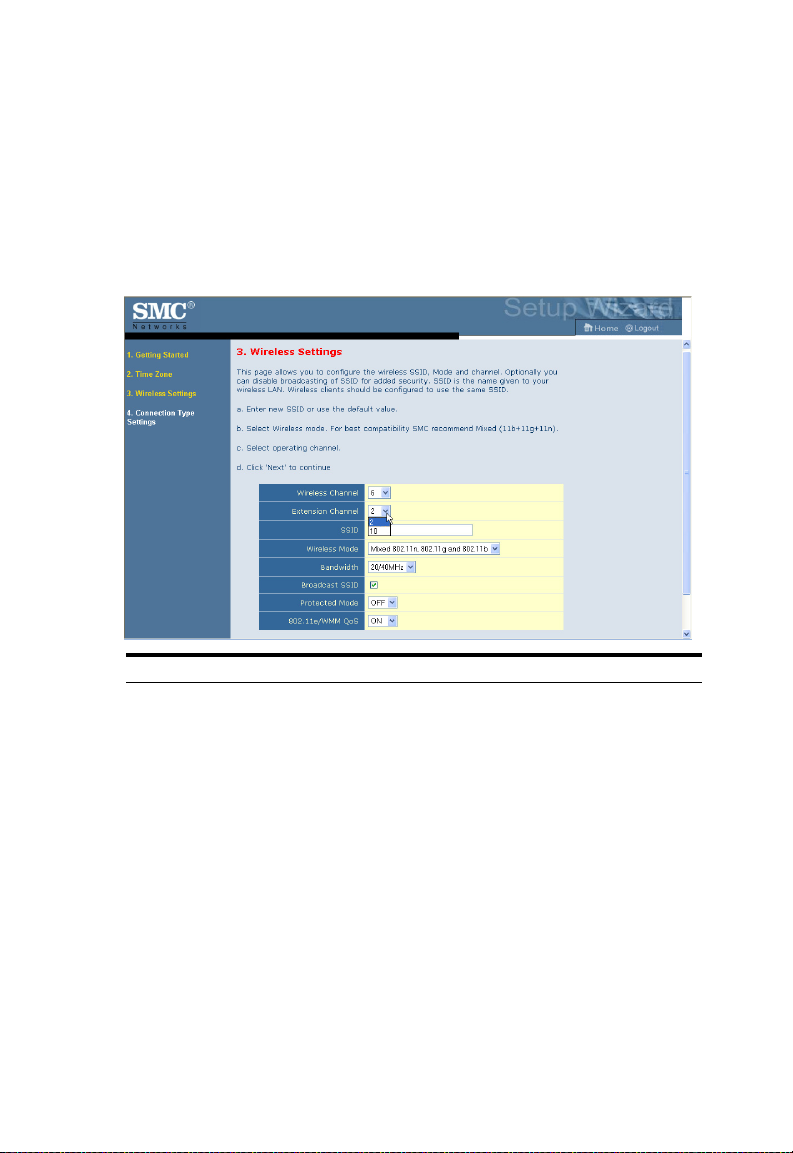
C
ONFIGURING THE BARRICADE
Wireless Settings
This screen allows you to configure the SSID, wireless Mode and channel.
Optionally you can disable broadcasting of SSID for added security. SSID
is the name given to your wireless LAN. Wireless clients within the same
network should be configured to use the same SSID.
Parameter Description
Wireless Channel The radio channel used by the wireless router and its clients to
Extension
Channel
SSID Service Set ID. The SSID must be the same on the Barricade
Wireless Mode This device supports 11n, 11g and 11b wireless networks. Make
communicate with each other. This channel must be the same
on the Barricade and all of its wireless clients.
The Barricade will automatically assign itself a radio channel, or
you may select one manually.
Setting the Bandwith Mode as 20/40MHz allows you to use this
extension channel as the secondary channel for doubling the
bandwith of your wireless network.
and all of its wireless clients. (Default: SMC)
your selection depending on the type of wireless network that
you have. SMC recommend using “Mixed 802.11n, 802.11g and
802.11b” to provide compatibility with 11n, 11g and 11b
wireless clients.
4-4
Page 49

S
ETUP WIZARD
Parameter Description
Bandwidth • 20MHz: Sets the operation bandwidth as 20 MHz.
• 20/40MHz: Allows automatic detection of the operation
bandwidth between 20 MHz and 40 MHz.
Choosing the bandwidth mode as 20/40MHz allows you to
use the extension channel.
Broadcast SSID Enable or disable the broadcasting of the SSID. Disabling SSID
broadcast will provide increased security by hiding the SSID of
your wireless network.
Protected Mode Enabling this function to ensure the best performance of your
11n throughput in case there is a lot of interference from the
11g and 11b devices in the wireless network.
802.11e/WMM
QoS
Enable or disable the use of QoS. The QoS (Quality of Service)
function allows you to differentiate WMM (Wi-Fi Multimedia)
traffic and provide it with high-priority forwarding service
Click NEXT to continue.
4-5
Page 50
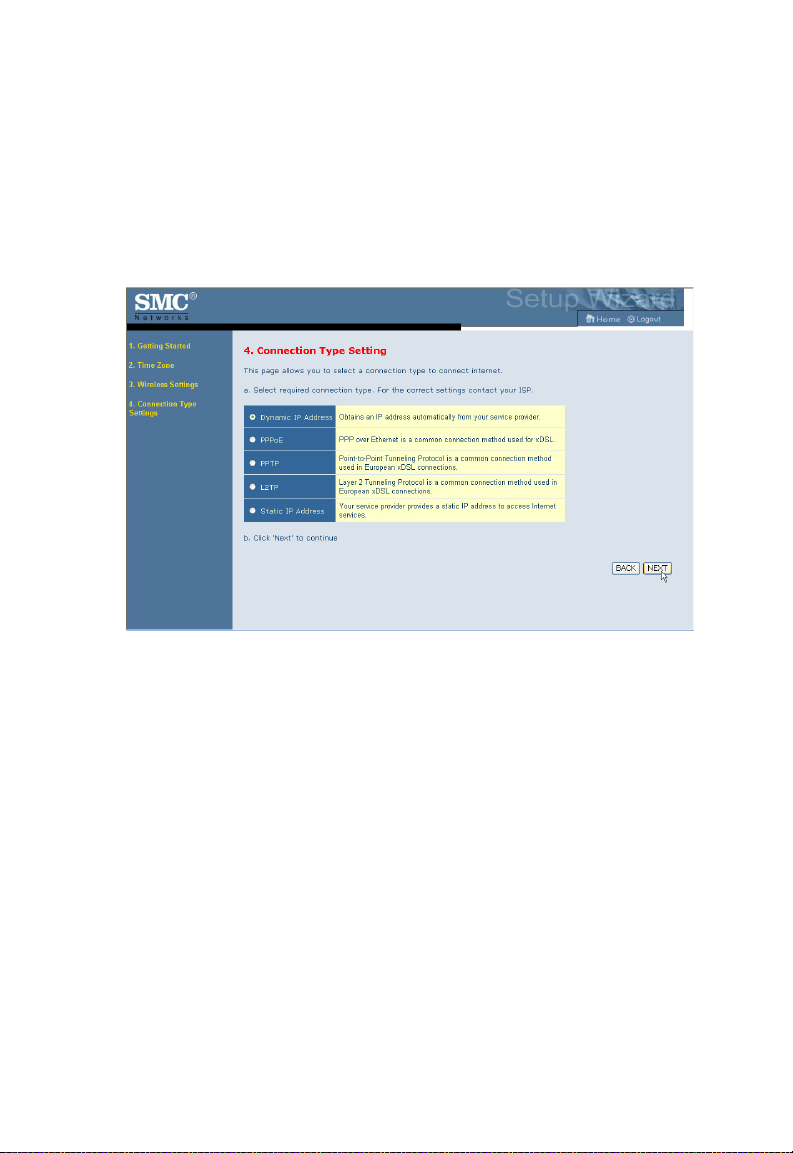
C
ONFIGURING THE BARRICADE
Connection Type Setting
Specify the WAN connection type required by your Internet Service
Provider. Specify Dynamic IP Address, PPPoE, PPTP, L2TP or Static IP
Address.
Select your connection type to proceed. Click BACK to go back and
change your settings.
4-6
Page 51

S
ETUP WIZARD
Dynamic IP Address
If the ISP requires you to input a Host Name, type it in the Host Name
field. Click on the Clone the MAC Address and the MAC Address of
the current PC will be filled automatically.
Click NEXT to proceed, or BACK to change your settings.
4-7
Page 52
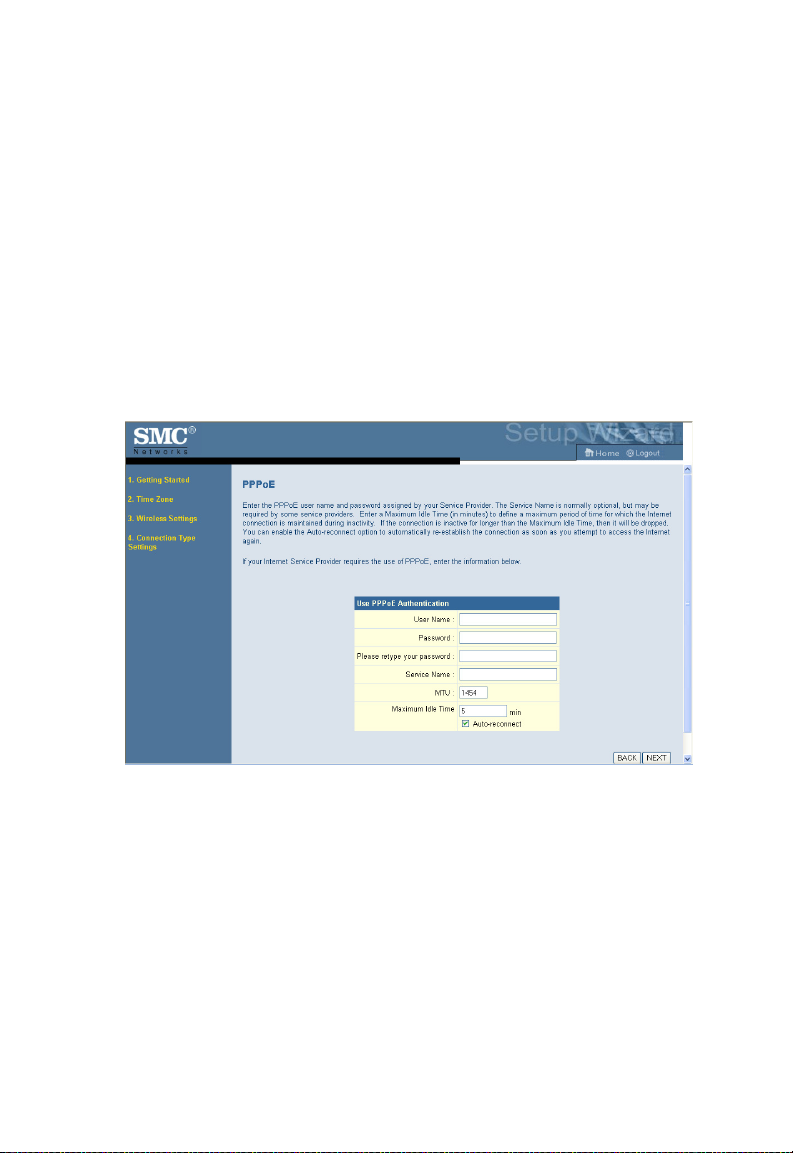
C
ONFIGURING THE BARRICADE
PPPoE
Enter the User Name and Password required by your ISP in the
appropriate fields. If your ISP has provided you with a Service Name enter
it in the Service Name field, otherwise, leave it blank. Leave the
Maximum Transmission Unit (MTU) at the default value (1454) unless you
have a particular reason to change it. Enter the maximum idle time for the
Internet connection. After this time has been exceeded the connection will
be terminated. Check the Auto-reconnect check box to automatically
re-establish the connection as soon as you attempt to access the Internet
again.
Click NEXT to proceed, or BACK to change your settings.
Note: Clicking NEXT will not automatically connect the Barricade to
the Internet. The Barricade will only connect when you explicitly
request it to, for example, by launching your web browser.
4-8
Page 53

S
ETUP WIZARD
PPTP (Point-to-Point Tunneling Protocol)
The Barricade supports PPTP connection. The PPTP connection delivers userlevel authentication VPN (virtual private network) for secure network path.
Enter the user account ID and password required by your ISP in the
appropriate fields. If your ISP has provided you with a Host Name enter it
in the Host Name field, otherwise, leave it blank. If your ISP uses DHCP
service, enable the Get IP by DHCP. Then enter the Service IP Address
provided by your ISP.
Click on the
idle time for the Internet connection. This is the period of time for which the
connection to the Internet is maintained during inactivity. If your ISP charges
you by the minute, you should change the idle time out to one minute.
Most ISPs provide a DNS server for speed and convenience. Since your
Service Provider may connect to the Internet with dynamic IP settings, it is
likely that the DNS server IP’s are also provided dynamically. Clicking on
the Click here to enter your DNS Settings for DNS configuration. See
“DNS” on page 4-22.
Disconnect after x minutes of no activity
and then enter the
Click NEXT to proceed, or BACK to change your settings.
4-9
Page 54

C
ONFIGURING THE BARRICADE
L2TP (Layer 2 Tunneling Protocol)
The Barricade supports L2TP connection. The L2TP connection delivers
computer-level authentication VPN (virtual private network) for secure
network path.
Enter the user account ID and password required by your ISP in the
appropriate fields. If your ISP uses DHCP service, enable the Get IP by
DHCP. Then enter the L2TP Server Address provided by your ISP.
Click on the Disconnect after x minutes of no activity and then enter
the idle time for the Internet connection. This is the period of time for
which the connection to the Internet is maintained during inactivity. If
your ISP charges you by the minute, you should change the idle time out to
one minute.
Most ISPs provide a DNS server for speed and convenience. Since your
Service Provider may connect to the Internet with dynamic IP settings, it is
likely that the DNS server IP’s are also provided dynamically. Clicking on
the Click here to enter your DNS Settings for DNS configuration. See
“DNS” on page 4-22.
Click NEXT to proceed, or BACK to change your settings.
4-10
Page 55
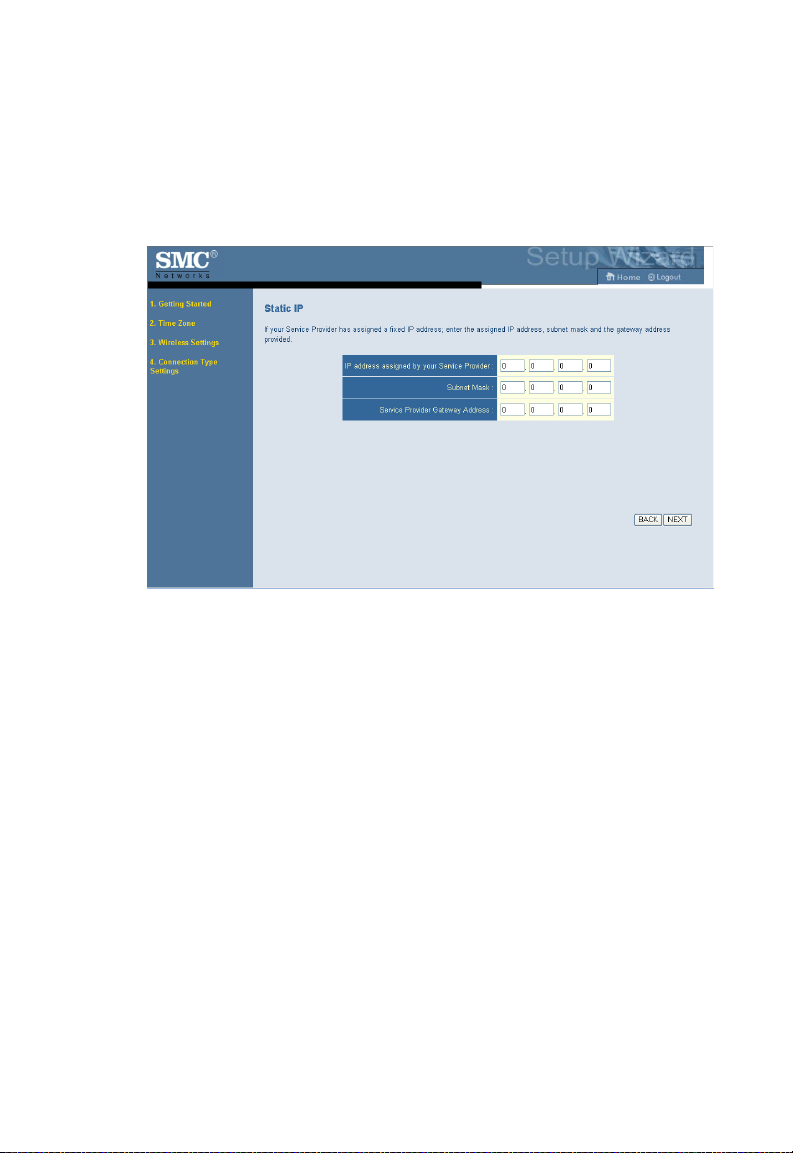
S
ETUP WIZARD
Static IP Address
Enter the IP address, Subnet Mask and Gateway Address provided to you
by your ISP in the appropriate fields below.
Click NEXT to proceed, or BACK to change your settings.
4-11
Page 56

C
ONFIGURING THE BARRICADE
System
Time Zone
Select your local time zone from the drop-down list. This information is
used for log entries and client filtering.
For accurate timing of log entries and system events, you need to set the
time zone. Select your time zone from the drop-down list.
If daylight savings is used in your area, check the box to enable the
function, and select the start/end dates.
If you want to automatically synchronize the Barricade with a public time
server, check the box to Enable Automatic Time Server Maintenance.
Select the desired servers from the drop-down menu.
Click Save Settings.
4-12
Page 57

Password Settings
Use this screen to change the password for accessing the management
interface.
Passwords can contain from 3~12 alphanumeric characters and are case
sensitive.
S
YSTEM
Note: If you lost the password, or you cannot gain access to the user
interface, press the blue reset button on the rear panel, holding it
down for at least 10 seconds to restore the factory defaults. The
default password is smcadmin.
Enter a maximum Idle Time Out (in minutes) to define a maximum period
of time for which the login session is maintained during inactivity. If the
connection is inactive for longer than the maximum idle time, it will
perform system logout, and you have to log in again to access the
management interface. (Default: 10 minutes)
4-13
Page 58
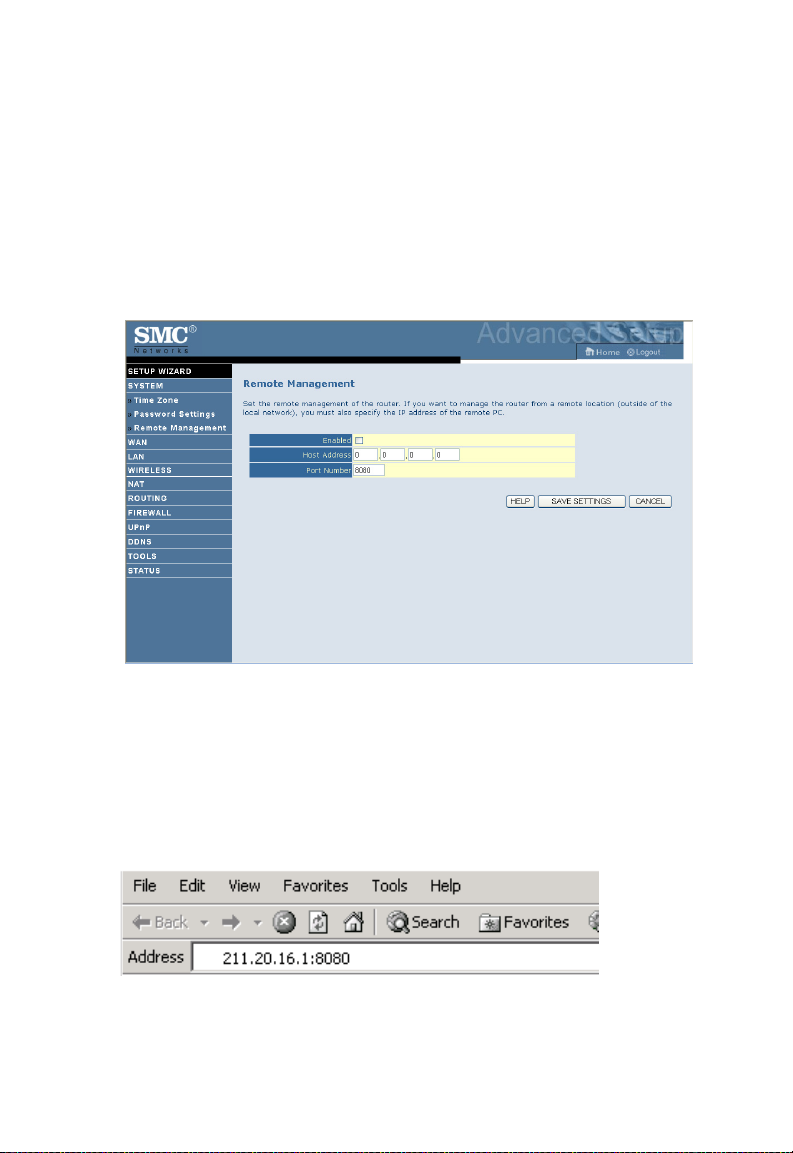
C
ONFIGURING THE BARRICADE
Remote Management
By default, management access is only available to users on your local
network. However, you can also manage the Barricade from a remote host
by entering the IP address of a remote computer on this screen. Check the
Enabled check box, and enter the IP address of the Host Address and
click Save Settings.
Note: If you check Enable and specify an IP address of 0.0.0.0, any
remote host can manage the Barricade.
For remote management via WAN IP address you need to connect using
port 8080. Simply enter WAN IP address followed by :8080, for example,
211.20.16.1:8080.
4-14
Page 59
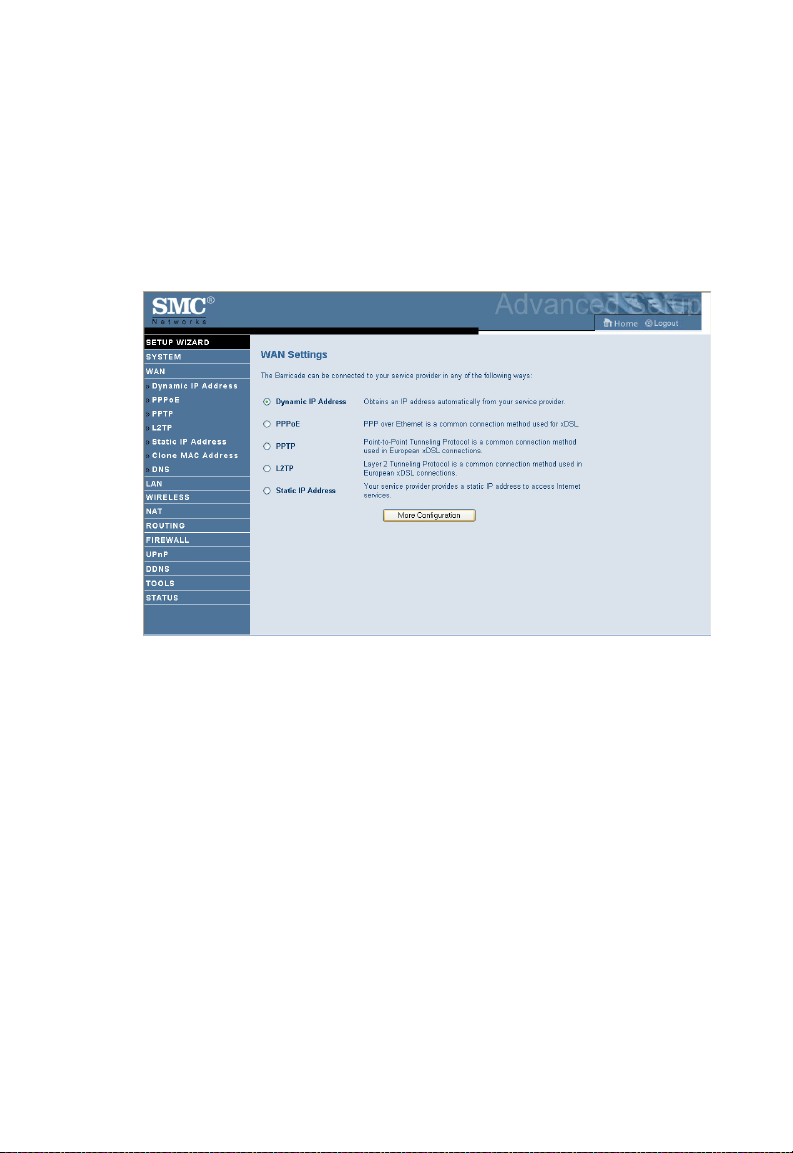
WAN S
WAN Settings
Specify the WAN connection type required by your Internet Service
Provider. Choose Dynamic IP Address, PPPoE, PPTP, L2TP or Static
IP Address for your WAN link.
Select the connection type and click More Configuration.
ETTINGS
4-15
Page 60

C
ONFIGURING THE BARRICADE
Dynamic IP
The Host Name is optional, but may be required by some service
provider’s. The default MAC address is set to the WAN’s physical interface
on the Barricade.
If required by your service provider, you can use the Clone MAC Address
button to copy the MAC address of the Network Interface Card (NIC)
installed in your PC to replace the WAN MAC address.
If necessary, you can use the Renew button on the Status page to renew
the WAN IP address.
Note: Make sure you record the MAC address that you clone, so that if
you lose your settings you will be able to re-connect to the
Internet.
Click SAVE SETTINGS to proceed, or CANCEL to change your
settings.
4-16
Page 61

WAN S
PPPoE
Enter the PPPoE user name and password assigned by your Service
Provider. The Service Name is normally optional, but may be required by
some service providers. Enter a Maximum Idle Time (in minutes) to define
a maximum period of time for which the Internet connection is
maintained during inactivity. If the connection is inactive for longer than
the Maximum Idle Time, then it will be dropped. You can enable the
Auto-reconnect option to automatically re-establish the connection as
soon as you attempt to access the Internet again.
ETTINGS
Click SAVE SETTINGS to proceed, or CANCEL to change your
settings.
4-17
Page 62
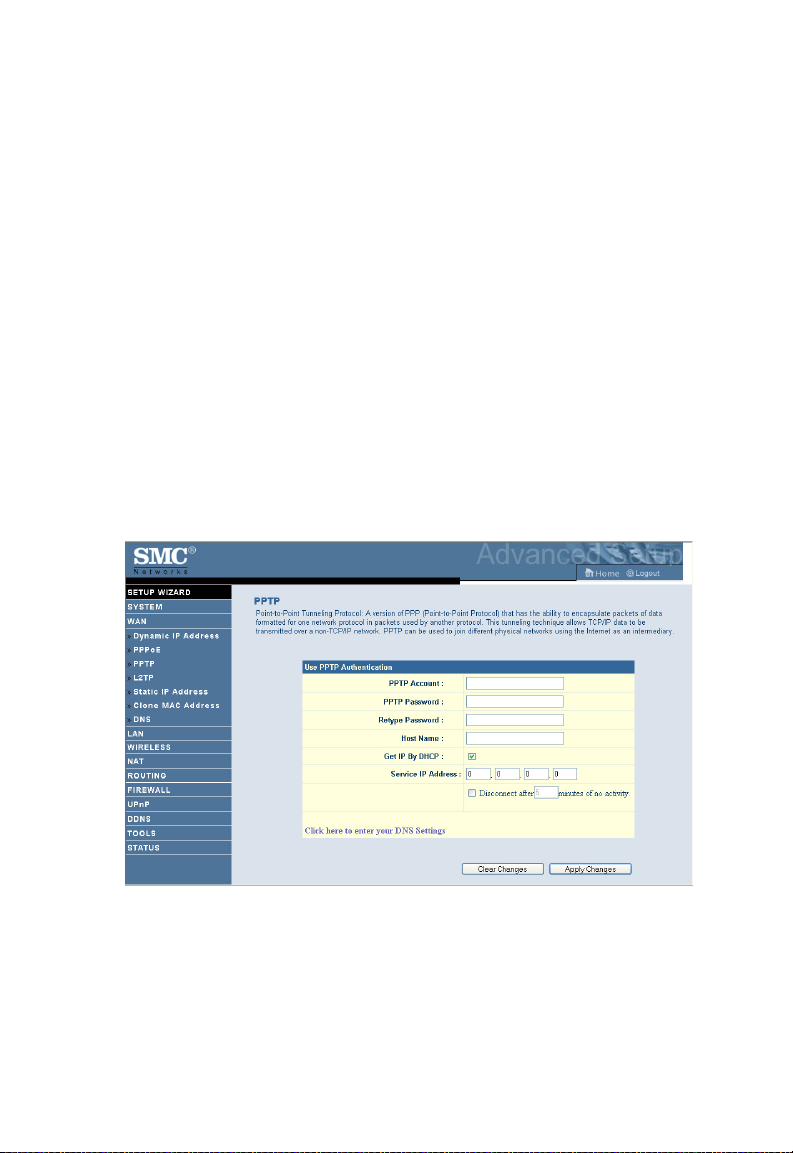
C
ONFIGURING THE BARRICADE
PPTP
Enter the Account ID and Password, and Host Name assigned by your
ISP in the appropriate fields. If your ISP uses DHCP service, enable the
Get IP by DHCP. Then enter the Service IP Address provided by your
ISP. Click on the Disconnect after x minutes of no activity and then
enter the idle time for the Internet connection. This is the period of time
for which the connection to the Internet is maintained during inactivity. If
your ISP charges you by the minute, you should change the idle time out to
one minute.
Most ISPs provide a DNS server for speed and convenience. Since your
Service Provider may connect to the Internet with dynamic IP settings, it is
likely that the DNS server IP’s are also provided dynamically. Clicking on
the Click here to enter your DNS Settings for DNS configuration. See
“DNS” on page 4-22.
Click Apply Changes to proceed, or Clear Changes to change your
settings.
4-18
Page 63
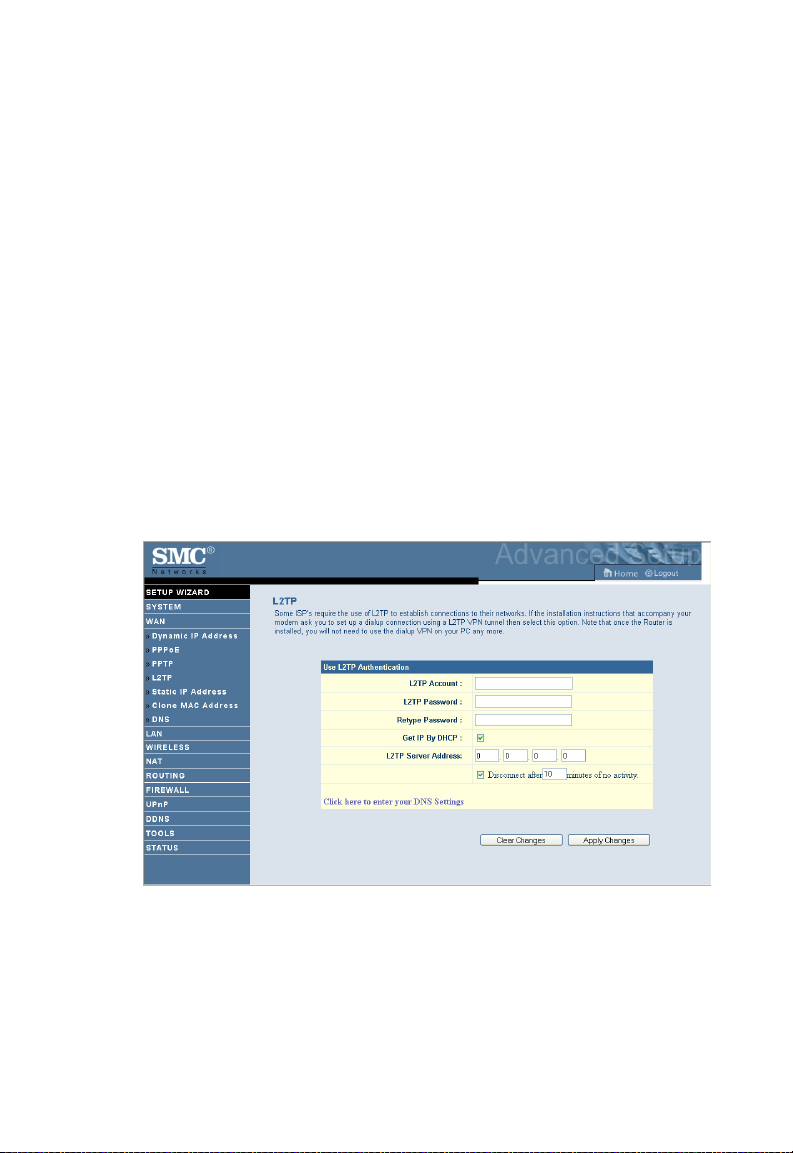
WAN S
L2TP
Enter the L2TP Account ID and Password assigned by your ISP in the
appropriate fields. If your ISP uses DHCP service, enable the Get IP by
DHCP. Then enter the L2TP Server Address provided by your ISP. Click
on the Disconnect after x minutes of no activity and then enter the idle
time for the Internet connection. This is the period of time for which the
connection to the Internet is maintained during inactivity. If your ISP
charges you by the minute, you should change the idle time out to one
minute.
Most ISPs provide a DNS server for speed and convenience. Since your
Service Provider may connect to the Internet with dynamic IP settings, it is
likely that the DNS server IP’s are also provided dynamically. Clicking on
the Click here to enter your DNS Settings for DNS configuration. See
“DNS” on page 4-22.
ETTINGS
Click Apply Changes to proceed, or Clear Changes to change your
settings
.
4-19
Page 64
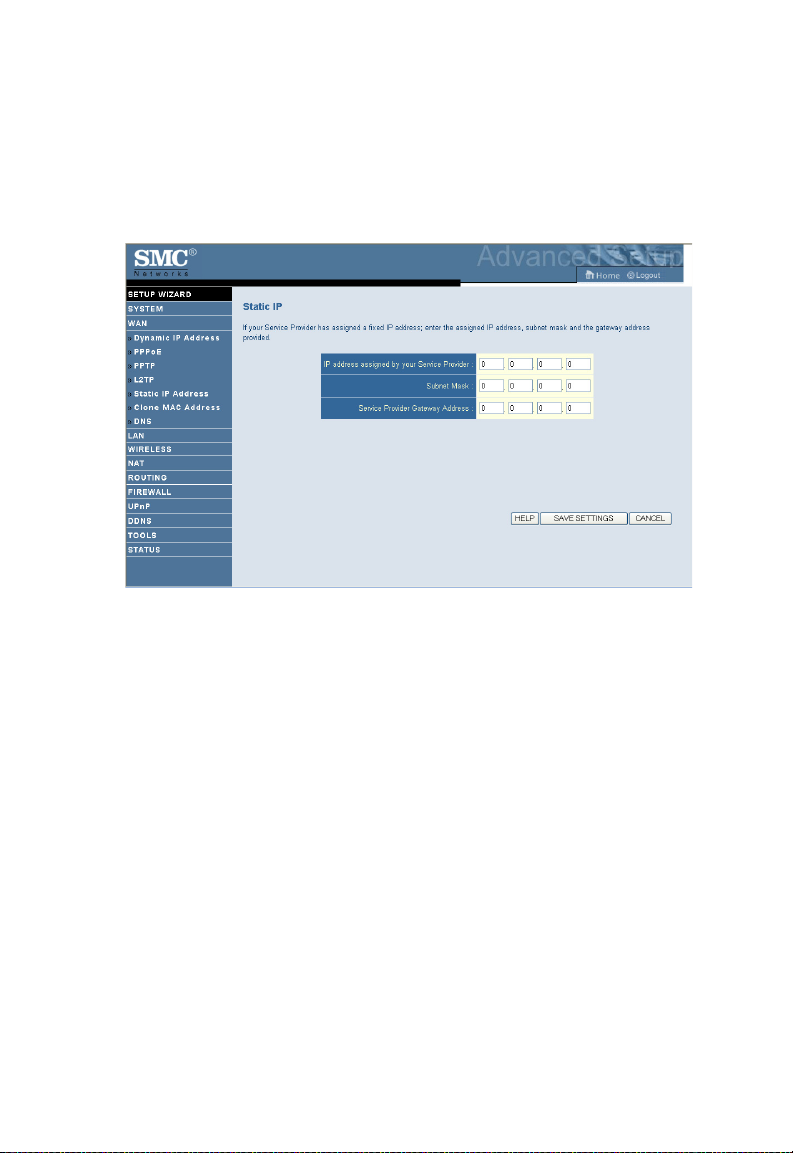
C
ONFIGURING THE BARRICADE
Static IP
If your Service Provider has assigned a fixed IP address, enter the assigned
IP address, subnet mask and the gateway address on this screen.
Click SAVE SETTINGS to proceed, or CANCEL to change your
settings.
4-20
Page 65

WAN S
Clone MAC Address
Some ISPs require you to register your MAC address with them. If this is
the case, and you have previously registered the MAC address of another
device, the MAC address of the Barricade must be changed to the MAC
address that you have registered with your ISP.
ETTINGS
4-21
Page 66
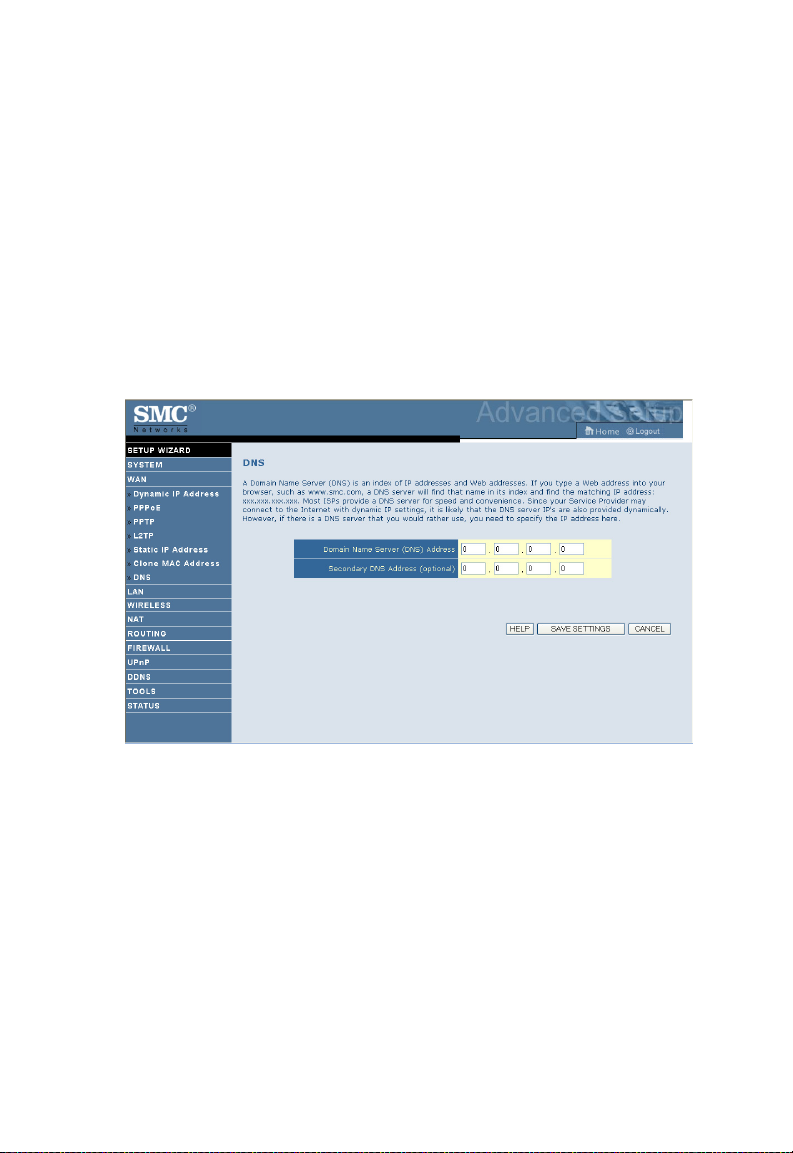
C
ONFIGURING THE BARRICADE
DNS
A Domain Name Server (DNS) is an index of IP addresses and web
addresses. If you type a web address into your browser, such as
www.smc.com, a DNS server will find that name in its index and find the
matching IP address: xxx.xxx.xxx.xxx. Most ISPs provide a DNS server
for speed and convenience. Since your Service Provider may connect to
the Internet with dynamic IP settings, it is likely that the DNS server IP’s
are also provided dynamically. However, if there is a DNS server that you
would rather use, you need to specify the IP address here.
4-22
Page 67
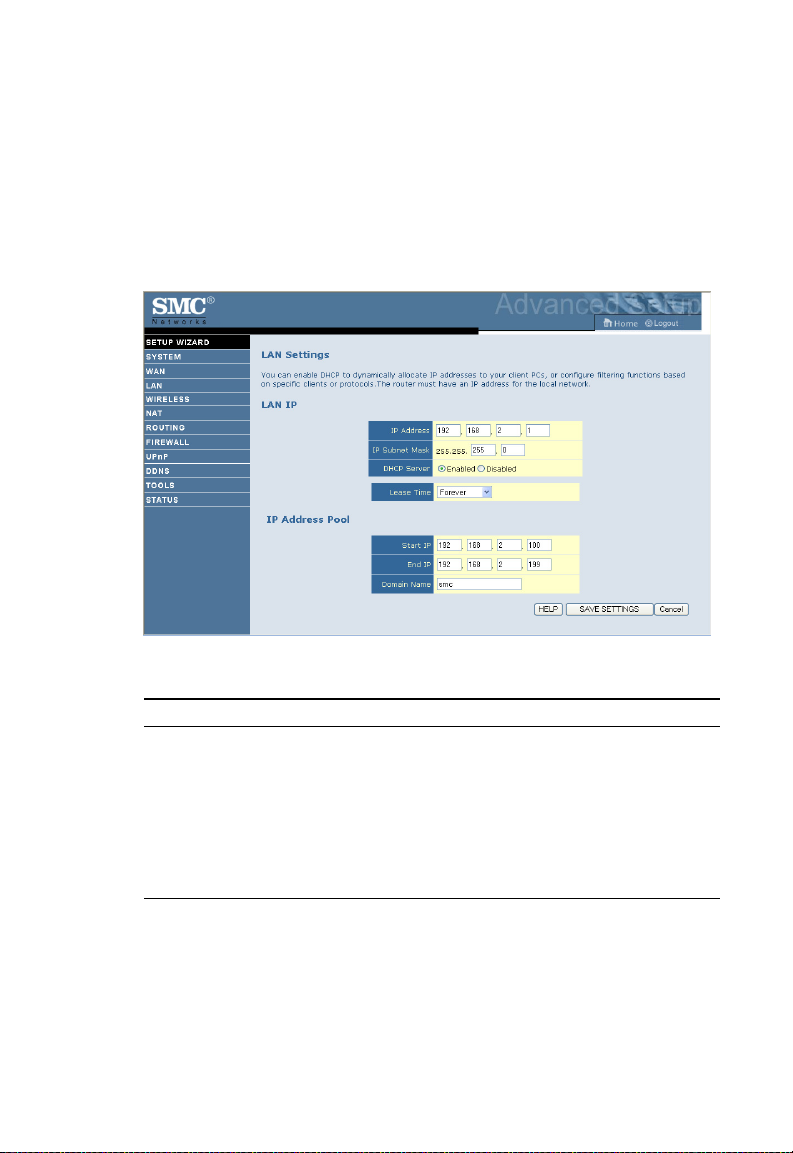
LAN S
LAN Settings
You can enable DHCP to dynamically allocate IP addresses to your client
PCs, or configure filtering functions based on specific clients or protocols.
The Barricade must have an IP address for the local network.
ETTINGS
The LAN Settings parameters are listed below.
Parameter Description
LAN IP
IP Address The IP address of the Barricade.
IP Subnet Mask The IP subnet mask.
DHCP Server DHCP allows individual computers to obtain the TCP/IP
configuration at startup from a centralized DHCP server. To
dynamically assign an IP address to a client PC, enable the
DHCP (Dynamic Host Configuration Protocol) function.
4-23
Page 68

C
ONFIGURING THE BARRICADE
Parameter Description
Lease Time The length of time the DHCP server will reserve the IP
address for each computer. Setting lease times for shorter
intervals such as one day or one hour frees IP addresses after
the specified period of time. This also means that a particular
computer’s IP address may change over time. If you have set
any advanced features such as DMZ, this is dependent on the
IP address. For this reason, you will not want the IP address
to change.
IP Address Pool The DHCP IP Address Pool is the range of IP addresses set
aside for dynamic assignment to the computers on your
network.
Start IP This field indicates the first of the contiguous IP addresses in
the IP address pool.
End IP This field indicates the last of the contiguous IP addresses in
the IP address pool.
Domain Name The domain name is the name you assign to your network.
4-24
Page 69

Wireless
The Barricade also operates as a wireless access point, allowing wireless
computers to communicate with each other. To configure this function, all
you need to do is to enable the wireless function, define the radio channel,
the SSID, and the security options.
W
IRELESS
Check Enable and click SAVE SETTINGS.
4-25
Page 70
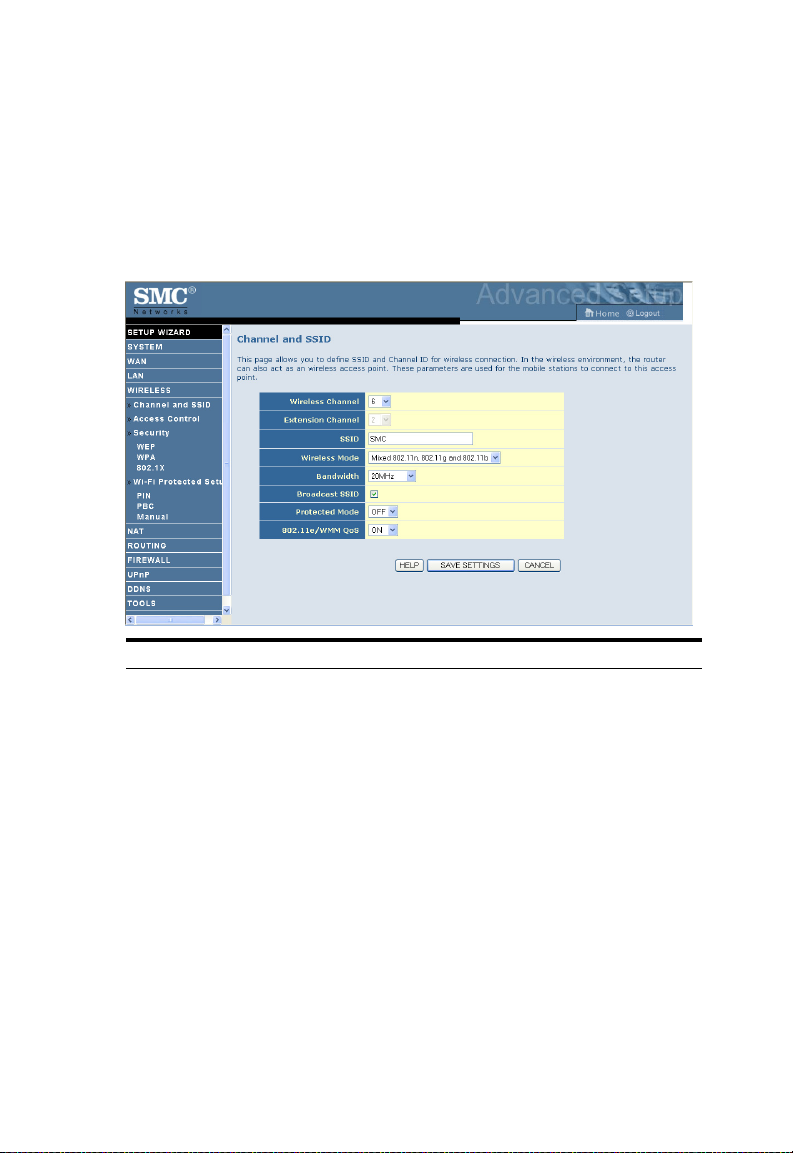
C
ONFIGURING THE BARRICADE
Channel and SSID
You must specify a common radio channel and SSID (Service Set ID) to
be used by the Barricade and all of its wireless clients. Be sure you
configure all of its clients to the same values.
Parameter Description
Wireless Channel The radio channel used by the wireless router and its clients to
communicate with each other. This channel must be the same
on the Barricade and all of its wireless clients.
The Barricade will automatically assign itself a radio channel, or
you may select one manually.
Extension
Channel
SSID Service Set ID. The SSID must be the same on the Barricade
Wireless Mode This device supports 11n, 11g and 11b wireless networks. Make
Setting the Bandwith Mode as 20/40MHz allows you to use this
extension channel as the secondary channel for doubling the
bandwith of your wireless network.
and all of its wireless clients. (Default: SMC)
your selection depending on the type of wireless network that
you have. SMC recommend using “Mixed 802.11n, 802.11g and
802.11b” to provide compatibility with 11n, 11g and 11b
wireless clients.
4-26
Page 71

W
IRELESS
Parameter Description
Bandwidth • 20MHz: Sets the operation bandwidth as 20 MHz.
• 20/40MHz: Allows automatic detection of the operation
bandwidth between 20 MHz and 40 MHz.
Choosing the bandwidth mode as 20/40MHz allows you to
use the extension channel.
Broadcast SSID Enable or disable the broadcasting of the SSID. Disabling SSID
broadcast will provide increased security by hiding the SSID of
your wireless network.
Protected Mode Enabling this function to ensure the best performance of your
11n throughput in case there is a lot of interference from the
11g and 11b devices in the wireless network.
802.11e/WMM
QoS
Enable or disable the use of QoS. The QoS (Quality of Service)
function allows you to differentiate WMM (Wi-Fi Multimedia)
traffic and provide it with high-priority forwarding service
4-27
Page 72
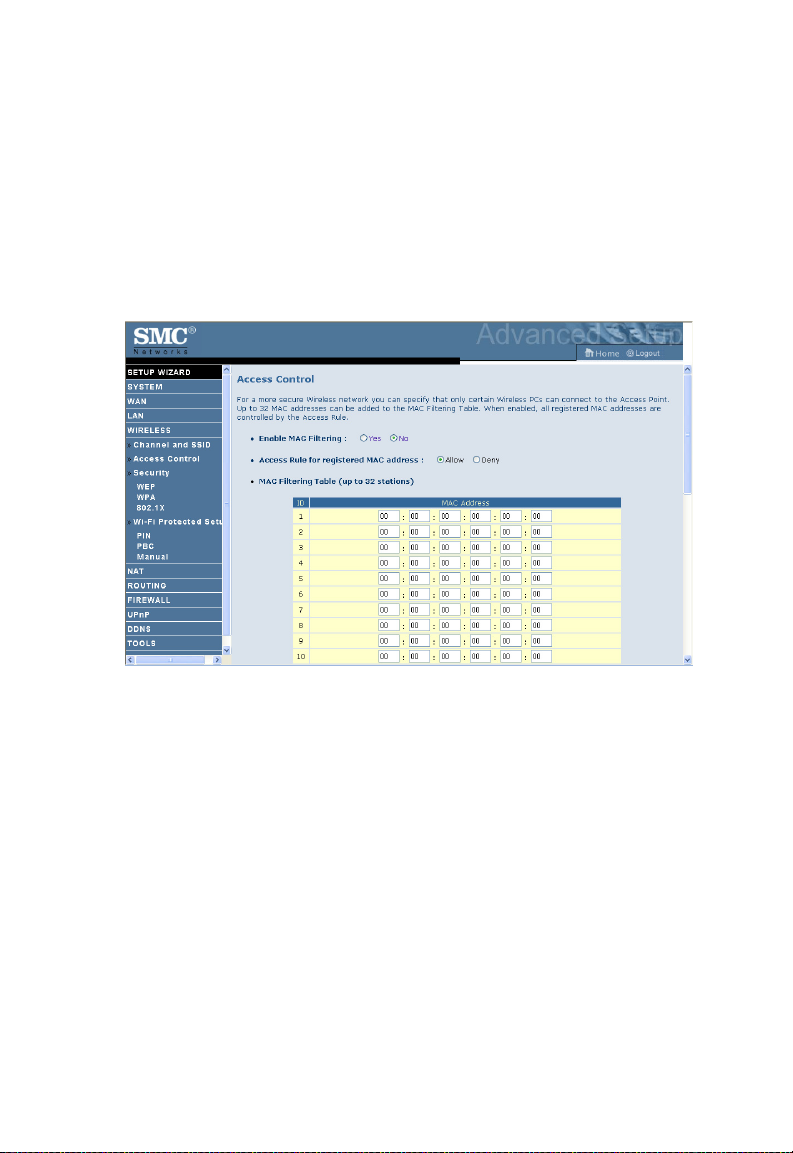
C
ONFIGURING THE BARRICADE
Access Control
Using the Access Control functionality, you can restrict access based on
MAC address. Each PC has a unique identifier known as a Medium Access
Control (MAC) address. With MAC filtering enabled, the computers
whose MAC address you have listed in the filtering table will be able to
connect (or will be denied access) to the Barricade.
4-28
Page 73

Security
To make your wireless network safe, you should turn on the security
function. The Barricade supports the following security mechanism:
•WEP
•WPA
W
IRELESS
4-29
Page 74
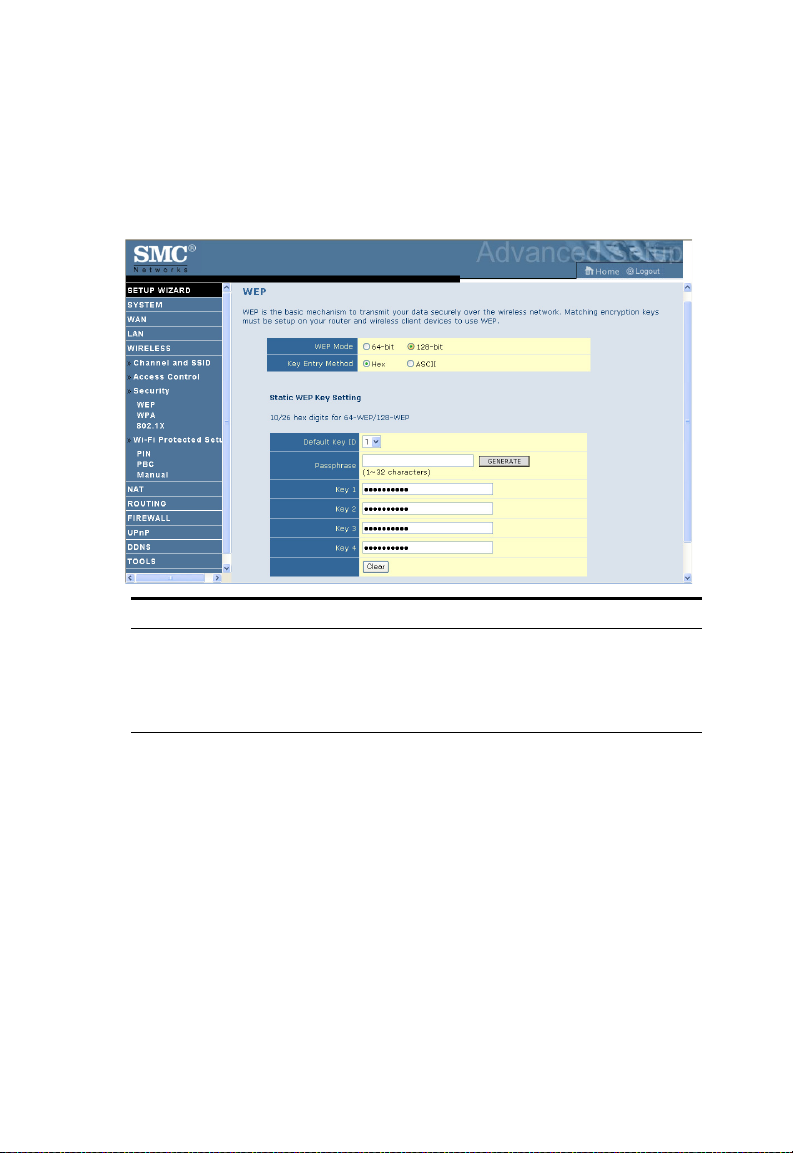
C
ONFIGURING THE BARRICADE
WEP
If you want to use WEP to protect your wireless network, you need to set
the same parameters for the Barricade and all your wireless clients.
Parameter
WEP Mode Select 64 bit or 128 bit key to use for encryption.
Key Entry Method Select Hex or ASCII to use for encryption key.
Static WEP Key
Setting
You may automatically generate encryption keys or manually
enter the keys.
Description
To generate the key automatically with passphrase, enter a string of
characters and click the GENERATE button. Select the default key from
the drop-down menu. Click SAVE SETTINGS.
Note: The passphrase can consist of up to 32 alphanumeric characters.
To manually configure the encryption key, enter five hexadecimal pairs of
digits for the 64-bit key, or enter 13 pairs for the 128-bit key.
(A hexadecimal digit is a number or letter in the range 0-9 or A-F.)
Note: WEP protects data transmitted between wireless nodes, but does
not protect any transmissions over your wired network or over the
Internet.
4-30
Page 75
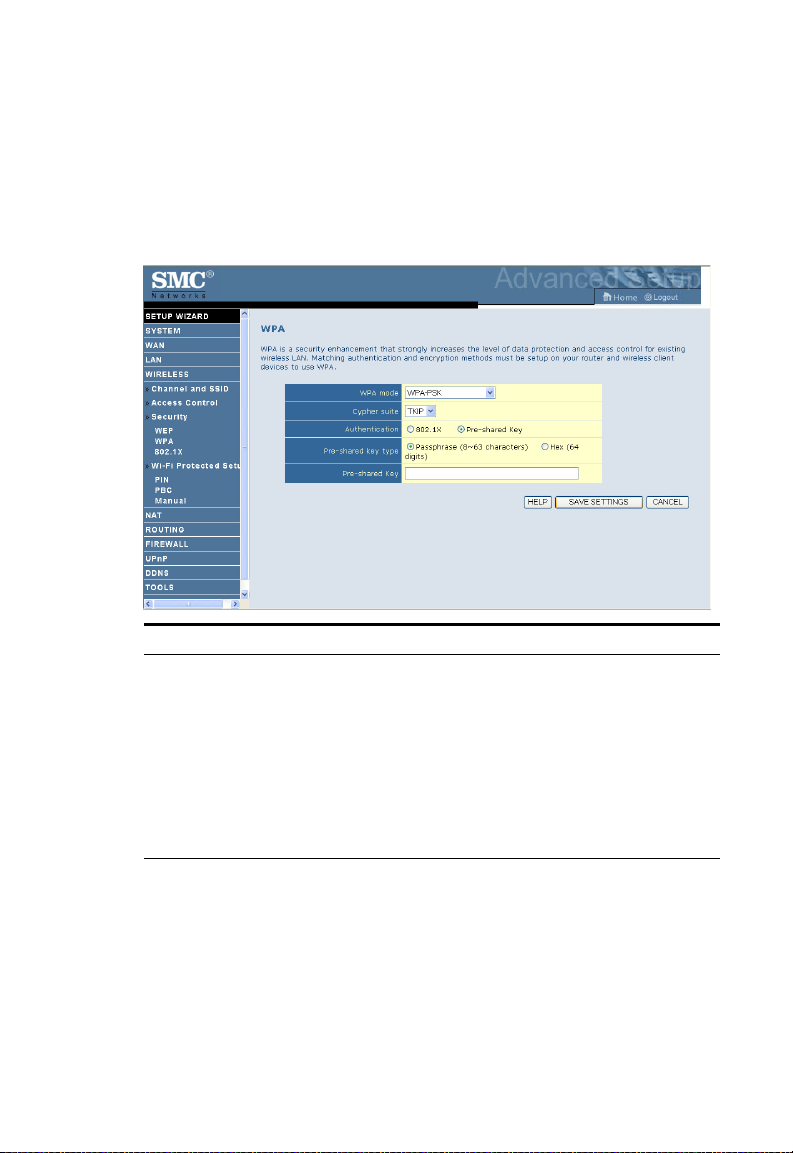
W
IRELESS
WPA
Wi-Fi Protected Access (WPA) combines temporal key integrity protocol
(TKIP) and 802.1x mechanisms. It provides dynamic key encryption and
802.1x authentication service.
Parameter
Authentication Choose 802.1X or Pre-shared Key to use as the authentication
method.
• 802.1X: for the enterprise network with a RADIUS server.
See “802.1X” on page 4-34.
• Pre-shared key: for the SOHO network environment
without an authentication server.
Pre-shared key type Select the key type to be used in the Pre-shared Key.
Pre-shared Key Type in the key here.
Description
4-31
Page 76

C
ONFIGURING THE BARRICADE
WPA2
WPA2 is a product certification that is available through the Wi-Fi
Alliance. WPA2 certifies that wireless equipment is compatible with the
IEEE 802.11i standard. The WPA2 product certification formally replaces
Wired Equivalent Privacy (WEP) and the other security features of the
original IEEE 802.11 standard. The goal of WPA2 certification is to
support the additional mandatory security features of the IEEE 802.11i
standard that are not already included for products that support WPA.
Parameter
Authentication Choose 802.1X or Pre-shared Key to use as the authentication
method.
• 802.1X: for the enterprise network with a RADIUS server.
See “802.1X” on page 4-34.
• Pre-shared key: for the SOHO network environment
without an authentication server.
Pre-shared key type Select the key type to be used in the Pre-shared Key.
Pre-shared Key Type in the key here.
Description
4-32
Page 77

W
IRELESS
WPA+WPA2
Wi-Fi Protected Access (WPA) combines temporal key integrity protocol
(TKIP) and 802.1x mechanisms. It provides dynamic key encryption and
802.1x authentication service.
Wi-Fi Protected Access 2 (WPA2) is a product certification that is available
through the Wi-Fi Alliance. WPA2 certifies that wireless equipment is
compatible with the IEEE 802.11i standard. The WPA2 product
certification formally replaces Wired Equivalent Privacy (WEP) and the
other security features of the original IEEE 802.11 standard. The goal of
WPA2 certification is to support the additional mandatory security features
of the IEEE 802.11i standard that are not already included for products
that support WPA.
4-33
Page 78

C
ONFIGURING THE BARRICADE
Parameter
Authentication Choose 802.1X or Pre-shared Key to use as the
authentication method.
• 802.1X: for the enterprise network with a RADIUS server.
See “802.1X” on page 4-34.
• Pre-shared key: for the SOHO network environment
without an authentication server.
Pre-shared key type Select the key type to be used in the Pre-shared Key.
Pre-shared Key Type in the key here.
Description
802.1X
If 802.1x is used in your network, then you should enable this function for
the Barricade.
4-34
Page 79

W
IRELESS
Parameter Description
Authentication Enable 802.1x authentication.
Session Idle
Timeout
Re-Authentication
Period
Quiet Period Defines a maximum period of time for which the ADSL Router
Server Type The Server Type of your authentication server is RADIUS.
RADIUS Server Parameters
Server IP The IP address of your authentication server.
Server Port The port used for the authentication service.
Secret Key The secret key shared between the authentication server and its
NAS-ID Defines the request identifier of the Network Access Server.
Defines a maximum period of time for which the connection is
maintained during inactivity.
Defines a maximum period of time for which the
authentication server will dynamically re-assign a session key to
a connected client.
will wait between failed authentications.
clients.
4-35
Page 80

C
ONFIGURING THE BARRICADE
Wi-Fi Protected Setup (WPS)
The Barricade was implemented with the ease-of-use Wi-Fi Protected
Setup (WPS). WPS makes a secure wireless network much easier to achieve
by using an eight-digit PIN number and the Push Button Control (PBC).
Check Enable and click SAVE SETTINGS.
Pressing Generate New PIN creates a new Current PIN number.
Pressing Restore Default PIN sets the PIN code to the factory default
number.
Take the following steps for easy network security settings.
4-36
Page 81

W
IRELESS
PIN Code Setup
1. Power on your client device supporting WPS PIN code method.
2. Start WPS PIN process on client device. For instructions on how to do
this refer to the user manual of the client device.
3. Enter the PIN code of client device.
Note: The PIN code is generally printed on the bottom of the unit or
displayed in the configuration utility.
4. Click the Start PIN button on the screen.
4-37
Page 82

C
ONFIGURING THE BARRICADE
Push Button Configuration (PBC) Method
To achieve successful WPS connection, you can use one of the following
ways: (1) push and hold the WPS button on your Barricade, or (2) click the
Start PBC button on this screen.
1. Power on your network devices such as an access point and client
network devices.
2. Press the WPS button for 4 seconds, or click the Start PBC button on
the screen.
3. Press the WPS button or click the PBC button on your client devices
of your network.
Note: This connection procedure must be done within 2 minutes after
pressing the WPS button on the Barricade.
4-38
Page 83

W
IRELESS
Manual
For client devices without WPS, manually configure the device as displayed
on the screen.
4-39
Page 84

C
ONFIGURING THE BARRICADE
NAT
Network Address Translation allows multiple users to access the Internet
sharing one public IP.
4-40
Page 85

Address Mapping
Allows one or more public IP addresses to be shared by multiple internal
users. This also hides the internal network for increased privacy and
security. Enter the Public IP address you wish to share into the Global IP
field. Enter a range of internal IPs that will share the global IP into the
“from” field.
NAT
4-41
Page 86
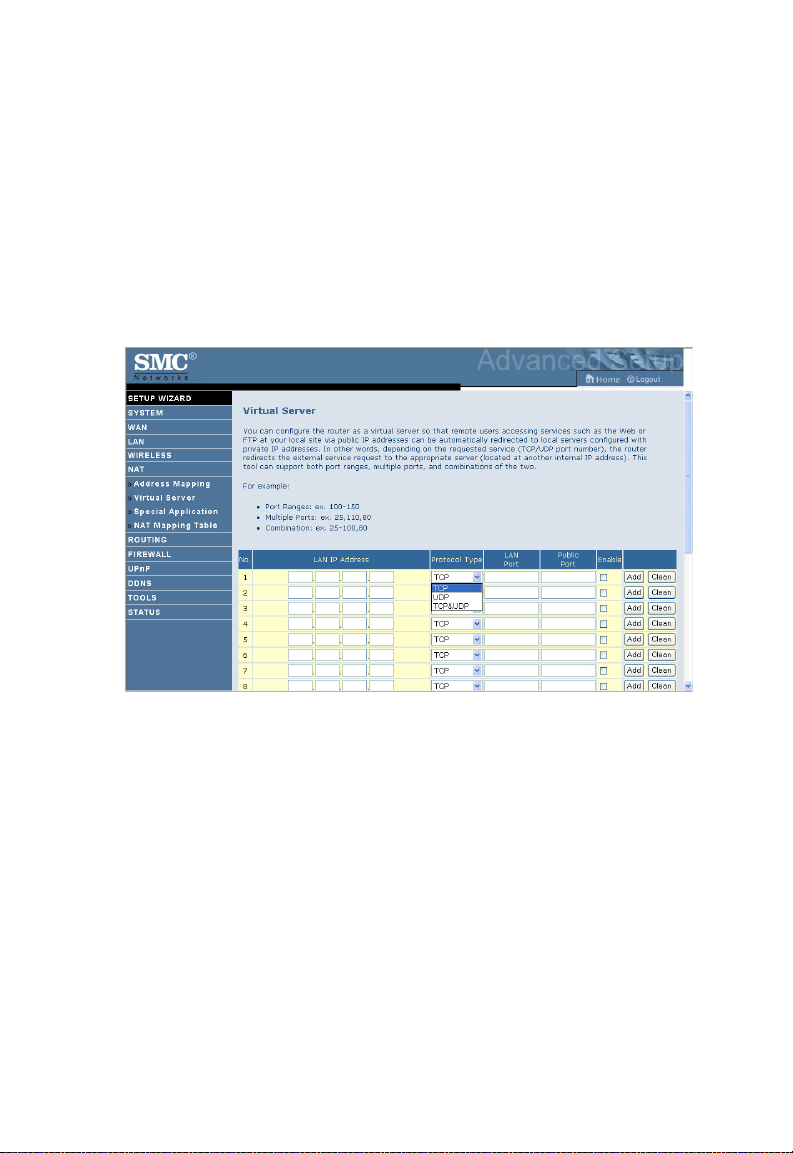
C
ONFIGURING THE BARRICADE
Virtual Server
If you configure the ADSL Router as a virtual server, remote users
accessing services such as web or FTP at your local site via public IP
addresses can be automatically redirected to local servers configured with
private IP addresses. In other words, depending on the requested service
(TCP/UDP port number), the ADSL Router redirects the external service
request to the appropriate server (located at another internal IP address).
For example, if you set Type/Public Port to TCP/80 (HTTP or web) and
the Private IP/Port to 192.168.2.2/80, then all HTTP requests from
outside users will be transferred to 192.168.2.2 on port 80. Therefore, by
just entering the IP address provided by the ISP, Internet users can access
the service they need at the local address to which you redirect them.
The more common TCP service ports include:
HTTP: 80, FTP: 21, Telnet: 23, and POP3: 110.
A list of ports is maintained at the following link:
http://www.iana.org/assignments/port-numbers.
4-42
Page 87

Special Application
Some applications require multiple connections, such as Internet gaming,
video-conferencing, and Internet telephony. These applications may not
work when Network Address Translation (NAT) is enabled. If you need to
run applications that require multiple connections, use these screens to
specify the additional public ports to be opened for each application.
NAT
4-43
Page 88

C
ONFIGURING THE BARRICADE
NAT Mapping Table
This screen displays the current NAPT (Network Address Port
Translation) address mappings.
NAT Mapping Table displays the current NAPT address mappings. The
NAT address mappings are listed 20 lines per page, click the control
buttons to move forwards and backwards. As the NAT mapping is
dynamic, a Refresh button is provided to refresh the NAT Mapping Table
with the mots updated values.
The content of the NAT Mapping Table is described as follows.
• Protocol - protocol of the flow.
• Local IP - local (LAN) host’s IP address for the flow.
• Local Port - local (LAN) host’s port number for the flow.
•Pseudo IP - translated IP address for the flow.
• Pseudo Port - translated port number for the flow.
• Peer IP - remote (WAN) host’s IP address for the flow.
• Peer Port - remote (WAN) host’s port number for the flow.
4-44
Page 89
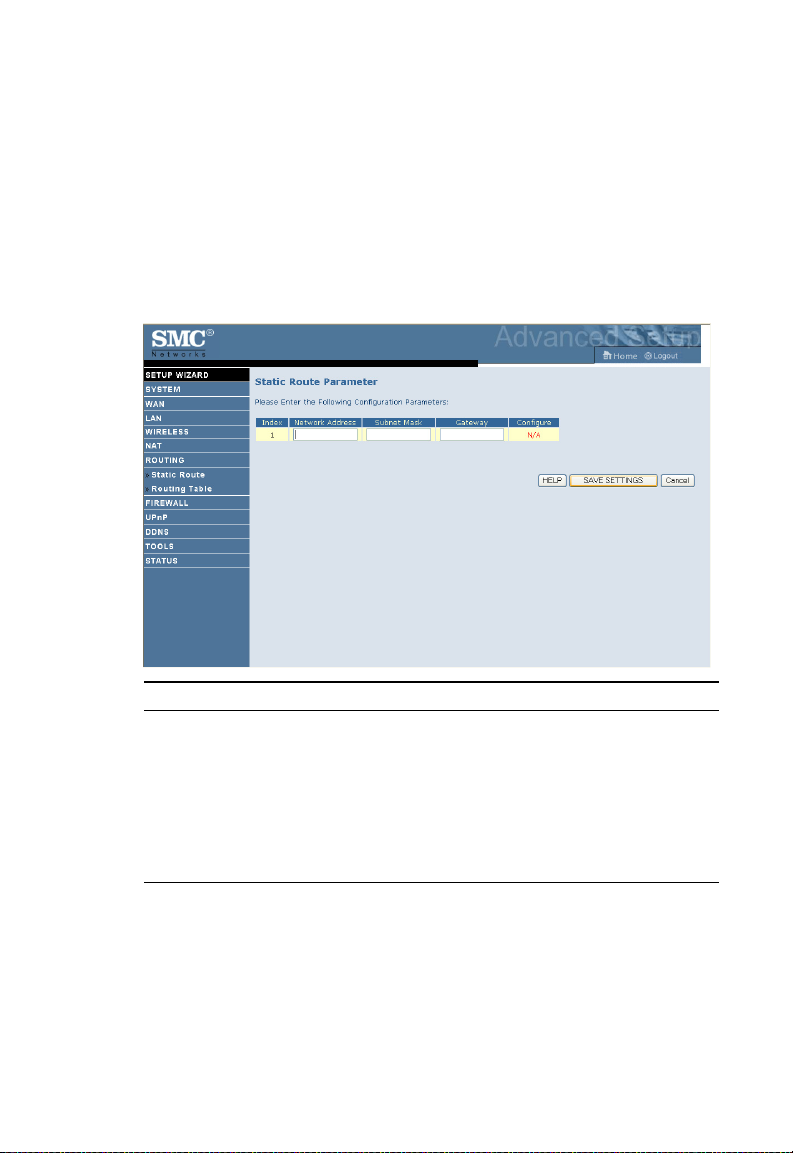
Routing
These screens define routing related parameters, including static routes and
RIP (Routing Information Protocol) parameters.
Static Route
R
OUTING
Parameter Description
Index Check the box of the route you wish to delete or modify.
Network Address Enter the IP address of the remote computer for which
to set a static route.
Subnet Mask Enter the subnet mask of the remote network for which
to set a static route.
Gateway Enter the WAN IP address of the gateway to the remote
network.
Click Add to add a new static route to the list, or check the box of an
already entered route and click Modify. Clicking Delete will remove an
entry from the list.
4-45
Page 90
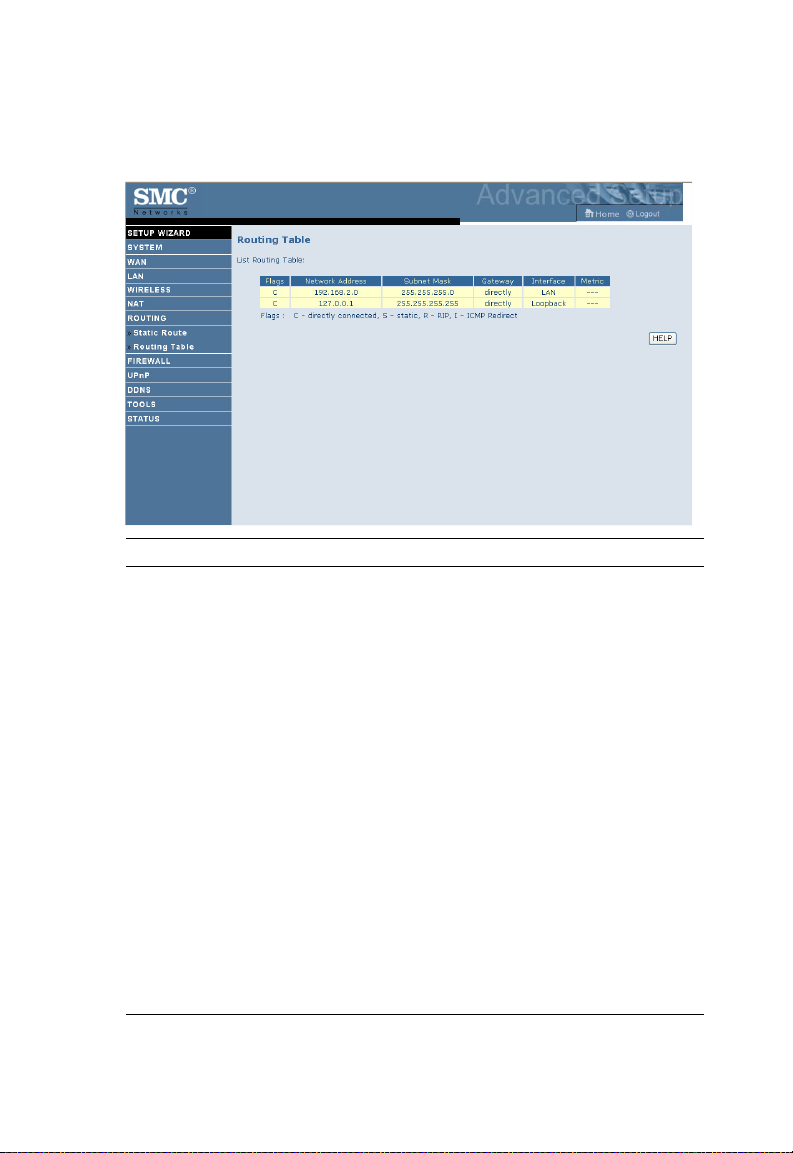
C
ONFIGURING THE BARRICADE
Routing Table
Parameter Description
Flags Indicates the route status:
C = Direct connection on the same subnet.
S = Static route.
R = RIP (Routing Information Protocol) assigned route.
I = ICMP (Internet Control Message Protocol) Redirect route.
Network Address Destination IP address.
Netmask The subnetwork associated with the destination.
This is a template that identifies the address bits in the
destination address used for routing to specific subnets. Each bit
that corresponds to a “1” is part of the subnet mask number;
each bit that corresponds to “0” is part of the host number.
Gateway The IP address of the router at the next hop to which frames are
forwarded.
Interface The local interface through which the next hop of this route is
reached.
Metric When a router receives a routing update that contains a new or
changed destination network entry, the router adds 1 to the
metric value indicated in the update and enters the network in
the routing table.
4-46
Page 91
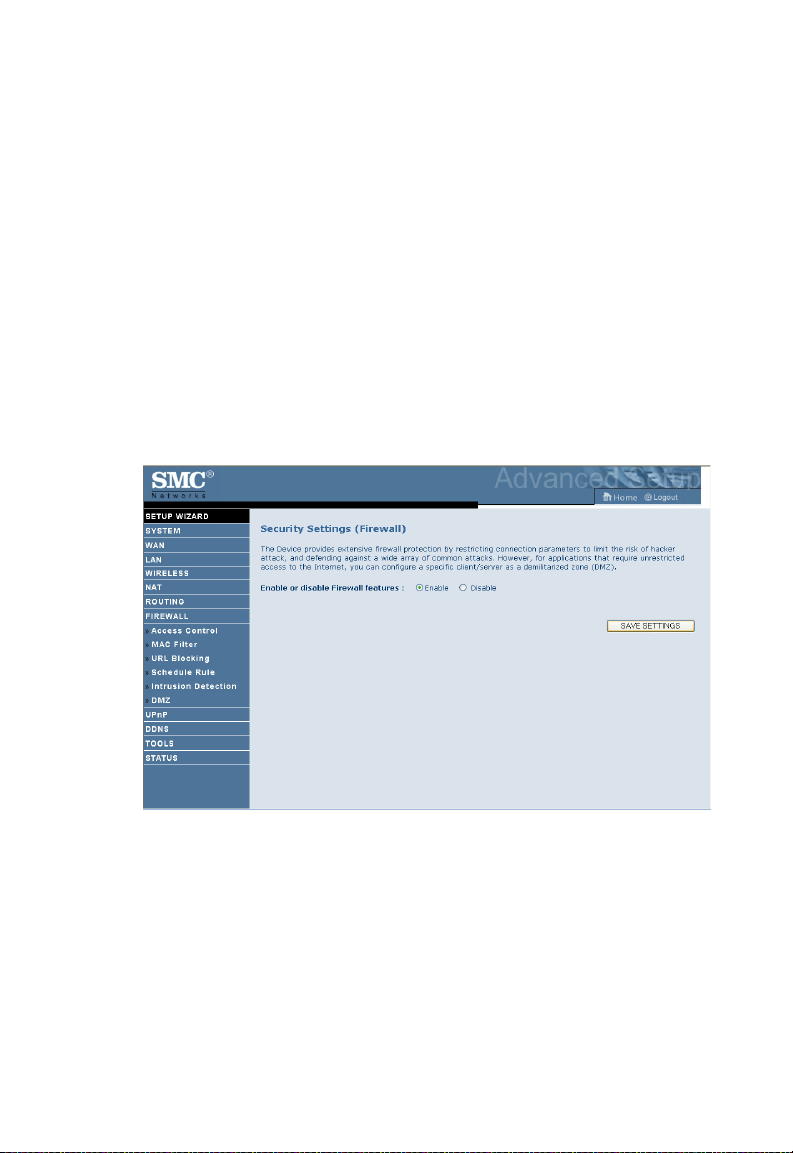
Firewall
The Barricade Router’s firewall inspects packets at the application layer,
maintains TCP and UDP session information including time-outs and the
number of active sessions, and provides the ability to detect and prevent
certain types of network attacks.
Network attacks that deny access to a network device are called
Denial-of-Service (DoS) attacks. DoS attacks are aimed at devices and
networks with a connection to the Internet. Their goal is not to steal
information, but to disable a device or network so users no longer have
access to network resources.
F
IREWALL
The Barricade protects against the following DoS attacks: IP Spoofing,
Land Attack, Ping of Death, IP with zero length, Smurf Attack, UDP port
loopback, Snork Attack, TCP null scan, and TCP SYN flooding.
(For details see“Intrusion Detection,” page 4-54.)
The firewall does not significantly affect system performance, so we advise
enabling the function to protect your network.
Select Enable and click the SAVE SETTINGS button.
4-47
Page 92

C
ONFIGURING THE BARRICADE
Access Control
Access Control allows users to define the outgoing traffic permitted or
not-permitted through the WAN interface. The default is to permit all
outgoing traffic.
The following items are on the Access Control screen:
Parameter Description
Enable Filtering
Function
Normal Filtering Table Displays descriptive list of Filtering rules defined.
Enable or Disable Access control function.
4-48
Page 93

F
IREWALL
To create a new access control rule:
1. Click Add PC on the Access Control screen. The Access Control Add
PC screen will appear.
2. Define the appropriate settings for client PC services.
3. Click OK and then click SAVE SETTINGS to save your settings.
4-49
Page 94

C
ONFIGURING THE BARRICADE
MAC Filter
The MAC Filter allows you to define what client PC’s can access the
Internet. When enabled only the MAC addresses defined in the MAC
Filtering table will have access to the Internet. All other client devices will
be denied access.
You can enter up to 32 MAC addresses in this table.
1. MAC Address Control: select enable or disable.
2. MAC Filtering Table: enter the MAC address in the space provided.
4-50
Page 95
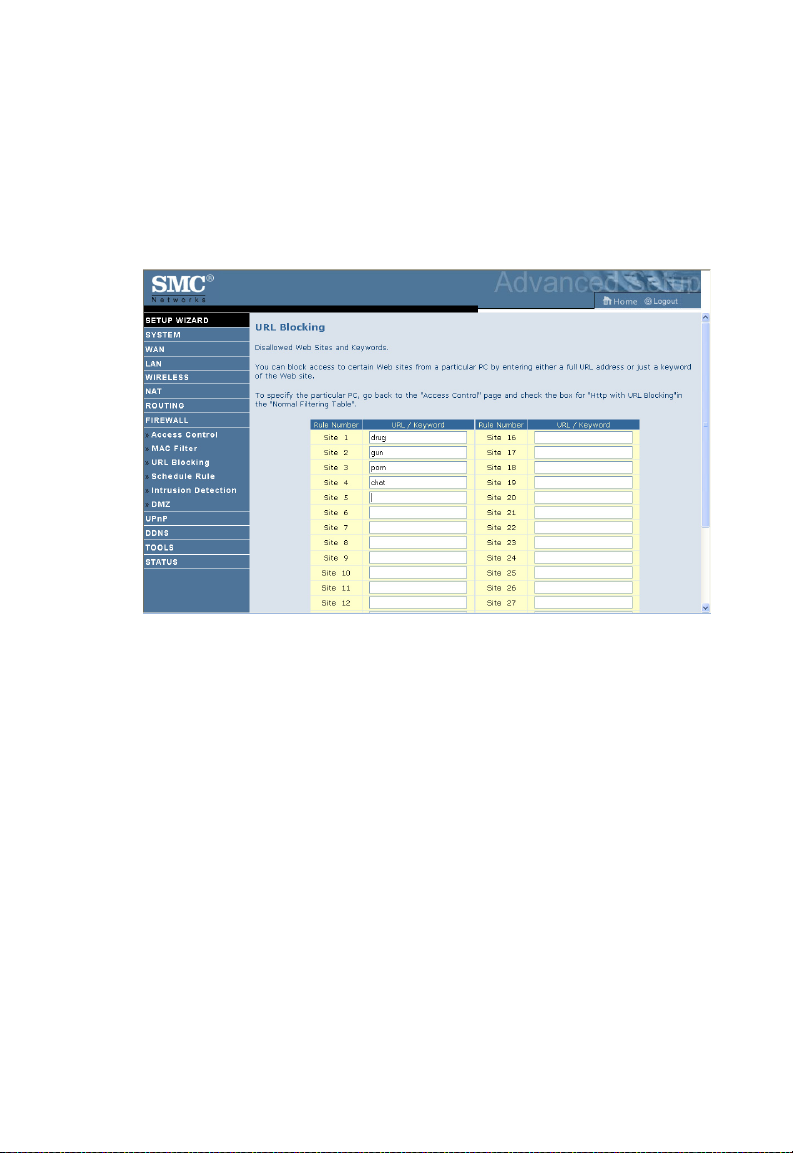
URL Blocking
The ADSL Router allows the user to block access to web sites by entering
either a full URL address or just a keyword. This feature can be used to
protect children from accessing violent or pornographic web sites.
You can define up to 30 sites here.
F
IREWALL
4-51
Page 96

C
ONFIGURING THE BARRICADE
Schedule Rule
You may filter Internet access for local clients based on rules. Each access
control rule may be activated at a scheduled time. Define the schedule on
the Schedule Rule screen, and apply the rule on the Access Control screen.
4-52
Page 97

F
IREWALL
Follow these steps to add a schedule rule:
1. Click Add Schedule Rule on the Schedule Rule screen. The Edit
Schedule Rule screen will appear.
2. Define the appropriate settings for a schedule rule.
3. Click OK and then click SAVE SETTINGS to save your settings.
4-53
Page 98

C
ONFIGURING THE BARRICADE
Intrusion Detection
• Intrusion Detection Feature
Stateful Packet Inspection (SPI) and Anti-DoS firewall protection
(Default: Enabled) — The Intrusion Detection Feature of the Barricade
Router limits access for incoming traffic at the WAN port. When the SPI
feature is turned on, all incoming packets will be blocked except for those
types marked in the Stateful Packet Inspection section.
RIP Defect (Default: Enabled) — If an RIP request packet is not
acknowledged to by the router, it will stay in the input queue and not be
released. Accumulated packets could cause the input queue to fill, causing
severe problems for all protocols. Enabling this feature prevents the
packets from accumulating.
Discard Ping to WAN (Default: Disabled) — Prevent a ping on the
Barricade’s WAN port from being routed to the network.
Scroll down to view more information.
4-54
Page 99

F
IREWALL
• Stateful Packet Inspection
This is called a “stateful” packet inspection because it examines the
contents of the packet to determine the state of the communications; i.e., it
ensures that the stated destination computer has previously requested the
current communication. This is a way of ensuring that all communications
are initiated by the recipient computer and are taking place only with
4-55
Page 100
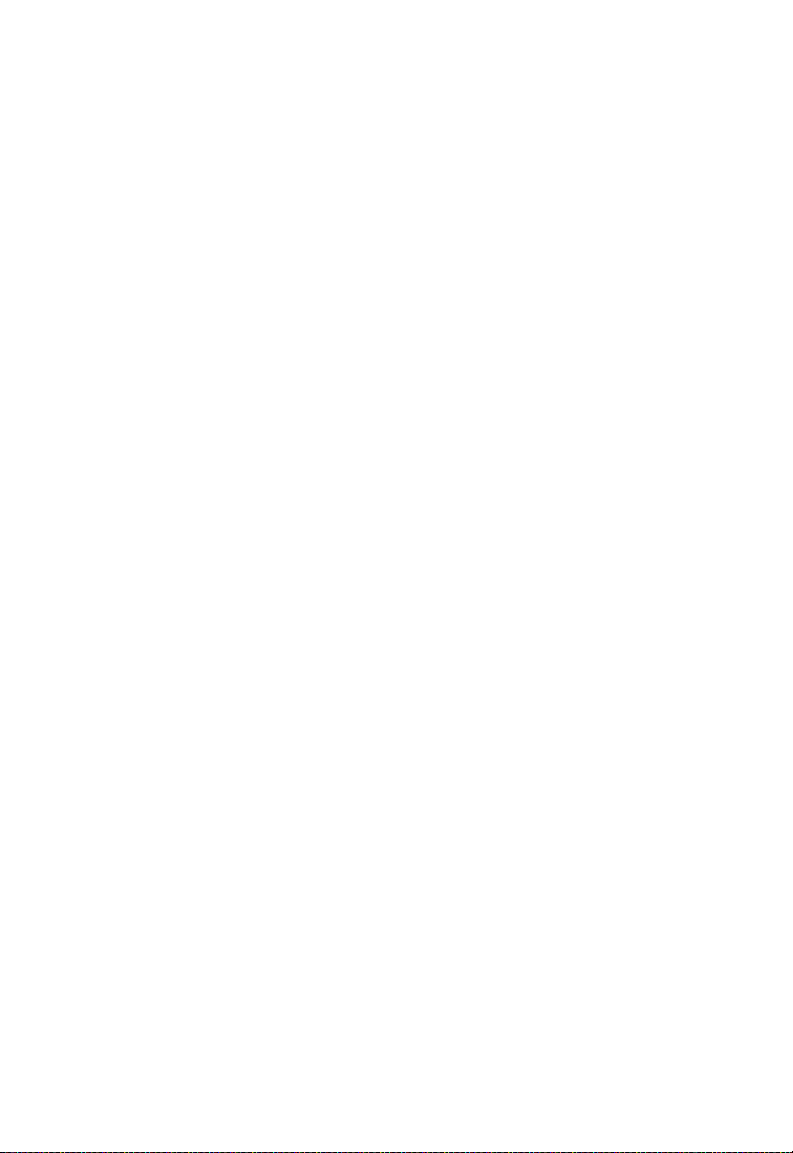
C
ONFIGURING THE BARRICADE
sources that are known and trusted from previous interactions. In addition
to being more rigorous in their inspection of packets, stateful inspection
firewalls also close off ports until connection to the specific port is
requested.
When particular types of traffic are checked, only the particular type of
traffic initiated from the internal LAN will be allowed. For example, if the
user only checks “FTP Service” in the Stateful Packet Inspection section,
all incoming traffic will be blocked except for FTP connections initiated
from the local LAN.
Stateful Packet Inspection allows you to select different application types
that are using dynamic port numbers. If you wish to use the Stateful Packet
Inspection (SPI) to block packets, click on the Yes radio button in the
“Enable SPI and Anti-DoS firewall protection” field and then check the
inspection type that you need, such as Packet Fragmentation, TCP
Connection, UDP Session, FTP Service, H.323 Service, or TFTP Service.
• When hackers attempt to enter your network, we can alert you by
e-mail
Enter your email address. Specify your SMTP and POP3 servers, user
name, and password.
4-56
