Page 1
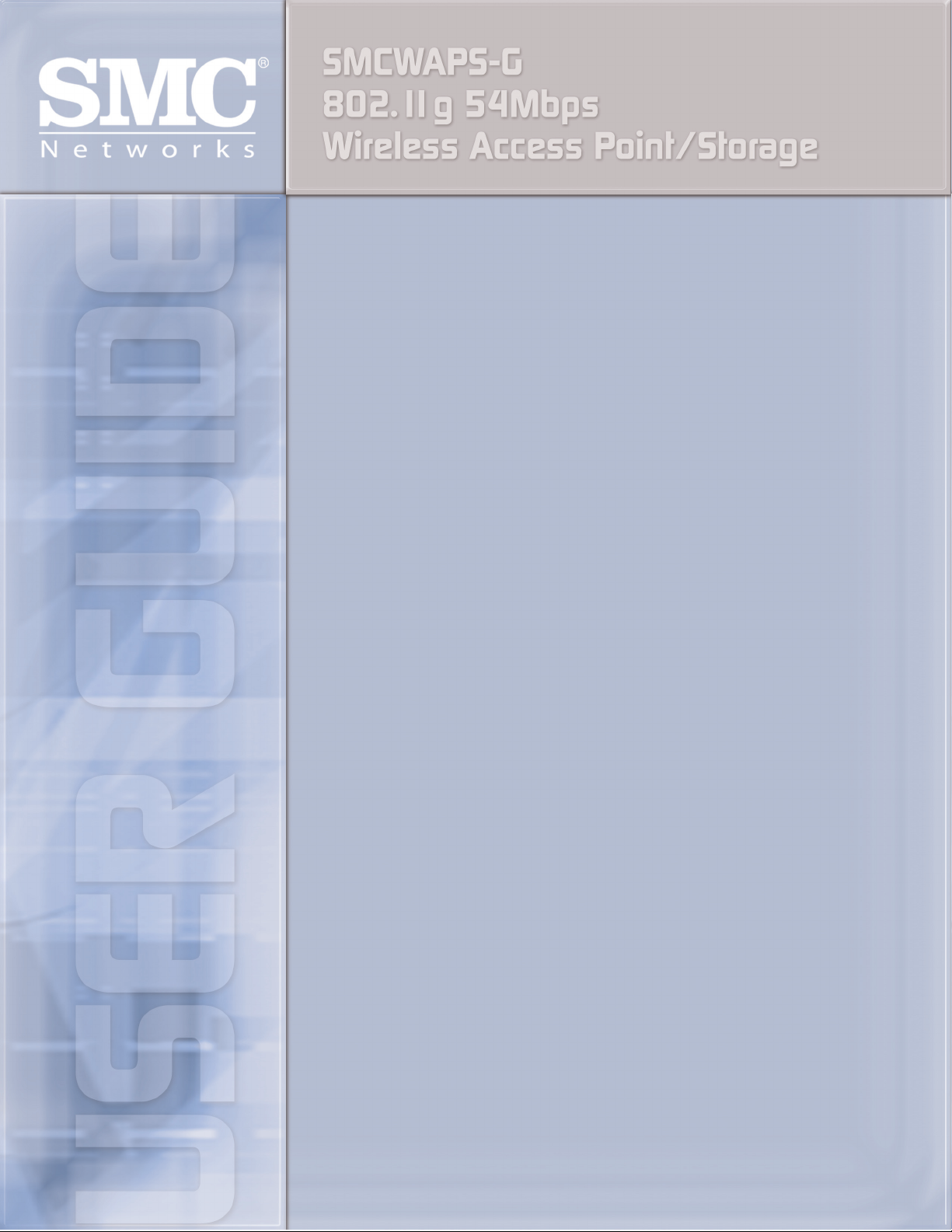
Page 2
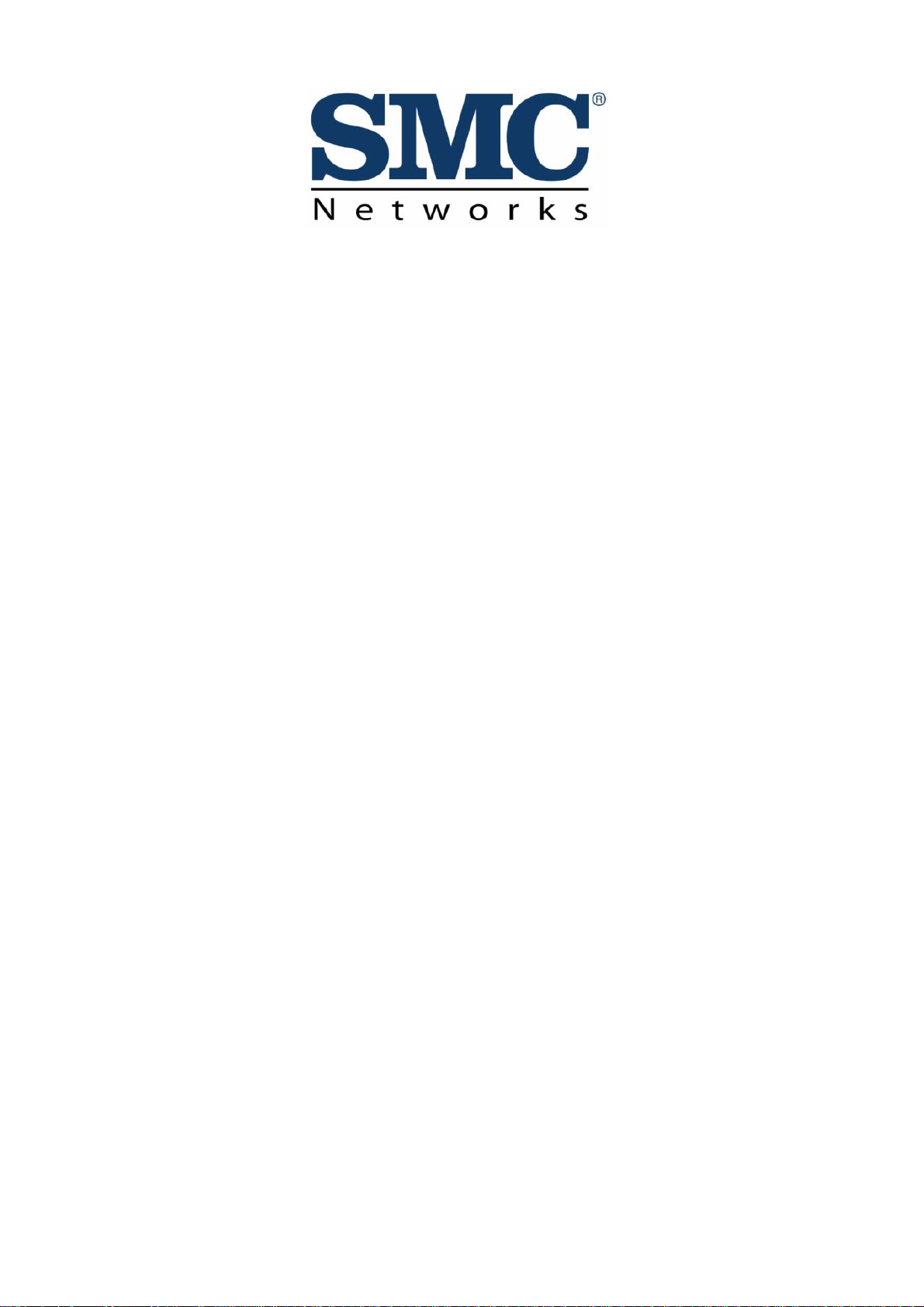
SMCWAPS-G
(for 2.5” HDD use)
USER MANUAL
Ver. 1.02
Page 3
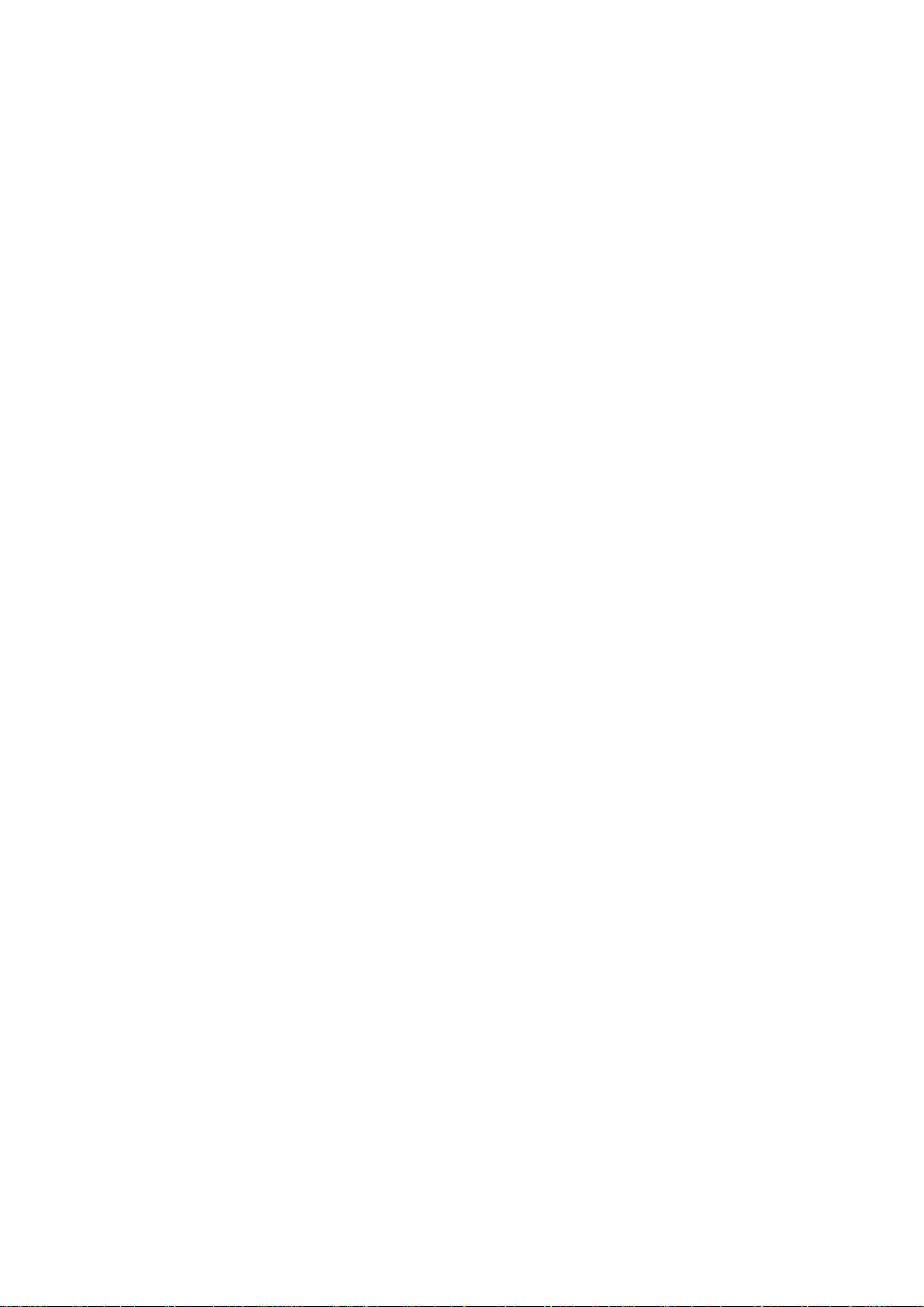
Copyright
The contents of this publication may not be reproduced in any part or as a
whole, stored, transcribed in an information retrieval system, translated into
any language, or transmitted in any form or by any means, mechanical,
magnetic, electronic, optical, photocopying, manual, or otherwise, without the
prior written permission.
Trademarks
All products, company, brand names are trademarks or regi stered trademarks
of their respective companies. They are used for identification purpose only.
Specifications are subject to be changed without prior notice.
FCC Interference St atement
This equipment has been tested and found to comply with the limits for a
Class B digital device pursuant to Part 15 of the FCC Rules. These limits are
designed to provide reasonable protection against radio interference in a
commercial environment. This equipment can generate, use and ra diate radio
frequency energy and, if not installed and used in accordance with the
instructions in this manual, may cause harmful interference to radio
communications. Operation of this equipment in a residential area is likely to
cause interference, in which case the user, at his own expense, will be
required to take whatever measures are necessary to corre ct the interference.
CE Declaration of Conformity
This equipment complies with the requirements relating to electromagnetic
compatibility, EN 55022/A1 Class B.
2
Page 4
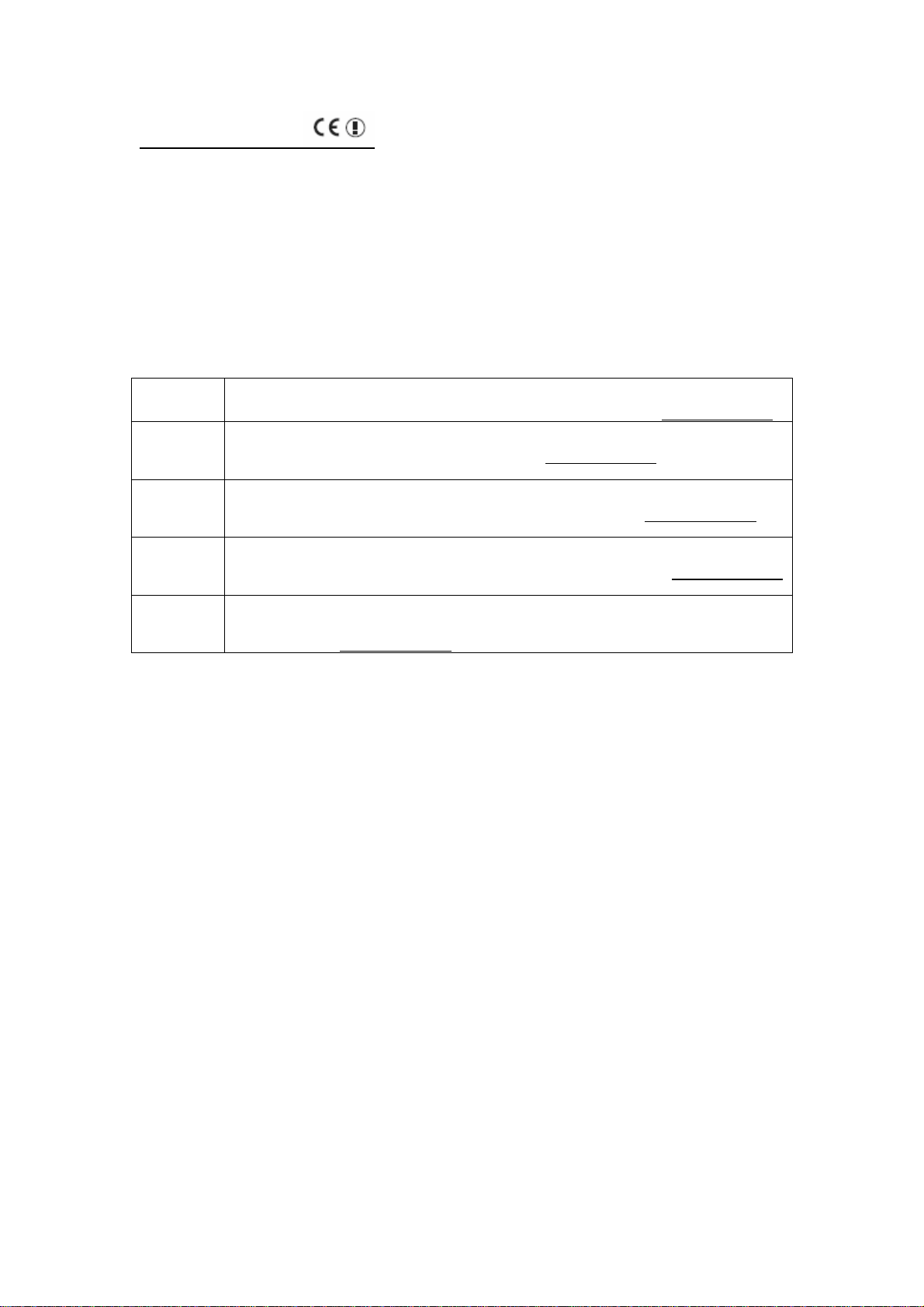
EC Declaration of Conformity
This device complies with the essential requirements of the R&TTE Directive 1999/5/EC. The following references
have been applied in order to prove presumption of compliance with the R&TTE Directive 1999/5/EC:
- EN 60950 (2000)
Safety of Information Technology Equipment.
- Council recommendation 1999/519/EC of 12 July 1999, limitations of exposure of the general public to
electromagnetic fields (0 Hz to 300 GHz).
- EN 300 328-1 (2001-12), EN 300 328-2 (2001-12)
Technical requirements for 2.4 GHz radio equipment.
- EN 301 489-1 (2000-08), EN 301 489-17 (2000-09)
EMC requirements for radio equipment.
English Hereby, SMC Networks, declares that this Radio LAN device is in compliance with the essential
Dutch Hierbij verklaart SMC Networks dat het toestel Radio LAN device in overeenstemming is met de
French Par la présente SMC Networks déclare que l'appareil Radio LAN device est conforme aux
German Hiermit erklärt SMC Networks, dass sich dieses Wireless LAN Gerät in Übereinstimmung mit den
Spanish Por medio de la presente SMC Networks declara que el Radio LAN device cumple con los
requirements and other relevant provisions of Directive 1999/5/EC. The official EC-Declaration of
Conformity can be found under the corresponding product section on the web http://www.smc.com
essentiële eisen en de andere relevante bepalingen van richtlijn 1999/5/EG. Het officiële ECgelijkvormigheidattest kan men vinden op de internetsite http://www.smc.com
productcategorie.
exigences essentielles et aux autres dispositions pertinentes de la directive 1999/5/CE. La
déclaration de conformité officielle peut être trouvée sur notre site internet http://www.smc.com
dans la rubrique Produits.
grundlegenden Anforderungen und den anderen relevanten Vorschriften der Richtlinie 1999/5/EG
befindet. Die offizielle EC-Declaration of Conformity finden Sie im Internet unter http://www.smc.com
unter der entsprechenden Produktkategorie.
requisitos esenciales y cualesquiera otras disposiciones aplicables o exigibles de la Directiva
1999/5/CE. The official EC-Declaration of Conformity can be found under the corresponding product
section on the web http://www.smc.com
.
onder de betrokken
.
Page 5
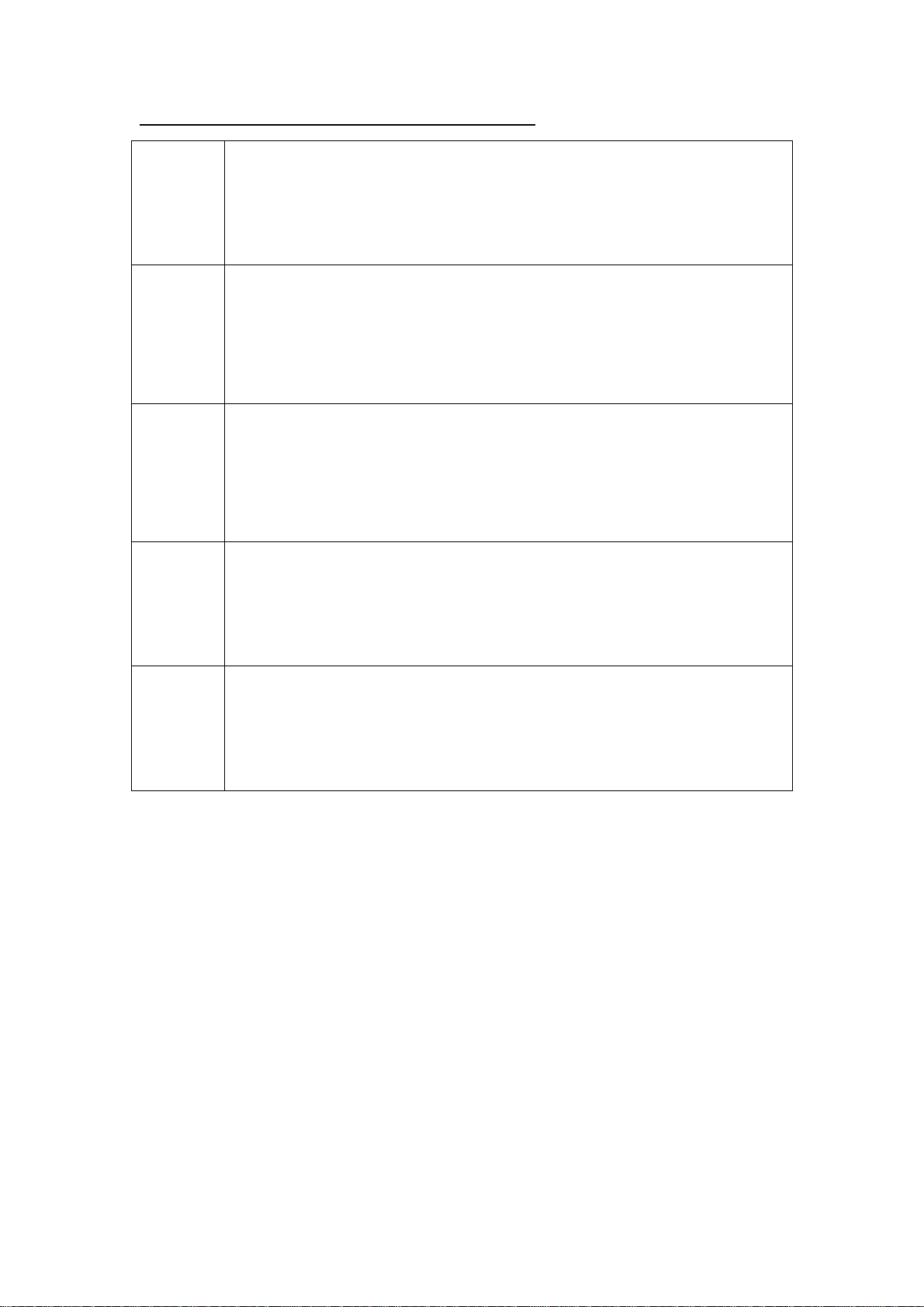
Countries of Operation & Conditions of Use in EC/ EFTA member states
English This device is a 2.4 GHz wireless LAN transceiver, intended for indoor home and office use in all
Dutch Dit toestel is een 2.4 Ghz draadloze Lan transceiver, bestemd voor gebruik binnen huis en kantoor
French Ce produit est un appareil radio LAN transceiver de 2.4 GHz destiné aux PME et à l’utilisation
German Dieses Wireless LAN Gerät arbeitet im 2.4 GHz Frequenzband und ist für den Einsatz im
Spanish Este aparato es un transmisor inalámbrico de 2.4 GHz, previsto para el uso interior en domicilios y
notified EC and EFTA member states. In accordance with article 6.4 of the R&TTE Directive
1999/5/EC the following EC/ EFTA member states have been notified:
Austria, Belgium, Denmark, Finland, France, Germany, Italy, Luxembourg, Netherlands, Norway,
Spain, Sweden, Switzerland, United Kingdom, Portugal, Greece, Ireland, Iceland
Requirements for outdoor operation, like license requirements and allowed channels of operation
apply in some countries. Please contact your local regulation authority or SMC Networks for details
on current restrictions for outdoor use.
in alle geïnformeerde lidstaten van de EC en de EFTA.
In overeenstemming met artikel 6.4 van de R&T TE Directive 1999/5/EC zijn de volgende EC/EFTA
lidstaten verwittigd:
België, Denemarken, Duitsland, Finland, Frankrijk,Griekenland, Ierland, IJsland, Italië, Luxemburg,
Nederland, Noorwegen,Oostenrijk, Portugal, Spanje , Verenigd Koninkrijk, Zweden, Zwitserland.
Benodigdheden voor gebruik buiten, zoals gebruiksvergunningen en toegelaten werkkanalen zijn
van toepassing in sommige landen. Gelieve uw lokale instantie of SMC Networks te contacteren
voor details op huidige beperkingen voor gebruik in buitenlucht.
domestique dans tous les pays certifiés conformes aux conditions de l’EU et de l’EFTA. En accord
avec l’article 6.4 de la R&TTE directive 1999/5/EC, the membres de la EU et de l’EFTA sont les
suivants :
Autriche, Belgique, Danemark, finalnde, France, Allemagne, Italie, Luxembourg, Pays-Bas,
Norvège, Espagne, Suède, Suisse, Royaume-Uni, Portugal, Grèce, Irelande, Icelande.
Des conditions sont appliquées à certains pays pour l’utilisation en extérieur, tels que des licences
spécífiques et des canaux d’opération. Veuillez contacter votre autorité locale ou SMC Networks
pour plus de détails quant aux restrictions actuelles concernant l’utilisation en extérieur.
Innenbereich in den benachrichtigten EC/ EFTA Mitgliedstaaten geeignet. In Übereinstimmung mit
Artikel 6.4 der R&TTE Direktive 1999/5/EC wurden folgende Mitgliedstaaten benachrichtigt:
Österreich, Belgien, Dänemark, Finland, Frankreich, Deutschland, Italien, Luxemburg, Niederlande,
Norwegen, Spanien, Schweden, Schweiz, Großbritannien, Portugal, Griechenland, Irland, Island.
Für den Einsatz im Aussenbereich sind in einigen Ländern Lizenzen erforderlich oder die Anzahl der
Kanäle ist eingeschränkt. Bitte kontaktieren Sie Ihre Regulierungsbehörde oder SMC Networks für
die aktuellen Einschränkungen beim Einsatz im Aussenbereich.
Pymes en todos los Estados de la CE y la EFTA notificados. De acuerdo con el artículo 6.4 de la
Directiva R&TTE 1999/5/EC los siguientes estados de la CE y de la EFTA han sido notificados:
Austria, Bélgica, Dinamarca, Finlandia, Francia, Alemania, Italia, Luxemburgo, Países Bajos,
Noruega, España, Suecia, Suiza, Reino Unido, Portugal, Grecia, Irlanda, Islandia.
Los requisitos para su uso exterior, como requerimiento de licencia y canales de operación
permitidos se aplican en algunos países. Por favor contacte la autoridad reguladora local o SMC
Networks para más detalles en relación con las restricciones actuales para uso exterior.
Page 6
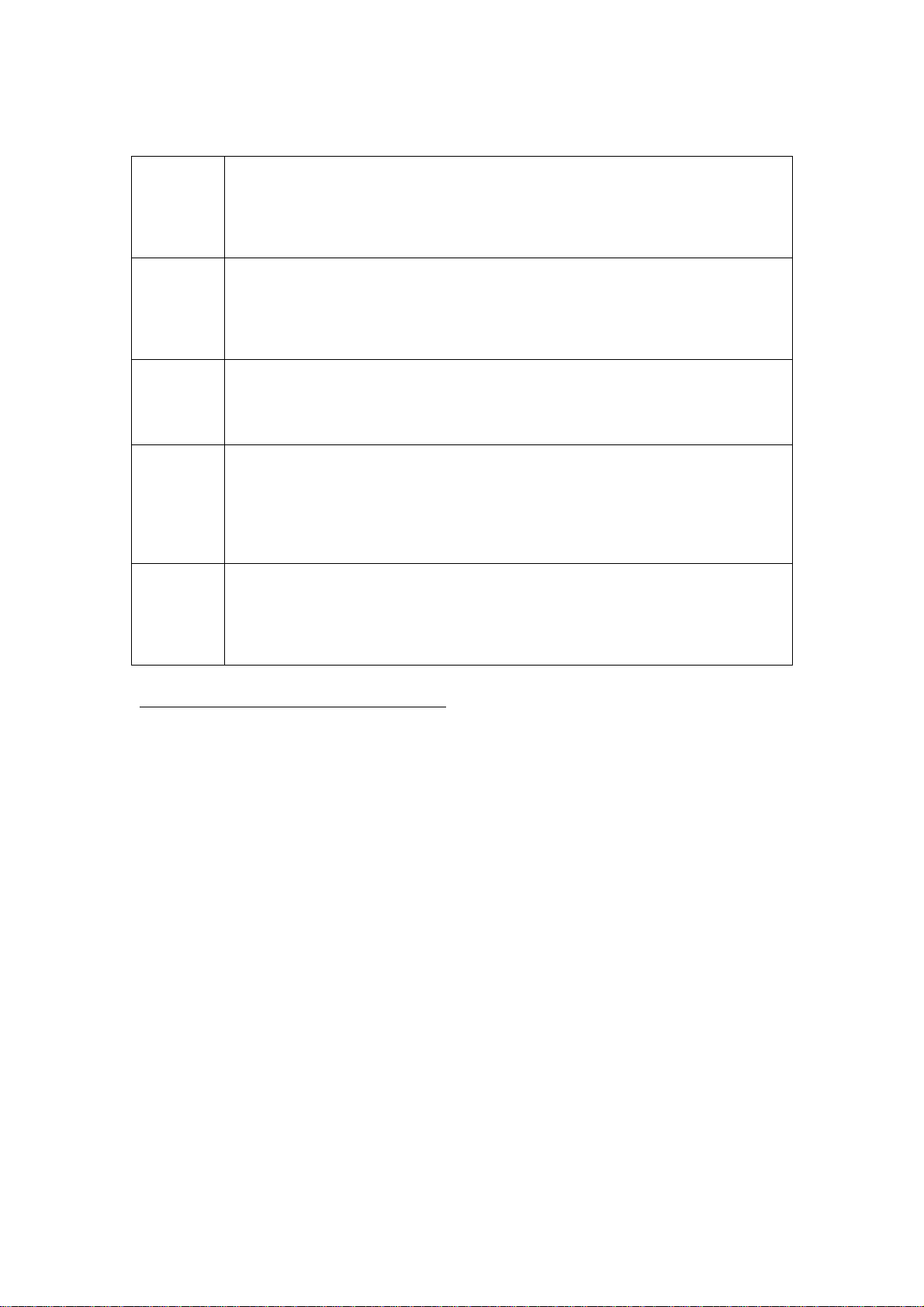
EU Detachable Antenna Information
English This SMC wireless device has been designed to operate with the antenna included in this
package only. Together this device and antenna combination has been tested and
approved conforming with the European R&TTE directive 1999/5/EC to meet the
radiated power level requirement of 100mW e.i.r.p. Replacement of this antenna must
only be done with an authorized SMC component that has been designed and tested
with the unit to the requirements of directive 1999/5/EC.
Dutch Dit draadloze SMC toestel is ontwikkeld om uitsluitend te werken met de bijgeleverde
antenne. Het toestel en de antenne zijn samen getest en goedgekeurd om te voldoen
aan de Europese T&T Te directive 1999/5/EC eisen die een stralingskracht vastlegt van
100mW (E.I.R.P.). Vervanging van deze antenne mag enkel gebeuren met toegelaten
SMC onderdelen die ontwikkeld en getest zijn volgens de vereisten van de directive
1999/5/EC.
French Ce produit sans fil a éte conçu pour fonctionner uniquement avec l’antenne incluse dans
l’emballage. Assemblés, ce produit et l’antenne ont été testés et approuvés conformes
aux spécificités requises par la directive européenne R&TTE, pour atteindre le niveau de
puissance radio de 100mW e.i.r.p. L’antenne ne peut être remplacée que par une
référence SMC, elle même conçue, testée et approuvée par la directive 1999/5/EC.
German Dieses SMC Wireless LAN Gerät wurde ausschließlich für den Betrieb mit der in dieser
Packung enthaltenen Antenne entwickelt. Die Kombination von Gerät und Antenne
wurde von einer europäischen Prüfstelle gemäß der R&TTE-Richtlinie 1999/5/EG geprüft
und anerkannt, um den Anforderungen für eine Antennenstrahlungsleistung von 100 mW
(EIRP) zu entsprechen. Die Antenne darf nur durch eine von SMC autorisierte Antenne
ersetzt werden, die entsprechend den Anforderungen der Richtlinie 1999/5/EG für das
Gerät entwickelt und getestet wurde.
Spanish Este poducto inalámbrico de SMC ha sido diseñado para operar solamente con la antena
incluida en la caja. Esta combinación de aparato y antena ha sido probada y aprobada
de acuerdo con la Directiva Europea R&TTE 1999/5/EC, para cumplir con el nivel de
radiación requerido para el componente de 100mW e.i.r.p. El reemplazo de esta antena
debe hacerse sólo por un componente autorizado por SMC, que haya sido diseñado y
probado con la unidad, de acuerdo con los requisitos de la Directiva 1999/5/EC.
SMC Contact for this device in Europe is:
SMC Networks Europe,
Edificio Conata II,
Calle Fructuos Gelabert 6-8, 2, 4ª,
08970 – Sant Joan Despi,
Barcelona, Spain
Page 7
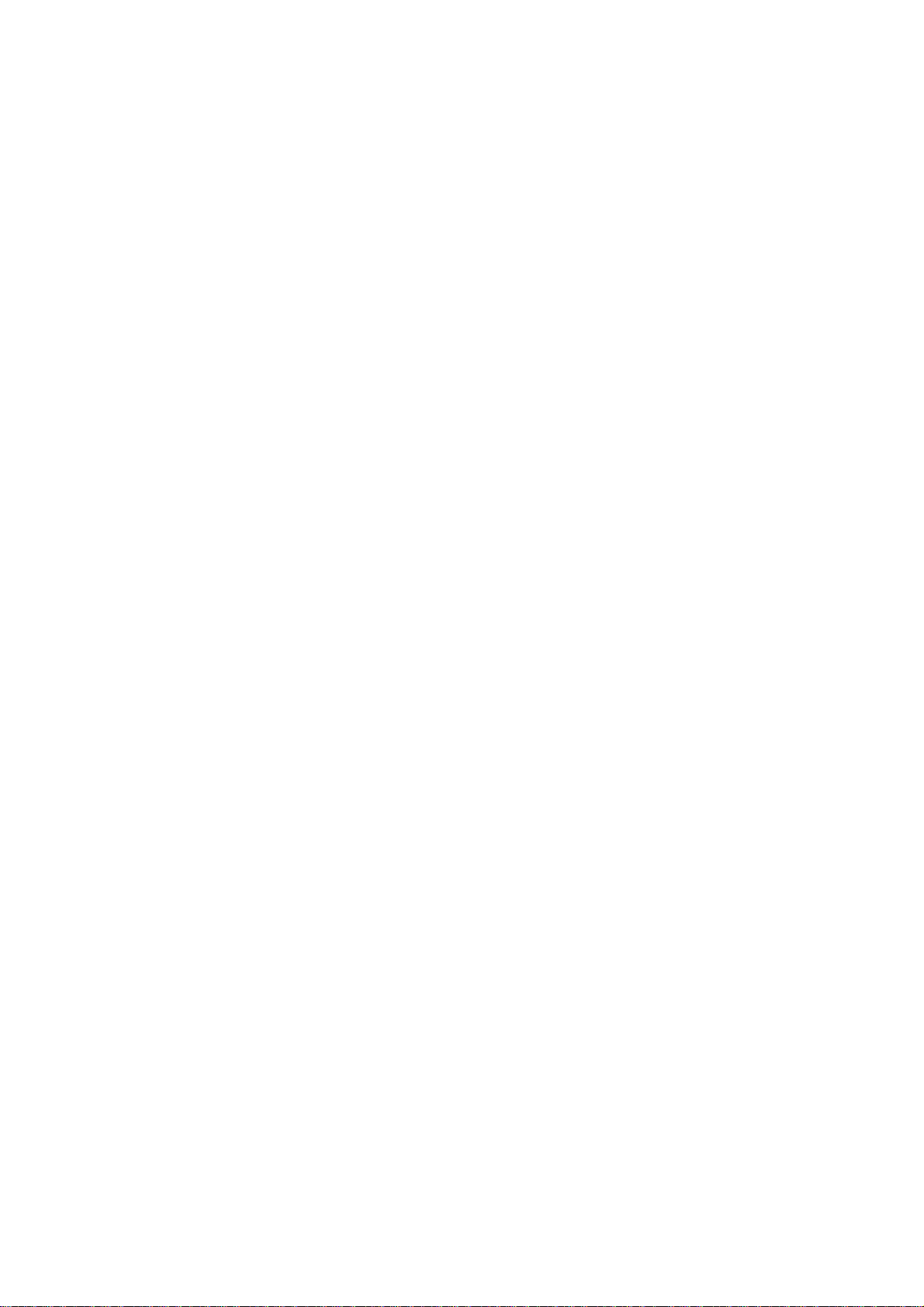
Table of Contents
Chapter 1: Introduction.................................................................................... 5
1.1 Overview........................................................................................... 5
1.2 Features ........................................................................................... 6
1.3 System Requirements......................................................................7
1.4 Package List..................................................................................... 8
1.5 Hardware Ports and Buttons............................................................ 9
1.6 LED Indicators................................................................................ 10
Chapter 2: Getting Started............................................................................ 11
2.1 Hard Disk Installation.......................................................................11
2.2 Making Connections....................................................................... 14
2.2.1 Check TCP/IP Settings....................................................... 14
2.2.2 Wired Ethernet Connection ................................................ 16
2.2.3 Wireless Connection........................................................... 20
2.3 File Sharing .................................................................................... 22
2.3.1 Accessing the Network Hard Drive via My Network Places22
2.3.2 Searching the Computers................................................... 23
2.3.3 Search the “Entire Network” Manually................................23
2.3.4 Accessing Files via FTP......................................................24
Chapter 3: Making Configuration .................................................................. 25
3.1 Wizard ............................................................................................ 26
3.2 Network Settings ............................................................................ 39
3.2.1 DHCP Setting...................................................................... 40
3.2.2 Wireless Setting.................................................................. 41
Chapter 4: Disk Management....................................................................... 68
3
Page 8
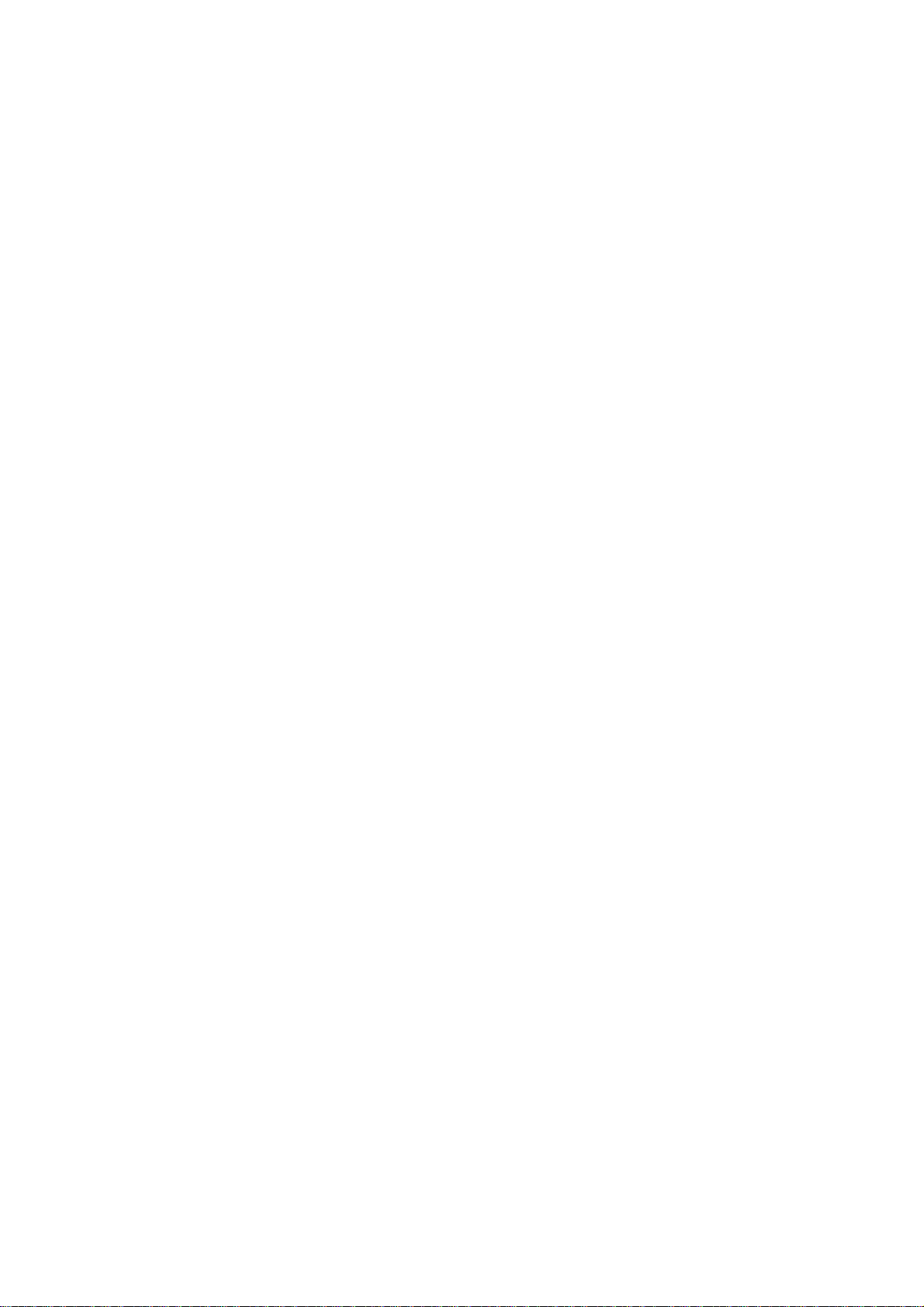
4.1 Disk Utility....................................................................................... 68
4.2 File Sharing .................................................................................... 72
Chapter 5: Advanced Tools........................................................................... 78
5.1 Backup Configuration..................................................................... 78
5.2 Reset Configuration to Default....................................................... 79
5.3 Reboot............................................................................................ 79
5.4 Firmware Upgrade.......................................................................... 79
Chapter 6: MISC ........................................................................................... 80
6.1 Time Setting.................................................................................... 80
6.2 Change Password.......................................................................... 81
6.3 System Log..................................................................................... 82
Chapter 7: Trouble Shootings....................................................................... 83
What can I do when I have some trouble at the first time?.................. 83
How to setup wireless function?........................................................... 85
Problems of Security Level................................................................... 96
NOTE. The content of this manual will be revised without prior notice.
4
Page 9
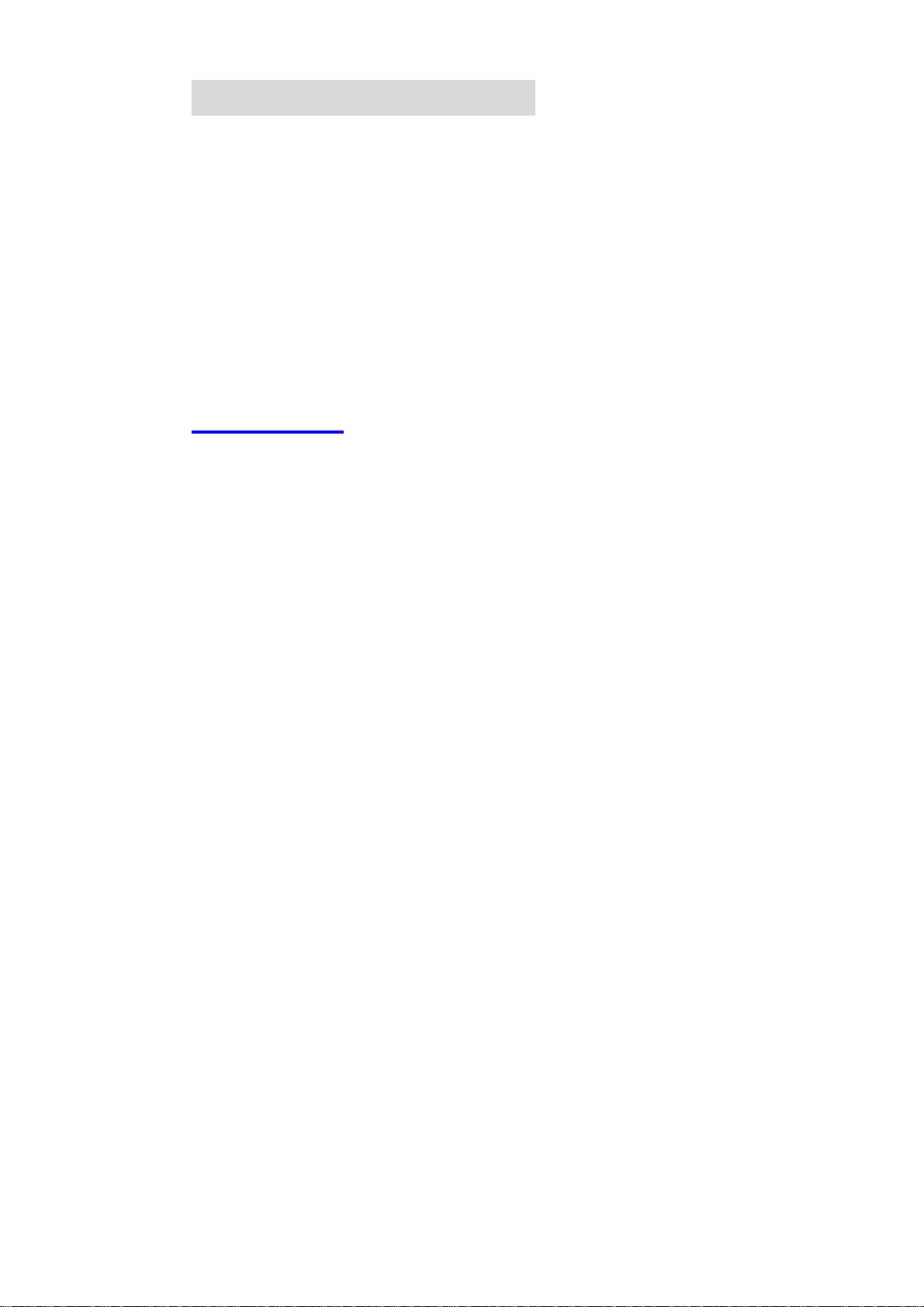
C
h
a
p
t
e
r
1
:
I
n
t
r
o
d
u
c
t
i
o
n
C
h
a
p
t
e
r
1
:
I
n
t
r
o
d
u
c
C
h
a
p
t
e
r
1
:
I
n
t
r
o
d
Congratulations on your purchase of this outstanding SMCWAPS-G device.
This product is specifically designed for Small Office and Home Office needs.
It provides a complete SOHO solution for Internet surfing, and is easy to
configure and operate even for non-technical users. Instructions for installing
and configuring this product can be found in this manual. Before you install
and use this product, please read this manual carefully for fully exploiting the
functions of this product.
1.1 Overview
The product is an ultra slim design and compact size of Portable Wireless
SMCWAPS-G. It is an ideal device for travelers and home users who need to
backup and share files more efficiently and easily anytime and anywhere.
u
c
t
t
i
o
n
i
o
n
Additionally, network storage and fully compliant IEEE 802.11g WLAN device
functions let you share files easily.
The SMCWAPS-G offers WLAN mobility for home user and business people
to maintain continuous network connectivity. Home users can stay connected
to the network anywhere through a building without being limited by LAN
cables via its AP functionality. This device also has the additional advantage
of providing network storage with its 2.5-inch hard disk which allows you to
share information and storage capacity via wireless or wired network. The
SMCWAPS-G supports the UPnP content directories and users can share the
5
Page 10
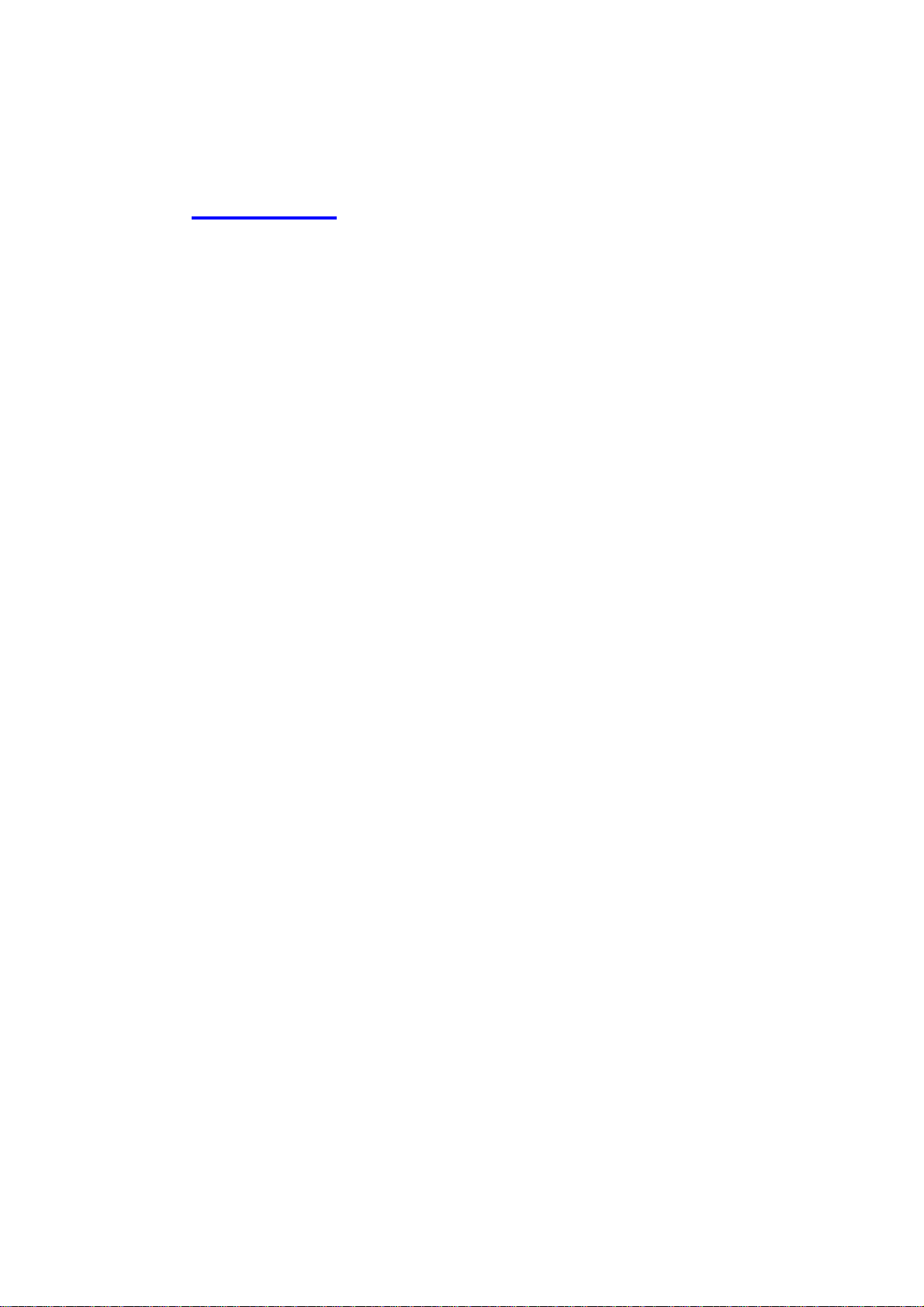
music and video files easily. Besides, the click-and-copying of files from a
flash drive to the SMCWAPS-G hard disk make the user backup files
efficiently.
1.2 Features
Basic functions
z Ultra DMA 133 IDE controller to adapt for 2.5-inch hard disk
drive.
z Network File Storage and File Sharing via Microsoft Network
Neighborhood (or My Network Places) in Windows or Samba in
Linux.
z Support FAT, FAT32, and Ext2 files system and can read NTFS
file system. (Only can copy files from NTFS folder to another FAT,
FAT32, or Ext2 folder.)
z Built-in FTP server.
z Support security level as Guest or Authorization user for file
sharing.
z UPnP (Universal Plug and Play) feature for Windows XP and
Windows Me.
z Real time clock to synchronize the computer time setting.
z Easy to upgrade: using web browser or windows application to
upgrade new version of firmware.
z Browser-based interface configuration and management: OS
independent, easy-to-use for consumer installation.
6
Page 11
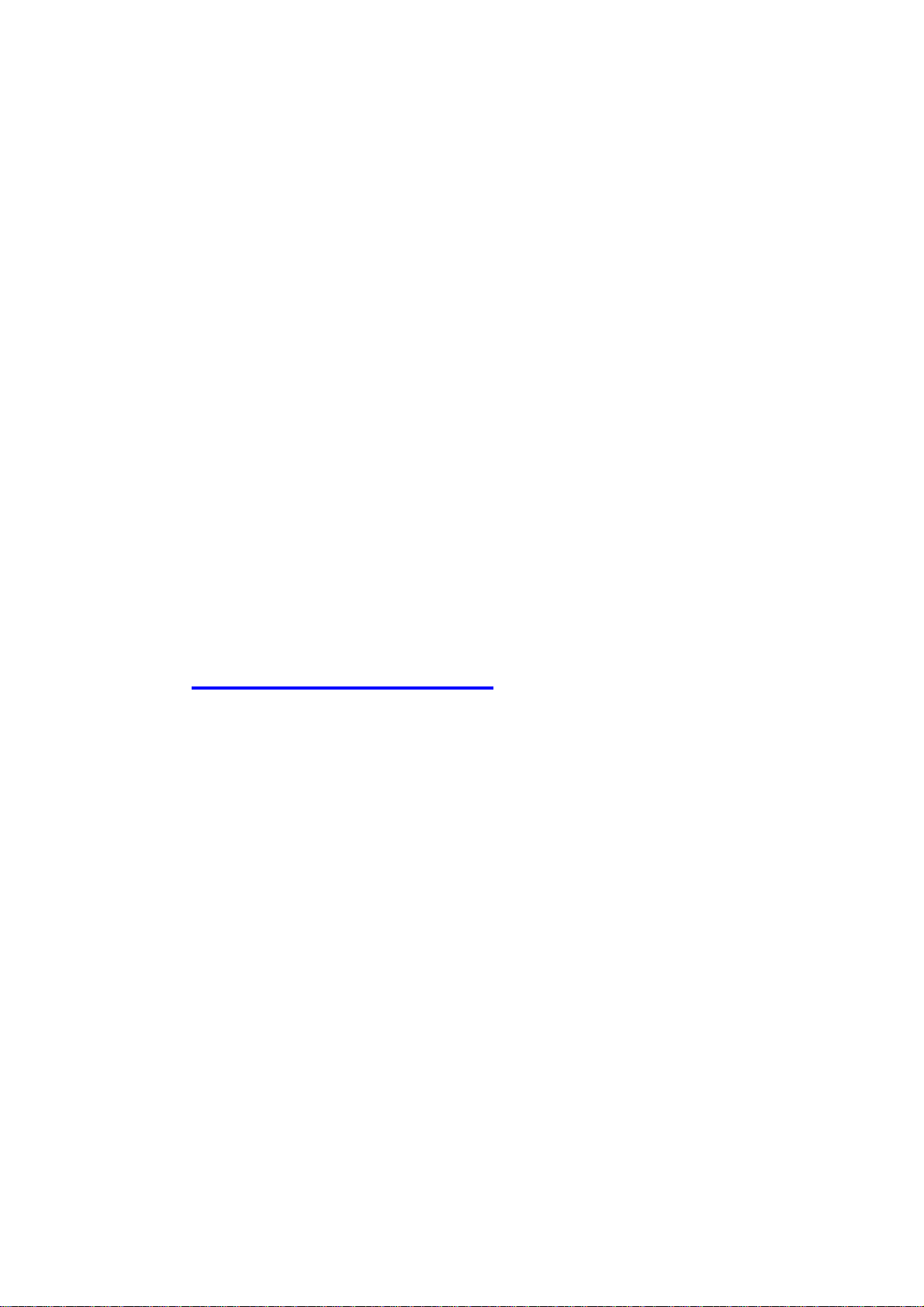
USB device
z Built-in USB2.0 host to connect to USB mass storage device,
like USB flash drive, USB hard drive, etc...
z Easy to button: Offer the button to copy folders and files from
USB device to HDD.
Wireless functions
z Up to 54Mbps data rate by incorporating Orthog onal Frequency
Division Multiplexing (OFDM).
z IEEE 802.11b compatible (11Mbps): Allowing inter-operation
among multiple vendors.
z IEEE 802.11g compatible (54Mbps): Allowing inter-operation
among multiple vendors.
z Wireless data rate supported: 6/12/18/24/36/48/54 Mbps in
802.11g mode; 1/2/5.5/11Mbps in 802.11b mode.
z Support 64/128-bit WEP encryption.
z Support 802.1X authentication.
z Support WPA with TKIP and AES encryption.
z Support AP, Client, WDS Hybrid and WDS wireless modes.
1.3 System Requirements
To start to use the SMCWAPS-G, your system must have the following
minimum requirements:
z Windows 95 / 98 / ME / 2000 / XP, or any other operating system
can support Samba.
7
Page 12
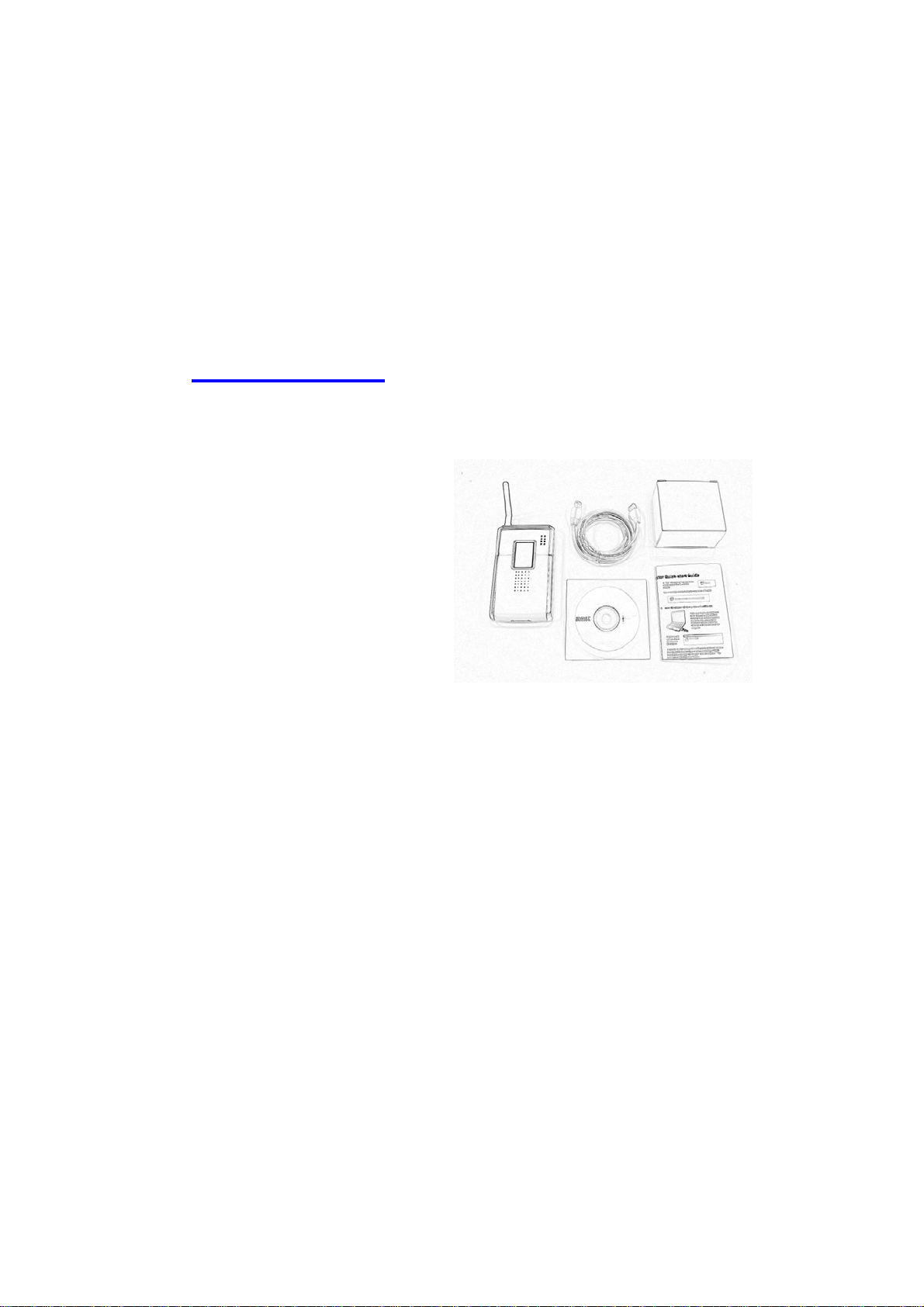
z An Ethernet (10BaseT or 10/100BaseT) adapter for wired client.
z At least one WLAN client adapter of 802.11g (54Mbps) or
802.11b (11Mbps) for wireless connection.
z TCP/IP and NetBIOS network protocol installed.
z Web browser installed.
The SMCWAPS-G requires an external 5V, 3A power supply which is included
in the package. For safe operation, please only use the power adapter which
is provided by this product.
1.4 Package List
The SMCWAPS-G package contains the following items:
z Wireless SMCWAPS-G
device
z 2.4GHz dipole antenna
z Power adapter (5 V olts DC,
3A)
z RJ-45 Ethernet cable
z Quick installation guide
z CD (utilities and user
manual)
z Rubber feet x2
z Screws x2 (For fixing HDD)
8
Page 13
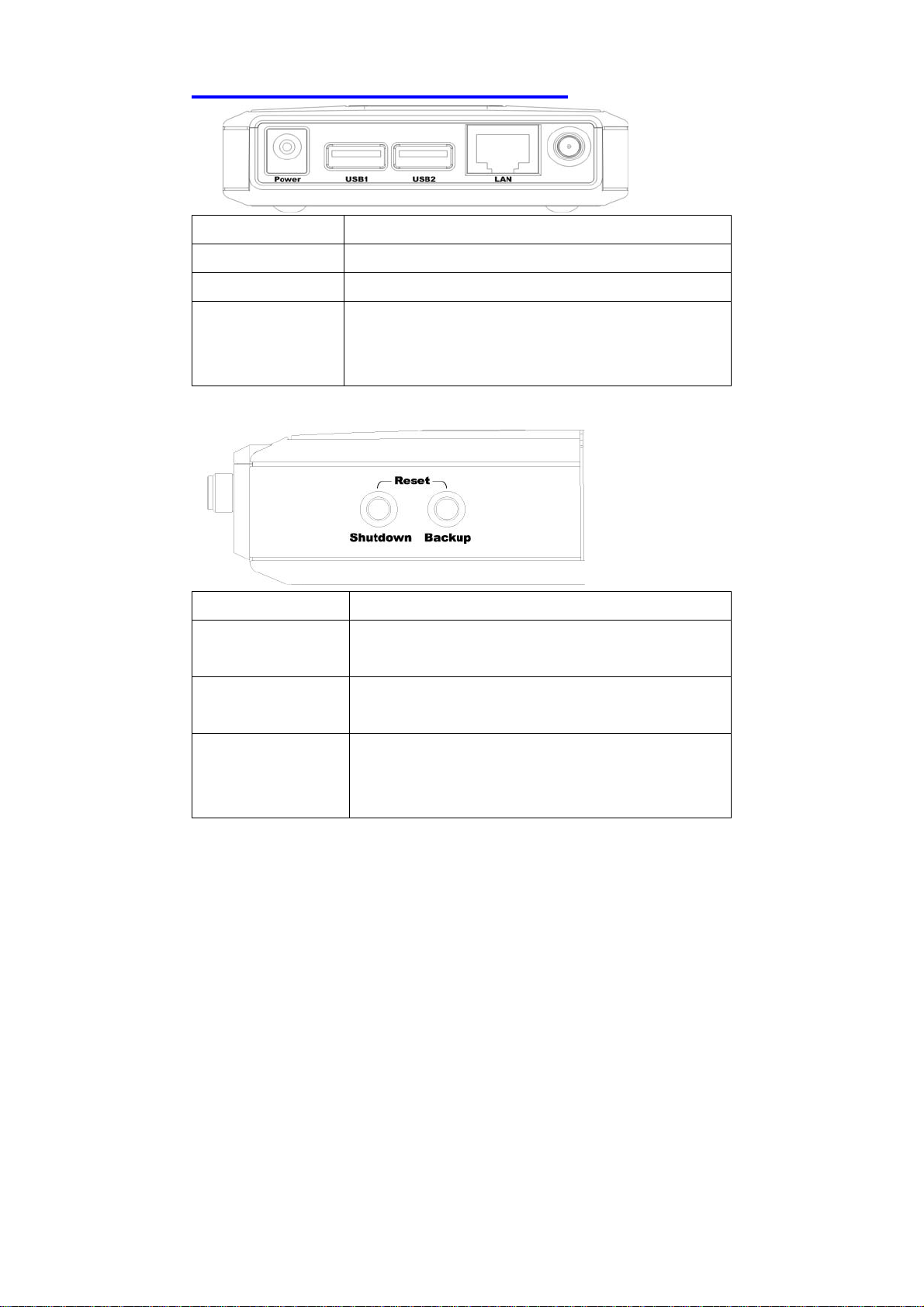
1.5 Hardware Ports and Buttons
Ports Description
Power 5V / 3A Power inlet.
USB1 / USB2 The ports where you can connect to any USB storage .
LAN Automatically MDI / MDIX LAN port can sense the
cable type when connecting to Ethernet-enabled
computer, network of hub, switch, or router.
Buttons Description
Shutdown Press the button about 4 seconds to shut down the
whole system before power-off.
Backup Press the button over 4 seconds to copy data from
attached USB device to HDD.
Reset Press the buttons of “Shutdown” and “Backup”
simultaneously over 6 seconds to reset the system
setting to factory default.
9
Page 14
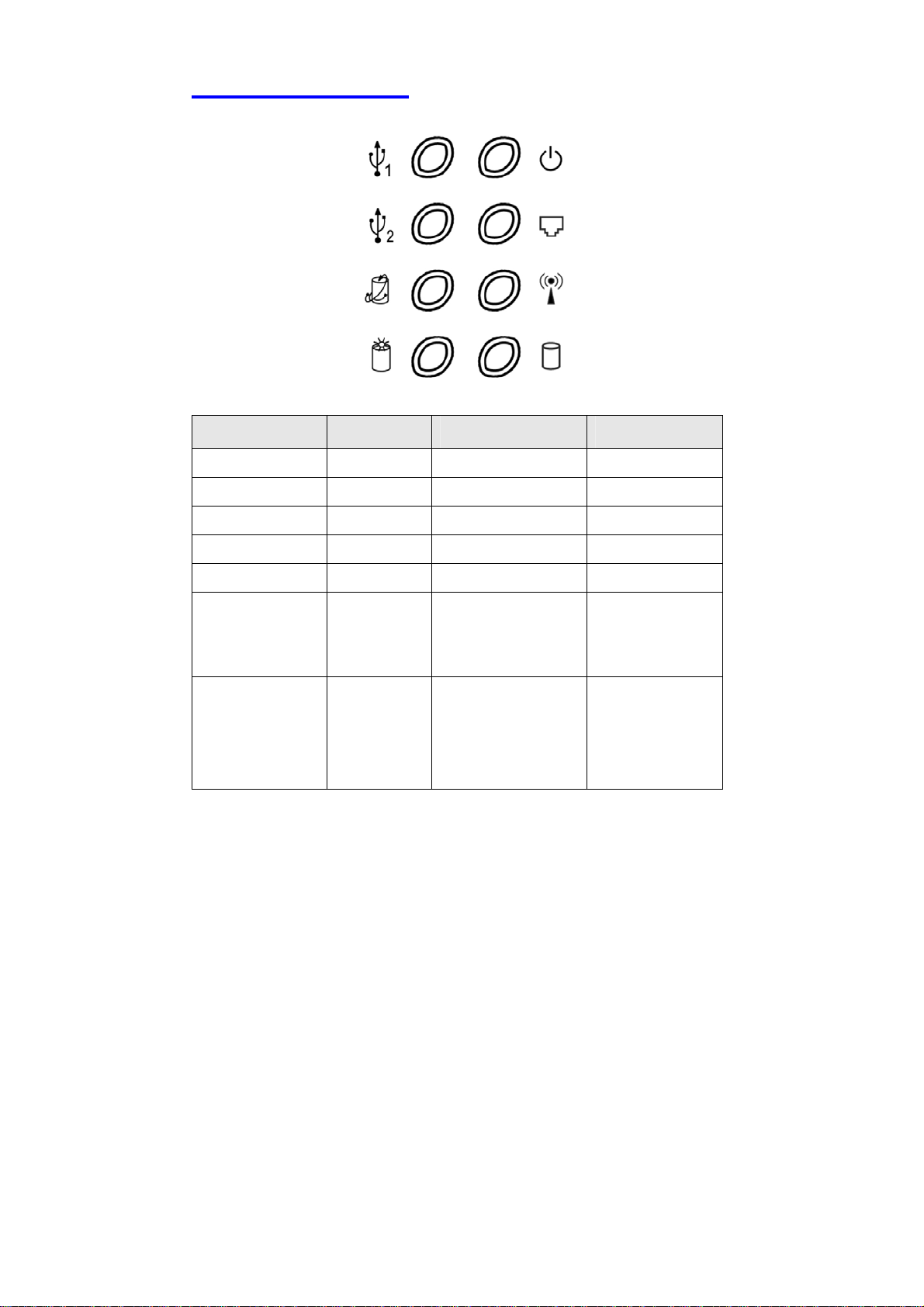
1.6 LED Indicators
USB 1
USB 2
Backup
HDD Status
LED Off On Blinking
PWR Power off Power on
LAN No device Linked In use.
WLAN No packet On transmitting
HDD Not in use HDD read/write
USB 1 / USB 2 No device USB drive ready
Power
LAN
WLAN
HDD
Backup
HDD Status No HDD HDD full or error More blinking
Backup files from
attached USB
device to HDD.
quickly , fewer
available HDD
capacity.
10
Page 15

C
h
a
p
t
e
r
2
:
G
e
t
t
i
n
g
S
t
a
r
t
e
d
C
h
a
p
t
e
r
2
:
G
e
t
t
i
n
g
S
t
a
C
h
a
p
t
e
r
2
:
G
e
t
t
i
n
g
2.1 Hard Disk Installation
Follow the steps below to insert the 2.5-inch hard disk and assemble the
device before using the SMCWAPS-G.
WARNING:
The SMCWAPS-G is not hot-swappable. Please make sure that it is turned of f
and not connected to the power outlet when performing the following
assembly procedure.
Step 1 : Use one hand to hold on the SMCWAPS-G, and the other hand to
open the upper cover carefully.
S
r
t
a
r
t
e
d
t
e
d
11
Page 16
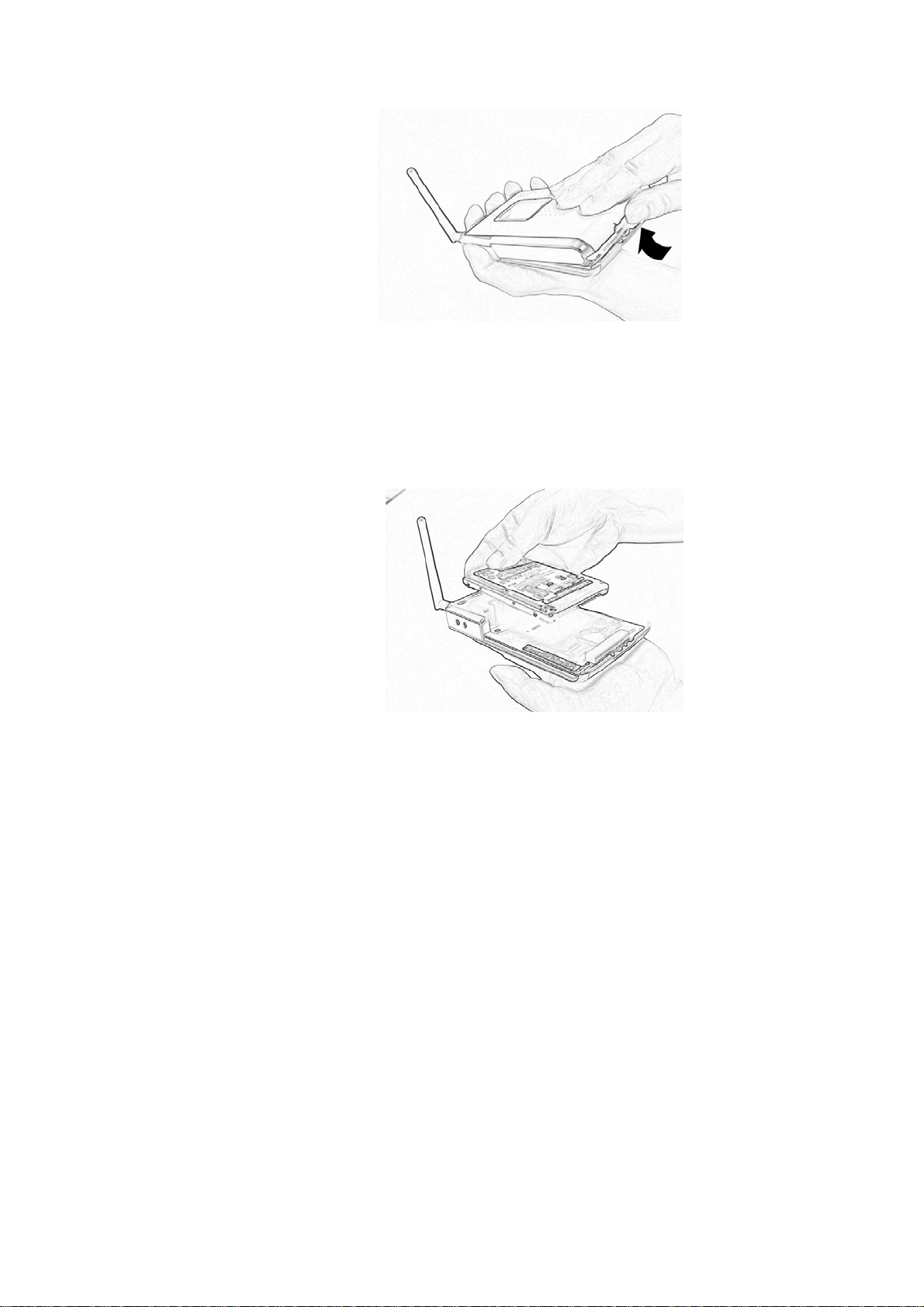
Step 2: Remove the upper cover.
Step 3: Insert the 2.5-inch hard disk into the slot. Make sure the hard disk
connecting pins and the connectors are properly aligned.
12
Page 17
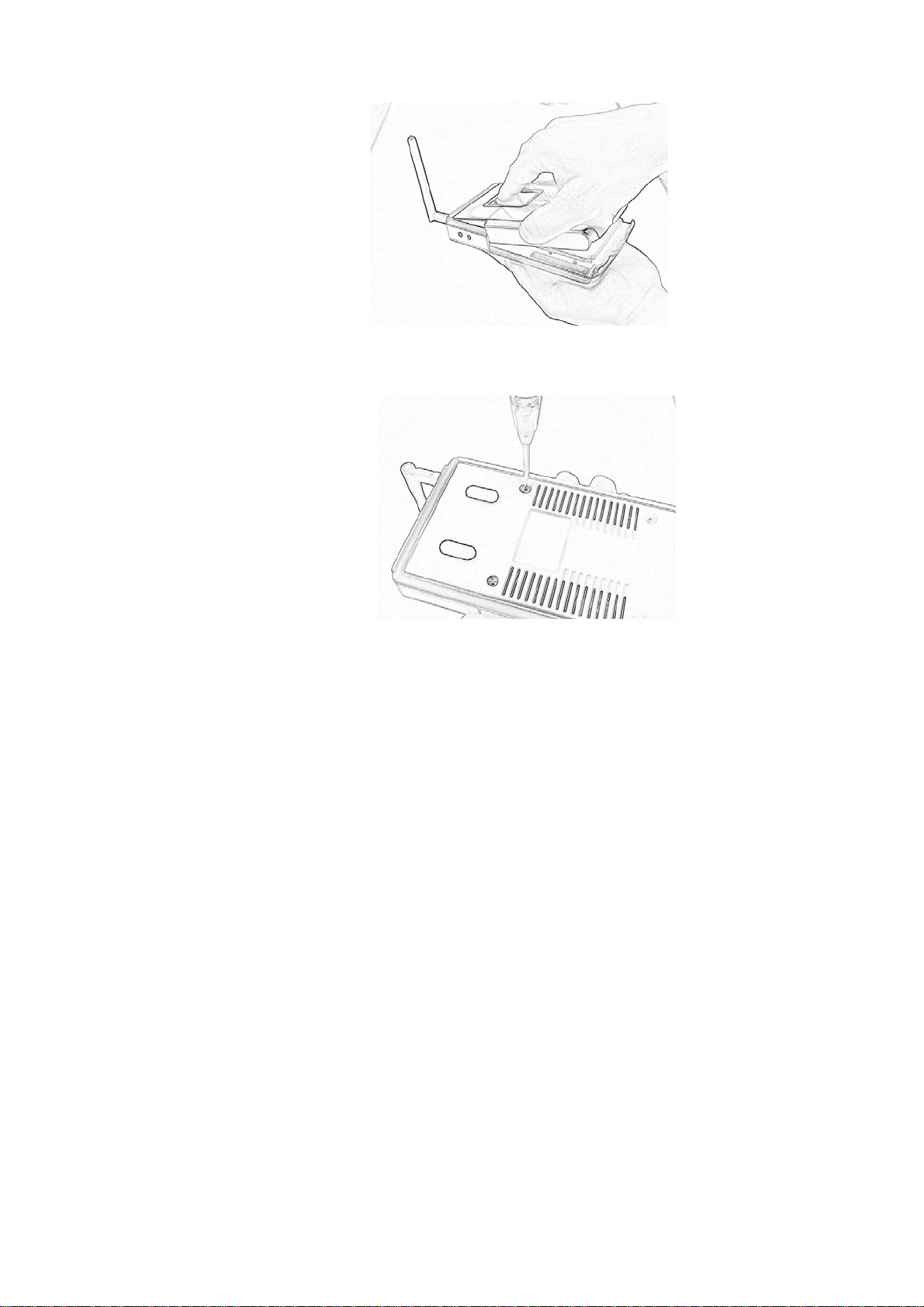
Step 4: Put the upper cover back and assemble the cover tightly.
Step 5: Fasten the screws to make sure the hard disk would not loosen.
13
Page 18
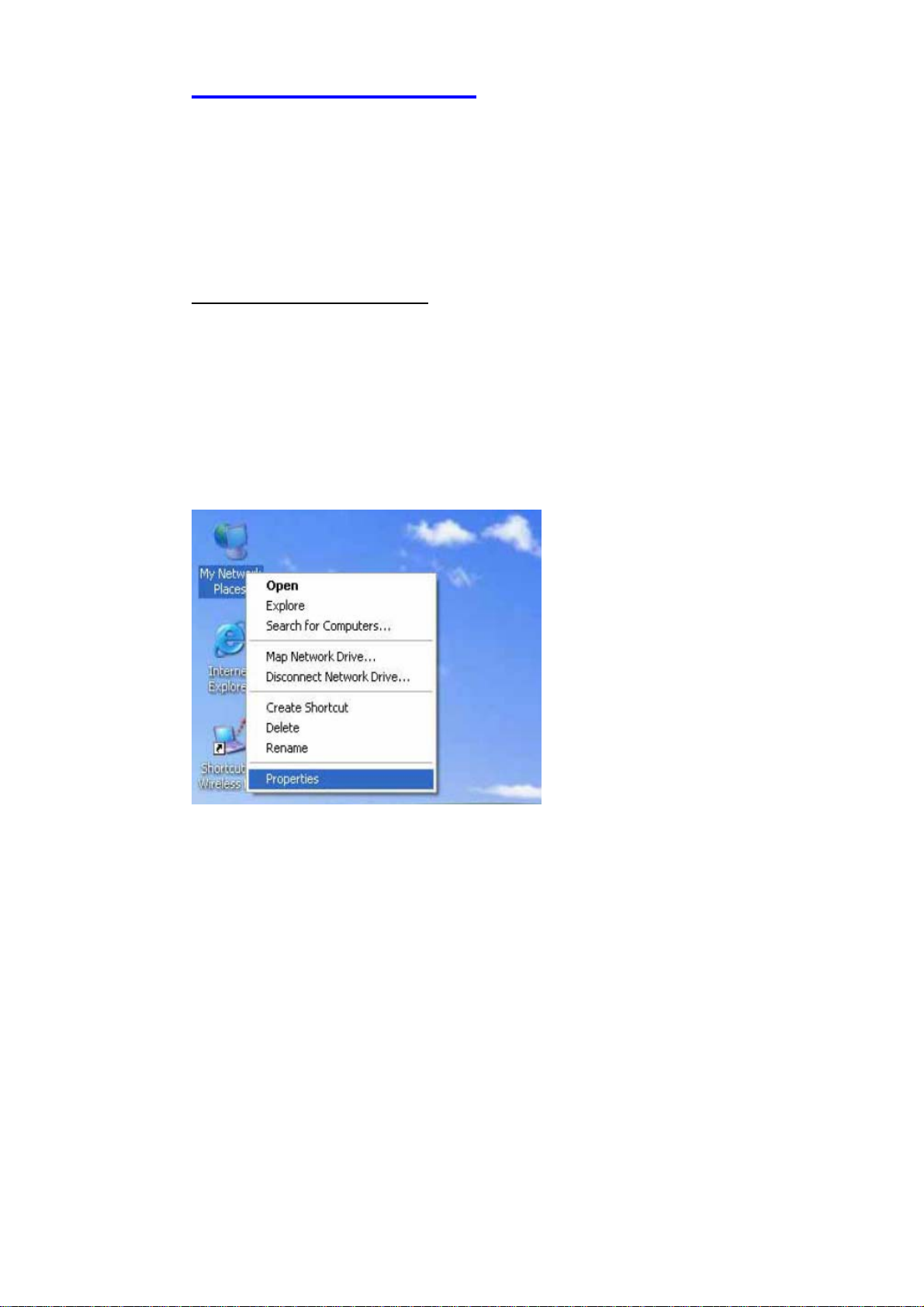
2.2 Making Connections
In order to access the SMCWAPS-G as the network storage drive or as an AP,
you may need to configure the TCP/IP settings correctly. Either the “Wired
Ethernet settings” or “Wireless Connection” can be used to connect the
SMCWAPS-G easily.
2.2.1 Check TCP/IP Settings
Follow the steps below to install “Client for Microsoft Networks”, “File and
Printer Sharing for Microsoft Networks”, and “Internet Protocol
(TCP/IP)” on your computer.
Step 1: Select the “My Network Places” on the desktop menu, and click the
right button of mouse to choose “Properties”.
14
Page 19
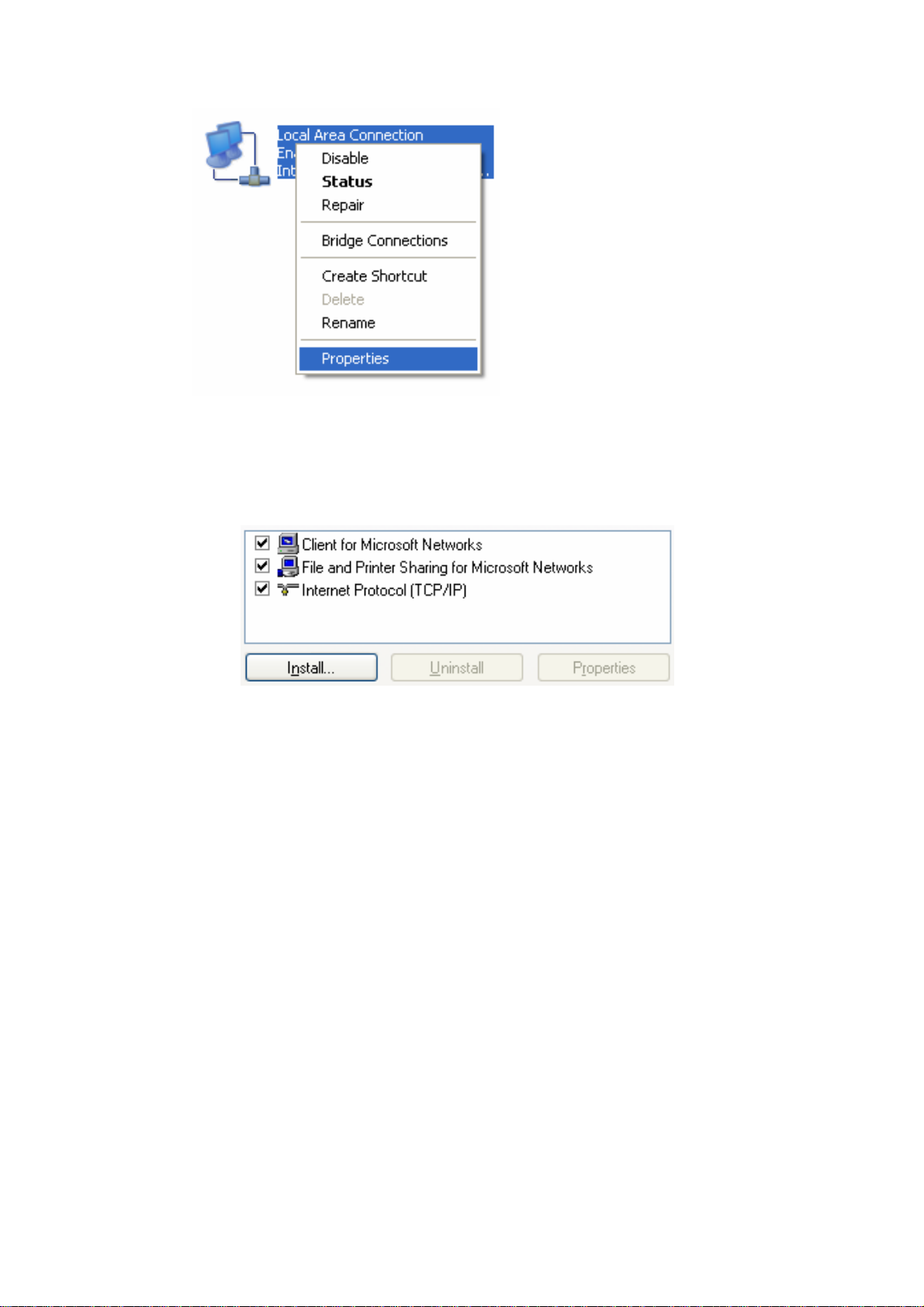
Step 2: Choose the “Properties” of Local Area Connection.
Step 3: Check the “Client for Microsoft Networks”, “File and Printer
Sharing for Microsoft Networks”, and “Internet Protocol (TCP/IP)” are
installed or not. If not, please install those communi cation protocols.
If you use other operating system, such as Linux X-window or Mac OS,
please refer to original manual of your OS to finish the configurations of
TCP/IP and other required communication protocols.
15
Page 20
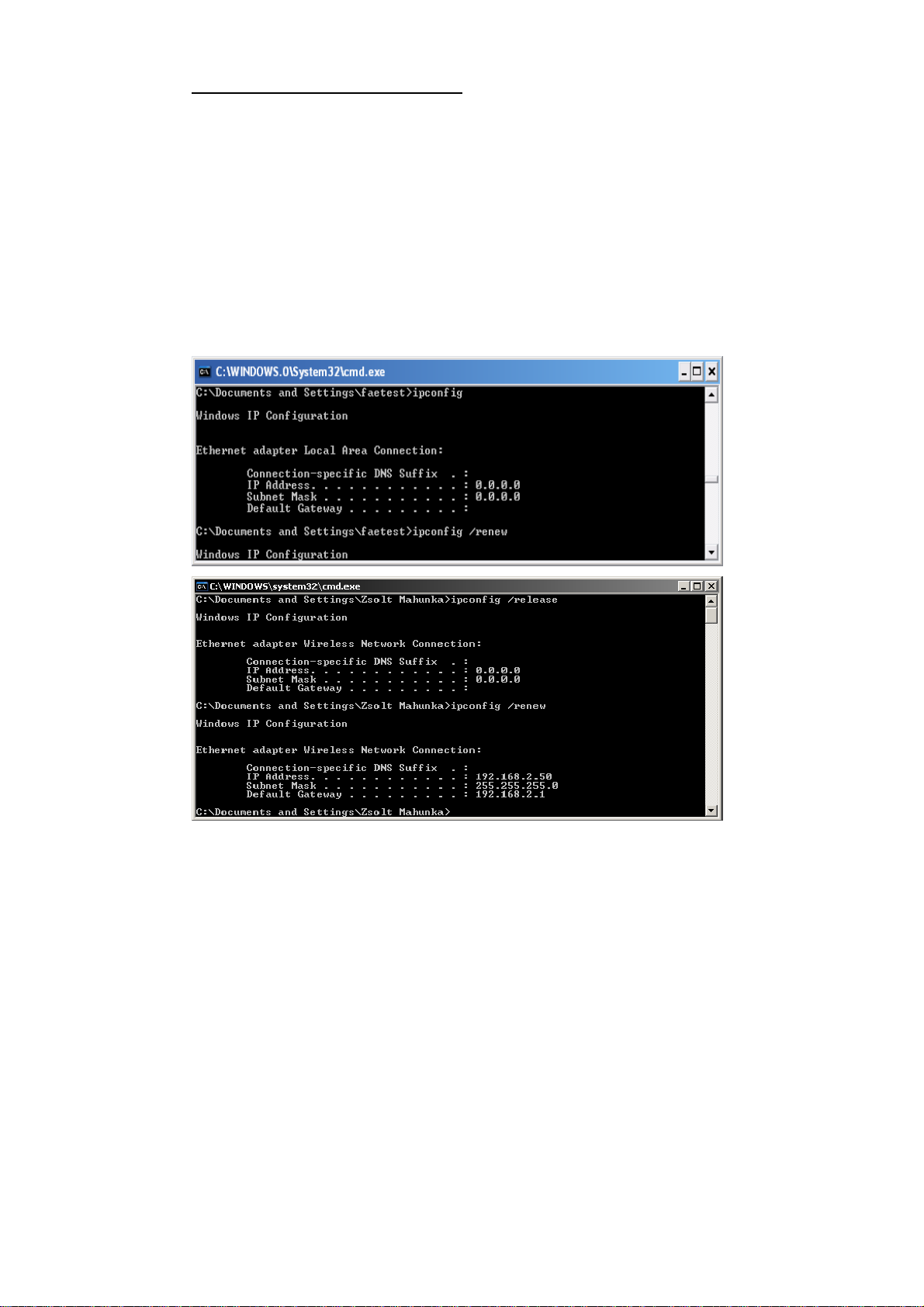
2.2.2 Wired Ethernet Connection
SMCWAPS-G will detect automatically if any DHCP server is existed, it will
get one IP address from DHCP server. If there is no DHCP server,
SMCWAPS-G will assign a random IP to client and you can get some
information as below shown.
Use one Ethernet cable to connect the SMCWAPS-G and your computer
directly. Then go to the command mode and key “ipconfig”. If the IP address
and subnet is 0.0.0.0, please type “ipconfig /renew” to retrieve a IP address.
16
Page 21
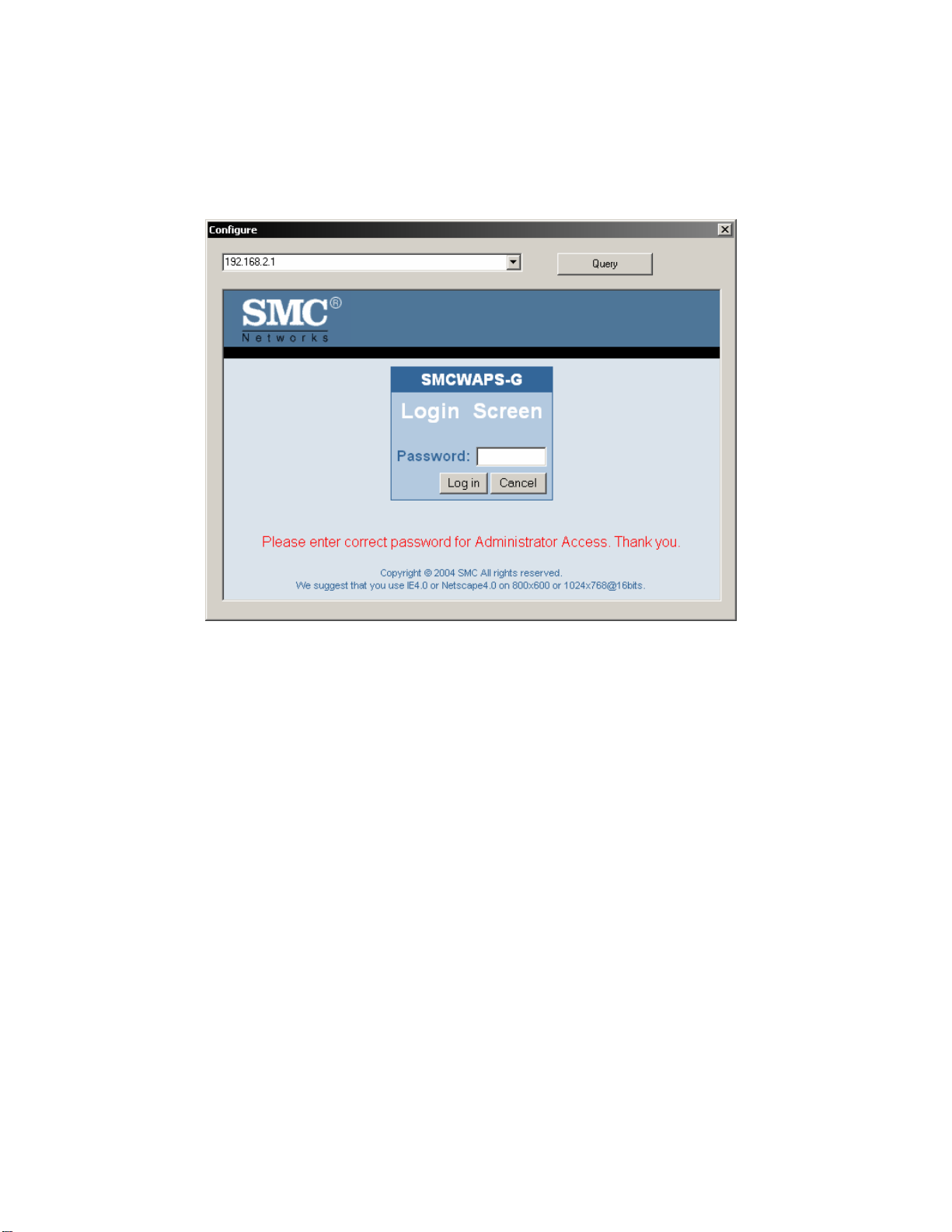
Method 1: Use Configuration Tool to Setup
Before you can do this, you need to install the configuration tool from
installation CD first. After that, please use the configuration tool to “Query” and
you will see the status page and input “smcadmin” to start.
NOTE. The default login password is “smcadmin”.
If there is a DHCP server in the network, SMCW APS-G will be as the client and
get one IP address from DHCP server. You can also use configuration utility to
Query to find the IP address that SMCWAPS-G gets.
About other operating systems, such as Linux X-window or Mac OS, please
use web browser to configure.
17
Page 22
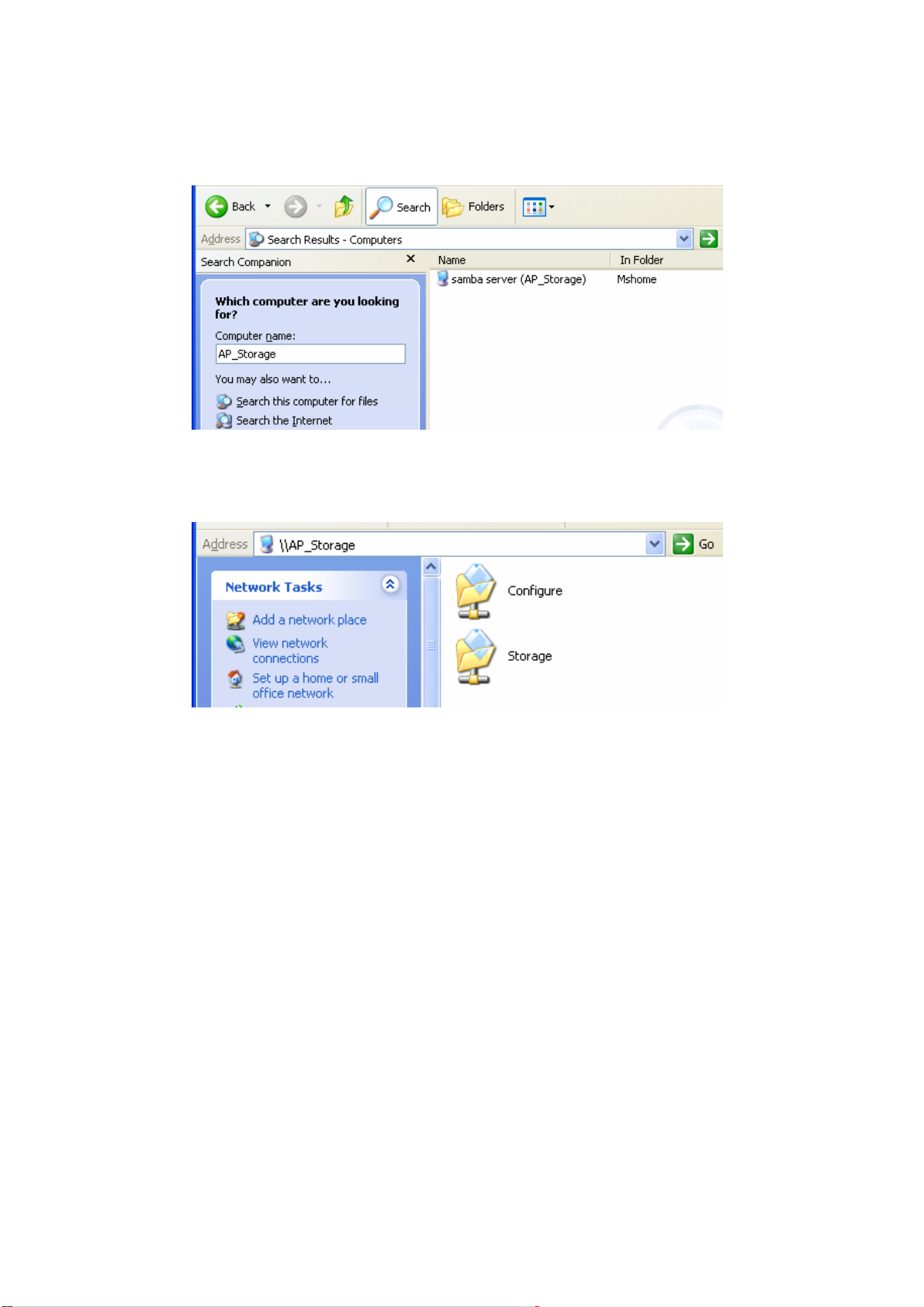
Method 2: Use “My Network Places” to Search and Setup
First, go to My Network Places and search “AP_Storage”.
NOTE. The default host name of SMCWAPS-G is “AP_Storage”.
Double click on “samba server (AP_Storage)”, and you will see two folders.
Then double click the folder “Configure”.
You can find there is a “Configure.html” in the folder, please double click on
“Configure.html” directly to see configuration page.
18
Page 23
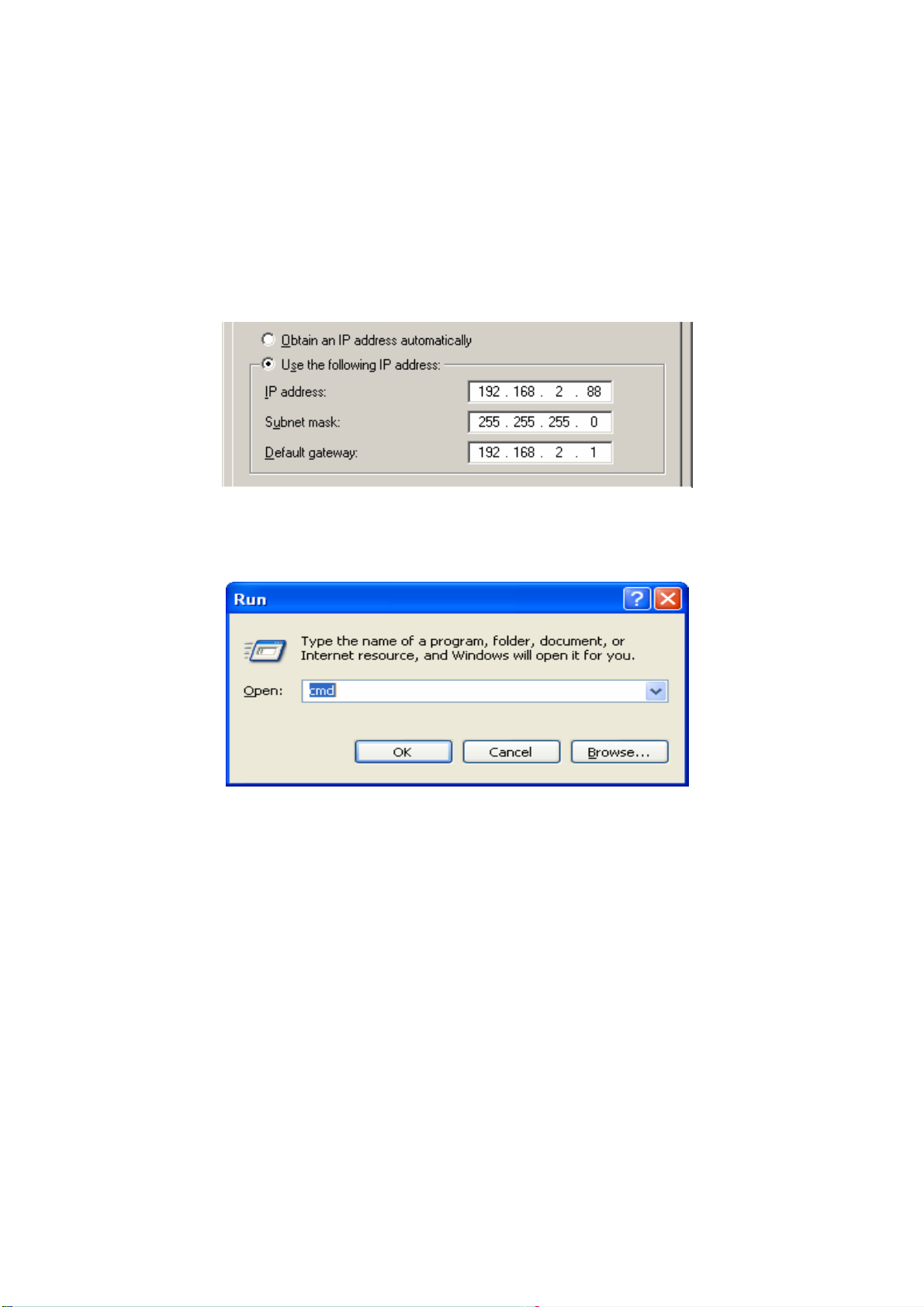
In addition, you can allocate a static IP address on your computer as below:
Step 1: Find the Internet Protocol (TCP/IP) Properties from My Network
Places and check the Properties of Local Area Network Connection. And
click the “General” icon and assign one IP address which can be from
192.168.2.1 to 192.168.2.253. Here we use the 192.168.2.88 as the IP
address. The Subnet mask must be 255.255.255.0, and the Default
gateway must be 192.168.2.1. Then click “OK” button to complete TCP/IP
setup.
Step2: Open the DOS command mode from the Start Menu->Run, and input
“cmd”, and then click OK.
Step 3: Typ e “ipconfig” and press the “Enter”. Then the following message
19
Page 24
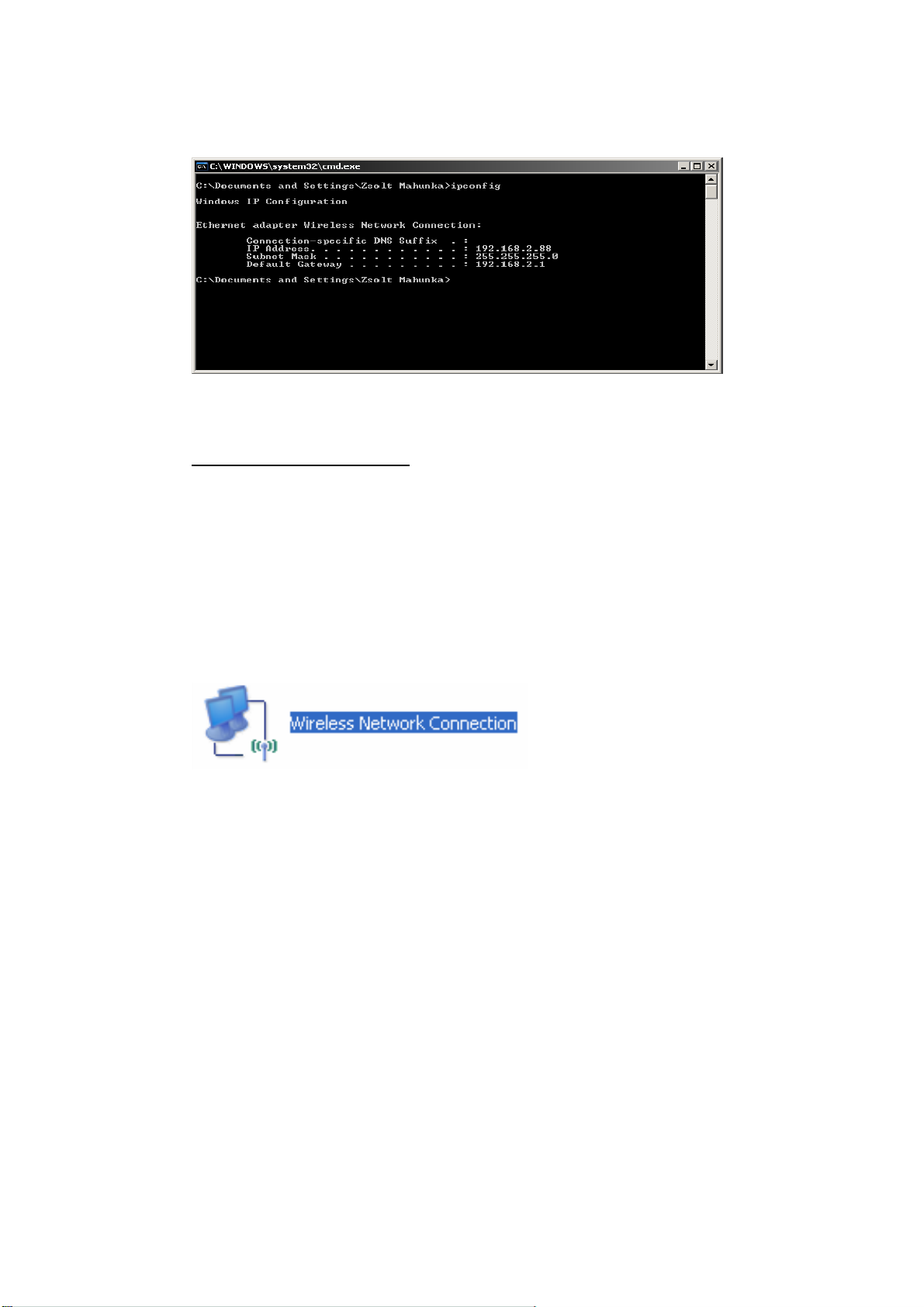
should be found. Check the IP address, Subnet Mask, and Default Gateway
addresses are same as previous settings. If same, you are successful to
setup the network configuration.
2.2.3 Wireless Connection
Follow the steps below to connect to the SMCWAPS-G in a wireless
environment. We assume that there is at least one WLAN card installed on
your computer, and SMCWAPS-G is powered on.
Step 1: Enabling the WLAN card first, and check the Wireless Network
Connection properties from My Network Places.
Step 2: Select the Wireless Networks icon after entering the “Wireless
20
Page 25
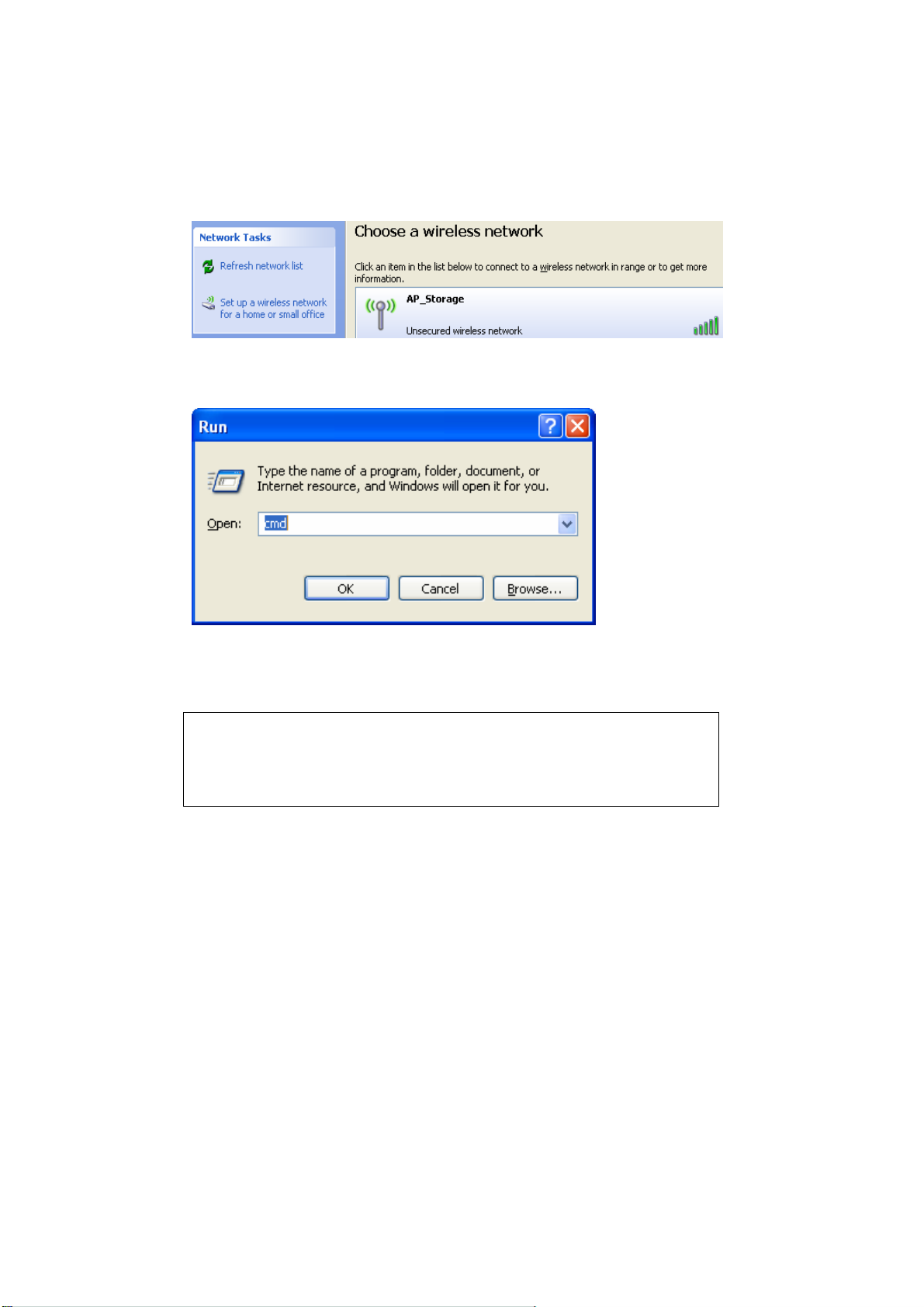
Network Connection Properties”. You will find the AP_Storage in the
available network list, then select the AP_Storage, and click Connect button
to connect. Otherwise, if you can’t find AP_Storage, please refresh network
list again.
NOTE. The default network name (SSID) of SMCWAPS-G is “AP_Storage”.
Step 3: Open the DOS command mode from the Start Menu->Run. Type
“cmd” in the Open folder , then click OK to enter the DOS environment.
Step 4: Type the “ipconfig” and press “Enter” in the DOS environment. Then
the messages of IP address, Subnet Mask, and Default Gateway should be
found.
WARNING:
We strongly recommended that you enable wireless encryption feature, or
add User Access rules on SMCWAPS-G. Otherwise, everyone can connect
21
Page 26
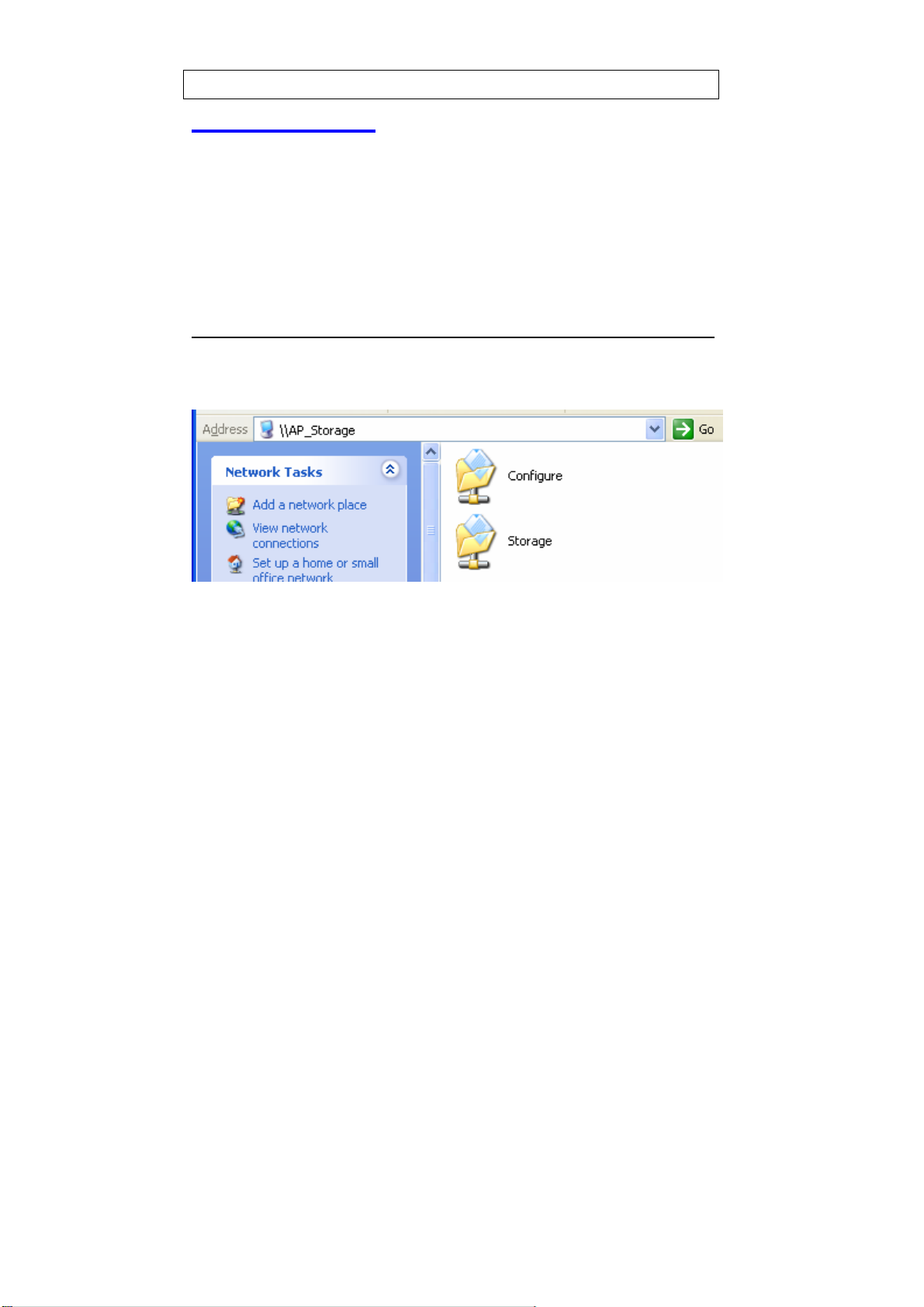
to it wirelessly and access data which is stored in your hard drive.
2.3 File Sharing
The SMCWAPS-G can be a shared network hard drive in an existing wireless
or wired network environment. The users in the same network area can read
or write data from the device as required. The following various steps are for
users to start using the network hard drive.
2.3.1 Accessing the Network Hard Drive via My Network Places
Select the “My Network Places” and type the address of “\\AP_Storage” and
press “Enter”. Then you will find the Storage icon.
Click the “Storage” icon, and you will find the “C” folder as below. The folder
“C” is the root directory of attached hard drive.
NOTE. The other folder “USB” is the root directory of attached USB device.
22
Page 27
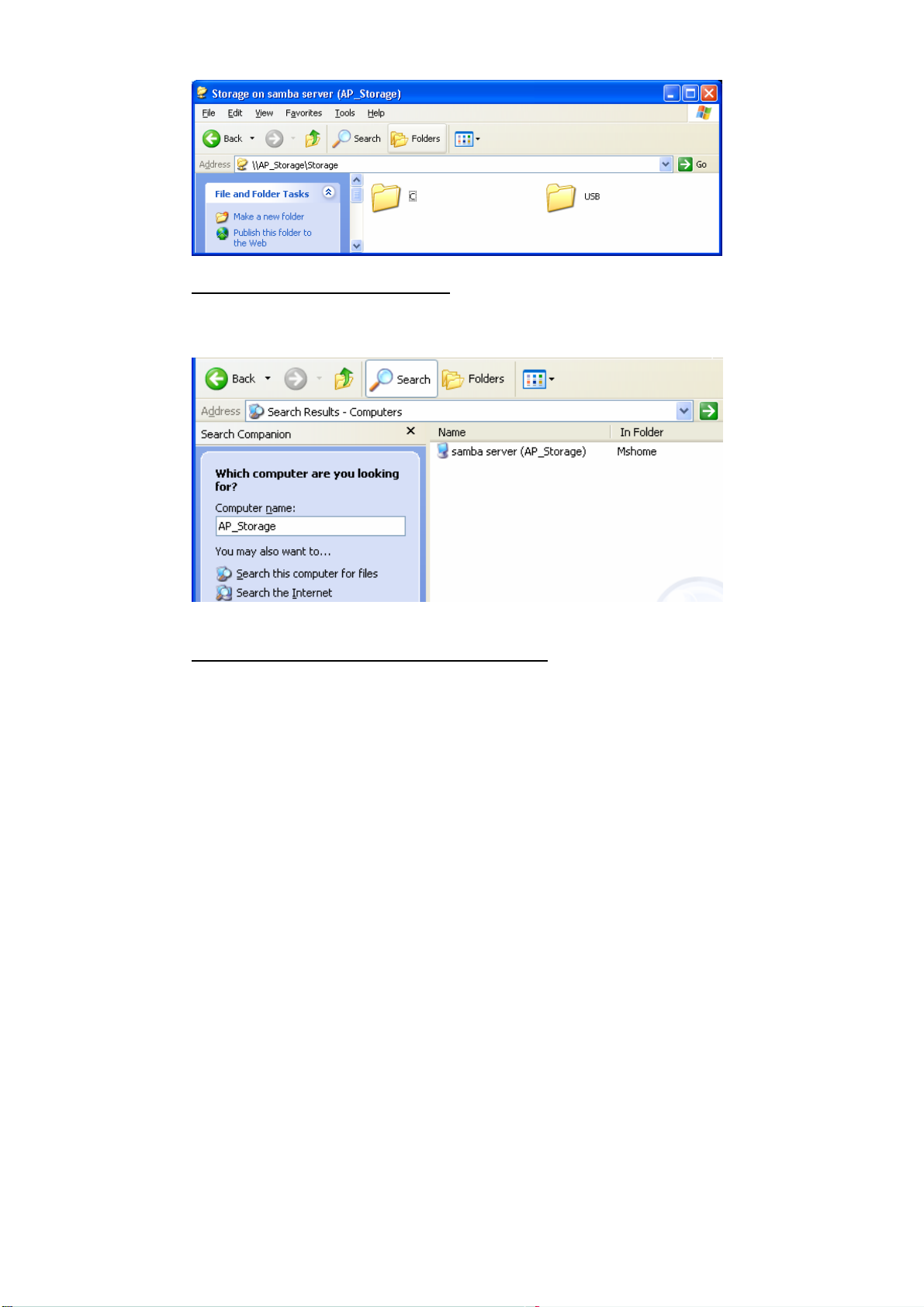
2.3.2 Searching the Computers
Open “My Computer” on the desktop menu, and use the “Search” function
to search the computer of “AP_Storage” as below.
2.3.3 Search the “Entire Network” Manually
Open Windows Explorer, and then click the My Network Places icon.
Double click the Entire Network to view the components of the network.
Select and click the Microsoft Windows Network icon, then the various
network components showed in the list. The default workgroup of
SMCWAPS-G is Mshome.
23
Page 28
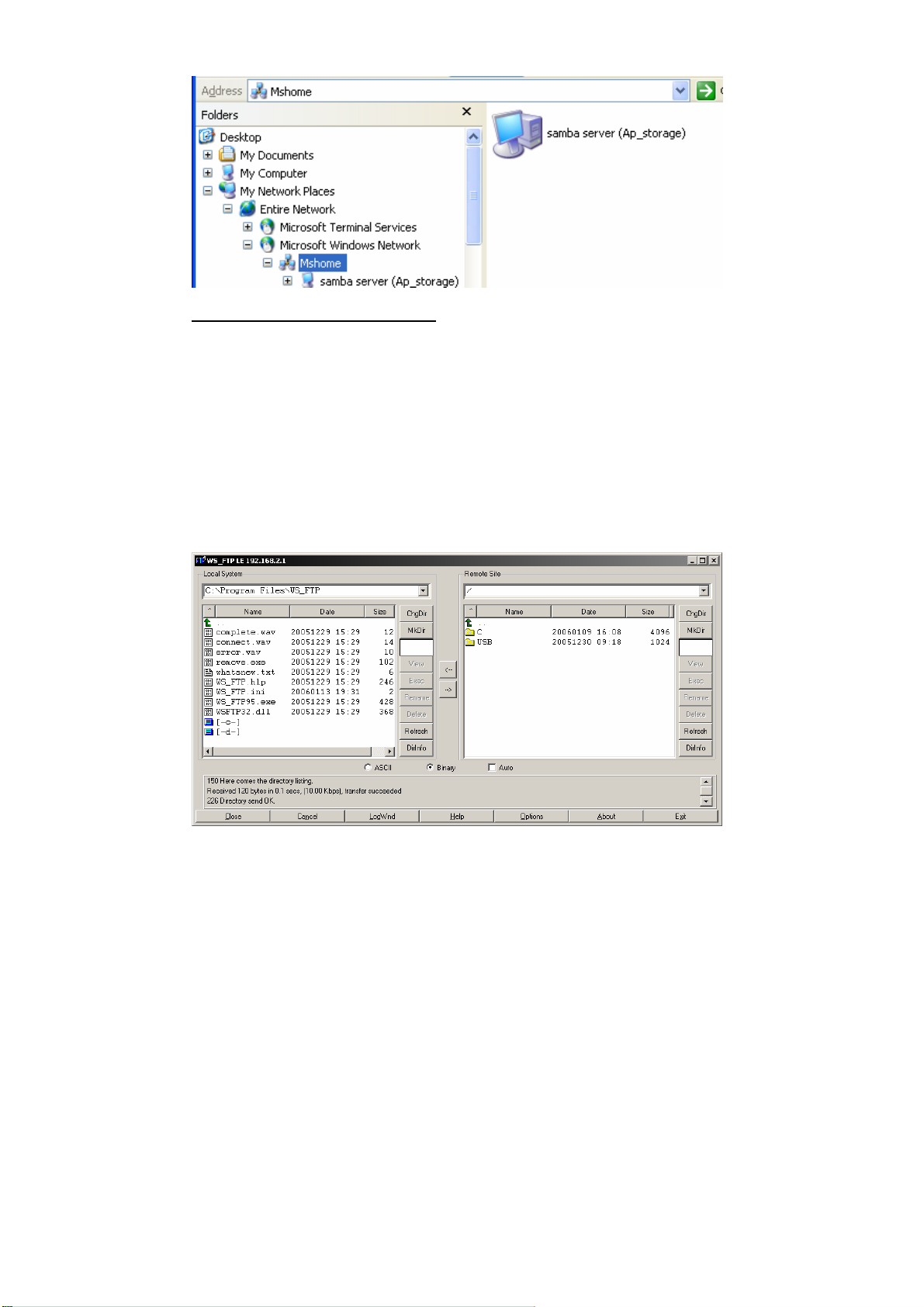
2.3.4 Accessing Files via FTP
The SMCWAPS-G offers FTP service for the clients which don’t support
Microsoft Windows File sharing. You can use any FTP client utility to connect
to SMCWAPS-G with anonymous username and password (username: ftp,
and without password) when the Security Level is set to “Guest Only”. But if
you change to “Authorization User” mode, the accessing permission is
limited, and then users have to input specified username and password to
access any permitted folders.
NOTE. The FTP service of SMCWAPS-G can be switched off.
24
Page 29
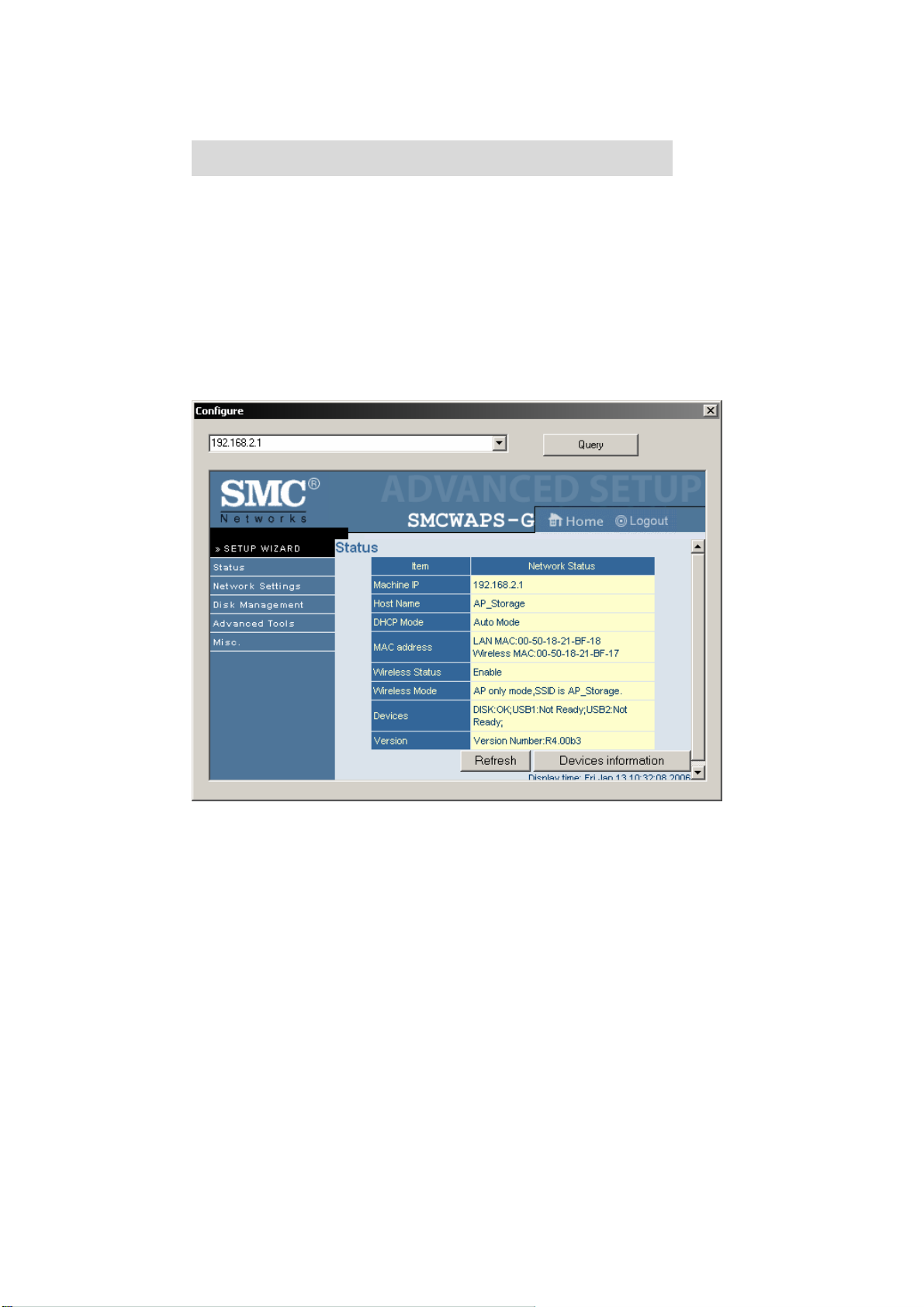
C
h
a
p
t
e
r
3
:
M
a
k
i
n
g
C
o
n
f
i
g
u
r
a
t
i
o
n
C
h
a
p
t
e
r
3
:
M
a
k
i
n
g
C
o
n
f
i
g
u
r
a
C
h
a
p
t
e
r
3
:
M
a
k
i
n
g
C
o
n
f
i
g
u
The SMCWAPS-G can be configured various settings through the proprietary
Configuration Tool or general web browser. Even you don’t know which IP is
being used by SMCWAPS-G, the Configuration Tool will help you to find it. All
you have to do is click the “Query” button of the Configuration Tool.
NOTE. You need to know the IP address of SMCWAPS-G if you want to
configure it by web browser.
t
r
a
t
i
o
n
i
o
n
25
Page 30
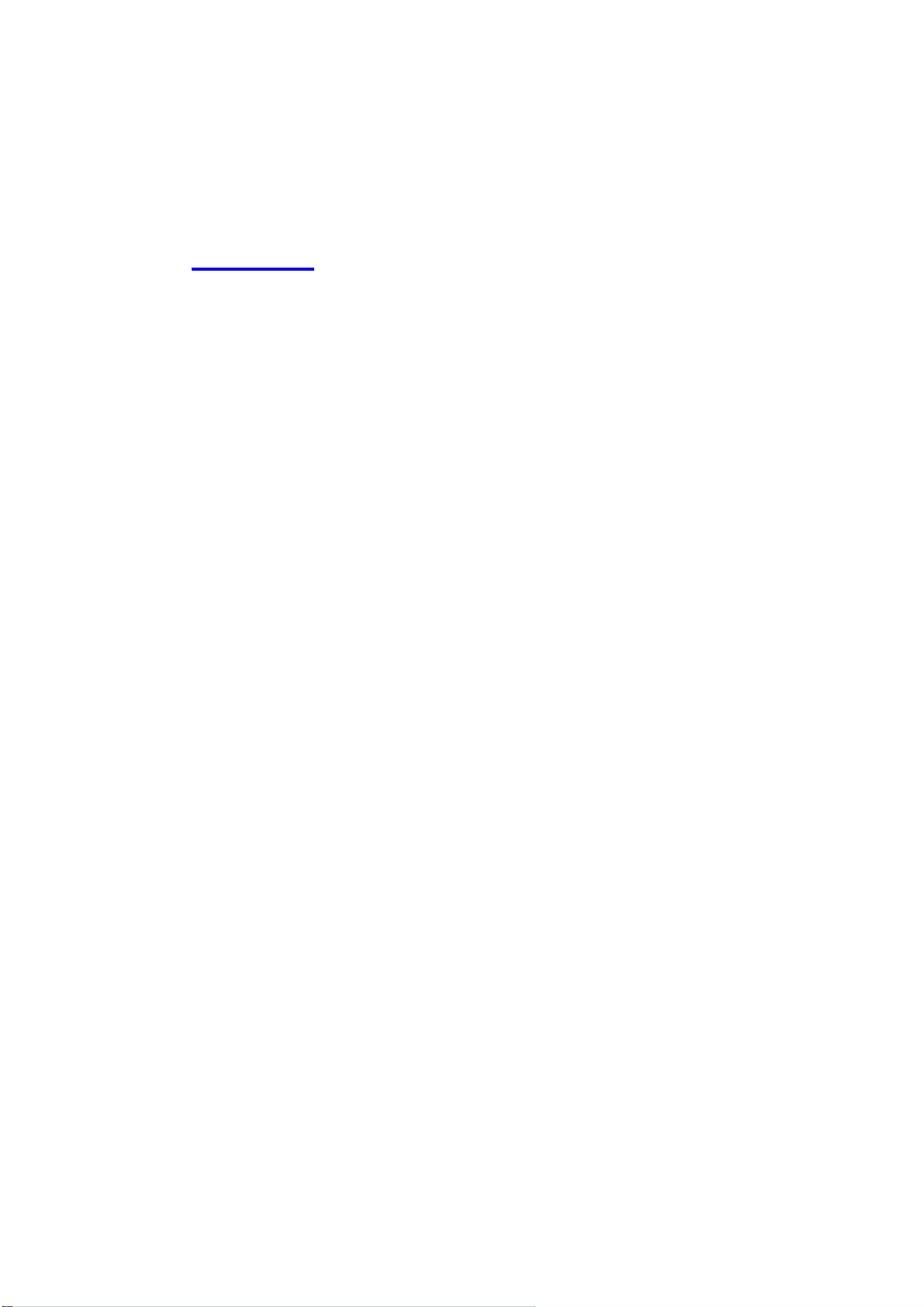
When you enter the configuration mode, you are requested to provide the
“System Password” to activate the configurations. The default authorization
password is “smcadmin”.
3.1 Wizard
With wizard setting steps, you could configure SMCWAPS-G in a very simple
way. This configuration wizard includes settings of Language, IP & DHCP,
Wireless, Time, and Disk. Press “Next” button to start configuration.
Step 1 : Select which language will be used for folder/file name in the hard
disk. Incorrect language setting may cause folder/file name unreadable.
26
Page 31

Step 2: If you don’t know how to set DHCP option, just keep it as Auto.
27
Page 32

If you choose Server/Auto/Static mode, you need to set some TCP/IP
settings for SMCWAPS-G. If you are not sure about these values, please ask
your network administrator or ISP.
28
Page 33

Step 3: Choose which wireless mode that you want to use.
29
Page 34

If you choose AP Only Mode, in next page, you could specify the SSID and
the wireless channel number for SMCWAPS-G.
30
Page 35

If you select the Wireless Client Mode, in next page, you would have to
specify the AP that you want SMCWAPS-G to connect to.
31
Page 36

You have two ways to do this job. One is searching the available AP that
SMCWAPS-G could get.
32
Page 37

After finish searching, you could select the AP that you want SMCWAPS-G to
connect with.
33
Page 38

The other way to add an AP is adding the SSID manually.
34
Page 39

Step 4: Next, you have two ways to set time for SMCWAPS-G. You could
sync time with your PC, or set time manually .
35
Page 40

Step 5: If you use a whole new hard disk, please select “Yes”. If you already
have data in this hard disk, you might want to select “No”. This opti on would
format your hard disk to one partition if you select “Yes”.
36
Page 41

To confirm your decision, SMCWAPS-G would ask you one more time.
WARNING:
Even there is only one partition on your hard disk, the SMCWAPS-G will
format your hard disk again if you press OK.
Step 6: Check your settings again before saving. Click “Discard Settings”
and you could return to the first page. If you want to change any setting,
37
Page 42

please click “Previous” button. If everything is okay, click “Save Settings”.
If you choose to format disk, please wait the progressing bar become 100%.
38
Page 43

After everything is done, system would reboot automatically. Please wait 30
seconds at least for system restarting.
3.2 Network Settings
39
Page 44

3.2.1 DHCP Setting
Following sections describe the various DHCP settings.
z General Settings: default machine IP is 192.168.2.1. This IP
address must be unique on your network. You can change it if
necessary. This setting is only used for DHCP server mode, and
Static IP mode. Host name is the identification of SMCWAPS-G
when you browse it in Microsoft My Network Places.
z DCHP Mode: The default mode is “Auto”
9 Client: If you have a DHCP server on the network, set this
option to receive an automatic IP address and subnet mask
assignment.
9 Server: The SMCWAPS-G will be a DHCP server on the
40
Page 45

network.
9 Auto: Select this option to let SMCWAPS-G send out a DCHP
request during boot up. If you have a DHCP server on the
network, the SMCWAPS-G will receive an automatic IP
address and subnet mask assignment. If there is no DHCP
server on the network, the SMCWAPS-G will be a DHCP
server on the network.
9 Static: You can manually configure the IP address and subnet
mask of SMCWAPS-G.
z Server Settings: (These information would be used when you
choose Server mode or Static mode.)
9 Subnet Mask: subnet mask of your network.
9 IP Pool: decide the IP address range that DHCP server could
offer.
9 Primary DNS / Secondary DNS: This feature allows you to
assign DNS Servers. You could get this information from your
ISP.
9 Gateway: The gateway IP address would be the IP address
of an alternate gateway. If you do not know how to setup the
gateway, please contact your network administrator or ISP.
9 Client List: When SMCWAPS-G is as a DHCP server, here
will show some information of DHCP client.
9 Fixed Mapping: DHCP server can assign the same IP
address to a certain “MAC address”.
3.2.2 Wireless Setting
41
Page 46

Select the Wireless option in the Network Settings page.
Following information will let you know the current wireless operation status.
z Basic Settings: allow you to enable or disable wireless function.
z Advanced Settings: the SMCWAPS-G provides four wireless modes
to select. Please refer to the following section to check details of each
wireless mode separately.
Choose the wireless mode you need, and click “Next” button to setup detail
items.
3.2.2.1 Wireless AP Mode
42
Page 47

When you are in the AP only mode, you can setup the basic wireless
functions as below.
AP Setting:
z Channel: choose the radio channel number. The default channel of
SMCWAPS-G is “1”. Please DO NOT set the same channel with
your existed wireless network.
z SSID: the SSID identifies a specific wireless LAN. Before associating
with a particular wireless LAN, a station must have the same SSID as
the access point. The default SSID setting is “AP_Storage”.
z Authentication: authentication ensures that digital data transmissions
are delivered to the intended receiver. This option enables you to set
43
Page 48

the authentication method for various encryption schemes.
z WEP Encryption: select “64” or “128” bits for encryption method to
protect your data by encrypting it. The WEP key can be 5(or 13)
ASCII characters or 10(or 26) hexadecimal characters based on
whether you select 64 bit or 128 bit WEP encryption.
z 802.1X: IEEE802.1x authentication can be done by using an external
RADIUS server. You need to input the IP address of RADIUS server
and Shared Secret. Please refer to FAQ in chapter 7 to get more
detailed information.
44
Page 49

z WPA-PSK: AP and Client need to use identical Pre-shared key (P SK).
Please choose TKIP or AES for encryption type, and then input 64
Hex key (0~F) or 8~63 ASCII characters.
NOTE. This device only supports WPA version 1.
45
Page 50

z WPA: WPA applies IEEE802.1x and Extensible Authentication
Protocol (EAP) to authenticate wireless clients using an external
RADIUS server. Please input the IP address of RADIUS server and
Shared Secret. Please refer to FAQ in chapter 7 to get more detailed
information.
NOTE. This device only supports WPA version 1.
46
Page 51

3.2.2.2 Wireless Client Mode
Select the “Wireless Client mode” and click “Next” button to setup under the
Wireless client mode.
After entering the Wireless client mode setting, click the “Scan AP” to scan
the existing AP in your environment. Then click the AP that you want to
connect to.
NOTE. If SMCWAPS-G can’t find any AP in your environment, please check
whether the antenna is well connected or not.
47
Page 52

Input encryption keys if needed. Then press “Connect” button to connect.
NOTE. The encryption method is decided by remote AP.
48
Page 53

Then SMCWAPS-G will save configurations and reboot automatically. After
that, you can check the wireless status in the status page.
Besides selecting AP from available list, you can also add AP manually. Press
“Advanced Setting” in the wireless configuration page.
49
Page 54

Press “Add” button to add a remote AP.
50
Page 55

Input the SSID information of remote AP. You may also need to input correct
encryption keys when remote AP activates encryption mechanism. Then
press “Save” to save the configuration.
51
Page 56

You can also modify attributes of existed AP. Go to wireless advanced setting
page, choose the AP that you want to modify, then press “Edit” button.
52
Page 57

When you finish all the modification, press “Save” button to save changes.
53
Page 58

3.2.2.3 WDS Hybrid Mode
Select the “WDS Hybrid mode” and click “Next” to set up.
54
Page 59

After entering the WDS Hybrid mode setting, click “Add” to set up.
55
Page 60

You can select the remote AP from AP list, or you can also input the MAC
address of remote AP manually.
NOTE. The channel of SMCWAPS-G and remote AP must be the same.
56
Page 61

After indicating MAC address of remote AP, press “Next” to continue.
57
Page 62

Input information of wireless channel, SSID, and encryption method of
SMCWAPS-G. Then press “Next” to continue.
NOTE. The wireless channel must be same as remote AP.
58
Page 63

You can keep the original setting of this page, and then press “Next”.
NOTE. Please refer to 3.2.2.1 to review the meanings of this page.
59
Page 64

Edit wireless MAC Filtering setting, and then press “Next”.
NOTE. Please refer to 3.2.2.1 to review the meanings of this page.
60
Page 65

Finally, you could see the confirm page. If every setting is correct, just press
“Confirm” to save all configurations.
61
Page 66

3.2.2.4 WDS Only Mode
Select the “WDS only mode”, and click “Next” to set up.
62
Page 67

After entering the WDS Only mode setting, click “Add” to set up.
63
Page 68

You can select the remote AP from AP list, or you can also input the MAC
address of remote AP manually.
NOTE. The channel of SMCWAPS-G and remote AP must be the same.
64
Page 69

After indicating MAC address of remote AP, press “Next” to continue.
65
Page 70

Input information of wireless channel and encryption method of SMCWAPS-G.
Then press “Next” to continue.
NOTE. The wireless channel must be same as remote AP.
66
Page 71

Finally, you could see the confirm page. If every setting is correct, just press
“Confirm” to save all configurations.
67
Page 72

C
h
a
p
t
e
r
4
:
D
i
s
k
M
a
n
a
g
e
m
e
n
t
C
h
a
p
t
e
r
4
:
D
i
s
k
M
a
n
a
g
e
C
h
a
p
t
e
r
4
:
D
i
s
k
M
a
n
a
In this section, you will know how to use the “Disk Utility” to configure the
hard disk setting. Besides, this chapter will also show you how to finish
configurations of File Sharing, and assign user access rules.
4.1 Disk Utility
Before using the hard disk, users need to format the hard disk first. Click
“Format” button, and the SMCWAPS-G will start to format the hard disk
g
e
m
m
e
e
n
n
t
t
68
Page 73

automatically. Once finishing the format, the SMCWAPS-G will reboot
automatically, and please reconnect the network in 30 seconds.
NOTE. The hard disk will be formatted as “Ext2” file system.
Advanced Settings
In the advanced settings, two more options will be shown:
69
Page 74

The first option is used for disk checking. If you power off SMCWAPS-G
before normally shut down the system, you are recommended to do this by
pressing “Check” button. With second option, you could partition your hard
disk to the size you want by FDISK Utility.
Enter FDISK utility, you will find the following information of hard disk.
Total Disk capacity(MB): to indicate the total capacity of the hard disk. This
page shows the partitions of internal hard disk, you could format and check
one of them.
Change the partition capacity: this tool can make you create up to four
partitions. Specify the size of the partitions in megabytes and click the
70
Page 75

“Apply” to apply the new settings.
When you click “Apply”, system would alert this message to confirm if you
really want to make a new partition.
WARNING:
Any data in the hard disk will be ERASED after creating the new partitions.
71
Page 76

The hard disk is formatted to Ext2 file system. It can not be connected
directly to a Microsoft Windows system without reformatting to other file
system that Windows system can recognize.
4.2 File Sharing
In the configuration of File Sharing, you can see the following items:
Host Name: Host name is the identification of SMCWAPS-G when you
browse it in Microsoft My Network Places.
WorkGroup: Indicate a workgroup nam e of Microsoft Network Places.
Server Comment: The comment will be showed when you browse it in
Microsoft My Network Places.
Language: Select which language will be used for folder/file name in the hard
disk. Incorrect language setting may cause folder/file name unreadable.
72
Page 77

Enter in Advanced Setting page, you can see configurations of user access
and FTP service.
User Access Configuration
If you set security level to Guest only, everyone can access data which is
stored in the hard disk. If you change option to Authorization User, only
authorized users have permission to access.
After you choose Authorization User for security level, you need to indicate
username and password for authorized users. However, this user information
is requested before users try to access folders in your hard disk.
Note. The user information here is applied to file sharing of Microsoft Netwo rk
Places and FTP service.
73
Page 78

Even you choose “Authorization User” for security level, you can also share
some folders to anonymous users who don’t need to input username and
password. Please press “Configure shared directory” button to setup.
For an example, I have two folders “Read” and “Write” in the folder C, and I
want to share them to other people. But I don’t want other people to modify
files in “Read” folder. First, select directory C, and then press Select.
74
Page 79

Then you could see sub-directories of folder C, select Read.
Due to I don’t want other people to modify files in Read folder , so I don’t check
Write checkbox, and then press Add.
Then you can find there is a new shared directory in the list.
75
Page 80

Follow the same procedure above to share folder “Write”, but check the Write
checkbox this time. After that, you can find folder “Read” and “Write” have
been shared. Furthermore, the folder “Write” is with write permission, but
folder “Read” is without.
After finish configurations of shared directory, you can find two extra folders
“Read” and “Write” are showed. Everyone can modify files in folder “Write”,
but only can read in folder “Read”.
76
Page 81

FTP Configuration
Here you can switch on/off the FTP service of SMCWAPS-G. Besides, you
can also set the maximum connections of FTP that are allowed at the same
time.
NOTE. The SMCWAPS-G allows up to 5 concurrent FTP sessions.
77
Page 82

C
h
a
p
t
e
r
5
:
A
d
v
a
n
c
e
d
T
o
o
l
s
C
h
a
p
t
e
r
5
:
A
d
v
a
n
c
e
d
T
C
h
a
p
t
e
r
5
:
A
d
v
a
n
c
e
Click the Advanced Tools option on the left panel to display its submenus.
The Advanced Tools menus enable you to configure the various system
settings. Refer to the following sections for more details.
d
o
T
o
o
o
l
s
l
s
5.1 Backup Configuration
This option enables you to backup settings of SMCWAPS-G. Once you want
to restore these settings, please click the Firmware Upgrade option and use
the bin file you saved.
78
Page 83

5.2 Reset Configuration to Default
This option enables you to reset the SMCWAPS-G to its default factory
settings.
5.3 Reboot
This option enables you to reboot the device.
5.4 Firmware Upgrade
This option enables you upgrade the new firmware to this product.
79
Page 84

C
h
a
p
t
e
r
6
:
M
I
S
C
C
h
a
p
t
e
r
6
:
M
C
h
a
p
t
e
r
6
6.1 Time Setting
If users login, and idles for a period of time (e.g. 600 seconds), then that user
will be logged out automatically.
The System Time provides two options for you to select.
Set Date and Time using PC’s Date and Time: synchronize the date and
time with the computer.
Set Date and Time manually: Manually setting up the date and time.
I
:
M
I
S
S
C
C
80
Page 85

6.2 Change Password
To change the login password, you have to enter the old password and
confirm the new password twice.
81
Page 86

6.3 System Log
Logs are useful for troubleshooting, and you can review the whole system
logs here. There are four categories of logs: System Log, Wireless, Samba,
and FTP.
82
Page 87

C
h
a
p
t
e
r
7
:
T
r
o
u
b
l
e
S
h
o
o
t
i
n
g
s
C
h
a
p
t
e
r
7
:
T
r
o
u
b
l
e
S
h
o
o
t
i
C
h
a
p
t
e
r
7
:
T
r
o
u
b
l
e
S
h
o
What can I do when I have some trouble at the first time?
1. How do I make the client to connect to SMCWAPS-G?
A: Please prepare for one RJ45 cable and connect the LAN port directly.
SMCWAPS-G already supports MDI/MDIX.
2. How to “Reset settings to default”?
A: Press the buttons of “Shutdown” and “Backup” simultaneously over 6
seconds to reset the system to the factory default setting.
3. When I login the storage of SMCWAPS-G v i a My Network Places, but I
can not find any files of folders even if I have plugged HDD in
o
n
t
i
n
g
g
s
s
SMCWAPS-G.
A:
First, check your HDD status LED. If the hard disk is correctly connected,
the HDD status LED will flash. If the LED didn’t flash, maybe you forget to
format the new hard disk before using it, or maybe the hard disk is not
connected correctly, or maybe the hard disk is corrupted.
Note. This SMCWAPS-G supports FAT/FAT32/Ext2 file systems. If the
format of HDD is NTFS, the device just can read files and can not copy
any files to any NTFS folders.
4. No matter what I do, I can not configure SMCWAPS-G even if I setup
fixed IP and can search or Ping to SMCWAPS-G.
A: Please check the WLAN LED or HDD LED. If normal, they will be flash.
Otherwise, reset the settings to factory default and try it again.
83
Page 88

5. I can not save the file which size is large than 2GB.
A: Please check the file system of your hard disk. This problem will occur if
the file system is FAT or FAT32. Convert file system to Ext2 can solve this
problem.
6. I can’t access the shared folder with Microsoft Windows 98/Me.
A: If you use Microsoft Windows 98/Me, and want to access the authorized
folder, you MUST have the same account and password in the
SMCWAPS-G and your computer.
7. Why do I see the wrong folder/file name in the configuration page or
in My Network Places?
84
Page 89

A: Please select the proper language as you need.
How to setup wireless function?
1. How can I use the wireless function?
A: Generally speaking, there are four modes to setup in this device. The
most common function is “AP mode”. The user can make this device as a
wireless AP device as follows.
AP mode:
First, the wireless client sets up the same SSID with SMCWAPS-G and
get IP address from another gateway router. Then the wireless client can
associate the network or roam Internet via SMCWAPS-G.
85
Page 90

Wireless Client Mode: First, you need to connect your computer to
SMCWAPS-G via a RJ45 cable. Then use Scan AP feature of
SMCWAPS-G to connect to another wireless router. After SMCWAPS-G
connect to wireless router, your computer can communicate with LAN
Host#1 via SMCWAPS-G.
WDS only mode: WDSÆWireless Distribution system. This device also
supports this function. How to configure this in your environment? The
86
Page 91

below Figure1 is for your reference. First, check which channel you want
to use. We choose channel 10 for the example. Scan other AP which
channel is 10 and also supports WDS function. Second, add the wireless
MAC address of SMCWAPS-G in this Wireless Router # 2. (Figure2). And
use Scan AP to find the wireless which S SID is “WR-2” and join it in t he list.
Finally, LAN-Host #1 can find Wireless Router #2 and LAN-Host #2.
Figure 1:
Figure 2:
87
Page 92

WDS Hybrid mode: This device also supports WDS and AP mode at the
same time. How to configure this in your environment? The below figure is
for your reference.
For the WDS setting, please refer to the above WDS only mode.
For AP setting, please refer to the AP mode.
88
Page 93

2. How to configure 802.1x or WPA with RADIUS server?
Equipment Details
PC1:
Microsoft Windows XP Professional without Service Pack 1.
D-Link DWL-650+ wireless LAN adapter
Driver version: 3.0.5.0 (Driver date: 03.05.2003)
PC2:
Microsoft Windows XP Professional with Service Pack 1a.
Z-Com XI-725 wireless LAN USB adapter
Driver version: 1.7.29.0 (Driver date: 10.20.2001)
Authentication Server: Windows 2000 RADIUS server with Service
Pack 3 and HotFix Q313664.
NOTE.
Windows 2000 RADIUS server only supports PEAP after upgrade to
89
Page 94

service pack 3 and HotFix Q313664 (You can get more information
from http://support.microsoft.com/default.aspx? scid=kb; en-us;313664
DUT Configuration:
1. Enable DHCP server.
2. WAN setting: static IP address.
3. LAN IP address: 192.168.123.254/24.
4. Set RADIUS server IP.
5. Set RADIUS server shared key.
6. Configure WEP key and 802.1X setting.
The following test will use the built-in 802.1X authentication method
such as EAP_TLS, PEAP_CHAPv2 (Windows XP with SP1 only), and
PEAP_TLS (Windows XP with SP1 only) using the Smart Card or other
Certificate of the Windows XP Professional.
DUT and Windows 2000 RADIUS Server Setup
)
1. Setup Windows 2000 RADIUS Server. We have to change
authentication method to MD5_Challenge or using smart card or
other certificate on RADIUS server according to the test condition.
2. Setup DUT
9 Enable the 802.1X (check the “Enable checkbox“).
9 Enter the RADIUS server IP.
9 Enter the shared key. (The key share d by the RADIUS server
and DUT).
90
Page 95

9 We will change 802.1X encryption key length to fit the
variable test condition.
3. Setup Network adapter on PC
9 Choose the IEEE 802.1X as the authentication method.
(Figure 2)
NOTE. Figure 2 is a setting picture of Windows XP without service
pack 1. If users upgrade to service pack 1, then they can’t see
MD5-Challenge from EAP type list any more, but they will get a
new Protected EAP (PEAP) option.
9 Choose MD5-Challenge or Smart Card or other Certificate as
the EAP type.
9 If choose to use smart card or the certificate as the EAP type,
we select to use certificate on this computer .
9 We will change EAP type to fit the variable test condition.
91
Page 96

Figure 2: Enable IEEE 802.1X access control
Windows 2000 RADIUS server Authentication testing:
1. DUT authenticate PC1 using certificate. (PC2 follows the same test
procedures.)
2. Download and install the certificate on PC1. (Figure 3)
3. PC1 choose the SSID of DUT as the Access Point.
92
Page 97

4. Set authentication type of wireless client and RADIUS server both
to EAP_TLS.
5. Disable the wireless connection and enable again.
6. The DUT will send the user's certificate to the RADIUS server, and
then send the message of authentication result to PC1. (Figure 4)
7. Windows XP will prompt that the authentication process is success
or fail and end the authentication procedure. (Figure 5)
8. Terminate the test steps when PC1 get dynamic IP and PING
remote host successfully.
93
Page 98

Figure 3: Certificate information on PC1
Figure 4: Authenticating
94
Page 99

Figure 5: Authentication success
DUT authenticate PC2 using PEAP-TLS.
1. PC2 choose the SSID of DUT as the Access Point.
2. Set authentication type of wireless client and RADIUS server both
to PEAP_TLS.
3. Disable the wireless connection and enable again.
4. The DUT will send the user's certificate to the RADIUS server, and
then send the message of authentication result to PC2.
5. Windows XP will prompt that the authentication process is success
or fail and end the authentication procedure.
6. Terminate the test steps when PC2 get dynamic IP and PING
remote host successfully.
95
Page 100

Problems of Security Level
1. Why can’t I access the file from My Network Places after enabling
Security Level?
A: Sometimes, I can not access the folders via My Network Places after
enabling Security Level, like below:
If the user sees the warning message, please restart windows and try it
again. But there are some situations that the users can not access this
folder if even they input correct the account and password as below:
96
