Page 1
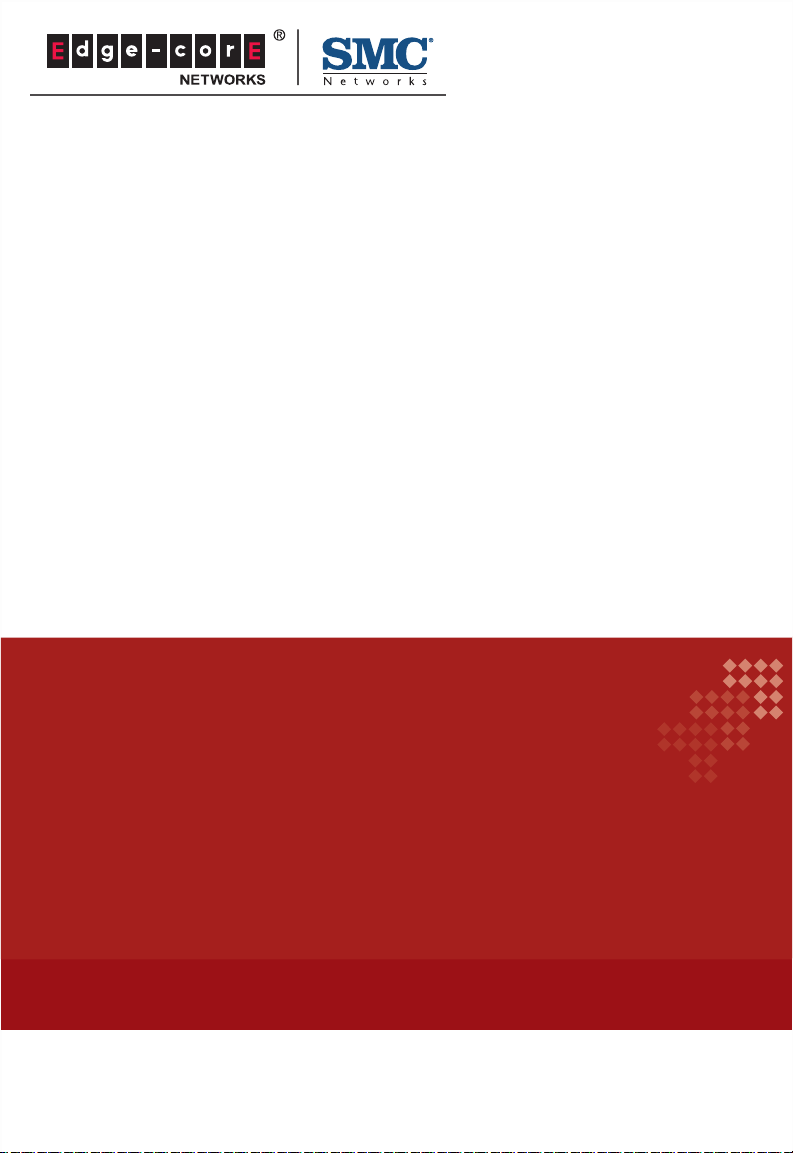
USER GUIDE
EZ SwitchTM 10/100/1000
24+2G Port Unmanaged Fast Ethernet Switch
SMCFS2601
Page 2
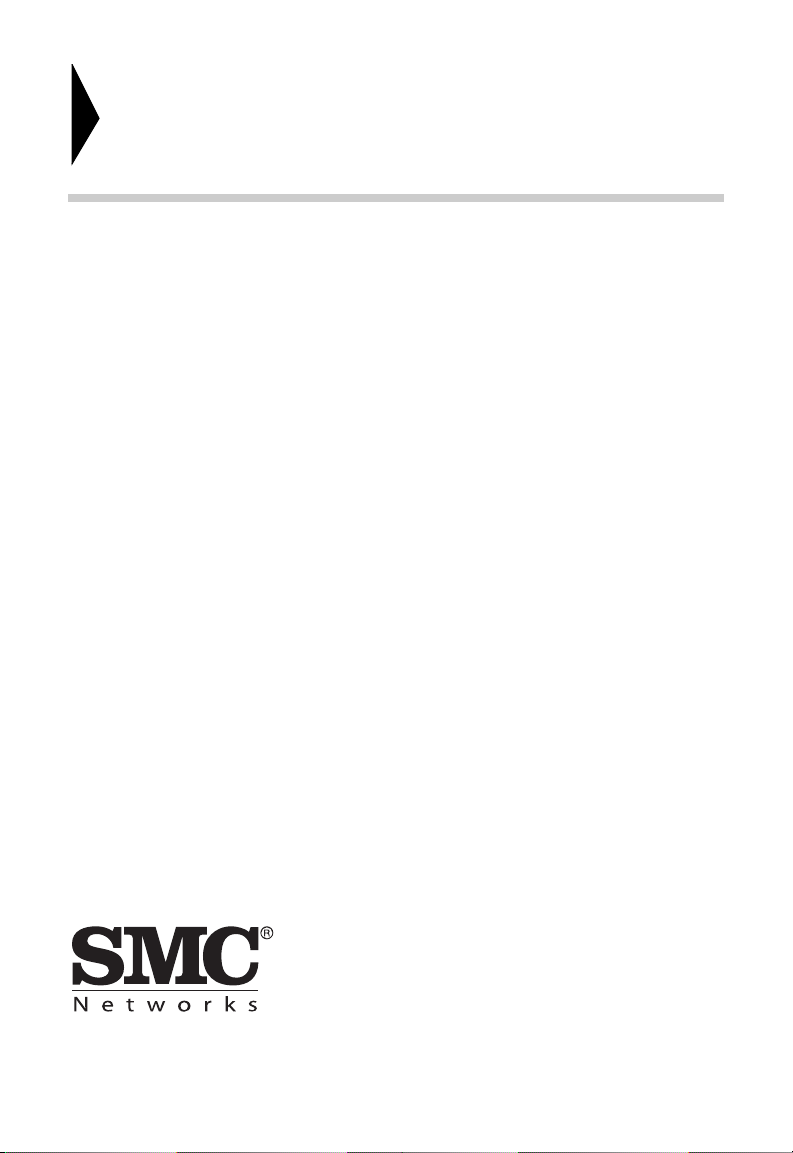
EZ Switch
TM
10/100/1000
User Guide
From SMC’s EZ line of low-cost workgroup LAN solutions
20 Mason
Irvine, CA 92618
Phone: (949) 679-8000
May 2011
SMC-UG-0511-01
Page 3
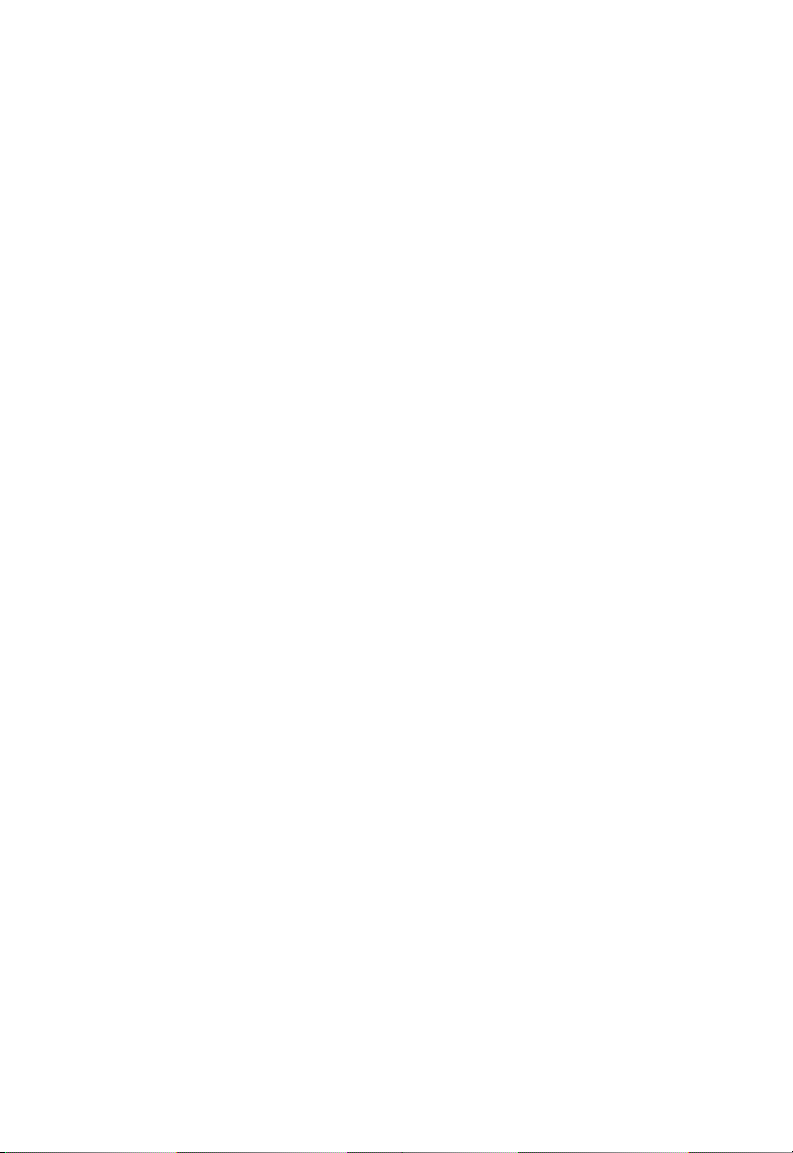
Information furnished by SMC Networks, Inc. (SMC) is believed to be accurate
and reliable. However, no responsibility is assumed by SMC for its use, nor for
any infringements of patents or other rights of third parties which may result
from its use. No license is granted by implication or otherwise under any patent
or patent rights of SMC. SMC reserves the right to change specifications at any
time without notice.
Copyright © 2011 by
SMC Networks, Inc.
20 Mason
Irvine, CA 92618
All rights reserved
Trademarks:
SMC is a registered trademark; and EZ Switch, TigerStack and TigerSwitch are
trademarks of SMC Networks, Inc. Other product and company names are
trademarks or registered trademarks of their respective holders.
Page 4
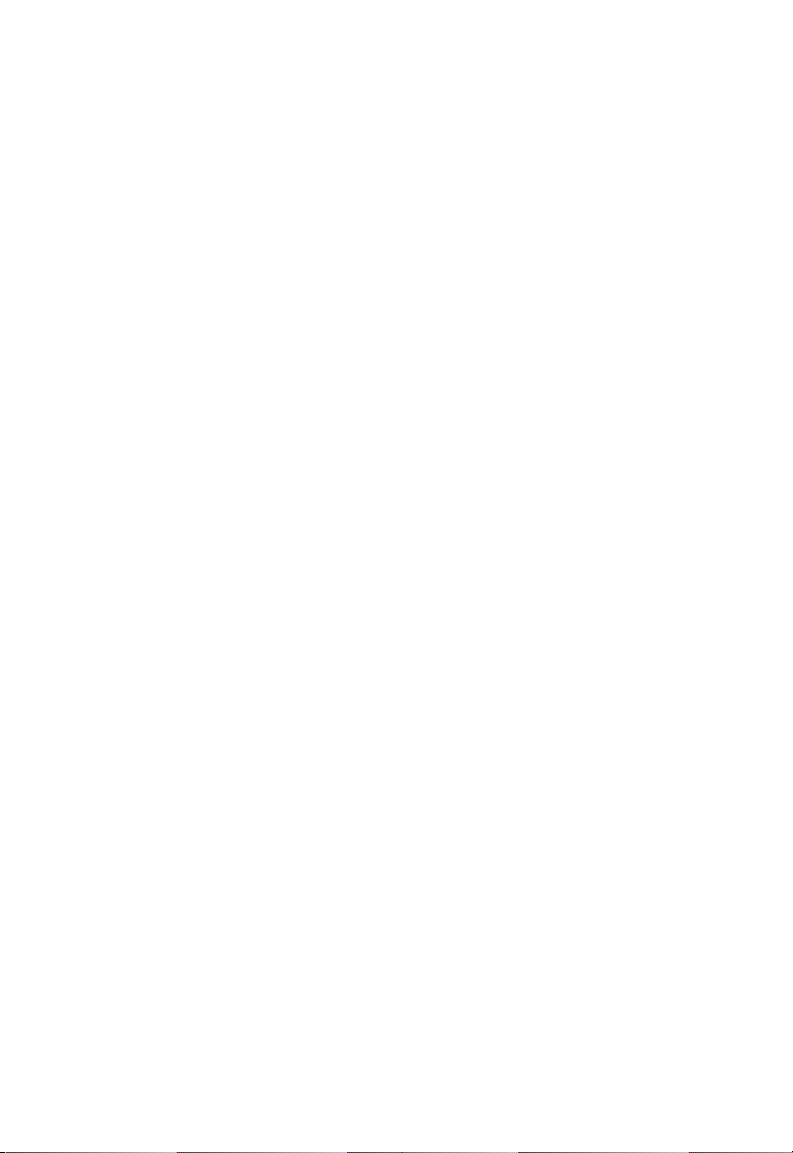
W
ARRANTY AND PRODUCT REGISTRATION
To register SMC products and to review the detailed warranty statement, please
refer to the Support Section of the SMC Website at http://www.smc.com.
– 4 –
Page 5
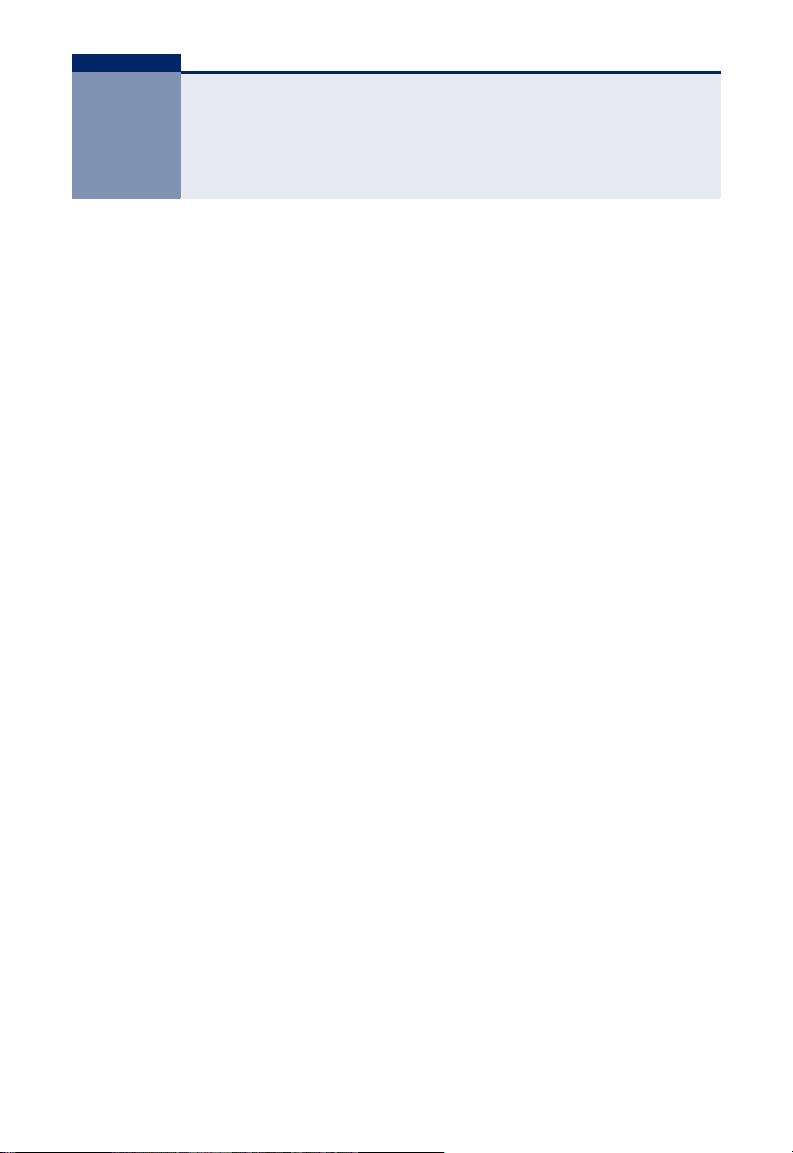
COMPLIANCES AND SAFETY
STATEMENTS
FCC - CLASS A
This equipment has been tested and found to comply with the limits for a Class A
digital device, pursuant to part 15 of the FCC Rules. These limits are designed to
provide reasonable protection against harmful interference when the equipment
is operated in a commercial environment. This equipment generates, uses, and
can radiate radio frequency energy and, if not installed and used in accordance
with the instruction manual, may cause harmful interference to radio
communications. Operation of this equipment in a residential area is likely to
cause harmful interference in which case the user will be required to correct the
interference at his own expense.
This device complies with part 15 of the FCC Rules. Operation is subject to the
following two conditions:
◆ This device may not cause harmful interference.
◆ This device must accept any interference received, including interference
that may cause undesired operation.
Any changes or modifications not expressly approved by the party responsible
for compliance could void the user’s authority to operate the equipment.
CE MARK DECLARATION OF CONFORMANCE FOR EMI AND SAFETY (EEC)
This is a class A product. In a domestic environment, this product may cause
radio interference, in which case the user may be required to take adequate
measures.
– 5 –
Page 6
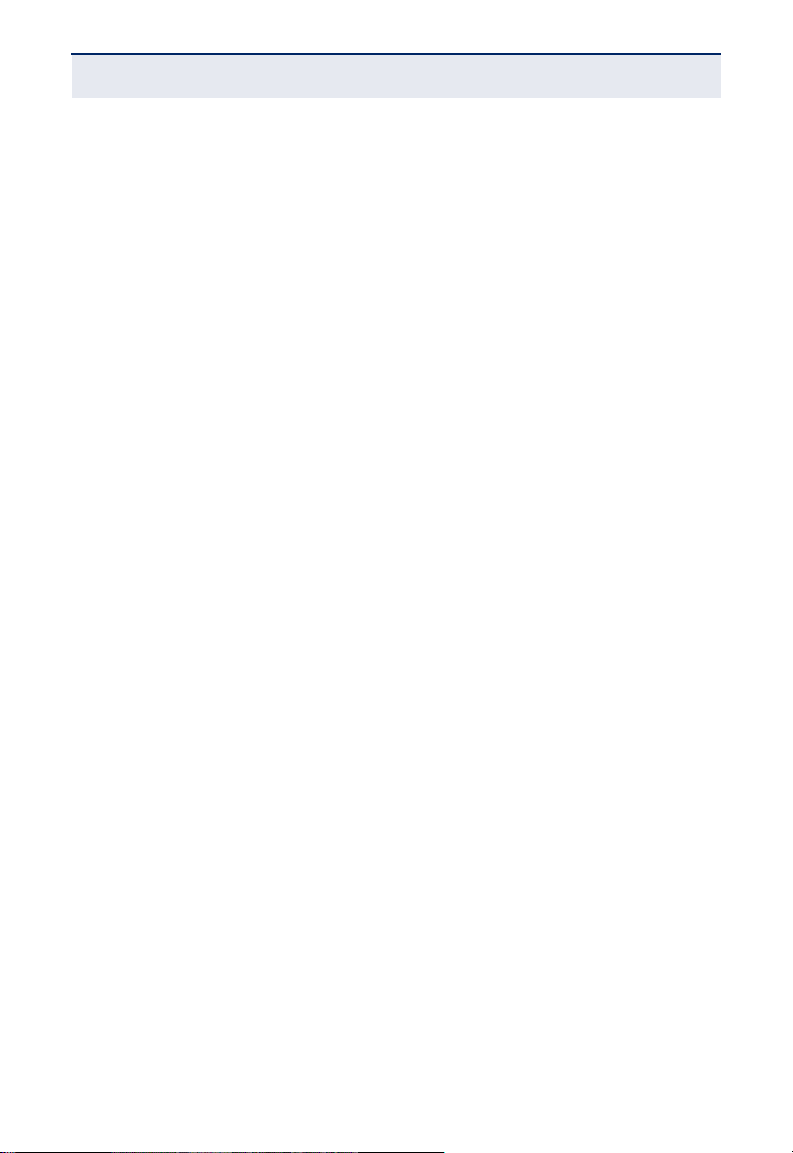
C
OMPLIANCES AND SAFETY STATEMENTS
– 6 –
Page 7
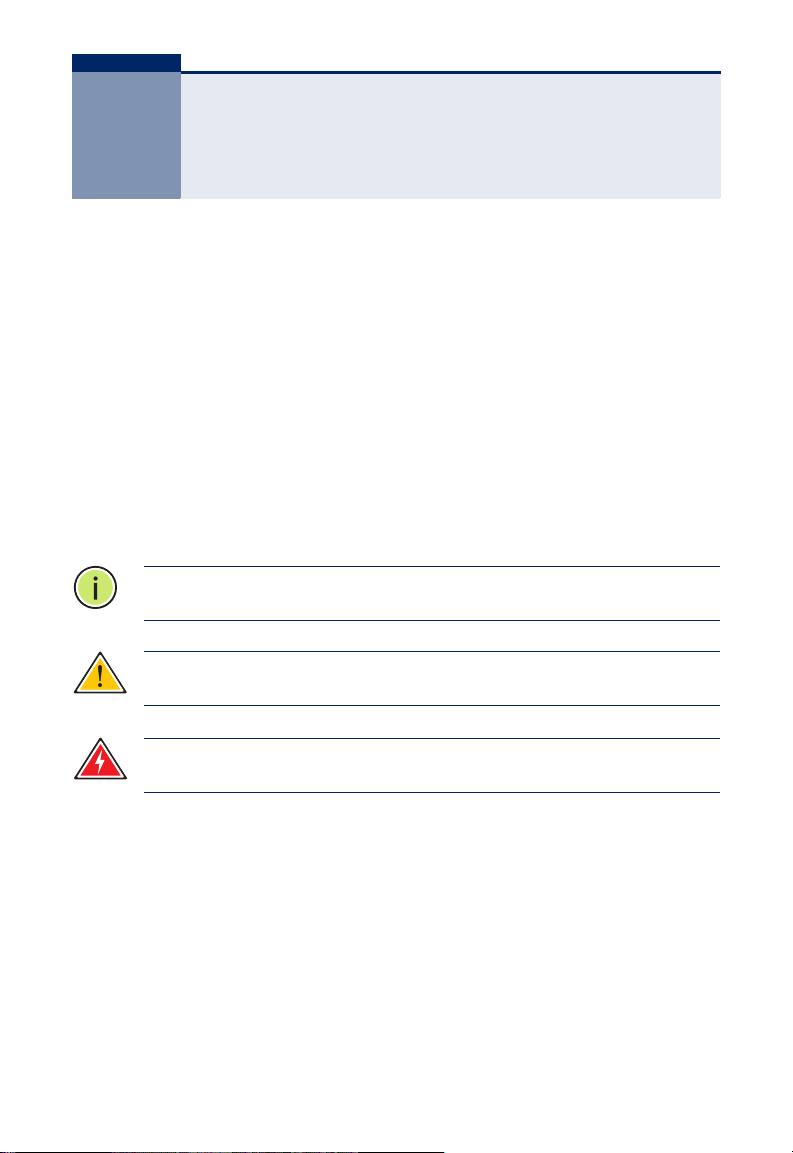
ABOUT THIS GUIDE
PURPOSE
This guide details the hardware features of the switch, including the physical and
performance-related characteristics, and how to install the switch.
AUDIENCE
The guide is intended for use by network administrators who are responsible for
installing and setting up network equipment; consequently, it assumes a basic
working knowledge of LANs (Local Area Networks).
CONVENTIONS
The following conventions are used throughout this guide to show information:
N
OTE
:
Emphasizes important information or calls your attention to
related features or instructions.
C
AUTION
:
Alerts you to a potential hazard that could cause loss of data,
or damage the system or equipment.
W
ARNING
:
Alerts you to a potential hazard that could cause personal
injury.
REVISION HISTORY
This section summarizes the changes in each revision of this guide.
MAY 2011 REVISION
This is the first revision of this guide.
– 7 –
Page 8
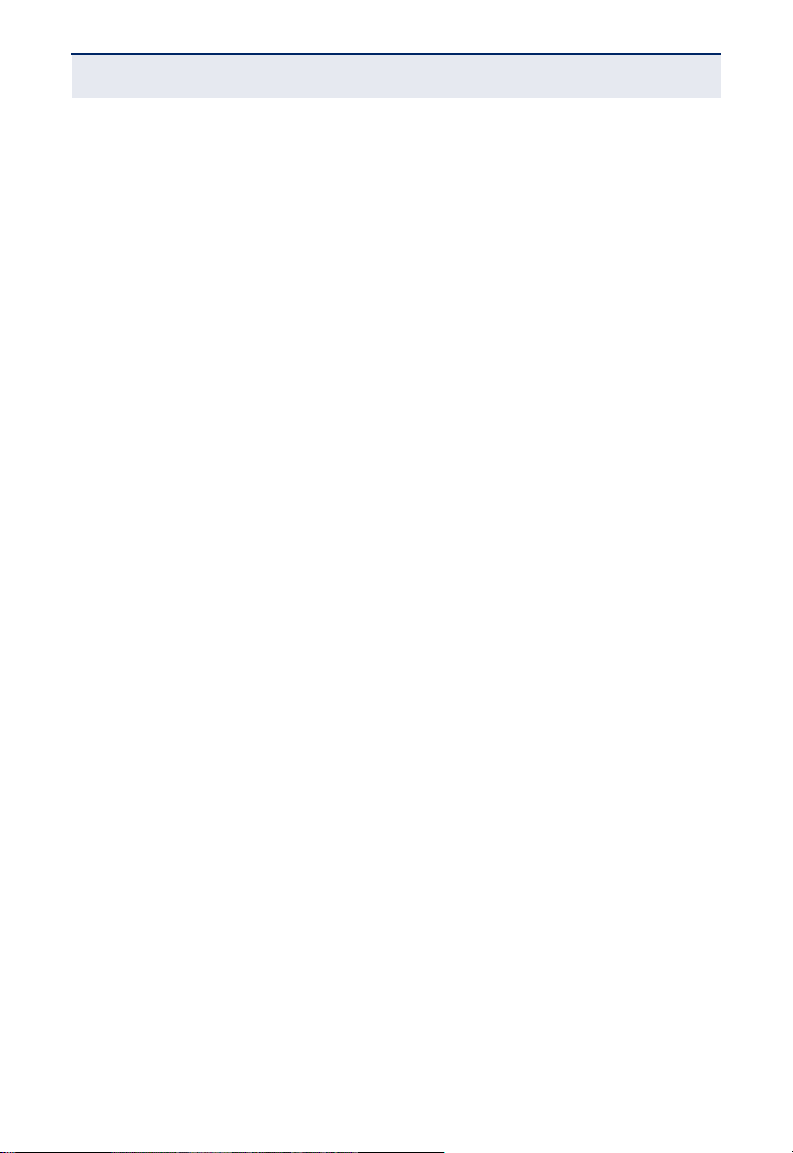
A
BOUT THIS GUIDE
– 8 –
Page 9
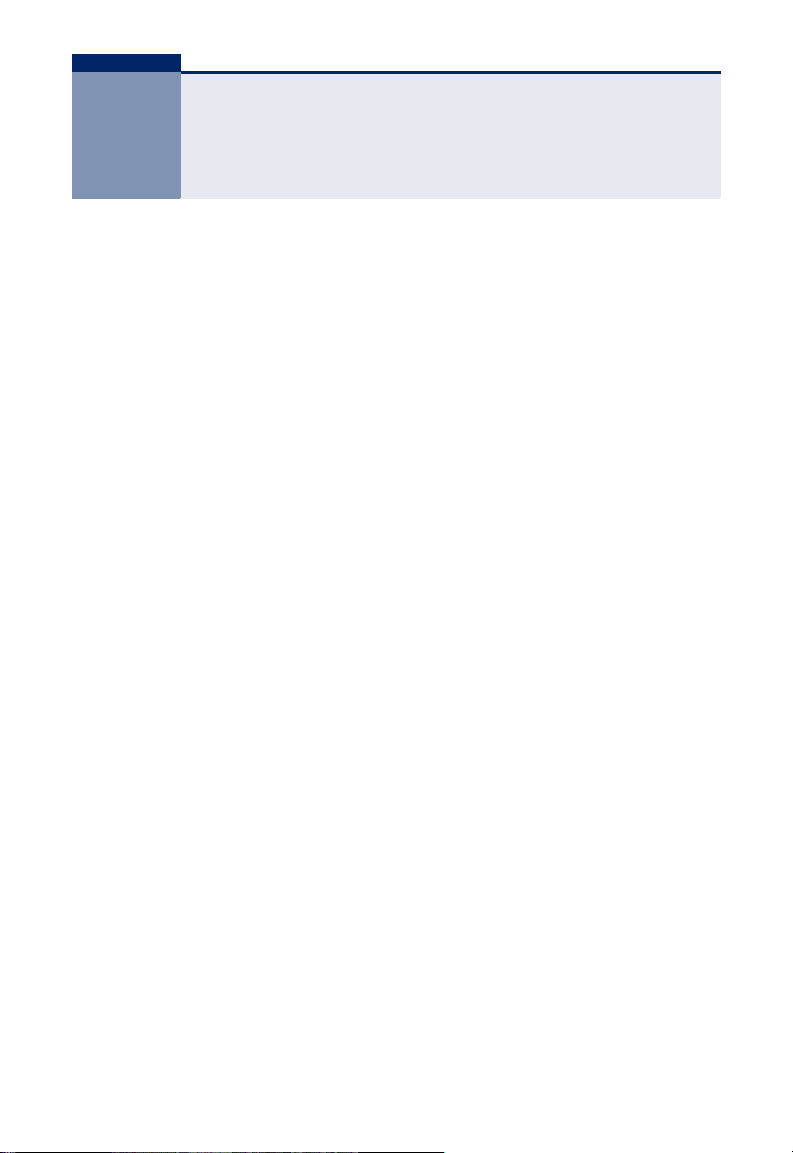
CONTENTS
WARRANTY AND PRODUCT REGISTRATION 4
C
OMPLIANCES AND SAFETY STATEMENTS 5
A
BOUT THIS GUIDE 7
C
ONTENTS 9
1I
NTRODUCTION 11
Overview 11
Features 11
IEEE 802.1p QoS 12
2HARDWARE DESCRIPTION 13
Front Panel 13
Port and System Status LEDs 13
RJ-45 Ports 14
Rear Panel 14
AC Power Socket 14
3INSTALLING THE SWITCH 15
Package Contents 15
Precautions 16
Safety Requirements 16
Location Requirements 16
Installation 17
Desktop Installation 17
Rack Installation 18
Powering On 19
Connecting Network Devices 20
– 9 –
Page 10

C
ONTENTS
Cabling Guidelines 20
Connecting to PCs, Servers, Hubs and Switches 20
ATROUBLESHOOTING 21
Diagnosing Switch Indicators 21
The Power LED is Off 21
The Link/Act LED is Off when a Device is Connected to the Corresponding Port 21
Power and Cooling Problems 21
Installation 22
BSPECIFICATIONS 23
Physical Characteristics 23
– 10 –
Page 11

1 INTRODUCTION
OVERVIEW
The SMCFS2601 switch provides 24 10/100 Mbps auto-negotiating RJ-45 ports
and 2 10/100/1000 Mbps auto-negotiating RJ-45 ports. Each port on the switch
supports auto MDI/MDI-X, which eliminates the need for crossover cables or
uplink ports. The switch is plug-and-play; any port can be connected to a server,
a hub, or a switch, using straight-through or crossover cable.
FEATURES
◆ Complies with IEEE 802.3, IEEE 802.3u, IEEE 802.3ab standards
◆ 24 ports for 10/100BASE-TX full- and half-duplex connections.
◆ 2 ports for 10/100 Mbps full/half-duplex and 1000 Mbps full-duplex
connections.
◆ Auto-MDI/MDIX on all ports.
◆ Auto-negotiation on all ports.
◆ Store-and-forward switching eliminates error packets.
◆ MAC address learning.
◆ Supports IEEE 802.3x flow control for full-duplex mode and back pressure
for half-duplex mode.
– 11 –
Page 12

C
HAPTER
1
Overview
| Introduction
IEEE 802.1P QOS
The SMCFS2601 switch supports 802.1p priority queuing Quality of Service,
which is an implementation of the IEEE 802.1p standard. With the 802.1p QoS
function, you can reserve bandwidth for important functions that require a lot of
bandwidth or have a high priority, such as VoIP (Voice-over Internet Protocol),
web browsing applications, or video conferencing. The switch has separate
hardware queues on each physical port to which packets from various
applications are mapped and priorities assigned.
The illustration below shows how 802.1p priority queuing is implemented on the
switch.
Figure 1: Mapping QoS on the Switch
Tag untag 0 1 2 3 4 5 6 7
Priority Queue TC0 TC1
Weight Value 1 2
There are two priority queues labeled TC0 and TC1. The untagged packets and
the eight IEEE 802.1p priority values (defined by the standard) are mapped to
the two priority queues on the switch. TC1 has the highest priority of the two
priority queues, while TC0 has the lowest priority.
The SMCFS2601 switch uses Weighted Robin Round (WRR) for scheduling. The
WRR queue-scheduling algorithm schedules all the queues in turn with every
queue assured a certain service time. The default weight values of TC0 and TC1,
are 1:16
– 12 –
Page 13

2 HARDWARE DESCRIPTION
2 4
6
8
10
12
14
20
24
1 3
5
7
9
11
13
15
17
19
21
23
GIGA2
GIGA1
10/100/1000Mbps
9 111313
15
10
12
14
16
1 3 5
7
2
4
6
8
21
23
18
20
22
24
10/100Mbps
This chapter describes the front panel, rear panel, and LED indicators of the
switch.
FRONT PANEL
The front panel of SMCFS2601 consists of switch LED indicators, 24 10/100
Mbps RJ-45 ports and 2 10/100/1000 Mbps RJ-45 ports.
Figure 2: SMCFS2601 Switch Front Panel
1717191921
12
10/100Mbps
15
14
18
16
20
Power
GIGA1 GIGA2
Link/Act
1000M
11
10
12
Link
Act
23
13
15
19
17
21
100Mbps
Link
14
1616181820
222224
Act
100Mbps
10
PORT AND SYSTEM STATUS LEDS
The switch includes a display panel for key system and port indications that
simplify installation and network troubleshooting. The LEDs, which are located
on the front panel, are described in the following table.
GIGA1
23
GIGA2
22
24
10/100/1000Mbps
Table 1: System and Port Status LEDs
LED Condition Status
Power On Green The internal power supply is operating normally.
Off The unit has no power connected.
Link/Act On/Flashing Green Port has established a valid network connection.
Flashing indicates activity.
Off There is no valid link on the port.
100Mbps On Green The port is operating at 100 Mbps.
Off The port is operating at 10 Mbps.
– 13 –
Page 14

C
100-240V~ 50/60Hz 0.6A
HAPTER
2
Rear Panel
Table 1: System and Port Status LEDs (Continued)
LED Condition Status
1000M On Green The port is operating at 1000 Mbps.
| Hardware Description
Off The port is operating at 10 or 100 Mbps.
RJ-45 PORTS
The switch contains 24 10/100 Mbps RJ-45 ports and 2 10/100/1000 Mbps RJ45 ports. All ports support automatic MDI/MDI-X operation, so you can use
straight-through cables for all network connections to PCs or servers, or to other
switches or hubs.
Each of these ports support auto-negotiation, so the optimum transmission
mode (half or full duplex), and data rate (10, 100 or 1000 Mbps) is selected
automatically.
Each port also supports IEEE 802.3x auto-negotiation of flow control, so the
switch can automatically prevent port buffers from becoming saturated.
REAR PANEL
The rear panel of the switch features the AC power socket.
Figure 3: SMCFS2601 Switch Rear Panel
AC POWER SOCKET
Connect the female connector of the power cord to the socket on the switch, and
the male connector to the AC power outlet. Make sure the voltage of the power
supply meets the requirement of the input voltage.
– 14 –
Page 15

3 INSTALLING THE SWITCH
Before installing the switch, verify that you have all the items listed under
“Package Contents.” If any of the items are missing or damaged, contact your
local SMC distributor. Also be sure you have all the necessary tools and cabling
before installing the switch.
PACKAGE CONTENTS
The following contents should be found in your package:
◆ One SMCFS2601 Switch
◆ One power cord
◆ This User Guide
◆ Rackmount Kit
◆ Four rubber foot pads
◆ SMC Warranty Card
– 15 –
Page 16

C
HAPTER
3
Precautions
| Installing the Switch
PRECAUTIONS
To ensure long-term and stable performance of the switch, pay attention to the
following before installation.
SAFETY REQUIREMENTS
◆ Before cleaning the switch, disconnect the power supply. Do not clean the
switch using a wet cloth, and never use any other liquid for cleaning.
◆ Take waterproof measures during storage, transportation and operation of
the equipment.
◆ Use only the power cord provided with the switch.
◆ Make sure the voltage of the power supply meets the requirement of the
input voltage of the switch.
◆ Do not push any objects into the openings of the switch.
◆ Ensure the vent holes are well ventilated and unblocked.
◆ Do not open or remove the cover of the switch.
LOCATION REQUIREMENTS
When you choose a location for the switch, follow these guidelines:
◆ Install the switch on a flat and stable surface that can support the entire
weight of the switch with all fittings.
◆ Locate the switch far from strong electromagnetic field generators (such as
motors), vibration, dust, and direct exposure to sunlight.
◆ To ensure adequate air flow around the switch. At least 10 cm (4 inches) of
space at the front and rear of the switch is needed for ventilation.
◆ Make sure that the switch will be accessible and that the cables can be
easily connected.
– 16 –
Page 17

C
HAPTER
3
| Installing the Switch
◆ Position the switch away from water and moisture sources, be sure to
provide an operating environment that is within the temperature and
humidity specifications.
Installation
INSTALLATION
This switch can be either installed in a standard 19-inch mountable rack or
located on a desktop.
C
AUTION
:
the switch.
DESKTOP INSTALLATION
To install the switch on the desktop, follow these steps:
1. Set the switch on a flat surface strong enough to support the entire weight
of the switch with all fittings.
Please unplug the power cord before installing or removing
2. Remove the adhesive backing papers from the rubber feet.
3. Turn the switch over and attach the supplied rubber feet to the recessed
areas on the bottom at each corner of the switch.
Figure 4: Attaching Rubber Feet
– 17 –
Page 18

C
HAPTER
3
Installation
| Installing the Switch
4. Upturn the switch and set in the desired location, making sure there is
enough ventilation space on all sides for proper air flow
5. Connect the switch to a power source with the provided power cord. See
“Powering On” on page 19.
C
AUTION
:
Avoid placing anything heavy on the switch.
RACK INSTALLATION
To install the switch in an EIA standard-sized, 19-inch rack, follow the
instructions described below:
1. Secure the supplied rack-mounting brackets to each side of the switch with
supplied screws, as illustrated in the following figure.
Figure 5: Attaching Brackets
– 18 –
Page 19

C
HAPTER
3
| Installing the Switch
Installation
2. Use suitable screws (not provided) to secure the brackets to the rack, as
illustrated in the following figure.
Figure 6: Mounting the Switch
3. Connect the switch to a power source with the provided power cord. See
“Powering On” on page 19.
POWERING ON
The SMCFS2601 switch is powered by connecting to an AC power supply using a
power cord. When powering on the switch, it automatically initializes and the
LED indicators respond as follows:
1. All of the LED indicators flash momentarily for one second, which represents
a resetting of the system.
2. The Power LED indicator turns on green.
– 19 –
Page 20

C
HAPTER
3
Connecting Network Devices
| Installing the Switch
CONNECTING NETWORK DEVICES
The switch is designed to be connected to network cards in PCs and servers, as
well as to other switches and hubs.
CABLING GUIDELINES
The RJ-45 ports on the switch support automatic MDI/MDI-X pinout
configuration, so you can use standard straight-through twisted-pair cables to
connect to any other network device (PCs, servers, switches, routers, or hubs).
Each device requires an unshielded twisted-pair (UTP) cable with RJ-45
connectors at both ends. Use Category 5, 5e or 6 cable for 1000BASE-T
connections, Category 5 or better for 100BASE-TX connections, and Category 3
or better for 10BASE-T connections.
CONNECTING TO PCS, SERVERS, HUBS AND SWITCHES
1. Attach one end of a twisted-pair cable segment to the device’s RJ-45
connector.
2. Attach the other end of the cable segment to an available port on the
switch.
Make sure each twisted pair cable does not exceed 100 meters (328 ft) in
length.
3. As each connection is made, the relevant port LED (on the switch)
corresponding to each port will turn on green to indicate that the connection
is valid.
– 20 –
Page 21

A TROUBLESHOOTING
DIAGNOSING SWITCH INDICATORS
THE POWER LED IS OFF
◆ Make sure the AC power cord is connected to the switch and power source
properly.
◆ Make sure the power source is ON.
THE LINK/ACT LED IS OFF WHEN A DEVICE IS CONNECTED TO THE
C
ORRESPONDING PORT
◆ Make sure that the cable connectors are firmly plugged into the switch and
the device.
◆ Make sure the connected device is turned on and working properly.
◆ The cable must be less than 100 meters long (328 feet).
◆ Check the port on the attached device and cable connections for possible
defects. Replace the defective cable if necessary.
POWER AND COOLING PROBLEMS
If the power indicator does not turn on when the power cord is plugged in, you
may have a problem with the power outlet, power cord, or internal power
supply. However, if the unit powers off after running for a while, check for loose
power connections, power losses or surges at the power outlet. If you still
cannot isolate the problem, the internal power supply may be defective.
– 21 –
Page 22

A
PPENDIX
Installation
A
| Troubleshooting
INSTALLATION
Verify that all system components have been properly installed. If one or more
components appear to be malfunctioning (such as the power cord or network
cabling), test them in an alternate environment where you are sure that all the
other components are functioning properly.
– 22 –
Page 23

B SPECIFICATIONS
PHYSICAL CHARACTERISTICS
STANDARDS
IEEE 802.3 10BASE-T
IEEE 802.3u 100BASE-TX
IEEE 802.3ab 1000BASE-T
TOPOLOGY
Star
PROTOCOL
CSMA/CD
DATA TRANSFER RATE
Ethernet: 10 Mbps (half/full duplex)
Fast Ethernet: 100 Mbps (half/full duplex)
Gigabit Ethernet: 1000 Mbps (full duplex)
NETWORK MEDIA (CABLE)
10BASE-T: UTP Category 3, 4, 5 cable (maximum 100 m)
EIA/TIA-568 100 STP (maximum 100 m)
100BASE-TX: UTP Category 5, 5e cable (maximum 100 m)
EIA/TIA-568 100 STP (maximum 100 m)
1000BASE-T: UTP Category 5e, 6 cable (maximum 100 m)
EIA/TIA-568 100 STP (maximum 100 m)
NUMBER OF PORTS
24 10/100 Mbps and 2 port 10/100/1000 Mbps auto-negotiation RJ-45 ports
– 23 –
Page 24

A
PPENDIX
Physical Characteristics
B
| Specifications
LED INDICATORS
Power, Link/Act, 100Mbps, 1000M
TRANSFER METHOD
Store-and-Forward
MAC ADDRESS LEARNING
Automatically learning, automatically aging
FRAME FILTER RATE
10BASE-T: 14880 pps/port
100BASE-TX: 148800 pps/port
1000BASE-T: 1488000 pps/port
FRAME FORWARD RATE
10BASE-T: 14880 pps/port
100BASE-TX: 148800 pps/port
1000BASE-T: 1488000 pps/port
SWITCHING DATABASE
8K MAC address entries
BUFFER MEMORY
2.5 Mbits/device
SWITCHING CAPACITY
8.8 Gbps
THROUGHOUT
6.5 Mpps
– 24 –
Page 25

POWER SUPPLY
100 to 240 V, 50-60 Hz, 0.6A
DIMENSIONS
44 x 18.0 x 4.4 cm (17.4 x 7.11 x 1.73 in)
WEIGHT
2.4 Kg (5.28 lbs)
FEATURE
Auto–MDI/MDIX
Green Saving
IEEE 802.1p QoS
TEMPERATURE
Operating: 0 °C to 40 °C (32 to 104 °F)
Storage: -40 °C to 70 °C (-40 to 158 °F)
A
PPENDIX
B
| Specifications
Physical Characteristics
HUMIDITY
Operating: 10% to 90% (non-condensing)
– 25 –
Page 26

A
PPENDIX
Physical Characteristics
B
| Specifications
– 26 –
Page 27

Page 28

www.edge-core.com/ www.smc.com
www.smcnetworks.co.kr
www.smc-asis.com
su www.smc.com
SMC NETWORKS TECHNICAL SUPPORT
From Singapore in English and (Mon.-Fri. 9AM to 5 PM)
Tel: +65-63387667, Ext. 4
From the United Arab Emirates in English (Sun.-Thu. 9AM to 6 PM)
Tel: +971 800 222866/+971 4 3564810
From U.S.A. and Canada (24 hours a day, 7 days a week)
Tel: +1 (800) SMC-4-YOU/+1 (949) 679-8000 Fax: +1 (949) 679-1481
150200062800A R02
SMCFS2601
20 Mason • Irvine, CA 92618 • Phn: 949-679-8000 • www.smc.com
