Page 1
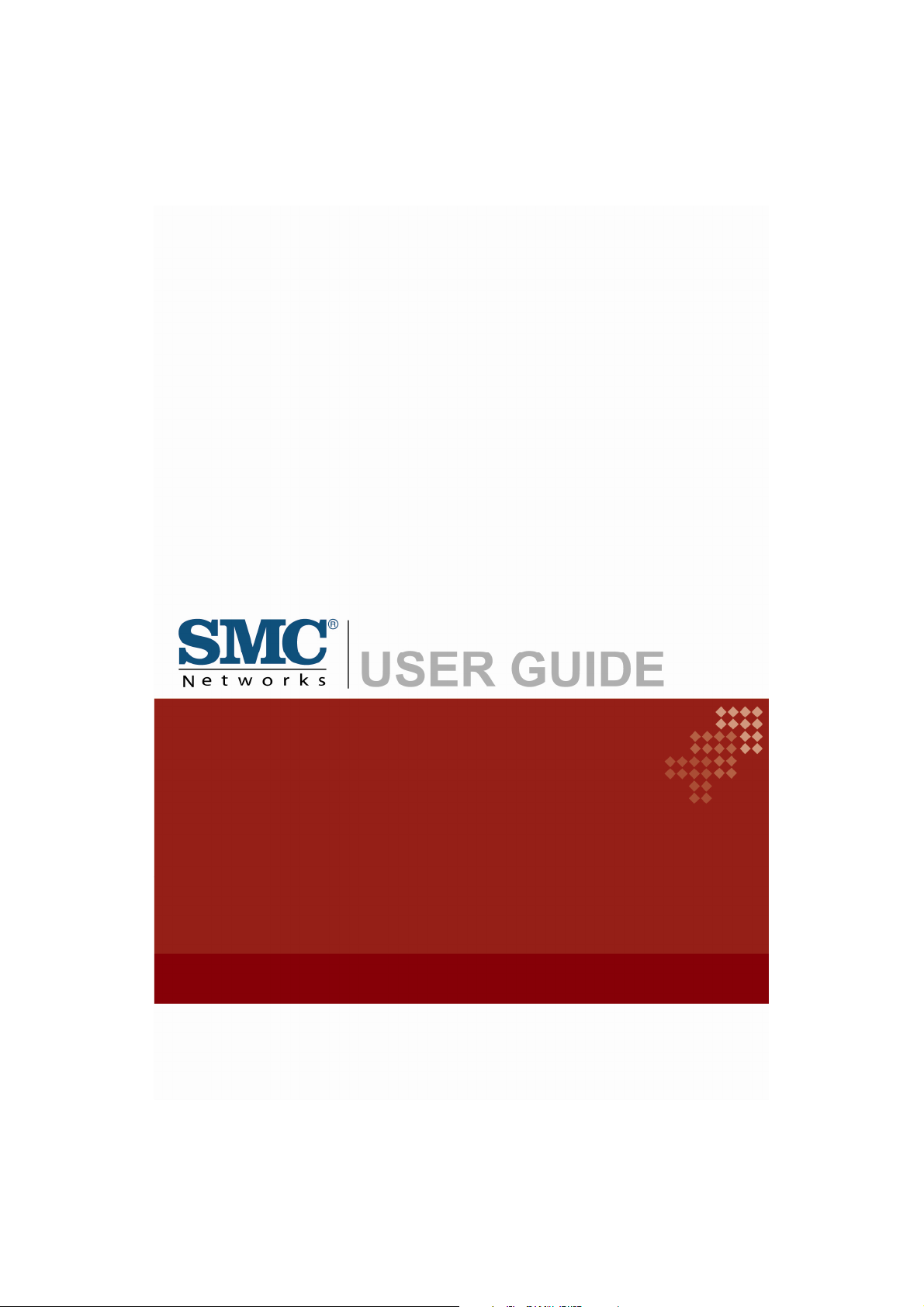
EZ Connect N
WIRED BARRICADE™ Router
Draft 11n Wireless USB2.0 Adapter
SMCBR14
Page 2
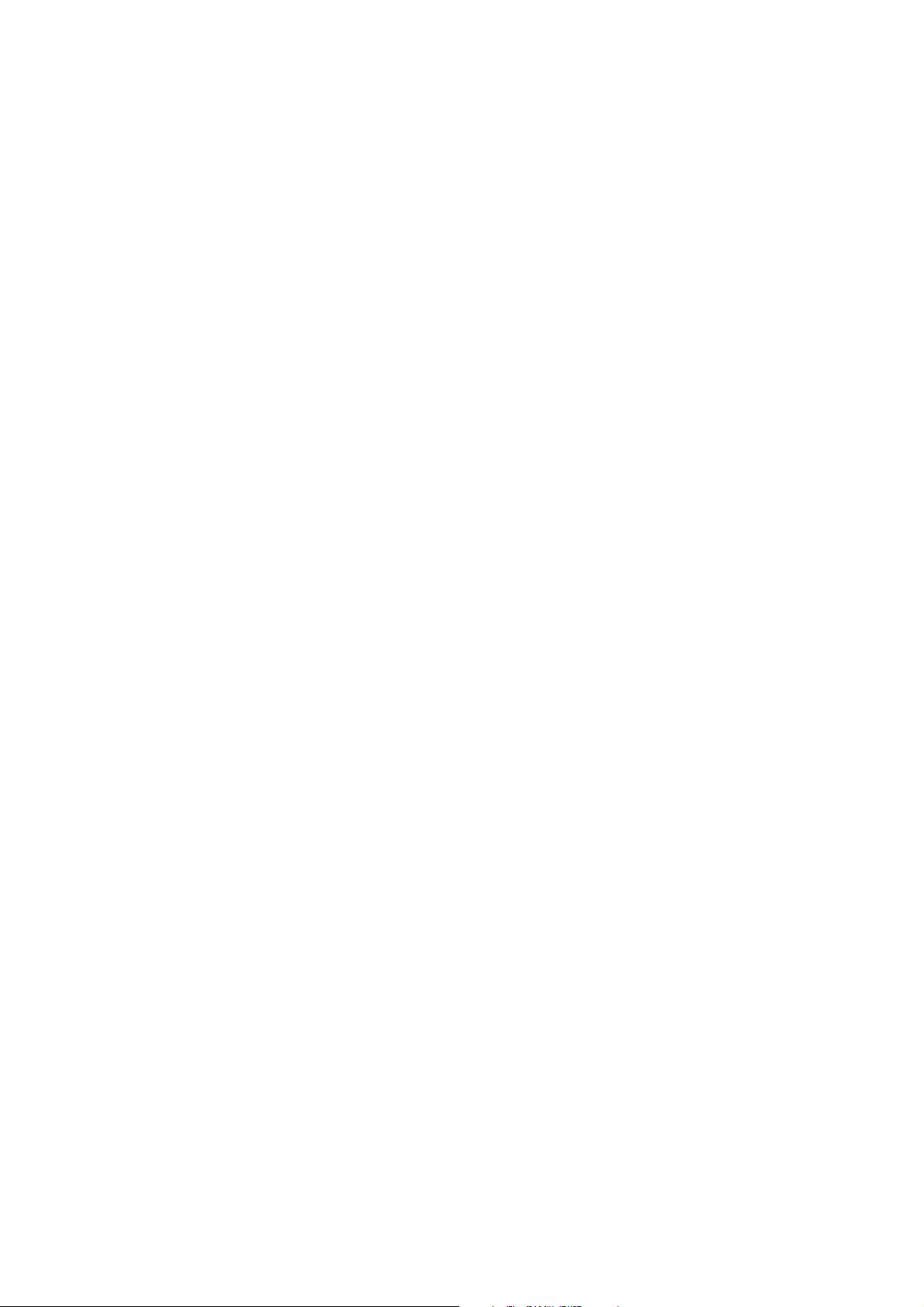
Copyright
Information furnished by SMC Networks, Inc. (SMC) is believed to be accurate and
reliable. However, no responsibility is assumed by SMC for its use, nor for any
infringements of patents or other rights of third parties which may result from its
use. No license is granted by implication or otherwise under any patent or patent
rights of SMC. SMC reserves the right to change specifications at any time without
notice.
Copyright © 2009 by
SMC Networks, Inc.
20 Mason
Irvine, CA 92618
All rights reserved. Printed in Taiwan
Trademarks:
SMC is a registered trademark; Other product and company names are tr ademarks
or registered trademarks of their respective holders.
Page 3
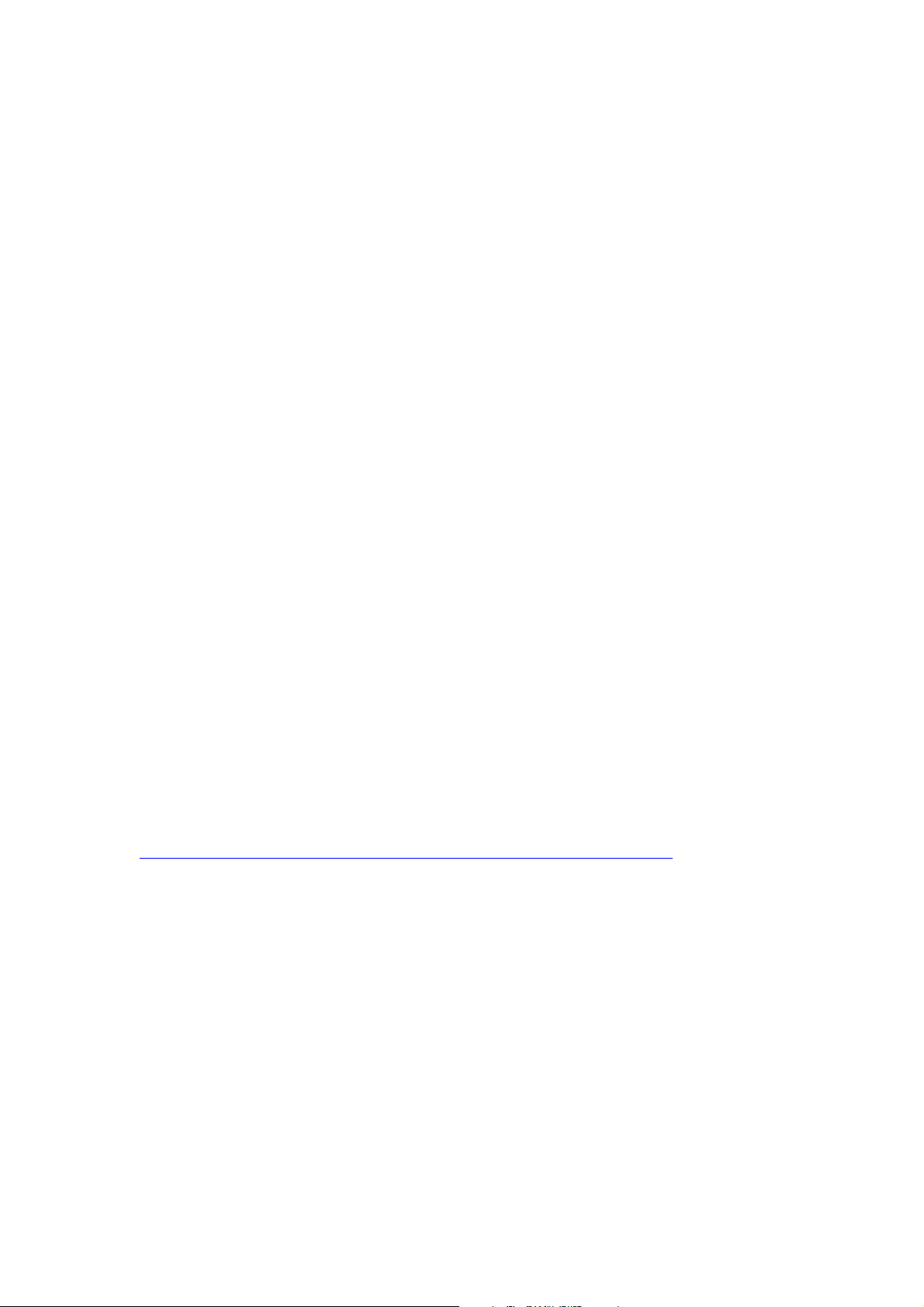
LIMITED WARRANTY
Limited Warranty Statement:
SMC Networks, Inc. (.SMC.) warrants its products to be free from defects in
workmanship and materials, under normal use and service, for the applicable
warranty term. All SMC products carry a standard 90-day limited warranty from the
date of purchase from SMC or its Authorized Reseller. SMC may , at its own discretion,
repair or replace any product not operating as warranted with a similar or
functionally equivalent product, during the applicable warranty term. SMC will
endeavor to repair or replace any product returned under warr anty within 30 days of
receipt of the product.
The standard limited warranty can be upgraded to a Limited Lifetime* warranty by
registering new products within 30 days of purchase from SMC or its Authorized
Reseller. Registration can be accomplished via the enclosed product registration
card or online via the SMC Web site. Failure to register will not affect the standard
limited warranty. The Limited Lifetime warranty covers a product during the Life of
that Product, which is defined as the period of time during which the product is
an .Active. SMC product. A product is considered to be .Active. while it is listed on
the current SMC price list. As new technologies emerge, older technologies become
obsolete and SMC will, at its discretion, replace an older product in its product line
with one that incorporates these newer technologies. At that point, the obsolete
product is discontinued and is no longer an .Active. SMC product. A list of
discontinued products with their respective dates of di scontinuance can be found at:
http://www.smc.com/index.cfm?action=customer_service_w arranty
All products that are replaced become the property of SMC. Replacement products
may be either new or reconditioned. Any replaced or repaired product carries either
a 30-day limited warranty or the remainder of the initial warranty, whichever is
longer. SMC is not responsible for any custom software or firmware, configuration
information, or memory data of Customer contained in, stored on, or integrated
with any products returned to SMC pursua nt to an y w arranty. Products returned to
SMC should have any customer-installed accessory or add-on components, such as
.
expansion modules, removed prior to returning the product for replacement. SMC is
not responsible for these items if they are returned with the product.
Customers must contact SMC for a Return Material Authorization number prior to
Page 4
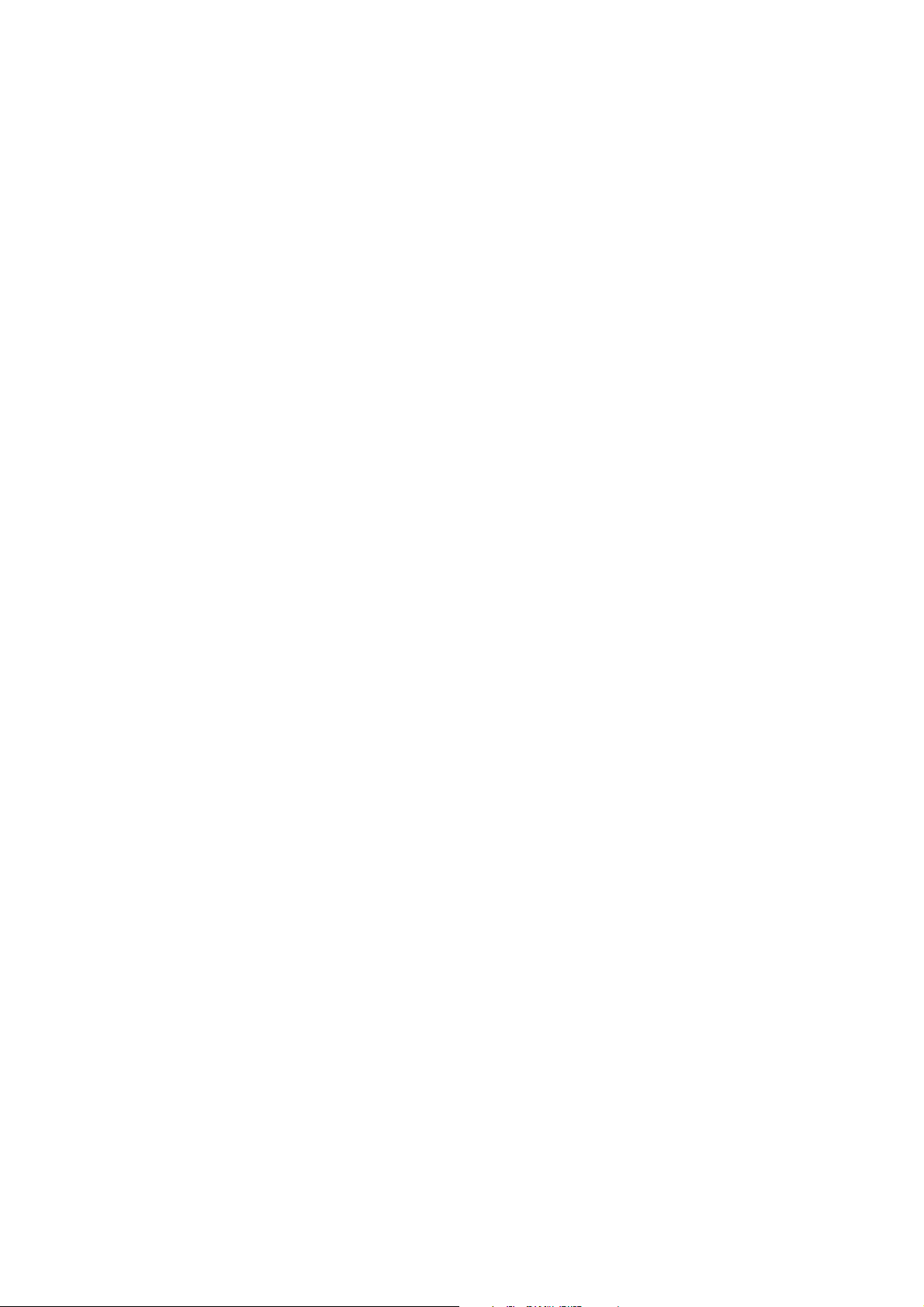
returning any product to SMC. Proof of purchase may be required. Any product
returned to SMC without a valid R eturn Material Authorization (RMA) number clearly
marked on the outside of the package will be returned to customer at customer’s
expense. For warranty claims within North America, please call our toll-free
customer support number at (800) 762-4968.
Customers are responsible for all shipping charges from their facility to SMC. SMC is
responsible for return shipping charges from SMC to customer.
WARRANTIES EXCLUSIVE:
IF AN SMC PRODUCT DOES NOT OPERATE AS WARRANTED ABOVE, CUSTOMER.S
SOLE REMEDY SHALL BE REPAIR OR REPLACEMENT OF THE PRODUCT IN QUESTION,
AT SMC.S OPTION. THE FOREGOING W ARRANTIES AND REMEDIES ARE EXCLUSIVE
AND ARE IN LIEU OF ALL OTHER WARRANTIES OR CONDITIONS, EXPRESS OR
IMPLIED, EITHER IN F ACT OR B Y OPERA TION OF LAW, ST A TUTORY O R OTHERWISE,
INCLUDING WARRANTIES OR CONDITIONS OF MERCHANTABILITY AND FITNESS
FOR A PARTICULAR PURPOSE. SMC NEITHER ASSUMES NOR AUTHORIZES ANY
OTHER PERSON TO ASSUME FOR IT ANY OTHER LIABILITY IN CONNECTION WITH
THE SALE, INSTALLATION, MAINTENANCE OR USE OF ITS PRODUCTS. SMC SHALL
NOT BE LIABLE UNDER THIS WARRANTY IF ITS TESTING AND EXAMINATION
DISCLOSE THE ALLEGED DEFECT IN THE PRODUCT DOES NOT EXIST OR WAS
CAUSED BY CUSTOMER.S OR ANY THIRD PERSON.S MISUSE, NEGLECT, IMPROPER
INSTALLATION OR TESTING, UNAUTHORIZED ATTEMPTS TO REPAIR, OR ANY
OTHER CAUSE BEYOND THE RANGE OF THE INTENDED USE, OR BY ACCIDENT , FIRE,
LIGHTNING, OR OTHER HAZARD.
LIMITATION OF LIABILITY: IN NO EVENT, WHETHER ASED IN CONTRACT OR TORT
(INCLUDING NEGLIGENCE), SHALL SMC BE LIABLE FOR INCIDENTAL,
CONSEQUENTIAL, INDIRECT, SPECIAL, OR PUNITIVE DAMAGES OF ANY KIND, OR
FOR LOSS OF REVENUE, LOSS OF BUSINESS, OR OTHER FINANCIAL LOSS ARISING
OUT OF OR IN CONNECTION WITH THE SALE, INST ALLA TION, MAINTENANCE, USE,
PERFORMANCE, FAILURE, OR INTERRUPTION OF ITS PRODUCTS, EVEN IF SMC OR
ITS AUTHORIZED RESELLER HAS BEEN ADVISED OF THE POSSIBILITY OF SUCH
DAMAGES.
SOME ST ATES DO NOT ALLOW THE EXCLUSION OF IMPLI ED WARRANTIES OR THE
LIMITATION OF INCIDENTAL OR CONSEQUENTIAL DAMAGES FOR CONSUMER
PRODUCTS, SO THE ABOVE LIMITATIONS AND EXCLUSIONS MAY NOT APPLY TO
YOU. THIS WARRANTY GIVES YOU SPECIFIC LEGAL RIGHTS, WHICH MAY VARY
Page 5
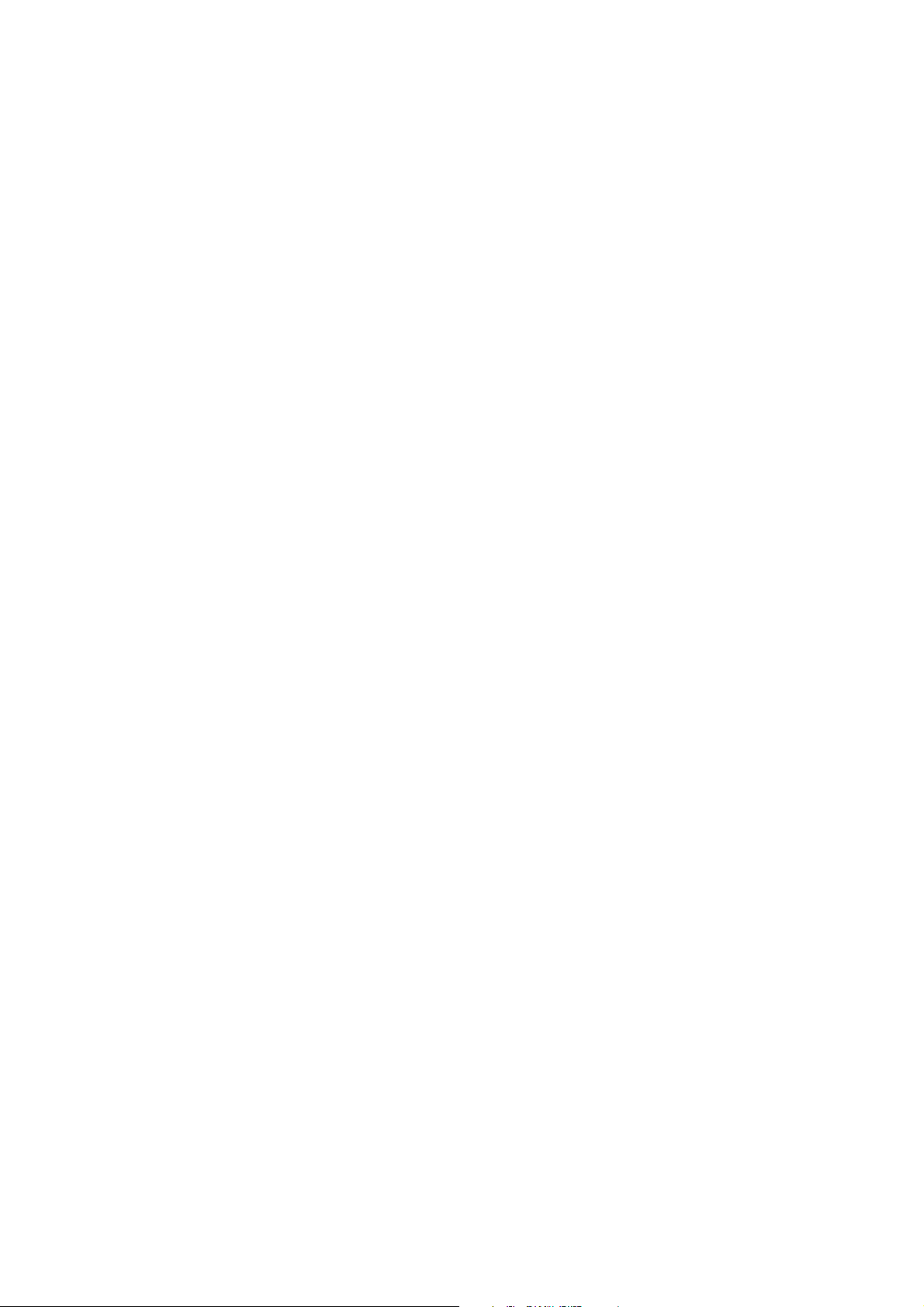
FROM STA TE T O ST A TE. NO THING IN THIS WARRANTY SHALL BE T AKEN T O AFFECT
YOUR STATUTORY RIGHTS.
* SMC will provide warranty service for one year following discontinuance from the
active SMC price list. Under the limited lifetime warranty, internal and external
power supplies, fans, and cables are covered by a standard one-year warranty from
date of purchase.
SMC Networks, Inc.
20 Mason
Irvine, CA 92618
Page 6
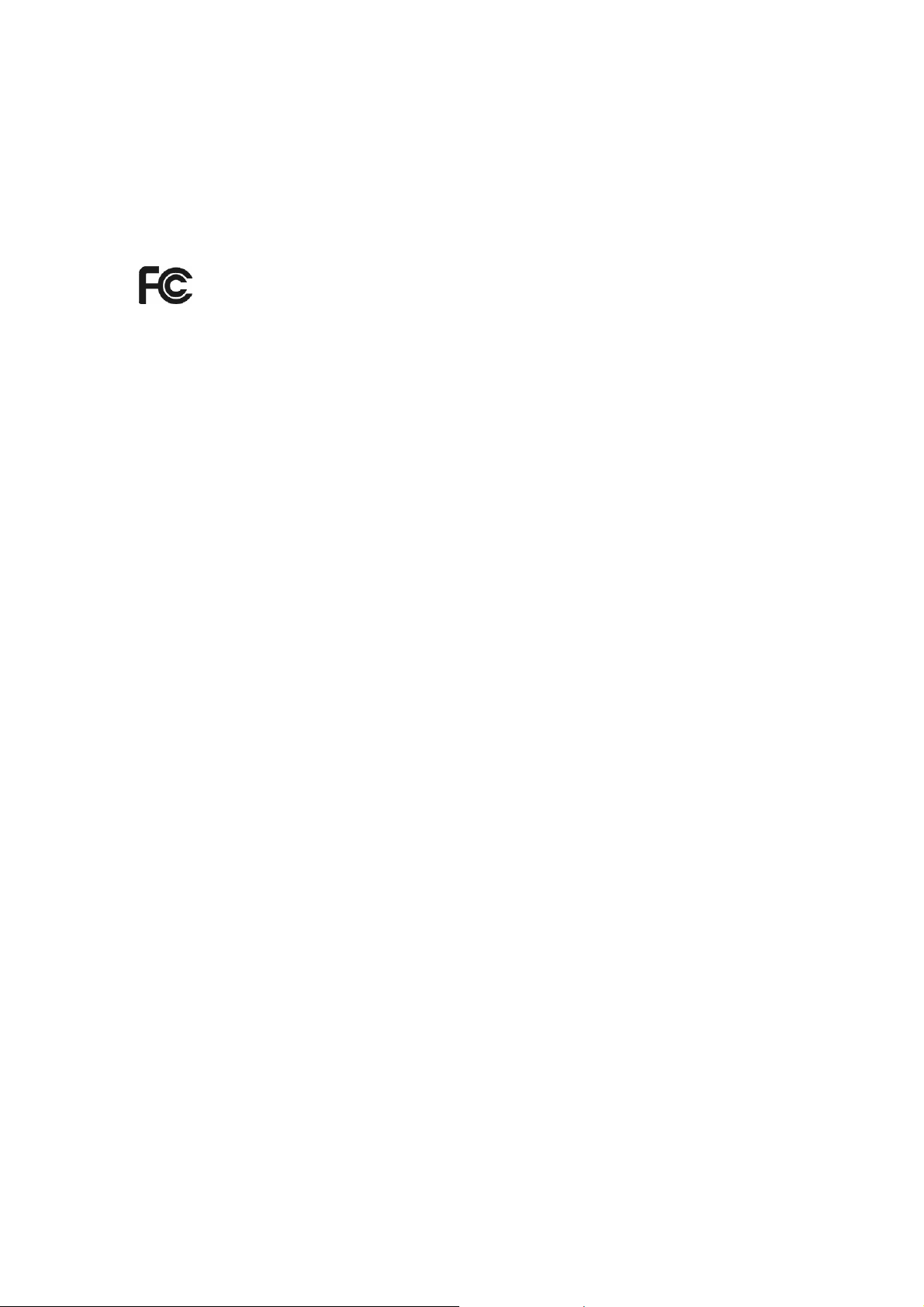
COMPLIANCES
FCC STATEMENT
This equipment has been tested and found to comply with the limits for a Class B digital
device, pursuant to part 15 of the FCC Rules. These limits are designed to provide
reasonable protection against harmful interference in a residential installation. This
equipment generates, uses and can radiate radio frequency energy and, if not installed
and used in accordance with the instructions, may cause harmful interference to radio
communications. However, there is no guarantee that interference will not occur in a
particular installation. If this equipment does cause harmful interference to radio or
television reception, which can be determined by turning the equipment off and on, the
user is encouraged to try to correct the interference by one or more of the following
measures:
• Reorient or relocate the receiving antenna.
• Increase the separation between the equipment and receiver.
• Connect the equipment into an outlet on a circuit different from that to which the
receiver is connected.
• Consult the dealer or an experienced radio/ TV technician for help.
This device complies with part 15 of the FCC Rules. Operation is subject to the following
two conditions:
1) This device may not cause harmful interference.
2) This device must accept any interference received, including interference that
may cause undesired operation.
Any changes or modifications not expressly approved by the party responsible for
compliance could void the user’s authority to operate the equipment.
FCC RF Radiation Exposure Statement
This equipment complies with FCC RF radiation exposure limits set forth for an
uncontrolled environment. This device and its antenna must not be co-located or
operating in conjunction with any other antenna or transmitter.
“To comply with FCC RF exposure compliance requirements, this grant is applicable to
only Mobile Configurations. The antennas used for this transmitter must be installed to
provide a separation distance of at least 20 cm from all persons and must not be
co-located or operating in conjunction with any other antenna or transmitter.”
Page 7
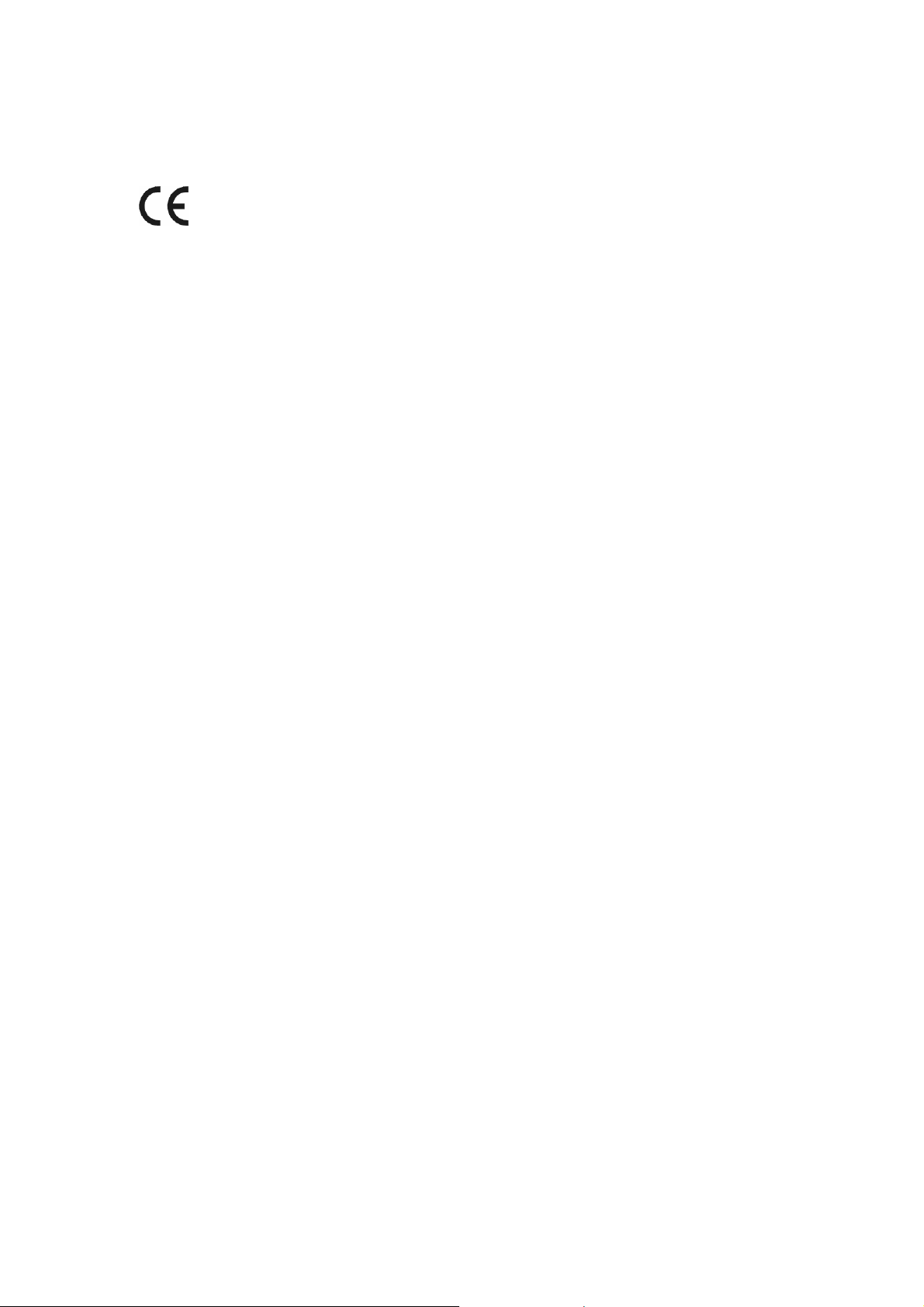
CE Mark Warning
This is a class B product. In a domestic environment, this product may cause radio
interference, in which case the user may be required to take adequate measures.
Page 8
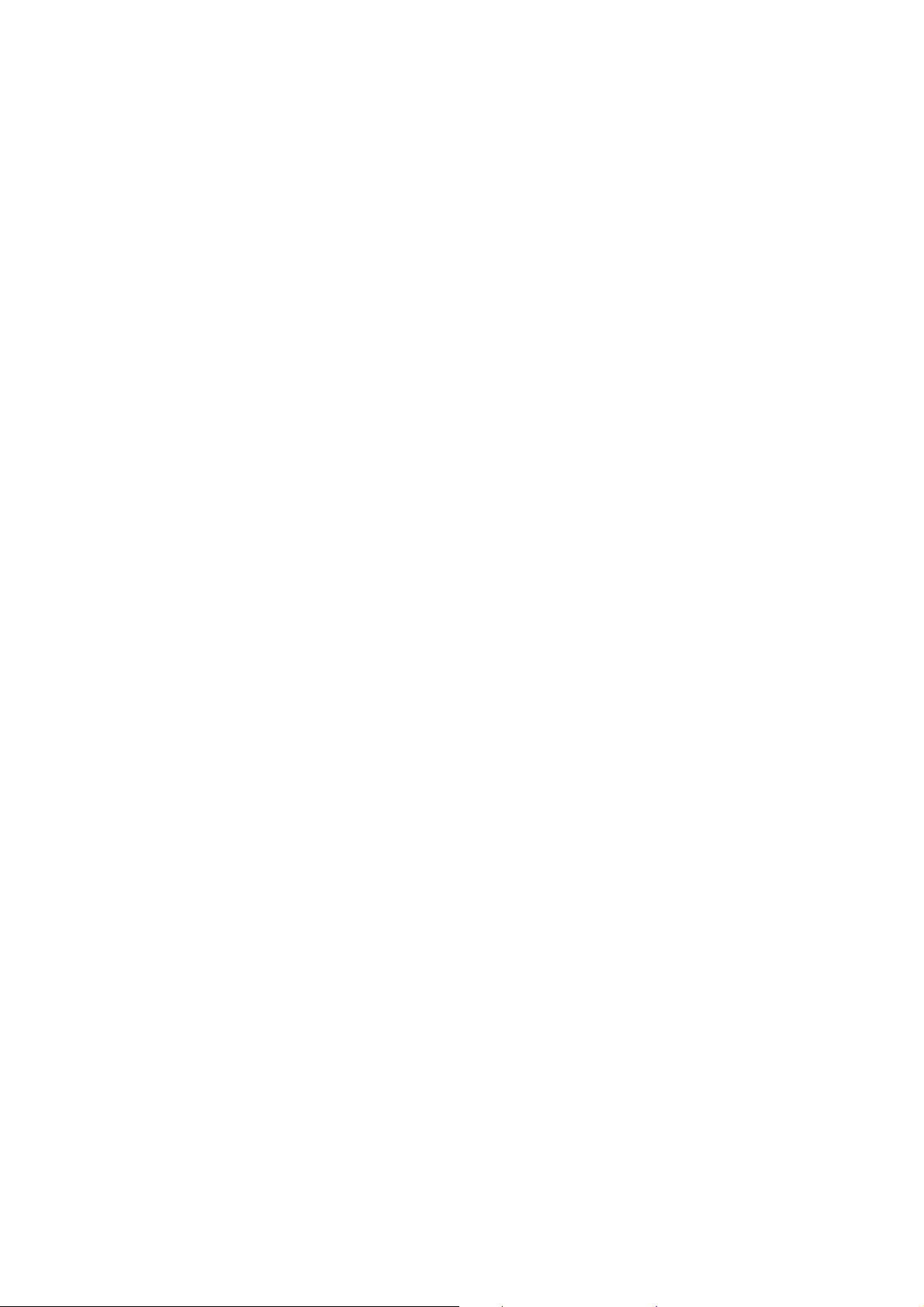
Package Contents
The following contents should be found in your package:
¾ One SMCBR14 Cable/DSL Router
¾ One AC power Adapter for SMCBR14 Cable/DSL Router
¾ One warranty Card
¾ One RJ45 Cable
¾ Quick Installation Guide
¾ One Resource CD for SMCBR14 Cable/DSL Router, which include This Guide
Note:
)
Make sure that the package contains the above items. If any of the listed items are
damaged or missing, please contact with your distributor.
Page 9
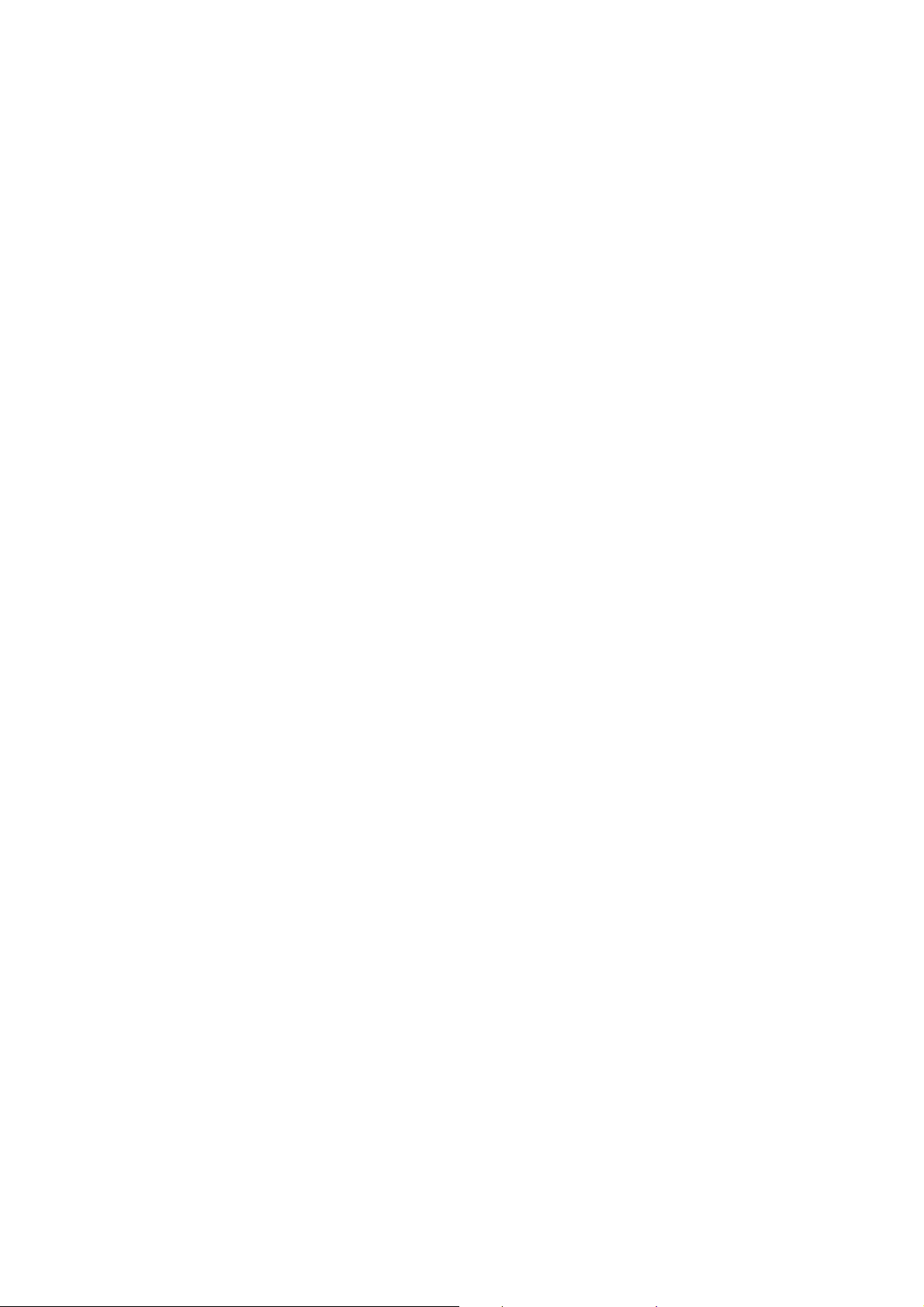
CONTENTS
Chapter 1. Introduction................................................................................................ 1
1.1 Product Overview ............................................................................................... 1
1.2 Main Features ..................................................................................................... 1
1.3 Conventions ........................................................................................................ 2
Chapter 2. Hardware Installation ................................................................................ 3
2.1 Panel Layout ....................................................................................................... 3
2.1.1 The Front Panel........................................................................................... 3
2.1.2 The Rear Panel ........................................................................................... 3
2.2 System Requirements......................................................................................... 4
2.3 Installation Environment Requirements .............................................................. 4
2.4 Connecting the Router ........................................................................................ 4
Chapter 3. Quick Installation Guide............................................................................ 6
3.1 Configure PC ...................................................................................................... 6
3.2 Login ................................................................................................................... 9
Chapter 4. Configuring the Router ........................................................................... 13
4.1 Status................................................................................................................ 13
4.2 Quick Setup ...................................................................................................... 15
4.3 Network............................................................................................................. 15
4.3.1 LAN............................................................................................................ 15
4.3.2 WAN .......................................................................................................... 16
4.3.3 MAC Clone ................................................................................................ 25
4.4 DHCP................................................................................................................ 26
4.4.1 DHCP Settings........................................................................................... 26
4.4.2 DHCP Clients List ...................................................................................... 27
4.4.3 Address Reservation ................................................................................. 28
4.5 Forwarding ........................................................................................................ 29
4.5.1 Virtual Servers ........................................................................................... 29
4.5.2 Port Triggering ........................................................................................... 31
4.5.3 DMZ........................................................................................................... 33
4.5.4 UPnP ......................................................................................................... 34
4.6 Security............................................................................................................. 35
4.6.1 Firewall ...................................................................................................... 35
4.6.2 IP Address Filtering.................................................................................... 36
4.6.3 Domain Filtering......................................................................................... 39
4.6.4 MAC Filtering............................................................................................. 41
4.6.5 Advanced Security..................................................................................... 42
4.7 Static Routing.................................................................................................... 44
4.8 IP QoS .............................................................................................................. 45
Page 10
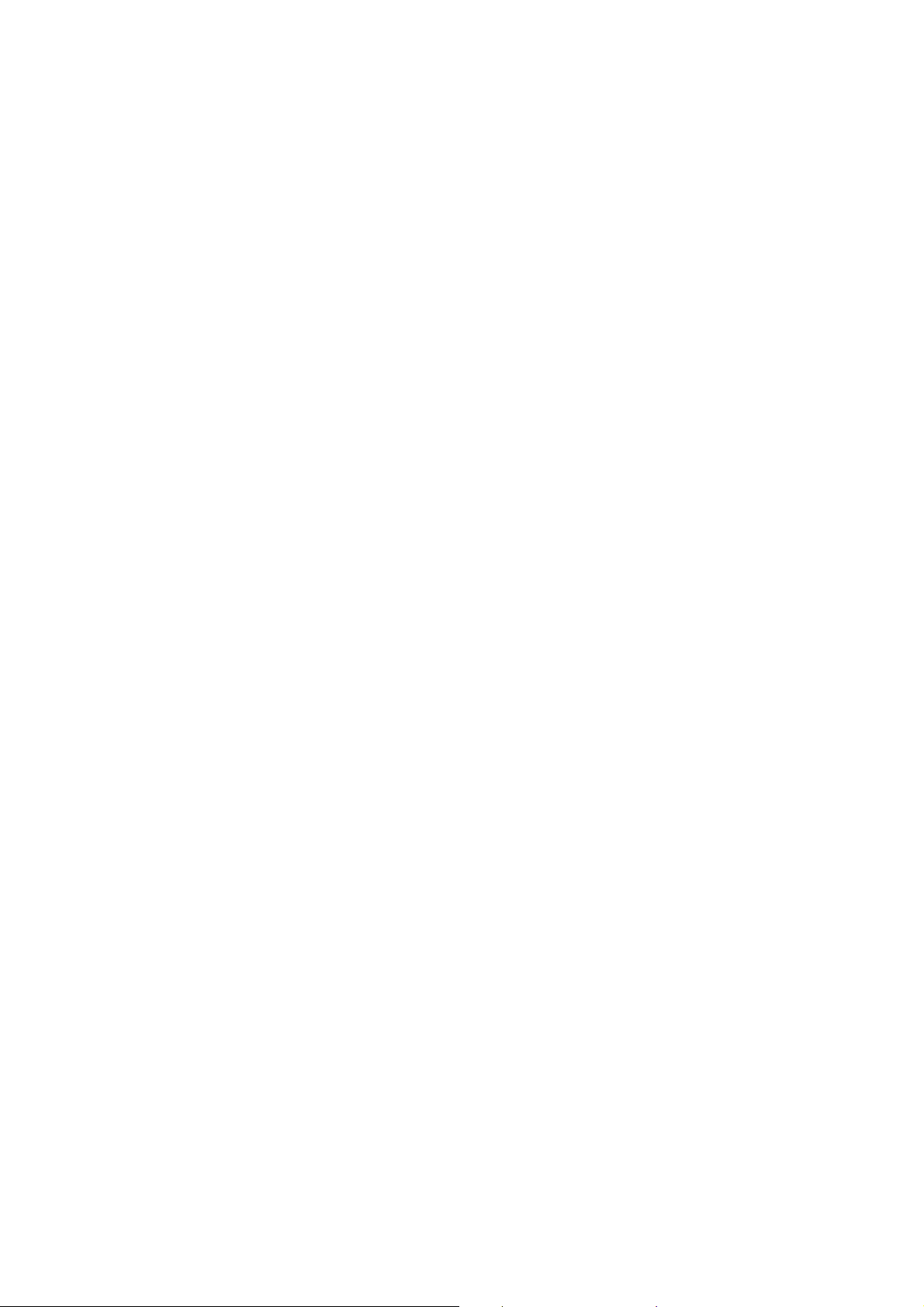
4.9 IP & MAC Binding ............................................................................................. 47
4.9.1 Binding Setting .......................................................................................... 47
4.9.2 ARP List..................................................................................................... 49
4.10 DDNS................................................................................................................ 49
4.10.1 Dyndns DDNS ........................................................................................... 49
4.10.2 PeanutHull DDNS ...................................................................................... 50
4.10.3 Comexe DDNS .......................................................................................... 51
4.11 System Tools .................................................................................................... 52
4.11.1 Time........................................................................................................... 53
4.11.2 Firmware.................................................................................................... 54
4.11.3 Factory Defaults......................................................................................... 55
4.11.4 Backup and Restore .................................................................................. 56
4.11.5 Reboot ....................................................................................................... 57
4.11.6 Password ................................................................................................... 58
4.11.7 Syslog ........................................................................................................ 58
4.11.8 Remote Management ................................................................................ 59
4.11.9 Statistics .................................................................................................... 60
Appendix A: Specifications .......................................................................................... 62
Appendix B: FAQ........................................................................................................... 63
Appendix C: Glossary................................................................................................... 67
Page 11
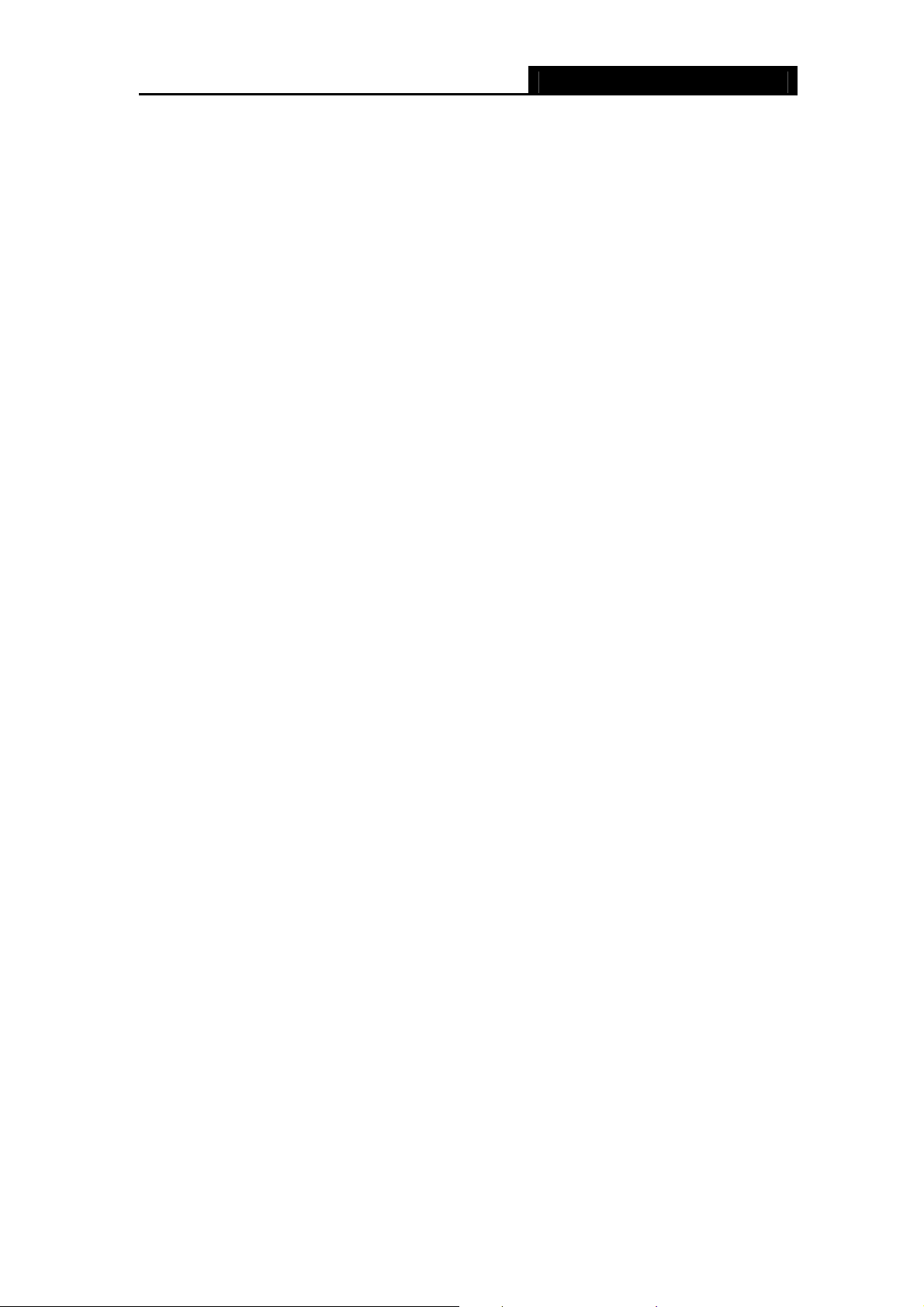
SMCBR14 Cable/DSL Router User Guide
Chapter 1. Introduction
1.1 Product Overview
Thank you for choosing the SMCBR14 Cable/DSL Router. This router provides
dedicated solutions for Small Office/Home Office (SOHO) networks. With your network
all connected, your local network can share Internet access, files and fun for multiple
PCs through one ISP account.
The SMCBR14 Cable/DSL Router integrates a 4-port switch, firewall, and NAT-router. It
provides flexible access control so that parents or network administrators can establish
restricted access policies for children or staff. It has built-in NAT and DHCP server
supporting static IP address distributing. It supports Virtual Server and DMZ host for Port
Triggering needs, and remote management and log so that network administrators can
manage and monitor the network on real time. It also supports VPN pass-through for
sensitive data secure transmission.
The SMCBR14 Cable/DSL Router is easy-to-manage. Quick Setup is supported and
friendly help messages are provided for every step. So you can configure it quickly and
share Internet access, files and fun comfortably.
Before installing the router, please look through this guide to get to know about the
router’s functions.
1.2 Main Features
¾ Built in 4-port 10/100Mbps switch
¾ Ethernet connection to a WAN device, such as a Cable modem or DSL modem
¾ Shares data and Internet access for the network, connecting Internet through
PPPoE on demand and disconnecting when idle
¾ Built-in NAT and DHCP server supporting static IP address distributing
¾ Supports Virtual Server, Port Triggering, and DMZ host
¾ Built-in firewall supporting IP address filtering, Domain Name filtering, and MAC
address filtering
¾ Supports connecting/disconnecting Internet at a specified time of day
¾ Supports access control, allowing parents and network administrators to establish
restricted access policies based on the time of day for children or staff
¾ Supports TCP/IP, PPPoE, DHCP, ICMP, NAT, SNTP
¾ Supports UPnP, Dynamic DNS, Static Routing, VPN pass-through
¾ Supports Traffic Statistics
¾ Supports ICMP-FLOOD, UDP-FLOOD, TCP-SYN-FLOOD filter
1
Page 12
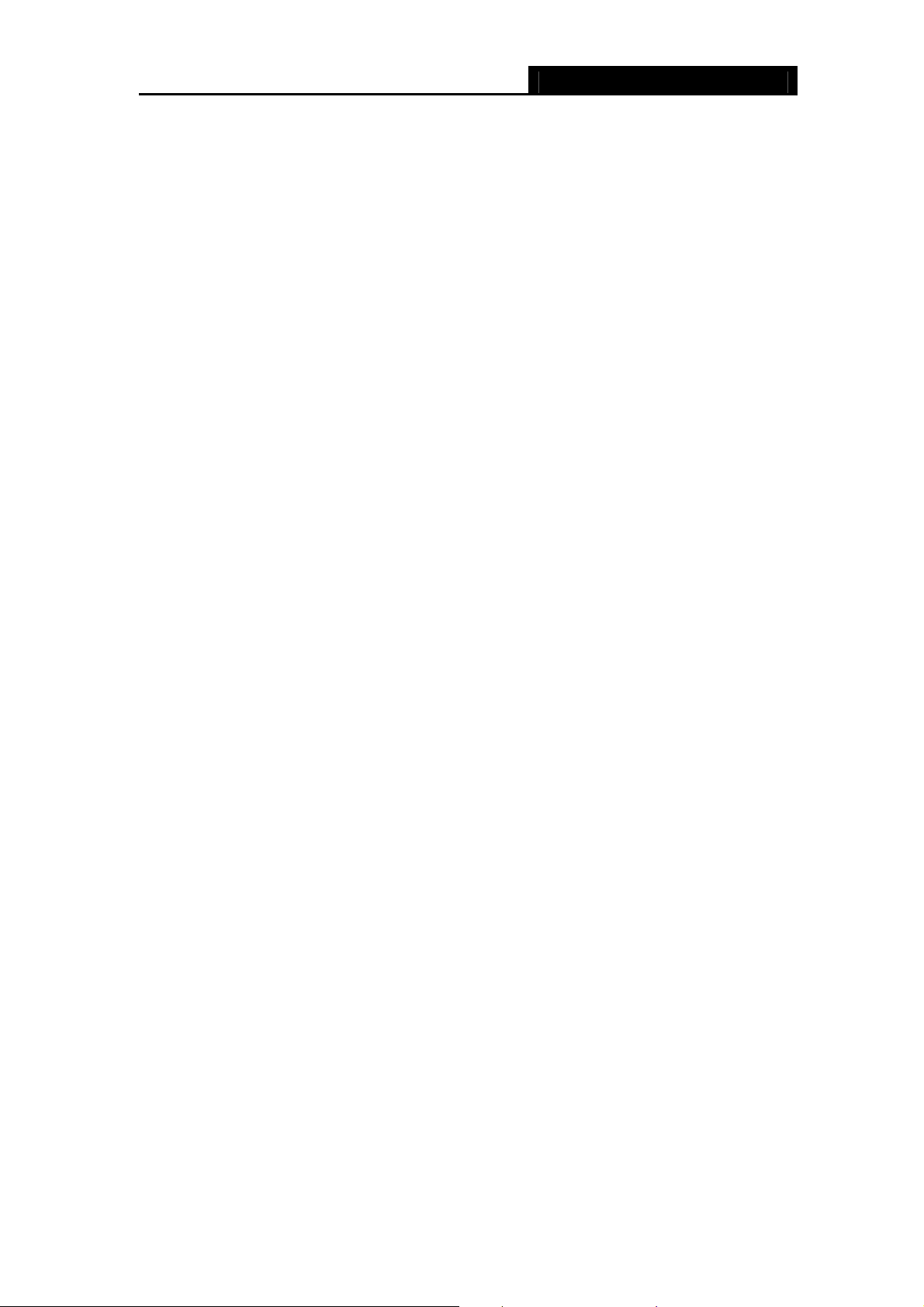
SMCBR14 Cable/DSL Router User Guide
¾ Ignores Ping packets from WAN or LAN ports
¾ Supports firmware upgrade
¾ Supports Remote and Web management
1.3 Conventions
The Router or SMCBR14 mentioned in this User guide stands for SMCBR14 Cable/DSL
Router without any explanations.
Parameters provided in the pictures are just references for setting up the product, which
may differ from the actual situation.
You can set the parameters according to your demand.
2
Page 13
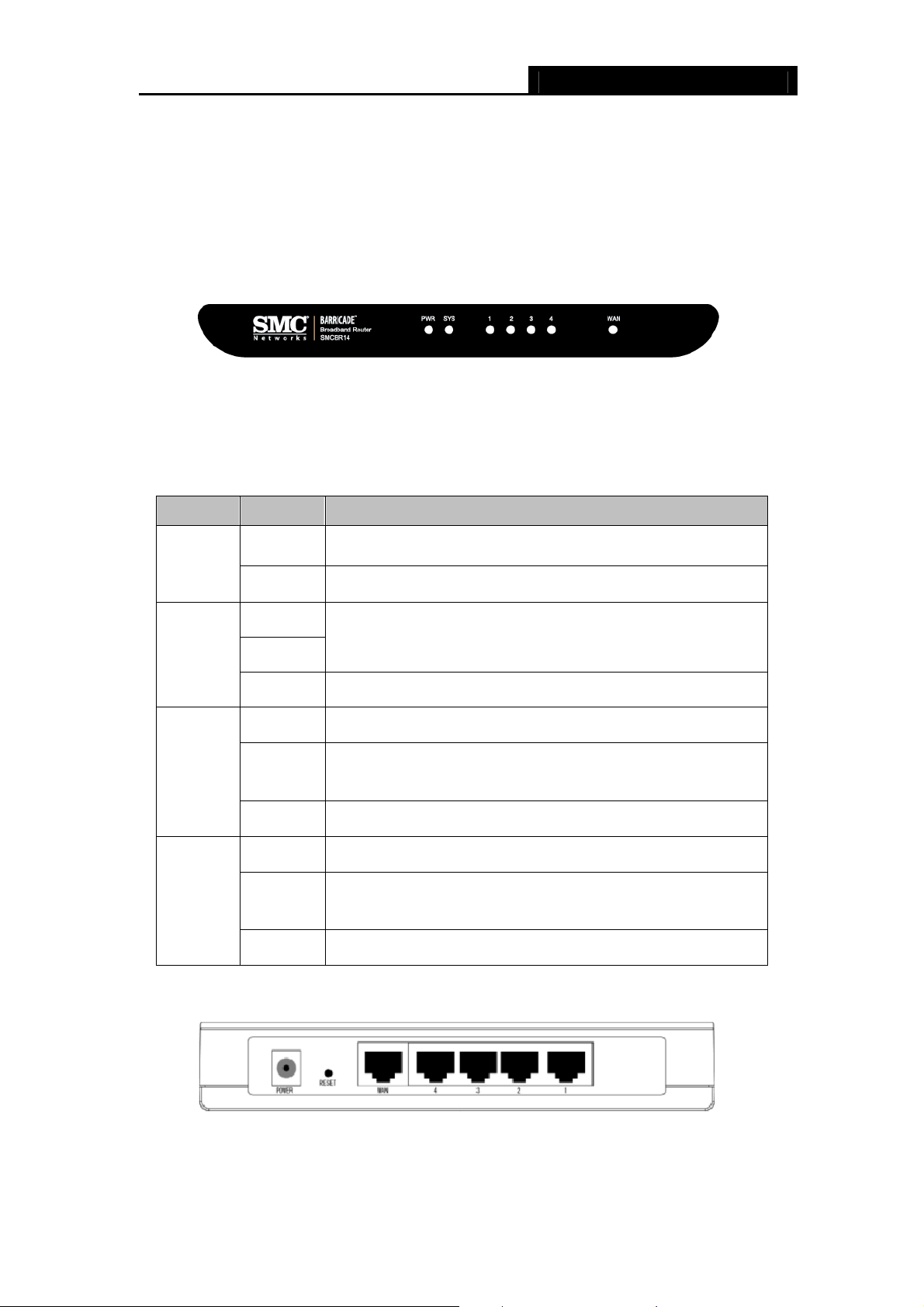
SMCBR14 Cable/DSL Router User Guide
Chapter 2. Hardware Installation
2.1 Panel Layout
2.1.1 The Front Panel
Figure 2-1
The LED indicators displayed on the front panel, the status of these LED indicators
represent the device’s working circs. For details, please refer to LED Explanation.
LED Explanation:
Name Action Description
PWR
SYS
1/2/3/4
WAN
Not lit
Lit up
Not lit
Lit up
Flashing
Not lit There is no device linked to the corresponding port
Lit up
Flashing There is an active device linked to the corresponding port
Not lit There is no device linked to the corresponding port
Lit up
Flashing There is an active device linked to the corresponding port
2.1.2 The Rear Panel
The router is powered off
The router is powered up
The router works abnormality
The router works properly
There is a device linked to the corresponding port but no
activity
There is a device linked to the corresponding port but no
activity
Figure 2-2
The rear panel contains the following features.
3
Page 14
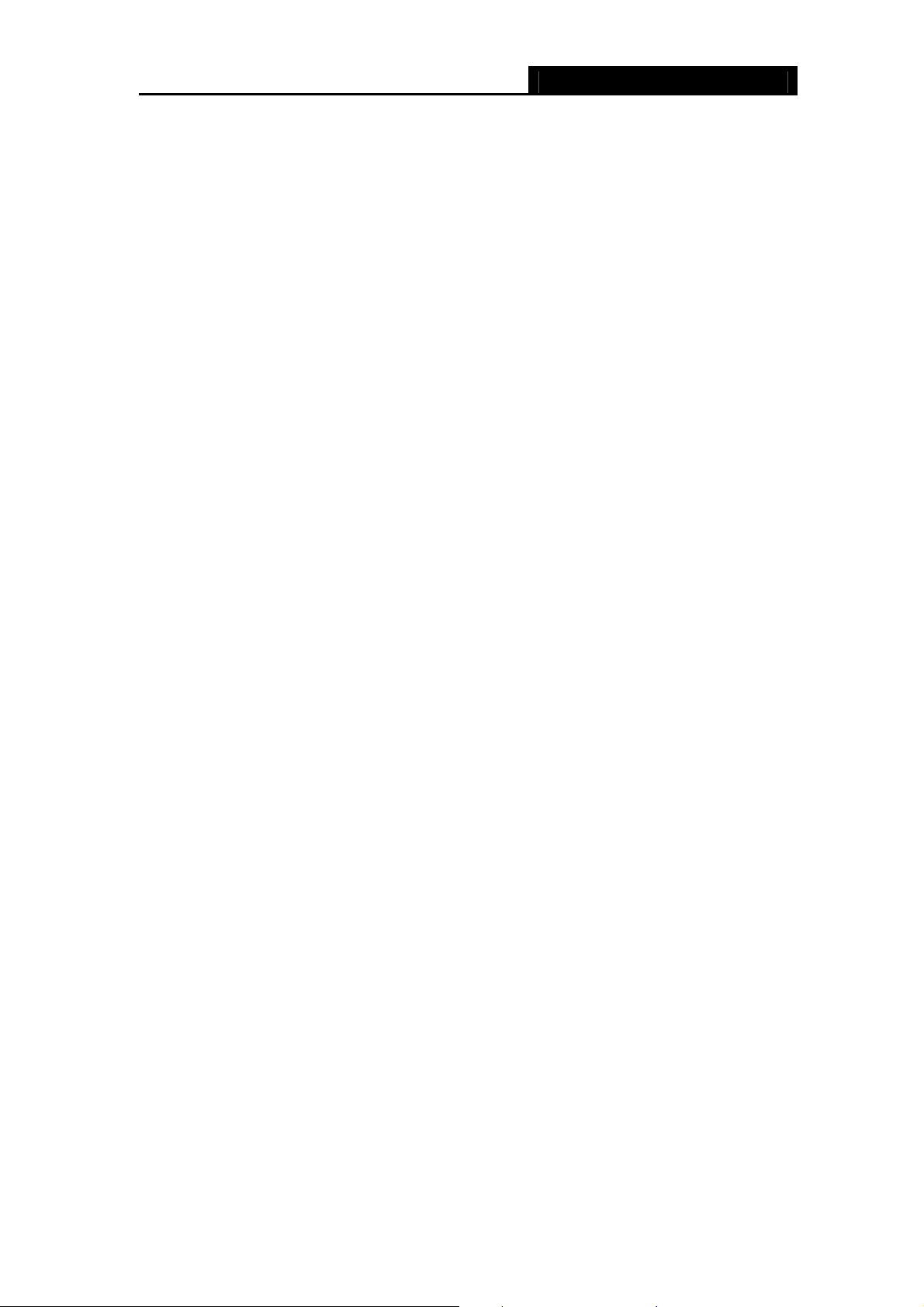
SMCBR14 Cable/DSL Router User Guide
¾ POWER: The Power plug is where you will connect the power adapter.
Note:
)
Please use the power adapter supplied with the SMCBR14 Cable/DSL Router, if you use
a different adapter, it may cause damage to the Router.
¾ RESET: Use the button to reset the router's factory defaults. There are two ways to
reset the router's factory defaults:
1. Use the Factory Defaults function on System Tools -> Factory Defaults page
in the router's Web-based Utility.
2. Use the Factory Default Reset button: Press the Reset button for five seconds
and then wait for the router to reboot.
Note:
)
Ensure the router is powered on before it restarts completely.
¾ WAN: One RJ45 port for connecting the router to a cable, DSL modem or Ethernet
¾ 4/3/2/1: Four LAN 10/100Mbps RJ45 ports for connecting the router to the local PCs
2.2 System Requirements
¾ Broadband Internet Access Service (DSL/Cable/Ethernet)
¾ One DSL/Cable modem that has an RJ45 connector (It’s not necessary if you
connect the router to Ethernet)
¾ Each PC on the LAN needs an Ethernet Adapter and an Ethernet cable with RJ45
connectors
¾ An operating system supporting the TCP/IP protocol
¾ Web browser, such as Microsoft Internet Explorer 5.0 or later, Netscape Navigator
6.0 or later
2.3 Installation Environment Requirements
¾ Not in direct sunlight or near a heater or heating vent
¾ Not cluttered or crowded. There should be at least 2 inches (5 cm) of clear space on
all sides of the router
¾ Well ventilated (especially if it is in a closet)
¾ Make sure the cables and power cord are placed safely out of the way so they do
not create a tripping hazard
2.4 Connecting the Router
Before you install the router, you should connect your PC to the Internet through your
4
Page 15
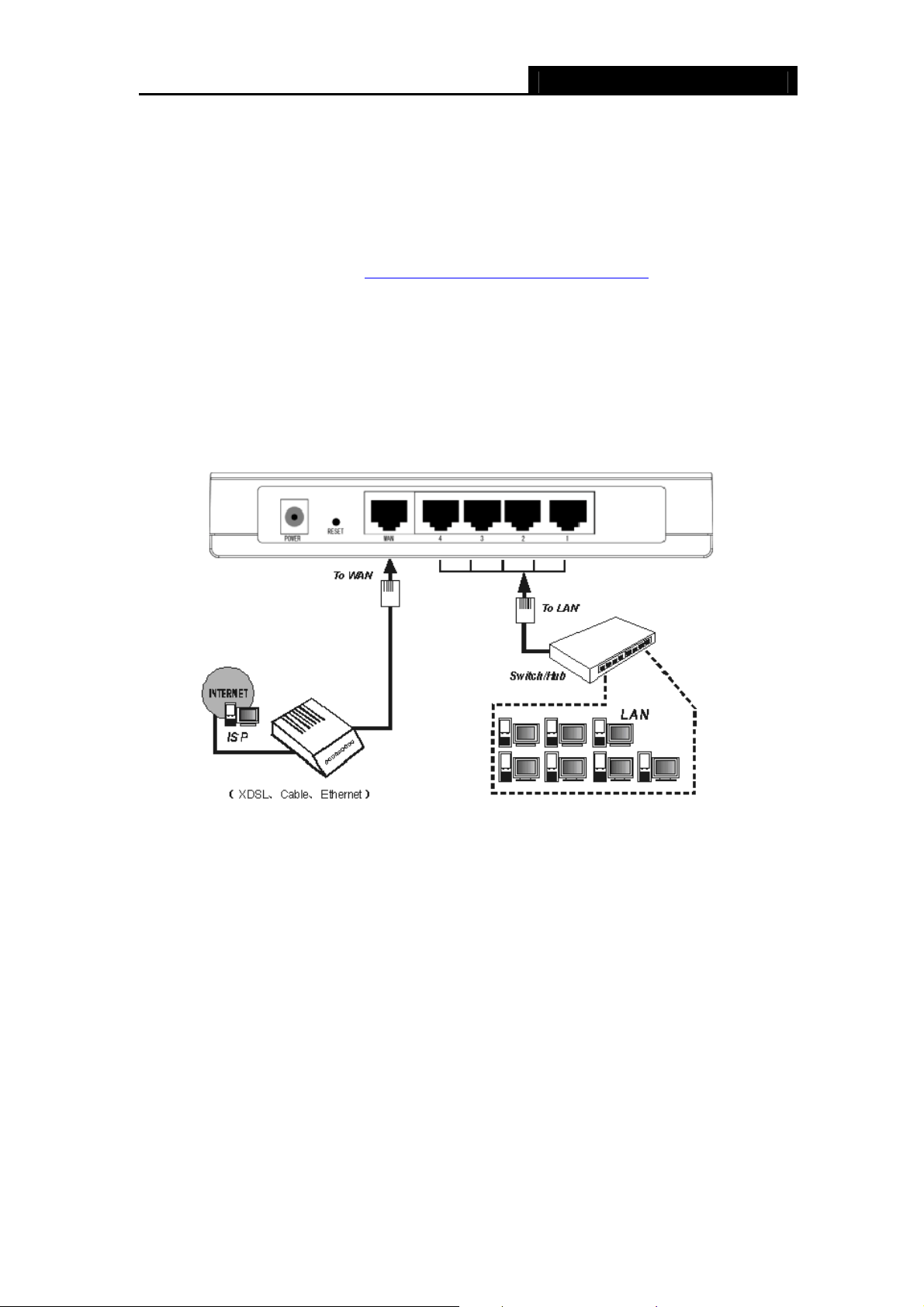
SMCBR14 Cable/DSL Router User Guide
broadband service successfully. If there is any problem, please contact with your ISP for
help. After that, please install the router according to the following steps. Don't forget to
pull out the power plug and keep your hands dry.
Step 1: Locate an optimum location for the Router. The best place is usually near the
center of the area in which your PC will be wirelessly connected. The place had
better accord with the Installation Environment Requirements.
Step 2: Connect the PC(s) and Switch/Hub in your LAN to the LAN Ports on the router,
shown in Figure 2-3.
Step 3: Connect the DSL/Cable modem to the WAN port on the router, shown in Figure
2-3.
Step 4: Connect the AC power adapter to the AC power socket on the router, and the
other end into an electrical outlet. The router will start to work automatically.
Figure 2-3
5
Page 16
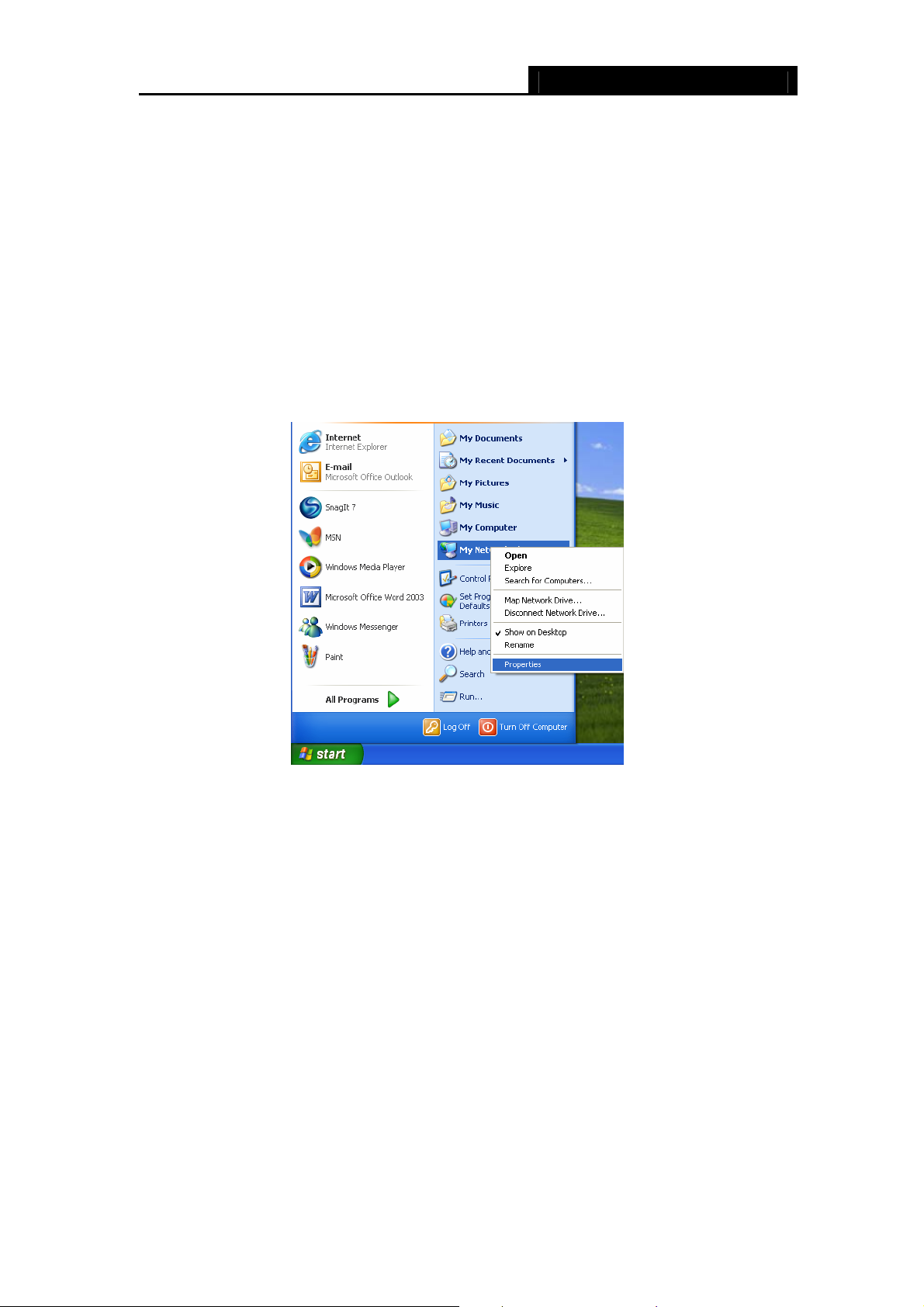
SMCBR14 Cable/DSL Router User Guide
Chapter 3. Quick Installation Guide
After connecting the SMCBR14 router to your network, you should configure it. This
chapter describes how to configure the PC and the Router to access the Internet
immediately after it has been successfully configured (take Windows XP for example).
3.1 Configure PC
Step 1: Click the Start menu on your desktop, right click My Network Places, and then
select Properties (shown in Figure 3-1).
Figure 3-1
Step 2: In the next screen, right click Local Area Connection (LAN), and then select
Properties.
6
Page 17
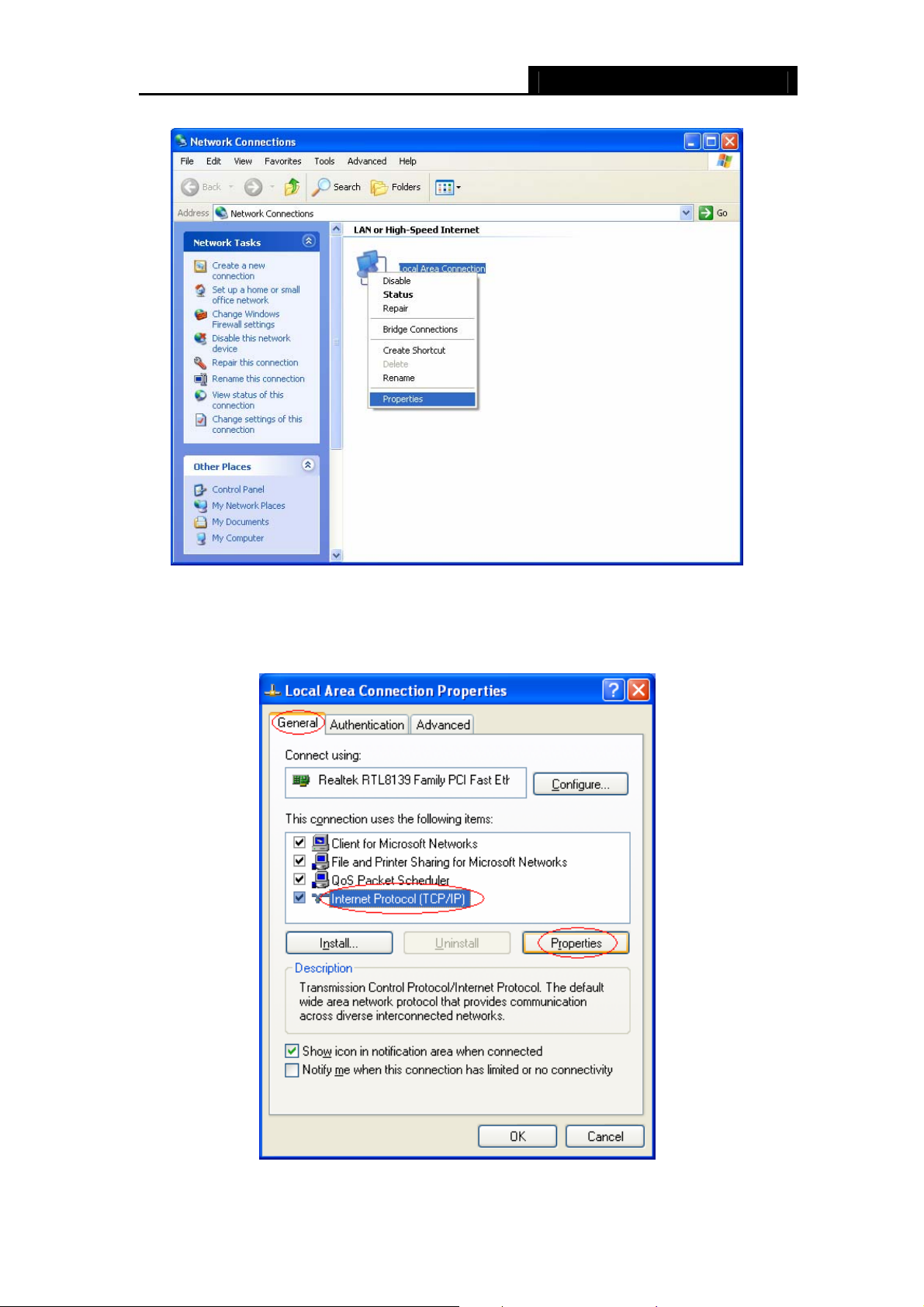
SMCBR14 Cable/DSL Router User Guide
Figure 3-2
Step 3: In the next screen, select General tab, highlight Internet Protocol (TCP/IP), and
then click the Properties button.
Figure 3-3
7
Page 18
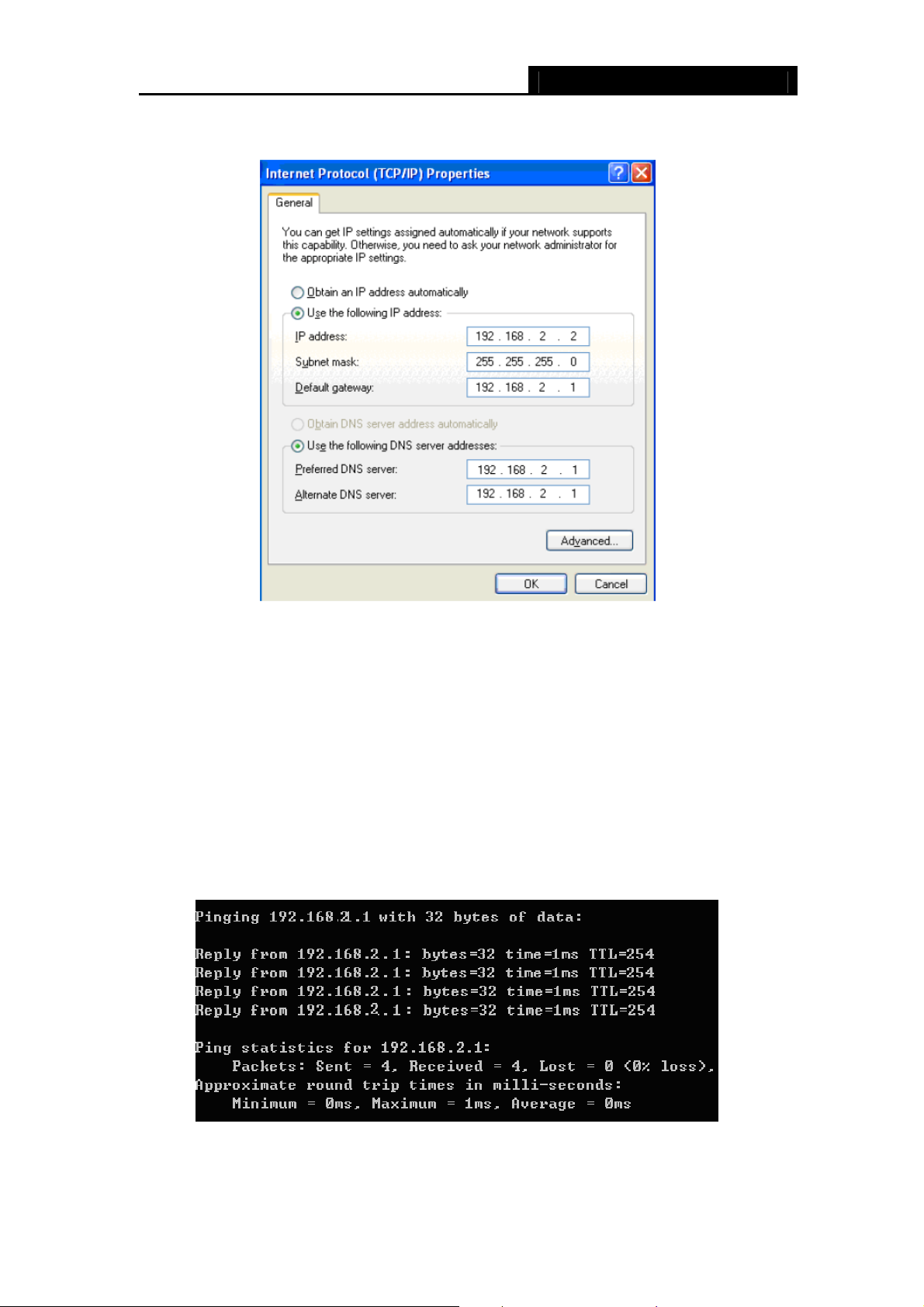
SMCBR14 Cable/DSL Router User Guide
Step 4: Configure the IP address as shown in Figure 3-4. After that, click OK.
Figure 3-4
Note:
)
You can configure the PC to get an IP address automatically, select “Obtain an IP address
automatically” and “Obtain DNS server address automatically” in the screen above.
Now, you can run the Ping command in the command prompt to verify the network
connection. Please click the Start menu on your desktop, select run tab, type cmd in the
field, and then type ping 192.168.2.1 on the next screen, and then press Enter.
If the result displayed is similar to the screen below, the connection between your PC
and the Router has been established.
Figure 3-5
If the result displayed is similar to the screen shown below, it means that your PC has not
8
Page 19
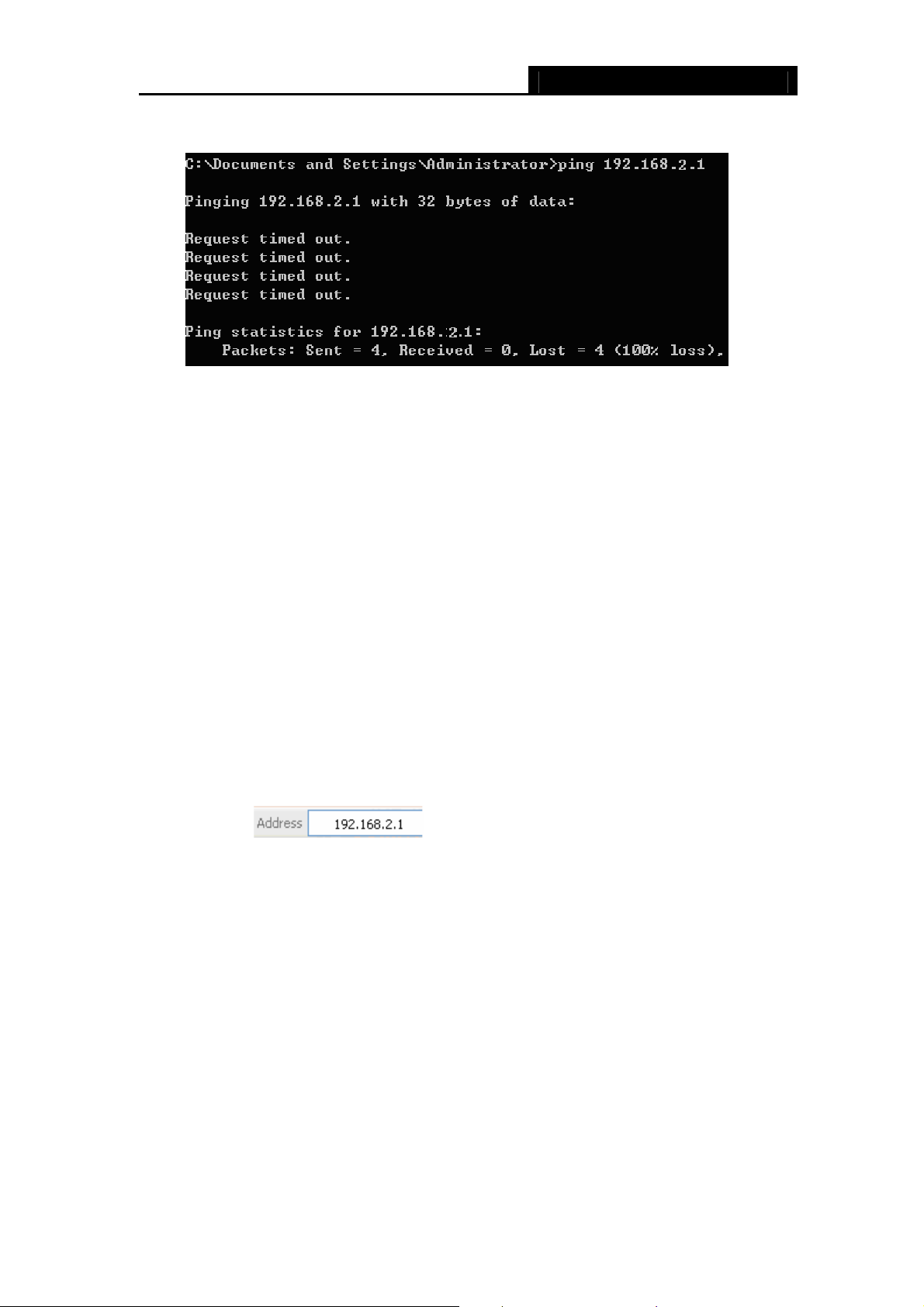
SMCBR14 Cable/DSL Router User Guide
connected to the Router.
Figure 3-6
You can check it follow the steps below:
Note:
)
Is the connection between your PC and the Router correct?
The LEDs of LAN port which you link to the device and the LEDs on your PC's adapter
should be lit.
Is the TCP/IP configuration for your PC correct?
If the Router's IP address is 192.168.2.1, your PC's IP address must be within the range of
192.168.2.2 ~ 192.168.2.254, the gateway must be 192.168.2.1.
3.2 Login
Once your host PC is properly configured, please proceed as follows to use the
Web-based Utility: Start your web browser and type the private IP address of the Router
in the URL field: 192.168.2.1.
After that, you will see the screen shown below, enter the default User Name admin and
the default Password smcadmin, and then click OK to access to the Quick Setup
screen. You can follow the steps below to complete the Quick Setup.
9
Page 20
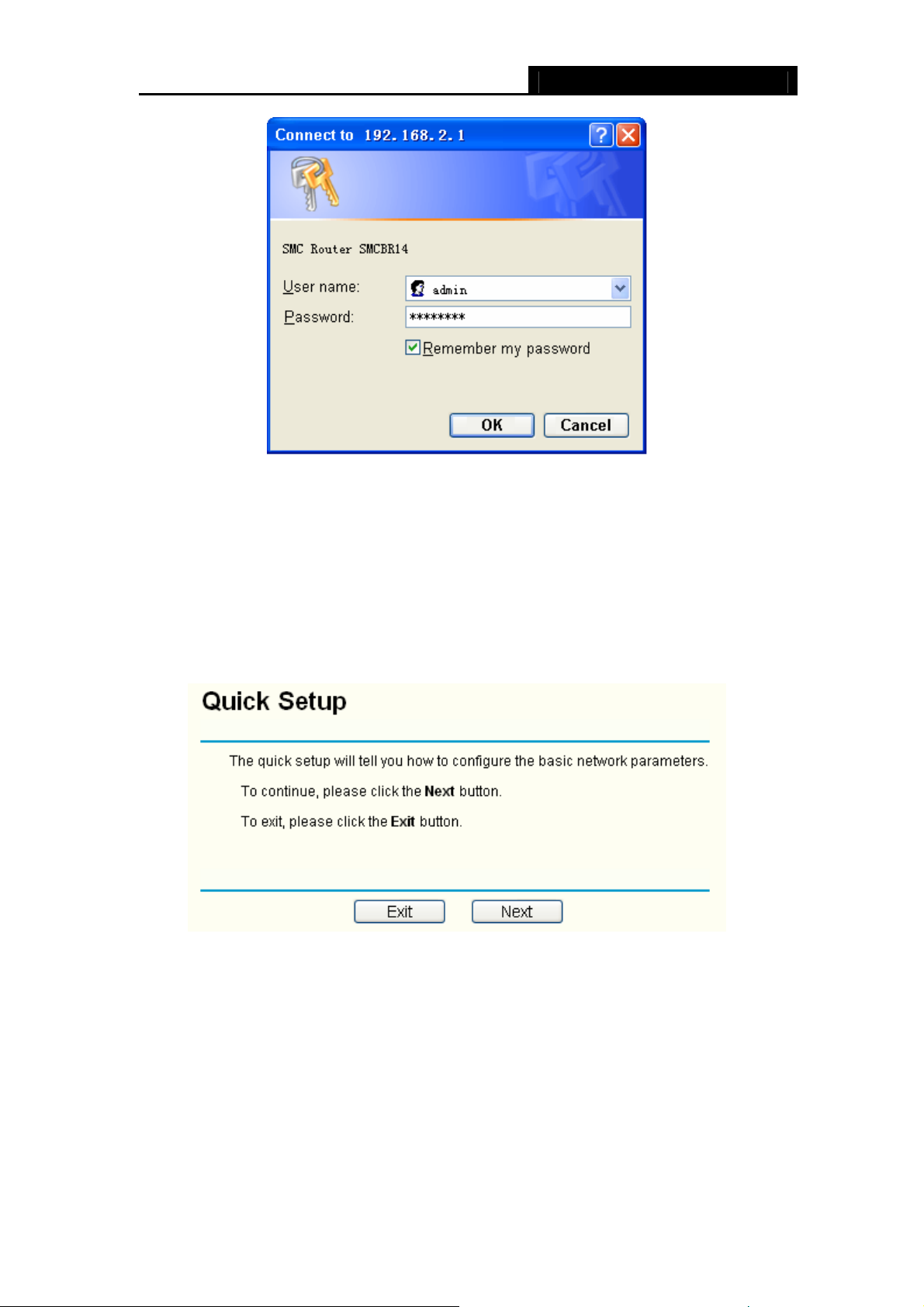
SMCBR14 Cable/DSL Router User Guide
Figure 3-7
Note:
)
If the above screen (Figure 3-7) does not prompt, it means that your web-browser may be
set to a proxy. Choose Tools menu→Internet Options→Connections→LAN Settings,
in the screen that appears, cancel the Using Proxy checkbox, and click OK to finish it.
Step 1: Select the Quick Setup tab on the left of the main menu and the “Quick Setup”
screen will appear. Click the Next button.
Figure 3-8
Step 2: Select the connection type to connect to the ISP and then click the Next button.
10
Page 21
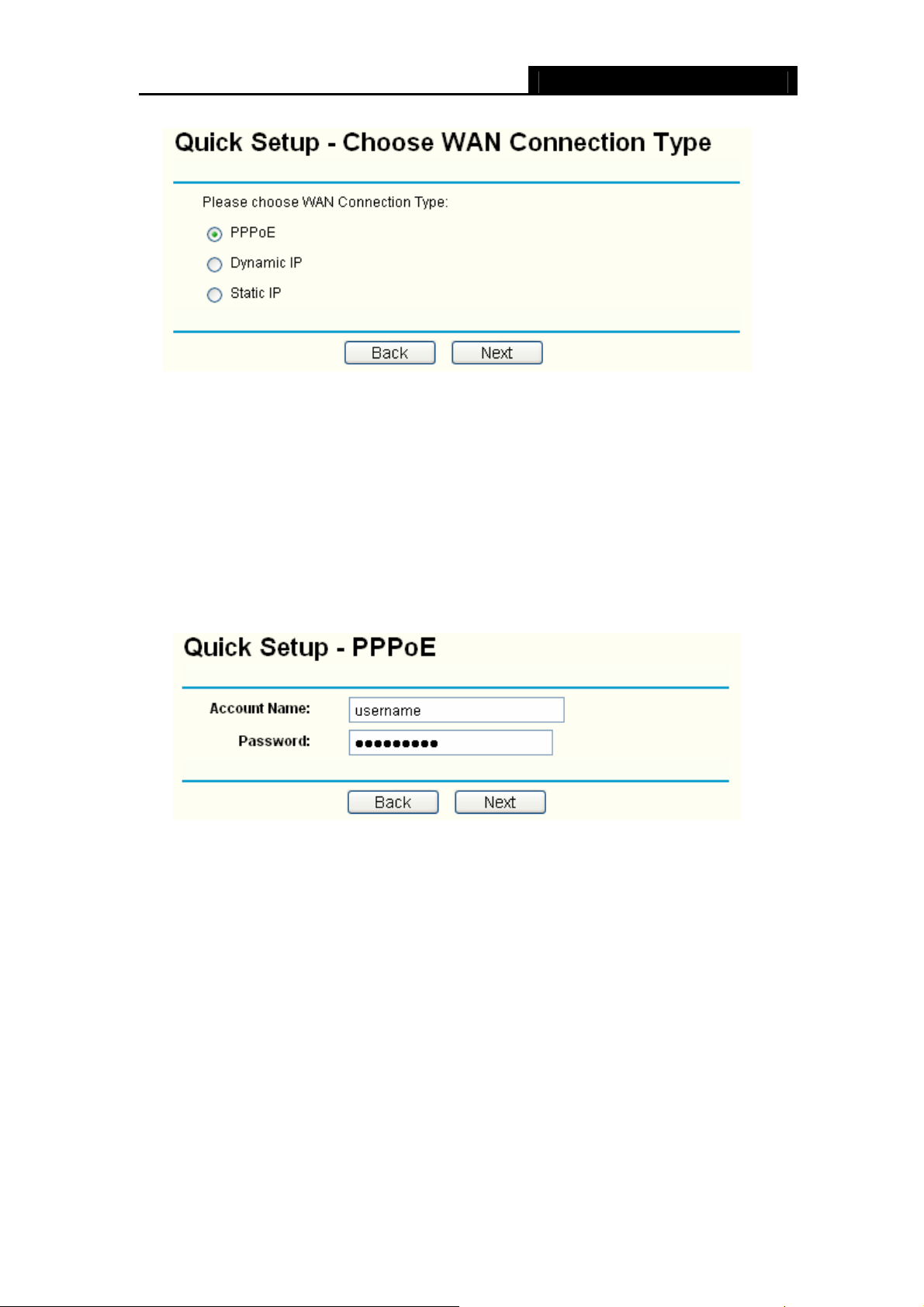
SMCBR14 Cable/DSL Router User Guide
Figure 3-9
Note:
)
The router supports three popular ways to connect to Internet. Please select one
compatible with your ISP, if you are given another way that is not listed here, refer to
Network→ WAN for detailed list.
Step 3: If you choose PPPoE, you will see the screen as shown in Figure 3-10, enter
the Username and Password provided by your ISP. These fields are case
sensitive. If you have difficulty with this process, please contact your ISP.
Figure 3-10
Step 4: If you choose Dynamic IP in Figure 3-9, the router will automatically receive the
IP parameters from your ISP without needing to enter any parameters.
Step 5: If you Choose Static IP, you should enter the detailed IP information in Figure
3-11. Click the Next button
11
Page 22

SMCBR14 Cable/DSL Router User Guide
Figure 3-11
Step 6: After that, you will see the next screen. Click Finish to complete the quick
installation.
Figure 3-12
12
Page 23
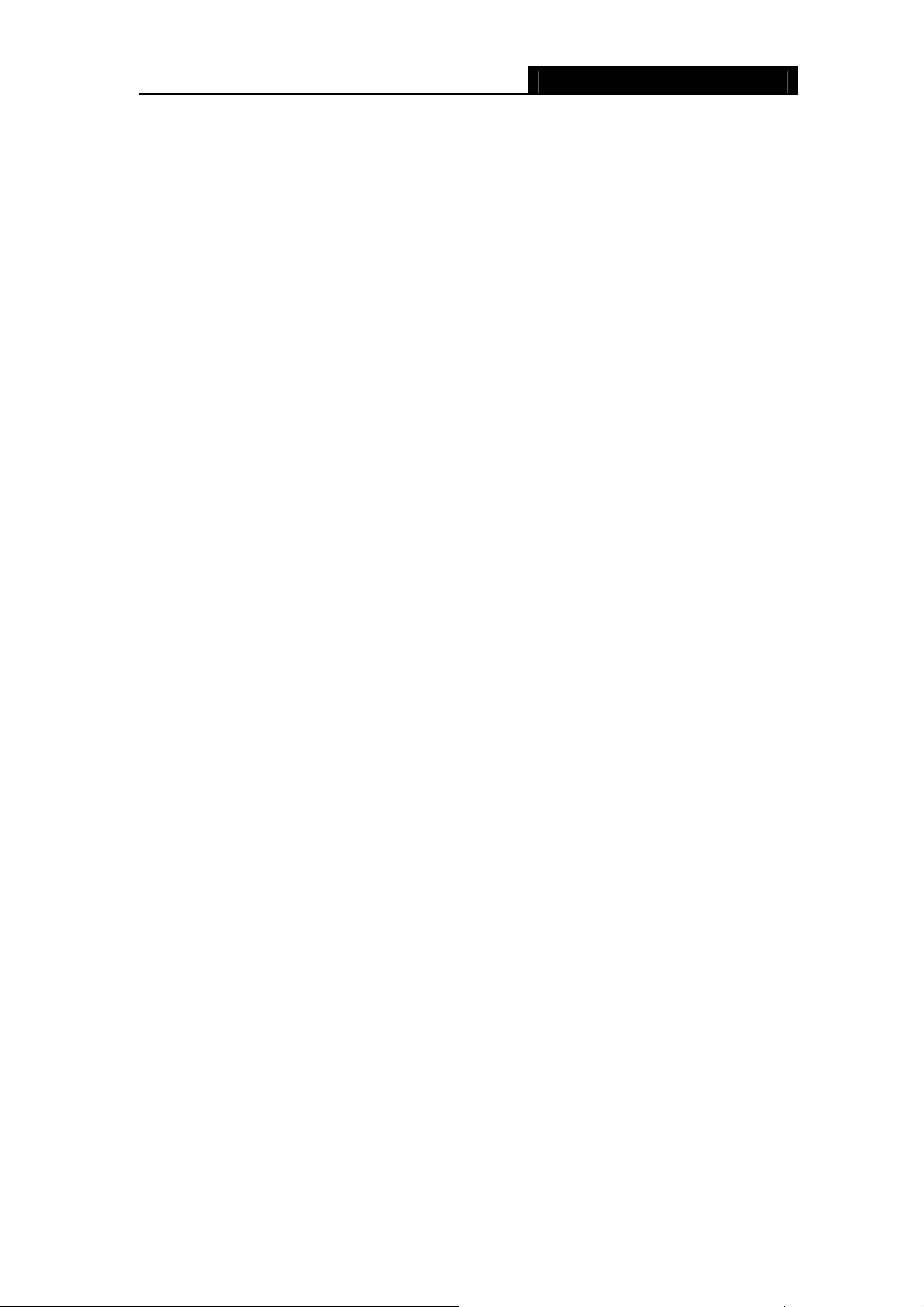
SMCBR14 Cable/DSL Router User Guide
Chapter 4. Configuring the Router
This User Guide recommends using the “Quick Installation Guide” for first-time
installation. For advanced users, if you want to know more about this device and make
use of its functions adequately, you need to read this chapter and configure advanced
settings though the Web-based Utility.
After your successful login, you can configure and manage the router. There are main
menus on the left of the Web-based Utility. Submenus will be available after you click one
of the main menus. On the center of the web-based Utility, you can configure the function.
Besides this, you can refer to the help on the right of the Web-based Utility. To apply any
settings you have altered on the page, please click the Save button.
4.1 Status
Choose “Status” menu, you can view the router's current status and configuration as
shown in Figure 4-1. All information is read-only.
13
Page 24
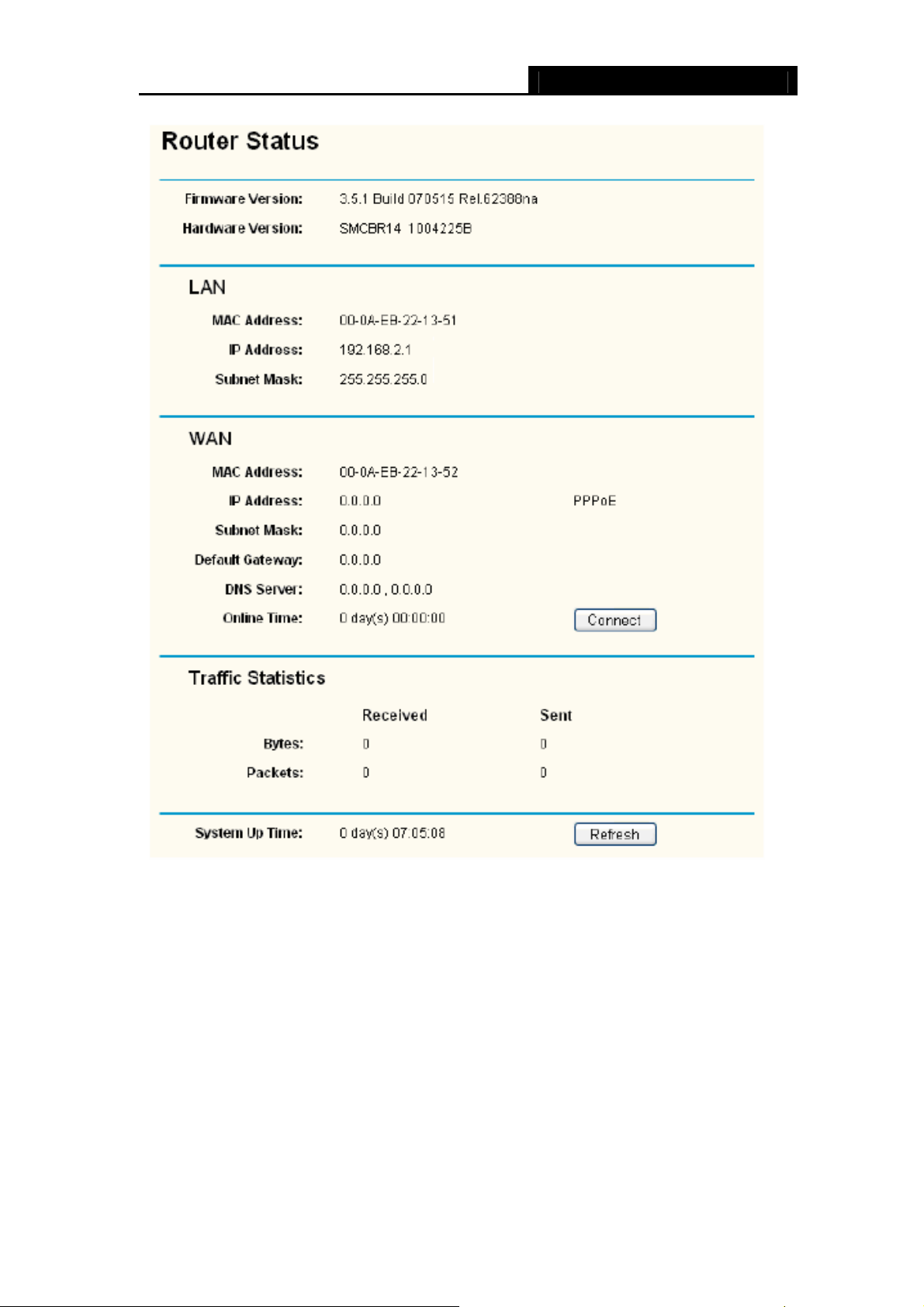
SMCBR14 Cable/DSL Router User Guide
Figure 4-1
¾ LAN - This field displays the current settings or information for the LAN, including
the “MAC address”, “IP address” and “Subnet Mask”.
¾ WAN - This field displays the parameters applied to the WAN port of the router,
including “MAC address”, “IP address”, “Subnet Mask”, “Default Gateway” and so
on.
Note:
)
If PPPoE/L2TP/PPTP is chosen as the WAN connection type, the Disconnect button will
be shown here while you are accessing the Internet. You can also cut the connection by
clicking the button. If you have not connected to the Internet, a Connect button will be
shown, you can then establish the connection by clicking the button.
14
Page 25

SMCBR14 Cable/DSL Router User Guide
¾ Traffic Statistics: This field displays the router's traffic statistics.
¾ System Up Time: This field displays the time of the router running from the time it is
powered on or is reset.
4.2 Quick Setup
Please refer to Chapter 3"Quick Installation Guide."
4.3 Network
Choose menu “Network”, you can see the submenus under the Network menu: LAN,
WAN and MAC Clone.
Figure 4-2
Click any of them, and you will be able to configure the corresponding function. The
detailed explanations for each submenu are provided below.
4.3.1 LAN
Choose menu “Network→LAN”, you can configure the IP parameters of the LAN on the
screen below.
Figure 4-3
¾ MAC Address - This field displays the physical address of the LAN. The value
can't be changed.
¾ IP Address - Enter the IP address for the LAN of the Router, the formal is in
dotted-decimal notation (the factory default value is 192.168.2.1).
¾ Subnet Mask - Enter the subnet mask for the LAN of the Router, this address code
determines the size of the network. Normally use 255.255.255.0 as the subnet mask.
15
Page 26

SMCBR14 Cable/DSL Router User Guide
Note:
)
1) If you change the IP address of the LAN, you must use the new IP address to login to
2) If the new LAN IP Address you set is not in the same subnet, the IP Address pool in
the router.
the DHCP server will not take effect, until they are re-configured. Besides this, the
Virtual Server and DMZ Host may change accordingly at the same time, you’d better
re-configure it as well.
4.3.2 WAN
Choose menu “Network→WAN”, you can configure the IP parameters of the WAN on
the screen below.
The Router provides six connection types for WAN to connect to the Internet, they are
“Dynamic IP”, “Static IP”, “PPPoE”, “BigPond Cable”, “L2TP”, “PPTP”. (The default type
is “Dynamic IP”). For configuring the WAN, you should select the connection type firstly
according your needs.
1. Dynamic IP
If you aren’t given any login parameters and IP information, please select Dynamic IP
(shown in Figure 4-4), then the router will automatically get IP parameters from your ISP.
Click the Renew button to renew the IP parameters from your ISP. Click the Release
button to release the IP parameters.
16
Page 27

SMCBR14 Cable/DSL Router User Guide
Figure 4-4
¾ Host Name - Enter the host name.
¾ MTU Size - The normal MTU (Maximum Transmission Unit) value for most Ethernet
networks is 1500 Bytes. For some ISPs you need to reduce the MTU. But this is
rarely required, and should not be done unless you are sure it is necessary for your
ISP connection.
¾ Primary DNS & Secondary DNS - If your ISP gives you one or two DNS addresses,
select Use These DNS Servers and enter the primary and secondary addresses
into the correct fields. Otherwise, the DNS servers will be assigned dynamically from
ISP.
Note:
)
If you get ‘Address not found' errors when you go to a Web site, it is likely that your DNS
servers are set up improperly. You should contact your ISP to get correct DNS server.
¾ Get IP with Unicast DHCP: A few ISPs' DHCP servers do not support the
broadcast applications. If you cannot get the IP address normally, you can choose
this option. (You don’t need select this option generally).
17
Page 28

SMCBR14 Cable/DSL Router User Guide
2. Static IP
If you are given a fixed IP (static IP), please select Static IP (shown in Figure 4-5), and
then fixed IP parameters specified by your ISP.
Figure 4-5
¾ IP Address - Enter the IP address in dotted-decimal notation provided by your ISP.
¾ Subnet Mask - Enter the subnet Mask in dotted-decimal notation provided by your
ISP, usually is 255.255.255.0.
¾ Default Gateway - Enter the gateway IP address in dotted-decimal notation
provided by your ISP (Optional).
¾ MTU Size - The normal MTU (Maximum Transmission Unit) value for most
Ethernet networks is 1500 Bytes. For some ISPs you may need to modify the MTU.
But this is rarely required, and should not be done unless you are sure it is
necessary for your ISP connection.
¾ Primary DNS - Type the DNS address in dotted-decimal notation provided by your
ISP (Optional).
¾ Secondary DNS - Type another DNS address in dotted-decimal notation provided
by your ISP if provided (Optional).
3. PPPoE
If you are given a user name and a password, please select PPPoE (shown in Figure
4-6). If you are not sure which connection type you use currently, please contact your ISP
to obtain the correct information.
18
Page 29

SMCBR14 Cable/DSL Router User Guide
Figure 4-6
¾ User Name/Password - Enter the User Name and Password provided by your ISP.
These fields are case-sensitive.
¾ Connect on Demand - You can configure the router to disconnect your Internet
connection after a specified period of inactivity (Max Idle Time). If your Internet
connection has been terminated due to inactivity, Connect on Demand enables the
router to automatically re-establish your connection as soon as you attempt to
access the Internet again. If you wish to activate Connect on Demand, click the
radio button.
Note:
)
1) If you want your Internet connection to remain active at all times, enter 0 in the Max
Idle Time field. Otherwise, enter the number of minutes you want to have elapsed
before your Internet connection terminates.
2) Sometimes the connection can not be disconnected although you specify a time to
Max Idle Time. This is because there may still be active applications in the
background, which may cause fee accounted by your ISP.
¾ Connect Automatically - Connect automatically after the router is disconnected. To
use this option, click the radio button.
¾ Time-based Connecting - You can configure the router to make it connect or
disconnect based on time. Enter the start time in HH:MM for connecting and end
time in HH:MM for disconnecting in the Period of Time fields.
19
Page 30

SMCBR14 Cable/DSL Router User Guide
Note:
)
Only you have set the system time on System Tools→Time screen, will the Time-based
Connecting function take effect.
¾ Connect Manually - You can configure the router to make it connect or disconnect
manually. After a specified period of inactivity (Max Idle Time), the router will
disconnect your Internet connection, and not be able to re-establish your connection
automatically even though you attempt to access the Internet again. You need click
the Connect button manually to connect immediately, or click the Disconnect
button manually to disconnect immediately; To use this option, click the radio button.
If you want your Internet connection to remain active at all times, enter 0 in the Max
Idle Time field. Otherwise, enter the number in minutes that you wish to have the
Internet connecting last unless a new link is requested.
Note:
)
1) If you want your Internet connection to remain active at all times, enter 0 in the Max
Idle Time field. Otherwise, enter the number in minutes that you wish to have the
Internet connecting last unless a new link is requested.
2) Sometimes the connection cannot be disconnected although you specify a time to
Max Idle Time. This is because there may still be active applications in the
background, which may cause fee accounted by your ISP.
Click the Advanced button to set up the advanced option as shown in Figure 4-7.
20
Page 31

SMCBR14 Cable/DSL Router User Guide
Figure 4-7
¾ MTU Size- The default MTU size is 1480 bytes, which is usually fine. For some ISPs,
you need modify the MTU. This should not be done unless you are sure it is
necessary for your ISP.
¾ Service Name/AC Name - The service name and AC (Access Concentrator) name
should not be configured unless you are sure it is necessary for your ISP.
¾ ISP Specified IP Address - If you know that your ISP does not automatically
transmit your IP address to the router during login, select Use IP Address specified
by ISP and enter the IP in dotted-decimal notation, which your ISP provided.
¾ Detect Online Interval - The default value is 0, you can input the value between 0
and 120. The router will detect Access Concentrator online at every interval between
the time. If the value is 0, it means the Router does not detect.
¾ Primary DNS & Secondary DNS - If you know that your ISP does not automatically
transmit DNS addresses to the router during login, select Use the following DNS
servers and enter the address in dotted-decimal notation of your ISP’s primary DNS
server. If a secondary DNS server address is available, enter it as well.
4. BigPond Cable
If you are provided BigPond Cable for ISP connection, your ISP will provides user name,
password, Auth Name and Auth Domain for you. You should select “BigPond Cable”
(shown in Figure 4-8).and enter these information correctly.
21
Page 32

SMCBR14 Cable/DSL Router User Guide
Figure 4-8
¾ User Name/Password - Enter the User Name and Password provided by your ISP.
These fields are case-sensitive.
¾ Auth Server & Auth Domain: Enter the Auth Name and Auth Domain provided by
your ISP.
¾ MTU Size - The normal MTU (Maximum Transmission Unit) value for most Ethernet
networks is 1500 Bytes. For some ISPs you need to reduce the MTU. But this is
rarely required, and should not be done unless you are sure it is necessary for your
ISP connection.
Note:
)
Please refer to 3 PPPoE for the explanations of Connect on Demand, Connect
Automatically, Connect Manually.
5. L2TP
If you are provided L2TP for ISP connection, your ISP will provides user name, password
and other information for you. Please select “L2TP” and then enter the following
parameters (shown in Figure 4-9).
22
Page 33

SMCBR14 Cable/DSL Router User Guide
Figure 4-9
¾ User Name & Password - Enter the User Name and Password provided by your
ISP. These fields are case-sensitive
¾ Connect & Disconnect - Click the button, you can handle the on-line connection
or disconnection
¾ Dynamic IP & Static IP - Select the type of IP address under your ISP’s
introduction (We select Dynamic IP for example as shown in Figure 4-9).
¾ Server IP Address/Name - Please type the correct Server IP Address/Name which
your ISP provided.
¾ MTU Size (in bytes) - The default value is 1460, which is usually fine. For some
ISPs, you need modify the MTU. This should not be done unless you are sure it is
necessary for your ISP.
23
Page 34

SMCBR14 Cable/DSL Router User Guide
Note:
)
Please refer to 3 PPPoE for the explanations of Connect on Demand, Connect
Automatically, Connect Manually.
6. PPTP
If you are provided PPTP for ISP connection, your ISP will provides user name,
password and other information for you. Please select “L2TP” and then enter the
following parameters (shown in Figure 4-10).
Figure 4-10
¾ User Name & Password - Enter the User Name and Password provided by your
ISP. These fields are case-sensitive
24
Page 35

SMCBR14 Cable/DSL Router User Guide
¾ Connect & Disconnect - Click the button, you can handle the on-line connection
or disconnection
¾ Dynamic IP & Static IP - Select the type of IP address under your ISP’s
introduction (We select Dynamic IP for example as shown in Figure 4-10).
¾ Server IP Address/Name - Please type the correct Server IP Address/Name which
your ISP provided.
¾ MTU Size (in bytes) - The default value is 1420, which is usually fine. For some
ISPs, you need modify the MTU. This should not be done unless you are sure it is
necessary for your ISP.
Note:
)
Please refer to 3 PPPoE for the explanations of Connect on Demand, Connect
Automatically, Connect Manually.
4.3.3 MAC Clone
Choose menu “Network→MAC Clone”, you can configure the MAC address of the
WAN on the screen below (shown in Figure 4-11).
Some ISPs require that you register the MAC address of your adapter, which is
connected to your cable, DSL modem or Ethernet during installation. You do not
generally need to change anything here.
Figure 4-11
¾ WAN MAC Address - This field displays the current MAC address of the WAN port,
which is used for the WAN port. If your ISP requires that you register the MAC
address, please enter the correct MAC address into this field. The format for the
MAC address is XX-XX-XX-XX-XX-XX (for example: 00-0A-EB-22-13-52).
¾ Your PC's MAC Address - This field displays the MAC address of the PC that is
managing the router. If the MAC address is required, you can click the Clone MAC
Address button and this MAC address will fill in the “WAN MAC Address” field.
Note:
)
1) Click Restore Factory MAC to restore the MAC address of WAN port to the
factory default value.
25
Page 36

SMCBR14 Cable/DSL Router User Guide
2) Only the PC(s) on your LAN can use the MAC Address Clone feature.
3) After you finish the configuration, click the Save button, and the router will
prompt you to reboot.
4.4 DHCP
Choose menu “DHCP”, you can see the submenus under the main menu: DHCP Settings,
DHCP Clients List and Address Reservation.
Figure 4-12
Click any of them, and you will be able to configure the corresponding function. The
detailed explanations for each submenu are provided below.
4.4.1 DHCP Settings
Choose menu “DHCP→ DHCP Settings”, you can configure the DHCP in the next
screen (shown in Figure 4-13).
The router is set up by default as a DHCP (Dynamic Host Configuration Protocol) server,
which provides the TCP/IP configuration for all the PCs that are connected to the router
on the LAN.
Figure 4-13
26
Page 37

SMCBR14 Cable/DSL Router User Guide
¾ DHCP Server - Enable or disable the DHCP server. If you disable the Server, you
must have another DHCP server within your network or else you must manually
configure the computer.
¾ Start IP Address - This field specifies the first address in the IP address pool. The
default address is 192.168.2.100.
¾ End IP Address - This field specifies the end address in the IP address pool. The
default address is 192.168.2.199.
¾ Address Lease Time - This is the amount of time in which a network user will be
allowed connection to the router with their current dynamic IP address. Enter the
amount of time (in minutes), the range of the time is 1 ~ 2880 minutes. The default
value is 120 minutes.
¾ Default Gateway - Suggest to input the IP address of the LAN port of the router,
default value is 192.168.2.1. (Optional)
¾ Default Domain - Input the domain name of your network. (Optional)
¾ Primary DNS - Input the DNS IP address provided by your ISP. You can consult
your ISP for it. (Optional)
¾ Secondary DNS - Input the IP address of another DNS server if your ISP provides
two DNS servers. (Optional)
Note:
)
To use the DHCP server function of the router, you must configure all computers on the
LAN as "Obtain an IP Address automatically" mode. This function will take effect until the
router reboots.
4.4.2 DHCP Clients List
Choose menu “DHCP→DHCP Clients List”, you can view the information about the
clients attached to the router in the next screen (shown in Figure 4-14). Click the
Refresh button to update the information.
Figure 4-14
¾ Client Name - This field displays the name of the DHCP client
¾ MAC Address - This field displays the MAC address of the DHCP client
27
Page 38

SMCBR14 Cable/DSL Router User Guide
¾ Assigned IP - This field displays the IP address that the router has allocated to the
DHCP client.
¾ Lease Time - This field displays the time of the DHCP client leased. Before the
time is up, DHCP client will request to renew the lease automatically.
4.4.3 Address Reservation
Choose menu “DHCP → Address Reservation”, you can view and add reserved
addresses for clients via the next screen (shown in Figure 4-15).
If you specify a reserved IP address for a PC on the LAN, that PC will always receive the
same IP address each time when it accesses the DHCP server. Reserved IP addresses
should be assigned to servers that require permanent IP settings.
Figure 4-15
¾ MAC Address - This field displays the MAC address of the PC for which you want
to reserve IP address.
¾ Reserved IP Address - This field displays the IP address of the router reserved.
¾ Status - This field displays the status of the virtual server entry. Enabled means
that the entry will take effect, Disabled means that the entry will not take effect.
To add/modify a reserved IP address:
Step 1: Click Add New…/Modify shown in Figure 4-15, you will see a new screen
shown in Figure 4-16.
Step 2: Enter the MAC address, IP address and select Status as shown in the screen
below.
28
Page 39

SMCBR14 Cable/DSL Router User Guide
Figure 4-16
Step 3: Click the Save button when finished.
Note:
)
1) If you want to add more than one reserved IP, please go to step 1 to continue.
2) The function won't take effect until the router reboots.
Other configurations for the entries as shown in Figure 4-15:
Click the Delete button to delete the entry.
Click the Enable All button to enable all the entries.
Click the Disable All button to disable all the entries.
Click the Delete All button to delete all the entries.
Click the Previous button to view the information in the previous screen, click the Next
button to view the information in the next screen.
4.5 Forwarding
Choose menu “Forwarding”, you can see the submenus under the main menu: Virtual
Servers, Port Triggering, DMZ and UPnP.
Figure 4-17
Click any of them, and you will be able to configure the corresponding function. The
detailed explanations for each submenu are provided below.
4.5.1 Virtual Servers
Choose menu “Forwarding→Virtual Servers”, you can view and add virtual servers in
the next screen (shown in Figure 4-18).
29
Page 40

SMCBR14 Cable/DSL Router User Guide
Virtual servers can be used for setting up public services on your LAN, such as DNS,
Email and FTP. A virtual server is defined as a service port, and all requests from Internet
to this service port will be redirected to the computer specified by the server IP. Any PC
that was configured as a virtual server must have a static or a reserved IP address
because its IP address may change when using the DHCP function.
Figure 4-18
¾ Service Port - This field displays the numbers of External Ports. It can be a service
port or a range of service ports (the format is XXX - YYY, XXX is Start port, YYY is
End port).
¾ IP Address - This field displays the IP address of the PC running the service
application.
¾ Protocol - This field displays the protocol used for this application, either TCP,
UDP, or All (all protocols supported by the router).
¾ Status - This field displays the status of the virtual server entry. Enabled means
that the entry will take effect, Disabled means that the entry will not take effect.
To add/modify a virtual server entry:
Step 1: Click Add New…/Modify shown in Figure 4-15, you will see a new screen
shown in Figure 4-19.
Step 2: Select the service you want from the “Common Service Port”, then the port and
protocol value will be added to the corresponding field automatically, you only
need to configure the IP address for the virtual server; If the “Common Service
Port” does not contain the service that you want, please configure the Service
Port, IP Address and Protocol manually.
30
Page 41

SMCBR14 Cable/DSL Router User Guide
Figure 4-19
Step 3: After that, select Enabled to make the entry take effect.
Step 4: Click Save button to save the configuration.
Note:
)
1) If you want to add more than one reserved IP, please go to step 1 to continue.
2) It is possible that you configure more than one type of available service on a
computer or server, it means the IP addresses for the virtual servers are same.
Other configurations for the entries as shown in Figure 4-19:
Click the Delete button to delete the entry.
Click the Enable All button to enable all the entries.
Click the Disable All button to disable all the entries.
Click the Delete All button to delete all the entries.
Click the Previous button to view the information in the previous screen, click the Next
button to view the information in the next screen.
Note:
)
If you set the virtual server of the service port as 80, you must set the web management
port on Security –> Remote Management screen to be any value except 80 such as
8080. Or else there will be a conflict to disable the virtual server.
4.5.2 Port Triggering
Choose menu “Forwarding→Port Triggering”, you can view and add port triggerings
in the next screen (shown in Figure 4-20).
Some applications require multiple connections, like Internet games, video conferencing,
Internet calling and so on. These applications cannot work with a pure NAT router. Port
Triggering is used for some of these applications that can work with an NAT router.
31
Page 42

SMCBR14 Cable/DSL Router User Guide
Figure 4-20
¾ Trigger Port - This displays the port for outgoing traffic. An outgoing connection
using this port will "Trigger" this rule.
¾ Trigger Protocol - This displays the protocol used for Trigger Ports, either TCP,
UDP, or All (all protocols supported by the router).
¾ Incoming Ports - This displays the port or port range used by the remote system,
they are used for responding to the outgoing request. A response using one of
these ports will be forwarded to the PC that triggered this rule. You can input at
most 5 groups of ports (or port section). Every group of ports must be apart with ",".
For example, 2000-2038, 2050-2051, 2085, 3010-3030.
¾ Incoming Protocol - This displays the protocol used for Incoming Ports Range,
either TCP or UDP, or ALL (all protocols supported by the router).
¾ Status - This displays the status. Enabled means that the rule will take effect,
Disabled means that the rule will not take effect.
Once configured, the operation for Port Triggering will proceed as follows:
Step 1: A local host makes an outgoing connection using a destination port number
defined in the Trigger Port field.
Step 2: The router records this connection, opens the incoming port or ports associated
with this entry in the Port Triggering table, and associates them with the local
host.
Step 3: When necessary, the external host will be able to connect to the local host using
one of the ports defined in the Incoming Ports field.
To add/modify a port triggering entry:
Step 1: Click Add New…/Modify shown in Figure 4-20, you will see a new screen
shown in Figure 4-21.
Step 2: Select the application you want from the “Common Applications”, then the
Trigger port and Incoming ports will be added to the corresponding field
automatically, you only need to configure the Trigger protocol and Incoming
Protocol for the entry; If the “Common Applications” does not contain the
32
Page 43

SMCBR14 Cable/DSL Router User Guide
applications that you want, please configure these options manually.
Figure 4-21
Step 3: After that, select Enabled to make the entry take effect.
Step 4: Click Save button to save the configuration.
Note:
)
1) If you want to add more than one reserved IP, please go to step 1 to continue.
2) When the trigger connection is released, the according opening ports will be
closed.
3) Each rule allowed to be used only by one host on LAN synchronously. The
trigger connection of other hosts on LAN will be refused.
4) Incoming Port Range cannot overlap each other.
Other configurations for the entries as shown in Figure 4-21:
Click the Delete button to delete the entry.
Click the Enable All button to enable all the entries.
Click the Disable All button to disable all the entries.
Click the Delete All button to delete all the entries.
Click the Previous button to view the information in the previous screen, click the Next
button to view the information in the next screen.
4.5.3 DMZ
Choose menu “Forwarding→DMZ”, you can view and configure DMZ host in the screen
(shown in Figure 4-22).
The DMZ host feature allows one local host to be exposed to the Internet for a
special-purpose service such as Internet gaming or videoconferencing. DMZ host
33
Page 44

SMCBR14 Cable/DSL Router User Guide
forwards all the ports at the same time. Any PC whose port is being forwarded must have
its DHCP client function disabled and should have a new static IP address assigned to it
because its IP address may change when using the DHCP function.
Figure 4-22
To assign a computer or server to be a DMZ server:
Step 1: Click the Enable radio button
Step 2: Enter the local host IP address in the DMZ Host IP Address field
Step 3: Click the Save button.
Note:
)
After you set the DMZ host, the firewall related to the host will not take effect.
4.5.4 UPnP
Choose menu “Forwarding→UPnP”, you can view the information about UPnP in the
screen (shown in Figure 4-23). You can click Refresh to update the Current UPnP
Settings List before viewing the information.
The Universal Plug and Play (UPnP) feature allows the devices, such as Internet
computers, to access the local host resources or devices as needed. UPnP devices can
be automatically discovered by the UPnP service application on the LAN.
Figure 4-23
¾ Current UPnP Status - If you want to use the Router’s UPnP function, please click
Enable button. If you don’t want use the function, please click Disable button.
34
Page 45

SMCBR14 Cable/DSL Router User Guide
Allowing the function may cause a risk to security, this feature is disabled by
default.
¾ App Description - This displays the description provided by the application in the
UPnP request.
¾ External Port - This displays the external port, which the router opened for the
application.
¾ Protocol - This displays the protocol for the application.
¾ Internal Port - This displays the Internal port, which the router opened for local
host.
¾ IP Address - The UPnP device that is currently accessing the router.
¾ Status - This displays the status. Enabled means that the port is still active,
Disabled means that the port is inactive.
4.6 Security
Choose menu “Security”, you can see the submenus under the main menu: Firewall, IP
Address Filtering, Domain Filtering, MAC Filtering and Advanced Security.
Figure 4-24
Click any of them, and you will be able to configure the corresponding function. The
detailed explanations for each submenu are provided below.
4.6.1 Firewall
Choose menu “Security→Firewall”, you can control the general firewall switch in the
next screen (shown in Figure 4-25). The default setting for the switch is off, and the IP
Address Filtering, DNS Filtering and MAC Filtering are disabled, their settings are
ineffective in this situation.
35
Page 46

SMCBR14 Cable/DSL Router User Guide
Figure 4-25
¾ Enable Firewall - Enable the general firewall switch or not.
¾ Enable IP Address Filtering - Enable the IP Address Filtering or not. There are two
default filtering rules, please select the rule for your need.
¾ Enable Domain Filtering - Enable the Domain Filtering or not. There are two
default filtering rules, please select the rule for your need.
¾ Enable MAC Address Filtering - Enable MAC Address Filtering or not. There are
two default filtering rules, please select the rule for your need.
4.6.2 IP Address Filtering
Choose menu “Security→IP Address Filtering”, you can configure the IP Address
filtering rule in the next screen (shown in Figure 4-26). The IP Address Filtering feature
allows you to control Internet Access by specific users on your LAN based on their IP
addresses.
36
Page 47

SMCBR14 Cable/DSL Router User Guide
Figure 4-26
¾ Effective Time - This is the time or the range of time for the entry to take effect. For
example, 1800 - 2200, it means that the entry will take effect from 18:00 to 22:00.
¾ LAN IP - This is the LAN IP address or the range of LAN IP addresses in
dotted-decimal notation format. For example, 192.168.2.20 - 192.168.2.30. Keep
the field blank, which means all LAN IP addresses are controlled by the rule.
¾ WAN IP - This is the WAN IP address or the range of WAN IP addresses in
dotted-decimal notation format. For example, 202.96.134.210 – 202.96.134.230.
Keep the field blank, which means all WAN IP addresses are controlled by the rule.
¾ WAN Port - This is the WAN Port or the range of WAN Ports. For example, 25 – 110.
Keep the field blank, which means all WAN Ports are controlled by the rule.
¾ Protocol - This indicates which protocol is used, either TCP, UDP, or All (all
protocols supported by the router).
¾ Action - This field displays the action that the Router takes to deal with the traffic.
Allow means that the Router allows the traffic through the Router, Deny means that
the Router rejects the traffic through the router.
¾ Status - This field displays the status of the rule. Enabled means the rule will take
effect, Disabled means the rule will not take effect.
To add/modify an IP Address filtering entry:
For example: If you desire to block E-mail received and sent by the IP address
192.168.2.7 on your local network during the time of 1800 to 2200; And wish to make the
PCs with IP addresses 192.168.2.8 to 192.168.2.12 unable to visit the website of IP
address 202.96.134.12 all the day, while other PCs have no limit. You can configure the
rules as follows.
Step 1: Enable the “Firewall” and “IP Address Filtering” on the Firewall screen (show in
Figure 4-25), and then, you should select the Default IP Address Filtering Rule
37
Page 48

SMCBR14 Cable/DSL Router User Guide
"Allow the packets not specified by any filtering rules to pass through the
router".
Step 2: Click Add New…/Modify shown in Figure 4-26, you will see a new screen
shown in Figure 4-27.
Step 3: Enter the “Effective time” that the rule will take effect as shown in Figure 4-27.
Step 4: Enter the “LAN IP Address”, “WAN IP Address” and “WAN Port” in the
corresponding field as shown in Figure 4-27.
Step 5: Select the “Protocol”, “Action” and “Status” for the rule as shown in the next
screen.
Figure 4-27
Step 6: Click the Save button to save this entry.
Step 7: Go to Step 2 to complete the other rules continually.
After you finish the configurations, you will see the rules in the table below:
Figure 4-28
Note:
)
Before adding an IP Address Filtering entry, you should enable the Firewall and the IP
Address Filtering function first (shown in Figure 4-25).
Other configurations for the entries as shown in Figure 4-26:
Click the Delete button to delete the entry.
Click the Enable All button to enable all the entries.
38
Page 49

SMCBR14 Cable/DSL Router User Guide
Click the Disable All button to disable all the entries.
Click the Delete All button to delete all the entries.
Click the Previous button to view the information in the previous screen, click the Next
button to view the information in the next screen.
4.6.3 Domain Filtering
Choose menu “Security→Domain Filtering”, you can configure the Domain filtering
rule in the next screen (shown in Figure 4-29). The Domain Filtering feature allows you to
control access to certain websites on the Internet by specifying their domains or key
words.
Figure 4-29
¾ Effective Time - This is the time or the range of time for the entry to take effect. For
example, 0800 - 2400, it means that the entry will take effect from 08:00 to 20:00.
¾ Domain Name - This is the domain or key word as desired. Leaving the field blank
means all websites on the Internet are prohibited from accessing.
¾ Status - This field displays the status, Enabled means the rule is effective,
Disabled means the rule is ineffective.
To add or modify a Domain Filtering entry:
For example: if you want to block the PCs on your LAN from accessing websites
www.xxyy.com.cn
no limit for other websites, you can configure as follows.
, www.aabbcc.com and websites with end of .net on the Internet, while
39
Page 50

SMCBR14 Cable/DSL Router User Guide
Step 1: Enable the “Firewall” and “Domain Filtering” on the Firewall screen (show in
Figure 4-25).
Step 2: Click Add New…/Modify shown in Figure 4-29, you will see a new screen
shown in Figure 4-30.
Step 3: Enter the “Effective time” that the rule will take effect, enter the “Domain Name”
as shown in Figure 4-30.
Step 4: Select the “Status” for the rule as shown in the next screen.
Figure 4-30
Step 5: Finally, click Save to make the rule take effect.
Step 6: Go to Step 2 to complete the other rules continually.
After you finish the configurations, you will see the rules in the table below:
Figure 4-31
Note:
)
Before adding an IP Address Filtering entry, you should enable the Firewall and the IP
Address Filtering function first (shown in Figure 4-25).
Other configurations for the entries as shown in Figure 4-26:
Click the Delete button to delete the entry.
Click the Enable All button to enable all the entries.
Click the Disable All button to disable all the entries.
Click the Delete All button to delete all the entries.
Click the Previous button to view the information in the previous screen, click the Next
button to view the information in the next screen.
40
Page 51

SMCBR14 Cable/DSL Router User Guide
4.6.4 MAC Filtering
Choose menu “Security → MAC Address Filtering”, you can configure the MAC
Address filtering rule in the next screen (shown in Figure 4-32). The MAC Address
Filtering feature allows you to control access to the Internet by users on your local
network based on their MAC addresses.
Figure 4-32
¾ MAC Address - .This is the PC’S MAC address which is controlled by the rule, its
format of is XX-XX-XX-XX-XX-XX (X is any hexadecimal digit). For example:
00-0E-AE-B0-00-0B.
¾ Description - This is the description about the PC, Fox example: John’s PC.
¾ Status - This field displays the status, Enabled means the rule is effective,
Disabled means the rule is ineffective.
To add or modify a Domain Filtering entry:
Fox example: If you want to block the PCs with MAC addresses 00-0A-EB-00-07-BE
and 00-0A-EB-00-07-5F to access the Internet, you can configure as follows.
Step 1: Enable the “Firewall” and “MAC Address Filtering” on the Firewall screen (show
in Figure 4-25). And then specify the Default MAC Address Filtering Rule "Deny
these PCs with enabled rules to access the Internet".
Step 2: Click Add New…/Modify shown in Figure 4-32, you will see a new screen
shown in Figure 4-33.
Step 3: Enter the appropriate MAC address and descriptions, then select the status as
shown in Figure 4-33.
41
Page 52

SMCBR14 Cable/DSL Router User Guide
Figure 4-33
Step 4: Finally, click Save to make the rule take effect.
Step 5: Go to Step 2 to complete the other rules continually.
After you finish the configurations, you will see the rules in the table below:
Figure 4-34
Note:
)
Before adding a MAC Address Filtering entry, you should enable the Firewall and the
MAC Address Filtering function first (shown in Figure 4-25).
Other configurations for the entries as shown in Figure 4-26:
Click the Delete button to delete the entry.
Click the Enable All button to enable all the entries.
Click the Disable All button to disable all the entries.
Click the Delete All button to delete all the entries.
Click the Previous button to view the information in the previous screen, click the Next
button to view the information in the next screen.
4.6.5 Advanced Security
Choose menu “Security→Advanced Security”, you can configure the functions below
to protect the router from being attacked by TCP-SYN Flood, UDP Flood and
ICMP-Flood from LAN (shown in Figure 4-35).
42
Page 53

SMCBR14 Cable/DSL Router User Guide
Figure 4-35
¾ Packets Statistic Interval (5 ~ 60) - The default value is 10. Select a value
between 5 and 60 seconds in the pull-down list. The “Packets Statistic interval”
value indicates the time section of the packets statistic.
¾ DoS Protection - Enable or disable the DoS protection function. Only when it is
enabled, will the flood filters be effective.
¾ Enable ICMP-FLOOD Attack Filtering - Enable or disable the “ICMP-FLOOD
Attack Filtering”.
¾ ICMP-FLOOD Packets Threshold: (5 ~ 3600) - The default value is 50. Enter a
value between 5 and 3600 packets/s. When the current number of ICMP-FLOOD
packets is beyond the permitted value, the Router will start up the blocking function
immediately.
¾ Enable UDP-FLOOD Filtering - Enable or disable the “UDP-FLOOD Filtering”.
¾ UDP-FLOOD Packets Threshold: (5 ~ 3600) - The default value is 50. Enter a
value between 5 ~ 3600 packets/s. When the current number of UPD-FLOOD
Packets is beyond the permitted value, the router will start up the blocking function
43
Page 54

SMCBR14 Cable/DSL Router User Guide
immediately.
¾ Enable TCP-SYN-FLOOD Attack Filtering - Enable or disable the “TCP-SYN-
FLOOD Attack Filtering”.
¾ TCP-SYN-FLOOD Packets Threshold: (5 ~ 3600) - The default value is 50. Enter
a value between 5 ~ 3600 packets/s. When the current number of
TCP-SYN-FLOOD Packets is beyond the permitted value, the router will start up
the blocking function immediately.
¾ Ignore Ping Packet from WAN Port - Enable or disable “ignore ping packet from
WAN port”. The default is disabled. If enabled, the ping packet from the Internet
can not access the router.
¾ Forbid Ping Packet from LAN Port - Enable or disable forbidding Ping Packet to
access the router from the LAN port. The default value is disabled. If enabled, the
ping packet from the LAN port can not access the router. (Defends against some
viruses)
Click the Save button to save the settings.
Click the Blocked DoS Host List button to view the blocked hosts.
4.7 Static Routing
Choose menu “static route”, you can configure the static route in the next screen
(shown in Figure 4-36). A static route is a pre-determined path that network information
must travel to reach a specific host or network.
Figure 4-36
¾ Destination IP Address - The “Destination IP Address” is the address of the
network or host that you want to assign to a static route.
¾ Subnet Mask - The “Subnet Mask” determines which portion of an IP address is the
network portion, and which portion is the host portion.
¾ Default Gateway - This is the IP address of the gateway device that allows for
contact between the router and the network or host.
¾ Status - This field displays the status, Enabled means the rule is effective,
Disabled means the rule is ineffective.
44
Page 55

SMCBR14 Cable/DSL Router User Guide
To add/modify a static routing entry:
Step 1: Click Add New…/Modify shown in Figure 4-36, you will see a new screen
shown in Figure 4-37.
Step 2: Enter the appropriate Destination IP Address, Subnet Mask and Default
Gateway, and then select the status.
Figure 4-37
Step 3: Click Save to make the entry take effect.
Note:
)
If you want to add more than one static route, please go to step 1 to continue.
Other configurations for the entries as shown in Figure 4-26:
Click the Delete button to delete the entry.
Click the Enable All button to enable all the entries.
Click the Disable All button to disable all the entries.
Click the Delete All button to delete all the entries.
Click the Previous button to view the information in the previous screen, click the Next
button to view the information in the next screen.
4.8 IP QoS
Choose menu “IP QoS”, you can configure the IP QoS function in the next screen
(shown in Figure 4-38).
45
Page 56

SMCBR14 Cable/DSL Router User Guide
Figure 4-38
¾ Enable IP QoS - Open or close the function of IP QoS.
¾ Choose BandWidth Type - Network connection type.
¾ Bandwidth Apply - Bandwidth you get. If you are not clear about that, please
contact with your ISP for help.
¾ IP Range - IP range of this entry.
¾ Mode - There are 2 types of mode: Minimum Bandwidth Guarantee and Maximum
Bandwidth Limit.
¾ Bandwidth - Bandwidth you supply to this entry.
¾ Description - Description of this entry.
¾ Enable - Enable this entry.
Click the Delete button to delete single entry.
Click the Delete All button to delete all entries.
Click the Save button to save all configuration.
Note:
)
1) The conversion relation of bandwidth: 1Mbps=1000Kbps.
2) Please choose the Network Connection Type and set the bandwidth according to
your Network. If you are not clear about that, please contact with your ISP for
help.
3) IP address range for different entries could not have intersection with each other.
4) After the configuration, click ”Save” button for the change to take effect.
46
Page 57

SMCBR14 Cable/DSL Router User Guide
4.9 IP & MAC Binding
Choose menu “IP & MAC Binding”, you can see the submenus under the main menu:
Binding Setting, ARP List.
Figure 4-39
Click any of them, and you will be able to configure the corresponding function. The
detailed explanations for each submenu are provided below.
4.9.1 Binding Setting
Choose menu “IP & MAC Binding→Binding Setting”, you can view and add IP & MAC
binding entries in the next screen (shown in Figure 4-40).
Figure 4-40
¾ MAC Address - This field displays the MAC address of the controlled computer in
the LAN.
¾ IP Address - This field displays the assigned IP address of the controlled computer
in the LAN.
¾ Bind - Select Whether enable the arp binding or not. Only bind the MAC address
and IP address can the function take effect.
To add/modify an IP & MAC binding entry:
Step 1: Click Add New…/Modify shown in Figure 4-40, you will see a new screen
shown in Figure 4-41.
Step 2: Enter the MAC Address and IP Address in the corresponding field.
47
Page 58

SMCBR14 Cable/DSL Router User Guide
Figure 4-41
Step 3: Bind the MAC and IP address, then click Save button to save the configuration.
To find a specific IP & MAC binding entry:
Step 1: Click Find shown in Figure 4-40, you will see a new screen shown in Figure
4-42.
Step 2: Enter the specific MAC Address or IP Address in the corresponding field.
Figure 4-42
Step 3: Click Find button, then you will see the entry with the specific MAC address or
IP address.
Step 4: Click Return to return the previous screen.
Note:
)
You can click “Turn to this page” to edit the entry in the corresponding screen.
Other configurations for the entries as shown in Figure 4-40:
Click the Delete button to delete the entry.
Click the Enable All button to enable all the entries.
Click the Delete All button to delete all the entries.
Click the Previous button to view the information in the previous screen, click the Next
button to view the information in the next screen.
48
Page 59

SMCBR14 Cable/DSL Router User Guide
4.9.2 ARP List
Choose menu “IP & MAC Binding→ARP List”, you can view the ARP list in the next
screen (shown in Figure 4-43). This screen displays the ARP list, it shows all the existing
IP & MAC Binding entries.
To manage the computer, you could observe the computers in the LAN by checking the
relationship of MAC address and IP address on the ARP list, and you could configure the
items on the ARP list also.
Figure 4-43
Click Load to load the specific item to the IP & MAC Binding list (shown in Figure 4-40).
Click Delete to load the specific item to the IP & MAC Binding list.
Click the Bind All button to bind all the current items, available after enable.
Click the Load All button to load all items to the IP & MAC Binding list (shown in Figure
4-40).
Click the Refresh button to refresh all items.
Note:
)
An item could not be loaded to the IP & MAC Binding list if the IP address of the item has
been loaded before.
4.10 DDNS
Choose menu “Dynamic DNS”, you can configure DDNS function.
The router offers a Dynamic Domain Name System (DDNS) feature. DDNS lets you
assign a fixed host and domain name to a dynamic Internet IP address. It is useful when
you are hosting your own website, FTP server, or other server behind the router. Before
using this feature, you need to sign up for DDNS service providers such as www.oray.net
or www.comexe.cn
or key.
. The Dynamic DNS client service provider will give you a password
4.10.1 Dyndns DDNS
If your dynamic DNS Service Provider is www.dyndns.org, you can configure in the next
49
Page 60

screen (shown in Figure 4-44).
SMCBR14 Cable/DSL Router User Guide
Figure 4-44
¾ Connection Status - The status of the DDNS service is displayed here.
To set up for Dyndns DDNS, follow these instructions:
Step 1: Type the “User Name” and “Password” for your DDNS account.
Step 2: Enter the domain name your dynamic DNS service provider offer.
Step 3: Enable DDNS, and click Save to save the current configuration.
Click Login to login the DDNS service.
Click Logout to logout the DDNS service.
4.10.2 PeanutHull DDNS
If your dynamic DNS Service Provider is www.oray.net, you can configure in the next
screen (shown in Figure 4-45).
50
Page 61

SMCBR14 Cable/DSL Router User Guide
Figure 4-45
To set up for PeanutHull DDNS, follow these instructions:
Step 1: Type the User Name and Password for your DDNS account.
Step 2: Enable DDNS, and click Save to save the current configuration.
Click the Login button to login to the DDNS service.
Click Logout to logout of the DDNS service.
4.10.3 Comexe DDNS
If your dynamic DNS Service Provider is www.comexe.cn, you can configure in the next
screen (shown in Figure 4-46).
51
Page 62

SMCBR14 Cable/DSL Router User Guide
Figure 4-46
To set up for Comexe DDNS, follow these instructions:
Step 1: Enter the domain name your dynamic DNS service provider offer.
Step 2: Type the “User Name” and “Password” for your DDNS account.
Step 3: Enable DDNS, and click Save to save the current configuration.
Click Login to login the DDNS service.
Click Logout to logout the DDNS service.
4.11 System Tools
Choose menu “System Tools”, you can see the submenus under the main menu: Time,
Firmware, Factory Defaults, Backup and Restore, Reboot, Password, Log, Remote
Management and Statistics.
52
Page 63

SMCBR14 Cable/DSL Router User Guide
Figure 4-47
Click any of them, and you will be able to configure the corresponding function. The
detailed explanations for each submenu are provided below.
4.11.1 Time
Choose menu “System Tools→Time”, you can configure the time on the screen (shown
in Figure 4-48).
Figure 4-48
¾ Time Zone - Select your local time zone from this pull down list.
¾ Date - Enter your local date in MM/DD/YY into the right blanks.
¾ Time - Enter your local time in HH/MM/SS into the right blanks.
¾ Using Daylight Saving Time - Select this option if you want use Daylight Saving
Time (DST), and configure the DST begin time and end time below.
53
Page 64

SMCBR14 Cable/DSL Router User Guide
¾ Preferable NTP Server - Enter the address for the NTP Server, then the Router will
get the time from the Preferable NTP Server firstly. In addition, the Router built-in
some common NTP Servers, so it can get time automatically once it connects the
Internet.
To configure the system manually:
Step 1: Select your local time zone.
Step 2: Enter date and time in the right blanks.
Step 3: Select Using Daylight Saving Time if you need, and configure the begin time
and end time for the function.
Step 4: Click Save to save the configuration.
To configure the system automatically:
Step 1: Select your local time zone.
Step 2: Enter the IP address for Preferable NTP Server, then the Router will get the
time from the Preferable NTP Server firstly.
Step 3: Click the Get GMT button to get system time from Internet if you have
connected to the Internet.
Note:
)
1) This setting will be used for some time-based functions such as firewall. You
must specify your time zone once you login to the router successfully, or else, the
time limited on these functions will not take effect.
2) The time will be lost if the router is turned off.
3) The router will obtain GMT time automatically from Internet if it has already
connected to the Internet.
4.11.2 Firmware
Choose menu “System Tools → Firmware”, you can update the latest version of
firmware for the Router on the screen (shown in Figure 4-49).
Figure 4-49
¾ Firmware Version - This displays the current firmware version.
54
Page 65

SMCBR14 Cable/DSL Router User Guide
¾ Hardware Version - This displays the current hardware version. The hardware
version of the upgrade file must accord with the Router’s current hardware version.
To upgrade the router's firmware, follow these instructions below:
Step 1: Download a more recent firmware upgrade file from the SMC website
(www.smcnetworks.com.tw)
Step 2: Type the path and file name of the update file into the “File” field. Or click the
Browse button to locate the update file.
Step 3: Click the Upgrade button.
Note:
)
5) New firmware versions are posted at www.smcnetworks.com.tw and can be
downloaded for free. If the router is not experiencing difficulties, there is no need
to download a more recent firmware version, unless the version has a new
feature that you want to use.
6) When you upgrade the router's firmware, you may lose its current configurations,
so please back up the router’s current settings before you upgrade its firmware.
7) Do not turn off the router or press the Reset button while the firmware is being
upgraded.
8) The router will reboot after the upgrading has been finished.
4.11.3 Factory Defaults
Choose menu “System Tools→Factory Defaults”, you can restore the configurations of
the Router to factory defaults on the screen (shown in Figure 4-50).
Figure 4-50
Click the Restore button to reset all configuration settings to their default values.
Note:
)
1) The default User Name is admin.
2) The default Password is smcadmin.
3) The default IP Address is 192.168.2.1.
4) The default Subnet Mask is 255.255.255.0.
5) All settings you have saved will be lost when the default settings are restored.
55
Page 66

SMCBR14 Cable/DSL Router User Guide
4.11.4 Backup and Restore
Choose menu “System Tools→ Backup and Restore”, you can save the current
configuration of the Router as a backup file and restore the configuration via a backup
file(shown in Figure 4-51).
Figure 4-51
To back up the Router’s current settings:
Step 1: Click the Backup button (shown in Figure 4-51), click Save button in the next
screen (shown in Figure 4-52) to proceed.
Figure 4-52
Step 2: Save the file as the appointed file (shown in Figure 4-53).
56
Page 67

SMCBR14 Cable/DSL Router User Guide
Figure 4-53
To restore the Router’s settings:
Step 1: Click the Browse button to locate the update file for the device, or enter the
exact path to the Setting file in the text box.
Step 2: Click the Restore button to complete.
4.11.5 Reboot
Choose menu “System Tools→Reboot”, click the Reboot button to reboot the router via
the next screen.
Figure 4-54
Note:
)
Some settings of the router will take effect only after rebooting, which include:
1) Change LAN IP Address. (System will reboot automatically)
2) MAC Clone (system will reboot automatically)
57
Page 68

SMCBR14 Cable/DSL Router User Guide
3) DHCP service function.
4) Static address assignment of DHCP server.
5) Web Service Port of the router.
6) Upgrade the firmware of the router (system will reboot automatically).
7) Restore the router's settings to factory default (system will reboot automatically).
4.11.6 Password
Choose menu “System Tools→Password”, you can change the factory default user
name and password of the router in the next screen (shown in Figure 4-55). After
configuration, click the Save button.
Figure 4-55
Note:
)
1) It is strongly recommended that you change the factory default user name and
password of the router. All users who try to access the router's web-based utility
will be prompted for the router's user name and password.
2) The new user name and password must not exceed 14 characters in length and
must not include any spaces. Enter the new Password twice to confirm it.
3) You can click the Clear All button to clear all the configurations.
4.11.7 Syslog
Choose menu “System Tools→Syslog”, you can view the logs of the Router.
58
Page 69

SMCBR14 Cable/DSL Router User Guide
Figure 4-56
The router can keep logs of all traffic. You can query the logs to find what happened to
the router.
Click the Refresh button to refresh the logs.
Click the Clear All button to clear all the logs.
4.11.8 Remote Management
Choose menu “System Tools→Remote Management”, you can configure the Remote
Management function on this screen (shown in Figure 4-57). This feature allows you to
manage your Router from a remote location via the Internet.
Figure 4-57
¾ Web Management Port - Web browser access normally uses the standard HTTP
service port 80. This router’s default remote management web port number is 80.
For greater security, you can change the remote management web interface to a
custom port by entering that number in the box provided. Choose a number
between 1024 and 65534, but do not use the number of any common service port.
¾ Remote Management IP Address - This is the current address you will use when
59
Page 70

SMCBR14 Cable/DSL Router User Guide
accessing your router from the Internet. The default IP address is 0.0.0.0. It means
this function is disabled. To enable this function, change the default IP address to
another IP address as desired.
Note:
)
1) To access the router, you will type your router's WAN IP address into your
browser's address (in IE) or Location (in Navigator) box, followed by a colon and
the custom port number. For example, if your Router's WAN address is
202.96.12.8, and the port number you use is 8080, please enter
http://202.96.12.8:8080
password. After successfully entering the username and password, you will be
able to access the router's web-based utility.
2) Be sure to change the router's default password to a very secure password.
in your browser. Later, you may be asked for the router's
4.11.9 Statistics
Choose menu “System Tools→Statistics”, you can view the statistics of the Router.
This screen (shown in Figure 4-58) displays the network traffic of each PC on LAN,
including total traffic and current traffic of the last “Packets Statistic interval” seconds.
Figure 4-58
¾ Current Statistics Status - Enable or Disable the statistics function. The default
status is disabled. Click the Enable button to use the function. Click the Disable
button to disable the function.
¾ Packets Statistics Interval - The default value is 10. Select a value between 5 and
60 seconds in the pull-down list. The Packets Statistic interval value indicates the
time section of the packets statistic.
¾ Sorted Rules - Select the rule for displaying the traffic information.
60
Page 71

SMCBR14 Cable/DSL Router User Guide
¾ Statistics Table - This table displays the statistics information about the traffic.
IP Address
Total
Current
Note:
)
1)
The IP address whose statistics information are displayed
Packets
Bytes
The total amount of packets received and transmitted by the router
The total amount of bytes received and transmitted by the router
The total amount of packets received and transmitted in the last “Packets
Packets
Statistic interval” seconds
The total amount of bytes received and transmitted in the last “Packets
Bytes
Statistic interval” seconds
ICMP Tx
The total amount of the ICMP packets transmitted to WAN in the last
“Packets Statistic interval” seconds
The total amount of the UDP packets transmitted to WAN in the last
UDP Tx
“Packets Statistic interval” seconds
TCP
SYN Tx
The total amount of the TCP SYN packets transmitted to WAN in the last
“Packets Statistic interval” seconds
If the Current Statistics Status function is disabled, the DoS protection in
Advanced Security will be ineffective.
2) Select the Auto-refresh, then the traffic information will be refreshed
automatically during the Packets Statistics Interval. Click the Refresh button to
refresh the information in the table immediately.
61
Page 72

SMCBR14 Cable/DSL Router User Guide
Appendix A: Specifications
General
IEEE 802.3, 802.3u
Standards and Protocols
TCP/IP, PPPoE, DHCP, ICMP, NAT, SNTP
Safety & Emission
Ports
Cabling Type
Working Temperature 0℃~40℃ (32 ~104℉℉)
Working Humidity 10% - 90% RH, Non-condensing
FCC、CE
One 10/100M Auto-Negotiation WAN RJ45 port.
Four 10/100M Auto-Negotiation LAN RJ45 ports (Auto MDI/MDIX)
10BASE-T: UTP category 3, 4, 5 cable (maximum 100m)
EIA/TIA-568 100Ω STP (maximum 100m)
100BASE-TX: UTP category 5, 5e cable (maximum 100m)
EIA/TIA-568 100Ω STP (maximum 100m)
Physical and Environment
62
Page 73

SMCBR14 Cable/DSL Router User Guide
Appendix B: FAQ
1. How do I configure the router to access Internet by ADSL users?
Step 1: First, configure the ADSL modem in RFC1483 bridge model.
Step 2: Connect the Ethernet cable from your ADSL modem to the WAN port on the
router. The telephone cord plugs into the Line port of the ADSL modem.
Step 3: Login to the router, click the menu Network→WAN on the left of your browser.
On the WAN screen, select “PPPoE” for the type of WAN connection. Then
enter the user name and password in the corresponding field, and finish it by
clicking Connect.
Figure B-1
Step 4: If your ADSL lease is in “pay-according-time” mode, select “Connect on
Demand” or “connect Manually” or “Time-based Connecting” for Internet
connection mode. Type an appropriate number for “Max Idle Time” or “Period of
Time” to avoid wasting paid time. Otherwise, you can select “Connect
Automatically” for Internet connection mode.
Figure B-2
Note:
)
1) Sometimes the connection can not be disconnected although you specify a time
to Max Idle Time, because some applications still visit the Internet continually in
63
Page 74

SMCBR14 Cable/DSL Router User Guide
the background.
2) If you are a Cable user, please configure the router following the above steps.
2. How do I configure the router to access Internet by Ethernet users?
Step 1: Login to the router, click the menu Network→WAN on the left of your browser,
On the WAN screen, select “Dynamic IP” for "WAN Connection Type", and
finish it by clicking Save.
Step 2: Some ISPs require that you register the MAC address of your adapter, which is
connected to your cable or DSL modem during installation. If your ISP requires
MAC register, login to the router and click the menu Network→MAC Clone. On
the MAC Clone screen, if your PC’s MAC address is a proper MAC address,
click the "Clone MAC Address" button and your PC’s MAC address will be filled
in the "WAN MAC Address" field; Or else, enter the specific MAC address into
the "WAN MAC Address" field manually. Then click the Save button. It will take
effect after rebooting.
Figure B-3
3. I want to use Netmeeting, what do I need to do?
If you start Netmeeting as a sponsor, you don’t need to do anything with the router.
If you start as a responsor, you need configure Virtual Server or DMZ Host as follows:
Method one: Use Virtual Server
Login to the router, click the menu Forwarding→Virtual Servers. On the Virtual Server
screen, add a Virtual Server rule as shown in the next screen: configure 1720 as the
“Service Port” and enter your IP address (assuming 192.168.2.102 for an example), then
click select the status Enabled and click Save.
64
Page 75

SMCBR14 Cable/DSL Router User Guide
Figure B-4
Note:
)
Your opposite side should call your WAN IP, which is displayed on the “Status” page.
Method two: Use DMZ Host
Login to the router, click the menu Forwarding→DMZ. On the DMZ screen, select
“Enable”, and enter your IP address into the “DMZ Host IP Address” field (using
192.168.2.102 as an example), then to click the Save button.
Figure B-5
4. I want to build a WEB Server on the LAN, what should I do?
Because the WEB Server port 80 will interfere with the WEB management port 80 on the
router, you must change the WEB management port number to avoid interference. And
then add a WEB Server on your LAN. You can follow the steps below to proceed.
Step 1: To change the WEB management port number: Login to the router, click the
menu Security→Remote Management. On the Remote Management screen,
enter a port number except 80 (such as 88) into the "Web Management Port"
field. Click Save and the router will reboot.
65
Page 76

SMCBR14 Cable/DSL Router User Guide
Figure B-6
Note:
)
1) If the above configuration takes effect, for LAN administrators, you should enter
http://192.168.2.1:88 (the router’s LAN IP address: Web Management Port) in
the address field of the web browser to access the Router.
2) For remote access to the router, you should enter the address for example:
http://61.45.120.20:88
61.45.120.20) to access the Router.
Step 2: To add a WEB Server: Login to the router, click the menu Forwarding→Virtual
Servers on the left of your browser, On the Virtual Server screen, add a Virtual
Server rule as shown in the next screen: configure “80” as the “Service Port”,
and enter your IP address (assuming 192.168.2.188 for an example),
remember to “Enable” and “Save”.
(presume the WAN IP address of the router is
Figure B-7
66
Page 77

SMCBR14 Cable/DSL Router User Guide
Appendix C: Glossary
¾ DDNS (Dynamic Domain Name System) - The capability of assigning a fixed host
and domain name to a dynamic Internet IP address.
¾ DHCP (Dynamic Host Configuration Protocol) - A protocol that automatically
configure the TCP/IP parameters for the all the PCs that are connected to a DHCP
server.
¾ DMZ (Demilitarized Zone) - A Demilitarized Zone allows one local host to be exposed
to the Internet for a special-purpose service such as Internet gaming or
videoconferencing.
¾ DNS (Domain Name Server) - An Internet Server that translates the names of
websites into IP addresses.
¾ Domain Name - A descriptive name for an address or group of addresses on the
Internet.
¾ DoS (Denial of Service) - A hacker attack designed to prevent your computer or
network from operating or communicating.
¾ DSL (Digital Subscriber Line) - A technology that allows data to be sent or received
over existing traditional phone lines.
¾ ISP (Internet Service Provider) - A company that provides access to the Internet
¾ MTU (Maximum Transmission Unit) - The size in bytes of the largest packet that
can be transmitted.
¾ NAT (Network Address Translation) - NAT technology translates IP addresses of a
local area network to a different IP address for the Internet.
¾ PPPoE (Point to Point Protocol over Ethernet) - PPPoE is a protocol for connecting
remote hosts to the Internet over an always-on connection by simulating a dial-up
connection.
67
Page 78

SMCBR14
